Page 1

S 3 X - 0 2 S T E P P E R
S E R V I C E M A N U A L
Page 2
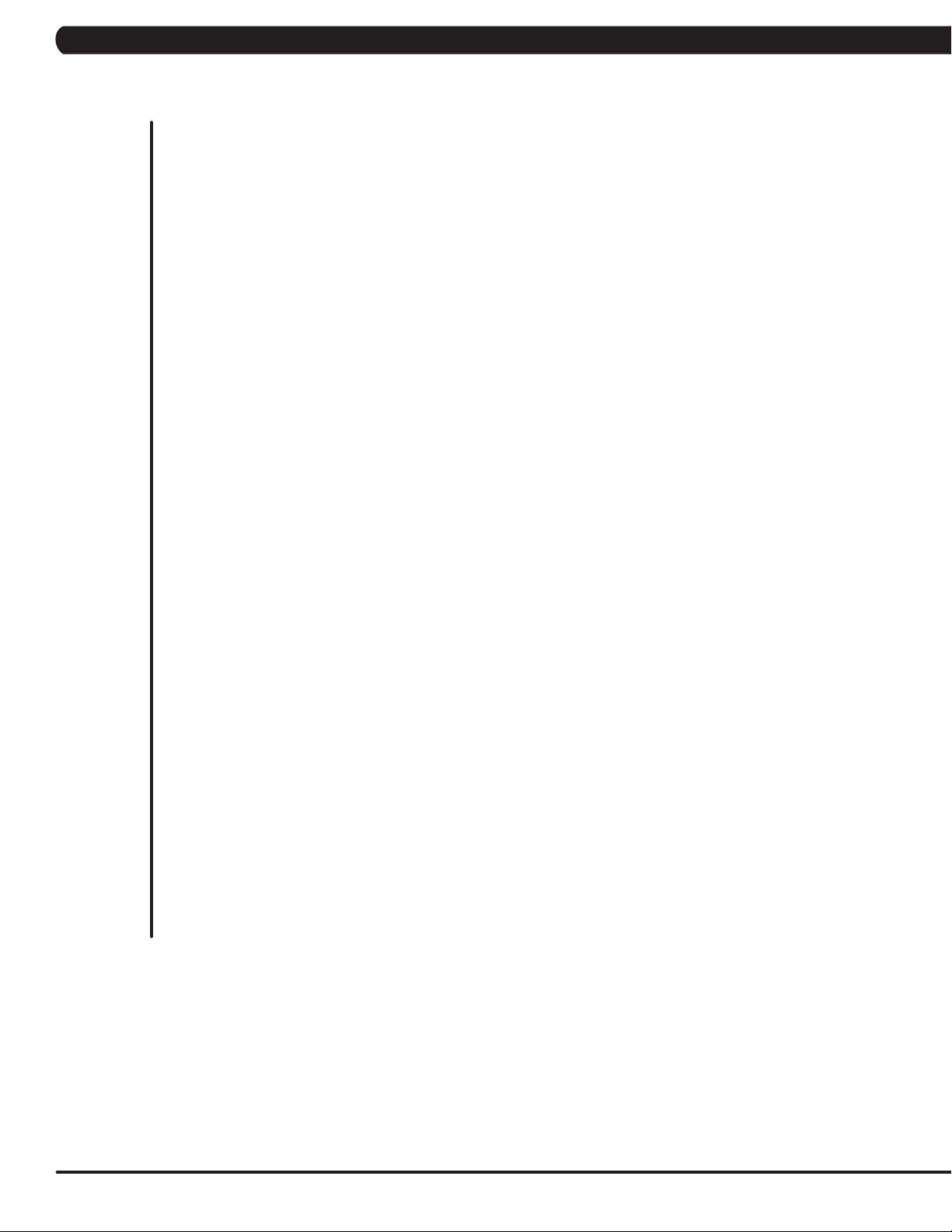
TABLE OF CONTENTS
CHAPTER 1: SERIAL NUMBER LOCATION ................................................................... 1
CHAPTER 2: IMPORTANT SAFETY INSTRUCTIONS
2.1 Before Getting Started .............................................................................................. 3
2.2 Read and Save These Instructions ........................................................................... 3
2.3 Electrical Requirements ............................................................................................. 4
CHAPTER 3: PREVENTATIVE MAINTENANCE
3.1 Recommended Cleaning Tips ................................................................................... 5
3.2 Check for Damaged Parts ......................................................................................... 5
3.3 Care and Maintenance Instructions .......................................................................... 6
CHAPTER 4: CONSOLE OVERLAY AND WORKOUT DESCRIPTION
4.1 Console Description .................................................................................................. 7
4.2 Workout Setup Steps - Manual .................................................................................. 8
4.3 Workout Setup Steps - Level Based .......................................................................... 8
4.4 Workout Setup Steps - Fitness Test ........................................................................... 9
4.5 Workout Setup Steps - Target Heart Rate ................................................................. 10
4.6 Workout Setup Steps - Constant Watts ..................................................................... 10
CHAPTER 5: MANAGER MODE
5.1 Manager Mode .......................................................................................................... 11
CHAPTER 6: ENGINEERING MODE
6.1 Engineering Mode ...................................................................................................... 12
CHAPTER 7: SERVICE MODE
7.1 Service Mode ............................................................................................................. 13
CHAPTER 8: TROUBLESHOOTING
8.1 Electrical Diagram ..................................................................................................... 14
8.2 Error Codes on the Console ..................................................................................... 15
8.3 LCB LED Indicators.................................................................................................... 16
8.4 Troubleshooting - Display Issues ............................................................................... 17
8.5 Troubleshooting - Error 0x04A0 ................................................................................. 18
8.6 Troubleshooting - Noise Issues .................................................................................. 19
8.7 Troubleshooting - Heart Rate Issues ......................................................................... 20
CHAPTER 9: PART REPLACEMENT GUIDE
9.1 Console Replacement ................................................................................................ 21
9.2 Heart Rate Handlebar Replacement ......................................................................... 22
9.3 Heart Rate Grip Replacement ................................................................................... 23
9.4 Cup Holder Replacement ........................................................................................... 24
9.5 Console Keypad / Overlay Replacement ................................................................... 25
9.6 Console Mast Removal .............................................................................................. 27
Page 3
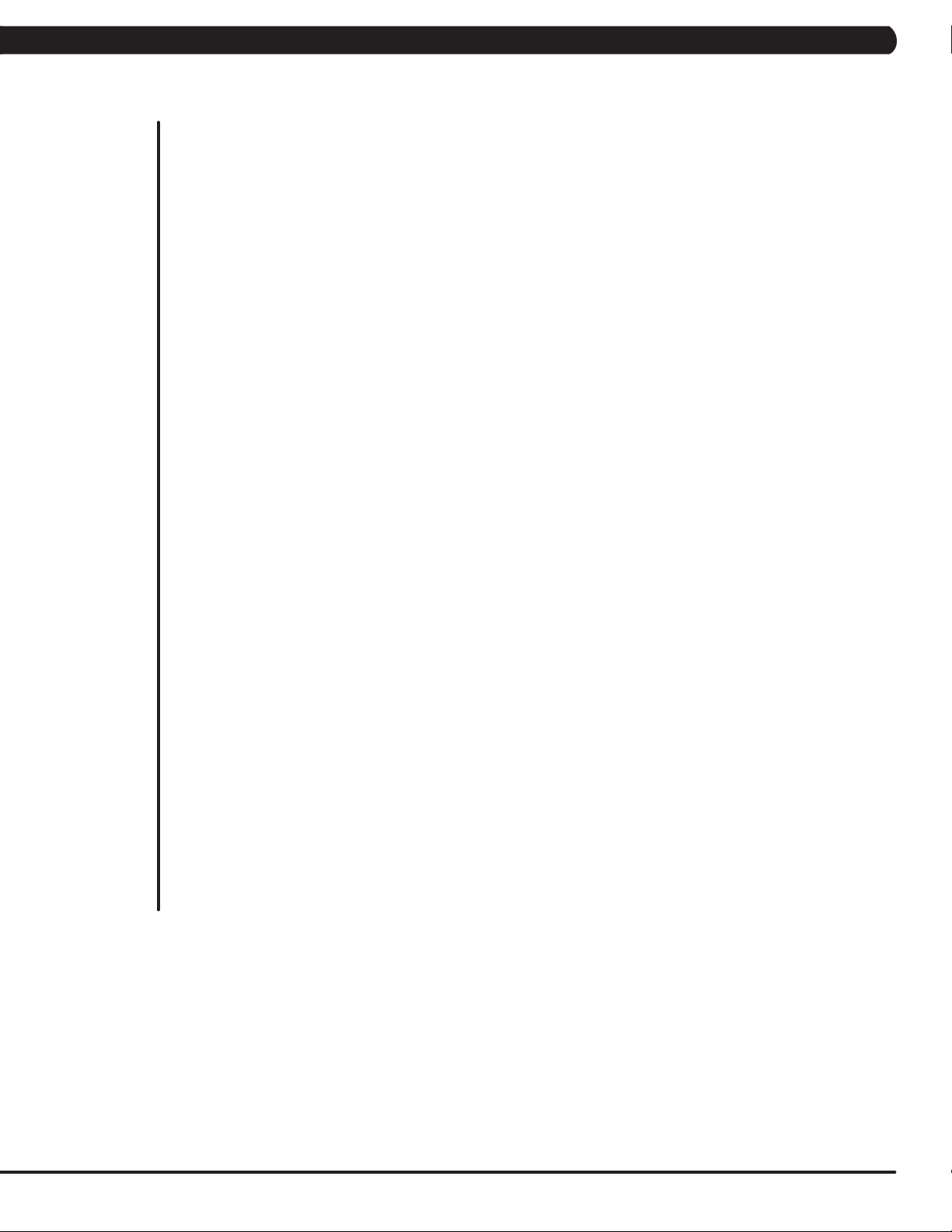
TABLE OF CONTENTS
9.7 Upper Stationary Handlebar Replacement ................................................................ 28
9.8 Lower Stationary Handlebar Replacement ................................................................ 29
9.9 Rear Stabilizer Cover Replacement ........................................................................... 30
9.10 Rear Stabilizer Replacement .................................................................................... 31
9.11 Shrouds Replacement ................................................................................................ 32
9.12 Lower Control Board Replacement ............................................................................ 33
9.13 Generator Belt Replacement...................................................................................... 34
9.14 Generator Replacement ............................................................................................. 35
9.15 Center Axle Set Replacement .................................................................................... 36
9.16 Drive Belt Replacement ............................................................................................ 37
9.17 Drive Axle Set Replacement ...................................................................................... 39
9.18 Pedal Replacement .................................................................................................... 41
9.19 Pedal Belt Replacement ................................................................................................. 42
9.20 Pedal Arm Replacement ................................................................................................. 43
9.21 Battery Replacement ...................................................................................................... 44
9.22 Testing the Stepper ......................................................................................................... 45
CHAPTER 10: STEPPER SPECIFICATIONS AND ASSEMBLY GUIDE
10.1 S3x Stepper Specifications ........................................................................................ 46
10.2 Fasteners and Assembly Tools .................................................................................. 47
10.3 Assembly Instructions ............................................................................................... 48
10.4 Leveling the Stepper .................................................................................................. 52
CHAPTER 11: SOFTWARE UPGRADE GUIDE
11.1 Software Upgrade Instructions ................................................................................... 53
III
Page 4

1.1 SERIAL NUMBER LOCATION
CHAPTER 1: SERIAL NUMBER LOCATION
A serial number plate is located below the bottom of the console mast beneath a rubber boot. There is also a serial number tag on the middle
of the main frame pointed towards the floor.
1
Page 5
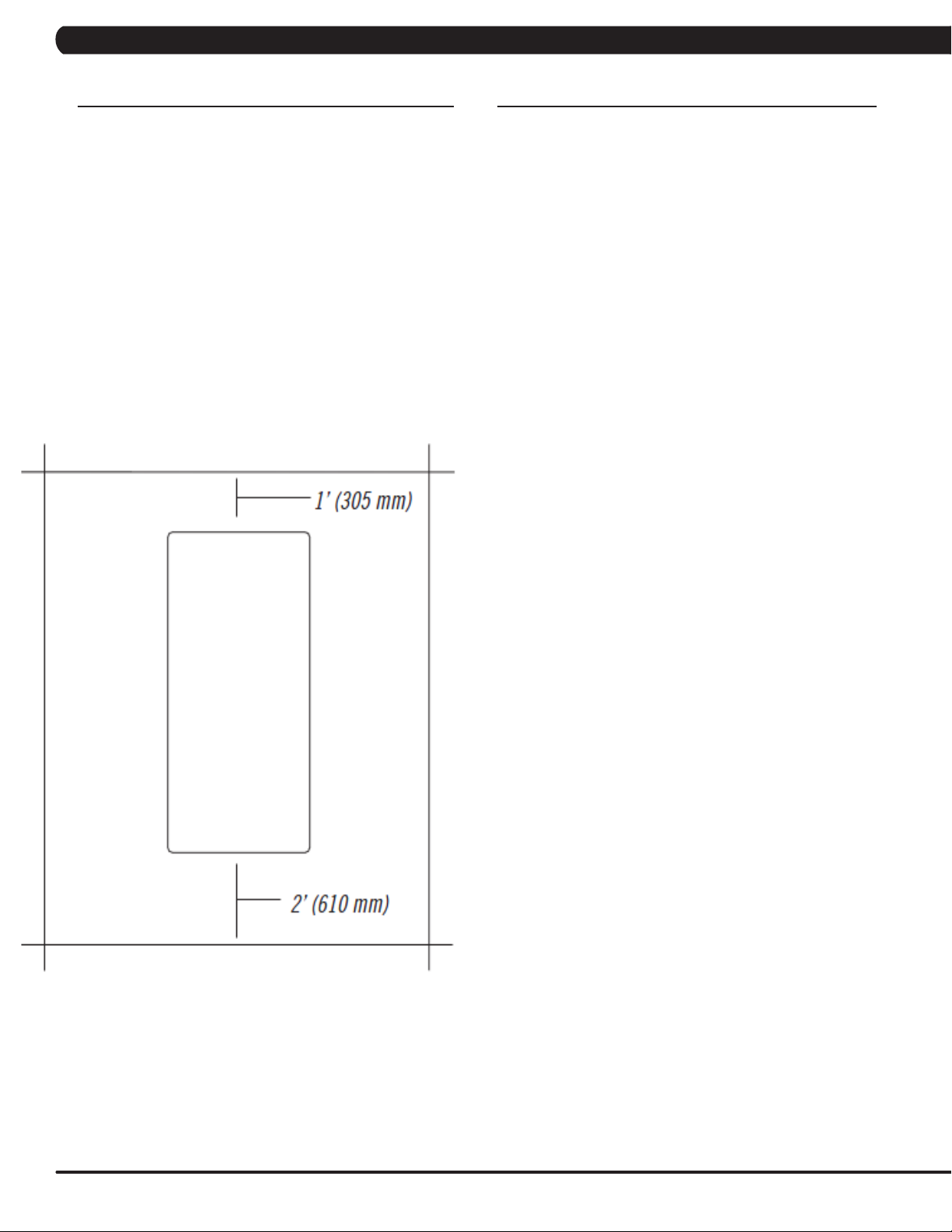
CHAPTER 2: IMPORTANT SAFETY INSTRUCTIONS
2.1 BEFORE GETTING STARTED
The Matrix S3x-02 Stepper is intended for commercial use. To
ensure your safety and protect the equipment, read all instructions
before operating the stepper.
CHOOSING A SITE
The site should be well lit and well ventilated. Locate the Matrix
S3x-02 Stepper on a structurally solid and flat surface. The Stepper
should have a clearance of 24" on the back side from the wall or
other equipment. This zone is to allow easy access to the Stepper
and gives the user an easy exit path from the machine. If the site
has a heavy plush carpet, to protect the carpeting and machinery,
you should place a rigid plastic base under the unit.
Please do not place the Matrix S3x-02 Stepper in an area of high
humidity, such as the vicinity of a steam room, indoor pool, or sauna.
Exposure to intensive water vapor or chlorine could adversely affect
the electronics, as well as other parts of the machine.
2.2 READ AND SAVE THESE INSTRUCTIONS
To ensure your safety and protect the equipment, read all
instructions before operating the Matrix S3x-02 Stepper.
To ensure proper use of the Stepper, make sure that all users
read this manual. Remind the users that before undertaking any
fitness program, they should obtain complete physical examinations
from their physicians. If, at any time while exercising, the user
experiences dizziness, pain, or shortness of breath, nausea or feels
faint, he or she must stop immediately.
* This stepper is only to be used for its intended purpose described in
this manual. Do not use attachments that have not been recommended
by Matrix.
* Never drop or insert objects into any opening. Keep hands away
from moving parts. If the item cannot be reached, contact a Matrix
authorized dealer for assistance.
* Never operate the unit if it is damaged, not working properly, when it
has been dropped, or has been dropped in water.
* Keep hands and feet clear at all times from moving parts to avoid
injury.
* Do not use this product outdoors, near swimming pools or in areas
of high humidity.
* Do not operate where aerosol (spray) products are being used or
when oxygen is being administered.
* Do not use this product in bare feet. Do not wear shoes with heels,
leather soles, cleats, or spikes while exercising.
* Do not remove the side covers. Service should only be done by an
authorized service technician.
* Close supervision is necessary when used near children, invalids, or
disabled people.
* When the stepper is in use, young children and pets should be kept
at least 3 meters / 10 feet away.
* Assemble and operate the stepper on a solid, level surface.
* Never face backward while using the stepper.
* Use the stationary handlebars when mounting or dismounting the
stepper.
* Do not wear clothing that might catch on any moving parts of this
stepper.
CAUTION! If you experience chest pains, nausea, dizziness,
or shortness of breath, stop exercising immediately and consult your physician before continuing.
CAUTION! Any changes or modifications to this equipment
could void the product warranty.
2
Page 6
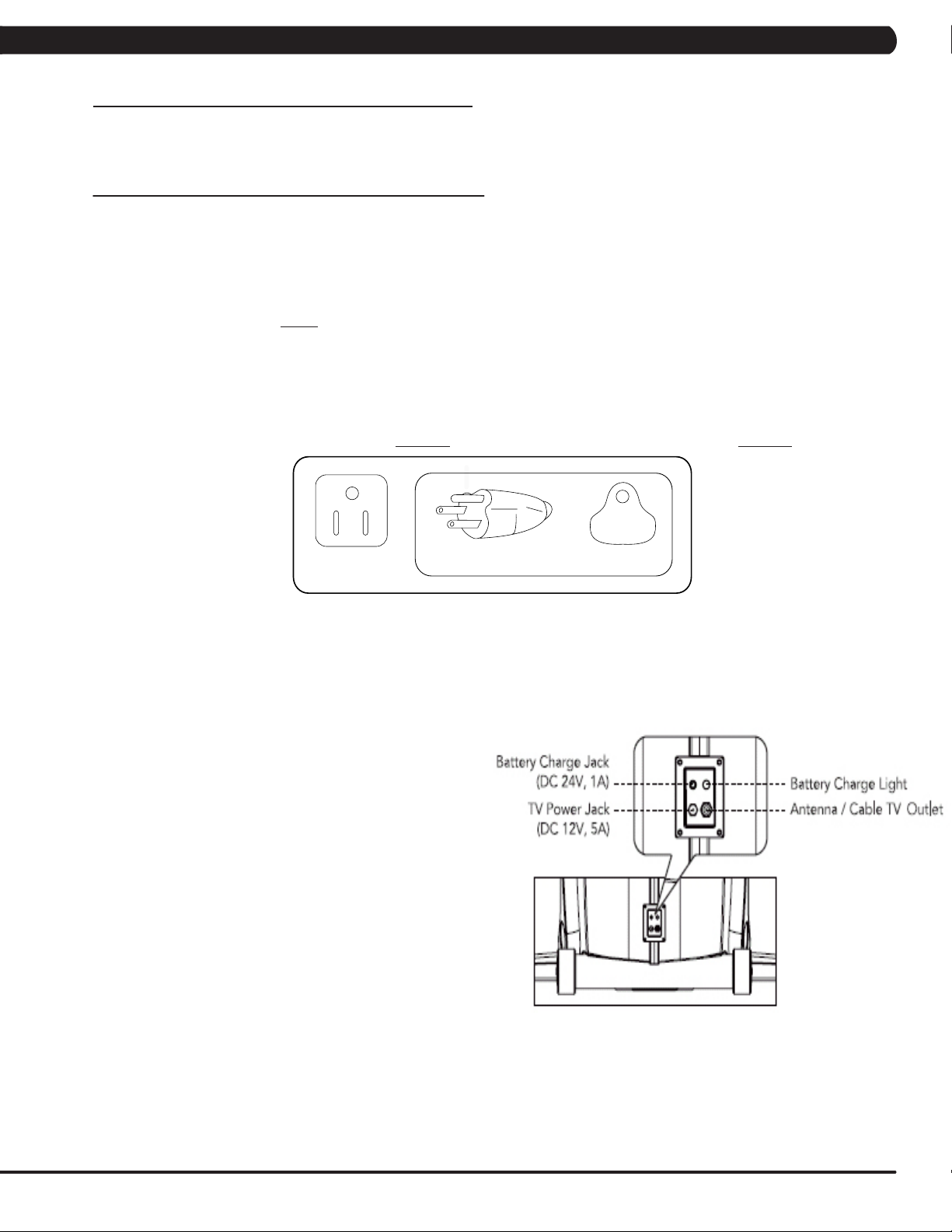
CHAPTER 2: IMPORTANT SAFETY INSTRUCTIONS
2.3 ELECTRICAL REQUIREMENTS
The Matrix 3x Series Stepper is designed to be self powered, but a minimum of usage must be maintained to keep the battery charged
(approximately 6 hours a day). NOTE: If an add on TV (using a bracket) is added to the unit, it must be plugged in, or the TV will not operate
correctly. If the Stepper will be plugged in, follow the requirements below.
MATRIX DEDICATED CIRCUIT/ELECTRICAL REQUIREMENT INFO
All Matrix Steppers require the use of a 15 amp or 20 amp “dedicated circuit,” with a non-looped (isolated) neutral/ground, for the power
requirement. Quite simply this means that each outlet you plug Steppers into should not have anything else running on that same circuit besides
other Steppers (up to 3 per 15 amp circuit and 4 per 20 amp circuit). The easiest way to verify this is to locate the main circuit breaker box, and turn
off the breaker(s) one at a time. Once a breaker has been turned off, the only thing that should not have power to it are the Steppers in question.
No lamps, vending machines, fans, sound systems, or any other item should lose power when you perform this test.
Non-looped (isolated) neutral/grounding means that each circuit must have an individual neutral/ground connection coming from it, and terminating
at an approved earth ground. You cannot “jumper” a single neutral/ground from one circuit to the next.
In addition to the dedicated circuit requirement, the proper gauge wire must be used from the circuit breaker box, to each outlet that will have the
maximum number of units running off of it. If the distance from the circuit breaker box, to each outlet, is 100 ft or less, then 12 gauge wire may be
used. For any distance greater than 100 ft from the circuit breaker box to the outlet, 10 gauge wire must be used.
For your safety and Stepper performance, the ground on this circuit must be non-looped. Please refer to NEC article 210-21 and 210-23. Your Stepper
is provided with a power cord with a plug listed below and requires the listed outlet. Any alterations of this power cord could void all warranties for
this product. Multiple Steppers can be powered on one dedicated circuit. (3 units per 15 Amp and 4 units per 20 Amp dedicated circuit.)
The S3x-02 Stepper saves its battery charge by moving into a shutdown mode whenever STEP FASTER appears on the display. If the user
does not maintain a step rate above 35 steps per minute, then a 30 second shutdown process begins. When the battery voltage is low, LOW
BATTERY appears on the display if the unit is moving into the shutdown mode. The following situation is the time to recharge the battery:
* If no one has used the unit for an extended period of time, the battery may need recharging.
* The unit continues to function with a low battery, however, user and program information is lost once the user stops.
If the battery must be recharged, use the optional power adapter
charging unit. The charger should be connected to the Stepper
for a minimum of eight hours to ensure a thorough charge. After
a completion of charge, the battery light turns from red into green
(see illustration). If LOW BATTERY still appears on the display with
a fully charged battery, the battery could be extinct. Please check
with an authorized service technician for replacing the battery.
CAUTION
The battery stored inside the unit contains materials hazardous to the
environment. Proper disposal of the battery is required by law.
GROUNDING INSTRUCTIONS:
The Matrix Stepper must be grounded. If it should malfunction or break down, grounding provides a path of least resistance for electric current
to reduce the risk of electric shock. The Stepper is equipped with a cord having an equipment grounding conductor and a grounding plug. The
plug must be plugged into an appropriate outlet that is properly installed and grounded in accordance with all local codes and ordinances. If the
user does not follow these grounding instructions, the user could void the Matrix limited warranty.
DANGER: Improper connection of the equipment grounding conductor can result in the risk of electric shock. Check with a qualified electrician
if the user is in doubt as to whether the product is properly grounded. Do not modify the plug provided with the product if it will not fit the outlet,
have a proper outlet installed by an electrician.
3
Page 7
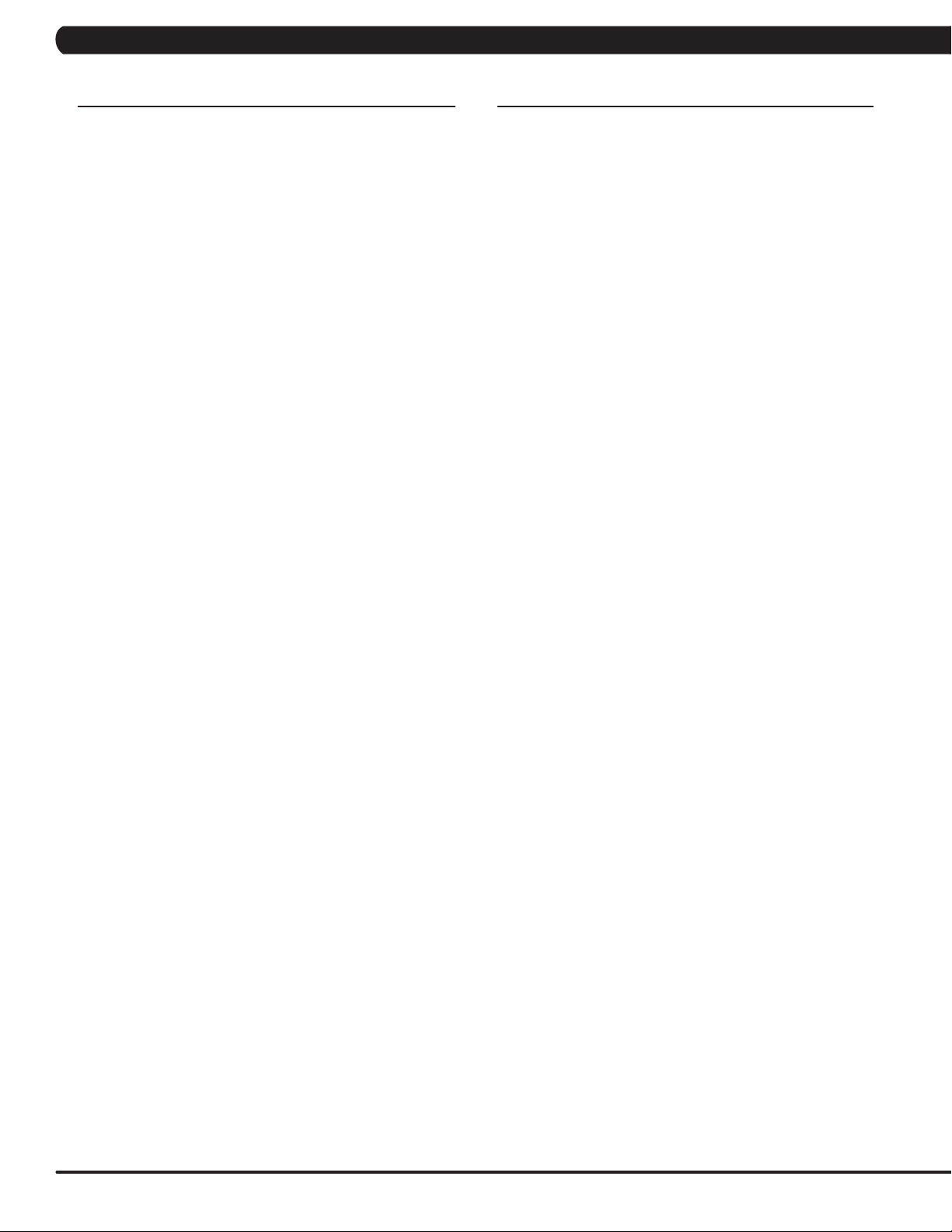
CHAPTER 3: PREVENTATIVE MAINTENANCE
3.1 RECOMMENDED CLEANING TIPS 3.2 CHECK FOR DAMAGED PARTS
Preventative maintenance and daily cleaning will prolong the life and look
of your Matrix S3x-02 Stepper.
Please read and follow these tips.
* Position the equipment away from direct sunlight. The intense UV light
can cause discoloration on plastics.
* Locate your equipment in an area with cool temperatures and low
humidity.
* Clean with a soft 100% cotton cloth.
* Clean with soap and water or other non-ammonia based all purpose
cleaners.
* Wipe the pedals, console, heart rate grips, and the handlebar clean after
each use.
* Do not pour liquids directly onto your equipment. This can cause dam-
age to the equipment and in some cases electrocution.
** Adjust leveling feet when equipment wobbles or rocks.
* Maintain a clean area around the equipment, free from dust and dirt.
DO NOT use any equipment that is damaged or has worn or
broken parts. Use only replacement parts supplied by Matrix
Fitness Systems.
MAINTAIN LABELS AND NAMEPLATES. Do not remove labels
for any reason. They contain important information. If unreadable
or missing, contact Matrix Fitness Systems for a replacement at
866-693-4863 or www.matrixfitness.com.
MAINTAIN ALL EQUIPMENT. Preventative maintenance is the
key to smoothly operating equipment. Equipment needs to be
inspected at regular intervals. Defective components must be
kept out of use until they are repaired. Ensure that any person(s)
making adjustments or performing maintenance or repair of any
kind is qualified to do so. Matrix Fitness Systems will provide
service and maintenance training at our corporate facility upon
request or in the field if proper arrangements are made.
4
Page 8
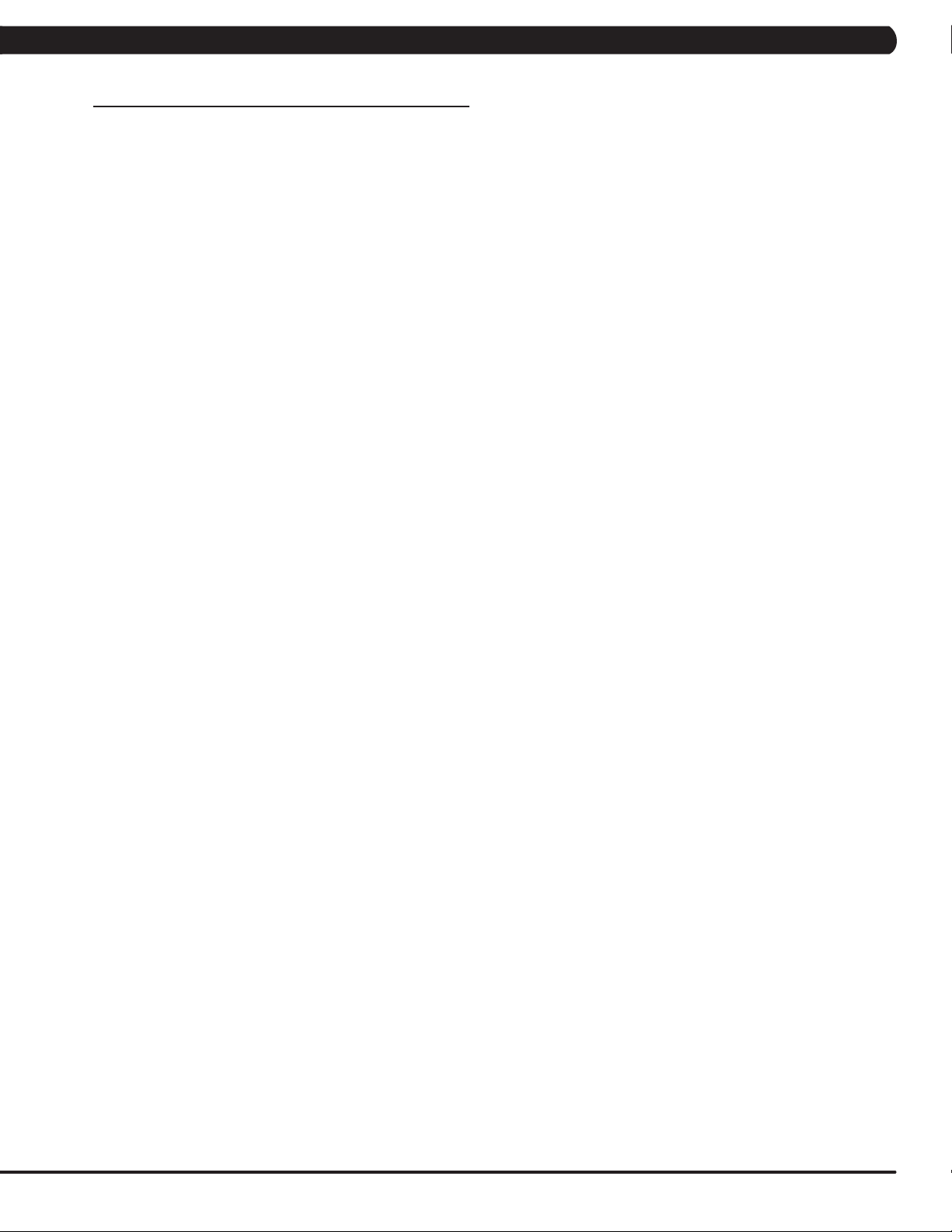
CHAPTER 3: PREVENTATIVE MAINTENANCE
3.3 CARE AND MAINTENANCE INSTRUCTIONS
In order to maximize life span, and minimize down time, all Matrix equipment requires regular cleaning, and maintenance items performed on
a scheduled basis. This section contains detailed instructions on how to perform these items and the frequency of which they should be done.
Some basic tools and supplies will be necessary to perform these tasks which include (but may not be limited to):
* Metric Allen wrenches
* #2 Phillips head screwdriver
* Adjustable wrench
* Torque wrench (capability to read foot lbs and inch lbs)
* Lint free cleaning cloths
* Teflon based spray lubricant such as "Super Lube" or other Matrix approved products.
* Mild water soluble detergent such as "Simple Green" or other Matrix approved products
* Vacuum cleaner with an extendable hose and crevasse tool attachment.
You may periodically see addendums to this document, as the Matrix Technical Support Team identifies items that require specific attention, the
latest version will always be available on the Matrix web site at www.matrixfitness.com.
DAILY MAINTENANCE ITEMS
1) Look and listen for loose fasteners, unusual noises, and any other indications that the equipment may be in need of service.
2) Clean the stepper before and after each use, including:
a. Use a damp, soft cloth with water or mild liquid detergent to clean all exposed surfaces. DO NOT use ammonia, chlorine, or any acid
based cleaners. Never spray cleaner directly onto the equipment. Always spray cleaner onto a cloth.
b. Keep the console display free of fingerprints and salt build up caused by sweat.
WEEKLY MAINTENANCE ITEMS
1) Frequently vacuum the floor beneath the unit to prevent the accumulation of dust and dirt which can affect the smooth operation of the unit.
2) Check the pedals and belts for damage.
3) Check the unit for a low battery charge, recharge if needed.
MONTHLY MAINTENANCE ITEMS
1) Inspect the console, pedals, handlebars, and shrouds for damage.
2) Adjust the leveling feet if equipment rocks or wobbles.
QUARTERLY MAINTENANCE ITEMS
1) Remove the front shrouds and remove the 3 belt pulleys from each side. Clean and lubricate the pulleys (Teflon based lubricant). Then
re-assemble the unit.
2) Remove the front shrouds and check the belts for damage, alignment, and proper tension.
5
Page 9

CHAPTER 4: CONSOLE OVERLAY AND WORKOUT DESCRIPTION
4.1 CONSOLE DESCRIPTION
WORKOUT KEYS Simple program view and selection buttons.
GO: One touch Start.
ENTER: To confirm each program setting.
UP / DOWN LEVEL: Easy information and level selection.
UP / DOWN TIME: Easy information and time adjustment.
STOP: Ends workout and shows workout summary data.
COOL DOWN: Puts the Stepper into Cool Down Mode.
TOGGLE DISPLAY: Allows the user to select what information is displayed on each of the 3 windows on the console. Press and hold to enable /
disable scrolling.
6
Page 10
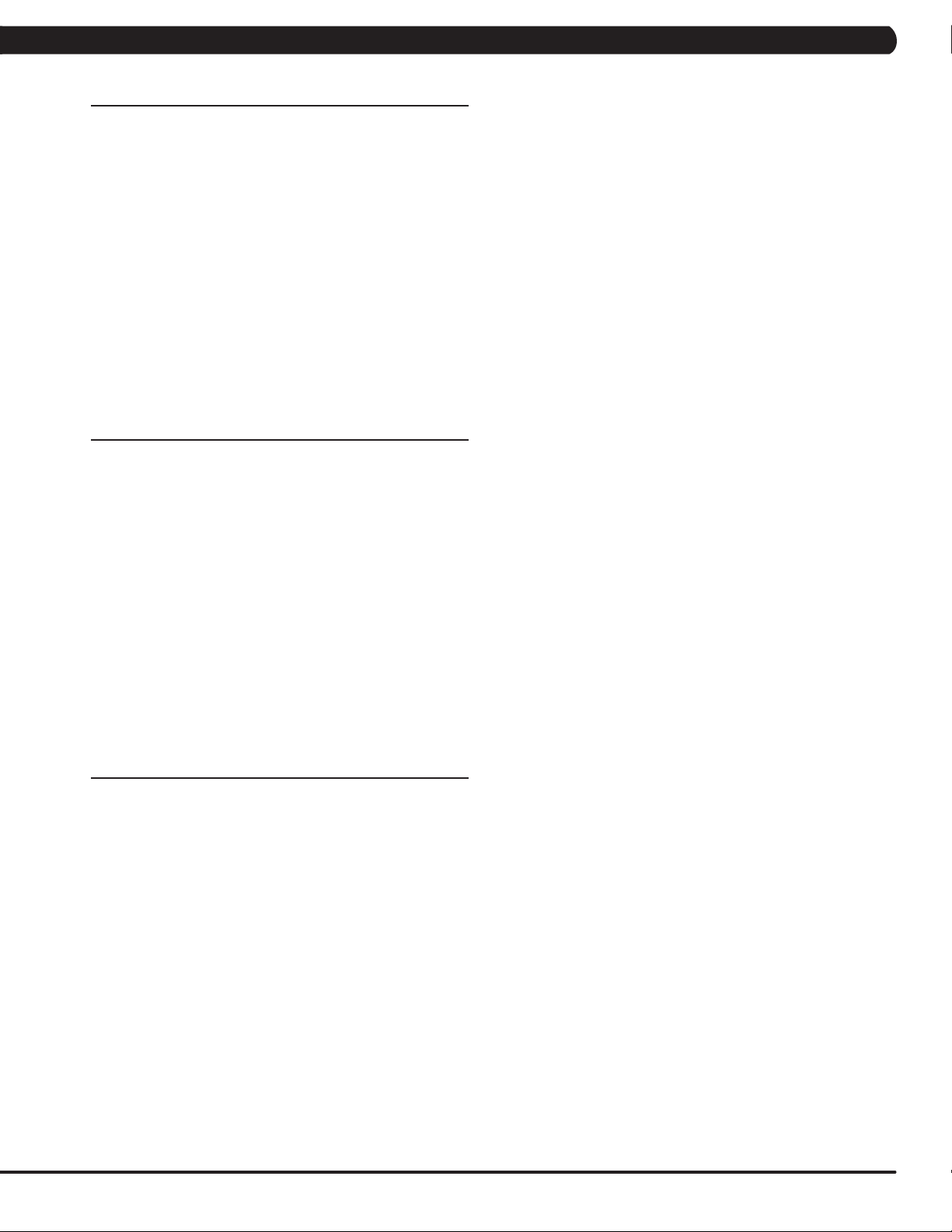
CHAPTER 4: CONSOLE OVERLAY AND WORKOUT DESCRIPTION
4.2 WORKOUT SETUP STEPS - MANUAL
GO - Press to immediately begin a workout. Workout, resistance level, and time will automatically go to default settings. Pressing GO will not
prompt user for age, weight, or level settings.
1) Start pedaling and press the GO key to begin your workout. 2) The display will read 3, 2, 1, Begin and then the program will start.
MANUAL - Manual allows the user to input more information while defining their own workout. Calorie expenditure will be more accurate when
inputting information in Manual than by pressing GO.
1) Start pedaling, press the MANUAL key.
2) Select Level by using the UP or DOWN LEVEL keys and press ENTER.
3) Select Time by using the UP or DOWN LEVEL keys and press ENTER.
4) Select Weight by using the UP or DOWN LEVEL keys and press ENTER.
5) The display will read 3, 2, 1, Begin and then the program will start.
4.3 WORKOUT SETUP STEPS - LEVEL BASED PROGRAMS
FAT BURN - Fat burn is a level based program that is designed to help users burn fat through various resistance level changes.
ROLLING HILLS - The Rolling Hills program is a level based program that automatically adjusts the resistance level to simulate real
terrain.
INTERVAL TRAINING - The Intervals Training program is a level based program that automatically adjusts the resistance of the machine
from low to high intensity settings at regular intervals.
1) Start pedaling, press the workout button of choice.
2) Select Time by using the UP or DOWN LEVEL keys and press ENTER.
3) Select Weight by using the UP or DOWN LEVEL keys and press ENTER.
4) Select Level by using the UP or DOWN LEVEL keys and press ENTER.
5) The display will read 3, 2, 1, Begin and the program will start.
4.4 WORKOUT SETUP STEPS - USER DEFINED PROGRAMS
RANDOM - There are 20 workout profiles in Random Mode. The profile will change every time random is pressed. Choose the random
workout desire, then start similar to a level based program.
FIT TEST - The Fitness Test measures cardiovascular fitness and provides an estimated sub-maximal VO2 result. It based on power output
according the ACSM standards and was developed by the Cooper Institute (www.cooperinstitute.com).
User RPMs must remain between 60-80 RPM during the test. The test will end when the user can no longer maintain this speed. Use of a
heart rate strap is optional, but provides more data. The test starts at a low intensity level and gradually increases in intensity (difficulty) every
2 minutes. As it increases, the user must maintain 60-80 RPM to advance to the next level. The test could take upwards of 30 minutes for very
fit individuals. Once the test ends a recovery period (Cool Down) will begin, and the user's results are calculated and displayed. Results are
based on the number of stages complete.
Stage Complete:
1 Well Below Average
2 Well Below Average
3 Below Average
4 Below Average
5 Average
6 Average
7 Above Average
8 Above Average
9+ Well Above Average
7
Page 11
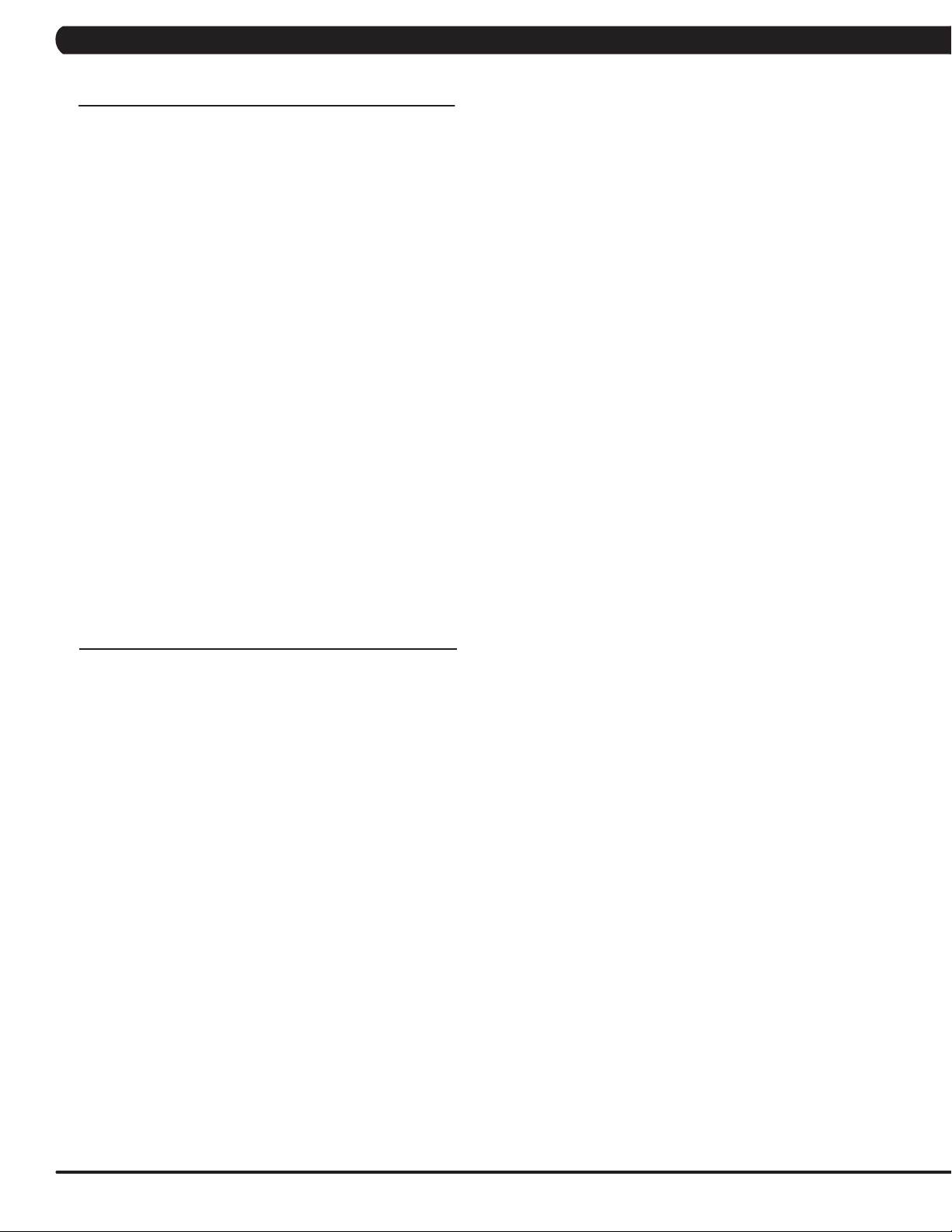
CHAPTER 4: CONSOLE OVERLAY AND WORKOUT DESCRIPTION
4.5 WORKOUT SETUP STEPS - HEART RATE CONTROL
TARGET HEART RATE - The Matrix Stepper comes with standard digital contact heart rate sensors and are POLAR telemetry
compatible. The heart rate control workout mode allows the user to program their desired heart rate zone, and the Stepper will automatically
adjust the level based upon the user's heart rate. The heart rate zone is calculated using the following equation: (220-Age)8%=target heart rate
zone. The user must wear a POLAR telemetric strap or continually hold onto the contact heart rate grips for this workout.
Locate the metal sensors on the handlebars of the Stepper. Notice that there are two separate pieces of metal on each grip. You must be
making contact with both pieces of each grip to get an accurate heart rate reading. You can grab these sensors in any program to view your
current heart rate.
1) Start pedaling and press the TARGET HEART RATE key.
2) Select Age by using the UP or DOWN LEVEL keys and press ENTER.
3) Select Target HR Percentage by using the UP or DOWN LEVEL keys and press ENTER.
4) Select Time by using the UP or DOWN LEVEL keys and press ENTER.
5) Select Weight by using the UP or DOWN LEVEL keys and press ENTER.
6) The display will read 3, 2, 1, Begin and the program will start.
Heart Rate Protocols:
- Heart rate is within 10 BPM (beats per minute) of target, upper LED display will show a heart.
- Heart rate is greater or less than 10 BPM of target, resistance level will increase or decrease every 10 seconds.
- Heart rate is greater than 14 BPM of target, resistance level will drop to 30%.
- Heart rate is greater than 10 BPM of target, lower LED will display "WARNING HR ABOVE TARGET".
- Heart rate is greater than 20 BPM of target, the program will immediately end.
4.6 WORKOUT SETUP STEPS - CONSTANT WATTS
CONSTANT WATTS - Constant Watts is a unique program that allows you to vary your cadence or RPM and the machine's resistance will
adjust accordingly to your selected goal. The quicker you stride, the less resistance for the goal selected. The braking system is adjustable in
normal programs except for Constant Watts. For the Constant Watts program, the braking is not adjustable.
1) Start pedaling and press the CONSTANT WATTS key.
2) Select desired Watts by using the UP or DOWN LEVEL keys and press ENTER.
3) Select Time by using the UP or DOWN LEVEL keys and press ENTER.
4) Select Weight by using the UP or DOWN LEVEL keys and press ENTER.
5) The display will read 3, 2, 1, Begin and the program will start.
8
Page 12

CHAPTER 5: MANAGER MODE
5.1 USING MANAGER MODE
The Manager's Custom Mode allows the club owner to customize
the stepper for the club.
1) To enter Manager Mode, press and hold down the UP and
DOWN LEVEL keys. Continue to hold down these two keys until
the display reads Manager Mode and hit ENTER (Figure A).
2) To scroll through the list of options in Manager Mode, use the
UP and DOWN LEVEL keys. Each of the custom settings will show
on the display.
3) To select a custom setting, press the ENTER key when the
desired setting is shown.
4) To change the value of the setting, use the UP and DOWN
LEVEL keys.
5) To confirm and save the value of the setting, press the ENTER
key.
6) To exit the setting without saving, press the BACK key.
7) Press and hold the STOP key for 3-5 seconds to return to normal operation.
FIGURE A
5.2 MANAGER MODE OVERVIEW
CUSTOM SETTING DEFAULT MINIMUM MAXIMUM DESCRIPTION
Maximum Time 60 min 5 min 99 min Sets the total run time of any program.
Default Time 30 min 5 min Maximum Time
Default Age 30 10 100 Starting age when GO is pressed or when no age is selected
Default User Weight 150 lbs /
68 kg
Accumulated Distance N/A 0 99,999 Miles Total distance for all programs.
Accumulated Time N/A 0 999,999 hours Total time for all programs displayed in hours.
Software Version N/A N/A N/A Current version of console software. Also able to check LCB
Sound Mode On On Off Turns the chime on / off when a button is pressed.
Out of Order Off On Off Locks the machine when out of order.
Gender Male Male Female Determines the gender of the user when not selected during
Language English English English Sets the language for the console. Select between English,
Speed / Distance Mode Mile Mile Kilometer Displays distance in miles or kilometers.
Default Level 1 1 20 Starting resistance when GO is pressed or when no resistance
60 lbs / 27 kg400 lbs / 182 kgWeight used for program calorie expenditure calculations.
Setting
Workout time when GO is pressed or when no time is selected
during program set up.
during program set up.
and radio versions if needed.
program set up.
Spanish, German, French, Italian, Portuguese, Finnish,
Japanese, Swedish, and Dutch.
is selected during program set up.
9
Page 13
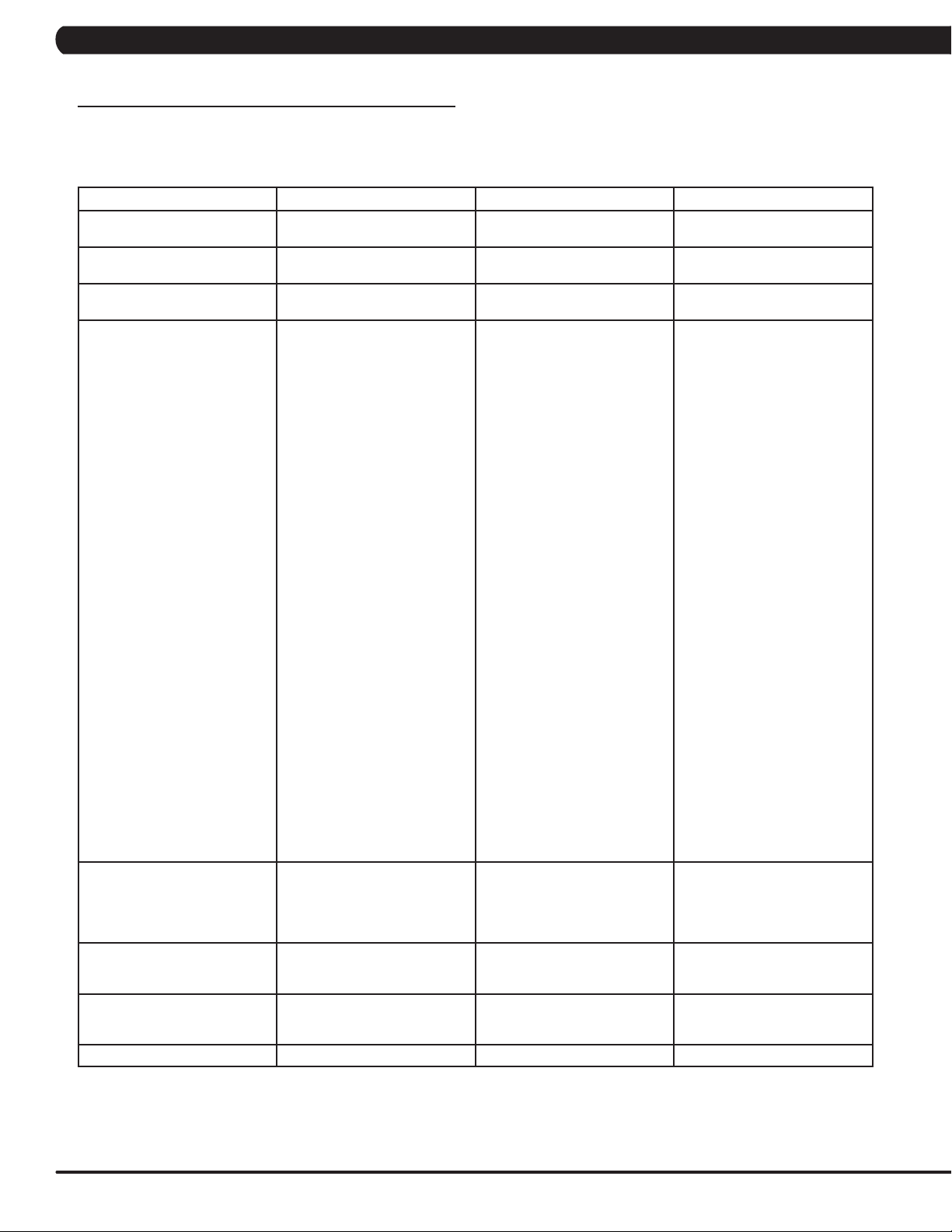
CHAPTER 6: ENGINEERING MODE
6.1 USING ENGINEERING MODE
To enter Engineering Mode, hold the LEVEL UP and DOWN keys for 3-5 seconds until Manager appears on the middle LED display. Press the
LEVEL UP or DOWN key to scroll to Engineering. Press ENTER to go into Engineering Mode.
CUSTOM SETTING DEFAULT OPTIONS DESCRIPTION
Machine Type S3x H3x, U3x, R3x, E3x, S3x, A3x The machine type should be the
Power Save Time 30 Seconds 30-60 Seconds Power saving time for the self
Pause Time 30 Seconds 15 - 120 Seconds For non self powered frames
Serial Number N/A N/A Serial Number input is available
Sleep Time Off Off or On (1-30 Minutes) If there is no use of the machine
Audio Source Off Off / TV / PC TV / Remote TV Manual setting that sets which
Disable Errors No Yes or No No - Shows A-C class error
Speed Units Mile Mile or Kilometer Set for Mile or Kilometer.
S3x for the Stepper.
powered frame.
only. Not used on this model.
for both the Console and Frame.
Use the number keys and UP
/ DOWN LEVEL keys to enter
Engineering Mode. Due to the
limited LED characters, 2 layers
are used to enter the serial
number. First Layer:
- PPPPP V
- PPPPP is the product name.
- V is the version. If the
version is A, just leave this blank.
Second Layer
- YY MM nnnnn.
- YY is the year (11, 12).
- MM is the month (e.g. 08,
09, 10).
- nnnnn is the actual serial
number.
Use the UP / DOWN LEVEL keys
to navigate the layers and the
number keys to input the serial
number. The product name is
dependent on the Machine Type
setting.
For example, the console is
EP603 with ver. A and the
manufactured date is 2011.08
with 98765. The frame is CS11
with ver. A and the manufactured
date is 2011.06 with 12345. Their
serial numbers are:
Console SN: EP603 1rst layer,
110898765 2nd layer.
Frame SN: CS11 1rst layer,
110612345 2nd layer.
over a period of time, the console
LEDs will turn off (go into sleep
mode). This is for AC powered
units only.
outside TV will have audio
through the console audio ports.
codes. Yes - Shows only C class
error codes.
10
Page 14
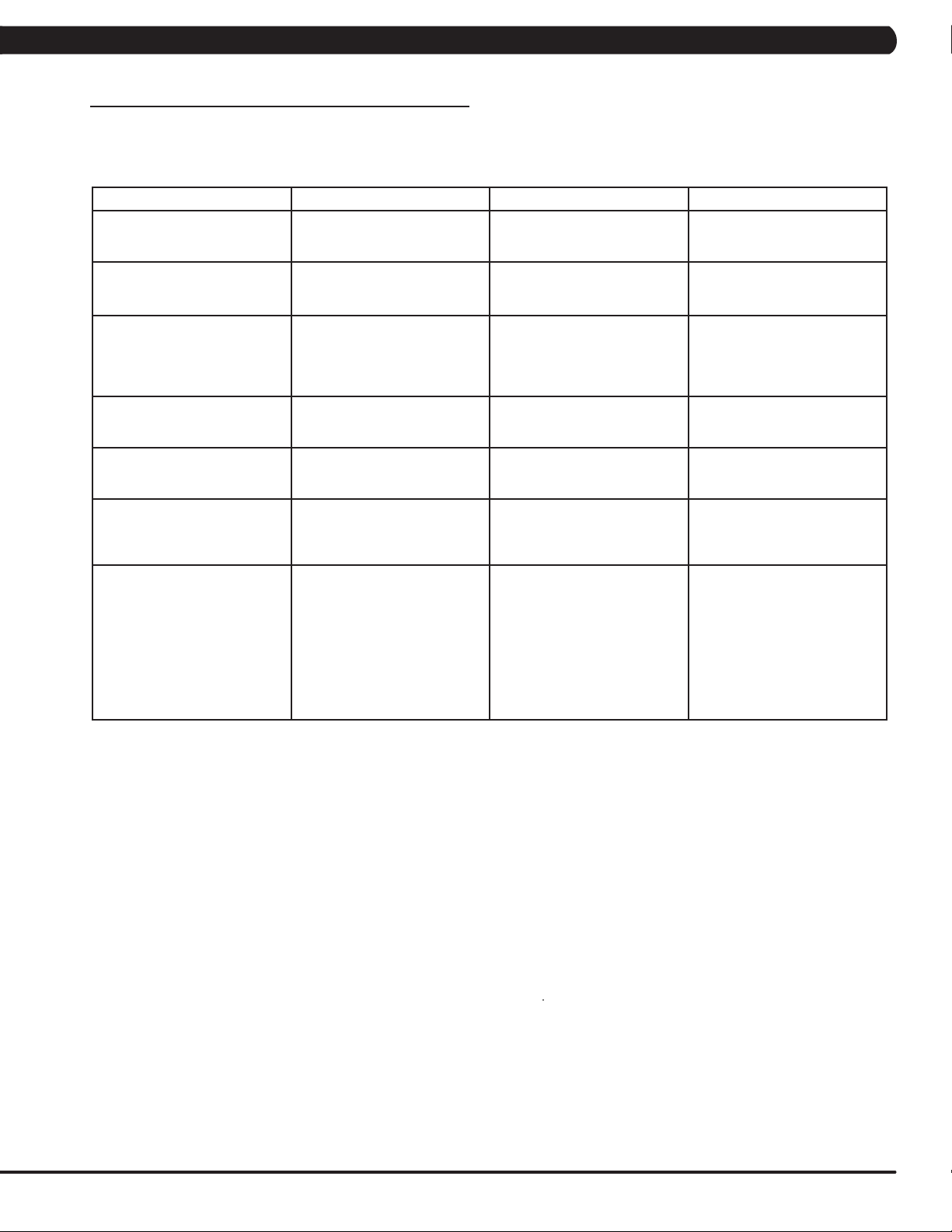
CHAPTER 7: SERVICE MODE
7.1 USING SERVICE MODE
To enter Service Mode, hold the LEVEL UP and DOWN keys for 3-5 seconds until Manager Mode appears on the middle LED display. Press
the LEVEL UP or DOWN key to scroll to Service Mode. Press ENTER to go into Service Mode.
CODE DEFAULT OPTIONS DESCRIPTION
Service 1 Display Test Press the ENTER key repeatedly
Service 2 Keypad Test Press any key and the display
Service 3 Distance / Time Distance:
Mile 0 - 99999
Kilometer 0 - 160898
Time:
0 - 999999
Service 4 CSafe / RF Test Press the ENTER key to test
Service 5 Error Log Shows the last 10 errors. Press
Service 6 Set Date / Time Press the LEVEL keys to move
Service 7 Export and Import Parameter Export Parameter - Export all
to check each set of LEDs on the
display sequentially.
should show the corresponding
message.
Manually sets the Accumulated
Distance and Time.
CSAFE. Press the ENTER key
again to test the RF.
and LEVEL UP and DOWN for 3
seconds to clear the errors.
cursor, the number keys to set
date / time, and the ENTER key
to save.
parameters to a USB device.
Import Parameter 1 - Imports the
engineer parameters to a USB
device except serial number,
accumulated distance and time.
Import Parameter 2 - Imports the
engineer parameters to a USB
device including serial number,
accumulated distance and time.
11
Page 15
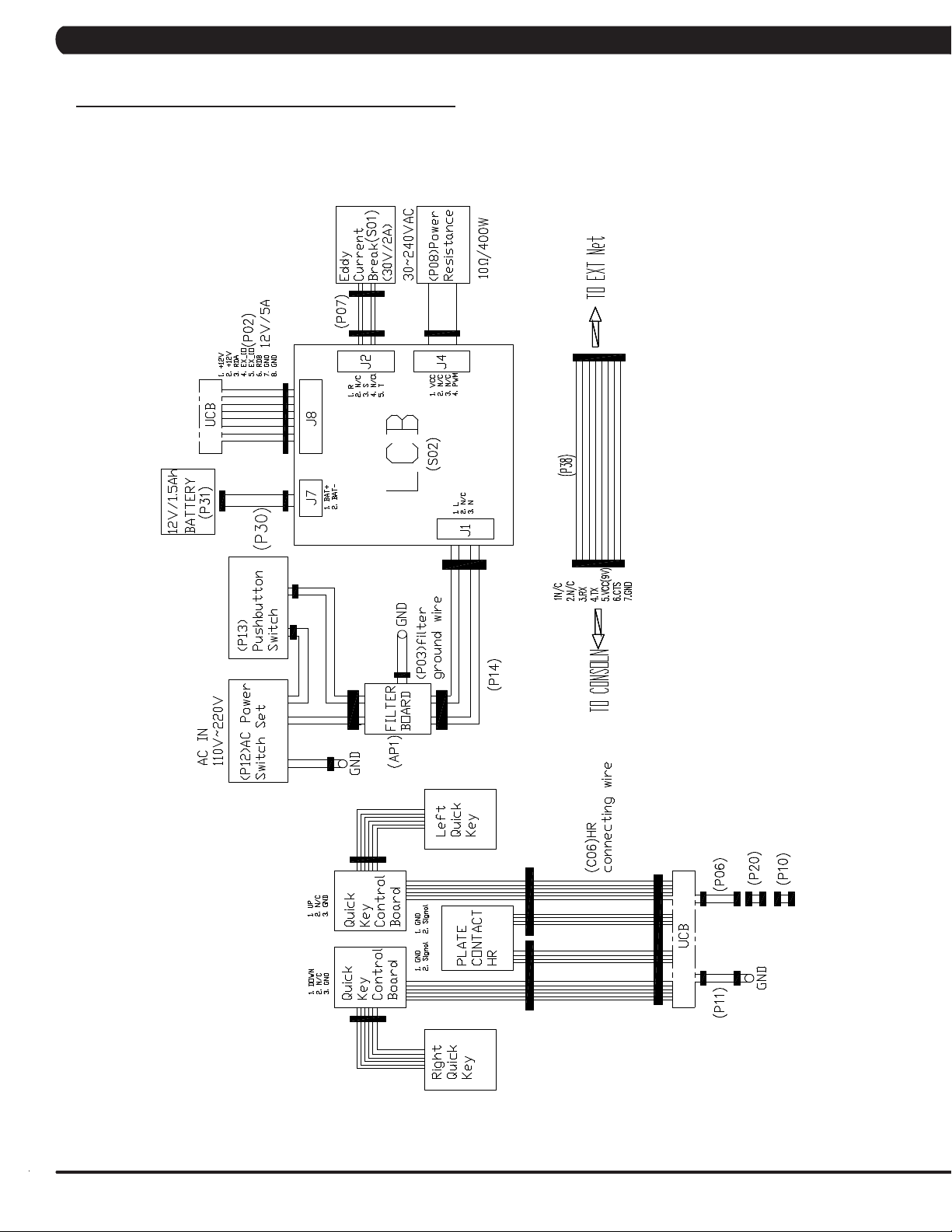
8.1 ELECTRICAL DIAGRAMS
CHAPTER 8: TROUBLESHOOTING
12
Page 16
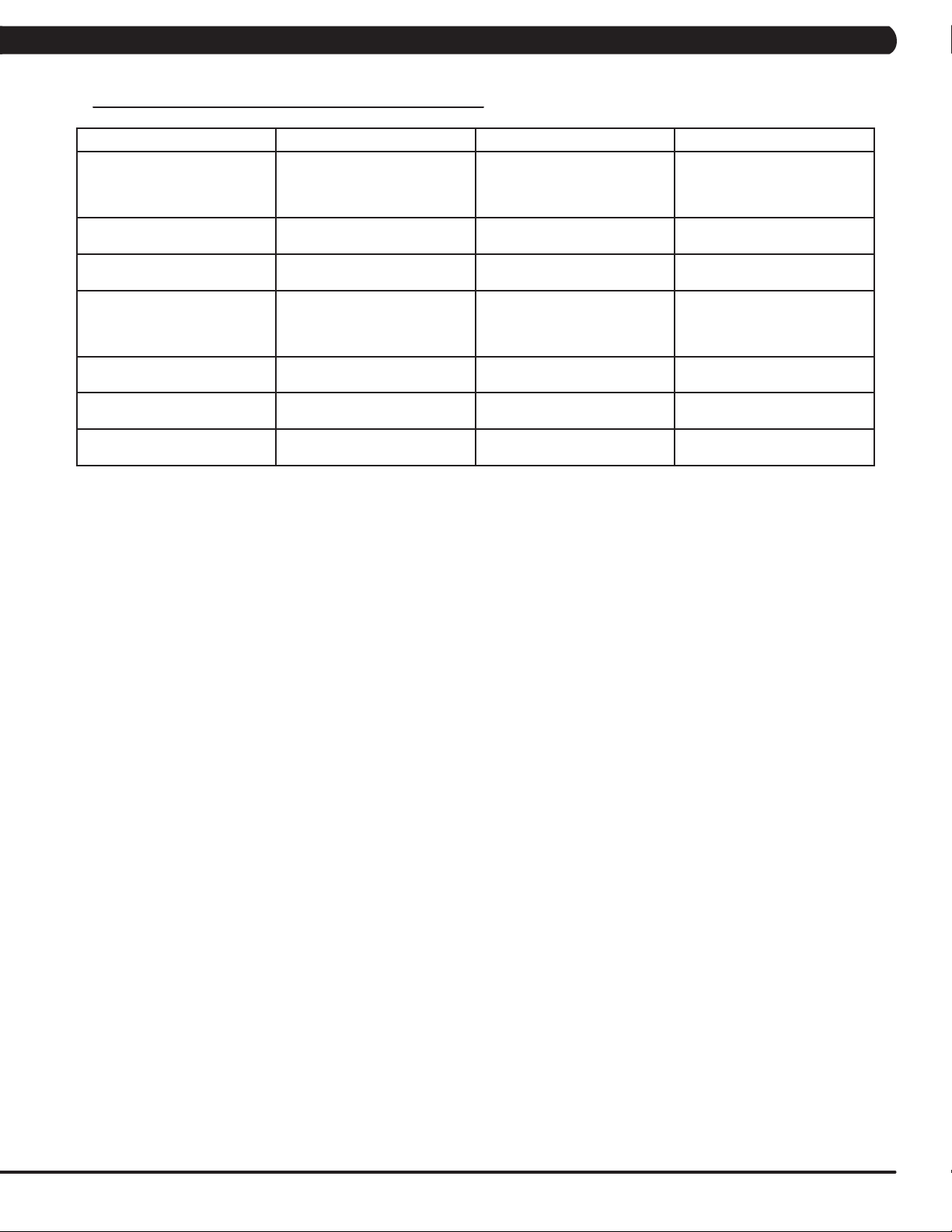
CHAPTER 8: TROUBLESHOOTING
8.2 ERROR CODES ON THE CONSOLE
CODE CLASS DESCRIPTION SOLUTION
0x0441 B When the UCB implements
a command, the LCB is not
receiving this command.
0x02AB C Machine type error. Set the correct machine type in
0x02B3 C Resistance type error. Set the correct machine type in
0x04A0 C Digital Communication Failure.
LCB has no return message for
the UCB for 3 seconds.
0x0201 A Low voltage on the battery
(voltage under 11.2V).
0x0247 B LCB failed (memory write error /
feedback ADC error).
0x0248 B Battery failure or disconnection
(Voltage under 8V or over 15V).
Check the machine type in
Engineering Mode. Check the
console cable connections at the
UCB and LCB.
Engineering Mode.
Engineering Mode.
Check the console cable
connections at the UCB and
LCB. Replace the UCB or LCB
as needed.
Charge the battery by running or
by plugging in the AC adapter.
Replace the LCB.
Check the wire connections at
the battery. Replace the battery.
CLASS C ERRORS WILL DISPLAY ON THE CONSOLE.
CLASS A OR B ERRORS WILL ONLY DISPLAY IN SERVICE MODE 5.
13
Page 17
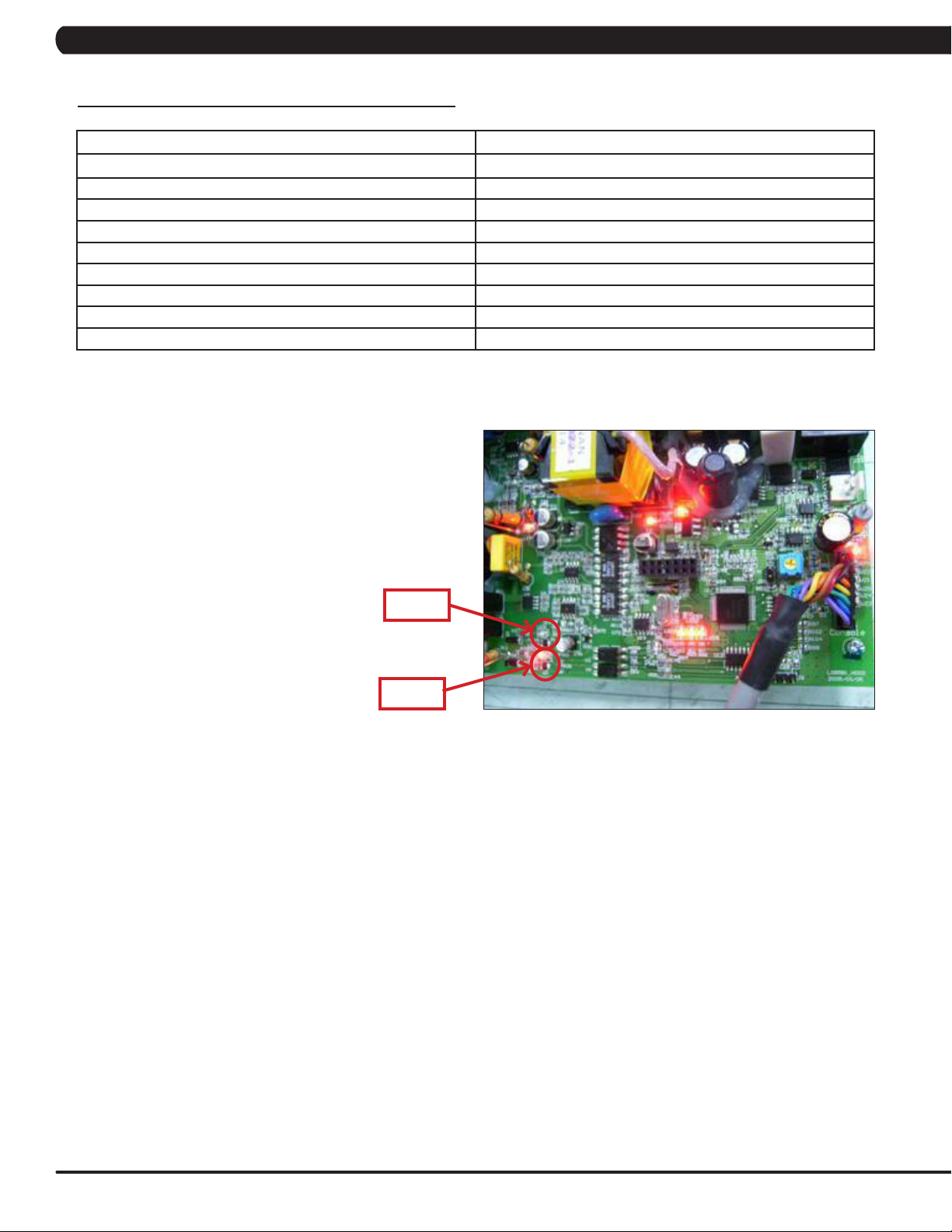
CHAPTER 8: TROUBLESHOOTING
8.3 LCB LED INDICATORS
LED INDICATOR DESCRIPTION
LED 1 RPM (AC Plug In).
LED 2 +5V
LED 3 +15V
LED 4 Bus Voltage
LED 5 RPM (Generator).
LED 6 Status 1 (Program operation).
LED 7 Status 2 (Resistance value in middle 1/2 VCC).
LED 8 Status 3 (Digital Communication).
LED 9 +12V (Console Power).
WITHOUT AC PLUG - NORMAL
LED 2 - LED 9 - On.
LED 1 - Off (No AC plug detected).
LED 5 - On (Generator power detected),
WITH AC PLUG - NORMAL
LED 2 - LED 9 - On.
LED 1 - On (AC plug detected).
LED 5 - Off (No Generator power detected).
LED 1
LED 5
14
Page 18
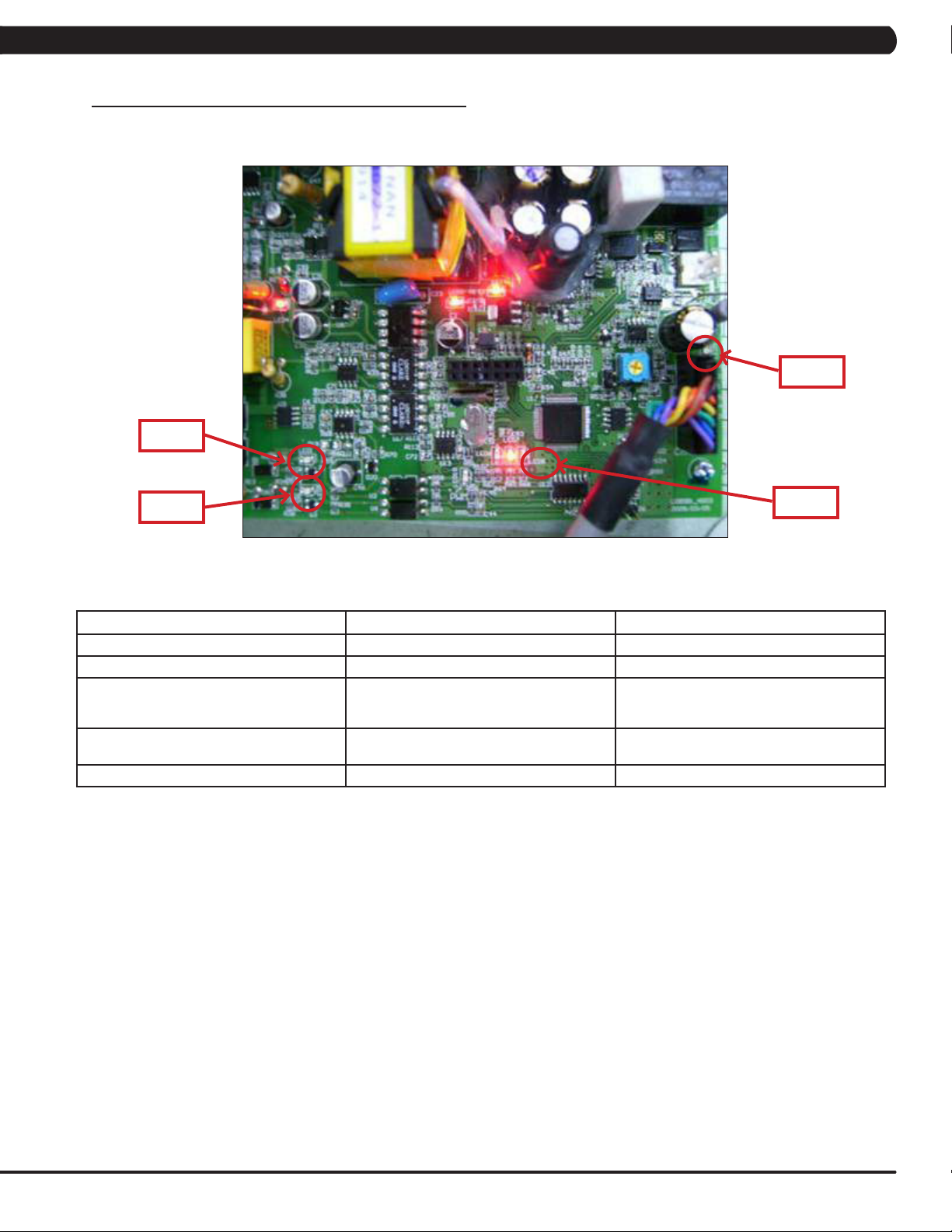
CHAPTER 8: TROUBLESHOOTING
8.4 TROUBLESHOOTING - DISPLAY ISSUES
NO DISPLAY ON THE CONSOLE OR THE DISPLAY IS DIM WHEN RUNNING
LED 1
LED 9
LED 5
LED 8
SYMPTOM: The console will not power up or the display is dim.
CHECK POINT POSSIBLE ISSUE SOLUTION
LEDs 2, 3, 4, 6, and 7 should be ON. If they are OFF, the LCB is damaged. Replace the LCB.
If LED 1 is OFF. No AC power cord plugged in. Normal for an non-powered unit.
If LED 5 is OFF. Generator has no RPM output. Normal for a powered unit. If non-powered
If LED 8 is OFF. Bad communication between UCB and LCB. Reconnect the console cable at the LCB and
If LED 9 is OFF. LCB is not providing 12V power to the UCB. Replace the LCB.
and issue is still present, replace the
generator.
UCB and check for kinks.
SOLUTION IF LEDS ARE NORMAL:
1) If the LEDs are lit normally, replace the UCB and console cable.
2) if the issue is still present after the UCB and console cable are replaced, replace the LCB.
15
Page 19
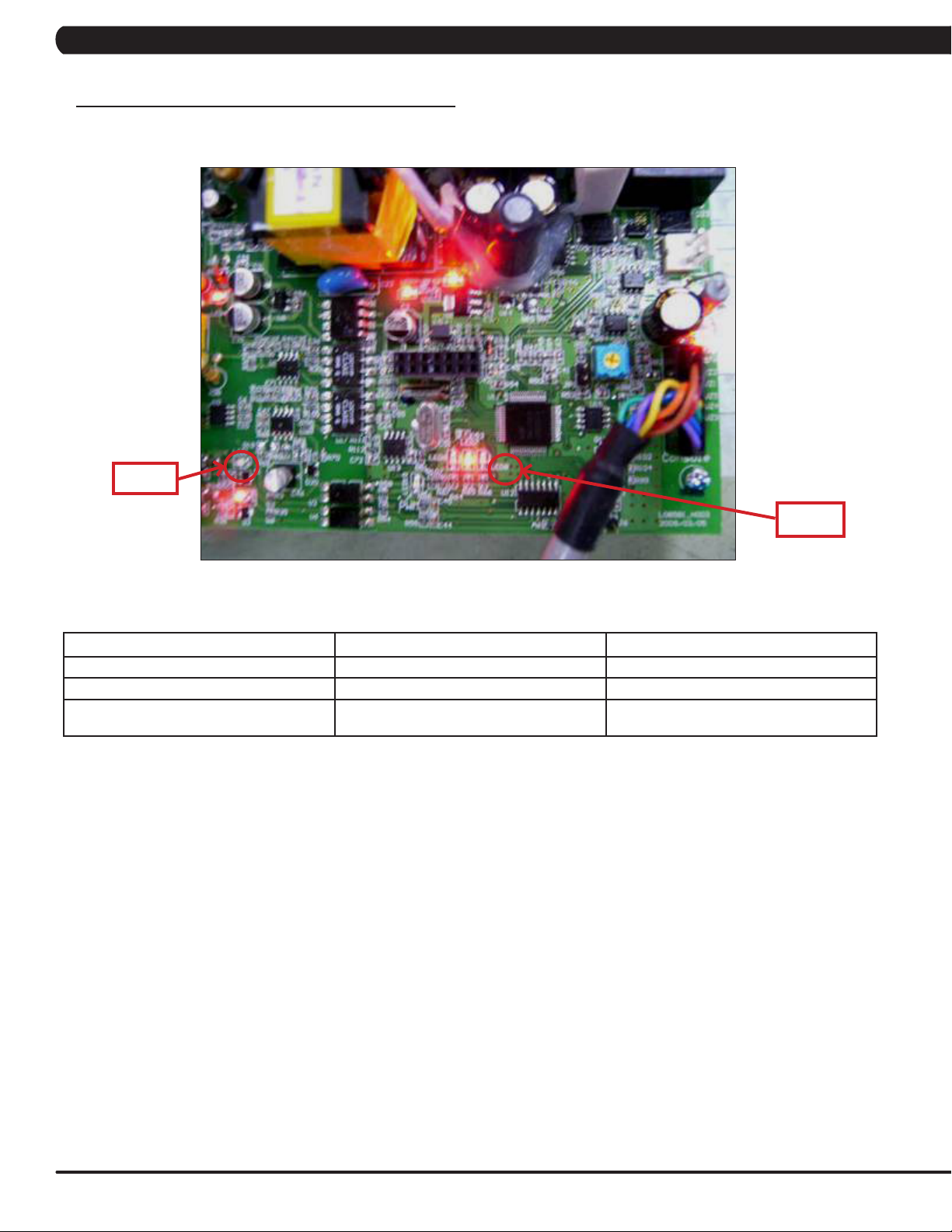
CHAPTER 8: TROUBLESHOOTING
8.5 TROUBLESHOOTING - ERROR 0x04A0
ERROR 0x04A0 (DIGITAL COMMUNICATION FAILURE)
LED 1
LED 8
SYMPTOM: Error code 0x04A0 is displayed on the console.
CHECK POINT POSSIBLE ISSUE SOLUTION
LEDs 2, 3, 4, 6, and 7 should be ON. If they are OFF, the LCB is damaged. Replace the LCB.
If LED1 is OFF. No AC power cord plugged in. Normal for an non-powered unit.
If LED 8 is OFF. Bad communication between UCB and LCB. Reconnect the console cable at the LCB and
UCB and check for kinks.
SOLUTION IF LEDS ARE NORMAL:
1) If the LEDs are lit normally, replace the UCB and console cable.
2) if the issue is still present after the UCB and console cable are replaced, replace the LCB.
16
Page 20

CHAPTER 8: TROUBLESHOOTING
8.6 TROUBLESHOOTING - NOISE ISSUES
ALL OR SOME OF THE FUNCTION KEYS DO NOT RESPOND
POSSIBLE CAUSES:
1) The keypad connection ribbon cable has not been plugged in correctly.
2) The keypad is damaged.
3) The UCB is damaged.
SOLUTION:
1) Perform a keypad test in Service Mode:
a. Press and hold both the UP and DOWN LEVEL keys until Manager Mode appears on the display.
b. Use the UP and DOWN LEVEL keys to scroll to Service Mode 5 and press ENTER.
c. Test the affected keypad. If the keypad works in the keypad test it may not be a functioning key in the program used for testing it.
2) Check the connections of the keypad at the UCB.
a. Remove the console from the console mast.
b. Remove the 6 screws holding the back of the console to the front (Figure A).
c. Inspect the keypad ribbon cable connection at the UCB (Figure B).
d. Even if the keypad ribbon cable appears to be connected correctly, unplug and re-seat the cable, then retest.
3) Replace the affected keypad.
4) Replace the UCB.
FIGURE A FIGURE B
17
Page 21

CHAPTER 8: TROUBLESHOOTING
8.7 TROUBLESHOOTING - HEART RATE ISSUES
HEART RATE FUNCTION DOES NOT WORK OR IS READING INCORRECTLY
POSSIBLE CAUSES:
1) The chest strap being used is not making good contact with the user's chest.
2) The chest strap is at a low battery status.
3) The chest strap is damaged.
4) The HR grips are damaged.
5) The HR board is damaged.
6) The UCB is damaged.
SOLUTION:
1) Re-center the chest strap below the user's pectoral muscle (Figure A) and check again.
2) Replace the battery in the chest strap.
3) Replace the chest strap.
4) If there is no HR present, replace the HR grips.
5) If there is a HR present but it is much higher than normal, replace the HR board.
6) If replacing the HR grips and board does not resolve the issues, replace the console.
FIGURE A
18
Page 22

CHAPTER 8: TROUBLESHOOTING
8.8 ENTERTAINMENT TROUBLESHOOTING - OVERVIEW
1. Sections 8.8 - 8.11 will help with diagnosing problems with TV and entertainment related equipment that is produced by Matrix Fitness Systems.
2. The S3x-02 Stepper has the capability of adding an external 15" TV with a bracket. A Matrix brand external TV will look similar to the TV in Figure
A. Your control keypad should look similar to Figure B. If your equipment looks different contact Matrix or the manufacturer of your TV equipment
if known.
FIGURE A FIGURE B
3. Verify how your TV is mounted, compare your machine to Figure C which shows an external 15" TV directly mounted to a unit with a 3x console.
FIGURE C
4. For Matrix produced and mounted equipment you can use the information outlined in this section to help with any connection and power
issues you may have. If you have questions that are specic to the TV alone (settings, programming, menu options, etc) please see the
entertainment owner’s manual.
19
Page 23

CHAPTER 8: TROUBLESHOOTING
8.9 ENTERTAINMENT TROUBLESHOOTING – PICTURE FUZZY OR UNCLEAR
1. Remove the TV back cover (Figure A) Using a veried good piece of coax cable, hook the coax directly to the TV jack. This bypasses internal
connections for your machine or TV stand (Figure B).
FIGURE A FIGURE B
2. If this does not clear your picture the issue is with the club's signal. Make sure that the coax has a signal strength of at least 10db.
3. If Step 1 does clear your picture, check the internal cables and ttings inside your machine. Make sure you have no damage (kinks, cuts etc)
and no stray wires or poor ttings on the ends of the cables anywhere that the coax cable is connected (Figures C & D). Fittings should have a
clean ush connector and no stray aluminum strands touching the center conductor. Replace or repair any suspect cables.
FIGURE C FIGURE D
4. If nothing is visibly wrong with any of the cables, ttings, or connectors replace the internal coax cables and connectors with known good
parts.
20
Page 24

CHAPTER 8: TROUBLESHOOTING
8.10 ENTERTAINMENT TROUBLESHOOTING -TV WILL NOT TURN ON
1. If you have no picture at all check to see if you have any status lights on your entertainment keypad or TV. Status lights should be red when
off or in standby mode, and green when the TV is powered on. If you have lights of any color skip to Section 8.14.
2. Remove the TV back cover (Figure A) and check the connection of the TV power wire at the TV (Figure B). Also check the TV power wire
connection at the console (Figure C).
FIGURE A
FIGURE B
FIGURE C
3. After you have veried all connections are secure and a problem still exists verify power at the outlet (Figure D). If the outlet is not outputting
120 Volts, check tness room power.
4. If internal TV power wire connections are good, verify 12 Volts power at the TV power wire where it plugs into the TV (wire in Figure B, shown
with multi - meter in Figure E). If 12 Volts are present, the issue is likely with the TV itself, contact Matrix Customer Service.
FIGURE D
FIGURE E
21
Page 25

CHAPTER 8: TROUBLESHOOTING
8.11 ENTERTAINMENT TROUBLESHOOTING - CONTROLLER ISSUES
1. If you have status lights on the TV, but the On / Off button gives no response, disconnect and then re-connect the power to the treadmill from
the wall. Attempt to turn on the TV again using the On / Off button.
2. If the TV does not power on check the TV keypad connection at the console (Figure A).
3. Also check the connection of the TV controller wire at the TV (Figure B) and the console (Figure C).
4. If the TV does not power on with the TV keypad, attempt to power on the TV using the small handheld remote that came with the TV (Figure D)
(Used for changing menu and other settings). If the TV will function with the handheld remote, replace the TV keypad. If the TV will not function
with handheld remote it is likely an issue with the TV itself, contact Matrix Customer Technical Support.
FIGURE A FIGURE B
FIGURE DFIGURE C
22
Page 26

CHAPTER 9: PART REPLACEMENT GUIDE
9.1 CONSOLE REPLACEMENT
1) Turn off the power and disconnect the cord from the machine.
2) Remove the 5 screws that hold the console to the top of the console mast (Figure A).
3) Disconnect the console cable and other wiring and remove the console (Figure B).
FIGURE A FIGURE B
4) Connect the wire connections to the new console.
5) Carefully push the wires into the console and mast until they are clear of the console / mast connection and attach the console to the mast
using the 5 screws removed in Step 2.
6) Test the stepper for function as outlined in Section 9.22.
23
Page 27

CHAPTER 9: PART REPLACEMENT GUIDE
9.2 HEART RATE HANDLEBAR REPLACEMENT
1) Remove the console as outlined in Section 9.1.
2) Remove the 3 screws holding on the heart rate handlebar to the console mast being careful to support the handlebar (Figure A).
FIGURE A
3) Carefully pull the wires from the console mast until the connectors are free and remove the defective handlebar (Figure B).
FIGURE B
4) Reverse Steps 1-3 to install a new handlebar.
5) Test the stepper for function as outlined in Section 9.22.
24
Page 28

CHAPTER 9: PART REPLACEMENT GUIDE
9.3 HEART RATE GRIPS REPLACEMENT
1) Using a short Phillips screwdriver to remove the 3 screws holding the HR grip together (Figure A). NOTE: If you do not have a short
screwdriver, you may need to remove the console to give access to the HR grip screws.
2) Once the 3 screws are removed, the HR grip can be split into 2 pieces (Figure B).
FIGURE A FIGURE B
3) Disconnect the keypad / overlay wire connector and ribbon cable (Figure C) and the HR plate wiring and remove the old HR grip.
4) Reverse Steps 1-3 to install new HR grips. The white wire should be on the back side HR plate, the red wire on the front (Figure D).
FIGURE C
5) Test the stepper for function as outlined in Section 9.22.
FIGURE D
25
Page 29

CHAPTER 9: PART REPLACEMENT GUIDE
9.4 CUP HOLDER REPLACEMENT
1) Remove the 2 screws holding the cup holder to the console mast (Figure A).
FIGURE A
2) Remove the cup holder (Figure B).
3) Reverse Steps 1-2 to install a new cup holder.
FIGURE B
26
Page 30

CHAPTER 9: PART REPLACEMENT GUIDE
9.5 CONSOLE KEYPAD / OVERLAY REPLACEMENT
NOTE: The instructions below are for console overlays / keypads, but the procedure is the same regardless of where the overlay / keypad is.
1) Remove the console as outlined in Section 9.1.
2) Remove the 2 screws holding on the back cover of the console and remove it (Figure A).
3) Remove the 4 screws holding the front of the console to the back and split the 2 halves (Figure B).
FIGURE A
3) Unplug the faulty keypad from the UCB - 2 ribbon cables (Figure C).
4) Use a razor to remove the faulty keypad / overlay from the console faceplate (Figure D).
FIGURE C FIGURE D
5) Clean the console area with alcohol to remove any left over adhesive (Figure E).
FIGURE B
FIGURE E
27
Page 31

CHAPTER 9: PART REPLACEMENT GUIDE
9.5 CONSOLE KEYPAD / OVERLAY REPLACEMENT - CONTINUED
6) Peel the backing off of the new keypad and slide the ribbon cables through the slots in the console faceplate (Figures F & G).
FIGURE F
7) Plug the ribbon cables into the UCB (Figure H).
8) Carefully line up the new keypad to the outline in the console faceplate. Once it is in place, press down on the keypad so that the adhesive
on the keypad bonds to the console (Figure I).
FIGURE G
FIGURE IFIGURE H
9) Peel the backing off of the new overlay (Figure J).
10) Carefully line up the new overlay to the outline in the console faceplate. Once it is in place, press down on the overlay so that the adhesive
on the overlay bonds to the keypad (Figure K).
28
FIGURE KFIGURE J
11) Reverse Steps 1-3 to re-assemble the console.
12) Test the stepper for function as outlined in Section 9.22.
Page 32

CHAPTER 9: PART REPLACEMENT GUIDE
9.6 CONSOLE MAST REMOVAL
1) Remove the console as outlined in Section 9.1.
2) Remove the HR handlebars as outlined in Section 9.2.
3) Remove the 2 screws holding the stationary handlebar junction to the console mast and pull the handlebars away from the console mast
(Figure A).
FIGURE A
4) Lift up the rubber boot at the bottom of the console mast (Figure B), and remove the 4 screws holding the console mast to the frame (Figure C).
FIGURE B
5) Pull the wires out the bottom of the console mast and remove the mast.
6) Reverse Steps 1-5 to install a new console mast. NOTE: When installing a new console mast, be sure to pull the console wires up through the
new mast prior to installing the 4 screws into the frame.
7) Test the stepper for function as outlined in Section 9.22.
FIGURE C
29
Page 33

CHAPTER 9: PART REPLACEMENT GUIDE
9.7 UPPER STATIONARY HANDLEBAR REPLACEMENT
1) Remove the 2 screws holding the upper stationary handlebar junction to the console mast and lean it away from the console mast (Figure A).
2) Pull the defective upper stationary handlebar out of the upper stationary handlebar junction (Figure B).
FIGURE BFIGURE A
3) Remove the 2 screws holding the bottom of the defective upper stationary handlebar to the lower stationary handlebar (Figure C).
4) This will allow you to remove the upper stationary handlebar (Figure D).
FIGURE C FIGURE D
5) Reverse Steps 1-4 to install a new upper stationary handlebar. NOTE: Be sure to tighten the upper handlebar junction screws so that the
handlebars are even.
30
Page 34

CHAPTER 9: PART REPLACEMENT GUIDE
9.8 LOWER STATIONARY HANDLEBAR REPLACEMENT
1) Remove the upper stationary handlebar on the side with a defective lower stationary handlebar as outlined in Section 9.7.
2) Remove the 2 screws holding the lower stationary handlebar to the rear stabilizer (Figure A).
FIGURE A
3) This will allow you to remove the lower stationary handlebar from the unit (Figure B).
FIGURE B
4) Reverse Steps 1-3 to install a new lower stationary handlebar.
31
Page 35

CHAPTER 9: PART REPLACEMENT GUIDE
9.9 REAR STABILIZER COVER REPLACEMENT
1) Remove the 4 screws holding the rear stabilizer cover to the frame (Figure A).
FIGURE A
2) Pull the rear stabilizer cover upward and off the unit (Figure B).
FIGURE B
3) Reverse Steps 1-2 to install a new rear stabilizer cover.
32
Page 36

CHAPTER 9: PART REPLACEMENT GUIDE
9.10 REAR STABILIZER REPLACEMENT
1) Remove the upper stationary handlebars as outlined in Section 9.7.
2) Remove the lower stationary handlebars as outlined in Section 9.8.
3) Remove the rear stabilizer cover as outlined in Section 9.9.
4) Remove the 4 screws holding the rear stabilizer to the frame and remove the stabilizer (Figure A).
FIGURE A
5) Reverse Steps 1-4 to install a new rear stabilizer. NOTE: When installing a new stabilizer, the leveling feet may need to be transferred from
the old stabilizer to the new one (Figure B).
FIGURE B
33
Page 37

CHAPTER 9: PART REPLACEMENT GUIDE
9.11 SHROUD REMOVAL
1) Remove the 10 screws holding the right side shroud to the frame (Figure A).
2) Remove the 10 screws holding the left side shroud to the frame (Figure B).
FIGURE A FIGURE B
3) Figure C shows the stepper with both shrouds removed.
FIGURE C
34
Page 38

CHAPTER 9: PART REPLACEMENT GUIDE
9.12 LOWER CONTROL BOARD REPLACEMENT
1) Remove the right side shroud as outlined in Section 9.11.
2) Disconnect the 5 wire connections to the lower board (Figure A).
3) Remove the 2 screws holding the lower board to the frame, and remove the lower board.
FIGURE A
4) Reverse Steps 1-3 to install a new lower board. Figure B shows the connections at the board.
8 Pin Connector
from the Console
2 Pin Connector
from the Battery
FIGURE B
5) Test the stepper for function as outlined in Section 9.22.
3 Pin Connector from
the Generator
2 Pin Connector
from the Filter
2 Pin Connector from
the AC power source
35
Page 39

CHAPTER 9: PART REPLACEMENT GUIDE
9.13 GENERATOR BELT REPLACEMENT
1) Remove both shrouds as outlined in Section 9.11.
2) Loosen the 6 screws holding the generator to the frame (Figure A).
3) Loosen the eye bolt nut that applies tension to the generator belt (Figure B) and slide the generator towards the back of the unit to release
the generator belt tension.
FIGURE A
4) Walk the belt off of the generator pulley (Figure C).
5) Loosen the 2 eye bolts holding the center axle to the frame (Figure D).
FIGURE C
6) Lift up on the center axle and walk the belt off of the drive pulley (Figure E).
7) This will allow you to drop the center axle out of the frame and to remove the generator belt (Figure F).
FIGURE B
FIGURE D
36
FIGURE E FIGURE F
8) Reverse Steps 1-7 to install a new generator belt. NOTE: Tighten the replacement generator belt to 85 ft / lbs.
9) Test the stepper for function as outlined in Section 9.22.
Page 40

CHAPTER 9: PART REPLACEMENT GUIDE
9.14 GENERATOR REPLACEMENT
1) Remove the shrouds as outlined in Section 9.11.
2) Remove the 6 screws holding the generator to the frame (Figure A).
3) Remove the nut from the tension eye bolt (Figure B).
FIGURE A FIGURE B
4) Once the nut from the tension eye bolt has been removed, the generator belt can be walked off the generator pulley (Figure C).
5) Disconnect the generator wire harness (Figure D), and remove the generator.
FIGURE C FIGURE D
6) Reverse Steps 1-5 to install a new generator. NOTE: Be sure to re-tension the generator belt to 85 ft / lbs. .
7) Test the stepper for function as outlined in Section 9.22.
37
Page 41

CHAPTER 9: PART REPLACEMENT GUIDE
9.15 CENTER AXLE REPLACEMENT
1) Remove the shrouds as outlined in Section 9.11.
2) Loosen the 6 screws holding the generator to the frame (Figure A).
3) Loosen the nut from the tension eye bolt (Figure B).
FIGURE A FIGURE B
4) Once the nut from the tension eye bolt has been removed, the generator belt can be walked off the generator pulley (Figure C).
5) Loosen the 2 eye bolts holding the center axle to the frame (Figure D).
38
FIGURE C
6) Lift up on the center axle and walk the belt off of the drive pulley (Figure E).
7) This will allow you to drop the center axle out of the frame and to remove the generator belt and center axle (Figures F).
FIGURE E
8) Test the stepper for function as outlined in Section 9.22.
FIGURE D
FIGURE F
Page 42

CHAPTER 9: PART REPLACEMENT GUIDE
9.16 DRIVE BELT REPLACEMENT
1) Remove the shrouds as outlined in Section 9.11.
2) Loosen the 6 screws holding the generator to the frame (Figure A).
3) Loosen the nut from the tension eye bolt (Figure B).
FIGURE A FIGURE B
4) Once the nut from the tension eye bolt has been loosened, the generator belt can be walked off the generator pulley (Figure C).
5) Loosen the 2 eye bolts holding the center axle to the frame (Figure D).
FIGURE C
FIGURE D
39
Page 43

CHAPTER 9: PART REPLACEMENT GUIDE
9.16 DRIVE BELT REPLACEMENT - CONTINUED
6) Lift up on the center axle and walk the belt off of the drive pulley (Figure E).
7) This will allow you to drop the center axle out of the frame and to remove the drive belt from around it (Figures F).
FIGURE E FIGURE F
8) Disconnect the 2 pedal belt springs from the around the drive axle set (Figure G).
9) Remove the 2 screws on each side holding the drive axle set to the frame (Figure H).
FIGURE G
10) This will allow you to remove the drive axle set and drive belt.
11) Reverse Steps 1-10 to install a new drive belt. NOTE: Tighten the new drive belt to 145 ft / lbs.
12) Test the stepper for function as outlined in Section 9.22.
FIGURE H
40
Page 44

CHAPTER 9: PART REPLACEMENT GUIDE
9.17 DRIVE AXLE SET REPLACEMENT
1) Remove the shrouds as outlined in Section 9.11.
2) Loosen the 6 screws holding the generator to the frame (Figure A).
3) Loosen the nut from the tension eye bolt (Figure B).
FIGURE A
4) Once the nut from the tension eye bolt has been loosened, the generator belt can be walked off the generator pulley (Figure C).
5) Loosen the 2 eye bolts holding the center axle to the frame (Figure D).
FIGURE B
FIGURE C FIGURE D
41
Page 45

CHAPTER 9: PART REPLACEMENT GUIDE
9.17 DRIVE AXLE SET REPLACEMENT - CONTINUED
6) Lift up on the center axle and walk the belt off of the drive pulley (Figure E).
7) This will allow you to drop the center axle out of the frame and to remove the drive belt from around it (Figure F).
FIGURE E FIGURE F
8) Disconnect the 2 pedal belt springs from the around the drive axle set (Figure G).
9) Remove the 2 screws on each side holding the drive axle set to the frame (Figure H).
FIGURE G FIGURE H
10) This will allow you to remove the drive axle set and drive belt.
11) Reverse Steps 1-10 to install a new drive axle set. NOTE: Tighten the new drive belt to 145 ft / lbs.
12) Test the stepper for function as outlined in Section 9.22.
42
Page 46

CHAPTER 9: PART REPLACEMENT GUIDE
9.18 PEDAL REPLACEMENT
1) Remove the shrouds as outlined in Section 9.11.
2) Remove the 4 screws under the pedal frame going up into the plastic (Figures A & B).
FIGURE A FIGURE B
3) This will allow you to remove the pedal (Figure C).
4) Reverse Steps 1-3 to install a new pedal.
FIGURE C
43
Page 47

CHAPTER 9: PART REPLACEMENT GUIDE
9.19 PEDAL BELT REPLACEMENT
1) Remove the shrouds as outlined in Section 9.11.
2) Disconnect the pedal belt beneath the pedal frame by removing the 2 screws on the pedal re-tension bracket (Figure A).
3) This will allow you to remove the belt from the pedal frame (Figure B).
FIGURE A FIGURE B
4) Disconnect the pedal belt spring from the drive axle set, and remove the pedal belt (Figure C).
FIGURE C
5) Reverse Steps 1-4 to install a new pedal belt. NOTE: When reinstalling a new pedal belt, it is easier to attach the belt beneath the pedal
frame, then attach the pedal belt spring to the drive axle set.
6) Test the stepper for function as outlined in Section 9.22.
44
Page 48

CHAPTER 9: PART REPLACEMENT GUIDE
9.20 PEDAL ARM REPLACEMENT
1) Remove the shrouds as outlined in Section 9.11.
2) Remove the pedal as outlined in Section 9.18.
3) Disconnect the pedal belt beneath the pedal frame by removing the 2 screws on the pedal re-tension bracket (Figure A).
4) This will allow you to remove the belt from the pedal frame (Figure B).
FIGURE A
5) Remove the snap ring holding the pedal arm to the frame (Figure C).
6) Remove the pedal arm (Figure D).
FIGURE C FIGURE D
FIGURE B
7) Reverse Steps 1-6 to install a new pedal arm.
8) Test the stepper for function as outlined in Section 9.22.
45
Page 49

CHAPTER 9: PART REPLACEMENT GUIDE
9.21 BATTERY REPLACEMENT
1) Remove the shrouds as outlined in Section 9.11.
2) Disconnect the 2 wires going to the battery (Figure A).
FIGURE A
3) Remove the 2 wing nuts holding the battery to the frame (Figure B) and remove the battery.
FIGURE B
4) Reverse Steps 1-3 to install a new battery.
5) Test the stepper for function as outlined in Section 9.22.
46
Page 50

CHAPTER 9: PART REPLACEMENT GUIDE
9.22 TESTING THE STEPPER
ONCE THE UNIT OR REPLACEMENT PART IS FULLY INSTALLED AND ASSEMBLED AND
PROPERLY PLACED ON THE FLOOR, USE THE FOLLOWING INSTRUCTIONS TO TEST
THE MACHINE:
1) Check that the console is set for stepper.
a. Press and hold both LEVEL keys until Manager Mode appears on the display.
b. Press the UP or DOWN LEVEL keys until Engineering Mode appears on the display.
c. Use the UP or DOWN LEVEL keys to scroll to Machine Type.
d. Press ENTER on Machine Type and make sure it is set for S3x.
e. If Machine Type is not set for S3x, change to S3x using the UP or DOWN LEVEL key and press ENTER to save.
f. Press and hold the STOP key for 3-5 seconds to return to normal function.
2) Without hitting start or entering any program modes, step on the pedals and hold the handlebars while stepping to simulate exercising.
While moving, listen for any odd noises or squeaks.
3) After stopping movement, press the GO button and begin stepping.
4) Grasp the hand grips to check for proper heart rate response.
5) Press the level up and down buttons on the console and hand grips to make sure resistance is fully functional.
6) If everything functions properly, stop stepping (or press STOP) and the unit will reset to normal operation within 30 seconds.
47
Page 51

CHAPTER 10: STEPPER SPECIFICATIONS AND ASSEMBLY GUIDE
10.1 STEPPER SPECIFICATIONS
CONSOLE
Display Type 14 Seg Alphanumeric 8x16" LED Graphic Display
Display Feedback Time, Distance, Calories per Hour, Speed, Incline, METs, Calories, Watts,
Programs Manual, Rolling, Intervals, Fat Burn, Random, Target Heart Rate, Constant
Wireless Data Transmitter No
Fitconnexion Ready Yes
iPod Compatible No
Nike + iPod Compatible No
Personal Fan No
Language Options Accessible through Manager Mode - English, German, French, Italian,
Virtual Active Ready No
Asset Management Ready No
TECHNICAL DATA
Resistance Technology JID™ Brushless Generator
Resistance Levels 25
Minimum Watts N/A
Power Requirements Self powered, power optional
Dimensions (L x W x H) 45" x 31" x 70.5" / 114.3 x 78.7 x 172.7 cm
Product Weight 258 lbs / 117.2 kg
Shipping Weight 274 lbs / 124.5 kg
Max User Weight 400 lbs / 181 kg
SPECIAL FEATURES
Step Range 12.2"
Contact & Telemetric Heart Rate Yes
Ultra Non-slip Pedals Yes
Q Factor 3.3"
Handlebar Design Ergonomically designed handrails and horn
Thumb Switch Controls Yes
Level, Heart Rate, SPM, Dynamic Profile Display, Static Profile Display
Watts, Fitness Test
Spanish, Dutch, Portuguese, Japanese , Swedish, Finnish
48
Page 52

CHAPTER 10: STEPPER SPECIFICATIONS AND ASSEMBLY GUIDE
10.2 FASTENERS AND ASSEMBLY TOOLS
QUANTITY PART # SKETCH DESCRIPTION PACKAGE
COLOR
1 Z52 5MM ALLEN WRENCH PURPLE
1 Z53 6 MM ALLEN WRENCH PURPLE
1 Z50 #2 PHILLIPS
PURPLE
SCREWDRIVER
8 Z01 SOCKET HEAD SCREW
WHITE
(M8 X 16L)
8 Z02 LOCK WASHER WHITE
2 Z34 SOCKET HEAD SCREW
GREEN
(M8 X 25L)
4 Z02 LOCK WASHER BLACK
4 Z07 BUTTON HEAD SCREW
BLACK
(M8 X 40L)
2 Z02 LOCK WASHER YELLOW
2 Z10 BUTTON HEAD SCREW
YELLOW
(M8 X 16L)
2 Z03 SCREW SET ORANGE
4 Z05 BUTTON HEAD SCREW
ORANGE
(M8 X 16L)
8 Z06 ARC WASHER ORANGE
3 Z04 LOCK WASHER GREEN
3 Z05 BUTTON HEAD SCREW
GREEN
(M8 X 16L)
4 Z09 BUTTON HEAD SCREW
RED
(M5 X 15L)
49
Page 53

CHAPTER 10: STEPPER SPECIFICATIONS AND ASSEMBLY GUIDE
10.3 ASSEMBLY INSTRUCTIONS
AFTER THESE ASSEMBLY STEPS ARE COMPLETE, BE SURE TO SETUP AND TEST THE UNIT AS OUTLINED
IN SECTION 9.22.
STEP 1 STEP 2
50
Page 54

CHAPTER 10: STEPPER SPECIFICATIONS AND ASSEMBLY GUIDE
10.3 ASSEMBLY INSTRUCTIONS - CONTINUED
STEP 3
51
Page 55

CHAPTER 10: STEPPER SPECIFICATIONS AND ASSEMBLY GUIDE
10.3 ASSEMBLY INSTRUCTIONS - CONTINUED
STEP 4
52
Page 56

CHAPTER 10: STEPPER SPECIFICATIONS AND ASSEMBLY GUIDE
10.3 ASSEMBLY INSTRUCTIONS - CONTINUED
FINAL ASSEMBLY
53
Page 57

CHAPTER 10: STEPPER SPECIFICATIONS AND ASSEMBLY GUIDE
10.4 LEVELING THE STEPPER
STABILIZING THE MATRIX STEPPER
After positioning the stepper in its intended location, check its stability by attempting to shake it side to side. Shaking or wobbling indicates
that your stepper needs to be leveled. Determine which leveler is not resting completely on the floor. Loosen the nut with one hand to allow
the leveler to rotate. Rotate the left or right leveler, and repeat the adjustment as necessary until the stepper is stable. Lock the adjustment by
tightening the nut against the rear foot support.
54
Page 58

CHAPTER 10: STEPPER SPECIFICATIONS AND ASSEMBLY GUIDE
10.5 TV BRACKET INSTALLATION
The Matrix S3x-02 Stepper is capable of accepting a 15" TV via a bracket. Follow the instructions below to
install the TV and bracket. Use the instructions in the Entertainment Owner's Manual to program the TV
after installation.
1) Turn off power and disconnect the power cord.
2) Remove the console from the stepper.
3) Remove the 2 screws holding the small silver back cover to the console and remove the back cover (Figures A & B).
FIGURE BFIGURE A
4) Remove the 4 screws holding the rear half of the console to the front half and split the console (Figures C & D).
FIGURE DFIGURE C
5) Remove the 5 screws holding the lower keypad plastic to the front of the console and remove the lower keypad plastic (Figures E & F).
FIGURE FFIGURE E
55
Page 59

CHAPTER 10: STEPPER SPECIFICATIONS AND ASSEMBLY GUIDE
10.5 TV BRACKET INSTALLATION - CONTINUED
6) Install a head phone jack to the new lower keypad plastic with the Entertainment keypad (Figure G).
7) Plug the head phone jack wire into the head phone jack (Figure H).
FIGURE HFIGURE G
8) Install the new lower keypad plastic to the frame using the 5 screws removed in Step 5.
9) Plug the head phone jack wire and entertainment keypad ribbon cable into the UCB (Figures I & J).
56
FIGURE JFIGURE I
10) Plug the TV controller wire into the UCB (Figure K).
11) Plug the TV power wire into the UCB (Figure L).
FIGURE LFIGURE K
Page 60

CHAPTER 10: STEPPER SPECIFICATIONS AND ASSEMBLY GUIDE
10.5 TV BRACKET INSTALLATION - CONTINUED
12) Plug the coax cable into the coax adaptor attached to the back half of the console (Figure M).
13) Use the 4 screws removed in Step 4 to re-attach the 2 halves of the console. NOTE: Route the TV power, coax, and controller wiring
through the hole in top of the console. Also make sure that the console cable wires are protruding so that they are accessible (Figure N).
FIGURE NFIGURE M
14) Install the bracket to the console using 4 screws (Figure O).
15) Install the console back onto the console mast and secure it with 5 screws (Figure P). NOTE: Make sure to tuck all the wiring into the
console or mast to prevent any pinching.
FIGURE PFIGURE O
16) Install the TV onto the bracket making sure that the tabs on the TV lower plastic shield fit into the slots in back of the console (Figure Q),
and secure the TV to the bracket with 4 screws (Figure R).
FIGURE RFIGURE Q
57
Page 61

CHAPTER 10: STEPPER SPECIFICATIONS AND ASSEMBLY GUIDE
10.5 TV BRACKET INSTALLATION - CONTINUED
17) Route the TV power, controller, and console cables out the back of the console and plug into the back of the TV (Figures S & T).
18) The new TV should now be programmed and thoroughly tested before installing the covers. See Sections 8.8 - 8.11 for TV troubleshooting
help if needed.
FIGURE TFIGURE S
19) Install the console back cover onto the console. NOTE: You will need to push the top end of the back cover beneath the TV lower plastic
cover and route the wiring through the hole in the back cover (Figure U). Once you have the top of the back cover in position, push the lower
part of the back cover into position. It should snap into place (Figure V).
58
FIGURE VFIGURE U
20) Install the TV back cover onto the unit. NOTE: You will need to line up the tabs at the bottom of the TV back cover to the slots in the
console back cover (Figure W). Secure the TV back cover with 4 screws (Figure X).
FIGURE XFIGURE W
Page 62

CHAPTER 11: SOFTWARE UPGRADE GUIDE
11.1 SOFTWARE UPGRADE INSTRUCTIONS
1) Turn on the power to the Stepper, wait until the standard display picture has come up.
2) Enter Manager Mode by pressing and holding the LEVEL UP and DOWN keys simultaneously.
3) Record the Accumulated Mileage, Accumulated Distance, and Serial Number. NOTE: This information can be lost during the update
procedure and should be recorded so that the information can be re-entered into the console once it is updated.
4) Build a path of folders on the USB drive that will be used. The path should be MATRIX\FW\UCB (create a folder called MATRIX, then a
folder within MATRIX called FW, then a folder within FW called UCB).
5) Copy the software files into the UCB folder on the USB drive (the path should read \MATRIX\FW\UCB - Figure A).
6) Insert the USB drive into the USB port on the console (Figure B).
7) Follow the sequence below to get to the software wanted. Press TOGGLE DISPLAY 1, TOGGLE DISPLAY 3, TOGGLE DISPLAY 2,
RANDOM in sequence (Figure C).
8) Wait until the display shows the message "Please select update name", then press the LEVEL UP or DOWN keys to choose the correct
software (if more than one version is on the USB drive). Once the correct software is show, press ENTER and the upgrade procedure will run.
9) When the console beeps and the standard display picture comes back up (Figure B), the upgrade is complete. Remove the USB drive.
10) Enter into Manager Mode (see Section 5.1) and make sure the software version is correct.
11) Enter into Service Mode (See Section 7.1). Enter the values recorded in Step 3 (if needed).
12) Enter into Engineering Mode (See Section 6.1). Check that the Machine Type is correct.
13) Test the Stepper for function as outlined in Section 9.22.
FIGURE A
FIGURE CFIGURE B
59
Page 63

NOTES
60
Page 64

MAT R I X F I T N ESS S YST E M S CO R P.
161 0 LAN D M A R K D R I V E C O T TA G E GR O V E W I 5 35 2 7 US A
TO LL FR E E 866 . 6 9 3 .48 6 3
w w w. m a t r i x f i t n e s s . c o m
KO
REV. 1
F A X 60 8 . 8 3 9 .1 7 1 7
61
