Page 1

R5X-05 BIKE
SERVICE MANUAL
Page 2
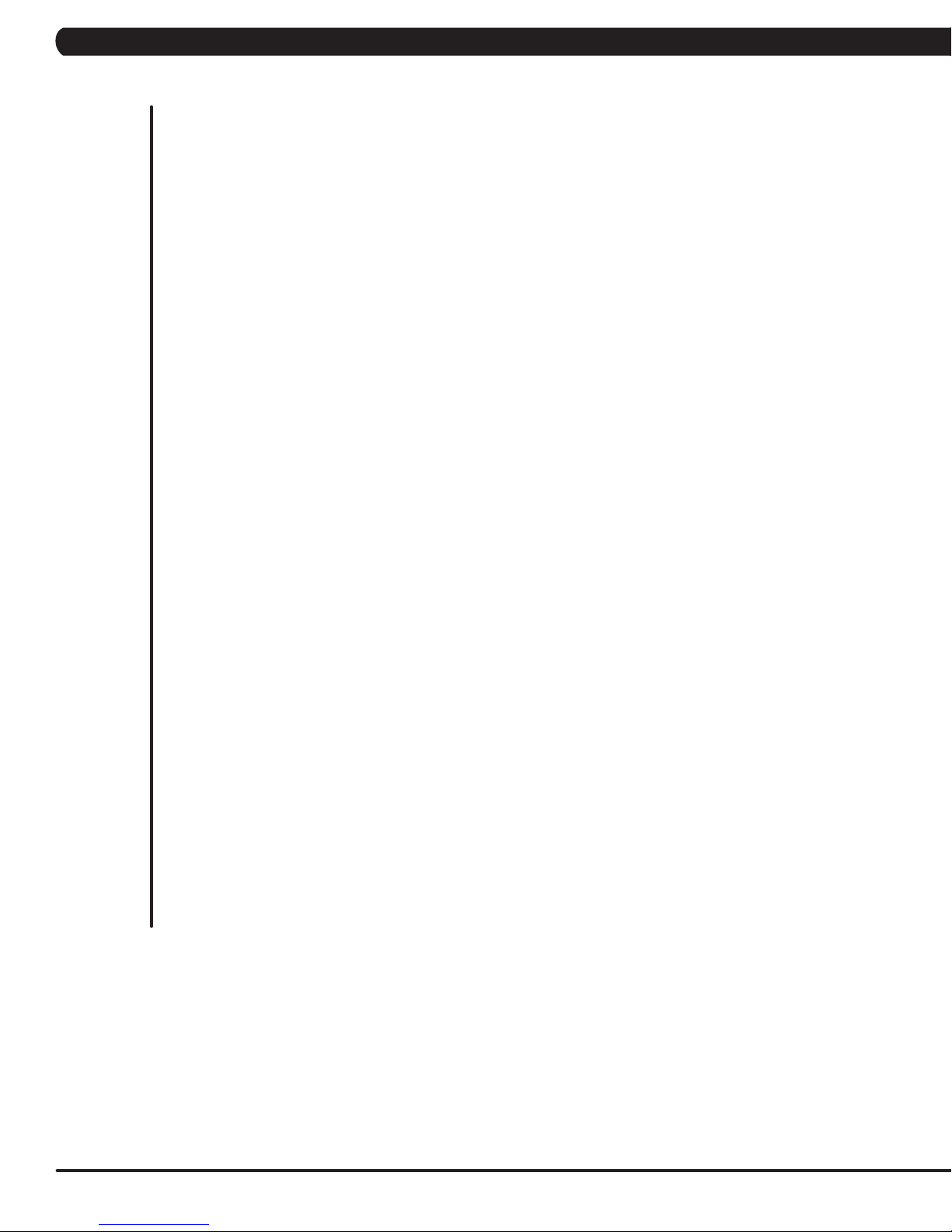
TABLE OF CONTENTS
CHAPTER 1: SERIAL NUMBER LOCATION ........................................................... 1
CHAPTER 2: IMPORTANT SAFETY INSTRUCTIONS
2.1 Read and Save These Instructions ............................................................................ 3
2.2 Electrical Requirements ............................................................................................. 4
CHAPTER 3: PREVENTATIVE MAINTENANCE
3.1 Recommended Cleaning Tips .................................................................................... 5
3.2 Check for Damaged Parts ......................................................................................... 5
3.3 Care and Maintenance Instructions ........................................................................... 6
CHAPTER 4: CONSOLE OVERLAY AND WORKOUT DESCRIPTION
4.1 Console Description .................................................................................................. 7
4.2 Workout Setup Steps - Manual .................................................................................. 8
4.3 Workout Setup Steps - Fat Burn ................................................................................ 8
4.4 Workout Setup Steps - Level Based .......................................................................... 8
4.5 Workout Setup Steps - Fitness Test ........................................................................... 9
4.6 Workout Setup Steps - Target Heart Rate ................................................................. 10
4.7 Workout Setup Steps - Constant Watts ..................................................................... 10
CHAPTER 5: MANAGER MODE
5.1 Using Manager Mode ................................................................................................ 11
5.2 Manager Mode Overview ........................................................................................... 11
CHAPTER 6: ENGINEERING MODE
6.1 Using Engineering Mode ............................................................................................ 12
CHAPTER 7: SERVICE MODE
7.1 Using Service Mode ................................................................................................... 13
CHAPTER 8: TROUBLESHOOTING
8.1 Electrical Diagram ...................................................................................................... 14
8.2 LCB LED Indicators .................................................................................................... 19
8.3 Troubleshooting - Error 04A0 / 0440 .......................................................................... 20
8.4 Troubleshooting - Error 04B0 ...................................................................................... 21
8.5 Troubleshooting - Error 0248 ...................................................................................... 22
8.6 Troubleshooting - Error 0247 ...................................................................................... 23
8.7 Troubleshooting - Error 02B4 / 03A8 / 02AB / 0441 ................................................... 23
8.8 Troubleshooting - Error 0149 / 01AF .......................................................................... 24
8.9 Troubleshooting - Error 01B4 ...................................................................................... 25
8.10 Troubleshooting - No Resistance ............................................................................... 26
8.11 Troubleshooting - Heart Rate Issues ......................................................................... 27
8.12 Troubleshooting - No Power to the Console .............................................................. 28
8.13 Troubleshooting - Keypad Issues ............................................................................... 29
Page 3
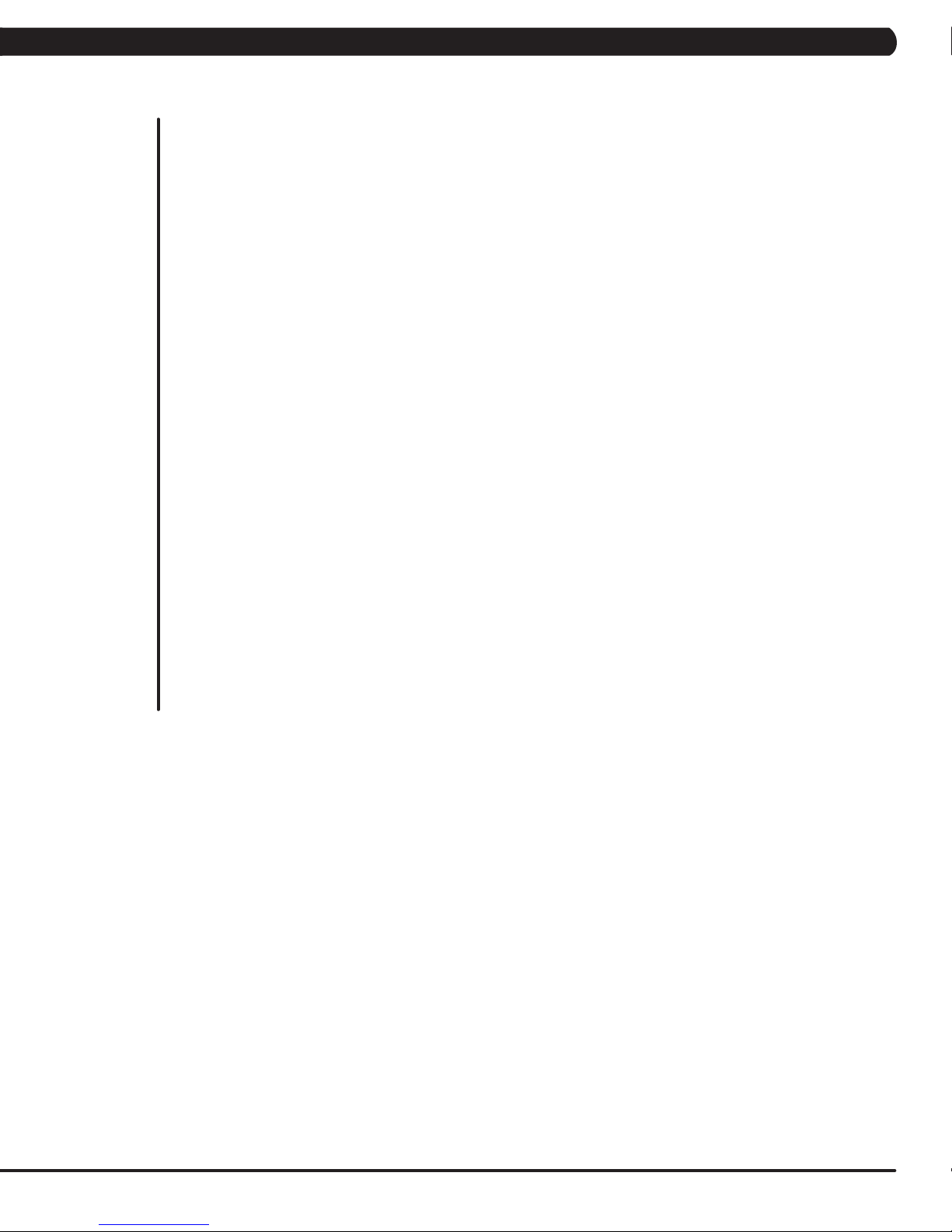
TABLE OF CONTENTS
CHAPTER 9: PART REPLACEMENT GUIDE
9.1 Console Replacement ..................................................................................................... 30
9.2 Handlebar Replacement ................................................................................................ 31
9.3 Cup Holder Replacement .............................................................................................. 32
9.4 Keypad / Overlay Replacement ...................................................................................... 33
9.5 Seat Pad Replacement ................................................................................................... 35
9.6 Back Pad Replacement .................................................................................................. 36
9.7 HR Grips Replacement ................................................................................................... 37
9.8 Seat Set Replacement .................................................................................................... 38
9.9 Seat Slide Replacement ................................................................................................. 39
9.10 Rear Covers Replacement ............................................................................................ 41
9.11 Guide Rail Set Replacement .......................................................................................... 42
9.12 Pedal Replacement ........................................................................................................ 43
9.13 Crank Axle Set Replacement .......................................................................................... 44
9.14 Front Shrouds Replacement ........................................................................................... 45
9.15 Front Covers Replacement ............................................................................................. 46
9.16 Console Mast Removal ................................................................................................... 47
9.17 Lower Control Board Replacement ................................................................................ 48
9.18 Battery Replacement ...................................................................................................... 49
9.19 Drive Belt Replacement ................................................................................................. 50
9.20 Generator Replacement.................................................................................................. 51
9.21 Rear Stabilizer Replacement .......................................................................................... 52
9.22 Front Stabilizer Replacement ......................................................................................... 53
9.23 Drive Axle Set Replacement ........................................................................................... 54
9.24 Testing the Bike ............................................................................................................... 58
CHAPTER 10: BIKE SPECIFICATIONS AND ASSEMBLY GUIDE
10.1 R5x-05 Bike Specifications ......................................................................................... 59
10.2 Assembly Instructions ................................................................................................ 60
10.3 Adjusting the Pedal Straps and Seat .......................................................................... 67
10.4 Leveling the Bike ......................................................................................................... 68
10.5 TV Bracket Installation Instructions ............................................................................ 69
CHAPTER 11: SOFTWARE UPGRADE GUIDE
11.1 Software Upgrade Procedure ..................................................................................... 74
III
Page 4
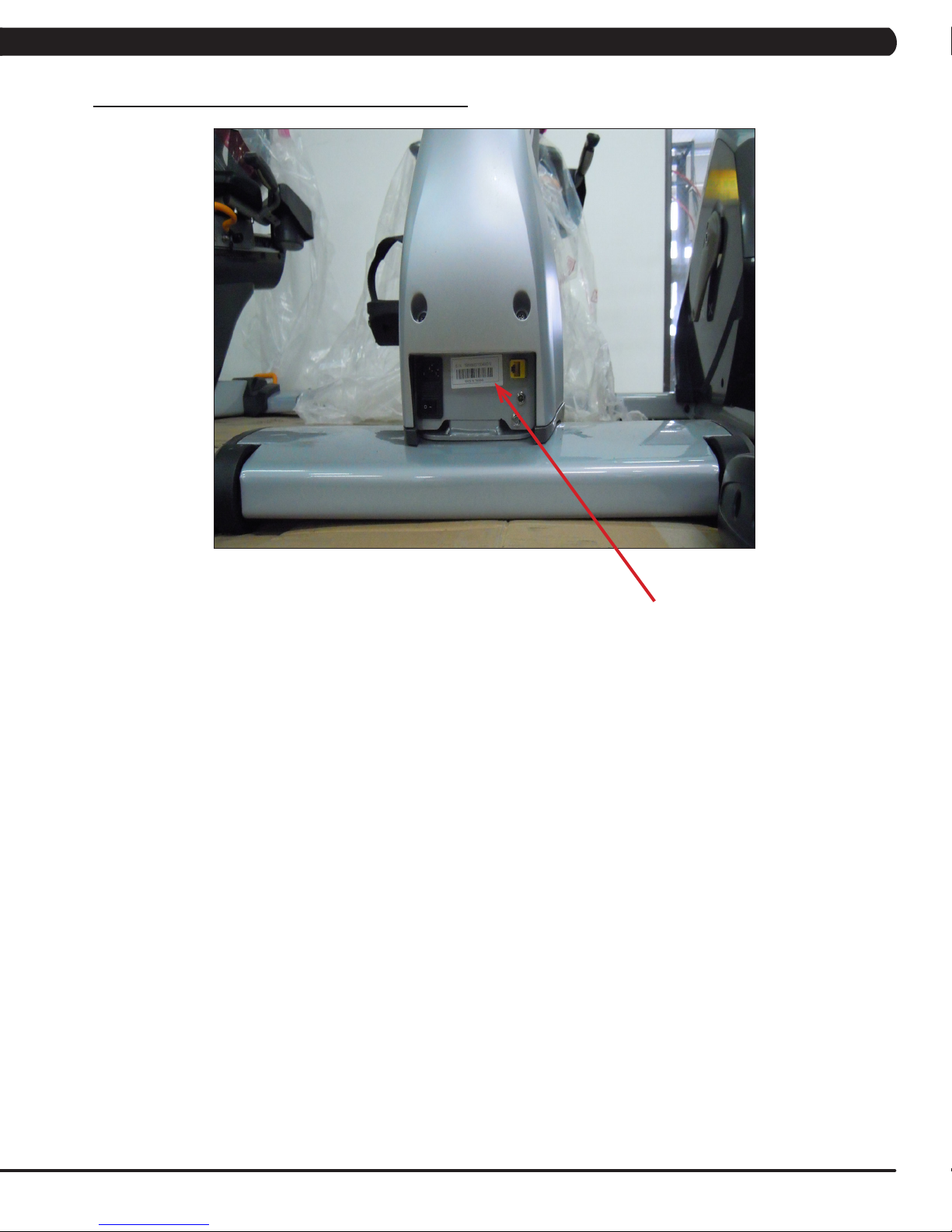
1.1 SERIAL NUMBER LOCATION
CHAPTER 1: SERIAL NUMBER LOCATION
FRAME SERIAL NUMBER LOCATION
1
Page 5

CHAPTER 1: SERIAL NUMBER LOCATION
1.1 SERIAL NUMBER LOCATION - CONTINUED
CONSOLE SERIAL NUMBER LOCATION
2
SN # PLACEMENT
Page 6
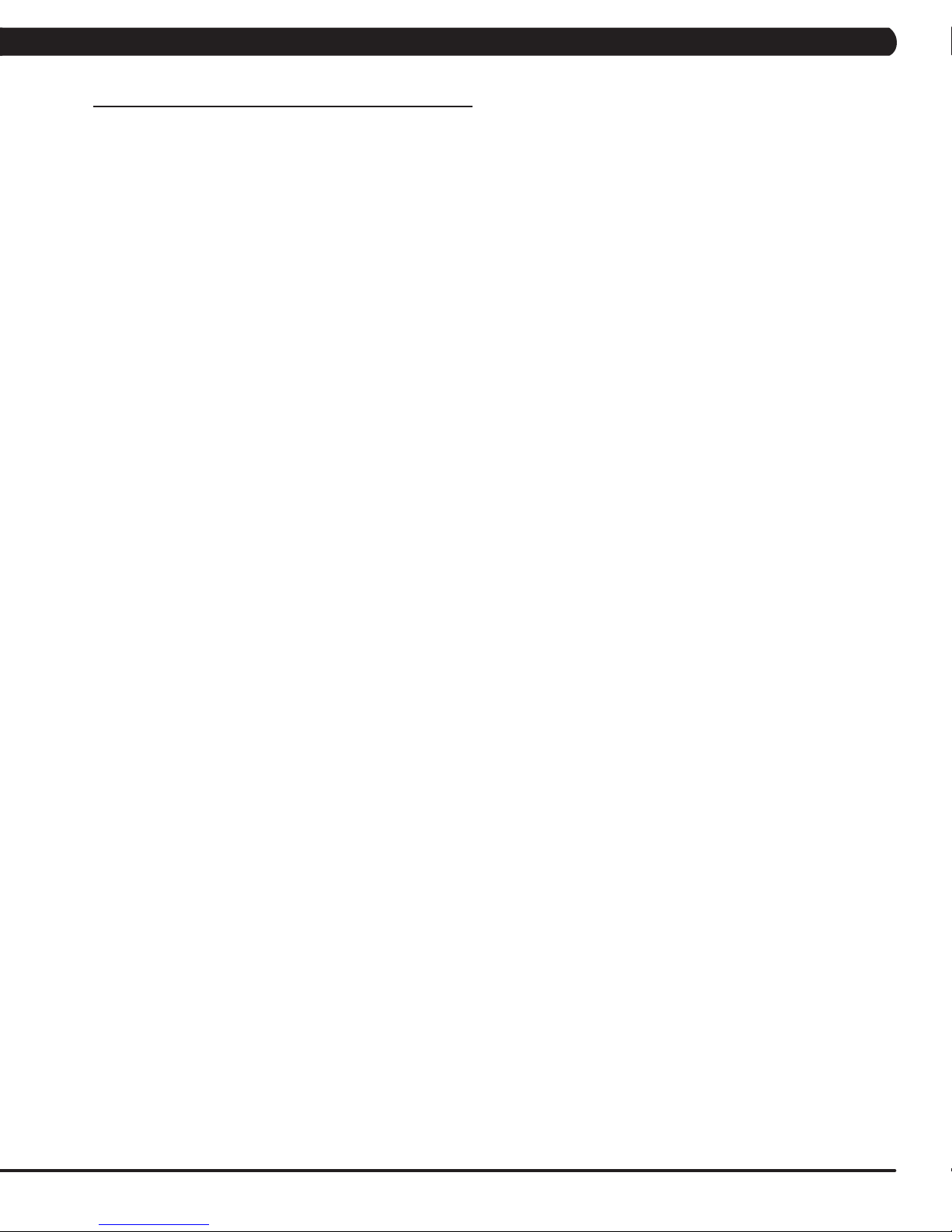
CHAPTER 2: IMPORTANT SAFETY INSTRUCTIONS
2.1 READ AND SAVE THESE INSTRUCTIONS
To ensure your safety and protect the equipment, read all instructions
before operating the MATRIX R5x-05 Bike.
To ensure proper use of the Matrix R5x-05 Bike, make sure that all
users read this manual. Remind the users that before undertaking
any fitness program, they should obtain complete physical
examinations from their physicians. If, at any time while exercising,
the user experiences dizziness, pain, or shortness of breath, nausea
or feels faint, he or she must stop immediately.
* This bike is only to be used for its intended purpose described in this
manual. Do not use attachments that have not been recommended
by Matrix.
* Never drop or insert objects into any opening. Keep hands away
from moving parts. If the item cannot be reached, contact a Matrix
authorized dealer for assistance.
* Never operate the unit if it is damaged, not working properly, when
it has been dropped, or has been in water.
* Keep hands and feet clear at all times from moving parts to avoid
injury.
* Do not use this product outdoors, near swimming pools or in areas
of high humidity.
* Do not operate where aerosol (spray) products are being used or
when oxygen is being administered.
* Do not use this product in bare feet. Do not wear shoes with heels,
leather soles, cleats, or spikes while exercising.
CAUTION! If you experience chest pains, nausea, dizziness,
or shortness of breath, stop exercising immediately and consult your physician before continuing.
CAUTION! Any changes or modifications to this equipment
could void the product warranty.
* Do not remove the side covers. Service should only be done by an
authorized service technician.
* Close supervision is necessary when used near children, invalids,
or disabled people.
* When the bike is in use, young children and pets should be kept at
least 3 meters / 10 feet away.
* Assemble and operate the bike on a solid, level surface.
* Never face backward while using the Matrix R5x-05 Bike.
* Use the stationary handlebars when mounting or dismounting the
bike.
* Do not wear clothing that might catch on any moving parts of this
bike.
3
Page 7

CHAPTER 2: IMPORTANT SAFETY INSTRUCTIONS
220 NEMA 6-15P
PLUG
110 NEMA 5-15P
PLUG
2.2 ELECTRICAL REQUIREMENTS
110 V UNITS
All Matrix 3x, 5x, 7xe and 7xi 110 V bikes require the use of a 100-125 V, 60 Hz and a 15 A
“Dedicated Circuit”, with a non-looped (isolated) neutral/ground for power. This outlet should be a
NEMA 5-15R and have the same configuration as the plug. No adapter should be used with this
product. These bikes can be daisy-chained together with up to 4 units per 15 A dedicated circuit.
Matrix daisy-chain cord adapters are sold separately.
220 V UNITS
All Matrix 3x, 5x, 7xe and 7xi 220 V bikes require the use of a 216-250 V, 50 Hz and a 15 A
“Dedicated Circuit”, with a non-looped (isolated) neutral/ground for power. This outlet should be a
NEMA 6-15R and have the same configuration as the plug. No adapter should be used with this
product. These bikes can be daisy-chained together with up to 4 units per 15 A dedicated circuit.
Matrix daisy-chain cord adapters are sold separately.
North American power cord plugs shown.
Depending on your country, the plug type may vary.
DEDICATED CIRCUIT AND ELECTRICAL INFO
A “Dedicated Circuit” means that each outlet you plug into should not have anything else running on that same circuit. The easiest way to verify
this is to locate the main circuit breaker box, and turn off the breaker(s) one at a time. Once a breaker has been turned off, the only thing that
should not have power to it are the units in question. No lamps, vending machines, fans, sound systems, or any other item should lose power
when you perform this test. Non-looped (isolated) neutral/grounding means that each circuit must have an individual neutral/ground connection
coming from it, and terminating at an approved earth ground. You cannot “jumper” a single neutral/ground from one circuit to the next.
ELECTRICAL REQUIREMENTS
For your safety and to ensure good unit performance, the ground on this circuit must be non-looped (isolated). Please refer to NEC article 210-21
and 210-23. Any alterations to the standard power cord provided could void all warranties of this product.
The 3x, 5x and 7xe bikes are designed to be self-powered and do not require an external power supply source to operate. Without an external
power supply, the console’s start-up time may be delayed. Add-on TV’s and other console accessories will increase the time needed for start-up.
An external power supply will ensure power is provided to the console at all times and is recommended when add-on accessories are used.
For units with an integrated TV (like the 7xe and 7xi), the TV power requirements are included in the unit. An RG6 coaxial cable with ‘F Type’
compression fittings on each end will need to be connected to the cardio unit and the video source. Additional power requirements are not
needed for the add-on digital TV (3x and 5x). For units with an add-on PCTV (3x and 5x), the TV power requirements are separate.
GROUNDING INSTRUCTIONS
The unit must be grounded. If it should malfunction or breakdown, grounding provides a path of least resistance for electric current to reduce the
risk of electric shock. The unit is equipped with a cord having an equipment-grounding conductor and a grounding plug. The plug must be plugged
into an appropriate outlet that is properly installed and grounded in accordance with all local codes and ordinances. If the user does not follow
these grounding instructions, the user could void the Matrix limited warranty.
ADDITIONAL ELECTRICAL INFO
In addition to the dedicated circuit requirement, the proper gauge wire must be used from the circuit breaker box, to each outlet that will have the
maximum number of units running off of it. If the distance from the circuit breaker box to each outlet, is 100 ft (30.5 m) or less, then 12 gauge wire
should be used. For distances greater than 100 ft (30.5 m) from the circuit breaker box to the outlet, a 10 gauge wire should be used.
ENERGY SAVING / LOW-POWER MODE
All units are configured with the ability to enter into an energy saving / low-power mode when the unit has not been in use for a specified period
of time. Additional time may be required to fully reactivate this unit once it has entered the low-power mode. This energy saving feature may be
enabled or disabled from within the ‘Manager Mode’ or ‘Engineering Mode.
ADD-ON PCTV (3X AND 5X)
A 15 A or 20 A “Dedicated Circuit” with a non-looped (isolated) neutral/ground is required. Each PCTV requires at least 1.2 A of current. No more
than 12 PCTVs should be used for each 15 A circuit and no more than 16 PCTVs should be used for each 20 A circuit. The power outlet should
have the same configuration as the plug. No adapter should be used with this product. An RG6 coaxial cable with ‘F Type’ compression fittings
will need to be connected between the video source and each add-on PCTV unit.
ADD-ON DIGITAL TV (3X AND 5X)
Additional power requirements are not needed for the add-on digital TV. An RG6 coaxial cable with ‘F Type’ compression fittings will need to be
connected between the video source and each add-on digital TV unit.
BATTERY CHARGING (3X AND 5X)
The bike saves its batter charge by moving into a shutdown mode whenever PEDAL FASTER appears on the display. If the user does not
maintain a pedal rate of 40 RPM or higher, a 30 second shutdown process begins. When the battery voltage is low, LOW BATTERY appears
on the display. This means it is time to recharge the battery. If the battery must be charged, use the optional power adapter charging unit. The
charger should be connected to the bike for a minimum of eight hours to ensure a thorough charge.
4
Page 8

CHAPTER 3: PREVENTATIVE MAINTENANCE
3.1 RECOMMENDED CLEANING TIPS
In order to maximize life span, and minimize down time, all Matrix Fitness Equipment requires regularly
scheduled cleaning.
YOU WILL NEED:
- Mild dish soap and water mixture in a spray bottle (10:1 water to soap ratio).
- Lint free 100% cotton cleaning cloths or Microfiber cleaning cloths.
- Vacuum / Shop Vac with extendable hose and soft brush attachment.
- Corrosion Block (available from Matrix - part # ZMS4001374).
DAILY:
1. Wipe down the unit after each use with a mild dish soap and water mixture. NOTE: Spray the soap / water mixture onto the cloth.
NEVER spray directly onto the equipment. We recommend that you do NOT allow customers to use spray bottles to clean the equipment. If
the cleaner is sprayed directly on the equipment or over spray is present, it may cause your equipment to rust and / or cause damage to console overlays.
2. With a clean dry 100% lint free cloth and water / soap mixture, wipe any dust or dirt from the out of the seat wheel track (Figure A).
WEEKLY:
1. With a clean dry 100% lint free cloth and water / soap mixture, wipe down the entire frame so it is free of dust, dirt, and sweat.
2. With a clean dry 100% lint free cloth and water / soap mixture, wipe down the entire console area including the hand grips and hand rails.
MONTHLY:
1. Vacuum under and around the Bike. If you need to move it, unplug the unit first.
2. Remove the shrouds and use a vacuum to remove any dust or dirt built up under the covers. NOTE: Be careful not to damage or unplug
any of the wiring.
3. Apply Corrosion Block to the metal part of the iPod cable.
3.2 CHECK FOR DAMAGED PARTS
DO NOT use any equipment that is damaged or has worn or broken parts. Use only replacement parts supplied by Matrix Fitness Systems.
MAINTAIN LABELS AND NAMEPLATES. Do not remove labels for any reason. They contain important information. If unreadable or missing,
contact Matrix Fitness Systems for a replacement. 1-866-693-4863, www.matrixfitness.com
MAINTAIN ALL EQUIPMENT Preventative maintenance is the key to smooth operating equipment. Equipment needs to be inspected at regular
intervals. Defective components must be replaced immediately. Improperly working equipment must be kept out of use until it is repaired.
Ensure that any person(s) making adjustments or performing maintenance or repair of any kind is qualified to do so. Matrix Fitness Systems will
provide service and maintenance training at our corporate facility upon request or in the field if proper arrangements are made.
FIGURE A
5
Page 9
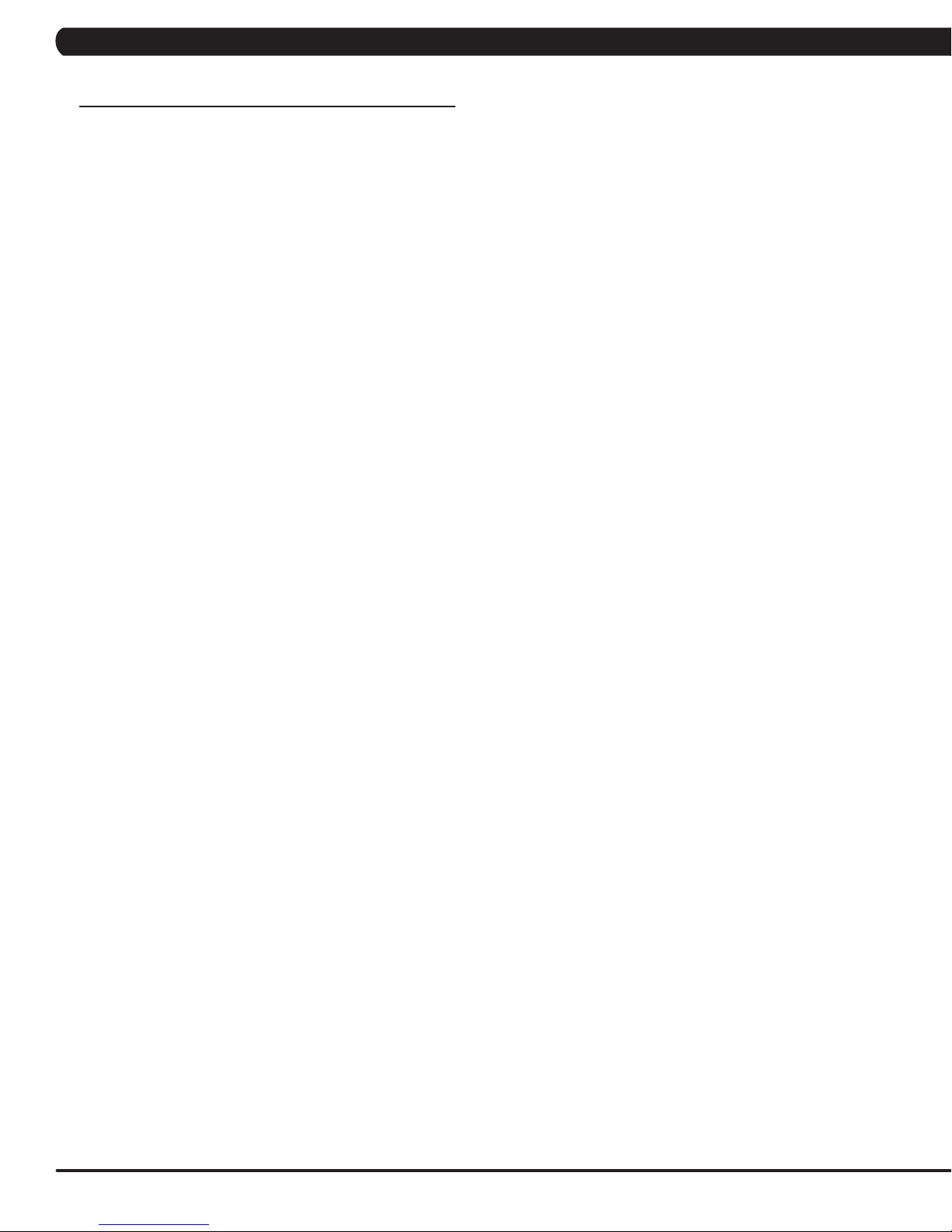
CHAPTER 3: PREVENTATIVE MAINTENANCE
3.3 CARE AND MAINTENANCE INSTRUCTIONS
In order to maximize life span, and minimize down time, all MATRIX equipment requires regular cleaning, and maintenance items performed on
a scheduled basis. This section contains detailed instructions on how to perform these items and the frequency of which they should be done.
Some basic tools and supplies will be necessary to perform these tasks which include (but may not be limited to):
* Metric Allen wrenches
* #2 Phillips head screwdriver
* Adjustable wrench
* Commercial Pedal wrench (available from Matrix - part # ZMS4001254)
You may periodically see addendums to this document, as the Matrix Technical Support Team identifies items that require specific attention, the
latest version will always be available on the Matrix web site at www.matrixfitness.com.
DAILY MAINTENANCE ITEMS
1) Look and listen for loose fasteners, unusual noises, and any other indications that the equipment may be in need of service.
2) Attempt to wobble the unit from side to side and front to back. Level if needed (see Section 10.4).
WEEKLY MAINTENANCE ITEMS
1) Check the pedal straps for damage.
2) Clean the grooves on the foot pedals.
MONTHLY MAINTENANCE ITEMS
1) Frequently vacuum the floor beneath the unit to prevent the accumulation of dust and dirt which can affect the smooth operation of the unit.
2) Check that the pedal and crank assembly are tight with no free play or wobble in them. Make sure to use a commercial grade pedal wrench to
get the pedals as tight as possible.
3) Check the condition of the seat upholstery. Make sure that the seat adjustment mechanism is operating correctly.
4) Check the seat for looseness. Tighten the seat rollers if needed.
5) Clean any debris off of the seat guide rail.
YEARLY MAINTENANCE ITEMS
1) Remove the front shrouds and check the belt for damage, alignment, and proper tension.
6
Page 10

CHAPTER 4: CONSOLE OVERLAY AND WORKOUT DESCRIPTION
4.1 CONSOLE DESCRIPTION
WORKOUT KEYS: Simple program view and selection buttons.
GO: One touch Start.
UP / DOWN LEVEL: Easy information and level selection.
UP / DOWN TIME: Easy information and time adjustment.
STOP: Ends workout and shows workout summary data.
NUMBER KEYPAD: Workout data input for workout setup. Level adjustment during workout.
COOL DOWN: Puts bike into Cool Down mode.
FAN: Allows for fan speed selection (fan has 3 operating speeds).
TOGGLE DISPLAY: Allows user to select what information is displayed on the console.
LANGUAGE: Select Language.
7
Page 11
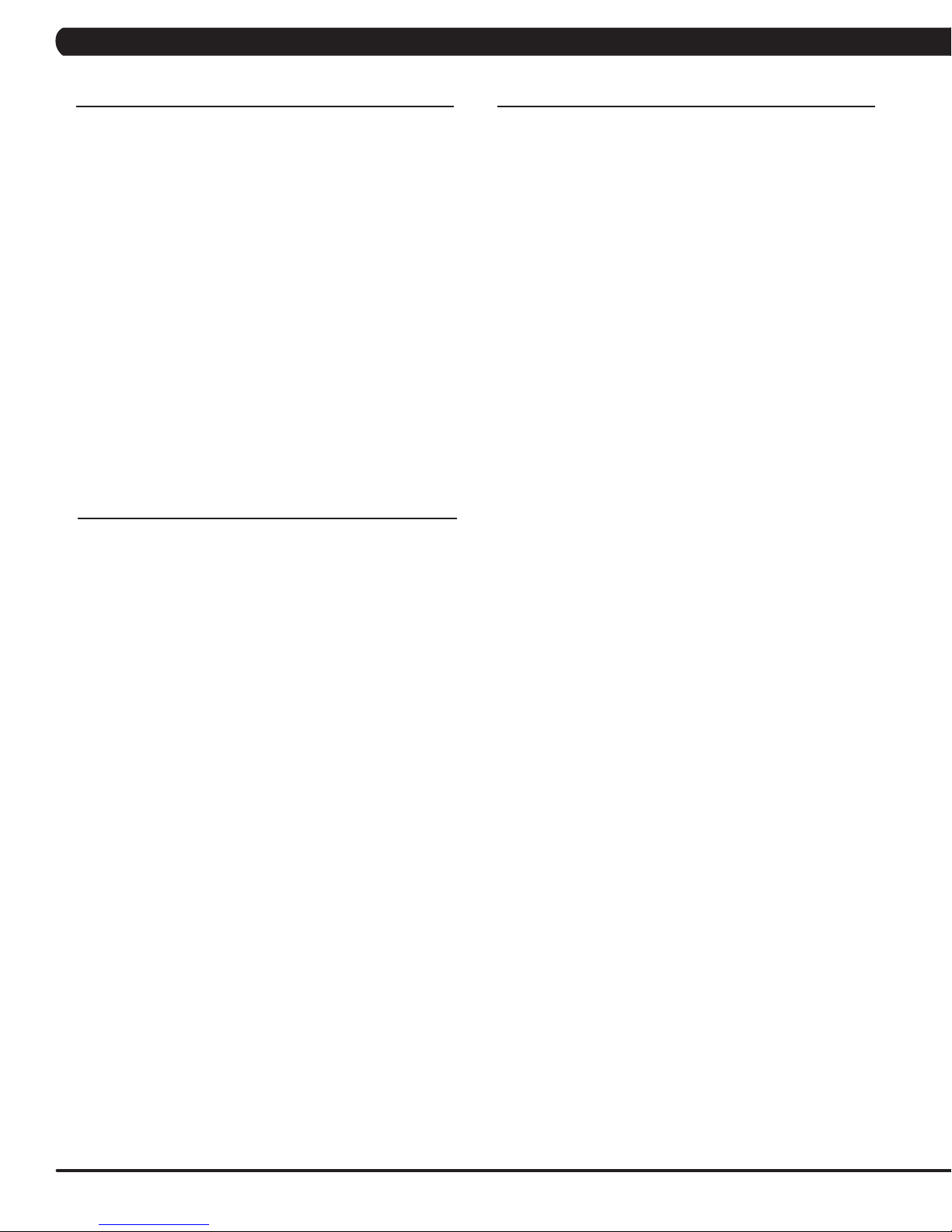
CHAPTER 4: CONSOLE OVERLAY AND WORKOUT DESCRIPTION
4.2 WORKOUT SETUP STEPS - MANUAL
GO - Press to immediately begin a workout. Workout, resistance
level, and time will automatically go to default settings. Pressing
GO will not prompt user for age, weight, or level settings.
1) Start pedaling and press the GO key to begin your workout. 2)
The display will read 3, 2, 1, Begin and then the program will start.
MANUAL - Manual allows the user to input more information
while defining their own workout. Calorie expenditure will be more
accurate when inputting information in Manual than by pressing GO.
1) Start pedaling, press the MANUAL key. Then press ENTER.
2) Select Level by using the UP or DOWN LEVEL keys and press
ENTER.
3) Select Time by using the UP or DOWN LEVEL keys and press
ENTER.
4) Select Weight by using the UP or DOWN LEVEL keys and press
ENTER.
5) Press GO, and then the display will read 3, 2, 1, Begin and then
the program will start.
4.3 WORKOUT SETUP STEPS - FAT BURN
FAT BURN - Fat burn is a level based program that is designed
to help users burn fat through various resistance level changes.
1) Start pedaling and press the FAT BURN key. Then press
ENTER.
2) Select Level by using the UP or DOWN LEVEL keys and press
ENTER.
3) Select Time by using the UP or DOWN LEVEL keys and press
ENTER.
4) Select Weight by using the UP or DOWN LEVEL keys and press
ENTER.
5) Press GO, then the display will read 3, 2, 1, Begin and then the
program will start.
4.4 WORKOUT SETUP STEPS - LEVEL BASED
ROLLING HILLS - The Rolling Hills program is a level based
program that automatically adjusts the resistance level to simulate
real terrain.
1) Start pedaling and press the ROLLING HILLS key. Then press
ENTER.
2) Select Level by using the UP or DOWN LEVEL keys and press
ENTER.
3) Select Time by using the UP or DOWN LEVEL keys and press
ENTER.
4) Select Weight by using the UP or DOWN LEVEL keys and press
ENTER.
5) Press Go, then the display will read 3, 2, 1, Begin and then the
program will start.
INTERVAL TRAINING - The Interval Training program is a
level based program that automatically adjusts the resistance of the
machine from low to high intensity settings at regular intervals.
1) Start pedaling and press the INTERVAL TRAINING key. Then
press ENTER.
2) Select Level by using the UP or DOWN LEVEL keys and press
ENTER.
3) Select Time by using the UP or DOWN LEVEL keys and press
ENTER.
4) Select Weight by using the UP or DOWN LEVEL keys and press
ENTER.
5) Press GO then the display will read 3, 2, 1, Begin and then the
program will start.
RANDOM - Random is a level based workout that randomly
adjusts the resistance of the machine.
1) Start pedaling and press the key next to RANDOM key. Then
press ENTER.
2) Select Level by using the UP or DOWN LEVEL keys and press
ENTER.
3) Select Time by using the UP or DOWN LEVEL keys and press
ENTER.
4) Select Weight by using the UP or DOWN LEVEL keys and press
ENTER.
5) Press GO, then the display will read 3, 2, 1, Begin and then the
program will start.
8
Page 12

CHAPTER 4: CONSOLE OVERLAY AND WORKOUT DESCRIPTION
4.5 WORKOUT SETUP STEPS - FITNESS TEST
FITNESS TEST -The Cooper Fitness Test measures cardiovascular fitness and proves an estimated sub-maximal VO2 result. It is based
on power output according to ACSM standards and was developed by the Cooper Institute© (www.cooperinstitute.org). User RPMs must
remain between 60-80 RPM during the test. The test will end when the user can no longer maintain this speed. Use of a heart rate strap is
optional but provides more data.
The test starts at a low intensity level and gradually increases in intensity (difficulty) every 2 minutes. As it increases, the user must maintain
60-80 RPM to advance to the next level. The test could take upwards of 30+ minutes for very fit individuals. Once the test ends a recovery
period (cool down) will begin and the user's results are calculated and displayed. Results are based on the number of stages completed.
Incline will not be adjustable during the test.
1) Start pedaling and press the FITNESS TEST key. Then press ENTER.
2) Select Age by using the UP or DOWN LEVEL keys and press ENTER.
3) Select Gender by using the UP or DOWN LEVEL keys and press ENTER.
4) Select Weight by using the UP or DOWN LEVEL keys and press ENTER.
5) Press GO, then the display will read 3, 2, 1, Begin and then the program will start.
6) Once the workout is complete, the display will read the results of the Fitness Test.
STAGES COMPLETED:
1 Well Below Average
2 Well Below Average
3 Below Average
4 Below Average
5 Average
6 Average
7 Above Average
8 Above Average
9+ Well Above Average
9
Page 13
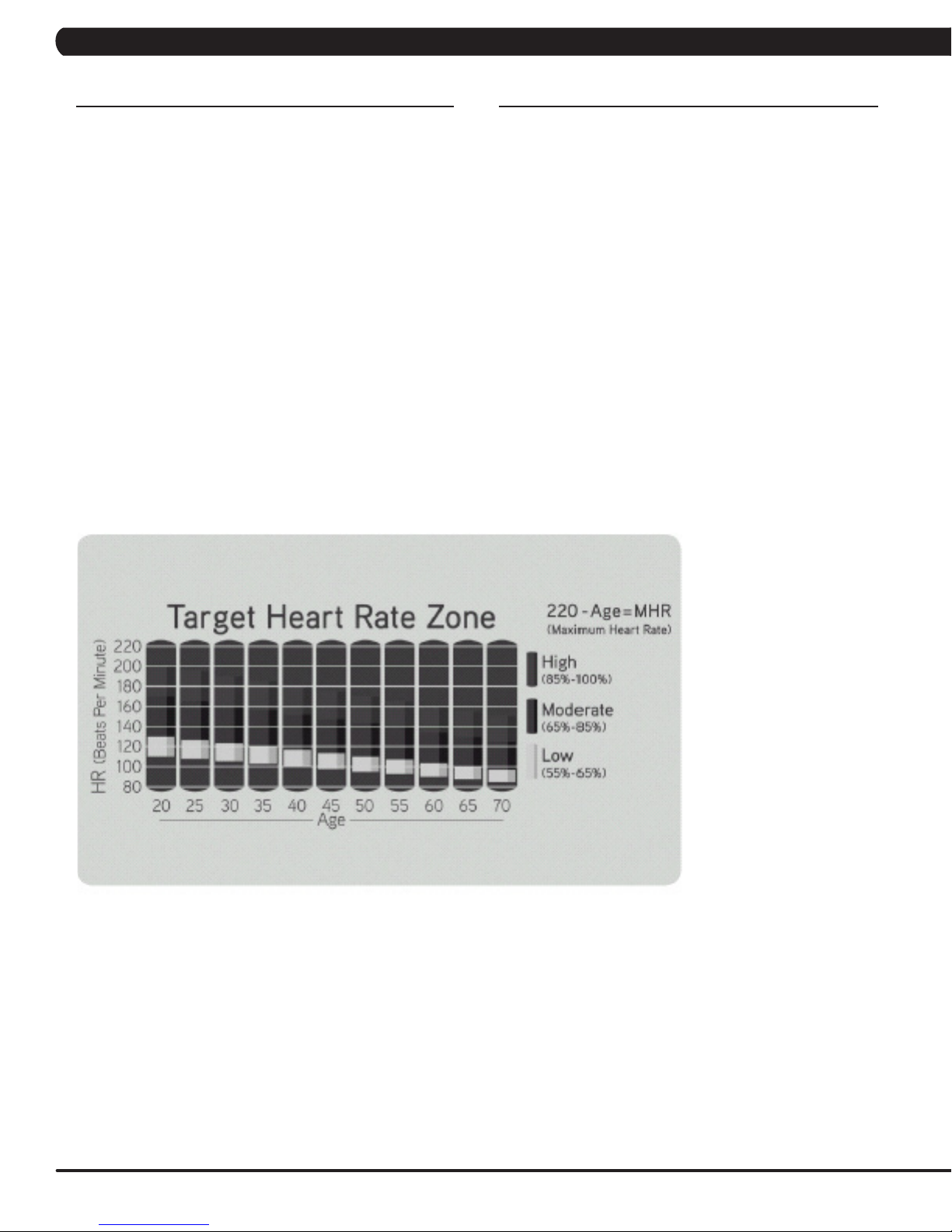
CHAPTER 4: CONSOLE OVERLAY AND WORKOUT DESCRIPTION
4.6 WORKOUT SETUP STEPS - TARGET HEART RATE
TARGET HEART RATE - The Matrix R5x-04 Bike comes with
standard digital contact heart rate sensors and are POLAR telemetry
compatible. The heart rate control workout mode allows the user to
program their desired heart rate zone, and the bike will automatically
adjust the level based upon the user's heart rate. The heart rate
zone is calculated using the following equation: (220-Age)8%=target
heart rate zone. The user must wear a POLAR telemetric strap or
continually hold onto the contact heart rate grips for this workout.
Locate the metal sensors on the handlebars of the bike. Notice
that there are two separate pieces of metal on each grip. You must
be making contact with both pieces of each grip to get an accurate
heart rate reading. You can grab these sensors in any program to
view your current heart rate.
1) Start pedaling and press the HEART RATE key. Then press
ENTER.
2) Select Age by using the UP or DOWN LEVEL keys and press
SELECT.
3) Select Target HR Percentage by using the UP or DOWN LEVEL
keys and press SELECT.
4) Select Time by using the UP or DOWN LEVEL keys and press
SELECT.
5) Select Weight by using the UP or DOWN LEVEL keys and press
SELECT.
6) Press GO, then the display will read 3, 2, 1, Begin and the
program will start.
4.7 WORKOUT SETUP STEPS - CONSTANT WATTS
CONSTANT WATTS - Constant Watts is a unique program
that allows you to vary your cadence or RPM and the bike's
resistance level will adjust accordingly to your selected goal. The
quicker you pedal, the less resistance for the goal selected.
1) Start pedaling and press the CONSTANT WATTS key. Then
press ENTER.
2) Select Watts by using the UP or DOWN LEVEL keys and press
SELECT.
3) Select Time by using the UP or DOWN LEVEL keys and press
SELECT.
4) Select Weight by using the UP or DOWN LEVEL keys and
press SELECT.
5) Press GO, then the display will read 3, 2, 1, Begin and the
program will start.
10
Page 14
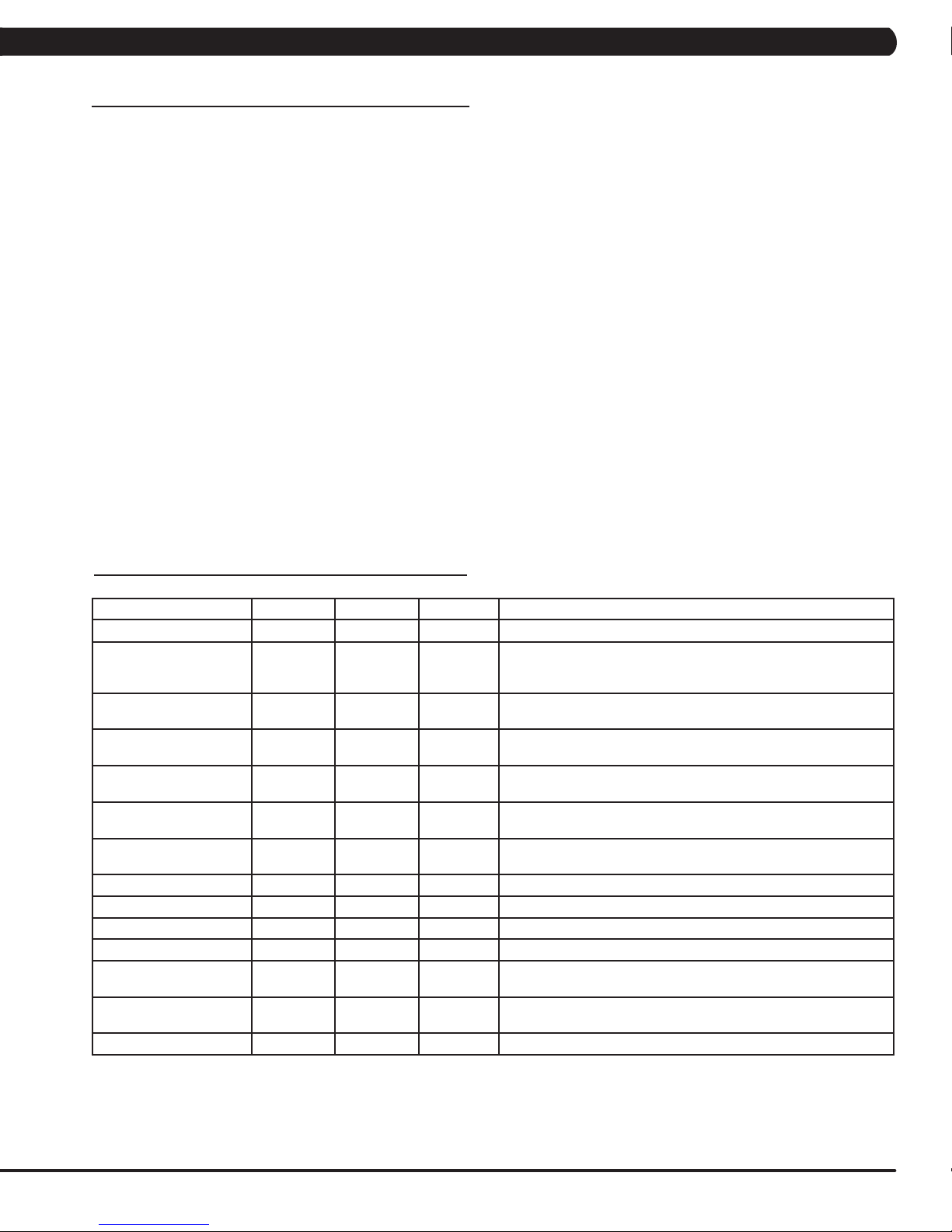
CHAPTER 5: MANAGER MODE
5.1 MANAGER MODE OVERVIEW
The Manager's Custom Mode allows the club owner to customize the bike for the club.
1) To enter Manager Mode, press and hold down the UP and DOWN LEVEL keys. Continue to hold down these two keys until the display
reads Manager Mode and hit ENTER (Figure A).
2) To scroll through the list of options in Manager Mode, use the UP and DOWN LEVEL keys. Each of the custom settings will show on the
display.
3) To select a custom setting, press the ENTER key when the desired setting is shown.
4) To change the value of the setting, use the UP and DOWN LEVEL keys.
5) To confirm and save the value of the setting, press the ENTER key.
6) To exit the setting without saving, press the BACK key.
7) Press and hold the STOP key for 3-5 seconds to return to normal operation.
5.2 MANAGER MODE OVERVIEW
CUSTOM SETTING DEFAULT MINIMUM MAXIMUM DESCRIPTION
Maximum Time 60 min 5 min 99 min Sets the total run time of any program.
Default Time 30 min 5 min Maximum
Default Level 1 1 30 Starting resistance when GO is pressed or when no resistance is
Default Age 30 10 100 Starting age when GO is pressed or when no age is selected during
Default User Weight 150 lbs /
75 kg
Accumulated Distance N/A 0 999,999
Accumulated Time N/A 0 999,999
Software Version N/A N/A N/A Current software version of UCB / LCB.
Timer Mode Up Up Down Determines whether the timer counts up or down.
Speed / Distance Mode Mile Mile Kilometer Displays distance in miles or kilometers.
Out of Order Off On Off Locks the machine when out of order.
Gender Male Male Female Determines the gender of the user when not selected during program
Language English English English Sets the language for the console. Select between English, Spanish,
Sound Mode On On Off Turns the chime on / off when a button is pressed.
80 lbs / 36 kg400 lbs /
Time
Setting
182 kg
Miles
hours
Workout time when GO is pressed or when no time is selected
during program set up.
selected during program set up.
program set up.
Weight used for program calorie expenditure calculations.
Total distance for all programs.
Total time for all programs displayed in hours.
set up.
German, French, Italian, Dutch and Turkish.
11
Page 15
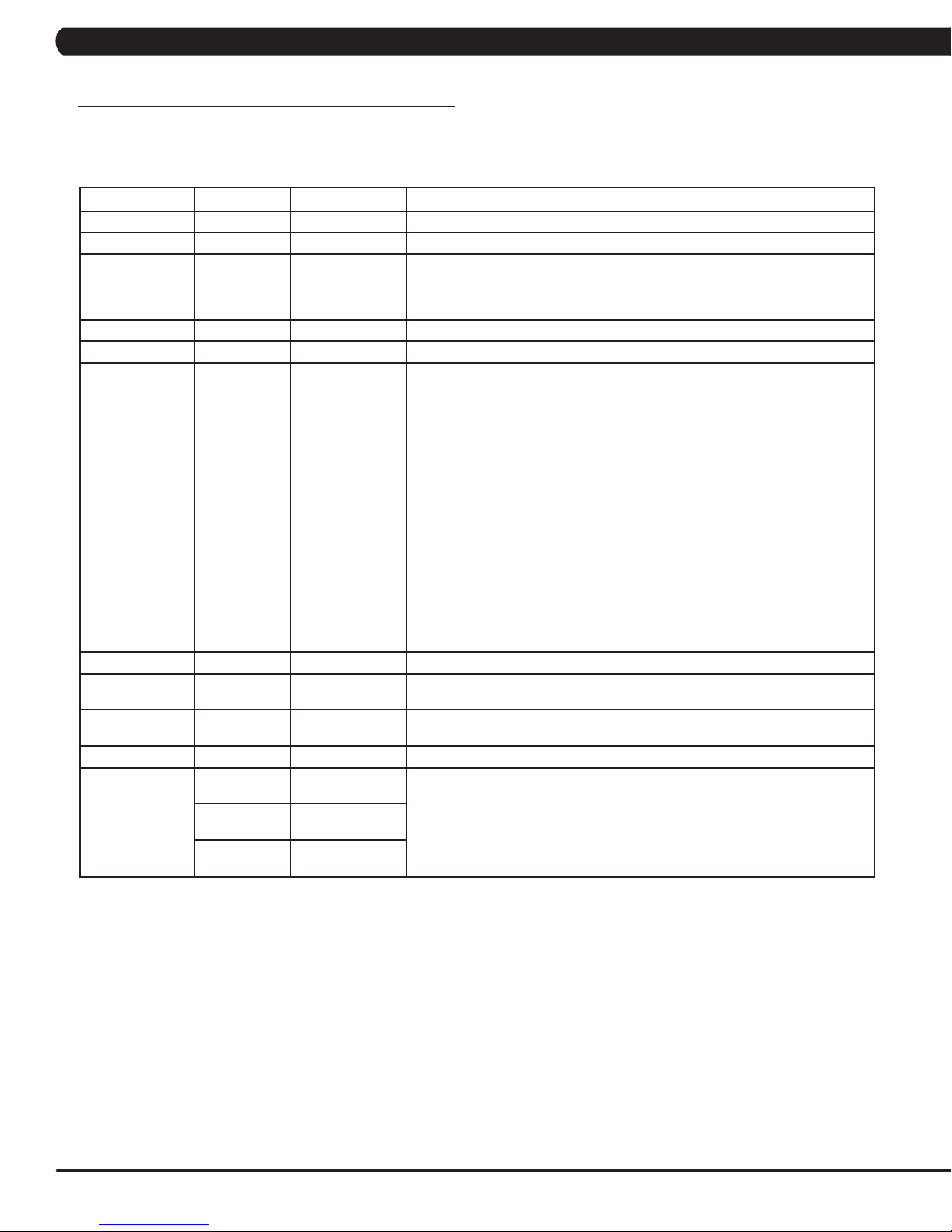
CHAPTER 6: ENGINEERING MODE
6.1 USING ENGINEERING MODE
To enter Engineering Mode, hold the LEVEL UP and DOWN keys for 3-5 seconds until Manager Mode appears on the middle LED display.
Press the LEVEL UP or DOWN key to scroll to Engineering Mode. Press ENTER to go into Engineering Mode.
CODE DEFAULT OPTIONS DESCRIPTION
Disable Errors No Yes or No No - Shows A-C class error codes. Yes - Shows only C class error codes.
Speed Units Mile Mile or Kilometer Set for Mile or Kilometer.
Machine Type R5x-05 H5x-05, U5x-05,
Power Save Time 30 Seconds 30-60 Seconds Power saving time for the self powered frame.
Pause Time 30 Seconds 15 - 120 Seconds For non self powered frames only. Not used on this model.
Serial Number N/A N/A Serial Number input is available for both the Console and Frame. Use the number
Club ID N/A N/A This sets the club ID for clubs using Asset Management.
ErP Mode (Sleep
Time)
Audio Source Off Off / TV / PC TV /
AM System WIFI WIFI / RF Radio To select AM output device by WIFI or RF Radio.
Volume Control TV/ PCTV:
Off Off or On (1-30
Output:13
REMOTE TV
Output:13
REMOTE TV
Input:15
R5x-05, H5x-04,
U5x-04, R5x-04,
E5x-02, E5x-03
Minutes)
Remote TV
1~ 32 Controls the default TV volume for entertainment wired through the C-Safe port.
1~ 32
1~ 15
The Hybrid bike console should be set to U5x-05.
keys and UP / DOWN LEVEL keys to enter Engineering Mode. Due to the limited
LED characters, 2 layers are used to enter the serial number. First Layer:
- PPPPP V
- PPPPP is the product name.
- V is the version. If the version is A, just leave this blank.
Second Layer
- YY MM nnnnn.
- YY is the year (11, 12).
- MM is the month (e.g. 08, 09, 10).
- nnnnn is the actual serial number.
Use the UP / DOWN LEVEL keys to navigate the layers and the number keys to
input the serial number. The product name is dependent on the Machine Type
setting.
For example, the console is EP612 with version A and the manufactured date is
2012.08 with 98765. The frame is RB307 and the manufactured date is 2013.06
with 12345. Their serial numbers are:
Console SN: EP612 1st layer, 120898765 2nd layer.
Frame SN: RB307 1st layer, 130612345 2nd layer.
If there is no use of the machine over a period of time, the console LEDs will turn
off (go into ErP mode).
Manual setting that sets which outside TV will have audio through the console
audio ports.
a. Input Default (DF : 15 / Range : 1 ~ 15)
b. Max Default (DF : 32 / Range : 1 ~ 32)
c. Output Default (DF : 13 / Range : 1 ~ Max)
Remote TV support a / b / c item. TV and PCTV only support c item.
12
Page 16

CHAPTER 7: SERVICE MODE
7.1 USING SERVICE MODE
To enter Service Mode, hold the LEVEL UP and DOWN keys for 3-5 seconds until Manager Mode appears on the middle LED display. Press
the LEVEL UP or DOWN key to scroll to Service Mode. Press ENTER to go into Service Mode.
CODE DEFAULT OPTIONS DESCRIPTION
Service 1 Display Test Press the ENTER key repeatedly
Service 2 Keypad Test Press any key and the display
Service 3 Distance / Time Distance:
Mile 0 - 99999
Kilometer 0 - 160898
Time:
0 - 999999
Service 4 CSafe / RF Test Press the ENTER key to test
Service 5 Error Log Shows the last 10 errors. Press
Service 6 Set Date / Time Press the LEVEL keys to move
Service 7 Export and Import Parameter Export Parameter - Export all
Service 8 WiFi Function Automatically detects the
to check each set of LEDs on the
display sequentially.
should show the corresponding
message.
Manually sets the Accumulated
Distance and Time.
CSAFE. Press the ENTER key
again to test the RF.
and LEVEL UP and DOWN for 3
seconds to clear the errors.
cursor, the number keys to set
date / time, and the ENTER key
to save.
parameters to a USB device.
Import Parameter 1 - Imports the
engineer parameters to a USB
device except serial number,
accumulated distance and time.
Import Parameter 2 - Imports the
engineer parameters to a USB
device.
available IP address and displays
it.
13
Page 17
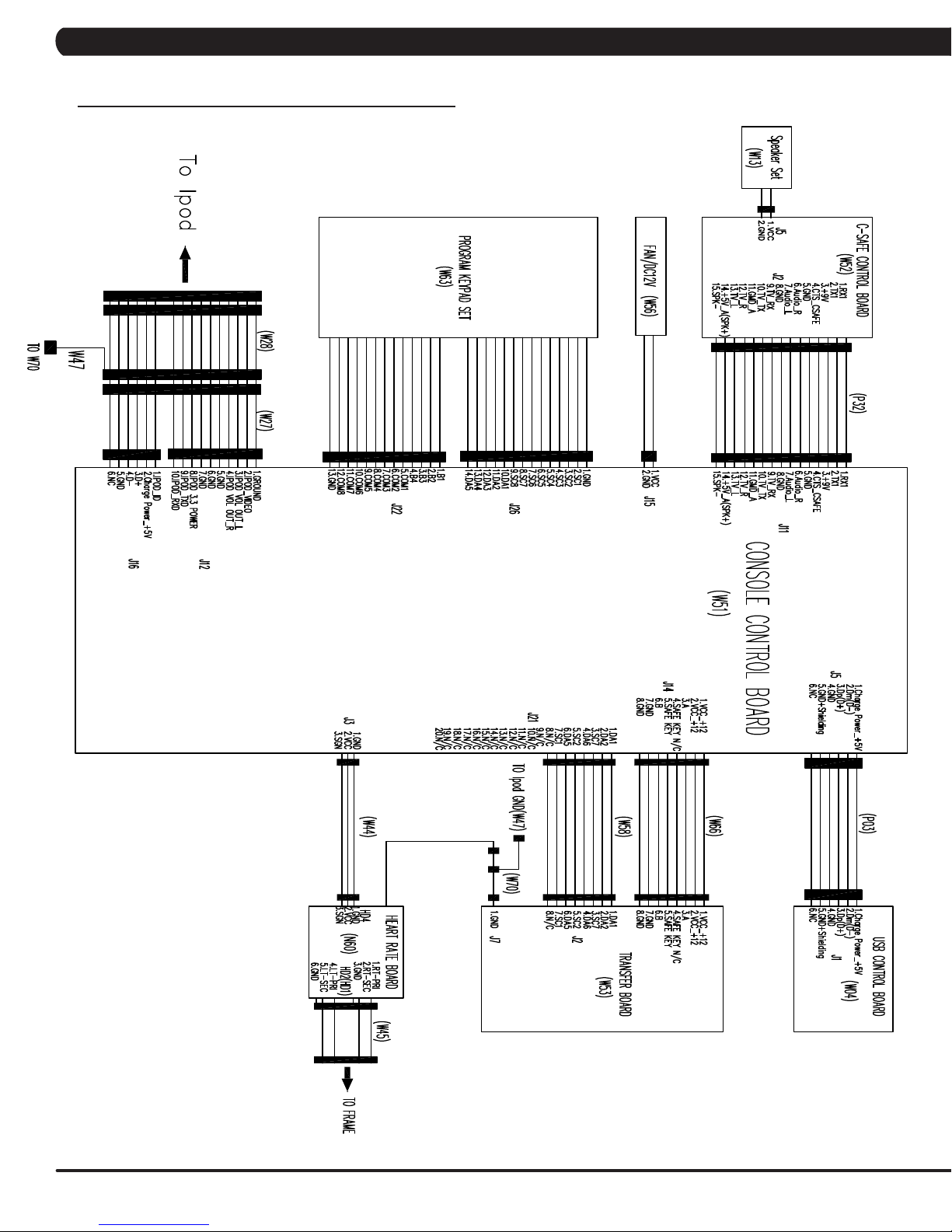
8.1 ELECTRICAL DIAGRAMS
CHAPTER 8: TROUBLESHOOTING
14
Page 18
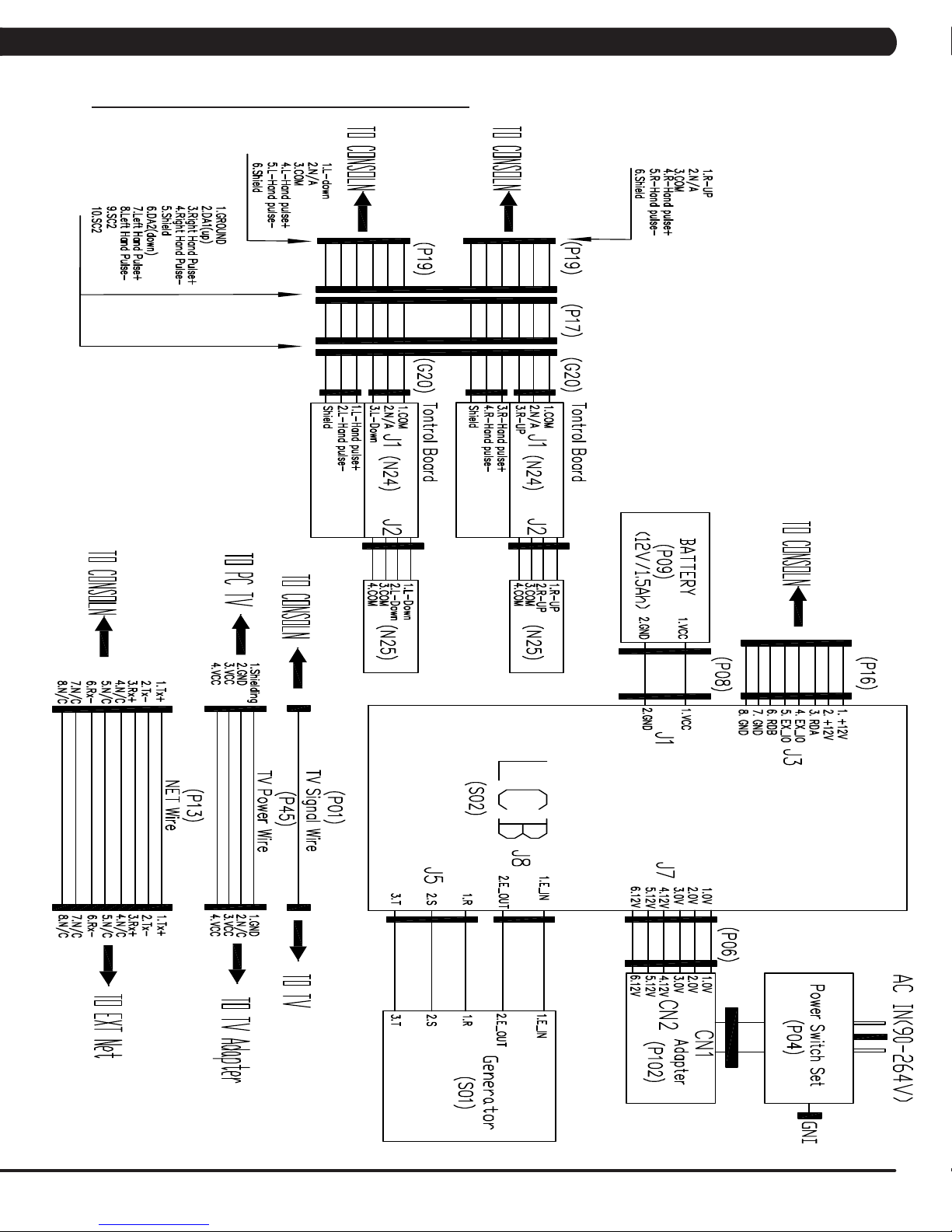
CHAPTER 8: TROUBLESHOOTING
8.1 ELECTRICAL DIAGRAMS - CONTINUED
15
Page 19
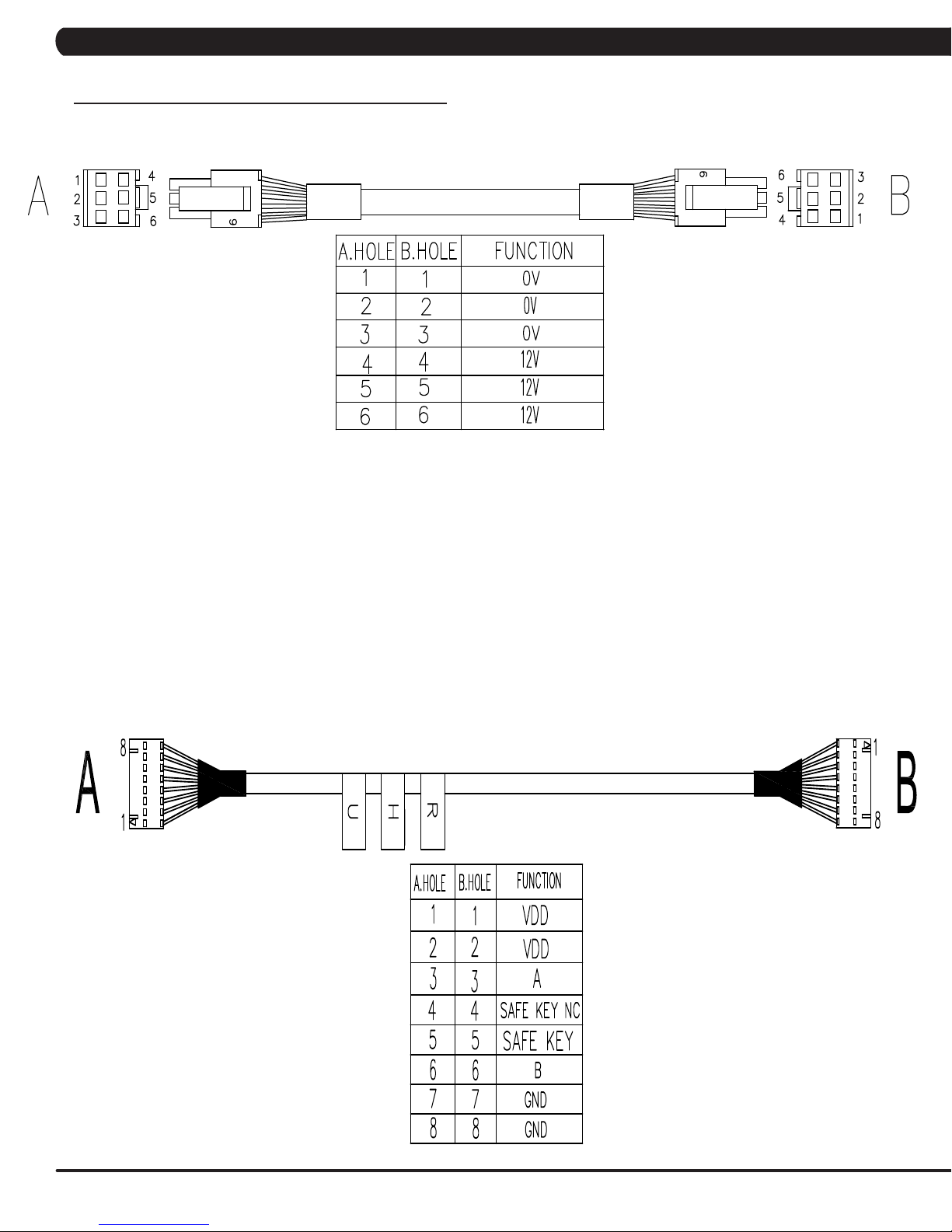
CHAPTER 8: TROUBLESHOOTING
8.1 ELECTRICAL DIAGRAMS - CONTINUED
MCB POWER WIRE
DIGITAL COMMUNICATION WIRE
16
Page 20
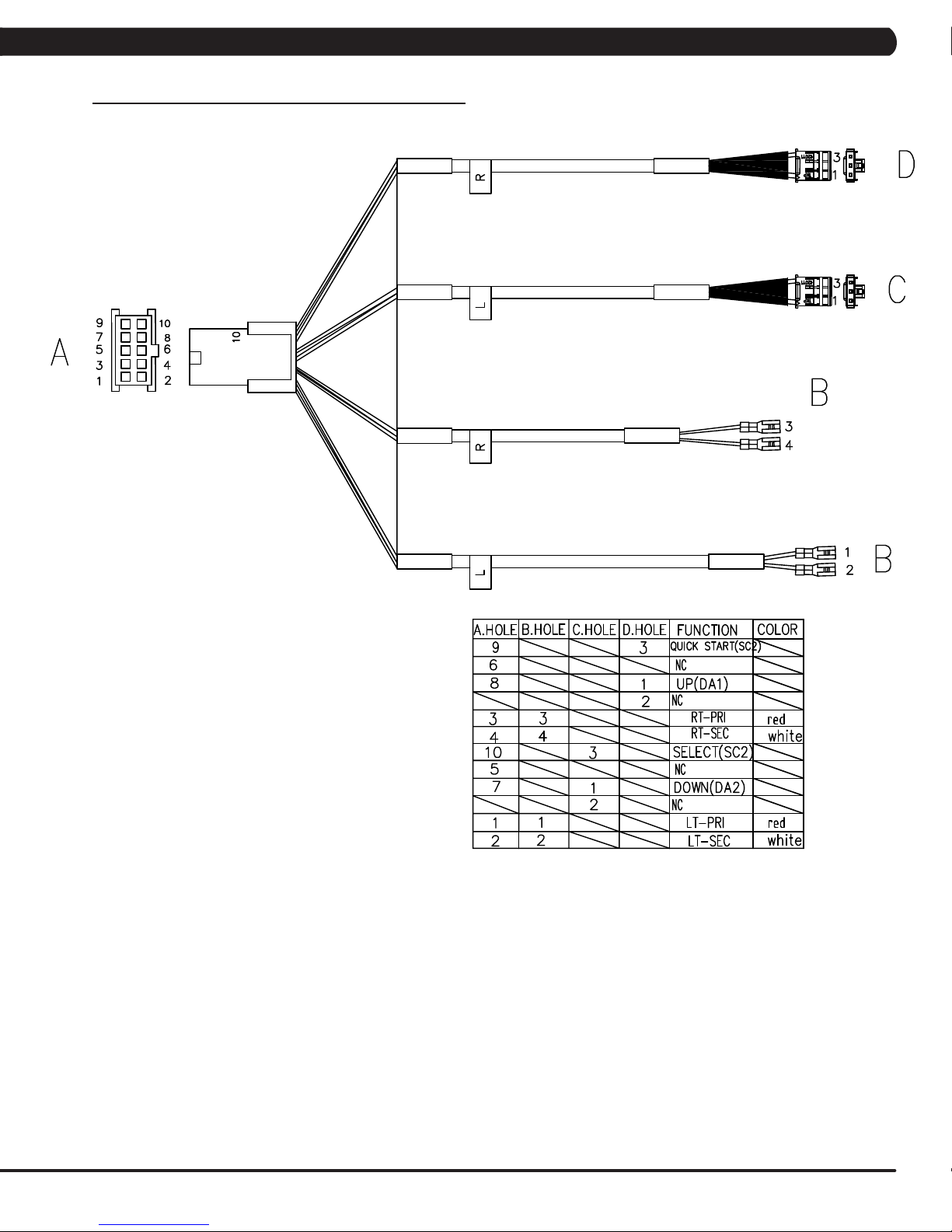
CHAPTER 8: TROUBLESHOOTING
8.1 ELECTRICAL DIAGRAMS - CONTINUED
PULSE SENSOR WIRE
17
Page 21
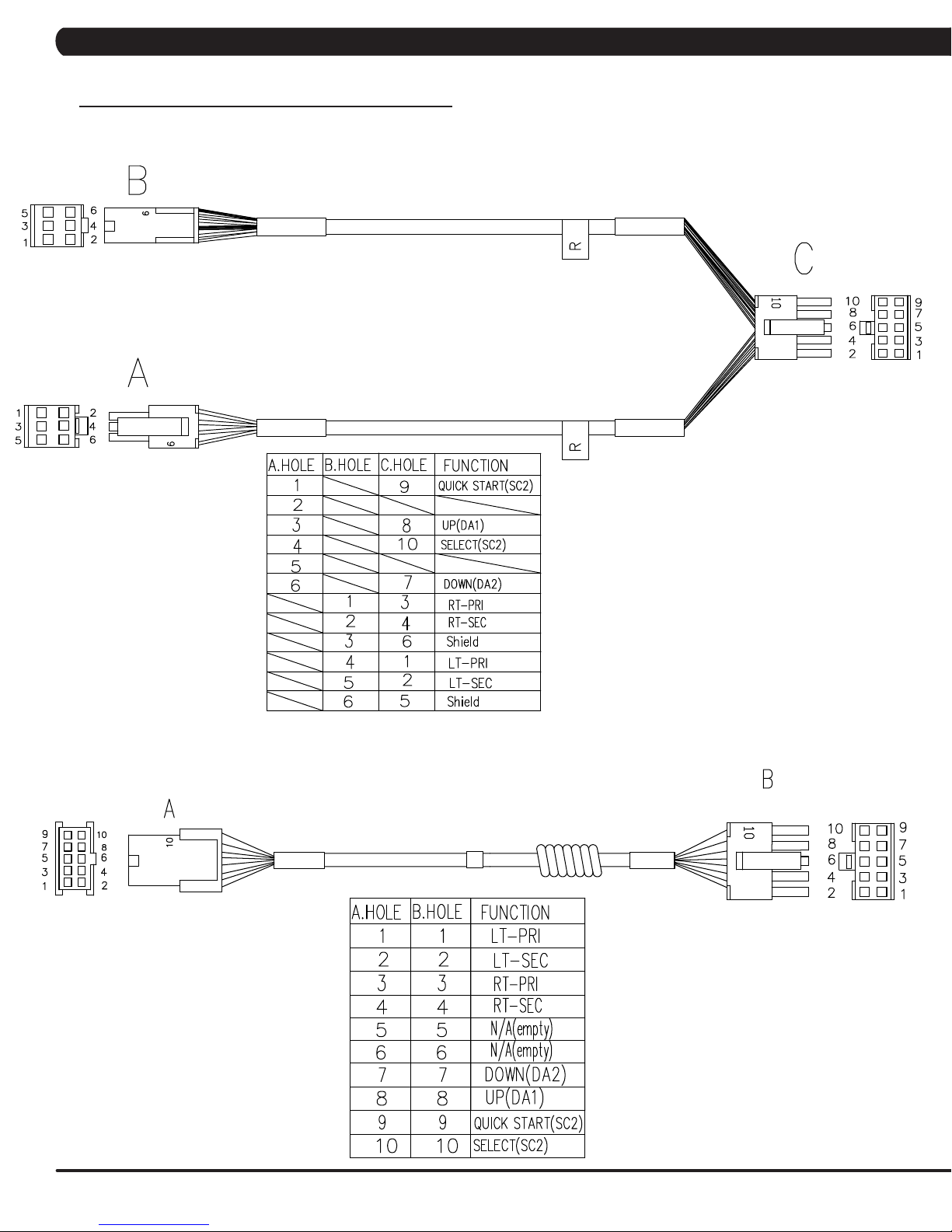
CHAPTER 8: TROUBLESHOOTING
8.1 ELECTRICAL DIAGRAMS - CONTINUED
PULSE EXTENDED WIRE
RAIL CONNECT WIRE
18
Page 22
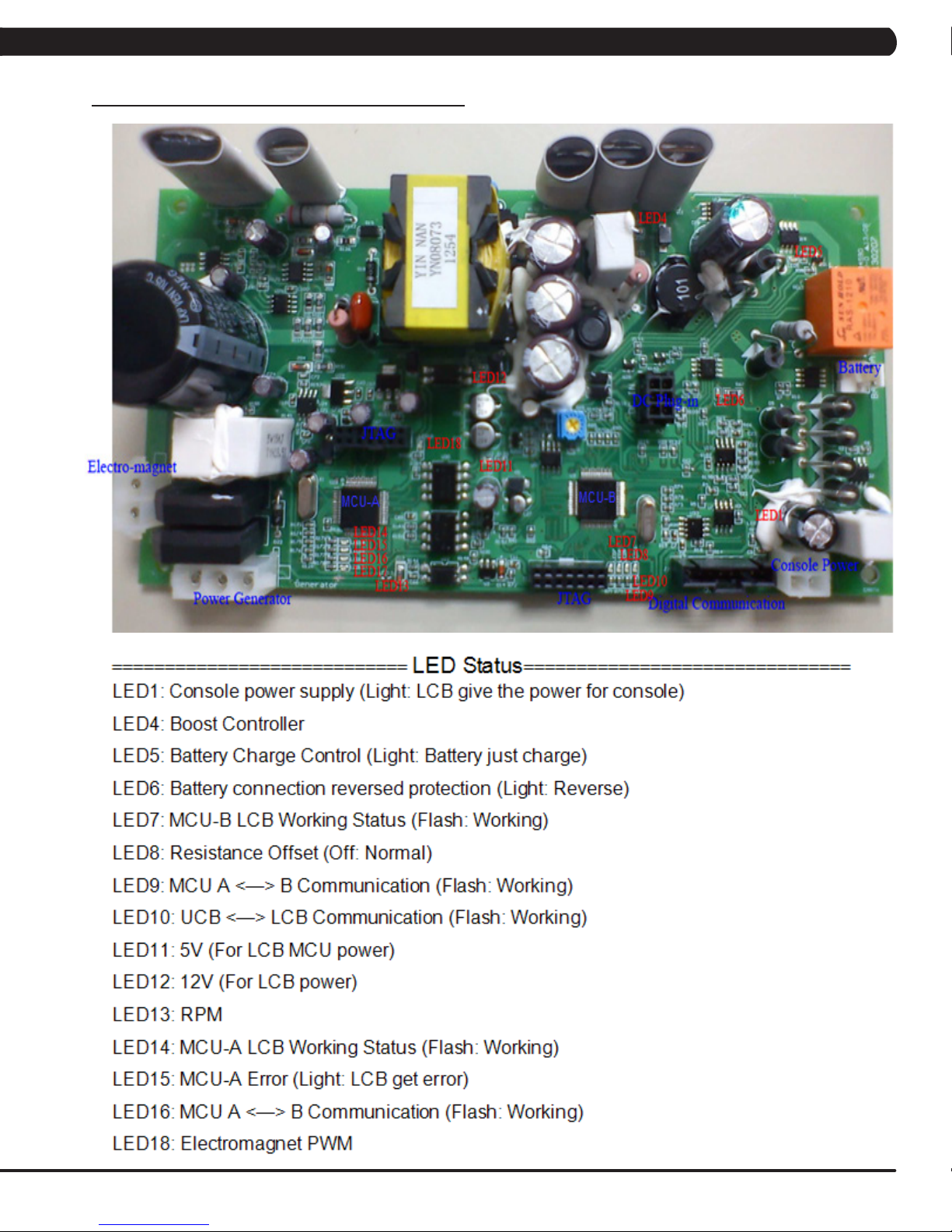
8.2 LCB LED INDICATORS
CHAPTER 8: TROUBLESHOOTING
19
Page 23
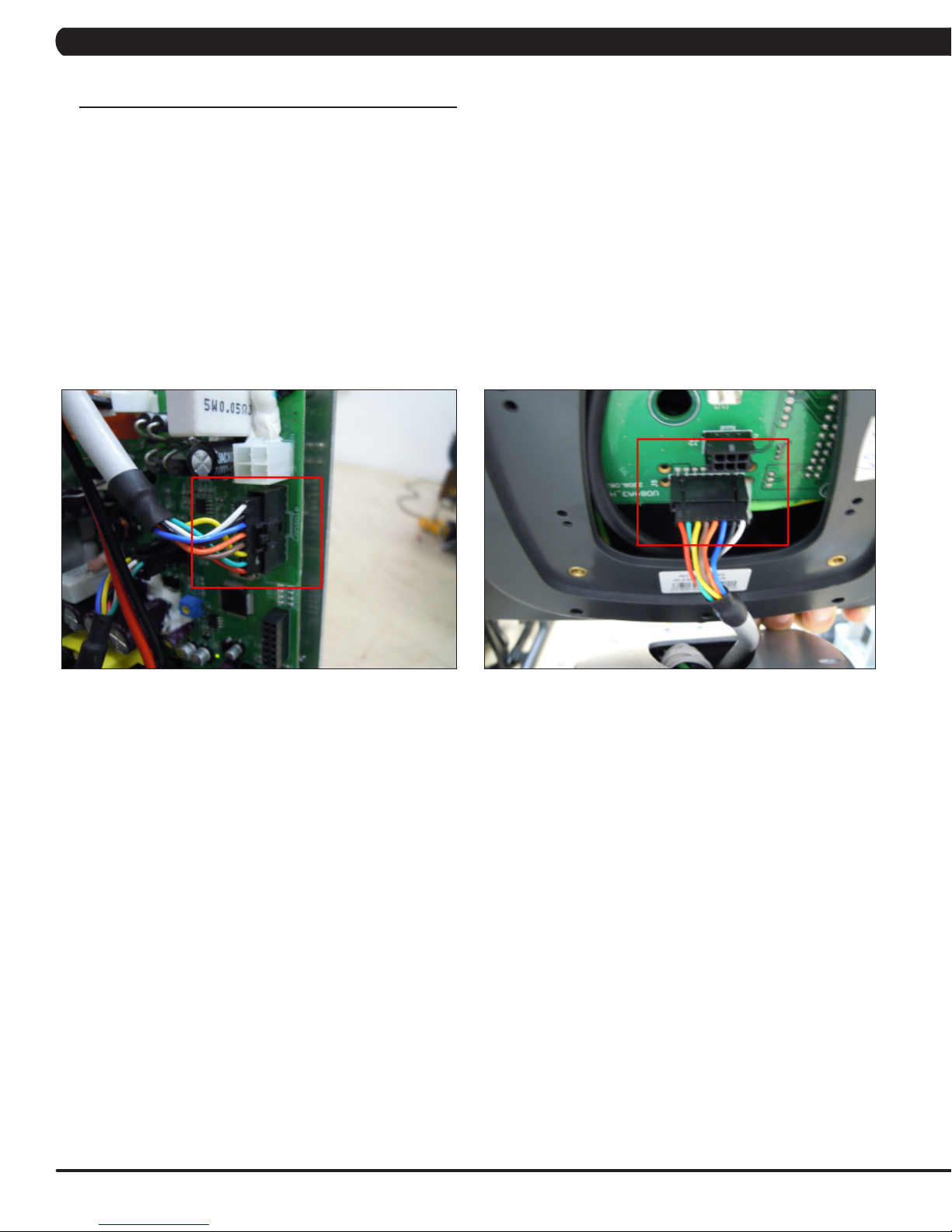
CHAPTER 8: TROUBLESHOOTING
8.3 TROUBLESHOOTING - ERROR 04A0 / 0440
ERROR CODE 04A0 / 0440
1) SYMPTOM:
04A0 – UCB communication disconnected.
0440 – Timeout receive packet (LCB can not receive any data for 50 seconds).
2) SOLUTION:
If the display is giving a 04A0 error, check the LCB LED10 status.
- LED10 blinking: Turn off power and after 3 seconds, turn on power again. If console also show the 04A0, re-install UCB software again. If
this does not resolve the issue, replace the UCB.
- LED10 off: Check the connection of the digital communication wire at the UCB and LCB (Figures A & B). If the connection is good,
replace the digital communication wire.
- If replacing the UCB and digital communication wire does not work, replace the LCB.
FIGURE A FIGURE B
20
Page 24

CHAPTER 8: TROUBLESHOOTING
8.4 TROUBLESHOOTING - ERROR 04B0
ERROR CODE 04B0
1) SYMPTOM:
04B0 – LCB communication disconnected.
2) SOLUTION:
1) If the display is giving a 04B0 error, check the LCB LED10 status.
- LED10 blinking: Turn off power and after 3 seconds, turn on power again. If the console shows the 04A0 error, skip to Step 2.
- LED10 off: Check the connection of the digital communication wire at the UCB and LCB (Figure A & B). If the connection is good, replace
the digital communication wire.
2) If LEDs 7 / 8 / 9 / 10 blinking together, this should be LCB software problem. Re-install LCB software. If this does not resolve the issue,
replace the LCB.
FIGURE A FIGURE B
21
Page 25

CHAPTER 8: TROUBLESHOOTING
8.5 TROUBLESHOOTING - ERROR 0248
ERROR CODE 0248
1) SYMPTOM:
0248 - Battery disconnection or fail. (When power is on, LCB battery voltage is less than 6 VAC).
2) SOLUTION:
1) Please check the battery wire connection between the battery and LCB (Figure A).
2) Check the battery voltage (Figure B), if it is less than 6 V, please plug in the power cord to charge battery for 1 hour. Replace the battery if it
will not hold a charge.
3) If the battery voltage is more than 6 V, replace the LCB.
FIGURE A FIGURE B
22
Page 26

CHAPTER 8: TROUBLESHOOTING
8.6 TROUBLESHOOTING - ERROR 0247
ERROR CODE 0247
1) SYMPTOM:
0247 - MCU fail.
2) SOLUTION:
1) Replace LCB.
8.7 TROUBLESHOOTING - ERROR 02B4 / 03A8 / 02AB / 0441
ERROR CODE 02B4 / 03A8 / 02AB / 0441
1) SYMPTOM:
02B4 – Resistance type error.
03A8 – Control settings on the machine does not match the model setting.
02AB – Machine Type Error.
0441 – Correct packet but LCB without the function (LCB does not support this command).
2) SOLUTION:
1) Check the machine type is matched with the correct frame in Service mode (Figure A).
2) Check if the console is matched with the correct frame.
3) Replace the LCB.
4) Replace the UCB.
FIGURE A
23
Page 27

CHAPTER 8: TROUBLESHOOTING
8.8 TROUBLESHOOTING - ERROR 0149 / 01AF
ERROR CODE 0149 / 01AF
1) SYMPTOM:
0149 – Electro-magnet over current.
01AF – Electro-magnet disconnected.
2) SOLUTION:
1) Check if the Electro-magnet is short circuited or open (Figure A).
- If the resistance data shows a short / open ohms or is outside the range of 12.8 ~14.2 ohms, replace the Electro-magnet.
- If the resistance data is in the range between 12.8 ~14.2 ohms, replace the LCB.
FIGURE A
24
Page 28

CHAPTER 8: TROUBLESHOOTING
8.9 TROUBLESHOOTING - ERROR 01B4
ERROR CODE 01B4
1) SYMPTOM:
01B4 – Battery connection reverse protection.
2) SOLUTION:
1) Check the battery wire connection between the battery and LCB (Figure A).
2) Check the battery voltage (Figure B).
- If there is no data on voltage, replace the battery
- If there is data on voltage, replace the LCB
FIGURE A
FIGURE B
25
Page 29

CHAPTER 8: TROUBLESHOOTING
8.10 TROUBLESHOOTING - NO RESISTANCE ISSUES
NO RESISTANCE ISSUES
1) SYMPTOM:
No resistance.
2) SOLUTION:
1) Check the resistance wire connection between the ECB and LCB (Figure A).
2) Check if the resistance is open (Figure B).
- If there is no data on resistance, replace the ECB.
- If there is data on resistance, replace the LCB.
FIGURE A FIGURE BFIGURE A FIGURE B
26
Page 30

CHAPTER 8: TROUBLESHOOTING
8.11 TROUBLESHOOTING - HEART RATE ISSUES
HEART RATE FUNCTION DOES NOT WORK OR IS READING INCORRECTLY
POSSIBLE CAUSES:
1) The HR grips are not hooked up correctly.
2) The HR grip wiring is damaged.
3) The console or HR board is not properly grounded.
4) The console, HR board, or wiring between are bad.
SOLUTION:
1) Perform a DC Voltage test on the HR grips.
a. With one prong of a multi meter on each of the plates on one side of the HR grip set (Figure A), a voltage reading of between .5 and 2.0
should be seen. If the reading is correct, the issue is not with the HR grips or grip wiring.
b. If the reading is not correct, remove the screws holding the halves of the HR grip together and check the connection of the wiring to the
grips (Figure B).
2) Remove the console from the unit and verify continuity of the HR grip wiring. With a multi meter set for ohms, place one prong on the HR grip
wiring coming up the console mast (Figure C), and the other on the appropriate plate.
a. An ohm reading of less than 1 should be received. If it is higher, replace the HR grip wiring.
3) Perform a continuity check on the console (See Service Bulletin - Continuity Test on Matrix Bikes).
a. Once the console continuity is confirmed, perform a continuity check on the HR board ground wire. With a multi meter set for ohms, place
one prong on the HR board ground wire (Figure D), and the other on the console ground wire. An ohm reading of less than 1 should be received.
If it is higher, replace the HR board.
4) If all the troubleshooting listed above has been performed, and the unit still has HR issues, replace the HR board.
a. If the HR board does not resolve the issue, replace the console.
FIGURE A
FIGURE B
FIGURE C
FIGURE D
27
Page 31

CHAPTER 8: TROUBLESHOOTING
8.12 TROUBLESHOOTING - NO POWER TO THE CONSOLE
POWER SWITCH IS ON, BUT THE CONSOLE HAS NO DISPLAY
POSSIBLE CAUSES:
1) The unit is not getting power from the outlet.
2) The LCB is not getting power from the power receptacle.
3 & 4) The LCB LEDs are lit, but there is no power to the console.
SOLUTION:
1) Verify power at the outlet. If the outlet is not outputting 120VAC, check the fitness room power.
2) Remove the front disk and check to see if LED1 is lit on the LCB (Figure A).
a. If it is not lit, verify power at the outlet. if the outlet is not outputting 120V power, check the fitness room power.
b. If LED9 is still not lit, check the incoming AC power to the LCB. If the incoming power is not correct, replace the power cord.
c. Replace the LCB if all power components are OK and there are AC volts to the LCB.
3 & 4) Remove the front disk and check to see if LED1 is lit on the LCB.
a. If LED9 is lit, check the connection of the console cable.
b. If the console cable is connected properly, LED2 on the control board should be lit (Figure B). If it is not lit, check voltage on the console
cable. Measure voltage across pins 1 and 3 of the cable, it should show around 12V. Replace the console cable if this reading is off.
c. If LED2 on the control board is lit, but there is still no power to the console, replace the console.
FIGURE A FIGURE B
28
Page 32

CHAPTER 8: TROUBLESHOOTING
8.13 TROUBLESHOOTING - KEYPAD ISSUES
ALL OR SOME OF THE FUNCTION KEYS DO NOT RESPOND
POSSIBLE CAUSES:
1) The keypad connection ribbon cable has not been plugged in correctly.
2) The keypad is damaged.
3) The UCB is damaged.
SOLUTION:
1) Perform a keypad test in Service Mode:
a. Press and hold both the UP and DOWN LEVEL keys until Manager Mode appears on the display.
b. Use the UP and DOWN LEVEL keys to scroll to Service Mode 2 and press ENTER.
c. Test the affected keypad. If the keypad works in the keypad test it may not be a functioning key in the program used for testing it.
2) Check the connections of the keypad at the UCB.
a. Remove the console from the console mast.
b. Remove the 6 screws holding the back of the console to the front (Figure A).
c. Inspect the keypad ribbon cable connection at the UCB (Figure B).
d. Even if the keypad ribbon cable appears to be connected correctly, unplug and re-seat the cable.
3) Replace the affected keypad.
4) Replace the console.
FIGURE A FIGURE B
29
Page 33

CHAPTER 9: PART REPLACEMENT GUIDE
9.1 CONSOLE REPLACEMENT
1) Remove the 4 screws holding the console to the frame (Figure A).
FIGURE A
2) Disconnect the console cable and HR connections from the defective console and remove the console (Figure B).
3) Reinstall the wire connections to the new console.
4) Carefully push the wires into the console and mast until they are clear of the console / mast connection and attach the console to the mast
using the 4 screws.
5) Test the bike for function as outlined in Section 9.24.
30
FIGURE B
Page 34

CHAPTER 9: PART REPLACEMENT GUIDE
9.2 HANDLEBAR REPLACEMENT
1) Remove the 4 screws holding the heart rate handlebar to the console mast being careful to support the handlebar (Figure A).
2) Carefully pull the wires from the console mast until the connectors are showing, and then disconnect the 2 wires from the handlebar and
remove the defective handlebar (Figure B).
FIGURE A
3) Reverse Steps 1-2 to install a new handlebar.
4) Test the bike for function as outlined in Section 9.24.
FIGURE B
31
Page 35

CHAPTER 9: PART REPLACEMENT GUIDE
9.3 CUP HOLDER REPLACEMENT
1) Remove the 2 screws holding the cup holder to the frame (Figure A).
FIGURE A
2) Remove the cup holder (Figure B).
3) Reverse Steps 1-2 to install a new cup holder.
FIGURE B
32
Page 36

CHAPTER 9: PART REPLACEMENT GUIDE
9.4 KEYPAD / OVERLAY REPLACEMENT
NOTE: The instructions below are for console overlays / keypads replacement, but the procedure is the same regardless of where the overlay /
keypad is.
1) Turn off power and disconnect the cord from the machine.
2) Remove the console as outlined in Section 9.1.
3) Remove the back cover of the console (Figure A).
4) Unplug and remove the faulty overlay (Figure B).
FIGURE A
5) Clean the console area with alcohol to remove any left over adhesive (Figure C).
6) Remove the protective film over the display window of the overlay (Figure D).
FIGURE C FIGURE D
FIGURE B
33
Page 37

CHAPTER 9: PART REPLACEMENT GUIDE
9.4 KEYPAD / OVERLAY REPLACEMENT - CONTINUED
7) Peel part of the protective film from the back of the overlay (Figure E).
8) Push the overlay ribbon cable through the hole in the console and plug it in (Figure F).
FIGURE E FIGURE F
9) Match the overlay to the cutout on the console (Figure G).
10) Press down on the corners of the overlay to keep it in place, then remove the protective film (Figure H & I).
11) Once the overlay is in the correct position, press down on the overlay with a cloth to adhere it to the console plastic (Figure J).
FIGURE G
FIGURE I FIGURE J
12) Use the same procedure to replace any additional faulty overlays. NOTE: Overlays can not be reused.
13) Test the bike for function as outlined in Section 9.24.
34
FIGURE H
Page 38

CHAPTER 9: PART REPLACEMENT GUIDE
9.5 SEAT PAD REPLACEMENT
1) Remove the 4 screws holding the seat pad to the seat frame (Figure A).
FIGURE A
2) Lift the seat pad away from the seat frame (Figure B).
3) Reverse Steps 1-2 to install a new seat pad.
FIGURE B
35
Page 39

CHAPTER 9: PART REPLACEMENT GUIDE
9.6 BACK PAD REPLACEMENT
1) Remove the 2 bolts holding the back pad to the seat frame (Figure A).
FIGURE A
2) Remove the back pad (Figure B).
3) Reverse Steps 1-2 to install a new back pad.
36
FIGURE B
Page 40

CHAPTER 9: PART REPLACEMENT GUIDE
9.7 HEART RATE GRIPS REPLACEMENT
1) Remove the 3 screws holding the HR grip together (Figure A).
2) Once the 3 screws are removed, the HR grip can be split into 2 pieces (Figure B).
FIGURE A FIGURE B
3) Disconnect the keypad / overlay and the HR plate wiring and remove the old HR grip (Figure C).
4) Reverse Steps 1-3 to install new HR grips. The white wire should be on the back side HR plate, the red wire on the front (Figure D).
FIGURE C
5) Test the Bike for function as outlined in Section 9.24.
FIGURE D
37
Page 41

CHAPTER 9: PART REPLACEMENT GUIDE
9.8 SEAT SET REPLACEMENT
1) Remove the cup holder as outlined in Section 9.3.
2) Remove the seat pad as outlined in Section 9.5.
3) Remove the back pad as outlined in Section 9.6.
4) Remove the HR grips as outlined in Section 9.7.
5) Disconnect the heart rate wiring (Figure A).
6) Remove the 4 screws holding the seat set to the seat slide set (Figure B).
FIGURE A
7) Remove the upper seat set from the seat slide set (Figure C).
FIGURE C
8) Reverse Steps 1-7 to install a new seat set.
9) Test the bike for function as outlined in Section 9.24.
FIGURE B
38
Page 42

CHAPTER 9: PART REPLACEMENT GUIDE
9.9 SEAT SLIDE SET REPLACEMENT
1) Remove the seat set as outlined in Section 9.8.
2) Remove the 2 screws holding the end cap over to the guide rail set (Figure A).
3) Remove the end cap cover (Figure B).
FIGURE A
4) Remove the 2 screws holding the adjust plate to the adjustable plate (Figure C).
5) Remove the adjust plate (Figure D).
FIGURE C
FIGURE B
FIGURE D
39
Page 43

CHAPTER 9: PART REPLACEMENT GUIDE
9.9 SEAT SLIDE SET REPLACEMENT - CONTINUED
6) Remove the 2 screws holding the indicate cap to the seat slide set (Figure E).
7) Remove the indicate cap (Figure F).
FIGURE E
8) Cut the cable tie and disconnect the HR wire from seat slide set (Figure G).
9) Depress the seat position lever and pull off the seat slide set from the guide rail set (Figure H).
FIGURE G
10) Reverse Steps 1-9 to install a new seat slide set.
11) Test the bike for function as outlined in Section 9.24.
FIGURE F
FIGURE H
40
Page 44

CHAPTER 9: PART REPLACEMENT GUIDE
9.10 REAR COVERS REPLACEMENT
1) Remove the 4 screws holding the left side rear cover to the frame and remove it (Figure A).
2) Remove the 4 screws holding the right side rear cover to the frame and remove it (Figure B).
FIGURE A
3) Figure C shows the bike with both rear side covers removed.
FIGURE C
4) Reverse Steps 1-2 to install new rear side cover.
FIGURE B
41
Page 45

CHAPTER 9: PART REPLACEMENT GUIDE
9.11 GUIDE RAIL SET REPLACEMENT
1) Remove the seat slide set. as outlined in Section 9.9.
2) Remove the rear covers as outlined in Section 9.10.
3) Cut the cable tie and disconnect the HR wire from guide rail set (Figure A).
4) Use a 13 mm wrench to remove the 6 screws holding the guide rail set to the frame (Figure B)
FIGURE A
5) Pull the HR wires out of the guide rail set and remove the guide rail set (Figure C).
FIGURE C
FIGURE B
6) Reverse Steps 1-5 to install a new guide rail set. NOTE: When installing a new guide rail set, be sure to pull the HR wire up through the
new guide rail prior to installing the 6 screws into the frame.
7) Test the bike for function as outlined in Section 9.24.
42
Page 46

CHAPTER 9: PART REPLACEMENT GUIDE
9.12 PEDAL REPLACEMENT
1) Use a 15 mm commercial pedal wrench to remove the pedal from the crank (Figure A). NOTE: For the right side pedal, the threads are
normal. For the left side pedal, the threads are reversed (the pedal turns off counterclockwise).
FIGURE A
2) Remove the pedal (Figure B).
FIGURE B
3) Reverse Steps 1-2 to install a new pedal. NOTE: Be sure to tighten the pedal as much as possible onto the crank with a commercial pedal
wrench (available from Matrix - part # ZMS4001254).
43
Page 47

CHAPTER 9: PART REPLACEMENT GUIDE
9.13 CRANK AXLE SET REPLACEMENT
1) Remove the bolt that holds the crank to the drive axle set (Figures A & B).
FIGURE A
2) The crank can be removed (Figure C).
FIGURE B
FIGURE C
3) Reverse Steps 1-2 to install a new crank axle set. NOTE: Torque the bolt removed in Step 1 to 80 N-m / 800 kgf-cm.
4) Test the bike as outlined in Section 9.24.
44
Page 48

CHAPTER 9: PART REPLACEMENT GUIDE
9.14 FRONT SHROUDS REPLACEMENT
1) Remove the 4 screws that hold the silver cover to the frame (Figure A).
2) Remove the silver cover (Figure B).
FIGURE A FIGURE B
3) Remove the 2 screws that hold the grey cover to the frame (Figure C).
4) Remove the grey cover (Figure D).
FIGURE C FIGURE D
5) Reverse Steps 1-4 to install new shrouds.
6) Test the bike for function as outlined in Section 9.24.
45
Page 49

CHAPTER 9: PART REPLACEMENT GUIDE
9.15 FRONT COVERS REPLACEMENT
1) Remove the pedals as outlined in Section 9.12.
2) Remove the crank as outlined in Section 9.13.
3) Remove the front shrouds as outlined in Section 9.14.
4) Remove the 6 screws to detach the front covers from the frame (Figures A & B).
FIGURE A FIGURE B
5) Figure C shows both the front covers removed.
6) Reverse Steps 1-5 to install new front covers.
FIGURE C
46
Page 50

CHAPTER 9: PART REPLACEMENT GUIDE
9.16 CONSOLE MAST REMOVAL
1) Remove the console as outlined in Section 9.1.
2) Remove the handlebars as outlined in Section 9.2.
3) Remove the front shrouds as outlined in Section 9.14.
4) Remove the 4 screws holding the console mast to the frame (Figure A)
FIGURE A
5) Pull the wires out the bottom of the console mast and remove the mast (Figure B).
FIGURE B
6) Reverse Steps 1-5 to install a new console mast. NOTE: When installing a new console mast, be sure to pull the console wires up through
the new mast prior to installing the 4 screws into the frame.
7) Test the bike for function as outlined in Section 9.24.
47
Page 51

CHAPTER 9: PART REPLACEMENT GUIDE
9.17 LOWER CONTROL BOARD REPLACEMENT
1) Remove the left side front cover as outlined in Section 9.15.
2) Disconnect the 5 wire connections to the lower board (Figure A).
3) Remove the 2 screws holding the lower control board to the frame (Figure B), and remove the lower control board.
FIGURE A
4) Reverse Steps 1-3 to install a new lower board. Figure C shows the electrical connections to the lower board.
2 Pin Connector
from the Battery
6 Pin Connector from
the DC power source
FIGURE B
FIGURE C
8 Pin Connector
from the Console
2 Pin Connector
from the ECB
3 Pin Connector from
the Generator
5) Test the bike for function as outlined in Section 9.24.
48
Page 52

CHAPTER 9: PART REPLACEMENT GUIDE
9.18 BATTERY REPLACEMENT
1) Remove the right side pedal as outlined in Section 9.12.
2) Remove the right side crank as outlined in Section 9.13.
3) Remove the right side front cover as outlined in Section 9.15 (Figure A).
4) Disconnect the 2 wires from the battery (Figure B).
FIGURE A FIGURE B
5) Disconnect the 2 cable ties from the battery bracket (Figure C).
6) Remove the battery (Figure D).
FIGURE C FIGURE D
7) Reverse Steps 1-6 to install a new battery.
49
Page 53

CHAPTER 9: PART REPLACEMENT GUIDE
9.19 DRIVE BELT REPLACEMENT
1) Remove the right side pedal as outlined in Section 9.12.
2) Remove the right side crank as outlined in Section 9.13.
3) Remove the right side front cover as outlined in Section 9.15 (Figure A).
4) Using a hook or loop of wire, remove the spring from the frame (Figure B). The tensioner should now pivot away from the drive belt.
FIGURE A FIGURE B
5) Remove the drive belt (Figure C).
6) Use a straight edge to make sure that the pulley and generator pulley are in a straight line (Figure D). If the belt is not on line, try to adjust
the generator location.
FIGURE C FIGURE D
7) Reverse Steps 1-6 to install a new drive belt. NOTE: Be sure to reattach the tension spring. Rotate the pulley to make sure that the motion
is smooth and that there is no wobbling to one side.
50
Page 54

CHAPTER 9: PART REPLACEMENT GUIDE
9.20 GENERATOR REPLACEMENT
1) Remove the pedals as outlined in Section 9.12.
2) Remove the cranks as outlined in Section 9.13.
3) Remove the front covers as outlined in Section 9.15.
4) Remove the drive belt as outlined in Section 9.19.
5) Cut the cable tie and disconnect the generator with ECB wire from the LCB (Figures A & B).
FIGURE A FIGURE B
6) Remove the 4 screws holding the generator to the frame (Figures C & D), and remove the generator.
FIGURE C FIGURE D
7) Reverse Steps 1-6 to install a new generator.
8) Test the bike for function as outlined in Section 9.24.
51
Page 55

CHAPTER 9: PART REPLACEMENT GUIDE
9.21 REAR STABILIZER REPLACEMENT
1) Remove the 2 screws holding the black cover to the rear stabilizer (Figure A).
2) Remove the black cover (Figure B).
FIGURE A FIGURE B
3) Remove the 4 screws holding the rear stabilizer to the frame (Figure C).
4) Remove the rear stabilizer (Figure D).
FIGURE C FIGURE D
5) Reverse Steps 1-4 to install a new rear stabilizer. NOTE: When installing a new rear stabilizer, be sure to make sure that the leveling is
stable as outlined in Section 10.4.
52
Page 56

CHAPTER 9: PART REPLACEMENT GUIDE
9.22 FRONT STABILIZER REPLACEMENT
1) Remove the 4 screws holding the rear stabilizer to the frame (Figures A & B). .
FIGURE A FIGURE B
2) Remove the front stabilizer (Figure C).
3) Reverse Steps 1-2 to install a new front stabilizer.
FIGURE C
53
Page 57

CHAPTER 9: PART REPLACEMENT GUIDE
9.23 DRIVE AXLE SET REPLACEMENT
NOTE: A Matrix special tool is needed to correctly replace a drive axle. Order part # 1000323981 from Matrix CTS at 866-693-4863 ext 3.
1) Turn off the power and disconnect the cord from the machine.
2) Remove the front covers from the machine as outlined in Section 9.15.
3) Remove drive belt as outlined in Sections 9.19.
4) On the left side of the frame, remove the retainer clip that holds the drive axle bearings in the frame (Figure A).
5) Use a hammer to hit the screw until the drive axle assembly is loose in the frame, and remove it (Figure B).
FIGURE A FIGURE B
6) Install the tool into the hole in the frame and use a rubber mallet to hit the end of the tool until the bearing can be removed from the frame
(Figures C & D).
FIGURE C FIGURE D
7) The drive axle should have come with an iron plate installed (Figure E).
8) Assemble the Matrix tool as shown in Figure F.
FIGURE E FIGURE F
54
Page 58

CHAPTER 9: PART REPLACEMENT GUIDE
9.23 DRIVE AXLE SET REPLACEMENT - CONTINUED
9) Slide the drive axle assembly into the frame from the right side. Install the bearing cap portion of the tool into the left side of the frame (Figure
G).
10) Mount the other tool from Figure F behind the bearing cap portion of the tool. Use the M10 x 100L x 1.25P screw with a nut to attach the tool
to the drive axle (Figure H).
FIGURE HFIGURE G
11) Turn the screw until it is close into the drive axle (Figure I).
12) Then turn the nut until it is close to the cup portion of the tool (Figure J).
FIGURE I FIGURE J
13) Use a wrench to hold the screw, then turn the nut to pull the drive axle into the frame (Figure K).
14) Turn the nut until the iron plate is close to the frame on the right side (Figure L).
FIGURE LFIGURE K
55
Page 59

CHAPTER 9: PART REPLACEMENT GUIDE
9.23 DRIVE AXLE SET REPLACEMENT - CONTINUED
15) Remove the tools, then insert the bearing into the hole in the frame on the left side (Figure M).
16) Again use the M10 x 100L x 1.25P screw with a nut to attach the tool to the drive axle (Figure N).
FIGURE M FIGURE N
17) Turn the screw until it is close into the drive axle (Figure O).
18) Then turn the nut until it is close to the cup portion of the tool (Figure P).
19) Use a wrench to hold the screw, then turn the nut to push the bearing into the hole in the frame (Figure Q).
20) Insert the retainer clip to hold the bearing in the frame (Figure R).
56
FIGURE PFIGURE O
FIGURE RFIGURE Q
Page 60

CHAPTER 9: PART REPLACEMENT GUIDE
9.23 DRIVE AXLE SET REPLACEMENT - CONTINUED
21) Use a screwdriver to remove the iron plate from the drive axle (Figures S & T).
FIGURE TFIGURE S
22) Rotate the drive axle to make sure that the motion is smooth and that there is no wobbling to one side (Figures U).
23) Re-install the belts as outlined in Section 9.19.
24) Reverse Steps 1-2 to re-assemble the unit.
25) Test the Bike as outlined in Section 9.24.
FIGURE U
57
Page 61

CHAPTER 9: PART REPLACEMENT GUIDE
9.24 TESTING THE BIKE
ONCE THE UNIT OR REPLACEMENT PART IS FULLY INSTALLED AND ASSEMBLED AND
PROPERLY PLACED ON THE FLOOR, USE THE FOLLOWING INSTRUCTIONS TO SETUP
AND TEST THE MACHINE:
1) Check that the console is set for recumbent bike.
a. Press and hold both LEVEL keys until Manager Mode appears on the display.
b. Press the UP or DOWN LEVEL keys until Engineering Mode appears on the display.
c. Use the UP or DOWN LEVEL keys to scroll to Machine Type.
d. Press ENTER on Machine Type and make sure it is set for R5x-05.
e. If Machine Type is not set for R5x-05, change to R5x-05 using the UP or DOWN LEVEL key and press ENTER to save.
f. Press and hold the STOP key for 3-5 seconds to return to normal function.
2) If the unit has an add on TV, program the TV channels (see Entertainment Owner's Manual).
3) If the unit is a installed as part of a new installation or if a battery was replaced, charge the battery.
4) Without hitting start or entering any program modes, sit on the bike and hold the handlebars while pedaling to simulate exercising. While
moving, listen for any odd noises or squeaks.
5) After stopping movement, press the green GO key and begin pedaling.
6) Grasp the hand grips to check for proper heart rate response.
7) Press the level up and down buttons on the console and hand grips to make sure resistance is fully functional.
8) Move the seat forward and back to check for excessive play or difficulty moving the seat.
9) If everything functions properly, stop pedaling and the unit will reset to normal operation within 30 seconds.
58
Page 62

CHAPTER 10: BIKE SPECIFICATIONS AND ASSEMBLY GUIDE
10.1 R5x-05 BIKE SPECIFICATIONS
R5x RECUMBENT
FEATURES
CONTACT & TELEMETRIC HR
SENSORS
HANDLEBAR DESIGN
INTEGR ATED ARM RESTS YES
THUMB SWITCH CONTROLS YES
RESISTANCE SYSTEM
TECH NOLOGY JID BRUSHLESS GENERATOR
POWER REQUIREMENTS
MINIMUM WATTS N/A
MINIMUM RPM YES
CONSOLE
DI SPL AY TYP E D OT-M AT RI X LED
DI SPL AY FE ED BAC K
USER DEFINED MULTI-LANGUAGE
DI SPL AY
RESISTANCE LEVELS 30
WORKOUTS
CSAFE RE ADY - FITLINX X™
CERTIFIED
NETPULSE COMPATIBLE YES
ON-THE-FLY PROGRAM CHANGE YES
FIT TOUCH TECHNOLOGY™ NO
INTEGRATED VISTA CLEAR™
DIGITAL READY TELEVISION
VIRTUAL ACTIVE™ COMPATIBLE NO
FITCONNEXION™ READY YES
WIFI YES
ETHERNET PORT YES
WEB CONNECTIVITY NO
FACILITY COMMUNICATOR
PORTAL/CALENDAR
ASSET MANAGEMENT
CO M PATIB LE
IP OD® COM PATIB LE YES - CHARGING ONLY
IPHONE® COMPATIBLE YES - CHARGING ONLY
USB PORT YES
MULTIMEDIA PLAYBACK NO
NIKE + IPOD® COMPATIBLE NO
PERSONAL FAN YES
TECH SPECS
OVERALL DIMENSIONS
L X W X H
CRANK DESIGN SINGLE PIECE
MAXIMUM USER WEIGHT 40 0 LBS/182 KG
WEIGHT 167 LBS/76 KG
SHIPPING WEIGHT 204 LBS/92.6 KG
NORTH AMERICAN SPECIFICATIONS SHOWN. SPECIFICATIONS SUBJECT TO
CHANGE. FOR LATEST SPECIFICATIONS PLEASE VISIT WWW.MATRIXFITNESS.
COM
YES
SEAT SIDE AND FRONT VERTICAL ERGO
BEND
SELF POWERED - POWERED 100 -125 V, 60
HZ OR 216-250 V, 50 HZ
TIME ELAPSED, TIME REMAINING, TOTAL
PROGRAM TIME, CLOCK, DISTANCE
(KILOMETERS OR MILES), CALORIES,
SPEED, LEVEL, RPM, HEART RATE, METS,
WATTS, STATIC PROFILE DISPLAY
YES - ENGLISH, GERMAN, FRENCH,
ITALIAN, SPANISH, DUTCH, PORTUGUESE,
SWEDISH, FINNISH, JAPANESE
MANUAL, ROLLING HILLS, INTERVAL
TRAINING, RANDOM, FAT BURN, FITNESS
TEST, HEART RATE, CONSTANT WATTS
NO
NO
NO
YES
63.2" X 28.8" X 54.6"
160.5CM X 73.2CM X 138.8CM
59
Page 63

CHAPTER 10: BIKE SPECIFICATIONS AND ASSEMBLY GUIDE
10.2 ASSEMBLY INSTRUCTIONS
AFTER THESE ASSEMBLY STEPS ARE COMPLETE, BE SURE TO SETUP AND TEST THE UNIT AS OUTLINED
IN SECTION 9.24.
STEP 1
YELLOW HARDWARE BAGS
PART TYPE DESCRIPTION QTY
A SOCKET H EAD BOLT M8X25L 8
B FLAT WASH ER Φ8.2XΦ16.0X2.0T 8
A Open YELLOW HARDWARE BAGS.
B Attach the FRONT STABILIZER TUBE
(1) to the MAIN FRAME (2) using 4
BOLTS (A) and 2 FLAT WASHERS (B).
C Attach the REAR STABILIZER TUBE (3)
to the MAIN FRAME (2) using 4 BOLTS
(A) and 2 FLAT WASHERS (B).
60
Page 64

CHAPTER 10: BIKE SPECIFICATIONS AND ASSEMBLY GUIDE
10.2 ASSEMBLY INSTRUCTIONS - CONTINUED
STEP 2
BLACK HARDWARE BAG
PART TYPE DESCRIPTION QTY
C SOCKET HE AD BOLT M8X20 L 2
D PHILLIP HEAD BOLT M5 X12L 2
A Open BLACK HARDWARE BAG.
B Attach the REAR FRAME HANDLE (3) to
the MAIN FRAME (2) using 2 BOLTS (C).
C Attach the REAR FRAME COVER (4) to
the MAIN FRAME (2) using 2 BOLTS (D).
RED HARDWARE BAGS
PART TYPE DESCRIPTION QTY
C SOCKET HE AD BOLT M8X20 L 4
E TOOTH WASHER Φ8 .5XΦ18.0X2.0T 4
D Carefully pull the CONSOLE CABLES (5)
through the CONSOLE MAST (6) using
the twist tie located inside the CONSOLE
MAST (6).
E Attach CONSOLE MAST (6) to MAIN
FRAME (2) using 4 BOLTS (C) and 4
TOOTH WASHERS (E).
61
Page 65

CHAPTER 10: BIKE SPECIFICATIONS AND ASSEMBLY GUIDE
10.2 ASSEMBLY INSTRUCTIONS - CONTINUED
STEP 3
WHITE HARDWARE BAG
PART TYPE DESCRIPTION QTY
F SOCKET HEAD BOLT M8X20L 4
A Open GREEN HARDWARE BAG.
B Attach the CONSOLE HANDLEBARS (7)
to the CONSOLE MAST (6) using 4 BOLTS
(F).
GREEN HARDWARE BAG
PART TYPE DESCRIPTION QTY
G PHILLIPS HEAD BO LT M5X12 L 4
C Open GREEN HARDWARE BAG.
D Attach the FRONT SHROUD COVER (8) to
the MAIN FRAME (2) using 4 BOLTS (G).
62
Page 66

CHAPTER 10: BIKE SPECIFICATIONS AND ASSEMBLY GUIDE
10.2 ASSEMBLY INSTRUCTIONS - CONTINUED
STEP 4
PINK HARDWARE BAG
PART TYPE DESCRIPTION QTY
H PHILLIPS HEAD BOLT M 5X12 L 4
A Open PINK HARDWARE BAG.
B Attach the WATER BOTTLE HOLDERS (9)
to the SEAT FRAME (10) using 4 BOLTS
(H).
BLUE HARDWARE BAG
PART TYPE DESCRIPTION QTY
I SOCKET HE AD BOLT M 8X15 L 4
J SPRING WASHER Φ 8.2XΦ13.5X2.0T 4
C Open BLUE HARDWARE BAG.
D Attach the SEAT FRAME (10) to the MAIN
FRAME (2) using 4 BOLTS (I) and 4
SPRING WASHERS (J).
63
Page 67

CHAPTER 10: BIKE SPECIFICATIONS AND ASSEMBLY GUIDE
10.2 ASSEMBLY INSTRUCTIONS - CONTINUED
STEP 5
PURPLE HARDWARE BAG
PART TYPE DESCRIPTION QTY
K SOCKET HEAD BOLT M8X50L 4
L SPRING WASHER Φ8.2XΦ13.5.0X2.0T 4
M WAVE WASH ER Φ8.2XΦ18.0X1.5T 4
A Open PURPLE HARDWARE BAG.
B Attach the SEAT BASE (11) to the SEAT
FRAME (10) using 4 BOLTS (K), 4 SPRING
WASHERS (L) and 4 WAVE WASHERS
(M).
ORANGE HARDWARE BAG
PART TYPE DESCRIPTION QTY
N SOCKET HE AD BOLT M8X60L 2
A Open ORANGE HARDWARE BAG.
B Attach the SEAT BACK (12) to the SEAT
FRAME (10) using 2 BOLTS (N).
64
Page 68

CHAPTER 10: BIKE SPECIFICATIONS AND ASSEMBLY GUIDE
10.2 ASSEMBLY INSTRUCTIONS - CONTINUED
STEP 6
NOTE: All hardware for this step is preinstalled.
A Attach the CONSOLE CABLES (5) to the
CONSOLE (13).
B Attach the CONSOLE (13) to the
CONSOLE MAST (6) using 4 PREINSTALLED BOLTS (14).
C Attach PEDALS (15) to the CRANK (16)
with the provided 15mm/17mm flat wrench.
65
Page 69

CHAPTER 10: BIKE SPECIFICATIONS AND ASSEMBLY GUIDE
10.2 ASSEMBLY INSTRUCTIONS - CONTINUED
FINAL ASSEMBLY
66
Page 70

CHAPTER 10: BIKE SPECIFICATIONS AND ASSEMBLY GUIDE
10.3 ADJUSTING THE PEDAL STRAPS AND SEAT
ADJUSTING THE PEDAL STRAPS
The straps are designed to fit your individual foot size and should be adjusted tight enough to keep your foot from slipping. The pedals include
spring loaded clips for easy adjustment. To tighten the strap, pull down the open end of the strap. To loosen the strap, push down on the top of
the clip and pull the strap up. Release the clip to lock the strap in place.
67
Page 71

CHAPTER 10: BIKE SPECIFICATIONS AND ASSEMBLY GUIDE
10.4 LEVELING THE BIKE
STABILIZING THE MATRIX R5X-05 BIKE
After positioning the bike in its intended location, check its stability by attempting to shake it side to side. Shaking or wobbling indicates that
your bike needs to be leveled. Determine which leveler is not resting completely on the floor. Rotate the left or right foot pad, and repeat the
adjustment as necessary until the bike is stable.
68
Page 72

CHAPTER 10: BIKE SPECIFICATIONS AND ASSEMBLY GUIDE
10.5 TV BRACKET INSTALLATION INSTRUCTIONS
The Matrix Recumbent bike is capable of having a MYE Entertainment or Web Ready (PCTV) television installed using an integrated bracket.
Follow the instructions below to install the TV and TV bracket, and the instructions located in the TV owner's manual to program the television.
1) Remove the console from the unit as outlined in Section 9.1.
2) Remove the 6 screws holding the console front to the back and split the console (Figures A & B).
FIGURE A FIGURE B
3) Remove the 2 screws holding on the blank headphone jack plastic to the console, and remove the plastic (Figures C & D).
FIGURE C FIGURE D
4) Remove the wire in the console that goes from the UCB to the board on the console back (Figure E).
5) Install the new Y cable sent with the TV bracket kit to replace the wire removed in Step 4 (Figure F).
FIGURE E FIGURE F
69
Page 73

CHAPTER 10: BIKE SPECIFICATIONS AND ASSEMBLY GUIDE
10.5 TV BRACKET INSTALLATION INSTRUCTIONS - CONTINUED
6) Run the white end from the Y cable through the headphone jack hole in the console plastic, and plug it into the headphone jack sent with the
TV bracket set (Figure G).
7) Mount the headphone jack into the console plastic using the 2 screws removed in Step 3 (Figure H).
FIGURE G FIGURE H
NOTE: Steps 8 - 13 should only be done if installing a MYE TV (the PCTV does not use the entertainment overlay).
8) Remove the existing heart rate overlay from the lower portion of the console (Figure I).
9) Clean the console area with alcohol to remove any left over adhesive from the console plastic (Figure J).
10)
FIGURE I FIGURE J
10) Peel off the protective film from the back of the entertainment keypad / overlay (Figure K).
11) Push the ribbon cable end through the hole in the console plastic (Figure L).
FIGURE K FIGURE L
70
Page 74

CHAPTER 10: BIKE SPECIFICATIONS AND ASSEMBLY GUIDE
10.5 TV BRACKET INSTALLATION INSTRUCTIONS - CONTINUED
12) Press the entertainment keypad / overlay into the cut out in the console plastic (Figure M).
13) Plug the ribbon cable into the pins on the UCB (Figure N). Make sure that the pins and ribbon cable are correctly aligned with no pins open
on the UCB.
FIGURE M
14) Mount the TV bracket to the console using 4 socket head screws sent with the TV bracket kit (Figure O).
15) MYE TV - Plug the 4 pin black connector side of the power wire into the UCB in the port marked TV Power for EP (Figure P). PCTV - Plug
the 4 pin black connector to the power wire coming up the console mast from the base of the unit.
FIGURE N
FIGURE O FIGURE P
16) Plug the side of the controller wire labeled To Console into the CSafe board mounted on the console back (Figure Q). The MYE TV should
be plugged into the TV port, the PCTV should be plugged into the PCTV port. If installing a PCTV, also change switch SW1 to the top location.
17) Route the net cable through the console. This wire is not plugged into the UCB, but should be routed through the console to hide the wire.
The 8 pin black connector on the net wire should stick out the bottom of the console along with the HR wiring (Figure R).
18) Connect one end of the coax cable to the board on the back cover using the adaptor sent with the TV kit (Figure S).
FIGURE Q FIGURE R FIGURE S
71
Page 75

CHAPTER 10: BIKE SPECIFICATIONS AND ASSEMBLY GUIDE
10.5 TV BRACKET INSTALLATION INSTRUCTIONS - CONTINUED
18) There should now be 4 wires sticking out the top of the console - TV power wire, net wire, coax cable, and controller wire (Figure T).
19) Re-attach the console back to the front using the bottom 6 screws removed in Step 2. NOTE: Be sure to route the wiring so that it is not
pinched by the bracket or plastic when installing the top 2 screws (Figure U). The small cover with the Matrix logo that makes up the top of the
rear console cover is no longer used with a TV bracket.
20) Mount the console back onto the unit making sure to make all the necessary wire connections including the coax cable.
FIGURE T FIGURE U
21) Mount the plastic front plate to the TV (Figure V).
22) Plug the coax cable into the back of the TV (Figure W).
MYE TV PCTV
FIGURE V FIGURE W
23) Plug the power wire into the back of the TV (Figure X).
24) Plug the controller wire into the back of the TV (Figure Y). NOTE: The controller wire should be plugged into the PCTV port on the PCTV.
MYE TV PCTV MYE TV PCTV
FIGURE X FIGURE Y
72
Page 76

CHAPTER 10: BIKE SPECIFICATIONS AND ASSEMBLY GUIDE
10.5 TV BRACKET INSTALLATION INSTRUCTIONS - CONTINUED
25) If installing a PCTV, plug the net wire into the back of the TV (Figure Z). NOTE: The net wire is not used if installing a MYE TV, and should
be hidden by the plastic covers.
26) If the PCTV will be using a wireless signal, plug the dongle into the back of the TV and mount the USB flash drive to the console plastic
using double sided foam tape (Figure AA).
FIGURE Z FIGURE AA
27) Put the TV into place on the TV bracket being sure to tuck the tabs of the plate installed during Step 20 into the console plastic (Figure BB).
28) Mount the TV to the TV bracket using 4 screws sent with the TV (Figure CC).
FIGURE BB FIGURE CC
29) Put the back cover onto the TV and secure with 4 screws (Figure DD).
30) Install the console back onto the unit making sure to connect the coax cable and net wire.
31) Plug a network wire (if using a PCTV not using wireless), power wire (PCTV only) and / or a coax cable to the port on the front of the unit
(Figure EE).
32) Enter into Engineering Mode and set the Audio Source setting for TV or PCTV as needed.
33) Program the TV as shown in the TV owner's manual.
FIGURE DD FIGURE EE
73
Page 77

CHAPTER 11: SOFTWARE UPGRADE GUIDE
11.1 SOFTWARE UPGRADE PROCEDURE
NOTE: If you install the software while in a self powered mode, keep pedaling while the software is being installed. After the software
has completely loaded, stop pedaling for 30 seconds to allow the machine to completely power down.
1. Create a file on the USB flash drive which will be used. The folders should be MATRIX\FW\UCB (create a folder called MATRIX, then a folder
in MATRIX called FW, then a folder in FW called UCB). Or you can put USB flash drive into the console and press ENTER, 9, 0, 0, 1, ENTER on
the keypad and the USB will create the folders (Figure A)
2. Copy the software files into the UCB folder on the USB flash drive (the access should read \MATRIX\FW\UCB - Figure B).
3. Insert the USB flash drive into the USB port on the console (Figure C).
4. With the display is in standard operation mode, press ENTER, 9, 0, 0, 1, ENTER on the keypad. Press the LEVEL UP or DOWN keys to
choose the correct software (if there are more than one version on the USB flash drive). Once the correct software is found, press ENTER and
the upgrade procedure will start.
5. If the console beeps and display shows 04A0 (Figure D), please remove the USB drive, turn off & turn on the machine again, and the display
will go back to standard operation.
FIGURE BFIGURE A
FIGURE DFIGURE C
74
Page 78

NOTES
75
Page 79

MATRIX FITNESS SYSTEMS CORP.
1610 LANDMARK DRIVE COTTAGE GROVE WI 53527 USA
TOLL FREE 866.693.4863 www.matrixfitness.com FAX 608.839.1717
REV. 01
KO
76
