Page 1

H 3 X E - 0 1 B I K E
S E R V I C E M A N U A L
Page 2
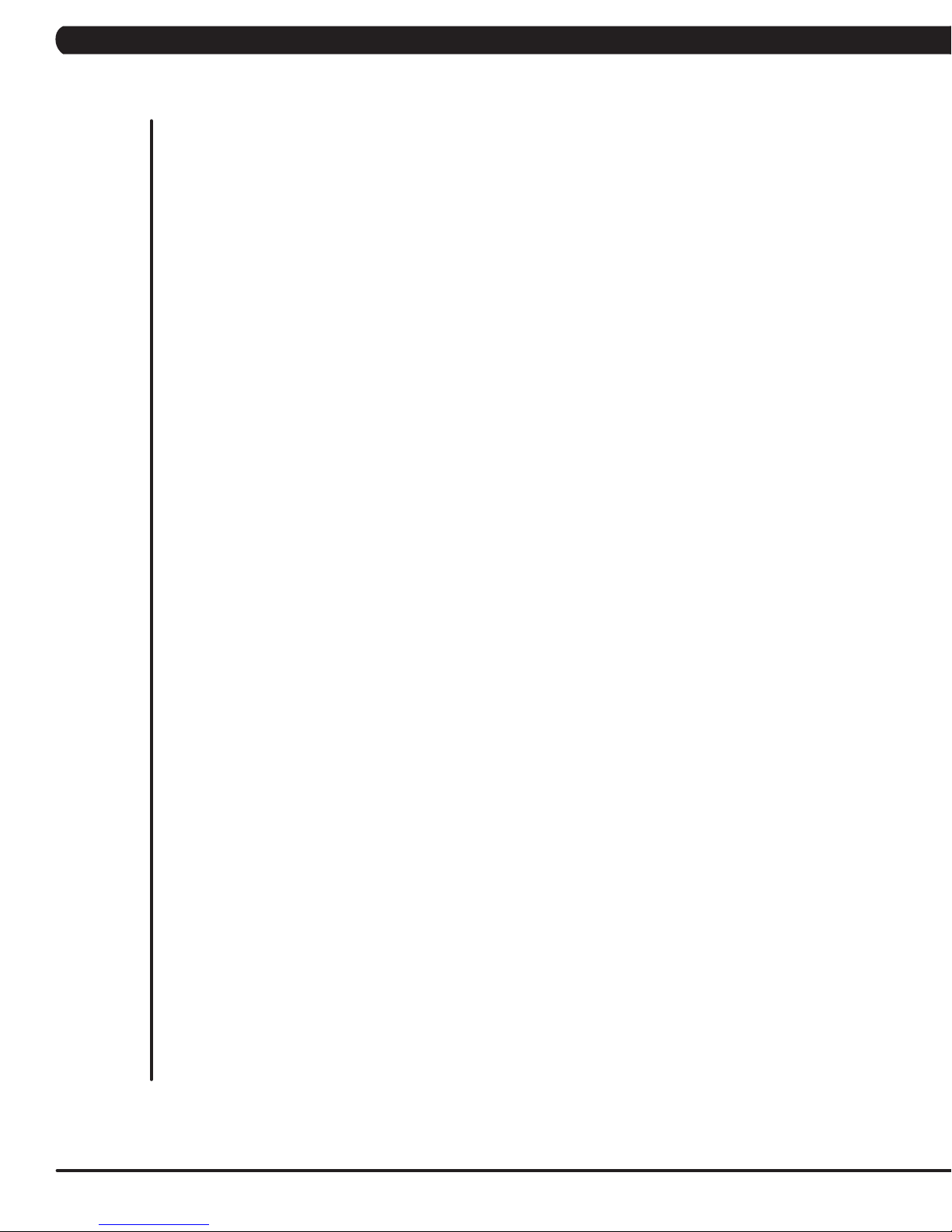
TABLE OF CONTENTS
CHAPTER 1: SERIAL NUMBER LOCATION ................................................................... 1
CHAPTER 2: IMPORTANT SAFETY INSTRUCTIONS
2.1 Read and Save These Instructions ........................................................................... 2
2.2 Electrical Requirements ............................................................................................ 3
CHAPTER 3: PREVENTATIVE MAINTENANCE
3.1 Recommended Cleaning Tips ................................................................................... 4
3.2 Check for Damaged Parts ......................................................................................... 4
3.3 Care and Maintenance Instructions .......................................................................... 5
CHAPTER 4: CONSOLE OVERLAY AND WORKOUT DESCRIPTION
4.1 Console Description .................................................................................................. 6
4.2 Workout Setup Steps - Manual .................................................................................. 7
4.3 Workout Setup Steps - Fat Burn ................................................................................ 7
4.4 Workout Setup Steps - Training Workouts ................................................................. 7
4.5 Workout Setup Steps - Fitness Test ........................................................................... 8
4.6 Workout Setup Steps - Target Heart Rate ................................................................. 9
4.7 Workout Setup Steps - Constant Watts .................................................................... 9
CHAPTER 5: MANAGER MODE
5.1 Manager Mode Overview .......................................................................................... 10
5.2 Manager Mode - About Tab ........................................................................................ 10
5.3 Manager Mode - Time Tab ......................................................................................... 11
5.4 Manager Mode - Default Tab ..................................................................................... 11
5.5 Manager Mode - Language Tab ................................................................................. 12
5.6 Manager Mode - TV Tab ............................................................................................ 13
5.7 Manager Mode - Other Tab ........................................................................................ 13
CHAPTER 6: ENGINEERING MODE
6.1 Engineering Mode Overview ............................................................................................... 14
6.2 Engineering Mode - Errors ................................................................................................. 14
6.3 Engineering Mode - Statistics ............................................................................................. 15
6.4 Engineering Mode - Self Power .......................................................................................... 15
6.5 Engineering Mode - Clubs .................................................................................................. 16
6.6 Engineering Mode - Club ID ............................................................................................... 16
CHAPTER 7: SERVICE MODE
7.1 Service Mode Overview ...................................................................................................... 17
7.2 Service Mode - Setup Tab................................................................................................... 18
7.3 Service Mode - Test Tab ..................................................................................................... 20
7.4 Service Mode - Time Tab .................................................................................................... 21
7.5 Service Mode - Log Tab ...................................................................................................... 22
CHAPTER 8: TROUBLESHOOTING
8.1 Electrical Diagram ..................................................................................................... 23
8.2 Errors Codes on the Console..................................................................................... 24
8.3 LCB LED Indicators.................................................................................................... 25
8.4 Troubleshooting - Display Issues ............................................................................... 26
8.5 Troubleshooting - Error 0x04A0 ................................................................................. 27
8.6 Troubleshooting - Keypad Issues ............................................................................... 28
8.7 Troubleshooting - Entertainment Keypad Issues ....................................................... 29
8.8 Troubleshooting - Resistance Issues ......................................................................... 30
8.9 Troubleshooting - Pedals Slipping ............................................................................. 31
8.10 Troubleshooting - Noise Issues .................................................................................. 31
8.11 Troubleshooting - Heart Rate Issues ......................................................................... 32
8.12 Troubleshooting - TV Issues ...................................................................................... 33
Page 3
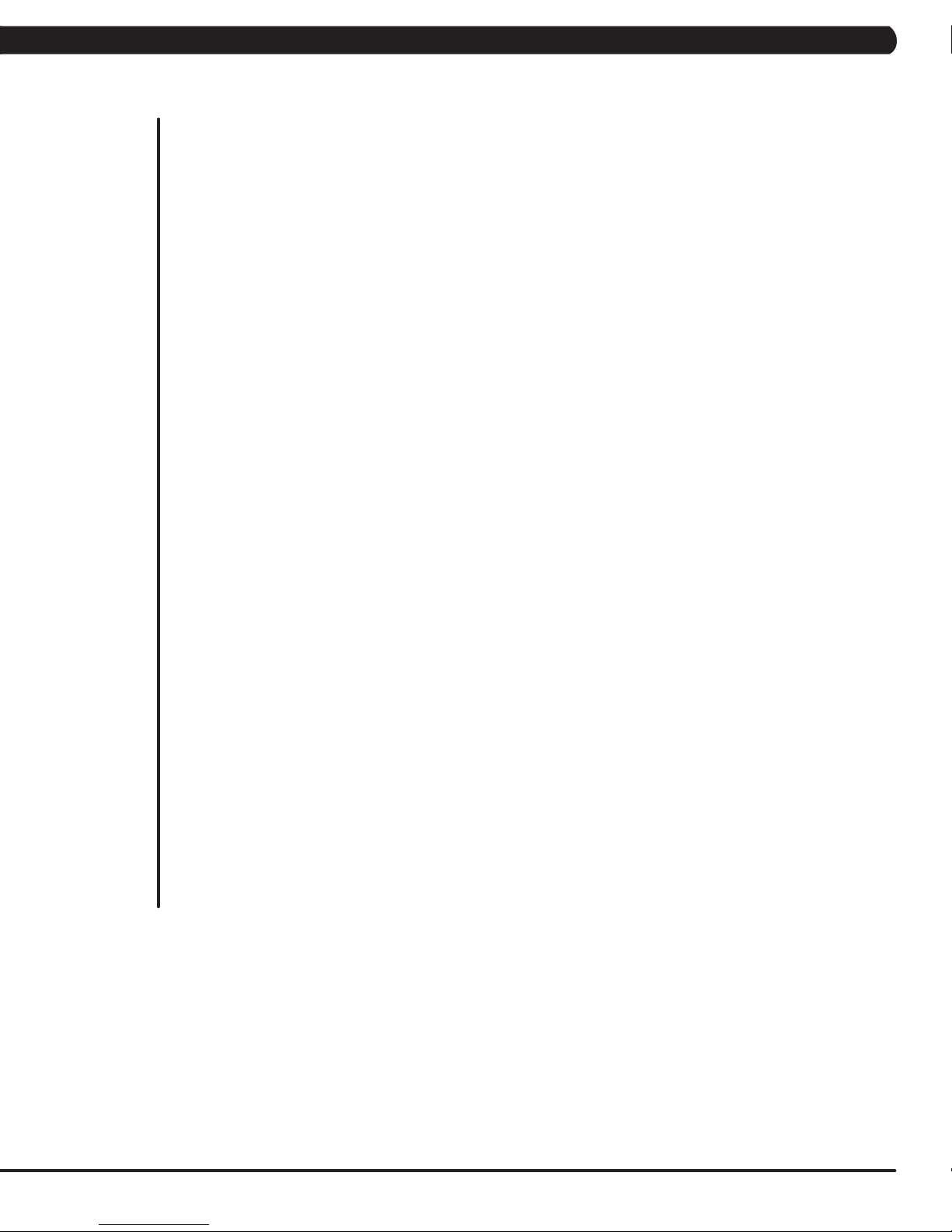
TABLE OF CONTENTS
CHAPTER 9: PART REPLACEMENT GUIDE
9.1 Console Replacement ................................................................................................ 34
9.2 Heart Rate Handlebar Replacement ......................................................................... 35
9.3 Heart Rate Grip Replacement ................................................................................... 36
9.4 Cup Holder Replacement ........................................................................................... 37
9.5 Console Keypad / Overlay Replacement ................................................................... 38
9.6 Console Mast Removal .............................................................................................. 41
9.7 Seat Pad Replacement .............................................................................................. 42
9.8 Back Pad Replacement.............................................................................................. 43
9.9 Stationary Handlebar Replacement ........................................................................... 44
9.10 Pedal Replacement ................................................................................................... 45
9.11 Rear Shrouds Replacement ....................................................................................... 46
9.12 Front Shrouds Replacement ...................................................................................... 47
9.13 Lower Control Board Replacement ........................................................................... 48
9.14 Battery Replacement .................................................................................................. 49
9.15 Drive Belt Replacement ............................................................................................ 50
9.16 Generator Belt Replacement...................................................................................... 51
9.17 Generator Replacement ............................................................................................. 52
9.18 Pulley Axle Set Replacement.......................................................................................... 53
9.19 Crank Axle Set Replacement .......................................................................................... 55
9.20 Rear Stabilizer Replacement .......................................................................................... 56
9.21 Front Stabilizer Replacement ......................................................................................... 57
9.22 Testing the Bike ............................................................................................................... 58
CHAPTER 10: BIKE SPECIFICATIONS AND ASSEMBLY GUIDE
10.1 H3xe-01 Bike Specifications ...................................................................................... 59
10.2 Fasteners and Assembly Tools .................................................................................. 60
10.2 Assembly Instructions ............................................................................................... 61
10.4 Adjusting the Pedal Straps and Seat ......................................................................... 67
10.5 Leveling the Bike ........................................................................................................ 68
10.6 TV Bracket Installation ............................................................................................... 69
10.7 TV Programming Instructions..................................................................................... 72
CHAPTER 11: SOFTWARE UPGRADE GUIDE
11.1 Software Upgrade Instructions ................................................................................... 75
III
Page 4
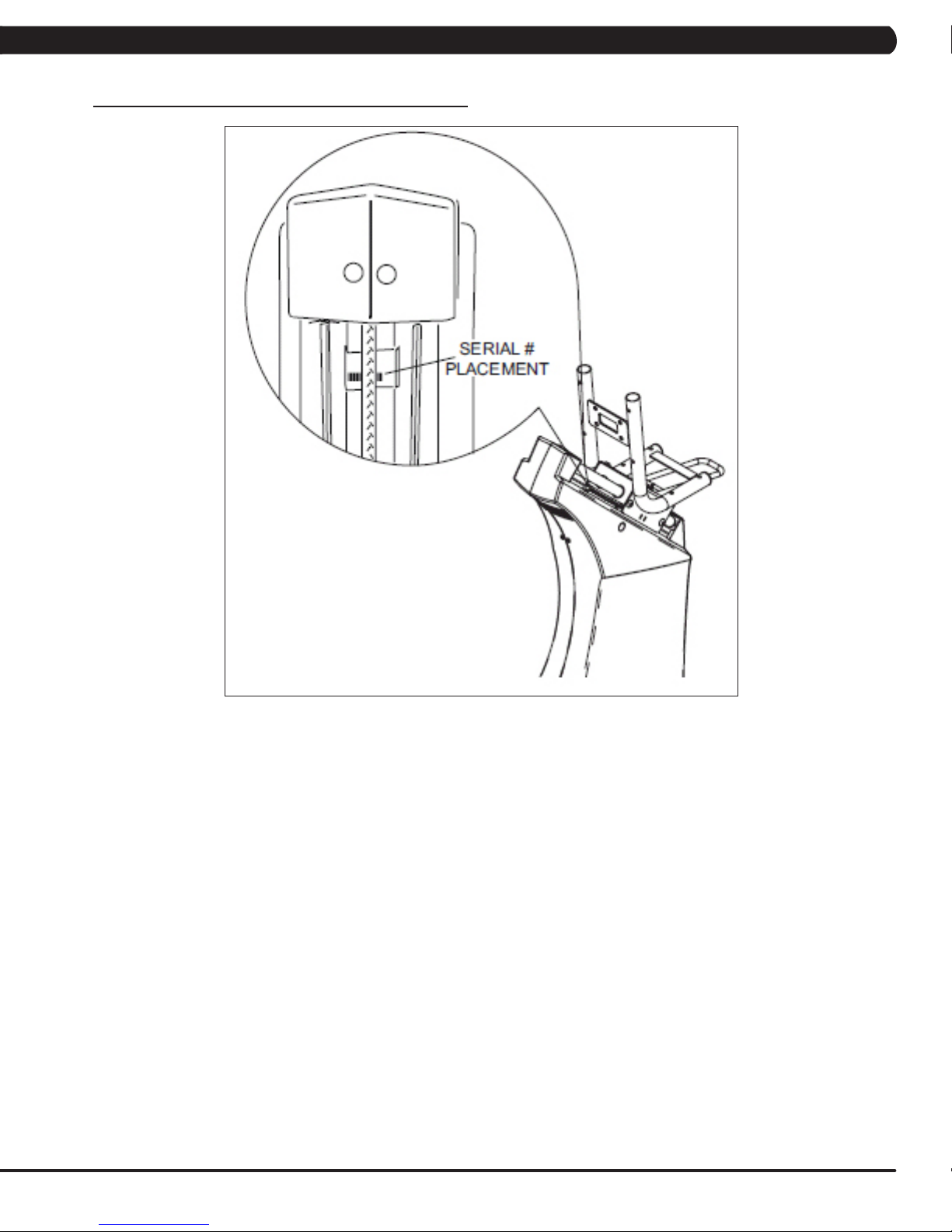
1.1 SERIAL NUMBER LOCATION
CHAPTER 1: SERIAL NUMBER LOCATION
A serial number plate is located behind the seat in the seat track. There is also a serial number tag on the middle of the main frame pointed
towards the floor.
1
Page 5
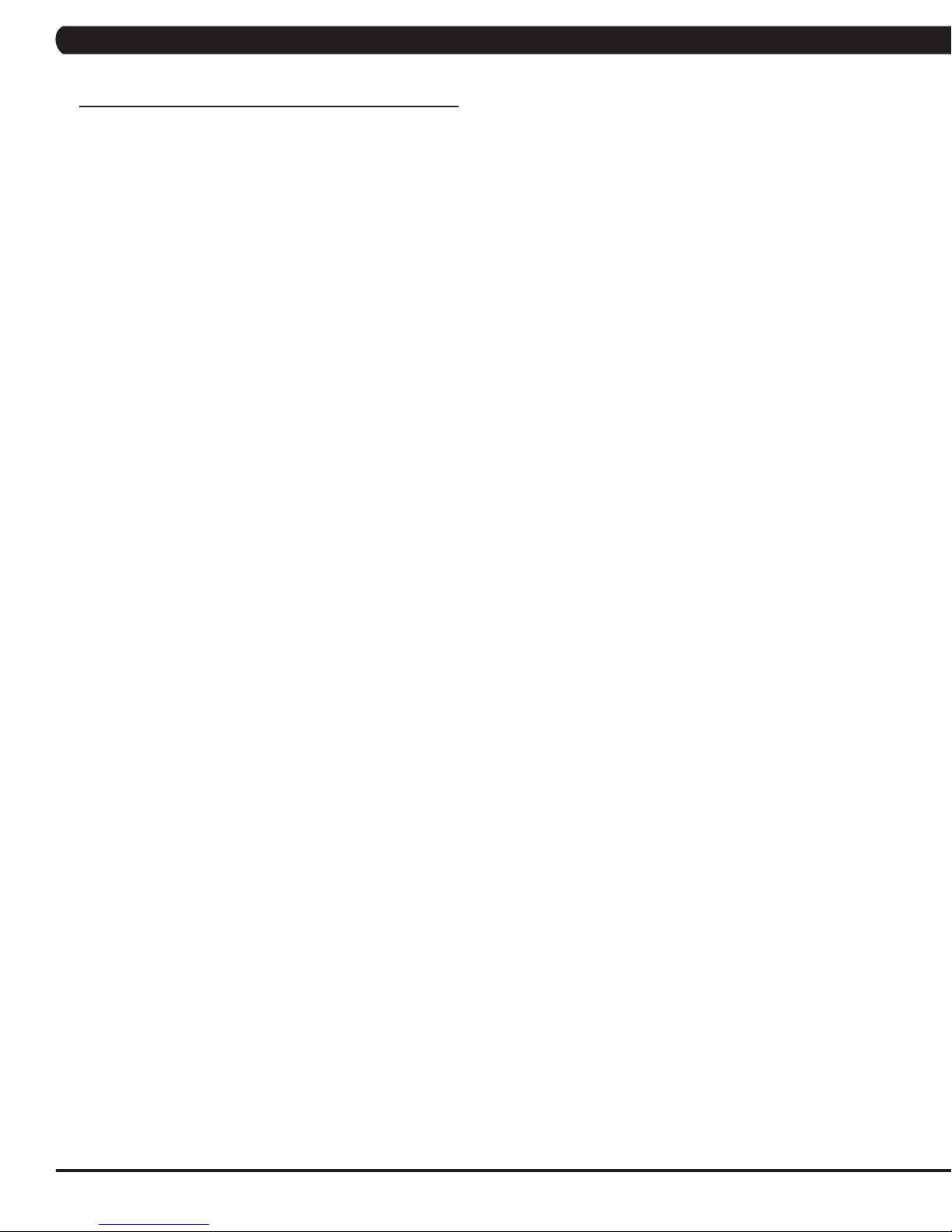
CHAPTER 2: IMPORTANT SAFETY INSTRUCTIONS
2.1 READ AND SAVE THESE INSTRUCTIONS
To ensure your safety and protect the equipment, read all
instructions before operating the MATRIX H3xe-01 Bike.
To ensure proper use of the Matrix H3xe-01 Bike, make sure
that all users read this manual. Remind the users that before
undertaking any fitness program, they should obtain complete
physical examinations from their physicians. If, at any time while
exercising, the user experiences dizziness, pain, or shortness of
breath, nausea or feels faint, he or she must stop immediately.
* This bike is only to be used for its intended purpose described in this
manual. Do not use attachments that have not been recommended
by Matrix.
* Never drop or insert objects into any opening. Keep hands away
from moving parts. If the item cannot be reached, contact a Matrix
authorized dealer for assistance.
* Never operate the unit if it is damaged, not working properly, when
it has been dropped, or has been dropped in water.
* Keep hands and feet clear at all times from moving parts to avoid
injury.
* Do not use this product outdoors, near swimming pools or in areas
of high humidity.
* Do not operate where aerosol (spray) products are being used or
when oxygen is being administered.
* Do not use this product in bare feet. Do not wear shoes with heels,
leather soles, cleats, or spikes while exercising.
CAUTION! If you experience chest pains, nausea, dizziness,
or shortness of breath, stop exercising immediately and consult your physician before continuing.
CAUTION! Any changes or modifications to this equipment
could void the product warranty.
* Do not remove the side covers. Service should only be done by an
authorized service technician.
* Close supervision is necessary when used near children, invalids,
or disabled people.
* When the bike is in use, young children and pets should be kept at
least 3 meters / 10 feet away.
* Assemble and operate the bike on a solid, level surface.
* Never face backward while using the Matrix H3xe-01 Bike.
* Use the stationary handlebars when mounting or dismounting the
bike.
* Do not wear clothing that might catch on any moving parts of this
bike.
2
Page 6
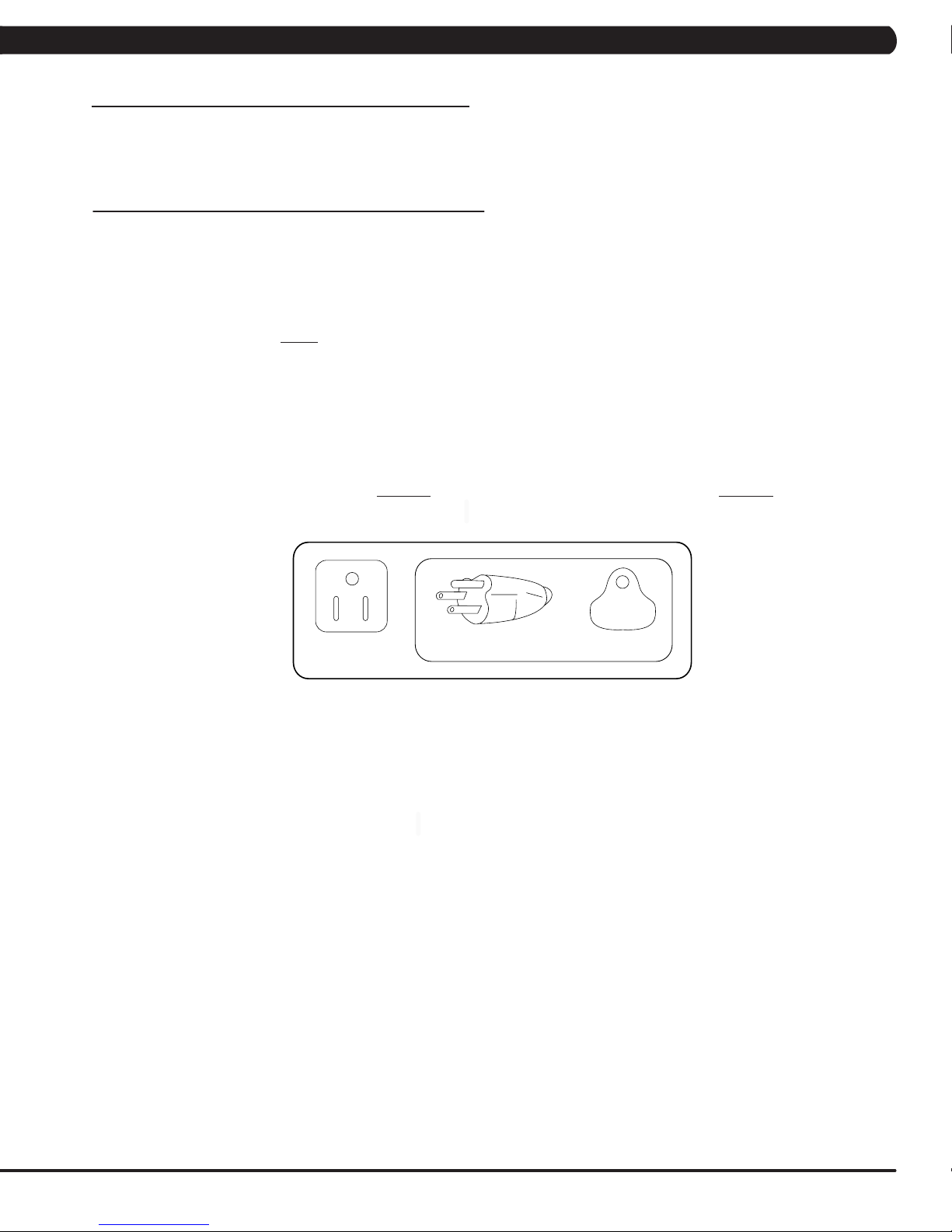
CHAPTER 2: IMPORTANT SAFETY INSTRUCTIONS
2.2 ELECTRICAL REQUIREMENTS
The Matrix 3xe Series Hybrid Bike is designed to be self powered. NOTE: If an add on TV (using a bracket) or Virtual Active is added to the
unit, it must be plugged in, or the TV and Virtual Active will not operate correctly. If the Bike will be plugged in, follow the requirements below.
MATRIX DEDICATED CIRCUIT/ELECTRICAL REQUIREMENT INFO
All Matrix Bikes require the use of a 15 amp or 20 amp “dedicated circuit,” with a non-looped (isolated) neutral/ground, for the power requirement.
Quite simply this means that each outlet you plug Bikes into should not have anything else running on that same circuit besides other Bikes (up to
3 per 15 amp circuit and 4 per 20 amp circuit). The easiest way to verify this is to locate the main circuit breaker box, and turn off the breaker(s)
one at a time. Once a breaker has been turned off, the only thing that should not have power to it are the Bikes in question. No lamps, vending
machines, fans, sound systems, or any other item should lose power when you perform this test.
Non-looped (isolated) neutral/grounding means that each circuit must have an individual neutral/ground connection coming from it, and terminating
at an approved earth ground. You cannot “jumper” a single neutral/ground from one circuit to the next.
In addition to the dedicated circuit requirement, the proper gauge wire must be used from the circuit breaker box, to each outlet that will have the
maximum number of units running off of it. If the distance from the circuit breaker box, to each outlet, is 100 ft or less, then 12 gauge wire may be
used. For any distance greater than 100 ft from the circuit breaker box to the outlet, 10 gauge wire must be used.
For your safety and Bike performance, the ground on this circuit must be non-looped. Please refer to NEC article 210-21 and 210-23. Your Bike is
provided with a power cord with a plug listed below and requires the listed outlet. Any alterations of this power cord could void all warranties for
this product. Multiple Bikes can be powered on one dedicated circuit. (3 units per 15 Amp and 4 units per 20 Amp dedicated circuit.)
GROUNDING INSTRUCTIONS:
The Matrix H3xe-01 Hybrid Bike must be grounded. If it should malfunction or break down, grounding provides a path of least resistance for
electric current to reduce the risk of electric shock. The Bike is equipped with a cord having an equipment grounding conductor and a grounding
plug. The plug must be plugged into an appropriate outlet that is properly installed and grounded in accordance with all local codes and
ordinances. If the user does not follow these grounding instructions, the user could void the Matrix limited warranty.
DANGER: Improper connection of the equipment grounding conductor can result in the risk of electric shock. Check with a qualified electrician
if the user is in doubt as to whether the product is properly grounded. Do not modify the plug provided with the product if it will not fit the outlet,
have a proper outlet installed by an electrician.
CONSOLE POWER
The Matrix Hybrid Bike console has a battery that makes it self powered. This means that even if the unit is not plugged in, the console may still
have power for up to 12 hours. If the console power needs to be reset or turned off, press and hold the CHANNEL UP and CHANNEL DOWN
keys for 3-5 seconds until the console turns off. The console power will also need to be reset if settings are changed in Manager, Engineering,
or Service Modes.
3
Page 7
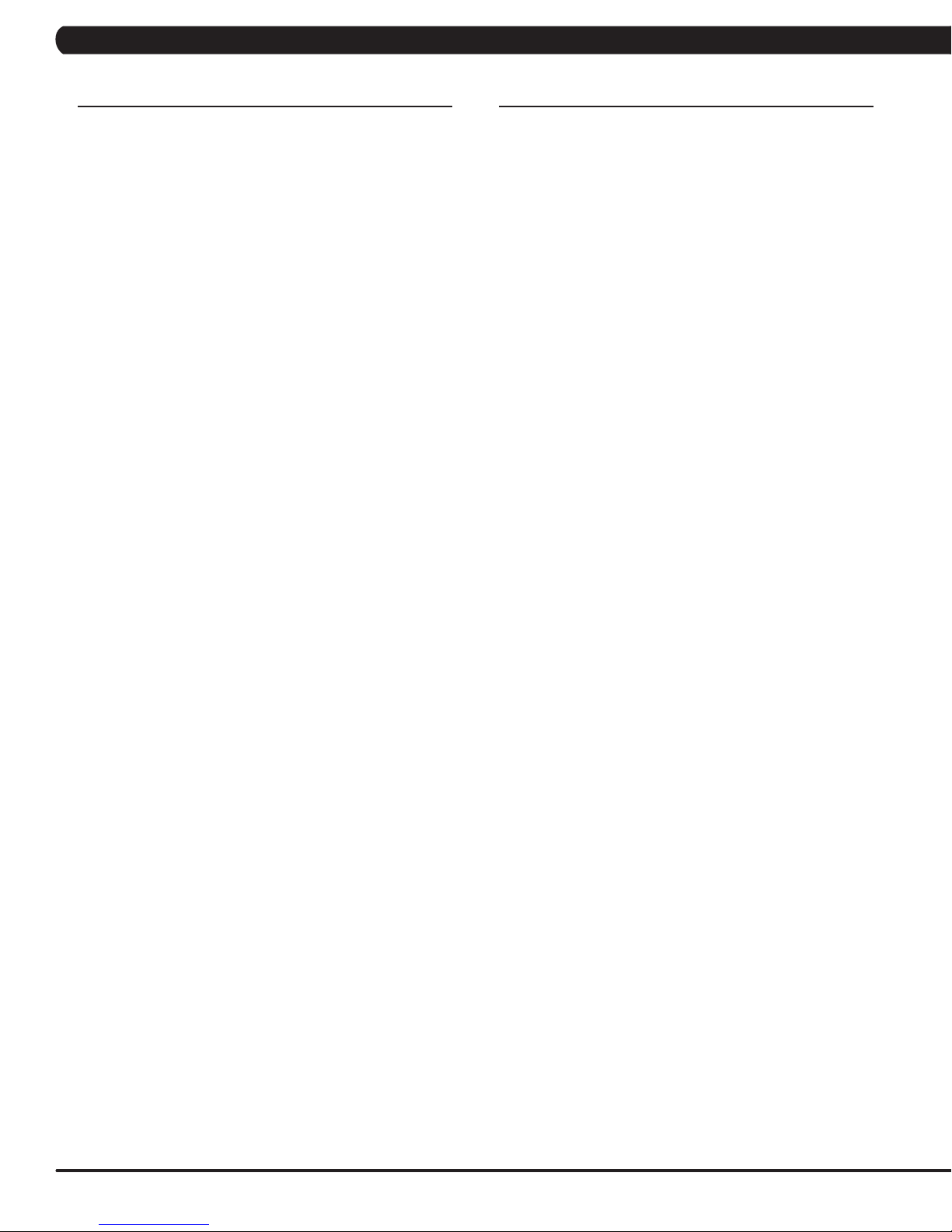
CHAPTER 3: PREVENTATIVE MAINTENANCE
3.1 RECOMMENDED CLEANING TIPS
Preventative maintenance and daily cleaning will prolong the life and
look of your MATRIX H3xe-01 Bike
Please read and follow these tips.
* Position the equipment away from direct sunlight. The intense UV
light can cause discoloration on plastics.
* Locate your equipment in an area with cool temperatures and low
humidity.
* Clean with a soft 100% cotton cloth.
* Clean with soap and water or other non-ammonia based all pur-
pose cleaners.
* Wipe seats, pedals, console, heart rate grips, and the handlebar
clean after each use.
* Do not pour liquids directly onto your equipment. This can cause
damage to the equipment and in some cases electrocution.
* Check pedal straps weekly for wear.
* Adjust leveling feet when equipment wobbles or rocks.
* Maintain a clean area around the equipment, free from dust and
dirt.
3.2 CHECK FOR DAMAGED PARTS
DO NOT use any equipment that is damaged or has worn or
broken parts. Use only replacement parts supplied by Matrix
Fitness Systems.
MAINTAIN LABELS AND NAMEPLATES. Do not remove labels
for any reason. They contain important information. If unreadable
or missing, contact Matrix Fitness Systems for a replacement at
866-693-4863 or www.matrixfitness.com.
MAINTAIN ALL EQUIPMENT. Preventative maintenance is the
key to smoothly operating equipment. Equipment needs to be
inspected at regular intervals. Defective components must be
kept out of use until they are repaired. Ensure that any person(s)
making adjustments or performing maintenance or repair of any
kind is qualified to do so. Matrix Fitness Systems will provide
service and maintenance training at our corporate facility upon
request or in the field if proper arrangements are made.
4
Page 8
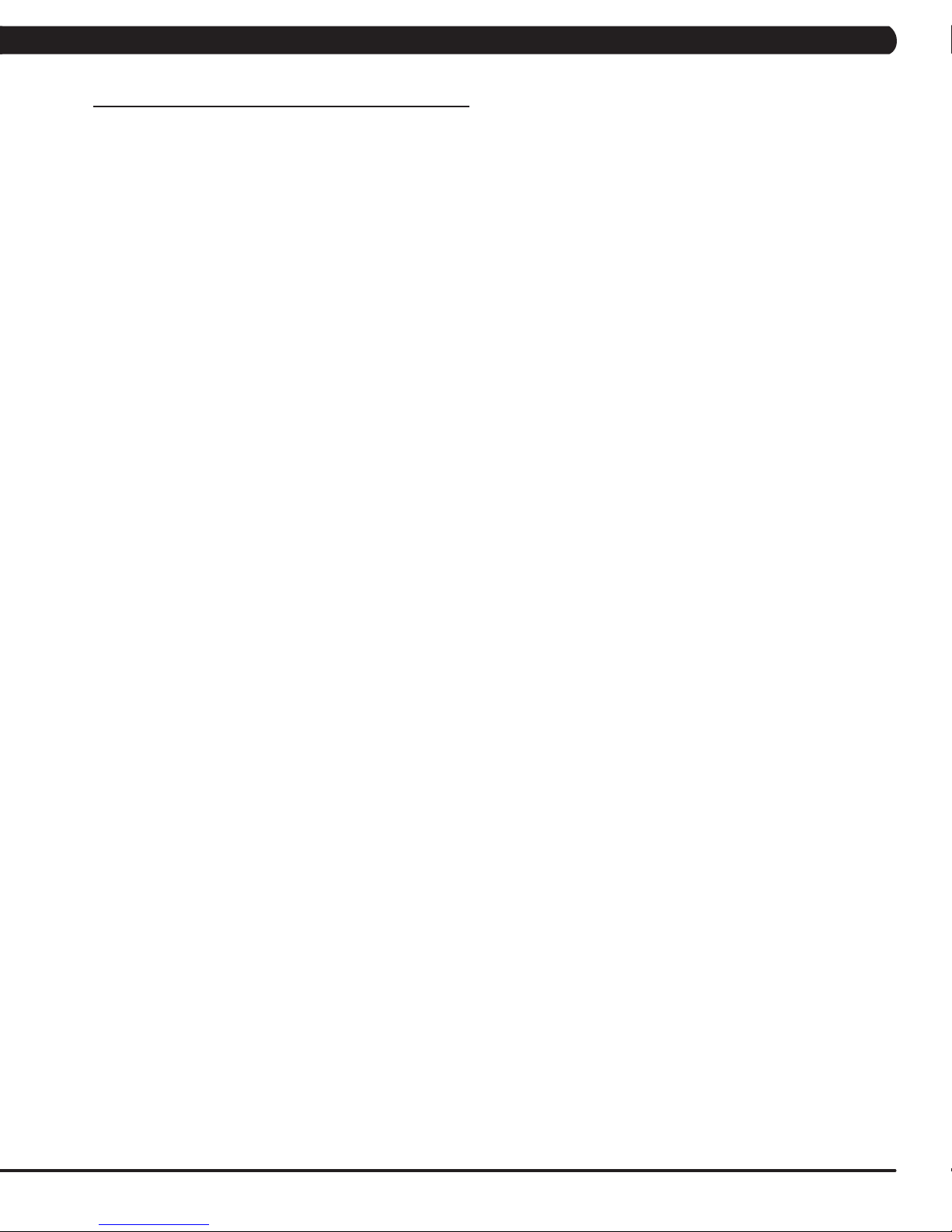
CHAPTER 3: PREVENTATIVE MAINTENANCE
3.3 CARE AND MAINTENANCE INSTRUCTIONS
In order to maximize life span, and minimize down time, all MATRIX equipment requires regular cleaning, and maintenance items performed on
a scheduled basis. This section contains detailed instructions on how to perform these items and the frequency of which they should be done.
Some basic tools and supplies will be necessary to perform these tasks which include (but may not be limited to):
* Metric Allen wrenches
* #2 Phillips head screwdriver
* Adjustable wrench
* Torque wrench (capability to read foot lbs and inch lbs)
* Lint free cleaning cloths
* Teflon based spray lubricant such as "Super Lube" or other Matrix approved products.
* Mild water soluble detergent such as "Simple Green" or other Matrix approved products
* Vacuum cleaner with an extendable hose and crevasse tool attachment.
You may periodically see addendums to this document, as the Matrix Technical Support Team identifies items that require specific attention, the
latest version will always be available on the Matrix web site at www.matrixfitness.com.
DAILY MAINTENANCE ITEMS
1) Look and listen for loose fasteners, unusual noises, and any other indications that the equipment may be in need of service.
2) Clean the bike before and after each use, including:
a. Use a damp, soft cloth with water or mild liquid detergent to clean all exposed surfaces. DO NOT use ammonia, chlorine, or any acid
based cleaners. NOTE: Spray cleaner onto a cloth before using, never spray cleaner directly onto the equipment.
b. Keep the console display free of fingerprints and salt build up caused by sweat.
3) Attempt to wobble the unit from side to side and front to back. Level if needed (see Section 10.5).
WEEKLY MAINTENANCE ITEMS
1) Frequently vacuum the floor beneath the unit to prevent the accumulation of dust and dirt which can affect the smooth operation of the unit.
2) Check the pedal straps for damage.
3) Clean the grooves on the foot pedals.
MONTHLY MAINTENANCE ITEMS
1) Inspect the console, seat, pedals, and shrouds for damage.
2) Tighten the pedals onto their respective cranks using a 15 mm wrench.
3) Adjust the leveling feet if equipment rocks or wobbles.
YEARLY MAINTENANCE ITEMS
1) Remove the front shrouds and check the belt for damage, alignment, and proper tension.
5
Page 9

CHAPTER 4: CONSOLE OVERLAY AND WORKOUT DESCRIPTION
4.1 CONSOLE DESCRIPTION
MULTI-PURPOSE KEYS: Keys have different functions depending
on each screen.
GO: One touch Start.
ENTER: To confirm each program setting.
UP / DOWN LEVEL: Easy information and level selection.
UP / DOWN TIME: Easy information and time adjustment.
STOP: Ends workout and shows workout summary data.
NUMBER KEYPAD: Workout data input for workout setup. Level
adjustment during workout.
COOL DOWN: Puts the Bike into Cool Down Mode.
6
H3XE ENTERTAINMENT ZONE
TV: Will take the user directly to the TV screen.
VOLUME UP / DOWN: Adjusts the volume output through the
headphone jack of either integrated console TV or iPod output.
NUMBER KEYPAD: Allows for easy TV channel selections.
CHANNEL UP / DOWN: Allows for channel selection.
DISPLAY MODE: Allows user to cycle through console display options,
iPod, TV, or profile display.
LAST CHANNEL: Allows the user to cycle between the current
channel and the previous channel they were viewing.
HOME: Changes the channel to the channel defined as Home.
CC / MUTE: Press to cycle through the different closed caption and
mute configurations.
Page 10
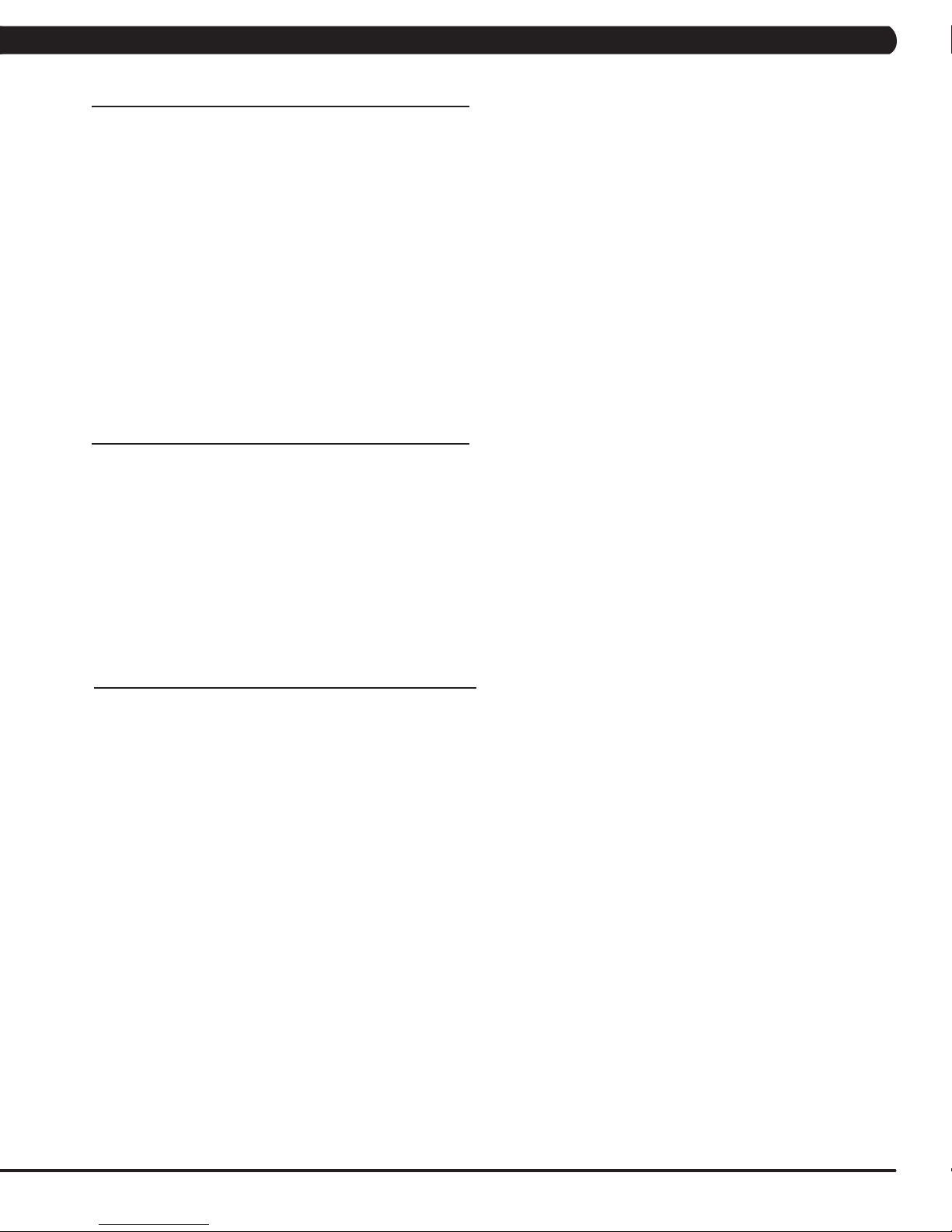
CHAPTER 4: CONSOLE OVERLAY AND WORKOUT DESCRIPTION
4.2 WORKOUT SETUP STEPS - MANUAL
GO - Press to immediately begin a workout. Workout, resistance level, and time will automatically go to default settings. Pressing GO will not
prompt user for age, weight, or level settings.
1) Start pedaling and press the GO key to begin your workout. 2) The display will read 3, 2, 1, Begin and then the program will start.
MANUAL - Manual allows the user to input more information while defining their own workout. Calorie expenditure will be more accurate
when inputting information in Manual than by pressing GO.
1) Start pedaling and press the key next to MANUAL on the display.
2) Select the key next to Level and follow the prompts to set.
3) Select the key next to Time and follow the prompts to set. .
4) Select the key next to Weight and follow the prompts to set.
5) Select the key next to GO and the display will read 3, 2, 1, and then the program will begin.
4.3 WORKOUT SETUP STEPS - FAT BURN
FAT BURN - Fat burn is a level based program that is designed to help users burn fat through various resistance level changes.
1) Start pedaling and press the FAT BURN key.
2) Select the key next to Level and follow the prompts to set.
3) Select the key next to Time and follow the prompts to set. .
4) Select the key next to Weight and follow the prompts to set.
5) Select the key next to GO and the display will read 3, 2, 1, and then the program will begin.
4.4 WORKOUT SETUP STEPS - TRAINING WORKOUTS
ROLLING HILLS - The Rolling Hills program is a level based program that automatically adjusts the resistance level to simulate real
terrain.
1) Start pedaling and press the key next to TRAINING WORKOUTS on the display, and then press the key next to ROLLING HILLS.
2) Select the key next to Level and follow the prompts to set.
3) Select the key next to Time and follow the prompts to set. .
4) Select the key next to Weight and follow the prompts to set.
5) Select the key next to GO and the display will read 3, 2, 1, and then the program will begin.
INTERVALS - The Intervals program is a level based program that automatically adjusts the resistance of the machine from low to high
intensity settings at regular intervals.
1) Start pedaling and press the key next to TRAINING WORKOUTS on the display, and then press the key next to INTERVAL TRAINING.
2) Select the key next to Level and follow the prompts to set.
3) Select the key next to Time and follow the prompts to set. .
4) Select the key next to Weight and follow the prompts to set.
5) Select the key next to GO and the display will read 3, 2, 1, and then the program will begin.
7
Page 11
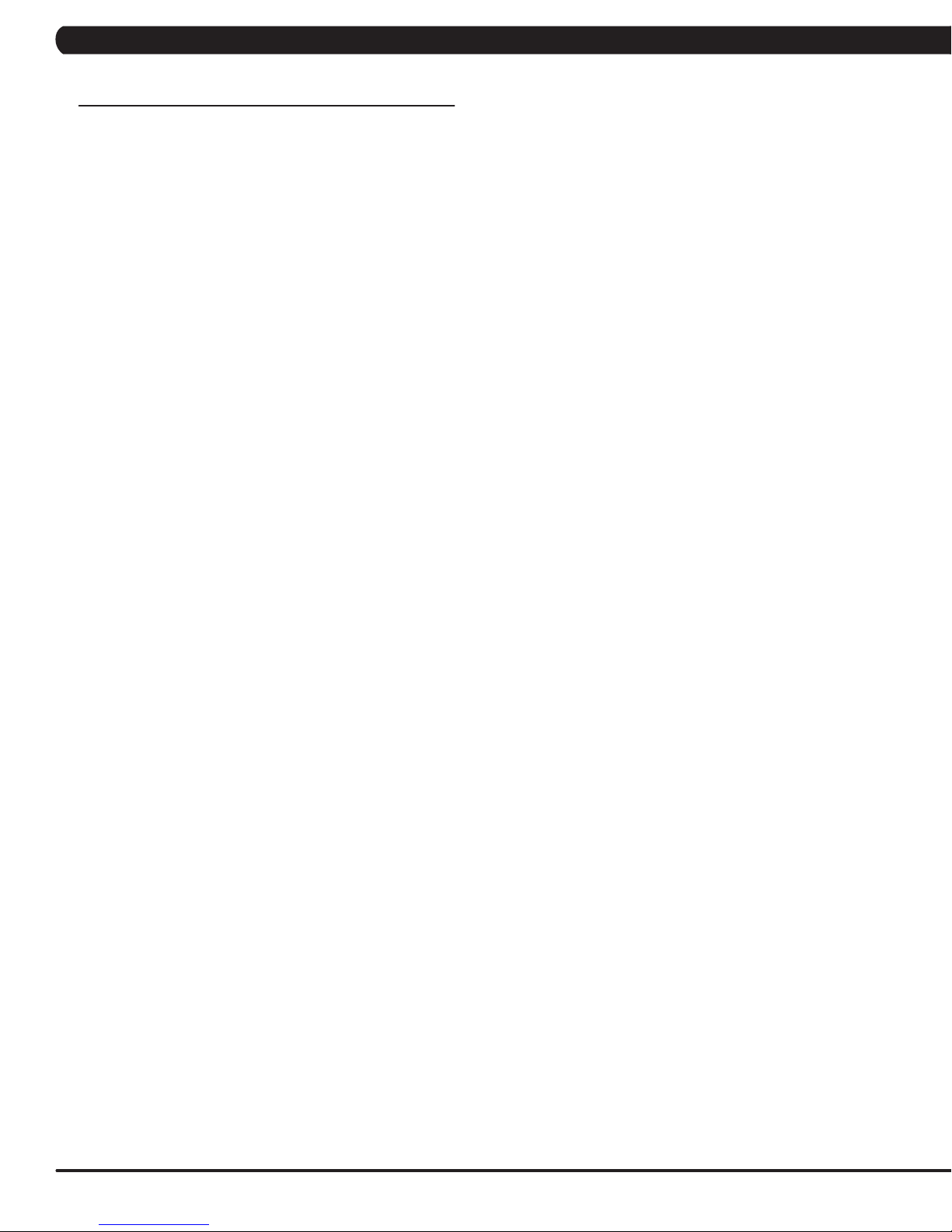
CHAPTER 4: CONSOLE OVERLAY AND WORKOUT DESCRIPTION
4.5 WORKOUT SETUP STEPS - COOPER FITNESS TEST
FITNESS TEST -The Cooper Fitness Test measures cardiovascular fitness and proves an estimated sub-maximal VO2 result. It is based
on power output according to ACSM standards and was developed by the Cooper Institute© (www.cooperinstitute.org). User RPMs must
remain between 60-80 RPM during the test. The test will end when the user can no longer maintain this speed. Use of a heart rate strap is
optional but provides more data.
The test starts at a low intensity level and gradually increases in intensity (difficulty) every 2 minutes. As it increases, the user must maintain
60-80 RPM to advance to the next level. The test could take upwards of 30+ minutes for very fit individuals. Once the test ends a recovery
period (cool down) will begin and the user's results are calculated and displayed. Results are based on the number of stages completed.
Incline will not be adjustable during the test.
1) Start pedaling and press the key next to FITNESS TEST on the display.
2) Select the key next to Age and follow the prompts to set.
3) Select the key next to Gender and follow the prompts to set. .
4) Select the key next to Weight and follow the prompts to set.
5) Select the key next to GO and the display will read 3, 2, 1, and then the program will begin.
6) Once the workout is complete, the display will read the results of the Fitness Test.
STAGE COMPLETE:
1 Well Below Average
2 Well Below Average
3 Below Average
4 Below Average
5 Average
6 Average
7 Above Average
8 Above Average
9+ Well Above Average
8
Page 12
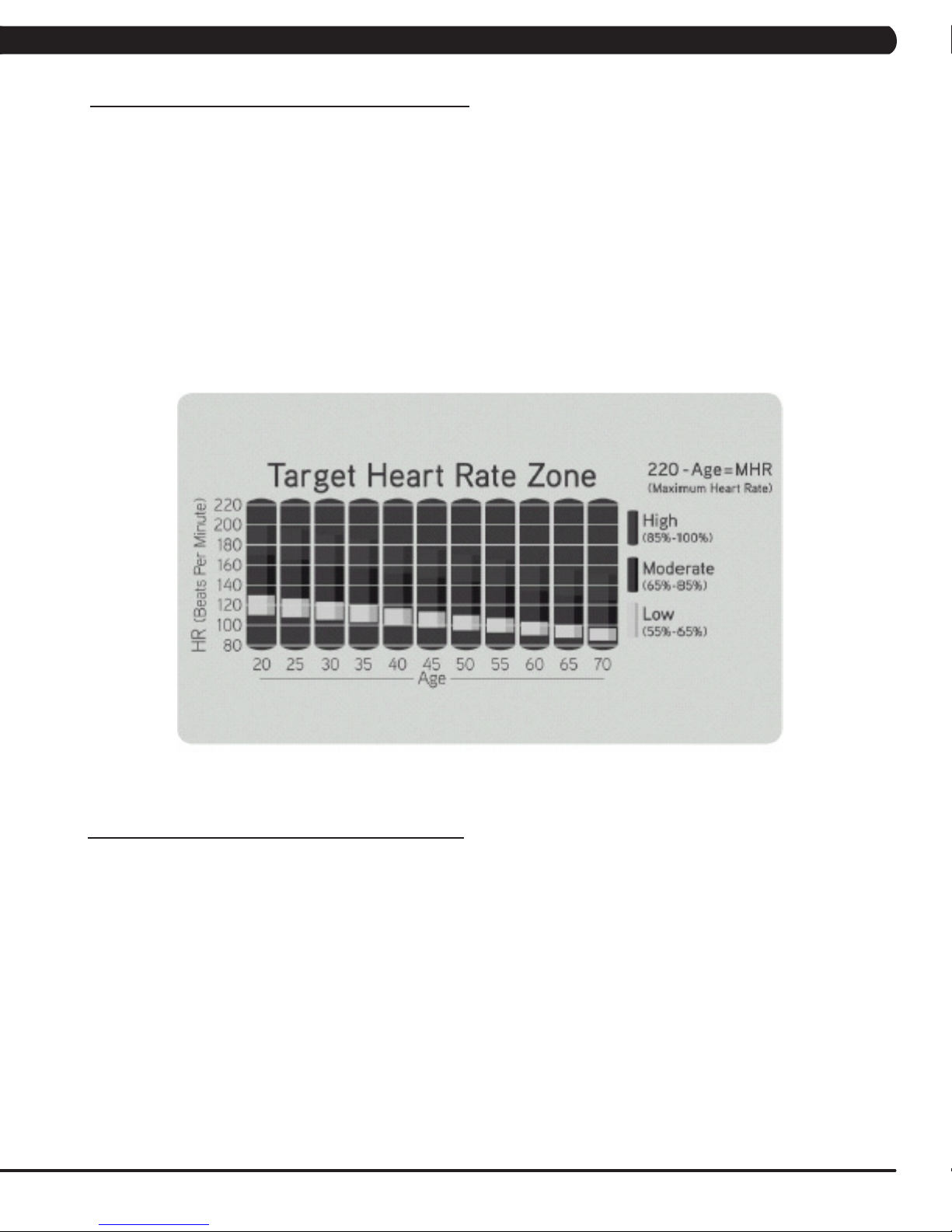
CHAPTER 4: CONSOLE OVERLAY AND WORKOUT DESCRIPTION
4.6 WORKOUT SETUP STEPS - TARGET HEART RATE
TARGET HEART RATE - The bike comes with standard digital contact heart rate sensors and are POLAR telemetry compatible. The
heart rate control workout mode allows the user to program their desired heart rate zone, and the bike will automatically adjust the level based
upon the user's heart rate. The heart rate zone is calculated using the following equation: (220-Age)8%=target heart rate zone. The user must
wear a POLAR telemetric strap or continually hold onto the contact heart rate grips for this workout.
Locate the metal sensors on the handlebars of the bike. Notice that there are two separate pieces of metal on each grip. You must be making
contact with both pieces of each grip to get an accurate heart rate reading. You can grab these sensors in any program to view your current
heart rate.
1) Start pedaling and press the key next to TARGET HEART RATE.
2) Select the key next to Age and follow the prompts to set.
2) Select the key next to Percent of HR and follow the prompts to set.
3) Select the key next to Time and follow the prompts to set. .
4) Select the key next to Weight and follow the prompts to set.
5) Select the key next to GO and the display will read 3, 2, 1, and then the program will begin.
4.7 WORKOUT SETUP STEPS - CONSTANT WATTS
CONSTANT WATTS - Constant Watts is a unique program that allows you to vary your cadence or RPM and the bike's resistance level will
adjust accordingly to your selected goal. The quicker you pedal, the less resistance for the goal selected.
1) Start pedaling and press the CONSTANT WATTS key.
2) Select the key next to Watts and follow the prompts to set.
3) Select the key next to Time and follow the prompts to set. .
4) Select the key next to Weight and follow the prompts to set.
5) Select the key next to GO and the display will read 3, 2, 1, and then the program will begin.
9
Page 13
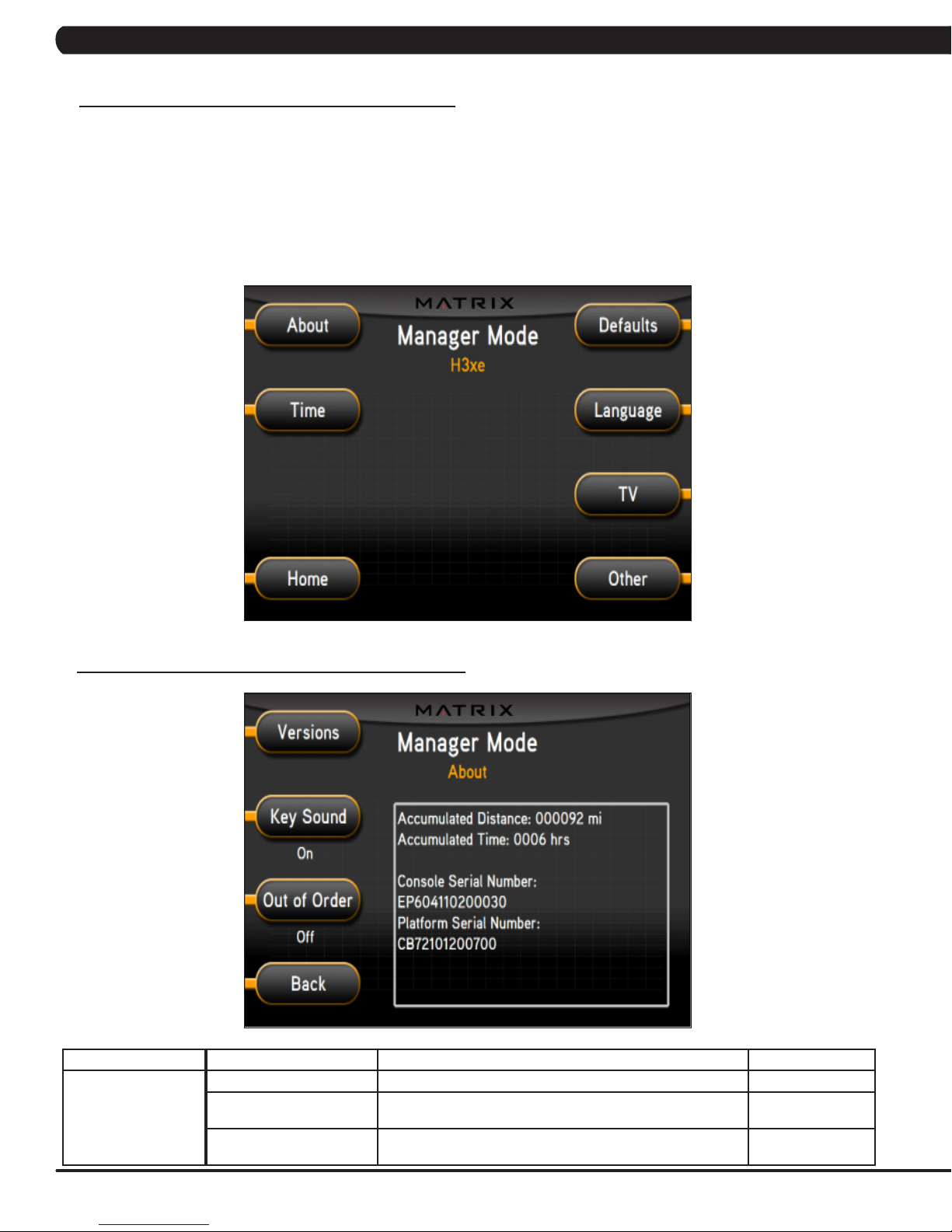
CHAPTER 5: MANAGER MODE
5.1 MANAGER MODE OVERVIEW
The Manager's Custom Mode allows the club owner to customize the bike for the club.
1) To enter Manager Mode, press ENTER, 1, 0, 0, 1, ENTER on the upper display. Manager Mode will appear on the display (Figure A).
2) Select the key next to the setting that needs to be changed, and follow the prompts to change.
3) Press the ENTER key once the desired setting is correct to save.
4) Press HOME or press and hold the STOP key for 3-5 seconds to return to normal operation. NOTE: If a setting has been changed, the
unit and console power should be reset. Cycle the power switch, and press and hold the CHANNEL UP and CHANNEL DOWN keys for 3-5
seconds to reset the console power.
5.2 MANAGER MODE - ABOUT TAB
MANAGER MODE
About
FUNCTION & DEFAULTS DESCRIPTIONS MODIFIED
Versions Software version. Cannot be modified.
Key Sound
Default: On
Out of Order
Default: Off
FIGURE A
Controls whether there is a key sound when a key is pressed
and whether it is a beep or through the speakers.
This option allows the club to put the console into an "out of
order" status.
On / Off
On / Off
10
Page 14
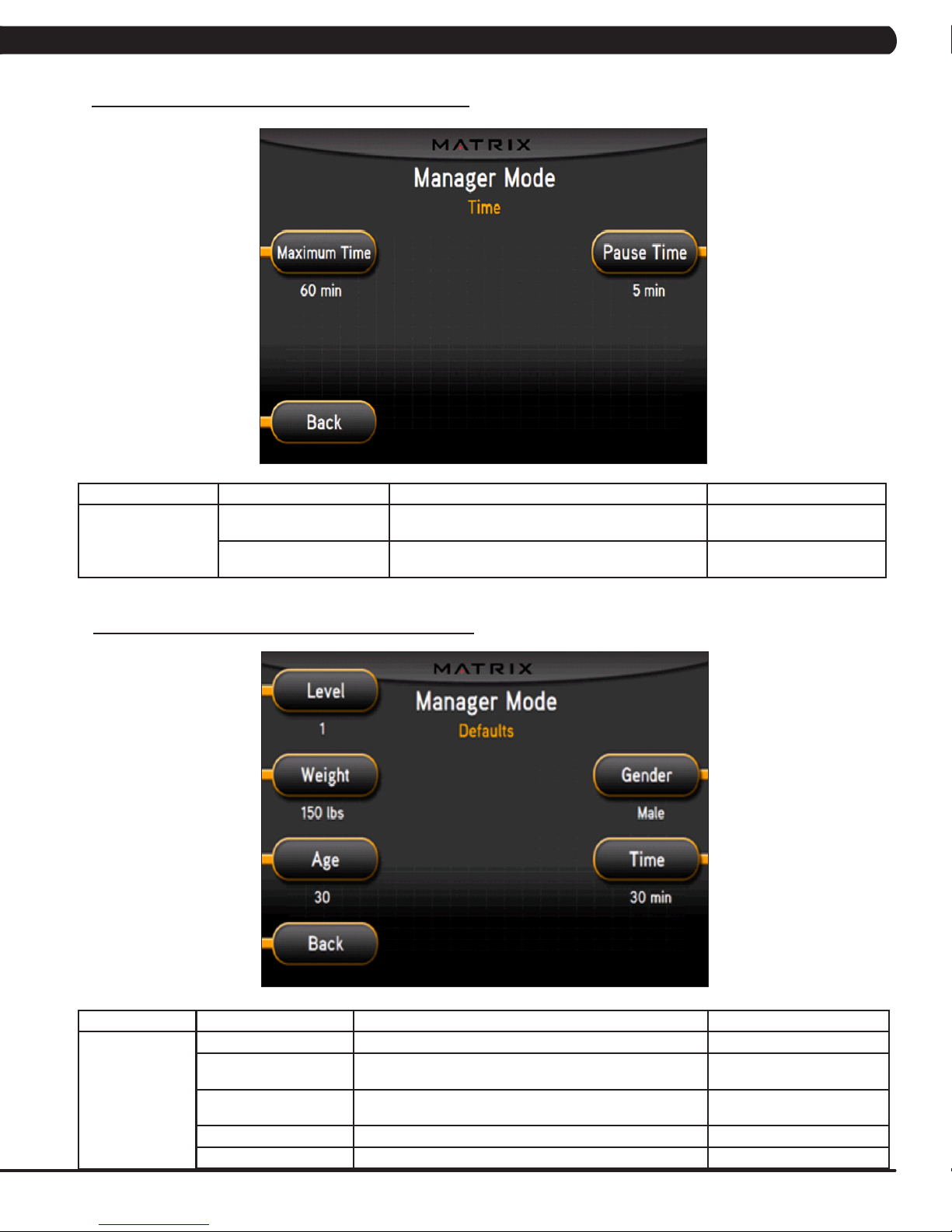
5.3 MANAGER MODE - TIME TAB
CHAPTER 5: MANAGER MODE
MANAGER MODE
Time
5.4 MANAGER MODE - DEFAULTS TAB
FUNCTION & DEFAULTS DESCRIPTIONS MODIFIED
Maximum Time
Default: 60 Minutes
Pause Time
Default: 5 Minutes
This option allows the club to set the maximum workout
duration limits during peak and non peak hours.
This option controls the default pause time. Maximum: 10 Minutes
Maximum: 99 Minutes
Minimum: 5 Minutes
Minimum: 1 Minute
MANAGER MODE
Defaults
FUNCTION & DEFAULTS DESCRIPTION MODIFIED
Level: Default: 1 This option controls the default program level. Max: 1 Min: 20
Age: Default: 30 This option controls the default user's age used in the target
Weight: Default: 150 lbs
/ 68 kg
Gender: Default: Male Setting the user as Male or Female. Male or Female
Time: Default: 30 Minutes This option controls the default program time. Max: Max Time Min: 5 Min
HR calculations.
This option controls the default weight used in the calorie
calculations. Displayed in pounds or kilograms.
Maximum: 100
Minimum: 10
Maximum: 400 lbs / 180 kg
Minimum: 80 lbs / 36 kg
11
Page 15
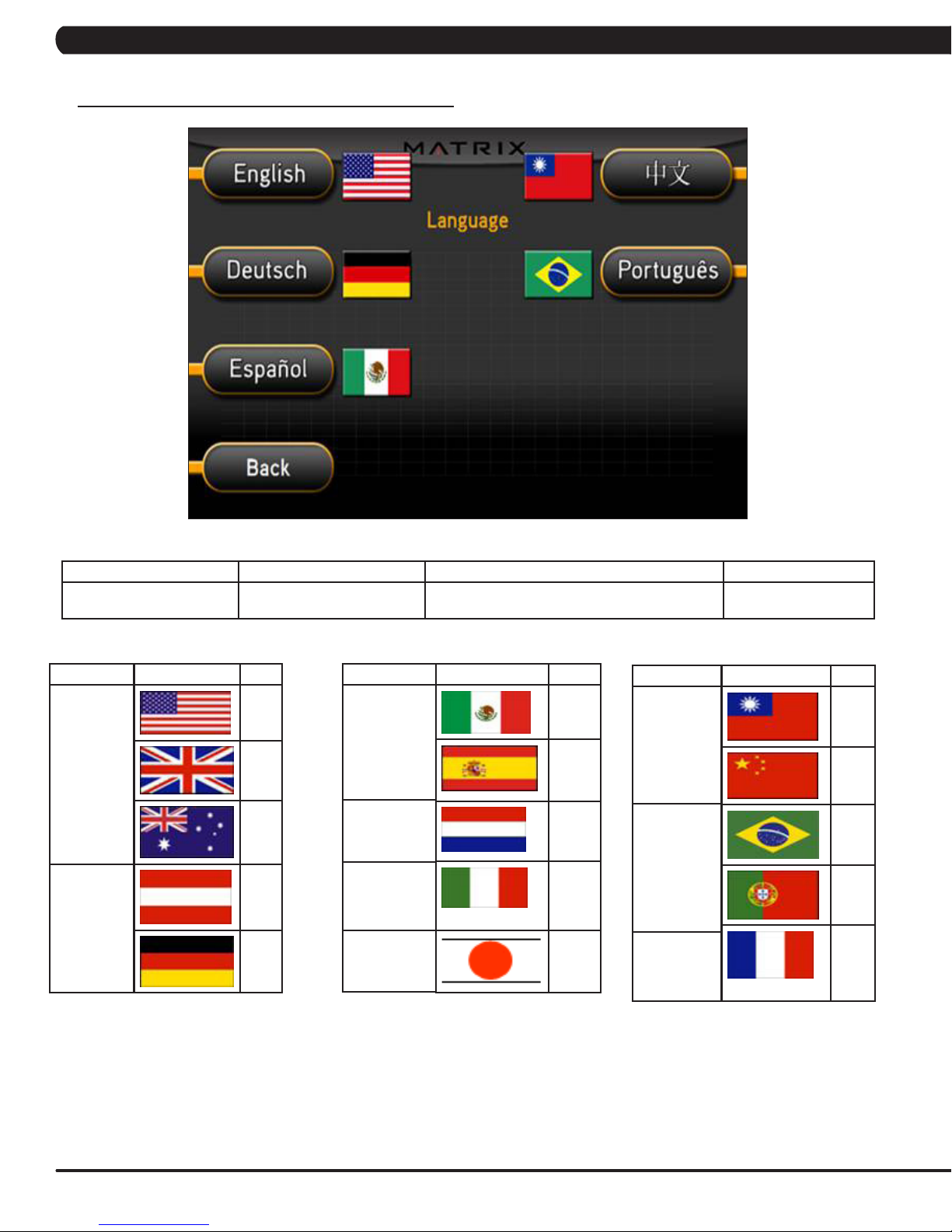
5.5 MANAGER MODE - LANGUAGE TAB
CHAPTER 5: MANAGER MODE
MANAGER MODE FUNCTION & DEFAULTS DESCRIPTIONS MODIFIED
Language Select default language. This option allows the user to select a flag for a
LANGUAGE
English
German
FLAG UNIT
Mile
Mile
KM
KM
KM
LANGUAGE
Spanish
Dutch
Italian
Japanese
specific language.
FLAG UNIT
KM
KM
KM
KM
KM
LANGUAGE
Chinese
Portuguese
French
N/A
FLAG UNIT
KM
KM
KM
KM
KM
12
Page 16
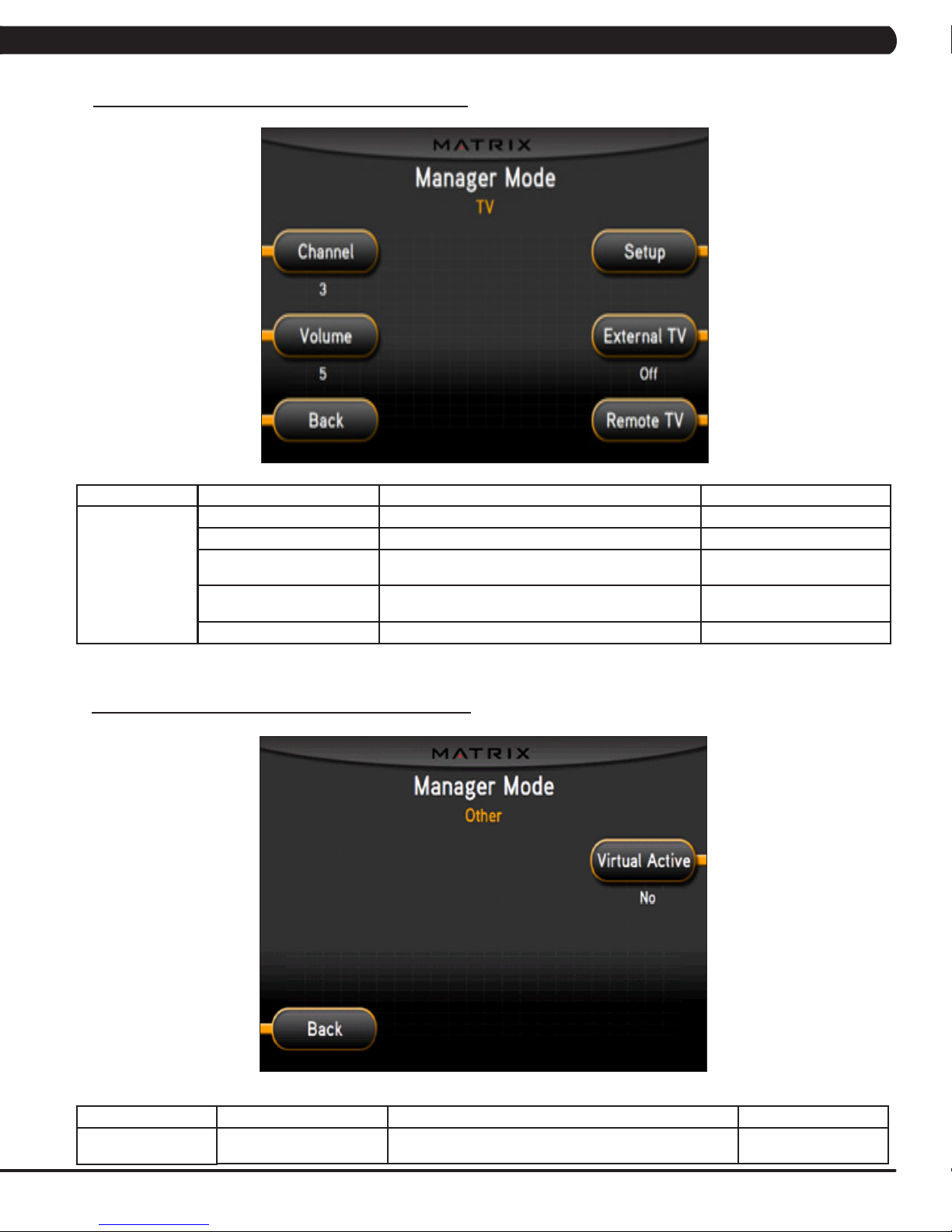
5.6 MANAGER MODE - TV TAB
CHAPTER 5: MANAGER MODE
MANAGER MODE
TV
5.7 MANAGER MODE - OTHER TAB
FUNCTION & DEFAULTS DESCRIPTIONS MODIFIED
Channel: Default: 3 This option controls the default TV channel on start up. Channels 1-999
Volume: Default: 5 This option controls the default TV volume on start up. Maximum: 17 Minimum: 1
Setup This option allows the TV to be programmed. Press -
External TV: Default: Off This option controls the external TV power. NOTE:
Remote TV Default: Off This option allows the controller to work with MYE TV. On/ Off
on the number keypad.
N/A
On / Off
The TV will only work in AC Plug in Mode.
MANAGER MODE
Other
FUNCTION & DEFAULTS DESCRIPTIONS MODIFIED
Virtual Active This option controls the Virtual Active Function. NOTE: The
Virtual Active function will only work in AC Plug in Mode.
Default: Yes or No
13
Page 17
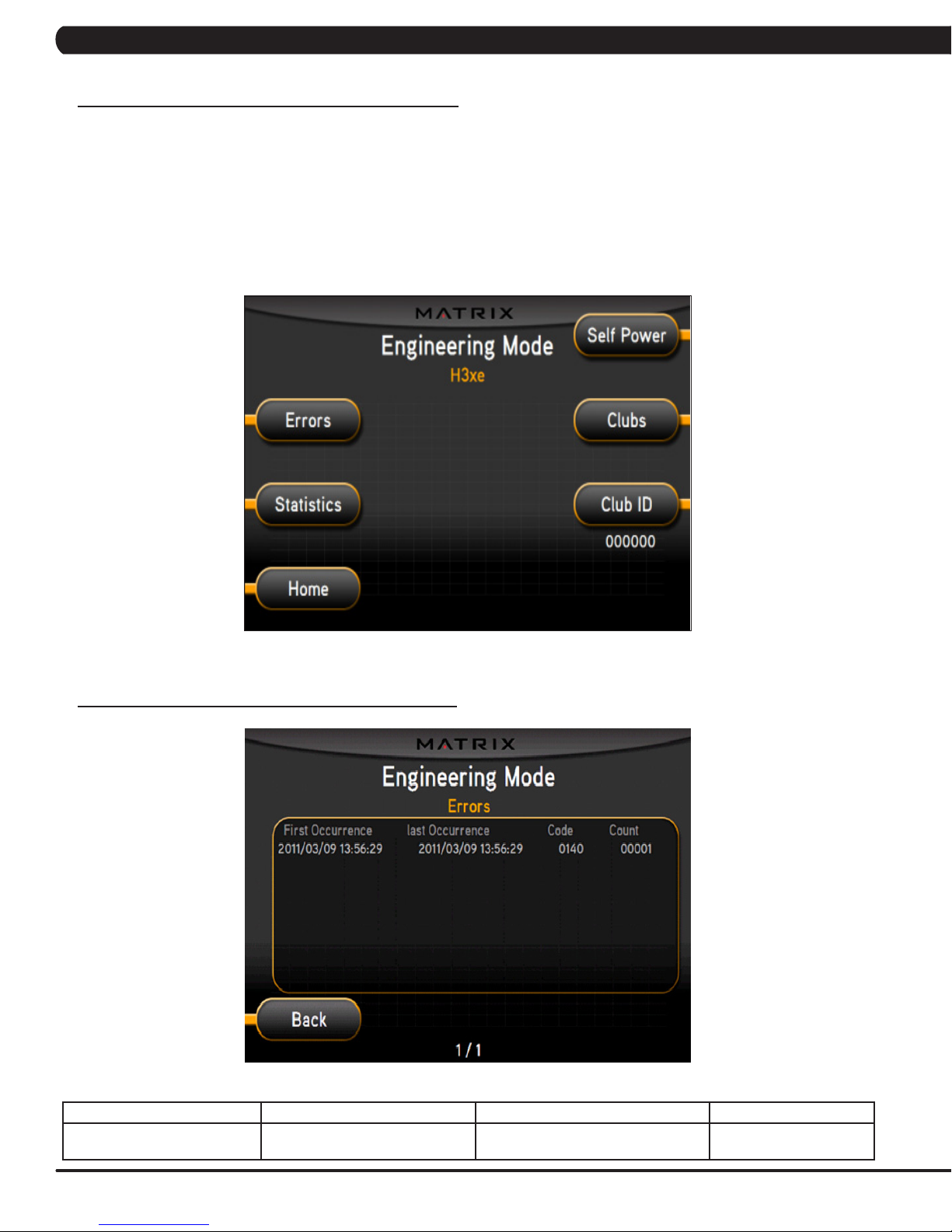
CHAPTER 6: ENGINEERING MODE
6.1 ENGINEERING MODE OVERVIEW
The Engineering Mode allows the club owner to keep track of the technical settings and error history for the bike.
1) To enter Engineering Mode, press ENTER, 2, 0, 0, 1, ENTER on the upper display. Engineering Mode will appear on the display (Figure A).
2) Select the key next to the setting that needs to be changed, and follow the prompts to change.
3) Press the ENTER key once the desired setting is correct to save.
4) Press HOME or press and hold the STOP key for 3-5 seconds to return to normal operation. NOTE: If a setting has been changed, the unit
and console power should be reset. Cycle the power switch, and press and hold the CHANNEL UP and CHANNEL DOWN keys for 3-5 seconds to reset the console power.
6.2 ENGINEERING MODE - ERRORS TAB
FIGURE A
ENGINEERING MODE FUNCTION & DEFAULTS DESCRIPTIONS MODIFIED
Errors This option displays the error code
14
history.
N/A
Page 18
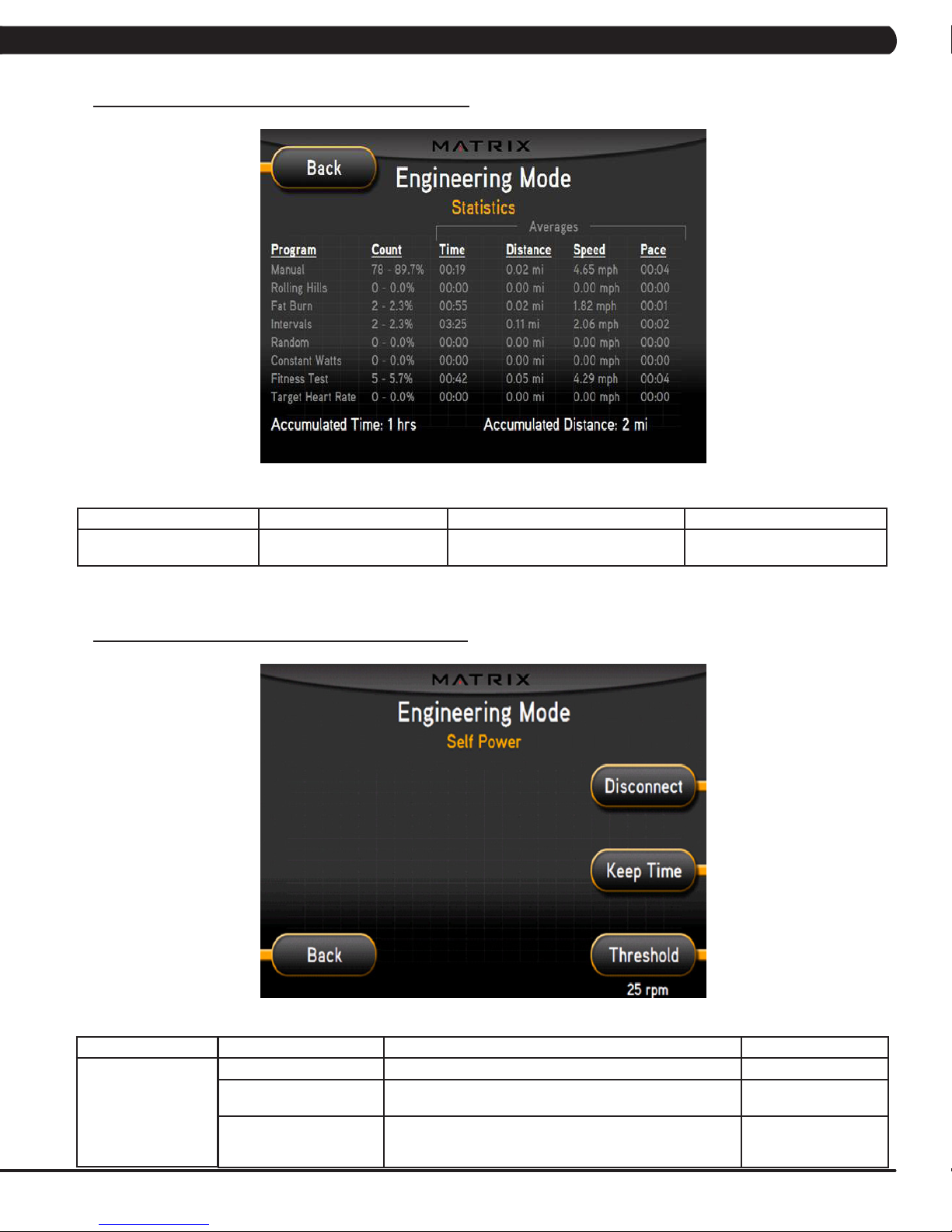
CHAPTER 6: ENGINEERING MODE
6.3 ENGINEERING MODE - STATISTICS TAB
ENGINEERING MODE FUNCTION & DEFAULTS DESCRIPTIONS MODIFIED
Statistics This option displays the workout
information for the unit.
6.4 ENGINEERING MODE - SELF POWER TAB
N/A
ENGINEERING MODE
Self Power
FUNCTION & DEFAULTS DESCRIPTIONS MODIFIED
Threshold Default: 25 RPM This option controls the minimum RPM limits for operation. 25 - 60 RPM
Disconnect This option controls the minimum RPM limit to operate other
Keep Time This option controls how long the console keeps information
functions when no power is present.
after the minimum RPM threshold is not met.
20 - 60 RPM
Home: 60 Seconds
Run: 30 Seconds
Summary: 30 Seconds
15
Page 19
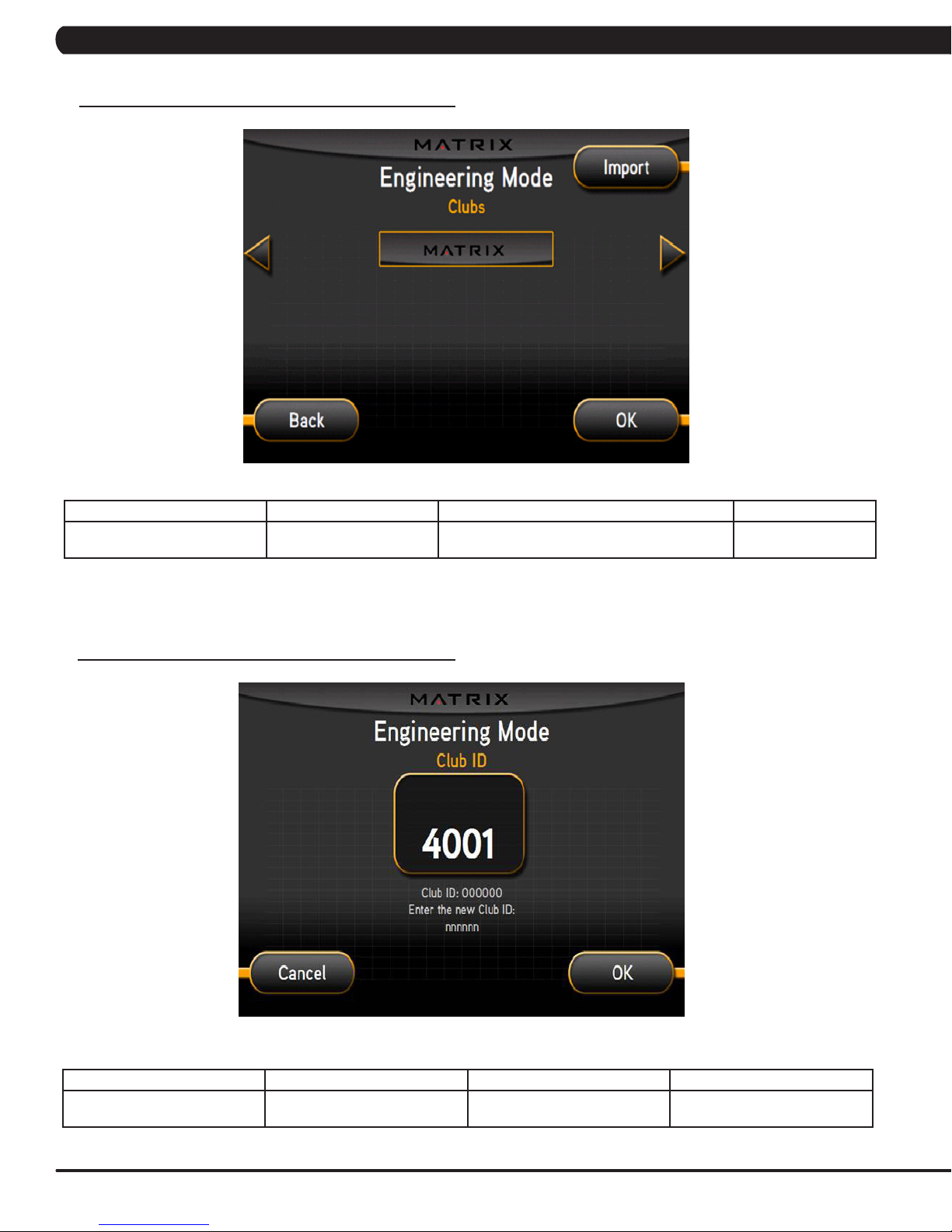
CHAPTER 6: ENGINEERING MODE
6.5 ENGINEERING MODE - CLUBS TAB
ENGINEERING MODE FUNCTION & DEFAULTS DESCRIPTIONS MODIFIED
Clubs
Default: MATRIX
6.6 ENGINEERING MODE - CLUB ID TAB
This option allows the club to select a screen
header from a list.
N/A
ENGINEERING MODE FUNCTION & DEFAULTS DESCRIPTIONS MODIFIED
Club ID This option records the Club ID of
16
the fitness facility.
N/A
Page 20
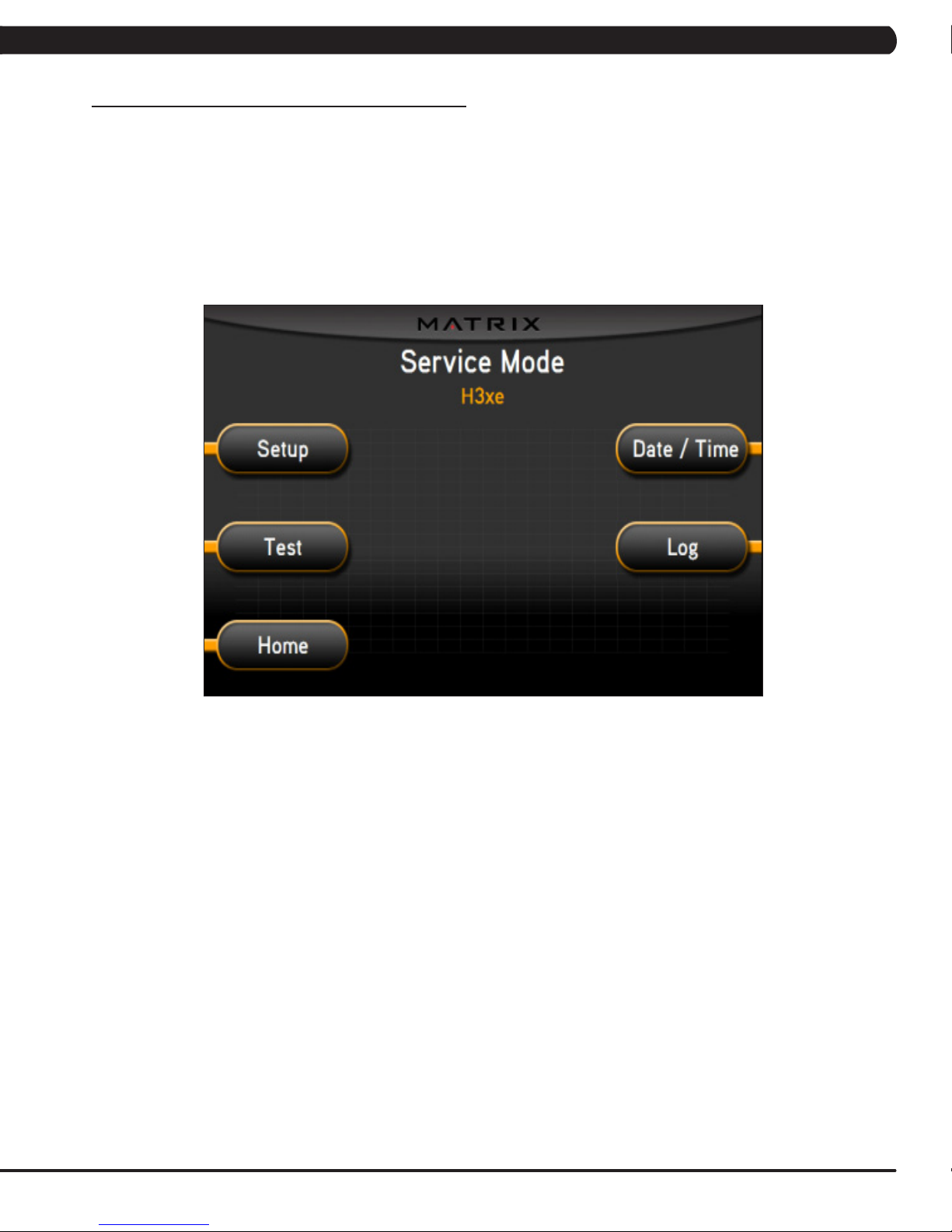
CHAPTER 7: SERVICE MODE
7.1 SERVICE MODE OVERVIEW
The Service Mode allows an authorized service provider to test and store information on the bike.
1) To enter Service Mode, press ENTER, 3, 0, 0, 1, ENTER on the upper display. Service Mode will appear on the display (Figure A).
2) Select the key next to the setting that needs to be changed, and follow the prompts to change.
3) Press the ENTER key once the desired setting is correct to save.
4) Press HOME or press and hold the STOP key for 3-5 seconds to return to normal operation. NOTE: If a setting has been changed, the
unit and console power should be reset. Cycle the power switch, and press and hold the CHANNEL UP and CHANNEL DOWN keys for 3-5
seconds to reset the console power.
FIGURE A
17
Page 21
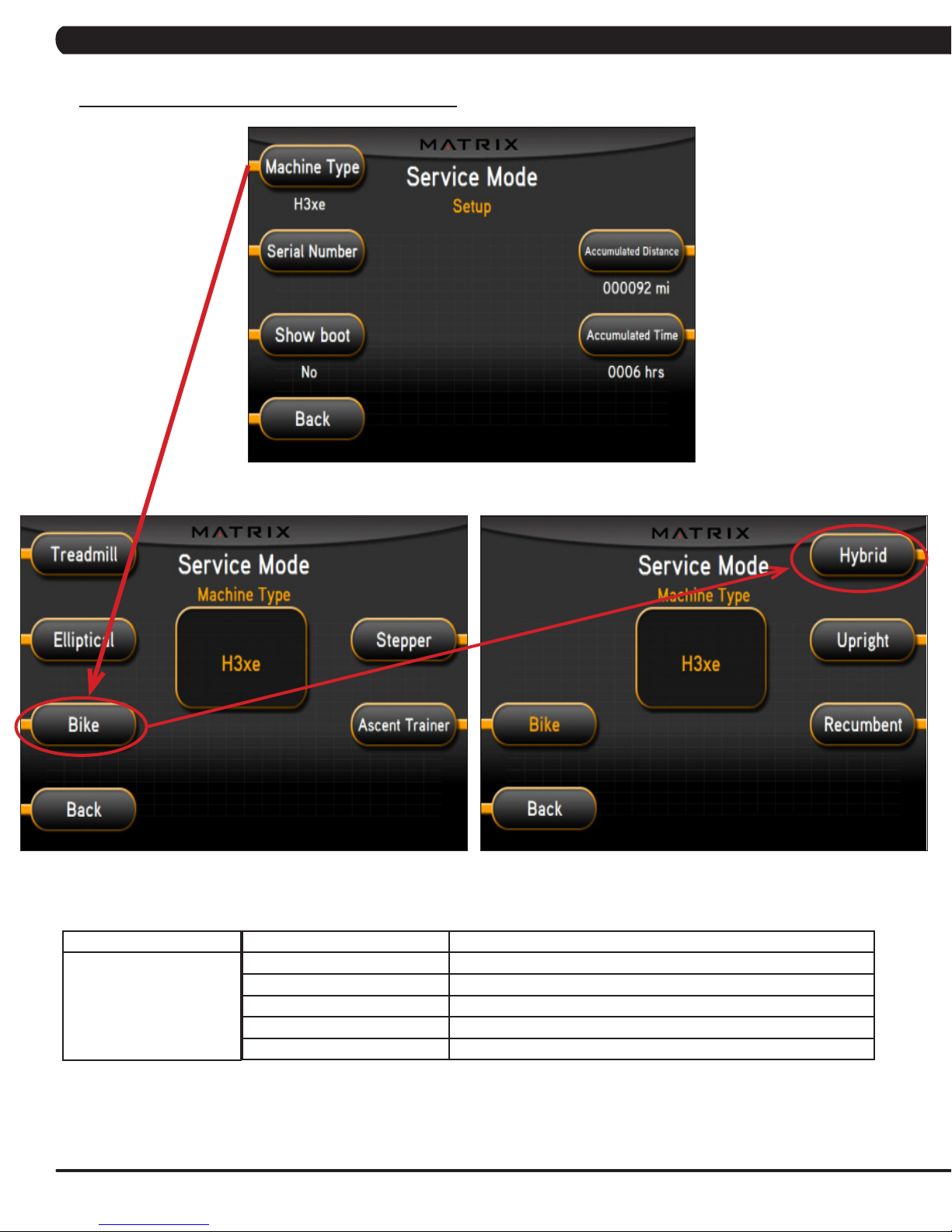
7.2 SERVICE MODE - SETUP TAB
CHAPTER 7: SERVICE MODE
SERVICE MODE
Setup
FUNCTION & DEFAULTS DESCRIPTIONS
Machine Type Default: Hybrid Bike This option selects the current model.
Serial Number This option displays the serial number of the console and frame.
Accumulated Distance This option displays the accumulated workout distance since production.
Accumulated Time This option displays the accumulated workout time since production.
Show Boot Factory Setting Only.
18
Page 22
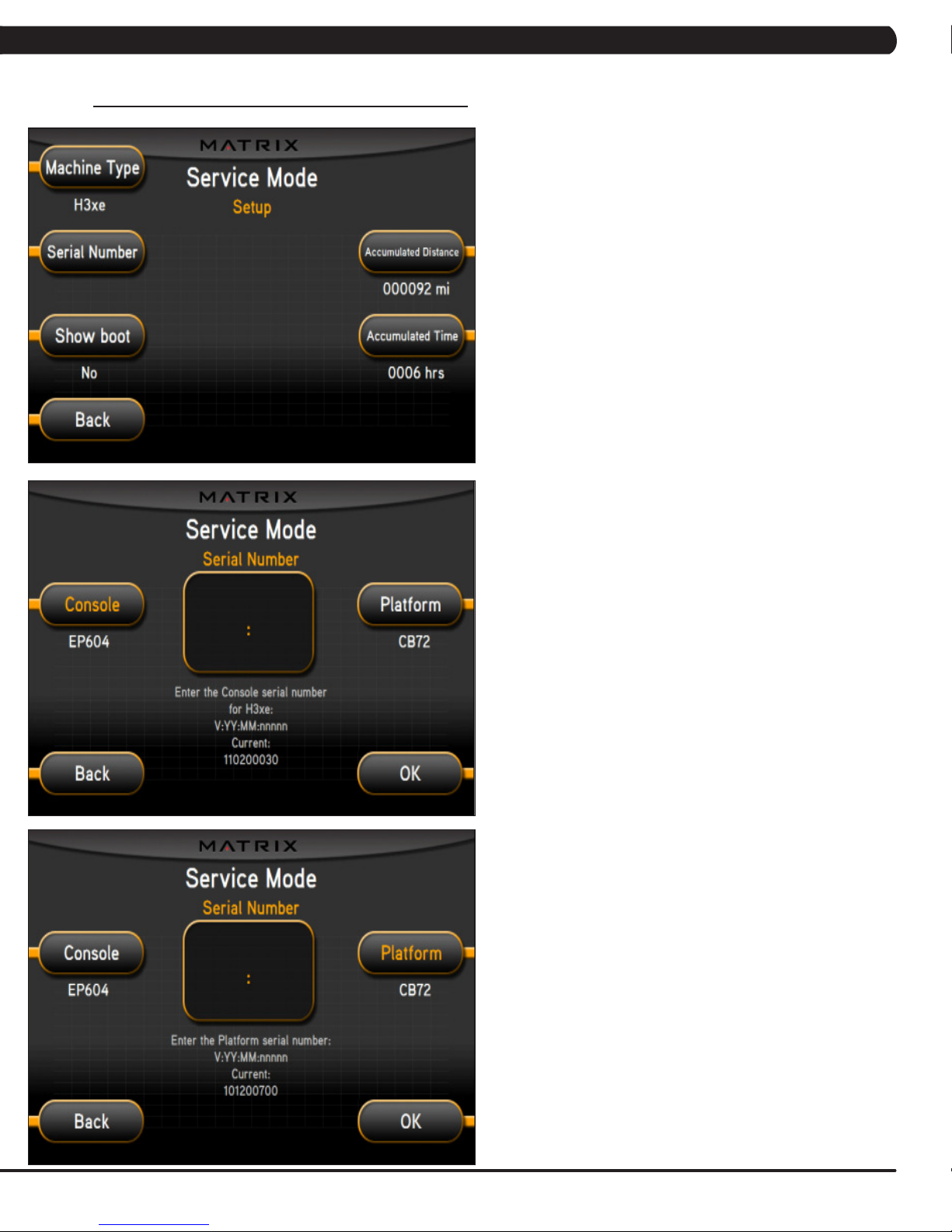
CHAPTER 7: SERVICE MODE
7.2 SERVICE MODE - SETUP TAB - CONTINUED
1) Enter into Service Mode (ENTER, 3, 0, 0, 1, ENTER).
2) Check if the Machine Type is set for H3xe-01.
3) As long as the Machine Type is correct, the console
should automatically be set for EP604 and the platform should
automatically be set for CB72.
4) Input the serial number for the console first.
5) The serial number configuration is as follows, then press OK:
- V:YY:MM;nnnnn
- V is the version. This will be a letter between B-Z (if the
console is version A, just leave this blank).
- Y is the year (e.g. 10, 11, 12).
- MM is the month (e.g. 08, 09, 10).
- nnnnn is the actual serial number.
Repeat this procedure to enter the platform serial number.
6) The example shows the console automatically set for EP604, a
version of A, a year of 2011, a month of 02 (February), and a serial
number of 00030.
The example shows the platform automatically set for CB72, a
version of A, a year of 2010, a month of 12 (December), and a
serial number of 00700.
19
Page 23
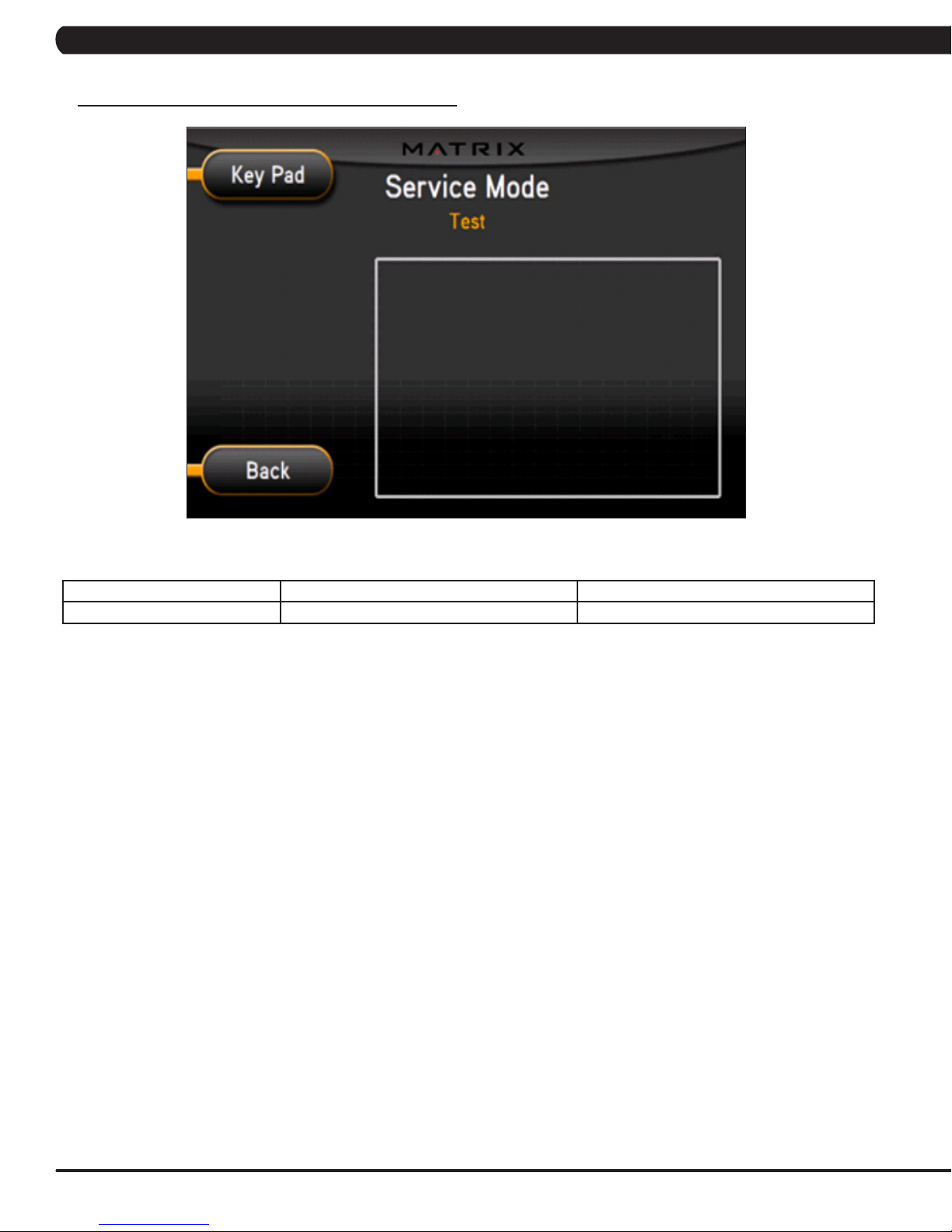
7.3 SERVICE MODE - TEST TAB
CHAPTER 7: SERVICE MODE
Test
SERVICE MODE
FUNCTION & DEFAULTS DESCRIPTIONS
Keypad This option is for a keypad test.
20
Page 24
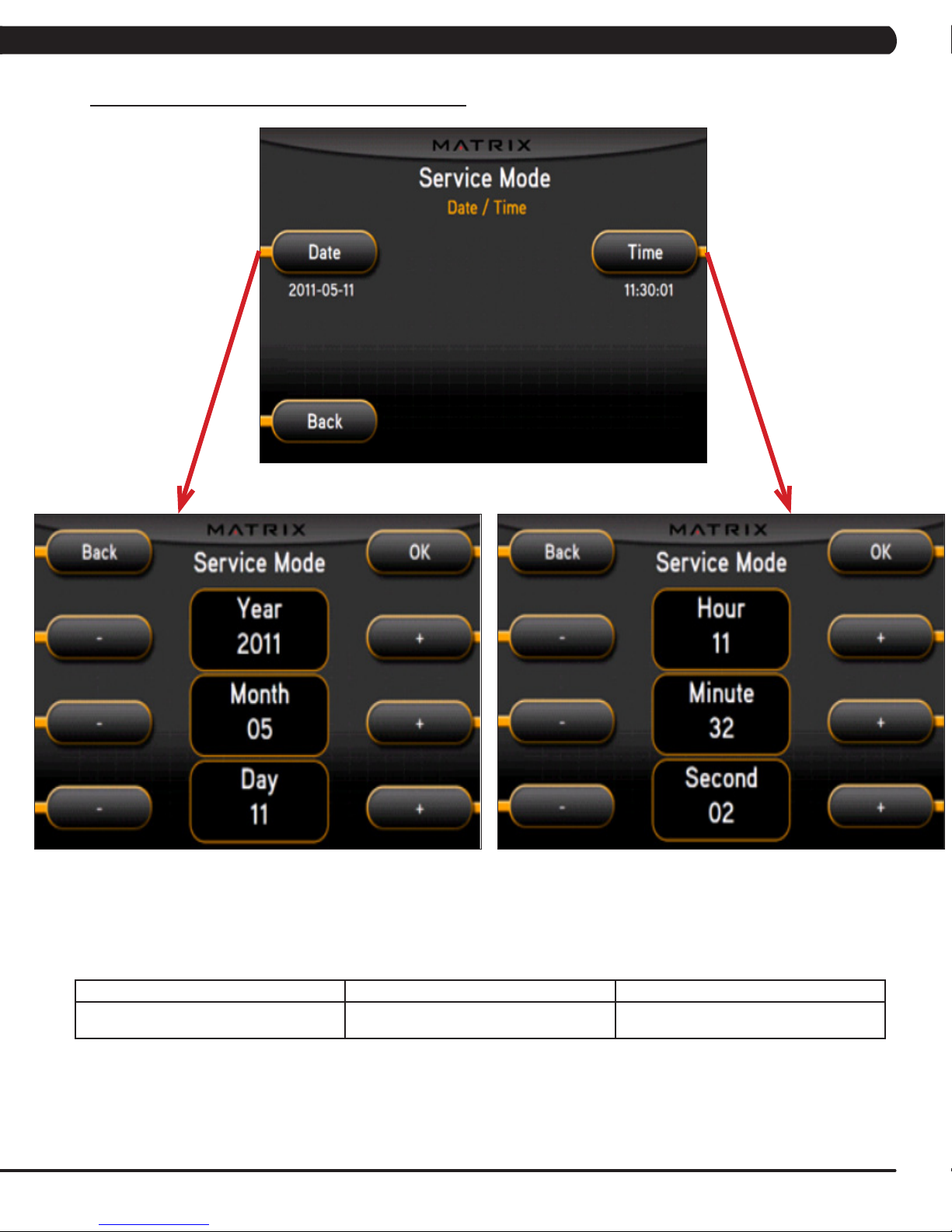
7.4 SERVICE MODE - DATE & TIME TAB
CHAPTER 7: SERVICE MODE
SERVICE MODE FUNCTION & DEFAULTS DESCRIPTIONS
Time Date & Time This option sets the current date and time on
the machine.
21
Page 25
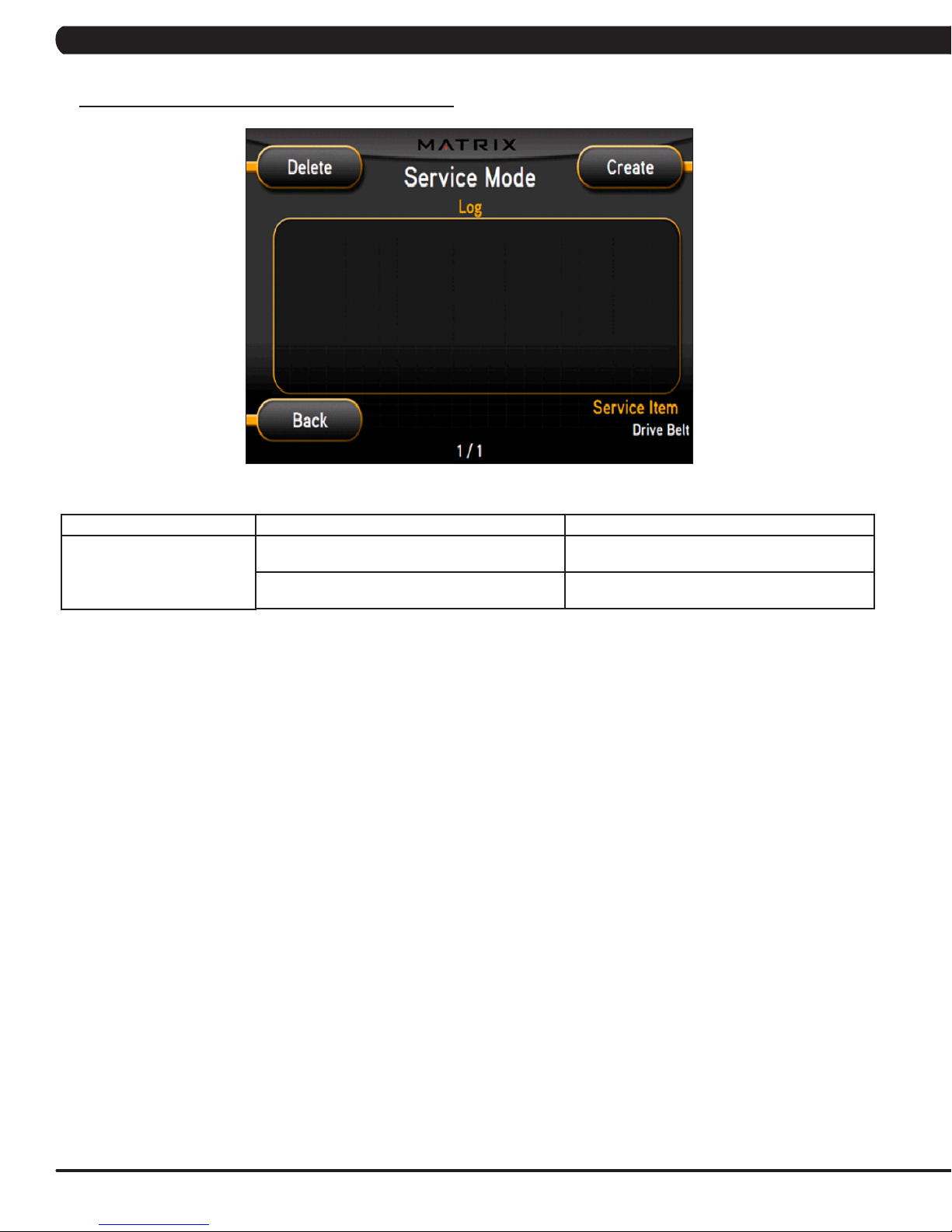
7.5 SERVICE MODE - LOG TAB
CHAPTER 7: SERVICE MODE
Log
SERVICE MODE
FUNCTION & DEFAULTS DESCRIPTIONS
Delete This option deletes key components replacement
history.
Create This option creates key components replacement
history.
22
Page 26

8.1 ELECTRICAL DIAGRAMS
CHAPTER 8: TROUBLESHOOTING
23
Page 27

CHAPTER 8: TROUBLESHOOTING
8.2 ERROR CODES ON THE CONSOLE
CODE CLASS DESCRIPTION SOLUTION
0x02AB C Machine type error. Set the correct machine type in
0x02B4 C Resistance type error. Set the correct machine type in
0x0201 A Low voltage on the battery
(voltage under 11.2V).
0x0247 B LCB failed (memory write error /
feedback ADC error).
0x0248 B Battery failure or disconnection
(Voltage under 8V or over 15V).
0x0441 B When the UCB implements
a command, the LCB is not
receiving this command.
0x04A0 C Digital Communication Failure.
LCB has no return message for
the UCB for 3 seconds.
0x04B0 C UCB No Response. Check the console cable
Engineering Mode.
Engineering Mode.
Charge by running or by plugging
in the AC adapter.
Replace the LCB.
Check the wire connections at
the battery. Replace the battery.
Check the machine type in
Engineering Mode. Check the
connections at the UCB and LCB.
Check the console cable
connections at the UCB and
LCB. Replace the UCB or LCB
as needed.
connections at the UCB and
LCB. Replace the UCB or LCB
as needed.
CLASS C ERRORS WILL DISPLAY ON THE CONSOLE.
CLASS A OR B ERRORS WILL ONLY DISPLAY IN SERVICE MODE 5.
24
Page 28

CHAPTER 8: TROUBLESHOOTING
8.3 LCB LED INSTRUCTIONS
LED INDICATOR DESCRIPTION
LED 1 RPM (AC Plug In).
LED 2 +5V
LED 3 +15V
LED 4 Bus Voltage
LED 5 RPM (Generator).
LED 6 Status 1 (Program operation).
LED 7 Status 2 (Resistance value in middle 1/2 VCC).
LED 8 Status 3 (Digital Communication).
LED 9 +12V (Console Power).
WITHOUT AC PLUG - NORMAL
LED 2 - LED 9 - On.
LED 1 - Off (No AC plug detected).
LED 5 - On (Generator power detected),
WITH AC PLUG - NORMAL
LED 2 - LED 9 - On.
LED 1 - On (AC plug detected).
LED 5 - Off (No Generator power detected).
LED 1
LED 5
25
Page 29

CHAPTER 8: TROUBLESHOOTING
8.4 TROUBLESHOOTING - DISPLAY ISSUES
NO DISPLAY ON THE CONSOLE OR THE DISPLAY IS DIM WHEN RUNNING
LED 1
LED 9
LED 8
LED 5
SYMPTOM: The console will not power up or the display is dim.
CHECK POINT POSSIBLE ISSUE SOLUTION
LEDs 2, 3, 4, 6, and 7 should be ON. If they are OFF, the LCB is damaged. Replace the LCB.
if LED1 is OFF. No AC power cord plugged in. Normal for an non-powered unit.
if LED 5 is OFF. Generator has no RPM output. Normal for a powered unit. If non-powered
if LED 8 is OFF. Bad communication between UCB and LCB. Reconnect the console cable at the LCB and
if LED 9 is OFF. LCB is not providing 12V power to the UCB. Replace the LCB.
and issue is still present, replace the
generator.
UCB and check for kinks.
SOLUTION IF LEDS ARE NORMAL:
1) If the LEDs are lit normally, replace the UCB and console cable.
2) if the issue is still present after the UCB and console cable are replaced, replace the LCB.
26
Page 30

CHAPTER 8: TROUBLESHOOTING
8.5 TROUBLESHOOTING - ERROR 0x04A0
ERROR 0x04A0 (DIGITAL COMMUNICATION FAILURE)
LED 1
LED 8
SYMPTOM: Error code 0x04A0 is displayed on the console.
CHECK POINT POSSIBLE ISSUE SOLUTION
LEDs 2, 3, 4, 6, 7 should be ON. If they are OFF, the LCB is damaged. Replace the LCB.
if LED1 is OFF. No AC power cord plugged in. Normal for an non-powered unit.
if LED 8 is OFF. Bad communication between UCB and LCB. Reconnect the console cable at the LCB and
UCB and check for kinks.
SOLUTION IF LEDS ARE NORMAL:
1) If the LEDs are lit normally, replace the UCB and console cable.
2) if the issue is still present after the UCB and console cable are replaced, replace the LCB.
27
Page 31

CHAPTER 8: TROUBLESHOOTING
8.6 TROUBLESHOOTING - KEYPAD ISSUES
ALL OR SOME OF THE FUNCTION KEYS DO NOT RESPOND
POSSIBLE CAUSES:
1) The keypad connection ribbon cable has not been plugged in correctly.
2) The keypad is damaged.
3) The UCB is damaged.
SOLUTION:
1) Perform a keypad test in Service Mode:
a. Press and hold both the UP and DOWN LEVEL keys until Manager Mode appears on the display.
b. Use the UP and DOWN LEVEL keys to scroll to Service Mode 5 and press ENTER.
c. Test the affected keypad. If the keypad works in the keypad test it may not be a functioning key in the program used for testing it.
2) Check the connections of the keypad at the UCB.
a. Remove the console from the console mast.
b. Remove the 6 screws holding the back of the console to the front (Figure A).
c. Inspect the keypad ribbon cable connection at the UCB (Figure B).
d. Even if the keypad ribbon cable appears to be connected correctly, unplug and re-seat the cable.
3) Replace the affected keypad.
4) Replace the UCB.
FIGURE A FIGURE B
28
Page 32

CHAPTER 8: TROUBLESHOOTING
8.7 TROUBLESHOOTING - ENTERTAINMENT KEYPAD ISSUES
PROBLEM:
The entertainment keypad is not recognizing the correct keys.
SOLUTION:
1) Perform a keypad test. To do so:
a. Press ENTER, 3, 0, 0, 1, ENTER on the upper keypad to enter Service Mode.
b. Press the key next to TEST on the display.
c. Press the key next to KEYPAD on the display.
d. The entertainment keypad can now be tested. Press various keys to see if the console is recognizing the correct keys (Figure A). If
not, replace the keypad.
e. If the keypad does not solve the issues, replace the console.
29
Page 33

CHAPTER 8: TROUBLESHOOTING
8.8 TROUBLESHOOTING - RESISTANCE ISSUES
HIGH OR NO RESISTANCE
POSSIBLE CAUSES:
1) The console cable is damaged or not properly plugged in.
2) The UCB is damaged.
3) The Generator is damaged.
4) The LCB is damaged.
SOLUTION:
1) Check the console cable connections at the UCB and LCB.
2) Check if the generator is outputting variable power:
a. Insert the probes from a multi-meter into the 1 & 2, 2 & 3, and 1 & 3 wires on the generator wire harness connector (Figure A).
b. When pedaling, the output voltage from the generator should vary depending on the RPM. The generator should output 120 VAC at 94
RPM.
3) If the generator does not have variable power, replace the generator.
4) If the generator does have variable power, replace the LCB.
30
FIGURE A
Page 34

CHAPTER 8: TROUBLESHOOTING
8.9 TROUBLESHOOTING - PEDALS SLIPPING
PEDALS SLIPPING
POSSIBLE CAUSES:
1) The belt tension is not enough.
2) The one way bearing is damaged.
SOLUTION:
1) Remove the covers and check the belt tension.
a. Tighten the drive belt tension if needed by moving the spring tension clip to another hole.
b. The Generator belt should be tightened to 85 lbf.
2) If the belts are tensioned correctly, the one way bearing is damaged, replace the drive assembly.
8.10 TROUBLESHOOTING - NOISE ISSUES
KNOCKING OR CREAKING NOISE
POSSIBLE CAUSES:
1) The pedal is on the crank too loosely.
2) The crank or axle is worn out.
3) The belt tension is not enough, or the belts are too dirty.
SOLUTION:
1) Retighten the pedal on the crank.
2) Replace the crank or axle as needed.
3) Remove the covers and check the belt tension.
a. Tighten the drive belt tension if needed by moving the spring tension clip to another hole.
b. The Generator belt should be tightened to 85 lbf.
4) Clean the belts. If they are worn or will not clean, replace the belts.
31
Page 35

CHAPTER 8: TROUBLESHOOTING
8.11 TROUBLESHOOTING - HEART RATE ISSUES
HEART RATE FUNCTION DOES NOT WORK OR IS READING INCORRECTLY
POSSIBLE CAUSES:
1) The HR grips are not hooked up correctly.
2) The HR grip wiring is damaged.
3) The console or HR board is not properly grounded.
4) The console, HR board, or wiring between are bad.
SOLUTION:
1) Perform a DC Voltage test on the HR grips.
a. With one prong of a multi meter on each of the plates on one side of the HR grip set (Figure A), a voltage reading of between .5 and 2.0
should be seen. If the reading is correct, the issue is not with the HR grips or grip wiring.
b. If the reading is not correct, remove the screws holding the halves of the HR grip together and check the connection of the wiring to the
grips (Figure B).
2) Remove the console from the unit and verify continuity of the HR grip wiring. With a multi meter set for ohms, place one prong on the HR grip
wiring coming up the console mast (Figure C), and the other on the appropriate plate (match red with red and white with white).
a. An ohm reading of less than 1 should be received. If it is higher, replace the HR grip wiring.
3) Perform a continuity check on the console (See Service Bulletin - Continuity Test on Matrix Bikes).
a. Once the console continuity is confirmed, perform a continuity check on the HR board ground wire. With a multi meter set for ohms, place
one prong on the HR board ground wire (Figure D), and the other on the console ground wire. An ohm reading of less than 1 should be received.
If it is higher, replace the HR board.
4) If all the troubleshooting listed above has been performed, and the unit still has HR issues, replace the HR board.
a. If the HR board does not resolve the issue, replace the console.
FIGURE A
FIGURE B
FIGURE C
32
FIGURE D
Page 36

CHAPTER 8: TROUBLESHOOTING
8.12 TROUBLESHOOTING - TV ISSUES
1) For a fuzzy or unclear picture, see the TV programming instructions in Section 10. If the TV is still fuzzy or unclear after programming:
a) Check the coax connection at the entertainment port (Figure A).
b) Remove the 5 screws holding the console to the console mast and check the coax connection at the console (Figure B).
FIGURE A
c) Use a verified good piece of coax cable (a good coax cable will have a signal strength of 10hz or greater) to plug directly into the back
of the console bypassing the entertainment port. If this resolves the issue, replace the internal coax cable.
d) If plugging the coax cable into the back of the console does not resolve the issue, remove the console back and check the console
cable connection at the tuner (Figure C).
e) Check the internal cables and fitting inside your machine at the console and below the front shroud (Figure D). Make sure you have
no kinks, cuts, or poor connectors at the end of the cable. Fittings should have a clean flush connector with no stray aluminum strands touching
the center conductor. Replace any suspect cables.
FIGURE B
FIGURE C FIGURE D
f) If no damage can be found on the cables, fittings, or connectors, and hooking the coax directly to the back of the console does not
resolve the issue, replace the TV tuner.
33
Page 37

CHAPTER 9: PART REPLACEMENT GUIDE
9.1 CONSOLE REPLACEMENT
1) Turn off the power and disconnect the cord from the machine.
2) Remove the 5 screws that hold the console to the top of the console mast (Figure A).
3) Disconnect the console cable and other wiring and remove the console (Figure B).
FIGURE A FIGURE B
4) Connect the wire connections to the new console.
5) Carefully push the wires into the console and mast until they are clear of the console / mast connection and attach the console to the mast
using the 5 screws removed in Step 2.
6) Test the bike for function as outlined in Section 9.22.
34
Page 38

CHAPTER 9: PART REPLACEMENT GUIDE
9.2 HEART RATE HANDLEBAR REPLACEMENT
1) Remove the 2 screws holding on the handlebar cover (Figures A & B).
FIGURE A
2) Remove the 4 screws holding the heart rate handlebar to the console mast being careful to support the handlebar (Figure C).
3) Carefully pull the wires from the console mast until the connectors are showing, and then disconnect the 3 wires from the handlebar and
remove the defective handlebar (Figure D).
FIGURE C
4) Reverse Steps 1-3 to install a new handlebar.
5) Test the bike for function as outlined in Section 9.22.
FIGURE B
FIGURE D
35
Page 39

CHAPTER 9: PART REPLACEMENT GUIDE
9.3 HEART RATE GRIPS REPLACEMENT
1) Remove the 3 screws holding the 2 halves of the HR grip together (Figure A).
2) Split the HR grip in half (Figure B).
FIGURE A FIGURE B
3) Disconnect the level key and HR plate wiring (Figure C) and remove the HR grip.
4) Reverse Steps 1-3 to install a new HR grip. NOTE: When plugging in the HR plate wiring, the red wire should go to the top plate, the white
wire to the bottom HR plate (Figure D).
FIGURE C
5) Test the Bike for function as outlined in Section 9.22.
FIGURE D
36
Page 40

CHAPTER 9: PART REPLACEMENT GUIDE
9.4 CUP HOLDER REPLACEMENT
1) Remove the 2 screws holding the cup holder to the console mast (Figure A).
FIGURE A
2) Remove the cup holder (Figure B).
3) Reverse Steps 1-2 to install a new cup holder.
FIGURE B
37
Page 41

CHAPTER 9: PART REPLACEMENT GUIDE
9.5 CONSOLE KEYPAD / OVERLAY REPLACEMENT
NOTE: The instructions below are for console overlays / keypads, but the procedure is the same regardless of where the overlay / keypad is.
1) Remove the console as outlined in Section 9.1.
2) Remove the 2 screws holding on the back cover of the console and remove it (Figure A).
3) Remove the 4 screws holding the front of the console to the back and split the 2 halves (Figure B).
FIGURE A
3) Unplug the faulty keypad from the UCB (Figure C).
4) Use a razor to remove the faulty keypad / overlay from the console faceplate (Figure D).
FIGURE C FIGURE D
5) Clean the console area with alcohol to remove any left over adhesive (Figure E).
FIGURE B
38
FIGURE E
Page 42

CHAPTER 9: PART REPLACEMENT GUIDE
9.5 CONSOLE KEYPAD / OVERLAY REPLACEMENT - CONTINUED
6) Remove the 6 screws holding the UCB to the console and remove it (Figure F & G).
FIGURE F
7) Peel the backing off of the new keypad and slide the ribbon cable through the slot in the console faceplate (Figures H & I).
FIGURE G
FIGURE IFIGURE H
8) Plug the ribbon cable into the UCB, and remount the UCB to the console faceplate (Figure J). NOTE: If any cables were removed during
Step 6, be sure to plug them back in.
9) Carefully line up the new keypad to the outline in the console faceplate. Once it is in place, press down on the keypad so that the adhesive
on the keypad bonds to the console (Figure K).
FIGURE KFIGURE J
39
Page 43

CHAPTER 9: PART REPLACEMENT GUIDE
9.5 CONSOLE KEYPAD / OVERLAY REPLACEMENT - CONTINUED
10) Peel the backing off of the new overlay (Figure L).
11) Carefully line up the new overlay to the outline in the console faceplate. Once it is in place, press down on the overlay so that the adhesive
on the overlay bonds to the keypad (Figure M).
FIGURE L
12) Reverse Steps 1-3 to re-assemble the console.
13) Test the bike for function as outlined in Section 9.22.
FIGURE M
40
Page 44

CHAPTER 9: PART REPLACEMENT GUIDE
9.6 CONSOLE MAST REMOVAL
1) Remove the console as outlined in Section 9.1.
2) Remove the HR handlebars as outlined in Section 9.2.
3) Lift up the rubber boot at the bottom of the console mast (Figure A).
FIGURE A
4) With the boot lifted, remove the 4 screws holding the console mast to the frame (Figure B).
FIGURE B
5) Pull the wires out the bottom of the console mast and remove the mast.
6) Reverse Steps 1-5 to install a new console mast. NOTE: When installing a new console mast, be sure to pull the console wires up through
the new mast prior to installing the 4 screws into the frame.
7) Test the bike for function as outlined in Section 9.22.
41
Page 45

CHAPTER 9: PART REPLACEMENT GUIDE
9.7 SEAT PAD REPLACEMENT
1) Remove the 4 screws holding the seat pad to the seat post (Figure A).
FIGURE A
2) Lift the seat pad away from the seat post (Figure B).
3) Reverse Steps 1-2 to install a new seat pad.
42
FIGURE B
Page 46

CHAPTER 9: PART REPLACEMENT GUIDE
9.8 BACK PAD REPLACEMENT
1) Using the tips of your fingers, remove the back cover of the back pad. The back cover is held on by plastic snap clips, and if pressure is
applied, the cover will pop off (Figure A).
2) Remove the 4 bolts holding the seat pad to the seat frame (Figure B).
FIGURE A
3) Remove the back pad (Figure C).
4) Reverse Steps 1-3 to install a new back pad.
FIGURE B
FIGURE C
43
Page 47

CHAPTER 9: PART REPLACEMENT GUIDE
9.9 STATIONARY HANDLEBAR REPLACEMENT
1) Using the tips of your fingers, remove the back cover of the back pad. The back cover is held on by plastic snap clips, and if pressure is
applied, the cover will pop off (Figure A).
2) Remove the 4 bolts holding the stationary handlebar assembly to the seat frame (Figure B).
FIGURE A
3) Remove the stationary handlebar (Figure C).
4) Reverse Steps 1-3 to install a new stationary handlebar.
FIGURE B
FIGURE C
44
Page 48

CHAPTER 9: PART REPLACEMENT GUIDE
9.10 PEDAL REPLACEMENT
1) Use a 15 mm wrench to remove the pedal from the crank (Figure A). NOTE: For the right side pedal, the threads are normal. For the left
side pedal, the threads are reversed (the pedal turns off counterclockwise).
FIGURE A
2) Remove the pedal (Figure B).
3) Reverse Steps 1-2 to install a new pedal.
FIGURE B
45
Page 49

CHAPTER 9: PART REPLACEMENT GUIDE
9.11 REAR SHROUD REPLACEMENT
1) Remove the 9 screws attaching the right side rear shroud to the frame and to the left shroud (Figure A).
2) Remove the 3 screws attaching the left side rear shroud to the frame (Figure B).
FIGURE A FIGURE B
3) Figure C shows both the rear shrouds removed.
4) Reverse Steps 1-2 to install new rear shrouds.
FIGURE C
46
Page 50

CHAPTER 9: PART REPLACEMENT GUIDE
9.12 FRONT SHROUD REPLACEMENT
1) Remove the pedals as outlined in Section 9.10.
2) Remove the 8 screws attaching the right side front shroud to the frame and to the left shroud (Figure A).
3) Remove the 5 screws attaching the left side front shroud to the frame and entertainment port (Figure B).
FIGURE A FIGURE B
4) Figure C shows both the front shrouds removed.
5) Reverse Steps 1-3 to install a new front shroud.
FIGURE C
47
Page 51

CHAPTER 9: PART REPLACEMENT GUIDE
9.13 LOWER CONTROL BOARD REPLACEMENT
1) Remove the rear shrouds as outlined in Section 9.11.
2) Disconnect the 5 wire connections to the lower board (Figure A).
3) Remove the 2 screws holding the lower board to the frame (Figure B), and remove the lower board.
FIGURE A
4) Reverse Steps 1-3 to install a new lower board. Figure C shows the electrical connections to the lower board.
7 Pin Connector
from the Console
2 Pin Connector
from the Battery
FIGURE B
FIGURE C
3 Pin Connector from
the Generator
2 Pin Connector from
the AC power source
2 Pin Connector
from the Resistor
5) Test the bike for function as outlined in Section 9.22.
48
Page 52

CHAPTER 9: PART REPLACEMENT GUIDE
9.14 BATTERY REPLACEMENT
1) Remove the left side rear shroud as outlined in Section 9.11.
2) Disconnect the 2 wires from the battery (Figure A).
FIGURE A
3) Remove the 2 wing nuts on the battery bracket (Figure B).
4) Swivel the battery bracket out of the way and remove the battery (Figure C).
5) Reverse Steps 1-4 to install a new battery.
FIGURE CFIGURE B
49
Page 53

CHAPTER 9: PART REPLACEMENT GUIDE
9.15 DRIVE BELT REPLACEMENT
1) Remove the right side front shroud as outlined in Section 9.12.
2) Detach the tension set spring from the frame (Figure A).
FIGURE A
3) Rotate the tension set counter clockwise and remove the drive belt (Figure B).
FIGURE B
4) Reverse Steps 1-3 to install a new drive belt. NOTE: Be sure to reattach the tension spring. If more tension is needed on the drive belt,
multiple holes are available for the lower spring attachment.
5) Test the bike for function as outlined in Section 9.22.
50
Page 54

CHAPTER 9: PART REPLACEMENT GUIDE
9.16 GENERATOR BELT REPLACEMENT
1) Remove the front shrouds as outlined in Section 9.12.
2) Loosen the nuts holding the generator to the frame (Figure A), and remove the nuts putting tension on the generator belt (Figure B).
FIGURE A FIGURE B
3) Once the tension has been removed, the generator belt can be walked off of the pulley (Figure C).
4) Pull the generator out of the frame towards the front of the unit, and remove the generator belt (Figure D).
FIGURE C FIGURE D
5) Reverse Steps 1-4 to install a new generator belt. NOTE: Be sure to re-tension the new generator belt to 85 lbf.
6) Test the bike for function as outlined in Section 9.22.
51
Page 55

CHAPTER 9: PART REPLACEMENT GUIDE
9.17 GENERATOR REPLACEMENT
1) Remove the front shrouds as outlined in Section 9.12.
2) Remove the nuts holding the generator to the frame (Figure A), and remove the nuts putting tension on the generator belt (Figure B).
FIGURE A FIGURE B
3) Once the tension has been removed, the generator belt can be walked off of the pulley (Figure C).
4) Pull the generator out of the frame towards the front of the unit, and remove the generator belt (Figure D).
FIGURE C FIGURE D
5) Reverse Steps 1-4 to install a new generator.
6) Test the bike for function as outlined in Section 9.22.
52
Page 56

CHAPTER 9: PART REPLACEMENT GUIDE
9.18 PULLEY AXLE SET REPLACEMENT
1) Remove the front shrouds as outlined in Section 9.12.
2) Remove the drive belt as outlined in Section 9.15.
3) Loosen the nuts holding the generator to the frame (Figure A), and remove the nuts putting tension on the generator belt (Figure B).
FIGURE A FIGURE B
4) Once the tension has been removed, walk the generator belt off of the pulley (Figure C).
FIGURE C
53
Page 57

CHAPTER 9: PART REPLACEMENT GUIDE
9.18 PULLEY AXLE SET REPLACEMENT - CONTINUED
5) Remove the C-clip holding the bearing in place on the right side of the frame (Figure D).
6) Remove the bearing (Figure E).
FIGURE D
7) Remove the large nut holding in the pulley axle assembly with a large channel lock pliers or a pipe wrench (Figure F).
8) Once the large nut is removed, the pulley axle set can be hammered out of the frame (Figure G), it should be removed from the user's left
side.
FIGURE E
FIGURE F FIGURE G
9) Reverse Steps 1-8 to install a new pulley axle set.
10) Test the bike for function as outlined in Section 9.22.
54
Page 58

CHAPTER 9: PART REPLACEMENT GUIDE
9.19 CRANK AXLE SET REPLACEMENT
1) Remove the front shrouds as outlined in Section 9.12.
2) Remove the drive belt as outlined in Section 9.15.
3) Remove the 3 screws holding the crank axle bearings in place on both sides (Figure A).
4) Bend the tabs of the nut on the left side of the frame so that this nut will turn (Figure B).
FIGURE A FIGURE B
5) Use a 32 mm wrench to remove the crank axle nuts (Figure C). NOTE: This nut is reverse threaded.
FIGURE C
6) Once the nuts are removed, the crank axle can be removed from the frame from the right side.
7) Reverse Steps 1-6 to install a new crank axle set.
8) Test the bike as outlined in Section 9.22.
55
Page 59

CHAPTER 9: PART REPLACEMENT GUIDE
9.20 REAR STABILIZER REPLACEMENT
1) Lean the bike to one side and remove the 4 screws holding the rear stabilizer to the frame (Figure A).
FIGURE A
2) Remove the rear stabilizer (Figure B).
3) Reverse Steps 1-2 to install a rear stabilizer.
56
FIGURE B
Page 60

CHAPTER 9: PART REPLACEMENT GUIDE
9.21 FRONT STABILIZER REPLACEMENT
1) Lean the bike to one side and remove the 4 screws holding the front stabilizer to the frame (Figure A).
FIGURE A
2) Remove the front stabilizer (Figure B).
3) Reverse Steps 1-2 to install a new front stabilizer.
FIGURE B
57
Page 61

CHAPTER 9: PART REPLACEMENT GUIDE
9.22 TESTING THE BIKE
ONCE THE UNIT OR REPLACEMENT PART IS FULLY INSTALLED AND ASSEMBLED AND
PROPERLY PLACED ON THE FLOOR, USE THE FOLLOWING INSTRUCTIONS TO SETUP
AND TEST THE MACHINE:
1) Enter Service Mode (ENTER, 3, 0, 0, 1, ENTER) and input the serial number of the console. Also set the Machine Type (See Section 7.2)
and verify that the Date and Time are correct (See Section 7.4). NOTE: The console and unit power must be reset for some changes to go into
affect. Cycle the power switch and press and hold the CHANNEL UP and CHANNEL DOWN keys for 3-5 seconds to reset the console power.
2) Enter Manager Mode (ENTER, 1, 0, 0, 1, ENTER) and turn on or off Virtual Active depending on whether the club has this function. NOTE:
The console and unit power must be reset for some changes to go into affect. Cycle the power switch and press and hold the CHANNEL UP
and CHANNEL DOWN keys for 3-5 seconds to reset the console power. Enter into Virtual Active and test.
3) Program the TV as outlined in Section 10.7.
4) Without hitting start or entering any program modes, sit on the bike and hold the handlebars while pedaling to simulate exercising. While
moving, listen for any odd noises or squeaks.
5) After stopping movement, press the green GO key and begin pedaling.
6) Grasp the hand grips to check for proper heart rate response.
7) Press the level up and down buttons on the console and hand grips to make sure resistance is fully functional.
8) If everything functions properly, stop pedaling and the unit will reset to normal operation within 30 seconds.
58
Page 62

CHAPTER 10: BIKE SPECIFICATIONS AND ASSEMBLY GUIDE
10.1 H3xe-01 BIKE SPECIFICATIONS
CONSOLE
Display Type 7" LCD
Display Feedback Time, Distance, Calories, Calories per Hour, Speed, Heart Rate,
Programs Manual, Rolling, Intervals, Fat Burn, Random, Fitness Test, Target
Resistance Levels 25
CSafe, FitLinxx Ready Yes
Fitconnexion Ready Yes
Integrated Vista Clear Digital Ready TV Yes - 7" Screen Size
Wireless Data Transmitter No
iPod Compatible No
Nike + iPod Compatible No
Personal Fan No
Virtual Active Ready Yes
Asset Management Ready Yes
TECHNICAL DATA
Resistance Technology JID Brushless Generator
Power Requirements Self Powered or Optional 120V / 60Hz AC
Minimum Watts 13 self powered
Overall Dimensions (L x W x H) 57.4 x 28.8" x 57.4" / 145.7 x 73.2 x 145.89 cm
Maximum User Weight 400 lbs / 181.4 kg
Unit Weight 183 lbs / 83.2 kg
Shipping Weight 214 lbs / 97.5 kg
Transport Wheel Yes
USER DATA
Contact Heart Rate Sensors Yes
Telemetric Heart Rate Receiver Yes
Handle Bar Design Front vertical ergo bend
Thumb Switch Controls Yes
METs, Watts, Level, RPM, Profile
HR, Constant Watts
59
Page 63

CHAPTER 10: BIKE SPECIFICATIONS AND ASSEMBLY GUIDE
10.2 FASTENERS AND ASSEMBLY TOOLS
QUANTITY PART # SKETCH DESCRIPTION NOTES
1 Z05 4 MM ALLEN WRENCH PURPLE
1 Z04 See sketch of Z05 5MM ALLEN WRENCH PURPLE
1 Z01 See sketch of Z05 6 MM ALLEN WRENCH PURPLE
1 Z03 OPEN END WRENCH (15 & 17MM) PURPLE
1 Z02 #2 PHILLIPS SCREWDRIVER PURPLE
4 Z11 HEX HEAD SCREW (M8 X 25L) WHITE
4 Z12 SPRING WASHER WHITE
2 Z13 BUTTON HEAD SCREW (M5 X 10L) WHITE
8 Z21 HEX HEAD SCREW (M8 X 20L) BLACK
8 Z22 FLAT WASHER BLACK
8 Z23 SPRING WASHER BLACK
4 Z31 BUTTON HEAD SCREW (M8 X 15L) YELLOW
4 Z32 FLAT WASHER YELLOW
4 Z33 SPRING WASHER YELLOW
2 Z34 BUTTION HEAD SCREW (M8 X 25L) BLUE
8 Z41 BUTTON HEAD SCREW (M8 X 50L) RED
8 Z42 ARC WASHER RED
8 Z43 SPRING WASHER RED
4 Z51 BUTTON HEAD SCREW (M8 X 15L) GREEN
4 Z52 FLAT WASHER GREEN
4 Z53 SPRING WASHER GREEN
1 Z71 ADJUSTMENT FOOT
60
Page 64

CHAPTER 10: BIKE SPECIFICATIONS AND ASSEMBLY GUIDE
10.3 ASSEMBLY INSTRUCTIONS
AFTER THESE ASSEMBLY STEPS ARE COMPLETE, BE SURE TO SETUP AND TEST THE UNIT AS OUTLINED
IN SECTION 9.22.
STEP 1
61
Page 65

CHAPTER 10: BIKE SPECIFICATIONS AND ASSEMBLY GUIDE
10.3 ASSEMBLY INSTRUCTIONS - CONTINUED
STEP 2
62
Page 66

CHAPTER 10: BIKE SPECIFICATIONS AND ASSEMBLY GUIDE
10.3 ASSEMBLY INSTRUCTIONS - CONTINUED
STEP 3
63
Page 67

CHAPTER 10: BIKE SPECIFICATIONS AND ASSEMBLY GUIDE
10.3 ASSEMBLY INSTRUCTIONS - CONTINUED
STEP 4
64
Page 68

CHAPTER 10: BIKE SPECIFICATIONS AND ASSEMBLY GUIDE
10.3 ASSEMBLY INSTRUCTIONS - CONTINUED
STEP 5
65
Page 69

CHAPTER 10: BIKE SPECIFICATIONS AND ASSEMBLY GUIDE
10.3 ASSEMBLY INSTRUCTIONS - CONTINUED
STEP 6
66
Page 70

CHAPTER 10: BIKE SPECIFICATIONS AND ASSEMBLY GUIDE
10.4 ADJUSTING THE PEDAL STRAPS AND SEAT
ADJUSTING THE PEDAL STRAPS
The straps are designed to fit your individual foot size and should be adjusted tight enough to keep your foot from slipping. The pedals include
spring loaded clips for easy adjustment. To tighten the strap, pull down the open end of the strap. To loosen the strap, push down on the top of
the clip and pull the strap up. Release the clip to lock the strap in place.
67
Page 71

CHAPTER 10: BIKE SPECIFICATIONS AND ASSEMBLY GUIDE
10.5 LEVELING THE BIKE
STABILIZING THE MATRIX H3XE-01 BIKE
After positioning the bike in its intended location, check its stability by attempting to shake it side to side. Shaking or wobbling indicates that
your bike needs to be leveled. Determine which leveler is not resting completely on the floor. Loosen the nut with one hand to allow the leveler
to rotate. Rotate the left or right leveler, and repeat the adjustment as necessary until the bike is stable. Lock the adjustment by tightening the
nut against the rear foot support.
68
Page 72

CHAPTER 10: BIKE SPECIFICATIONS AND ASSEMBLY GUIDE
10.6 TV BRACKET INSTALLATION
The Matrix H3xe-01 Bike is capable of accepting a 15" TV via a bracket. Follow the instructions below to
install the TV and bracket. Use the instructions in the Entertainment Owner's Manual to program the TV
after installation.
1) Turn off power and disconnect the power cord.
2) Remove the console from the bike.
3) Remove the 2 screws holding the small silver back cover to the console and remove the back cover (Figures A & B).
FIGURE BFIGURE A
4) Remove the 4 screws holding the rear half of the console to the front half and split the console (Figures C & D).
FIGURE DFIGURE C
5) Plug the TV power wire into the UCB (Figure E).
6) Plug the TV controller wire into the UCB (Figure F).
FIGURE FFIGURE E
69
Page 73

CHAPTER 10: BIKE SPECIFICATIONS AND ASSEMBLY GUIDE
10.6 TV BRACKET INSTALLATION - CONTINUED
7) Plug the coax cable into the coax adaptor attached to the back half of the console (Figure G).
8) Use the 4 screws removed in Step 4 to re-attach the 2 halves of the console. NOTE: Route the TV power, coax, and controller wiring
through the hole in top of the console. Also make sure that the console cable wires are protruding so that they are accessible (Figure H).
FIGURE HFIGURE G
9) Install the bracket to the console using 4 screws (Figure I).
10) Install the console back onto the console mast and secure it with 5 screws (Figure J). NOTE: Make sure to tuck all the wiring into the
console or mast to prevent any pinching.
11) Install the TV onto the bracket making sure that the tabs on the TV lower plastic shield fit into the slots in back of the console (Figure K),
and secure the TV to the bracket with 4 screws (Figure L).
70
FIGURE JFIGURE I
FIGURE LFIGURE K
Page 74

CHAPTER 10: BIKE SPECIFICATIONS AND ASSEMBLY GUIDE
10.6 TV BRACKET INSTALLATION - CONTINUED
12) Route the TV power, controller, and console cables out the back of the console and plug into the back of the TV (Figures M & N).
13) The new TV should now be programmed and thoroughly tested before installing the covers. See Section 8.12 for TV troubleshooting help
if needed.
FIGURE NFIGURE M
14) Install the console back cover onto the console. NOTE: You will need to push the top end of the back cover beneath the TV lower plastic
cover and route the wiring through the hole in the back cover (Figure O). Once you have the top of the back cover in position, push the lower
part of the back cover into position. It should snap into place (Figure P).
15) Install the TV back cover onto the unit. NOTE: You will need to line up the tabs at the bottom of the TV back cover to the slots in the
console back cover (Figure Q). Secure the TV back cover with 4 screws (Figure R).
FIGURE PFIGURE O
FIGURE RFIGURE Q
71
Page 75

CHAPTER 10: BIKE SPECIFICATIONS AND ASSEMBLY GUIDE
10.7 TV PROGRAMMING INSTRUCTIONS
Once the cardio equipment has been installed, and proper power and cable wiring is provided, The Television must be programmed to the club's
channels and settings. NOTE: The following instructions are for the integrated TV, use the TV Owner's Manual for external TV programming.
Auto Scan - An auto scan will search for channel signals from the coax cable. It will tune in all channels that provide a signal.
1. Press ENTER, 1, 0, 0, 1, ENTER on the number keypad to enter Manager Mode.
2. Press TV on the display (Figure A).
3. Press SETUP on the display (Figure B). A TV will appear.
FIGURE BFIGURE A
4. Press the - key on the number keypad and a Menu will appear on the TV (Figure C). NOTE: Once the Menu is present on the screen, the
following buttons must be pressed quickly, or the Menu will minimize after 5 seconds of no key strokes.
5. Use the VOLUME UP or DOWN keys to move horizontally in the Menu and the CHANNEL UP and DOWN keys to move vertically.
6. Use the VOLUME UP or DOWN keys to scroll the cursor to Channel on the top right of the Menu (Figure D).
FIGURE C
7. Use the CHANNEL UP or DOWN keys to scroll down to Auto Scan, then press the VOLUME UP or DOWN keys to enter the Channel Scan
sub-menu (Figure E).
8. Use the CHANNEL UP or DOWN keys to scroll to Start To Scan, then press the VOLUME UP or DOWN keys to start the channel scan
(Figure F).
72
FIGURE D
FIGURE FFIGURE E
Page 76

CHAPTER 10: BIKE SPECIFICATIONS AND ASSEMBLY GUIDE
10.7 TV PROGRAMMING INSTRUCTIONS - CONTINUED
Auto Scan (continued):
9. If the channels are not coming in clearly after a channel scan (or if only some channels come in), follow Steps 4-7 to enter the Auto Scan
sub-menu. Use the VOLUME UP or DOWN keys to change the Cable System to match the club's incoming frequency (Figure G), then re-run
Auto Scan.
10. If the channels are coming in clearly, press the HOME key to return to normal function (Figure H). If some channels are still not coming
in, are blurry, or are not scanning, follow the procedure below for adding / deleting a single channel. If no channels are coming in, see the
troubleshooting in Chapter 2.
FIGURE HFIGURE G
Adding or Deleting a Single Channel - At times the Channel Scan can pick up channels that do not have a strong enough signal to
come in clearly or will fail to pick up channels that do come in clearly. Use the following procedure to manually add or delete a channel.
1. Follow Steps 1-4 in the Auto Scan instructions to access the TV Menu.
2. Use the VOLUME UP or DOWN keys to scroll to Channel on the top right of the Menu.
3. Use the CHANNEL UP or DOWN keys to scroll to Show / Hide (Figure I). Then use the VOLUME UP or DOWN keys to enter the Show /
Hide sub-menu.
4. The Show / Hide sub-menu will show a list of channels available (Figure J). Channels with a check mark are scanned in and should show
up during normal TV usage.
5. To remove or add any channel, simply scroll to the channel using the CHANNEL UP or DOWN keys, and then press ENTER to add or delete
a check mark (which adds or deletes the channel).
6. Once the desired channels are scanned in, press HOME to return to normal operation.
FIGURE JFIGURE I
73
Page 77

CHAPTER 10: BIKE SPECIFICATIONS AND ASSEMBLY GUIDE
10.7 TV PROGRAMMING INSTRUCTIONS - CONTINUED
Closed Caption - Clubs will vary on whether they request the closed caption to be turned off or on. Please discuss this option with the
club manager prior to adjusting this setting.
1. Press ENTER, 1, 0, 0, 1, ENTER on the number keypad to enter Manager Mode.
2. Press TV on the display (Figure K).
3. Press SETUP on the display (Figure L). A TV will appear.
FIGURE K
4. Press the - key on the number keypad and a Menu will appear on the TV (Figure M).
5. Use the VOLUME UP or DOWN keys to scroll the cursor to Setup on the Menu (Figure N).
FIGURE L
FIGURE NFIGURE M
6. Use the CHANNEL UP or DOWN keys to scroll the cursor to Closed Caption, then press the VOLUME UP or DOWN key to enter the Closed
Caption sub-menu (Figure O).
7. Use the VOLUME UP or DOWN keys to toggle the CC Mode from ON to OFF or vice versa as needed (Figure P).
8. Press HOME to return to normal function.
74
FIGURE PFIGURE O
Page 78

CHAPTER 11: SOFTWARE UPGRADE GUIDE
11.1 SOFTWARE UPGRADE PROCEDURE
* An AC power cord is required to update software in the field. Plug in the unit prior to beginning the update procedure.
** All plug ins must be removed prior to updating software (for example, no IPod can be connected). Do not use the console while an
update is in process.
*** If VA is installed on the console, wait until the Virtual Active icon on the standard display picture turns red prior to updating the
software.
1) Copy five software files (3xeAllDeploy.cab, NK, IO_XXX, updateLMM.cofige and Extract_CE) onto a USB drive.
2) Turn on the power to the bike, wait until the standby picture has come up (Figure A).
3) Insert the USB drive into the USB Port in the console (Figure B).
FIGURE A FIGURE B
4) After a few seconds, the bike will run the auto update processing (Figure C). The achieved percentage of the scheduled process will be
displayed (Figure D).
FIGURE C
FIGURE D
75
Page 79

CHAPTER 11: SOFTWARE UPGRADE GUIDE
11.1 SOFTWARE UPGRADE PROCEDURE - CONTINUED
5) When the update is complete, the display will ask you to remove the USB drive (Figure E). Once the USB is removed, the bike should
reboot immediately. NOTE: If the console does not reboot normally, reset the unit power using the power switch. Also reset the console power
by pressing and holding the CHANNEL UP and DOWN keys together for 3-5 seconds. Update the software again if problems persist.
6) Press ENTER, 1, 0, 0, 1, ENTER on the upper keypad to enter Manager Mode, then press the key next to ABOUT (Figure F).
FIGURE E
7) Press the key next to VERSIONS to verify the new software version (Figure G).
8) All of the software versions will now be displayed (Figure H). Press the HOME key to return to the standard display picture.
9) Press ENTER, 3, 0, 0, 1, ENTER to go into Service Mode. Check to see if the Machine Type is correct. If the Machine Type is not correct,
press ENTER, 3, 0, 0, 2, ENTER. This will do a software parameter reset. Then change the Machine Type. Once the Machine Type is
changed cycle unit and console power. Press the HOME key to return to the standard display picture if the Machine Type is correct.
FIGURE G
FIGURE F
FIGURE H
76
Page 80

NOTES
77
Page 81

161 0 LAN D M A R K D R I V E C O T TA G E GR O V E W I 5 35 2 7 US A
TO LL FR E E 866 . 6 9 3 .48 6 3
78
MAT R I X F I T N ESS S YST E M S CO R P.
w w w. m a t r i x f i t n e s s . c o m
KO
REV. 1
F A X 60 8 . 8 3 9 .1 7 1 7
