Page 1

SIMADO GFX11/GFX11E
System Manual
Page 2
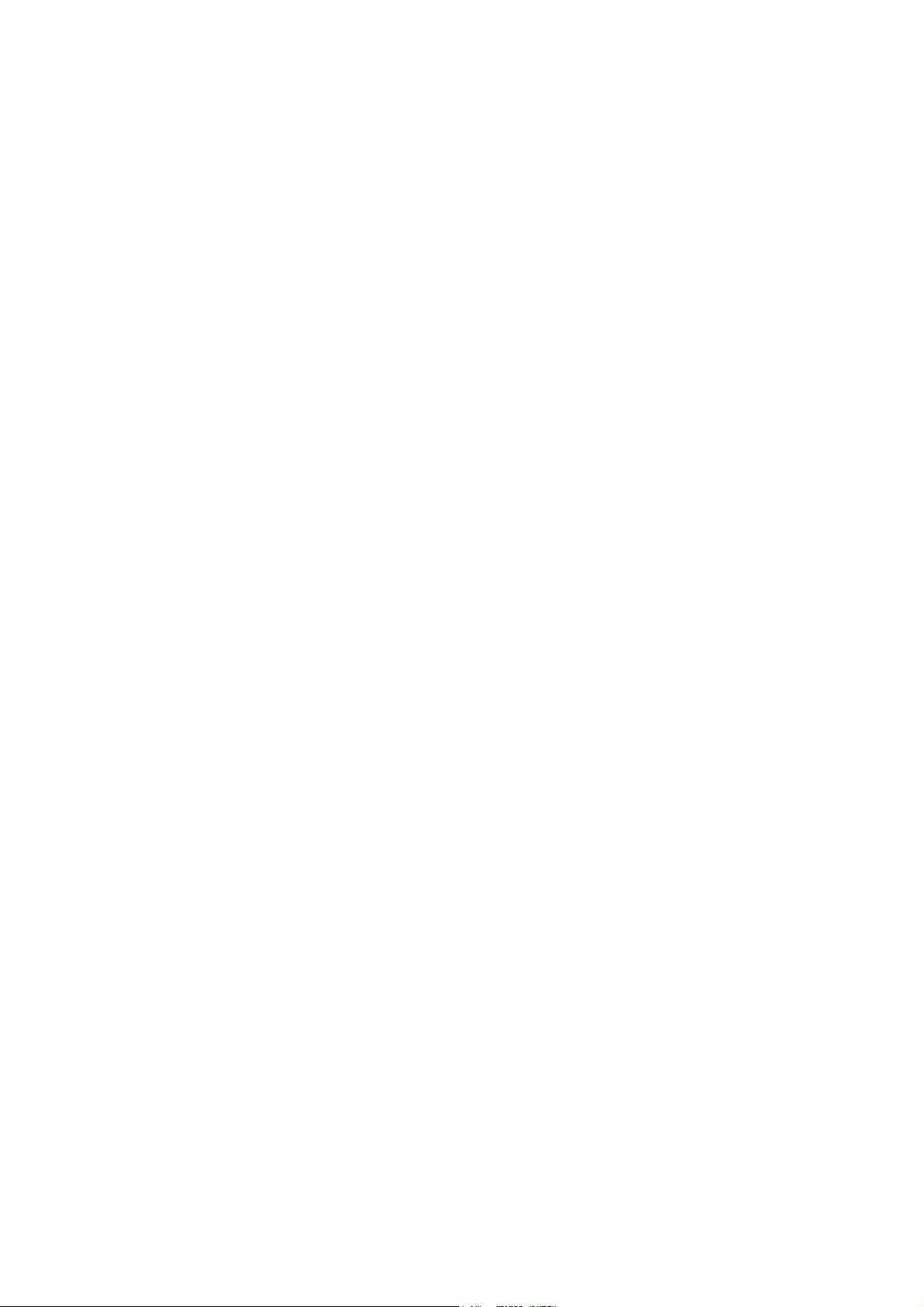
Page 3

SIMADO GFX11
GSM/3G Fixed Cellular Terminal for Voice Applications
SIMADO GFX11E
GSM/3G Fixed Cellular Terminal for Emergency Applications
System Manual
Page 4

Documentation Disclaimer
Matrix Comsec reserves the right to make changes in the design or components of the product as engineering and
manufacturing may warrant. Specifications are subject to change without notice.
This is a general documentation for all models of the product. The product may not support all the features and
facilities described in the documentation.
Information in this documentation may change from time to time. Matrix Comsec reserves the right to revise
information in this publication for any reason without prior notice. Matrix Comsec makes no warranties with respect
to this documentation and disclaims any implied warranties. While every precaution has been taken in the
preparation of this system manual, Matrix Comsec assumes no responsibility for errors or omissions. Neither is any
liability assumed for damages resulting from the use of the information contained herein.
Neither Matrix Comsec nor its affiliates shall be liable to the purchaser of this product or third parties for damages,
losses, costs or expenses incurred by the purchaser or third parties as a result of: accident, misuse or abuse of this
product or unauthorized modifications, repairs or alterations to this product or failure to strictly comply with Matrix
Comsec's operating and maintenance instructions.
Copyright
All rights reserved. No part of this system manual may be copied or reproduced in any form or by any means
without the prior written consent of Matrix Comsec.
Version 6
Release date: November 12, 2013
Page 5
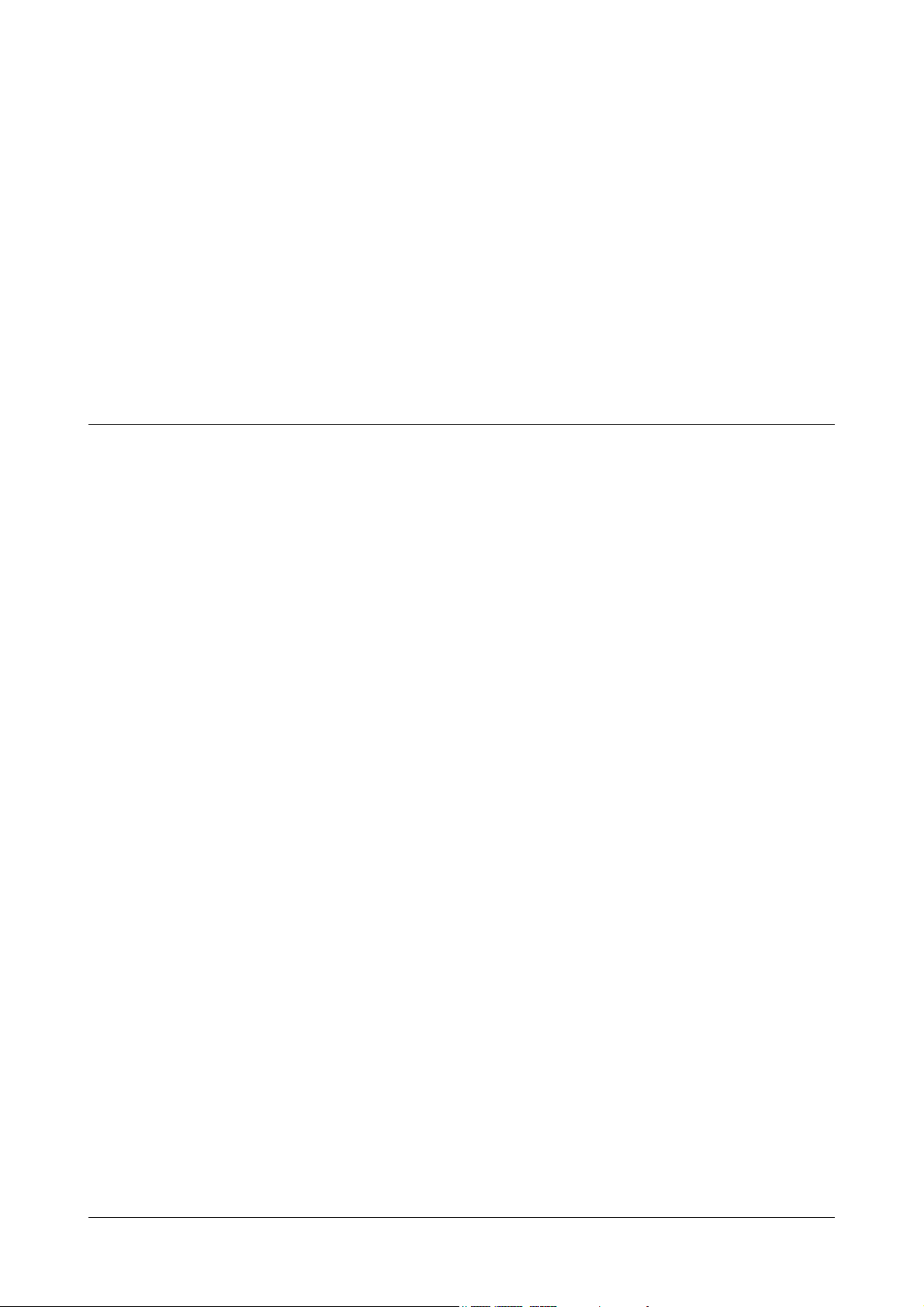
Contents
Introduction..................................................................................................................................................... 1
Welcome ............................................................................................................................................................. 1
About this System Manual .................................................................................................................................. 1
How to Read this System Manual ....................................................................................................................... 2
Know Your SIMADO GFX11/GFX11E............................................................................................................. 5
Overview ............................................................................................................................................................. 5
Applications of SIMADO GFX11/GFX11E .......................................................................................................... 8
Installing SIMADO GFX11/GFX11E.............................................................................................................. 11
Before You Start ................................................................................................................................................ 11
Protect SIMADO GFX11/GFX11E and Yourself ............................................................................................... 11
Getting Started .................................................................................................................................................. 12
Connecting SIMADO GFX11/GFX11E .............................................................................................................. 13
Powering ON SIMADO GFX11/GFX11E .......................................................................................................... 15
Configuring SIMADO GFX11/GFX11E ......................................................................................................... 17
FXS Port Parameters ........................................................................................................................................ 19
Mobile Port Parameters .................................................................................................................................... 23
Mobile Network Selection .................................................................................................................................. 27
Signal Strength .................................................................................................................................................. 30
Passwords ......................................................................................................................................................... 31
Reinstate the Default Settings ........................................................................................................................... 33
Restart the System ............................................................................................................................................ 34
Software Version and Revision Display ............................................................................................................ 35
Features of SIMADO GFX11/GFX11E .......................................................................................................... 37
Allowed-Denied Numbers ................................................................................................................................. 37
Automatic Number Translation ......................................................................................................................... 39
Battery Back-up during Power Failure .............................................................................................................. 42
Call Divert .......................................................................................................................................................... 44
Call Duration Display ......................................................................................................................................... 46
Call Progress Tones .......................................................................................................................................... 48
Calling Line Identification Restriction (CLIR) ..................................................................................................... 51
Emergency Number Dialing .............................................................................................................................. 52
Hotline ............................................................................................................................................................... 55
International Mobile Equipment Identity (IMEI) ................................................................................................. 56
Location Information Indication ......................................................................................................................... 57
Multi-Stage Dialing ............................................................................................................................................ 58
Table of Contents i
Page 6
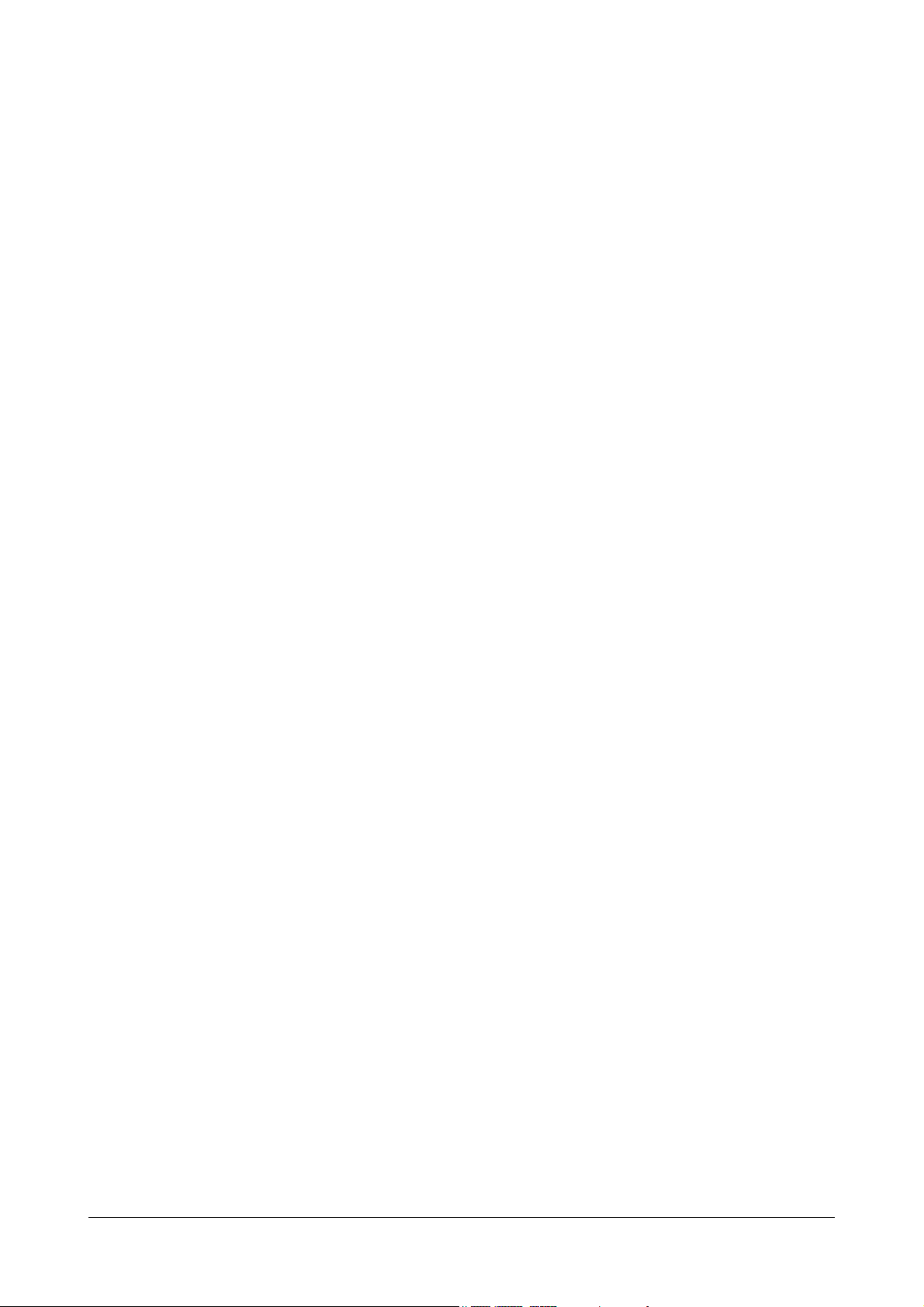
Ring Type .......................................................................................................................................................... 64
Security Code .................................................................................................................................................... 65
Service Provider Lock ....................................................................................................................................... 66
Short Messaging Services (SMS) ..................................................................................................................... 67
Appendix ....................................................................................................................................................... 69
Acronyms .......................................................................................................................................................... 69
Features at Glance ............................................................................................................................................ 70
Product Specifications of SIMADO GFX11/GFX11E ........................................................................................ 71
System Commands ........................................................................................................................................... 74
Warranty Statement .......................................................................................................................................... 76
Regulatory Information ...................................................................................................................................... 77
Index ............................................................................................................................................................. 79
ii Table of Contents
Page 7

CHAPTER 1
Introduction
Welcome
Thank You for choosing SIMADO GFX11/GFX11E.
This product is designed to give you the highest performance, combined with real ease of use. We hope you will
make optimum use of this intelligent, intuitive, feature-packed GSM/3G Fixed Cellular Terminal. Please read this
document carefully before installing your system.
About this System Manual
This System Manual contains detailed information and instructions for installing, configuring and using SIMADO
GFX11/GFX11E. It also contains information on protecting and maintaining the system.
Intended Audience
This System Manual is aimed at:
Network and System Engineers (SE): Persons who install, configure and maintain SIMADO GFX11/
GFX11E. It is assumed that they have some experience in installing and configuring GSM Fixed Cellular
Terminals (FCT). System Engineer has full access to the system.
System Administrators (SA): Persons who operate the system and perform administrative functions.
System Administrator has limited access to the system.
Users: Persons who actually uses SIMADO GFX11/GFX11E to make and receive calls and use its features.
Organization of this Document
This System Manual contains the following chapters:
Introduction: Gives an overview of this document, its purpose, intended audience, terms and conventions
used to present information and instructions.
Know Your SIMADO GFX11/GFX11E: Provides an overview of SIMADO GFX11/GFX11E.
Installing SIMADO GFX11/GFX11E: Contains information on how to install SIMADO GFX11/GFX11E.
Matrix SIMADO GFX11 System Manual 1
Page 8
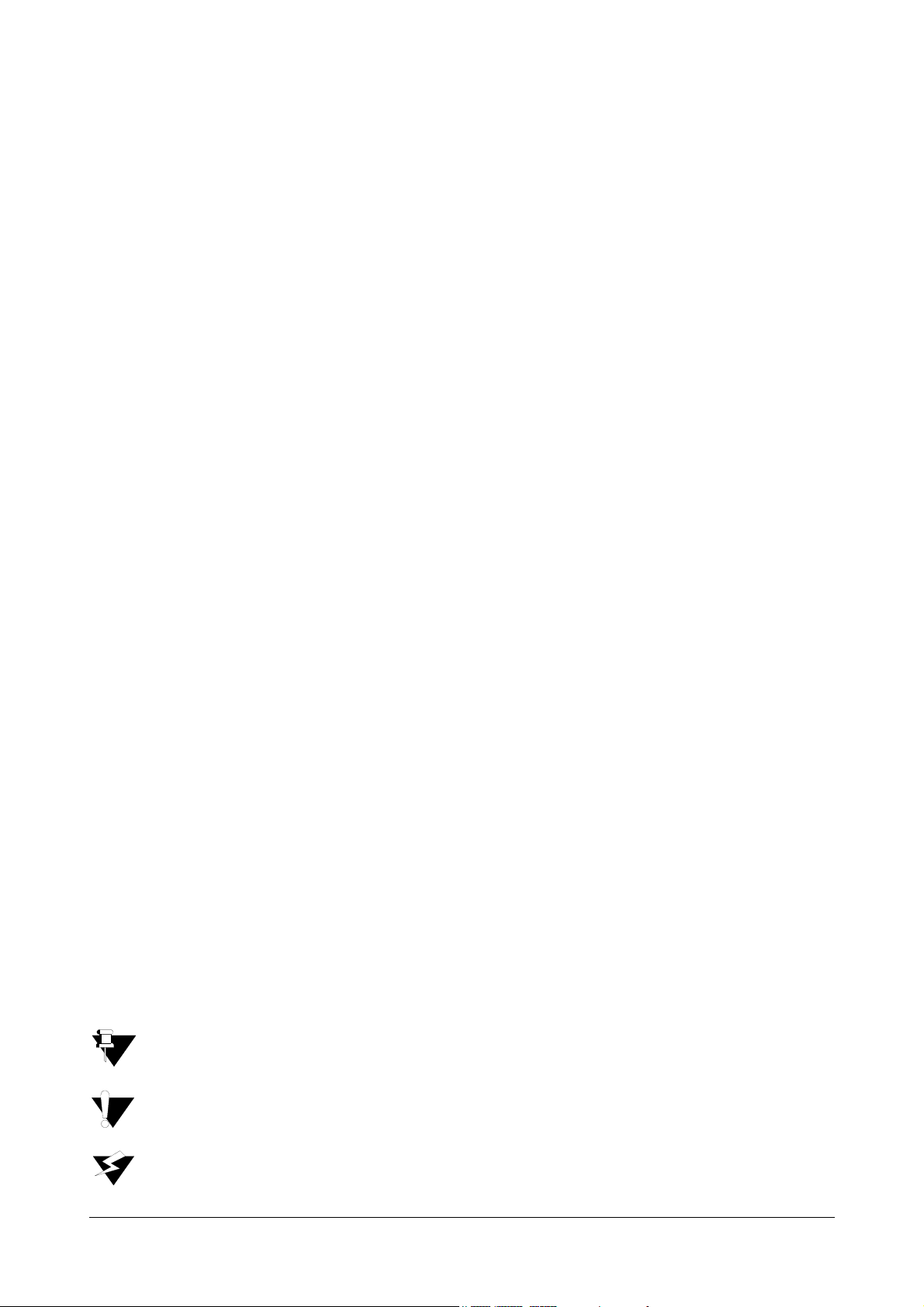
Configuring SIMADO GFX11/GFX11E: Provides instructions for configuring the basic parameters of
SIMADO GFX11/GFX11E.
Features of SIMADO GFX11/GFX11E: Describes in detail the various features of SIMADO GFX11/GFX11E
such as Allowed-Denied Numbers, Automatic Number Translation, Battery Back-up during Power Failure, Call
Progress Tones, Location Information Indication, Hotline, and provides instructions for configuring and using
them.
How to Read this System Manual
This System Manual is organized in such a way that you will find all the information you need quickly and easily.
You may use the table of contents and the Index in this document to reach the relevant topic or information you
want to look up.
Cross-references are provided in blue font with hyperlinks. You can look up the source by clicking the links.
Conventions used in this System Manual
Instructions
Instructions are provided in this document in step-by-step format. Command strings to be dialed for configuring the
port parameters and features are presented in the following format:
• To configure Answer Signaling on the FXS Port, dial:
221-Answer Signal-#*
Where,
Answer Signal is
0 for None
1 for Polarity Reversal
Default: Polarity Reversal
This is an instruction to configure Answer Signaling on the FXS Port, along with the default value. You must dial the
digits and characters in the command string in a continuous sequence.
In the above example, by default, Polarity Reversal is set as Answer Signal on the FXS Port. If you do not want
Answer Signaling on the FXS Port, you must dial ‘0’ (the code for None) in the command string. Thus, to remove
Answer Signaling on the FXS Port, you must dial the command string in a continuous sequence as: 2210#*
Notices
The following symbols have been used to draw your attention to important things:
Note: It indicates something that requires your special attention or it reminds you of something you need to
do when you are using SIMADO GFX11/GFX11E.
Caution: It indicates an action or condition that is likely to result in malfunction or damage to SIMADO
GFX11/GFX11E or your property.
Warning: It indicates a hazard or an action that will cause damage to SIMADO GFX11/GFX11E and/or
cause bodily harm to the user.
2 Matrix SIMADO GFX11 System Manual
Page 9

Tip: It indicates a helpful hint giving you an alternative way to operate the system or carry out a procedure,
or use a feature more efficiently.
Terminology
Throughout this System Manual, both the models—SIMADO GFX11 and SIMADO GFX11E—have been referred
to as SIMADO GFX11, unless otherwise specified. The words SIMADO GFX11 and System are used
synonymously.
Some of the terms used in this System Manual are defined below:
System Engineers (SE): Persons who install, configure and maintain SIMADO GFX11/GFX11E.
System Administrators (SA): Persons who operate the system and perform administrative functions.
Users: Persons who uses SIMADO GFX11/GFX11E.
Caller/ Calling party: The person who make calls.
Called party: The person to whom the call is made.
Using this System Manual, we hope you will be able to install, operate and make optimum use of your SIMADO
GFX11/GFX11E. However, if you encounter any technical problems, please contact your dealer/reseller or the
Matrix Customer Care.
Matrix SIMADO GFX11 System Manual 3
Page 10
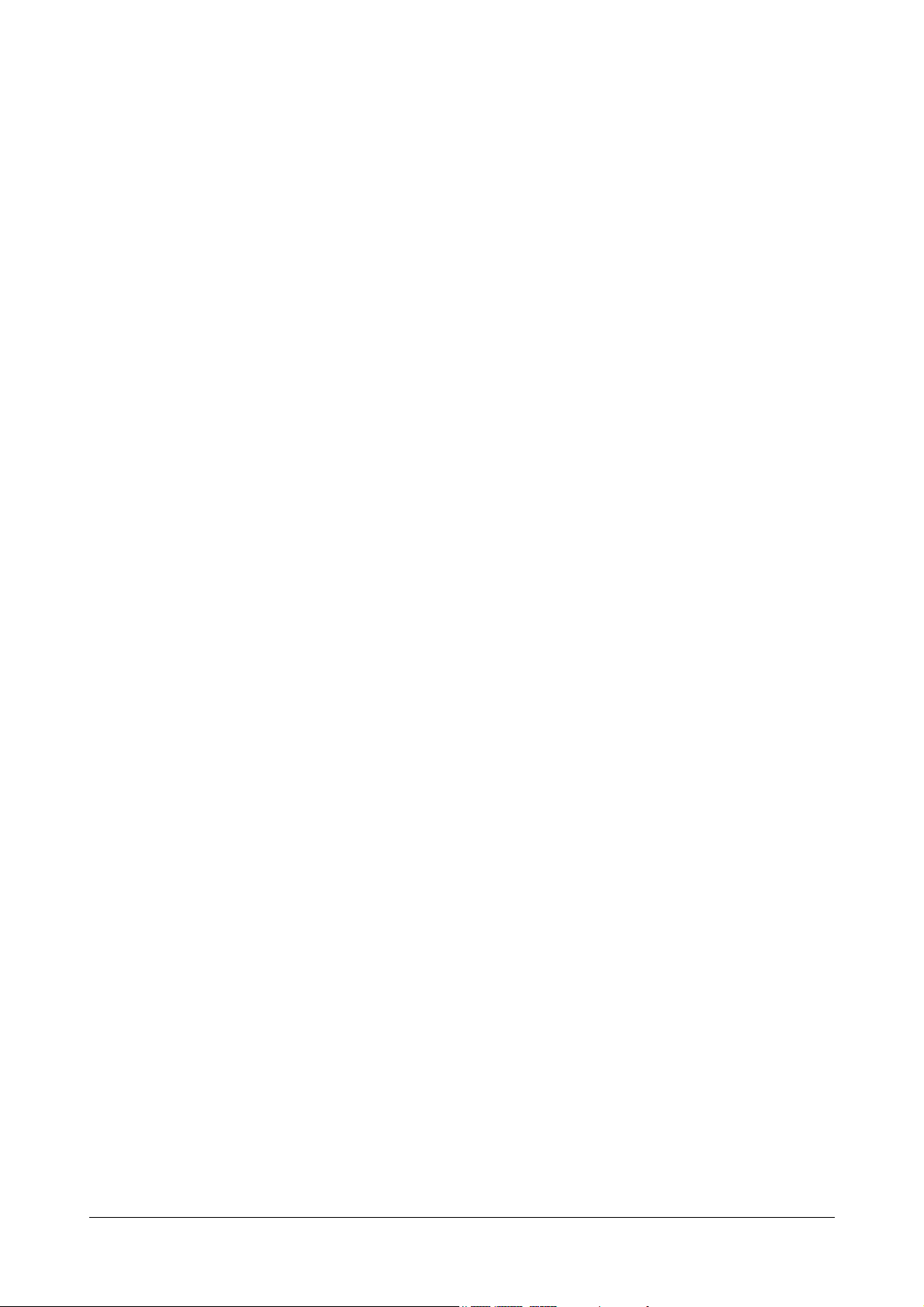
4 Matrix SIMADO GFX11 System Manual
Page 11
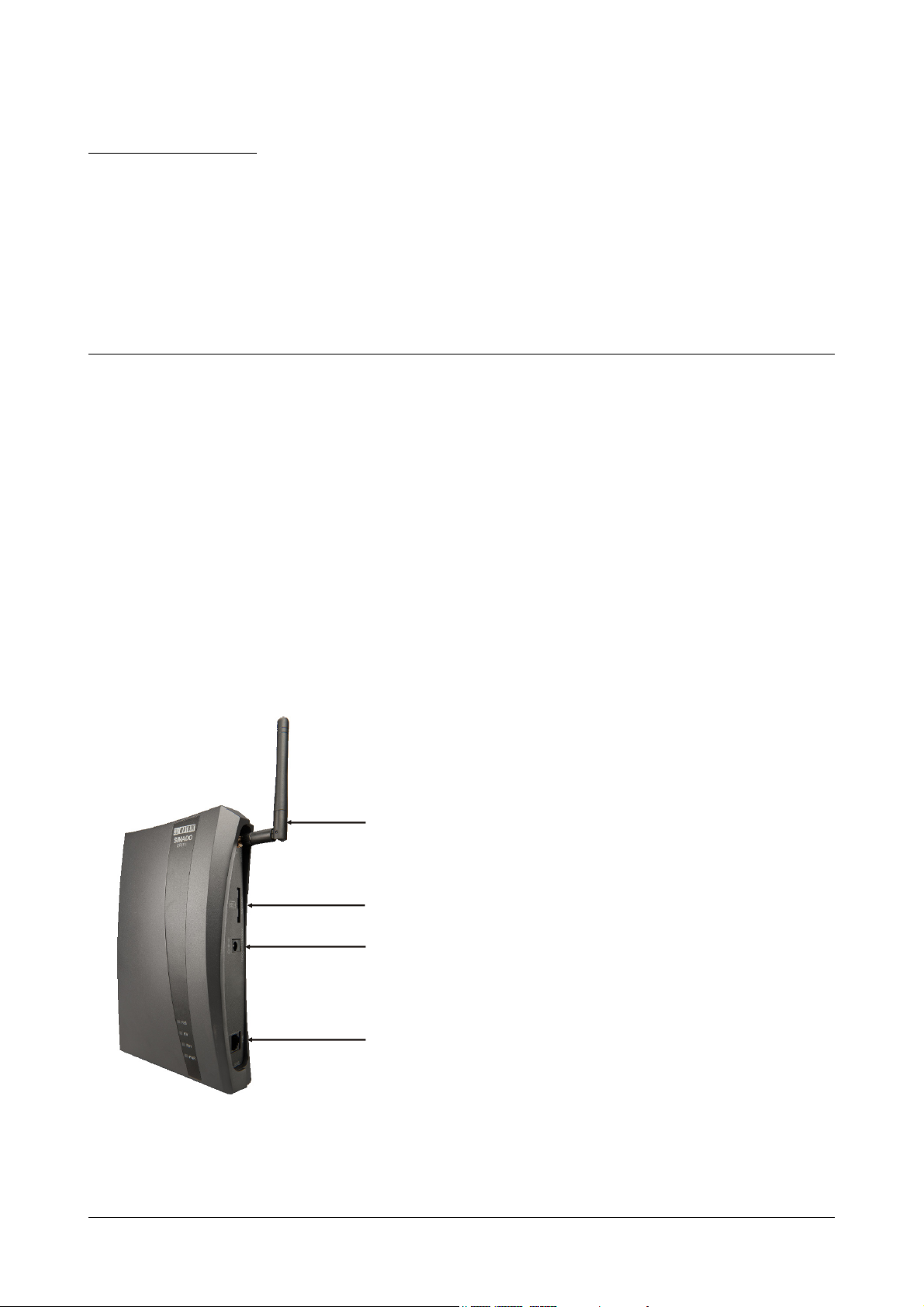
CHAPTER 2
FXS Port
Antenna
Know Your SIMADO GFX11/
GFX11E
Overview
SIMADO GFX11/GFX11E finds its application in the corporate offices, factories, call centers, hotels, residences and
such other establishments. In an Organization, when SIMADO GFX11 is interfaced with the PBX, all the incoming
calls on the Mobile Port of SIMADO GFX11 can be routed to the desired extension of the PBX. Similarly, all the
outgoing calls made to the mobile phones can be routed through the Mobile Port of SIMADO GFX11, reducing the
telecommunication cost of the organization.
SIMADO GFX11 is available in two configurations:
• SIMADO GFX11 (2G/3G)
• SIMADO GFX11E (2G/3G)
SIMADO GFX11
SIM Card Slot
DC Power Jack
Matrix SIMADO GFX11 System Manual 5
Page 12
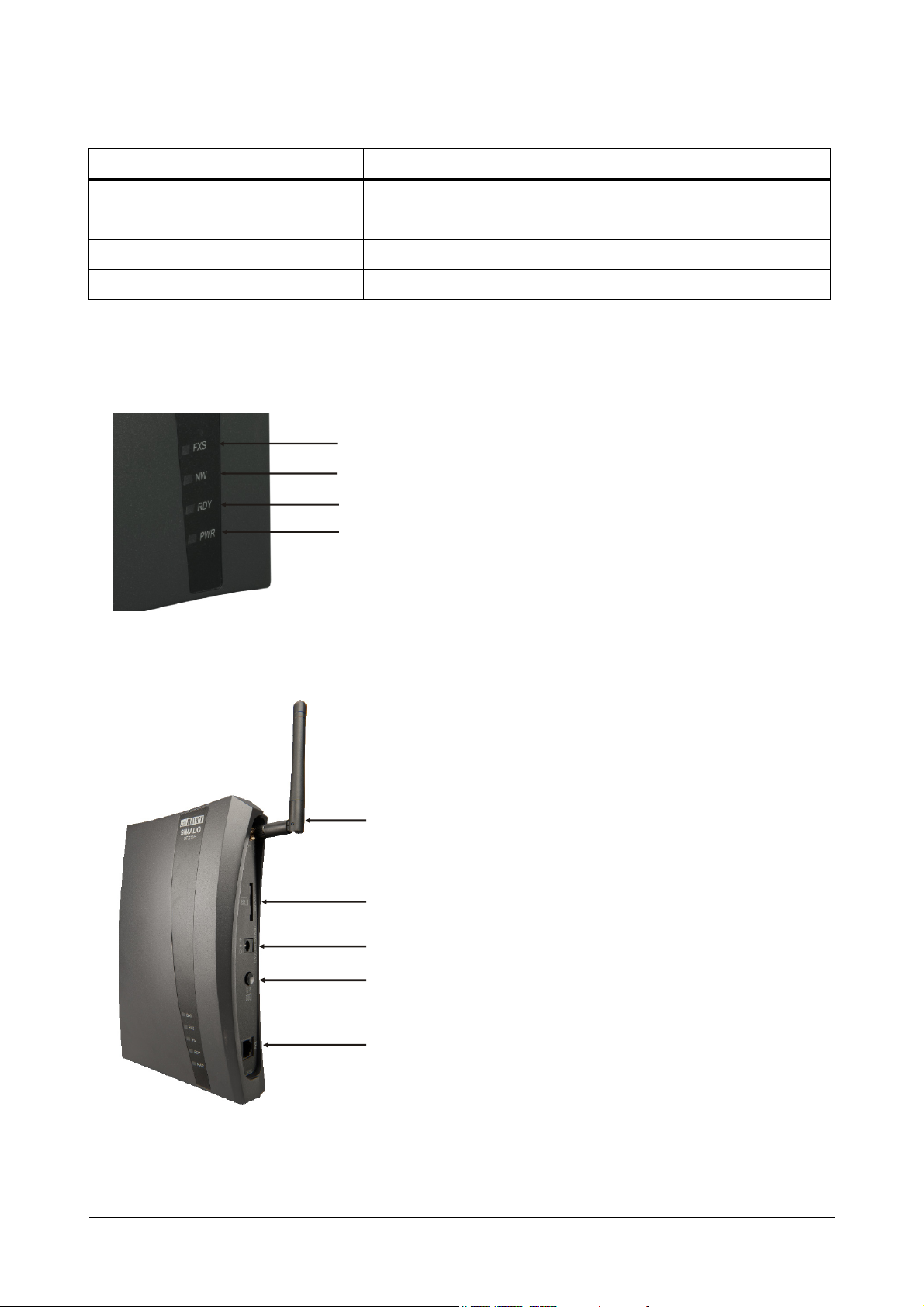
Ports and Connectors
PWR (Power)
RDY (SIM)
)
NW (Network)
FXS Port
Antenna
Port Name Connector Description
ANTENNA SMA (Female) To connect the Antenna for the Mobile Ports.
SIM Card Slot To insert a SIM Card for mobile connectivity.
12VDC-1.25A(Max) DC Jack To connect a Power Adapter.
FXS RJ11 To connect a standard telephone instrument or a PBX.
LEDs
SIMADO GFX11 has 4 LEDs, labeled as FXS, NW, RDY and PWR as shown in the figure below. These LEDs
indicate the status of the ports and various events occurring on the ports, including errors.
FXS (FXS Port
SIMADO GFX11E
SIM Card Slot
DC Power Jack
ON-OFF Button
6 Matrix SIMADO GFX11 System Manual
Page 13
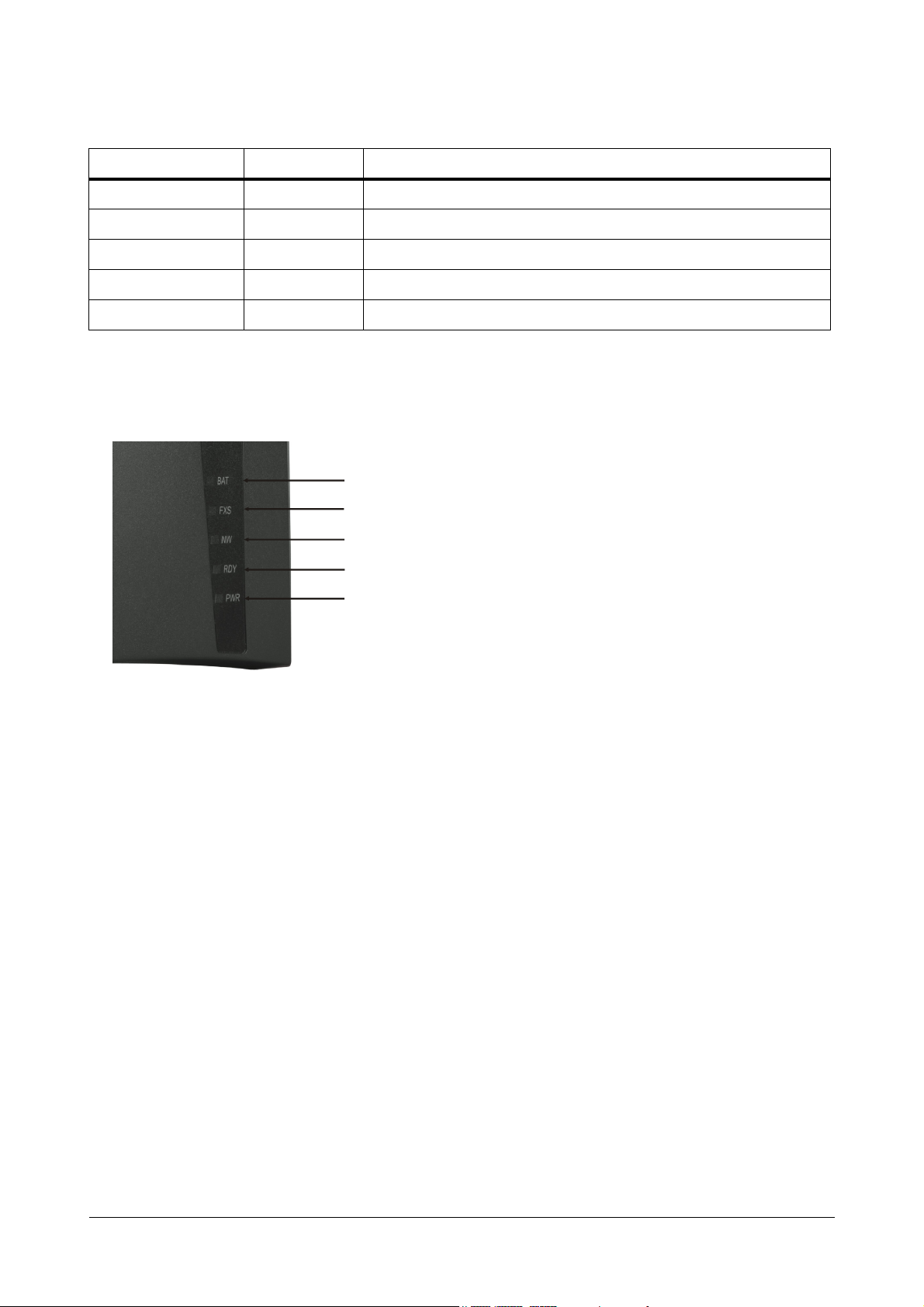
Ports and Connectors
RDY (SIM)
NW (Network)
Port Name Connector Description
ANTENNA SMA (Female) To connect the Antenna for the Mobile Ports.
SIM Card Slot To insert a SIM Card for mobile connectivity.
12VDC-1.25A(Max) DC Jack To connect a Power Adapter.
ON-OFF Button --- To switch on or switch off the SIMADO GFX11E.
FXS RJ11 To connect a standard telephone instrument or a PBX.
LEDs
SIMADO GFX11E has 5 LEDs, labeled as BAT, FXS, NW, RDY and PWR as shown in the figure below. These
LEDs indicate the status of the ports and various events occurring on the ports, including errors.
BAT (Battery)
FXS (FXS Port)
PWR (Power)
Matrix SIMADO GFX11 System Manual 7
Page 14
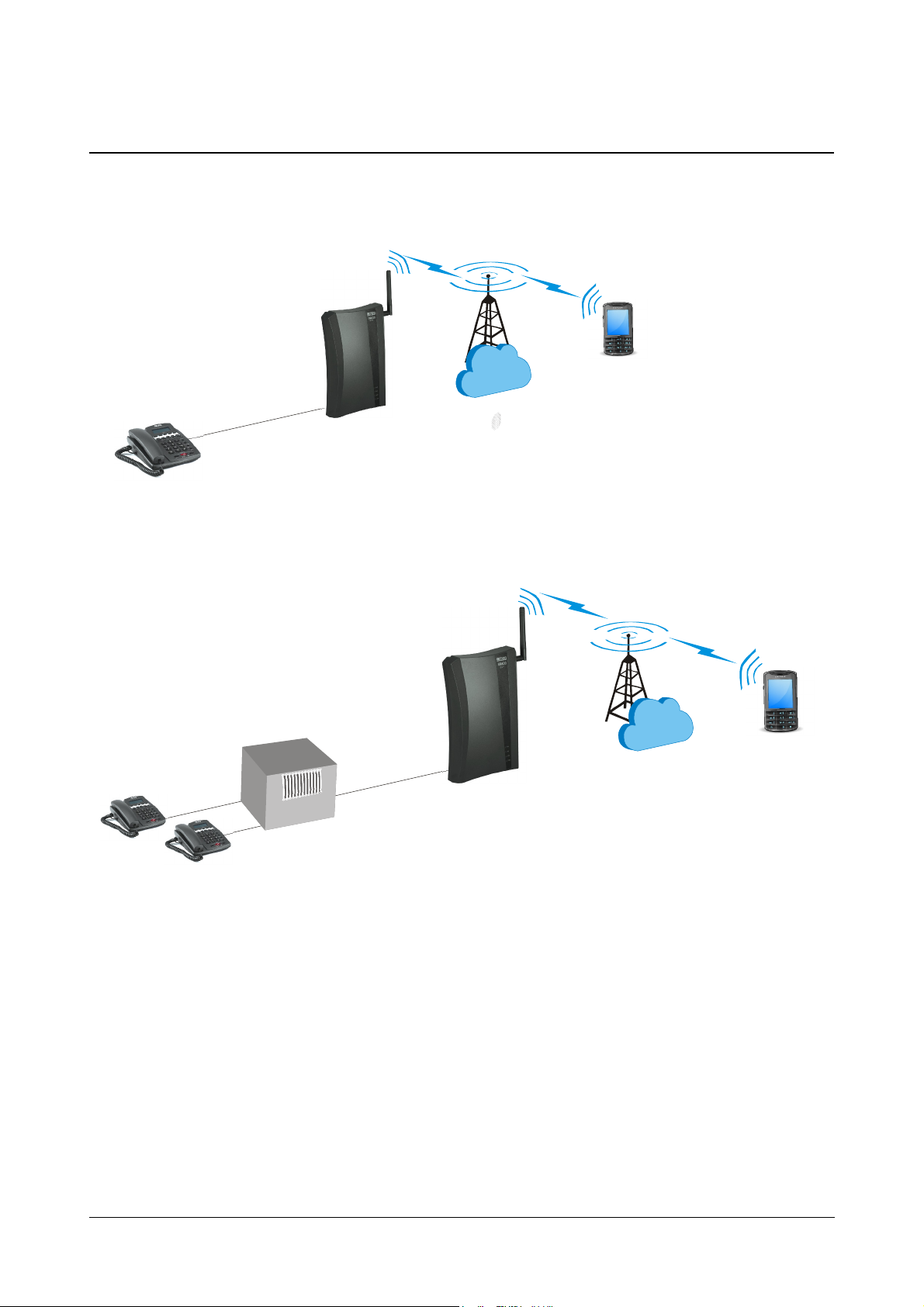
Applications of SIMADO GFX11/GFX11E
SIMADO
GFX11
G
S
M
/
3
G
SIMADO
GFX11
G
S
M
/
3
G
Case 1: Standalone
Case 2: SIMADO GFX11 interfaced with a PBX
PBX
8 Matrix SIMADO GFX11 System Manual
Page 15
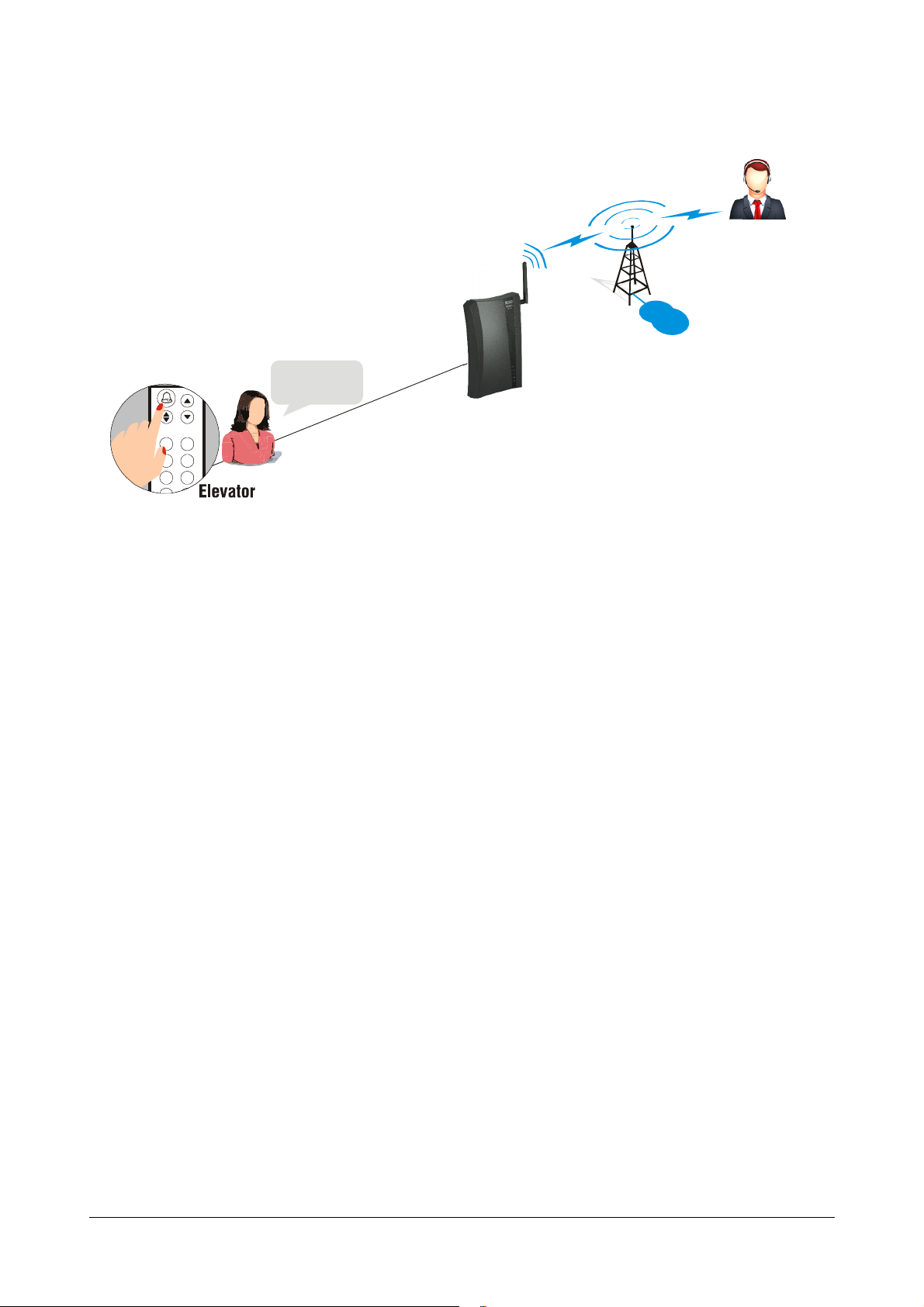
Case 3: SIMADO GFX11E in Elevator (Emergency Application)
Center
please help
I am stuck
SIMADO
GFX11E
12
3
4
56
G
S
M
/
3
G
Service
Matrix SIMADO GFX11 System Manual 9
Page 16
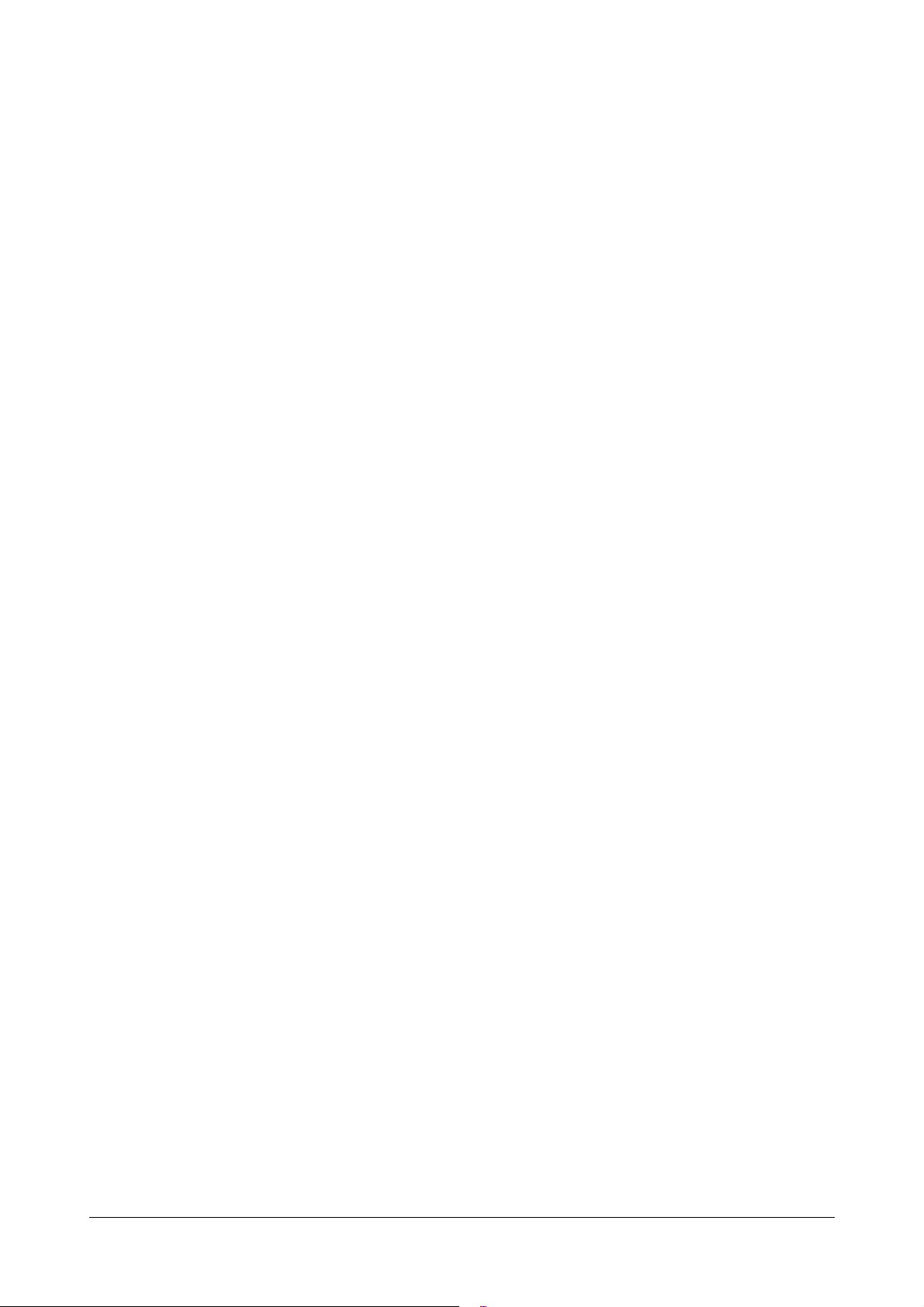
10 Matrix SIMADO GFX11 System Manual
Page 17
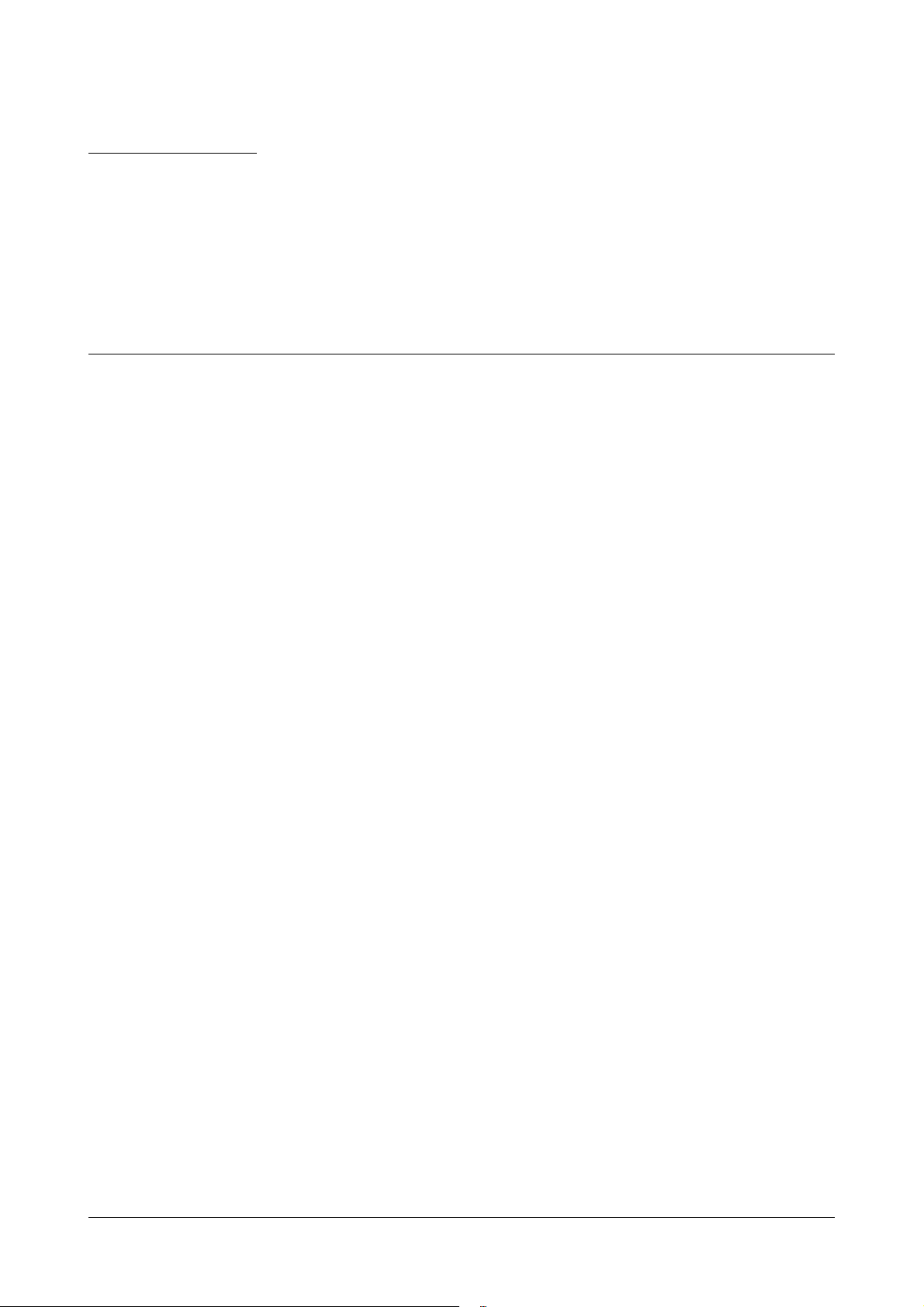
CHAPTER 3
Installing SIMADO GFX11/
GFX11E
Before You Start
Before you begin to install and set up the hardware of SIMADO GFX11/GFX11E, make sure you have the following
ready:
• A standard, good quality, twisted pair telephone cable with 0.5 mm conductor diameter and RJ11 plugs for
the FXS Port.
• A standard telephone instrument to connect to the FXS Port. You can also connect the FXS Port of
SIMADO GFX11/GFX11E to a PBX.
• A SIM Card to test Mobile connectivity.
Protect SIMADO GFX11/GFX11E and Yourself
For safe and efficient operation of this product, read and observe the safety guidelines given in this document.
When installing and using this product, take every safety precaution to reduce the risk of fire, electric shock and
injury to yourself and others.
• Do not install the system at any of the locations listed below:
• in any area where it is directly exposed to sunlight, excessive cold, humidity, corrosive fumes.
• at the place where shocks or vibrations are frequent or strong.
• at the place where it comes in contact with dust and oil.
• near any water source or water body like a wash bowl, kitchen sink, bath tub or near a swimming pool,
sprinkler.
• on movable or unstable surfaces, which may cause the product to fall and get damaged.
• Always wear an electrostatic discharge preventive wrist strap or belt and use a grounding mat when
handling the system with its cover open.
• Unplug the system from the power outlet before cleaning. Do not use liquid cleaners, use only a dry and
soft cloth.
• Do not turn on the power supply until the installation is complete.
• Never open the system in power ON condition.
• Operate the system within the recommended power supply voltage range.
Matrix SIMADO GFX11 System Manual 11
Page 18
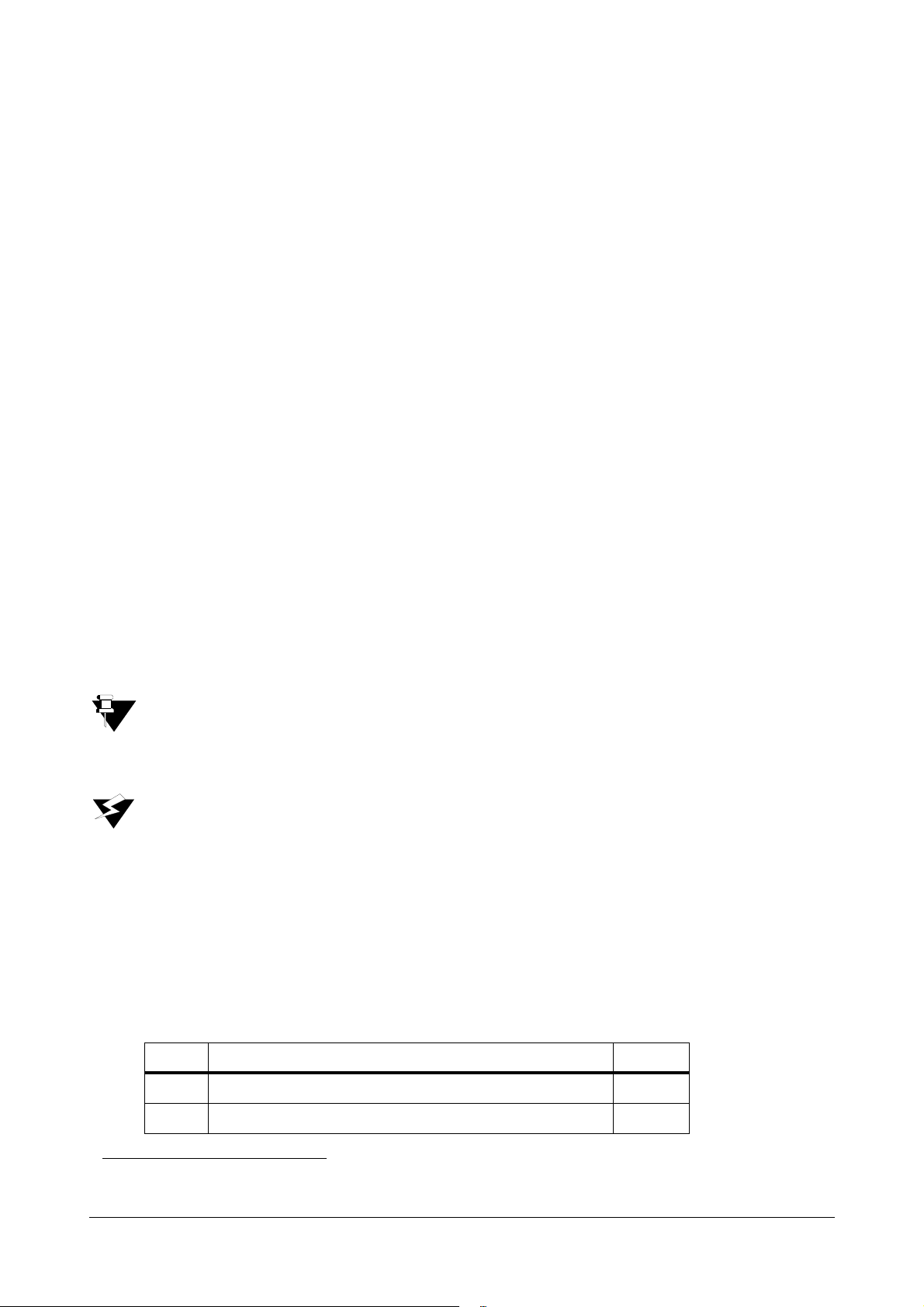
• Do not overload wall outlets and extension cords to prevent electric shock and fire.
• Take the system to a qualified technician for service and repair.
• Unplug the system from the power outlet and contact a qualified technician under the following conditions:
• If liquid has been spilled on it.
• If it has been exposed to rain or water.
• If it was dropped or the cabinet is damaged.
• If it does not operate normally.
Warning for RF Safety
This product complies with the RF exposure guidelines as per standard FCC 47 CFR part 2. We recommend that
you take the following safety measures:
• Keep the RF Antenna at least 20cm away from other electronic and radio transmission devices.
• Keep the RF antenna at a place at least 20cm away from people's vicinity.
• Do not place the magnetic storage media near the system.
• People carrying medical implants like cardiac pacemakers are advised to maintain appropriate distance
from the system. They are also advised to avoid being in the vicinity of the product for a long time.
Battery
SIMADO GFX11E has a NI-MH AAA 7.2V/800mA battery. Do not disassemble, weld, burn or throw the battery into
waste. This battery may explode and cause serious injuries.
If required, the battery should be replaced only by authorized dealers of Matrix. End Users must not attempt to
replace it.
1
Dispose-off the used batteries according to the local regulations.
There is risk of explosion, if the Battery is replaced in an incorrect manner.
Getting Started
• Select an appropriate site to install SIMADO GFX11/GFX11E, considering the safety precautions listed
earlier in this chapter.
• Unpack SIMADO GFX11/GFX11E and verify the package contents. Make sure the package contains the
items listed in the table below. In case any of these is missing or damaged, contact the dealer/distributor
from whom you have purchased it.
Sr. No. Item Name Quantity
01 SIMADO GFX11/GFX11E unit 1
02 GSM Antenna with SMA Male Connector 1
1. Applicable for SIMADO GFX11E only.
12 Matrix SIMADO GFX11 System Manual
Page 19

Sr. No. Item Name Quantity
Antenna
Adapter
Standard
Telephone
03 Power Adapter (12V - 2A) 1
04 Line Cord (RJ11) 1
05 Wall Mounting Template 1
06 M7/30 Screw 2
07 Screw Grip 2
08 Warranty Card Set 1
09 SIMADO GFX11/GFX11E CD (System Manual, Quick Start) 1
10 SIMADO GFX11/GFX11E Quick Start (printed copy) 1
• Place the system at the selected location.
If you want to mount the system on a wall, use the mounting template for drilling the holes on the wall.
Connecting SIMADO GFX11/GFX11E
SIMADO GFX11
S
I
M
SIM Card
DC Power
Select an appropriate site to install SIMADO GFX11. Make sure that the site you select has proper power supply
source and sufficient network signal strength.
• To the FXS Port, connect a standard single line telephone using a standard telephone cable with RJ11
plugs.
You may also connect the FXS Port of SIMADO GFX11 to a PBX.
• Insert SIM Card of the service provider in the SIM Card Slot of SIMADO GFX11.
Matrix SIMADO GFX11 System Manual 13
Page 20

To enable SIM PIN protection,
A
Adapter
Standard
Telephone
ON/OFF
Button
• Get a mobile handset. Insert the SIM Card into the mobile handset.
• From the mobile handset, enable PIN Protection on the SIM.
• Change the SIM PIN to 1234. This is the default SIM PIN of SIMADO GFX11.
• If your SIMADO GFX11 has a 3G module, you must also disable Call Waiting on the SIM Card. This
will prevent current calls from being disconnected whenever there is a waiting call on the Mobile
Port.
• Remove the SIM Card from the mobile handset and insert it in the SIM Card Slot of SIMADO
GFX11.
• If you do not want to use PIN Protection, insert the SIM Card in the mobile handset and disable PIN
protection. Remove the SIM Card from the mobile handset and insert it in the Mobile Port’s SIM holder.
• You can change the SIM PIN to the desired value while configuring the system. For instructions on
changing the SIM PIN, refer “Mobile Port Parameters”.
• Screw the antenna on to the Antenna Connector of SIMADO GFX11.
SIMADO GFX11E
S
I
M
ntenna
SIM Card
DC Power
Select an appropriate site to install SIMADO GFX11E. Make sure that the site you select has proper power supply
source and sufficient network signal strength.
• To the FXS Port, connect a standard single line telephone using a standard telephone cable with RJ11
plugs.
You may also connect the FXS Port of SIMADO GFX11E to a PBX.
14 Matrix SIMADO GFX11 System Manual
Page 21

• Insert SIM Card of the service provider in the SIM Card Slot of SIMADO GFX11E.
To enable SIM PIN protection,
• Get a mobile handset. Insert the SIM Card into the mobile handset.
• From the mobile handset, enable PIN Protection on the SIM.
• Change the SIM PIN to 1234. This is the default SIM PIN of SIMADO GFX11E.
• If your SIMADO GFX11E has a 3G module, you must also disable Call Waiting on the SIM Card.
This will prevent current calls from being disconnected whenever there is a waiting call on the
Mobile Port.
• Remove the SIM from the mobile handset and insert it in the SIM Card Slot of SIMADO GFX11E.
• If you do not want to use PIN Protection, insert the SIM in the mobile handset and disable PIN
protection. Remove the SIM Card from the mobile handset and insert it in the Mobile Port’s SIM holder.
• You can change the SIM PIN to the desired value while configuring the system. For instructions on
changing the SIM PIN, refer “Mobile Port Parameters”.
• Screw the antenna on to the Antenna Connector of SIMADO GFX11E.
Powering ON SIMADO GFX11/GFX11E
• Connect the Power Adapter into the Power Jack, and plug it into a power outlet.
2
• Switch ON the power supply. Also, press the ON-OFF button
As soon as SIMADO GFX11E is powered on, the battery will also start charging. See “Battery Back-up
during Power Failure” for more details.
At first power on, keep SIMADO GFX11E connected to the power supply for atleast 24 hours to enable
correct and complete battery charging.
• Observe the reset cycle.
LED Indication at Power ON
• LED labeled as BAT3 will start blinking (RED) after few seconds of Power On. It indicates the charging of
the battery.
• LED labeled as PWR will glow green continuously.
• LED labeled as FXS and RDY will blink (RED) four times (500ms On, 500ms Off) and then turns Off.
• LED labeled as NW will start blinking (RED) after few seconds of Power On. It indicates the network
availability.
to switch on your SIMADO GFX11E.
2. ON-OFF button is available only in SIMADO GFX11E.
3. Battery (BAT) LED is available only in SIMADO GFX11E.
Matrix SIMADO GFX11 System Manual 15
Page 22

• LED labeled as RDY will start blinking (RED) slowly (1 sec On- 1 sec Off) till successful network
registration. After that, it will glow RED continuously.
• LED labeled as RDY will blink (RED) fast (100 ms On- 100 ms Off) when SIM Card is absent or
deactivated or SIM PIN is faulty or SIM PUK is required.
LED Indication during Normal Functioning
LED Activity Indication
PWR
RDY
NW
(controlled
by Module)
FXS
BAT
ON SIMADO GFX11 is power On.
Off SIMADO GFX11 is power Off.
ON SIM Card is present and active.
Off SIMADO GFX11 is powered On but SIM Card is not detected.
Blinking
Off GSM module is Off.
Blinking
ON FXS Port is Off-Hook.
Off FXS Port is On-Hook.
Blinking FXS Port is ringing.
ON Battery is fully charged.
Off Battery is absent.
a
Blinking
Fast SIM Card is absent or de-activated or SIM PIN is faulty or SIM PUK is required.
Slow SIM Card is detected but is not registered with the network.
Fast GSM module is On but is not registered with the network. (Network not
available)
Slow GSM module is On and is registered with the network. (Network is available)
Fast Battery is low.
Slow Battery is charging.
a. Battery (BAT) LED indication is applicable only for SIMADO GFX11E.
Test Calls
Making a Call
• Lift the receiver of the telephone connected to the FXS Port of SIMADO GFX11/GFX11E. You will get the
dial tone.
• Dial the desired number. You will hear the Ring Back Tone.
• Talk when the called party answers the call.
• Replace the receiver to disconnect the call.
Receiving a Call
• Ask someone to dial the number of the SIM Card inserted in the Mobile Port of SIMADO GFX11/GFX11E.
• When the telephone connected to the FXS Port of SIMADO GFX11/GFX11E rings, lift the receiver to talk.
• You will be in speech with the caller.
• Replace the receiver to disconnect the call.
SIMADO GFX11/GFX11E is supplied with factory default settings. You can use the system with these settings or
configure it according to your requirement. See “Configuring SIMADO GFX11/GFX11E” for instructions.
16 Matrix SIMADO GFX11 System Manual
Page 23

CHAPTER 4
Configuring SIMADO
GFX11/GFX11E
You can configure SIMADO GFX11/GFX11E by dialing command strings from the telephone connected to the FXS
Port of SIMADO GFX11/GFX11E. You can configure the system from two modes namely: System Engineer Mode
and System Administrator Mode.
Throughout this System Manual, both the models—SIMADO GFX11 and SIMADO GFX11E—have been
referred to as SIMADO GFX11, unless otherwise specified. The words SIMADO GFX11 and System are
used synonymously.
System Engineer (SE) Mode
In System Engineer (SE) mode, you have full access to the system and you can configure and use all the features
of the system.
The System Engineer mode is protected by a password referred to as SE password.
To configure SIMADO GFX11 from SE mode:
• Lift the receiver of the telephone connected to SIMADO GFX11.
• To enter SE mode, dial #*-19-SE Password. The default SE Password is 1234.
• Dial the command string.
• To exit SE mode, dial 00-#*
• Replace the receiver of the telephone.
While dialing command strings, you must dial the digits and characters in a continuous sequence. For
example, to enter SE Mode you must dial the command string as #*191234
System Administrator (SA) Mode
In System Administrator (SA) mode, you have limited access to the system.
You can configure and access only following features:
• SA Password Change
• Software Version-Revision Display
• Call Duration Display
Matrix SIMADO GFX11 System Manual 17
Page 24

• Call Divert
The System Administrator mode is also protected by a password referred to as SA password.
To configure SIMADO GFX11 from SA mode:
• Lift the receiver of the telephone connected to SIMADO GFX11.
• To enter SA mode, dial #*-18-SA Password. The default SA Password is 1111.
• Dial the command string.
• To exit SA mode, dial 00-#*
• Replace the receiver of the telephone.
While dialing command strings, you must dial the digits and characters in a continuous sequence. For
example, to enter SA Mode you must dial the command string as #*181111
While configuring the system, if there is an incoming call on the FXS Port, you will get an error tone.
18 Matrix SIMADO GFX11 System Manual
Page 25

FXS Port Parameters
To configure the FXS Port Parameters, enter the SE Mode.
CLI Type
Configure the appropriate CLI Type, according to the CLI Type supported by the telephone instrument/PBX
connected to the FXS Port.
• To configure the CLI Type, dial:
222-CLI Type-#*
Where,
CLI Type is
1 for None
2 for DTMF (Number, Ring)
3 for FSK V.23
4 for FSK BellCore
5 for DTMF (‘D’, Number, ‘C’, Ring)
Default: FSK V.23
You may select 'None' as CLI Type, if the telephone instrument connected to the FXS Port does not have a
display.
Gain for CLI Generation
You may configure the gain for CLI generation, if you have configured the CLI Type as FSK and need to adjust the
gain for generating CLI.
• To configure the gain for CLI generation, dial:
223-Gain-#*
Where,
Gain is
1 for 0dB
2 for -1.5dB
3 for -3.0dB
4 for -4.5dB
5 for -6.0dB
6 for -7.5dB
7 for -9.0dB
8 for -10.5dB
Default: -10.5dB
First Digit Wait Timer
The First Digit Wait Timer is the time for which the system will wait for the user to dial the destination number.
• To configure the First Digit Wait Timer, dial:
225-First Digit Wait Timer-#*
Where,
Matrix SIMADO GFX11 System Manual 19
Page 26
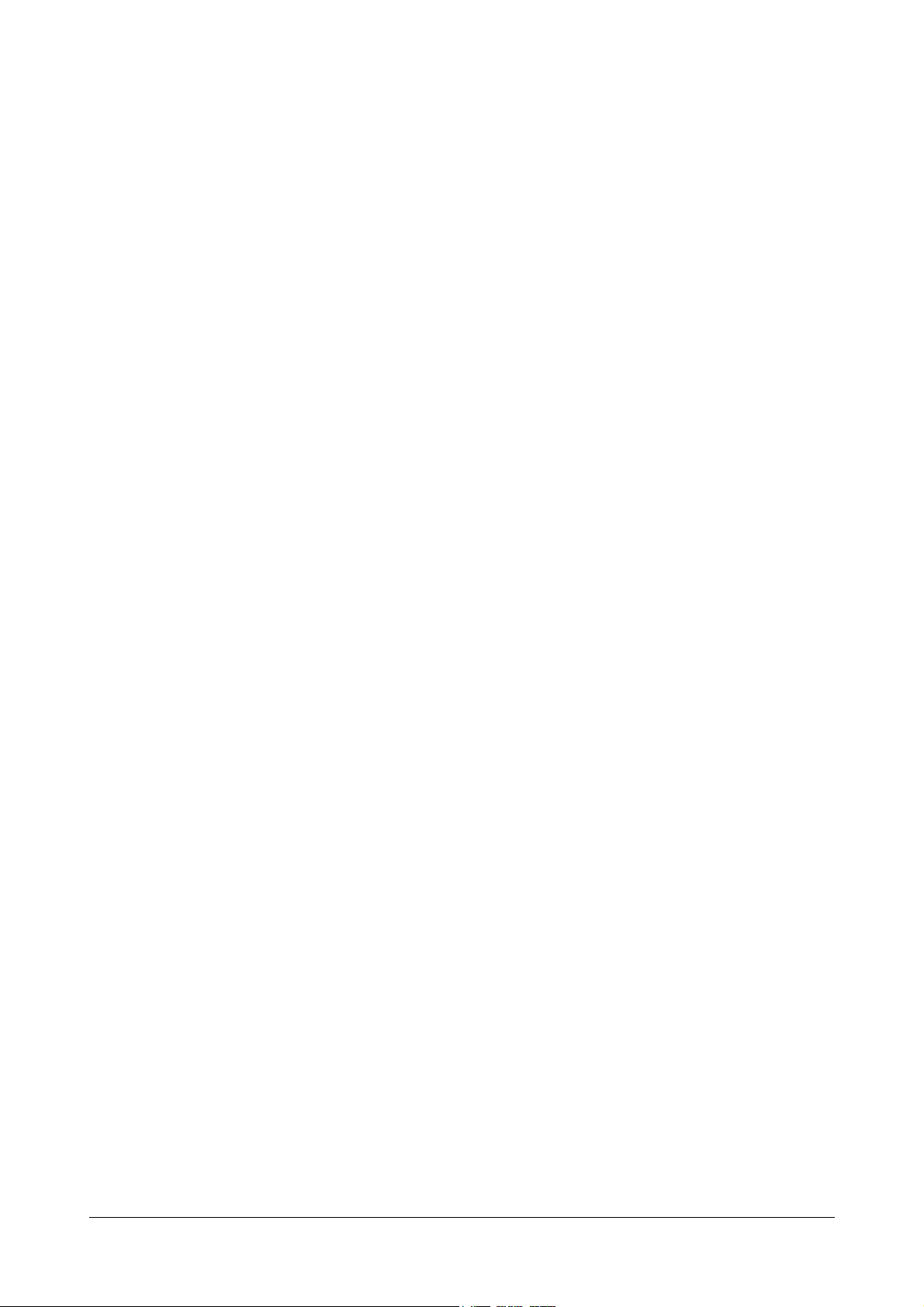
First Digit Wait Timer is from 01 to 99 seconds.
Default: 15 seconds
Inter Digit Wait Timer
The Inter Digit Wait Timer is the time for which the system will wait while receiving the digits dialed by the user, to
consider it as end of dialing.
• To configure the Inter Digit Wait Timer, dial:
226-Inter Digit Wait Timer-#*
Where,
Inter Digit Wait Timer is from 01 to 99 seconds.
Default: 05 seconds
End of Dialing
End of Dialing is a single digit on receipt of which, the system interprets end of the dialed string and the received
digits are further processed to reach the dialed destination number. SIMADO GFX11 supports only # as end of
dialing digit.
• To configure # as End of Dialing digit, dial:
110-1-#*
• To remove # as End of Dialing digit, dial:
110-0-#*
Default: # is used as end of dialing digit
Replacing + by DTMF digits in CLI
The GSM network presents the calling party number with the prefix '+' to the called party. However, not all
equipments can present the calling party number containing '+'. SIMADO GFX11 enables you to remove the prefix
'+' and replace it with an appropriate number string, if required.
• To configure the replacement digit for the ‘+’ sign in the CLI, dial:
301-Number String-#*
Where,
Number string can be of maximum four digits.
Default: 00
• To clear the replacement digit configured for the ‘+’ sign in the CLI, dial:
301-#*
Remove Country Code from CLIP
You may remove Country Code from the CLI received on the Mobile Port before presenting it on the FXS Port, if
required.
• To enable or disable the flag to remove the Country Code from the CLI received on the Mobile Port, dial:
102-Flag-#*
20 Matrix SIMADO GFX11 System Manual
Page 27
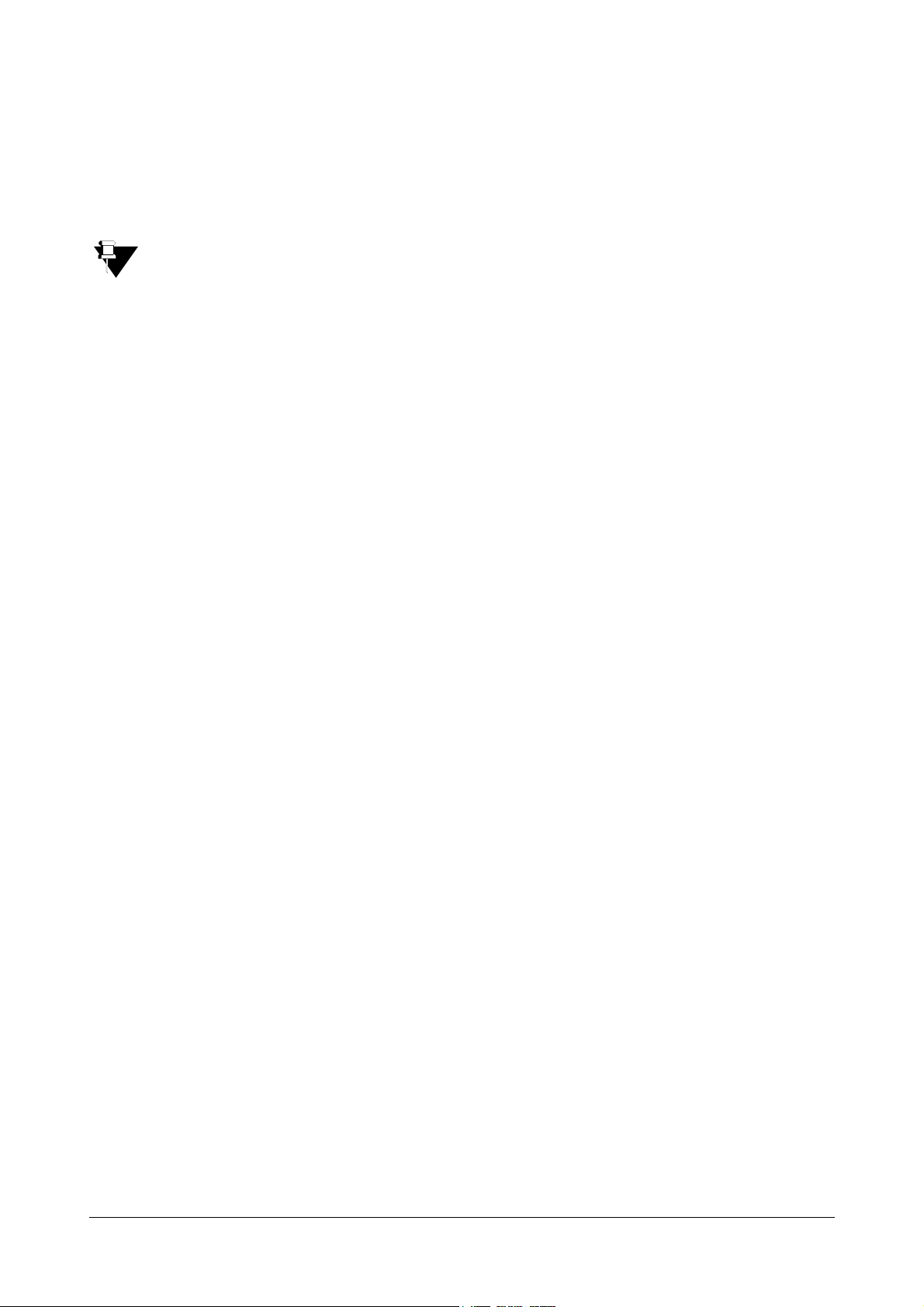
Where,
Flag is
0 for Disable
1 for Enable
Default: Disabled
SIMADO GFX11 will Remove Country Code from CLIP only after Replacing + by DTMF digits in CLI, if
configured.
Country Code
If you enable the flag to remove the Country Code from the CLI received on the Mobile Port, you must configure the
Country Code you want to remove from the CLI.
• To configure the Country Code, dial:
101-Country Code-#*
Where,
Country Code can be of maximum four digits. Allowed digits are from 0 to 9.
Default: Blank
• To clear the Country Code, dial:
101-#*
Answer Signaling on FXS Port
Answer Signaling is a signal generated on the FXS Port to indicate that the called party has answered the call (call
maturity). You can configure either None or Polarity Reversal as Answer Signal on the FXS Port. ‘None’ is
configured when no answer signaling is to be generated and ‘Polarity Reversal’ is configured when it is to be
generated in the form of Polarity Reversal.
• To configure answer signaling on FXS Port, dial:
221-Answer Signal-#*
Where,
Answer Signal is
0 for None
1 for Polarity Reversal
Default: Polarity Reversal
Disconnect Signaling on FXS Port
Disconnect Signaling is a signal generated on the FXS Port to indicate that the other party has disconnected the
call. When the called party disconnects the call, SIMADO GFX11 will play error tone to the user. You can configure
one of the following options as Disconnect Signal on the FXS Port:
• None: This option is used when no disconnect signaling is to be generated on the FXS Port.
• Polarity Reversal: This option is used when disconnect signaling is to be generated in the form of Polarity
Reversal.
Matrix SIMADO GFX11 System Manual 21
Page 28

• Open Loop Disconnect: This option is used when call disconnection is to be generated in the form of
Open Loop Disconnect pulse. In Open Loop Disconnect, the battery voltage on the FXS Port is removed
for the duration of the Open Loop Disconnect Timer and then it is restored after the FXS Port goes OnHook.
• To configure disconnect signaling on the FXS Port, dial:
248-Disconnect Signal-#*
Where,
Disconnect Signal is
0 for None
1 for Polarity Reversal
2 for Open Loop Disconnect
Default: Polarity Reversal
• To configure Open Loop Disconnect Timer on FXS Port, dial:
249-Open Loop Disconnect Timer-#*
Where,
Open Loop Disconnect Timer is from 001 to 999 ms.
Default: 500 ms
No Dial Tone on FXS Port
You may enable or disable the dial tone on the FXS Port, when SIMADO GFX11 is not registered with the network.
• To enable or disable the dial tone on the FXS Port, dial:
103-No Tone when system not registered-#*
Where,
No Tone when system not registered is
0 for Disable (Tone to be played)
1 for Enable (No Tone to be played)
Default: Disable
Even when SIMADO GFX11 is not registered with the network,
• you will be able to make Emergency calls.
• you will be able to configure the system by entering the programming mode.
You may exit the SE Mode or continue with the system configuration.
22 Matrix SIMADO GFX11 System Manual
Page 29

Mobile Port Parameters
To configure the Mobile Port Parameters, enter the SE Mode.
Enable/Disable Mobile Port
You may disable the Mobile Port, if you want to block making of outgoing calls using SIMADO GFX11. You will
receive incoming calls even when the Mobile Port is disabled.
• To enable or disable the Mobile Port, dial:
201-Code-#*
Where,
Code is
0 for Disable
1 for Enable
Default: Enable
SIM PIN
SIM PIN is a security feature used by the GSM network to prevent unauthorized use of the SIM Card. If you have
enabled SIM protection on the SIM Card, you must change the SIM PIN to the desired value. To know more about
enabling PIN protection on the SIM Card, see “Connecting SIMADO GFX11/GFX11E”.
• To change the current SIM PIN, dial:
113-New SIM PIN-#*
Where,
New SIM PIN can be of minimum 4 and maximum 6 digits. Accepted digits are 0 to 9.
Default: 1234
Your SIM Card is Locked?
If you have enabled PIN protection on your SIM Card, your SIM Card may get blocked, if you enter the wrong
SIM PIN thrice. To unblock your SIM Card, you will need the Personal Unlock Key (PUK). This is the unique
number assigned to the SIM Card by your service provider to unlock your SIM Card. If your SIM Card gets
blocked, you must get the PUK number from your service provider, register this PUK number with the network,
and then assign new SIM PIN.To the register PUK, follow these steps:
• Enter SE Mode.
•Dial 114-PUK Number-New SIM PIN-#*
Where,
PUK number is unique 8-digit number assigned to the SIM Card.
New SIM PIN can be of minimum 4 and maximum 6 digits. Accepted digits are 0 to 9.
• Exit SE Mode.
The SIM PIN is not set to default or changed, when you “Reinstate the Default Settings”.
Matrix SIMADO GFX11 System Manual 23
Page 30

Receive Gain
You can adjust receive gain of the Mobile Port to increase/decrease the audibility of incoming speech.
• To configure the receive gain, dial:
271-Receive Gain-#*
Where,
Receive Gain is
1 for Very Low
2 for Low
3 for Normal
4 for High
5 for Very High
Default: Normal
• To set the receive gain of the Mobile Port to the default value, dial:
271-0-#*
Transmit Gain
You can adjust the transmit gain of the Mobile Port to increase/decrease the audibility of the outgoing speech.
• To configure the transmit gain, dial:
272-Transmit Gain-#*
Where,
Transmit Gain is
1 for Very low
2 for Low
3 for Normal
4 for High
5 for Very High
Default: Normal
• To set the transmit gain of the Mobile Port to the default value, dial:
272-0-#*
Pause Timer
Pause timer is the time for which SIMADO GFX11 will wait while dialing out DTMF digits on the Mobile Port when
the character P is detected in the DTMF number string. The Pause Timer is used for “Multi-Stage Dialing” feature.
• To configure Pause Timer for the Mobile Port, dial:
275-Pause Timer-#*
Where,
Pause Timer is from 1 to 9 seconds.
Default: 2 seconds
Example: If the number string to be dialed out on the Mobile Port is PPP234 and the pause timer is set to 3
seconds, SIMADO GFX11 will dial out the digit 2 after P+P+P seconds, that is, 3+3+3=9 seconds.
24 Matrix SIMADO GFX11 System Manual
Page 31

DTMF Outdial Option
SIMADO GFX11 supports dialing of DTMF digits from the Mobile Port Using AT Command or In-band.You must
select the appropriate option for DTMF Outdial.
• To configure DTMF Outdial Option on the Mobile Port, dial:
240-DTMF Outdial Option-#*
Where,
DTMF Outdial Option is
1 for In-band
2 for Using AT Command
Default: In-band
DTMF Out Dial ON Time
DTMF Out Dial ON Time signifies the time for which the DTMF digit will remain ON, while being outdialed by the
system. This parameter finds its application in “Multi-Stage Dialing”.
• To configure DTMF Out Dial ON Time for dialing out the DTMF digits on the Mobile Port, dial:
241-DTMF Out Dial ON Time-#*
Where,
DTMF Out Dial ON Time is from 000 to 255.
000 means default ON time of the module (70 ms) and 001 to 255 means <DTMF Out Dial ON Time>*100
ms i.e. from 100 ms to 25500 ms.
Default: 100 milliseconds
You may exit the SE Mode or continue with the system configuration.
Registered Network Display
You can view the network with which the GSM module is currently registered with, on the display of the telephone
connected to the FXS Port. Make sure that the telephone has a display and the CLI Type, DTMF or FSK is
configured on the FXS Port. For instructions on configuring CLI Type, see “FXS Port Parameters”.
• To know the network with which the mobile module is currently registered, follow the steps given below:
Go Off-Hook.
Dial #*14
During the confirmation tone, go On-Hook.
The telephone connected to the FXS Port will ring and the Registration Status would be displayed on your
telephone as under:
When CLI Type is set to DTMF, it will display:
0001 for GSM
0002 for GSM Compact
0003 for UMTS
0004 for Not Registered
Matrix SIMADO GFX11 System Manual 25
Page 32

When CLI Type is set as FSK, the Registration Status display format would be as follows:
0001
GSM
26 Matrix SIMADO GFX11 System Manual
Page 33

Mobile Network Selection
At each power ON, the Mobile Port will automatically locate and register with the network that supports the SIM
Card installed in it.
However, if the Mobile Port fails to register, it will restart the process of network selection on the expiry of the
Network Registration Retry Timer
If SIMADO GFX11 is located in an area where more than one Network Operator is available, it is possible that the
SIM Card may register with another available network and result in 'Roaming' charges. To avoid this, you must
disable Automatic Network Selection and configure Manual Network Selection.
When you enable manual network selection, you must configure the Network Operator Priority Table. This table
requires you to configure the Network Operator Codes (MCC-MNC)
whenever the SIM Card tries to register with the network manually, the Mobile Port will send a query to the available
GSM Network Operators. The network operators will respond to the query with their Network Operator Codes. The
Mobile Port will then match the Network Operator Codes it receives with those configured in the Network Operator
Priority Table and select the Network Operator that matches in order of priority. If the Mobile Port fails to register, it
will restart the process of network selection on the expiry of the Network Registration Retry Timer.
If no match is found, the Mobile Port (SIM) will not get registered with any of the available network operators and no
calls can be made or received on this port.
4
.
5
in order of priority for a Mobile Port. So,
• Enter SE Mode.
• To configure network selection mode for the Mobile Port, dial:
331-Network Selection Mode-#*
Where,
Network Selection Mode is
1 for Automatic
2 for Manual
Default: Automatic
• To configure network operator's code in the priority table, dial:
332-Priority-Code-#*
Where,
Priority is from 1 to 3.
Code is MCC-MNC of the Network Operator. The MCC-MNC code must not exceed 6 digits.
Default: 00000
4. The Network Registration Retry Timer defines the time for which the Mobile Port, which has failed to register with the network, should
wait before attempting to re-register with the network. Network registration retry timer is 2 minutes and is non-programmable.
5. The Network Operator Code comprises of the Mobile Country Code (MCC) appended by the Mobile Network Code (MNC). The MCC
is usually a 3-digit code that identifies a country. For example the MCC assigned to India is 404 and it applies to all network operators
in the country. MCC for other countries are: USA-310; Canada-302; Australia: 505; Italy: 222.
The MNC is usually a 2/3-digit code. The MCC-MNC combination uniquely identifies the home network of the mobile terminal or the
mobile user. For example, Airtel, a GSM network operator in India, has different MNC assigned to its networks in various states. The
MNC for Airtel in the state of Maharashtra is 90, while the same for the state of Gujarat is 98.
Matrix SIMADO GFX11 System Manual 27
Page 34

The default priority table configured in the system is as shown below:
Priority Network Operator Code
1 00000
2 00000
3 00000
• To clear network operator code in the priority table, dial:
332-Priority-#*
The Frequency Band supported by GSM Network varies from country to country. Configure the Frequency Band
supported by your GSM service provider(s) for the Mobile Port.
• To select Mobile Frequency Band, dial:
333-Mobile Frequency Band-#*
Where,
Mobile Frequency Band is
1 for 900 MHz
2 for 1800 MHz
3 for 1900 MHz
4 for 850+1900 MHz
5 for 900+1800 MHz
6 for All Bands
Default: All Bands
• Frequency Band selection is not required if 3G module is installed in SIMADO GFX11.
• If SIMCOM300/340 or WAVECOM engine is installed and you select the Frequency Bands as All
Bands, the system will automatically set the frequency to 900+1800MHz.
• Exit SE Mode or continue with the system configuration.
Preferred Network Mode
When 3G Mobile Port is used in the SIMADO GFX11/GFX11E, the SIM gets registered with either GSM (2G) or
UMTS (3G) network, whichever is available. You can select the Network with which the SIM should be registered
by setting the Preferred Network Mode.
If the SIM you have installed in the 3G Mobile Port supports both GSM and UMTS services, but you want it to be
registered with any one of these networks, you may restrict the SIM registration with a particular network by setting
the Preferred Network Mode. You may select the Preferred Network Mode from the following options:
ANY (GSM/UMTS): The SIM gets registered with the UMTS (3G) network. When the UMTS network is
unreachable, the SIM gets registered with the GSM (2G) network automatically.
GSM Only: The SIM gets registered with GSM (2G) network only.
UMTS Only: The SIM gets registered with UMTS (3G) network only.
This parameter is applicable only for SIMADO GFX11/GFX11E with 3G GSM engine.
28 Matrix SIMADO GFX11 System Manual
Page 35

• Enter SE Mode.
• To configure Preferred Network Mode for the Mobile Port, dial:
334-Preferred Network Mode-#*
Where,
Preferred Network Mode is
1 for Any (GSM/UMTS)
2 for GSM only
3 for UMTS only
Default: Any (GSM/UMTS)
• Exit SE Mode or continue with the system configuration.
Matrix SIMADO GFX11 System Manual 29
Page 36

Signal Strength
SIMADO GFX11 enables you to check the signal strength of the network with which the Mobile Port is registered.
To be able to check the Signal Strength, make sure that the telephone connected to the FXS Port has a display and
the CLI Type, DTMF or FSK, is configured on the FXS Port. For instructions on configuring CLI Type, see “FXS
Port Parameters”.
SIMADO GFX11 will route outgoing calls through Mobile Port only when the available network strength is
high or maximum.
How to check Signal Strength
To check the Signal Strength, follow the steps given below:
• Go Off-Hook.
•Dial #*11
• You will get confirmation tone.
• Go On-Hook.
• Signal strength will be displayed on the LCD of your telephone.
• Go Off-Hook again, you will get dial tone.
When FSK CLI is set on the FXS Port of SIMADO GFX11, the signal strength will be displayed as under:
111111111111
Strength: -xxxdBm
The numbers indicate the strength of the network.
When network signal strength is high, the display would be as under:
111111111111
Strength: -063dBm
When network signal strength is low, the display would be as under:
11111
Strength: -101dBm
When network signal strength is absent, the display would be as under:
11111
When DTMF CLI is set on the FXS Port of SIMADO GFX11, only the numbers will be displayed as follow:
111111111111
30 Matrix SIMADO GFX11 System Manual
Page 37

Passwords
It is possible to configure SIMADO GFX11 and access the system in two modes: System Engineer (SE) Mode and
System Administrator (SA) Mode. Both these modes are protected by Passwords. To know more about the SE
Mode and the SA Mode, see “Configuring SIMADO GFX11/GFX11E”.
System Engineer (SE) Password
System Engineer mode is protected by the password referred to as SE password. SE password prevents
unauthorized alterations in SIMADO GFX11 and misuse of its features and facilities. The default SE password is
1234. You can change the default SE password to the desired value.
• Enter SE Mode.
• To change SE password, dial:
107-New SE Password-#*
Where,
The New SE Password can be of maximum four digits. Allowed digits are from 0 to 9.
Default: 1234
Forgot SE Password?
If you forget the SE password, you can reset it to its default value by changing the position of jumper J2.
To set the SE password to its default value (1234), follow the steps given below:
• Switch Off SIMADO GFX11.
• Open the cover and locate jumper J2. The jumper is in BC position.
• Change the jumper position to AB.
• Switch On the system.
• Switch Off the system after 5 minutes.
• Restore jumper to its original BC position
• Replace the cover and switch On the system again.
• SE password is set to its default value.
Password Reset Jumper for both SIMADO GFX11 and GFX11E is same (J2).
• Exit SE Mode or continue with the system configuration.
System Administrator (SA) Password
The System Administrator level is protected by the password called SA password. The default SA password is
1111. You can change the default SA password to the desired value.
• Enter SE/SA Mode.
• To change SA Password, dial:
108-New SA Password-#*
Where,
New SA Password can be of maximum four digits. Accepted digits are from 0 to 9.
Default: 1111
Matrix SIMADO GFX11 System Manual 31
Page 38

• Exit SE/SA Mode or continue with the system configuration.
If you forget the SA password, you can change it to the desired value by entering SE Mode and dialing the
same command string: 108-New SA Password-#*. Exit SE Mode after changing the SA password.
32 Matrix SIMADO GFX11 System Manual
Page 39

Reinstate the Default Settings
All the configurable parameters of SIMADO GFX11 are assigned preset values, referred to as factory defaults or
default settings. Default settings can be altered and customized to match the user’s requirement and preferences.
You may also reinstate the default settings in the system, if needed. When you reinstate the default settings, all
parameters, except the following will be set to factory defaults.
• Call Divert
• Call Progress Tones
• Ring Type
• SIM PIN value
Restoring Default Settings
• Enter SE Mode.
• To default SIMADO GFX11, dial:
106-Reverse SE Password-#*
Reverse SE password is a number string of maximum 4 digits.
For example, if your SE Password is 1234, you need to dial 4321as Reverse of SE Password.
• Exit SE Mode.
SIMADO GFX11 will restart as soon you dial the command to load default settings.
Matrix SIMADO GFX11 System Manual 33
Page 40

Restart the System
You can restart SIMADO GFX11 by dialing a command from the phone connected to its FXS Port, instead of
switching off and switching on the system.
• Enter SE Mode.
• To restart SIMADO GFX11,dial:
105-SE Password-#*
Where,
SE Password is a number string of four digits and acceptable digits are 0 to 9.
• Exit SE Mode.
34 Matrix SIMADO GFX11 System Manual
Page 41

Software Version and Revision Display
You can view the version-revision of the software, currently installed in SIMADO GFX11, on the LCD display of the
telephone connected to the FXS Port. To be able to view the current firmware version-revision, the telephone
connected to the FXS Port must have a display. The CLI Type configured on the FXS Port should be either DTMF
or FSK. For instructions on configuring the CLI Type, see “FXS Port Parameters”.
How to view Software Version-Revision
• Enter SE Mode.
• To view current software version/revision of SIMADO GFX11, dial:
109-#*
You will get confirmation tone.
Go On-Hook.
Version-Revision of the software will be displayed on the LCD of your telephone.
When the CLI type set on the FXS Port is FSK, the format of display would be as under:
VVRR
VXXRYY
Where,
VV/XX= Software Version and RR/YY= Software Revision
Example:
If software version is 03 and software revision is 02 the display would be as under:
0302
V03R02
When CLI type set on the FXS Port is DTMF, the format of display would be as under:
0302
• Exit SE Mode.
Matrix SIMADO GFX11 System Manual 35
Page 42

36 Matrix SIMADO GFX11 System Manual
Page 43

CHAPTER 5
Features of SIMADO GFX11/
GFX11E
Throughout this System Manual, both the models—SIMADO GFX11 and SIMADO GFX11E—have been
referred to as SIMADO GFX11, unless otherwise specified. The words SIMADO GFX11 and System are
used synonymously.
Allowed-Denied Numbers
With the Allowed-Denied Numbers feature, you can permit and restrict the dialing of particular numbers from the
FXS Port.
Allowed-Denied Numbers feature makes use of two number lists:
• Allowed Number List: This is the list of numbers that can be dialed out from the FXS Port.
• Denied Number List: This list contains the numbers that are to be restricted from being dialed out from
the FXS Port.
You can configure up to five numbers in each list.
When you configure the Allowed and Denied Number Lists, for each number dialed from the FXS Port, SIMADO
GFX11 will use the best-match-found logic to compare the dialed number string with the numbers configured in the
Allowed Number List and the Denied Number List. The system will allow the number to be dialed, if the dialed
number:
• matches with both lists.
• matches with Allowed Number list.
• matches with neither the Allowed List nor the Denied List.
The dialed number will be denied, if it matches with the Denied Number list.
• If the number dialed from the FXS port matches with an Emergency number, SIMADO GFX11 will not
compare the dialed number string with Allowed - Denied Number lists.
• If you have configured Security Code in SIMADO GFX11, and the user does not dial the Security Code
before dialing a number, the system will play error tone to the user. For more information, see “Security
Code”.
Matrix SIMADO GFX11 System Manual 37
Page 44

How to configure
• Enter SE Mode.
• To configure numbers in the allowed number list, dial:
261-Location Index-Number-#*
Where,
Location index is from 1 to 5.
Number can be of maximum 16 digits. Only digits 0 to 9 are allowed.
Default: Blank
• To clear an entry from allowed number list, dial:
261-Location Index-#*
Where,
Location Index is from 1 to 5.
• To clear all the entries from allowed number list, dial:
261-0-#*
• To configure numbers in the denied number list, dial:
262-Location Index-Number-#*
Where,
Location index is from 1 to 5.
Number can be of maximum 16 digits and only digits 0 to 9 are allowed.
Default: Blank
• To clear an entry from denied number list, dial:
262-Location Index-#*
Where,
Location Index is from 1 to 5.
• To clear all the entries from denied number list, dial:
262-0-#*
• Exit SE Mode.
38 Matrix SIMADO GFX11 System Manual
Page 45

Automatic Number Translation
Automatic Number Translation (ANT) can be used to modify the numbers dialed by users into a different number
string before dialing out the number.
ANT can be used to modify the dialed destination numbers to match the specific route number plan of the
destination networks or when the network requires adding or stripping off of the prefix of the destination number
strings.
ANT can be used for Speed Dialing. It is also the basis of the feature “Multi-Stage Dialing”, used from the Mobile
Port of SIMADO GFX11.
Automatic Number Translation makes use of a table in which two types of number strings are configured:
• Dialed Number Strings: These are numbers that need to be modified when dialed out from the system.
• Substitute Number Strings: These are numbers which the system should dial out in place of the dialed
number strings.
You can configure up to 6 Dialed number strings and their corresponding Substitute number strings in the ANT
table. The Dialed numbers and their corresponding Substitute numbers are stored in the ANT table at an Index,
from 1 to 6.
Whenever an outgoing call is made from the FXS Port, SIMADO GFX11 matches the dialed number with the
entries of this table using the best-match-found logic. If a match is found, SIMADO GFX11 will dial out the
Substitute number string configured for the dialed number string in the ANT table.
Let us understand this feature with the help of an example.
A user dials 952652631721 from the telephone connected to the FXS Port, out of habit. SIMADO GFX11 routes this
call through the Mobile Port to the desired destination. However, the GSM network does not understand the dialed
number string, because it expects the user to dial +912652631721. The call is rejected.
You can avoid this by configuring the Automatic Number Translation table with the prefix of the numbers that you
expect users to dial as Dialed number strings and the prefix expected by the GSM network in the Substitute
Number list. In this case,
• 95, which is the prefix of the number 952652631721 is configured as the Dialed Number String.
• +91 which is the prefix understood by the GSM Network is configured as the Substitute Number String.
With the ANT Table configured thus, whenever a number is dialed from the FXS Port, the system matches the
number string with the ANT Table. If a match is found, the system dials the Substitute Number string configured for
that number in the table.
The ANT Table you must configure for the above example, is as under:
Index
Matrix SIMADO GFX11 System Manual 39
Dialed Number
String
195 +91 0 0
2 Blank Blank 0 0
3 Blank Blank 0 0
Substitute Number
String
Calling Card Service
Number Index (A)
Calling Card
Password Index (B)
Page 46

Index
Instead of configuring a specific prefix (95), you can configure Any Digit code #8 as the Dialed Number String. As
the Substitute Number String, you must configure +91#8. Now, when the user will dial any number, the system will
add +91 as prefix and then dial out the number.
In addition to the Dialed and Substitute Number strings, the ANT table also includes the following entries:
These entries are used specifically for applications that require Multi-stage Dialing, such as use of virtual Calling
Cards, interfacing SIMADO GFX11 with a PBX. For more information, see “Multi-Stage Dialing”.
Similarly, you can use ANT for Speed Dialing. You can configure short codes for number strings that you frequently
dial as Dialed Number Strings and the complete number strings that should be dialed out in place of the short code
as the Substitute Number Strings.
Dialed Number
String
4 Blank Blank 0 0
5 Blank Blank 0 0
6 Blank Blank 0 0
• Calling Card Service Index Number
• Calling Card Password Index
Substitute Number
String
Calling Card Service
Number Index (A)
Calling Card
Password Index (B)
How to configure
• Enter SE Mode.
• To configure the Dialed Number String, dial:
291-Number Index-Dialed Number String-#*
Where,
Number Index is from 1 to 6.
Dialed Number String can be of maximum 8 characters. Acceptable digits and characters are 0-9, #, *, A,
B, C, D, F, P and +
Default: Blank
If you are configuring DTMF digits and characters in the number string, dial the codes given in the table
below for each DTMF digit:
DTMF Digits Codes
+#1
F (Flash) #2
P (Pause) #3
A#4
B#5
C#6
D#7
###
Any Digit (0-9) #8
End of programming command #*
40 Matrix SIMADO GFX11 System Manual
Page 47

• While configuring DTMF Digits in the number string, if you dial any code other than those given in the
table, the system will play error tone.
• The maximum number of digits you can configure in the Number string is 16. The system considers
each DTMF character (see above table) that you include in the Number string as two digits. So, DTMF
characters you include in the Number String will use up more digit length than the numeric DTMF digits.
• In the Dialed Number String, you can configure Any Digit code (#8) as the first digit only.
• To clear the Dialed Number String, dial:
291-Number Index-#*
• To configure the Substitute Number String, dial:
292-Number Index-Substitute Number String-#*
Where,
Number Index is from 1 to 6.
Substitute Number String can be of maximum 8 characters. Acceptable digits and characters are 0-9, #, *,
A, B, C, D, F, P and +
If you are configuring DTMF Digits and characters, refer the table given in the previous command for the
codes for each DTMF digit.
Default: Blank
• To clear the Substitute Number String, dial:
292-Number Index-#*
• To configure the Calling Card Service Number Index, dial:
293-Number Index-Calling Card Service Number Index-#*
Where,
Number Index is from 1 to 6.
Calling Card Service Number Index is from 0 to 2.
Default: 0
• To configure the Calling Card Password Index, dial:
294-Number Index-Calling Card Password Index-#*
Where,
Number Index is from 1 to 6.
Calling Card Password Index is from 0 to 2.
Default: 0
• To clear all the entries from Automatic Number Translation table, dial:
290-0-#*
If you are not using the ANT table for “Multi-Stage Dialing”, configure ‘0’ as the Calling Card Service
Number Index and the Calling Card Password Index in the ANT table.
• Exit SE Mode.
Matrix SIMADO GFX11 System Manual 41
Page 48

Battery Back-up during Power Failure
SIMADO GFX11E supports battery back-up during power failure, to facilitate communication in the emergency
condition.
When there is a power failure, SIMADO GFX11E will start operating on battery. SIMADO GFX11E will operate on
battery for 4 hours in idle mode and 2 hours in talking mode.
You can view the status of the battery—low battery, charging, fully charged—through the LED indication. See “LED
Indication during Normal Functioning” under Powering ON SIMADO GFX11/GFX11E.
When power supply is available, the battery will be charged automatically through the external power supply.
At first power on, keep SIMADO GFX11E connected to the power supply for atleast 24 hours to enable
correct and complete battery charging.
The life of battery depends on various factors such as quality of GSM signal, operating temperature of the
system, system status (standby mode or talking mode).
You can view whether the system is working on battery or on external power supply through the LED indication.
6
Power LED
(PWR)
OFF OFF System is OFF.
OFF
ON OFF System is ON and working on External Power Supply. Battery is absent.
ON
When there is a power failure, SIMADO GFX11E will start operating on battery. It will send an alert SMS
“Operating on Battery” to the pre-programmed numbers immediately.
Similarly, it will send an alert SMS “Low Battery” to the pre-programmed numbers, when the system is working on
battery and low battery is detected.
Alert message strings “Operating on Battery” and “Low Battery” are non-programmable.
Battery LED
(BAT)
ON
Slow
Blinking
Fast Blinking
ON
Slow
Blinking
Meaning
System is ON and working on battery.
System is ON and working on External Power Supply. Battery is present and is
charging or fully charged.
You can configure upto 2 emergency contact numbers for receiving an alert SMS. Alert SMS is sent by the system
only when the Mobile Port is idle or in speech condition. If the Mobile Port is in dialing state or incoming ringing
state, the system will wait for the Mobile Port to be Idle or in speech condition and then deliver the SMS.
6. Applicable only for SIMADO GFX11E.
42 Matrix SIMADO GFX11 System Manual
Page 49

How to configure
• Enter SE Mode.
• To configure the Emergency Contact Number, dial:
351-Number Index-Emergency Contact Number-#*
Where,
Number Index is from 1 and 2.
Emergency number can be of maximum 16 digits. Acceptable digits are 0 to 9.
Default: Blank
The number will be stored at the Index you dialed.
• To clear the Emergency Contact Number at an index, dial:
351-Number Index-#*
Where,
Number Index is from 1 and 2.
The number stored at the dialed Index will be cleared.
• Exit SE Mode.
Matrix SIMADO GFX11 System Manual 43
Page 50

Call Divert
The Call Divert feature of SIMADO GFX11 enables you to divert your calls to another destination number of your
choice.
Call divert is a service provider dependent feature. To use this feature, it should be activated by your GSM service
provider on the SIM Card inserted in SIMADO GFX11.
SIMADO GFX11 supports four types of Call Divert:
• Call Divert-Unconditional: All incoming calls on the Mobile Port are diverted unconditionally to the
desired destination number.
• Call Divert-When busy: All incoming calls on the Mobile Port are diverted to the desired destination
number, if the FXS Port is busy.
• Call Divert-When No Reply: All incoming calls on the Mobile Port are diverted to the desired destination
number, if the FXS Port does not answer the call.
• Call Divert-When SIMADO GFX11 is Off or there is no coverage: All incoming calls on the Mobile Port
are diverted to the desired destination number, if SIMADO GFX11 is switched off or there is no network
coverage.
You can select the type of Call Divert you want to use and configure the desired destination number.
How to configure
Call Divert feature can be configured from the SE mode as well as from the SA mode.
• Enter SE/SA Mode.
• To set call divert, dial:
620-Option-Code-Destination Number-#*
Where,
Destination Number is the number to which the calls are to be diverted. Destination number can be of
maximum 16 digits.
Option is:
1 for All Calls - Unconditional
2 for When Busy
3 for when No Reply
4 for When SIMADO GFX11 is Off or No Network Coverage
Code is:
0 for Disable
1 for Enable
Default: Disabled
To cancel call divert, dial:
620-Option-Code-#*
44 Matrix SIMADO GFX11 System Manual
Page 51

• Exit SE/SA Mode.
You cannot set more than one type of call divert at a time.
Matrix SIMADO GFX11 System Manual 45
Page 52

Call Duration Display
Using the Call Duration Display feature, you can check the duration of calls made from and received on the FXS
Port. You can check the duration of following types of calls:
• Last Call
• All Received Calls
• All Dialed Calls
• All Calls
To be able to view the duration of calls, the telephone connected to the FXS Port must have a display. The CLI
Type configured on the FXS Port should be either DTMF or FSK. For instructions on configuring the CLI Type, see
“FXS Port Parameters”.
How to view Call Duration
You can view Call Duration from the SE mode as well as from the SA mode.
• Enter SE/SA Mode.
• To view the duration of the desired call type, dial:
610-Call Type-#*
Where,
Call Type is:
1 for Last Call
2 for All Received Calls
3 for All Dialed Calls
4 for All Calls
If CLI type set on the FXS Port is FSK, the format of call display would be as under:
N HHMMSS
XX DUR:HH:MM:SS
Where,
N is the Type of Call.
N Meaning
1Last Call
2 All Received Calls
3 All Dialed Calls
4 All Calls
XX represents the following:
XX Meaning
IC Incoming Call
OG Outgoing Call
RC Received Calls
DC Dialed Calls
AC All Calls
DUR stands for Duration
HH stands for Hours (Range: 00 to 99)
46 Matrix SIMADO GFX11 System Manual
Page 53

MM stands for Minutes (Range: 00 to 59)
SS stands for Seconds (Range: 00 to 59)
For Example:
Call duration of the last incoming call of 30 seconds will be displayed as shown below:
1 000030
IC DUR:00:00:30
If CLI type set on the FXS Port is DTMF, the format of call display would be as under:
N HHMMSS
Where,
N is the Type of Call.
N Meaning
1 Last Call (may be an incoming or an outgoing call)
2 All Received Calls
3 All Dialed Calls
4 All Calls
HHMMSS stands for Hours: Minutes: Seconds
For Example:
Call duration display of last incoming call of 30 seconds will be displayed as shown below:
1 000030
• To clear all call-duration display, dial:
610-0-#*
• Exit SE/SA Mode.
If the total call duration exceeds 99:59:59, call duration will reset to 00:00:00.
Matrix SIMADO GFX11 System Manual 47
Page 54

Call Progress Tones
Call Progress Tones (CPT) are audible tones sent to the calling parties to show the status of phone calls, like dial
tone, error tone, busy tone. Each tone has a distinctive tone frequency and cadence assigned to it.
SIMADO GFX11 supports the following types of Call Progress Tones:
• Dial Tone
• Busy Tone
• Error Tone
• Programming Tone
• Confirmation Tone
• Ring Back Tone
Call Progress Tones are country specific. Tone standards vary from country to country. SIMADO GFX11 enables
you to select the Call Progress Tones to match the tone standards of your country.
How to configure
Call Progress Tones can be configured from SE mode only.
• Enter SE Mode.
• To configure CPT for a country, dial:
104-CPT Code-#*
Refer the table below for CPT Codes assigned to different countries.
CPT
Country
Code
01 Australia 425*25 cont. 425 0.375on
02 Argentina 425 cont. 425 0.3on
03 Belgium 425 cont. 425 0.5on
04 Brazil 425 cont. 425 0.25on
05 China 450 cont. 450 0.35 on
06 Egypt 425*50 cont. 425*50 1.0on
07 France 440 cont. 440 0.5on
08 Germany 425 cont. 425 0.48on
09 Greece 425 0.2on 0.3off
10 India 400*25 cont. 400 0.75on
11 Indonesia 425 cont. 425 0.5on
Dial Tone Busy Tone Error Tone Ring Back Tone
Freq. Cadence Freq. Cadence Freq. Cadence Freq. Cadence
Hz second Hz second Hz second Hz second
0.375off
0.2off
0.5off
0.25off
0.36off
4.0off
0.5off
0.48off
425 0.3on
0.7on 0.8off
0.3off
0.75off
0.5off
425 0.375on
0.375off
425 0.3on 0.4off 425 1.0 on 4.0off
425 0.167on
0.167off
425 0.25on
0.25 off
450 0.7on 0.7off 450 1.0 on 4.0off
450 0.5on 0.5off 425*50 1.0 on 4.0off
440 0.25on
0.25off
425 0.24on
0.24off
425 0.15on
0.15off
400 0.25on
0.25off
425 0.25on
0.25off
425 1.0 on 4.0off
425 1.0 on 4.0off
425 1.0 on 4.0off
440 1.0 on 4.0off
425 1.0 on 4.0off
425 1.0 on 4.0off
400 1.0 on 4.0off
425 1.0 on 4.0off
48 Matrix SIMADO GFX11 System Manual
Page 55

CPT
Country
Code
12 Iran 425 cont. 425 0.5on
13 Israel 400 cont. 400 0.5on
14 Italy 425 cont. 425 0.5on
15 Japan 400 cont. 400 0.5on
16 Kenya 425 cont. 425 0.2on
17 Korea 350+440 cont. 480+620 0.5on
18 Malaysia 425 cont. 425 0.5on
19 Mexico 425 cont. 425 0.25on
20 New
Zealand
21 Philippines 425 cont. 480+620 0.5on
22 Poland 425 cont. 425 0.5on
23 Portugal 425 cont. 425 0.5on
24 Russia 425 cont. 425 0.4on
25 Saudi Arabia 425 cont. 425 0.5on
26 Singapore 425 cont. 425 0.75on
27 South Africa 400*33 cont. 400 0.5on
28 Spain 425 cont. 425 0.2on
29 Thailand 400*50 cont. 400 0.5on
30 Turkey 450 cont. 450 0.5on
31 UAE 350+440 cont. 400 0.375on
32 UK 350+440 cont. 400 0.375on
33 USA/
Canada
Dial Tone Busy Tone Error Tone Ring Back Tone
Freq. Cadence Freq. Cadence Freq. Cadence Freq. Cadence
Hz second Hz second Hz second Hz second
0.5off
0.5off
0.5off
0.5off
0.6off
0.2on
0.6off
0.5off
0.5off
0.25off
400 cont. 400 0.5on
0.5off
0.5off
0.5off
0.5off
0.4off
0.5off
0.75off
0.5off
0.2off
0.5off
0.5off
0.375off
0.375off
350+440 cont. 480+620 0.5on
0.5off
425 0.25on
0.25off
400 0.25on
0.25off
425 0.2on 0.2off 425 1.0 on 4.0off
400 0.25on
0.25off
425 0.2on 0.6off 425 1.0 on 4.0off
480+620 0.3on 0.2off 480+620 1.0 on 4.0off
425 0.5on
0.25off
425 0.25on
0.25off
400 0.25on
0.25off
480+620 0.25on
0.25off
425 0.5on 0.5off 425 1.0 on 4.0off
450 0.33on
1.0off
425 0.25on
0.25off
425 0.25on
0.25off
425 0.25on
0.25off
400 0.25on
0.25off
425 0.25on
0.25off
400 0.3on 0.3off 400 1.0 on 4.0off
450 0.2on 0.2off
0.6on 0.2off
400 0.4on
0.35off
0.225on
0.525off
400 0.4on
0.35off
0.225on
0.525off
480+620 0.25on
0.25off
425 1.0 on 4.0off
400 1.0 on 4.0off
400 1.0 on 4.0off
425 1.0 on 4.0off
425 1.0 on 4.0off
400 1.0 on 4.0off
480+620 1.0 on 4.0off
450 1.0 on 4.0off
425 1.0 on 4.0off
425 1.0 on 4.0off
425 1.0 on 4.0off
400 1.0 on 4.0off
425 1.0 on 4.0off
450 1.0 on 4.0off
400 1.0 on 4.0off
400 1.0 on 4.0off
480+620 1.0 on 4.0off
Matrix SIMADO GFX11 System Manual 49
Page 56

Default: 10 (India)
For example, to configure CPT for Belgium, dial: 104-03-#*
• Exit SE Mode.
• In above table, * refers to modulation of two frequencies (f1 and f2) and + refers to addition of two
frequencies. Cont. is abbreviation for continuous.
• Confirmation tone for all countries is: 400Hz, 0.1 on 0.1 off
• Programming tone for all countries is: 400Hz, 0.1 on 0.9 off
50 Matrix SIMADO GFX11 System Manual
Page 57

Calling Line Identification Restriction (CLIR)
You can use Calling Line Identification Restriction (CLIR) feature to suppress your number and name in the
outgoing calls you make from SIMADO GFX11. You can make anonymous calls using CLIR.
This is Service Provider dependant feature. To use this feature, you must get CLIR facility activated by your service
provider.
How to configure
Only SE can configure CLIR.
• Enter SE Mode.
• To enable/disable CLIR on the Mobile Port, dial:
202-Code-#*
Where,
Code is
0 for Disable
1 for Enable
Default: Disabled
• Exit SE Mode.
Some networks do not allow outgoing calls when CLIR is activated. So, check with your service provider
before activating and using CLIR.
Matrix SIMADO GFX11 System Manual 51
Page 58

Emergency Number Dialing
The Emergency Number Dialing feature enables users to call emergency services such as Ambulance, Fire
Brigade, Police from the Mobile Port of SIMADO GFX11.
To use this feature, make sure that the Mobile Port is enabled and configure the Emergency Number Table in the
system.
The Emergency Number Table stores up to 5 numbers against Index 1 to 5. By default, certain emergency
numbers are pre-configured in this table, which you cannot change. However, you may add numbers, according to
your requirement to this table.
This is how Emergency Number Dialing works:
• A user dials a number.
• SIMADO GFX11 first checks the Emergency Number Table.
• If the dialed number matches with any of the numbers in the table, SIMADO GFX11 dials out the number,
even in the following situations.
• When SIM is absent
• When SIM is invalid
• When wrong SIM PIN is entered
• When SIM is blocked
• When GSM module is not registered
When the dialed number matches with an Emergency Number in the table, SIMADO GFX11 will not check
the Allowed and Denied Number Lists or the Automatic Number Translation Table. It will dial out the
number.
In System Firmware Version V4 and earlier, the GSM module supports certain fixed Emergency Numbers. You
can configure only the number supported by the module in the Emergency Number Table. If you configure a
number that is not supported by the module in the table, the system will not recognize this number as an
emergency number and will not dial out this number.
In System Firmware Version V5R1 and later, if your system has SIMCOM-2G engine (SIM340-B01 and later) or
SIMCOM-3G engine (Version V1.18 and later) installed, you can configure any number in the Emergency Number
Table. The system will store the same number on the GSM module and will dial out only the numbers configured in
Emergency Number Table.
In System Firmware Version V5R5, when 2G GSM engine Sierra Wireless SL6087 is installed, SIMADO GFX11
will support the following Emergency Numbers with and without SIM present in the system.
Emergency Numbers with SIM present in the system:
•112
•911
• 000
•08
•110
• 999
•118
•119
52 Matrix SIMADO GFX11 System Manual
Page 59

Emergency Numbers without SIM Present in the system:
•112
•911
How to configure
You are recommended to configure the numbers prevalent as Emergency Numbers in your region, in the
Emergency Number Table.
As mentioned earlier, the Emergency Number Table stores up to 5 numbers. Each number is stored against an
Index, 1 to 5. Also, by default, certain emergency numbers are pre-configured in this table, which you cannot
change.
The default Emergency Table for all countries except Italy is configured as follows:
Index Emergency Number
1 Blank (Editable)
2 Blank (Editable)
3 112 (Un-editable)
4 911 (Un-editable)
5 000 (Un-editable)
The default Emergency Number Table for Italy is configured as shown as follows:
Index Emergency Number
1 Blank (Editable)
2 Blank (Editable)
3 112 (Un-editable)
4 113 (Un-editable)
5 Blank (Un-editable)
The Emergency Number you want to add to the table must be stored at Index that is editable. You can add
numbers at Index 1 and 2 only.
To configure the Emergency Number Table,
• Enter SE Mode.
• To add an emergency number, dial:
151-Index-Emergency Number-#*
Where,
Index is 1 and 2.
Emergency number can be of maximum 3 digits. Acceptable digits are 0 to 9.
The number will be stored at the Index you dialed.
Matrix SIMADO GFX11 System Manual 53
Page 60

• To clear the emergency number at an index, dial:
151-Index-#*
Where,
Index is 1 and 2.
The number stored at the Index you dialed will be cleared.
• Exit SE Mode.
54 Matrix SIMADO GFX11 System Manual
Page 61

Hotline
The Hotline feature connects you to a particular number as soon as you go Off-Hook on the telephone connected to
the FXS Port of SIMADO GFX11. You can use Hotline to connect immediately to a number that you dial most
frequently. The Hotline feature eliminates the repeated dialing of this number.
To use Hotline, you must first enable this feature, configure the Hotline Delay Timer and the desired number which
you want to be dialed out when you go Off-Hook on the telephone connected to the FXS Port.
Here is an example of how Hotline works:
• You dial the number 2654227 frequently.
• You set Hotline for this number and set the Hotline Delay Timer to 3 seconds.
• Whenever you go Off-Hook, SIMADO GFX11 will play dial tone and wait for 3 seconds
• If you do not dial any digit during the Hotline Delay Timer, SIMADO GFX11 dials the hotline number
2654227.
• When the called person answers the call, you get connected.
However, if you dial a number before the Hotline Delay Timer expires, SIMADO GFX11 will outdial the number you
dialed.
How to configure
• Enter SE Mode.
• To enable/disable hotline, dial:
281-Flag-#*
Where,
Flag is:
0 for Disable
1 for Enable
Default: Disabled
• To configure the Hotline destination number, dial:
282-Destination Number-#*
Where,
Destination number is the number string of maximum 16 digits.
• To set the Hotline Delay Timer, dial:
283-Timer-#*
Where,
Timer is from 1 to 9 seconds.
Default: 3 seconds
• Exit SE Mode.
Matrix SIMADO GFX11 System Manual 55
Page 62

International Mobile Equipment Identity (IMEI)
Just like mobile handsets, each GSM module has an IMEI (International Mobile Equipment Identity) number printed
on its GSM engine. International Mobile Equipment Identity number is a unique 15 or 17 digit code used to identify
an individual GSM module to a GSM network. When SIMADO GFX11 is switched on, the IMEI code is transmitted
and is verified in the network database called Equipment Identity Register (EIR).
The EIR consists of three lists: White list, Grey list and Black list.
• The White list consists of equipment identities that are fully permitted to access and use the network.
• The Black list contains all the equipment identities that are barred from using the network.
• The Grey list contains those equipment identities that are not barred from using the network services but
are tracked by the network for evaluation purpose.
The Network will allow the GSM module to access the GSM network only if the IMEI code is registered in the White
list of EIR. This number is useful in case SIMADO GFX11 is lost or stolen. The network operator can block the IMEI
number of the GSM module installed in the system. Thus the important information stored in the system can be
protected from misuse.
• The currently used Structure of IMEI number is as follows:
AA-BBBBBB-CCCCCC-D
Where,
AA is Reporting Body Identifier, indicating the GSMA approved group that allocated the Type Allocation
Code (TAC).
BBBBBB is the remainder of the TAC.
CCCCCC is serial sequence of the configuration.
D is Luhn check digit of the entire configuration or 0. (This is an algorithm that validates the ID number)
You can view the IMEI on the telephone connected to the FXS Port of SIMADO GFX11 irrespective of the
CLI type (DTMF/ V.23 FSK/ FSK Bellcore) set on the FXS Port.
How to check IMEI code
To check IMEI code of the GSM module, follow the steps given below:
• Go Off-Hook.
•Dial #*-13
• You will get confirmation tone.
• Go On-Hook.
• IMEI Code of the GSM module will be displayed on the LCD of your telephone.
For Example:
IMEI Code of the GSM module will be displayed as shown below:
353451041494822
• Go Off-Hook again, you will get dial tone.
56 Matrix SIMADO GFX11 System Manual
Page 63

Location Information Indication
Whenever you change the location of SIMADO GFX11, the network updates the current location of SIMADO
GFX11. Using the Location Information Indication feature, you can find out the current location of SIMADO GFX11
on the display of the telephone connected to the FXS Port.
Location Information Indication is a service provider-dependent feature. To be able to use this feature, you must do
the following:
• Get this feature enabled by your service provider.
• Configure the CLI Type on the FXS Port as FSK.
How to configure
• Enter SE Mode.
• To enable/disable location information indication on the Mobile Port, dial:
205-Flag-#*
Where,
Flag is
0 for OFF
1 for ON
Default: OFF
• Exit SE Mode.
How to view Location Information
To view the Location Information on your telephone, follow the steps given below:
• Go Off-Hook.
•Dial #*12
• You will get confirmation tone.
• Go On-Hook.
• The Location Information will be displayed on the LCD of your telephone as shown below.
MAKARPURA-GIDC
• Go Off-Hook again, you will get dial tone.
If no information is available from the network, the message 'NO LOCATION' will be displayed.
Matrix SIMADO GFX11 System Manual 57
Page 64

Multi-Stage Dialing
The Multi-stage Dialing feature is used where numbers dialed by users need to be modified, broken into parts, and
dialed out in various stages of the call. This feature is typically used in applications like Calling Card, where users
are required to dial digits in stages when making a call using a calling card.
Another application where Multi-stage Dialing is used is when SIMADO GFX11 is used as a gateway to connect a
PCO and a PBX for GSM-Fixed line network connectivity.
Let us understand how this feature works in such applications with the help of examples.
Example 1: Multi-stage Dialing in Virtual Calling Card application
A typical example of Multi-Stage Dialing is the use of prepaid Calling Cards. Here, the person using a calling card
must dial a fixed number string before dialing the actual number. When using a calling card,
• Users must first dial the number of the Calling Card server, for example: 160223.
• After the call is answered by the Calling Card server, users must dial the PIN provided by the calling card
service provider, for example 113212.
Some service providers also prompt the users to select a language before navigating further in the menu.
• After dialing the PIN number, users can dial the number they want to call, for example 0014125126508.
Thus, when using a calling card, users must dial a very lengthy number string, each time they need to make a call
using the calling card.
The use of Multi-Stage Dialing saves the time and effort of dialing out lengthy digits in stages. Here, the user dials
only the end destination number and the system dials out the calling card number, password and any other prefixes
that need to be dialed.
To use this feature for the Calling Card application, you must first do the following:
• Configure the Calling Card Server Number string at an Index in the Calling Card Services Number table.
In this example, it is 160223.
The Calling Card Service Number table would be configured as follows
Number Index Calling Card Number Services Number String
1 160223
2
• Configure the Calling Card Password (PIN) provided by the service provider at an Index in the Calling
Card Password table. In this example, it is 113212. The Calling Card Password table would be configured
as follows
:
:
Number Index Calling Card Password String
1 113212
2
58 Matrix SIMADO GFX11 System Manual
Page 65

• Configure the “ Automatic Number Translation” table. The Automatic Number table consists of the Dialed
Number strings and the Substitute Number strings, the Calling Card Services Number Index and the
Calling Card Password Index.
• You must configure the prefix that you expect users to dial when they use this Calling Card as Dialed
Number string.
•As Substitute Number string, you must configure the number string that the system should dial out in
place of the Dialed string. In this case, the dialed number string and substitute number string are the
same: the prefix ‘00’.
• You must configure the Index number you assigned to the calling card in the Calling Card Services
Number Index of the ANT Table. In this example, 1.
• You must configure the Index number you assigned to the password of the calling card in the Calling
Card Password Index of the ANT Table. In this example, 1.
The ANT Table you configure would be as shown below:
Index
Dialed Number
String
Substitute Number
String
Calling Card Services
Number Index
Calling Card
Password Index
100 00 1 1
2
3
4
5
6
• With the relevant tables configured, now, when the user dials the end destination number,
0014125126508, the system will check the ANT Table.
• If the number dialed by the user matches with the Dialed Number String in the table, the system checks the
Calling Card Number Services Number Index. It fetches the number configured for this index in the Calling
Card Services Number Table. The system dials out this number.
• After that, the system checks the Calling Card Password Index in the ANT table. It fetches the number
configured for this index in the Calling Card Password table, and dials out this number.
• The system then dials out the string configured as the Substitute number in the ANT table, and finally the
end destination number dialed by the user.
Example 2: Multi-stage Dialing in PCO application
A PCO owner at a remote rural, hilly area wants to provide telephony services to the residents of this area using
SIMADO GFX11 and a PBX located in an urban area where fixed lines CO and ISDN networks are available.
The following illustration shows how SIMADO GFX11 is connected with the PBX. Here, SIMADO GFX11 is located
at the PCO in the remote area. The PBX is located in the urban area and has a GSM card installed. The PCO and
the PBX have Closed User Group (CUG) services of the GSM service provider. The SIM Cards installed in
Matrix SIMADO GFX11 System Manual 59
Page 66

SIMADO GFX11 at the PCO and the GSM Card in the PBX are provisioned under CUG for free calling. The fixed
lines providers of the PBX offer fixed lines at low rates.
SIMADO GFX11 at the PCO is so configured that whenever a customer makes a call, the call is first made to the
GSM Port of the PBX. Using DISA
7
services of the PBX, the final destination number dialed by the customer is
dialed, and the call is made to the final destination. However, the customer needs to dial only the destination
number.
To use Multi-stage dialing for this application,
• the GSM Port of the PBX at location B should be configured for DID/DISA mode.
• you must configure the following parameters in SIMADO GFX11 at location A (the PCO):
• Calling Card Service Number table
• Calling Card Password table
• Automatic Number Translation table
• Call Proceeding Tone
a. The mobile number of GSM Port of PBX at location B should be configured at an index in the 'Calling
Card Service Number' table.
Number Index Calling Card Number Services Number String
1 Mobile Number of GSM Port of PBX at location B
2 Blank
The 'DISA login code + Extension Number + Extension Password' should be configured at an index in
the 'Calling Card Password' table. The Calling Card Password String table would be configured like
this:
Number Index Calling Card Password String
1 107920015656
2 Blank
Here, 1079 is the DISA login code, 2001 is the extension number and 5656 is the extension password.
7. Direct Inward System Access.
60 Matrix SIMADO GFX11 System Manual
Page 67

b. The 'Automatic Number Translation' table should be configured as given below:
Index
Dialed Number
String
Substitute Number
String
Calling Card Services
Number Index
Calling Card
Password Index
1 0044 0044 1 1
2
3
4
5
6
c. The call proceeding tone option should be configured as Network tone. SIMADO GFX11 supports the
following Call Proceeding tones,
• Network Tone: The system connects the caller to the network after dialing the Calling Card
Number. The tones played by the Network are heard by the caller till the destination answers the
call.
• Pseudo Network Tone: The system plays a tone by itself after dialing the Calling Card Number till
all the digits are dialed out.
• Silence: The system plays silence after dialing the Calling Card Number till all the digits are dialed
out.
• Silence + Ring Back Tone: The system plays silence after dialing the Calling Card Number for
some time and then plays Ring Back tone till all the digits are dialed out.
With the above configuration in place, whenever a customer at the PCO dials the number 00449652324256, the
call will be processed as follows:
• SIMADO GFX11 plays Call Proceeding Tone to the caller (customer). You can set the type of call
proceeding tone you want to be played to callers. Here, Network Tone is set.
• SIMADO GFX11 will check the ANT table. Since Substitute Number String is same as Dialed Number
String, no number translation will take place.
• Next, the system will check the Calling Card Services Number Index and fetch the mobile number of
the GSM Port of the PBX at location which is configured in the Calling Card services Number table. The
system will make a call to this mobile number.
• When the call lands on the GSM Port of the PBX at location B, the PBX will answer the call, as the
GSM Port is configured in DID/DISA mode.
• SIMADO GFX11 will check the Calling Card Password index configured in the ANT table, and will fetch
the DISA Login code, the extension number and password string. It will dial this number string.
• After that, the system dials out the string configured as the Substitute number in the ANT table, and
finally the destination number dialed by the customer.
• The call is made to the destination number.
If the 'Calling Card Services Number string' in the ANT table is configured as '0' then only ANT logic shall
be applied and the multi-stage dialing will not work. Also, the Calling card password shall not be dialed as
it shall not be applicable in this case.
Matrix SIMADO GFX11 System Manual 61
Page 68

How to configure
• Enter SE Mode.
• To configure the 'Calling Card Service Number' table, dial:
341-Number Index-Calling Card Services Number String-#*
Where,
Number Index is 1 and 2.
Calling Card Services Number String is the number of the calling card server. This number may contain up
to 8 characters. You can configure 0-9, #,*, A, B, C, D, F (Flash) and +
Default: Blank
If you are configuring DTMF digits and characters in the number string, dial the codes given in the table
below for each DTMF digit:
DTMF Digits Codes
+#1
F (Flash) #2
A#4
B#5
C#6
D#7
###
End of programming command #*
• While configuring DTMF Digits in the number string, if you dial any code other than those given in the
table, the system will play error tone.
• The maximum number of digits you can configure in the Number string is 16. The system considers
each DTMF character (see above table) that you include in the Number string as two digits. So, DTMF
characters you include in the Number String will use up more digit length than the numeric DTMF digits.
• To clear the Calling Card Number Services Number String from the table, dial:
341-Number Index-#*
• To configure the Calling Card Password, dial:
342-Number Index- Calling Card Password-#*
Where,
Number Index is from 1 to 2.
Calling Card Password is a number string of a maximum of 8 characters (16 digits). You can configure 0-9,
#,*, A, B, C, D, F (Flash) and +
Default: Blank
If you are configuring DTMF digits and characters in the number string, dial the codes given in the table for
the previous command.
• To clear the Calling Card Password, dial:
342-Number Index-#*
• To configure Call Proceeding Tone, dial:
122-Call Proceeding Tone-#*
62 Matrix SIMADO GFX11 System Manual
Page 69

Where,
Call Proceeding Tone is
1 for Network Tone
2 for Pseudo Network Tone
3 for Silence
4 for Silence + Ring Back Tone
Default: Network Tone
• To configure DTMF Out Dial ON Time for dialing out the DTMF digits on the Mobile Port, dial:
241-DTMF Out Dial ON Time-#*
Where,
DTMF Out Dial ON Time is from 000 to 255.
000 means default ON time of the module (70 ms) and 001 to 255 means <DTMF Out Dial ON Time>*100
ms i.e. from 100 ms to 25500 ms.
Default: 100 milliseconds
As the detection of DTMF digits received over GSM network is not perfect, the performance of this feature
is likely to be affected.
• Exit SE Mode.
Matrix SIMADO GFX11 System Manual 63
Page 70

Ring Type
SIMADO GFX11 enables you to select country-specific Ring Type for the system. You can select the Ring Type
that matches the frequency and cadences of the rings supported by the local exchange in the country where
SIMADO GFX11 is installed.
How to configure
• Enter SE mode.
• To select a matching ring type, dial:
311-Code-#*
Where,
Code is the Ring Type code from 01 to 25. For Ring Type codes, see the table below. The values in this
table are as per ETSI Standard.
Ring
Type
Code
Country
01 Australia 25 0.4 0.2 0.4 2.0
02 Brazil 25 1.0 4.0
03 China 25 1.0 3.0
04 Egypt 25 2.0 4.0
05 France 25 1.5 3.5
06 Germany 25 3.5 5.5 0.79 1.1
07 Greece 25 1.0 4.0
08 India 25 0.4 0.2 0.4 2.0
09 Israel 25 2.0 3.0
10 Italy 25 1.0 4.0
11 Japan 25 1.0 2.0
12 Korea 25 1.0 3.0
13 Malaysia 25 2.0 3.0
14 New Zealand 25 2.0 3.0
15 Poland 25 2.0 3.0
16 Portugal 25 1.0 5.0
17 Russia 25 1.0 3.0
18 Singapore 25 0.4 0.2 0.4 2.0
19 South Africa 25 0.4 0.2 0.4 2.0
20 Spain 25 1.5 3.0
21 Thailand 25 2.0 3.0
22 UAE 25 2.0 3.0
23 UK 25 0.4 0.2 0.4 2.0
24 USA/Canada 25 2.0 4.0
25 Belgium 25 1.0 3.0
Frequency
(Hz)
CADENCE (In Seconds)
ON 1 OFF 1 ON 2 OFF 2
Default: 08 (INDIA)
For Example: To configure Ring Type for China, dial: 311-03-#*
• Exit SE mode.
64 Matrix SIMADO GFX11 System Manual
Page 71

Security Code
Using Security Code, you can restrict the usage of SIMADO GFX11 to certain applications and restrict users’s
access to the system.
For example, in a PCO application, you may want to use SIMADO GFX11 with a particular PCO machine only. You
can do this by configuring the Security Code.
When you configure Security Code, users must dial Security Code to be allowed to dial numbers from the FXS Port
of SIMADO GFX11. If a user fails to dial the Security Code, the system will play error tone.
Thus, you can prevent the system from being used with other devices and by unauthorized persons.
If you do not want the Security Code dialed from the FXS port to be routed through the Mobile Port, use
Automatic Number Translation (ANT). Configure the Security Code as Dialed Number String in the ANT
table, and keep the corresponding Substitute Number String blank. For instructions, see “ Automatic
Number Translation”.
How to configure
• Enter SE mode.
• To configure the security code, dial:
121-Security Code-#*
Where,
Security Code number can be of maximum 8 digits.
Allowed digits are 0 to 9, A, B, C, and D.
Default: Blank
If you are configuring DTMF digits and characters in the number string, dial the codes given in the table
below of each DTMF digit:
Special Digits Code for Programming
A#4
B#5
C#6
D#7
End of Programming Command #*
• While configuring DTMF Digits in the number string, if you dial any code other than those given in the
table, the system will play error tone.
• The maximum number of digits you can configure in the Number string is 16. The system considers
each DTMF character (see above table) that you include in the Number string as two digits. So, DTMF
characters you include in the Number String will use up more digit length than the numeric DTMF digits.
• To clear the security code, dial:
121-#*
• Exit SE mode.
Matrix SIMADO GFX11 System Manual 65
Page 72

Service Provider Lock
Service Provider Lock feature enables mobile service providers to lock SIMADO GFX11 to work with their own
network only. For example, if SIMADO GFX11 is locked to work with 'Airtel', it will not work with any other service
provider.
To lock SIMADO GFX11 to work with a specific service provider, follow the steps given below:
• Insert the SIM Card of the service provider with which SIMADO GFX11 is to be locked in the SIM Card slot.
• When the SIM gets registered with the network, dial the command to change Default Service Provider
Password and configure the New Service Provider Password.
• Dial the command to lock SIMADO GFX11 with the service provider.
• Restart the system.
• Now SIMADO GFX11 will work only with the service provider whose SIM Card is inserted in the system.
How to configure
• Enter SE Mode.
• To change service provider password, dial:
702-Old Service Provider Password-New Service Provider Password-#*
Where,
Old Service Provider Password is of four digits. Acceptable digits are 0 to 9.
New Service Provider Password is of four digits. Acceptable digits are 0 to 9.
Default Service Provider Password: 1234
• To Lock/Unlock the system with the service provider, dial:
701-Service Provider Password-Code-#*
Where,
Service Provider password is of four digits.
Code is
0 for Unlock
1 for Lock
Default: ‘0’ (Unlock)
• If the SIM Card is absent or not registered with the network and you have dialed the command to Lock/
Unlock the system with the service provider, SIMADO GFX11 will accept the command you dialed, but
will not lock/unlock the system.
• The Service Provider Password is not set to default or changed, when you “Reinstate the Default
Settings”.
If Service Provider password is forgotten, contact Matrix Technical Support team.
• Exit SE Mode.
66 Matrix SIMADO GFX11 System Manual
Page 73

Short Messaging Services (SMS)
Using Short Message Service (SMS), you can receive text messages on SIMADO GFX11. Short Messaging
Service of SIMADO GFX11 notifies you of the receipt of a new message in the form of a signal or alert on the
telephone connected to the FXS Port.
The received messages are stored at various locations in the memory of the SIM Card. The locations where the
messages are stored are referred to as indexes. You can read the received messages if your telephone supports
FSK CLI Type. After reading the messages, you can also delete them.
How to configure
• Enter SE Mode.
• To enable/disable the notification of SMS, dial:
203-Flag-#*
Where,
Flag is
0 for Disable
1 for Enable
Default: Disabled
• Exit SE Mode.
How to Read the message
• Lift the receiver of telephone connected to SIMADO GFX11.
•Dial #*-21-Index. Index is the location where the SMS is stored. Index is from 001 to xxx, where, xxx is the
maximum SMS capacity of the SIM Card.
For example, if the SIM Card can store maximum 100 messages then range of index will be 001 to 100.
• Go On-Hook.
• You will get ring followed by first 16 characters of the message received.
• Again you will get ring followed by next 16 characters of the message received. This will continue till the
whole message is completed.
• If you go Off-Hook during SMS retrieving process SMS retrieval is aborted and you will get dial tone.
How to Delete the message
• Lift the receiver of telephone connected to SIMADO GFX11.
•Dial #*22-Index.
• You will get Confirmation Tone.
• Go On-Hook.
Matrix SIMADO GFX11 System Manual 67
Page 74

• Message at the indicated index will be deleted.
Read messages are deleted one by one index- wise.
68 Matrix SIMADO GFX11 System Manual
Page 75

Appendix
Acronyms
ANT Automatic Number Translation
CLIR Calling Line Identification Restriction
CPT Call Progress Tones
DTMF Dual Tone Multi-Frequency
ETSI European Telecommunications Standards Institute
FSK Frequency Shift Keying data Transmit
FXS Foreign Exchange Subscriber
GSM Global System for Mobile (Communication)
IMEI International Mobile Equipment Identity
ITU International Telecommunication Union
LED Light Emitting Diodes
MCC Mobile Country Code
MNC Mobile Network Code
ms milliseconds
PBX Private Branch Exchange
PIN Personal Identification Number
PSTN Public Switched Telephone Network
SA System Administrator
SE System Engineer
SIM Subscriber Identification Module
SMS Short Messaging Services
Matrix SIMADO GFX11 System Manual 69
Page 76

Features at Glance
Sr. No. Description Feature Commands
01 To know the Signal Strength #*-11
02 To know the Location Information #*-12
03 To know the IMEI code #*-13
To know the current network with which the
04
GSM Module is registered
05 To enter into SA mode #*-18-SA Password
06 To enter into SE mode #*-19-SE Password
07 To exit SE/SA mode 00-#*
08 Reading SMS using telephone instrument #*-21-Index
09 Deleting SMS using telephone instrument #*-22-Index
#*-14
70 Matrix SIMADO GFX11 System Manual
Page 77

Product Specifications of SIMADO GFX11/GFX11E
System Capacity
SIM Connection : 1
Extension Port (FXS) : 1
Control Architecture : CMOS Micro-Controller with Stored Program Control
Mobile Port
GSM Frequency Band
Compliant
SIM Interface
RF Transmission Power
RF Sensitivity
Speech Gain (Transmit and
Receive) :
Quad Band: GSM 850, EGSM900, DCS1800, PCS1900
:
Tri Band: WCDMA 850/1900/2100 MHz
ETSI GSM Phase2/2+
:
1.8V, 3V
:
Class 4 (2W) at GSM850/EGSM900 MHz band, Class 1 (1W) at
:
DCS1800/PCS1900 MHz band, Class 3 (0.25W) at WCDMA 850/1900/
2100
Better than -102dBm at GSM 850/EGSM900/PCS1900, Better than -
:
106dBm at WCDMA850, Better than -108dBm at WCDMA1900/2100
Configurable
Antenna
Antenna Type : Fixed Omni Directional Swivel Antenna
Antenna Gain : Dipole = 1.8/2.5 dBi
Antenna Connector : SMA (Male), 50
FXS Port
Connection : RJ11
Pulse Dialing : 10 PPS +/- 10%, Make/Break = 33:67ms
DTMF Dialing and Reception : ITU-T Q.23 and Q.24
Off Hook AC Impedance : 600
Loop Feed : 35mA (Max.)
Loop Limit : 270 (Excluding telephone)
Matrix SIMADO GFX11 System Manual 71
Page 78

On-Hook voltage (Tip-Ring) : -48V nominal
Return Loss : >18dB
Longitudinal Balance : >40dB
Ringing Voltage: : Trapezoidal: 55Vrms@25Hz
Caller ID Presentation : DTMF, FSK ITU-T V.23 and FSK Bellcore 202A
Answer Signaling : None, Polarity Reversal
Disconnect Signaling : None, Polarity Reversal and Open Loop Disconnect
Disconnect Signaling time : 500ms/Programmable Timer
Protection : Solid-state over voltage Secondary protection
Battery
Internal Battery : NI-MH AAA 7.2V/800mA
8
Power Supply
Supply Input : 12VDC@1.25A (actual consumption),
External Adaptor (100-240VAC, 47-63HZ) supplied by Matrix
Power Consumption : 5W (Typical)
Connector : Casio DC power Jack
LED
a
LED Indications :
a. Applicable only for SIMADO GFX11E.
Battery (BAT)
(FXS)
, Power Supply (PWR), Network (NW), SIM (RDY), FXS Port
Mechanical Parameters
Dimensions (WxHxD) : 13.35 x 19.8 x 4.46 cm (5.26" x 7.80" x 1.76")
Unit Weight of SIMADO GFX11 : 0.45 kg. Approx.
Unit Weight of SIMADO GFX11E : 0.395 kg. Approx.
Shipping Weight of SIMADO GFX11 : 1.1 kg. Approx.
Shipping Weight of SIMADO GFX11E : 0.980 kg. Approx.
Mounting : Wall Mounting or Table-Top
8. Applicable for SIMADO GFX11E only.
72 Matrix SIMADO GFX11 System Manual
Page 79

Operational Conditions
Temperature : 0°C to +45°C (34°F to 113°F)
Humidity : 5-95% RH, non-condensing
Storage Conditions
Temperature : -40°C to +85°C (-40°F to 185°F)
Humidity : 0-95% RH, non-condensing
Matrix SIMADO GFX11 System Manual 73
Page 80

System Commands
Description System Commands
To configure the Country Code 101-Country Code-#*
To clear the Country Code 101-#*
To enable or disable the flag to remove the Country
Code from the CLI received
To enable or disable the dial tone on the FXS Port 103-No Tone when system not registered-#*
To select the country for tone type 104-Code-#*
To restart the System 105-SE Password-#*
To load Default Configuration 106-Reverse SE Password-#*
To change SE Password 107-New SE Password-#*
To change SA Password 108-New SA Password-#*
To know the software version and revision 109-#*
To configure the end of dialing digit 110-Code-#*
To change the SIM PIN 113-New SIM PIN-#*
To register the PUK number 114-PUK Number-New SIM PIN-#*
To configure Security Code Number 121-Security Code Number-#*
To clear Security Code Number 121-#*
To configure Call Proceeding Tone 122-Call Proceeding Tone-#*
To configure Emergency Number at an index 151-Index-Emergency Number-#*
To clear the Emergency Number at an Index 151-Index-#*
To Enable/Disable Mobile Port 201-Code-#*
To Enable/Disable CLIR on Mobile Port 202-Mode-#*
To Enable/Disable Incoming SMS notification on
Mobile Port
To Enable/Disable the Location Information Indication 205-Flag-#*
To configure the answer signal to be generated on
FXS Port
To configure FXS Port CLI Type 222-CLI Type-#*
To configure the gain for CLI generation on the FXS
Port
To configure First Digit Wait Timer 225-First Digit Wait Timer
To configure Inter Digit Wait Timer 226-Inter Digit Wait Timer-#*
To configure DTMF Outdial Option on the Mobile Port 240-DTMF Outdial Option-#*
To configure DTMF Out Dial ON Time for out dialing 241-DTMF Out Dial ON Time-#*
To configure the signal to be generated on disconnect
signal on FXS Port
To configure the open loop disconnect timer of FXS
Port
To configure the Allowed Numbers List 261-Location Index-Number-#*
To clear all numbers from an allowed list 261-0-#*
To clear particular number from an allowed list 261-Location Index-#*
To configure the Denied Numbers List 262-Location Index-Number-#*
To clear all numbers from a denied list 262-0-#*
To clear particular number from a denied list 262-Location Index-#*
To default the Receive Gain 271-0-#*
To configure the Receive Gain 271-Receive Gain-#*
102-Flag-#*
203-Flag-#*
221-Answer Signal-#*
223-Gain-#*
248-Disconnect Signal-#*
249-Open Loop Disconnect Timer-#*
74 Matrix SIMADO GFX11 System Manual
Page 81

Description System Commands
To default the Transmit Gain 272-0-#*
To configure the Transmit Gain 272-Transmit Gain-#*
To configure Pause Timer for Mobile Port 275-Pause Timer-#*
To Enable/Disable the Hotline 281-Flag-#*
To configure the Hotline Destination Number 282-Destination Number-#*
To set the Hotline Delay Timer 283-Timer-#*
To clear the Automatic Number Translation table 290-0-#*
To configure dialed number string/substring 291-Number Index-Dialed Number String/
Substring-#*
To clear dialed number string/substring at a given
291-Number Index-#*
number index
To configure the substitute string 292-Number Index-Substitute Number String-#*
To clear the substitute string at a given number index 292-Number Index-#*
To configure the Calling Card Services Number index
for ANT table
To configure the Calling Card Password index for
293-Number Index-Calling Card Services Number
index-#*
294-Number Index-Calling Card Password Index-#*
ANT table
To configure the Calling Card Services Number table 341-Number Index-Calling Card Services Number
String-#*
To clear the particular Calling Card Services Number
341-Number Index-#*
index
To configure the Calling Card Password table 342-Number Index-Calling Card Password Number
String-#*
To clear the particular Calling Card Password index 342-Number Index-#*
To configure the digit which will be replaced with '+' in
301-Number String-#*
the CLI
To clear the digit configured 301-#*
To select the country for ring type of incoming call 311-Code-#*
To configure Mobile Network Selection Mode 331-Network Selection Mode-#*
To configure Network Operator Code with Priority 332-Priority-Code-#*
To clear Network Operator Code 332-Priority-#*
To select GSM Frequency Band 333-Mobile Band Selection-#*
To select Preferred Network Mode 334-Preferred Network Mode-#*
To configure the Emergency Contact Number
a
to
351-Number Index-Emergency Contact Number-#*
send an alert SMS
To clear the Emergency Contact Number
b
351-Number Index-#*
To view the duration of the call type 610-Call Type-#*
To clear All Call Duration 610-0-#*
To set Call Divert 620-Option-Code-Destination Number-#*
To cancel Call Divert 620-Option-Code-#*
To Lock/Unlock the system with the service provider 701-Service Provider Password-Code-#*
To change service provider password 702-Old Service Provider Password-New Service
Provider Password-#*
a. Applicable only for SIMADO GFX11E.
b. Applicable only for SIMADO GFX11E.
Matrix SIMADO GFX11 System Manual 75
Page 82

Warranty Statement
Matrix warrants that its products will be free from defects in material and workmanship, under normal use and
service for a period of twelve (12) months from the date of installation.
Matrix warranties the replacement or repair of any product or component(s) found to be defective during the
applicable period and return the same, or grant a reimbursement credit with respect to the product or component.
Parts repaired or replaced will be under warranty throughout the remainder of the original warranty period only. In
case of software program design defect(s) that prevents the program from performing the specified functionality,
affecting service and beneficial use of the product, Matrix reserves the right to incorporate solutions in its new
release of the software and make it available to the customer within a reasonable period of time. The above said
with regard to the software design defect, constitutes the sole obligation of Matrix and its authorized installer with
respect to the product.
Matrix does not, however, affirm or stand for that the functions or features contained in the system will satisfy its
end-user's particular purpose and /or requirements or that the operation of the program will be uninterrupted or
error free.
This warranty is voidable by Matrix:
1. If the product is used other than under normal use and is not properly serviced and maintained by qualified
technicians.
2. If the product is not maintained under proper environmental conditions.
3. If the product is subjected to abuse, damage, misuse, neglect, fire, power flow, acts of God, accident.
4. If the product is installed or used in combination or in assembly with the products that are not supplied or
authorized by Matrix or are of inferior quality or design than Matrix supplied products, which may cause
reduction or degradation in functionality.
5. If the product is operated outside the product's specifications or used without designated protections.
6. If the completely filled warranty cards have not been received by Matrix within 15 days of the installation.
In no event will Matrix be liable for any damages, including lost profits, lost business, lost savings, downtime or
delay, labor, repair or material cost, injury to person, property or other incidental or consequential damages arising
out of use of or inability to use such product, even if Matrix has been advised of the possibility of such damages or
losses or for any claim by any other party.
Except for the obligations specifically set forth in this Warranty Policy Statement, in no event shall Matrix be liable
for any direct, indirect, special, incidental or consequential damages, whether based on contract or any other legal
theory, and where advised of the possibility of such damages.
Neither Matrix nor any of its channel partners makes any other warranty of any kind, whether expressed or implied,
with respect to Matrix products. Matrix and its distributors, dealers or sub-dealers specifically disclaim the implied
warranties of merchantability and fitness for a particular purpose.
This warranty is not transferable and applies only to the original user of the Product. All legal course of action
subjected to Vadodara (Gujarat, India) jurisdiction only.
76 Matrix SIMADO GFX11 System Manual
Page 83

Regulatory Information
Matrix SIMADO GFX11 System Manual 77
Page 84

78 Matrix SIMADO GFX11 System Manual
Page 85

Index
A
Acronyms 69
Allowed-Denied Numbers 37
Answer Signaling on FXS Port 21
Applications of SIMADO GFX11
SIMADO GFX11 interfaced with PBX 8, 9
Standalone 8
Automatic Number Translation 39
B
Battery Back-up during Power Failure 42
Emergency Contact Number 43
C
Call Divert 44
Call Divert-Unconditional 44
Call Divert-When busy 44
Call Divert-When No Reply 44
Call Divert-When SIMADO GFX11 is Off or
there is no coverage 44
Call Duration Display 46
Call Proceeding Tone
Network Tone 61
Pseudo Network Tone 61
Silence 61
Silence + Ring Back Tone 61
Call Progress Tones 48
Called party 3
Caller/ Calling party 3
Calling Line Identification Restriction (CLIR)
51
Caution 2
Check IMEI code 56
CLI Type 19, 23
Configuring SIMADO GFX11 17
System Engineer Level (SE) 17
Connecting SIMADO GFX11 13
Country Code 21
CPT Code 48
D
Disconnect Signaling on FXS Port 21
DTMF Out Dial ON Time 25
DTMF Outdial Option 25
E
Emergency Number Dialing 52
End of Dialing 20
F
Features at Glance 70
First Digit Wait Timer 19
FXS Port Parameters
Answer Signaling on FXS Port 21
CLI Type 19
Disconnect Signaling on FXS Port 21
End of Dialing 20
First Digit Wait Timer 19
Gain for CLI Generation 19
Inter Digit Wait Timer 20
Replacing + by DTMF digits in CLI 20
G
Gain for CLI Generation 19
H
Hotline 55
I
Inter Digit Wait Timer 20
International Mobile Equipment Identity (IMEI)
56
L
LED Indication
At Power ON 15
During Normal Functioning 16
Page 86

LED indication 42
LEDs 6, 7
Location Information Indication 57
M
Mobile Port Parameters
DTMF Out Dial ON Time 25
DTMF Outdial Option 25
Enable/Disable Mobile Port 23
Pause Timer 24
Receive Gain 24
Registered Network Display 25
SIM PIN 23
Transmit Gain 24
Multi Stage Dialing 58
N
Network Operator Codes (MCC-MNC) 27
Network Registration Retry Timer 27
Network Tone 61
Note 2
O
Overview 5
SIMADO GFX11 5
SIMADO GFX11E 6
P
package contents 12
Passwords
System Administrator Level (SA) 31
System Engineer Level (SE) 31
Pause Timer 24, 60
Ports and Connectors 6, 7
12VDC-1.25A(Max) 6, 7
ANTENNA 6, 7
FXS 6, 7
SIM Card 6, 7
Powering ON SIMADO GFX11 15
Preferred Network Mode 28
Product Specifications 71
Protect SIMADO GFX11 and Yourself 11
Pseudo Network Tone 61
R
Receive Gain 24
Registered Network Display 25
Regulatory Information 77
Remove Country Code from CLIP 20
Replacing + by DTMF digits in CLI 20
Restart SIMADO GFX11 34
Restoring Default Settings 33
RF Safety 12
Ring Type 64
S
Security Code 65
Service Provider Lock 66
Short Messaging Services (SMS) 67
Deleting the message 67
Signal Strength 30
Silence + Ring Back Tone 61
SIM PIN 23
SIMADO GFX11
LEDs 6
Ports and Connectors 6
SIMADO GFX11E
LEDs 7
Ports and Connectors 7
Software Version and Revision Display 35
System Administrator (SA) 1, 3
System Commands 74
System Engineer (SE) 1, 3
T
Test Calls
Making a Call 16
Receiving a Call 16
Transmit Gain 24
U
User 1, 3
W
Warning 2
Page 87

Page 88

MATRIX COMSEC
Head Office
394-GIDC, Makarpura, Vadodara - 390010, India.
Tel.:+91 265 2630555, Fax: +91 265 2636598
E-mail: Info@MatrixComSec.com
Manufacturing Unit
19-GIDC, Waghodia - 391760, Dist. Vadodara, India.
Tel.: +91 2668 263172/73
Customer Care
Tel.: +91 265 2630555
E-mail: Customer.Care@MatrixComSec.com
, Support@MatrixComSec.com
www.MatrixComSec.com
Version 6, November 2013
