Page 1

A 7 X - 0 4 S I N G L E I N C L I N E M O T O R
A S C E N T T R A I N E R
S E R V I C E M A N U A L
Page 2
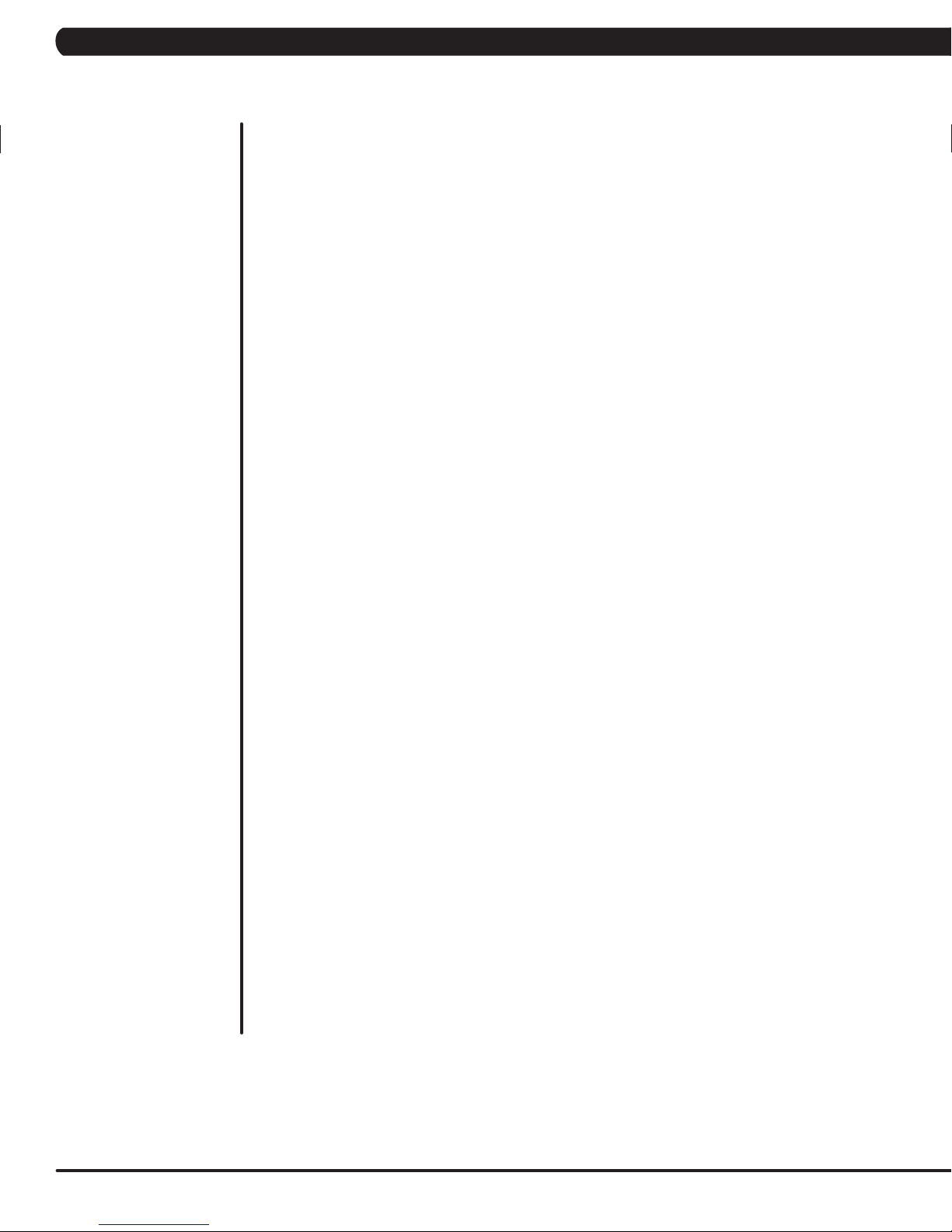
TABLE OF CONTENTS
CHAPTER 1: SERIAL NUMBER LOCATION ........................................................... 1
CHAPTER 2: IMPORTANT SAFETY INSTRUCTIONS
2.1 Read and Save These Instructions ............................................................................. 3
2.2 Electrical Requirements ............................................................................................. 4
CHAPTER 3: PREVENTATIVE MAINTENANCE
3.1 Recommended Cleaning Tips .................................................................................... 5
3.2 Check for Damaged Parts ......................................................................................... 5
3.3 Care and Maintenance Instructions ........................................................................... 6
CHAPTER 4: CONSOLE OVERLAY AND WORKOUT DESCRIPTION
4.1 Console Description ................................................................................................... 7
4.2 Workout Setup Steps - Manual ................................................................................... 8
4.3 Workout Setup Steps - Fat Burn ................................................................................. 8
4.4 Workout Setup Steps - Training Workout.................................................................... 8
4.5 Workout Setup Steps - Cooper Fitness Test ............................................................... 9
4.6 Workout Setup Steps - Target Heart Rate .................................................................. 10
4.7 Workout Setup Steps - Constant Watts ...................................................................... 10
4.8 Auto Calibration Procedure ......................................................................................... 11
CHAPTER 5: MANAGER MODE
5.1 Manager Mode Overview ............................................................................................ 12
5.2 Manager Mode - About Tab......................................................................................... 12
5.3 Manager Mode - Time Tab .......................................................................................... 13
5.4 Manager Mode - Defaults Tab..................................................................................... 14
5.5 Manager Mode - Language Tab .................................................................................. 15
5.6 Manager Mode - TV Tab ............................................................................................. 16
5.7 Manager Mode - Other Tab ......................................................................................... 16
CHAPTER 6: ENGINEERING MODE
6.1 Engineering Mode Overview ....................................................................................... 17
6.2 Engineering Mode - Calibration Tab............................................................................ 18
6.3 Engineering Mode - Errors Tab ................................................................................... 18
6.4 Engineering Mode - Statistics Tab .............................................................................. 19
6.5 Engineering Mode - Self Power Tab ........................................................................... 19
6.6 Engineering Mode - Clubs Tab.................................................................................... 20
6.7 Engineering Mode - Club ID Tab ................................................................................. 20
CHAPTER 7: SERVICE MODE
7.1 Service Mode Overview .............................................................................................. 21
7.2 Service Mode - Setup Tab........................................................................................... 22
7.3 Service Mode - Test Tab ............................................................................................. 24
7.4 Service Mode - Date / Time Tab ................................................................................. 25
7.5 Service Mode - Log Tab .............................................................................................. 26
CHAPTER 8: TROUBLESHOOTING
8.1 Electrical Diagram ...................................................................................................... 27
8.2 LCB Error Indicators .................................................................................................. 30
8.3 Console Error Codes .................................................................................................. 31
8.4 TV Troubleshooting - Overview ................................................................................... 32
8.5 Error Code Troubleshooting - 0140 / 01B2 ................................................................. 33
8.6 Error Code Troubleshooting - 01A0 ............................................................................ 34
8.7 Troubleshooting - No Power to the Console ............................................................... 35
8.8 Troubleshooting - Heart Rate Issues .......................................................................... 36
Page 3
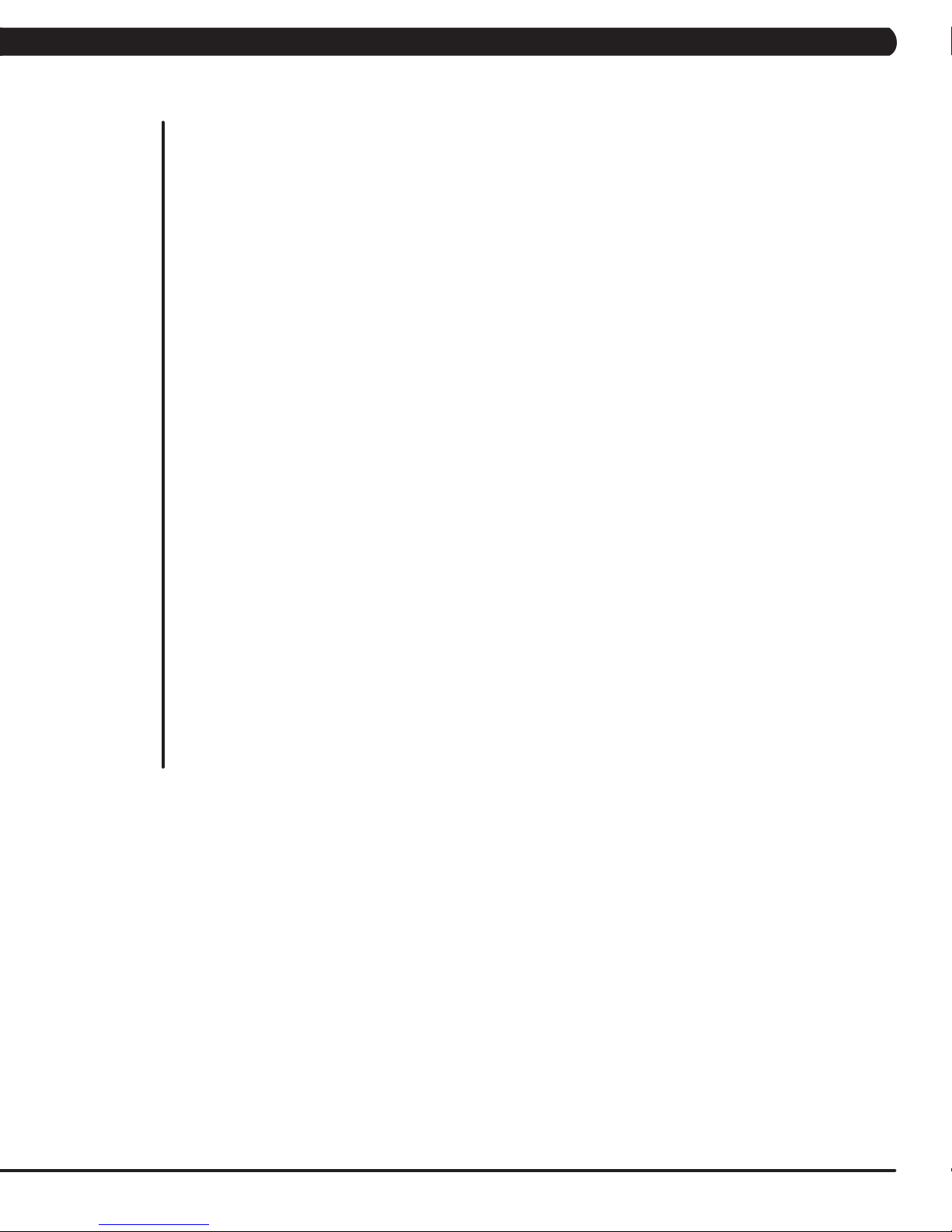
TABLE OF CONTENTS
CHAPTER 9: PART REPLACEMENT GUIDE
9.1 Front Disk Replacement ............................................................................................ 37
9.2 Front Shroud Replacement ......................................................................................... 38
9.3 Lower Control Board (LCB) Replacement .................................................................. 41
9.4 Generator Replacement .............................................................................................. 42
9.5 Generator Belt Replacement ...................................................................................... 44
9.6 Drive Belt Replacement .............................................................................................. 45
9.7 Pulley Axle Set Replacement ...................................................................................... 46
9.8 Drive Axle Set Replacement ....................................................................................... 47
9.9 Crank Set Replacement .............................................................................................. 51
9.10 Console Replacement ................................................................................................. 52
9.11 Overlay / Keypad Replacement .................................................................................. 53
9.12 Console Mast Handlebar Replacement ...................................................................... 55
9.13 Incline Motor Replacement ......................................................................................... 56
9.14 Dual Action Handlebar Replacement .......................................................................... 59
9.15 Foot Pedals Replacement ........................................................................................... 60
9.16 Pedal Arm Replacement ............................................................................................. 61
9.17 Link Arm Replacement ................................................................................................ 62
9.18 Swing Arm Replacement ............................................................................................. 63
9.19 Vertical Stabilizer Arm Replacement ........................................................................... 64
9.20 Incline Arm Cover Replacement ................................................................................. 65
9.21 Handlebar Service ....................................................................................................... 66
9.22 Testing the Ascent Trainer ........................................................................................... 67
CHAPTER 10: EXPLODED DIAGRAMS
10.1 Ascent Trainer Specifications ..................................................................................... 68
10.2 Fasteners ................................................................................................................... 69
10.3 Ascent Trainer Assembly Steps ................................................................................. 70
10.4 Stabilizing the Ascent Trainer ...................................................................................... 82
10.5 TV Programming Instructions ..................................................................................... 83
CHAPTER 11: SOFTWARE UPGRADE PROCEDURE
11.1 Software Upgrade Procedure ..................................................................................... 86
III
Page 4
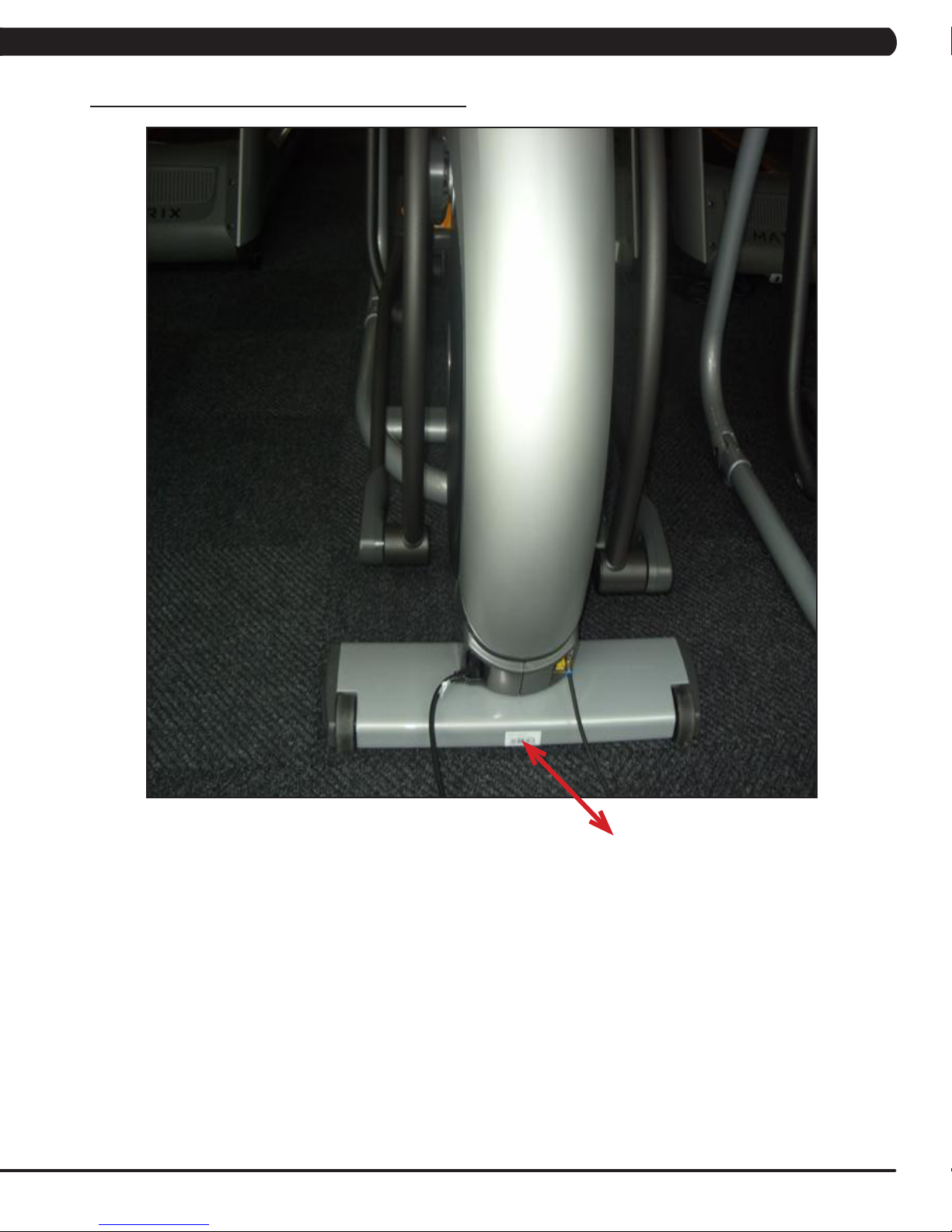
CHAPTER 1: SERIAL NUMBER LOCATION
1.1 SERIAL NUMBER LOCATION
SERIAL NUMBER LOCATION
1
Page 5

CHAPTER 1: SERIAL NUMBER LOCATION
1.1 SERIAL NUMBER LOCATION - CONTINUED
UNIVERSAL CONSOLE SERIAL NUMBER LOCATION
2
CONSOLE SERIAL NUMBER LOCATION
Page 6
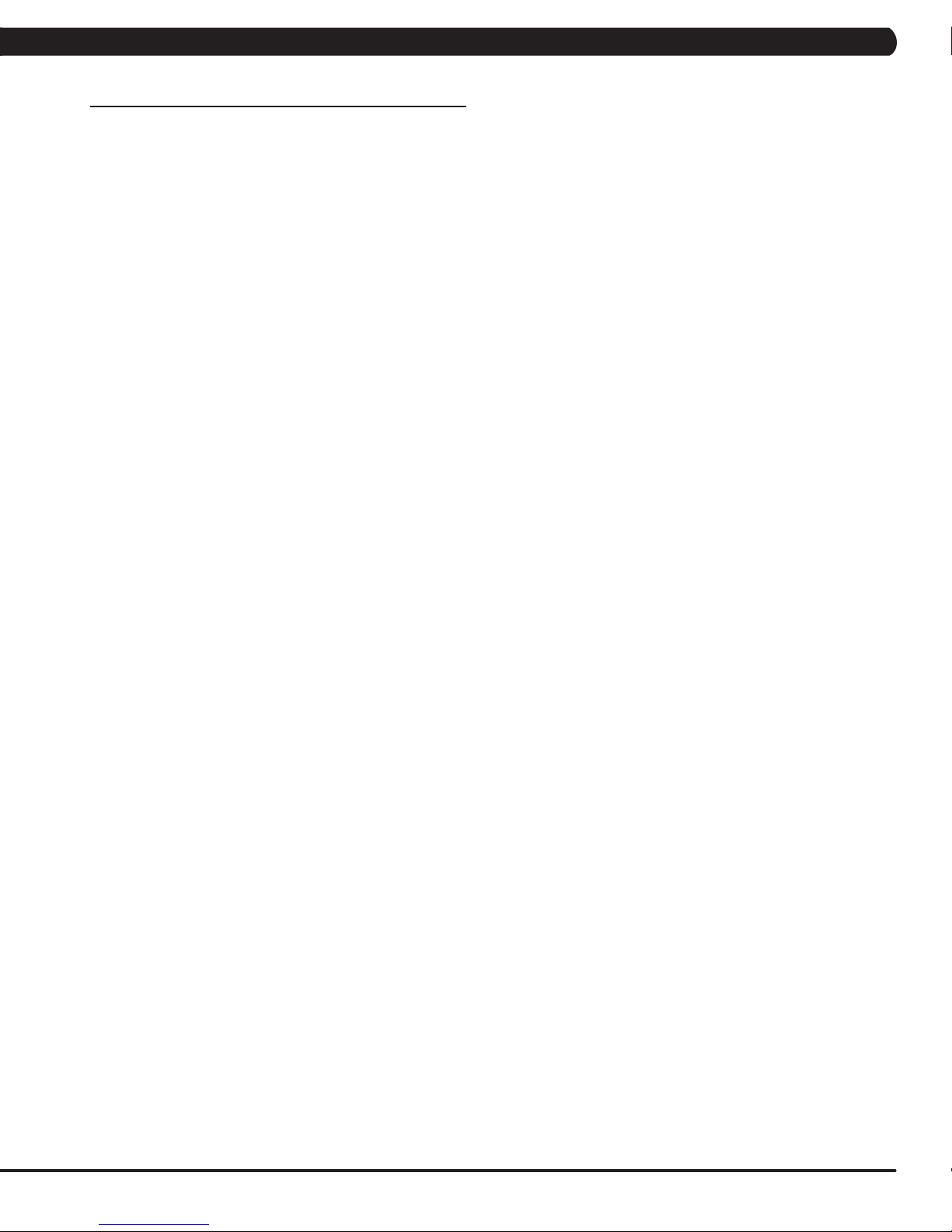
CHAPTER 2: IMPORTANT SAFETY INSTRUCTIONS
2.1 READ AND SAVE THESE INSTRUCTIONS
This Ascent Trainer is intended for commercial use. To ensure
your safety and protect the equipment, read all instructions before
operating the MATRIX Ascent Trainer.
When using an electrical product, basic precautions should always be
followed including the following:
• Anapplianceshouldneverbeleftunattendedwhenplugged
in. Unplugtheunitfromtheoutletwhennotinuseandbefore
puttingonortakingoffanyparts.
• Thisproductmustbeusedforitsintendedpurpose
describedinthisservicemanual. Donotuseother
attachmentsthatarenotrecommendbythemanufacturer.
Attachmentsmaycauseinjury.
• Topreventelectricalshock,neverdroporinsertanyobject
intoanyopening.
• Donotremovetheconsolecovers.Serviceshouldonlybe
donebyanauthorizedservicetechnician.
• NeveroperatetheAscentTrainerwiththeairopening
blocked.Keeptheairopeningclean,freeoflintandhair.
• Donotcarrythisunitbyit’ssupplycordorusethecordas
ahandle.
• ClosesupervisionisnecessarywhentheAscentTraineris
usedbyornearchildrenordisablepersons.
• Donotuseoutdoors.
CAUTION! Ifyouexperiencechestpains,nausea,dizziness,or
shortnessofbreath,stopexercisingimmediatelyandconsult
yourphysicianbeforecontinuing.
CAUTION! Anychangesormodificationstothisequipment
couldvoidtheproductwarranty.
• Donotoperatewhereaerosol(spray)productsarebeing
usedorwhenoxygenisbeingadministered.
• Todisconnect,turnallcontrolstotheoffposition,then
removetheplugfromtheoutlet.
• ConnectthisAscentTrainertoaproperlygroundedoutlet
only.
• Donotusetheequipmentinanywayotherthandesignedor
intendedbythemanufacturer.ItisimperativethatallMatrix
FitnessSystemsequipmentisusedproperlytoavoidinjury.
• Keephandsandfeetclearofmovingpartsatalltimesto
avoidinjury.
• Unsupervisedchildrenmustbekeptawayfromthisequip-
ment.
• Donotwearlooseclothingwhileontheequipment.
3
Page 7
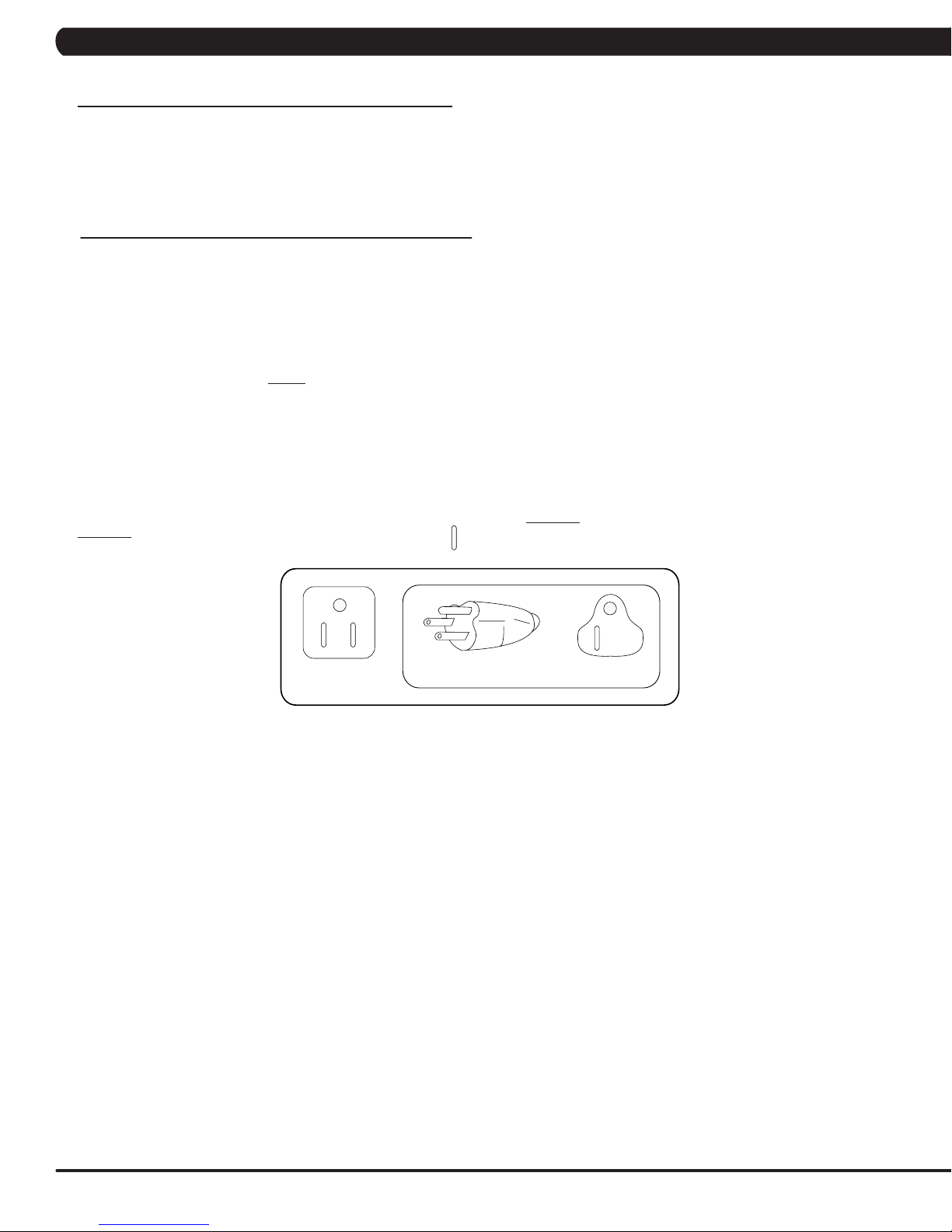
CHAPTER 2: IMPORTANT SAFETY INSTRUCTIONS
2.2 ELECTRICAL REQUIREMENTS
The Matrix Ascent Trainer can now be self powered, but it recommended that the 7x version of the Ascent Trainer be plugged in. If the A7x is
left in self powered mode, it will take approximately 30 seconds for the screen to load prior to every workout. It is recommended that the unit
be plugged in for at least 4 hours after initial installation to charge the battery prior to using the self powered feature. NOTE: If an add on TV
(using a bracket) or Virtual Active is added to the unit, it must be plugged in, or the TV or VA will not operate correctly. If the Ascent Trainer will
be plugged in, follow the requirements below.
MATRIX DEDICATED CIRCUIT/ELECTRICAL REQUIREMENT INFO
All Matrix Ascent Trainers require the use of a 15 amp or 20 amp “dedicated circuit,” with a non-looped (isolated) neutral/ground, for the power
requirement. Quite simply this means that each outlet you plug Ascent Trainers into should not have anything else running on that same circuit
besides other Ascent Trainers (up to 3 per 15 amp circuit and 4 per 20 amp circuit). The easiest way to verify this is to locate the main circuit
breaker box, and turn off the breaker(s) one at a time. Once a breaker has been turned off, the only thing that should not have power to it are
the Ascent Trainers in question. No lamps, vending machines, fans, sound systems, or any other item should lose power when you perform this
test.
Non-looped (isolated) neutral/grounding means that each circuit must have an individual neutral/ground connection coming from it, and terminating
at an approved earth ground. You cannot “jumper” a single neutral/ground from one circuit to the next.
In addition to the dedicated circuit requirement, the proper gauge wire must be used from the circuit breaker box, to each outlet that will have the
maximum number of units running off of it. If the distance from the circuit breaker box, to each outlet, is 100 ft or less, then 12 gauge wire may be
used. For any distance greater than 100 ft from the circuit breaker box to the outlet, 10 gauge wire must be used.
For your safety and Ascent Trainer performance, the ground on this circuit must be non-looped. Please refer to NEC article 210-21 and 210-23. Your
Ascent Trainer is provided with a power cord with a plug listed below and requires the listed outlet. Any alterations of this power cord could void
all warranties for this product. Multiple Ascent Trainers can be powered on one dedicated circuit. (3 units per 15 Amp and 4 units per 20 Amp
dedicated circuit.)
GROUNDING INSTRUCTIONS:
The Matrix Ascent Trainer must be grounded. If it should malfunction or break down, grounding provides a path of least resistance for electric
current to reduce the risk of electric shock. The Ascent Trainer is equipped with a cord having an equipment grounding conductor and a
grounding plug. The plug must be plugged into an appropriate outlet that is properly installed and grounded in accordance with all local codes
and ordinances. If the user does not follow these grounding instructions, the user could void the Matrix limited warranty.
DANGER: Improper connection of the equipment grounding conductor can result in the risk of electric shock. Check with a qualified electrician
if the user is in doubt as to whether the product is properly grounded. Do not modify the plug provided with the product if it will not fit the outlet,
have a proper outlet installed by an electrician.
CONSOLE POWER
The Matrix Ascent Trainer console has a battery that makes it self powered. This means that even if the unit is not plugged in, the console
may still have power for up to 12 hours. If the console power needs to be reset or turned off, press and hold the CHANNEL UP and CHANNEL
DOWN keys for 3-5 seconds until the console turns off. The console power will also need to be reset if settings are changed in Manager,
Engineering, or Service Modes.
4
Page 8
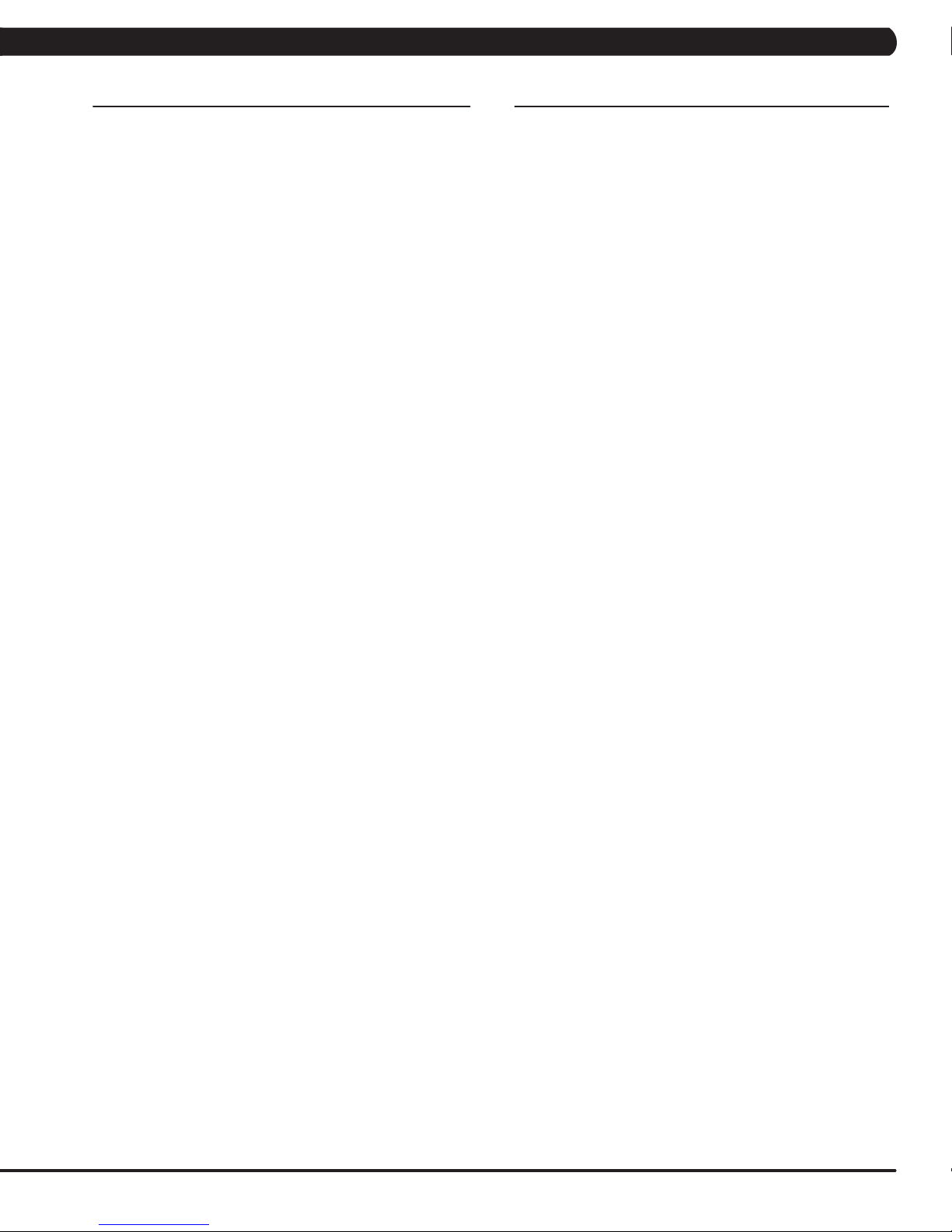
CHAPTER 3: PREVENTATIVE MAINTENANCE
3.1 RECOMMENDED CLEANING TIPS
Preventative maintenance and daily cleaning will prolong the life and
look of your MATRIX Ascent Trainer.
Please read and follow these tips.
• Positiontheequipmentawayfromdirectsunlight.TheintenseUV
light can cause discoloration on plastics.
• Locateyourequipmentinanareawithcooltemperaturesandlow
humidity.
• Cleanwithasoft100%cottoncloth.
• Cleanwithsoapandwaterorothernon-ammoniabasedallpur-
pose cleaners.
• Wipefootpads,handles,heartrategrips,andhandlebarsclean
after each use.
• Donotpourliquidsdirectlyontoyourequipment.Thiscancause
damage to the equipment and in some cases electrocution.
• Checkpedalmotionandstability.
• Adjustlevelingfeetwhenequipmentwobblesorrocks.
• Maintainacleanareaaroundequipment,freefromdustanddirt.
3.2 CHECK FOR DAMAGED PARTS
DO NOT use any equipment that is damaged or has worn or broken
parts. Use only replacement parts supplied by Matrix Fitness
Systems.
MAINTAIN LABELS AND NAMEPLATES. Do not remove labels
for any reason. They contain important information. If unreadable or
missing, contact Matrix Fitness Systems for a replacement. 1-866693-4863, www.matrixfitness.com
MAINTAIN ALL EQUIPMENT Preventative maintenance is the key
to smooth operating equipment. Equipment needs to be inspected
at regular intervals. Defective components must be replaced
immediately. Improperly working equipment must be kept out of use
until it is repaired. Ensure that any person(s) making adjustments
or performing maintenance or repair of any kind is qualified to do
so. Matrix Fitness Systems will provide service and maintenance
training at our corporate facility upon request or in the field if proper
arrangements are made.
5
Page 9
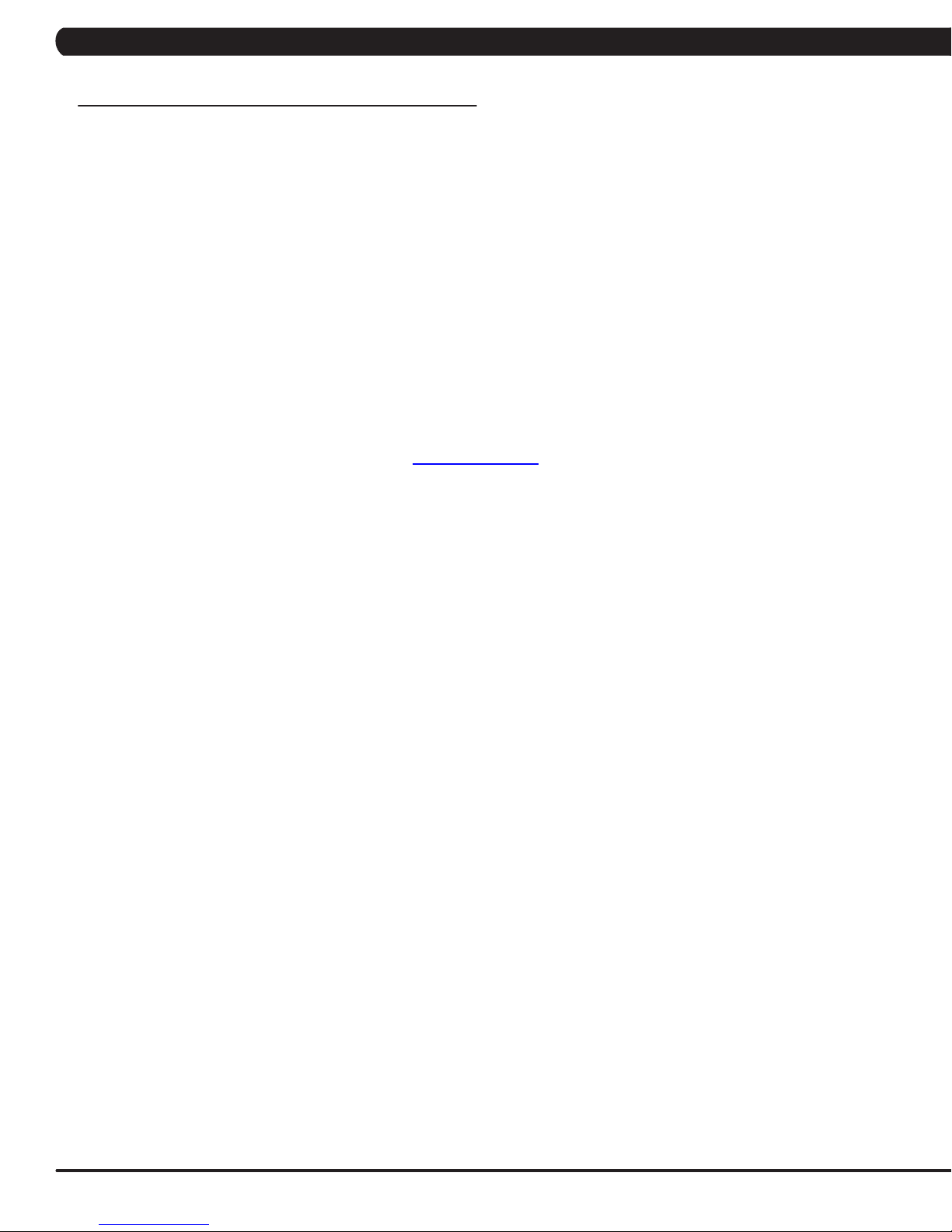
CHAPTER 3: PREVENTATIVE MAINTENANCE
3.3 CARE AND MAINTENANCE INSTRUCTION
In order to maximize life span, and minimize down time, all MATRIX equipment requires regular cleaning, and maintenance items performed on
a scheduled basis. This section contains detailed instructions on how to perform these items, the frequency of which they should be done, and a
check list to sign off each time service is completed for a specific machine. Some basic tools and supplies will be necessary to perform these tasks
which include (but may not be limited to):
* Metric Allen wrenches
* #2 Phillips head screwdriver
* Adjustable wrench
* Torque wrench (capability to read foot lbs, and inch lbs)
* Lint free cleaning cloths
* Teflon based spray lubricant
* Mild, water soluble, detergent – such as “Simple Green”, or other Matrix approved product
* Teflon based spray lubricant such as “Super Lube”, or other Matrix approved product
* Vacuum cleaner with an extendable hose and crevasse tool attachment
Please find the worksheet sample for our equipment provided in this manual and make copies as needed. Keep them up to date as the required
service / maintenance items are performed. It is critical that you also log the accumulated (total) amount of miles or running hours on the equipment
each time service or maintenance is performed.
You may periodically see addendums to this document, as the Matrix Technical Support Team identifies items that require specific attention, the
latest version will always be available on the Matrix website, www.matrixfitness.com
DAILY MAINTENANCE ITEMS
1) Clean the entire machine using water and mild detergent such as “Simple Green”, or other Matrix approved solutions (cleaning agents should
be alcohol and ammonia free). NOTE: Never spray cleaner directly onto the equipment, spray cleaner onto a cloth and then wipe the
equipment.
QUARTERLY MAINTENANCE ITEMS
1) Check all connecting joint areas for tightness of bolt assemblies.
2) Ensure that there is little, or no free play at all joint assemblies once bolts have been tightened. Installation of washer kits may be required
if free play does not come out from tightening bolts.
3) Remove plastic covers, and lubricate the ball joint where the Link Arm and Handlebar join together. Use your finger to apply grease to the
ball bearing. Matrix recommends using Superlube brand grease with PTFE {Teflon} additive.
4) Remove the covers, and lubricate the Acme screw on the incline motor (Matrix recommends using Superlube brand grease with PTFE {Teflon}
additive).
YEARLY MAINTENANCE ITEMS
1) Remove the front round covers and check the belts for damage, alignment, and proper tension.
6
Page 10

CHAPTER 4: CONSOLE OVERLAY AND WORKOUT DESCRIPTION
4.1 CONSOLE DESCRIPTION
MULTI-PURPOSEKEYS: Keys have different functions depending
on each screen.
GO: One touch Start.
ENTER: To confirm each program setting.
UP / DOWN INCLINE: Easy information and incline selection.
UP / DOWN LEVEL: Easy information and level selection.
UP / DOWN TIME: Easy information and time adjustment.
STOP: Ends workout and shows workout summary data.
NUMBERKEYPAD: Workout data input for workout setup. Level
adjustment during workout.
COOL DOWN: Puts the Ascent Trainer into Cool Down Mode.
FAN: Allows for fan speed selection (fan has 3 operating speeds).
A7X ENTERTAINMENT ZONE
IPOD®: Will take the user directly to the iPod screen to allow for iPod
control and play list selection.
VOLUME UP / DOWN: Adjusts the volume output through the
headphone jack of either integrated console TV or iPod output.
NUMBERKEYPAD: Allows for easy TV channel selections.
CHANNEL UP / DOWN: Allows for channel selection.
DISPLAYMODE: Allows user to cycle through console display options,
iPod, TV, or profile display.
LAST CHANNEL: Allows the user to cycle between the current
channel and the previous channel they were viewing.
7
Page 11

CHAPTER 4: CONSOLE OVERLAY AND WORKOUT DESCRIPTION
4.2 WORKOUT SETUP STEPS - MANUAL 4.4 WORKOUT SETUP STEPS - TRAINING WORKOUTS
GO - Press to immediately begin a workout. Workout, resistance
level, and time will automatically go to default settings. Pressing
GO will not prompt user for age, weight, or level settings.
1) Start pedaling and press the GO key to begin your workout. 2)
The display will read 3, 2, 1, Begin and then the program will start.
MANUAL - Manual allows the user to input more information
while defining their own workout. Calorie expenditure will be more
accurate when inputting information in Manual than by pressing GO.
1) Start pedaling and press the key next to MANUAL on the
display.
2) Select the key next to Level and follow the prompts to set.
3) Select the key next to Time and follow the prompts to set. .
4) Select the key next to Weight and follow the prompts to set.
5) Select the key next to GO and the display will read 3, 2, 1, and
then the program will begin.
4.3 WORKOUT SETUP STEPS - FAT BURN
FAT BURN - Fat burn is a level based program that is designed
to help users burn fat through various resistance level changes.
1) Start pedaling and press the FAT BURN key.
2) Select the key next to Level and follow the prompts to set.
3) Select the key next to Time and follow the prompts to set. .
4) Select the key next to Weight and follow the prompts to set.
5) Select the key next to GO and the display will read 3, 2, 1, and
then the program will begin.
ROLLING HILLS - The Rolling Hills program is a level based
program that automatically adjusts the resistance level to simulate
real terrain.
1) Start pedaling and press the key next to TRAINING WORKOUTS
on the display, and then press the key next to ROLLING HILLS.
2) Select the key next to Level and follow the prompts to set.
3) Select the key next to Time and follow the prompts to set. .
4) Select the key next to Weight and follow the prompts to set.
5) Select the key next to GO and the display will read 3, 2, 1, and
then the program will begin.
INTERVALS - The Intervals program is a level based program
that automatically adjusts the resistance of the machine from low to
high intensity settings at regular intervals.
1) Start pedaling and press the key next to TRAINING WORKOUTS
on the display, and then press the key next to INTERVAL
TRAINING.
2) Select the key next to Level and follow the prompts to set.
3) Select the key next to Time and follow the prompts to set. .
4) Select the key next to Weight and follow the prompts to set.
5) Select the key next to GO and the display will read 3, 2, 1, and
then the program will begin.
GLUTETRAININGWORKOUT - This program was
designed to increase your range of motion and target the thighs and
glutes. By varying a high incline throughout the workout you can
engage significant glute recruitment and enjoy a great workout. You
will be asked to enter in a minimum resistance level and a maximum
resistance level. The maximum resistance is applied at your peaks
and the minimum resistance is applied in the valleys. Choose levels
that are appropriate for you. A great recommended starting point is
a Minimum Resistance Level of 1 and a Maximum Resistance Level
of 8. After you are comfortable with this setting, try higher levels for
both. Incline levels cannot be adjusted during this workout as it is
an incline based workout.
1) Start pedaling and press the key next to TRAINING WORKOUTS
on the display, and then press the key next to GLUTE TRAINING.
2) Select the key next to Time and follow the prompts to set. .
3) Select the key next to Weight and follow the prompts to set.
4) Select the key next to Maximum Resistance and follow the
prompts to set.
5) Select the key next to Minimum Resistance and follow the
prompts to set.
6) Select the key next to GO and the display will read 3, 2, 1, and
then the program will begin.
8
Page 12

CHAPTER 4: CONSOLE OVERLAY AND WORKOUT DESCRIPTION
4.5 WORKOUT SETUP STEPS - COOPER FITNESS TEST
FITNESS TEST -The Cooper Fitness Test measures cardiovascular fitness and proves an estimated sub-maximal VO2 result. It is based
on power output according to ACSM standards and was developed by the Cooper Institute© (www.cooperinstitute.org). User RPMs must
remain between 60-80 RPM during the test. The test will end when the user can no longer maintain this speed. Use of a heart rate strap is
optional but provides more data.
The test starts at a low intensity level and gradually increases in intensity (difficulty) every 2 minutes. As it increases, the user must maintain
60-80 RPM to advance to the next level. The test could take upwards of 30+ minutes for very fit individuals. Once the test ends a recovery
period (cool down) will begin and the user's results are calculated and displayed. Results are based on the number of stages completed.
Incline will not be adjustable during the test.
1) Start pedaling and press the key next to FITNESS TEST on the display.
2) Select the key next to Age and follow the prompts to set.
3) Select the key next to Gender and follow the prompts to set. .
4) Select the key next to Weight and follow the prompts to set.
5) Select the key next to GO and the display will read 3, 2, 1, and then the program will begin.
6) Once the workout is complete, the display will read the results of the Fitness Test.
STAGE COMPLETE:
1 Well Below Average
2 Well Below Average
3 Below Average
4 Below Average
5 Average
6 Average
7 Above Average
8 Above Average
9+ Well Above Average
9
Page 13
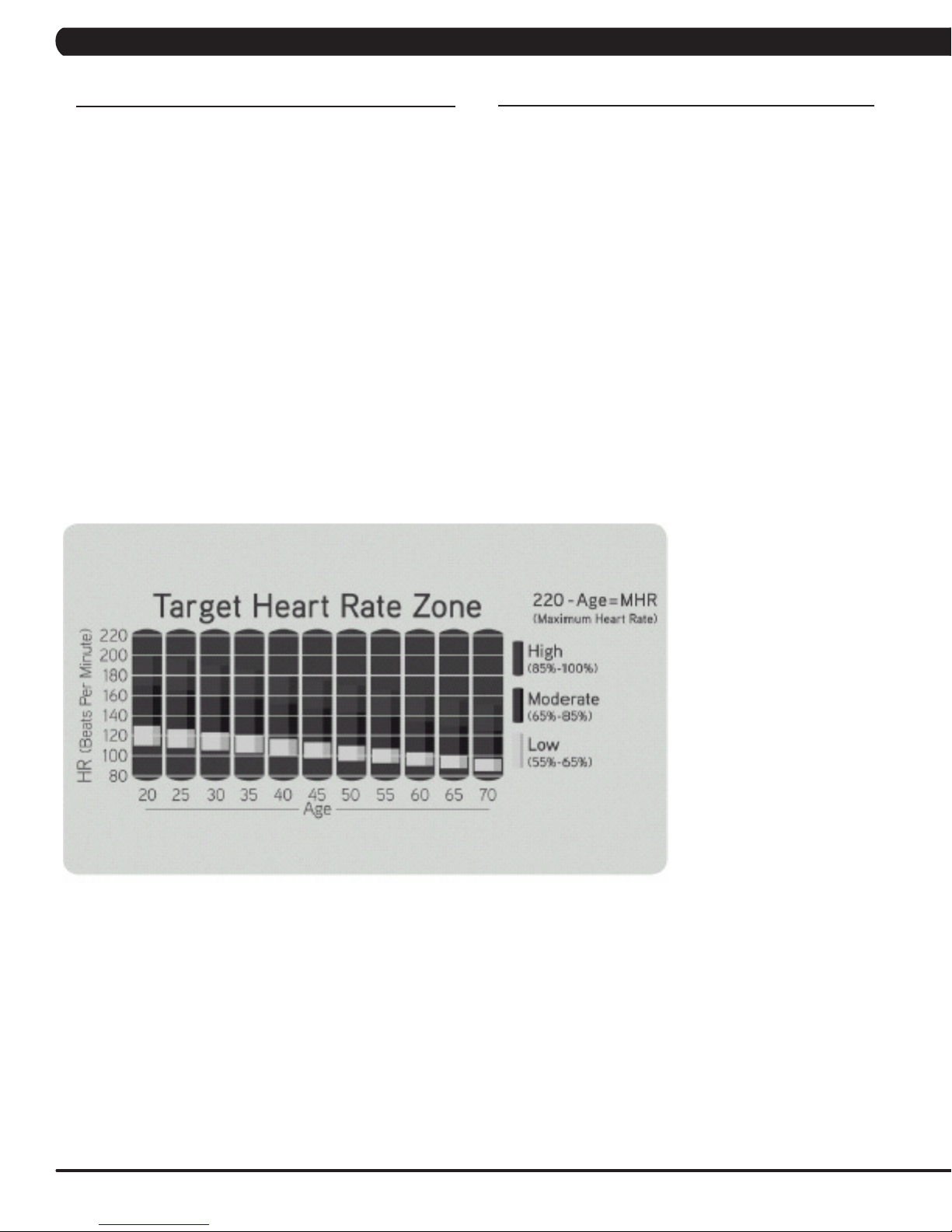
CHAPTER 4: CONSOLE OVERLAY AND WORKOUT DESCRIPTION
4.6 WORKOUT SETUP STEPS - TARGET HEART RATE
TARGET HEART RATE - The Matrix Ascent Trainer comes
with standard digital contact heart rate sensors and are POLAR
telemetry compatible. The heart rate control workout mode allows
the user to program their desired heart rate zone, and the Ascent
Trainer will automatically adjust the level based upon the user's
heart rate. The heart rate zone is calculated using the following
equation:(220-Age)8%=targetheartratezone.Theusermustwear
a POLAR telemetric strap or continually hold onto the contact heart
rate grips for this workout.
Locate the metal sensors on the handlebars of the Ascent Trainer.
Notice that there are two separate pieces of metal on each grip.
You must be making contact with both pieces of each grip to get
an accurate heart rate reading. You can grab these sensors in any
program to view your current heart rate.
1) Start pedaling and press the key next to TARGET HEART RATE.
2) Select the key next to Age and follow the prompts to set.
2) Select the key next to Percent of HR and follow the prompts to
set.
3) Select the key next to Time and follow the prompts to set. .
4) Select the key next to Weight and follow the prompts to set.
5) Select the key next to GO and the display will read 3, 2, 1, and
then the program will begin.
4.7 WORKOUT SETUP STEPS - CONSTANT WATTS
CONSTANT WATTS - Constant Watts is a unique program
that allows you to vary your cadence or RPM and the Ascent
Trainer's resistance level will adjust accordingly to your selected
goal. The quicker you pedal, the less resistance for the goal
selected.
1) Start pedaling and press the CONSTANT WATTS key.
2) Select the key next to Watts and follow the prompts to set.
3) Select the key next to Time and follow the prompts to set. .
4) Select the key next to Weight and follow the prompts to set.
5) Select the key next to GO and the display will read 3, 2, 1, and
then the program will begin.
10
Page 14
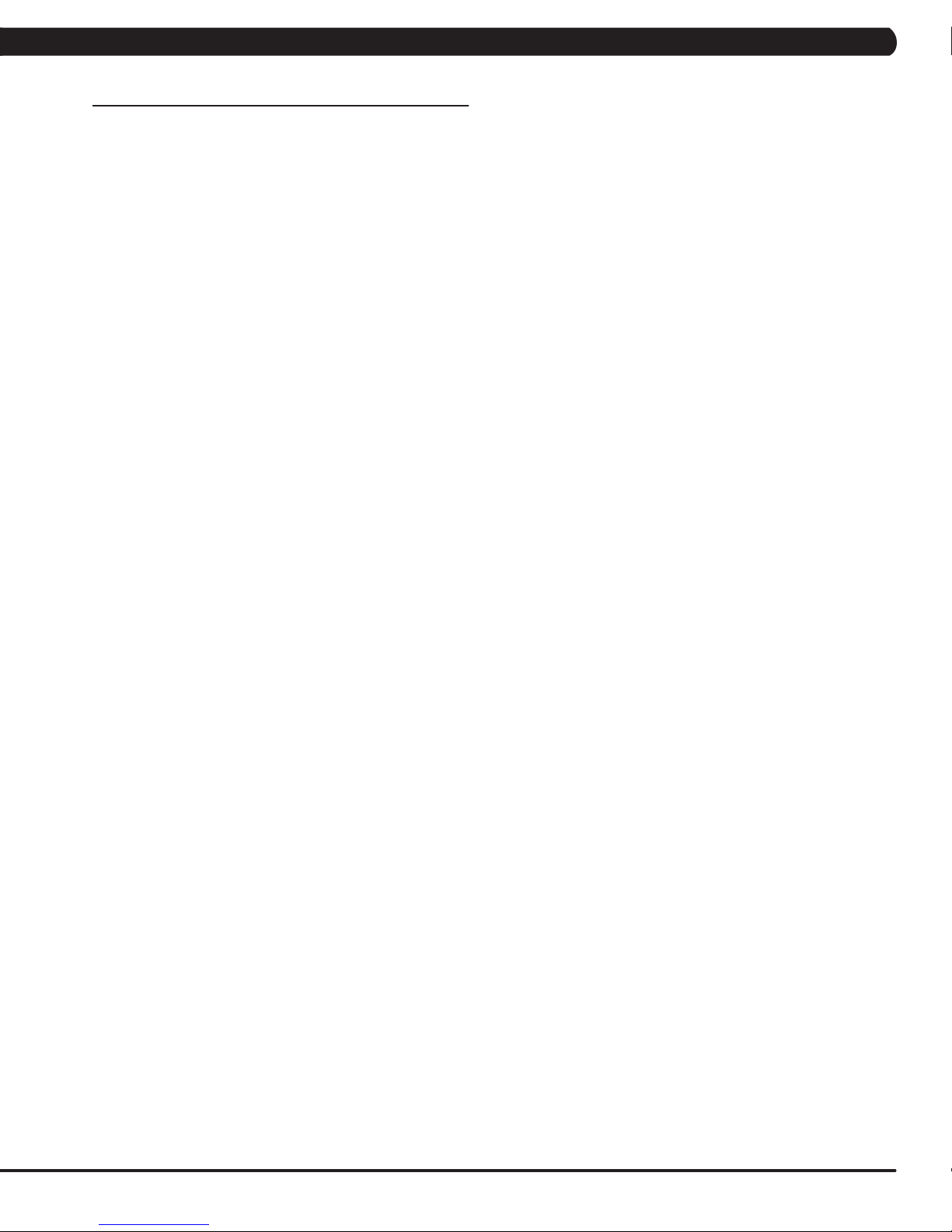
CHAPTER 4: CONSOLE OVERLAY AND WORKOUT DESCRIPTION
4.8 AUTO CALIBRATION INSTRUCTIONS
AUTO CALIBRATION PROCEDURE
After initial installation or replacement of the incline motor, auto calibration should be run.
1) Press ENTER, 2, 0, 0, 1, ENTER on the keypad to go into Engineering Mode.
2) Press the key next to CALIBRATION on the display.
3) Press the key next to AUTO CALIBRATION on the display.
4) Press the key next to START on the display.
5) This will run the Auto Calibration. If the calibration passes, it will say complete. Press and hold the STOP key to return to the normal start
screen.
6) If the calibration does not pass, contact Matrix Customer Technical Support at 866-693-4863 ext 3.
11
Page 15

CHAPTER 5: MANAGER MODE
5.1 MANAGER MODE OVERVIEW
The Manager's Custom Mode allows the club owner to customize the Ascent Trainer for the club.
1) To enter Manager Mode, press ENTER, 1, 0, 0, 1, ENTER on the upper display. Manager Mode will appear on the display (Figure A).
2) Select the key next to the setting that needs to be changed, and follow the prompts to change.
3) Press the ENTER key once the desired setting is correct to save.
4) Press HOME or press and hold the STOP key for 3-5 seconds to return to normal operation. NOTE: If a setting has been changed, the
unit and console power should be reset. Cycle the power switch, and press and hold the CHANNEL UP and CHANNEL DOWN keys for 3-5
seconds to reset the console power.
5.2 MANAGER MODE - ABOUT TAB
MANAGER MODE
About
FUNCTION & DEFAULTS DESCRIPTIONS MODIFIED
Versions Software version. Cannot be modified.
Key Sound
Default: On
Out of Order
Default: Off
FIGURE A
Controls whether there is a key sound when a key is pressed
and whether it is a beep or through the speakers.
This option allows the club to put the console into an "out of
order" status.
On / Off
On / Off
12
Page 16
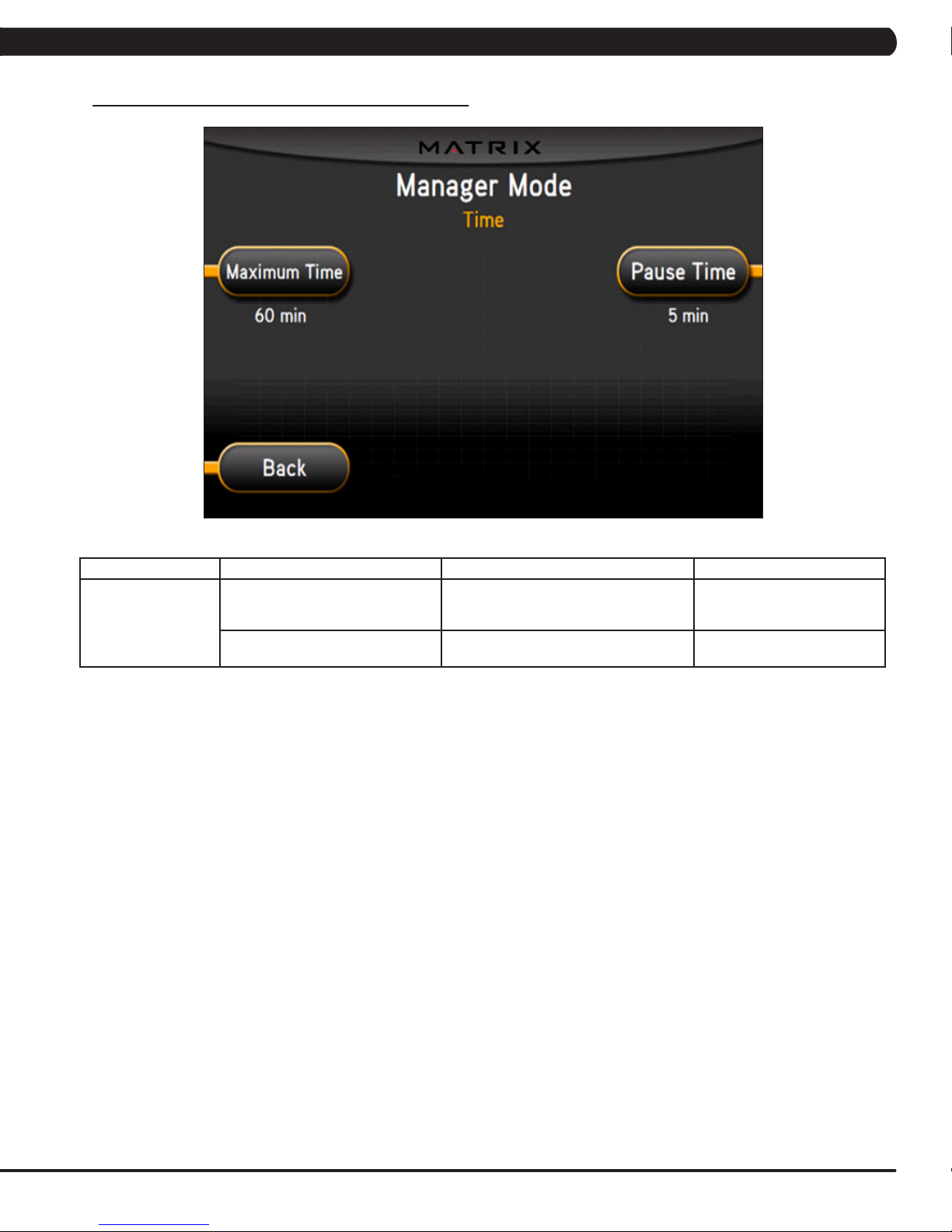
5.3 MANAGER MODE - TIME TAB
CHAPTER 5: MANAGER MODE
MANAGER MODE
Time
FUNCTION & DEFAULTS DESCRIPTIONS MODIFIED
Maximum Time
Default: 60 Minutes
Pause Time
Default: 5 Minutes
This option allows the club to set the
maximum workout duration limits during
peak and non peak hours.
This option controls the default pause time. Maximum: 10 Minutes
Maximum: 99 Minutes
Minimum: 5 Minutes
Minimum: 1 Minute
13
Page 17

5.5 MANAGER MODE - DEFAULTS TAB
CHAPTER 5: MANAGER MODE
MANAGER MODE
Defaults
FUNCTION & DEFAULTS DESCRIPTION MODIFIED
Level
Default: 1
Age
Default: 30
Weight
Default: 150 lbs / 68 kg
Height
Default: 68" or 173cm
Gender
Default: Male
Time Default 30 Min This option controls the default
This option controls the default
program level.
This option controls the default user's
age used in the target HR calculations.
This option controls the default weight
used in the calorie calculations.
Displayed in pounds or kilograms.
This option controls the default height. Maximum: 90" or 228cm
Setting the user as Male or Female. Male or Female
program time.
Maximum: 1
Minimum: 20
Maximum: 100
Minimum: 10
Maximum: 400 lbs / 182 kg
Minimum: 50 lbs / 22 kg
Minimum: 49" or 101cm
Maximum: 99 Minutes
Minimum: 5 Minutes.
14
Page 18

5.6 MANAGER MODE - LANGUAGE TAB
CHAPTER 5: MANAGER MODE
MANAGER MODE FUNCTION & DEFAULTS DESCRIPTIONS MODIFIED
Language Select default language. This option allows the user to select a flag for a
LANGUAGE
English
German
FLAG UNIT
Mile
Mile
KM
KM
KM
LANGUAGE
Spanish
Dutch
Italian
Japanese
specific language.
FLAG UNIT
KM
KM
KM
KM
KM
LANGUAGE
Chinese
Portuguese
French
N/A
FLAG UNIT
KM
KM
KM
KM
KM
15
Page 19
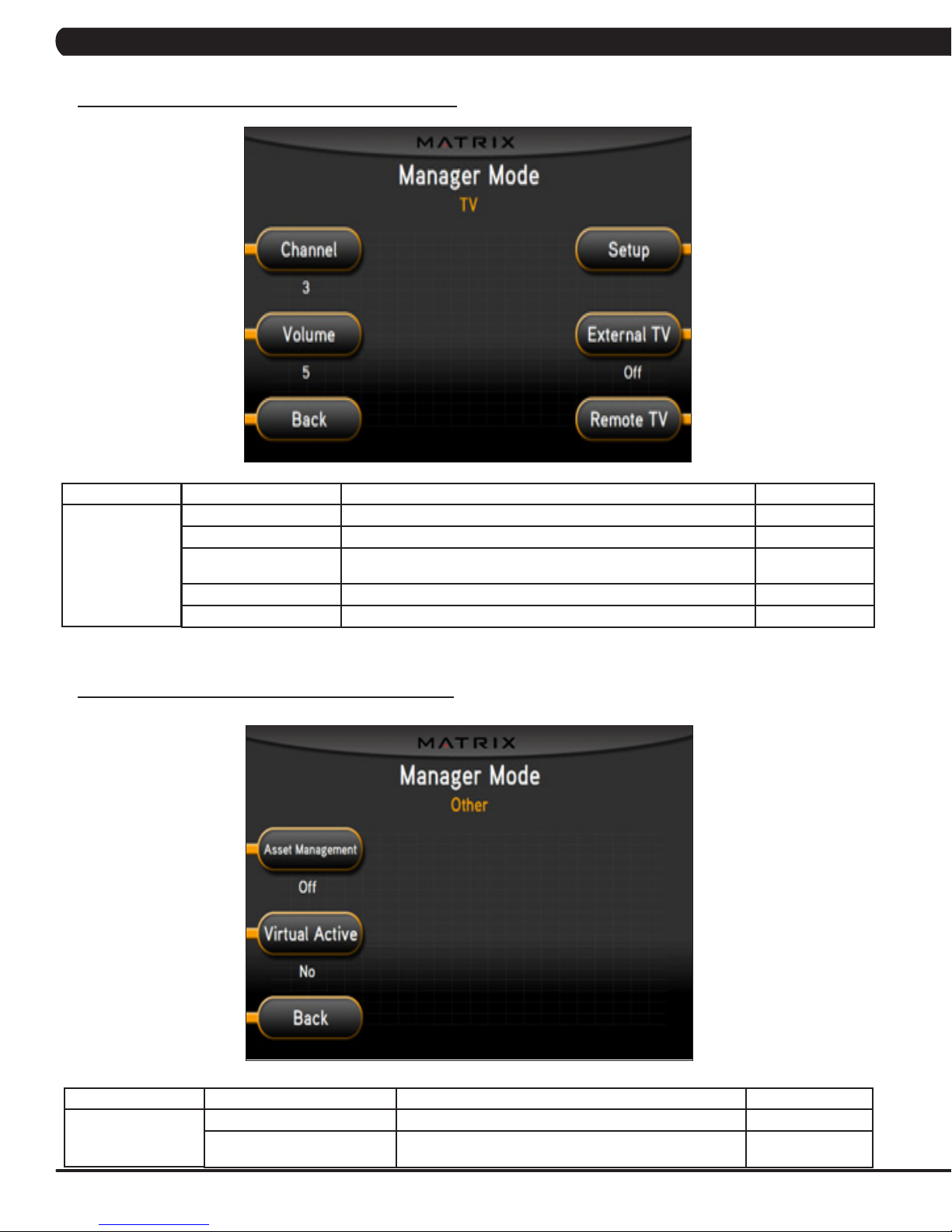
5.7 MANAGER MODE - TV TAB
CHAPTER 5: MANAGER MODE
MANAGER MODE
TV
5.8 MANAGER MODE - OTHER TAB
FUNCTION & DEFAULTS DESCRIPTIONS MODIFIED
Channel Default: 3 This option controls the default TV channel on start up. Channels 1-999
Volume Default: 5 This option controls the default TV volume on start up. Max 17 Min: 1
Setup This option is for setting the TV tuner function. Press - on the number
External TV Default: Off This option controls the external TV power. On / Off
Remote TV Default: Off This option allows the controller to be used with a external MYE TV. On or Off
keypad.
N/A
MANAGER MODE
Other
FUNCTION & DEFAULTS DESCRIPTIONS MODIFIED
Asset Management Default: Off This option allows the club to export machine data to a PC. ON or OFF
Virtual Active
Default: No
16
This option controls the Virtual Active Function. NOTE: The
Virtual Active function will only work in AC Plug in Mode.
Yes or No
Page 20
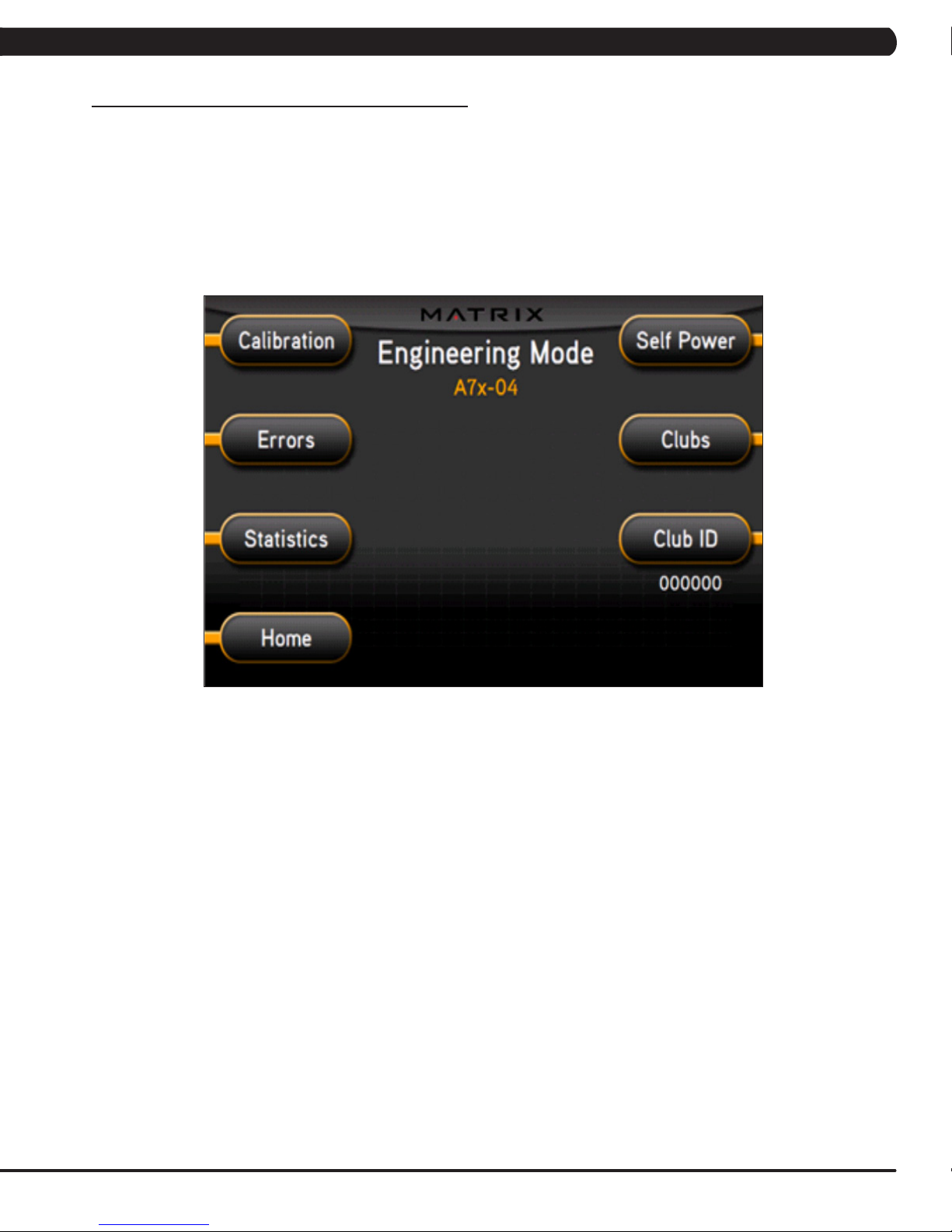
CHAPTER 6: ENGINEERING MODE
6.1 ENGINEERING MODE OVERVIEW
The Engineering Mode allows the club owner to keep track of the technical settings and error history for the Ascent Trainer.
1) To enter Engineering Mode, press ENTER, 2, 0, 0, 1, ENTER on the upper display. Engineering Mode will appear on the display (Figure A).
2) Select the key next to the setting that needs to be changed, and follow the prompts to change.
3) Press the ENTER key once the desired setting is correct to save.
4) Press HOME or press and hold the STOP key for 3-5 seconds to return to normal operation. NOTE: If a setting has been changed, the unit
and console power should be reset. Cycle the power switch, and press and hold the CHANNEL UP and CHANNEL DOWN keys for 3-5 seconds
to reset the console power.
FIGURE A
17
Page 21
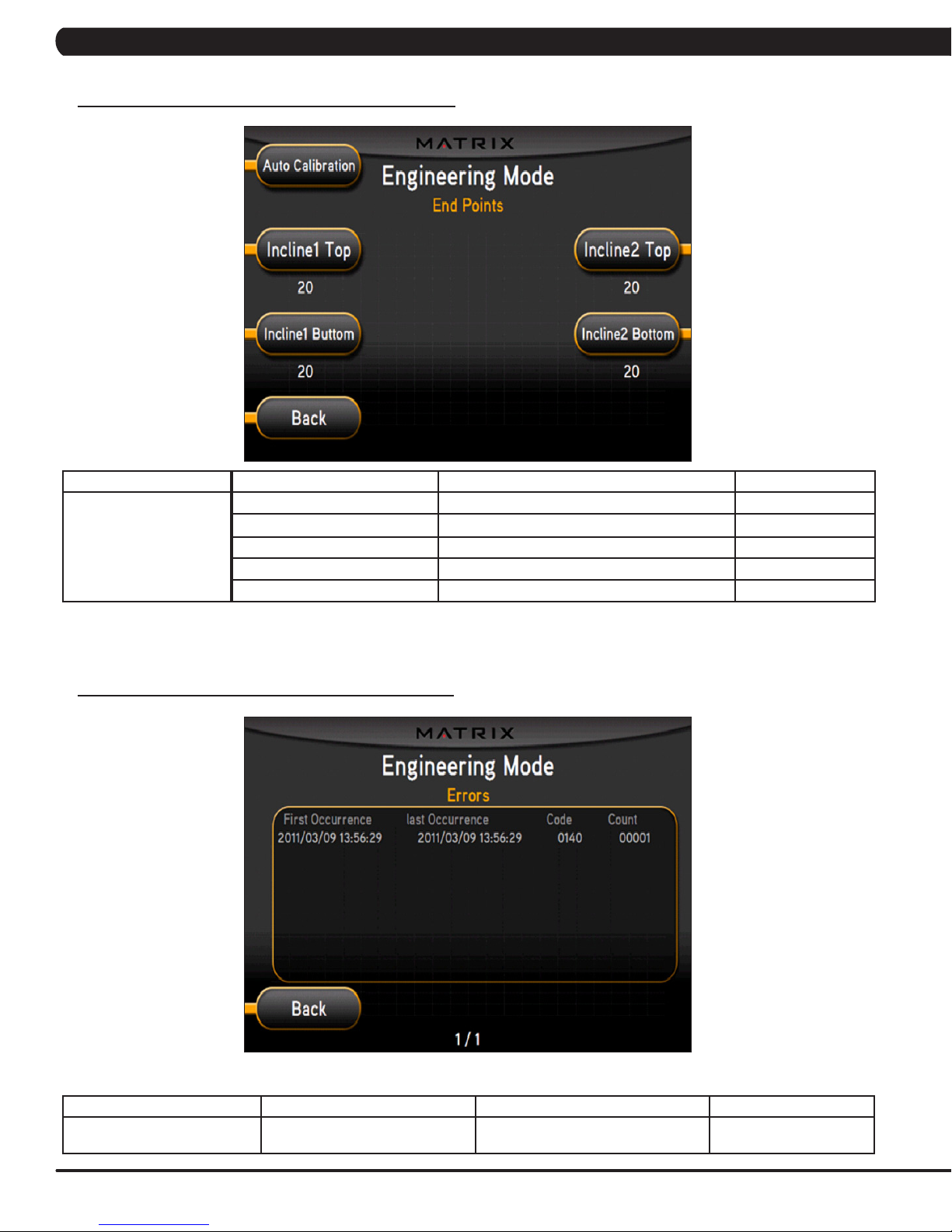
CHAPTER 6: ENGINEERING MODE
6.2 ENGINEERING MODE - CALIBRATION TAB
ENGINEERING MODE
End Points
6.3 ENGINEERING MODE - ERRORS TAB
FUNCTION & DEFAULTS DESCRIPTIONS MODIFIED
Auto Calibration This option calibrates the elevation parameters. N/A
Tune Incline 1 Top: Top: 2.0 Sets the maximum incline for incline motor 1. Top: 0.1 - 25.5
Tune Incline 1 Bottom: Bottom: 2.0 Sets the minimum incline for incline motor 1. Bottom: 0.1 - 25.5
Tune Incline 2 Top: Top: 2.0 Sets the maximum incline for incline motor 2. Top: 0.1 - 25.5
Tune Incline 2 Bottom: Bottom: 2.0 Set the minimum incline for incline motor 2. Bottom: 0.1 - 25.5
ENGINEERING MODE FUNCTION & DEFAULTS DESCRIPTIONS MODIFIED
Errors This option displays the error code
18
history.
N/A
Page 22
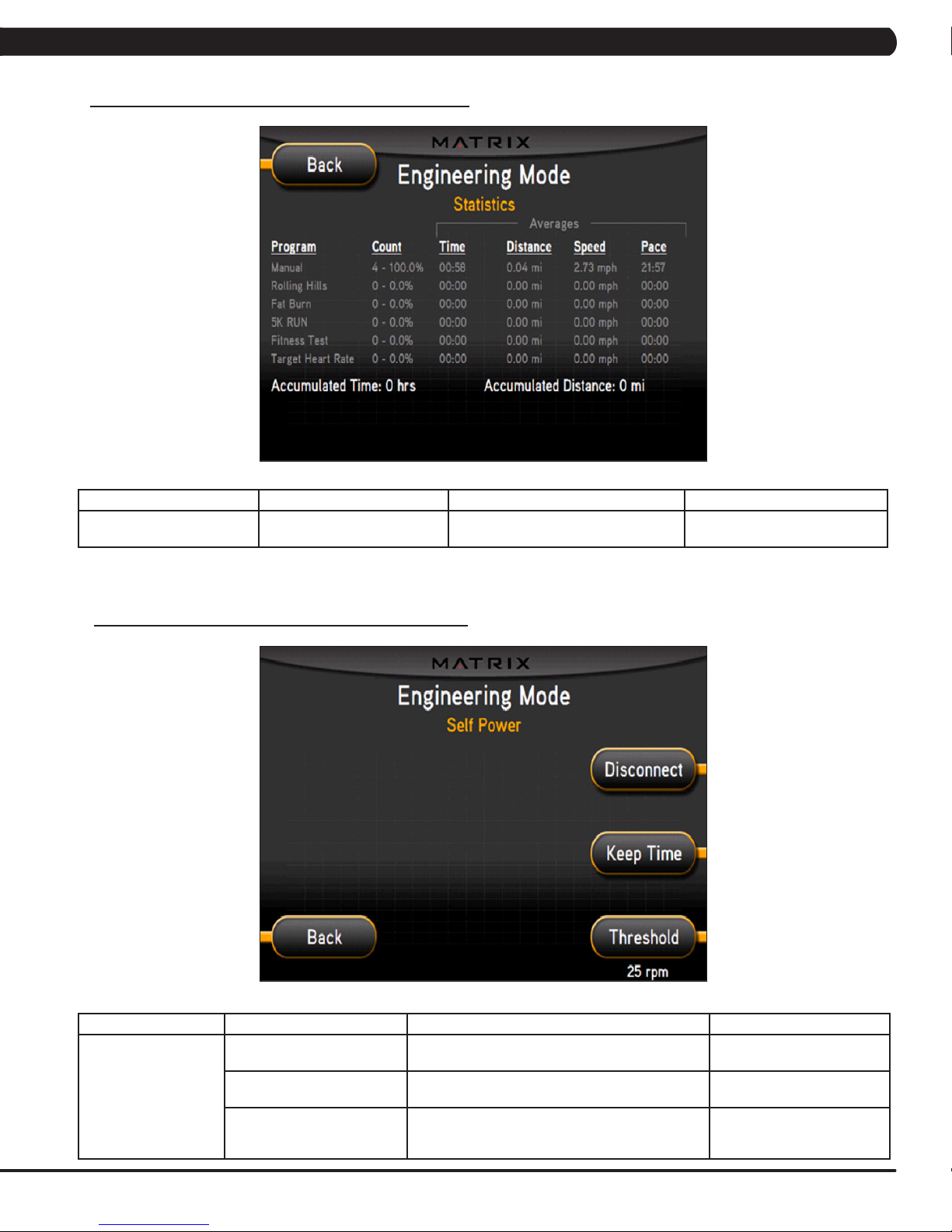
CHAPTER 6: ENGINEERING MODE
6.4 ENGINEERING MODE - STATISTICS TAB
ENGINEERING MODE FUNCTION & DEFAULTS DESCRIPTIONS MODIFIED
Statistics This option displays the workout
information for the unit.
6.5 ENGINEERING MODE - SELF POWER TAB
N/A
ENGINEERING MODE
Self Power
FUNCTION & DEFAULTS DESCRIPTIONS MODIFIED
Threshold
Default: 25 RPM
Disconnect This option controls the minimum RPM limit to
Keep Time This option controls how long the console keeps
This option controls the minimum RPM limits for
operation.
operate other functions when no power is present.
information after the minimum RPM threshold is not
met.
25 - 99 RPM
20 - 60 RPM
Home: 60 Seconds
Run: 30 Seconds
Summary: 30 Seconds
19
Page 23
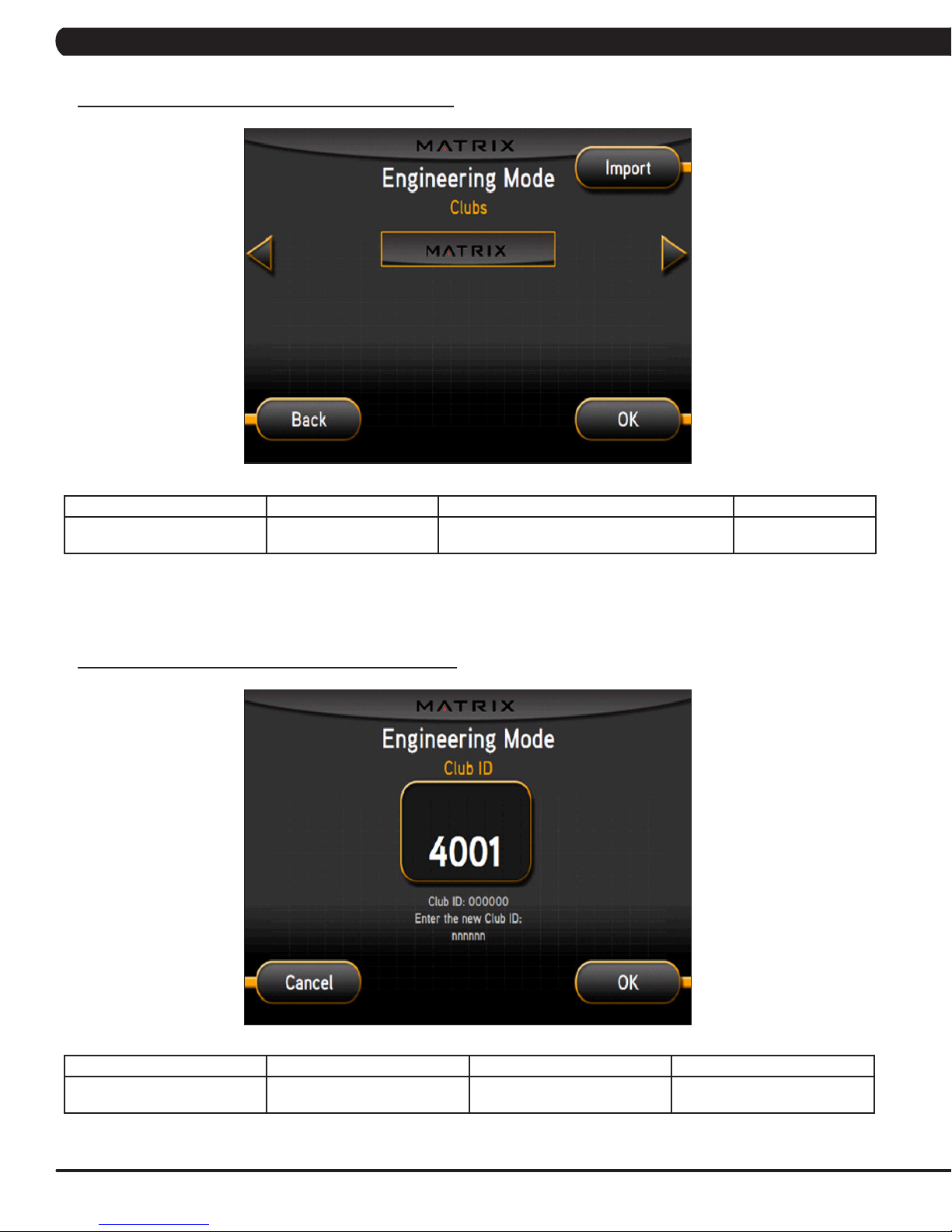
CHAPTER 6: ENGINEERING MODE
6.6 ENGINEERING MODE - CLUBS TAB
ENGINEERING MODE FUNCTION & DEFAULTS DESCRIPTIONS MODIFIED
Clubs
Default: MATRIX
6.7 ENGINEERING MODE - CLUB ID TAB
This option allows the club to select a screen
header from a list.
N/A
ENGINEERING MODE FUNCTION & DEFAULTS DESCRIPTIONS MODIFIED
Club ID This option records the Club ID of
20
the fitness facility.
N/A
Page 24
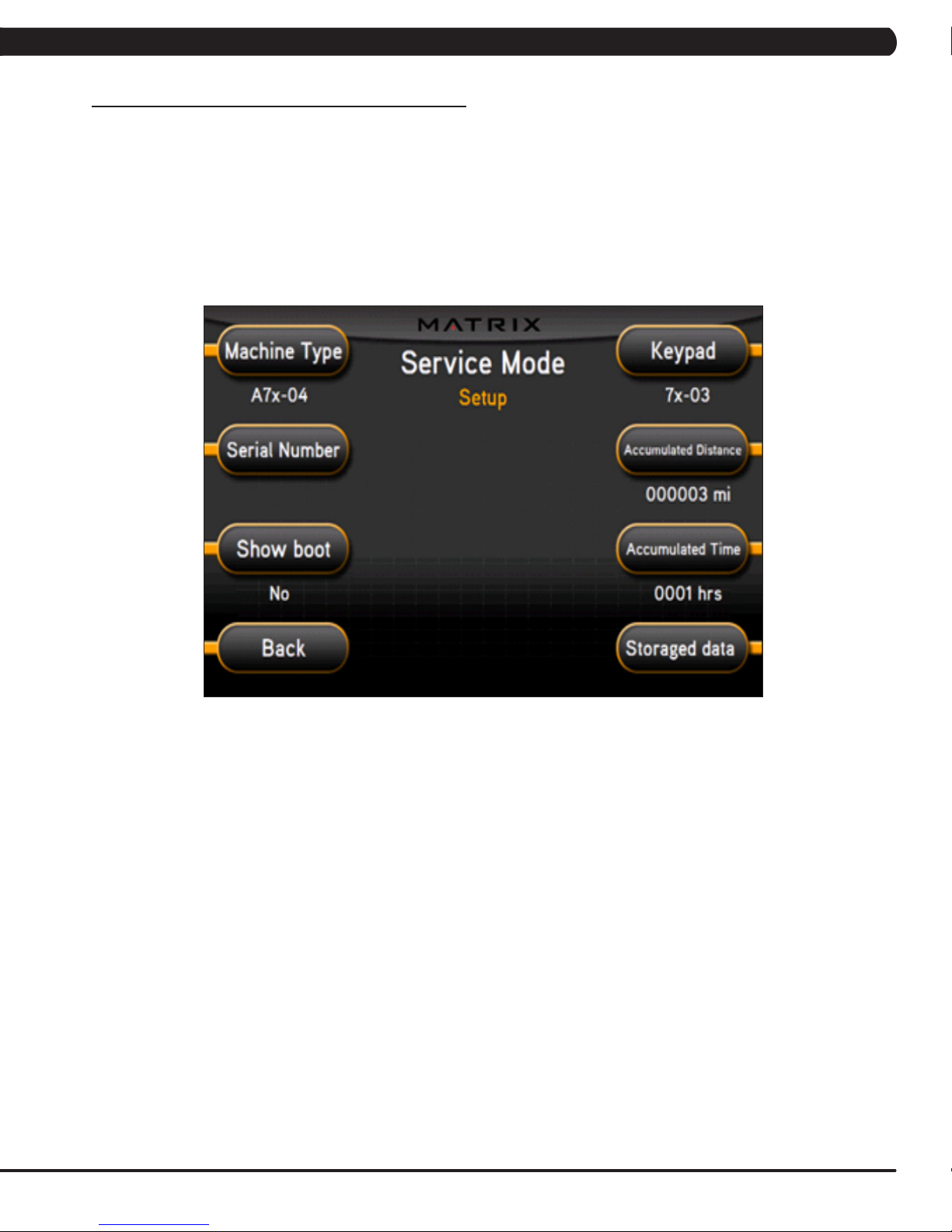
CHAPTER 7: SERVICE MODE
7.1 SERVICE MODE OVERVIEW
The Service Mode allows an authorized service provider to test and store information on the Ascent Trainer.
1) To enter Service Mode, press ENTER, 3, 0, 0, 1, ENTER on the upper display. Service Mode will appear on the display (Figure A).
2) Select the key next to the setting that needs to be changed, and follow the prompts to change.
3) Press the ENTER key once the desired setting is correct to save.
4) Press HOME or press and hold the STOP key for 3-5 seconds to return to normal operation. NOTE: If a setting has been changed, the
unit and console power should be reset. Cycle the power switch, and press and hold the CHANNEL UP and CHANNEL DOWN keys for 3-5
seconds to reset the console power.
FIGURE A
21
Page 25
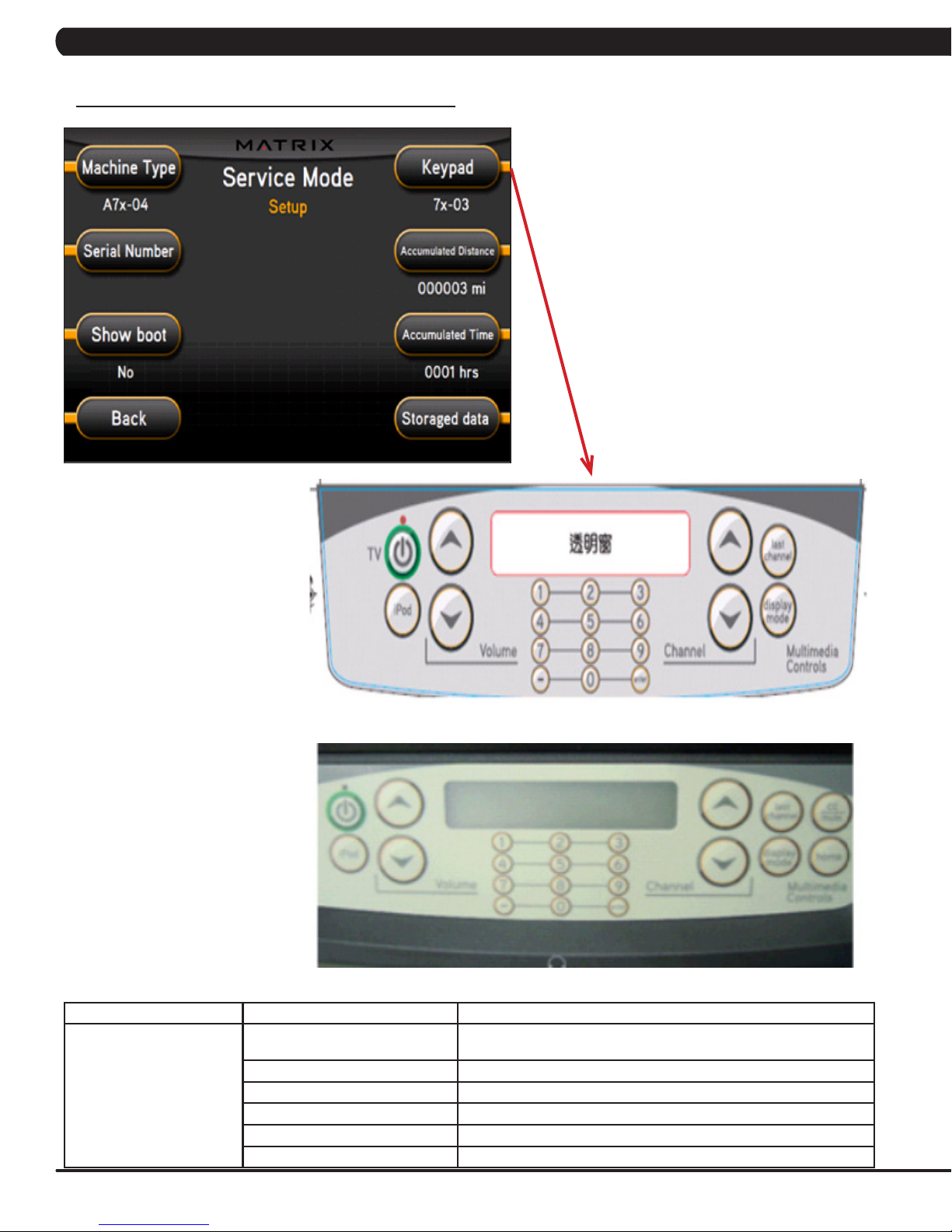
7.2 SERVICE MODE - SETUP TAB
CHAPTER 7: SERVICE MODE
SERVICE MODE
Setup
A7X-02 Keypad
A7X-03 Keypad
FUNCTION & DEFAULTS DESCRIPTIONS
Machine Type
Default: Ascent Trainer
Serial Number This option displays the serial number of the console and frame.
Accumulated Distance This option displays the accumulated workout distance since production.
Accumulated Time This option displays the accumulated workout time since production.
Show Boot Factory Setting Only.
Storaged Data This option allows the club to import or export workout data via a USB.
This option selects the current model.
22
Page 26
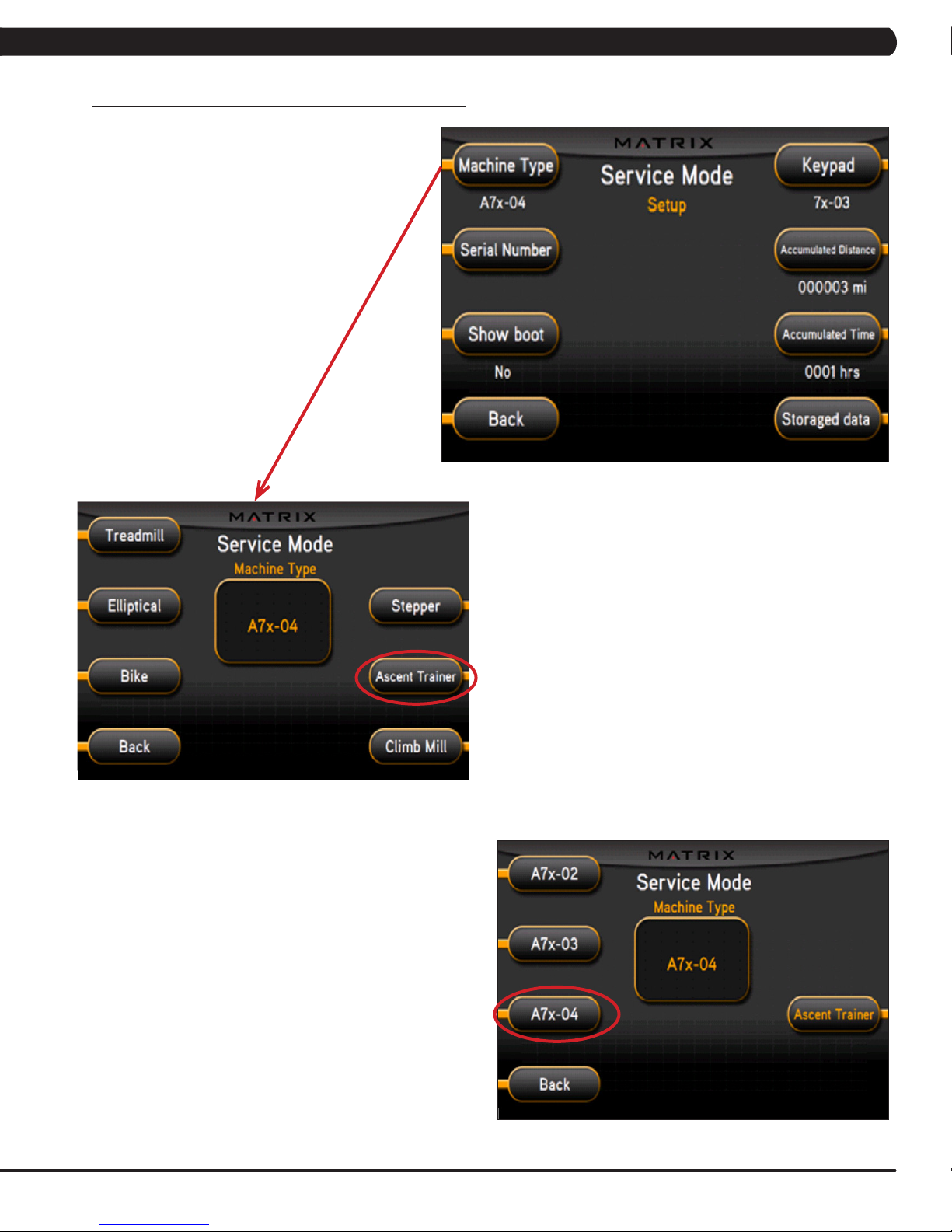
CHAPTER 7: SERVICE MODE
7.2 SERVICE MODE - SETUP TAB - CONTINUED
This setting is for non-self powered frames (A5x-02-F).
This setting is for self powered frames (A5x-03-F) with dual
incline motors. .
This setting is for the new suspension style Ascent Trainer
(A5x-04-F). This is the setting that should be used for this
model.
23
Page 27
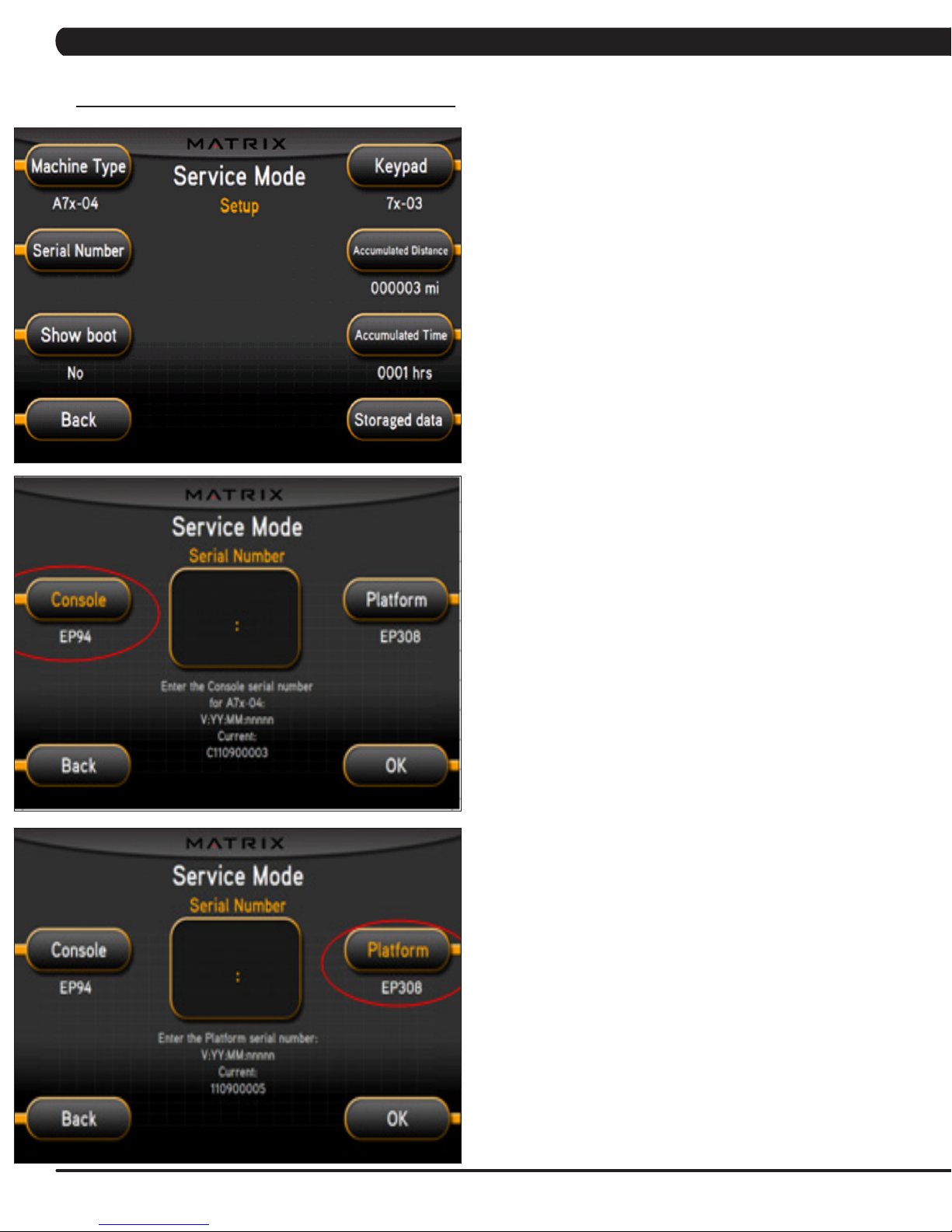
CHAPTER 7: SERVICE MODE
7.2 SERVICE MODE - SETUP TAB - CONTINUED
1) Enter into Service Mode (ENTER, 3, 0, 0, 1, ENTER).
2) Check if the Machine Type is set for A7x-04.
3) As long as the Machine Type is correct, the console should
automatically be set for EP94 and the platform should automatically
be set for EP308.
4) Input the serial number for the console first.
5) The serial number configuration is as follows, then press OK:
- V:YY:MM;nnnnn
- V is the version. This will be a letter between B-Z (if the
console is version A, just leave this blank).
- Y is the year (e.g. 10, 11, 12).
- MM is the month (e.g. 08, 09, 10).
- nnnnn is the actual serial number.
Repeat this procedure to enter the platform serial number.
6) The example shows the console automatically set for EP94 a
version of C, a year of 2011, a month of 09 (September), and a
serial number of 00003.
The example shows the platform automatically set for EP304, a
version of A, a year of 2011, a month of 09 (September), and a
serial number of 00005.
24
Page 28
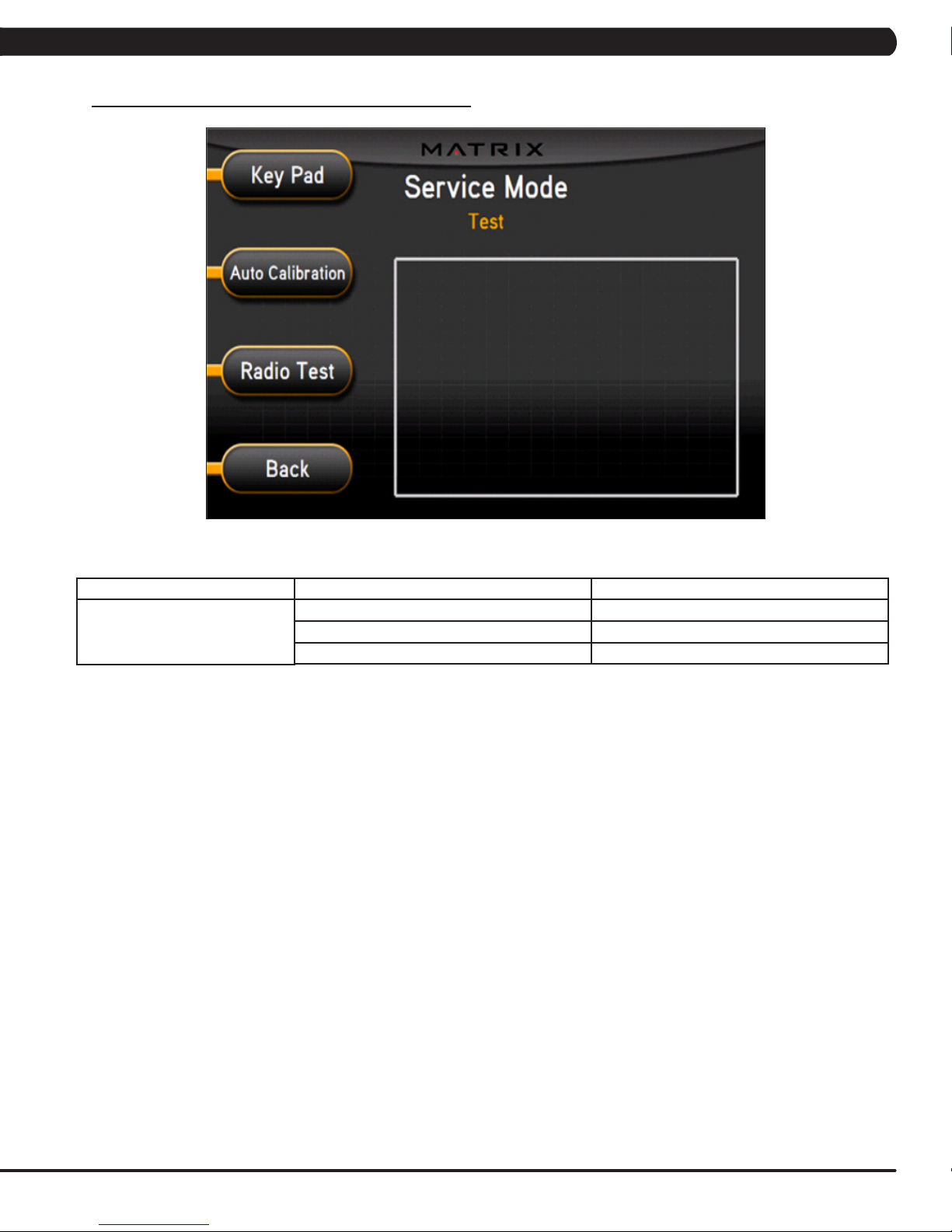
7.3 SERVICE MODE - TEST TAB
CHAPTER 7: SERVICE MODE
Test
SERVICE MODE
FUNCTION & DEFAULTS DESCRIPTIONS
Keypad This option is for a keypad test.
Auto Calibration This option auto calibrates the lift motor.
Radio Test This option is for a radio test.
25
Page 29

7.4 SERVICE MODE - DATE & TIME TAB
CHAPTER 7: SERVICE MODE
SERVICE MODE FUNCTION & DEFAULTS DESCRIPTIONS
Time Date & Time This option sets the current date and time on
26
the machine.
Page 30

7.5 SERVICE MODE - LOG TAB
CHAPTER 7: SERVICE MODE
Log
SERVICE MODE
FUNCTION & DEFAULTS DESCRIPTIONS
Delete This option deletes key components replacement
history.
Create This option creates key components replacement
history.
27
Page 31

8.1 ELECTRICAL DIAGRAMS
CHAPTER 8: TROUBLESHOOTING
28
Page 32

CHAPTER 8: TROUBLESHOOTING
8.1 ELECTRICAL DIAGRAMS - CONTINUED
P21 - Digital Communication Wire
29
Page 33

CHAPTER 8: TROUBLESHOOTING
8.1 ELECTRICAL DIAGRAMS - CONTINUED
P25 - Hand Pulse Connecting Cable
30
Page 34

8.2 LCB ERROR INDICATORS
CHAPTER 8: TROUBLESHOOTING
LED DESCRIPTION
LED 1 Generator RPM
LED 2 AC Plug In
LED 3 Vcc (5V)
LED 4 System Status
LED 5 Error Status
LED 6 Error Status
LED 7 Resistance
LED 8 Incline 1 Forward
LED 9 Incline 2 Forward
LED DESCRIPTION
LED 10 Incline 1 Rearward
LED 11 Incline 2 Rearward
LED 12 Charge
LED 13 Discharge
LED 14 12V / 6A (main power)
LED 15 Console Power
LED 16 E_RPM (external)
LED 17 15V / 8A (charge power)
LED 18 Cool Fan
LED PULSES / SECOND DESCRIPTION
LED 4 2 times Set for Self Powered System
1 time Set for AC Plug In System
LED 5 2 times Class B Error
1 time Burn In
0.5 times Class A Error
LED 6 2 times Class C Error
0.5 times Burn In
Bright NO Resistance Offset.
LED 16 Bright No Use
Pulse Use
31
Page 35

CHAPTER 8: TROUBLESHOOTING
8.3 CONSOLE ERROR CODES
CODE DESCRIPTION SOLUTION
0x0140 When the UCB implements an incline command, the incline has no
action for 5 seconds.
0x0142 Theinclinepositionhasadifferenceofover30%andisnotreduced
within 3 seconds.
0x0145 Self powered units only - incline stops when the LCB battery
capacity is too low or the RPMs are not high enough (<70 RPM).
0x0441 When the UCB implements a command, the LCB is not receiving. Check the console cable connections,
0x01A0 Left incline motor disconnected for 3 seconds. Check the connection of the left incline
0x01A1 Incline calibration is over 80 seconds or does not complete. Replace the LCB or Incline Motor
0x01A7 The incline is short circuited or over current. Look for misalignment of the Incline
0x01AC Generator or resistor has an open circuit, short circuit, or the current
is over 3.7 Amps for 1 second.
0X01AE Battery over charge current or battery short circuit Replace the LCB.
0X01AF The power resistor is disconnected. Check the connection of the resistor at
0x01B2 The incline motor has no action or current. Replace the incline motor.
0x0201 LCB battery low voltage (battery voltage < 11.2V). Plug in the machine for AC charge.
0x0247 LCB fail (flash data error). Replace the LCB.
0x0248 Battery disconnection or fail (the battery voltage is less than 8V).. Check that the battery is connected. If
0x02AB Machine type error. Set the Machine Type and LCB.
0x02B4 Resistance type error. Set the Machine Type and LCB.
0x03A5 Failed to load program. Usually means the software file is
0x03A6 Failed to run program. Usually means the software file is
0x03A7 Failed to load VA package files. Check to see if the SD card is mounted
0x03A8 Machine type setting is not matching the LCB. Set the correct Machine Type for the
0x04A0 If the LCB does not return a message to the UCB within 3 seconds. Check the console cable connections,
0x04B0 UCB no communication response. Check the connections of the console
Replace the Incline Motor or LCB.
Look for misalignment of the Incline
Motor, replace if needed.
Replace the LCB.
update the LCB software, or replace the
LCB or UCB as needed.
motor cables at the LCB. Replace the
left incline motor or LCB as needed.
Motor, replace if needed.
Check the connection of the generator
and resistor, replace the generator or
resistor as needed.
the LCB. Replace the LCB if needed.
Temporarily stop using incline.
it is, replace the battery.
corrupt. Try upgrading the software or
replace the console if needed.
corrupt. Try upgrading the software or
replace the console if needed.
correctly and that there are no corrupt
video files present. Replace the VA
board if needed.
console and LCB in Manager Mode.
replace the LCB or UCB as needed.
cable at the console and LCB. Replace
cc, console, or LCB as needed.
32
Page 36

CHAPTER 8: TROUBLESHOOTING
8.4 TV TROUBLESHOOTING - OVERVIEW
1) For a fuzzy or unclear picture, see the TV programming instructions in Section 10. If the TV is still fuzzy or unclear after programming:
a) Check the coax connection at the entertainment port (Figure A).
b) Remove the 5 screws holding the console to the console mast and check the coax connection at the console (Figure B).
FIGURE A
c) Use a verified good piece of coax cable (a good coax cable will have a signal strength of 10hz or greater) to plug directly into the back
of the console bypassing the entertainment port. If this resolves the issue, replace the internal coax cable.
d) If plugging the coax cable into the back of the console does not resolve the issue, remove the console back and check the console
cable connection at the tuner (Figure C).
e) Check the internal cables and fitting inside your machine at the console and below the front shroud (Figure D). Make sure you have
no kinks, cuts, or poor connectors at the end of the cable. Fittings should have a clean flush connector with no stray aluminum strands touching
the center conductor. Replace any suspect cables.
FIGURE B
FIGURE C FIGURE D
f) If no damage can be found on the cables, fittings, or connectors, and hooking the coax directly to the back of the console does not
resolve the issue, replace the TV tuner.
33
Page 37

CHAPTER 8: TROUBLESHOOTING
8.5 ERROR CODE TROUBLESHOOTING - 0140 / 01B2
ERROR CODE 0140 or 01B2
1) SYMPTOM:
a. 0140 - Incline motor operation has failed.
b. 01B2 - The incline motor has no action or current.
2) SOLUTION:
a. Run Auto Calibration (see Section 4.8), then check the LCB LEDs. If the incline LED is not a solid light (only one LED will show a solid
light at a time), replace the LCB (Figure A).
b. If the LCB incline LEDs are solid, use a multi meter to check the fuses. They should have an ohm reading of 0 (Figures B & C).
c. If the LCB incline LEDs are solid, and the fuses check out ok, run auto calibration.
- If auto calibration does not resolve the issue, replace the incline motor. Then re-run auto calibration.
FIGURE A
2
1
FIGURE B
34
FIGURE C
Page 38

CHAPTER 8: TROUBLESHOOTING
8.6 ERROR CODE TROUBLESHOOTING - 01A0
ERROR CODE 01A0
1) SYMPTOM:
a. 01A0 - Incline motor disconnected.
2) SOLUTION:
a. Check the Machine Type in Service Mode.
b. Check the connection of the incline motor at the LCB.
c. Run auto calibration (see Section 4.8).
d. If auto calibration fails, re-enter Engineering Mode and again go to Calibration.
- Measure the incline VR value (Figure A) by measuring across the Blue / Orange and Brown / Orange wiring in the incline motor wire
harness. The VR range should be 0.5k - 9.5k ohms (for example if the circuit is open or shorted). If the VR is outside of this range, replace the
incline motor.
e. If the incline motor does not resolve the issue, replace the LCB. NOTE: Run auto calibration if the incline motor or LCB is replaced.
FIGURE A
35
Page 39

CHAPTER 8: TROUBLESHOOTING
8.7 TROUBLESHOOTING - NO POWER TO THE CONSOLE
NO POWER TO THE CONSOLE
1) SYMPTOM:
a. The unit is not getting power from the outlet.
b. The LCB is not getting power from the power receptacle.
c & d. The LCB LEDs are lit, but there is no power to the console.
2) SOLUTION:
a. Remove the front disk and check to see if LED15 is lit on the LCB. If it is not, verify power at the outlet. If the outlet is not outputting
120V, check the fitness room power.
- If LED 15 is still not lit after verifying the fitness room power, replace the power cord.
b. Check to see if LED 15 is lit on the LCB (Figure A).
- If LED 15 is not lit, check for incoming AC voltage at the LCB. Replace the power components as needed if the voltage is not present.
- Replace the LCB if all power components are ok and there is AC voltage to the LCB.
c. Check to see if LED D18 is lit on the upper control board (Figure B).
- If LED D18 is lit, check the switch on the IO board, it should be towards the right side (LCB_Power - Figure B).
- If LED D18 is not lit, check the console cable for connection at the LCB and console.
d. If LED D18 is not lit after checking the console cable connections, replace the console cable.
- If LED D18 is lit on the console, but there is still no power, replace the console.
36
FIGURE BFIGURE A
Page 40

CHAPTER 8: TROUBLESHOOTING
8.8 TROUBLESHOOTING - HEART RATE ISSUES
HEART RATE ISSUES
1) SYMPTOM:
a. The display is stuck on heart rate.
b. Erratic heart rate.
c. No heart rate.
2) SOLUTION:
a. If the display is stuck on heart rate, it is normally due to lighting in the workout area.
- Change the lighting in the immediate area of the Ascent Trainer.
- Try moving the Ascent Trainer to a different area in the facility.
- Make sure that nobody is using a telemetric heart rate strap / watch in the area.
b. Something is interfering with the heart rate signal.
- Verify the proper use of the heart rate grips / chest strap. For example if using a chest strap, make sure it is high enough on the user's
chest.
- Verify that nothing is touching the heart rate grips. For example, the safety key string or headphone wiring).
- There are some things that will interfere with heart rate signal. These include florescent lighting, electric dog fences, large electrical
motors, cell phone towers, and airports.
c. The console is not receiving a heart rate signal.
- Verify the proper use of the heart rate grips / chest strap. For example, if using a chest strap, make sure it is high enough on the user's
chest.
- Check the connection of the heart rate grip wiring at the heart rate board.
- Remove the screws holding the 2 halves of the heart rate grip together and check the connection of the heart rate grip wiring to the
grips (Figure A).
- If all wiring connections are good, replace the heart rate grips and / or the heart rate board.
- If the heart rate grips and / or the heart rate board do not resolve the issue, replace the console.
FIGURE A
37
Page 41

CHAPTER 9: PART REPLACEMENT GUIDE
9.1 FRONT DISK REPLACEMENT
1) Remove the center cover by turning it counter clockwise (Figures A & B).
FIGURE A FIGURE B
2) Remove the 3 screws holding the disk to the axle (Figure C).
3) Remove the disk (Figure D).
FIGURE C FIGURE D
4) Reverse Steps 1-3 to install a new disk. NOTE: There is a tab on the disk that should be lined up with a slot on the crank cover (Figure E).
The 3 screws removed in Step 2 should be torqued to 25 N-m.
38
FIGURE E
Page 42

CHAPTER 9: PART REPLACEMENT GUIDE
9.2 FRONT SHROUD REPLACEMENT
1) Remove the link arm and pedal arm plastic caps (Figures A & B).
FIGURE A
2) Detach the dual action handlebar from the link arm (Figure C).
3) Secure the handlebar so that it is out of the way (Figure D).
FIGURE C
4) Remove the front disks as outlined in Section 9.1.
5) Detach the pedal arm from the crank bearing assembly (Figure E).
6) Remove the 2 screws that hold the front top cover to the frame and remove the top cover (Figure F).
FIGURE B
FIGURE D
FIGURE E
FIGURE F
39
Page 43

CHAPTER 9: PART REPLACEMENT GUIDE
9.2 FRONT SHROUD REPLACEMENT - CONTINUED
7)Pullouttherubbertrayfromthecupholderplastic(gureG).
8) Remove the 2 screws to disassemble the cup holder plastic and remove it from the unit (Figure H).
FIGURE G
9) Remove the 2 screws to disassemble and remove the middle stabilizer sweat cover (Figures I & J).
FIGURE I
10) Remove the 1 screw (exposed when the cup holder is removed) holding the orange slot cover to the frame and remove it (Figure K).
11) Remove all of the cables from the front shrouds (Figure L).
FIGURE H
FIGURE J
FIGURE K
40
FIGURE L
Page 44

CHAPTER 9: PART REPLACEMENT GUIDE
9.2 FRONT SHROUD REPLACEMENT - CONTINUED
12) Remove the 9 screws to detach the front shrouds from the frame (or each other) (Figure M).
13) Turn the crank to the slotted portion of the shroud (Figure N).
FIGURE M
14) Remove the front shrouds for frame access (Figures O & P).
FIGURE O
15) Reverse Steps 1-14 to install new shrouds. NOTE: The bolt / nut removed in Step 5 should be torqued to 70 N-m.
FIGURE N
FIGURE P
41
Page 45

CHAPTER 9: PART REPLACEMENT GUIDE
9.3 LOWER CONTROL BOARD REPLACEMENT
1) Turn off the power and disconnect the cord from the machine.
2) Remove both front disks from the machine as outlined in Section 9.1.
3) Disconnect all wires from the LCB (Figure A).
FIGURE A
4) Remove the 2 screws holding the LCB to the frame (Figure B).
FIGURE B
6) Reverse Steps 1-4 to install a new LCB.
7) Test the Ascent Trainer for function as outlined in Section 9.22.
42
Page 46

CHAPTER 9: PART REPLACEMENT GUIDE
9.4 GENERATOR REPLACEMENT
1) Turn off power and disconnect the cord from the machine.
2) Remove the front disks as outlined in Section 9.1.
3) Remove the front shrouds as outlined in Section 9.2.
4) Cut the cable tie holding the cable to the frame (Figure A).
5) Unplug the power cable connector of the generator (Figure B).
FIGURE A FIGURE B
6) Loosen the nut holding the generator to the frame (Figure C).
7) Remove the three screws from the generator bracket (Figure D).
FIGURE C
FIGURE D
43
Page 47

CHAPTER 9: PART REPLACEMENT GUIDE
9.4 GENERATOR REPLACEMENT – CONTINUED
8) Remove the nut from the other side of the generator bracket (Figure E).
9) Loosen and remove the generator belt (Figure F).
FIGURE E FIGURE F
10) Remove the generator from the frame.
11) Reverse Steps 1-10 to install a new generator. Re-install the belts as outlined in Section 9.5. NOTE: The 3 screws removed in Step 7
should be torqued to 8 N-m and the nut from Step 8 to 40 N-m.
12) Test the Ascent Trainer for function as outlined in Section 9.22.
44
Page 48

CHAPTER 9: PART REPLACEMENT GUIDE
9.5 GENERATOR BELT REPLACEMENT
1) Turn off the power and disconnect the cord from the machine.
2) Remove the front disks from the machine as outlined in Section 9.1.
3) Remove the front shrouds as outlined in Section 9.2.
4) Remove the generator as outlined in Section 9.4.
5)Toinstallanewbelt,rstputthebeltinstallationtoolonthepulley(FigureA).
FIGURE A
6) Put the new belt on the installation tool (Figure B).
7) Turn the pulley until the belt is installed. Rotate the pulley at least 3 full rotations to insure that the belt is centered.
FIGURE B
8) Reverse Steps 1-4 to re-assemble the unit.
9) Test the Ascent Trainer for function as outlined in Section 9.22. .
45
Page 49

CHAPTER 9: PART REPLACEMENT GUIDE
9.6 DRIVE BELT REPLACEMENT
1) Turn off the power and disconnect the cord from the machine.
2) Remove the front disks from the machine as outlined in Section 9.1.
3) Loosen the belt tension bolt on the left side of the tension pulley and rotate the pulley counter-clockwise until there is enough slack in the
belt to remove it (Figures A & B).
FIGURE A FIGURE B
4) Install the replacement belt and reverse necessary steps to secure the assembly until the belt is tight. NOTE: Tighten the drive belt to 180
lbs. for a new belt, 150 lbs. for a used belt. The idler bolt should be torqued to 80 N-m.
5) Test the Ascent Trainer for function as outlined in Section 9.22.
46
Page 50

CHAPTER 9: PART REPLACEMENT GUIDE
9.7 PULLEY AXLE SET REPLACEMENT
1) Turn off the power and disconnect the cord from the machine.
2) Remove both front disks from the machine as outlined in Section 9.1.
3) Loosen the belt tension bolt on the right side until there is enough slack to remove the drive belt (Figure A).
4) On the right side of the frame, remove the retaining clip that holds the pulley axle bearing into the frame (Figure B).
FIGURE A
5) On the left side of the frame, remove the retaining ring that holds the pulley axle bearing into the frame (Figure C).
6) Remove the pulley axle set assembly from the frame. Clean any debris from the hole in the frame (Figure D).
FIGURE B
FIGURE C FIGURE D
7) Reverse Steps 1-6 to install a new pulley axle set. Rotate the pulley to make sure that the motion is smooth and that there is no wobbling to
one side. Re-install the belts as outlined in Sections 9.5 and 9.6.
8) Test the Ascent Trainer for function as outlined in Section 9.22.
47
Page 51

CHAPTER 9: PART REPLACEMENT GUIDE
9.8 DRIVE AXLE SET REPLACEMENT
NOTE:AMatrixspecialtoolisneededtocorrectlyreplaceadriveaxle.Orderpart#0000094817fromMatrixCTSat866-693-4863ext3.
1) Turn off the power and disconnect the cord from the machine.
2) Remove the front disks from the machine as outlined in Section 9.1.
3) Remove both belts as outlined in Sections 9.5 & 9.6.
4) On the left side of the frame, remove the retainer clip that holds the drive axle bearings in the frame (Figure A).
5) Install an M10 screw into the drive axle (Figure B).
FIGURE A FIGURE B
6) Turn the screw until the head is close to the drive axle (Figure C).
7) Use a hammer to hit the screw until the drive axle assembly is loose in the frame, and remove it (Figure D).
FIGURE C
8) Install the tool into the hole in the frame (Figure E).
9) Use a rubber mallet to hit the end of the tool until the bearing can be removed from the frame (Figure F).
FIGURE D
FIGURE E FIGURE F
48
Page 52

CHAPTER 9: PART REPLACEMENT GUIDE
9.8 DRIVE AXLE SET REPLACEMENT - CONTINUED
10) The drive axle should have come with an iron plate installed (Figure G).
11) Assemble the Matrix tool as shown in Figure H.
FIGURE HFIGURE G
12) Slide the drive axle assembly into the frame from the right side. Install the bearing cap portion of the tool into the left side of the frame
(Figure I).
13) Mount the other tool from Figure H behind the bearing cap portion of the tool. Use the M10 x 65L screw with a washer and a nut to attach the
tool to the drive axle (Figure J).
FIGURE I FIGURE J
14) Turn the screw at least 4 full revolutions into the drive axle. Then turn the nut until it is close to the cup portion of the tool (Figure K).
15) Use a wrench to hold the screw, then turn the nut to pull the drive axle into the frame (Figure L).
FIGURE LFIGURE K
49
Page 53

CHAPTER 9: PART REPLACEMENT GUIDE
9.8 DRIVE AXLE SET REPLACEMENT - CONTINUED
16) Turn the nut until the iron plate is close to the frame on the right side (Figure M).
17) Remove the tools, then insert the bearing into the hole in the frame on the left side (Figure N).
FIGURE M FIGURE N
18) Again use the M10 x 65L screw with a washer and a nut to attach the tool to the drive axle (Figure O).
19) Turn the screw at least 4 full revolutions into the drive axle. Then turn the nut until it is close to the cup portion of the tool (Figure P).
20) Use a wrench to hold the screw, then turn the nut to push the bearing inot the hole in the frame (Figure Q).
21) Insert the retainer clip to hold the bearing in the frame (Figure R).
50
FIGURE PFIGURE O
FIGURE RFIGURE Q
Page 54

CHAPTER 9: PART REPLACEMENT GUIDE
9.8 DRIVE AXLE SET REPLACEMENT - CONTINUED
22) Use a screwdriver to remove the iron plate from the drive axle (Figures S & T).
23) Re-install the belts as outlined in Sections 9.5 and 9.6.
24) Test the Ascent Trainer as outlined in Section 9.22.
FIGURE TFIGURE S
51
Page 55

CHAPTER 9: PART REPLACEMENT GUIDE
9.9 CRANK REPLACEMENT
1) Turn off the power and disconnect the cord from the machine.
2) Remove the front disks from the machine as outlined in Section 9.1.
3) Remove the screw from the crank (Figure A).
4) Insert an M10 screw (should be at least 40 long) into the crank hole. Then turn the screw until the crank can be separated from the axle
(Figure B).
FIGURE BFIGURE A
5) Install the replacement crank. There should be a 4mm gap between the end of the drive axle shaft and the crank (Figure C).
FIGURE C
6) Install the crank screw. NOTE: This screw should be torqued to 80 N-m.
7) Reverse Steps 1-2 to re-assemble the unit.
52
Page 56

CHAPTER 9: PART REPLACEMENT GUIDE
9.10 CONSOLE REPLACEMENT
1) Turn off the power and disconnect the cord from the machine.
2) Remove the 5 screws that hold the console to the top of the console mast (Figure A).
3) Disconnect the console cable and other wiring and remove the console (Figure B).
FIGURE A FIGURE B
4) Remove the 5 screws that hold the mounting plate to the console (Figure C).
FIGURE C
5) Attach the mounting plate to the new console.
6) Connect the wire connections to the new console.
7) Carefully push the wires into the console and mast until they are clear of the console / mast connection and attach the console to the mast
using the 5 screws removed in Step 2.
8) Test the Ascent Trainer for function as outlined in Section 9.22.
53
Page 57

CHAPTER 9: PART REPLACEMENT GUIDE
9.11 OVERLAY & KEYPAD REPLACEMENT
1) Remove the console as outlined in Section 9.10.
2) Remove the back cover of the console (Figure A).
3) Unplug and remove the faulty overlay (Figure B).
FIGURE A
4) Clean the console area with alcohol to remove any left over adhesive (Figure C).
5) Peel part of the protective film from the back of the overlay / keypad (Figure D).
FIGURE C FIGURE D
6) Push the overlay / keypad ribbon cable through the hole in the console and plug it in (Figure E).
7) Match the overlay / keypad to the cutout in the console (Figure F).
FIGURE B
FIGURE E FIGURE F
54
Page 58

CHAPTER 9: PART REPLACEMENT GUIDE
9.11 OVERLAY / KEYPAD REPLACEMENT - CONTINUED
7) Press down on the corners of the overlay / keypad to keep it in place. Then remove the protective film (Figures G & H).
FIGURE G FIGURE H
8) Once the overlay / keypad is in the correct position, press down on it to adhere it in positions (Figure I).
9) Use the same procedure to replace any additional faulty overlays / keypads. NOTE: Overlays / keypads cannot be re-used.
10) Test the Ascent Trainer for function as outlined in Section 9.22.
FIGURE I
55
Page 59

CHAPTER 9: PART REPLACEMENT GUIDE
9.12 CONSOLE MAST HANDLEBAR REPLACEMENT
1) Turn off the power and disconnect the cord from the machine.
2) Remove the 4 bolts that hold the handlebar to the console mast (Figure A).
FIGURE A
4) Pull the handlebar away from the console mast to expose the HR grip wiring (Figure B).
5) Carefully remove the wires from inside the console mast until the connectors on the ends come free and disconnect (Figure C).
FIGURE B FIGURE C
6) To install a new handlebar assembly, connect the new handlebar and carefully push the heart rate wires into the console mast.
7) Attach the new handlebar assembly to the console mast using the 4 screws removed in Step 3.
8) Test the Ascent Trainer for function as outlined in Section 9.22.
56
Page 60

CHAPTER 9: PART REPLACEMENT GUIDE
9.13 INCLINE MOTOR REPLACEMENT
1) Turn off the power and disconnect the cord from the machine.
2) Remove the front disks as outlined in Section 9.1.
3) Complete Steps 6-8 and 10 from Section 9.2 to remove the cupholder and top shrouds from the unit (the main side shrouds do not need to be
removed).
4) Disconnect the incline motor ground wire from the frame and disconnect the incline motor power wire (Figures A & B). If unsure if the incline
motor is the issue, plug in the new incline motor at this time to see if it is energized. If it is not, the issue is likely with the LCB.
FIGURE A FIGURE B
5) Remove the spring clip to separate the incline motor from the frame (Figure C).
6) Remove the incline motor by loosening the pivot bolts on each side (Figure D - NOTE: Figure D shows the unit with the shrouds removed for
clarity). NOTE:Priortolooseningthepivotbolts,securetheinclinemotorasitcanfalloncethepivotboltsareloosened.
FIGURE DFIGURE C
57
Page 61

CHAPTER 9: PART REPLACEMENT GUIDE
9.13 INCLINE MOTOR REPLACEMENT - CONTINUED
7) While the incline motor is out, the carriage rollers should be checked. Turn the rollers. The rollers should turn smoothly with only a small
amount of friction (Figure E).
8)Iftherollersneedtobeadjusted,loosenthehorizontalboltssimultaneouslyrst,thenadjusttherollerfrictionbyadjustingtheverticalscrews
simultaneously (Figure F).
FIGURE E
9) Prepare the new incline motor for installation. The new incline motor should have the nut placed close to the end of the shaft (Figure G).
58
FIGURE F
FIGURE G
Page 62

CHAPTER 9: PART REPLACEMENT GUIDE
9.13 INCLINE MOTOR REPLACEMENT - CONTINUED
10) Plug in the power wire of the new incline motor (with the motor still outside the unit). Plug in the unit. Press ENTER, 3, 0, 0, 1, ENTER to go
to Service Mode. Scroll with the LEVEL UP or DOWN keys until Service 6 is displayed. Press ENTER to start Auto Calibration.
11) Turn off power immediately when the new motor has been driven to the limit switch at the TOP of the incline range during Auto Calibration.
NOTE: You are stopping power when the unit is 1/2 way through calibration.
12) Push the carriage towards the rear of the unit. There should be a gap of 8mm (+/- 2mm) between the carriage and the frame. Use an 8mm
Allen wrench to maintain this spacing (Figure H - NOTE: Figure H shows a unit with the console mast removed for clarity).
13) Turn the nut on the incline motor until the screw holes in the nut line up with the screw holes on the carriage (Figure I). Tighten the screws
loosened in Step 6 to attach the incline motor nut to the carraige. Torque these screws to 25 N-m.
FIGURE IFIGURE H
14) Plug in the unit. Allow the incline to reset.
15) Press ENTER, 3, 0, 0, 1, ENTER to go to Service Mode. Start Auto Calibration. Allow Auto Calibration to completely run. Make sure that the
incline motor carriage is not hitting the frame at the top or bottom of the movement. If any issues are seen, re-do Steps 10-13.
16) Reverse Steps 1-5 to re-assemble the unit.
17) Test the Ascent Trainer for function as outlined in Section 9.22.
59
Page 63

CHAPTER 9: PART REPLACEMENT GUIDE
9.14 DUAL ACTION HANDLEBAR REPLACEMENT
1) Remove the plastic cover where the dual action handlebar meets the link arm (Figure A).
2) Remove the bolt and bushings where the dual action handlebar and the link arm meet (Figure B).
FIGURE A FIGURE B
3) Remove the two bolts that hold on the pivot cap and remove the cap (Figure C).
4) Unplug and separate the heart rate connector exposed once the pivot cap is removed. Then remove the 4 screws that hold the dual action
handlebar to the console mast (Figure D).
FIGURE C FIGURE D
5) Reverse steps 1-4 to install a new dual action handlebar.
6) Test the Ascent Trainer for function as outlined in Section 9.22.
60
Page 64

CHAPTER 9: PART REPLACEMENT GUIDE
9.15 FOOT PEDALS REPLACEMENT
1) Pull up on and remove the rubber portion of the pedal (Figure A).
2) Remove the 4 screws that hold the plastic pedal to the foot plate (Figure B).
FIGURE A FIGURE B
3) Remove the plastic foot pedal (Figure C).
4) Clean the foot plate to remove any rubber or debris.
5) Reverse Steps 1-4 to install a new foot pedal.
6) Test the Ascent Trainer as outlined in Section 9.22.
FIGURE C
61
Page 65

CHAPTER 9: PART REPLACEMENT GUIDE
9.16 PEDAL ARM REPLACEMENT
1) Remove the plastic cover where the pedal arm attaches to the crank (Figure A).
2) Disconnect the pedal arm from the crank (Figure B).
FIGURE A FIGURE B
3) Remove the plastic cap from the swing arm (Figure C).
4) Remove the bolt that holds the pedal and swing arms together (Figure D).
FIGURE C FIGURE D
5) The swing arm can now be separate from the pedal arm (Figure E).
6) Remove the bolt that holds the link arm to the pedal arm and remove the pedal arm (Figure F).
FIGURE E FIGURE F
7) Reverse Steps 1-5 to install a new pedal arm. NOTE: Torque the bolt removed in Step 4 to 80 N-m and the bolt / nut removed in Step 2 to 70
N-m. .
8) Test the Ascent Trainer for function as outlined in Section 9.22.
62
Page 66

CHAPTER 9: PART REPLACEMENT GUIDE
9.17 LINK ARM REPLACEMENT
1) Remove the plastic cover where the dual action handlebar meets the link arm (Figure A).
2) Remove the bolt and bushings where the dual action handlebar meets the link arm (Figure B).
FIGURE A
3) Remove the bolt that holds the link arm to the pedal arm and remove the link arm (Figure C).
FIGURE C
4) Reverse Steps 1-3 to install a new link arm.
5) Test the Ascent Trainer for function as outlined in Section 9.22.
FIGURE B
63
Page 67

CHAPTER 9: PART REPLACEMENT GUIDE
9.18 SWING ARM REPLACEMENT
1) Remove the bolt from the upper pivot joint on the swing arm (Figure A).
2) Remove the plastic cap from the swing arm (Figure B).
FIGURE A FIGURE B
3) Remove the bolt that holds the swing arm to the pedal arm (Figure C).
4) Take the bolt removed in Step 1 and turn it into the shaft (Figure D).
FIGURE C FIGURE D
5) Use a mallet to hit the head of the bolt until the swing arm can be separate from the pedal arm, and remove the pedal arm (Figures E & F).
FIGURE E FIGURE F
6) Reverse Steps 1-5 to install a new swing arm. NOTE: Torque the bolts removed in Steps 1 & 3 to 80 N-m when installing a new swing arm.
7) Test the Ascent Trainer for function as outlined in Section 9.22.
64
Page 68

CHAPTER 9: PART REPLACEMENT GUIDE
9.19 VERTICAL STABILIZER ARM REPLACEMENT
1) Remove the bolt that holds the vertical stabilizer arm to the frame (Figures A & B).
FIGURE A FIGURE B
2) Remove the bolt from the upper pivot joint of the vertical stabilizer arm (Figure C).
3) Remove the vertical stabilizer arm (Figure D).
4) Reverse Steps 1-3 to install a vertical stabilizer arm. NOTE: Tighten the bolt removed in Step 2 to 80 N-m torque.
5) Test the Ascent Trainer for function as outlined in Section 9.22.
FIGURE DFIGURE C
65
Page 69

CHAPTER 9: PART REPLACEMENT GUIDE
9.20 INCLINE ARM COVER REPLACEMENT
1) Remove the screw that holds the plastic cover on the arm (Figures A & B).
2) Remove the incline arm cover (Figure C).
FIGURE BFIGURE A
3) Reverse Steps 1-2 to install a new incline arm.
66
FIGURE C
Page 70

CHAPTER 9: PART REPLACEMENT GUIDE
9.21 HANDLEBAR SERVICE
1) All items on the handlebar are removed using a Phillips screwdriver from the underside of the bar.
2) Once the screws are removed, lift the part carefully, then disconnect any wire connections to fully remove the part. This includes any
resistance & elevation buttons and heart rate grip plates (Figures A - D).
FIGURE A
FIGURE C
FIGURE B
FIGURE D
67
Page 71

CHAPTER 9: PART REPLACEMENT GUIDE
9.22 TESTING THE ASCENT TRAINER
ONCE THE UNIT OR REPLACEMENT PART IS FULLY INSTALLED AND ASSEMBLED AND
PROPERLY PLACED ON THE FLOOR, USE THE FOLLOWING INSTRUCTIONS TO TEST
THE MACHINE:
1) Enter Service Mode (ENTER, 3, 0, 0, 1, ENTER) and input the serial number of the console. Also set the Machine Type and Keypad (See
Section 7.2) and verify that the Date and Time are correct (See Section 7.4). NOTE: The console and unit power must be reset for some
changes to go into affect. Cycle the power switch and press and hold the CHANNEL UP and CHANNEL DOWN keys for 3-5 seconds to reset
the console power.
2) Enter Manager Mode (ENTER, 1, 0, 0, 1, ENTER) and turn on or off Asset Management or Virtual Active depending on whether the club has
these functions. NOTE: The console and unit power must be reset for some changes to go into affect. Cycle the power switch and press and
hold the CHANNEL UP and CHANNEL DOWN keys for 3-5 seconds to reset the console power.
3) Without hitting start or entering any exercise modes, stand on the machine and hold the handlebars while initiating movement to simulate
exercising. While moving listen for any odd noises or squeaks.
4) After stopping movement, press the green GO key and begin using the machine.
5) Grasp the hand grips to check for proper heart rate response.
6) Press the LEVEL UP and DOWN keys both on the hand grips and on the console to make sure resistance is fully functional.
7) Press the ELEVATION UP and DOWN keys (fully incline and decline the machine) to make sure the incline motor function is fully operational.
8) If the Ascent Trainer has had an incline motor replaced, or if this is the initial installation, calibrate the lift motor (see Section 4.8).
68
Page 72

CHAPTER 10: ASCENT TRAINER SPECIFICATIONS AND ASSEMBLY GUIDE
10.1 ASCENT TRAINER SPECIFICATIONS
FEATURES
Stride Length 20-24"
Incline Range 24%-54%(15"range)
Contact and Telemetric Heart Rate Sensors Yes
Cushioned Footpads Yes - Premium
Q-Factor 2.5"
Handlebar Design Multi-position dual action and ergo bend stationary.
Thumb Switch Controls Yes
RESISTANCE SYSTEM
Technology Generator
Power Requirements Self Powered - Powered 100V - 240V - 50 / 60 HZ AC
Minimum Watts 56 Self Powered
Minimum RPM 10 Powered / 25 Non-Powered
CONSOLE
Display Type 7" LCD
Display Feedback Time, Distance, Calories, Calories per hour, Speed, Incline, Heart
User Defined Multi Language Display Yes - English, German, French, Italian, Spanish, Dutch, Portuguese,
Resistance Levels 25
Workouts Manual, Rolling, Intervals, Fat Burn, Glute Training, Fitness Test,
CSafe, Fitlinxx Ready Yes
Netpulse Ready Yes
Fit Touch Technology No
On the Fly Program Change Yes
Integrated Vista Clear™ Digital Ready Television Yes - 7" Screen Size
Fitconnexion™ Ready Yes
Wireless Data Transmitter Yes
IPod Compatible Yes
Nike+ IPod Compatible Yes
Personal Fan Yes
USB Workout Tracking Yes - Via www.livestrong.com
Virtual Active™ Compatible Yes
TECHNICAL DATA
Overall Dimensions (L x W x H) 81 x 34 x 79" (1780 x 742 x 1740mm)
Maximum User Weight 400 lbs / 181.4 kg
Unit Weight 443 lbs / 201.7 kg
Shipping Weight 474 lbs / 215.5 kg
Rate, METs, Watts, Level, RPM, Profile
Chinese, Japanese, Korean, Swedish, Finnish, Russian, Arabic
Target HR, Constant Watts
69
Page 73

CHAPTER 10: ASCENT TRAINER SPECIFICATIONS AND ASSEMBLY GUIDE
10.2 ASSEMBLY HARDWARE
QUANTITY SKETCH DESCRIPTION PACKAGE COLOR
4 SOCKET HEAD CAP SCREW
(M10 X 1.5P X 25L)
10.9 GRADE MINIMUM
RED (2 BAGS)
4 FLAT WASHER
(10.2 X 20 X 2.0T)
1 SOCKET HEAD CAP SCREW
(M10 X 1.5P X 100L)
12.9 GRADE MINIMUM
2 FLAT WASHER
(10.2 X 20 X 2.0T)
1 HEX NUT
(M10)
10.9 GRADE MINIMUM
5 SCREW
(M5 X 0.8P X 10L)
2 SCREW
(M5 X 0.8 X 12L)
4 SPRING WASHER
(8.2 X 15.4 X 2.0T)
4 SOCKET HEAD CAP SCREW
(M8 X 1.25P X 20L)
10.9 GRADE MINIMUM
1 SOCKET HEAD CAP SCREW
(M8 X 1.25P X 45L)
10.9 GRADE MINIMUM
3 SCREW
(M5 X 0.8P X 16L)
RED (2 BAGS)
GREEN
GREEN
GREEN
YELLOW
BLACK (2 BAGS)
BLACK (2 BAGS)
BLACK (2 BAGS)
BLUE (2 BAGS)
BLUE (2 BAGS)
4 SOCKET HEAD CAP SCREW
4 SPRING WASHER
12 SCREW
70
(M8 X 1.25P X 25L)
WHITE
WHITE
(8.2 X 13.5 X 2.0T)
PINK
(M5 X 0.8P X 16L)
Page 74

CHAPTER 10: ASCENT TRAINER SPECIFICATIONS AND ASSEMBLY GUIDE
10.3 ASCENT TRAINER ASSEMBLY STEPS
STEP 1
71
Page 75

CHAPTER 10: ASCENT TRAINER SPECIFICATIONS AND ASSEMBLY GUIDE
10.3 ASCENT TRAINER ASSEMBLY STEPS - CONTINUED
STEP 2 - RED HARDWARE BAG
72
Page 76

CHAPTER 10: ASCENT TRAINER SPECIFICATIONS AND ASSEMBLY GUIDE
10.3 ASCENT TRAINER ASSEMBLY STEPS - CONTINUED
STEP 3 - PINK HARDWARE BAG
73
Page 77

CHAPTER 10: ASCENT TRAINER SPECIFICATIONS AND ASSEMBLY GUIDE
10.3 ASCENT TRAINER ASSEMBLY STEPS - CONTINUED
STEP 4 - GREEN / YELLOW HARDWARE BAG
Torque this bolt to 80 N-m.
74
Page 78

CHAPTER 10: ASCENT TRAINER SPECIFICATIONS AND ASSEMBLY GUIDE
10.3 ASCENT TRAINER ASSEMBLY STEPS - CONTINUED
STEP 5 - RED HARDWARE BAG
75
Page 79

CHAPTER 10: ASCENT TRAINER SPECIFICATIONS AND ASSEMBLY GUIDE
10.3 ASCENT TRAINER ASSEMBLY STEPS - CONTINUED
STEP 6
76
Page 80

CHAPTER 10: ASCENT TRAINER SPECIFICATIONS AND ASSEMBLY GUIDE
10.3 ASCENT TRAINER ASSEMBLY STEPS - CONTINUED
STEP 7 - BLUE / BLACK HARDWARE BAG
77
Page 81

CHAPTER 10: ASCENT TRAINER SPECIFICATIONS AND ASSEMBLY GUIDE
10.3 ASCENT TRAINER ASSEMBLY STEPS - CONTINUED
STEP 8 - WHITE HARDWARE BAG
78
Page 82

CHAPTER 10: ASCENT TRAINER SPECIFICATIONS AND ASSEMBLY GUIDE
10.3 ASCENT TRAINER ASSEMBLY STEPS - CONTINUED
STEP 9 - PINK HARDWARE BAG
79
Page 83

CHAPTER 10: ASCENT TRAINER SPECIFICATIONS AND ASSEMBLY GUIDE
10.3 ASCENT TRAINER ASSEMBLY STEPS - CONTINUED
STEP 10 - PINK HARDWARE BAG
80
Page 84

CHAPTER 10: ASCENT TRAINER SPECIFICATIONS AND ASSEMBLY GUIDE
10.3 ASCENT TRAINER ASSEMBLY STEPS - CONTINUED
STEP 11 - PINK HARDWARE BAG
81
Page 85

CHAPTER 10: ASCENT TRAINER SPECIFICATIONS AND ASSEMBLY GUIDE
10.3 ASCENT TRAINER ASSEMBLY STEPS - CONTINUED
STEP 12 - PINK HARDWARE BAG
82
Page 86

CHAPTER 10: ASCENT TRAINER SPECIFICATIONS AND ASSEMBLY GUIDE
10.4 STABILIZING THE ASCENT TRAINER
STABILIZINGTHEMATRIXA7X-04ASCENTTRAINER
The Matrix Ascent Trainer should be level for optimum use. Once you have placed your unit where you intend to use it, raise or lower one or
both of the adjustable levelers located on the bottom of the frame. Use a 6mm Allen wrench through the access hole at the rear hinge joint on
both sides (Figure A).
FIGURE A
83
Page 87

CHAPTER 10: ASCENT TRAINER SPECIFICATIONS AND ASSEMBLY GUIDE
10.5 TV PROGRAMMING INSTRUCTIONS
Once the cardio equipment has been installed, and proper power and cable wiring is provided, The Television must be programmed to the club's
channels and settings.
AutoScan - An auto scan will search for channel signals from the coax cable. It will tune in all channels that provide a signal.
1. Press ENTER, 1, 0, 0, 1, ENTER on the number keypad to enter Manager Mode.
2. Press TV on the display (Figure A).
3. Press SETUP on the display (Figure B). A TV will appear.
FIGURE BFIGURE A
4. Press the - key on the number keypad and a Menu will appear on the TV (Figure C). NOTE: Once the Menu is present on the screen, the
following buttons must be pressed quickly, or the Menu will minimize after 5 seconds of no key strokes.
5. Use the VOLUME UP or DOWN keys to move horizontally in the Menu and the CHANNEL UP and DOWN keys to move vertically.
6. Use the VOLUME UP or DOWN keys to scroll the cursor to Channel on the top right of the Menu (Figure D).
FIGURE C
7. Use the CHANNEL UP or DOWN keys to scroll down to Auto Scan, then press the VOLUME UP or DOWN keys to enter the Channel Scan
sub-menu (Figure E).
8. Use the CHANNEL UP or DOWN keys to scroll to Start To Scan, then press the VOLUME UP or DOWN keys to start the channel scan
(Figure F).
84
FIGURE D
FIGURE FFIGURE E
Page 88

CHAPTER 10: ASCENT TRAINER SPECIFICATIONS AND ASSEMBLY GUIDE
10.5 TV PROGRAMMING INSTRUCTIONS - CONTINUED
AutoScan(continued):
9. If the channels are not coming in clearly after a channel scan (or if only some channels come in), follow Steps 4-7 to enter the Auto Scan
sub-menu. Use the VOLUME UP or DOWN keys to change the Cable System to match the club's incoming frequency (Figure G), then re-run
Auto Scan.
10. If the channels are coming in clearly, press the HOME key to return to normal function (Figure H). If some channels are still not coming
in, are blurry, or are not scanning, follow the procedure below for adding / deleting a single channel. If no channels are coming in, see the
troubleshooting in Chapter 2.
FIGURE HFIGURE G
AddingorDeletingaSingleChannel-At times the Channel Scan can pick up channels that do not have a strong enough signal to
come in clearly or will fail to pick up channels that do come in clearly. Use the following procedure to manually add or delete a channel.
1. Follow Steps 1-4 in the Auto Scan instructions to access the TV Menu.
2. Use the VOLUME UP or DOWN keys to scroll to Channel on the top right of the Menu.
3. Use the CHANNEL UP or DOWN keys to scroll to Show / Hide (Figure I). Then use the VOLUME UP or DOWN keys to enter the Show /
Hide sub-menu.
4. The Show / Hide sub-menu will show a list of channels available (Figure J). Channels with a check mark are scanned in and should show
up during normal TV usage.
5. To remove or add any channel, simply scroll to the channel using the CHANNEL UP or DOWN keys, and then press ENTER to add or delete
a check mark (which adds or deletes the channel).
6. Once the desired channels are scanned in, press HOME to return to normal operation.
FIGURE JFIGURE I
85
Page 89

CHAPTER 10: ASCENT TRAINER SPECIFICATIONS AND ASSEMBLY GUIDE
10.5 TV PROGRAMMING INSTRUCTIONS - CONTINUED
ClosedCaption-Clubs will vary on whether they request the closed caption to be turned off or on. Please discuss this option with the
club manager prior to adjusting this setting.
1. Press ENTER, 1, 0, 0, 1, ENTER on the number keypad to enter Manager Mode.
2. Press TV on the display (Figure K).
3. Press SETUP on the display (Figure L). A TV will appear.
FIGURE K
4. Press the - key on the number keypad and a Menu will appear on the TV (Figure M).
5. Use the VOLUME UP or DOWN keys to scroll the cursor to Setup on the Menu (Figure N).
FIGURE L
FIGURE NFIGURE M
6. Use the CHANNEL UP or DOWN keys to scroll the cursor to Closed Caption, then press the VOLUME UP or DOWN key to enter the Closed
Caption sub-menu (Figure O).
7. Use the VOLUME UP or DOWN keys to toggle the CC Mode from ON to OFF or vice versa as needed (Figure P).
8. Press HOME to return to normal function.
86
FIGURE PFIGURE O
Page 90

CHAPTER 11: SOFTWARE UPGRADE GUIDE
11.1 SOFTWARE UPGRADE PROCEDURE
*AnACpowercordisrequiredtoupdatesoftwareinthefield.Plugintheunitpriortobeginningtheupdateprocedure.
**Allpluginsmustberemovedpriortoupdatingsoftware(forexample,noIPodcanbeconnected).Donotusetheconsolewhilean
updateisinprocess.
***IfVAisinstalledontheconsole,waituntiltheVirtualActiveicononthestandarddisplaypictureturnsredpriortoupdatingthe
software.
1) Copy five software files (SirF7xAll.cab, NK, IO_XXX, updateLMM.cofige, and Extract_CE) onto a USB drive.
2) Turn on the power to the ascent trainer, wait until the standby picture has come up (Figure A).
3) Insert the USB drive into the USB Port in the console (Figure B).
FIGURE A FIGURE B
4) After a few seconds, the ascent trainer will run the auto update processing (Figure C). The achieved percentage of the scheduled process
will be displayed (Figure D).
FIGURE C
FIGURE D
87
Page 91

CHAPTER 11: SOFTWARE UPGRADE GUIDE
11.1 SOFTWARE UPGRADE PROCEDURE - CONTINUED
5) When the update is complete, the display will ask you to remove the USB drive (Figure E). Once the USB is removed, the ascent trainer
should reboot immediately. NOTE: If the console does not reboot normally, reset the unit power using the power switch. Also reset the console
power by pressing and holding the CHANNEL UP and DOWN keys together for 3-5 seconds. Update the software again if problems persist.
6) Press ENTER, 1, 0, 0, 1, ENTER on the upper keypad to enter Manager Mode, then press the key next to ABOUT (Figure F).
FIGURE E
7) Press the key next to VERSIONS to verify the new software version (Figure G).
8) All of the software versions will now be displayed (Figure H). Press the HOME key to return to the standard display picture.
9) Press ENTER, 3, 0, 0, 1, ENTER to go into Service Mode. Check to see if the Machine Type is correct. If the Machine Type is not correct,
press ENTER, 3, 0, 0, 2, ENTER. This will do a software parameter reset. Then change the Machine Type. Once the Machine Type is
changed cycle unit and console power. Press the HOME key to return to the standard display picture if the Machine Type is correct.
FIGURE G
FIGURE F
FIGURE H
88
Page 92
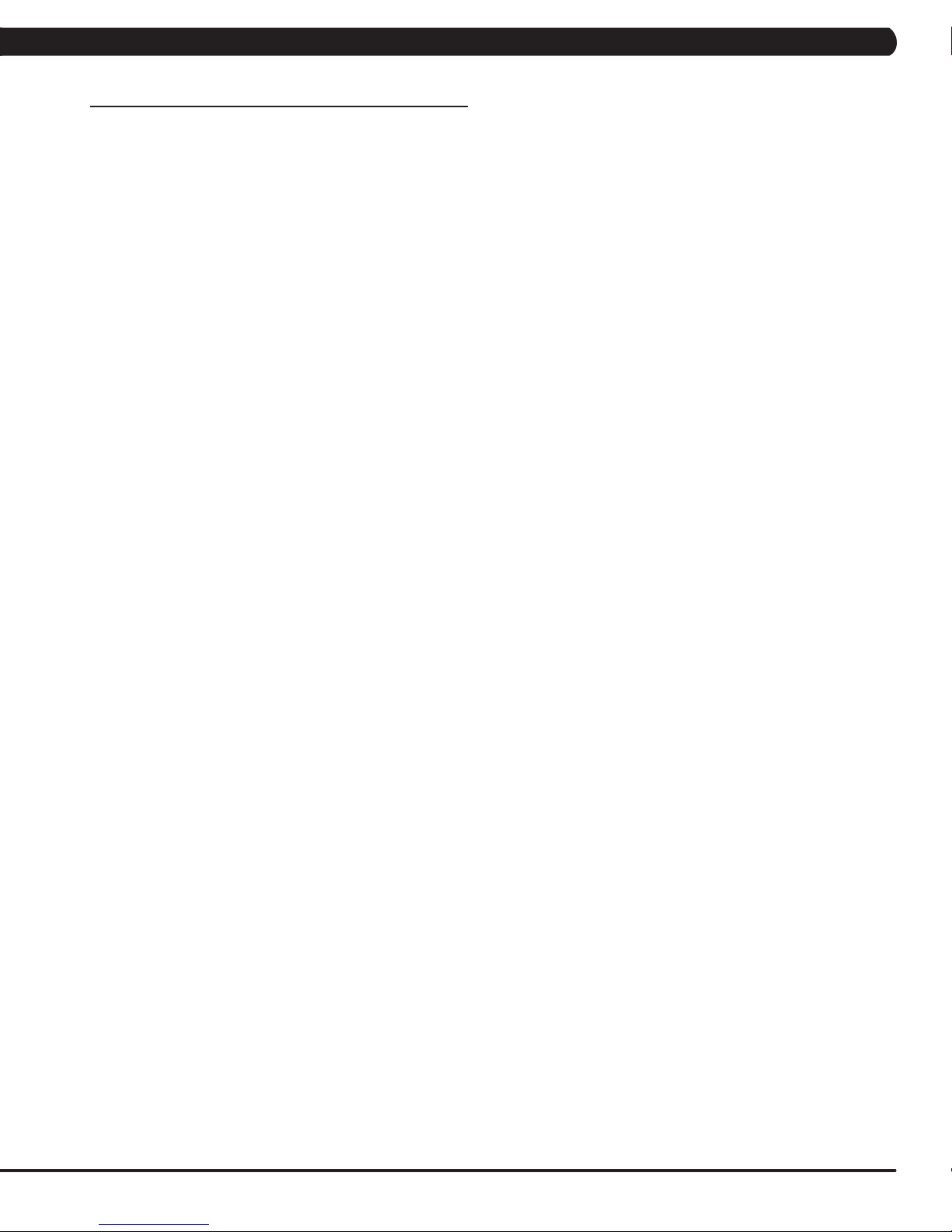
NOTES
89
Page 93

1610 L A N D MARK D R I V E C O T TAGE G R O V E WI 5 3 5 27 U S A
TO LL FR E E 8 6 6.69 3 . 4 8 6 3
90
MAT R I X FIT N E S S SYST E M S C ORP.
w w w. m a t r i x f i t n e s s . c o m
REV. 1
KO
FA X 6 0 8 .839 . 1 7 1 7
