Page 1

2016 3X CONSOLE
SERVICE MANUAL
Page 2

TABLE OF CONTENTS
CHAPTER 1: SERIAL NUMBER LOCATION ........................................................... 1
CHAPTER 2: IMPORTANT SAFETY INSTRUCTIONS
2.1 Electrical Requirements ............................................................................................. 2
CHAPTER 3: PREVENTATIVE MAINTENANCE
3.1 Recommended Cleaning Tips .................................................................................... 3
3.2 Check for Damaged Parts ......................................................................................... 3
CHAPTER 4: CONSOLE OVERLAY AND WORKOUT DESCRIPTION
4.1 Console Description .................................................................................................. 4
4.2 Workout Setup Steps - Manual .................................................................................. 5
4.3 Workout Setup Steps - Level based programs .......................................................... 5
4.4 Workout Setup Steps - Fitness Test ........................................................................... 6
4.5 Workout Setup Steps - Target Heart Rate ................................................................. 8
4.6 Workout Setup Steps - Constant Watts ..................................................................... 8
4.7 Workout Tracking Instructions .................................................................................... 8
4.8 USB Charging Instructions ......................................................................................... 8
CHAPTER 5: MANAGER MODE
5.1 Manager Mode Overview ........................................................................................... 9
CHAPTER 6: ENGINEERING MODE
6.1 Engineering Mode Overview ...................................................................................... 12
CHAPTER 7: SERVICE MODE / TEST MODE
7.1 Service Mode Overview ............................................................................................. 13
7.2 Test Mode Overview................................................................................................... 14
CHAPTER 8: TROUBLESHOOTING
8.1 Electrical Diagram ...................................................................................................... 15
8.2 Error Codes List .......................................................................................................... 24
CHAPTER 9: PARTS REPLACEMENT GUIDE
9.1 Console Replacement ..................................................................................................... 29
9.2 Handlebar Replacement ................................................................................................ 30
9.3 Testing the Unit ............................................................................................................... 34
CHAPTER 10: SPECIFICATIONS AND ASSEMBLY GUIDE
10.1 WiFi installation .............................................................................................................. 35
10.2 HURESA3X MYE TV Bracket Installation ................................................................... 43
10.3 C3X MYE TV Bracket Installation ............................................................................... 47
10.4 Club Logo Installation ................................................................................................. 51
10.5 RF900/863 Receiver Installation ................................................................................. 53
CHAPTER 11: SOFTWARE UPGRADE GUIDE
11.1 Software Upgrade Instructions for UCB ...................................................................... 58
11.2 Software Upgrade Instructions for LCB ...................................................................... 59
Page 3

1.1 SERIAL NUMBER LOCATION
CHAPTER 1: SERIAL NUMBER LOCATION
CONSOLE SERIAL NUMBER LOCATION
SERIAL NUMBER LOCATION
1
Page 4

CHAPTER 2: IMPORTANT SAFETY INFORMATION
220 NEMA 6-15P
PLUG
110 NEMA 5-15P
PLUG
2.1 ELECTRICAL REQUIREMENTS
DEDICATED CIRCUIT AND ELECTRICAL INFO
A “Dedicated Circuit” means that each outlet you plug into should not have anything else running on that same circuit. The easiest way to verify
this is to locate the main circuit breaker box, and turn off the breaker(s) one at a time. Once a breaker has been turned off, the only thing that
should not have power to it are the units in question. No lamps, vending machines, fans, sound systems, or any other item should lose power
when you perform this test. Non-looped (isolated) neutral/grounding means that each circuit must have an individual neutral/ground connection
coming from it, and terminating at an approved earth ground. You cannot “jumper” a single neutral/ground from one circuit to the next.
ELECTRICAL REQUIREMENTS
For your safety and to ensure good unit performance, the ground on this circuit must be non-looped (isolated). Please refer to NEC article 210-21
and 210-23. Any alterations to the standard power cord provided could void all warranties of this product.
The 3x, 5x and 7xe bikes are designed to be self-powered and do not require an external power supply source to operate. Without an external
power supply, the console’s start-up time may be delayed. Add-on TV’s and other console accessories will increase the time needed for start-up.
An external power supply will ensure power is provided to the console at all times and is recommended when add-on accessories are used.
For units with an integrated TV (like the 7xe and 7xi), the TV power requirements are included in the unit. An RG6 coaxial cable with ‘F Type’
compression fittings on each end will need to be connected to the cardio unit and the video source. Additional power requirements are not needed
for the add-on digital TV (3x and 5x). For units with an add-on PCTV (3x and 5x), the TV power requirements are separate.
NOTE: ALL UNITS WITH VIRTUAL ACTIVE™ MUST BE POWERED!
110 V UNITS
All Matrix 3x, 5x, 7xe and 7xi 110 V bikes require the use of a 100-125 V, 60 Hz and a 15 A
“Dedicated Circuit”, with a non-looped (isolated) neutral/ground for power. This outlet should be a
NEMA 5-15R and have the same configuration as the plug. No adapter should be used with this
product. These bikes can be daisy-chained together with up to 4 units per 15 A dedicated circuit.
Matrix daisy-chain cord adapters are sold separately.
220 V UNITS
All Matrix 3x, 5x, 7xe and 7xi 220 V bikes require the use of a 216-250 V, 50 Hz and a 15 A
“Dedicated Circuit”, with a non-looped (isolated) neutral/ground for power. This outlet should be a
NEMA 6-15R and have the same configuration as the plug. No adapter should be used with this
product. These bikes can be daisy-chained together with up to 4 units per 15 A dedicated circuit.
Matrix daisy-chain cord adapters are sold separately.
GROUNDING INSTRUCTIONS
The unit must be grounded. If it should malfunction or breakdown, grounding provides a path of
least resistance for electric current to reduce the risk of electric shock. The unit is equipped with a cord having an equipment-grounding conduc
tor and a grounding plug. The plug must be plugged into an appropriate outlet that is properly installed and grounded in accordance with all local
codes and ordinances. If the user does not follow these grounding instructions, the user could void the Matrix limited warranty.
ADDITIONAL ELECTRICAL INFO
In addition to the dedicated circuit requirement, the proper gauge wire must be used from the circuit breaker box, to each outlet that will have the
maximum number of units running off of it. If the distance from the circuit breaker box to each outlet, is 100 ft (30.5 m) or less, then 12 gauge wire
should be used. For distances greater than 100 ft (30.5 m) from the circuit breaker box to the outlet, a 10 gauge wire should be used.
ENERGY SAVING / LOW- POWER MODE
All units are configured with the ability to enter into an energy saving / low-power mode when the unit has not been in use for a specified period
of time. Additional time may be required to fully reactivate this unit once it has entered the low-power mode. This energy saving feature may be
enabled or disabled from within the ‘Manager Mode’ or ‘Engineering Mode.
North American power cord plugs shown.
Depending on your country, the plug type may vary.
-
ADD-ON PCTV (3X AND 5X)
A 15 A or 20 A “Dedicated Circuit” with a non-looped (isolated) neutral/ground is required. Each PCTV requires at least 1.2 A of current. No more
than 12 PCTVs should be used for each 15 A circuit and no more than 16 PCTVs should be used for each 20 A circuit. The power outlet should
have the same configuration as the plug. No adapter should be used with this product. An RG6 coaxial cable with ‘F Type’ compression fittings
will need to be connected between the video source and each add-on PCTV unit. See the PCTV Manual for web connection requirements.
ADD-ON DIGITAL TV (3X AND 5X)
Additional power requirements are not needed for the add-on digital TV. An RG6 coaxial cable with ‘F Type’ compression fittings will need to be
connected between the video source and each add-on digital TV unit.
BATTERY CHARGING (3X AND 5X)
The bike saves its batter charge by moving into a shutdown mode whenever PEDAL FASTER appears on the display. If the user does not
maintain a pedal rate of 40 RPM or higher, a 30 second shutdown process begins. When the battery voltage is low, LOW BATTERY appears
on the display. This means it is time to recharge the battery. If the battery must be charged, use the optional power adapter charging unit. The
charger should be connected to the bike for a minimum of eight hours to ensure a thorough charge.
2
Page 5

CHAPTER 3: PREVENTATIVE MAINTENANCE
3.1 RECOMMENDED CLEANING TIPS
In order to maximize life span, and minimize down time, all Matrix Fitness Equipment requires regularly
scheduled cleaning.
YOU WILL NEED:
- Mild dish soap and water mixture in a spray bottle (per manufacturers recommend ratio).
- Lint free 100% cotton cleaning cloths or Microfiber cleaning cloths.
DAILY:
1. Wipe down the unit after each use with a mild dish soap and water mixture. NOTE: Spray the soap/water mixture onto the cloth. NEVER
spray directly onto the equipment. We recommend that you do NOT allow customers to use spray bottles to clean the equipment. If the
cleaner is sprayed directly on the equipment or overspray is present, it may cause your equipment to rust and/or cause damage to console
overlays.
WEEKLY:
1. With a clean dry 100% lint free cloth and water/soap mixture, wipe down the entire console area including the hand grips and hand rails.
3.2 CHECK FOR DAMAGED PARTS
DO NOT use any equipment that is damaged or has worn or broken parts. Use only replacement parts supplied by Matrix Fitness Systems.
MAINTAIN LABELS AND NAMEPLATES. Do not remove labels for any reason. They contain important information. If unreadable or missing,
contact Matrix Fitness Systems for a replacement. 1-866-693-4863, www.matrixfitness.com
MAINTAIN ALL EQUIPMENT Preventative maintenance is the key to smooth operating equipment. Equipment needs to be inspected at regular
intervals. Defective components must be replaced immediately. Improperly working equipment must be kept out of use until it is repaired.
Ensure that any person(s) making adjustments or performing maintenance or repair of any kind is qualified to do so. Matrix Fitness Systems will
provide service and maintenance training at our corporate facility upon request or in the field if proper arrangements are made.
3
Page 6

CHAPTER 4: CONSOLE OVERLAY AND WORKOUT DESCRIPTION
4.1 CONSOLE DESCRIPTION
e.g. A3X CONSOLE SHOWN
A
3X CONSOLE DESCRIPTION
AE HK
The Matrix machine is inspected before it is packaged. It is shipped in
two pieces: the base and the console. Carefully unpack the unit and
dispose of the box material. Note: There is a thin protective sheet of
clear plastic on the overlay of the console that should be removed
before use.
A) WORKOUT KEYS: Simple program view and selection buttons.
B) GO: One Touch Start.
C) ENTER
D) BACK: Go to previous program setting.
E) NUMBER KEYPAD: Enter program settings.
F) UP/DOWN LEVEL: Adjust resistance level.
G) UP/DOWN INCLINE (A3X ONLY): Adjust incline level.
H) UP/DOWN TIME: Adjust workout time.
I) STOP: Ends workout and shows workout summary data.
J) COOL DOWN: Puts the console into Cool Down mode.
: Confirm each program setting.
D C
N
G
J
O L
B
Q
I
FPM
K) TOGGLE DISPLAY: Cycles between 3 or 4 rows of workout
information displayed in LED window. The console will
automatically cycle between the workout information if the
Toggle Display button is pushed and held down for 3 seconds.
ENTERTAINMENT BUTTONS
L) TV POWER: Turns connected TV on or off.
M) VOLUME UP/DOWN: Adjusts the volume output through
headphones.
N) MUTE: Mutes sound.
O) CC: Turns closed captioning on or off.
P) CHANNEL UP/DOWN: Change channels on the integrated
console TV.
Q) LAST CHANNEL: Cycle between the current channel and the
previous channel.
E) NUMBER KEYPAD: Enter channel number. Press
confirm channel number.
to
4
Page 7

CHAPTER 4: CONSOLE OVERLAY AND WORKOUT DESCRIPTION
4.2 WORKOUT SETUP STEPS - MANUAL
GO - Press to immediately begin a workout. Workout, resistance
level, and time will automatically go to default settings. Pressing
GO will not prompt user for age, weight, or level settings.
1) Start pedaling and press the GO key to begin your workout.
2) The display will read 3, 2, 1, Begin and then the program will
start.
MANUAL - Manual allows the user to input more information
while defining their own workout. Calorie expenditure will be more
accurate when inputting information in Manual than by pressing GO.
1) Start pedaling, press the MANUAL key. Then press ENTER.
2) Select Level by using the UP or DOWN LEVEL keys and press
ENTER.
3) Select Time by using the UP or DOWN LEVEL keys and press
ENTER.
4) Select Weight by using the UP or DOWN LEVEL keys and press
ENTER.
5) Press GO, and then the display will read 3, 2, 1, Begin and then
the program will start.
4.3 WORKOUT SETUP STEPS - LEVEL BASED PROGRAMS
FAT BURN - Fat burn is a level based program that is designed
to help users burn fat through various resistance level changes.
4.3 WORKOUT SETUP STEPS - LEVEL BASED PROGRAMS
- CONTINUED
INTERVAL TRAINING - The Interval Training program is a
level based program that automatically adjusts the resistance of the
machine from low to high intensity settings at regular intervals.
1) Start pedaling and press the Training Workouts. Then press
ENTER.
2) Select Intervals by using the UP or DOWN LEVEL keys and
press ENTER.
3) Select Level by using the UP or DOWN LEVEL keys and press
ENTER.
4) Select Time by using the UP or DOWN LEVEL keys and press
ENTER.
5) Select Weight by using the UP or DOWN LEVEL keys and press
ENTER.
6) Press GO then the display will read 3, 2, 1, Begin and then the
program will start.
1) Start pedaling and press the Training Workouts. Then press
ENTER.
2) Select FAT BURN by using the UP or DOWN LEVEL keys and
press ENTER.
3) Select Level by using the UP or DOWN LEVEL keys and press
ENTER.
4) Select Time by using the UP or DOWN LEVEL keys and press
ENTER.
5) Select Weight by using the UP or DOWN LEVEL keys and press
ENTER.
6) Press GO, then the display will read 3, 2, 1, Begin and then the
program will start.
5
Page 8
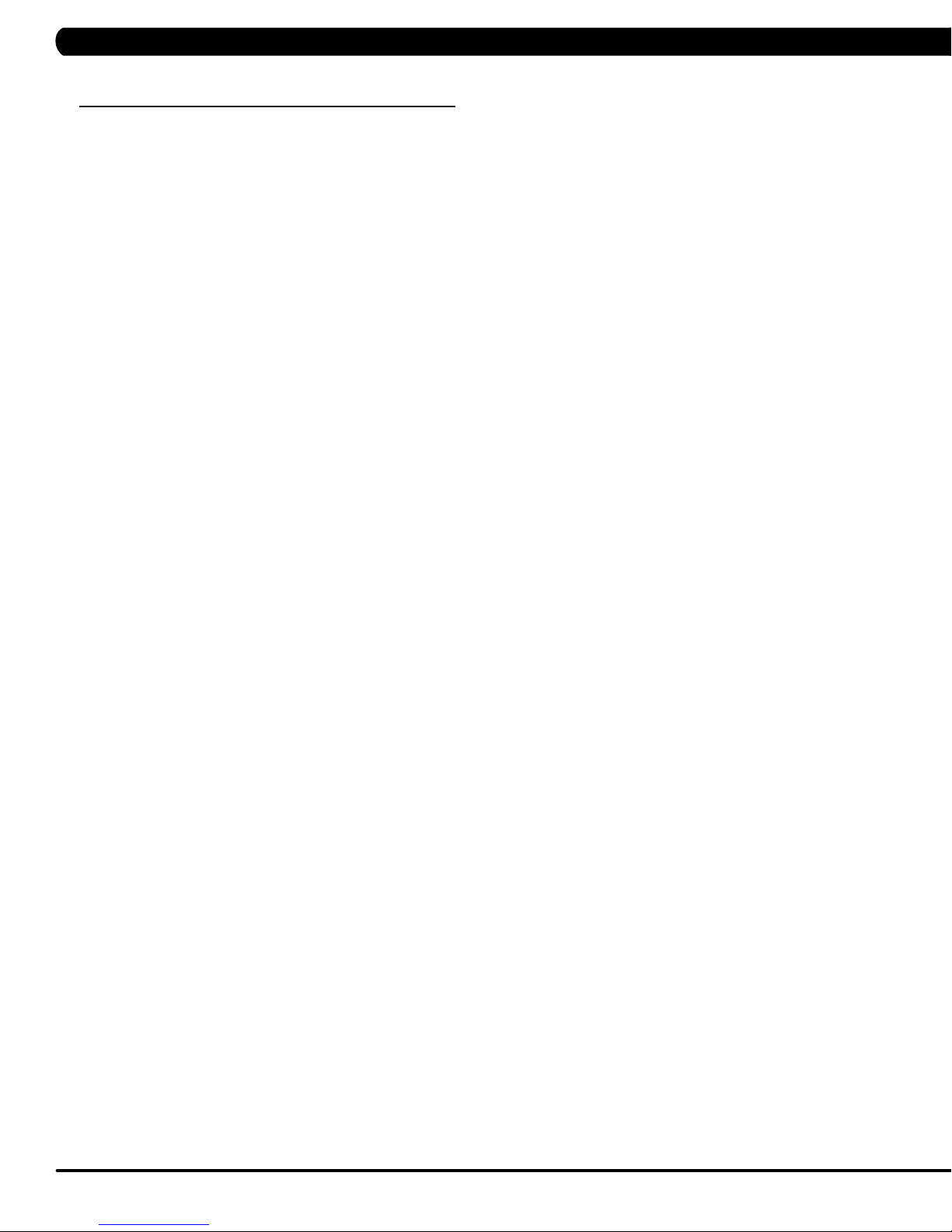
CHAPTER 4: CONSOLE OVERLAY AND WORKOUT DESCRIPTION
4.4 WORKOUT SETUP STEPS - FITNESS TEST
-- Below for HURESA3x only
FITNESS TEST
on power output according to ACSM standards and was developed by the Cooper Institute© (www.cooperinstitute.org). User RPMs must
remain between 60-80 RPM during the test. The test will end when the user can no longer maintain this speed. Use of a heart rate strap is
optional but provides more data.
The test starts at a low intensity level and gradually increases in intensity (difficulty) every 2 minutes. As it increases, the user must maintain
60-80 RPM to advance to the next level. The test could take upwards of 30+ minutes for very fit individuals. Once the test ends a recovery
period (cool down) will begin and the user's results are calculated and displayed. Results are based on the number of stages completed.
Incline will not be adjustable during the test.
1) Start pedaling and press the FITNESS TEST key. Then press ENTER.
2) Select Age by using the UP or DOWN LEVEL keys and press ENTER.
3) Select Gender by using the UP or DOWN LEVEL keys and press ENTER.
4) Select Weight by using the UP or DOWN LEVEL keys and press ENTER.
5) Press GO, then the display will read 3, 2, 1, Begin and then the program will start.
6) Once the workout is complete, the display will read the results of the Fitness Test.
STAGES COMPLETED:
1 Well Below Average
2 Well Below Average
3 Below Average
4 Below Average
5 Average
6 Average
7 Above Average
8 Above Average
9+ Well Above Average
-The Cooper Fitness Test measures cardiovascular fitness and proves an estimated sub-maximal VO2 result. It is based
6
Page 9

CHAPTER 4: CONSOLE OVERLAY AND WORKOUT DESCRIPTION
4.4 WORKOUT SETUP STEPS - FITNESS TEST - CONTINUED
-- Below for C3x only
FITNESS TEST (WFI)
maximum of 16 minutes, where the speed is increased every minute until the Target Heart Rate is exceeded for 15 seconds. When the test
is complete, the display provides a summary of VO2max, Highest SPM, Elapsed Time, and Target Heart Rate. The test requires constant
monitoring of the user's heart rate, so the use of a telemetric heart rate strap is highly recommended.
CPAT
The Candidate Physical Ability Test (CPAT) is a new minimum requirement for the position of Firefighter. The job of a Firefighter is one of
the most physically demanding jobs in North America. Participants wear a 50-pound (22.68-kg) vest to simulate the weight of self-contained
breathing apparatus (SCBA) and firefighter protective clothing. An additional 25 pounds (11.34 kg), using two 12.5-pound (5.67-kg) weights that
simulate a high-rise pack (hose bundle), is added to your shoulders for the stair climb event. The candidate must maintain 60 SPM (steps per
minute) for 3 minutes.
FITNESS TEST (SUBMAXIMAL) - The Submaximal test measures cardiovascular fitness and provides an estimated Sub-maximal
VO2 max result. This assessment is a 4 stage test lasting 3-5 minutes where the speed is increased until your Heart Rate is between 115 - 150
bpm for 2 of the stages. When the test is complete, a Fitness Rating is displayed as High, Good, Average, Fair, or Low along with your age and
VO2 max. The test requires constant monitoring of the user's heart rate, so the use of a telemetric heart rate strap is highly recommended.
1) Start pedaling and press the FITNESS TEST key. Then press ENTER.
2) Select Age by using the UP or DOWN LEVEL keys and press ENTER.
3) Select Gender by using the UP or DOWN LEVEL keys and press ENTER.
4) Select Weight by using the UP or DOWN LEVEL keys and press ENTER.
5) Press GO, then the display will read 3, 2, 1, Begin and then the program will start.
6) Once the workout is complete, the display will read the results of the Fitness Test.
- The WFI (Wellness Fitness Initiative) protocol is a test used by firefighters in a series of intervals lasting a
FITNESS RATING NORMS (V02 MAX)
AGE 20-29 30-39 40-49 50-59 60+
MEN
HIGH 51.4+ 50.4+ 48.2+ 45.3 42.5+
GOOD 51.3-46.8 50.3-44.6 48.1-41.8 45.2-38.5 42.4-35.3
AVERAGE 46.7-42.5 44.5-41.0 41.7-38.1 38.4-35.2 35.2-31.8
FAIR 42.4-39.5 40.9-37.4 38.0-35.1 35.1-32.3 31.7-28.7
LOW 39.4 OR
LESS
WOMEN
HIGH 44.2+ 41.0+ 39.5+ 35.2+ 35.2
GOOD 44.1-38.1 40.9-36.7 39.4-33.8 35.1-30.9 35.1-29.4
AVERAGE 38.0-35.2 36.6-33.8 33.7-30.9 30.8-28.2 29.3-25.8
FAIR 35.1-32.3 33.7-30.5 30.8-28.3 28.1-25.5 25.7-23.8
LOW 32.2 OR
LESS
37.3 OR
LESS
30.4 OR
LESS
35.0 OR
LESS
28.2 OR
LESS
32.2 OR
LESS
25.4 OR
LESS
28.6 OR
LESS
23.7 OR
LESS
7
Page 10

CHAPTER 4: CONSOLE OVERLAY AND WORKOUT DESCRIPTION
4.5 WORKOUT SETUP STEPS - TARGET HEART RATE
TARGET HEART RATE - The Matrix H5x-05 Bike comes with
standard digital contact heart rate sensors and are POLAR telemetry
compatible. The heart rate control workout mode allows the user to
program their desired heart rate zone, and the bike will automatically
adjust the level based upon the user's heart rate. The heart rate
zone is calculated using the following equation: (220-Age)8%=target
heart rate zone. The user must wear a POLAR telemetric strap or
continually hold onto the contact heart rate grips for this workout.
Locate the metal sensors on the handlebars of the bike. Notice
that there are two separate pieces of metal on each grip. You must
be making contact with both pieces of each grip to get an accurate
heart rate reading. You can grab these sensors in any program to
view your current heart rate.
1) Start pedaling and press the HEART RATE key. Then press
ENTER.
2) Select Age by using the UP or DOWN LEVEL keys and press
SELECT.
3) Select Target HR Percentage by using the UP or DOWN LEVEL
keys and press SELECT.
4) Select Time by using the UP or DOWN LEVEL keys and press
SELECT.
5) Select Weight by using the UP or DOWN LEVEL keys and press
SELECT.
6) Press GO, then the display will read 3, 2, 1, Begin and the
program will start.
4.7 WORKOUT TRACKING INSTRUCTIONS
3x consoles equipped with xID workout tracking allow users to
login and record their workouts by entering their xID and 4-digit
passcode.
4.8 USB CHARGING INSTRUCTIONS
The USB port on the 3x console now supports device charging.
4.6 WORKOUT SETUP STEPS - CONSTANT WATTS
CONSTANT WATTS - Constant Watts is a unique program
that allows you to vary your cadence or RPM and the bike's
resistance level will adjust accordingly to your selected goal. The
quicker you pedal, the less resistance for the goal selected.
1) Start pedaling and press the CONSTANT WATTS key. Then
press ENTER.
2) Select Watts by using the UP or DOWN LEVEL keys and press
SELECT.
3) Select Time by using the UP or DOWN LEVEL keys and press
SELECT.
4) Select Weight by using the UP or DOWN LEVEL keys and
press SELECT.
5) Press GO, then the display will read 3, 2, 1, Begin and the
program will start.
8
Page 11

CHAPTER 5: MANAGER MODE
5.1 MANAGER MODE OVERVIEW
1) To enter Manager Mode, press number key "ENTER, 1, 0, 0, 1, ENTER" on the number keypad. Manager Mode will appear on the display.
2) To scroll through the list of options in Manager Mode, use the UP and DOWN LEVEL keys. Each of the custom settings will show on the display.
3) To select a custom setting, press the ENTER key when the desired setting is shown.
4) To change the value of the setting, use the UP and DOWN LEVEL keys.
5) To confirm and save the value of the setting, press the ENTER key.
6) To exit the setting without saving, press the BACK key.
7) Press and hold the STOP key for 3-5 seconds to return to normal operation.
Group Model Item1 Item2 Default
Workouts HURESAC Maximum
HURESAC Default Time 20 4~MAX Minutes Workout time when GO is pressed or when no time is
HURESAC Default Level 1 1~10 Starting resistance when GO is pressed or when no
HURESAC Pause Time 5:00 0:30/1:00/2:00/
C Maximum
User HURESAC Age 30 10-100 This option controls the default user's age.
HURESAC Weight 150lb/
HURESAC Default
HURESAC Gender Male Male/Femal Determines the gender of the user when not selected
Data &
Time
Speed HURESAC Unit Standard Standard/Metric This option sets speed unit is standard (Mile) or
Software HURESAC Version UCB Current software version of UCB.
General HUREA Accumulate
HURESAC Data 2015/01/01 This option sets the current date of the machine.
HURESAC Time RTC time This option sets the current time of the machine.
HURESAC Time Zone 21 1~78 This option sets the time zone (See Table 1).
HURESAC Update UCB UCB software update.
HURESAC Auto Update Disable/
HURESAC Accumulate
SC Accumulate
Time
Level
Height
LCB-MCUB Current software version of LCB-MCUB.
LCB-MCUA
(option)
Language Sets the language for the console.
WiFi Current software version of WiFi.
Bootloader Current software version of bootloader.
LCB-MCUB LCB-MCUB software update.
LCB-MCUA
(option)
Language Language software update.
Enable
Time 1:00 AM HH:MM Automatically software updated time.
Check
Update
Distance
Time
Floors
Value
60 4~99 Minutes Sets the total run time of any program.
20 10~25 Set the level which is the max usable speed.
68kg
72/ 83 36/91~96/244 Default height of user.
Enable This option controls the auto software update function
0 0~999999 Mile/Km Total distance for all programs. Hold UP and DOWN
0 0~999999 Hours Total time for all programs displayed in hours.Hold
0 0~999999 Floors Total floors for all programs. Hold UP and DOWN
Values/Range Unit Notes
selected during program set up.
resistance is selected during program set up.
3:00/4:00/5:00
50lb/23kg ~
400lb/182kg
Minutes :
Second
This option controls the default pause time.
This option controls the default weight.
during program set up.
Metric.
Current software version of LCB-MCUA.
LCB-MCUA software update.
is Disabled or Enabled.
Manually check remote update. Auto updating console
software from DAPI if it has the latest version.
LEVEL keys for 3 seconds to clear record.
UP and DOWN LEVEL keys for 3 seconds to clear
record.
LEVEL keys for 3 seconds to clear record.
9
Page 12
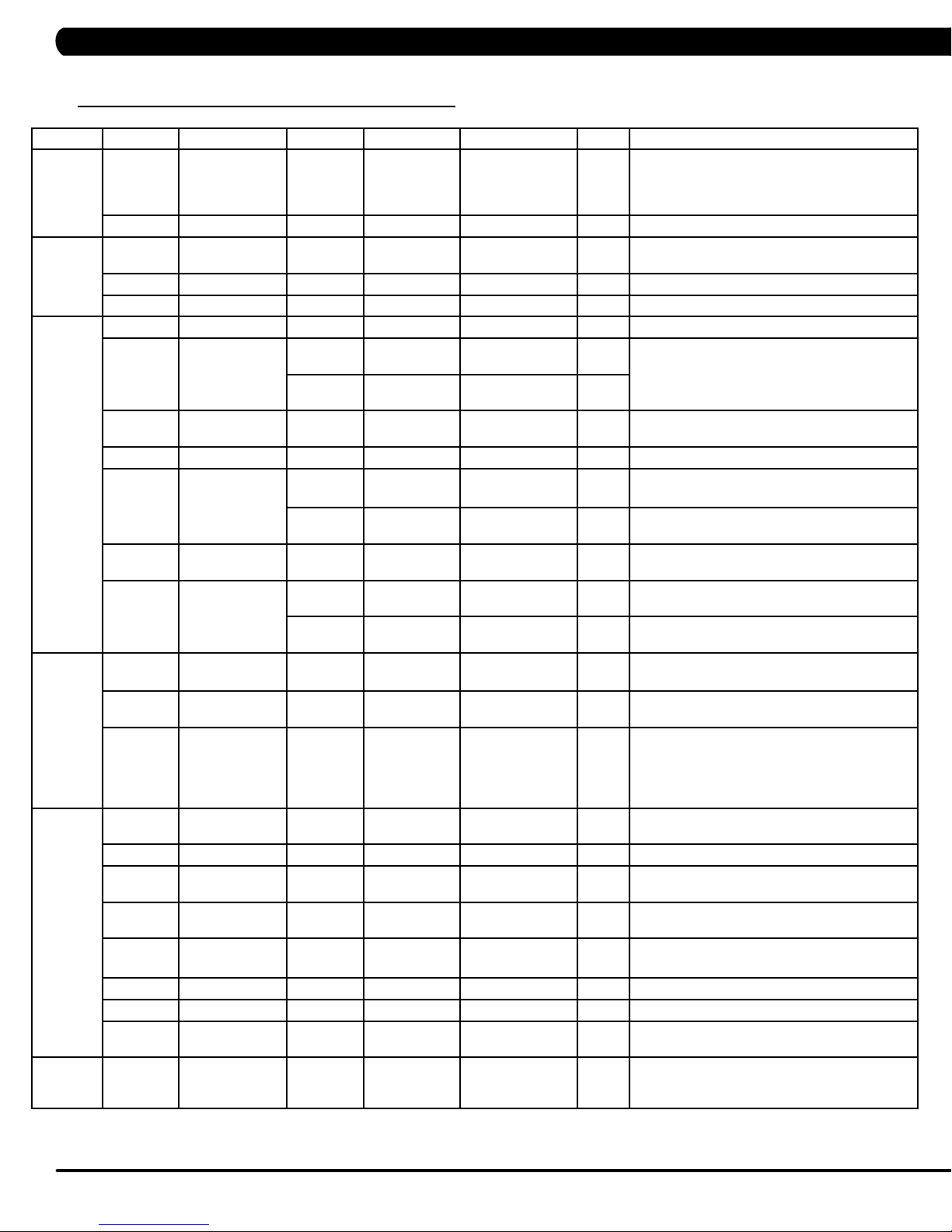
CHAPTER 5: MANAGER MODE
5.1 MANAGER MODE OVERVIEW - CONTINUED
Group Model Item1 Item2 Default Value Values/Range Unit Notes
Language HURESAC Default
Language
HURESAC Erase EEPROM Erase language data in EEPROM.
Logo HURESAC Default Logo Matrix This option allows the user to select the
HURESAC Import Logo Import logo from USB to console.
HURESAC Erase EEPROM Erase all logo data in EEPROM
Machine HURESAC Type This option selects the current model.
HURESAC Serial Number Console Prefix+(Type)
Frame Prefix+(Type)
HURESAC Out of Order OFF ON/OFF This option allows the club to show the unit "out
HURESAC Beeper ON ON/OFF Sets console beeper sound on / off.
HURESAC Headphone Jack Notification Enable Enable/Disable This option controls the headphone Jack insertion
Times to
waring
HURESAC USB Port Protection Enable Enable/Disable This option controls the USB port protection is
HURESAC Keypad Stuck
Check
Notification Enable Enable/Disable This option controls the Keypad/overlay error
TV HURESAC Power OFF ON/OFF OFF: Turn off TV power after reset
HURESAC Input Source OFF OFF/TV/PCTV/
HURESAC Default Volume a. input default (DF: 15/Range1~15)
Internet HURESAC Enable/Disable Sets the internet function (WiFi) is disabled or
HURESAC MAC ID MAC ID data.
HURESAC IP Automatically detects the available IP address
HURESAC AP MODE OFF ON/OFF Sets console wireless module is an access
HURESAC Signal Strength
HURESAC Export setting Export internet setting (Wifi) to USB.
HURESAC Import setting Import internet (Wifi) setting from USB.
HURESAC Reset Reset internet connected data. SSID/password
ErP HURESAC Erp Time OFF OFF~ 30
English Sets the language for the console. Select
+YYMM00000
+YYMM00000
30000 1000~1000000 This option controls the headphone Jack insertion
Enable Enable/Disable This option controls the keypad stuck check is
(Current Status)
YY-MM-xxxxx Serial Number input is available for both the
YY-MM-xxxxx
Remote TV/CAB
Disconnected/25%
/50%/75%/100%
Minute Console will enter ErP mode if user does not
(Minutes)
between English, Spanish, German, Italian,
French, Dutch, Portuguese Swedish, Finnish,
Turkish and Polish.
screen header from a list..
Console and Frame.
Type: B~Z (A not display).
of order" if an error is present.
times warning function is disabled or enabled.
times warning function is disabled or enabled.
disabled or enabled.
disabled or enabled.
notification is disabled or enabled.
ON: Don't turn off TV power after reset
Sets the audio of the console to the type of TV
attached.
b. Max (DF: 32/ Range: 1~32)
c. Output Default (DF: 13/Range:1~Max)
Remote TV support a/b/c item, others only
support c.
enabled.
and displays it.
point (AP) or not.
This option shows the current WiFi signal
strength.
Factory Default Restore.
touch the screen or press any key pad for couple
minutes.
10
Page 13
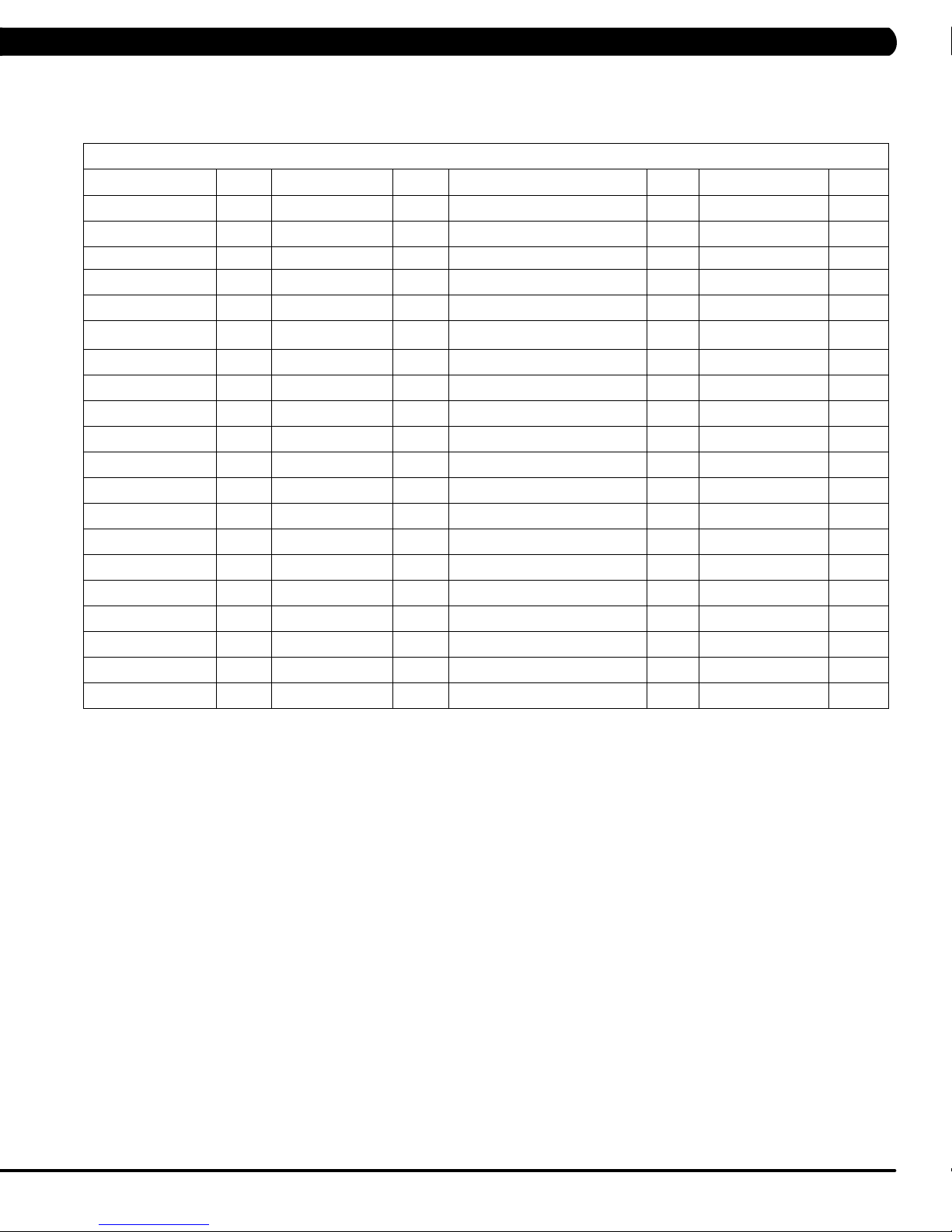
CHAPTER 5: MANAGER MODE
5.1 MANAGER MODE OVERVIEW - CONTINUED
Table 1 - Time Zone list
Time Zone
Country Code Country Code Country Code Country Code
Asia/Kabul 1 America/Chicago 21 Asia/Jerusalem 41 Pacific/Apia 61
America/Anchorage 2 America/Monterrey 22 Asia/Seoul 42 Asia/Bangkok 62
Asia/Kuwait 3 Asia/Shanghai 23 Atlantic/South Georgia 43 Asia/Singapore 63
Asia/Muscat 4 Africa/Nairobi 24 America/Denver 44 Africa/Harare 64
Asia/Baghdad 5 Australia/Brisbane 25 America/Chihuahua 45 Asia/Colombo 65
America/Halifax 6 Europe/Minsk 26 Asia/Rangoon 46 Asia/Taipei 66
Australia/Darwin 7 America/Sao Paulo 27 Asia/Novosibirsk 47 Australia/Hobart 67
Australia/Sydney 8 America/New York 28 Africa/Windhoek 48 Asia/Tokyo 68
Asia/Baku 9 Africa/Cairo 29 Asia/Kathmandu 49 Pacific/Tongatapu 69
Atlantic/Azores 10 Asia/Yekaterinburg 30 Pacific/Auckland 50 America/Indianapolis 70
America/Edmonton 11 Pacific/Fiji 31 America/St Johns 51 America/Phoenix 71
Atlantic/Cape Verde 12 Europe/Riga 32 Asia/Irkutsk 52 Asia/Vladivostok 72
Asia/Yerevan 13 Asia/Tbilisi 33 Asia/Krasnoyarsk 53 Australia/Perth 73
Australia/Adelaide 14 Europe/London 34 America/Santiago 54 Africa/Lagos 74
America/Costa Rica 15 America/Godthab 35 America/Tijuana 55 Europe/Berlin 75
Asia/Almaty 16 Africa/Monrovia 36 Europe/Paris 56 Asia/Tashkent 76
America/Cuiaba 17 Europe/Istanbul 37 Europe/Moscow 57 Pacific/Guam 77
Europe/Belgrade 18 Pacific/Honolulu 38 America/Argentina/Buenos Aires 58 Asia/Yakutsk 78
Europe/Belgrade 19 Asia/Calcutta 39 America/Bogota 59
Pacific/Guadalcanal 20 Asia/Tehran 40 America/La Paz 60
11
Page 14

CHAPTER 6: ENGINEERING MODE
6.1 ENGINEERING MODE OVERVIEW
1) To enter Engineering Mode, press number key "ENTER, 2, 0, 0, 1, ENTER" on the number keypad. Engineer Mode will appear on the
display.
2) To scroll through the list of options in Engineering Mode, use the UP and DOWN LEVEL keys. Each of the custom settings will show on the
display.
3) To select a custom setting, press the ENTER key when the desired setting is shown.
4) To change the value of the setting, use the UP and DOWN LEVEL keys.
5) To confirm and save the value of the setting, press the ENTER key.
6) To exit the setting without saving, press the BACK key.
7) Press and hold the STOP key for 3-5 seconds to return to normal operation.
Group Model Item1 Item2 Default
Value
Error Codes HURESAC Disable/Enable Enable Disable/Enable This option displays the error code history
DAPI HURESAC Server Production Dev/QA/Staging/
SSL ON ON/OFF This option controls the internet
Calibration A Auto
Calibration
A Elevation Tuner Original Incline Tuner of A5x
Safety C Setting 100 4~500 The acting speed adjusted of old control
C Switch ON->5X,
OFF->3X
Software HURESAC Back Up To backup current software into EEPROM.
Recovery To recover software from EEPROM.
Values/Range Unit Notes
on the unit.
Production
ON/OFF The function of control zone is enabled or
Minutes :
Second
Dev
unsecure domain: dev.dls.jfit.co port: 80
SSL domain: dev-dls.jfit.co port: 443
QA
unsecure domain: qa.dls.jfit.co port: 80
SSL domain: qa-dls.jfit.co port 443
Staging
unsecure domain: staging.dls.jfit.co port: 80
SSL domain: staging-dls.jfit.co port 443
Production
unsecure domain: dapi-ls.jfit.co port: 80
SSL domain: dapi-ls.jfit.co port: 443
transmission with SSL (Secure Sockets
Layer) or not.
This option is to calibrate the elevation
parameters.
zone (capacitance sensor).
disabled.
12
Page 15

CHAPTER 7: SERVICE MODE / TEST MODE
7.1 SERVICE MODE OVERVIEW
1) To enter Service Mode, press number key "ENTER, 3, 0, 0, 1, ENTER" on the number keypad. Engineer Mode will appear on the display.
2) To scroll through the list of options in Service Mode, use the UP and DOWN LEVEL keys. Each of the custom settings will show on the
display.
3) To select a custom setting, press the ENTER key when the desired setting is shown.
4) To change the value of the setting, use the UP and DOWN LEVEL keys.
5) To confirm and save the value of the setting, press the ENTER key.
6) To exit the setting without saving, press the BACK key.
7) Press and hold the STOP key for 3-5 seconds to return to normal operation.
Group Model Item1 Item2 Default Value Values/Range Unit Notes
Accumulate HURESAC Distance Current value 0~999999 Manually sets the Accumulated
HURESAC Time Current value 0~999999 Manually sets the Accumulated
SC Floors Current value 0~999999 Manually sets the Accumulated
Log HURESAC Error Display None Error0~Error10
Reset Reset error log..
Headphone Jack
Sensor
Configuration HURESAC Export to USB Export engineer parameters to a
Import from USB Import engineer parameters from
Factory Default HURESAC Reset NO NO-YES Reset engineering default
Asset
management
xID Login HURESAC Enable/Disable Disable Disable/Enable This option controls the xID login
HURESAC Disable/Enable Disable Disable/Enable This option controls the AM
Club ID This option records the club ID
Insert Counts Current Value 0~999999 Insert headphone jack counts..
Reset NO NO-YES Reset headphone insert counts.
/ None
Distance.
Time.
Floors.
Shows the last 10 errors.
USB device.
a USB device.
to factory value.
function is Disabled or Enabled.
of the fitness facility.
function is Disabled or Enabled.
13
Page 16

CHAPTER 7: SERVICE MODE / TEST MODE
7.2 TEST MODE OVERVIEW
1) To enter Test Mode, press number key "ENTER, 5, 0, 0, 1, ENTER" on the number keypad. Engineer Mode will appear on the display.
2) To scroll through the list of options in Test Mode, use the UP and DOWN LEVEL keys. Each of the custom settings will show on the display.
3) To select a custom setting, press the ENTER key when the desired setting is shown.
4) To change the value of the setting, use the UP and DOWN LEVEL keys.
5) To confirm and save the value of the setting, press the ENTER key.
6) To exit the setting without saving, press the BACK key.
7) Press and hold the STOP key for 3-5 seconds to return to normal operation.
Group Model Item1 Item2 Default
Value
Display HURESAC Press the ENTER key repeatedly to
Keypad HURESAC Press any key and the display should
C-SAFE HURESAC Press the ENTER key to test CSAFE.
Headphone Jack HURESAC Press the ENTER key to test the insert
Language Test HURESAC Press the ENTER key to test language
ErP HURESAC Auto/5/10/30/60 Scond Press the ENTER key and choice ErP
CZ IR Frequency C Press the ENTER key to test IR sensor
Values/
Range
Unit Notes
check each set of LEDs on the display
sequentially.
show the corresponding message.
headphone jack counts.
string change.
time to test ErP function.
frequency of control zone.
14
Page 17

CHAPTER 8: TROUBLESHOOTING
8.1 ELECTRICAL DIAGRAMS
HURES3X-02-C/A3X-03-C ELECTRICAL BLOCK
DIAGRAM
15
Page 18

CHAPTER 8: TROUBLESHOOTING
8.1 ELECTRICAL DIAGRAMS - CONTINUED
C3X-02-C ELECTRICAL BLOCK DIAGRAM
16
Page 19

CHAPTER 8: TROUBLESHOOTING
Pause sensor wire (HuresaC3x-C)
8.1 ELECTRICAL DIAGRAMS - CONTINUED
H/P GROUND WIRE (HURES3X-02-C/A3X-03-C)
PAUSE SENSOR WIRE (HURES3X-02-C/A3X-03-C)
USB WIRE (HURES3X-02-C/A3X-03-C)
17
Page 20

CHAPTER 8: TROUBLESHOOTING
TKP
8.1 ELECTRICAL DIAGRAMS - CONTINUED
QUICKLY KEY WIRE (HURES3X-02-C/A3X-03-C)
QUICKLY KEY WIRE (C3X-02-C)
18
Page 21

CHAPTER 8: TROUBLESHOOTING
8.1 ELECTRICAL DIAGRAMS - CONTINUED
DIGITAL COMM WIRE (HURES3X-02-C/A3X-03-C)
PLUSE BOARD SET (HURES3X-02-C/A3X-03-C)
19
Page 22

CHAPTER 8: TROUBLESHOOTING
8.1 ELECTRICAL DIAGRAMS - CONTINUED
PROGRAM KEYPAD- HURE3X-02-C
20
Page 23

CHAPTER 8: TROUBLESHOOTING
8.1 ELECTRICAL DIAGRAMS - CONTINUED
PROGRAM KEYPAD- A3X-03-C
21
Page 24

CHAPTER 8: TROUBLESHOOTING
8.1 ELECTRICAL DIAGRAMS - CONTINUED
PROGRAM KEYPAD- S/C3X-02-C
22
Page 25

CHAPTER 8: TROUBLESHOOTING
+3.3
(-)
(-)
8.1 ELECTRICAL DIAGRAMS - CONTINUED
ENTERTAINMENT KEYPAD (HURES3X-02-C/A3X-03-C/C3X-02-C)
23
Page 26

CHAPTER 8: TROUBLESHOOTING
8.2 ERROR CODES LIST
01XX: Motor Errors
CODE CLASS DESCRIPTION MACHINE SOLUTION
a. It occurs when the calibration time is too long or the calibration distance is too
01A1 C
01A3 C
01A8 C
01AC C
01AF C
01B4 C
014A
(01AE)
0140 B
0141 B
0144 B Motor over current T
Incline calibration
error
Motor is discon
nected
Main motor over
current
Resistance over
current.
Electro magnet
(ECB) over current.
Electro magnet
(ECB) discon
nected.
Resistance discon
nect
Electro magnet
(ECB) discon
nected.
Battery connection
reverses protection.
LCB charge current
B
is abnormal
Incline motor opera
tion fail
Motor over tem
perature
-
-
-
-
-
-
A
T
T
HUR
C
HUR
A
C
AHUR
AHUR Replace LCB.
A
T
short.
b. Disconnect the incline tube from the frame. Turn on power and run auto calibration.
- If console still shows error, replace incline motor.
- If no error, reattach incline motor, and replace LCB.
a. Check the connection of the motor cable at the MCB.
b. Using a multimeter, check the 3 points (U/V/W) and see if there’s a resistance
reading (pins 1 & 2 for U & V, pins 2 & 3 for V & W, pins 1 & 3 for U & W).
- If yes, replace MCB.
- If no, replace motor (a short or open circuiting).
a. Check the condition of the running deck and belt. Replace the belt and flip or
replace the running deck as needed.
b. Replace the MCB.
Check if the resistance is short circuited by measuring resistance through the power
resistor cable (pins 1 & 4).
- If the resistance value is under 10 ohms, replace the power resistor.
- If the resistance value is over 10 ohms, replace the LCB.
a. On standby mode, measure the resistance on ECB1 and ECB2. Please check
the ECB extension cable connection at the LCB (pins 1 & 3 for ECB1, pins 2 & 4 for
ECB2), there should be between 12.8 ~ 14.2 ohms.
- If the ECB resistance is out of the range, replace the ECB.
- If the ECB resistance is within the range, replace the LCB.
b. Check the gap of ECB1 and ECB2. There should be a gap of .5mm between the
ECB and the flywheel.
Check if the Electro-magnet is short circuited or open.
- If the resistance data shows a short/open ohm or is outside the range of 12.8
~14.2 ohms, replace the Electro-magnet.
- If the resistance data is in the range between 12.8 ~14.2 ohms, replace the LCB.
Check if the resistance is short circuited (pins 1 & 4).
- If resistance data is under 10 ohms, please replace power resistor.
- If resistance data is over 10 ohms, please replace LCB.
a. Check the connection of the ECB extension cable from the LCB to the ECB.
b. Check to see if LED8 and LED10 on the LCB have a brief light for 3 second when
you power on machine.
- If LED8 and LED10 do not have a brief light, replace the LCB.
- If LED8 and LED10 do have a brief light, check the ECB extension cable connection at the LCB (pins 1 & 3 for ECB1, pins 2 & 4 for ECB2), there should be between
12.8 ~ 14.2 ohms.
- If the ECB resistance is out of the range, replace the ECB.
- If the ECB resistance is within the range, replace the LCB.
a. Check the battery wire connection between the battery and LCB.
b. Check the battery voltage.
- If there is no data on voltage, replace the battery.
- If there is data on voltage, replace the LCB.
Please run Auto Calibration.
- If the error code happens in Auto-calibration, the machine still can work and no
repairs are needed.
- If the error code happens in workout, please replace the incline motor.
a. Check the connection of the motor cable at the MCB.
b. Use a multi-meter to check the motor wire circuit. Set the multi-meter to Ohms and
place both terminals on the blue wires of the motor cable.
- If there is an Ohm reading above 0, replace the motor.
- If the Ohm reading is 0, replace the MCB.
a. Check the condition of the running deck and belt. Replace the belt and flip or
replace the running deck as needed.
b. Replace the MCB.
24
Page 27

CHAPTER 8: TROUBLESHOOTING
8.2 ERROR CODES LIST
01XX: Motor Errors - continued
CODE CLASS DESCRIPTION MACHINE SOLUTION
a. Check the incline motor wire connection between the incline and LCB.
b. Check to see if incline value changes on display when up/down keys are pressed
(pins 1 & 2 for VR1 & VR2, pins 2 & 3 for VR2 & VR3).
- If there’s no change, replace the incline motor.
- If there’s a change, replace the LCB.
a. Please check the incline motor wire connection between the incline and MCB.
b. Run auto calibration.
c. If the issue is not solved by replacing the incline motor.
a. Don’t fix the incline motor tube then turn on the power.
- If the console still shows error, please replace incline motor.
- If the console does not show error, please follow the incline motor installation SOP
to fix incline motor.
b. Replace LCB.
a. Please check if the resistance is short circuited (pins 1 & 4).
- If resistance data is under 10 ohms, please replace power resistor.
- If resistance data is over 10 ohms, please replace LCB.
0147 B
0148
(01A7)
0149 B
B
02XX: LCB Errors
Incline motor
disconnection
Incline motor
over current
The resistance
current is over
A
T
A
A
CODE CLASS DESCRIPTION MACHINE SOLUTION
02AB C
02AD C
02A0 C Encoder error C
02A2 C
02A3 C
02A7 C
02BA C
02BB C
02BC C
02BD C
Machine type
error.
MCB is over
temperature
Over DC bus
voltage
Low AC power
input voltage
when motor run
ning
Motor over cur
rent
The inner mem
ory IC data read
error.
Inverter hard
ware interrupts
error.
Ground connec
tion or fuse error
Drive hardware
interrupt error.
-
-
ESHURA Change the machine type on the console to match the correct frame.
T
T
-
-
-
T
T
T Reboot power. If the error shows again, replace the MCB.
T Reboot power. If the error shows again, replace the MCB.
T
T Replace MCB.
a. Check if that both fans are operating (there is a fan mounted to the MCB itself as
well as an external fan). Also check the connection of the fans at the MCB.
b. If the fans are running correctly, replace the MCB.
a. Check the connection of the speed sensor cable from the LCB to the speed sensor.
b. Check to see if LED D35 on the LCB is on when the brake is turned to the left
release position.
c. If LED D35 is off, move the stairs about 3 stairs and check to see if LED D35 is
flashing.
- If not, replace the speed sensor.
- If yes, adjust the speed sensor position and clean the speed sensor of any debris
then re-test.
a. Please check if the input power is normal (110V : over 140V or 220V: over 280V).
b. Replace the MCB.
a. Please check if the input power is normal (110V : low 76V or 220V: low 186V).
b. Replace the MCB.
a. Please check the Motor wire connection between the Motor and MCB.
b. Please use the electric meter to check the 3 points (U / V / W) and see if there’s
data of inside impedance (pins 1 & 2 for U & V, pins 2 & 3 for V & W, pins 1 & 3 for U
& W).
- If yes, replace MCB.
- If no, replace Motor set.
a. Check the Motor wire (3 points U / V / W) and ground wire whether short.
b. Replace the MCB.
25
Page 28

CHAPTER 8: TROUBLESHOOTING
8.2 ERROR CODES LIST - CONTINUED
02XX: LCB Errors - continued
CODE CLASS DESCRIPTION MACHINE SOLUTION
a. Check the power extend wire connection between the brake and LCB for any dam
02BE C DC brake error. C
02BF C
02B2 C
02B4 C
02B5 C
02B6 C
02B7 C
02B8 C
02B9 C
02C0 C
02C1 C Speed tracking error C
02C2 C
02C3 C
02C4 C
02C5 C
DC brake Over
Current
Safe key action
response
Resistance Type
Error.
Inverter sensor the
normal rated current
over 150% , can
hold 60 sec.
Speed up has over
current.
Speed down has
overcurrent.
Running status is
overcurrent
The inner memory
IC data write error.
DC brake in manual
mode.
CZ 3IR sensors
have no com
munication or disconnected over 3
seconds.
Frame IR sensor
error
Frequency error
form control zone.
The frequency error
from frame IR sen
sor.
-
-
ESHURA
C
T
T Replace MCB.
T
T
T
T a. Reboot power, if error shows again, replace the MCB.
C
C
C
C Replace the control zone transmission board or receiver board.
C Replace LCB set.
age.
b. Check to see if the stairs will move when you are in the stop position. If yes,
replace the brake.
a. Check the power extend wire connection between the brake and LCB for any dam
age.
b. Check to see if the stairs will move when you are in the stop position. If yes,
replace the brake.
a. Check the connection of the safety key (emergency stop) switch. If the switch is
always open or shorted out, replace the switch.
b. If the emergency stop does not resolve the issue, replace the PCB.
a. Make sure machine type is set for the correct frame in console.
- If yes, replace LCB.
- If no, change to correct type and reboot the power.
a. Check the condition of the running deck and belt. Replace the belt and flip or
replace the running deck as needed.
b. Replace the MCB.
a. Check the condition of the running deck and belt. Replace the belt and flip or
replace the running deck as needed.
b. Replace the MCB.
a. Check the condition of the running deck and belt. Replace the belt and flip or
replace the running deck as needed.
b. Replace the MCB.
a. Check if the DC brake is in the right, lock position. Release the brake (move to the
left) if in lock position.
b. Replace the brake.
a. Adjust the speed sensor position and clean the speed sensor of any debris.
b. Check the ECB extension cable connection at the LCB (pins 1 & 3 for ECB1, pins
2 & 4 for ECB2), there should be between 12.8 ~ 14.2 ohms, check which ECB is
outside the range and replace it.
a. Check if there’s something blocking the control zone 3 IR sensors.
b. Check if the control zone 3IR sensors (transmitter and receiver) are aligned.
c. Check the connection of the control zone extension cable from the transmission
board to the receiver board.
d. Replace the transmission board or control zone extension cable as needed.
a. Check if there’s something blocking the frame IR sensors.
b. Check if the frame IR sensors (transmitter and receiver) are aligned.
c. Check the connection of the frame IR transmitter cable from the LCB to the frame
IR transmitter sensors.
d. Replace the frame IR transmitter cable if the cable is defective.
-
-
26
Page 29

CHAPTER 8: TROUBLESHOOTING
8.2 ERROR CODES LIST - CONTINUED
02XX: LCB Errors - continued
CODE CLASS DESCRIPTION MACHINE SOLUTION
The receiver discon
02C6 C
02C7 C
0201 C
0247 C LCB fail ESHURA Replace LCB.
nected from control
zone.
The receiver discon
nected from frame
IR sensor
LCB battery low
voltage.
C
C
ESA Plug in the machine to charge the battery for 24 hours.
a. Check the connection of the control zone extension cable from the LCB to the control
zone.
b. Replace the receiver board.
a. Check the connection of the frame IR receiver cable from the LCB to the frame IR
receiver sensor.
b. Replace the frame IR receiver cable.
0248 C
Battery disconnec
tion or failed LCB
ESHURA
a. Check battery wire connection to LCB.
b. Check to see if the battery voltage is less than 6 volt.
- If less than 6 volt, replace battery.
- If not, replace LCB.
03XX: UCB Errors
CODE CLASS DESCRIPTION MACHINE SOLUTION
03A5 C
03A6 C
03A8 C Machine type error ESHURACT Choose the correct machine type in the console and reboot power again.
0301 A
0302 A
0303 A
0304 A
0305 A
0306 A
0340 B
0341 B Fan over current Console
0343 B
Failed to load pro
gram
Failed to run pro
gram
Memory block dam
age
UCB low battery
voltage
UCB low supply
voltage
Earphone Board
needs to be
replaced
USB Hardware OT
or OC
keypad is abnormal.
The keypad remains
pressed for 60 sec
onds
keypad is abnormal.
The keypad remains
pressed for 5 sec
onds
UCB Over supply
voltage
Console Replace UCB.
Console Replace UCB.
Console
Console
Console
Console
Console
Console
-
Console
-
Console
a. Enter the Engineer mode disable B Level Error, bypass CLASS A and B error code.
b. Replace UCB.
a. Enter the Engineer mode disable B Level Error, bypass CLASS A and B error code.
b. Replace battery.
a. Enter the Engineer mode disable B Level Error, bypass CLASS A and B error code.
b. Make sure the RPM over 35, when the machine of self-power mode.
a. Enter the Engineer mode disable B Level Error, bypass CLASS A and B error code.
b. Replace Earphone Board.
a. Enter the Engineer mode disable B Level Error, bypass CLASS A and B error code.
b. Replace UCB.
a. Enter the Engineer mode disable B Level Error, bypass CLASS A and B error code.
b. Replace Keypad.
a. Enter the Engineer mode disable B Level Error, bypass CLASS A and B error code.
b. Replace Keypad.
a. Enter the Engineer mode disable B Level Error, bypass CLASS A and B error code.
b. Replace Fan.
a. Enter the Engineer mode disable B Level Error, bypass CLASS A and B error code.
b. Check whether the LCB power input is over 13 voltage.
- If yes, replace LCB.
- If not, replace UCB.
27
Page 30

CHAPTER 8: TROUBLESHOOTING
8.2 ERROR CODE LIST - CONTINUED
03XX: UCB Errors - continued
CODE CLASS DESCRIPTION MACHINE SOLUTION
0345 B
0346 B
0347 B
0348 B
Correct packet but
LCB without the
function
UCB detect the error
of LCB incline posi
tion error
VA Load program
fail
Motor does not to
run
04XX: Communication Errors
Console
-
Console
Console
Console
a. Enter the Engineer mode disable B Level Error, bypass CLASS A and B error
code.
b. Replace UCB
a. Enter the Engineer mode disable B Level Error, bypass CLASS A and B error
code.
b. Running the incline motor calibration again
a. Enter the Engineer mode disable B Level Error, bypass CLASS A and B error
code.
b. Replace VA Micro SD card
a. Enter the Engineer mode disable B Level Error, bypass CLASS A and B error
code.
b. Replace UCB
CODE CLASS DESCRIPTION MACHINE SOLUTION
04A0 C
04B0 C
04B1 C
0440 B
0441 B
0442 B
UCB does not have
communication or is
disconnected over 3
seconds
UCB does not have
communication
response
IO board does not
have communication
response
Timeout receive
packet
When UCB imple
ments a command,
but the LCB/MCB
cannot execute the
command
The received com
mand code from the
console is correct
and is supported,
but the data sent/
transferred is wrong
-
-
Communication
Errors
Communication
Errors
Communication
Errors
Communication
Errors
Communication
Errors
Communication
Errors
a. Check the connection of the console cable at both ends and perform continuity
test.
b. Replace LCB.
a. Check the connection of the console cable at both ends and perform continuity
test.
b. Replace LCB.
a. Replace UCB.
a. Enter the Engineer mode disable B Level Error, bypass CLASS A and B error
code.
b. Check the connection of the console cable at both ends and perform continuity
test.
c. Replace LCB.
Enter the Engineer mode disable B Level Error, bypass CLASS A and B error
code.
Enter the Engineer mode disable B Level Error, bypass CLASS A and B error
code.
28
Page 31

CHAPTER 9: PARTS REPLACEMENT GUIDE
9.1 CONSOLE REPLACEMENT
1) Remove the 5 screws holding the console to the frame (Figure A).
2) Disconnect the console cable, ground cable and HR connections from the defective console and remove the console (Figure B).
FIGURE A FIGURE B
--For A/E 3x console only
2.1) Remove the 5 screws that hold the mounting plate to the console (Figure C).
2.2) Attach the mounting plate to the new console.
figure C
3) Reinstall the wire connections to the new console.
4) Carefully push the wires into the console and mast until they are clear of the console / mast connection and attach the console to the mast
using the 5 screws.
5) Test the unit for function as outlined in Section 9.3.
29
Page 32

CHAPTER 9: PARTS REPLACEMENT GUIDE
9.2 CONSOLE KEYPAD/OVERLAY REPLACEMENT
1) Remove the console as outlined in Section 9.1.
2) Remove the 6 screws holding on the back cover of the console and remove it (Figure A).
3) Remove the 2 screws holding the front of the console to the back and split the 2 halves (Figure B).
FIGURE A
3) Unplug the faulty keypad from the UCB - 2 ribbon cables for program (Figure C) and 1 ribbon cable for entertainment (Figure D).
FIGURE C
4) Use a razor to remove the faulty keypad / overlay from the console faceplate (Figure E & F).
FIGURE B
FIGURE D
30
FIGURE FFIGURE E
Page 33

CHAPTER 9: PARTS REPLACEMENT GUIDE
9.2 CONSOLE KEYPAD/OVERLAY REPLACEMENT - CONTINUED
5) Clean the console area with alcohol to remove any left over adhesive (Figure G & H).
FIGURE G
6) Peel the backing off of the new keypad (Figure I & J).
FIGURE I
7) Slide the ribbon cables through the slots in the console faceplate (Figure K & L).
FIGURE H
FIGURE J
FIGURE LFIGURE K
31
Page 34

CHAPTER 9: PARTS REPLACEMENT GUIDE
9.2 CONSOLE KEYPAD/OVERLAY REPLACEMENT - CONTINUED
8) Plug the ribbon cables into the UCB (Figure M & N).
FIGURE M
9) Carefully line up the new keypad to the outline in the console faceplate (Figure O & P).
10) Peel the backing off of the new overlay (Figure Q & R).
FIGURE N
FIGURE PFIGURE O
32
FIGURE RFIGURE Q
Page 35

CHAPTER 9: PARTS REPLACEMENT GUIDE
9.2 CONSOLE KEYPAD/OVERLAY REPLACEMENT - CONTINUED
10) Carefully line up the new overlay to the outline in the console faceplate. Once it is in place, press down on the overlay so that the adhesive
on the overlay bonds to the keypad (Figure S & T).
FIGURE S
11) Reverse Steps 1-2 to re-assemble the console.
12) Test the unit for function as outlined in Section 9.3.
FIGURE T
33
Page 36

CHAPTER 9: PARTS REPLACEMENT GUIDE
9.3 TESTING THE UNIT
ONCE THE UNIT OR REPLACEMENT PART IS FULLY INSTALLED AND ASSEMBLED AND
PROPERLY PLACED ON THE FLOOR, USE THE FOLLOWING INSTRUCTIONS TO SETUP
AND TEST THE MACHINE:
--For H/U/R/E/S/A3X-C
1) Enter Manager Mode and input the serial number of the console and frame. Also set the Machine Type and verify that the Date and Time
are correct.
2) If the unit has an add on TV, program the channels (see Entertainment Owner's Manual).
3) Without hitting start or entering any program modes, step on the pedals and hold the handlebars while initiating movement to simulate
exercising. While moving, listen for any odd noises or squeaks.
4) After stopping movement, press the green GO key and begin pedaling.
5) Grasp the hand grips to check for proper heart rate response.
6) Press the level up and down buttons on the console and hand grips to make sure resistance is fully functional.
7) If everything functions properly, stop pedaling and the unit will reset to normal operation within 30 seconds.
--For C3X-C
1) To enter Manager Mode, press number key "ENTER, 1, 0, 0, 1, ENTER" on the number keypad. Input the serial number of the console. Also
set the Machine Type and verify that the Date and Time are correct.
2) Press the green GO key and begin using the machine. Stand on the machine and hold the handlebars while initiating movement to simulate
exercising. While moving listen for any odd noises or squeaks.
3) Grasp the hand grips to check for proper heart rate response.
4) Press the LEVEL UP and DOWN keys on the console to make sure resistance is fully functional.
5) Try stepping off the unit to make sure the proximity sensor is fully functional. Also test the STOP key on the grips, IR sensor for function.
34
Page 37

CHAPTER 10: SPECIFICATIONS AND ASSEMBLY GUIDE
10.1 WIFI INSTALLATION
1. HURESAC3X WIFI set assembly
MAIN COMPONENT LIST OF WIFI SET (PART NUMBER #1000366472)
Item Parts number Description Q’ty
1 1000385415 Control Board;;;HF-A11-0;V2.049;;; 1
1.1 1000385417 Control Board;;;V5.0;V2.049;;HF-A11-0; 1
1.2 1000385418
1.3 1000385725 Foam Tap;;;41x11;;3M 4945; 1
2 0000086721 SCREW;RND;M2X0.5PX6L;;PH;;BZN;; 2
3 1000309516 Tape;;;40x10x0.2;;EP614 1
WIFI Aerial;;;;;NB098-2400300PEX;;HF-A1
1
35
Page 38

CHAPTER 10: SPECIFICATIONS AND ASSEMBLY GUIDE
10.1 WIFI INSTALLATION - CONTINUED
1) Plug in the WiFi board (item #1.1 in the table) to the UCB and use the 2 screws (item #2 in the table) to fix it (Figure A).
2) Stick the foam tape (item #1.3 in the table) on the front cover (Figure B).
FIGURE A
3) Stick the WiFi aerial board (item #1.2 in the table) to foam tape and connect the signal wire to WiFi board (Figure C).
4) Use tape (item #3 in the table) to fix the signal connecting wire to the front cover of the console (Figure D).
FIGURE C
FIGURE B
FIGURE D
36
Page 39

CHAPTER 10: SPECIFICATIONS AND ASSEMBLY GUIDE
10.1 WIFI INSTALLATION - CONTINUED
2. How to set up the “WIFI” function
NOTE: There are two metholds WIFI function installation (see A and B).
A. Set up 3X console WIFI function by USB
1). Create a WiFi config file
Step 1: Use your computer and use "note" function to create a wifi config file ( the name is called 'wifi_set.cfg’ ).
. Step 2: Check your AP data and and modifying SSID & Key (password) required by facility Access Point (AP) to 'wifi_set.cfg' files. Once this
is completed, put the 'wifi_set.cfg' file to USB flash drive (the access should read \MATRIX\FW\ - Figure B).
FIGURE BFIGURE A
2). Install WiFi config software for wifi connection.
Step 1: Insert USB driver with ‘wifi_set.cfg’ file to console (Figure C).
Step 2: Enter Manager Mode by pressing ‘enter, 1, 0, 0, 1, enter’.
Step 3: Press the Level UP and DOWN keys to select “Internet” and press Enter Key to enter (Figure D).
FIGURE DFIGURE C
Step 4: Pres Enter key to enter Enable/Disable setup (Figure E).
Step 5: Use the Level UP and DOWN keys to select "Enable" (Figure F).
FIGURE FFIGURE E
37
Page 40

CHAPTER 10: SPECIFICATIONS AND ASSEMBLY GUIDE
10.1 WIFI INSTALLATION - CONTINUED
2. How to set up the “WIFI” function - continued
A. Set up 3X console WIFI function by USB - continued
2). Install WiFi config software for WiFi connection - continued
Step 6: Press the <- key on the number keypad to back. Use the Level UP and DOWN keys to select "Import Setting" (Figure G).
Step 7: Press enter key to start WiFi installation process (Figure H).
FIGURE HFIGURE G
Step 8: When the message shows “Success !!" in a short time, it means the update is completed (Figure I).
FIGURE I
38
Page 41

CHAPTER 10: SPECIFICATIONS AND ASSEMBLY GUIDE
10.1 WIFI INSTALLATION - CONTINUED
2. How to set up the “WIFI” function
B. Set up 3X console WIFI function by smart phone
1). Set up AP mode of console
Step 1: Enter Manager Mode by pressing ‘enter, 1, 0, 0, 1, enter’.
Step 2: Press the Level UP and DOWN keys to select “Internet” and press Enter Key to enter (Figure A).
Step 3: Pres Enter key to enter Enable/Disable setup. Use the Level UP and DOWN keys to select "Enable" and press Enter Key to confirm
(Figure B).
Step 4: Press the Level UP and DOWN keys to select “AP mode” and press Enter Key to enter (Figure C).
Step 5: Use the Level UP and DOWN keys to select "ON" and press Enter Key to confirm (Figure D).
On your smart phone:
Step 6: Turn on the WiFi function and select a network connection with 3x console (Figure E).
Step 7: Key in the intenet address "10.10.100.254" to enter the console WiFi setup (Figure F).
FIGURE BFIGURE A
FIGURE DFIGURE C
FIGURE FFIGURE E
39
Page 42
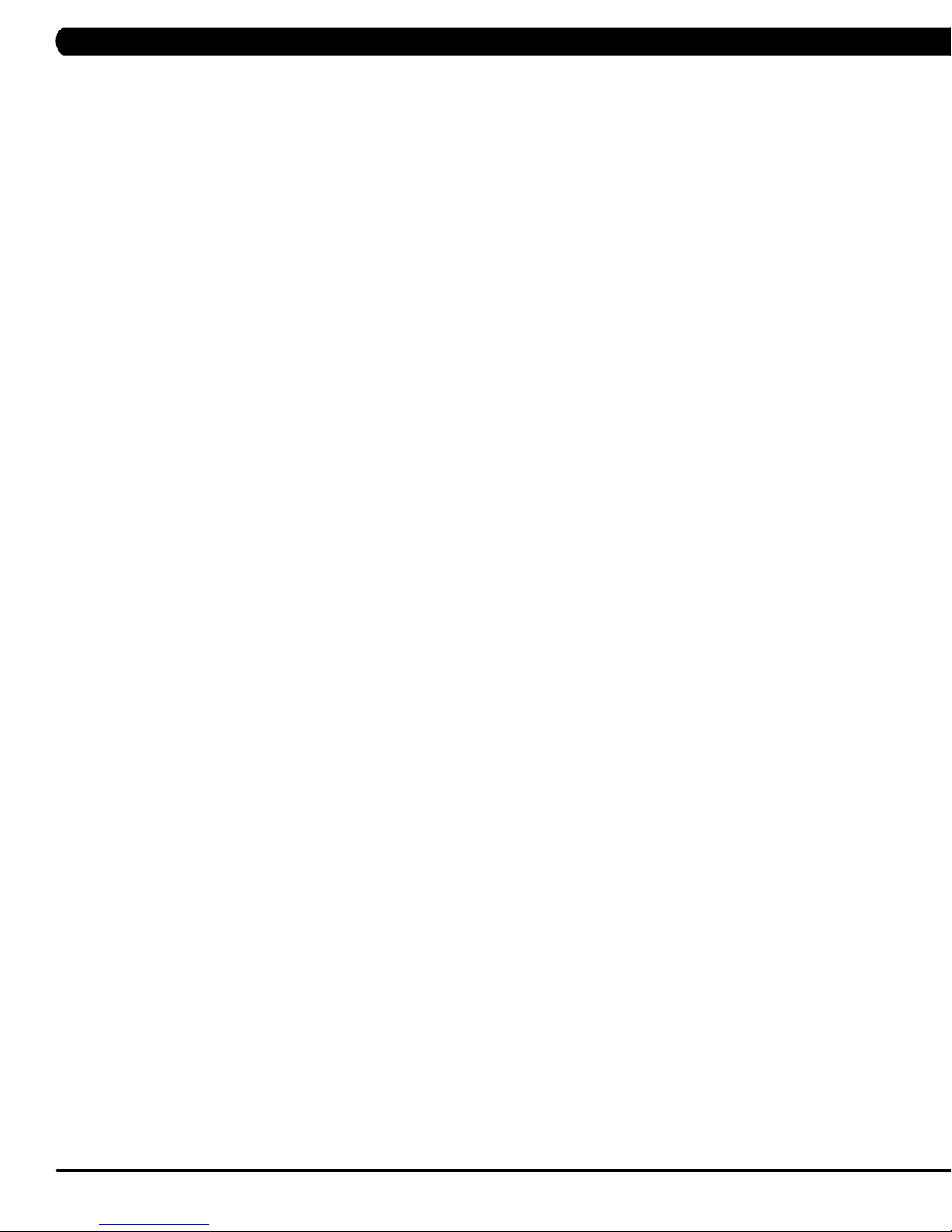
CHAPTER 10: SPECIFICATIONS AND ASSEMBLY GUIDE
10.1 WIFI INSTALLATION - CONTINUED
2. How to set up the “WIFI” function
B. Set up 3X console WIFI function by smart phone - continued
On your smart phone:
Step 8: Select available wireless network, key in the wireless network password and press the Connect key on the screen (Figure G).
Step 9: When the screen shows "connection of your machine to SSID was successful", the WiFi setup of console is succeeded (Figure H).
40
FIGURE HFIGURE G
Page 43

CHAPTER 10: SPECIFICATIONS AND ASSEMBLY GUIDE
10.1 WIFI INSTALLATION - CONTINUED
2. How to set up the “WIFI” function - continued
C. Console Wi-Fi function test
Step 1: Enter Manager mode-> Internet -> MAC ID (Figure A).
Step 2: If WiFi Module was installed correctly, the screen will show the MAC ID data (Figure B).
FIGURE BFIGURE A
Step 3: Enter Manager mode-> Internet -> Signal Strength (Figure C). See if the wireless signal strength is OK (Figure D).
Note: For wireless connection quality, the stable signal strength of wireless is necessary.
FIGURE DFIGURE C
Step 4: Enter Manager mode-> Internet -> IP (Figure E).
Step 5: If WiFi module was connected with AP, the screen will show the IP address (Figure F).
FIGURE FFIGURE E
41
Page 44

CHAPTER 10: SPECIFICATIONS AND ASSEMBLY GUIDE
10.1 WIFI INSTALLATION - CONTINUED
2. How to set up the “WIFI” function - continued
C. Console Wi-Fi function test - continued
Step 6: When done, from the home screen on the console, press “Enter 3 0 0 1 Enter” to go to Service Mode. Select Asset Management
setting is “Enable” (Figure G) and edit Club ID (Figure H). Verify and setup the xID Login setting is “Enable” too (Figure I). Press “Enter 1 0 0 1
Enter” to go to Manager Mode, verify and setup the Internet setting is “Enable” (Figure J).
FIGURE HFIGURE G
FIGURE JFIGURE I
42
Page 45
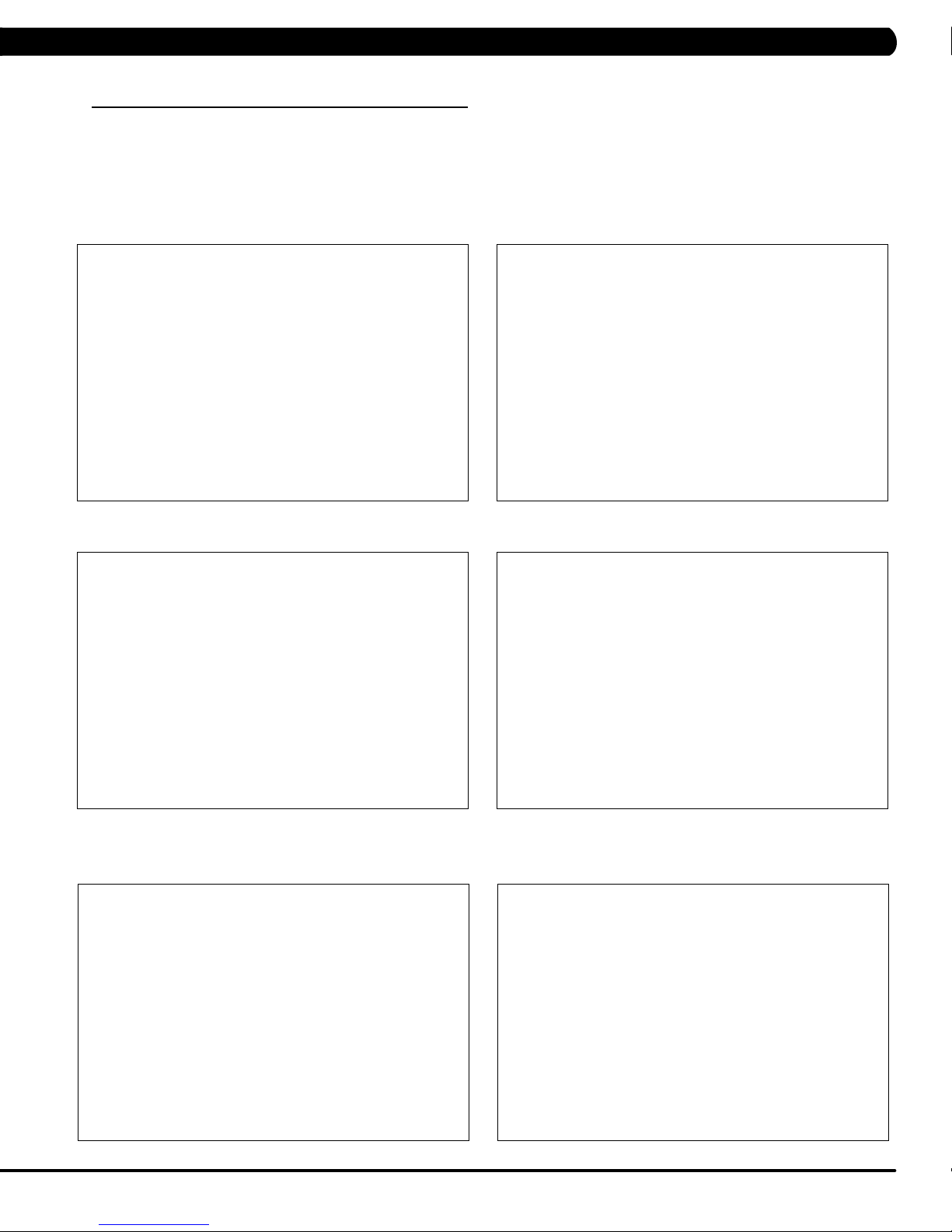
CHAPTER 10: SPECIFICATIONS AND ASSEMBLY GUIDE
10.2 HURESA3x MYE TV BRACKET INSTALLATION
Follow the instructions below to install the TV and bracket. Use the instructions in the Entertainment
Owner's Manual to program the TV after installation.
1) Remove the console as outlined in Section 9.1.
2) Remove the 6 screws holding on the back cover of the console and remove it (Figure A).
3) Remove the 2 screws holding the front of the console to the back and split the 2 halves (Figure B).
FIGURE A
4) Unplug the entertainment keypad ribbon cable from small board and remove the front service cover (Figures C & D).
FIGURE C
5) Use new front service cover with earphone board, and plug the head phone jack wire into earphone board. Also plug entertainment keypad
ribbon cable into the small board (Figures E).
6) Plug the TV power wire into the UCB (Figure F).
FIGURE B
FIGURE D
FIGURE E
FIGURE F
43
Page 46
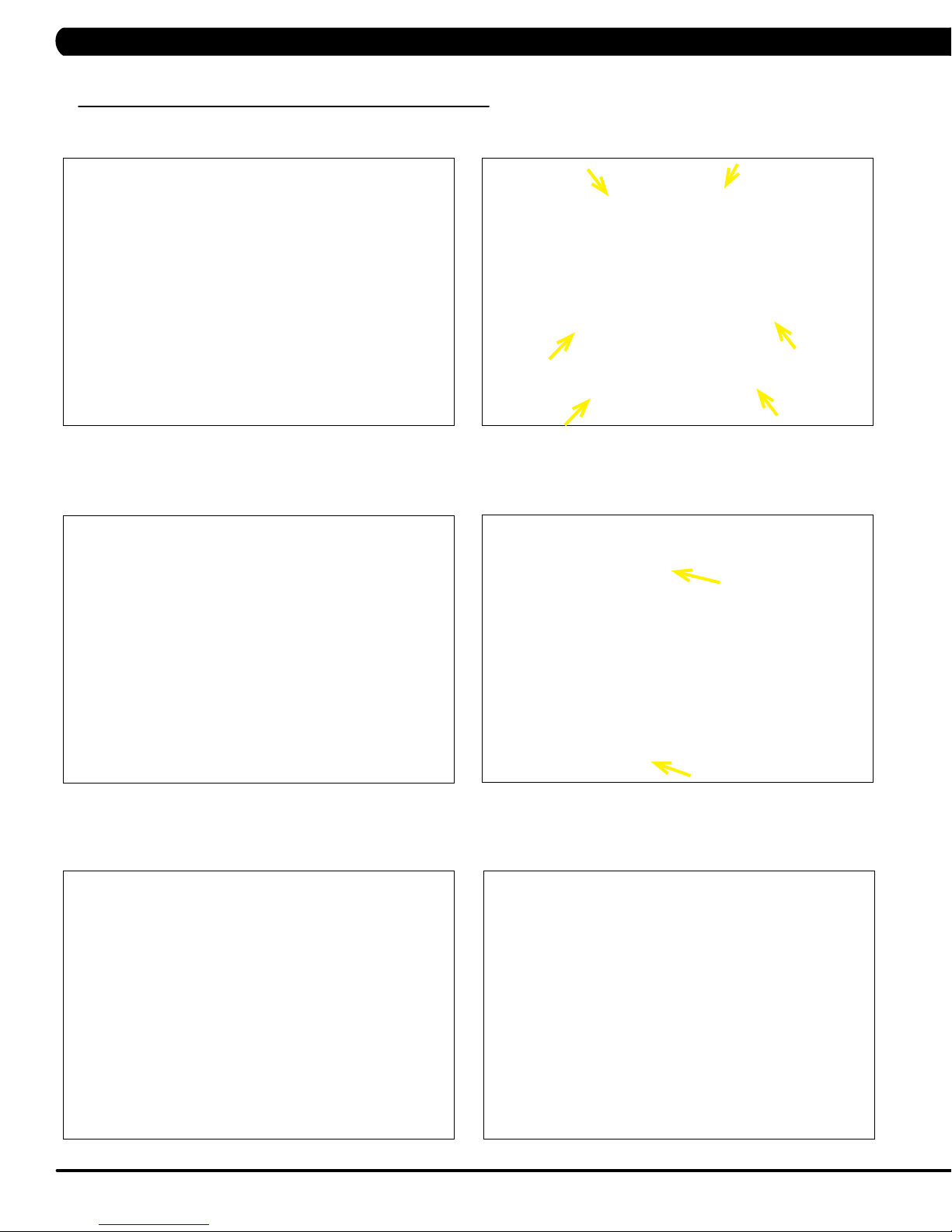
CHAPTER 10: SPECIFICATIONS AND ASSEMBLY GUIDE
10.2 HURESA3x MYE TV BRACKET INSTALLATION - CONTINUED
7) Plug the TV controller wire into the UCB (Figure G).
8) Use the 6 screws removed in Step 2 & 3 to re-attach the 2 halves of the console Figure (H).
FIGURE HFIGURE G
9) Route the coax cable through the hole in back of the console (Figure I). Also make sure that the console cable wires are protruding so that
they are accessible (Figure J).
10) Use the female coax adaptor to connect the TV signal extended wire at the console and TV Bracket (Figure K & L).
44
FIGURE JFIGURE I
FIGURE LFIGURE K
Page 47
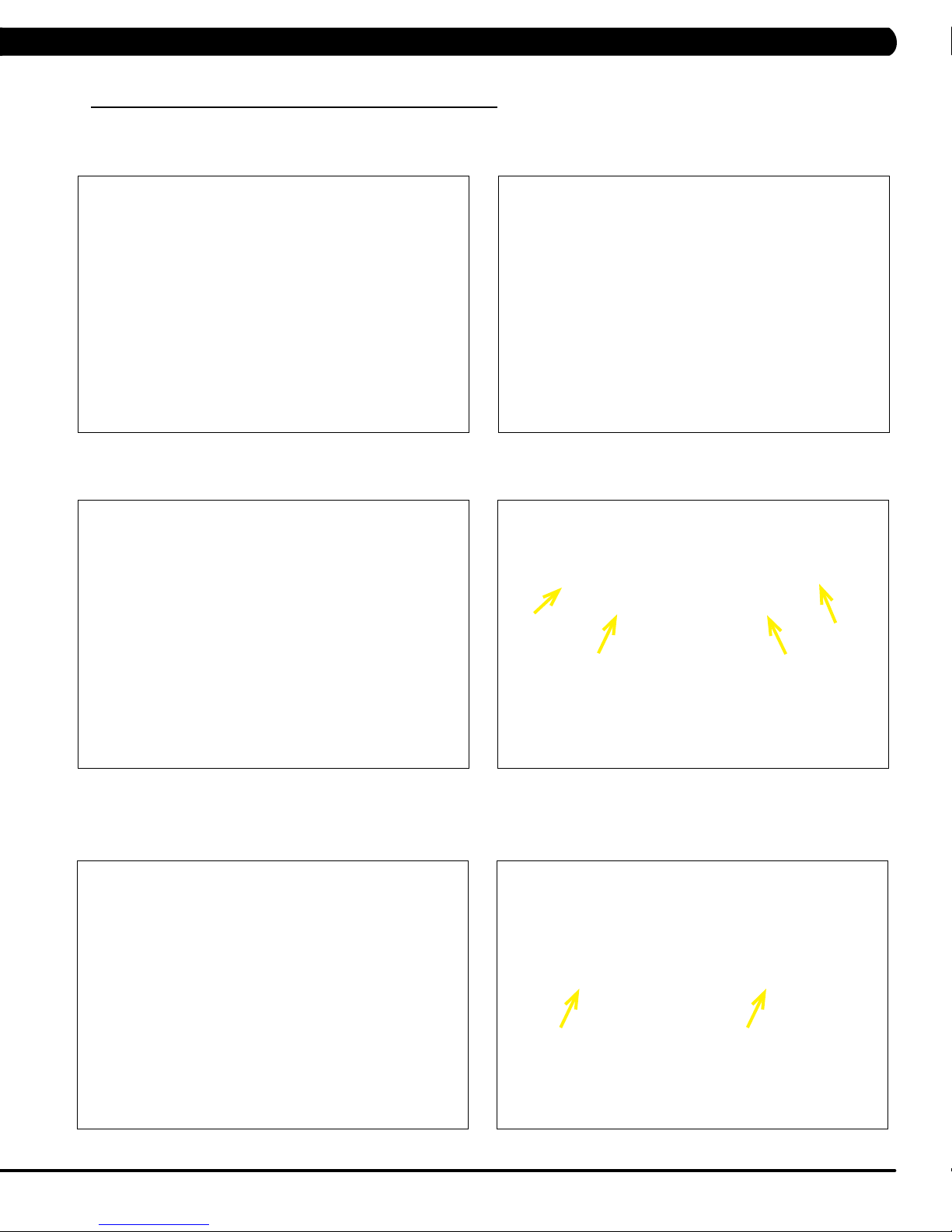
CHAPTER 10: SPECIFICATIONS AND ASSEMBLY GUIDE
10.2 HURESA3x MYE TV BRACKET INSTALLATION - CONTINUED
11) Connect the wire connections to the console (Figure M).
12) Install the console back onto the console mast and secure it with 5 screws (Figure N). NOTE: Make sure to tuck all the wiring into the
console or mast to prevent any pinching.
FIGURE NFIGURE M
13) Mount the plastic front plate to the MYE TV (Figure O).
14) Install the bracket to the console with 4 screws (Figure P).
FIGURE O
15) Connect the coax cable to the MYE TV (Figure Q).
16) Install the console back cover using the 2 screws removed in Step 1 (Figure R). NOTE: Make sure to route the wiring through the holes in
the back cover so that none of the wiring is pinched. The MATRIX logo portion of the back cover will not be used with a TV bracket.
FIGURE Q
FIGURE P
FIGURE R
45
Page 48

CHAPTER 10: SPECIFICATIONS AND ASSEMBLY GUIDE
10.2 HURESA3x MYE TV BRACKET INSTALLATION - CONTINUED
17) Secure the MYE TV to the TV bracket with 4 screws (Figure S).
18) Plug TV power and controller cables to MYE TV (Figure T).
FIGURE TFIGURE S
19) Secure the TV back cover to the MYE TV with 4 screws (Figure U).
20) Enter into Manager Mode (see Section 5.1), and set the Input Source setting for TV (Figure V ~ X).
21) The new TV should now be programmed and thoroughly tested including the headphone jack (see the TV owner's manual for Channel
Scan instructions).
46
FIGURE VFIGURE U
FIGURE XFIGURE W
Page 49

CHAPTER 10: SPECIFICATIONS AND ASSEMBLY GUIDE
10.3 C3X MYE TV BRACKET INSTALLATION
1) Remove the console as outlined in Section 9.1.
2) Remove the 6 screws holding on the back cover of the console and remove it (Figure A).
3) Remove the 2 screws holding the front of the console to the back and split the 2 halves (Figure B).
FIGURE A
4) Unplug the entertainment keypad ribbon cable from small board and remove the front service cover (Figures C & D).
FIGURE C
5) Use new front service cover with earphone board, and plug the head phone jack wire into earphone board. Also plug entertainment keypad
ribbon cable into the small board (Figures E).
6) Plug the TV power wire into the UCB (Figure F).
FIGURE B
FIGURE D
FIGURE E
FIGURE F
47
Page 50
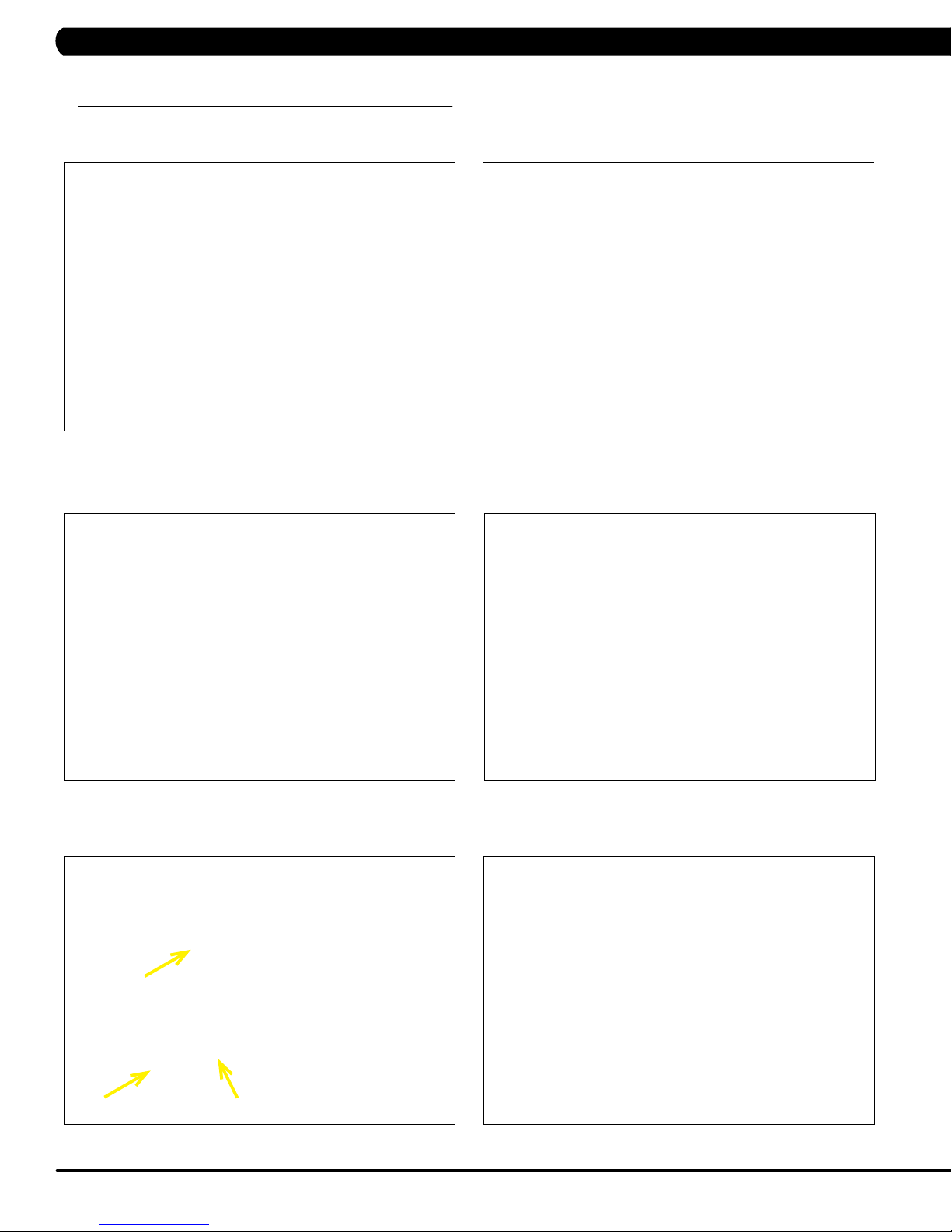
CHAPTER 10: SPECIFICATIONS AND ASSEMBLY GUIDE
10.3 C3X MYE TV BRACKET INSTALLATION - CONTINUED
7) Plug the E-PORT extended wire into the UCB (Figure G).
8) Use the 8 screws removed in Step 2 & 3 to re-attach the 2 halves of the console Figure (H).
FIGURE G
9) Route the TV power extended wire and E-PORT extended wire through the hole in back of the console (Figure I).
10) Remove the plate from the console mast (Figure J).
FIGURE H
FIGURE JFIGURE I
11) Plug the TV signal extended wire, TV power extended wire and TV control wire into the wires coming out of the console mast (Figure K & M
& N). NOTE: Use the female coax adaptor to connect the TV signal extended wire at the frame and TV Bracket (Figures L).
48
FIGURE LFIGURE K
Page 51

CHAPTER 10: SPECIFICATIONS AND ASSEMBLY GUIDE
10.3 C3X MYE TV BRACKET INSTALLATION - CONTINUED
12) Make sure that the three wires have enough length protruding so that they can connect to the MYE TV (Figure N).
FIGURE NFIGURE M
13) Continue to route the three wires through the hole of TV bracket (Figure O).
14) Install the TV bracket onto the console mast and secure it with 3 screws (Figure P).
FIGURE O
15) The cable routing has now been completed from console mast to TV bracket (Figure Q).
16) Plug TV signal extended wire, TV power extended wire and TV control wire into the MYE TV (Figure R).
FIGURE Q
FIGURE P
FIGURE R
49
Page 52
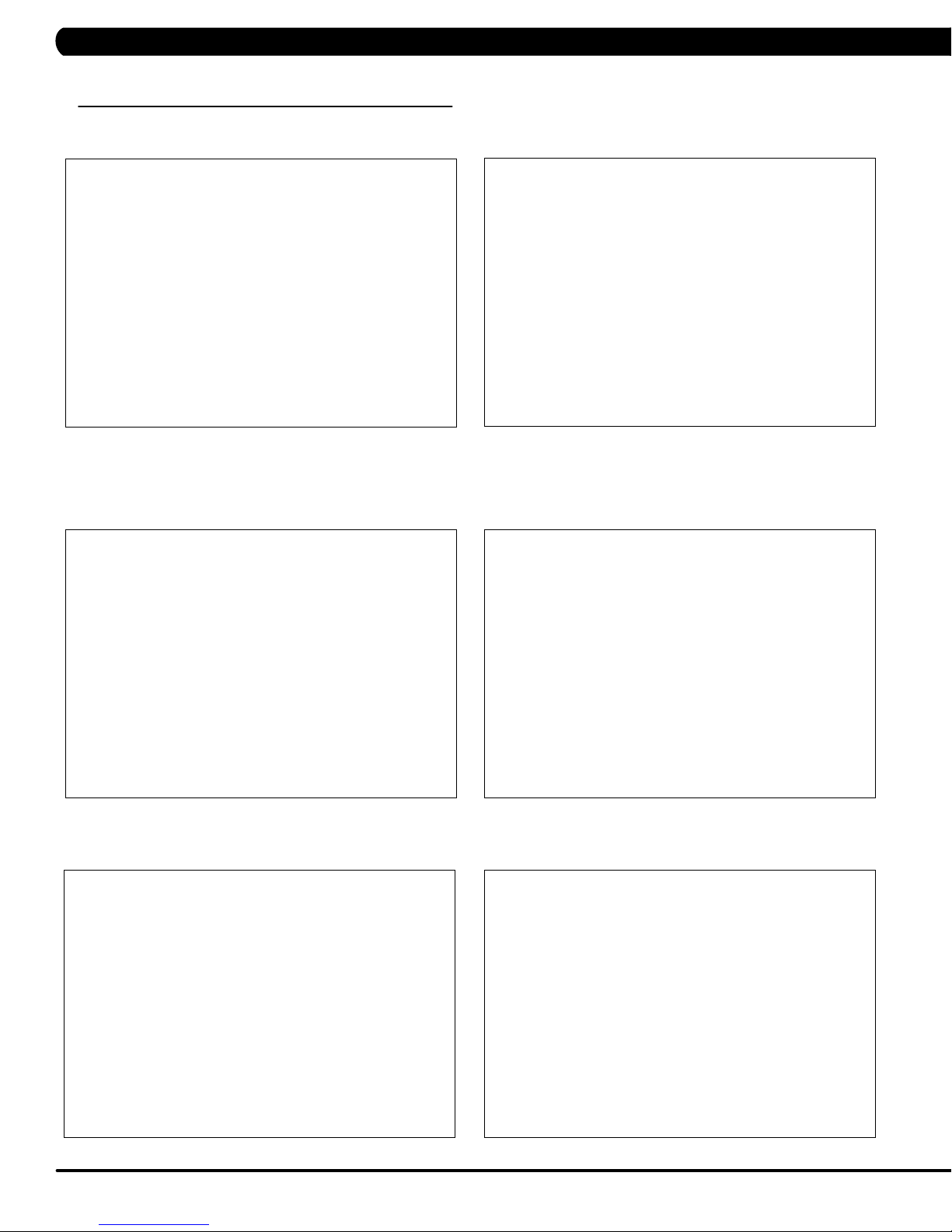
CHAPTER 10: SPECIFICATIONS AND ASSEMBLY GUIDE
10.3 C3X MYE TV BRACKET INSTALLATION - CONTINUED
17) Secure the MYE TV on the TV bracket with 4 screws (Figure S).
18) Install the TV back cover onto the MYE TV and secure it with 4 screws (Figure T).
FIGURE TFIGURE S
19) Connect the TV control wire, TV power extended wire and other wires to the console (Figure U).
20) Install the console back onto the console mast and secure it with 5 screws (Figure V). NOTE: Make sure to tuck all the wiring into the
console or mast to prevent any pinching.
.
21) Enter into Manager Mode (see Section 5.1), and set the Input Source setting to TV (Figure W ~ X).
22) The new TV should now be programmed and thoroughly tested including the headphone jack (see the TV owner's manual for Channel
Scan instructions).
50
FIGURE VFIGURE U
FIGURE XFIGURE W
Page 53

CHAPTER 10: SPECIFICATIONS AND ASSEMBLY GUIDE
10. 4 CLUB LOGO INSTALLATION
Current club logos list
Note: 3x console club logo file is not ready, If customer needs the club logo please contact JHT CS. For a new club logo, the customer must
provide an application to the console product manager who will work with R&D.
No. Name Display Mode Logo 1 Logo 2
1 MATRIX
BENDUNNE
2
GYMS
GOLD'S
3
GYM
4 LA FITNESS Scroll Logo 1
Scoll Logo 1 and then
show logo 2 stationary
Scoll Logo 1
Scroll Logo 1
Matrix full logo M logo
5 MARRIOTT Scroll Logo 1
6 PURE GYM Show logo 1 stationary
SNAP
7
FITNESS
8 THE GYM Show logo 1 stationary
9 YMCA
Scroll Logo 1
Scroll Logo 1 and then
show logo 2 stationary
51
Page 54

CHAPTER 10: SPECIFICATIONS AND ASSEMBLY GUIDE
10.4 CLUB LOGO INSTALLATION - CONTINUED
NOTE: 3x console club logo file is not ready, below just shows how to import club logo to console.
1. Create a file on the USB drive. The folders should be MATRIX\FW\PATTERN (create a folder called MATRIX, then a folder in MATRIX called
FW, then a folder in FW called PATTERN - Figure A).
2. Copy the software files into the PATTERN folder (the access should read \MATRIX\FW\ PATTERN - Figure A).
3. Insert the USB flash drive into the USB port on the console.
4. From the home screen, press ENTER, 1, 0, 0, 1, ENTER on the keypad. Press the UP or DOWN LEVEL keys to choose the "Logo" and press
ENTER key. Press the UP or DOWN LEVEL keys to choose the "Import Logo" (Figure B) and press ENTER key. Press the UP or DOWN LEVEL
keys to choose the correct logo file. Once the correct logo is found, press ENTER key and the update procedure will start.
5. When the console shows "Update Complete" and back to "Import Logo", press the UP or DOWN LEVEL keys to choose the "Default Logo"
(Figure C) and press ENTER key. Press the UP or DOWN LEVEL keys to choose the default logo. Once the correct logo is found, press ENTER
key.
6. Press the stop
key to come back the home screen. Remove the USB drive. The club logo will display on the console (Figure D).
FIGURE BFIGURE A
52
FIGURE DFIGURE C
Page 55

CHAPTER 10: SPECIFICATIONS AND ASSEMBLY GUIDE
10. 5 RF900/863 RECEIVER INSTALLATION
A. Service Tools & Accessories:
1. Transmitter set (MWT-S8 800MHzor MWT-S9 900MHz) - Figure A
2. Receiver set (MC3R-98; 863MHz/900 MHz) - Figure B
3. Programmer set (MWC5-PRG; 800MHz/900MHz) - Figure C
FIGURE O
FIGURE P
FIGURE Q
53
Page 56

CHAPTER 10: SPECIFICATIONS AND ASSEMBLY GUIDE
10. 5 RF900/863 RECEIVER INSTALLATION - CONTINUED
B. HURESAC3X RF900/863 Receiver Assembly
1. Connect the Transmitter, TV or other audio sources, receiver, console (Figure A). Note: Connect receiver cable to CSAFE port of console
(Figure B).
2. Attach the receiver to the inside of the 3x console (Figure B).
3. Connect the earphone to Programmer (Figure C).
4. Input audio sources of the TV or PC to Transmitter (Figure D).
FIGURE BFIGURE A
54
FIGURE DFIGURE C
Page 57

CHAPTER 10: SPECIFICATIONS AND ASSEMBLY GUIDE
10. 5 RF900/863 RECEIVER INSTALLATION - CONTINUED
C. Scan Transmitter Channels by Programmer (The details please see MYE operation manual)
1. Press and hold the Channel Down and Volume Up buttons simultaneously for three seconds until "P-1" appears on the display (Figure A).
2. Press the “Ch Up ” button to select one of the following Transmitter Types:
P-1 = MYE Entertainment 900MHz Transmitters (Figure A)
P-8 = Audeon 800MHz Transmitters (Figure B)
3. After selecting the Transmitter type, press the TV button to auto-scan all the frequencies in the transmitter type and lock in transmitters.
4. Hear the sound from programmer. Press CHANNEL UP button to scroll through all transmitter channels.
To add or delete a transmitter channel press the "TV" button. "PRESET" (Figure C) will appear in the display when a transmitter channel is
programmed.
5. To SAVE your presets and exit program mode press the PGM button. The display will blink then default to first transmitter channel
programmed (Figure D).
FIGURE BFIGURE A
FIGURE DFIGURE C
55
Page 58

CHAPTER 10: SPECIFICATIONS AND ASSEMBLY GUIDE
10. 5 RF900/863 RECEIVER INSTALLATION - CONTINUED
D. Send a Preset Program from Programmer to a Receiver
The programmer has the ability to CLONE your presets and send the program to any receiver.
1. Confirm your program is saved in the Programmer and is ready to be cloned.
2. Press and hold the SEND and PGM buttons for three seconds until "Snd" appears on the display.
3. Place the IR lens of the programmer six - twelve inches from the IR lens on the Receiver (Figure A).
4. Press the SEND key.
a. Keep the programmer pointed at the receiver.
b. "Snd" will begin flashing on the programmer. The program is being sent.
c. The "Programmed" light will flash on the Smart Receiver. The program is being received.
d. "Snd" and the "Programmed" light will stop flashing when the send is successful. The yellow PROGRAMMED light will stay solid (Figure B)
on the Smart Receiver for 5 seconds then turn off.
e. The TX signal light will appear solid green if a transmitter is detected on the first programmed channel (Figure C). If no TX light appears, no
transmitter is detected.
f. An error code of "E2" will appear on programmer and a RED light will appear next to ERROR on the Smart Receiver if the SEND was
incomplete. Realign the two units and press SEND again.
5. To EXIT "SEND" Mode on the MWC5-PRG press PGM.
56
FIGURE BFIGURE A
FIGURE C
Page 59

CHAPTER 10: SPECIFICATIONS AND ASSEMBLY GUIDE
10. 5 RF900/863 RECEIVER INSTALLATION - CONTINUED
E. Console Setup for Audio Receiver
1. Press ENTER, 1, 0, 0, 1, ENTER to enter Manager Mode, and set the Input Source to REMOTE TV (Figure A ~ C).
2. Insert headphones into the 3x console headphone jack for access to audio (Figure D).
3. Press the GO key to start the workout. Press the volume/channel up and down key to control audio (Figure D).
FIGURE BFIGURE A
FIGURE DFIGURE C
57
Page 60

CHAPTER 11: SOFTWARE UPGRADE GUIDE
11.1 SOFTWARE UPGRADE INSTRUCTIONS FOR UCB
NOTE: If you install the software while in a self powered mode, keep pedaling while the software is being installed. After the software
has completely loaded, stop pedaling for 30 seconds to allow the machine to completely power down.
1. Create a file on the USB flash drive which will be used. The folders should be MATRIX\FW\UCB (create a folder called MATRIX, then a folder
in MATRIX called FW, then a folder in FW called UCB - Figure A).
2. Copy the software files into the UCB folder on the USB flash drive (the access should read \MATRIX\FW\UCB - Figure B).
3. Insert the USB flash drive into the USB port on the console.
4. When the display is in home screen, press ENTER, 1, 0, 0, 1, ENTER to enter Manager Mode. Press the UP or DOWN LEVEL keys to
choose the "Software" (Figure C) and press ENTER key -> Press the UP or DOWN LEVEL keys to choose the "Update" and
press ENTER key -> Press the UP or DOWN LEVEL keys to choose the "UCB" (Figure D) and press ENTER key -> Press the UP or
DOWN LEVEL keys to choose the correct software (if there are more than one versions on the USB drive). Once the correct software is
found, press ENTER key and the upgrade procedure will start.
5. After the console beeps and comes back home screen, please remove the USB drive and reset machine power. Note: If the console display
shows 04A0, turn off & turn on the machine again, and the display will go back to standard operation.
6. Enter into Manager Mode and make sure the software version and Machine Type is correct.
FIGURE A
FIGURE B
FIGURE DFIGURE C
58
Page 61
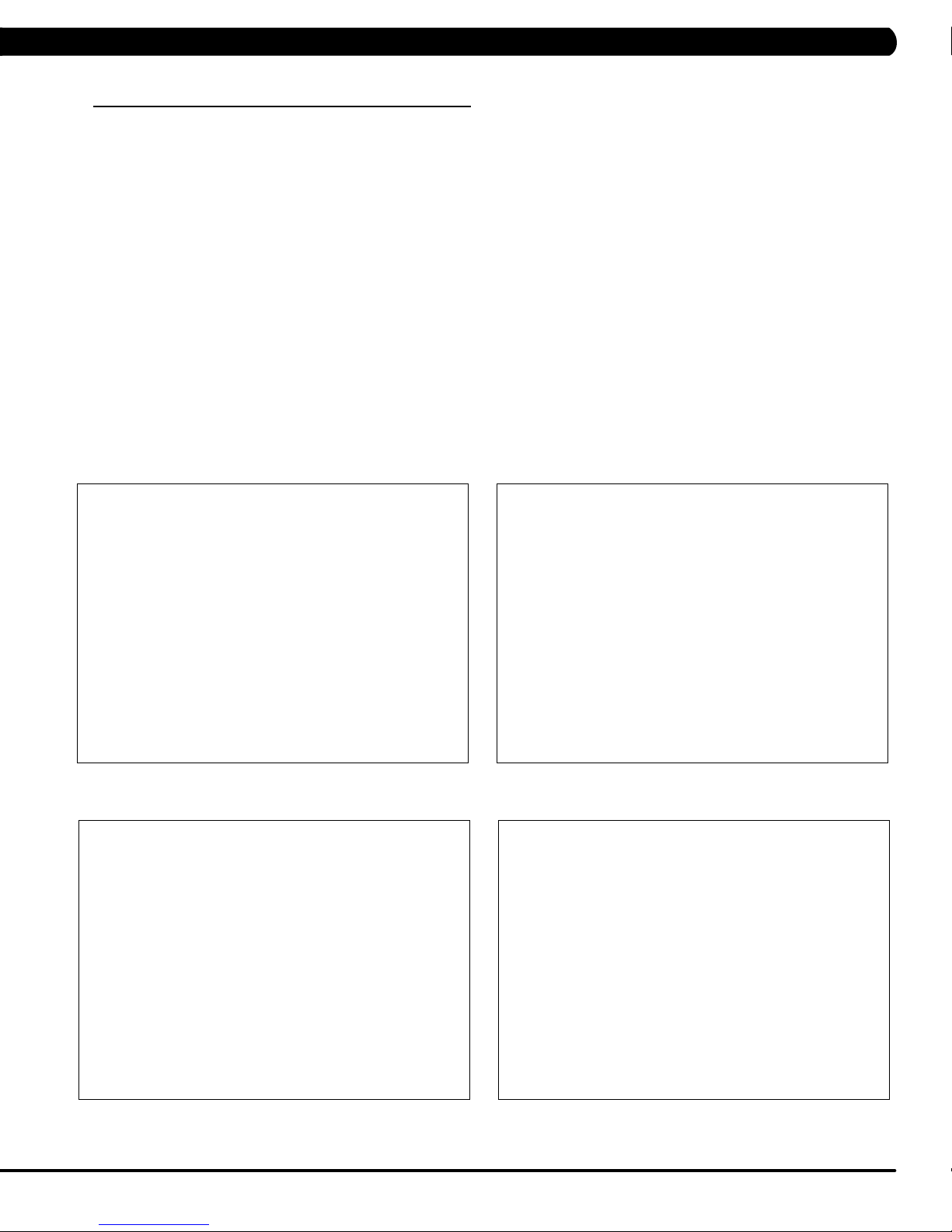
CHAPTER 11: SOFTWARE UPGRADE GUIDE
11.2 SOFTWARE UPGRADE INSTRUCTIONS FOR LCB
NOTE: If you install the software while in a self powered mode, keep pedaling while the software is being installed. After the software
has completely loaded, stop pedaling for 30 seconds to allow the machine to completely power down.
1. Create a file on the USB flash drive which will be used. The folders should be MATRIX\FW\LCB (create a folder called MATRIX, then a folder
in MATRIX called FW, then a folder in FW called LCB - Figure A).
2. Copy the software files into the LCB folder on the USB flash drive (the access should read \MATRIX\FW\LCB - Figure B).
3. Insert the USB flash drive into the USB port on the console.
4. When the display is in home screen, press ENTER, 1, 0, 0, 1, ENTER to enter Manager Mode. Press the UP or DOWN LEVEL keys to
choose the "Software" (Figure C) and press ENTER key -> Press the UP or DOWN LEVEL keys to choose the "Update" and
press ENTER key -> Press the UP or DOWN LEVEL keys to choose the "LCB" (Figure D) and press ENTER key -> Press the UP or
DOWN LEVEL keys to choose the correct software (if there are more than one versions on the USB drive). Once the correct software is
found, press ENTER key and the upgrade procedure will start.
5. After the console beeps and comes back home screen, please remove the USB drive and reset machine power.
6. Enter into Manager Mode and make sure the software version and Machine Type is correct.
FIGURE BFIGURE A
FIGURE DFIGURE C
59
Page 62

NOTES
60
Page 63

1610 LANDMARK DRIVE COTTAGE GROVE WI 53527 USA
MATRIX FITNESS SYSTEMS CORP.
REV. 01
KO
61
