
System Identification Toolbox™ 7
Getting Started Guide
Lennart Ljung

How to Contact The MathWorks
www.mathworks.
comp.soft-sys.matlab Newsgroup
www.mathworks.com/contact_TS.html Technical Support
suggest@mathworks.com Product enhancement suggestions
bugs@mathwo
doc@mathworks.com Documentation error reports
service@mathworks.com Order status, license renewals, passcodes
info@mathwo
com
rks.com
rks.com
Web
Bug reports
Sales, prici
ng, and general information
508-647-7000 (Phone)
508-647-7001 (Fax)
The MathWorks, Inc.
3 Apple Hill Drive
Natick, MA 01760-2098
For contact information about worldwide offices, see the MathWorks Web site.
System Identification Toolbox™ Getting Started Guide
© COPYRIGHT 1988–2010 by The MathWorks, Inc.
The software described in this document is furnished under a license agreement. The software may be used
or copied only under the terms of the license agreement. No part of this manual may be photocopied or
reproduced in any form without prior written consent from The MathW orks, Inc.
FEDERAL ACQUISITION: This provision applies to all acquisitions of the Program and Documentation
by, for, or through the federal government of the United States. By accepting delivery of the Program
or Documentation, the government hereby agrees that this software or d ocumentation qualifies as
commercial computer software or commercial computer software documentation as such terms are used
or defined in FAR 12.212, DFARS Part 227.72, and DFARS 252.227-7014. Accordingly, the terms and
conditions of this Agreement and only those rights specified in this Agreement, shall pertain to and govern
theuse,modification,reproduction,release,performance,display,anddisclosureoftheProgramand
Documentation by the federal government (or other entity acquiring for or through the federal government)
and shall supersede any conflicting contractual terms or conditions. If this License fails to meet the
government’s needs or is inconsistent in any respect with federal procurement law, the government agrees
to return the Program and Docu mentation, unused, to The MathW orks, Inc.
Trademarks
MATLAB and Simulink are registered trademarks of The MathWorks, Inc. See
www.mathworks.com/trademarks for a list of additional trademarks. Other product or brand
names may be trademarks or registered trademarks of their respective holders.
Patents
The MathWorks products are protected by one or more U.S. patents. Please see
www.mathworks.com/patents for more information.

Revision History
March 2007 First printing New for Version 7.0 (Release 2007a)
September 2007 Second printing Revised for Version 7.1 (Release 2007b)
March 2008 Third printing Revised for Version 7.2 (Release 2008a)
October 2008 Online only Revised for Version 7.2.1 (Release 2008b)
March 2009 Online only Revised for Version 7.3 (Release 2009a)
September 2009 Online only Revised for Version 7.3.1 (Release 2009b)
March 2010 Online only Revised for Version 7.4 (Release 2010a)
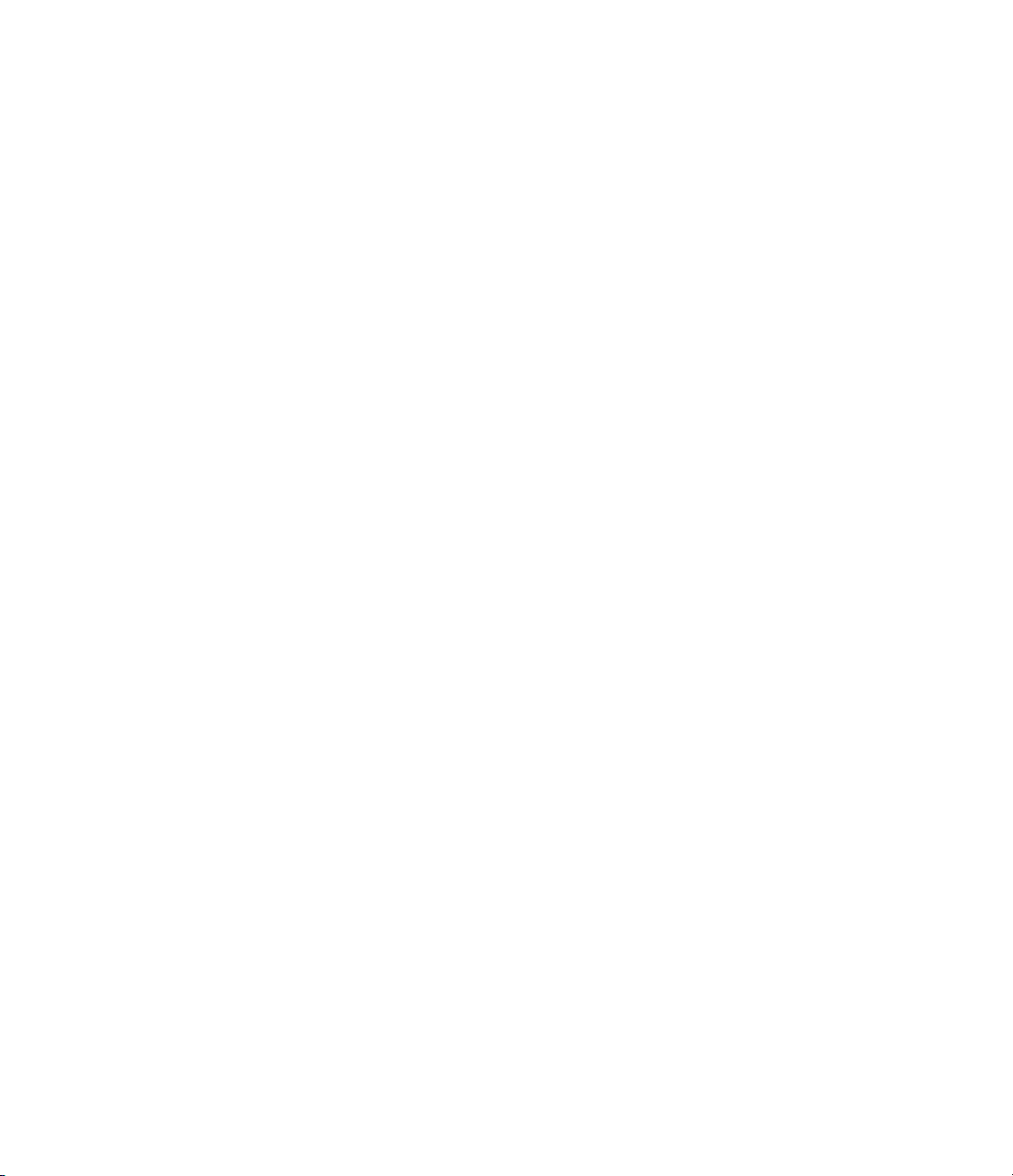

About the Developers
System Identification Toolbox™ so ftw are is developed in association with the
following leading researchers in the system identification field:
Lennart Ljung. Professor Lennart Ljung is with the Department of
Electrical Engineering at Linköping University in Sweden. He is a recognized
leader in system identification and has published numerous papers and books
in this area.
Qinghua Zhang. Dr. Qinghua Zhang is a researcher at Institut National
de Recherche en Informatique et en Automatique (INRIA) and at Institut de
Recherche en Informatique et Systèmes Aléatoires (IRISA), both in Rennes,
France. He conducts research in the areas of nonlinear system identification,
fault diagn osis, and signal processing with applications in the fields of energy,
automotive, and biomedical systems.
Peter Lindskog. Dr. Peter Lindskog is employed by NIRA Dynam ics
AB, Sweden. He conducts research in the areas of system identification,
signal processing, and automatic control with a focus on vehicle industry
applications.
About the Developers
Anatoli Juditsky. Professor Anatoli Juditsky is with the Laboratoire Jean
Kuntzmann at the Université Joseph Fourier, Grenoble, France. He conducts
research in the areas of nonparametric statistics, system id entification, and
stochastic optimization.

About the Developers

1
Contents
Product Overview
Why Use This Too
Related Produ
Documentati
cts
on
lbox?
....................................
.............................
..................................
About Syst
em Identification
2
What Is System Identification? ...................... 2-2
About Dynamic Systems and Mo dels
What Is a Dynamic Model?
Continuous-Time Dynamic Model Example
Discrete-Time Dynamic Model Example
System Identification Requir es Measured Data
Why Does System Identification Require Data?
Time Domain Data
Frequency D omain Data
Data Quality Requirements
Data Represe n tatio n in This Toolbox
................................ 2-7
.......................... 2-3
............................ 2-8
......................... 2-8
................ 2-3
............ 2-4
............... 2-5
...... 2-7
......... 2-7
................. 2-9
1-2
1-3
1-5
Building M odels from Data
System Ide ntification Requires a Model Structure
How the Toolbox Computes Model Parameters
Configuring the Parameter Estimation Algorithm
Black-Box Modeling
................................ 2-13
......................... 2-10
....... 2-10
.......... 2-11
....... 2-11
vii

Selecting Black-Box Model Structure and Order ........ 2-13
When to Use Nonlinear Model Structures?
Black-Box Estimation Example
...................... 2-15
............. 2-15
Grey-Box Modeling
Evaluating Model Quality
HowtoEvaluateandImproveModelQuality
Comparing Model Response to Measured Response
Analyzing Residuals
Analyzing Model Uncertainty
Learn More
....................................... 2-24
................................ 2-18
.......................... 2-20
........... 2-20
...... 2-20
............................... 2-22
........................ 2-22
Using This Product
3
When to Use the GUI Versus the Command Line ...... 3-2
Starting This Toolbox
Steps for Using This Toolbox
.............................. 3-3
....................... 3-4
viii Contents
Commands for Model Estimation
Tutorials to Help You Get Started
.................... 3-6
................... 3-7
Tutorial – Identifying Linear Models Using the
4
About This Tutorial ................................ 4-2
Objectives
........................................ 4-2
GUI

Data Description .................................. 4-2
Preparing Data for System Identification
Loading Data into the MATLAB Workspace
Opening the System Identification Tool GUI
Importing Data Arrays into the System Identification
Tool
.......................................... 4-5
Plotting and Processing Data
Saving the GUI Session
Estimating Linear Models Using Quick Start
How to Estimate Linear M odels Using Quick Start
Types of Quick Start Linear Models
Validating the Quick Start Models
Estimating Accurate Linear Models
Strategy for Estimating Accurate Models
Estimating Possible Model Orders
Identifying State-Space Models
Identifying ARMAX Input-Output Polynomial Models
Choosing the Best Model
Viewing Model Parameters
Viewing Model Parameter Values
Viewing Parameter Uncertainties
........................ 4-10
............................ 4-20
.................. 4-24
................... 4-25
.................... 4-30
...................... 4-35
........................... 4-39
......................... 4-43
.................... 4-43
.................... 4-46
............ 4-4
............ 4-4
........... 4-4
................. 4-30
.............. 4-30
......... 4-23
...... 4-23
... 4-36
Exporting the Model to the MATLAB Workspace
Exporting the Model to the LTI Viewer
.............. 4-49
Tutorial – Identifying Low-Order Transfer
Functions (Process Models) Using the GUI
5
About This Tutorial ................................ 5-2
Objectives
........................................ 5-2
..... 4-47
ix

Data Description .................................. 5-3
What Is a Continuous-Time Process Model?
Preparing Data for System Identification
Loading Data into the MATLAB Workspace
Opening the System Identification Tool GUI
Importing Data Objects into the System Identification
Tool
.......................................... 5-6
Plotting and Processing Data
Estimating a Second-Order Transfer Function (Process
Model) with Complex Poles
Estimating a Second-Order Transfer Function Using
Default Setting s
Tips for Specifying Known Parameters
Validating the Model
Estimating a Transfer F unction with a Noise Model
Estimating a Second-OrderTransferFunctionwith
Complex Poles and Noise
Validating the Models
Viewing Model Parameters
Viewing Model Parameter Values
Viewing Parameter Uncertainties
................................ 5-13
............................... 5-18
.............................. 5-24
........................ 5-9
....................... 5-13
................ 5-18
......................... 5-22
......................... 5-30
.................... 5-30
.................... 5-31
.......... 5-4
............ 5-5
............ 5-5
........... 5-5
.. 5-22
x Contents
Exporting the Model to the MATLAB Workspace
Simulating a System Identification Toolbox Model in
Simulink Software
Prerequisites for This Tutorial
Preparing Input Data
Building the Simulink Model
Configuring Blocks and Simulation Parameters
Running the Simulation
............................... 5-34
....................... 5-34
.............................. 5-34
........................ 5-35
............................ 5-40
..... 5-33
......... 5-36

Tutorial – Identifying Linear Models Using the
Command Line
6
About This Tutorial ................................ 6-2
Objectives
Data Description
........................................ 6-2
.................................. 6-2
Preparing Data
Loading Data into the MATLAB Workspace
Plotting the Input/Output Data
Removing Equilibrium Values from the Data
Using Objects to Represent Data for System
Identification
Creating iddata Objects
Plotting the Data in a Data Object
Selecting a Subset of the Data
Estimating Step- and Frequency-Response Models
Why Estimate Step- and Frequency-Response Models?
Estimating the Frequency Response
Estimating the Step Response
Estimating Delays in the Multiple-Input System
Why Estimate Delays?
Estimating Delays Using the ARX Model Structure
Estimating Delays Using Alternative Methods
Estimating Model O rders Using an ARX Model
Structure
Why Estimate Model Order?
Commands for Estimating the Model Order
Model Order for the First Input-Output Combination
Model Order for the Second Input-Output Combination
.................................... 6-4
............ 6-4
...................... 6-5
........... 6-6
................................... 6-7
............................ 6-8
.................... 6-9
....................... 6-13
.................. 6-15
....................... 6-18
............................. 6-20
.......... 6-21
....................................... 6-23
........................ 6-23
............ 6-23
... 6-15
... 6-15
...... 6-20
...... 6-20
.... 6-25
.. 6-28
Estimating Continuous-Time Transfer Functions
(Process Models)
Specifying the Structure of the Process M odel
Viewing the Model Structure and Parameter Values
Specifying Initial Guesses for Time Delays
Estimating Model Parameters Using pem
................................ 6-31
.......... 6-31
............. 6-34
.............. 6-34
..... 6-32
xi

Validating the Process Model ........................ 6-36
Estimating a Transfer Function with a Noise Model
..... 6-39
Estimating Black-Box Polynomial Models
Model Orders for Estimating Polynomial Models
Estimating a Linear ARX Model
Estimating a State-Space Model
Estimating a Box-Jenkins Model
Comparing Model Output to Measured Output
Simulating and Predicting Model Output
Simulating the Model Output
Predicting the Future Output
..................... 6-43
..................... 6-46
..................... 6-49
....................... 6-54
....................... 6-55
............ 6-42
........ 6-42
......... 6-51
............ 6-54
Tutorial – Identifying Nonlinear Black-Box
Models Using the GUI
7
About This Tutorial ................................ 7-2
Objectives
Data Description
What Are Nonlinear Black-Box Models?
Types of Nonlinear Black-Box Models
What Is a Nonlinear ARX Model?
What Is a Hammerstein-Wiener M odel?
........................................ 7-2
.................................. 7-2
.............. 7-4
................. 7-4
.................... 7-4
............... 7-6
xii Contents
Preparing Data
Loading Data into the MATLAB Workspace
Creating iddata Objects
Starting the System Identification Tool
Importing Data Objects into the System Identification
Tool
.......................................... 7-12
Estimating Non linear ARX M odels
Estimating a Nonlinear ARX Model with Default
Settings
.................................... 7-9
............ 7-9
............................ 7-9
................ 7-11
.................. 7-15
....................................... 7-15
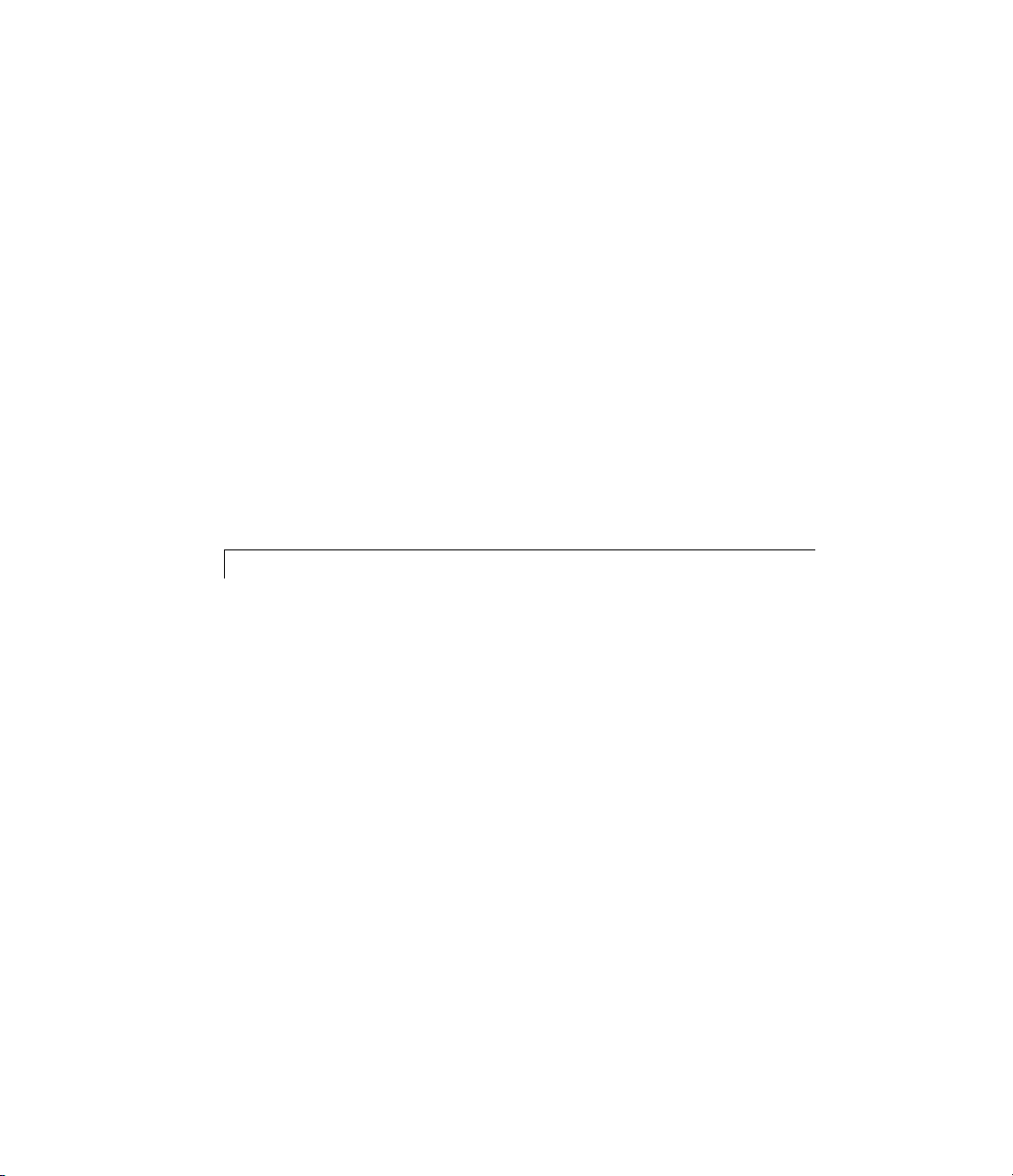
Plotting Nonlinearity Cross-Sections for Nonlinear ARX
Models
Changing the Nonlinear ARX Model Structure
Selecting a Subset of Regressors in the Nonlinear Block
Efficiently Modifying Model Structure for Estimating
Nonlinear ARX Models
Selecting the Best Model
........................................ 7-19
......... 7-22
........................... 7-25
........................... 7-26
.. 7-24
Estimating Hamm erstein-Wiener Models
Estimating Hammerstein-Wiener Models with Default
Settings
Plotting the Nonlinearities and Linear Transfer
Function
Changing the Hammerstein-Wiener M odel Structure
Changing the Nonlinearity E sti mator in a
Hammerstein-Wiener M odel
Selecting the Best Model
....................................... 7-28
....................................... 7-31
...................... 7-36
........................... 7-37
............ 7-28
.... 7-35
Index
xiii

xiv Contents

Product O verview
• “Why Use This Toolbox?” on page 1-2
• “Related Products” on page 1-3
• “Documentation” on page 1-5
1

1 Product Overview
Why Use This Toolbox?
System Ide n tification Toolbox software lets you estimate linear and nonlinear
mathematical models of dynamic systems from measured data. Use the
resulting models for analyzing system dynamics, simulating the output of
a system for a given input, predicting future outputs b as ed on previous
observations of inputs and outputs, or for control design.
System identification is especially helpful for modeling systems that you
cannot easily model from first principles or specifications, such as engine
subsystems, thermofluid processes, and electromechanical systems. Such
black-box models can simplify detailed first-principle models, such as
finite-element models of structures and flight dynamics models, by fitting
simpler models to their simulated responses.
You can also use System Identification Toolbox functions to compute the
coefficients of ordinary differential and difference equations for systems
modeled from first principles. Such models are called grey-box models.
1-2
For real-time applications in adaptive control, adaptive filtering, or adaptive
prediction, you can use this product to perform recursive parameter
estimation.

Related Products
The following table summarizes MathWorks™ products that extend and
complement the System Identification Toolbox software. For current
information about these and other MathWorks products, point your Web
browser to:
www.mathworks.com
Related Products
Product
Control System Toolbox™
Model Predictive Control Toolbox™
Neural Network Toolbox™
ization Toolbox™
Optim
Robust Control Toolbox™
Description
Provides extensive tools to analyze
plant models created in the System
Identification Toolbox software and
to tune control systems based on
these plant models.
Uses the l
created i
Toolbox
behavio
model-p
Provid
struct
model
Ident
When this toolbox is installed,
you have the option of using
the
algorithm for linear and nonlinear
identification.
Provides tools to design
multiple-input and multiple-output
(MIMO) control systems based on
plant models created in the System
Identification Toolbox software.
Helps you assess robustness based
on confidence bounds for the
identified plant model.
inear plant models
n the System Identification
software for predicting plant
rthatisoptimizedbythe
redictive controller.
es flexible neural-network
ures for estimating nonlinear
s using the System
ification Toolbox software.
lsqnonlin optimization
1-3

1 Product Overview
Product
Signal Processing Toolbox™ Provides additio nal options fo r:
Simulink
®
Description
• Filtering
(The System Identification
Toolbox software provides only
the fifth-order Butterworth filter.)
• Spectral analysis
After using the advanced data
processing capabilities of the Signal
Processing Toolbox software, you
can import the data into the System
Identification Toolbox software for
modeling.
Provides System Identification
blocks for simulating the models
you identified using the System
Identification Toolbox software. Also
provides blocks for model estimation.
1-4

Documentation
System Identification Toolbox documentation includes:
• Getting Started Guide — Summarizes the capabilities of the System
Identification Toolbox software and provides an o vervie w of system
identification. Step-by-step tutorials walk you through the most common
System Identification Too lbox tasks.
• User’s Guide — Describes the variou s tasks of using the System
Identification Toolbox software.
• Reference — Describes System Identification Toolbox commands.
• Release Notes — Describes important changes in the current product
version and compatibility considerations.
Documentation
View the documentation online from the Help menu on the MATLAB
desktop.
®
1-5

1 Product Overview
1-6

2
About System Identification
• “What Is System Identification?” on page 2-2
• “About Dynamic Systems and Models” on page 2-3
• “System Identification Requires Measured Data” on page 2-7
• “Building Models from Data” on page 2-10
• “Black-Box Modeling” on page 2-13
• “Grey-Box Modeling” on page 2-18
• “Evaluating Model Quality” on page 2-20
• “Learn More” on page 2-24

2 About System Identification
What Is System Identification?
System identification is a methodology for building mathematical models
of dynamic systems using measurements of the system’s input and output
signals.
The process of system identification requires that you:
• Measure the input and output signals from your system in time or
frequency domain.
• Select a model structure.
• Apply an estimation method to estimate value for the adjustable
parameters in the candidate model structure.
• Evaluate the estimated model to see if the model is adequate for your
application needs.
2-2

About Dynamic Systems and Models
In this section...
“What Is a Dynamic Model?” on page 2-3
“Continuous-Time Dynamic Model Example” on page 2-4
“Discrete-Time D ynamic Model Example” on page 2-5
What Is a Dynam ic Model?
In a dynamic system, the values of the output signals depend on both the
instantaneous values of its input signals and also on the past behavior of the
system. For example, a car seat is a dynamic system—the seat shape (settling
position) depends on both the current weight of the passenger (instantaneous
value) and how long this passenger has been riding in the car (past behavior).
A model is a mathematical relationship between a system’s input and output
variables. Models of dynamic systems are typically described by differential
or difference equations, transfer functions, state-space equations, and
pole-zero-gain models.
About Dynamic Systems and Models
You can represent dynamic models both in continuous-time and discrete-tim e
form.
An often-used example of a dynamic model is the equation of motion of a
spring-mass-damper system. As show n in the next figure, the mass moves in
response to the force F(t)appliedonthebasetowhichthemassisattached.
The input and output of this system are the force F(t)anddisplacementy(t)
respectively.
2-3

2 About System Identification
F(t)
y(t)
k
C
Mass-Spring-Damper System Excited by Force F(t)
m
Continuous-Time Dynamic Model Example
You can represent the same physical system as several equivalent models.
For example, you can represent the mass-spring-damper system in continuous
time as a second order differential equation:
2
dy
m
dt
where m is the mass, k the spring’s stiffness constant, and c the damping
coefficient. The solution to this differential equation lets you determine the
displacement of the mass, y(t), as a function of external force F(t)atanytimet
for known values of constant m, c and k.
If you treat displacement y(t)andvelocity
express the previous equation of motion as a state-space model of the system:
dy
ky t F t
c
++ =() ()
2
dt
vt
()()=
dy t
as state variables, you can
dt
2-4
dY
AY t BF t
=+
dt
yt CYt
() ()
() ()
=
where Y(t)=[y(t);v(t)] is a vector of model states. The matrices A, B,andC
are related to the constants m, c and k as follows:
A=[01;–k/m –c/m]

About Dynamic Systems and Models
B=[0;1/m]
C=[10]
You can also obtain a transfer function model of the spring-mass-damper
system by taking the Laplace transform of the differential equation:
Gs
()
==
Fs
()
()
1
2
ms cs k
()
++
Ys
where s is the Laplace variable.
Discrete-Time Dynamic Model Example
Suppose you can only observe the in pu t and output variables F(t)andy(t)
of the mass-spring-damper system at discrete time instants t = nT
T
is a fixed time interval and n =0,1,2,.... Thevariablesaresaidtobe
s
sampled wi th sampling interval T
. Then, you can represent the relationship
s
between the sampled input-output variables as a second order difference
equation, such as:
,where
s
yt aytT ayt T bFtT
() () ( )()+−+−=−
12
sss
2
Often, for simplicity, Tsis taken as one time unit, and the equation can be
written as:
yt a yt a yt bFt() () () ()+−+−=−
121
12
where a1and a2arethemodelparameters.Themodelparametersarerelated
to the system constants m, c,andk,andthesamplingintervalT
.
s
This difference equation shows the dynamic nature of the model. The
displacement value at the time instant t depends not only on the value of
force F at a previous time instant, but also on the displacement values at the
previous two time instants y(t–1) and y(t–2).
You can use this equation to compute the displacement at a specific time.
The displacement is represented as a weighted sum of the past input and
output values:
2-5

2 About System Identification
yt bFt a yt a yt() () () ()=−− −− −11 2
This equation shows an iterative way of generating values of output y(t)
starting from initial conditions (y(0)andy(1)) and measurements of input F(t).
This computation is called simulation.
Alternatively, the output value at a given time t can be computed using the
measured values of output at previous two time instants and the input value
at a previous time instant. This computation is called prediction.Formore
information on simulation and prediction using a model, see “Simulating and
Predicting M odel Output” in the User’s Guide.
You can also represent a discrete-time equation of motion in state-space and
transfer-function forms by performing the transformations similar to those
described in “Continuous-Time Dynamic Model Example” on page 2-4.
12
2-6

System Identification Requires Measured Data
System Identification Requires Measured Data
In this section...
“Why Does System Identification Require Data?” on page 2-7
“Time Domain Data” on page 2-7
“Frequency Domain Data” on page 2-8
“Data Quality Requirements” on page 2-8
“Data Representation in This Toolbox” on page 2-9
Why Does System Identification Require Data?
System identification uses the input and output signals you measure from
asystemtoestimatethevaluesofadjustable parameters in a given model
structure.
Using this toolbox, you build models using time-domain input-output signals,
frequency response data, time series signals, and time-series spectra.
Obtaining a good model of your system depends on how well your measured
data reflects the behavior of the system. See “Data Quality Requirements”
on page 2-8.
Time Domain Data
Time-domain data consists of the input and output variables of the system
that you record a t a uniform sampling interval over a period of time.
For example, if you measure the input force F(t) and mass displaceme nt x(t)of
the spring-mass-damper system at a uniform sampling frequency of 10 Hz,
you obtain the following v ectors of measured values:
u FTFTFT FNT
==[ ( ), ( ), ( ),..., ( )]
meas sss s
yxTxT
where Ts= 0.1 seconds and NTsis time of the last measurement.
[( ),( ),
meas s s
23
2 xxT xNT
( ),..., ( )]3
ss
2-7
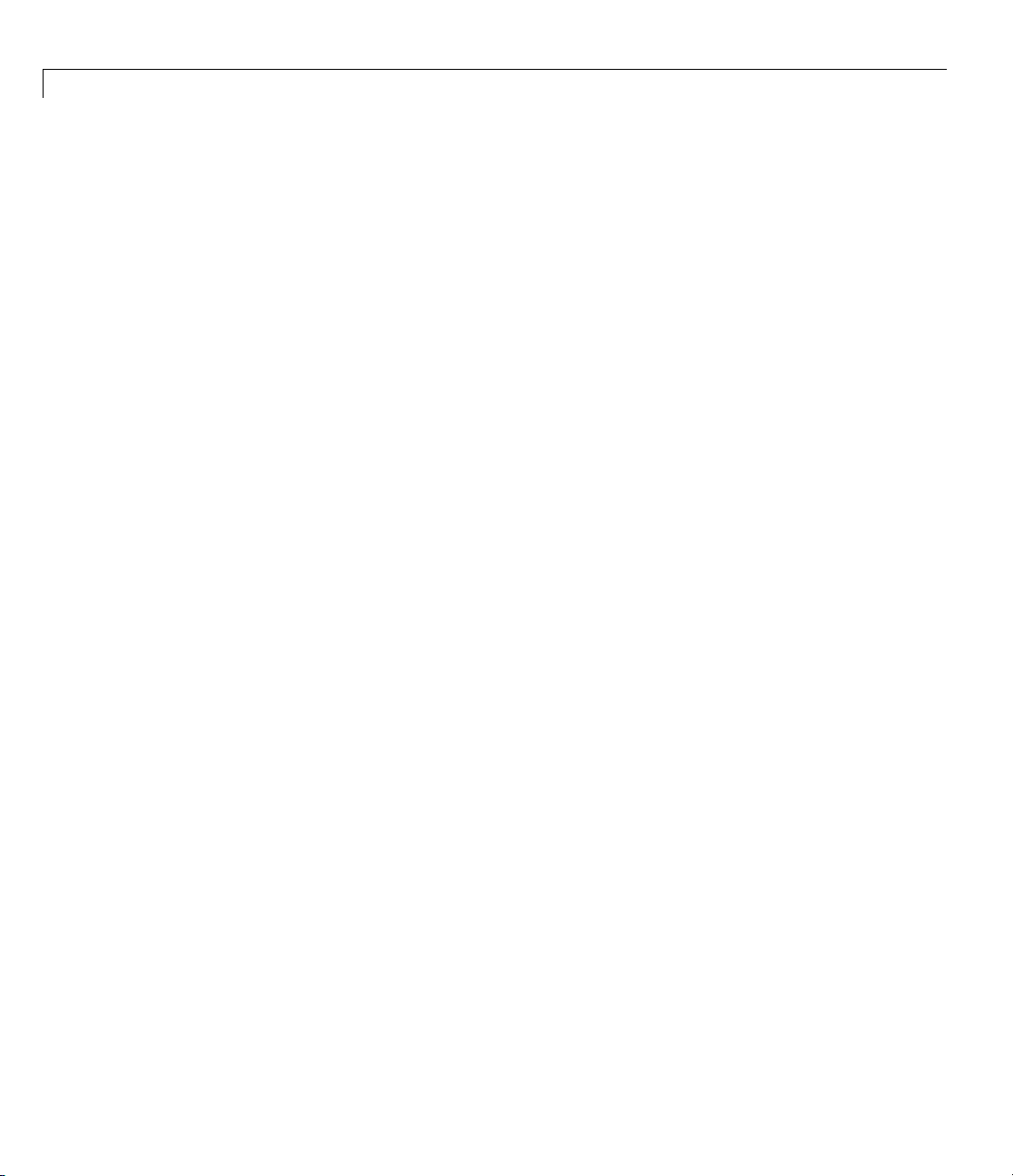
2 About System Identification
If you want to build a discrete-time model from this data, the data vectors
u
creating such a model.
If you want to build a continuous-time model, you should also know the
intersample behavior of the input signals during the experiment. For
example, the input may be piecewise constant (zero-order hold) or piecewise
linear (first-order hold) between samples.
Frequency Domain Data
Frequency domain data represents measurements of the system input and
output variables that you record or store in the frequency domain. The
frequency domain signals are Fourier transforms of the corres ponding time
domain signals.
Frequency domain data can also represent the frequency response of the
system, represented by the set of complex response values over a given
frequency range. The frequency response describes the outputs to sinusoidal
inputs. If the input is a sine wave with frequency ω, then the output is also
a sine wave of the same frequency, whose amplitude is A(ω)timestheinput
signal amplitude and a phase shift of Φ(ω) with respect to the input signal.
The frequency response is A(ω)e
meas
and y
and the sampling interval Tsprovide sufficient information for
meas
(iΦ(ω))
.
2-8
In case of mass-spring-damper system, you can obtain the frequency response
data by using a sinusoidal input force and measuring the corresponding
amplitude gain and phase shift of the response, over a range of input
frequencies.
You can use frequency-dom ain data to build both discrete-time and
continuous-time models of your system.
Data Quality Requirements
System identification requires that your data capture the important dynamics
of your system. Good experimental design ensures that you measure the right
variables with sufficient accuracy and duration to capture the dynamics you
want to model. In general, your experiment must:

System Identification Requires Measured Data
• Use inputs that excite the system dynamics adequately. For example, a
single step is seldom enough excitation.
• Measure data long enough to capture the important time constants.
• Set up data acquisition system to have good signal-to-noise ratio.
• Measure data at appropriate sampling intervals or frequency resolution.
You can analyze the data quality before building the model using techniques
available in the Signal P rocess ing Toolbox software. For example, analyze
the input spectra to determine if the input signals have sufficient power over
the bandwidth of the system.
You can also analyze your data to determine peak frequencies, input
delays, important time constants, and indication of nonlinearities using
non-parametric analysis tools in this toolbox. You can use this information for
configuring model structures for building models from data. See the following
User’s Guide topics:
• “Identifying Impulse-Response Models”
• “Identifying Frequency-Response Models”
Data Representation in This Toolbox
If you build models using the System Identification Tool GUI, you must
import your data into the GUI.
If you use the command-line interface, specify your data using
and idfrd objects. These objects conveniently store data values and other
information about the data, such as its sampling interval and intersample
behavior.
For more information, see “Data Import and Processing” in the User’s Guide.
iddata
2-9

2 About System Identification
Building Models from Data
In this section...
“System Identification Requ ires a Model Structure” on page 2-10
“How the Toolbox Computes Model Parameters” on page 2-11
“Configuring the Parameter Estimation Algorithm” on page 2-11
System Identification Requires a Model Structure
A model structure is a mathematical relationship between input and output
variables that contains unknown parameters. Examples of model structures
are transfer functions with adjustable poles and zeros, state space equations
with unknown system matrices, and nonlinear parameterized functions.
The f ollow ing difference equation represents a simple m o del structure:
yk ayk buk() ( ) ()+−=1
2-10
where a and b areadjustableparameters.
The s ystem identification process requires that you choose a model structure
and apply the estimation methods to determine the num erical values of the
model parameters.
You can use one of the following approaches to choose the model structure:
• You want a model that is able to reproduce your measured data and is as
simple as possible. You can try various mathematical structures available
in the toolbox. This modeling approach is called black-box modeling.
• You want a specific structure for your model, which you may have derived
from first principles, but do not know numerical values of its parameters.
You can then represent the model structure as a set of equations or
state-space system in MA TLAB and estimate the values of its parameters
fromdata. Thisapproachisknownasgrey-box modeling.

Building Models from Data
How the Toolbox C
The System Ident
minimizing the e
The output y
y
(t)=Gu
model
where G is the t
To determine
output y
mode
is a weighte
v(t)=y
y
model
(t)–y
meas
is one of the following:
(t)
• Simulate
• Predicte
d response of the mo de l for a given input u(t)andpast
measurem
Accordi
estimat
the nor
ngly, the error v(t)iscalledsimulation error or prediction error.The
ion algorithms adjust parameters in the model structure G such that
mofthiserrorisassmallaspossible.
ification Toolbox software estimates m odel parameters by
rror betw een the model output and the measured response.
of the linear model is given by:
el
mod
(t)
ransfer function.
G, the toolbox minimizes the difference between the model
(t)andthemeasuredoutputy
l
d norm of the error v(t), where:
(t)=y
model
meas
d response of the mo de l for a given input u(t).
ents of output (y
omputes Model Parameters
(t). The minimization criterion
meas
(t)–Gu(t).
meas
(t-1), y
meas
(t-2),...).
Config
You ca
• Confi
freq
deem
the c
as si
• Spe
The
con
th
uring the Parameter Estimation Algorithm
n configure the estimation algorithm by:
guring the minimization criterion to focus the estimation in a desired
uency range, such as put more emphasis at lower frequencies and
phasize higher frequency noise contributions. You can also configure
riterion to target the intended application needs for the model such
mulation or prediction.
cifying optimization optio ns for iterative estimation algorithms.
majority of estimation algorithms in this toolbox are iterative. You can
figure an iterative estimation algorithm by specifying options, such as
e o ptimization method and the maximum number of iterations.
2-11

2 About System Identification
For more information about configuring the estimation algorithm, see the
topics for estimating specific model structures in the System Identification
Toolbox User’s Guide.
2-12

Black-Box Modeling
In this section...
“Selecting Black-Box Model Structure and Order” on page 2-13
“When to Use Nonlinear Model Structures?” on page 2-15
“Black-Box Estimation Example” on page 2-15
Selecting Black-Box Model Structure and Order
Black-box modeling is useful when your primary interest is in fitting the data
regardless of a particular mathematical structure of the model. The toolbox
provides several linear and nonlinear black-box model structures, which have
traditionally been useful for representing dynamic systems. These models
structures vary in complexity depending on the flexibility you nee d to account
for the dynamics and noise in your system. You can choose one of these
structures and compute its parameters to fit the measured response data.
Black-Box Modeling
Black-box modeling is usually a trial-and-error process, where you estimate
the parameters of various structures and compare the results. Typically, you
start with the simple linear model structure and progress to more complex
structures. You might also choose a model structure because you are more
familiar with this structure or because you have specific application needs.
The simplest linear black-box structures require the fewest options to
configure:
• Linear ARX model, which is th e simplest input-output polynom ia l model.
• State-space model, which you can estimate by specifying the number of
model states
Estimation of these structures also uses noniterative estimation algorithms,
which further reduces complexity.
You can configure a model structure using the model order. The definition of
model order varies depending on the type of model you select. For example, if
you choose a transfer function representation, the model order is related to the
number of poles and zeros. For state-space representation, the model order
2-13

2 About System Identification
corresponds to the number of states. In some cases, such as for linear A RX and
state-space model structures, you can estimate the model order from the data.
If the simple model structures do not produce good models, you can select
more complex model structures by:
• Specifying a higher model order for the same linear model structure.
• Explicitly modeling the noise:
Higher model order increases the model flexibility for capturing complex
phenomena. H owev er, unnecessarily high orders can make the model less
reliable.
y(t)=Gu(t)+He(t)
where H models the additive disturban ce by treating the disturbance as
the output of a linear system driven by a white noise source e(t).
Using a model structure that explicitly models the additive disturbance can
help to improve the accuracy of the measured component G.Furthermore,
such a model structure is useful when your main interest is using the model
for predicting future response values.
2-14
• Using a different linear model structure.
See “Linear Model Structures” in the User’s Guide.
• Using a nonlinear model structure.
Nonlinear models have more flexibility in capturing complex phenomena
than linear models of similar orders. See “Nonlinear Model Structures”
in User’s Guide.
Ultimately, you choose the sim plest model structure that provides the best
fit to your m easured data. For m ore information, see Chapter 4, “Tutorial –
Identifying Linear Models Using the GUI”.
Regardless of the structure you choos e for estimation, you can simplify the
model for your application needs. For example, you can separate out the
measured dynamics (G) from the noise dynamics (H) to obtain a simpler model
that represents just the relationship between y and u. You can also convert
an estimated model into an linear time-invariant (LTI) object and linearize a
nonlinear model about an operating point.

Black-Box Modeling
When to Use Nonli
A linear model is
and, in most case
output does not
to use a nonline
You can assess
response of th
depending on
example, if t
to a step down
Before buil
try transfo
between th
that has cu
temperatu
inputs vi
and volta
one-outp
of curre
relatio
If you ca
relati
struct
alisto
“Nonl
ding a nonlinear model of a system that you know is nonlinear,
rming the input and output variables such that the relationship
e transformed variables is linear.Forexample,considerasystem
re of the heated liquid as an output. The output depends on the
a the power of the heater, which is equal to the product of current
ge. Instead of building a nonlinear model for this two-input and
ut system, you can create a new input variable by taking the product
nt and voltage and then build a linear model that describes the
nship between powe r and temperature.
nnot determine variable transformations that yield a linear
onship between input and output variables, you can use nonlinear
ures such as Nonlinear ARX or Hammerstein-Wiener models. For
f supported nonlinear model structures and when to use them, see
inear Model Structures” in User’s Guide.
often sufficient to accurately describe the system dynamics
s, you should first try to f it linear models. If t he linear model
adequately reproduce the measured output, you might need
ar model.
theneedtouseanonlinearmodel structure by plotting the
e system to an input. If you notice that the responses differ
the input level or input sign, try using a nonlinear model. For
he output response to an input step up is faster than the response
, you might need a nonlinear model.
rrent and voltage as inputs to an immersion heater, and the
near Model Structures?
Black
You c
vari
the m
Con
Sys
of t
Fo
sp
-Box Estimation Example
an use the GUI or commands to estimate linear and nonlinear models of
ous structures. In most cases, you choose a model structure and estimate
odel parameters using a single command.
sider the mass-spring-damper system, described in “About Dynamic
tems and Models” on page 2-3. If you do not know the equation of motion
his system, you can use a black-box modeling approach to build a model.
rexample,youcanestimatetransferfunctionsorstate-spacemodelsby
ecifying the orders of these model structures.
2-15

2 About System Identification
A transfer function is a ratio of polynomials:
2
...
2
...
Gs
()
()
bbsbs
++ +
01 2
=
()
fs f s
++ +
1
12
In discrete-time, the transfer function of the mass-spring-damper system
can be:
−
1
−
1
()
Gz
=
()
bz
−−
1
fz fz
++
1
1
2
2
where the model orders correspond to the number of coefficients of the
numerator and the denominator (
delay equals the lowest order exponent of z
nb =1andnf = 2) and the input-output
–1
in the numerator (nk =1).
You can build a linear black-box model of a mass-spring-damper sy stem using
an Output Error structure using the following command:
m = oe(data, [1 2 1])
where data is your measured input-output data, represented as an iddata
object and the model order is [nb nf nk]=[121]. U sua lly, you d o not know
the model orders in advance. You should try several model order values until
you find the orders that produce an acceptable model.
2-16
Alternatively, you can choose a state-space structure to repres ent the
mass-spring-damper system and estimate the model parameters using the
n4sid command:
m = n4sid(data, 2)
where order = 2 represents the number of states in the model.
In black-box modeling, you do not need the system’s equation of motion—only
a guess of the model orders.

Black-Box Modeling
For more information abo ut building models, see “Steps for Using the System
Identification Tool GUI” and “Commands for Model Estimation” in the User’s
Guide.
2-17

2 About System Identification
Grey-Box Modeling
In some situations, you can deduce the model structure from physical
principles. For example, the mathematical relationship between the input
force and the resulting mass displacement in the mass-spring-damper system
is well known. In state-space form, the model is given by:
where Y ( t)=[y(t);v(t)] is the state vector. The coefficients A, B,andC are
functions of the model parameters:
A=[01;–k/m –c/m]
B=[0;1/m]
C=[10]
dY
AY t BF t
=+
dt
yt CYt
() ()
() ()
=
2-18
Here, you fully know the model structure but do not know the values of its
parameters—m, c and k.
Inthegrey-boxapproach,youusethedatatoestimatethevaluesofthe
unknown parameters of your model structure. You specify the model structure
by a set of differential or difference equations in MATLAB and provide some
initial guess for the unknown parameters specified.
In general, you build grey-box models by:
1 Creating a template model structure.
2 Configuring the model parameters with initial values and constraints (if
any).
lying a n estimation method to the model structure and computing the
3 App
el parameter values.
mod

Grey-Box Modeling
The following table summarizes the ways you can specify a grey -box model
structure.
Grey-Box Structure
Representation
Represent the state-space model
structure as a structured
idss model
object and estimate the state-space
matrices A, B and C.
You can compute the parameter
values, such as m, c,andk,from
the state space matrices A and B.
For example, m =1/B(2) and k =
–A(2,1)m.
Represent the state-space model
structure as an
idgrey model object.
You can directly estimate the values
of parameters
m, c and k.
LearnMoreintheUser’sGuide
• “How to Estimate State-Space
Models with Canonical
Parameterization”
• “How to Estimate State-Space
Models with Structured
Parameterization”
“ODE Parameter Estimation
(Grey-Box Modeling)”
2-19

2 About System Identification
Evaluating Model Quality
In this section...
“How to Evaluate and Improve Model Quality” on page 2-20
“Comparing M odel Response to Measured Response” on page 2-20
“Analyzing Residuals” on page 2-22
“Analyzing Model Uncertainty” on page 2-22
How to Evaluate and Improve Model Quality
After y ou estimate the model, y ou can evaluate the model quality by:
• “Comparing Model Respons e to Measured Response” on page 2-20
• “Analyzing Residuals” on page 2-22
• “Analyzing Model Uncertainty” on page 2-22
2-20
Ultimately, you must assess the quality of your model based on whether the
model adequately addresses the needs of your application. For information
about other available model analysis techniques, see Model Analysis in the
User’s Guide.
If you do not get a satisfactory model, you can iteratively improve your results
by trying a different model structure, changing the estimation algorithm
settings, or performing additional data processing. For more information
about estimating each type of model structure, see the User’s Guide. If
these changes do not improve your results, you might need to revisit your
experimental design and data gathering procedures.
Comparing Model Response to Measured Response
Typically, you evaluate the quality of a model by comparing the model
response to the measured outputforthesameinputsignal.
Suppose you use a black-box modeling approach to create dynamic models
of the spring-mass damper system. You try various model structures and
orders, such as:

Evaluating Model Quality
model1 = arx(data, [2 1 1]);
model2 = n4sid(data, 3)
You can simulate these models with a particular input and compare their
responses against the measured values of the displacement for the same input
applied to the real system . The following figure compares the simulated and
measured responses for a step input.
Thepreviousfigureindicatesthatmodel2 is better than model1 because
model2 better fits the data (65% vs. 83%).
The%fitindicatestheagreementbetween the model response and the
measured output: 100 means a perfect fit, and 0 indicates a poor fit (that is,
the model output has the same fit to the measured output as the mean of
the measured output).
2-21

2 About System Identification
For more information, see “Simulating and Predicting Model Output” in the
User’s Guide.
Analyzing Residuals
The System Identification Toolbox software lets you perform residual analysis
to assess the model quality. Residuals represent the portion of the output
data not explained by the estimated model. A good model has residuals
uncorrelated with past inputs.
For more information, see “Residual Analysis” in the User’s Guide.
Analyzing Model Uncertainty
When you estimate the model parameters from data, you obtain their nominal
valuesthatareaccuratewithinaconfidenceregion. Thesizeofthisregionis
determined by the values o f the parameter uncertainties computed during
estimation. The magnitude of the uncertainties provide a measure of the
reliability of the model. Large uncertainties in parameters can result from
unnecessarily high model orders, inadequate excitation levels in the input
data, and poor signal-to-noise ratio in measured data.
2-22
You can compute and visualize the effect of parameter uncertainties on
the model response in time and frequency domains using pole-zero maps,
Bode response, and step response plots. For example, in the fo llow ing Bode
plot of an estimated model, the shaded regions represent the uncertainty
in amplitude and phase of model’s frequency response, computed using the
uncertainty in the parameters. The plot show s that the uncertainty is low
only in the 5 to 50 rad/s frequency range, which indicates that the model is
reliable only in this frequency range.

Evaluating Model Quality
For more information, see “Computing Model Uncertainty” in the User’s
Guide.
2-23

2 About System Identification
Learn More
The System Identification Toolbox documentation pro vides you with the
necessary information to use this product. Additional resources are available
to help you learn more about specific aspects of system identification theory
and applications.
The following book describes methods for system identification and physical
modeling:
Ljung, L., an
Upper Saddle
These books
and algorit
• Ljung, L. S
Prentice H
• Söderstr
Internat
For info
book:
For informatio n on nonlinear identification, see the following refe r ences:
• Sjöberg,J.,Q.Zhang,L.Ljung,A.Benveniste,B.Deylon,P.Glorennec,H.
• Juditsky, A., H. Hjalmarsson, A. Benveniste, B. Delyon, L. Ljung,
rmation about working with frequency-domain data, see the following
Pintelon, R., and J. Schoukens. System Identification. A Frequency Domain
Approach. Wiley-IEEE Press, New York, 2001.
Hjalmarsson, and A. Juditsky, “Nonlinear Black-Box Modeling in System
Identification: a Unified Overview.” Automatica. Vol. 31, Issue 12, 1995,
pp. 1691–1724.
J. Sjöberg, and Q. Zhang, “Nonlinear Black-Box Models in System
Identification: Mathematical Foundations.” Automatica. Vol. 31, Issue 12,
1995, pp. 1725–1750.
dT.Glad. Modeling of Dynamic Systems.PTRPrenticeHall,
River, NJ, 1994.
provide detailed information about system identification theory
hms:
ystem Identification: Theory for the User. Second edition. PTR
all, Upper Saddle River, NJ, 1999.
öm, T., and P. Stoica. System Identification.PrenticeHall
ional, London, 1989.
2-24
• Zhang, Q., and A. Benveniste, “Wavelet networks.” IEEE Transactions on
Neural Networks. Vol. 3, Issue 6, 1992, pp. 889–898.

Learn More
• Zhang, Q., “Using Wavelet Network in Nonparametric Estimation.” IEEE
Transactions on Neural Networks. Vol. 8, Issue 2, 1997, pp. 227–236.
For mo re information about systems and signals, see the following book:
Oppenheim, J., and Willsky, A.S. Signals and Systems. PTR Prentice Hall,
Upper Saddle River, NJ, 1985.
The following textbook describes numerical techniques for parameter
estimation using criterion minimization:
Dennis, J.E., Jr., and R.B. Schnabel. Numerical Methods for Unconstrained
Optimization and Nonlinear E quations. PTR Prentice Hall, Upper Saddle
River, NJ, 1983.
2-25

2 About System Identification
2-26

UsingThisProduct
• “WhentoUsetheGUIVersustheCommandLine”onpage3-2
• “Starting This Toolbox” on page 3-3
• “Steps for Using This Toolbox” on page 3-4
• “Comman ds for Model Estimation” on page 3-6
• “Tutorials to Help You Get Started” on page 3-7
3

3 Using This Product
When to Use the GUI Versus the Command Line
New users should start by using the System Identification Tool GUI to become
familiar with the product.
You can work either in the GUI or at the command line to preprocess data,
and estimate, validate, and compare models.
The following operations are available only at the command line:
• Generating input and output data (see
• Estimating coefficients of linear and nonlinear ordinary differential or
difference equations (grey-box models).
• Using recursive online estimation methods. See topics about estimating
linear models recursively in the System Identification Toolbox User’s Guide.
• Converting between continuous-time and discrete-time models (see
and d2c reference pages).
• Converting models to Control System Toolbox LTI objects (see the
and
zpk reference pages).
Note Conversions to LTI objects require the Control System Toolbox
software.
Tip To learn more about estimating and validating models at the command
line, see Chapter 6, “Tutorial – Identifying Linear Models Using the
Command Line”.
idinput).
c2d
ss, tf,
3-2

Starting This Toolbox
After installing the System Identification Toolbox product, you can start the
System Identification Tool GUI or work at the command line.
For information about whether to use the GUI or the command line, see
“WhentoUsetheGUIVersustheCommandLine”onpage3-2.
To open th e System Identification Tool GUI:
• Select Start > Toolboxes > System Identification > System
Identification Tool from the MATLAB desktop.
Alternatively, you can open the System Identification Tool GUI by typing the
following command in the MATLAB Command W indow:
ident
To work at the command line, type the commands directly in the MATLAB
Command Window. For more information about supported commands, see
the reference pages.
Starting This Toolbox
3-3

3 Using This Product
Steps for Using This Toolbox
System identification is an iterative process, where you identify models with
different structures from data and compare model performance. Ultimately,
you choose the simplest model that best describes the dynamics of your
system.
Because this toolbox lets you estimate different model structures quickly, you
should try as many different structures as possible to see which one produces
the best results.
A system identification workflow might include the following tasks:
1 Process data f or system identification by:
• Importing data into the MATLAB workspace.
• Representing data in the System Identification Tool G UI or as an
or idfrd object in the MATLAB workspace.
• Plotting data to examine both time- and frequency-domain behavior.
To analyze the data for the presence of constant offsets and trends,
delay, feedback, and signal excitation levels, you can also use the
command.
• Preprocessing data by removing offsets and linear trends, interpolating
missing values, filtering to emphasize a specific frequency range, or
resampling (interpolating or decimating) using a different time interval.
2 Identify linear or nonlinear models:
• Frequency-response models
• Impulse-response models
• Low-order transfer functions (process models)
• Input-output polynomial models
• State-space models
• Nonlinear black-box models
• Ordinary difference or differential equations (grey-box models)
iddata
advice
3-4

StepsforUsingThisToolbox
3 Validate models.
When you do not achieve a satisfactory model, try a different model
structure and order or try another identification algorithm. In some cases,
you can impr ove results by including a noise model.
You might need to preproce ss your data before doing further estimation.
For example, if there is too much high-frequency noise in your data, you
might need to filter or decimate (resa mple) the data before modeling.
4 Simulate or predict model output.
5 Design a controller for the estimated plant using other MathWorks
products.
You can import an estimated linear model into the Control System Toolbox,
Model Predictive Control Toolbox, Robust Control Toolbox, or Simulink
products for control design. For more information about linearizing a
nonlinear plant, see the
linapp and linearize reference pages.
3-5

3 Using This Product
Commands for Model Estimation
The following table summarizes System Identification Toolbox estimation
commands. For detailed information about using each command, see the
corresponding reference page.
Commands for Constructing and Estimating Models
Model Type Estimation Commands
Continuous-time low-order
transfer functions (process
models)
pem
Linear input-output
polynomial models
State-space models
Linear time-series models
Nonlinear ARX models
Hammerstein-Wiener
models
armax (ARM AX only)
arx (ARX only)
bj (BJ only)
iv4 (ARX only)
oe (OE only)
pem (for all models)
n4sid
pem
ar
(for mu l t ip le outputs)
arx
ivar
nlarx
nlhw
3-6

Tutorials to Help You Get Started
You can use the following tutorials to help you quickly get started with the
System Identification Toolbox software.
Tutorials to Help You Get Started
Tutorial
Chapter 4, “Tutorial – Identifying
Linear Models Using the GUI”
Chapter 5, “Tutorial – Identifying
Low-Order Transfer Functions
(Process Models) Using the GUI”
Chapter 6, “Tutorial – Identifying
Linear Models Using the Command
Line”
Chapter 7, “Tutorial – Identifying
Nonlinear Black-Box Models Using
the GUI”
Description
You learn how to identify and
compare different linear black-box
models from data using the System
Identification Tool GUI.
You learn how to estimate
the parameters of low-order,
continuous-time transfer functions
from data using the System
Identification Tool GUI.
You learn how to identify different
linear models from data using
System Identification Toolbox
commands.
You learn how to identify nonlinear
black-box models from data using
the Sys tem Identification Tool GUI.
3-7

3 Using This Product
3-8

Tutorial – Identifying Linear Models Using the GUI
• “About This Tutorial” on page 4-2
• “Preparing Data for System Identification” on page 4-4
• “Saving the GUI Session” on page 4-20
4
• “Estimating Linear Models Using Quick Start” on page 4-23
• “Estimating Accurate Linear Models” on page 4-30
• “Viewing Model Parameters” on page 4-43
• “Exporting the Model to the MATLAB Workspace” on page 4-47
• “Exporting the M odel to the LTI Viewer” on page 4-49

4 Tutorial – Identifying Linear Models Using the GUI
About This Tutorial
In this section...
“Objectives” on page 4-2
“Data Description” on page 4-2
Objectives
Estimate and validate linear models from sin gl e-input/single-output (SISO)
data to find the one that best describes the system dynamics.
After completing this tutorial, you will be able to accomplish the following
tasks using the System Identification Tool GUI:
• Import data arrays from the MATLAB workspace into the GUI.
• Plot the data.
• Process data by removing offsets from the input and output s ig nals.
4-2
• Estimate, validate, and compare linear models.
• Export models to the MATLAB workspace.
Note The tutorial uses time-domain data to demonstrate how you
can estimate linear models. The same workflow applies to fitting
frequency-domain data.
This tutorial is based on the example in section 17.3 of System Identification:
Theory for the User, Second Edition, by Lennart Ljung, Prentice Hall PTR,
1999.
Data Description
This tutorial uses the data file dryer2.mat, which contains
single-input/single-output (SISO) time-domain data from Feedback Process
Trainer PT326. The input and output signals each contain 1000 data samples.

About This Tutorial
This system heats the air at the inlet using a mesh of resistor wire, similar to
a hair dryer. The input is the power supplied to the resistor wires, and the
output is the air temperature at the outlet.
4-3

4 Tutorial – Identifying Linear Models Using the GUI
Preparing Data for System Identification
In this section...
“Loading D ata into the MATLAB Workspace” on page 4-4
“Opening the System Identification Tool GUI” on page 4-4
“Importing Data Arrays into the System Identification Tool” on page 4-5
“Plotting and Processing Data” on page 4-10
Loading Data into the MATLAB Workspace
Load the data in dryer2.mat by typing the following command in the
MATLAB Command Window:
load dryer2
This command loads the data into the MATLAB workspace as two column
vectors,
the output data.
u2 and y2, respectively. The variable u2 is the input data and y2 is
4-4
Opening the System Identification Tool GUI
To open the System Identification Tool GUI, type the following command
in the MATLAB Command Window:
ident

Preparing Data for System Identification
The default session name, Untitled, appears in the title bar.
Importin
g Data Arrays into the System Identification
Tool
You can i
file
You mus
in “Loa
the Sy
Ident
mport the single-input/single-output (SISO) data from a sample data
er2.mat
dry
t h ave already loaded the sample data into MATLAB, as described
ding Data into the MATLAB Workspace” on page 5-5, and opened
stem Identification Tool GUI, as described in “Opening the System
ification Tool GUI” on page 4-4.
into the GUI from the MATLAB workspace.
4-5
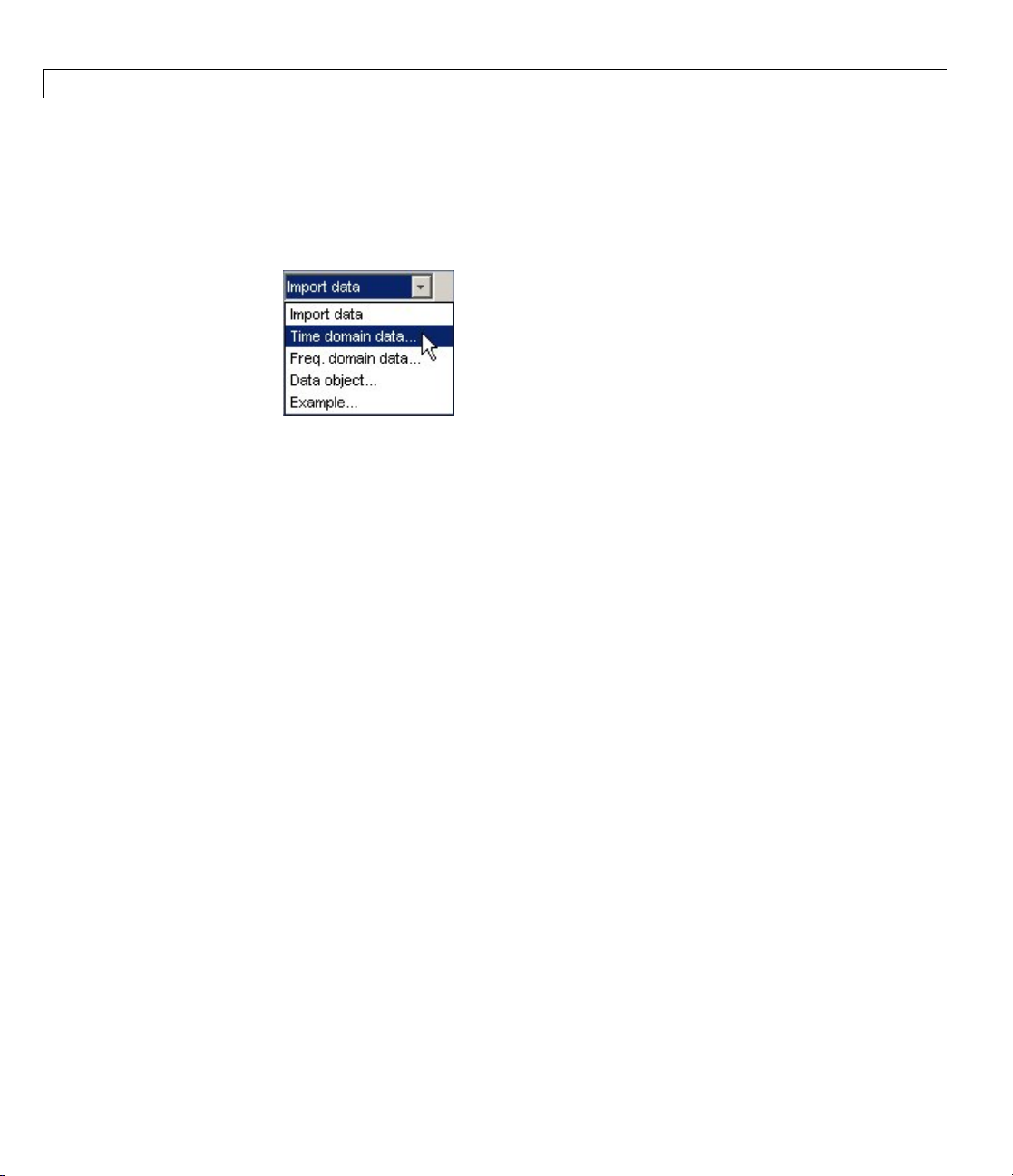
4 Tutorial – Identifying Linear Models Using the GUI
To import data arrays into the System Identification Tool GUI:
1 In the System Identification Tool GUI, select Import data > Time
domain data. This action opens the Import Data dialog box.
2 Specify the following options:
• Input —Enter
• Output —Enter
• Data name — Change the default name to
u2 as the name of the input variable.
y2 as the name of the output variable.
data. Thisnamelabelsthe
data in the System Identification Tool GUI after the impo rt operation is
completed.
• Starting time —Enter
0 as the starting time. This value designates
thestartingvalueofthetimeaxisontimeplots.
• Sampling interval —Enter
0.08 asthetimebetweensuccessive
samples in seconds. This value is the actual sampling interval in the
experiment.
4-6

Preparing Data for System Identification
The Import Data dialog box now resembles the following figure.
4-7

4 Tutorial – Identifying Linear Models Using the GUI
3 In the Data Information area, click More to expand the dialog box. Enter
the settings shown in the following figure.
4-8

Input Properties
Preparing Data for System Identification
• InterSample — Accept the default
zoh (zero-order hold) to indicate
that the input signal was piecewise-constant between samples during
data acquisition. This setting specifies the behavior of the input signals
between samples whe n you transform the resulting models between
discrete-time and continuous-time representations.
• Period — Accept the default
inf to specify a nonperiodic input.
Note For a pe riodic input, enter the whole number of periods of the
input signal in your experiment.
Channel Names
• Input —Enter
power.
Tip Naming channels helps you to identify data in plots. For
multivariable input and output signals, you can specify the names of
individual Input and Output channels, separated by commas.
• Output —Entertemperature.
Physical Units of V ariables
• Input —Enter
W for pow er units.
Tip When you have multiple inputs and outputs, enter a
comma-separated list of Input and Output units corresponding to each
channel.
• Output —Enter^oC for temperature units.
Notes — Enter comments about the experiment or the data. For
example, you might enter the experiment name, date, and a description
4-9

4 Tutorial – Identifying Linear Models Using the GUI
of experimental co nditions. When you estimate models from this data,
these models inhe rit your data notes.
4 Click Import to add the icon named data to the System Identification
Tool GUI.
4-10
5 Click Close to close the Import Data dialog box.
Plotting and Processing Data
In this portion of the tutorial, you evaluate the data and process it for system
identification. Y ou learn how to:
• Plot the data.
• Subtract the mean values of the input and the output to remove offsets.
• Split the data into two parts. You use one part of the data for model
estimation, and the other part of the data for model validation.
The reason you subtract the mean values from each signal is because,
typically, you build linear models that describe the responses for deviations
from a physical equilibrium. With steady-state data, it is reasonable to
assume that the mean levels of the signals correspond to such an equilibrium.
Thus, you can seek models around zero without modeling the absolute
equilibrium levels in physical units.

Preparing Data for System Identification
You must have already imported data into the System Identification Tool, as
described in “Importing Data Arrays into the System Identification Tool”
on page 4-5.
To plot and process the data:
1 In the System Identification Tool GUI, select the Time plot check box to
open the Time Plot. If the plot window is empty, click the data icon in
the System Identification Tool GUI.
op axes show the output d ata (temperature), and the bottom axes
The t
the input data (power). Both the input and the output data have
show
ero mean values.
nonz
4-11

4 Tutorial – Identifying Linear Models Using the GUI
2 In the System Identification Tool GUI, select <--Preprocess > Remove
means to subtract the mean input value from the input data and the mean
output value from the output data.
4-12

Preparing Data for System Identification
This action adds a new data set to the System Identification Tool GUI with
the default name
datad (the suffix d means detrend), and updates the
Time Plot window to display both the original and the detrended data. The
detrended data has a zero mean value.
4-13

4 Tutorial – Identifying Linear Models Using the GUI
3 In the System Identification Tool GUI, drag the datad data set to the
Working Data rectangle. This action specifies the detrended data to be
used for estimating models.
4-14
4 Select <--Preprocess > Select range to open the Select Range window.
In this window, you can split the data into two parts and specify the first
part for model estimation, and the second part for model validation, as
described in the following steps.

Preparing Data for System Identification
5 In the Select Range window, change the Samples field to select the first
500 samples, as follows:
1 500
Tip You can also select data samples using the mouse by clicking and
dragging a rectangular region on the plot. If you select samples on the
input-channel axes, the corresponding region is also selected on the
output-channel axes.
4-15

4 Tutorial – Identifying Linear Models Using the GUI
6 In the Data name field, type the name estima te,andclickInsert.This
action adds a new data set to the System Identification Tool GUI to be
used for model estimation.
7 In the Select Range window, change the Samples field to select the last
500 samples, as follows:
501 1000
4-16

Preparing Data for System Identification
8 In the Data name field, type the name valida te,andclickInsert.This
action adds a new data set to the System Identification Tool GUI to be
used for model validatio n.
9 Drag and drop estimate to the Working Data rectangle, and drag and
drop
validate to the Validation Data rectangle so that the System
Identification Tool GUI resembles the following figure.
4-17

4 Tutorial – Identifying Linear Models Using the GUI
10 To get information about a data set, right-click its icon. For example,
right-click the
estimate data set to open the Data/model Info dialog box.
4-18

Preparing Data for System Identification
IntheData/modelInfodialogbox,youcan perform the following actions:
• Change the name of the data set in the Data name field.
• Change the color of the data icon by changing the RGB values (relative
amounts of red, green, and blue). Each value is between
example,
[1,0,0] indicates that only red is present, and no green and
0 and 1.For
blue are mixed into the o verall color.
• In the noneditable area, view the total number of samples, the sampling
interval, and the output and input channel names and units.
• In the editable Diary And Notes area, view or edit the actions you
performed on this data set. The actions are translated into commands
equivalent to your GUI operations. For example, as shown in the
Data/model Info: estimate window, the
estimate data set is a result of
importing the data, detrending the mean values, and selecting the first
500 samples o f the data:
% Import data
datad = detrend(data,0)
estimate = datad([1:500])
For m ore information about these and other toolbox commands, see the
reference page corresponding to each command.
Tip As an alternative shortcut, you can select Preprocess > Quick start
from the System Identification Tool GUI to perform all of the data processing
stepsinthistutorial.
Learn More
For information about supported data processing operations, such as
resampling and filtering the data, see the System Identification Toolbox
User’s Guide.
4-19

4 Tutorial – Identifying Linear Models Using the GUI
Saving the GUI Session
After you process the data, as describedin“PlottingandProcessingData”
on page 4-10, you can delete any data sets in the window that you do not
need for estimation and validation, and save your session. You can open this
session later and use it as a starting point for model estimation and validation
without repeating these preparatory steps.
You must have already processed the data into the System Identification Tool,
as described in “Plotting and Processing Data” on page 4-10.
To delete specific data sets from a session and save the session:
1 In the Sy s tem Identification Tool GUI, drag and drop the data data set
into the Trash.
2 Drag and drop the datad data set into the Trash.
4-20
Note Moving items to the Trash does not delete them. To permanently
delete items, select Options > Empty trash in the System Identification
Tool GUI.

Saving the GUI Session
The following figure shows the System Identification Tool GUI after moving
the items to the Trash.
3 Drag and drop the estimate and validate data sets to fill the empty
rectangles, as shown in the following figure.
4 Select File > Save session as to open the Save Session dialog box, and
browse to the folder where you want to save the session file.
5 In the File name field, type the name of the session dryer2_prep_data,
and click Save. The resulting file has a
.sid extension.
4-21

4 Tutorial – Identifying Linear Models Using the GUI
Tip You can open a saved se ssion when starting the System Identification
Tool. For example, you can type the following command in the MATLAB
Command Window:
ident('dryer2_prep_data')
For more information about managing sessions, see the topics on working
with the System Identification Tool GUI in the System Identification Toolbox
User’s Guide.
4-22

Estimating Linear Models Using Quick Start
Estimating Linear Models Using Quick Start
In this section...
“How to Estimate Linear Models Using Quick Start” on page 4-23
“Types of Quick Start Linear Models” o n page 4-24
“Validating the Quick Start Models” on page 4-25
How to Estimate Linear Models Using Quick Start
You can use the Quick Start feature in the System Identification Toolbox to
estimate linear models. Quick Start might produce the final linear models
you decide to use, or provide you with information required to configure the
estimation of accurate parametric models, such as time constants, input
delays, and resonant frequencies.
You must have already processed the data for estimation, as described in
“Plotting and Processing Data” on page 4-10.
To identify linear models:
• In the System Identification Tool GUI, select E stimate > Quick start.
This action generates plots of step response, frequency-response, and the
output of state-space and polynomial models. For more information about
these plots, see “Validating the Quick Start Models” on page 4-25.
4-23

4 Tutorial – Identifying Linear Models Using the GUI
Types of Quick Start Linear Models
Quick Start estimates the following four types of models and adds the
following to the System Identification Tool GUI w ith default names:
4-24
•
imp — Step response over a period of time using the impulse algorithm.
spad — Frequency response over a range of frequencies using the spa
•
algorithm. The frequency response is the Fourier transform of the impulse
response of a linear system.
By default, the model is evaluated at 128 frequency values, ranging from
0 to the Nyquist frequency.

Estimating Linear Models Using Quick Start
• arxqs — Fourth-order autoregressive (ARX) model using the arx algorithm.
This model is parametric and has the following structure:
yt a yt a yt n
() ( ) ( )
+−++ −=
1 …
1
ut n b ut n
() (
−++ −−
1
knbk
na a
… b
nnet
++1) ( )
b
y(t) representstheoutputattimet, u(t) represents the input at time t,
n
is the number of poles, nbis the number of b parameters (equal to the
a
number of zeros plus 1), n
is the number of samp le s before the input affects
k
output of the system (called the delay or dead time of the model), and e(t) is
the white-noise disturbance. The System Identification Toolbox product
estimates the parameters
…
n1
and
bb
…
n1
using the input and output
aa
data from the estimation data set.
In
arxqs, n
n4s3 — State-space modelcalculatedusingn4sid.Thealgorithm
•
=4, and nkis estimated from the step response model imp.
a=nb
automatically selects the model order (in this case, 3).
This model is parametric and has the following structure:
xt Axt But Ket
( ) () () ()
+= + +
1
yt Cxt Dut et
() () () ()
=+ +
y(t) represents the output at time t, u(t) represents the input at time t, x
is the state vector, and e(t) is the white-noise disturbance. The System
Identification Toolbox product estimates the state-space matrices A, B,
C, D,andK.
Validating the Quick Start Models
Quick Start generates the following plots duri ng model estimation to help you
validate the quality of the models:
• Step-response plot
• Frequency-response plot
• Model-output plot
4-25

4 Tutorial – Identifying Linear Models Using the GUI
You must have already estimated models using Qu ick Start to generate
these plots, as described in “How to Estimate Linear Models Using Quick
Start” on page 4-23.
Step-Response Plot
The following step-response plot shows agreement among the different model
structures and the measured data, which means that all of these structures
have similar dynamics.
Tip If you closed the plot window, select the Transient resp check box to
reopen this window. If the plot is empty, click the model icons in the System
Identification Tool window to display the mode ls on the plot.
4-26
Step Response for imp, arxqs, and n4s3

Estimating Linear Models Using Quick Start
Tip You can use the step-response plot to estimate the dead time of linear
systems. Fo r example, the previous step-response plot shows a time delay of
about 0.25 s before the system responds to the input. This response delay,
or dead time,isapproximatelyequaltoabout three samples because the
sampling interval is
0.08 s for this data set.
Frequency-Response Plot
The following frequency-response plot shows agreement among the different
model structures and the measured data, which means that all of these
structures have similar dynamics.
Tip If you closed this plot window, select the Frequency resp check box to
reopen this window. If the plot is empty, click the model icons in the System
Identification Tool window to display the mode ls on the plot.
Frequency Response for Models spad, arxqs, and n4s3
4-27

4 Tutorial – Identifying Linear Models Using the GUI
Note The frequency-response plot does not include the impulse-response
model,
Model-Output Plot
The Model Output window shows agreement among the different model
structures and the measured output in the validation data.
Tip If you closed the Model Output window, select the Model output check
box to reopen this window. If the plot is empty, click the model icons in the
System Identification Tool window to display the models on the plot.
imp.
4-28
Measured Output and Model Output for Mo dels imp, arxqs, and n4s3

Estimating Linear Models Using Quick Start
The model-output plot shows the model response to the input in the validation
data. The fit values for each model are summarized in the Best Fits area
of the Model Output window. The models in the Best Fits list are ordered
from best at the top to worst at the bottom. The fit between the two curves is
computed such that 100 means a perfect fit, and 0 indicates a poor fit (that
is, the model output has the same fit to the measured output as the mean of
the measured output).
In this example, the output of the models matches the validation data output,
which indicates that the models seem to capture the main system dynamics
and that linear modeling is sufficient.
Tip To compare predicted model output instead of simulated output, select
this option from the Options menu in the Model Output window.
4-29

4 Tutorial – Identifying Linear Models Using the GUI
Estimating Accurate Linear Models
In this section...
“Strategy for Estimating Accurate Models” on page 4-30
“Estimating Possible Model Orders” on page 4-30
“Identifying State-Space Models” on page 4-35
“Identifying ARMAX Input-Output Polynomial Models” on page 4-36
“Choosing the Best Model” on page 4-39
Strategy for Estimating Accurate Models
The linear models you estimated in “Estimating Linear Models Using Quick
Start” on page 4-23 showed that a linear model sufficiently represents the
dynamics of the system.
In this portion of the tutorial, you get accurate parametric models by
performing the follow ing tasks:
4-30
1 Identifying initial model orders and delays from your data using a simple,
polynomial model structure (ARX).
2 Exploring more complex model structures with orders and delays close to
the initial values you found.
Theresultingmodelsarediscrete-timemodels.
Tip You can convert a linear discrete-time model to a continuous-time
model using the
reference page.
d2c command. For more information, see the corresponding
Estimating Possible M odel Orders
To identify black-box models, you must specify the model order. However,
how can you tell what model orders to specify for your black-box models? To
answer this question, you can estimate simple polynomial (ARX) models for a
range of orders and delays and compare the performance of these models. You

Estimating Accurate Linear Models
choose the orders and delays that correspond to the best model fit as an initial
guess for more accurate modeling.
About ARX Models
For a single-input/single-output system (SISO), the ARX model structure is:
yt a yt a yt n
() ( ) ( )
+−++ −=
y(t) representstheoutputattimet, u(t) represents the input at time t, nais the
number of poles, n
number of samples before the input affects the system output (called delay or
dead time of the model), and e(t) is the white-noise disturbance.
1 …
1
ut n b ut n
() (
−++ −−
1
knbk
na a
… b
is the number of zeros plus 1, nkis the input delay—the
b
nnet
++1) ( )
b
You specify the model orders n
System Identification Toolbox product estimates the parameters
bb
and
…
from the data.
n1
, nb,andnkto estimate ARX models. The
a
aa
How to Estimate Model Orders
1 In the System Identification Tool G UI, select Estimate > Linear
parametric models to open the Linear Parametric Models dialog box.
The ARX model is already selected in the Structure list.
…
n1
4-31

4 Tutorial – Identifying Linear Models Using the GUI
2 Edit the Orders field to try all combinations of poles, zeros, and delays,
where each value is from 1 to 10:
[1:10 1:10 1:10]
4-32

Estimating Accurate Linear Models
3 Click Estimate to open the ARX Model Structure Selection window, which
displays the model performance for each combination of model parameters.
You use this plot to select the best-fit model. The horizontal axis is the
total number of parameters:
Number of parameters =+nn
ab
The vertical axis, called Unexplained output variance (in %),is
the portion of the output not explained by the model—the ARX model
prediction error for the number of parameters s ho wn on the horizon tal axis.
The prediction error is the sum of the squares of the differences between
the validation data output and the model one-step-ahead predicted output.
4-33

4 Tutorial – Identifying Linear Models Using the GUI
Three rectangles are highlighted on the plot in green, blue, and red. Each
color indicates a type of best-fit criterion, as follows:
• Red — Best fit minimizes the sum of the squares of the difference
between the validation data output and the model output. This rectangle
indicates the ov erall best fit.
• Green — Best fit minimizes Rissanen MDL criterion.
• Blue — Best fit minimizes Akaike AIC criterion.
In this tutorial, the Unexplained output variance (in %) value remains
approximately constant for the combined number of parameters from 4 to
20. Such constancy indicates that model performance does not improve at
higher orders. Thus, low-order models might fit the data equally well.
Note When you use the same data set for estimation and validation, use
the MDL and AIC criteria to select model orders. These criteria compens ate
for overfitting that results from using too many parameters. For more
information about these criteria, see the
selstruc reference page.
4-34
4 In the ARX Model Structure Selection window, click the red bar
(corresponding to
selection inserts n
15 on the horizontal axis), and click Insert.This
=6, nb=9, and nk=2 into the Linear Parametric Models
a
dialog box a nd performs th e estimation.
This action adds the model
arx692 to the System Identification Tool GUI
and updates the plots to include the response of the model.
Note The default name of the parametric model contains the model type
and the number of poles, zeros, and delays. For example,
model with n
5 In the ARX Model Structure Selection window, click the third bar
corresponding to
=6, nb=9, and a delay of two samples.
a
4 parameters on the horizontal axis (the lowest order that
arx692 is an ARX
still gives a good fit), and click Insert.

Estimating Accurate Linear Models
• This selection inserts na=2, nb=2, and nk=3 (a delay of three samples) into
the Linear Parametric Models dialog box and performs the estimation.
• The model
arx223 is added to the System Identification Tool GUI and
theplotsareupdatedtoincludeitsresponseandoutput.
6 Click Close to close the ARX Model Structure Selection window.
Identifying State-Space Models
By estimating ARX models for different order combinations, as described in
“Estimating Possible Mod el Orders” on page 4-30, you identified the n umber
of poles, zero s, and delays that provide a good starting point for systematically
exploring different models.
The ove rall best fit for this system corresponds to a model with six poles, nine
zeros, and a delay of two samples. It also showed that a low-order model with
n
=2 (two poles), nb=2 (one zero), and nk=3 (input-output delay) also provides
a
a goo d fit. Thus, you should explore model orders close to these values.
In this po rtion of the tutorial, you estimate a state-space model.
About State-Space Models
The general state-space model structure (innovation form) is:
xt Axt But Ket
( ) () () ()
+= + +
1
yt Cxt Dut et
() () () ()
=+ +
y(t) represents the output at time t, u(t) represents the input at time t, x(t) is
the state vector at time t,ande(t) is the white-noise disturbance.
You must specify a single integer as the model order (dimension of the state
vector) to estimate a state-space model. By default, the delay equals
1.The
System Identification Toolbox product estimates the state-space matrices A,
B, C, D,andK from the data.
The state-space model structure is a good choice for quick estimation because
it requires that you specify only two parameters to get started:
number of poles (the size of the A matrix) and
nk is the delay.
n is the
4-35

4 Tutorial – Identifying Linear Models Using the GUI
How to Estimate State-Space Models
1 In the System Identification Tool G UI, select Estimate > Linear
parametric models to open the Linear Parametric Models dialog box.
2 From the Structure list, select State Space: n [nk].
3 In the Orders field, type 6 to create a sixth-order state-space model.
This choice is based on the fact that the best-fit ARX model has six poles.
Tip Although this tutorial estimates a sixth-order state-space model, you
might want to explore whether a lower-order model adequately represents
the system dynamics.
4 Click Estimate to add a state-space model called n4s6 to the System
Identification Tool GUI.
4-36
Tip If you closed the Model Output window, you can regenerate it by
selecting the Model output check box in the System Identification Tool
GUI. If the new model does not appear on the plot, click the model icon in
the System Identification Tool GUI to make the model active.
Learn More
To learn more about identifying state-space models, see the corresponding
topic in the System Identification Toolbox User’s Guide.
Identifying ARMAX Input-Output Polynomial Models
By estimating ARX models for different order combinations, as described in
“Estimating Possible Mod el Orders” on page 4-30, you identified the n umber
of poles, zero s, and delays that provide a good starting point for systematically
exploring different models.
The ove rall best fit for this system corresponds to a model with six poles, nine
zeros, and a delay of two samples. It also showed that a low-order model with

Estimating Accurate Linear Models
na=2 (two poles), nb=2 (one zero), and nk=3 also provides a good fit. Thus, you
should explore model orders close to these values.
In this portion of the tutorial, you estimate an ARMAX input-output
polynomial model.
About ARMAX Models
For a single-input/single-output system (SISO), the ARMAX polynomial
model structure is:
yt a yt a yt n
() ( ) ( )
+−++ −=
et c et c et n
y(t) represents the output at time t, u(t) represents the input at time t, nais
thenumberofpolesforthedynamicmodel,n
is the number of poles for the disturbance m odel, nkis the number of samples
before the input affects output of the system (called the delay or dead time of
the model), and e(t) is the white-noise disturbance.
1 …
1
ut n b ut n
() (
−++ −−
1
() ( ) ( ) …
knbk
+−++ −
1
… b
1
na a
nc c
nn
++
b
1
)
is the number of zeros plus 1, n
b
c
Note The ARMAX model is more flexible than the ARX model because
the ARMAX structure contains an extra polynomial to model the additive
disturbance.
You must specify the model orders to estimate ARMAX models. The System
aa
…
Identification Toolbox product estimates the model parameters
bb
…
n1
,and
cc
…
n1
from the data.
,
n1
How to Estimate ARMAX Models
1 In the System Identification Tool G UI, select Estimate > Linear
parametric models to open the Linear Parametric Models dialog box.
2 From the Structure list, select ARMAX: [na nb nc nk] to estimate an
ARMAX model.
4-37

4 Tutorial – Identifying Linear Models Using the GUI
3 In the Orders field, set the orders na, nb, nc,andnk to the following values:
2222
The model name in the Name field is amx2222,bydefault.
4 Click Estimate to add the ARMAX model to the System Identification
Tool GUI.
5 Repeat steps 3 and 4 using higher Orders 3322. These orders result in
a model that fits the data almost as well as the higher order ARX model
arx692.
4-38
Learn More
To learn more about identifying input-output polynomial models, such as
ARMAX, see the corresponding topic in the System Identification Toolbox
User’s Guide.

Estimating Accurate Linear Models
Choosing the Bes
You can compare m
You must have al
Accurate Linea
Summary of Models
The followin
includes all
on page 4-30.
g figure shows the System Identification Tool GUI, which
of the estimated models in “Estimating Accurate Linear Models”
odels to choose the model with the best performance.
ready estimated the models, as described in “Estimating
r Models” on page 4-30.
tModel
Examining the Model Output
If you closed the Model Output plot, you can regenerate it by selecting the
Model output check box in the System Identification Tool GUI. If the model
does not appear on the plot, click the model icon in the System Identification
Tool GUI to display it on plots.
Examine the model-output plot to see how well the model output matches the
measured output in the validation data set. A good model is the simplest
4-39

4 Tutorial – Identifying Linear Models Using the GUI
model that best describes the dynamics and successfully simulates or predicts
the output for different inputs.
Models are listed by name in the Best Fits area of the Model Output plot.
The highest-order model you created,
simpler model
amx3322.
arx692, fits the data as well as the
4-40
Tip To validate your models using a different data set, you can d rag and drop
this data set into the Validation Data rectangle in the System Identification
Tool GUI. If you transform validation data into the frequency domain, the
model-output plot updates to show the model comparison in the frequency
domain.

Estimating Accurate Linear Models
To get a closer look at how well these models fit the data, magnify a portion of
the pl ot by cli ck ing and dragging a rectangle around the region of interest, as
shown in the following figure.
4-41

4 Tutorial – Identifying Linear Models Using the GUI
Releasing the mouse magnifies this region and shows that the output of all
models matches the validation data well.
4-42

Viewing Model Parameters
In this section...
“Viewing Model Para m ete r Values” on page 4-43
“Viewing Parameter Uncertainties” on page 4-46
Viewing Model Parameter Values
You can view the numerical parameter values for each estimated model.
You must have already estimated the models, as described in “Estimating
Accurate Linear Models” on page 4-30.
Viewing Model Parameters
To view the parameter v alues of the m odel
in the System I d entification T ool GUI. The Data/model Info dialog box opens.
amx3322, right-click the model icon
4-43

4 Tutorial – Identifying Linear Models Using the GUI
4-44
The none
parame
ditable area of the Data/model In fo dialog box lists the following
ter values:
A(q) = 1 - 1.508q^-1 + 0.7291q^-2 - 0.1219q^-3
B(q) = 0.004257q^-2 + 0.06201q^-3 + 0.02643q^-4
C(q) = 1 - 0.5835q^-1 + 0.2588q^-2

Viewing Model Parameters
These parameter values correspond to the following difference equation for
your system:
yt yt yt yt() . ( ) . ( ) . ( )
−−+ −− −=1 508 1 0 7291 2 0 1219 3
.
0 004257 uut ut ut
et et
() . (
−−
(). (). ()
−+ −+ −+
2 0 06201 3 0 02643 4
0 5835 11 0 2588 2). ( )+−et
Note The coefficient of u(t-2) is not significantly different from zero. T h is
lack of difference explains why delay values of both
2 and 3 give good results.
Parameter values appear in the following format:
nc
na
na
nb nk
nc
1
−−
Aq aq a q
()
=+ + +
1
Bq bq b q
()
=++
1
Cq cq
()
=+
1
1
…
1
nk
−−−+
…
nb
−−−
1
++
… cq
1
The parameters appear in the ARMAX model structure, as follows:
Aqyt Bqut Cqet()() ()() ()()=+
which corresponds to this general difference e quation:
yt a yt a yt n
() ( ) ( )
+−++ −=
et c et c et n
1 …
1
ut n b ut n
() (
−++ −−
1
() ( ) ( ) …
knbk
+−++ −
1
… b
1
na a
nc c
nn
++
b
1
)
y(t) represents the output at time t, u(t) represents the input at time t, nais
thenumberofpolesforthedynamicmodel,n
is the number of zeros plus 1, n
b
is the number of poles for the disturbance m odel, nkis the number of samples
before the input affects output of the system (called the delay or dead time of
the model), and e(t) is the white-noise disturbance.
c
4-45

4 Tutorial – Identifying Linear Models Using the GUI
Viewing Parameter Uncertainties
You can view parameter uncertainties of estimated models.
You must have already estimated the models, as described in “Estimating
Accurate Linear Models” on page 4-30.
To view parameter uncertainties, click Present intheData/modelInfodialog
box, and view the model information in the MATLAB Command Window.
A(q) = 1 - 1.508(+-0.05919)q^-1
+ 0.7291(+-0.08734)q^-2
- 0.1219 (+-0.03424)q^-3
B(q) = 0.004257(+-0.001563)q^-2
+ 0.06201(+-0.002409)q^-3
+ 0.02643(+-0.005633)q^-4
C(q) = 1 - 0.5835(+-0.07189)q^-1
+ 0.2588(+-0.05253)q^-2
The 1-standard-deviation uncertainty for the model parameters is in
parentheses next to each parameter value.
4-46
