Page 1

OPERATING GUIDE for your
NAPCO FREEDOM F-64TPG Garage Touchpad
Home Security System
SYSTEM READY
10/15/06 12:05PM
R
Freedom F-64TPG Touchpad
© NAPCO 2006 PATENTED OI320A 9/06
1
Page 2
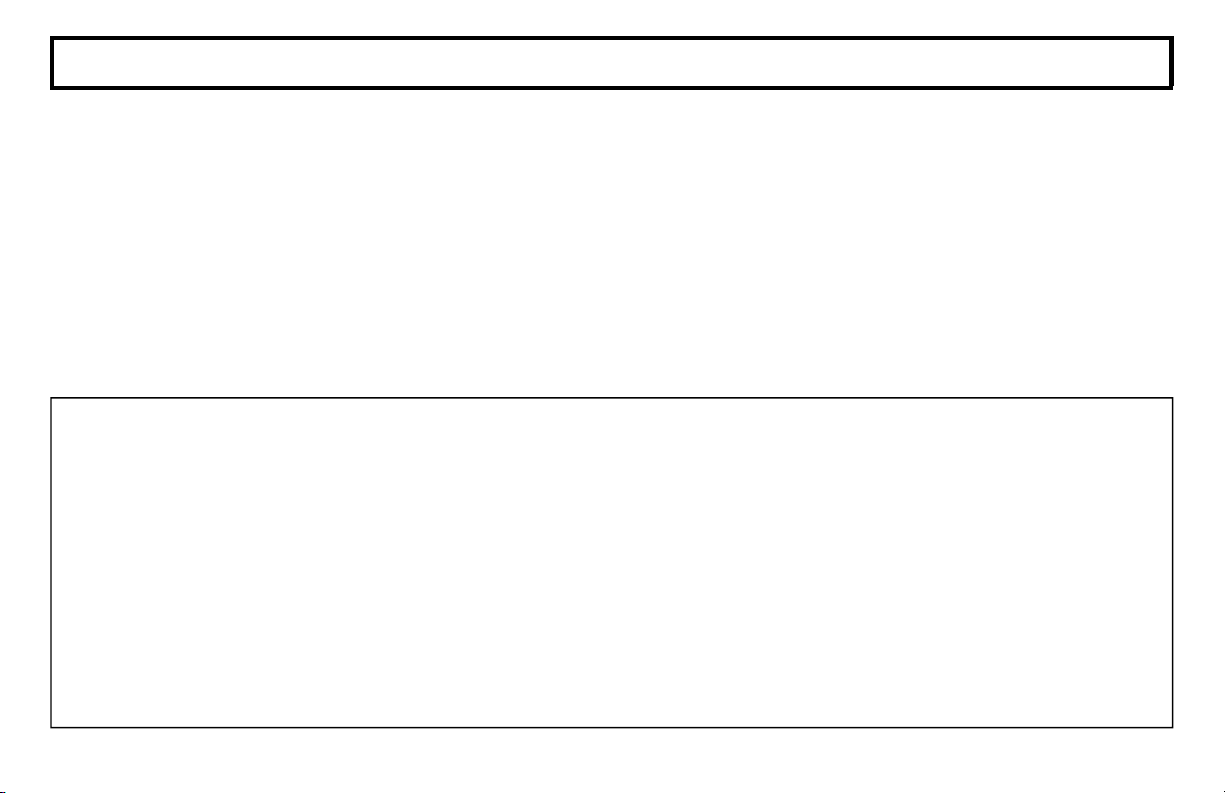
INTRODUCTION
Congratulations on your purchase of a
new Freedom Garage Door Security System. This revolutionary new concept in
residential security makes using your system easier than ever before possible, because the system uses its computerized
control panel to continually monitor the
status of your garage door. It actually
anticipates what command it should expect from you next--simply requiring just
one button to press to effortlessly operate
your security system, whether you’re going, returning or staying in for the night.
Now everyone in your family, young and
old alike, will enjoy the true peace-of-mind
you would expect from a quality, state-ofthe-art NAPCO Security System, without
the fuss of remembering confusing numerical codes to operate it.
Simplicity and convenience begin with
your System’s one-touch STAY or AWAY
buttons, then just open or close the garage
door as usual! Day in and day out, that’s
all there is to it.
This booklet contains important information about the operation of your
IMPORTANT - TEST YOUR SYSTEM WEEKLY
From a Ready Condition (Disarmed State)
1 Test your sounding device and backup battery
(Perform these tests only on weekends or at a time designated by your
alarm company)
1. While disarmed, press MENU.
2. Press MENU until ACTIVATE SIREN TEST appears in the display.
3. Press YES to execute the test. The alarm will sound for about two
seconds.
• If the alarm does not sound, call for service.
• If the battery is low, LOW BATTERY E02-00 SERVICE will a ppear
in the display indicating a low battery condition. Allow 24 hours for
the battery to recharge. If the trouble continues, call for service.
2
NAPCO Freedom Security System.
Please read it through and retain it for
handy reference. Because your system is
customized for your home and lifestyle,
you may find subjects mentioned here,
that do not apply to your system. Rest
assured your security system has been
configured by your Security Professional
to best suit you and the system itself has
been meticulously designed and engineered to the highest industry standards.
Please test your system at least once a
week as described below.
2 Test your central station communicator
(Activate Dialer Test programmed? YES NO)
1. Notify your Central Station of the impending test.
2. While disarmed, insert your I-FOB into the Touchpad. Press MENU.
3. Press MENU until ACTIVATE DIALER TEST appear s in the display.
4. Press YES to send a test code to the central station.
• If the test is not successful, COMM FAIL E03-00 SERVICE will
display, indicating a communication failure. Call for service.
Note: Any subsequent successful transmission will clear a Failure to
Communicate system trouble.
Page 3
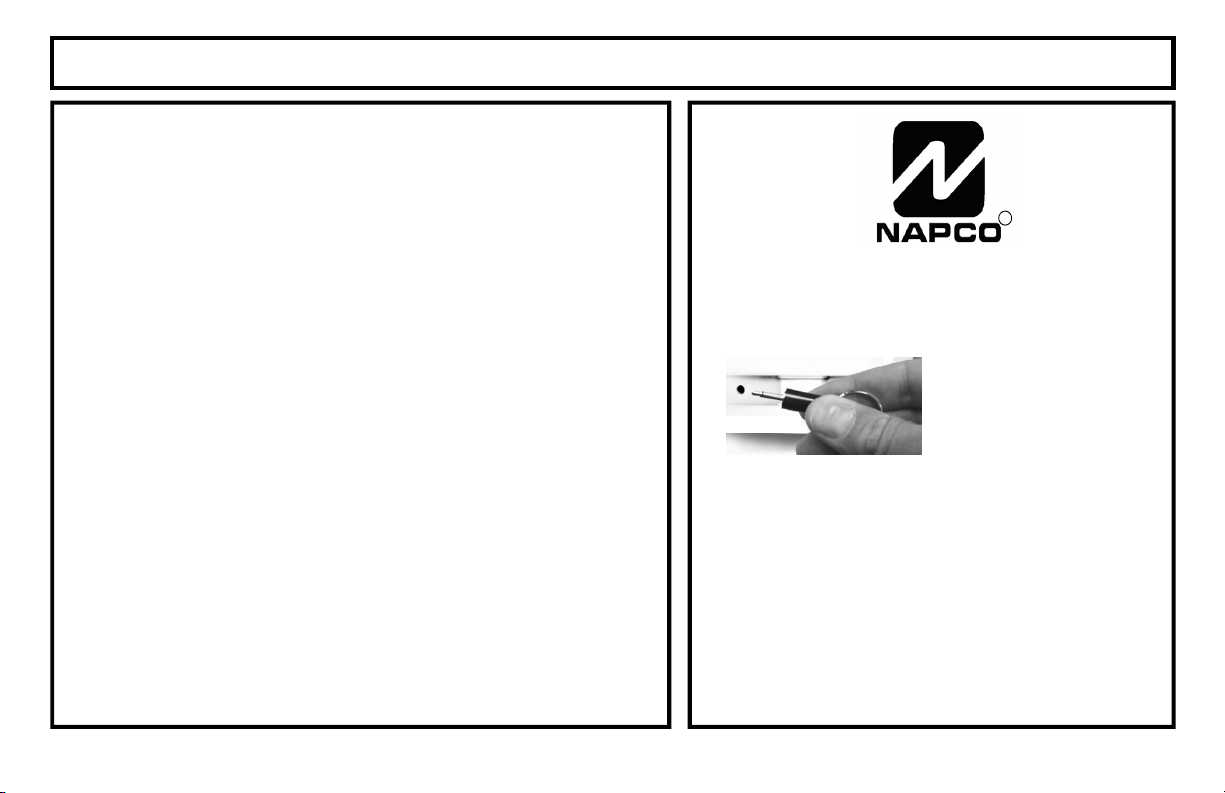
TABLE OF CONTENTS
TABLE OF CONTENTS
INTRODUCTION................ ........................... ........................... .......... 2
TESTING THE SYSTEM.................. .. .. ... ............................. .............. 2
GARAGE TOUCHPAD INDICATORS AND CONTROLS .. .. .. ............ 4
ARMING WHEN LEAVING ........................... .............................. ....... 6
BYPASSING FAULTED ZONES ... ............................. ....................... 7
ARMING STAY: PROTECTING YOURSELF AT HOME................ .. . 8
ARMING AND LEAVING WITH OTHERS STAYING .... .. ................... 9
EXITING WITH THE SYSTEM ALREADY ARMED ........................ 10
EMERGENCY BUTTONS ............................. ... .. .. .. .......................... 12
DISARMING THE SYSTEM ............................................................. 13
SILENCING AN ALARM......................................... .......................... 14
FIRE PROTECTION............................................. .. ... .. ..................... 15
TOUCHPAD MENU MODE.............................................................. 17
USER PROGRAM MODE ....................... ............................. ............ 21
SYSTEM TROUBLE ERROR CODES .......................... ................... 24
USER I-FOB LIST .......... ............................. ............................. ........ 29
LOST GARAGE DOOR OPENER MODE... ................................ ..... 30
FCC PART 68 STATEMENT ........................... ............................. ... 31
LIMITATIONS OF THIS ALARM SYSTEM.................................... ... 32
LIMITED WARRANTY............................... ............................. .......... 34
FCC PART 15 STATEMENT............................ ............................. ... 36
R
IF THE ALARM IS SOUNDING:
To sile nce an al arm, in-
sert your I-FOB key into
the slo t on the Touc hpad
and remove when alarm
has silenc ed. Proceed
with caut ion! (See
pages 13 & 14).
ALARM TIME OUT: _________ Minutes
FOR SERVICE, CALL: _____________________
TO CANCEL AN
ALARM REPORT, CALL: ____________________
3
Page 4

F-64TPG TOUCHPAD CONTROLS & INDICATORS
19
20
21
22
2
3
5
6
7
8
9
1
BYPASS
FIRE
FIRE TBL
SYS TBL
SYSTEM READY
10/15/06 12:05PM
18
14
15
16
10
11
12
4
4
17
13
4
Page 5

F-64TPG TOUCHPAD CONTROLS & INDICATORS
1
LCD Window – 32 c haracter LCD displays
system status messages, zone
descriptions, system troubl es, etc.
2
STATUS Light. Lights (green) to in dicate
that the system is ready for arming. If a
zone is not secured, the li ght will be off
and the zone will display in the window. If
a zone has been bypasse d, the STATUS
light will blink while a rmed.
3
ARMED Light. Lights (red) to indicate that
the system is armed. If an alarm has
occurred, the ARMED LE D will be
flashing.
4
Alarm Speaker – Will sound a LOUD
steady sweep tone w hen intrusion is
detected or a disti nct p ulsating ton e for a
fire alarm condition. Also chirps to
indicate armed AW AY, and provides for
audible voice prompts.
5
STAY Button – Press once to initi ate the
arm Stay sequence. St ay Mode
bypasses all interior zones
simultaneously to allow free movem ent
within the premises. Hol d down for 2
seconds if all zones secure to elim inate
60-second pre-arm dela y.
6
AWAY Button – Press to initiate arm
AWAY sequence when no one is to
remain home. Exit and c lose garage
door from outside the pr emi ses . Syst em
will be fully armed wi th all perimeter an d
interior devices activ ated.
7
BYPASS Button – Press to enter the
Bypass Menu, where sys tem functions
are displayed in the LCD wind ow. Press
YES to sel ect the des i red f uncti on; pr ess
RESET to exit. Bypassing a zone
deactivates the zone from the system.
8
MENU Button – Press to enter Function
Mode, in which avail able system
functions are display ed in the LCD
window. The desired functi on is then
selected by pressing the YES button.
Press RESET to exit.
9
RESET Button – Press to silence Fire
alarms, troubles and ex its Function Mode
(see MENU Button).
10
YES Button – Press to sele ct the desired
function in menus (see MEN U Button,
above).
11
NO Button – Press to answer no to menu
questions and proceed to the next
question (see MENU Button, a bove).
12
ENTER Button – Press to accept displayed
value and to move cursor to next
position.
Integral PIR – Use d to det ect intruders and
13
your presence near th e T ouchpad during
arming and disarming. D o not block.
14
FIRE Button – Press and hold down for
2 seconds to alert t he Central Station of a
fire emergency.
15
+ AUX Button – Press and hold do wn for 2
seconds to alert the Ce ntral Station of a
auxiliary emergency.
16
Police Button – Press and hold do wn
for 2 seconds to alert the C entral Station
of a police emergency.
17
I-FOB – The I-FOB is a uniquely coded
digital key. Insert the I-FOB into i ts
keyhole to disarm the system and silence
the siren in case of an alarm.
18
Slide Plate – Lift to v iew brief descriptions
of Touchpad buttons an d procedures.
19
Bypass Icon – Appears as a remi nder that
zones have been bypas sed (by pressing
the BYPASS button). If it is necessary t o
bypass any inoperativ e zones, it is
important to have the zones repaired as
soon as possible.
20
Fire Icon – Steady indicates a fi re alarm
condition. Flashing indi cates fire alarm
sounding.
21
Fire TBL Icon – Indicates a problem on a
fire zone is detected.
22
System TBL Icon – Indicates a trouble
condition exists on the s ystem. Press
SILENCE to silence sou nder and display
the trouble.
5
Page 6

ARMING WHEN LEAVING
If you are leaving with no other f amily members remaining home:
1
2
3
4
SYSTEM READY
AWAY
Check the Touchpad indicators. The green STATUS light must be ON- STEADY, and the LCD
display will read "SYSTEM READY", indicating that the system is ready to arm.
• If the green STATUS light is off and zones are scrolling in the display, a perimeter zone is faulted or a
monitored deadbolt (other than your exit door) is unlocked. Check the open zones listed and cl ose the
door, window, or lock the deadbolts as needed. If you cannot immediatel y secure the zones or lock the
deadbolts, they may be bypassed (see page 7).
Press the AWAY button.
The Touchpad will voice prompt the correct action.
If you change your mind after pressing AWAY, press RESET to clear arm ing.
•
Open the garage door and exit within 3 minutes. (Note: If y our garage door motor fails, see page
13).
When the garage door closes, the T ouchpad will sound one c hirp indicating the system is armed.
"To arm Away, exit and
close garage door."
If the garage door has not been closed within the pre-exit delay time, the system will revert
back to a disarmed state.
If the system detects movement inside the premises during the exit delay time, it will automati-
cally revert to Stay mode, providing perimeter protection with the interior protection (motion
sensors) turned o ff. (See ARMING STAY: PROTECTING YOURSELF AT HOME- page 8).
6
Page 7
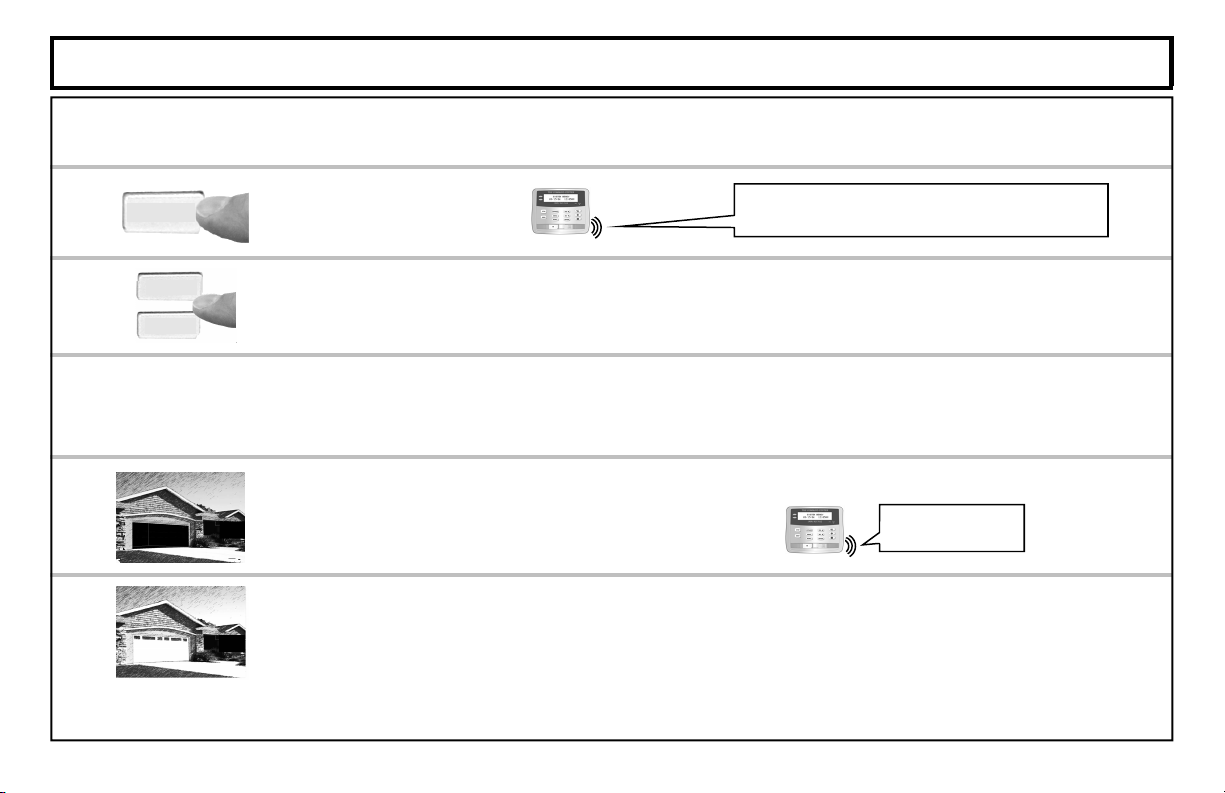
BYPASSING FAULTED ZONES
If you are trying to arm with a faulted zone or zones, the LCD display will clearly indicate which zone(s) are f aulted. If you
cannot repair the zone(s), they may be temporarily removed from the system, or bypassed, using the following procedure:
1
2
3
4
BYPASS
YES×
NOØ
BYPASS
Press the BYPASS button.
The LCD window will list all zones in your system. Scroll forward or backward through the zone list
using the YES × and NO Ø buttons. As you scroll through your zones, the Bypass or Trouble
icons will appear (or not appear) depending on the status of each zone.
As you scroll through the zone list using the YES × and NO Ø buttons, when the zone that you
wish to bypass appears on the Touchpad LCD screen, press BYPASS. The Bypass icon will
appear on the LCD screen.
Press either the STAY or AWAY button. If arming AWAY, open the garage door and exit.
(Note: See page 13 if your garage door motor fails).
The system will arm with the faulted zones bypassed.
When the garage door closes, the Garage Touchpad will give one chirp to indicate the system has
armed. Warning: Bypassed zones are unprotect ed. I f a f aulted zone cannot be secured, have the
system checked as soon as possible.
"Press down arrow to scroll through zone list
and press BYPASS to select zone to bypass"
"Please exit and lock
door to arm system"
7
Page 8
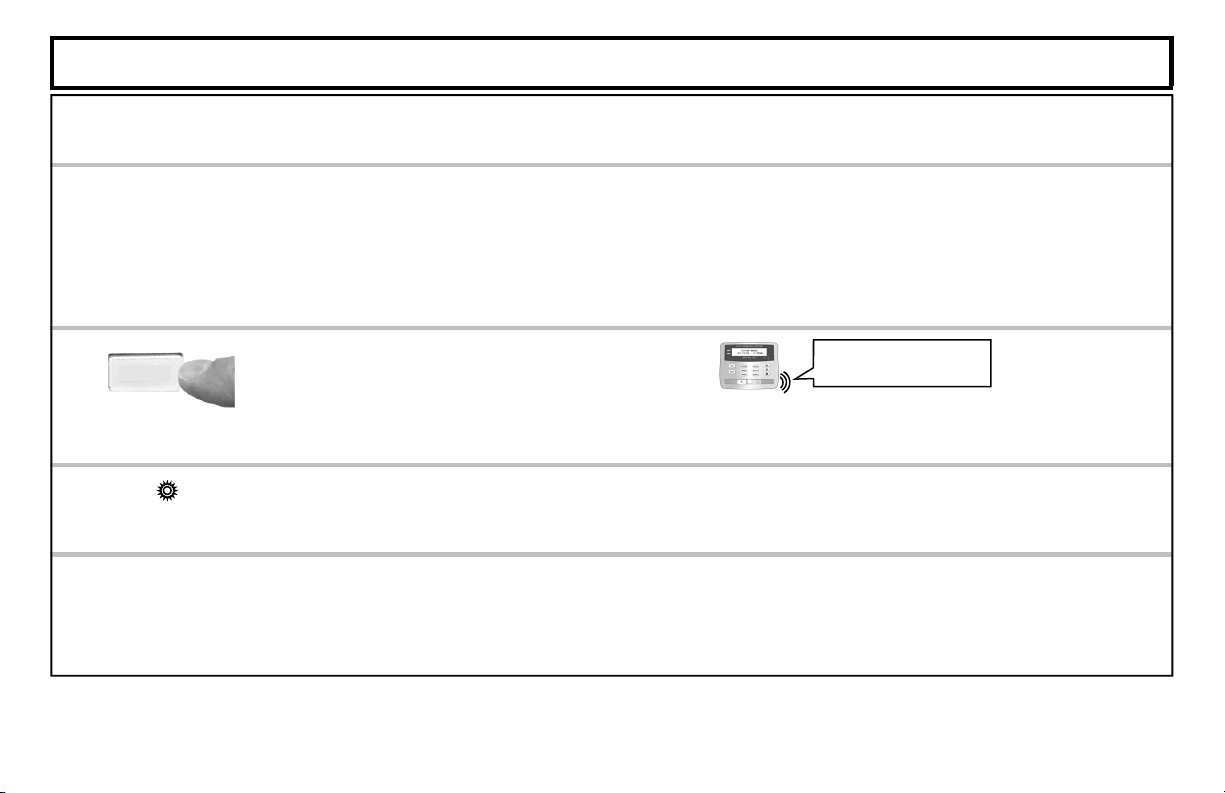
ARMING STAY: PROTECTING YOURSELF AT HOME
Arming in the Stay mode allo ws you to remain home with the pe rimeter protection active but with the interior protection off,
so that you may move freely within the premises. Arm Stay at the Garage Touchpad as follows:
8
SYSTEM READY
1
2
STAY
3
ARME D
4
Check the Touchpad indicators. The green STATUS light must be ON-STEADY, and the LCD display will read "SYSTEM READY", indicating that the system is ready to arm.
• If the green STATUS light is off and zones are scrol ling in the display, a perimeter zone is faulted or a moni-
tored deadbolt (other than your exit door) is unlock ed. Check the open zones listed and close the door,
window, or lock the deadbolts as needed. If you cannot immediat ely secure the zones or lock the deadbol ts,
they may be bypassed (see page 7).
Press the STAY button.
The Touchpad will voice prompt the correct action.
•
If you change your mind after pressing AWAY, pr ess RESET to clear arming.
If the garage door is already closed, the ARMED indicator will light and the LCD display will read
"ARMING STAY". The system will arm in the Stay mode within 3 minutes.
If the garage door is NOT closed, close the garage door from the inside to arm the system.
"The system is arm-
ing in Stay mode"
If the garage door has not been closed within the exit delay time period (usually within 3 min-
utes of pressing STAY, but this time period can be changed by your installer), the system will
revert back to a disarmed state. (Note: See page 13 if your garage door motor fails).
Page 9
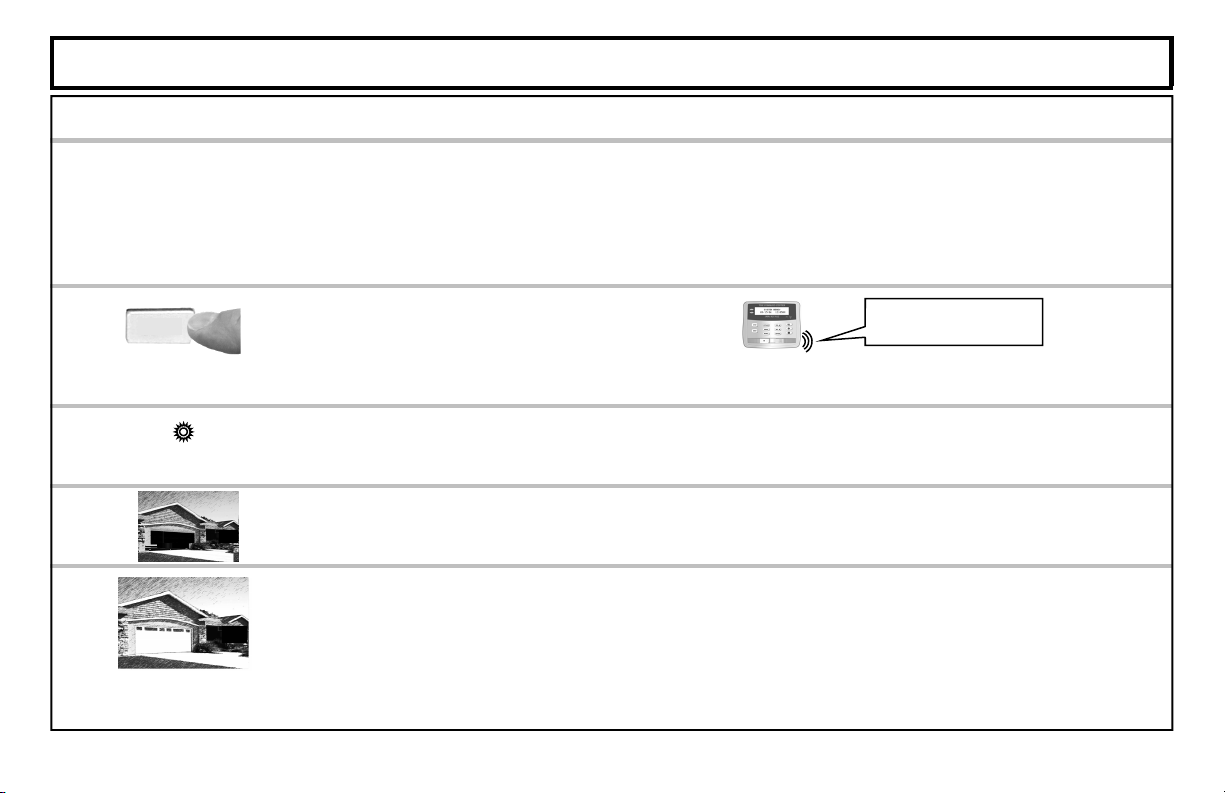
ARMING AND LEAVING WITH OTHERS STAYING
If you are arming and lea ving with other family membe rs remaining home:
Check the Touchpad indicators. The green STATUS ligh t must b e ON-STE ADY, and the LCD display will read "SYSTEM READY", indicating that the system is ready to arm.
• If the green STATUS light is off and zones are sc rolling in the display, a peri meter zone is faulted or a moni-
tored deadbolt (other than your exit door) is unlock ed. Check the open zones listed and close the door,
window, or lock the deadbolts as needed. If you cannot immediately secure the zones or lock the dead-
bolts, they may be bypassed (see page 7).
Press the STAY button.
The Touchpad will voice prompt the correct action.
If you change your mind after pressing AWAY, press RESET to clear arming.
•
The red ARMED light will turn on steady, indicating the 3 minute exit delay period.
Open the garage door and exit. (Note: See page 13 if your garage door motor fails).
SYSTEM READY
1
2
STAY
ARMED
3
4
Close the garage door from the o utside t o arm the system ( with your existi ng garage door opener
remote control).
If the garage door has not been closed within the exit delay time period (usually within 3
minutes of pressing STAY, but this time period can be changed by your installer), the sys-
tem will revert back to a disarmed state.
"The system is arm-
ing in Stay mode"
9
Page 10
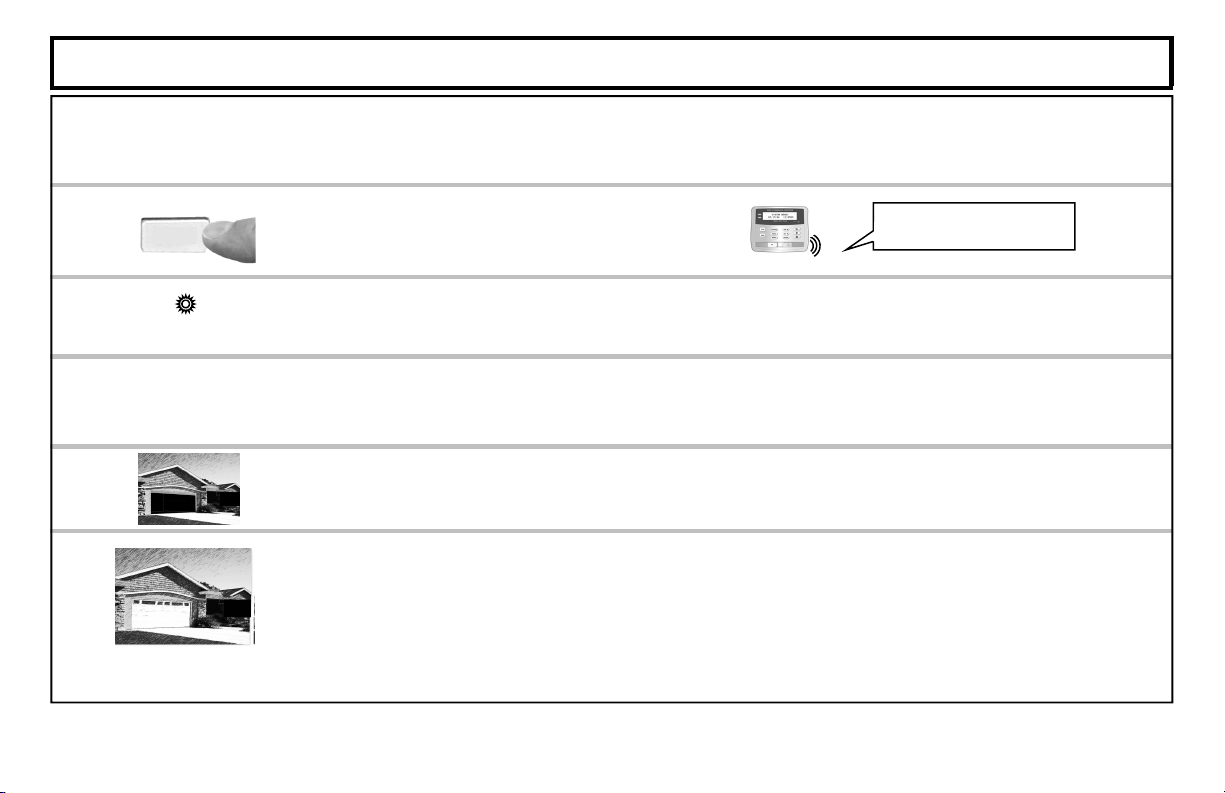
EXITING WITH THE SYSTEM ALREADY ARMED
If the system is Armed STAY and you are leaving with other family members remaining home:
1
STAY
ARMED
Press the STAY button.
The Touchpad will voice prompt the correct action.
The red ARMED light will turn on st ead y, i n dicat ing that you have up to 3 m inutes to exit through
the garage and close the door.
Open the garage door from the inside. System will disarm.
"The system is arming
2
Exit the garage.
3
4
Close the garage door from the outside to arm the system (with your existing garage door opener
remote control).
If the garage door has not been closed (usually within 3 minutes of arming, but this time pe-
riod can be changed by your installer), the system will revert back to a disarmed state.
(Note: See page 13 if your garage door motor fails).
in Stay mode"
10
Page 11
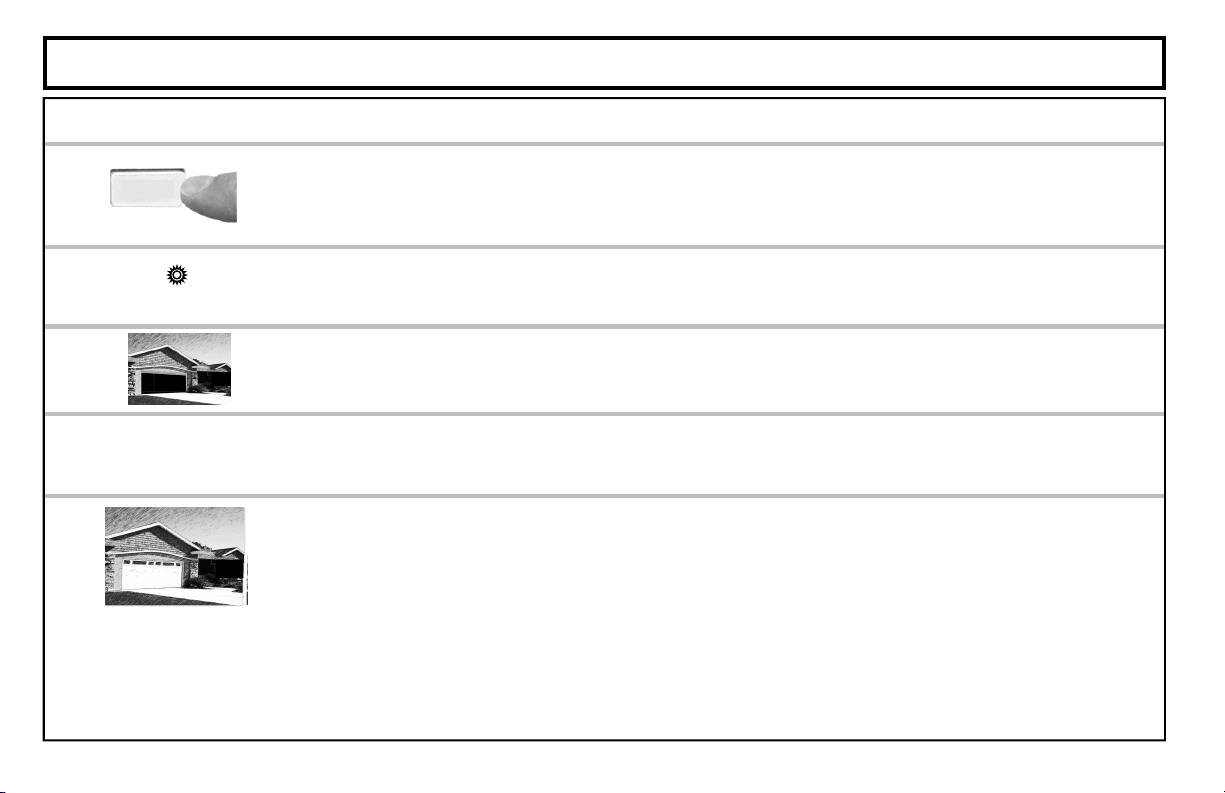
EXITING WITH THE SYSTEM ALREADY ARMED
If the system is Armed STAY and you ar e leaving with NO other family members remaining home:
1
AWAY
ARMED
Press the AWAY button.
The Touchpad will voice prompt the correct action.
If you change your mind after pressing AWAY, press SILENCE to clear arming.
•
The red ARMED light will turn on steady, indicating that you have up to 3 minutes to exit through the
garage and close the door.
Open the garage door from the inside. System will disarm.
2
Exit the garage.
3
4
Close the garage door from the outside (with your existing garage door opener remote control) to arm
the system. The Garage Touchpad will give one chirp to indicate the system has armed.
If the garage door has not bee n closed with in the exit delay tim e period, the system will revert
back to a disarmed state.
If the system detects movement inside the premises (usually within 3 minutes of arming, but this
time period can be changed by your installer), it will automatically revert to Armed STAY mode,
providing perimeter protection with the interior protection (motion sensors) turned off. (See
ARMING STAY: PROTECTING YOURSELF AT HOME- page 8). (Note: See page 13 if your
garage door motor fails).
11
Page 12
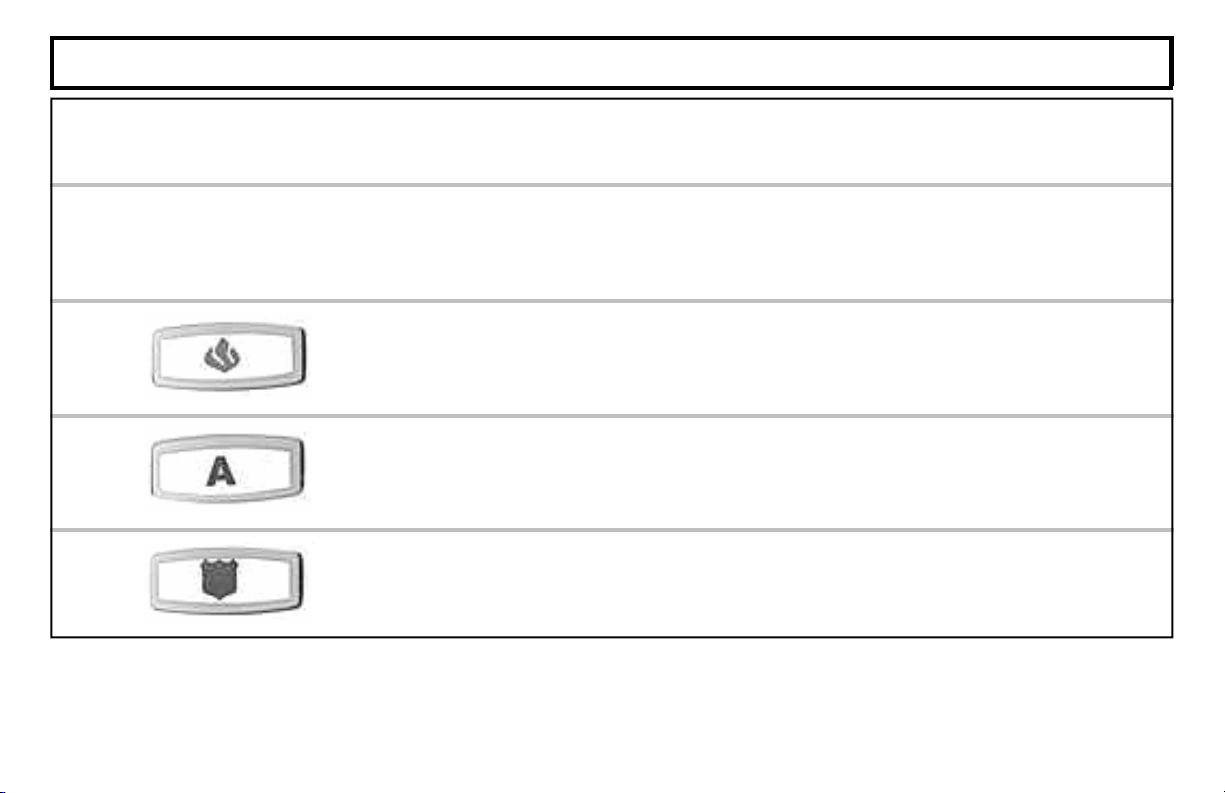
EMERGENCY BUTTONS
Emergency Buttons (Only available if programmed).
The Emergency Buttons, if programmed, are always active, whether the system is armed or disarmed. The Emergency
Button must be Held Down for 2 seconds to activate the emergenc y alarm and transmit the signals to central station.
Fire Emergency Hold down the Fire button to alert the cent ral station of a fir e
emergency. *
(Fire Emergency programmed? YES NO)
12
Auxiliary Emergency Hold down this button to alert the central station of an auxiliary
emergency. *
Auxiliary Emergency: _______________________________________
Police Emergency Hold down the Police Emergency button to alert the central station of
a police emergency. *
(Auxiliary Emergency programmed? YES NO)
(Police Emergency programmed? YES NO)
Page 13

DISARMING THE SYSTEM
DISARMING WHEN RETURNING HOME:
When returning home, open your garage door from the outs ide to automatically disarm the system. The red
ARMED light turn off and the green STATUS light will turn on.
If an alarm has occurred while you were away, opening the garage door will initiate an entry delay sequence. The
I-FOB must be used to disarm the system or an ala rm will be initiated within a short interval. If the dela y is com-
pleted without the I-FOB used to disarm the system, the alarm will sound and the I-FOB must be inserted to silence
the alarm. Proceed with caution! If you suspect that an intruder may still be in the premises, leave immediately
and call authorities from a neighbor's telephone.
DISARMING WHEN HOME (ARMED STAY):
When home with the system armed in the Stay mode, opening the gara ge door from the inside will disarm the
system*. The red ARMED light will go out and the green STATUS light will turn on.
*If you have an inside door protected by the Freedo m system, you can unlock the deadbolt on this door to disar m the system
instead of opening the outside garage door.
The system may always be disarmed with the I-FOB. To disarm the system, insert your I-FOB key into the I-FOB
slot on the Garage Touchpad and remove when the system is disarmed.
GARAGE DOOR MOTOR FAILURE
In the event your garage door motor fails, the procedure for arming the system does not change (except of course
that your garage door will need to be opene d and closed manuall y). However, to DISARM the syst em without the
garage door motor, you MUST use the I-FOB to disarm within 30 seconds of manually opening the outside
garage door.
13
Page 14
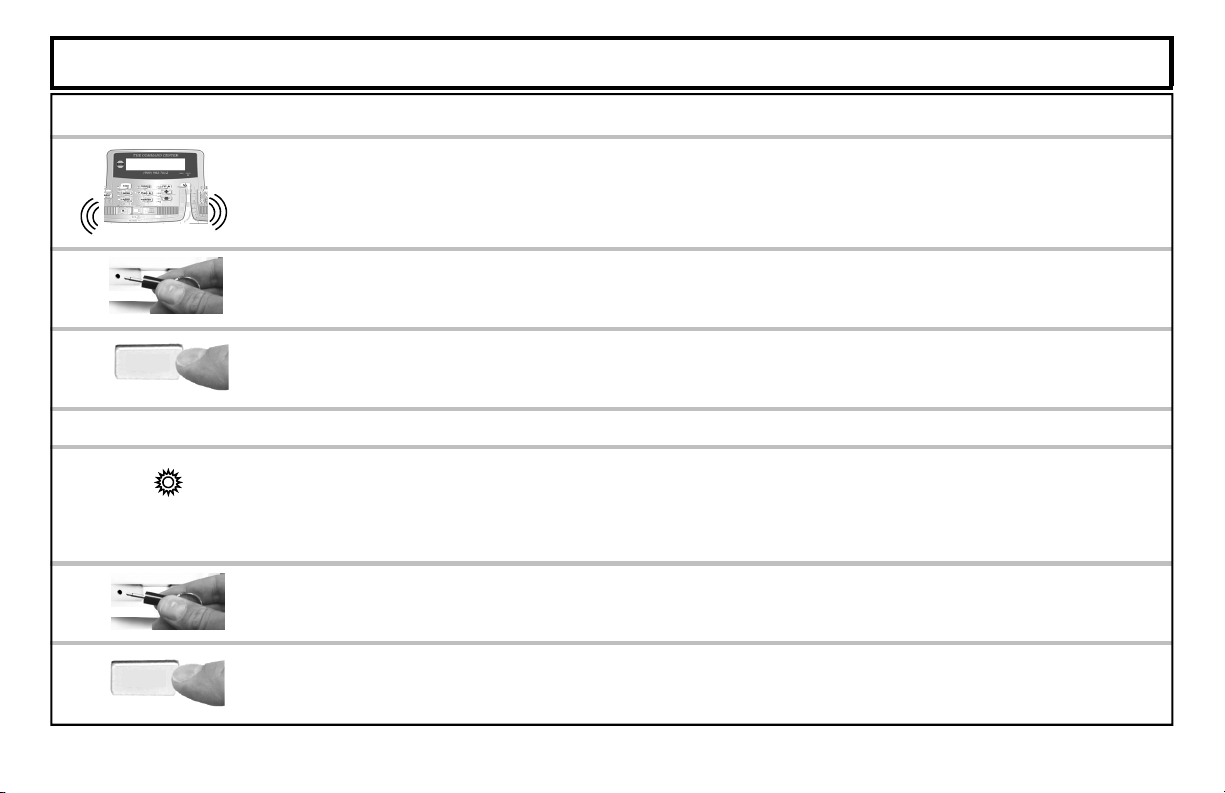
SILENCING AN ALARM
If an alarm occurs while you are at home:
The Touchpad siren will sound and the red ARMED light will flash. The LCD display will read
"ALARM". Proceed with caution! If you suspect that an intruder may still be in the premises, leave
immediately and call auth orities from a neighbor's telephone.
To silence the alarm, inser t your I-FOB key into the I-FO B slot on the face of the Touchpad and re-
move when alarm has silenced.
The LCD window will continue to display the names of the zone(s) on which the alarm occurred. De-
termine which zone caused the alarm and then press
When you unlock the deadbolt to enter, the Garage Touchpad sounder will activate and the red
ARMED light will be flashing to warn you that an alarm had occurred while you were away.
Proceed with caution! If you suspect that an intruder may still be on the premises, leave
immediately and call authorities from a neighbor's phone.
To disarm the system, you must insert your I-FOB key into the I-FOB slot on the Touchpad. If the
system is not disarmed in 30 seconds, the alarm will sound.
The LCD window will continue to display the names of the zone(s) on which the alarm occurred. De-
termine which zone caused the alarm and then press
RESET
ALARM
If an alarm occurs while you are away:
ARMED
RESET
RESET to clear the alarm memory.
RESET to clear the alarm memory.
14
Page 15

FIRE PROTECTION*
1
2
FIRE
If a fire is in progress, evacuate the premises immediately! Call the Fire Department from an outsid e ph on e .
RESET
3
RESET
4
Fire-Zone Trouble
*Consult your installer to determine if your system includes fire protection.
**Check if only I-FOB can silence fire alarm: YES NO
If a fire is detected, the siren will sound a distinct pulsating tone and the LCD window will flash the
word FIRE. If a Fire Alarm does occur:
If there is no evidence of a fire, pr es s RESET OR insert your I-FOB key into the Touchpad.**
The siren will silence, and the word FIRE in the Touchpad LCD window will stop flashing.
Determine which device went into alarm. If you are pr otected by smoke detectors, the light on the
active detector will be lit. Once it is determined which smoke detector is in alarm, press
reset the smoke detector.
If the Fire Zone has reset properly, the words SYSTEM READY should appear in ap proximately 30
seconds. If the words SYSTEM READY do not appear, press RESET again in a few minutes. If the
words SYSTEM READY still do not appear, call for service.
The system is constantly monitoring the Fire Zone to insure the connections to the protective devices
are in good working order.
• If a problem on a Fire Zone is detected, a System Trouble will display. The sounder will activate
and LCD window will display the name of the zone in trouble.
Press the RESET button to silence the sounder. Call for service immediately.
RESET to
15
Page 16

FIRE PROTECTION
Preparing a Fire Escape Plan
Even with the most advan ced fire
alarm system, adequate protection
requires an escape plan.
To prepare your plan, draw floor
plans of your building. Sho w two exits
- a front or back door and a window
from ea ch room. (Make s ure the
window works. You may need a
special fire-escape ladder if the
window is high up). Write down your
outside meeting place.
Family Rehearsal
Rehearse each of the following
activities:
1. Everyone in his room with the
doors closed.
2. One person sounds the alarm.
3. Each person tests his do or.
4. Pretend the door is hot and use the
alternate escape exit.
5. Everyone meets outdoors at
the assigned location.
Important! - Read Carefully
Discuss these escape procedures
with all those who use the building:
1. In a residence, sleep with the
bedroom door closed. A closed
door will hold back deadl y smoke
while you escape.
2. When the fire alarm signals ,
escape quickly. Do not stop to
pack.
3. Test the door. If it is hot, use your
alternate route through the window.
If the door is cool, brace your
Would You Like More Safety Information?
shoulder against it and open it
cautiously. Be ready to slam the
door if smoke or heat rushes in.
Crawl through smoke, holding your
breath. Close the doors again on
leaving to help prevent the fire from
spreading.
4. Go to your specific outdoor meeting
place so you can see that ev er yone
is safe.
5. Assign someone to make sure
nobody returns t o the burning
building.
6. Call the Fire Department f rom a
neighbor's telephone.
For more information on home fire detection, burn safety, and home fire safety, write to the National Fire Protection
Association, Public Affairs Dept. 05A, Batterymarch Plaza, Quincy, MA 02269.
16
Page 17

TOUCHPAD MENU MODE
The Touchpad can provide access to a wide assortment of utility functions, e ach displayed on the Touchpad LCD window in a
prompting “YES/NO” format.
1 To enter Touchpad Menu Mode, press MENU.
2 To skip a function, press NO.
3 To select and execut e a function, answer YES.
• Press RESET to return to normal Touch pad operatio n. The Touch pad will a utom atically return to it s nor mal operati ng mode if
no activity is detected for longer than one minute.
• When the last function in the menu appears, press MENU again to repeat the menu.
Note: Al l functions in the menu appear if the Master I-FOB is inserted into the Touchpad before pressing MENU; if a User I-FO B is
inserted or if an I-FOB is NOT inserted, onl y a limited number of functions will be displayed. Limited functions are noted be low.
ENTER BYPASS
MENU Y/N
ENTER BYPASS MENU - The Bypass Menu provides a list of item s to b ypass. The
first Menu item is "BYPASS ALL OPEN ZONES" allows you to bypass all open
perimeter zones (excludin g the primary exi t/entry door). The Bypass icon will appear for each bypassed zone listed. The next Bypass Menu selection "DISPLAY
ZN BYPASSED " appears only if zones are b ypassed and allows you to display
those bypassed zones. The next Bypass Menu selection "DISPLAY ZN DIREC-
TORY" allo ws you to displ ay a listing of all zones in the Area . Press YES and NO
to scroll through each of th ese lists.
ACTIVATE
CHIME Y/N
ACTIVATE CHIME - The Chime Mode will sound a tone at t he Touchpad when the
programmed zone is fault ed while disarmed. To deactivate the Chime Mo de, re-
enter Touchpad Menu Mo de and when “DEACTIVA TE CHIME“ is displa yed, press
YES. Note: The C hime Mode is disabled while armed. Chim e is disabled for Protected zones while arm ed, Never Armed zones (such as a driveway sensor) will
17
Page 18
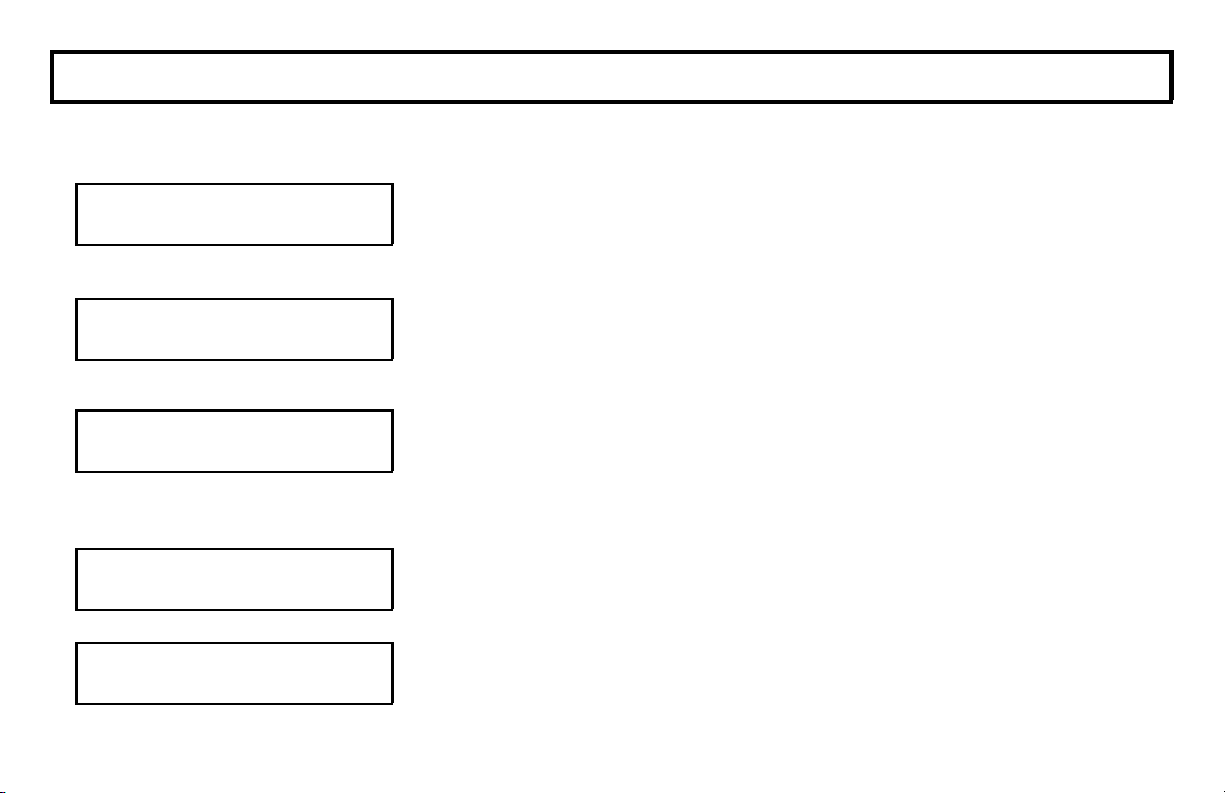
TOUCHPAD MENU MODE
continue to chime when system is armed.
CHANGE KEYPAD
BEEP VOLUME Y/N
CHANGE VOICE
VOLUME Y/N
ACTIVATE
SIREN TEST Y/N
DISPLAY
FIRE ALARM Y/N
DISPLAY
FIRE TROUBLE Y/N
CHANGE KEYPAD BEEP VOLUME - When the Touchpad b uttons are pressed or
when an entry warning activates, the Touchpad beeper sounds. This f unction allows
the Touchpad beeper volume to be adjusted. Pr ess YES to increase, press NO to
decrease. Selections are HIGH, M ED-HIGH, MED, LOW and OFF.
CHANGE VOICE VOLUME - All Touchpad functio ns are displayed in the LC D window
and are accompanied by a voic e prompt. This function allo ws the Touchpad voice
prompt volume to be adju sted. Press YES to increase, press NO to decrease. Se-
lections are HIGH, MED-HIGH, MED, LOW and OFF.
ACTIVATE SIREN TEST - Activates the alarm (while disarmed) for abo ut 2 seconds
and performs a battery test. If the alarm does not sound, call f or service. Note: If
the battery is low, a “LOW BATTER Y E02-00 SERVICE” will appear in the display
indicating a low battery co ndition. First allo w 24 hou rs f or the batter y to rec harge. If
the trouble continues, call for service.
DISPLAY FIRE ALARM - Displays alarms that h ave occurred on the Fire Zone (s).
Press the YES and NO buttons to scroll zones. Note: This selection only appears
with a Master I-FOB inserted in the Touchpad.
DISPLAY FIRE TROUBLE - Displays trouble cond itions that have been dete cted on the
Fire Zone(s). Press the YES and NO buttons to scroll zones. Note: This selection
only appears with a Master I-FOB inse rted in the Touchpad.
18
Page 19

TOUCHPAD MENU MODE
ACTIVATE
FAULT FIND Y/N
ACTIVATE FAULT FIND - Activates a multiple diag nostic test report. For installer's use
only. If accidentally enabled, press RESET to exit. Note: This selection only appears
with a Master I-FOB inserted in the T ouchpad.
RESET
SYSTEM TBL Y/N
RESET SYSTEM TBL - System troubles displ ay and sou nd at the Touc hpad. Corr ect-
ing the trouble will clear most indicati ons, however the following error codes will requi re
manual reset: E13; E19; E20 and E22. (See S YSTEM TROUBLE ERROR CODES for
a description of error codes). Note: This select ion only appe ars with a Maste r I-FOB
inserted in the Touchpad.
ACTIVATE
DIALER TEST Y/N
ACTIVATE DIALER TEST – Allows a centr al station comm unication test to b e initiated,
transmitting a Test Timer signal . For installer's use only. If accidentall y enabled,
press RESET to exit. Note: This selection only app ears with a Master I-FOB inserted
in the Touchpad.
ENTER LOG
MENU Y/N
ENTER LOG MENU – The Log Menu provides a list of logged events. DISPLAY
ALARM LOG displays the most recent alarm events. DISPLAY TOTAL LOG dis-
plays the most recent events of all t ypes. DISPLAY FIRE LOG displays the most recent fire events. DISPLAY OP/CL LOG displays the most rece nt openi ngs and closings and DISPLAY SYSTEM LOG displays the m ost recent system events. Note:
This selection only appears with a Master I-FOB inserted in the Touchpad.
ACTIVATE
PROGRAM Y/N
ACTIVATE PROGRAM - Activates the Us er Program Mode. See page 21 f or more infor-
mation. Note: This feature is disabled while armed. Note: This selection only ap-
pears with a Master I-FOB inserted in th e Touchpad.
19
Page 20

TOUCHPAD MENU MODE
ACTIVATE
DOWNLOAD Y/N
ACTIVATE
LOST KEY MODE Y/N
ACTIVATE
PIR TEST Y/N
ACTIVATE DOWNLOAD - For installer's use only. If accidental ly enabled, press RESET
to exit. Note: This feature is disabled while armed. Note: This selection only ap-
pears with a Master I-FOB inserted i n the Touchpad.
ACTIVATE LOST KEY MODE - In the event that the keys to your deadbolt are lost or
stolen, the system may still be used by arming in the Lost Key Mode. In Lost Key
Mode, the system ma y be armed as usual, however unlocking the deadbolt will not
disarm the system. The system may only be dis armed with the I-FOB digital key.
When Lost Key Mode is ac tive a nd you wish to deac tivate , this m enu item cha nges t o
DEACTIVATE LOST KEY MODE. NOTE: If your deadbolt key is lost, it is impor-
tant that you have your locksmith re-key the deadbolt, or have the deadbolt re-
placed as soon as poss ible. In addition, we strongly recomm end keeping your I-
FOB on a different key ring as your deadbolt key. Note: This selection only ap-
pears with a Master I-FOB inserted i n the Touchpad.
ACTIVATE PIR TEST - Allows a passive infrared / motion detector test to be initiated
within the system. For installer's use only. If accidentally enabled, press RESET to
exit. Note: This selection only appears with a Master I-F OB inserted in the Touch-
pad.
20
Page 21

USER PROGRAM MODE
User Program Mode
Your Installer has programmed into your system a uniquely coded digit al Master I-FOB that can be used to not onl y disarm the system and
silence the siren, but also allows access to the User Program Mode. User Program Mode allows you to program vario us options, such as
adding other User Codes, setting the system T ime and Date, enrolling new I-FOB's, etc. The foll owing explains how you can enter User
Program Mode and to program these additional opt ions:
ACTIVATE PROGRAM Y/N
ENTER DATE (00/00/00)
ENTER TIME (00:00)
Enter the User Program Mode
1. Insert your Master I-FOB into the Touchpad . Press MENU to enter the Touchpad
Menu Mode, then remov e the I -FOB fro m the Touc hpa d.
2. Press MENU until “ACTIVATE PROGRAM Y/N” is d isplayed , th en pr ess YES. “CHANGE
DATE” will display indicating that the system is ready to update the first option, the cur-
rent date. Press YES to chan ge the date.
Enter Date
1. With “ENTER DATE (MM/DD/YY)” di splayed in the LCD win dow, of t he two digi ts repre-
senting the month, the cursor is located under the left digit. Press the YES or NO bu t-
tons to increment (or decrement) this left digit as needed. Press ENTER move the
cursor to the right.
2. To edit the da te, press th e YES or NO buttons to increment (or d ecre ment) t he di git s a s
needed. Pr ess ENTER move the cursor to th e right, the n repeat this process for th e
year. When finished, press MENU to save, and the next option, "CHANGE TIME" will
display . P r es s YES to change the time.
Enter Time
1. With “ENTER TIME (HH:MM)” displa yed in the LCD window, of the two digits represe nt-
ing the hour, the cursor is loca ted und er the left dig it. Press the YES or NO buttons to
increment (o r decrement) the hour digits as needed. Pre ss ENTER to move the cursor
21
Page 22

CREATE MASTER I-FOB Y/N
CREATE USER I-FOB Y/N
22
USER PROGRAM MODE
to the ri g ht.
2. R epeat th is process to increment (or decrement) the minute as needed. Pre ss EN-
TER move the curs or to the r ight and pres s the YES or NO but tons to toggle between
"A" and "P" (for AM and PM). When finished, press MENU to sa ve and proceed to
the next op tion, "ENROLL MASTER I-FOB Y/N".
Create Master I-FOB
The I-FOB is a un iquely coded digital ke y that p erforms the following fu nctions when
inserted into the Touchpad I-FOB slot :
• Disarm an arm ed system
• Silence an ac tive alarm
• Reset a fire alarm
The Master I-FOB supplied with your system also allows access to additional features
within the Touchpad Menu Mode (see page 17), including access to this User Program
Mode. Note: Only one Master I-FOB can exist within the system. Because the Master I-
FOB must be used to enter this User Program Mode menu, this option "Create Master I-
FOB" is included in case your existing Master I-FOB--although still working--is perhaps
physically damaged in some way and you wish to physically replace it with a new I-FOB
(contact your security professional and order part F-IFOB). If you press YES to this selec-
tion, the Touchpad will prompt you to insert a new I-FOB, thus replacing the existing Mas-
ter I-FOB. (In theory, you can insert the existing Master I-FOB, but this redundant opera-
tion will only overwrite the existing valid Master I-FOB code, thus "re-creating" a Master I-
FOB). Note: The Master I-FOB allows access to all system security features and thus
should be kept in a secure location.
Create User I-FOB
In addition to allowing the disarm ing of the system and sile ncing th e sire n, User I-FOB's
allow limited a cces s to syst em fe atures. You can add up to 5 add itional "User" I-FOB' s
Page 23

DELETE I-FOB Y/N
USER PROGRAM MODE
to the system. Create a User I-F OB as follows:
1. O btain a new I-FO B from your sec urity professi onal (order part F-IFOB).
2. With “CREATE USER I-FOB Y/N” displayed in the LCD window, press "Y" and the
LCD window w ill re que st to i nse rt t he new I -FOB i n to t he To uch pad .
3. After 5 seconds, the I-FOB will be programmed, and you will be prompted to remove
the I-FOB f rom the Touc hpad.
It is recomm ended that you reco rd the name of each p er son in possessio n of each User
I-FOB so that you wil l kno w whi ch I-FO B user num ber to delete from the system , as de-
scribed in the next se ction.
Remove I-FOB's From The System
In the event tha t a User I-FOB is l ost, use the following p rocedure to remove I-FO B's
from the sy st e m, ex ce pt t he Mas te r I -FO B*:
On a disarmed syst e m:
1. Enter the User Program Mode as descri bed above.
2. Press MENU until “DELETE I-FOB Y/N” di splays in the LCD window. Press YES
and "DELETE ENTRY USER I-FOB U02" will appear in the LCD window.
3. Press ENTER and the confirmation m essage "U02 DELETE ENTRY Y/N" wil l appear.
4. Press YES and after a short processing interval, the Touch pad will read "U02 DE-
LETED DELETE AGAIN Y/N". Press YES to remove anot her I-FOB user n umber
from the sy ste m, o r p res s NO to return to the User Program Mode.
Exit the User Program Mode
•When you have completed programming or erasing User Codes, press RESET to exit
the User Progr am Mode.
* In the event that the Master I-FOB is lost, contact the alarm company to arrange a replace ment.
23
Page 24
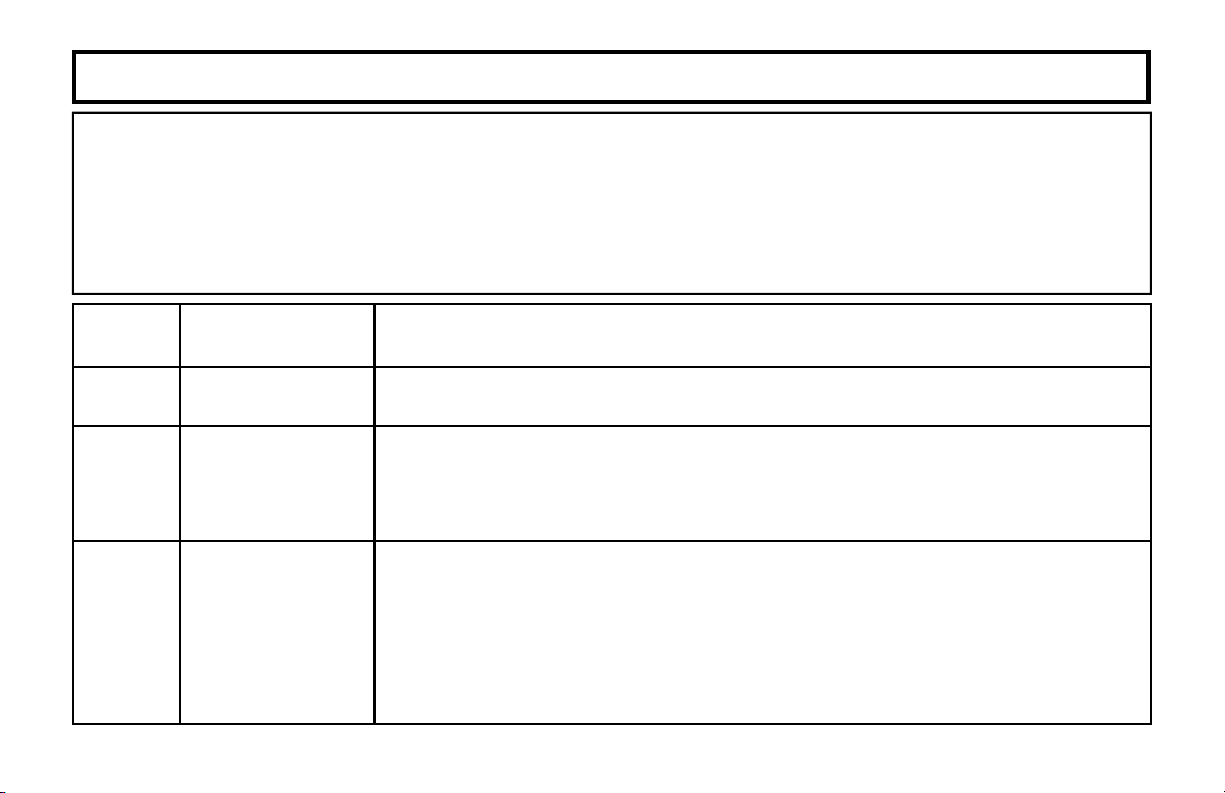
SYSTEM TROUBLE ERROR CODES
Your control panel is capable of detecting a variety of troubles that may affect system perf ormance. In the unlikel y event that a
problem should occur, the SYS TBL (system trouble) icon will dis pla y on t he l ef t side of Touc hpad window along with one or
more of the following error codes. If the problem is related to a specific zone or device , the correspo ndin g num ber will also be
indicated. Below is a list of the m ost common troubles along with the necess ary corrective action, if any. If a message appe ars
that is not listed b elow, call your securit y professional for service. W hen a system trouble occurs, the Tou chpad can be
silenced and the display can be cleared b y pressing RESET. The system can then be armed an d disarmed as usual.
Note:
If you cannot clear a system trouble yourself, call installing company for service as soon as possible.
24
Trouble
Indication
E01-00
E02-00
E03-00
System Trouble
Condition
AC Power Failure
Low Battery
Communication
Failure
Action
This trouble will occur if AC power is not prese nt. Mak e sure system tra nsforme r is plugged int o
AC receptacle and check the circuit breaker, otherwise call installing company for service.
If there has been a recent power failure, the battery may be partially depleted and must be
recharged by the control panel. The control panel performs an automatic daily test of the
battery, at which time the trouble will clear if the battery has been recharged.
If the trouble does not clear in 24 hours, call installing company for service.
The system was not able to report to central station. If this is due to a temporary interruption in
the telephone service, the trouble can be cleared when the service is restored by performing a
Communication Test:
1 While disarmed, enter your User Code followed by MENU.
2 Answer NO until “ACTIVATE DIALER TEST” appears in the window.
3 Press YES to send a test s ignal to the central station.
If the trouble continues, call installing company for service.
Page 25

SYSTEM TROUBLE ERROR CODES
Trouble
Indication
E04-NN
E05-NN
E06-NN
E07-00
E08-00
E09-00
System Trouble
Condition
Wireless Transmitter
Supervisory Failure
Wireless Transmitter
Low Battery
Receiver Response
Failure
Download Failure Call installing company for service.
Telephone Line Cut The telephone line has failed. If telephone service has been temporarily interrupted, the trouble
System Cold Start
A problem has been detected with a wireless transmitter. Call installi ng compan y for servic e
The battery in a wireless transmitter is low and should be replaced. This transmitter is on the
zone corresponding to the number NN. The replacement battery for the GEM-TRANS2 door/
window transmitter, GEM-PIR motion detector and GEM-GB glass break detector is the Duracell
DL123A 3 volt lithium (2 required for the GEM-PIR and GEM-GB). The replacement battery for
the GEM-SMK is the Duracell MN1604 9 Volt Alkaline (2 required). The GEM-DT Dual
Technology Sensor requires 4 C-cell alkaline batteries.
Warning: Replace batteries only with the same type as specified above. Use of another battery
may present a risk of fire or explosion. Do not recharge or disassemble battery, or dispose of in
fire.
Call installing company for service.
will clear automatically when it is restored. Otherwise, call ins t alling company for service.
Action
25
Page 26

SYSTEM TROUBLE ERROR CODES
Trouble
Indication
E10-NN
E11-NN
E12-NN
E13-NN
E14-NN
E15-NN
E16-NN
E17-NN
E18-NN
System Trouble
Condition
Touchpad Response Failure Call installing company for service.
Touchpad Tamper A keypad or Touchpad has been removed from the wall. Call installing company for
service if problem cannot be repaired.
Expansion Zone Module
Response Failure
Expansion Module Tamper The cover has been removed from a zone expansion module. A problem has been
Relay Board Response Fail-
ure
RF Transmitte r Tamp e r Wireless Transmitter Tamper Cover removed. NN=Trans mitt er Number. Call installing
Wireless Receiver Jam A problem has been detected with the wireless receiver. Call installing company for
Receiver Tamper Condition Call installing company for service.
KeyFob Transmitter Low
Battery
Call installing company for service.
detected with an Expansion Module. Call installing company for service.
NN= Relay Board Number. Call installing company for service.
company for service.
service.
The batteries (2) in the wireless KeyFob transmitt er i ndicated are low and should be
replaced. The replacement battery is the #386 watch battery.
Warning: Replace batteries only with the same type as specified above. Use of another
battery may present a risk of fire or explosion. Do not recharge or disassemble battery,
or dispose of in fire.
Action
26
Page 27

SYSTEM TROUBLE ERROR CODES
Trouble
Indication
E19-00
E20-00
E21-00
E22-NN
E23-00
E24-00
E27-00
E39-00
System Trouble
Condition
User Program Memo r y
Error
Dealer Program
Memory Error
System Shutdown Call installing company for service.
Sensor Watch Activity
Failure
Burglary Bus Failure Call installing company for service.
Service Message The system is in need of a preventive maintenance service call. Call installing company for
Printer Failure Call inst all ing company for servic e.
Receiver Capacity
Error
Call installing company for service.
Call installing company for service.
A Motion Sensor on the zone indicated has failed the programmed Sensor Watch activi ty test.
Insure that the sensor is able to detect activity in the area; clear any obstacles which may be
blocking the sensor from detecting activity. Press RESET to clear the display, and then use the
Touchpad Menu Mode to Reset System TBL (see page 19). If you cannot correct the problem
yourself, call installing company for service.
service.
Call installing company for service.
Action
27
Page 28

SYSTEM TROUBLE ERROR CODES
Trouble
Indication
E40-00
E41-NN
E51-00
E58-00
E59-00
E66-00
E99-00
System Trouble
Condition
RF Self Test Failure A wireless motion sensor on the zone indicated has failed its automatic self test routine.
Call installing company for service.
Fire Trouble A problem h as been detected on the Fire zone indicated. Call inst alling company for service.
Bell/Siren Trouble There is a problem with the Bell or Siren. Call installing company for service.
Telemetry Trouble Call installing company for service.
Telemetry Failure Call installing company for service.
Dirty Smoke Detector "Clean Me" i ndi cation (Smoke Detector dirty). Call installing company for s ervice.
Touchpad Panic
Shorted too Long
Call installing company for service.
Action
28
Page 29
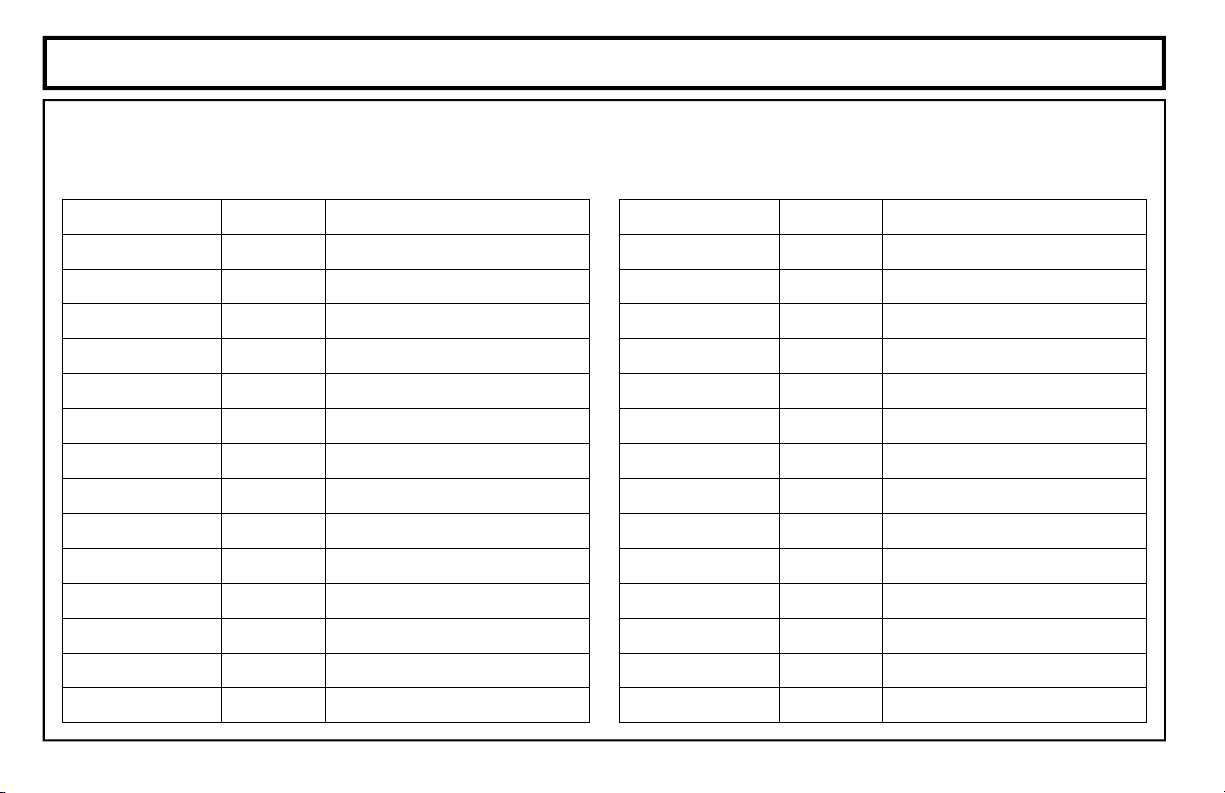
USER I-FOB LIST
• The space below is for recording the names of those in possession of User I-FOB's in your system. If an I-FOB is lost,
be sure to delete its I-FOB num ber from the system (using the p rocedure on the previous page) as soon as possible.
I-FOB Number Area Name
U __ __
U __ __
U __ __
U __ __
U __ __
U __ __
U __ __
U __ __
U __ __
U __ __
U __ __
U __ __
U __ __
U __ __
I-FOB Number Area Name
U __ __
U __ __
U __ __
U __ __
U __ __
U __ __
U __ __
U __ __
U __ __
U __ __
U __ __
U __ __
U __ __
U __ __
29
Page 30

Lost Opener Mode
In the event that your garage door remote control (or key that operates your garage door
opener) is lost or stolen, the system may still be used by arming in the Lost Garage Door
Opener Mode. In Lost Garage Door Opener Mode, the system may be armed as usual. How-
ever, manually opening the garage door will not disarm the system. The system may only be
disarmed with the I-FOB digital key.
LOST GARAGE DOOR OPENER MODE
Simultaneously hold down the STAY and AWAY buttons for 4 seconds to put the system
in the Lost Garage Door Opener Mode. The System Trouble SYS TBL icon will light. The
system may now be armed as usual, however, it may only
confirm system is in Lost Garage Door Opener Mode, press RESET. The SYS TBL icon will
pulse 6 times. Press RESET again to stop dis playing the Trouble.
When arriving home to an armed system, open your garage door. The Garage Touchpad
sounder will sound to remind you to disarm the system. You must insert the I-FOB into the I-
FOB slot to disarm the system within 30 seconds, or the alarm will sound.
NOTE: If you use a key-switch that operates your gara ge door opener, and this key is lost, it
is important that you have your locksmith re-key the lock, or have the lock switch replaced as
soon as possible. In addition, we strongly recommend keeping your I-FOB on a different key
ring as this key-switch key. Similarly, if your garage door remote control is lost or stolen, be
sure that the wireless code is disabled or changed.
To exit Lost Garage Do or Opener Mode and return to normal operation, simultaneously hold
down the STAY and AWAY buttons f or 4 seconds. The SYS TBL icon will turn off.
be disarmed with your I-FOB. To
30
Page 31

FEDERAL COMMUNICATIONS COMMISSION (FCC) Part 68 STATEMENT
This equipm ent complies with Part 68 of the FCC rules. On the front cover of th is equipment is a label t hat contains, among
other information, the FCC registration number and ringer equivalence number (REN) for this equipment. If requested, this infor-
mation must b e provided to t he telephone c ompany.
This equipment uses the follow i ng jac ks: An RJ31 X is used to con nect this eq u ip ment to the telepho ne netw or k.
The REN is used to determine the quantity of devices which may be connected to the telephone line. Excessive IRENs on the
telephone line may result in the devices not ringing in response to an incoming call, in most, but not all areas, the sum of the
RENs should not exceed five (5.0). To be certain of the number of devices that may be connected to the line, as determined by
the total RENs, contact the telephone company to determine the maximum REN for the calling area.
If this equipment causes harm to the telephone network, the tel ephone company will notify you in advance that temporary dis-
continuance of service may be required. If advance notice is not practical, the telephone company will notify the customer as
soon as possible. Also, you will be advised of your right to file a complaint with the FCC if you believe necessary.
The telephone company may make changes in its facilities, equipment, operations, or procedures that could affect the operation
of the equipment. If this happens, the telephone company will provide advance notice in order for you to make the necessary
modificat i on s in order to mainta i n uninterrupt ed service.
If trouble is experienced with this equipment, please contact the manufacturer for repair and warranty information. If the trouble
is causing harm to the telephone network, the telephone company may request you remove the equipment from the network
until the problem is resolved.
There are n o user service able compon ents in this p roduct, and all necessar y repairs mus t be made by the manufacture r.
Other repair methods may invalidate the FCC registration on this product.
This equipment cannot be used on telephone company-provided coin service. Connection to Party Line Service is subject to
state tariffs.
This equipment is hearing-aid compatible.
When progr amming or m aking tes t calls to an emer gency num ber, br iefly exp lain t o the dis patcher the reas on for the call. P er-
form such activities in the off-peak hours; such as early morning or late evening.
31
Page 32

WARNING! THE LIMITATIONS OF THIS ALARM SYSTEM
While this system is an advanced design security system, it does not offer guaranteed protection against burglary or fire or other
emergency. Any alarm system, whether commercial or residential, is subject to compromise or failure to warn for a variety of
reasons. For exampl e:
• Intruders may gain access through unprotected openings or have the technical sophistication to bypass an alarm sensor or
disconnect an alarm warning device.
• Intrusion detectors (e.g. passive infrared detectors), smoke detectors, and many other sensing devices will not work without
power. Battery operated devices will not work without batteries, with dead batteries, or if the batteries are not put in properly.
Devices powered solely by AC will not work if their AC power supply is cut off for any reason, however briefly.
• Signals sent by wireless transmitters may be blocked or reflected by metal before they reach the alarm receiver. Even if the
signal path has been recently checked d uring a weekly test, blockage can occur if a metal object is moved into the path.
• A user may not be able to reach a panic or emergency button quickly enough.
• Passive Infrared Motion Detectors can only detect intrusion within the designed ranges as diagrammed in their installation
manual. Pa ssive Inf rared Det ectors do n ot provi de volumetr ic area pro tection . They do create mult iple beam s of prote ction,
and intrusion can only be detected in unobstructed areas covered by those beams. They cannot detect motion or intrusion
that takes place behind walls, ceilings, floors, closed doors, glass partitions, glass doors, or windows. Mechanical tampering,
masking, painting or spraying of any material on the mirrors, windows or any part of the optical system can reduce their de-
tection ability. Passive Infrared Detectors sense changes in temperature; however, as the ambient temperature of protected
area approaches the temperature range of 90° to 105°F (32° to 40°C), the detection performance can decrease.
• Alarm warning devices such as sirens, bells or horns may not alert people or wake up sleepers if they are located on the
other side of closed or partly open doors. If warning devices sound on a different level of the premises, then they are less
likely to alert all people. Persons may not hear the warning if the alarm is muffled from a stereo, radio, air conditioner or other
appliance, or by passing traffic. Finally , alarm warning devices, however loud, may not warn hearing-impaired people.
• Telephone lines needed to transmit alarm signals from a premises to an alarm m on ito ring c ente r m ay be out of s erv ice
or temporarily out of service. Telephone lines are also subject to compromise by sophisticated intruders.
- Continued over
32
Page 33

WARNING! THE LIMITATIONS OF THIS ALARM SYSTEM (Continued)
• Even if the system responds to the emergency as intended, however, occupants may have insufficient time to protect them-
selves from the situation. In the case of a monitored alarm system, authorities may not respond appropriately.
• This equipment, like other electrical devices, is subject to component failure. Even though this equipment is designed to last
as long as 10 years, the electronic components could fail at any time.
The most common cause of an alarm system not functioning when an intrusion occurs is inadequate maintenance. This alarm
system should be tested weekly to make sure all sensors and transmitters are worki n g p ro perl y.
Wireless transmitters (used with some systems) are designed to provide long battery life under normal operating conditions.
Longevity of batteries may be as much as 4 to 7 years, depending on the environment, usage, and the specific wireless device
being used. External factors such as humidity, high or low temperatures, as well as large swings in temperature, may all re-
duce the actual battery life in a given installation. This wireless system, however, can identify a true low battery situation, thus
allowing time to arrange a ch ange of batter y to maintain protection fo r that given poi n t within the syst em .
Installing an alarm system may make one eligible for lower insurance rates, but an alarm system is not a substitute for insur-
ance. Business owners, property owners and renters should continue to act prudently in protecting themselves and continue to
insure their lives and pro p erty.
We continue to develop new and improved protection devices. Users of alarm systems owe it to themselves and their employ-
ees to learn about these developments.
33
Page 34

NAPCO LIMITED WARRANTY
NAPCO SECURITY SYSTEMS, INC. (NAPCO) warrants its products to be free from manufacturing defects in materials and
workmanship for thirty-six months following the date of manufacture. NAPCO will, within said period, at its option, repair or
replace any product failing to operate correctly withou t charge to the original purchaser or user.
This warranty shall not apply to any equipment, or any part thereof, which has been repaired by others, improperly installed,
improperly used, abused, altered, damaged, subjected to acts of God, or on which any serial numbers have been altered,
defaced or removed. Seller will not be respon sible for any dismantling or reinstallation charge s.
THERE ARE NO WARRANTIES, EXPRESS OR IMPLIED, WHICH EXTEND BEYOND THE DESCRIPTION ON THE FACE
HEREOF. THERE I S NO EXPRESS OR IMPLIED WARRANT Y OF MERCHANT ABILITY OR A W ARRANTY OF FIT NESS
FOR A PARTICULA R PURPOSE. ADDITION ALLY, THIS WARRANTY IS IN LIEU OF ALL OTHER OBLIGATIONS OR
LIABILITIES ON THE PART OF NAPCO.
Any action for breach of warranty, includi ng but not limited to any implied w arranty of merchantability, must be brought within the
six months followin g the end of the warranty period.
IN NO CASE SHAL L NAPCO BE LIABLE TO ANYON E FOR ANY CONSEQUEN TIAL OR INCIDENTAL DA MAGES FOR
BREACH OF THIS OR ANY OTHER WARRANTY, EXPRESS OR IMPLIED, EVEN IF THE LOSS OR DAMAGE IS CAUSED
BY THE SELLER'S OWN NEGLIGENCE OR FAULT.
In case of defect, contact the security professional who installed and maintains your security system. In order to exercise the
warranty, the product must be return ed by the security professional, shipping costs prepaid and insured to NAPCO. After repair
or replacement, NAPCO assumes the cost of returning products under warranty. NAPCO shall have no obligation under this
warranty, or otherwise, if the product has been repaired by others, improperly installed, improperly used, abused, altered,
damaged, subjected to accident, nuisance, flood, fire or acts of God, or on which any serial numbers have been altered,
defaced or removed. NAPCO w ill not be responsi ble for any dismant ling, re assembly or reinstallation charges.
This warranty contains the entire warranty. It is the sole warranty and any prior agreements or representations, whether oral or
34
Page 35

written, are either merged herein or are expressly cancelled. NAPCO neither assumes, nor authorizes any other person
purporting to act on its beh alf to modi fy , to change, or to assume for it, any other warranty or liability concerning its p rodu cts.
In no event shall NAPCO be liable for an amount in excess of NAPCO's original selling price of the product, for any loss or
damage, whether direct, indirect, incidental, consequential, or otherwise arising out of any failure of the product. Seller's
warranty, as hereinabove set forth, shall not be enlarged, diminished or affected by and no obligation or liability shall arise or
grow out of Seller's rendering o f technical adv ice or s ervice in connectio n w ith Buyer's orde r of the goods furnished he reunder.
NAPCO RECOMMENDS THAT THE ENTI RE SYSTE M BE COMPLETELY TESTED WEEKLY.
Warning: Despite frequent testing, and due to, but not limited to, any or all of the following; criminal tampering, electrical or
communications disruption, it is possible for the system to fail to perform as expected. NAPCO does not represent that the
product/system may not be compromised or circumvented; or that the product or system will prevent any personal injury or
property loss by burglary, robbery, fire or otherwise; nor that the product or system will in all cases provide adequate warning or
protection. A properly installed and maintained alarm may only reduce risk of burglary, robbery, fire or otherwise but it is not
insurance or a guarantee t hat the se ev ents will not occur. CONSEQUENTLY, SELLER SHA LL HAVE NO LIABIL ITY FOR ANY
PERSONAL INJURY, PROPERTY DAMAGE, OR OTHER LOSS BASED ON A CLAIM THE PRODUCT FAILED TO GIVE
WARNING. Therefore, the installer should in turn advise the consumer to take any and all precautions for his or her safety
including, but not limited to, fleeing the premises and calling police or fire department, in order to mitigate the possibilities of
harm and/or damage.
NAPCO is not an insurer of either the property or safety of the user's family or employees, and limits its liability for any loss or
damage including incidental or consequential damages to NAPCO's original selling price of the product regardless of the cause
of such loss or damage.
Some states do not allow limitations on how long an implied warranty lasts or do not allow the exclusion or limitation of
incidental or consequential damages, or differentiate in their treatment of limitations of liability for ordinary or gross negligence,
so the above limitations or exclusions may not apply to you. This Warranty gives you specific legal rights and you may also
have other rights which vary from state to sta te.
35
Page 36

THE FOLLOWING STATEMENT IS REQUIRED BY THE FCC
RADIO AND TELEVISION INTERFERENCE
This equipment has been tested and found to comply with the limits for a Class-B digital device, pursuant to Part 15 of the FCC
Rules. These limits are designed to provide reasonable protection against harmful interference in a residential installation. Thi s
equipment generates, uses and can radiate radio-frequency energy and, if not installed and used in accordance with the instruc-
tions, may cause harmful interference to radio communications. However, there is no guarantee that interference will not occur
in a particular installation. If this equipment does cause harmful interference to radio or television reception, which can be
determined by turning the equipment off and on, the user is encouraged to try to correct the interference by one or more of the
following measures:
• Reorient or relocate the recei ving antenna;
• Increase the separation between t he equipment and the receiver;
• Connect the equipment int o an outlet on a circuit different from that to which the receiver is connected;
• Consult the dealer or an experienced radio/TV technician for help.
You may also find the he lpful the fo llowing bo oklet, pr epared by th e FCC: “How t o Ident ify and Reso lve Radio- TV Interfer ence
Problems”. This booklet is available from the U.S. Government Printing Office, Washington, DC 20402.
Changes and Modifications not expressly approved by the manufacturer or registrant of this equipment can void your authority
to operate this equipment under Federal Communications Commissions rules.
This device complies with part 15 of FCC Rules. Operation is subject to the following two conditions; (1) This device may not
cause harmful interference, and (2) this device must accept any interference received, including interference that may cause
undesired operation.
This Class B digital apparatus complies with Canadian ICES-003 Cet appareil numérique de la classe B est conforme à la
norme NMB-003 du Canada.
36
Page 37

NOTES
37
Page 38

NOTES
38
Page 39

NOTES
39
Page 40

40
333 Bayview Avenue
Amityville, New York 11701
For Sales and Repairs, (800) 645-9445
For Technical Service, (800) 645-9440
R
Publicly traded on NASDAQ Symbol: NSSC
© NAPCO 2006
