Page 1

User Manual
Manuel d’utilisation
Page 2
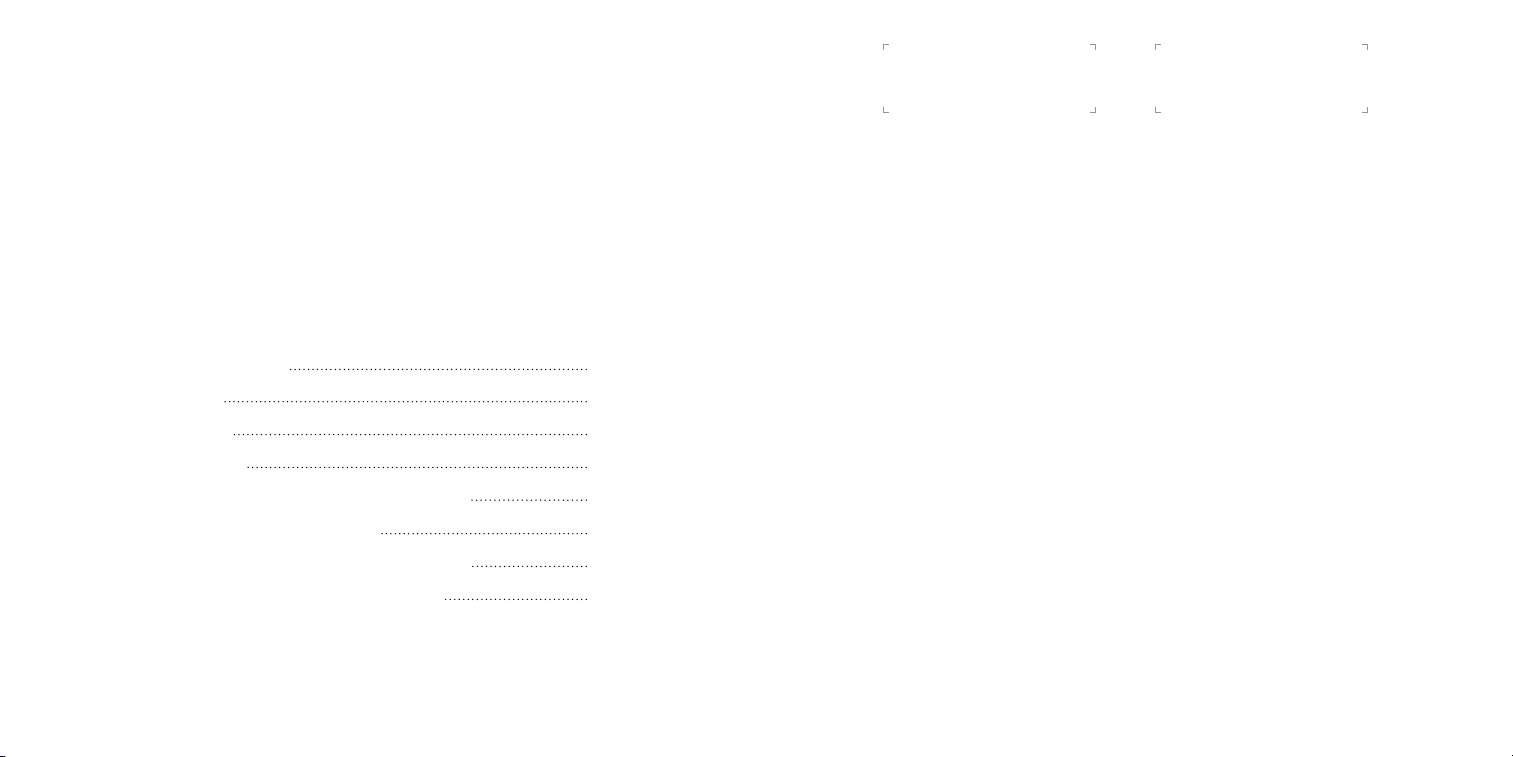
1500eD User Manual INDOOR USE ONLY
(between 32°F to 122°F, 0°C to 50°C)
Do not allow lock to get wet.
Primary Code
Code primaire
Vault® Product Code
le code de produit Vault
®
KEEP THIS USER MANUAL FOR REFERENCE
Instructional Video at www.masterlock.com
Table of Contents
QUICK START GUIDE
CODE TYPES
LOCK STATUS
HOW TO OPEN
HOW TO ADD, CHANGE OR DELETE CODES
HOW TO CHANGE THE BATTERY
GENERAL OPERATION - LED DISPLAY CHART
PROGRAM MODE - LED DISPLAY CHART
1 2
Pg. 2
Pg. 3
Pg. 3
Pg. 4
Pg. 5
Pg. 6
Pg. 7
Pg. 8
For Backup Master Code, visit masterlockvault.com and enter Vault® Product Code above.
Pour le Code Master de secours, visitez masterlockvault.com et saisissez le code de
produit Vault
®
plus haut.
QUICK START GUIDE
1. OPEN THE LOCK the first time with the factory-set PRIMARY CODE above, by pressing the
4 corresponding arrow buttons in the sequence shown. Do not pull on the shackle when
entering the code.
2. When the center button lights green, open the lock within 5 seconds or it will relock.
You can use the PRIMARY CODE as your everyday code or you can change it.
HOW TO CHANGE THE PRIMARY CODE
1. With the lock open, press and hold center button for 2 seconds. Center button will light white,
indicating the lock is in program mode. The UP arrow will light, indicating a Primary Code is
stored there.
2. Press the UP arrow. The UP arrow is the only position in which you can program
and store the Primary Code.
3. Press the center button. The UP arrow will blink twice, indicating the PRIMARY
CODE is ready to be changed.
4. Enter a new sequence of arrows, letters or numbers by pressing the corresponding
buttons. The sequence must be at least 4 and no more than 12 positions in length.
5. Press the center button.
6. Re-enter the code entered in step 4 to confirm.
7. Press the center button. It will light green to indicate you have successfully changed
the PRIMARY CODE.
Store your code safely at www.masterlockvault.com.
Page 3

CODE TYPES
Primary Code (Factory-set code, shown on page 2):
• Stored at the UP arrow position.
• Can be changed, but not deleted.
• Total access and programming control.
• Must be 4-12 positions in length.
• For greater security, use a longer code with multiple directions.
Backup Master Code:
• Visit masterlockvault.com and enter Vault
®
Product Code shown on page 2.
• Factory-set code, unique to this lock, cannot be changed or deleted.
• When entering your Backup Master Code, press and hold the Center Button. While continuing
to press the Center Button, once the arrows fade, press the first position in the Code, and then
release both buttons. Continue entering the rest of the code.
• Total access and programming control.
Guest Codes:
• Up to 3 Guest Codes can be set by Primary Code user or Backup Master Code user.
• No Guest Codes are factory-set.
• Can be stored at the RIGHT, DOWN or LEFT arrow positions.
• No programming control.
• Must be 4-12 positions in length.
• For greater security, use a longer code with multiple directions.
NOTE: To safeguard programming access for the Primary Code user, a Guest Code cannot match or
start with the same sequence of the current Primary Code (i.e. if Primary Code is UP/DOWN/LEFT/
RIGHT, a Guest Code cannot exactly match or start with UP/DOWN/LEFT/RIGHT).
LOCK STATUS
The center button and arrows light to indicate lock status during operation and programming.
See the LED Display Chart on page 7-8 or www.masterlock.com for additional information.
HOW TO OPEN
1. Enter a code by pressing the corresponding arrows. Do not pull on the shackle
during code entry.
• All arrows light blue when any arrow is pressed. The center button lights blue during code
entry. If the buttons do not light, or if the center button flashes yellow during code entry, the
battery needs to be replaced.
• To clear the code entry at any time, press the center button. Re-enter the code from
the beginning.
• After three consecutive incorrect code entry attempts, the lock times out and center button
fades in and out red for one minute.
• When the proper code is entered, the center button lights green and the arrows light
clockwise twice.
2. After the center button lights green, open the lock within 5 seconds or
lock will relock.
3 4
Page 4

HOW TO ADD, CHANGE, OR DELETE CODES
Primary Code
UP
DOWN
Guest Code
RIGHT
Guest
Code
LEFT
Guest
Code
Primary Code
UP
DOWN
Guest Code
RIGHT
Guest
Code
LEFT
Guest
Code
Primary Code
UP
DOWN
Guest Code
RIGHT
Guest
Code
LEFT
Guest
Code
Steps must be performed within 5 seconds of each other or lock will time out and go into sleep
mode. Primary Code is always stored in the UP arrow position and can only be changed, not
deleted. Guest Codes can only be stored in the RIGHT, DOWN or LEFT arrow positions and can be
changed or deleted. (Fig. A)
1. Open the lock using the Primary or Backup Master Code.
2. Press and hold the center button for 2 seconds. Center button lights white indicating
program mode.
3. Each arrow position with a stored code lights blue.
4. Press the arrow where a new code will be stored or an existing code will be changed
or deleted.
5. Press the center button. The selected arrow from step 4 blinks twice.
If adding or changing a code:
6.
7. Select a new code, between 4-12
positions in length, using directions,
letters, or numbers. (Fig. A)
8. Enter that code by pressing the
corresponding arrows.
9. Press the center button.
10. Re-enter the code entered in step 8
to confirm code.
11. Press the center button.
12. Repeat steps 2-11 to program
additional codes.
13. Save your codes at the back of this
manual or store them
safely at: www.masterlock.com
If deleting a Guest Code:
Press and hold the selected arrow for 5
seconds until center button lights green.
Code deletion is complete.
Fig. A
HOW TO CHANGE THE BATTERY
1. Open the lock.
2. Pull out the battery drawer and remove the old
battery. (Fig. B)
3. Install a new CR2032 battery with the positive (+) side
facing the (+) cutout in the drawer (down).
4. Close the battery drawer.
Note:
* If battery voltage is insufficient to unlock the lock, pull
out the battery drawer to expose the battery jump slot.
Do not force the drawer open further. It will not extend
fully in the locked position. Place a new CR2032 battery
in jump slot with positive (+) side of battery facing
toward the lock face and start at step 1. (Fig. C)
** Program mode cannot be accessed when the lock is
powered by a battery in the jump slot.
Jump Slot
Fig. B
Fig. C
5 6
Page 5

General Operation - LED Display Chart
Program Mode - LED Display Chart
LED Display Status Condition
Arrows and center button on for 1 second. Wake Up When in locked sleep mode
Center button lights blue and arrows flash
with each press.
Center button green for 1 second. Arrows
rotate clockwise twice.
Code Entry When in locked sleep mode
Correct Code After valid code is accepted,
Center button blue. Arrows flash twice. Clear Entry After center button is pressed
Center button flashes red 3 times. Code Failed - Max.
Center button green for 1 second. Arrows
rotate counter-clockwise twice.
Center button fades in and out red in
1 second, then off for 2 seconds. Repeats
for 1 minute.
Center button red for 1 second, then sleep
mode.
5 second time out, no lights on. Time Out - Lock Not
Length
Locked After shackle is closed.
Lockout - 3 Incorrect
Code Entries
Time Out 5 seconds after last button
Opened
Center button flashes yellow for 4 seconds. Low Battery After first button press from
and center button is pressed.
(First arrow button pressed
counts towards code entry)
and any arrow button is
pressed or during code entry
to unlock.
shackle can be pulled open.
to clear a code entry.
After 12 arrow button presses
are made.
After 3rd incorrect code entry.
Pressing center button during
code entry to clear the lock
counts as incorrect entry.
press in locked mode.
5 seconds after unlocking
without raising the shackle.
Lock relocks.
locked sleep mode if battery
voltage low.
LED Display Status Condition
Center button white. Each arrow with a
stored code lights until button is pressed.
Center button white. Selected arrow
position flashes twice, then all arrows off.
Center button green. Selected arrow
flashes 3 times. Arrows with stored codes
light for 1 second, then sleep mode.
Center button flashes red 6 times, then
sleep mode.
Center button white. Awaiting New
Center button lights white and arrows
flash with each press.
Center button fades in and out white in
1 second. Repeats until any button is
pressed or timeout is reached.
Center button green. Selected arrow
flashes 3 times. Arrows with stored codes
light for 1 second, then sleep mode.
Center button flashes magenta 6 times,
then sleep mode.
Center button flashes red 3 times, then
sleep mode.
This device complies with part 15 of the FCC Rules. Operation is subject to the following two conditions: (1) This device may not
cause harmful interference, and (2) this device must accept any interference received, including interference that may cause
undesired operation. This Class B digital apparatus complies with Canadian ICES-003.
Stored Code Positions After pressing center button 2
Arrow Position Selection After pressing an arrow
Arrow Position Deletion After pressing and holding
Arrow Position Deletion
Failed - Primary Code
Code Entry
seconds to enter Program Mode.
followed by the center button.
the selected arrow position for
5 seconds.
After the UP position arrow is
selected for deletion.
After center button pressed to
enter new code.
Code Entry During new code entry.
Awaiting Code
Confirmation
Code Accepted When confirmation code
Waiting for code
confirmation entry.
matches initial code.
Code Rejected - Invalid When new code is invalid.
Code Rejected - Does
Not Match
When confirmation code does
not match initial code.
7 8
Page 6

Manuel d’utilisateur 1500eD POUR UNE UTILISATION
INTÉRIEURE SEULEMENT
(entre 32 °F à 122 °F, 0 °C à 50 °C)
Ne laissez pas le cadenas se mouiller.
CONSERVEZ CE MANUEL D’UTILISATEUR À TITRE DE RÉFÉRENCE
Vidéo d’instructions à www.masterlock.com
Table des matières
GUIDE DE DÉMARRAGE RAPIDE
TYPES DE CODES
STATUT DE CADENAS
COMMENT OUVRIR
COMMENT AJOUTER, CHANGER OU EFFACER LES CODES
COMMENT CHANGER LA PILE
OPÉRATION GÉNÉRALE - TABLEAU D’AFFICHAGE DE DEL
MODE DE PROGRAMMATION - TABLEAU D’AFFICHAGE DE DEL
Pg. 10
Pg. 11
Pg. 12
Pg. 12
Pg. 13
Pg. 14
Pg. 15
Pg. 16
GUIDE DE DÉMARRAGE RAPIDE
1. OUVREZ LE CADENAS la première fois avec le CODE PRIMAIRE réglé en usine indiqué à la
page 2 en enfonçant les 4 touches fléchées correspondantes dans la séquence indiquée.
2. Lorsque la touche centrale s’allume en vert, ouvrez le cadenas dans les 5 secondes suivantes
sinon il se reverrouillera.
Vous pouvez utiliser le CODE PRIMAIRE comme votre code quotidien ou vous pouvez le changer.
COMMENT CHANGER LE CODE PRIMAIRE
1. Avec le cadenas ouvert, pressez et gardez la touche centrale enfoncée pendant
2 secondes. La touche centrale s’allumera en blanc indiquant que le cadenas est en mode de
programme. La flèche vers le HAUT s’allumera indiquant qu’un code primaire y est stocké.
2. Appuyez sur la flèche vers le HAUT. La flèche vers le HAUT est la seule position où vous
pouvez programmer et stocker le code primaire.
3. Appuyez sur la touche centrale. La flèche vers le HAUT clignotera deux fois indiquant que le
CODE PRIMAIRE est prêt à changer.
4. Entrez une nouvelle séquence de flèches, lettres ou chiffres en enfonçant les touches
correspondantes. La séquence doit être d’au moins 4 et de tout au plus 12 positions
de longueur.
5. Appuyez sur la touche centrale.
6. Entrez à nouveau le code saisi à l’étape 4 pour confirmer.
7. Appuyez sur la touche centrale. Elle s’allumera en vert pour indiquer que vous avez réussi à
changer le CODE PRIMAIRE.
Stockez votre code en sécurité à www.masterlockvault.com.
9 10
Page 7

TYPES DE CODES
Code primaire (Code pré-réglé en usine, montré à la page 2) :
• Stocké à la position de èche vers le HAUT.
• Peut être changé, mais non pas effacé.
• Accès total et contrôle de programmation.
• Doit avoir de 4 à 12 positions de longueur.
• Pour plus de sécurité, utilisez un code plus long à multiples directions.
Code Master de secours :
• Visitez masterlockvault.com et entrez le Code de produit Vault
• Le code réglé en usine, unique à ce cadenas, ne peut pas être changé ni effacé.
• En entrant votre Code Master de secours, appuyez et gardez la touche centrale enfoncée.
En continuant à enfoncer la touche centrale, lorsque les flèches s’estompent, appuyez sur la
première position du Code, puis dégagez les deux touches. Continuez à entrer le reste du Code.
• Accès total et contrôle de programmation.
Codes d’invités :
• Jusqu’à 3 codes d’invités peuvent être réglés par l’utilisateur du Code primaire ou l’utilisateur du
Code Master de secours.
• Aucun code d’invité n’est réglé en usine.
• Peut se stocker aux positions échées de DROITE, vers le BAS ou GAUCHE.
• Aucun contrôle de programmation.
• Doit avoir de 4 à 12 positions de longueur.
• Pour plus de sécurité, utilisez un code plus long à multiples directions.
REMARQUE : Pour sauvegarder l’accès de programmation pour l’utilisateur du Code primaire, un
Code d’invité ne peut pas correspondre ou commencer à la même séquence du Code primaire
actuel (c.-à-d. si le Code primaire est HAUT/BAS/GAUCHE/DROIT, un code d’invité ne peut pas
correspondre exactement ou commencer par HAUT/BAS/GAUCHE/DROIT).
®
montré à la page 2.
STATUT DE CADENAS
La touche centrale et les flèches s’allument pour indiquer le statut du cadenas durant l’opération et
la programmation. Reportez-vous au tableau de présentation DEL de la page 15 - 16 ou
www.masterlock.com pour d’autre information.
COMMENT OUVRIR
1. Entrez un code en enfonçant les flèches correspondantes. Ne tirez pas sur l’arceau durant la
saisie du code.
• Toutes les èches s’allumeront en bleu lorsque toute èche est enfoncée. La touche centrale
s’allume en bleu durant la saisie du code. Si les touches ne s’allument pas, ou si la touche
centrale clignote en jaune durant la saisie du code, la pile doit être remplacée.
• Pour effacer la saisie du code en tout temps, enfoncez la touche centrale. Entrez à nouveau le
code du début.
• Après trois essais consécutifs du code incorrect, le cadenas arrive à la n de son délai et la
touche centrale devient rouge et s’estompe.
• Lorsque le code approprié est saisi, la touche centrale s’allume en vert et les èches
s’allument deux fois dans le sens horaire.
2. Après que la touche centrale s’allume en vert, ouvrez le cadenas dans les 5 secondes
suivantes sinon il se reverrouillera.
11 12
Page 8

COMMENT AJOUTER, CHANGER OU EFFACER LES CODES
Primary Code
UP
DOWN
Guest Code
RIGHT
Guest
Code
LEFT
Guest
Code
Primary Code
UP
DOWN
Guest Code
RIGHT
Guest
Code
LEFT
Guest
Code
Primary Code
UP
DOWN
Guest Code
RIGHT
Guest
Code
LEFT
Guest
Code
Les étapes doivent être exécutées en 5 secondes les unes des autres sinon le cadenas se
temporisera et passera en mode sommeil. Le Code primaire est toujours stocké en position de
flèche vers le HAUT et peut seulement être changé, non pas effacé. Les Codes d’invités peuvent
seulement être stockés en positions fléchées de DROITE, vers le BAS ou GAUCHE et ils peuvent être
changés ou effacés. (Fig. A)
1. Ouvrez le cadenas en utilisant le Code primaire ou Master de secours.
2. Enfoncez et gardez la touche centrale enfoncée pendant 2 secondes. La touche centrale
s’allume en blanc indiquant le mode de programmation.
3. Chaque position fléchée avec un code stocké s’allume en bleu.
4. Enfoncez la flèche où un nouveau code sera stocké ou qu’un code actuel sera changé ou effacé.
5. Appuyez sur la touche centrale. La flèche choisie de l’étape 4 clignote deux fois.
6
Si vous ajoutez ou changez un code :
7. Choisissez un nouveau code, entre 4 et
12 positions de longueur utilisant les
directions, les lettres ou les chiffres. (Fig. A)
8. Entrez ce code en enfonçant les
flèches correspondantes.
9. Appuyez sur la touche centrale.
10. Entrez à nouveau le code saisi à l’étape
8 pour confirmer le code.
11. Appuyez sur la touche centrale.
12. Répétez les étapes 2 à 11 pour programmer
les codes supplémentaires.
13. Sauvegardez vos codes à l’arrière de ce
manuel ou stockez-les en
sécurité à www.masterlockvault.com.
Si vous effacez un Code d’invité :
Enfoncez et gardez la flèche choisie
pendant 5 secondes jusqu’à ce que la
touche centrale s’allume en vert. Le code
est maintenant effacé.
Fig. A
COMMENT CHANGER LA PILE
1. Ouvrez le cadenas.
2. Sortez le tiroir de pile et retirez la
vieille pile. (Fig. B)
3. Installez une nouvelle pile CR2032 avec le côté
positif (+) face à la découpe (+) dans le tiroir (bas).
4. Fermez le tiroir de pile.
Remarque :
* Si la tension de pile est insuffisante pour déverrouiller
le cadenas, sortez le tiroir de pile pour exposer la
fente de pile. Ne forcez pas plus le tiroir pour l’ouvrir.
Il ne sortira pas complètement en position verrouillée.
Placez une nouvelle pile CR2032 dans la fente avec le
côté positif (+) de la pile face vers la face verrouillée et
commencez à l’étape 1. (Fig. C)
** Vous ne pouvez pas accéder au mode de
programmation lorsque le cadenas est alimenté par
une pile dans la fente.
Fente de saut
Fig. B
Fig. C
13 14
Page 9

Opération générale - Tableau d’affichage de DEL
Affichage de DEL Statut Condition
Flèche et touche centrale en marche
pendant 1 seconde.
La touche centrale s’allume en bleu et
les flèches clignotent à chaque fois qu’on
enfonce.
Touche centrale verte pendant 1 seconde.
La flèche tourne deux fois dans le sens
horaire.
Touche centrale bleue. Les flèches
clignotent deux fois.
La touche centrale clignote rouge 3 fois. Échec de code - longueur
Touche centrale verte pendant 1 seconde.
Les flèches tournent deux fois dans le
sens antihoraire.
La touche centrale devient rouge et
s’estompe pendant une seconde, puis
éteinte pendant 2 secondes.
Se répète pendant 1 minute.
Touche centrale rouge pendant
1 seconde, puis mode sommeil.
5 secondes de temporisation, aucune
lumière allumée.
La touche centrale clignote jaune pendant
4 secondes.
Réveil En mode sommeil verrouillé et
Entrée de code En mode sommeil verrouillé et
Code correct Après que le code valide est
Entrée effacée Après que la touche centrale est
max
lorsque la touche centrale est
enfoncée. (Première touche fléchée
enfoncée compte pour l’entrée du
code)
lorsque toute touche fléchée est
enfoncée ou durant l’entrée du code
pour déverrouiller.
accepté, l’arceau peut être ouvert
en tirant.
enfoncée pour effacer une entrée
de code.
Après 12 enfoncements de la touche
fléchée.
Verrouillé Après que l’arceau est fermé.
Verrouillage - 3 saisies
de code incorrectes
Temporisation 5 secondes après avoir enfoncé la
Temporisation - cadenas
n’est pas ouvert
Pile faible Après avoir enfoncé la première
Après la 3e saisie de code
incorrecte. Enfoncer la touche
centrale durant la saisie du code
pour réinitialiser le cadenas compte
comme saisie incorrecte.
dernière touche en mode verrouillé
5 secondes après avoir déverrouillé
sans relever l’arceau. Le cadenas se
reverrouille.
touche du mode sommeil verrouillé
si la tension de la pile est faible.
Mode de programmation - Tableau d’affichage de DEL
Affichage de DEL Statut Condition
Touche centrale blanche. Chaque flèche
avec un code stocké s’allume jusqu’à ce
que la touche soit enfoncée.
Touche centrale blanche. La position
fléchée choisie clignote deux fois, puis
toutes les flèches s’éteignent.
Touche centrale verte. La flèche choisie
clignote 3 fois. Les flèches avec des codes
stockés s’allument pendant 1 seconde, puis
passent au mode sommeil.
La touche centrale clignote rouge 6 fois,
puis passe en mode sommeil.
Touche centrale blanche. Attente de l’entrée de
La touche centrale s’allume en blanc et
les flèches clignotent à chaque fois qu’on
enfonce.
La touche centrale devient blanche et
s’estompe pendant 1 seconde. Répétitions
jusqu’à ce que la touche est enfoncée ou
temporisation est atteinte.
Touche centrale verte. La flèche choisie
clignote 3 fois. Les flèches avec des codes
stockés s’allument pendant 1 seconde, puis
passent au mode sommeil.
La touche centrale clignote magenta 6 fois,
puis passe en mode sommeil.
La touche centrale clignote rouge 3 fois,
puis passe en mode sommeil.
Cet équipement se conforme à la partie 15 des règles de la FCC (É.-U.) L’opération est sujette aux deux conditions suivantes :
(1) cet appareil ne doit pas causer d’interférence dangereuse, et (2) cet appareil doit accepter toute interférence reçue, incluant
l’interférence qui pourrait provoquer un fonctionnement indésirable. Cet appareil numérique de la classe B est conforme à la
norme NMB-003 du Canada.
Positions de codes stockés Après avoir enfoncé la touche centrale
Sélection de position de
flèche
Effacement de position
de flèche
Effacement de position de
flèche a échoué - code
primaire
nouveau code
pendant 2 secondes pour entrer dans le
Mode programmation.
Après avoir enfoncé une flèche suivie
par la touche centrale.
Après avoir enfoncé et gardé la
position fléchée choisie enfoncée
pendant 5 secondes.
Après que la flèche de position vers le
HAUT est choisie pour être effacée.
Après que la touche centrale est
enfoncée pour saisir un nouveau code.
Entrée de code Durant la saisie d’un nouveau code.
Attente de confirmation
de code
Code accepté Lorsque le code de confirmation
Attente de l’entrée de confirmation
du code.
correspond au code initial.
Code rejeté - invalide Lorsque le nouveau code est invalide.
Code rejeté - ne
correspond pas
Lorsque le code de confirmation ne
correspond pas au code initial.
15 16
Page 10

Save your codes below or store them safely at
Sauvegardez vos codes plus bas ou stockez-les en
sécurité à www.masterlockvault.com
Primary Code (Up)
Code primaire (Haut) :
Backup Master Code
Code Master de secours :
Guest Code (Right)
Codes d’invités (Droite) :
Guest Code (Down)
Codes d’invités (Vers le bas) :
Guest Code (Left)
Codes d’invités (Gauche) :
www.masterlockvault.com
17
18
Page 11

©2012 Master Lock Company LLC
Milwaukee, Wisconsin 53210 U.S.A.
1 Year Limited Warranty – www.masterlock.com
Garantie limitée d’un an – www.masterlock.com
Padlock Assembled in the U.S.A.
Cadenas assemblé aux É.-U.
P18524
