Page 1
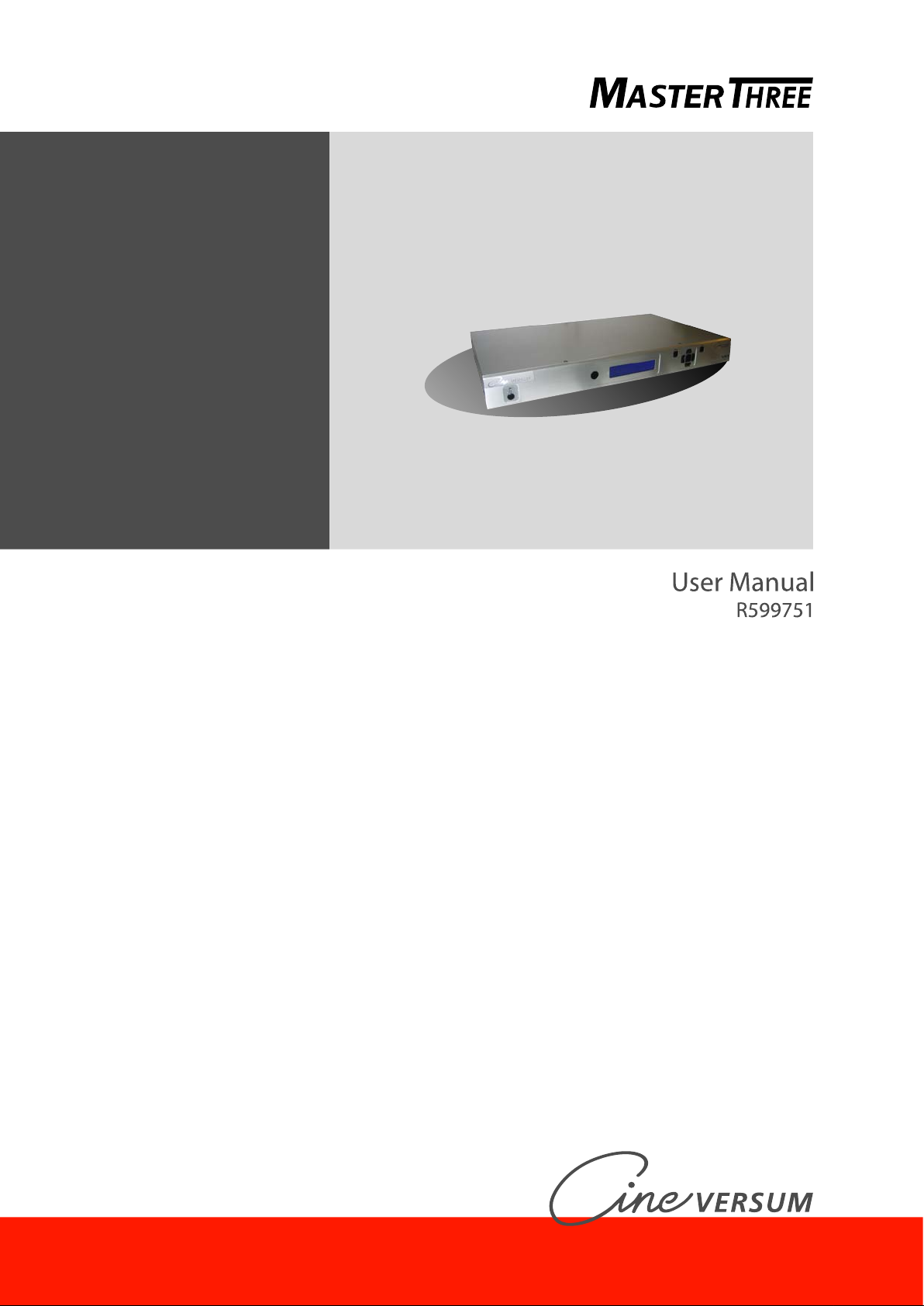
Page 2
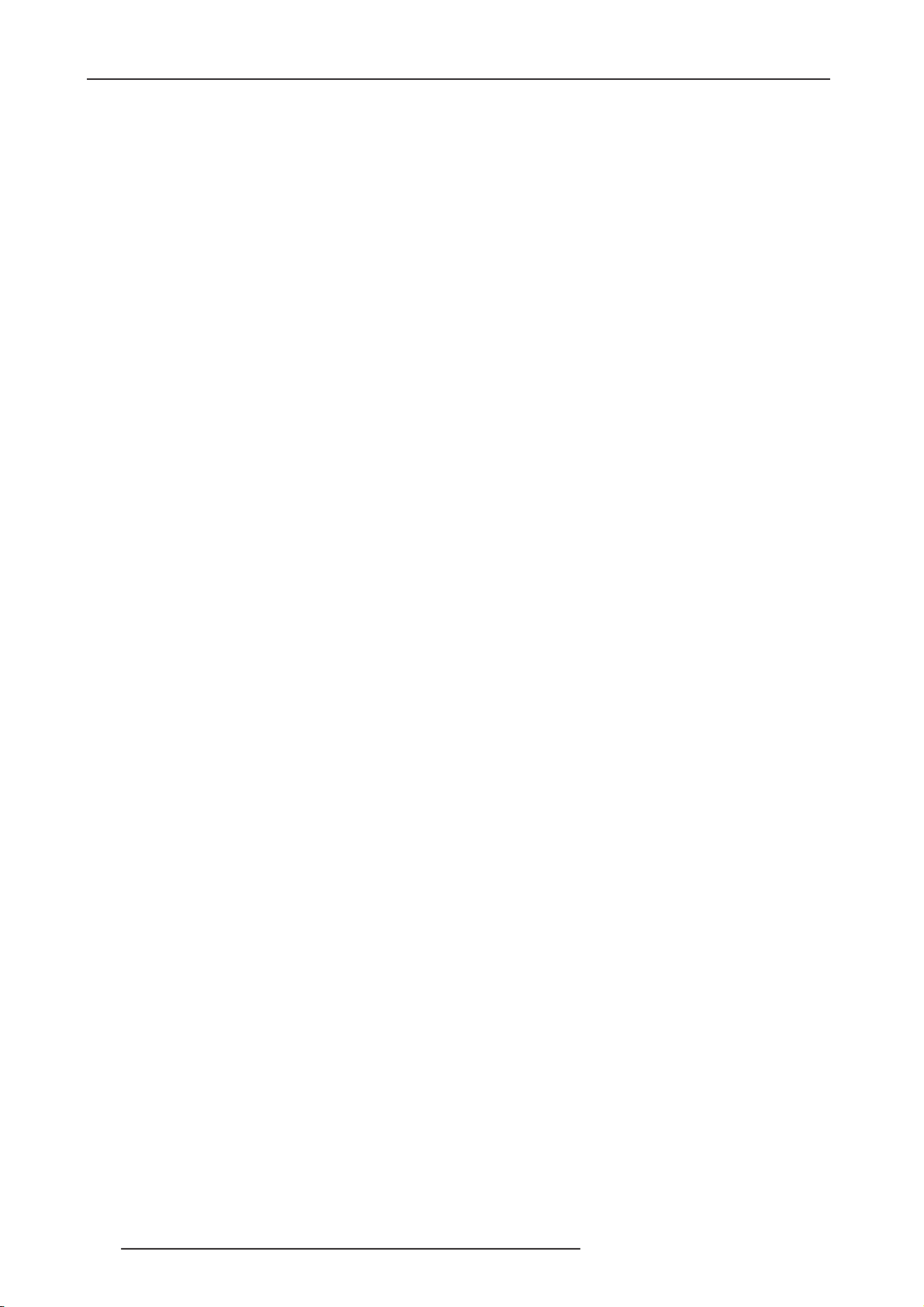
Changes
CineVERSUM provides this manual ’as is’ without warranty of any kind, either expressed or implied, including but
not limited to the implied warranties or merchantability and fitness for a particular purpose. CineVERSUM may
make improvements and/or changes to the product(s) and/or the program(s) described in this publication at any
time without notice.
This publication could contain technical inaccuracies or typographical errors. Changes are periodically made to the
information in this publication; these changes are incorporated in new editions of this publication.
Copyright
All right reserved. No part of this document may be copied, reproduced or translated. It shall not otherwise be
recorded, transmitted or stored in a retrieval system without the prior written consent of CineVERSUM.
Guarantee
CineVERSUM provides a guarantee relating to perfect manufacturing as part of the legally stipulated terms of
guarantee. On receipt, the purchaser must immediately inspect all delivered goods for damage incurred during
transport, as well as for material and manufacturing faults. CineVERSUM must be informed immediately in writing
of any complaints.
If the purchaser or third party caries out modifications or repairs on goods delivered by CineVERSUM, or if the
goods are handle incorrectly, in particular if the systems are commissioned operated incorrectly or if, after the
transfer of risks, the goods are subject to influences not agreed upon in the contract, all guarantee claims of the
purchaser will be rendered invalid. Not included in the guarantee coverage are system failures which are attributed
to programs or special electronic circuitry provided by the purchaser, e.g. interfaces. Normal wear as well as normal
maintenance are not subject to the guarantee provided by CineVERSUM either.
The environmental conditions as well as the servicing and maintenance regulations specified in this manual must
be complied with by the customer.
Trademarks
Brand and product names mentioned in this manual may be trademarks, registered trademarks or copyrights of
their respective holders. All brands and product names mentioned in this manual serve as comments or examples
and are not to be understood as advertising for the products of their manufactures.
2 R599751 - Master Three User Manual
Page 3
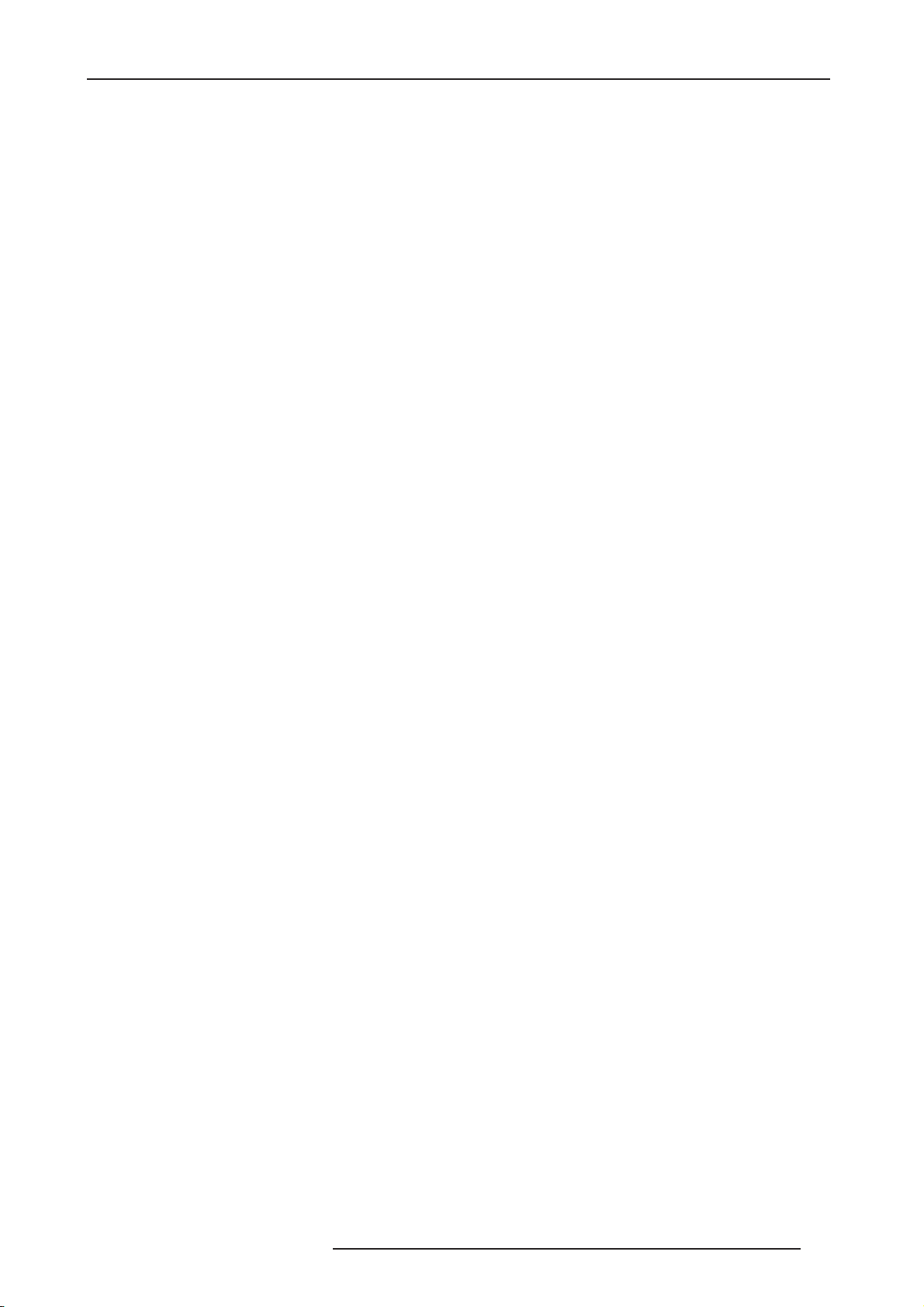
TABLE OF CONTENTS
1.0 GETTING STARTED ................................................................................................................... 5
1.1 Introduction........................................................................................................................ 5
1.2 Document Conventions ..................................................................................................... 5
1.3 Unpacking and Inspection ................................................................................................. 5
1.4 Display Compatibility Requirements.................................................................................. 6
1.5 Installation Guidelines ....................................................................................................... 6
2.0 BASIC OPERATION.................................................................................................................... 8
2.1 Front Panel Overview ........................................................................................................ 8
2.2 Rear Panel Overview......................................................................................................... 8
Video Inputs .......................................................................................................... 8
Video Outputs........................................................................................................ 9
Audio Inputs .......................................................................................................... 9
Audio Outputs........................................................................................................ 9
Power Supply Input ............................................................................................... 9
2.3 Remote Control Overview ............................................................................................... 10
Power/Standby Buttons ....................................................................................... 10
Curtain Button ..................................................................................................... 10
Remote Control Battery Installation .................................................................... 10
Menu Navigation ................................................................................................. 11
Info Screen Button............................................................................................... 11
3.0 SETUP....................................................................................................................................... 12
3.1 Initial Set-Up .................................................................................................................... 12
STEP 1 - Power Up ............................................................................................. 12
STEP 2 - Connect the scaler to your display....................................................... 12
STEP 3 - Connecting your Sources to the Master Three .................................... 13
3.2 Audio Operation............................................................................................................... 17
4.0 MENU OPTIONS ....................................................................................................................... 18
4.1 Input Select...................................................................................................................... 18
4.2 Input Aspect Ratio Control............................................................................................... 18
Frame Aspect Ratio............................................................................................. 19
Active Aspect Ratio ............................................................................................. 19
Master Three Image Mapping ............................................................................. 19
Panorama............................................................................................................ 20
Zoom ................................................................................................................... 20
Pan ...................................................................................................................... 20
Borders................................................................................................................ 20
Presets ................................................................................................................ 20
Front Panel and On-Screen Displays for IAR...................................................... 21
4.3 Input Adjust Control .........................................................................................................21
Deinterlacing ....................................................................................................... 22
PReP™ ............................................................................................................... 22
Overscan............................................................................................................. 22
Line Offset........................................................................................................... 22
Color Space......................................................................................................... 23
Input Level........................................................................................................... 23
VCR Mode........................................................................................................... 23
HDMI Config........................................................................................................ 23
Auto Input Priority Selection................................................................................ 23
Audio Input .......................................................................................................... 23
AV Lip Sync ......................................................................................................... 24
4.4 Picture Controls ............................................................................................................... 24
Brightness ........................................................................................................... 24
Contrast............................................................................................................... 24
Saturation............................................................................................................ 24
Hue...................................................................................................................... 24
Sharpness ........................................................................................................... 24
Y/C Delay ............................................................................................................ 24
R599751 - Master Three User Manual 3
Page 4
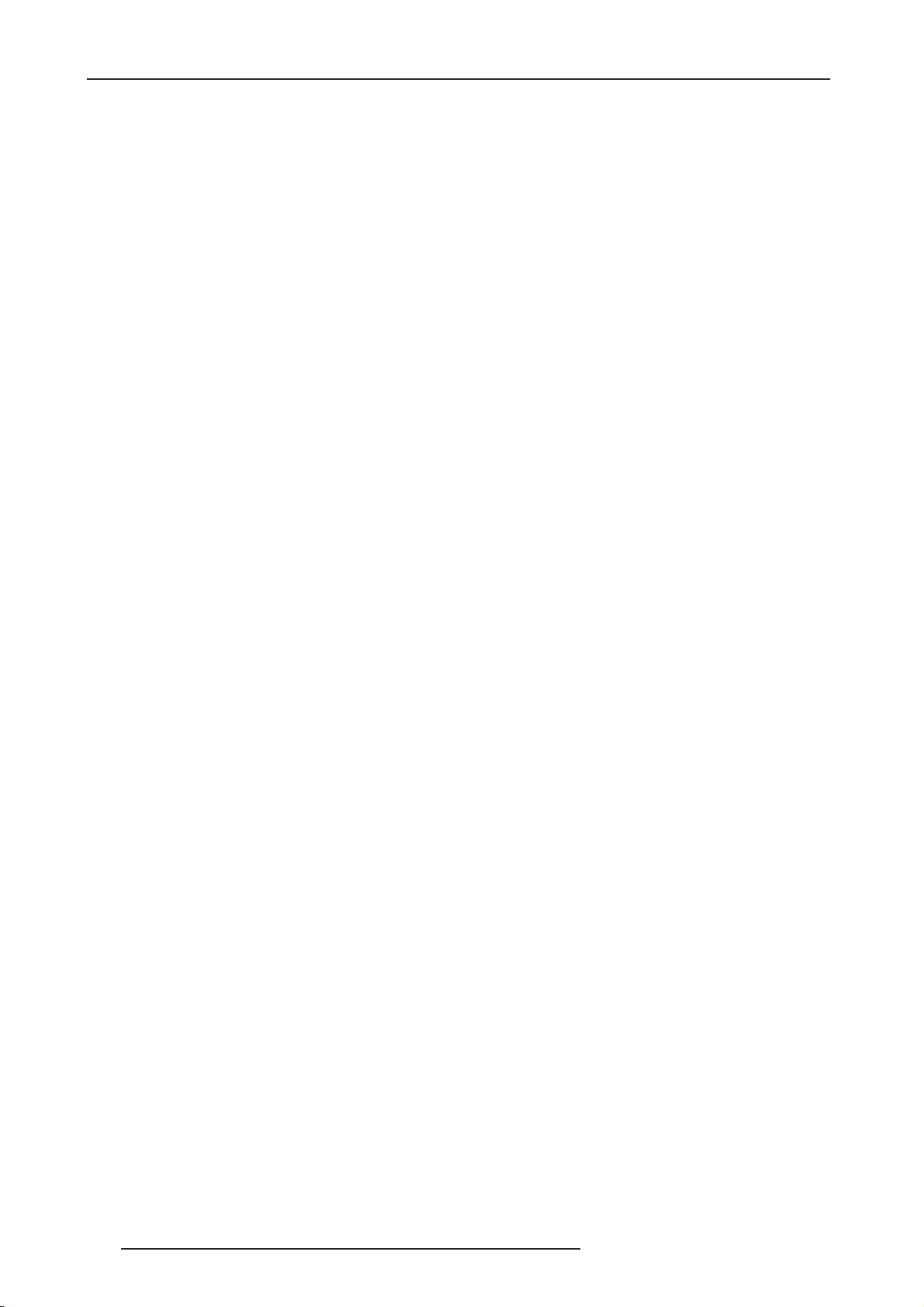
Chroma Filter (Auto CUE-C) ............................................................................... 24
4.5 Configuration ................................................................................................................... 25
Test Patterns ....................................................................................................... 25
Auto Standby....................................................................................................... 25
LED Brightness ................................................................................................... 25
User Mode........................................................................................................... 25
Serial Port Rate................................................................................................... 25
Factory Default.................................................................................................... 25
Software Update.................................................................................................. 26
Information ......................................................................................................... 26
4.6 Output Setup ................................................................................................................... 26
Analog/Digital (A/D)............................................................................................. 26
Output Format ..................................................................................................... 27
Output Aspect Ratio Control................................................................................ 27
Sync Type ............................................................................................................ 28
Color Space......................................................................................................... 29
Output Level........................................................................................................ 29
Framerate Conversion......................................................................................... 29
Border Level........................................................................................................ 29
Gamma Correction .............................................................................................. 29
HDCP Mode ........................................................................................................ 29
Display Profiles.................................................................................................... 29
5.0 APPENDIX ................................................................................................................................ 31
5.1 Non-Volatile Memory Settings ......................................................................................... 31
System Settings .................................................................................................. 31
Input / Format Settings........................................................................................ 31
Format settings.................................................................................................... 33
5.2 Setting up an Master Three Using the Internal Test Patterns .......................................... 33
Determining the Correct Output Resolution for Your Display............................... 33
Initial Setup of the to Your Display: ...................................................................... 34
Display Calibration .............................................................................................. 36
Special Equipment Needed for Display Calibration............................................. 37
CRT Display Calibration ...................................................................................... 37
Source Calibration............................................................................................... 37
5.3 Troubleshooting ............................................................................................................... 38
My Master Three shows an error message. ........................................................ 38
The picture has horizontal lines with the Output set to 1080p60 (or 720p60)..... 38
The picture is green when I use the analog output of the Master Three. ............ 39
No picture when I connect the Master Three to the HDMI input of my display. ... 39
The Blue status LED blinks on the front panel of the Master Three. ................... 39
The Green status LED blinks on the front panel of the Master Three. ................ 39
Will I lose the settings on my Master Three if I update the software version....... 39
5.4 Complete Menu Tree ....................................................................................................... 40
4 R599751 - Master Three User Manual
Page 5
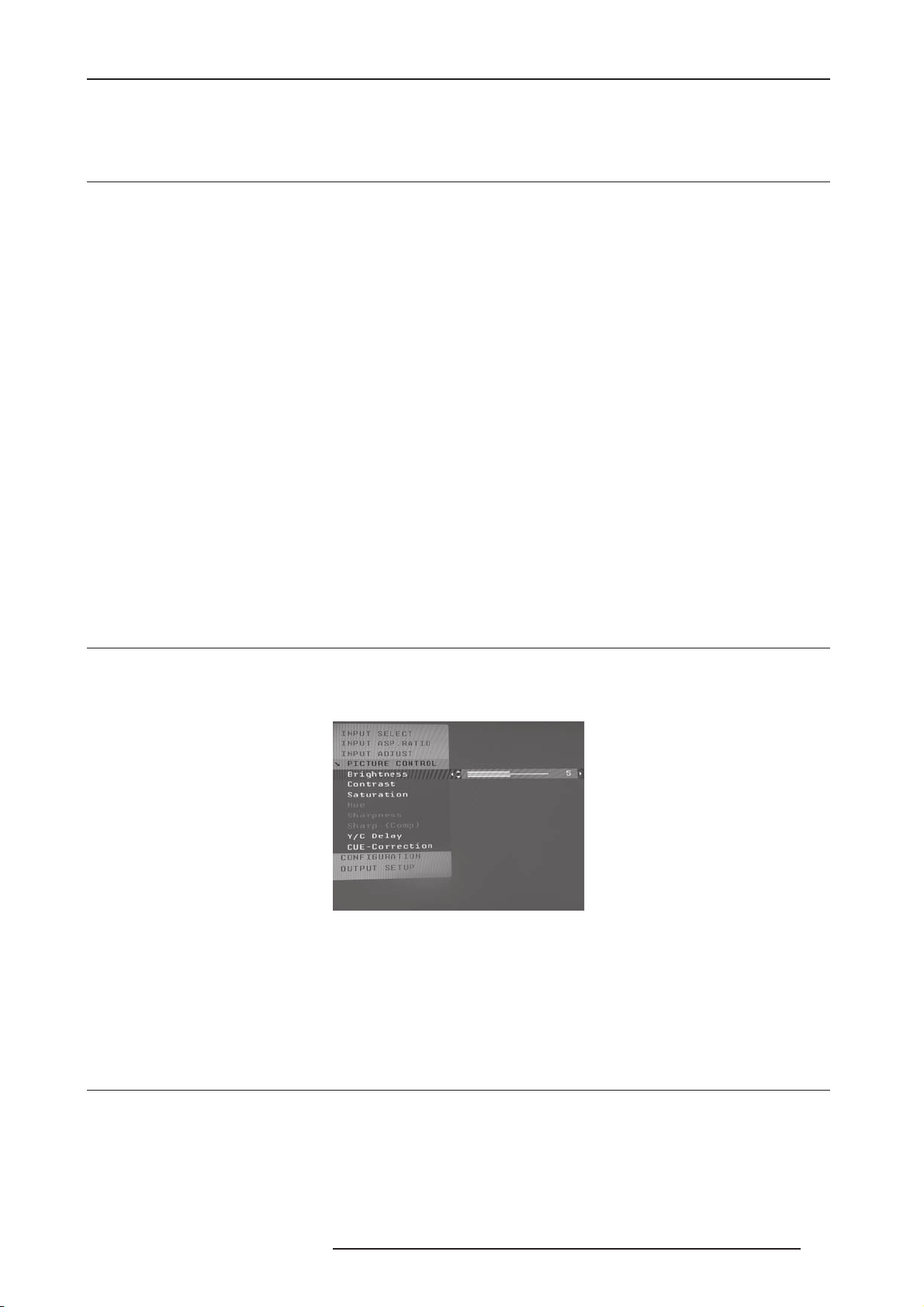
1.0 GETTING STARTED
1.0 GETTING STARTED
1.1 Introduction
Thank you for purchasing the Master Three Video processor powered by ABT. This product delivers a level of quality
among the very highest available today.
We are especially pleased to bring you ABT’s new VRS Precision Video Scaling II technology. This technology
enables precision up conversion of standard and high definition (480i/p, 576i/p, 720p, 1080i/p) video sources and
content to the native or optimum resolution of your display, delivering best in-class front-of-screen performance.
Available output resolutions span from VGA up to 1080p, including the standard HDTV resolutions of 720p and
1080i.
In addition to the video scaling technology the Master Three also offers a host of other innovative features,
including:
•4 HDMI (High Definition Multimedia Interface) inputs and 1 HDMI output
• Analog Input and Output, using BNC-style Connectors
• Flexible Digital and Analog Audio Switching
• Precision Audio/Video Time-Delay Synchronization
• Timebase Correction
• Fully Programmable Framerate Conversion
• Input and Output Aspect Ratio Controls
• Flexible Zoom and Pan Controls
• SDI Input Capability (with SD-SDI Input Module, ref. S7011030)
This User Manual can help you set up your new Master Three, and give you the information required to match it to
your display. It can also show you how to connect it to and use it with the other components in your system.
1.2 Document Conventions
In this Manual, the menu structure is referred to in the following abbreviated form:
Navigating the On Screen Display
For example, to adjust the ‘Brightness’ press the ‘Picture Control’ button and then using the up/down arrow buttons,
highlight ‘Brightness’ and press enter to adjust the setting.
If you were changing this value to 5, the abbreviated instructions would read as follows:
Picture Control
⇒⇒
⇒⇒
Brightness ⇒⇒⇒⇒ 5
1.3 Unpacking and Inspection
Your Master Three carton should contain the following items:
• Master Three Video Processor
• Universal 6V@7A AC-to-DC Power Converter
•Power Cord
• Remote Control
R599751 - Master Three User Manual 5
Page 6

1.0 GETTING STARTED
Digital I
• Master Three User Manual
• Serial Cable for Software Updates and Automation (1:1)
The Master Three uses BNC-style analog connectors and a HDMI digital connector to provide video output signals.
You must purchase an output cable to connect to one of these outputs to your display. Different displays have
different input connectors, so check your display specifications to ensure compatibility.
Both input and output cables can be supplied by your Authorized CineVERSUM Reseller. To find your nearest
Authorized CineVERSUM Reseller, go to www.cineversum.com.
1.4 Display Compatibility Requirements
Master Three video processing product is compatible with a wide range of displays. These include digital TVs,
projectors, and flat panel displays, as well as other emerging technologies that can support 480p or higher
resolution video signals.
To determine if your display is compatible with the Master Three, look to see if it has one of the inputs listed below.
If not, then your display is probably limited to receive a standard NTSC, PAL or SECAM interlaced signal and will not
function correctly with the Master Three.
nputs
HDMI input
Analog Inputs
VGA HD-15 input 5 BNC RGBHV inputs
Component Inputs (YCbCr or YPbPr)
or
Component video inputs that are not capable of accepting a 480p signal should be labeled ‘480i (NTSC) or ‘576i’
(PAL/SECAM).
The following types of displays should be compatible with the Master Three since it can support higher resolution
signals:
• Plasma displays
• LCD-based flat panel and front & rear projection displays
• DLP-based front & rear projection displays
• D-ILA™-based front & rear projection displays (SXRD™ included)
•CRT-based Direct View HDTVs and Computer Monitors with front and rear projection displays
DVI-D input
1.5 Installation Guidelines
Ta ke special care with the Master Three installation to ensure optimal performance. Pay particular attention to the
bulleted items that begin below and to other precautions that appear throughout this guide.
Do ...
• Install the Master Three on a solid, flat, level surface such as a table or shelf. You can also install the Master
Three in a standard 19” equipment rack using an optional rack-mount kit available from authorized
CineVERSUM resellers.
• Select a dry, well-ventilated location.
• Use only the included external power supply.
6 R599751 - Master Three User Manual
Page 7
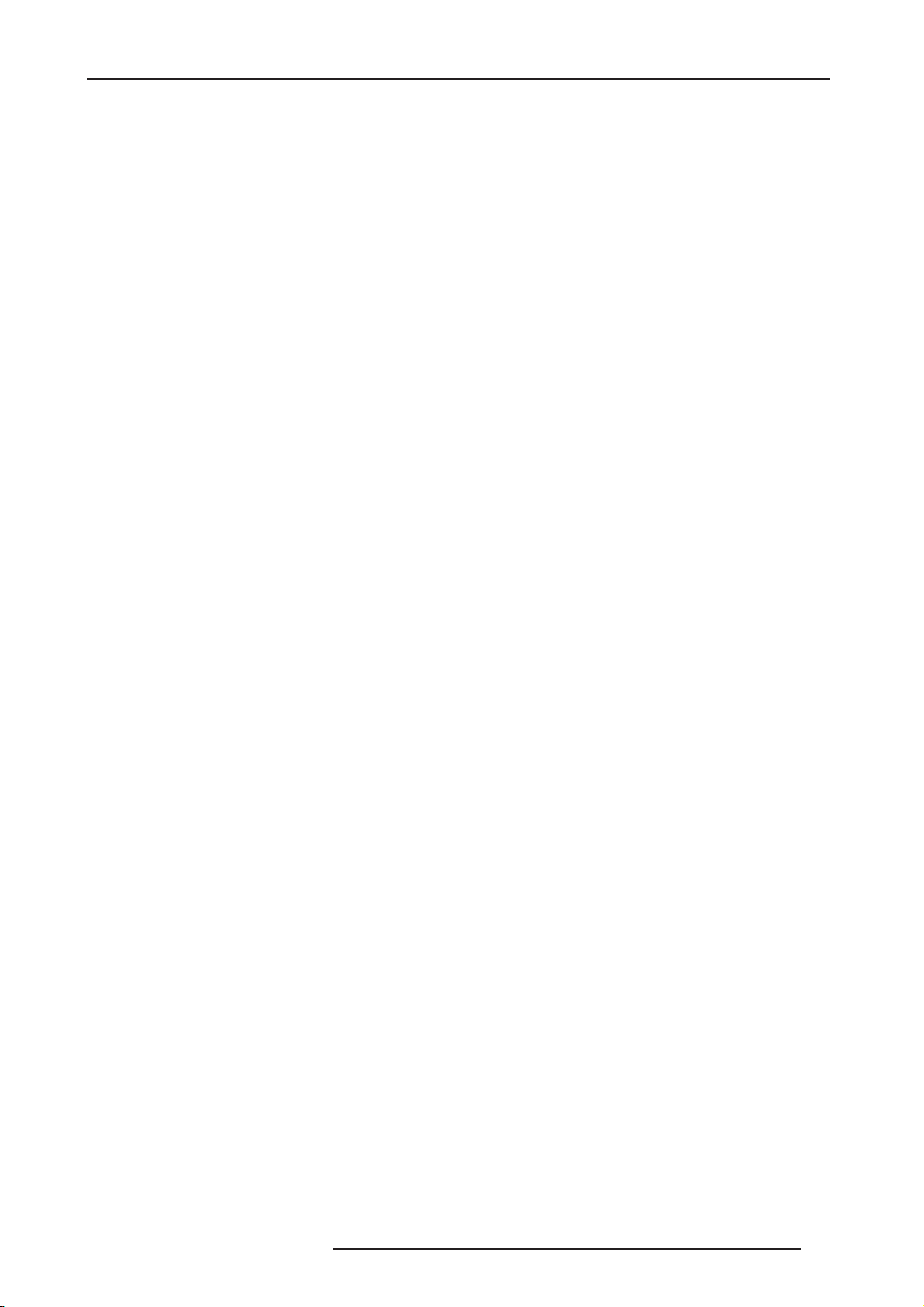
1.0 GETTING STARTED
•Avoid excessive humidity, sudden temperature changes or temperature extremes.
• Use only accessories recommended by the manufacturer to avoid fire, shock or other hazards.
• Unplug your Master Three before cleaning. Use a damp cloth for cleaning.
Don’t ...
• Install the Master Three on an unstable surface or one that is unable to support all four of its feet, unless it is
installed in an equipment rack.
• Stack the Master Three directly above heat-producing equipment such as power amplifiers or other components
that generate heat during use.
• Expose the Master Three to a high temperatures, humidity, steam, smoke, dampness, or excessive dust. Avoid
installing the Master Three near radiators and other heat producing appliances.
• Install the Master Three near unshielded TV or FM antennas, cable TV decoders, and other RF-emitting devices
that might cause interference.
• Place the Master Three on a thick rug or carpet or cover the Master Three with cloth. This might prevent proper
cooling.
• Attempt to service this unit. Instead, disconnect it and contact your Authorized CineVERSUM Reseller.
• Open or remove unit panels or make any adjustments not described in this manual. Attempting to do so could
expose you to dangerous electrical shock or other hazards. It may also cause damage to your Master Three.
• Obstruct the front panel IR receiver window shown in “Remote Control Overview”. Do not attempt to use the
remote control out of line of sight with the IR receiver. Doing so will cause improper operation.
R599751 - Master Three User Manual 7
Page 8
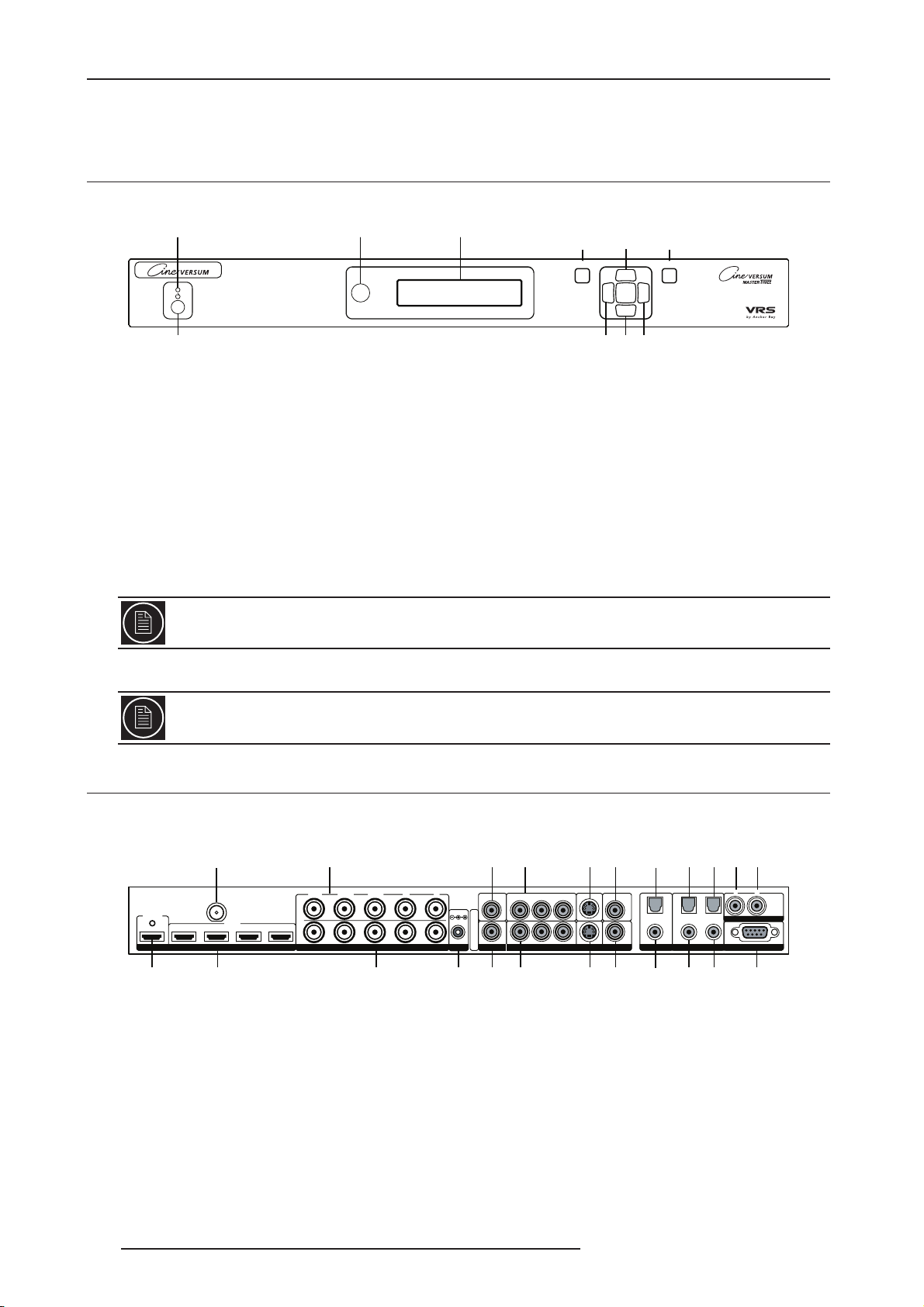
2.0 BASIC OPERATION
2.0 BASIC OPERATION
2.1 Front Panel Overview
Status LED
On/Standby Left Down Right
IR sensor
Front Panel Display (FPD)
Adjustment B uttons
Menu Exit
Up
MENU
EXIT
Status LED - This displays the current state of the Master Three:
• Off: The unit is in standby mode
• Red: No signal detected
• Blue: The unit is processing the signal
• Blinking Blue: There is a problem with HDCP authentification
• Green: The unit detects an unsupported signal
On/Standby - This toggles unit power between On and Standby.
IR sensor - This is where all IR commands are received by the Master Three. Do not obstruct this window.
Front Panel Display (FPD) - This is where all information from the on screen display (OSD) is duplicated to assist in
the setup of your Master Three.
When navigating the OSD, the FPD always shows the current selection on the bottom line and the menu/
submenu item on the top line. When you change a value of a setting, the value is on the bottom line and the
title of the parameter is on the top line.
Navigation Keys - These keys are duplicated on the remote control and function exactly the same.
Switching Inputs using the Navigation keys – You can switch inputs on the front panel of the Master Three
using the navigation keys (v and ^). To do this, press the Down or Up without pressing the Menu button first.
2.2 Rear Panel Overview
Digital Audio
Composite
Video 1
2
Composite
Video 2
Digital
Audio Out
(optical)
OUTPUT
DIGITAL AUDIOS-VIDEO VIDEOSYNCPOWER
Digital
Audio Out
(coaxial)
1
324
OUTPUT
1234
HDMI Output
HDMI Inputs
1, 2, 3, 4
SDI Input
HDMI
INPUT
Analog Video
Input
Y (G) Pb (B) Pr (R) H V
I
N
P
U
T
O
U
T
P
U
T
ANALOG VIDEO
Analog Video
Output
DC In
+6V @5A
Power
Sync 1
I
1
N
P
U
T
212
S
Component 1
(YPbPr or RGB)
Y (G) Pb (B) Pr (R)
COMPONENT
Component 2
(YPbPr or RGB)
S-Video 1
121
S-Video 2Sync 2
Video Inputs
The Master Three has eleven (11) video inputs and an optional SD-SDI input available. The inputs and the formats
they support are as follows:
• Video 1 (NTSC, PAL, PAL-M and SECAM)
• Video 2 (NTSC, PAL, PAL-M and SECAM)
• S-Video 1 (NTSC, PAL, PAL-M and SECAM)
• S-Video 2 (NTSC, PAL, PAL-M and SECAM)
• Component/RGBS 1 (480i/p@60Hz, 576i/p@50Hz, 720p@50/60Hz, 1080i@50/60Hz)
• Component/RGBS 2 (480i/p@60Hz, 576i/p@50Hz, 720p@50/60Hz, 1080i@50/60Hz)
Inputs 1, 2
(optical)
INPUT
Digital Audio
Inputs 3, 4
(coaxial)
Analog Audio
Inputs L, R
(optical)
LR
ANALOG AUDIO INPUT
SERIAL PORT
Serial Port
8 R599751 - Master Three User Manual
Page 9
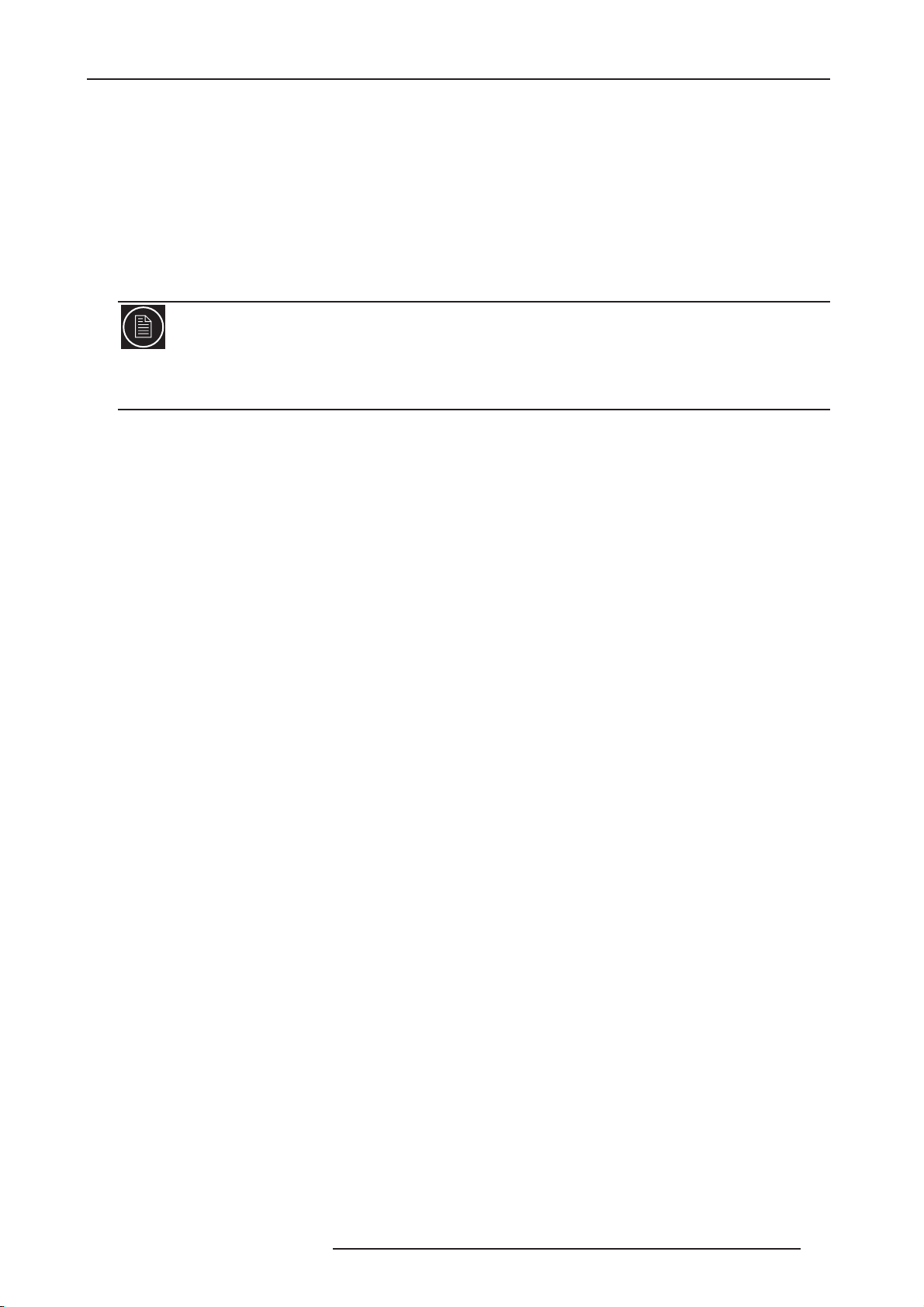
2.0 BASIC OPERATION
• RGBHV/Component (480p, 576p, 720p@50/60Hz, 1080i@50/60Hz, VGA/SVGA/XGA/SXGA@60Hz)
• HDMI 1 (480i/p, 576i/p, 720p@50/60Hz, 1080i@50/60Hz 1080p@24/25/50/60Hz, VGA/SVGA/XGA/
SXGA@60Hz)
• HDMI 2 (480i/p, 576i/p, 720p@50/60Hz, 1080i@50/60Hz 1080p@24/25/50/60Hz, VGA/SVGA/XGA/
SXGA@60Hz)
• HDMI 3 (480i/p, 576i/p, 720p@50/60Hz, 1080i@50/60Hz 1080p@24/25/50/60Hz, VGA/SVGA/XGA/
SXGA@60Hz)
• HDMI 4 (480i/p, 576i/p, 720p@50/60Hz, 1080i@50/60Hz 1080p@24/25/50/60Hz, VGA/SVGA/XGA/
SXGA@60Hz)
• SD-SDI (480i@60Hz and 576i@50Hz YCbCr 4:2:2)
Note:
The Master Three is able to process HDCP protected signals. However, the output signal may be only visible if a
valid HDCP supported display is hooked up to the Master Three’s HDMI output connector. The output signal would
never be visible through the Master Three’s analog BNC output connectors.
Video Outputs
The Master Three has two video outputs, one analog and one digital.
The analog output on the Master Three can output the following signal from any resolutions up to 1920 x 1080:
• YPbPr (Component)
• RGBHV
• RGsB
• RGBS
The HDMI output on the Master Three can output any resolutions up to 1920 x 1080 @ 60Hz:
• RGB 4:4:4 (8-bit)
• YCbCr 4:2:2 (10-bit)
• YCbCr 4:4:4 (8-bit)
To connect the Master Three to a display that has a DVI input, use either an HDMI-to-DVI cable or an adapter.
Audio Inputs
There are nine (9) audio inputs on the Master Three:
•Two (2) Optical Digital inputs
•Two (2) Coaxial Digital inputs
• One (1) Analog (L/R) input
•Four (4) HDMI inputs
While the digital and analog audio inputs can be assigned to any one of the video inputs, the HDMI audio inputs are
tied directly to the HDMI video signal connected on the same input.
The Master Three accepts digital audio sourced from DVD players, satellite receivers, digital set top boxes, game
consoles, or other digital audio devices. These inputs are compatible with most consumer digital audio formats,
including CD-Audio (44.1kHz/16 bit LPCM), Dolby Digital, and DTS.
The coaxial digital audio inputs are compatible with any format with a sampling frequency between 24kHz and
192kHz, and with a data word structure up to 24 bits in length. The optical digital audio inputs are compatible with
any format with a sampling frequency between 24kHz and 96kHz and with a data word structure up to 24 bits in
length. The HDMI audio inputs are compatible with HDMI 1.1 audio formats.
Audio Outputs
There are two digital audio outputs, one coaxial and one optical. Both are active at the same time, with the selected
input Digital Audio stream.
Power Supply Input
The Master Three comes with a 6V@7A AC-to-DC converter power supply, which accepts 100-240 VAC at 50/60Hz.
To attach power to the unit:
1) Attach the removable power cord to the external power supply.
2) Plug the removable power cord into a wall outlet or power conditioner, if applicable.
R599751 - Master Three User Manual 9
Page 10
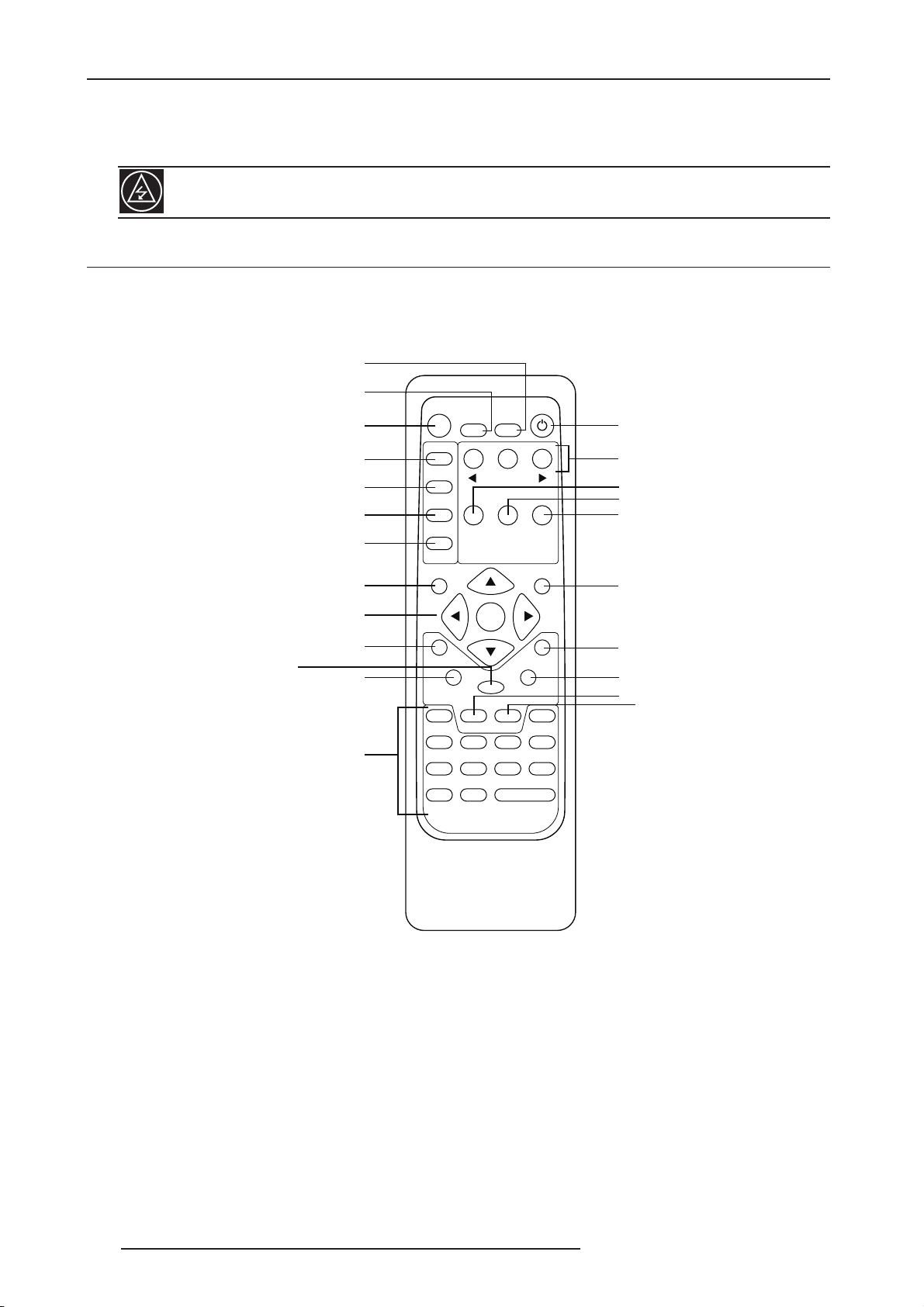
2.0 BASIC OPERATION
3) Plug the small connector attached to the cable that comes out of the power supply into the ‘DC In’ port on the
back of the Master Three. The Master Three should power on and display ‘CineVERSUM Powered by ABT’ on the
FPD for a couple of seconds.
Use only the power supply that came with your Master Three.
2.3 Remote Control Overview
The functions of these buttons are detailed in the next paragraph. An asterisk (*) indicates this feature will be
implemented in future software.
Curtain
Info
Standby
Output Setup
Configuration
Picture Control
Input Adjust
Menu
Navigation Keys
(Up, Left, Enter, Right, Down)
Border
Aspect
(HDMI 1, HDMI 2, HDMI 3, HDMI 4,
Component 1, Component 2,
RGBHV/Component,
S-Video 1, S-Video 2,
Video 1, Video 2, AUTO)
Zoom
Input Select
STANDBY
INFO
OUTPUT
SETUP
CONFIG
PICTURE
CONTROL
INPUT
ADJUST
MENU EXIT
BORDER CROP
HDMI 1 SDI
HDMI 4
TEST PATTERN
DISPLAY
PROFILES
ENTER
ZOOM PAN
ASPECT
RGBHV
INPUT SELECT
CURTAIN
ON/OFF
VIEWING
MODES
MEMORIES
16:94:3
AUTO
POWER
INPUT
ASPECT
RATIO
VIDEO 1S-VIDEO 1COMP 1HDMI 2
VIDEO 2S-VIDEO 2COMP 2HDMI 3
Power
8
Test Patterns
(Left, On/Off, Right)
Display Profiles
Viewing Modes
Input Aspect
Ratio
*
*
Exit
*
Crop
*
Pan
4:3
16:9
Power/Standby Buttons
The Master Three remote has a Power and a Standby button. The Power button always turns the Master Three on
and the Standby button always put the unit into Standby mode.
Curtain Button
The Master Three remote has a Curtain button which allows you to close a ‘curtain’ over the image. This feature is
especially useful when an image is paused on a display susceptible to burn-in.
Remote Control Battery Installation
The remote control for the Master Three requires two AA batteries. These should be replaced as needed. ABT
recommends Alkaline batteries because they last longer without leaking.
10 R599751 - Master Three User Manual
Page 11
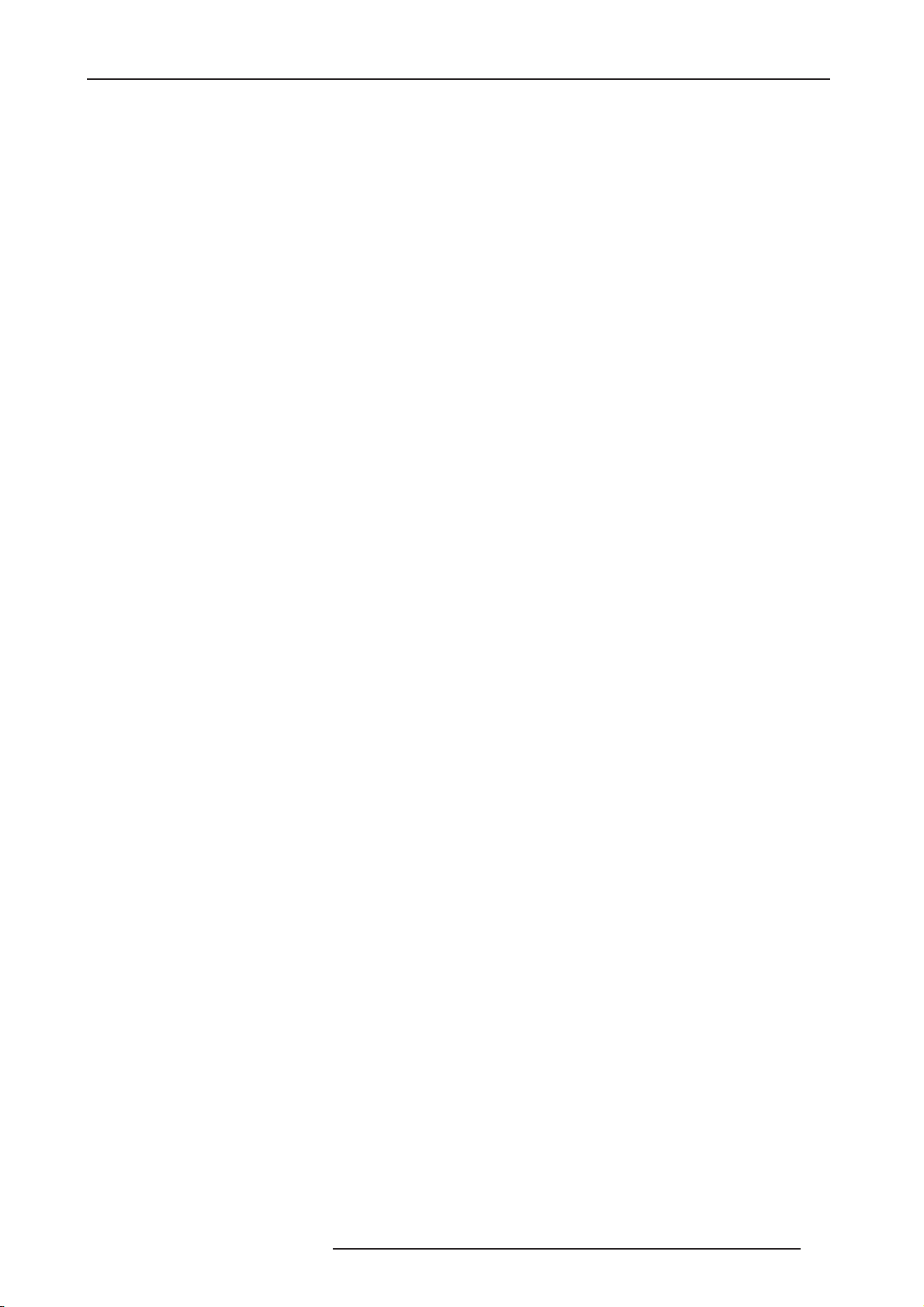
2.0 BASIC OPERATION
To install the remote control batteries:
1) Locate the battery compartment on the back of the remote control.
2) Remove the cover from the back. To do this, press the tab attached to the cover and pull the cover with the
guide on the back of the remote control.
3) Remove the old batteries (if applicable).
4) Insert two new AA batteries in the compartment as shown on the inside of the battery compartment. Make sure
the batteries are correctly inserted, observing the proper polarity.
5) After installation, replace the cover and dispose of the old batteries (if applicable).
Menu Navigation
You can control the Master Three as follows:
•From the front panel controls
•From the remote control
•From a programmed universal remote control
• Using the serial connection on the back panel
The menu navigation controls on the remote control are duplicated on the front panel of the Master Three.
To navigate the menu:
1) Press the Menu button.
2) Use the directional buttons to highlight the parameter you want to change.
3) Press the Enter button to select the parameter and the Left and Right arrow buttons to change the chosen
parameter.
4) Press the Exit button to exit out of the menu/OSD.
Info Screen Button
Press the Info button to display a window that shows information about the system including:
Input Status
Video Source
Signal Type
Audio Source
Aspect Ratio (Frame/Active)
Output Status
Resolution
Frame Rate
Line Rate
Aspect Ratio (Display/Screen)
This screen can be helpful during troubleshooting.
R599751 - Master Three User Manual 11
Page 12
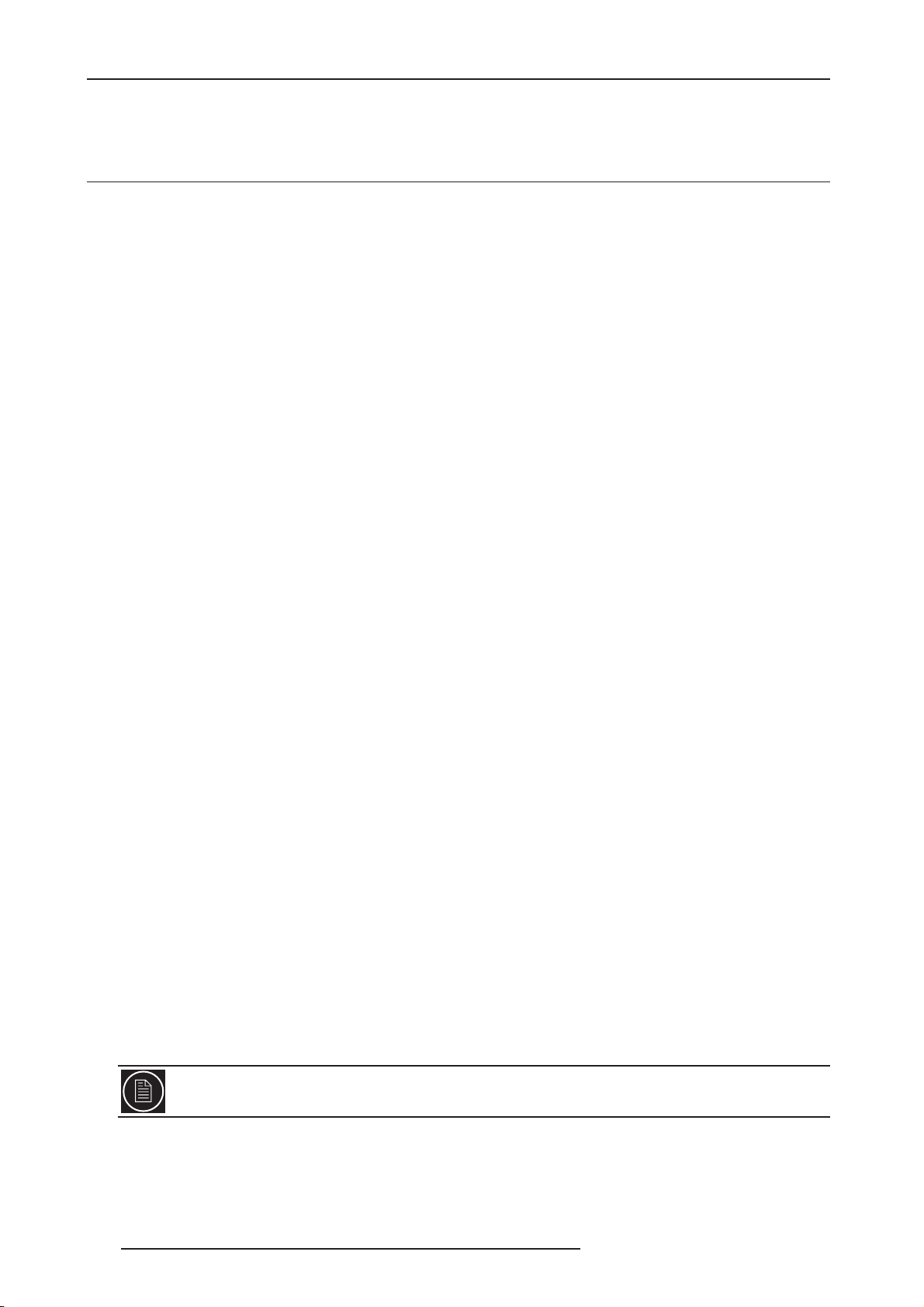
3.0 SETUP
3.0 SETUP
3.1 Initial Set-Up
Once you have installed the Master Three into your system, you must properly configure it for the display device
being driven. The Master Three is shipped from the factory with the following preset default settings:
• Input Select is set to AUTO, to automatically detect an active input in a pre-configured priority.
• The Digital Video output is selected with RGB 4:4:4 color space
• The output format is set to SMPTE 274M, 1080p@50Hz or 1080p@60Hz according to the active source refresh
rate.
Use either the remote control or the front panel controls to perform the initial setup of the Master Three's output. The
procedure below uses the front panel buttons to perform initial setup.
Accessing the Master Three’s OSD is crucial, not only in allowing you to navigate the menu of the Master Three, but
also to let you know that the Master Three is sending a compatible signal to the display. If the OSD is not visible on
the display’s screen when you press one of the sub-menu buttons on the remote control, then you must configure
the Master Three with the Output Setup menu to output a signal that the display can accept.
Use these steps to allow you to see the OSD.
STEP 1 - Power Up
1) Attach the removable power cord to the external power supply.
2) Plug the removable power cord into a wall outlet or power conditioner, if applicable.
3) Plug the small connector attached to the cable that comes out of the power supply into the Master Three.
The Master Three should power on and display ‘CineVERSUM Powered by ABT’ on the FPD.
STEP 2 - Connect the scaler to your display
Displays with a DVI or HDMI Input
The default output on the Master Three is digital RGB 4:4:4 (DVI Standard). If you have changed this setting, follow
these instructions to change the settings back.
1) Press the Menu button on the front panel of the Master Three once. You should see ‘Main Menu /Input Select’
on the FPD.
2) Press the Up button once. You should see ‘Main Menu / Output Setup’ on the FPD.
3) Press the Enter button. You should see ‘Output Setup / Analog/Digital’ on the FPD.
4) Press the Enter button. You should see ‘Analog/Digital / BNC (Analog)’.
5) Press the Down button to select ‘HDMI (Digital)’ and press the Enter button.
You should see the Master Three’s On Screen Display (OSD) on your screen.
Displays with a Component (YPbPr) Input
1) Press the Menu button on the front panel of the Master Three once. You should see
2) ‘Main Menu / Input Select’ on the FPD.
3) Press the Up button once. You should see ‘Main Menu / Output Setup’ on the FPD.
4) Press the Enter button. You should see ‘Output Setup / Analog/Digital’ on the FPD.
5) Press the Enter button. You should see ‘Analog/Digital / BNC (Analog)’. If you don’t, press the Up button once
and the press Enter. You should see ‘Output Setup / Analog/Digital’ on the FPD.
6) Press the Down button four times. You should see ‘Output Setup / Color Space’ on the FPD.
7) Press the Enter button once. You should see ‘Color Space / YPbPr’ on the FPD. If you don’t, press the Up button once and press Enter. You should see the Master Three’s on screen Display (OSD) on your screen.
The Master Three cannot output a component signal if the input signal is from a DVI or HDMI source with
HDCP. Instead the Master Three outputs a blue screen.
12 R599751 - Master Three User Manual
Page 13
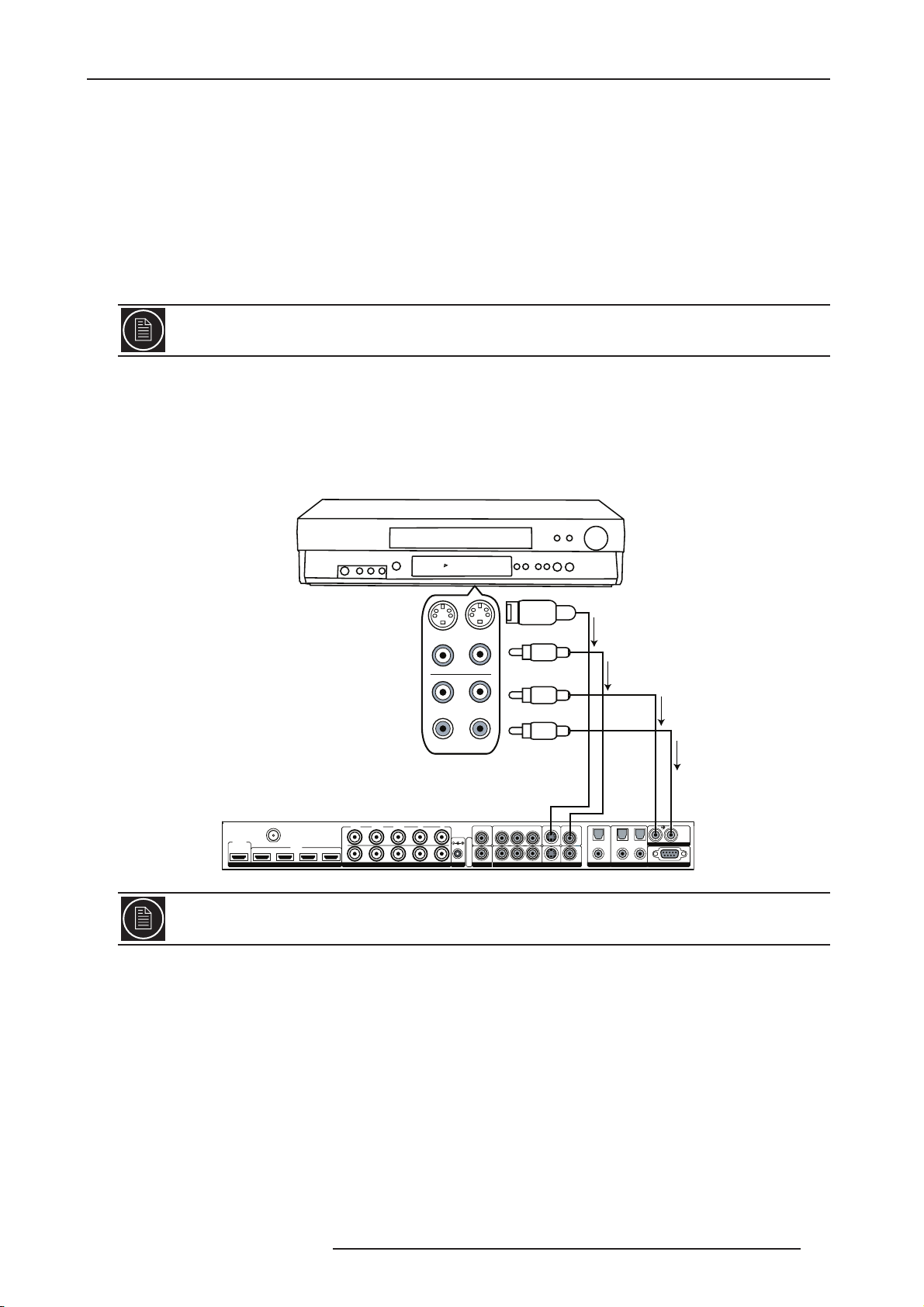
3.0 SETUP
Displays with a VGA HD-15 (Computer) or 5BNC RGBHV input
1) Press the Menu button on the front panel of the Master Three once. You should see ‘Main Menu / Input Select’
on the FPD.
2) Press the Up button once. You should see ‘Main Menu / Output Setup’ on the FPD.
3) Press the Enter button. You should see ‘Output Setup / Analog/Digital’ on the FPD.
4) Press the Enter button. You should see ‘Analog/Digital / BNC (Analog)’. If you don’t, press the Up button once
and then press Enter. You should see ‘Output Setup / Analog/Digital’ on the FPD.
5) Press the Down button four times. You should see ‘Output Setup / Color Space’ on the FPD.
6) Press the Enter button once. You should see ‘Color Space / RGB’ on the FPD. If you don’t, press the Up button
once and press Enter. You should see the Master Three’s on screen Display (OSD) on your screen.
The Master Three cannot output an RGBHV signal if the input signal is from a DVI or HDMI source with
HDCP. Instead the Master Three outputs a blue screen.
STEP 3 - Connecting your Sources to the Master Three
Up to 12 video sources can connected to the Master Three. Use the following suggestions for connections to
several popular video sources.
VCR/LD Player/DVR
VCR/LD Player/DVR
12:00
2
S-Video
Composite
Video
L-A nalog
Audio
R-An alog
Audio
1
OUTPUT
INPUT
324
DIGITAL AUDIO SERIAL PORT
LR
ANALOG AUDIO INPUT
SDI
INPUT
OUTPUT
1234
HDMI
VIDEO
L
AUDIO
R
IN OUT
Y (G) Pb (B) Pr (R) H V
I
N
P
U
T
INPUT
O
U
T
P
U
T
ANALOG VIDEO
Y (G) Pb(B) Pr (R)
DC In
I
1
+6V @5A
N
P
U
T
212
S
POWER
SYNC
121
S-VIDEO VIDEOCOMPONENT
Some VCRs and LD players have S-Video outputs. These give an improved picture from these sources. If
your LD player or DVR has a digital audio output, CineVERSUM recommends you use that connection..
R599751 - Master Three User Manual 13
Page 14
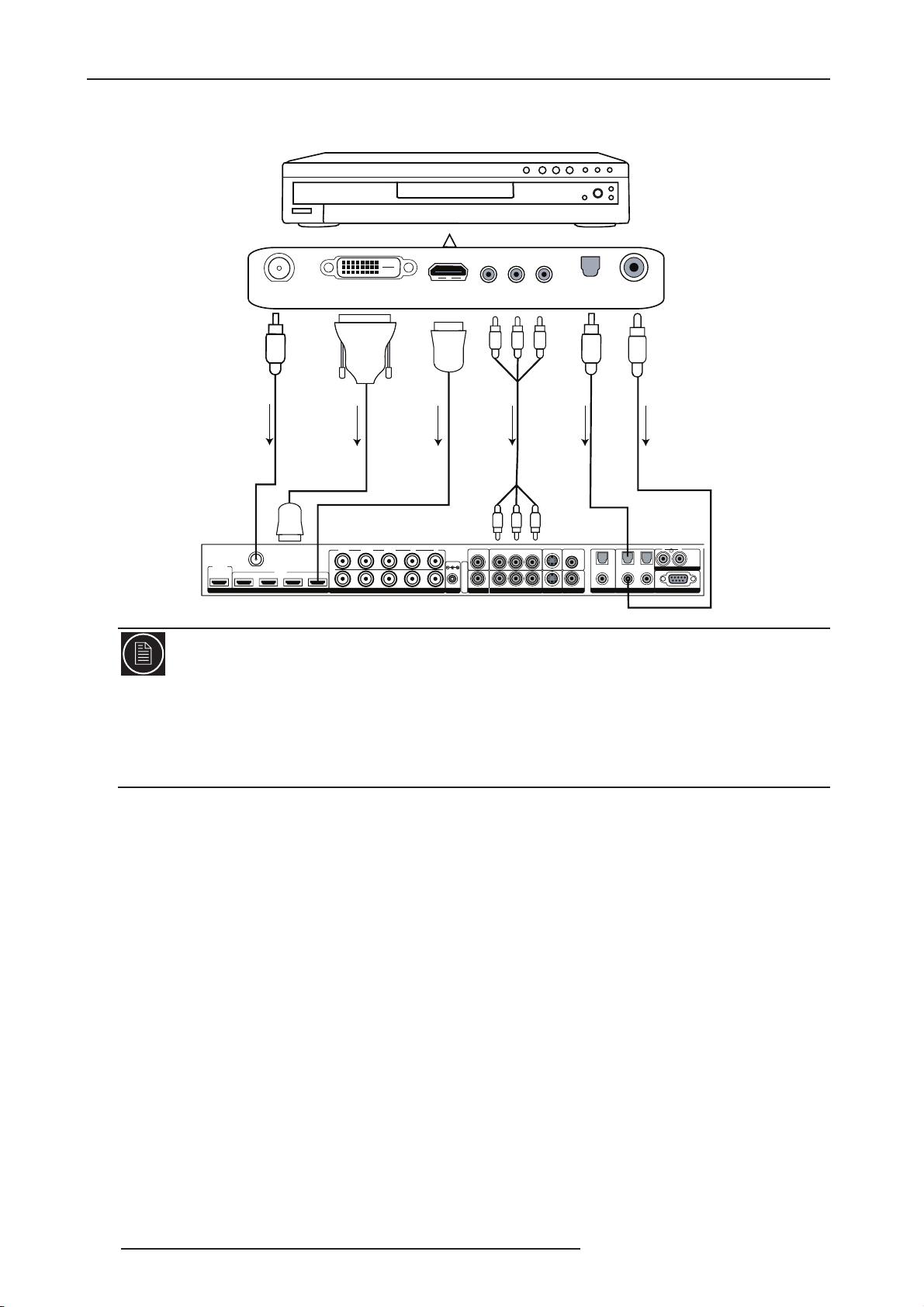
3.0 SETUP
DVD Player/DVD Recorder
DVD Player/ DVD Recorder
SDI
SDI OUT
DVI-D OUT (HDCP)
HDMI
DVI -
DVI-D
HDMI OUT
COMPONENT OUT
HDMI
HDMI Optical
Component
Audio
OPTICAL
COAXIAL
Coaxial
Audio
HDMI
R
SDI
INPUT
OUTPUT
INPUT
1234
HDMI
Y (G) Pb (B) Pr (R) H V
I
N
P
U
T
O
U
T
P
U
T
ANALOG VIDEO
+6V @5A
POWER
Y (G) Pb (B) Pr (R)
DC In
I
1
N
P
U
T
212
S
SYNC
121
S-VIDEO VIDEOCOMPONENT
2
T
OUTPU
DIGITAL AUDIOSERIAL PORT
L
2
1
ANALOG AUDIO INPUT
INPUT
4
3
Note:
If you have a display with an HDMI/DVI input, CineVERSUM recommends you use the DVI/HDMI output of your
DVD player with the player’s output resolution set to the lowest output resolution (preferably 480i). If you have a
display with only component or RGBHV inputs, use either an SDI or component video connection. SDI outputs
typically need to be added to your DVD player. This gives the additional benefit of skipping an extra digital-to-analog
(D-to-A) and analog-to-digital (A-to-D) step for a picture with even more detail then a component connection. With a
component connection, set the player’s output to 480i, minimizing the amount of processing done in the player.
14 R599751 - Master Three User Manual
Page 15
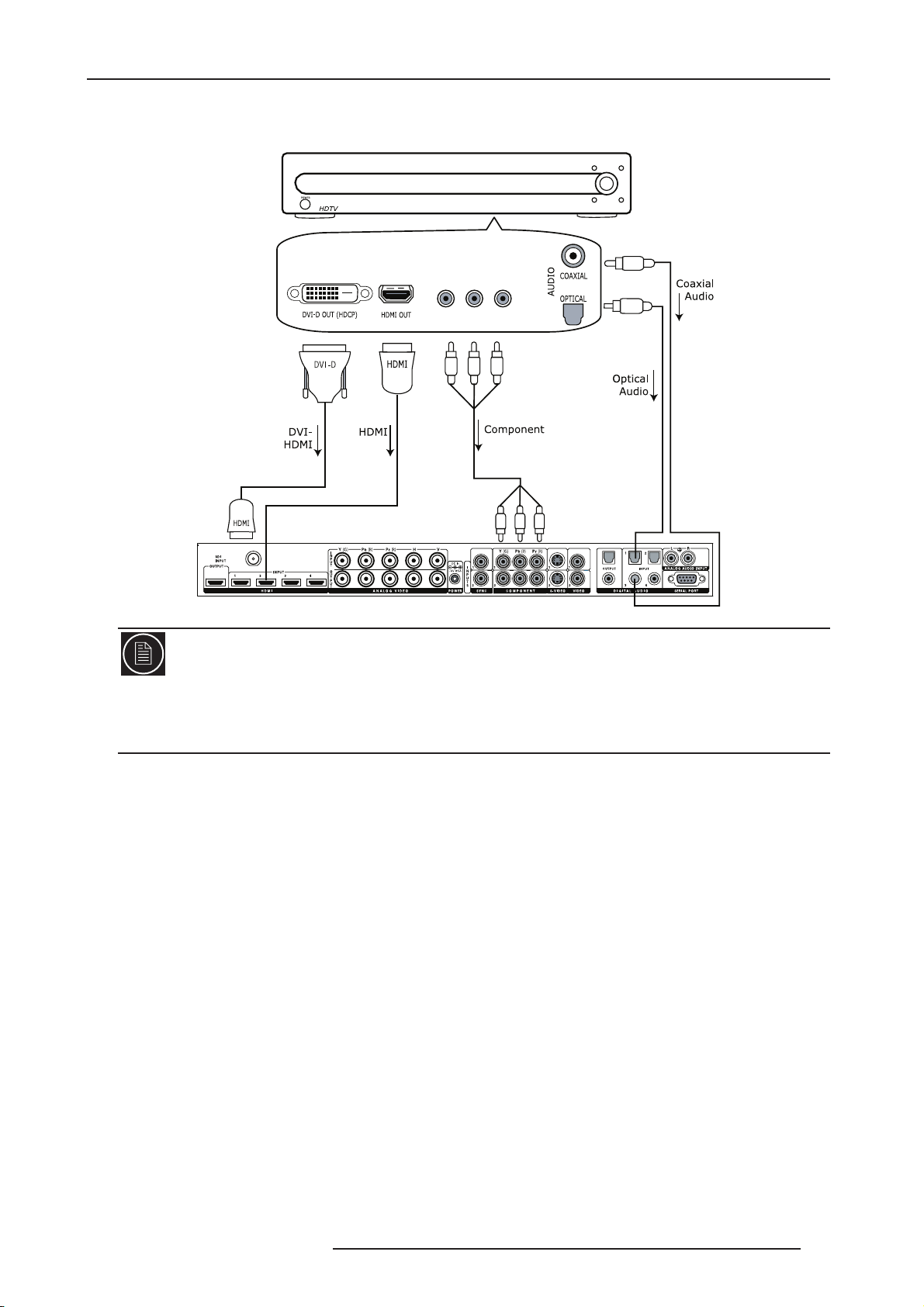
High-Definition Set Top Box or DVR/D-VHS
High-Definition Set Top Box or DVR/D-VHS
3.0 SETUP
COMPONENT OUT
Note:
Some set top boxes require you to switch the output resolution. This means that if you are watching an HD channel
you must manually switch the output resolution to 720p/1080i/p, or if you are watching an SD channel, you must
manually switch the output resolution to 480i or 480p, 480i preferably. If your display only has component or RGBHV
inputs, use the component output from your HD source.
R599751 - Master Three User Manual 15
Page 16

3.0 SETUP
Game Console
SDI
INPUT
OUTPUT
1234
HDMI
Game Console
Proprietary
121
S-VIDEO VIDEOCOMPONENT
2
HDTV
AV Pack
2
1
T
OUTPU
INPUT
3
4
DIGITAL AUDIO SERIAL PORT
L
ANALOG AUDIO INPUT
R
Optical
Audio
Component
Y (G) Pb (B) Pr (R) HV
I
N
P
U
T
O
INPUT
U
T
P
U
T
ANALOG VIDEO
Y (G) Pb (B) Pr (R)
DC In
I
1
+6V @5A
N
P
U
T
212
S
POWER
SYN C
Set the game console to output the highest resolution available to get the best results.
Personal Computer
SDI
INPUT
OUTPUT
1234
HDMI
Personal Computer
DVI-D
DVI-D
DVI-
HDMI
Optical
Audio
RGBHV
Y (G) Pb (B) Pr (R) HV
I
N
P
U
T
O
INPUT
U
T
P
U
T
ANALOG VIDEO
Y (G) Pb (B) Pr (R)
DC In
I
1
+6V @5A
N
P
U
T
212
S
POWER
SYNC
121
S-VIDEO VIDEOCOMPONENT
Coaxial
2
Audio
1
OUTPUT
324
DIGITAL AUDIO SERIAL PORT
LR
ANALOG AUDIO INPUT
INPUT
Only VGA (640x480), SVGA (800x600), XGA (1024x768), and SXGA (1280x1024) resolutions are
supported at 60 Hz.
16 R599751 - Master Three User Manual
Page 17

3.2 Audio Operation
The Master Three features an audio delay function to exactly match the video delay incurred by the video
processing. It accepts four discrete digital audio inputs: two coaxial (Audio 1, 2) and two optical (Audio 3 and 4), one
analog audio input and four HDMI audio inputs.
The locations of the audio inputs are shown on the back panel diagrams earlier in this product guide.
The factory default audio assignment is as follows:
•Audio 1 (optical): none
•Audio 2 (optical): none
•Audio 3 (coaxial): none
•Audio 4 (coaxial): none
• Stereo (analog): none
Note:
The HDMI audio inputs can only be assigned to the same HDMI video input although any of the other audio inputs
can be assigned to any of the HDMI video inputs.You can assign a Digital Audio input to each Video input in the
following manner:
You can assign an audio input to each Video input in the following manner:
1) Select a video input on the remote control.
2) Select Audio 1, 2, 3, 4, Stereo, HDMI or Off from the ‘Input Adjust/Audio Input’ menu.
3.0 SETUP
If an analog video input is selected, the HDMI option will not be available.
R599751 - Master Three User Manual 17
Page 18

4.0 MENU OPTIONS
4.0 MENU OPTIONS
4.1 Input Select
There are twelve available inputs on the Master Three:
• VIDEO 1 Video 1 (Composite)
• VIDEO 2 Video 2 (Composite)
• S-VIDEO 1 S-Video 1
• S-VIDEO 2 S-Video 2
• COMPONENT 1 Component/RGBs 1
• COMPONENT 2 Component/RGBs 2
• RGBHV RGBHV/Component
• HDMI 1 HDMI 1
• HDMI 2 HDMI 2
• HDMI 3 HDMI 3
• HDMI 4 HDMI 4
•AUTO Automatic active input detection and selection
• SDI SD-SDI (SDI Video Input Module required)
These inputs can be accessed in five different ways:
• Using the front panel using the Left and Right buttons
• Using the remote control with the direct access buttons
• Using a universal remote programmed with the discrete codes
• Using the OSD from the front panel or from the remote to access the Input Select menu
• Using RS232 Serial Automation Protocol described in the appendix.
4.2 Input Aspect Ratio Control
The Input Aspect Ratio control selects the aspect ratio for the current input signal. The Master Three automatically
converts from the selected input aspect ratio to the selected output aspect ratio.
Push the Aspect button once to show the current input aspect ratio control function. To cycle through the available
functions, push the Aspect button repeatedly.
For the Input AR function, push the Up or Down button once to show the current setting. Push either of these
buttons again to cycle through the available aspect ratios. Push the Exit button to exit the menu and go back to the
Input Aspect Ratio selection.
For the Zoom, Pan and Borders functions, push the Up or Down button to select the two control settings available:
horizontal and vertical. Push the Enter button to adjust each setting.
• Push Up and Down to increase or decrease the setting.
• Push Exit again to exit this mode.
Note:
The Zoom and Pan functions are applied to the input signal, not the output. This is an important consideration,
especially for the Pan function. For example: If you do not zoom a full frame image more than 100%, there is nothing
to pan. However, if part of the image is not on the screen, then the Pan function will work.
The Master Three’s menu is exit automatically after 30 seconds of no user interaction.
Video input signals are usually classified in the following two ways:
•Frame Aspect Ratio
• Active Input Aspect Ratio
18 R599751 - Master Three User Manual
Page 19

4.0 MENU OPTIONS
Frame Aspect Ratio
Frame Aspect Ratio (FAR) consists of two possible ratios: 4:3 or 16:9. DVD discs encoded in a 16:9 frame are
sometimes referred to as anamorphic or enhanced for widescreen TV’s. For example, a non-anamorphic
widescreen DVD has a FAR of 4:3.
Active Aspect Ratio
Active Aspect Ratio (AAR) is the aspect ratio of the image or content (movie). This content is typically stated on the
back cover of DVD discs. Some common active aspect ratios are as follows:
• 1.33:1 (4:3)
• 1.55:1
• 1.66:1
• 1.78:1 (16:9)
• 1.85:1
• 2.35:1 (Cinemascope)
To use aspect ratio’s in addition to these, the Master Three provides the option to choose a custom aspect ratio
called User with a range of 1.01:1-3.00:1.
Master Three Image Mapping
The situation when the Frame Aspect Ratio (FAR) is the same as the Active Aspect Ratio (AAR) is sometimes
called Full Frame. This situation is illustrated below.
The Master Three maps the AAR to the Output Aspect Ratio (OAR) in the following three ways:
• When the AAR is greater than OAR, the Master Three puts up Borders at the top and bottom as shown below:
Active Input Area
• When the AAR is less than the OAR, the Master Three puts up Borders on the left and right as shown below:
Active Input
Area
Borders
Borders
R599751 - Master Three User Manual 19
Page 20

4.0 MENU OPTIONS
• When the AAR is equal to the OAR (Output Aspect Ratio), the Master Three supplies no border as shown below.
Panorama
The Panorama feature is a non-linear stretch that can be applied only to a 4:3 video source. The panorama
stretches the picture with minimal perceptual distortion in the center of the screen. This mode can be turned ‘On’ or
‘Off’. Additionally this feature can be accessed in the IAR presets and it is titled ‘4:3 Stretch’.
Zoom
The Zoom function zooms in on or magnifies the image on your display. The minimum zoom is 100%, (no zooming);
the maximum zoom is 150% (zoom magnification factor of 1.5X).
• Horizontal Zoom Control: Push the Enter button to show the current Zoom setting. Push the Up and Down
button to increase or decrease the zooming factor.
•Vertical Zoom Control: Push the Enter button to show the current Zoom setting. Push the Up and Down button to
increase or decrease the zooming factor.
Pan
The Pan function allows the image to be shifted up, down, left and right. Note that the Pan function can only be used
after the image has been zoomed to any value greater than 100%.
• Horizontal Pan Control: Push the Enter button to show the current Pan setting. Push the Up button to pan to the
right. Push the Down button to pan to the left.
•Vertical Pan Control: Push the Enter button to show the current Pan setting. Push the Up button to pan up. Push
the Down button to pan the image down.
Borders
The Borders function allows you to add horizontal and/or vertical borders around the image. These borders obscure
part of the input image. Certain input-to-output aspect ratios already result in left/right or top/bottom border being
added. This control allows the system-generated borders to be extended, or for borders to be added when none
exist. As the borders are adjusted (see below) theMaster Three temporarily increases the gray level of the borders
so that they are visible during the adjustment process. The level will return to normal after the adjustment has
ceased.
• Horizontal Border Control: Push the Up button to move the left and right borders towards the middle of the
image, increasing the border width and cutting off the sides of the input image. Push the Down button to move
the left and right borders away from the image and decreases their width. If there are system-generated left/right
borders already present (for example, when the input aspect ratio is 4:3 and the output aspect ratio is 16:9), the
border width cannot be decreased beyond the base width created by the aspect ratio conversion.
•Vertical Border Control: Push the Up button to move the top and bottom borders towards the middle of the
image, increasing the border height and cutting off the sides of the input image. Push the Down button to move
the top and bottom borders away from the image and decrease their height. If there are system-generated top/
bottom borders already present (for example, when the input aspect ratio is 16:9 and the output aspect ratio is
4:3), the border height cannot be decreased beyond the base height created by the aspect ratio conversion.
Borders are automatically added by the system when the Active Input Aspect Ratio is not the same as the Output
Aspect Ratio as explained earlier in this guide. However you can add more borders using the Borders menu.
Presets
You can specify the Input Aspect Ratio by using the Presets or Manually.
20 R599751 - Master Three User Manual
Page 21

4.0 MENU OPTIONS
Using Presets
You can use Presets with either the OSD or the Remote Control Input Aspect Ratio button. Refer to the Preset submenu in the Input AR menu for doing this with the OSD. The remote control operation is described below.
• 4:3 Selects 4:3 Full Frame without OSD.
• 16:9 Selects 16:9 Full Frame without OSD.
Pushing the Input Aspect Ratio button repeatedly selects Preset 1 through Preset 10 and User in sequence without
using the On-Screen Display (OSD).
The ten user-defined preset value selections (Preset 1 - 10) are stored in non-volatile memory and always available.
Each of these presets consists of the following:
•Frame Aspect Ratio
• Active Input Aspect Ratio
• Zoom parameter
•Pan parameter
• Borders
The User preset selection is also stored in non-volatile memory. However the User selection is always updated after
you modify any pre-defined aspect ratio setting. In order to permanently keep a custom aspect ratio setting, you
must save it to one of the four preset selections.
Setting the Input Aspect Ratio Manually
You can set the following parameters manually:
•Frame Aspect Ratio
• Active Input Aspect Ratio
• Zoom factor
•Pan parameter
• Borders (horizontal and vertical)
Typically you only need to select the Frame Aspect Ratio and Active Input Aspect Ratio to get an acceptable
picture.
The Active Input Aspect Ratio menu item lists the most common movie aspect ratios (1.33:1, 1.85:1 and 2.35:1).
You can also customize the Input Aspect Ratio using the Up and Down buttons.
Save User-defined presets as follows:
• Customize the aspect ratio manually (refer to Setting the Input Aspect Ratio Manually above).
• Select one of the presets from the ‘Save User To’ menu. Confirm the action by selecting Yes.
Be careful, because saving to a preset deletes the previous preset.
If you have not customized the aspect ratio, and the current aspect ratio settings are the same as a system defined
preset. In this case, the system will not allow you to save the preset setting.
Front Panel and On-Screen Displays for IAR
The On-Screen Display (OSD) and the Front Panel Display (FPD) allow you to set the Input Aspect Ratio.
4.3 Input Adjust Control
Push the Input Adjust button once to show the current input adjustment function. You can cycle through the available
functions by pushing this button repeatedly.
The available ‘input adjust’ functions are as follows:
•Overscan
• Deinterlacing
•Pass Through
• Line Offset
• Color Space
• Input Level
R599751 - Master Three User Manual 21
Page 22

4.0 MENU OPTIONS
• VCR mode
• Film mode
• HDCP Mode
•Auto Priority
•Audio Input
•AV Lip Sync
Deinterlacing
You can choose between seven different deinterlacing methods that better suits your need:
•Auto:
This setting is to be used with when the content may be a mix of film and video based content.
• Film Bias Mode:
This mode is intended for use on content that is known to be film-based
• Video Mode:
This mode is intended for use on content that is known to be video-based.
• 2:2 Even:
This mode should be used when the user knows that the source is high-quality 2:2 pulldown (i.e. film-based
content played back in a country with a 50Hz video standard) and wants to avoid any loss of cadence lock while
watching that source. This mode weaves two adjacent fields together starting with an even field and combining it
with the following odd field. This will provide a higher quality overall signal than the ‘Auto’ or ‘Film Mode’ settings,
providing that the source really is 2:2 pulldown and does not have bad edits. Only one of the ‘2:2’ Deinterlacing
settings is correct for any given source and the correct mode can be chosen by simply trying both of them and
selecting the one which does not result in combing artifacts.
• 2:2 Odd:
This mode is very similar to ‘2:2 Even’ except that this weaves two adjacent fields together starting with an odd
field and combining it with the following even field.
• Game Mode 1:
This mode gives you minimal latency with edge-adaptive processing. The total amount of delay with sourcelocked output mode set on the Master Three is about half a frame of delay. Unlocked frame rates will increase
this delay.
• Game Mode 2:
This mode gives you minimal latency with both motion and edge-adaptive processing. The total amount of delay
with source-locked output mode set on the Master Three is about one and a half frames of delay. Unlocked
frame rates will increase this delay.
PReP™
PReP™ stands for ”Progressive ReProcessing“. This is the first video processing method that significantly improves
progressive video signals and removes artifacts caused by inferior interlaced-to-progressive conversion. Video
signals that originate in an interlaced format are often degraded by artifacts incurred when the signal is converted
from interlaced to progressive formats by general purpose chips in DVD players, AV receivers, and set-top boxes.
Poor interlaced-to-progressive conversion is especially problematic with large-screen HDTVs, as upscaling to
higher resolutions often amplifies artifacts created in the conversion process, making them more noticeable.
Tu r ning on PReP™ video processing will improve images on high-resolution displays and give access to the
Precision Deinterlacing menu. PReP™ should be activated only with progressive video input known to be originally
interlaced.
Overscan
The Overscan function scales the input image proportionally in both vertical and horizontal dimensions by the userspecified overscan factor. The purpose of Overscan is to remove unwanted image portions around the perimeter of
the image. The default overscan value is 0, which means 100% of the input image is shown. The maximum
overscan value is 20 which means the input image is scaled up by 120%.
To adjust the overscan level:
1) Push the Up or Down button. The current level is shown.
2) Push the Up or Down button to decrease or increase the amount of overscan. The Overscan value is applied to
all input aspect ratios and is independent of the Zoom value.
Line Offset
The image can be adjusted vertically when an SDI or HDMI (480i/576i) input when you use the Line Offset function.
This function can be set independently for both 480i and 576i input formats.
22 R599751 - Master Three User Manual
Page 23

4.0 MENU OPTIONS
Color Space
The color space setting allows the user to specify what the input signal is on the RGBHV/Component and HDMI
inputs. The YPbPr setting only applies to the RGBHV/Component input. The YCbCr 4:2:2 and YCbCr 4:4:4 and Auto
settings only apply to the HDMI inputs. The options are:
• RGB
• YPbPr
• YCbCr 4:2:2 color space
• YCbCr 4:4:4 color space
•Auto
Input Level
The input level setting allows the user to specify the levels of the input signal, either Video (16-235) or PC (0-255)
• Video
•PC
VCR Mode
VCR Mode decouples the output timing completely from the input timing to ensure a stable output from the Master
Three for VCR playback especially during trick-play modes (play forward, play reverse, still/pause).
• On – Output timing is decoupled from the input timing regardless of Frame Rate settings.
• Off – Output timing is dependent on Frame Rate settings.
•Auto - Turns on VCR Mode if a VCR source is detected.
HDMI Config
The HDMI Config menu gives access to three parameters
HDCP mode
• Off: HDCP is disabled at the Master Three’s HDMI input. some sources turn off HDCP in this case and the
Master Three drives a non-HDCP DVI display or an analog display.
• On: The Master Three continuously looks for a HDCP source on its HDMI input.
Auto Aspect Ratio
• Off: The Aspect Ratio is determined by user.
• On: The Master Three reads the video aspect ratio contained into the Info Frame and applies it if available.
Auto Color Space
• Off: The Color space is determined by user.
• On: The Master Three applies the Color Space specified into the Info Frame if available.
Auto Input Priority Selection
The Auto Input Priority Selection function assigns different priorities to the video input’s automatic active video
selection mode (AUTO in Input Select menu). First select the video input, then change the priority of that input.
1) Press the Down button. The first video input Video 1 is shown.
2) Press the Enter button to view the current priority of the selected input.
3) Press the Up or Down button to change the priority of the selected input.
4) Press the Exit button again to complete the priority assignment.
5) Repeat Steps 1 through 4 to select the next video input and adjust the priority setting.
Audio Input
The Audio Input function assigns an audio input to the currently selected video input. Four digital audio inputs and a
single analog audio input are available.
To assign the audio input to another video input, push the Down button. The front panel display (FPD) shows the
current setting. For more info about how to assign an audio input to a video input, refer to Audio Input Operation.
R599751 - Master Three User Manual 23
Page 24

4.0 MENU OPTIONS
AV Lip Sync
The Master Three automatically delays the input audio to match the video processing delay. You can choose to
increase or decrease the audio delay by changing this setting. Push the Up or Down button to display the current
additional bias delay setting (default 0). Use the Up or Down button to increase or decrease the delay in
milliseconds.
Note:
The total audio delay cannot be less than zero, that is, the Master Three cannot have negative audio delay. If you
choose to decrease the automatic delay setting by a certain amount, this value could be changed by the Master
Three in situations where the Master Three’s calculated delay plus the specified additional delay results in a value
less than zero.
4.4 Picture Controls
Brightness
This control adjusts the brightness (black level) of the overall image output from the Master Three. If you turn it up
too high, it may make black look gray. In general, you should adjust this up until you see the black areas of your
display turn gray and then back it down just below that point. Default setting is 0 (midrange).
Contrast
Contrast adjusts the ratio between white and black signal levels and is effective as a gain control. The difference
between this and the Brightness control is that this adjusts the difference between the brightest and darkest part of
the image. Note that all displays have a maximum white level. Going beyond this level only “clips” the upper gray
levels and you will lose color resolution at the brighter levels. Adjust this control up until you see the brighter levels
of the image begin to wash out. At this point, back it down just below that point. The default setting is 0 (midrange).
Saturation
The Master Three allows you to control the saturation of the image independent of the display. Saturation is the
same as the “Color” control on most TVs and controls the richness of the color in the image. The default setting is 0
(midrange).
Hue
As with Saturation, hue can also be controlled independent of the display. Hue is the same as the “Tint” control
found on most TVs and controls how colors are displayed in the image. The Hue control is not available for
Component or PAL/SECAM inputs. The default setting is 0 (midrange).
Sharpness
The Sharpness setting adjusts the sharpness of the selected input signal. The default setting is 0.
Y/C Delay
Sometimes there is a lag between the Luminance (Y) and the Chrominance (Pb/Pr or Cb/Cr) of the video signal.
This causes a color “smearing” because the color component of the image is not lining up properly to the black and
white luminance component of the image. The Master Three can compensate for these errors in the source signal
by shifting the phase of the Y with respect to the C, forward or backward to align them properly.
Use the Down and Up buttons to adjust the phase and observe the effects on your display to obtain the optimal
setting. The default is 0.
Chroma Filter (Auto CUE-C)
This feature removes chroma upsampling errors (CUE) found in video sources which have been MPEG encoded
and then improperly decoded.
• Off - No chroma filtering. Use this setting if the source does not have a CUE problem.
• On - Chroma filtering is always on. Use this setting if the source is known to have a CUE problem.
•Auto - Automatic chroma error detection and correction. Use this setting when you don’t know if a source has a
CUE problem. Also use this setting for all digital sources which use MPEG2 decoders (DVD players, digital
satellite receivers, and so on.) as it will also detect and correct chroma errors created by all sources of this type
24 R599751 - Master Three User Manual
Page 25

4.0 MENU OPTIONS
when the source is encoded as interlaced (also sometimes called Interlaced Chroma Problem, or ICP).
4.5 Configuration
Test Patterns
The Master Three has 35 internal test patterns to assist in the setup of your individual sources and your display. To
learn more about how to use the internal test patterns, refer to the section Setting up an Master Three Using the
Internal Test Patterns and Avia: Guide to Home Theater Calibration DVD. To turn the test patterns on and off, use
the Test Pattern On/Off button.
To navigate backwards and forwards through the available test patterns use the < and > buttons, respectively.
Auto Standby
The default setting is ‘Off’, which means Master Three is always in Active mode, regardless of the activity state of
the selected input. If Auto Standby is ‘On’, the Master Three goes into Standby mode 30 seconds after the selected
input becomes inactive. To see the current setting, press Up or Down. Then press the same button again to change
the setting.
LED Brightness
This selection allows the user to configure the behavior of the Front Panel LED brightness. The ‘Active’ parameter
adjusts the brightness of the Front Panel LED when the menu is being navigated. The ‘Reduced’ parameter adjusts
the brightness of the Front Panel LED during normal usage, when the menu is not being navigated.
User Mode
You have limited access to the output timing controls in ‘Normal’ mode. In ‘Advanced’ user mode, you have access
to the complete set of output timing controls. Push the Down button to see the current setting and the FPD displays
either ‘Normal’ or ‘Advanced’ user level. Push the Down button again to select the alternate mode.
Serial Port Rate
The serial port is used by the automation system controllers to control the Master Three. The serial port baud rate
defaults to 19200 bps, but can be changed using the Up or Down button.
The supported baud rates are:
• 4800 bps (4.8K)
• 9600 bps (9.6K)
• 14400 bps (14.4K)
• 19200 bps (19.2K)
• 38400 bps (38.4K)
• 57600 bps (57.6K)
Factory Default
The Factory Default option allows you to reset system settings to the factory default.
1) Press either the Up or Down button. The FPD displays ‘No’.
2) Press the same button to switch to ‘Yes’.
3) Confirm this selection by pressing the Enter button.
The default factory settings are as follows:
• Input Selection: Auto
• Input Aspect Ratio: 4:3 for 480i/p and 576i/p inputs. 16:9 for 720p and 1080i/p
• Picture Controls: midrange (0)
• Chroma Filter (CUEC): Auto
• Output Aspect Ratio: 16:9
• Output Resolution: 1080p
• Output Color Space: RGB 4:4:4
• Output Type: Digital
•Auto Standby: Off
•Frame Rate: the output frame rate is automatically scaled to the input source frame rate.
• User Mode: Normal
R599751 - Master Three User Manual 25
Page 26

4.0 MENU OPTIONS
• Video Input Priority Settings:
1 – HDMI 1
2 – HDMI 2
3 – HDMI 3
4 – HDMI 4
5 – Component 1
6 – Component 2
7 – S-Video 1
8 – S-Video 2
9 – Video 1
10 – Video 2
11 – SDI
12 – RGBHV/Component
• Digital Audio Input Assignment: each video input can be assigned to an audio input, this setting is set to off by
default.
Software Update
To install the latest software for your Master Three, please follow the procedure described below.
1) Set the communication speed to 57600 bps in the serial baud rate menu.
2) Connect the Master Three to your computer with the RS-232 cable.
3) Change the software update value to ‘Yes’ to begin the update process.
The upgrade procedure is fully detailed in the Software Update Procedure.
Information
This setting shows information about the system including:
Input Status
• Video Source
• Signal Type
•Audio Source
• Aspect Ratio (Frame/Active)
Output Status
• Resolution, Color space
•Frame Rate
• Line Rate
• Aspect Ratio (Display/Screen)
This screen can be helpful during troubleshooting.
4.6 Output Setup
Analog/Digital (A/D)
Push the Down button to show the current output type. Push the Down button again to select the next item on the
list shown below. You can also use the Up button to cycle through the output types.
• Analog Output (BNC-style connectors)
• Digital Output (HDMI connector)
26 R599751 - Master Three User Manual
Page 27

4.0 MENU OPTIONS
Output Format
Push the Down button to show the current output format. Push the Down button again to show the next item on the
list below. You cannot select the format until you press the Exit button. Press the Enter button again to select the
output timing controls, explained in the Output Timing section.
Horizontal
Resolution
Ver tical
Resolution
Scan Type
Sync Signal
Line
Sync Signal
Type
Colorspace
720 480 P Y Bi-level YPbPr
1920 540 P Y Tr i-level YPbPr
720 576 P Y Bi-level YPbPr
1280 720 (720p-50) P Y Tr i-levle YPbPr
1280 720 (720p-60) P Y Tr i-level YPbPr
1920 1080 (1080i-50) I Y Tr i-level YPbPr
1920 1080 (1080i-60) I Y Tr i-level YPbPr
1920 1080 (1080p-50) P Y Tr i-level YPbPr
1920 1080 (1080p-60) P Y Tr i-level YPbPr
640 480 P Y Tr i-level YPbPr
800 600 P H-V- - RGB
1024 768 P H+V+ - RGB
1280 1024 P H-V- - RGB
852 480 P H-V- - RGB
852 576 P H-V- - RGB
1366 768 P H-V- - RGB
1280 768 P H-V- - RGB
1024 1024 P H-V- - RGB
1024 852 P H-V- - RGB
1024 576 P H-V- - RGB
848 600 P H-V- - RGB
1365 1024 P H-V- - RGB
1400 1050 P H-V- - RGB
1400 788 P H-V- - RGB
960 540 P H-V- - RGB
1280 960 P H-V- - RGB
1440 960 P H-V- - RGB
1440 1152 P H-V- - RGB
Ta ble 1: Preset Formats and Characteristics for Analog Video Output
Output Aspect Ratio Control
There are four controls for Output Aspect Ratio (OAR):
• Display Aspect Ratio
• Screen Aspect Ratio
• Image Shift
• Underscan
R599751 - Master Three User Manual 27
Page 28

4.0 MENU OPTIONS
The Display Aspect Ratio is the full aspect ratio of the display, normally specified in the display manual. Common
display aspect ratios are 4:3 and 16:9. Less common ones are 5:4, 2.35:1 and others. The example below shows a
4:3 projection with a 16:9 screen.
349
The region outside the Active Output area (called the mask) is inactive, and only important for creating video timing
signals for the display. Input video data is never mapped to this region.
When the Display Aspect Ratio is not the same as Active Output Aspect Ratio, the mask is set to blanking levels
and always centers the position of the active area over the display area.
Image shift allows you to adjust the location of the image on your screen both horizontally and vertically when the
‘Screen’ aspect ratio is not equal to the ‘Display’ aspect ratio. The example below shows 16:9 projector (1.78:1) and
a 2.35:1 screen, you can shift the image to match the exact location of your screen. In this situation, the image is
shifted down putting all of the mask at the top of the projected image.
(2.35:1)
Active Output Area
16
MaskScreen Aspect Ratio
Mask
Screen Aspect Ratio
(2.35:1)
Underscan represents the visible display area, a sub-set of the Active Output Area. Underscan is like a negative
zoom which preserves the aspect ratio of the active area. The default for this setting is 0. As you increase
underscan, the smaller portion of the active display area appears while preserving the aspect ratio of the active
display area.
Image
Active Output
Sync Type
The Sync Type option sets the synchronization signal type of the output format. Press the Up or Down button to
show the current sync type. Press the same button again to move to the next synctype.
Currently, the Master Three supports seven sync types:
• Bi-level bi-level sync on green/luma
•Tri-level tri-level sync on green/luma
• CSync Composite Sync (on the H sync BNC connector)
• H+V+ Positive Hsync and Positive Vsync
• H+V- Positive Hsync and Negative Vsync
• H-V+ Negative Hsync and Positive Vsync
• H-V- Negative Hsync and Negative Vsync
28 R599751 - Master Three User Manual
Page 29

4.0 MENU OPTIONS
Color Space
The color space parameter sets the color space of the output format. Press the Up or Down button to show the
current color space. Press the same button again to select the alternate color space. Two analog color space
options are supported: YPbPr (default) and RGB. Two digital color space options are supported: RGB (default) and
YCbCr (both 4:2:2 and 4:4:4).
Output Level
The output level setting allows the user to specify the levels of the output signal, either Video (16-235) or PC (0-255)
• Video
•PC
Framerate Conversion
This parameter enables framerate conversion. There are four sets of controls: 24Hz, 25Hz, 50Hz and 60Hz
framerates.
Each framerate menu determines the conversion applyed to the active video source. You can choose between:
• Locked mode (1:1): This means that the iscan’s output frame rate tracks the input rate - i.e., the output rate is
locked to the input rate. In the 1:1 mode. There is always exactly one output frame for every input frame/field.
This mode has the advantage that there are never any dropped or repeated frames (unless the source itself
does this). One disadvantage of this mode is that when the video source is changed, the Master Three has to relock to the new input signal timing. This can causes a disruption in the Master Three output signal and your
display system may loose the video signal and temporarily.
• Unlocked mode: This means that the Master Three frame rate is independent of the input rate. Regardless of
any variations in the input, the output frame rate will be fixed at the specified value. This mode results in the
most stable output signal as it’s independent of any changes in the input signal. Unlike the locked mode, the
Master Three output signal will not be disrupted when the input source is changed. However, it’s guaranteed to
cause dropped or repeated frames as the input and output frame rates are not the same. Note that regardless of
what number the unlocked output frame rate is set to, it will never be identical to the input rate in this mode as
the output signal timing is independent of the input timing. These dropped/repeated frames can result in visible
irregularities in smooth motion, sometimes called motion judder or stutter.
• Locked mode (2:2 or 3:3): For standard definition interlaced sources the Master Three can detect 2:2 and 3:2
pulldown cadences and convert these to either a 2:2 or 3:3 frame repetition rate. The main advantage of this is
for 60 Hz sources using 3:2 pulldown, as the irregular 3:2 pattern can be converted to 2:2 at 48 Hz or 3:3 at 72
Hz. In these modes, each original film frame is repeated exactly 2 or 3 times, respectively, and motion is
therefore smoother. Note that these modes are only useful when the video source is film-based - i.e., 3:2
pulldown for 24 Hz film on 60 Hz sources, and 2:2 pulldown for 25 Hz film on 50 Hz sources. If the source is not
film-based, then the end result is a lot like unlocked mode without that mode’s stability advantages.
Border Level
The border level setting is global, that is, there is only one border level setting for the system. To adjust the border
level, push the Up or Down button. The current level is shown. The default value is ‘0’. Push the Up or Down button
to decrease or increase the border level.
Gamma Correction
The default gamma curve on the Master Three output is linear (1.0 by default). This should be left set to linear
unless you choose the correct output gamma curve for the connected display. The range is 0.5 to 2.5 for Red, Green
and Blue color channels.
HDCP Mode
There are two HDCP modes:
• Off: HDCP is disabled at the Master Three’s HDMI output.
• On: The Master Three continuously looks for a HDCP display device on its HDMI output.
Display Profiles
A display profile is a group of display parameters you can save and easily recall in the future. A display profile
consists of a set of display parameter selected from the Output Setup menu.
This includes the following:
• Output Type (Analog or Digital)
•Format (Resolution and all video output timing information)
R599751 - Master Three User Manual 29
Page 30

4.0 MENU OPTIONS
• Output Aspect Ratio
• Sync Type
• Color Space (YPbPr/YCbCr or RGB)
• Output Level (Video or PC)
•Frame Rate Conversion information
• Border Level
• Gamma Correction
• HDCP Mode
You can save up to ten display profiles (Profile 1 through 10).
A current custom display profile (called User) is also stored in non-volatile memory. However it will be overridden
when you make any modifications to the display profile. You should always save the current display profile to Profile
1 - Profile 10 to prevent the custom profile from being lost.
The Display Profile feature is only enabled when you set the User Mode to Advanced, just like the full control of
output timing parameters in the Format menu. The factory default values for the ten display profiles and User are as
follows:
• Output Type Digital
•Format 1080p
• Output Aspect Ratio 16:9
• Active Output AR 16:9
• Sync Type H-/V-
• Color Space RGB 4:4:4
• Output Level Video
•Frame Rate Locked mode (1:1).
• Border Level 0
• HDCP Mode On
Selecting and Saving a Display Profile
Use the following procedure to select and save a display profile:
1) Set up the profile by making changes to the output setup menu items. If you make custom settings (such as
output timing parameters), they are saved to User.
2) Save the settings to a profile by selecting Profile 1 through 10 in the Save menu and pressing Enter.
3) Once the Profile is saved, the Save menu is grayed out until you make changes to the profile again.
Auto Linking of Input and Display Profiles
The Auto feature links a specific input to a display profile. To enable this feature, use Output Setup [Display Profile]
Auto. When you select an input/format, the display profile used (Profile 1 through 10 or User) is saved in the saved
input settings. When you turn Auto On, the system uses a display profile based on the selected input.
For example, suppose you choose Display Profile 1 using Video 1 input and Display Profile 2 using S-Video 1 input.
• With Auto set to On, when Video 1 is the active input, the system automatically uses Display Profile 1.
• When S-Video 1 is the active input, Display Profile 2 is used.
When Auto is Off, the selected display profile is used independently of the active input.
30 R599751 - Master Three User Manual
Page 31

5.0 APPENDIX
5.0 APPENDIX
5.1 Non-Volatile Memory Settings
The Master Three stores a variety of user settings in non-volatile memory. Non-volatile memory retains its contents
when power is lost. There is one group of system settings and one group of user settings.
System Settings
Setting Description
Display Profile One of ten display profiles or User
Auto Display Profile If enabled, selects a display profile based on input selection
Active Input One of many Master Three inputs or auto Active input
Auto StandBy Off or On
Video Priority Priority list of inputs when Auto Active Input is on
User Mode Normal or Advanced
Border Level Blank to quarter gray
HDMI Input Input mode is automatic
Power LED On, Off or Auto
Test Pattern Generator Current selected test pattern
SDI Line Offset One for 50Hz input and one for 60Hz input
Serial Port Bit Rate Select an available baud rates
HDCP Mode Auto or On
Ta ble 2: System Settings
Input / Format Settings
The Master Three supports an independent set of saved settings based on input and format.
Settings Input Format
1 Composite 1 NTSC
2 Composite 2 PAL/SECAM
3 S-Video 1 NTSC
4 S-Video 2 PAL/SECAM
5 Component / RGBS 1 480i (NTSC)
6 Component / RGBS 1 576i (PAL/SECAM)
7 Component / RGBS 1 480p (NTSC)
8 Component / RGBS 1 576p (PAL/SECAM)
9 Component / RGBS 1 720p (ATSC)
10 Component / RGBS 1 1080i (ATSC)
11 Component / RGBS 2 480i (NTSC)
12 Component / RGBS 2 576i (PAL/SECAM)
13 Component / RGBS 2 480p (NTSC)
14 Component / RGBS 2 576p (PAL/SECAM)
15 Component / RGBS 2 720p (ATSC)
16 Component / RGBS 2 1080i (ATSC)
17 RGBHV/Component 480p (NTSC)
18 RGBHV/Component 576p (PAL/SECAM)
19 RGBHV/Component 720p (ATSC)
20 RGBHV/Component 1080i (ATSC)
21 RGBHV/Component VGA
22 RGBHV/Component SVGA
23 RGBHV/Component XGA
Ta ble 3: Input / Format Settings
R599751 - Master Three User Manual 31
Page 32

5.0 APPENDIX
24 RGBHV/Component SXGA
25 SDI 480i (NTSC)
26 SDI 576i (PAL/SECAM
27 HDMI 1 480i (NTSC)
28 HDMI 1 576i (PAL/SECAM)
29 HDMI 1 480p (NTSC)
30 HDMI 1 576p (PAL/SECAM)
31 HDMI 1 720p (ATSC)
32 HDMI 1 1080i (ATSC)
33 HDMI 1 VGA
34 HDMI 1 SVGA
35 HDMI 1 XGA
36 HDMI 1 SXGA
37 HDMI 2 480i (NTSC)
38 HDMI 2 576i (PAL/SECAM)
39 HDMI 2 480p (NTSC)
40 HDMI 2 576p (PAL/SECAM)
41 HDMI 2 720p (ATSC)
42 HDMI 2 1080i (ATSC)
43 HDMI 2 VGA
44 HDMI 2 SVGA
45 HDMI 2 XGA
46 HDMI 2 SXGA
47 HDMI 3 480i (NTSC)
48 HDMI 3 576i (PAL/SECAM)
49 HDMI 3 480p (NTSC)
50 HDMI 3 576p (PAL/SECAM)
51 HDMI 3 720p (ATSC)
52 HDMI 3 1080i (ATSC)
53 HDMI 3 VGA
54 HDMI 3 SVGA
55 HDMI 3 XGA
56 HDMI 3 SXGA
57 HDMI 4 480i (NTSC)
58 HDMI 4 576i (PAL/SECAM)
59 HDMI 4 480p (NTSC)
60 HDMI 4 576p (PAL/SECAM)
61 HDMI 4 720p (ATSC)
62 HDMI 4 1080i (ATSC)
63 HDMI 4 VGA
64 HDMI 4 SVGA
65 HDMI 4 XGA
66 HDMI 4 SXGA
Ta ble 3: Input / Format Settings
Note:
There is a separate set of settings not just for each input but for each format as well. This provides a lot of flexibility
but is complex. For example, you can make settings for an input with an NTSC source, but when the source is
changed to PAL, you must specify new settings.
32 R599751 - Master Three User Manual
Page 33

Format settings
Each Input / Format contains the settings below:
Setting Description
Picture Control
Brightness
Contrast
Saturation
Hue
Sharpness
Chroma Error Correction
Y/C Delay
Display Profile Profile 1 - 10 or User
Audio Select Audio 1 - 4
Audio Delay
Overscan
VCR Mode
Film Mode
Input A/R Preset Preset 1 - 10 or User Preset
User Preset Frame AR
Active Input AR Pre-defined or User AR
User AR
Hor. Zoom
Vert. Zoom
Hor. Pan
Ver t . Pan
Hor. Borders
Vert. Borders
Ta ble 4: Input / Format settings
5.0 APPENDIX
There is only one set of presets (Preset 1 through Preset 10) for the whole system. However the User
Preset is per input and per format.
5.2 Setting up an Master Three Using the Internal Test Patterns
The Master Three has 35 built-in test patterns to assist in the setup of your display and your individual sources.
CineVERSUM recommends that you use the Avia Guide to Home Theater DVD to assist in this setup.
Determining the Correct Output Resolution for Your Display
Determine the optimum output resolution to set your Master Three to get the best picture from your display. To do
this correctly, you must know what the native resolution or maximum resolution of your display. Native resolution
refers to the actual pixel count of a fixed pixel display. Fixed pixel display technologies include plasma, LCD, DLP
and LCoS. CRT-based technologies use scan lines so they do not have a native resolution but they do have a
maximum resolution.
Keep in mind that some displays do not accept their native resolution. The following is an example of specifications
from an LCD TV:
• Diagonal Screen Size (inches) 32
• Display Capability 480p/720p/1080i/p
• Aspect Ratio 16:9 (Widescreen)
• Resolution (Number of Pixels) 1280 x 768 (1,049,088 pixels)
The native resolution of this display is 1280x768, which a Master Three can output, but this display is only capable
of accepting 480p, 720p, or 1080i signals. For this display, the best output resolution to choose on the Master Three
is 720p, since it is the closest to the native resolution of this display.
An example of the specifications from a CRT-based rear projection display is shown below:
R599751 - Master Three User Manual 33
Page 34

5.0 APPENDIX
• Diagonal Screen Size (inches): 53
• Aspect Ratio: 16:9 (Widescreen)
•CRT Type: 7” Diagonal
• HDTV Compatibility: 540p/1080i
This display only displays two resolutions, both of which the Master Three can output. To find out which one looks
best on your display use familiar material, like a favorite DVD, to compare to find out which resolution is more to your
liking on your display.
Below are several different popular display technologies and their most likely native resolutions.
Plasma
• 42-43” – 852x480, 1024x768, 1024x1024, 1024x1080
• 50-63” – 1280x768, 1360x768, 1366x768, 1920x1080
DLP
• Rear Projection – 1280x720 (720p), 1920x1080 (1080p)
•Front Projection – 852x480, 1024x768, 1280x720 (720p), 1280x768, 1920x1080 (1080p)
LCD
• Rear Projection – 1280x720 (720p), 1366x768, 1920x1080 (1080p)
•Front Projection – 1024x768, 1280x720 (720p), 1366x768
• Direct View – 1024x768, 1280x720 (720p), 1366x768, 1920x1080 (1080p)
LCoS
• Rear Projection – 1280x720 (720p), 1366x768, 1920x1080 (1080p)
•Front Projection – 1280x720 (720p), 1920x1080 (1080p)
CRT
• Rear Projection – 480p, 540p, 1080i
•Front Projection – 1280x720 (720p), 1280x960, 1440x960, 1440x1152, 1920x1080 (1080p)
Initial Setup of the to Your Display:
Test Patterns used: Frame Geometry
Checker board
Ver tical Lines
Horizontal Lines
Judder
The following information uses a Fujitsu 50” plasma (Model P50XHA10US) as an example. This display has an
actual native resolution of 1360x768.
1 - Select the preset which is closest to the output resolution that you need. In this situation, the closest preset is
1366x768.
Output Setup
2 - Display the ‘Frame/Geometry’ test pattern to verify that the image is positioned correctly on your display.
Configuration
⇒⇒
⇒⇒
Format ⇒⇒⇒⇒ 1366x768
⇒⇒
⇒⇒
Test Patterns ⇒⇒⇒⇒ Frame Geometry
To turn the test patterns on and off, use the Test Patterns button on your remote control. You can also
navigate backwards and forwards through the test patterns, using the < and > buttons respectively.
34 R599751 - Master Three User Manual
Page 35

5.0 APPENDIX
Frame/Geometry Test Pattern Displayed Correctly
When this test pattern is displayed correctly, it should look like this, with a one-pixel wide white border around the
edge of the screen:
Frame/Geometry Test Pattern
The test pattern is almost displayed correctly. You can see the 1-pixel wide white border on the top, bottom and left
side of the image but not on the right side of the image. By adjusting the horizontal size of this signal to 1360 (rather
than 1366), you can get this test pattern displayed correctly on the display.
To change the horizontal size of the image, you must first put the Master Three in ‘Advanced’ user mode.
Configuration ⇒⇒⇒⇒ User Mode ⇒⇒⇒⇒ Advanced
⇒⇒
⇒⇒
Output Setup
In some cases, the output format is correct, but the image just needs to be shifted to fill the screen correctly. Do this
by using the Horizontal and Vertical Shift options in the ‘Output Setup’ menu.
Output Setup
Output Setup
Any adjustments made to the output format change your selected output from the resolution you selected to
‘User’. This allows you to adjust the output without affecting the default settings
There are three test patterns used to verify that the chosen output resolution is the native resolution of your display
and that you are bypassing any internal processing in your display. They are the checkerboard, vertical lines and
horizontal lines test patterns.
When the checkerboard test pattern is displayed correctly, close up you should be able to see a 1-pixel
checkerboard and at proper viewing distance the image should appear as an even gray. If your display is CRT-based
you will not see this checkerboard, but your screen should be an even gray.
When this test pattern is displayed incorrectly, the resulting image does not look like a fine checkerboard and may
have irregular patterns. When this is the case, the chosen output resolution may not be the native resolution of your
display or your display may scale all input signals even if the input resolution is already at native resolution. Check to
make sure that the output resolution selected on the Master Three is the correct output resolution for your display.
Format ⇒⇒⇒⇒ H-Size ⇒⇒⇒⇒1360
⇒⇒
⇒⇒
Format ⇒⇒⇒⇒ 1366x768 ⇒⇒⇒⇒ H-Shift ⇒⇒⇒⇒ Range
⇒⇒
⇒⇒
Format ⇒⇒⇒⇒ 1366x768 ⇒⇒⇒⇒ V-Shift ⇒⇒⇒⇒ Range
If this test pattern does not appear as it should, and you have chosen the native resolution of your display,
you may not be able to bypass the internal processing on your display.
R599751 - Master Three User Manual 35
Page 36

5.0 APPENDIX
The ‘Vertical Lines’ test pattern should appear as one pixel wide black and white columns. If you see any irregular
pattern(s) in the image, you know that the display is scaling the signal horizontally. To override the internal scaling,
adjust the horizontal size of the image to see if the test pattern can be displayed correctly.
Output Setup
The ‘Horizontal Lines’ test pattern should appear as one pixel tall black and white rows. If you see any irregular
pattern(s) in the image then you know that the display is scaling the signal vertically. To override the internal scaling,
adjust the vertical size of the image to see if the test pattern can be displayed correctly.
Output Setup
The ‘Judder’ test pattern displays a bar that bounces back and forth at the chosen output frequency selected in the
‘framerate’ parameter. When this test pattern is displayed correctly, the bar moves smoothly across the screen and
bounces from side to side.
When this pattern is displayed incorrectly, this bar may ‘tear’ as it moves across the screen. To adjust the framerate
conversion, go to the ‘Output Setup’ menu.
For displays that will only display 50Hz (PAL)
Output Setup
Output Setup
For displays that will only display 60Hz (NTSC)
Output Setup
Output Setup
⇒⇒
⇒⇒
Format ⇒⇒⇒⇒ User ⇒⇒⇒⇒ H-Size ⇒⇒⇒⇒ Adjust
⇒⇒
⇒⇒
Format ⇒⇒⇒⇒ User ⇒⇒⇒⇒ V-Size ⇒⇒⇒⇒ Adjust
⇒⇒
⇒⇒
Framerate ⇒⇒⇒⇒ 50Hz ⇒⇒⇒⇒ 50Hz Lock
⇒⇒
⇒⇒
Framerate ⇒⇒⇒⇒ 60Hz ⇒⇒⇒⇒ Unlock ⇒⇒⇒⇒ 50.00
⇒⇒
⇒⇒
Framerate ⇒⇒⇒⇒ 50Hz ⇒⇒⇒⇒ Unlock ⇒⇒⇒⇒ 59.94
⇒⇒
⇒⇒
Framerate ⇒⇒⇒⇒ 60Hz ⇒⇒⇒⇒ 60Hz Lock
Display Calibration
Test Patterns Used: Brightness/Contrast
Color8 Bars75
Color8 Bars100
Gray Ramp
The Master Three has several test patterns to assist in the setup of your display. Adjustments should be made on
your display, not on the Master Three, to correctly setup your Master Three and display.
The ‘Brightness/Contrast’ test pattern will assist you in setting up both the brightness (black level) and contrast
(white level) of your display. The ‘Brightness/Contrast’ test pattern is composed of 4 quarter-screen blocks. Two of
the blocks have a background level of standard black and the other two blocks have a background level of standard
white. Embedded in the black blocks are 3 bars.
One is 4 IRE below black (blacker-than-black), one is 1 IRE above black, and the third is 2 IRE above black.
Embedded in the white blocks are 3 bars. One is 1 IRE above white (whiter-then-white), one is 1 IRE below white,
and the third is 2 IRE below white. The bottom two blocks differ slightly from these levels. For the bottom two blocks,
the blacker-than-black is at the lowest possible luma level and the whiter-than-white bar is at the highest possible
luma level. When the brightness and contrast are adjusted correctly, you should be able to see the 1 IRE and 2 IRE
above black bars on the black background and the 1 IRE and 2 IRE below white bars should be visible on the white
background. When the brightness is adjusted correctly, black objects should appear ‘black’ with the details still intact
and lighter areas should be ‘light’, not gray, with the details still intact. When the contrast is adjusted correctly, white
objects will appear ‘white’ with the details still intact. Because the contrast settings can affect brightness settings we
recommend that you check the brightness setting after making this adjustment.
Note:
If you have a CRT based display, following the instructions above may yield a contrast setting too high. If the
contrast is set too high, you will get blooming and loss of details in the highlighted areas. It is more helpful to use the
two vertical lines in the test pattern. Adjust the contrast up and down and you will notice that these lines will bend as
you increase the contrast. To properly adjust contrast on a CRT based display, decrease the contrast until the
vertical lines start to straighten out. If possible, the two lines should be straight. On some CRT, the lines may not
straighten even if you turn the contrast to its minimum. If this is the case, slowly increase the contrast to a point just
before the vertical lines have extreme bending. You have now properly set up the contrast of your display. Continue
to set up brightness as detailed above.
The ‘Color8 Bars75’ and ‘Color8 Bars100’ will assist in setting up the saturation (color) and hue (tint) of your display.
The ‘Color8 Bars75’ test pattern consists of 8 vertical bars across the screen at a 75% saturation level. The ‘Color8
Bars100’ test pattern consists of 8 vertical bars across the screen at a 100% saturation level. From left to right the
36 R599751 - Master Three User Manual
Page 37

5.0 APPENDIX
bars are: white, yellow, cyan, green, magenta, red, blue, and black. To properly adjust the saturation and hue you
will need to use the blue colored filter that comes with AVIA. You will also need to turn off any automatic flesh tone
controls on your display before making these adjustments. When the Saturation and Hue are adjusted correctly, the
white bar and the blue bar should be exactly the same shade when looking through the blue filter. Saturation and
hue settings interact with each other so after making this setting you may want to go back and check that the
saturation setting is correct.
The ‘Gray Ramp’ can help verify that your display is showing the gradients between black and white correctly. You
should see a smooth transition between black and white with this test pattern.
Special Equipment Needed for Display Calibration
To assist in this calibration, theMaster Three includes IRE windows to be used with the proper calibration
equipment.
Test Patterns Used: Window IRE10
Window IRE20
Window IRE30
Window IRE40
Window IRE50
Window IRE60
Window IRE70
Window IRE80
Window IRE90
Window IRE100
IRE
IRE stands for International Radio Engineers and it is a relative scale. It defines the volt peak to peak video divided
up into 140 IRE units. This is done to make numbers for luminance levels easier to communicate. In the ISF Training
Manual, it is described as the amplitude of the video signal from blanking (zero volts) to peak white is 0.714286 volts
or 100 IRE units.
Synchronization signals extend from blanking to -0.285714 volts or -40 IRE units.
CRT Display Calibration
To get the best picture from your CRT-based display make sure that the red, blue and green signals are converged
properly. To assist in converging these three signals, the Master Three has two test patterns. In addition to
convergence, make sure that the focus is optimally adjusted. Another test pattern has been included, specifically
designed for this application. On some displays, these settings may not be available unless you get into the service
menu. CineVERSUM recommends that you hire an certified technician to make these adjustments if you do not feel
comfortable getting into the service menu.
Test Patterns Used: XHatch Coarse
XHatch Fine
Focus
Source Calibration
Test Patterns Used: Half Black/White
H-Clr7 Bars75
H-Clr7 Bars100
H-Clr8 Bars75
H-Clt8 Bars100
To get the best performance out of each of your sources you should individually calibrate each input specifically to
the connected source. In this section, all picture control adjustments are made using the Master Three’s picture
controls. Keep in mind that if you replace a source with a new component you will also want to recalibrate the input.
To calibrate each source correctly you will need the source to output a reference test pattern similar to what is built
in to the Master Three. For sources like DVD, LD and D-VHS this content is readily available. But for a source like
HD satellite or cable, these test patterns are played on channels like HDNet at off hours. So if you have a DVR
CineVERSUM recommends that you record these test patterns.
R599751 - Master Three User Manual 37
Page 38

5.0 APPENDIX
AVIA will assist in setting up the input to which your DVD player is connected. CineVERSUM recommends that you
use a digital connection, DVI, HDMI or SDI, or a high quality analog connection, component video. Don’t use SVideo or Composite video for a higher quality source like DVD. Before calibrating the input for your DVD player,
make sure that your DVD player is set to ‘16:9’ output, not ‘4:3’. You will also want to turn off any extraneous features
like noise reduction which may add more noise than help. Set all picture settings on the DVD player to either ‘Off’,
‘default’, or ‘0’.
Use the test patterns included on the AVIA DVD to adjust the picture controls on this input. If you are not familiar
with how to make these adjustments, watch the guided setup first, and then make each adjustment. You can find the
guided setup by clicking ‘Advanced AVIA’ from the main menu, and then selecting ‘Basic Video Adjustments’ on the
following menu page. Each picture control is explained in depth and the narrative will tell you what to look for in a
properly adjusted display.
Once you have made these adjustments, there are several patterns on the AVIA DVD that can be used in
conjunction with the built-in test patterns of the Master Three to verify the settings are correct. Access these as
follows:
1) After inserting the AVIA DVD into your DVD player, press the ‘top menu’ button to bring up the main menu.
2) From the main menu, select ‘Advanced AVIA’.
3) On the right hand side of the ‘Calibrations’ menu page select ‘Video Test Patterns’.
4) From the ‘Video Test Patterns’ menu, select ‘Gray Scale & Levels’.
5) From the ‘Black and White Levels’ menu, select the ‘Needle Pulses’ test pattern. This is to be used with the
‘Half B/W’ internal test pattern from the Master Three.
6) Once you have adjusted brightness and contrast, go back to the ‘Video Test Patterns’ menu and select ‘Color
Adjustment’.
7) From the ‘Color Adjustment’ menu, select ‘Special Color Bars’.
Use the ‘Full Bars’ test pattern in conjunction with the ‘H-Clr7 Bars75’ internal test pattern from the scaler.
Use the ‘Full 100 Bars’ with the ‘H-Clr7 Bars100’ internal test pattern.
5.3 Troubleshooting
My Master Three shows an error message.
If the Master Three does not boot correctly, you may get an error message. Performing a hard reset of the Master
Three should clear any memory errors and reboot the unit to its factory default. If you still get an error message after
performing a hard reset, contact our distributor for service.
•Perform a hard reset of the Master Three unit using the remote control as follows:
1) Press the Configuration button on the remote until the Front Panel Display (FPD) reads ‘Configuration / Factory
Default’.
2) Press Enter. The FPD indicates ‘No’
3) Press the up arrow. The FPD indicates ‘Yes’
4) Press Enter. The Master Three reboots to its factory default
•Perform a hard reset of the Master Three unit using the buttons on the front panel as follows:
1) Unplug the power supply from the Master Three unit
2) Press Menu and Exit buttons simultaneously while plugging the power back in.
3) The Master Three will take about 15-20 seconds to perform the hard reset.
The picture has horizontal lines with the Output set to 1080p60 (or 720p60)
The Output Format 1080p60 is defined by SMPTE 274M standard to match a Video Output at 60 frames per second
(or 59.94Hz, depending on your display). Using the Output Format 1080p60 with a Video Signal at 50Hz can lead to
a wrong decoding by your display.
To obtain a clear picture, do as follow:
• Change the output frame rate to 50 Hz-locked then change the output format to 1080p50
Output Setup
Output Setup
The Output Signal sent to your display would have a frame rate of 50Hz, using the 1080p50 Output Format.
38 R599751 - Master Three User Manual
⇒⇒
⇒⇒
Frame Rate ⇒⇒⇒⇒ 50 Hz ⇒⇒⇒⇒ 50 Hz lock or Unlock ⇒⇒⇒⇒ 50.00
⇒⇒
⇒⇒
Format ⇒⇒⇒⇒ 1080p50
Page 39

5.0 APPENDIX
or
• Change the Frame rate from 50Hz to 60 Hz:
Output Setup
The Output Signal sent to your display would have a 59.94Hz frame rate, using the 1080p60 Output Format.
⇒⇒
⇒⇒
Frame Rate ⇒⇒⇒⇒ 50Hz ⇒⇒⇒⇒ Unlock ⇒⇒⇒⇒ 59.94 by using the Up button.
The picture is green when I use the analog output of the Master Three.
A green picture usually means that a component video signal is being sent to the RGBHV input of a display. Follow
the instructions earlier in the user guide to setup your Master Three to work with a display with RGBHV inputs
No picture when I connect the Master Three to the HDMI input of my display.
The default output from the Master Three is digital RGB 4:4:4 (DVI Standard). Make sure that the display that you
are connected to is HDCP compliant.
The Blue status LED blinks on the front panel of the Master Three.
A blinking blue light on the Master Three means that the scaler is processing an HDCP-protected signal, but is
unable to authenticate with the display. Verify that your display is HDCP compliant. If it is not HDCP compliant, use
component connections. If the display is compliant, then verify that the ‘HDCP mode’ is set to ‘On’ in the ‘Input
Adjust’ and ‘Output Setup’ menus. If the problem persists, check the cabling and try new cables, if possible or try
cycling the power on your display or HDCP source.
The Green status LED blinks on the front panel of the Master Three.
The LED on the Master Three blinks green when it is passing a copy protected signal to a non-HDCP display. If your
display is not HDCP compliant, then the image won’t be displayed. Use component connections from your source to
your Master Three instead.
Will I lose the settings on my Master Three if I update the software version.
Currently, the Master Three may lose its settings when a software update is performed.
Ta ke note of your output settings before updating the software version on your unit.
R599751 - Master Three User Manual 39
Page 40

5.0 APPENDIX
5.4 Complete Menu Tree
Input Select
Video 1
Video 2
S-Video 1
S-Video 2
Component 1
Component 2
RGBHV / Component
HDMI 1
HDMI 2
HDMI 3
HDMI 4
SDI
(SD-SDI Input Module - S7011030 is required)
Auto
Input Aspect Ratio
Fram e AR
Active AR
Panorama
Zoom
Pan
Borders
Preset
Save User To
4 : 3
16 : 9
1.33 : 1
1.55 : 1
1.66 : 1
1.78 : 1
1.85 : 1
2:35 : 1
User Range 1.01-3.00
ON
OFF
Horizontal Range 0-100
Ver tical Range 0-100
Horizontal Range 0-100
Ver tical Range 0-100
Horizontal Range 0-200
Ver tical Range 0-200
4:3 Full Frame
LetterBox
16:9 Full Frame
4:3 Stretch
Preset 1
Preset 2
...
Preset 10
User
Preset 1
No
Ye s
Preset 2
No
Ye s
...
Ta ble 5: Complete Menu Tree
40 R599751 - Master Three User Manual
Page 41

Input Adjust
Picture Control
5.0 APPENDIX
Preset 10
No
Ye s
Deinterlacing
Auto
Film Bias Mode
Video Mode
2:2 Even
2:2 Odd
Game Mode 1
Game Mode 2
PReP ON
OFF
Overscan Range 0-20
Line Offset Range 0-30
Color Space
RGB
YPbPr
YCbCr 4:2:2
YCbCr 4:4:4
Auto
Input Level
Video
PC
VCR Mode
ON
OFF
Auto
HDMI Config
HDCP Mode
OFF
ON
Auto Aspect Ratio
OFF
ON
Auto Color Space
OFF
ON
Auto Priority
Range 1-12
Audio Input
OFF
Audio 1
Audio 2
Audio 3
Audio 4
Stereo
HDMI
AV Lipsync Range 0-200
Brightness Range -50 +50
Contrast Range -50 +50
Saturation Range -50 +50
Hue Range -50 +50
Sharpness Range -1 +6
Y/C Delay Range -50 +50
CUE Correction
Ta ble 5: Complete Menu Tree
R599751 - Master Three User Manual 41
Page 42

5.0 APPENDIX
Configuration
OFF
ON
Auto
Test Patterns
OFF
Fram e Geometry
Brightness/Contrast
Ver tical Lines
Horizontal Lines
Judder
Checkboard
Color8 Bars75
Color8 Bars100
Window IRE10
Window IRE20
Window IRE30
Window IRE40
Window IRE50
Window IRE60
Window IRE70
Window IRE80
Window IRE90
Window IRE100
Gray Ramp
Xhatch Coarse
Xhatch Fine
Focus
Half B/W
H-Clr7 Bars75
H-Clr7 Bars100
H-Clr8 Bars 75
H-Clr8 Bars100
Black
White
Red
Green
Blue
Cyan
Magenta
Yellow
Auto Standby
OFF
ON
Led Brigthness
Navigation Range 0-3
Normal Range 0-3
User Mode
Normal
Advanced
Serial Port Rate
4800
9600
14400
19200
38400
57600
Factory Default
Ta ble 5: Complete Menu Tree
42 R599751 - Master Three User Manual
Page 43

Output Setup
5.0 APPENDIX
No
Ye s
Software Update
No
Ye s
Information
Analog / Digital
BNC (Analog)
HDMI (Digital)
Format
480p
540p
576p
720p-50
720p-60
1080i-50
1080i-60
1080p-24
1080p-25
1080p-50
1080p-60
800x600 (SVGA)
1024x768 (XGA)
1280x1024 (SXGA)
848x480
852x480
1366x768
852x576
1366x768 (1)
1366x768 (2)
1360x768 (1)
1360x768 (2)
1280x768
1024x1024
1024x852
1024x768
1024x576
848x600
1365x1024
1400x1050
1400x788
960x540
1280x960
1440x960
1440x1152
User
Horizontal Shift
Horizontal Size
Horizontal Front Porch
Horizontal Sync
Horizontal Back Porch
Horizontal Total
Ver tical Shift
Ver tical Size
Ver tical Front Porch
Ver tical Sync
Ver tical Back Porch
Ta ble 5: Complete Menu Tree
R599751 - Master Three User Manual 43
Page 44

5.0 APPENDIX
Ver tical Total
Aspect Ratio
Display
4 : 3
5 : 4
16 : 9
2.35 : 1
User Range 1.01-3.00
Screen
4 : 3
16 : 9
2.35 : 1
User Range 1.01-3.00
Image Shift
Ver tical Range -30 +30
Horizontal Range -30 +30
Underscan Range 0-100
Sync Type
Bi-Level
Tr i-Level
Composite
H+/V+
H+/V-
H-/V+
H-/V-
Color Space
RGB
YPbPr
YCbCr 4:2:2
YCbCr 4:4:4
Output Level
PC
Video
Fram erate
24 Hz
24 Hz Lock
48 Hz Lock
60 Hz Lock
Unlock Range 24-120
25 Hz
25 Hz Lock
50 Hz Lock
75 Hz Lock
Unlock Range 25-120
50 Hz
25 Hz Lock
50 Hz Lock
75 Hz Lock
Unlock Range 25-120
60 Hz
24 Hz Lock
48 Hz Lock
60 Hz Lock
72 Hz Lock
Unlock Range 24-120
Border Level Range 0-100
Gamma Correction
OFF
Ta ble 5: Complete Menu Tree
44 R599751 - Master Three User Manual
Page 45

HDCP Mode
Display Profile
5.0 APPENDIX
ON
Red Range 0.50-2.50
Green Range 0.50-2.50
Blue Range 0.50-2.50
OFF
ON
Select
User
Profile 1
Profile 2
...
Profile 10
Save
Profile 1
No
Ye s
Profile 2
No
Ye s
...
Profile 10
No
Ye s
Auto
OFF
ON
Ta ble 5: Complete Menu Tree
R599751 - Master Three User Manual 45
Page 46

Page 47

Contact Information
TEC - CineVERSUM
7, rue La Caille, 75017 Paris, France
E-mail: info@cineversum.com
www.cineversum.com
Part. No. R599751
Page 48

