Page 1
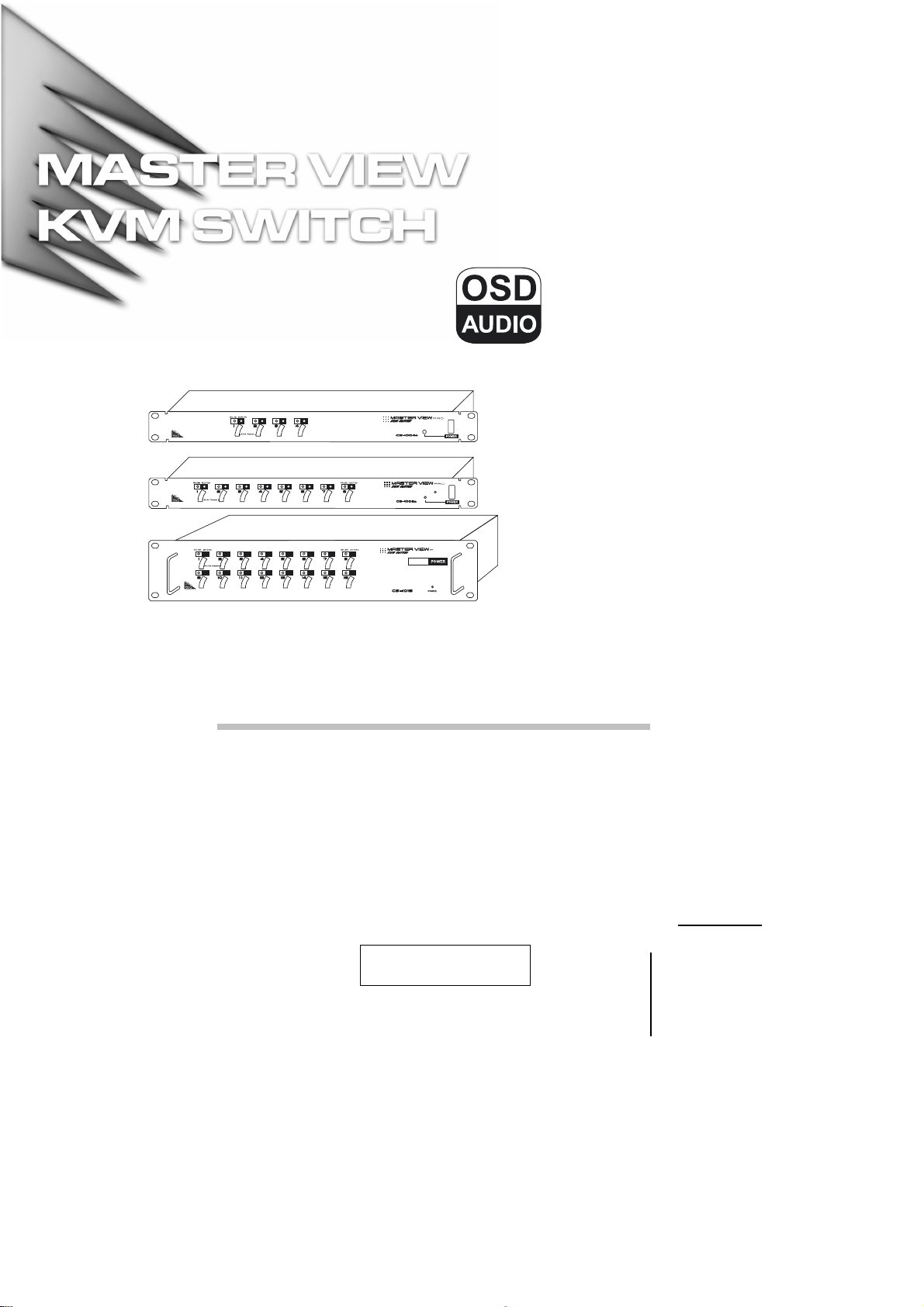
User Manual
CS-1004
CS-1008
CS-1016
2001-06-9
Page 2
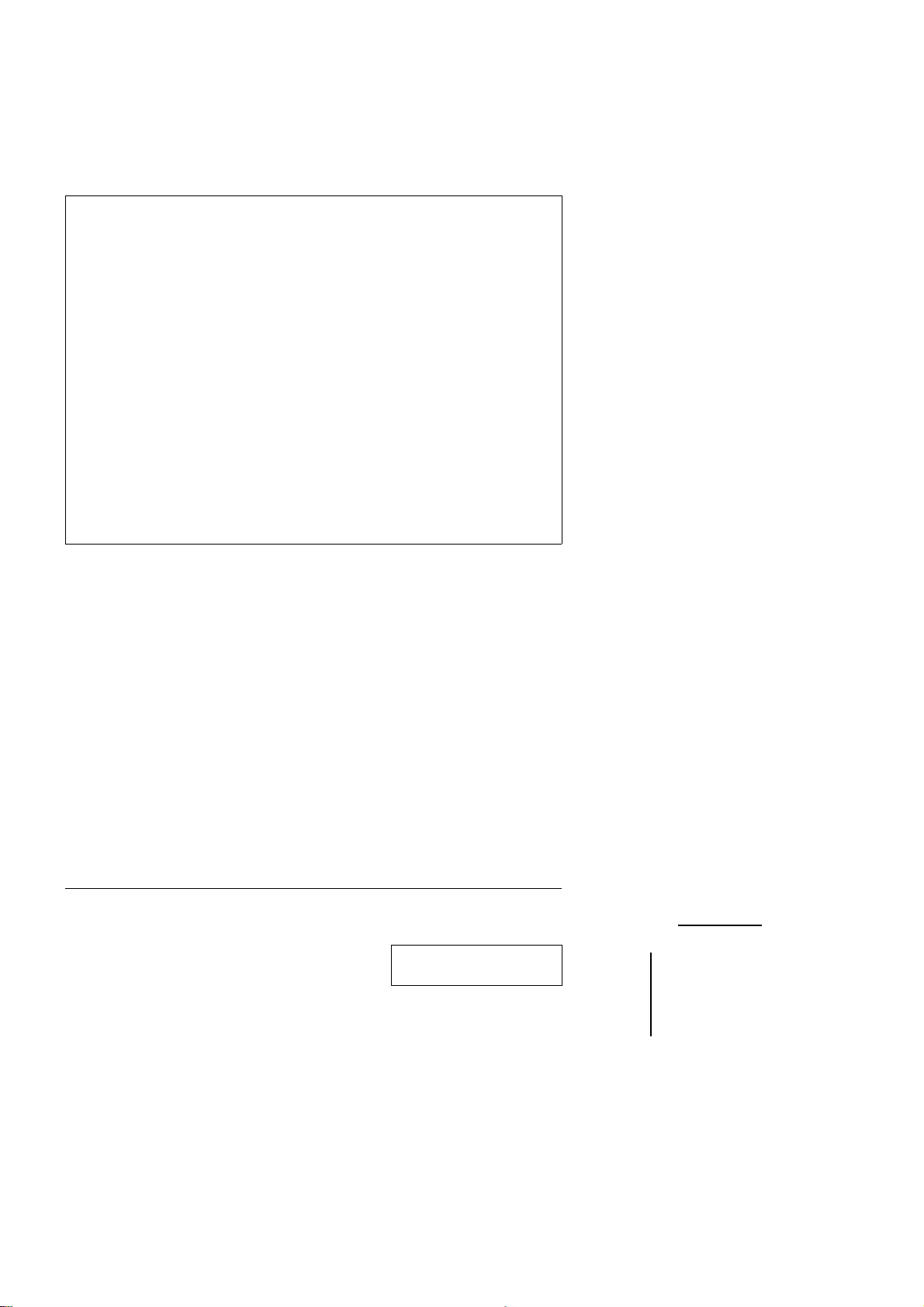
NOTE: This equipment has been tested and found to comply with the limits
for a Class B digital device pursuant to Subpart J of Part 15 of FCC Rules.
These limits are designed to provide reasonable protection against harmful
interference in a residential installation. This equipment generates, uses and
can radiate radio frequency energy and, if not installed and used in
accordance with the instructions, may cause harmful interference to radio
communications. However, there is no guarantee that interference will not
occur in a particular installation. If this equipment does cause harmful
interference to radio or television reception, which can be determined by
turning the equipment off and on, the user is encouraged to try to correct the
interference by one or more of the following measures:
! Reorient or relocate the receiving antenna
! Increase the separation between the equipment and receiver.
! Connect the equipment into an outlet on a circuit different from that
which the receiver is connected.
! Consult the dealer or an experienced radio/television technician for help
ii. CS-1004 / CS1008 / CS-1016 User Manual
2001-06-9
Page 3

Packing List
The complete Master View package consists of:
One Master View KVM Switch (CS-1004, CS-1008, or CS-1016)
!
One Power Adapter
!
One User Manual
!
Check to make sure that the unit was not damaged in shipping. If you
encounter a problem, contact your dealer.
Read this manual thoroughly and follow the installation and operation
procedures carefully to prevent any damage to the unit, and/or any of
the devices connected to it.
©Copyright 2000 ATEN International Co., Ltd.
Manual Part No. PAPE-0150-400
Printed in Taiwan 05/2001
All brand names and trademarks are the registered property of their respective owners.
CS-1004 / CS1008 / CS-1016 User Manual iii.
2001-06-9
Page 4

Contents
Overview . . . . . . . . . . . . . . . . . . . . . . . . . . . . . . . . . . . . . . . . . . . . . . . . . . . . . . 1
Features. . . . . . . . . . . . . . . . . . . . . . . . . . . . . . . . . . . . . . . . . . . . . . . . . . . . . . . 2
Hardware Requirements . . . . . . . . . . . . . . . . . . . . . . . . . . . . . . . . . . . . . . . . . . 3
Console . . . . . . . . . . . . . . . . . . . . . . . . . . . . . . . . . . . . . . . . . . . . . . . . . . . . 3
PC . . . . . . . . . . . . . . . . . . . . . . . . . . . . . . . . . . . . . . . . . . . . . . . . . . . . . . . . 3
Cables . . . . . . . . . . . . . . . . . . . . . . . . . . . . . . . . . . . . . . . . . . . . . . . . . . . . . 4
Introduction . . . . . . . . . . . . . . . . . . . . . . . . . . . . . . . . . . . . . . . . . . . . . . . . . . . . 5
Front View . . . . . . . . . . . . . . . . . . . . . . . . . . . . . . . . . . . . . . . . . . . . . . . . . . 5
Rear View. . . . . . . . . . . . . . . . . . . . . . . . . . . . . . . . . . . . . . . . . . . . . . . . . . . 6
Installation . . . . . . . . . . . . . . . . . . . . . . . . . . . . . . . . . . . . . . . . . . . . . . . . . . . . . 7
Before you Begin . . . . . . . . . . . . . . . . . . . . . . . . . . . . . . . . . . . . . . . . . . . . . 7
Single Station Installation. . . . . . . . . . . . . . . . . . . . . . . . . . . . . . . . . . . . . . . 7
Daisy Chaining. . . . . . . . . . . . . . . . . . . . . . . . . . . . . . . . . . . . . . . . . . . . . . . 9
Operation. . . . . . . . . . . . . . . . . . . . . . . . . . . . . . . . . . . . . . . . . . . . . . . . . . . . . 11
Hot Plugging. . . . . . . . . . . . . . . . . . . . . . . . . . . . . . . . . . . . . . . . . . . . . . . . 11
Powering On/Off and Restarting . . . . . . . . . . . . . . . . . . . . . . . . . . . . . . . . 12
Port Selection. . . . . . . . . . . . . . . . . . . . . . . . . . . . . . . . . . . . . . . . . . . . . . . 13
OSD Operation . . . . . . . . . . . . . . . . . . . . . . . . . . . . . . . . . . . . . . . . . . . . . . . . 14
OSD Overview . . . . . . . . . . . . . . . . . . . . . . . . . . . . . . . . . . . . . . . . . . . . . . 14
Port Numbering . . . . . . . . . . . . . . . . . . . . . . . . . . . . . . . . . . . . . . . . . . . . . 15
OSD Navigation . . . . . . . . . . . . . . . . . . . . . . . . . . . . . . . . . . . . . . . . . . . . . 15
OSD Main Menu Headings . . . . . . . . . . . . . . . . . . . . . . . . . . . . . . . . . . . . 16
The Function Keys. . . . . . . . . . . . . . . . . . . . . . . . . . . . . . . . . . . . . . . . . . . 16
Factory Default Settings. . . . . . . . . . . . . . . . . . . . . . . . . . . . . . . . . . . . . . . 23
OSD Security . . . . . . . . . . . . . . . . . . . . . . . . . . . . . . . . . . . . . . . . . . . . . . . 23
Appendix . . . . . . . . . . . . . . . . . . . . . . . . . . . . . . . . . . . . . . . . . . . . . . . . . . . . . 24
Master View - Computer Connection Table. . . . . . . . . . . . . . . . . . . . . . . . 24
Station Numbering Table. . . . . . . . . . . . . . . . . . . . . . . . . . . . . . . . . . . . . . 25
Troubleshooting . . . . . . . . . . . . . . . . . . . . . . . . . . . . . . . . . . . . . . . . . . . . . 26
Specifications. . . . . . . . . . . . . . . . . . . . . . . . . . . . . . . . . . . . . . . . . . . . . . . 27
Limited Warranty . . . . . . . . . . . . . . . . . . . . . . . . . . . . . . . . . . . . . . . . . . . . 28
iv. CS-1004 / CS1008 / CS-1016 User Manual
2001-06-9
Page 5
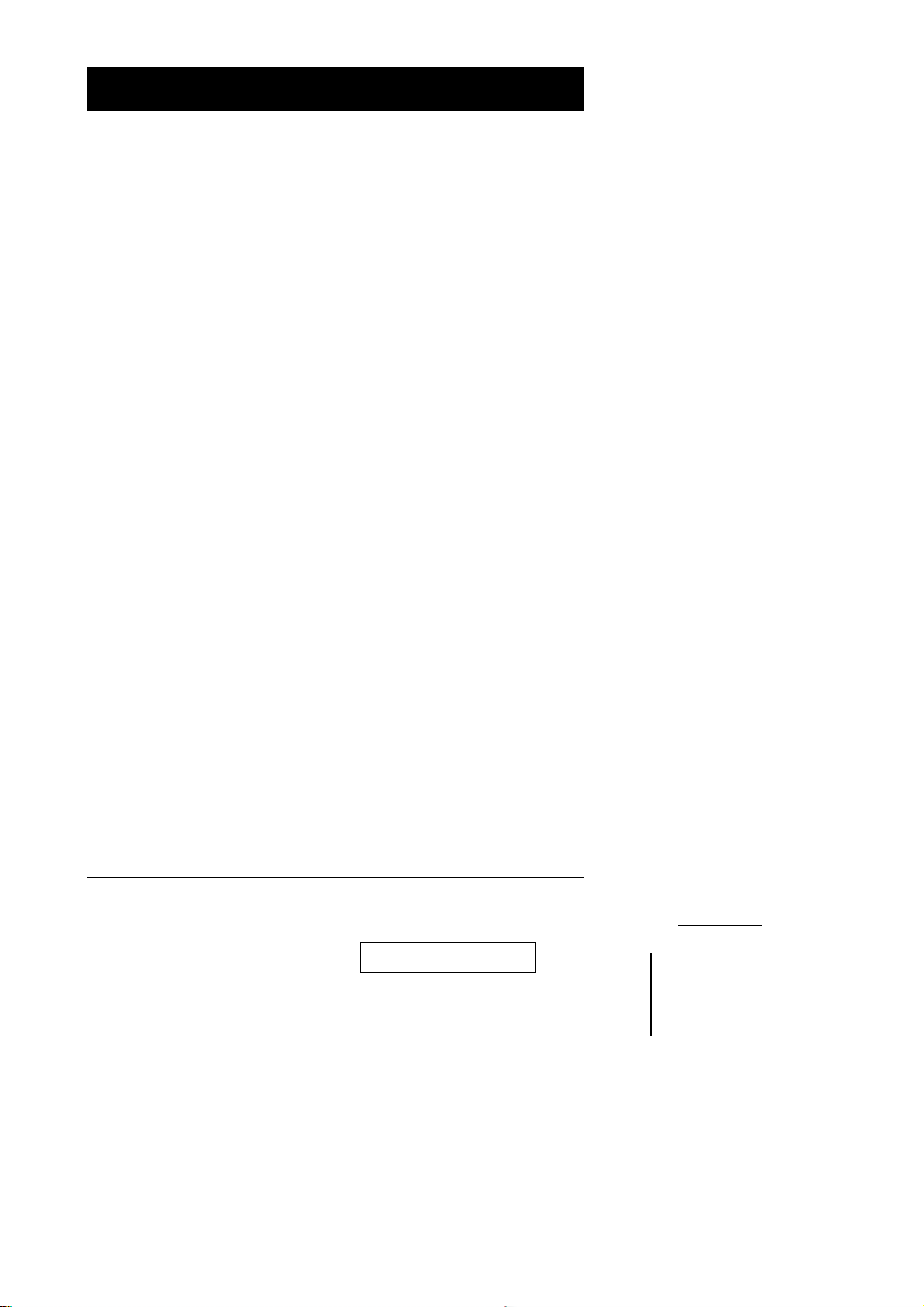
Overview
The Master View KVM Switch is a control unit that allows access to
multiple computers from a single console (keyboard, monitor, and
mouse). Before the development of the Master View, the only way to
control multiple computer configurations from a single console was
through a complex and costly network system. Now, with the Master
View, you can easily access multiple computers in a cost effective
manner.
Depending on the model a Master View unit can control up to 4, 8, or 16
computers. Up to 31 additional Master Views can be daisy chained (for
a total of up to 32 units), which means that up to 128, 256, or 512
computers can all be controlled from a single keyboard-monitor-mouse
console.
Setup is fast and easy; plugging cables into their appropriate ports is all
that is entailed. There is no software to configure, so there is no need to
get involved in complex installation routines or be concerned with
incompatibility problems. Since the Master View intercepts keyboard
input directly, it works on any hardware platform and with all operating
systems.
The Master View provides two convenient methods to access any
computer connected to the system: using the port selection switches
located on the front panel and using the menu driven OSD (On Screen
Display) feature with mouse or keyboard.
A powerful Quick View Scan Mode feature allows you to auto scan and
monitor the activities of all operating computers on the installation one
by one. Responding to the growing use of multimedia in the workstation
space, the Master View has been designed with built in microphone and
speaker support - a feature that will be increasingly essential over time.
By allowing a single console to manage all the attached computers, the
Master View eliminates the expense of purchasing a separate
keyboard, monitor, and mouse for each computer as well as saving all
the space they would take up. It also eliminates the inconvenience and
wasted effort involved in constantly moving around from one computer
to another.
CS-1004 / CS-1008 / CS-1016 User Manual 1
2001-06-9
Page 6
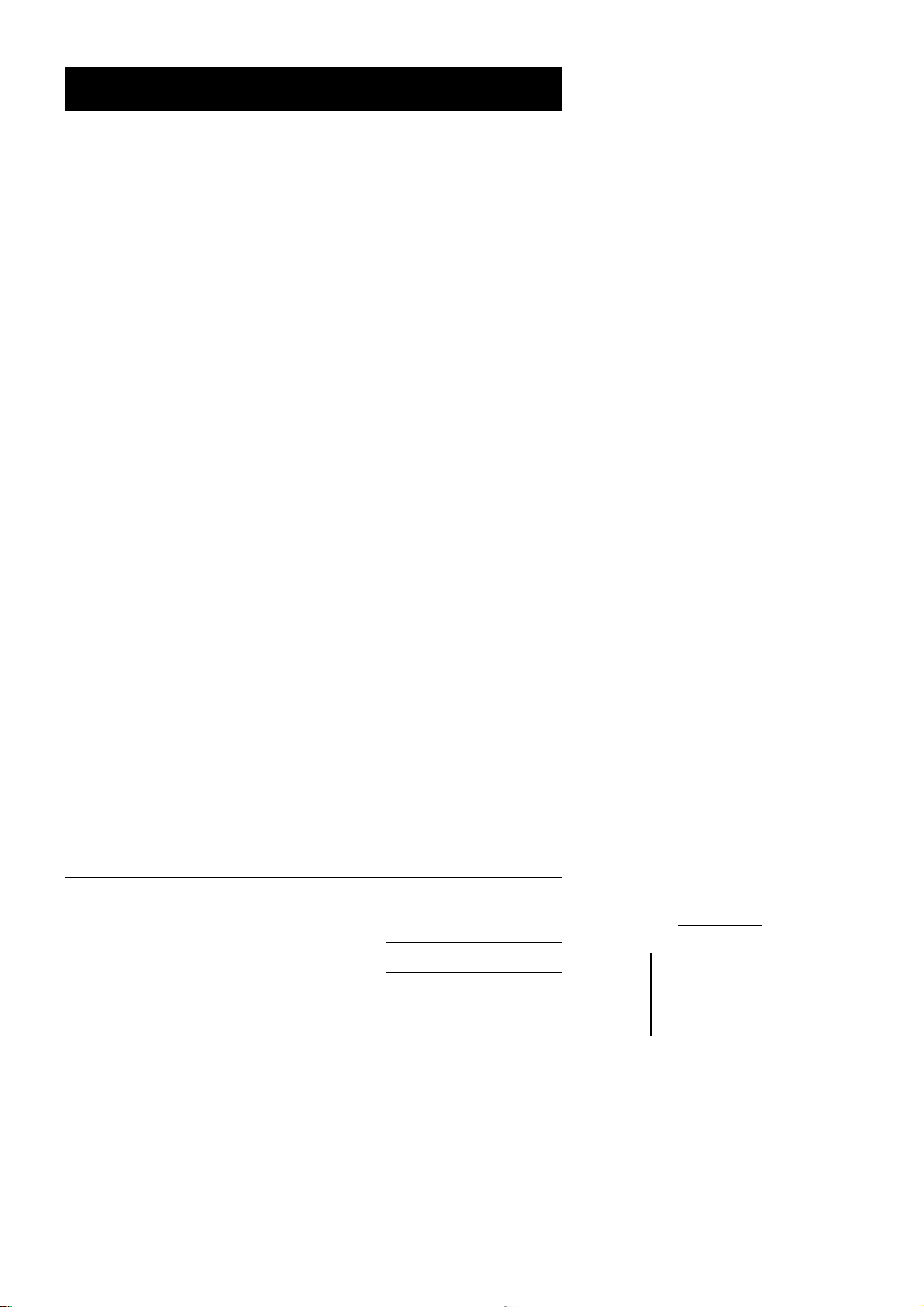
Features
Special ASIC Technology - Enhances Compatibility and Reliability
!
Daisy Chain Up To 31 Additional Units - Control Up to 128, 256, or
!
512 Computers From a Single Console
No Software Required - Computer Selection via Front Panel
!
Switches or OSD
Broadcast Function - Used to Install Software on Multiple Computer
!
Systems or Shut Them All Down.
Quick View Scan Mode for Monitoring Selected computers
!
PS/2 and Serial Mouse Emulation Provided For System Bootup
!
Console’s PS/2 Mouse Controls All Connected Computers - Even
!
Those With Serial Mice
Support Microsoft Intellimouse Pro, Logitech FirstMouse, MouseMan.
!
SVGA, VGA and Multisync Monitor Support
!
LED Display For Easy Status Monitoring
!
Rack Mountable in 19" System Rack
!
Audio Support Built In
!
2 CS-1004 / CS-1008 / CS-1016 User Manual
2001-06-9
Page 7
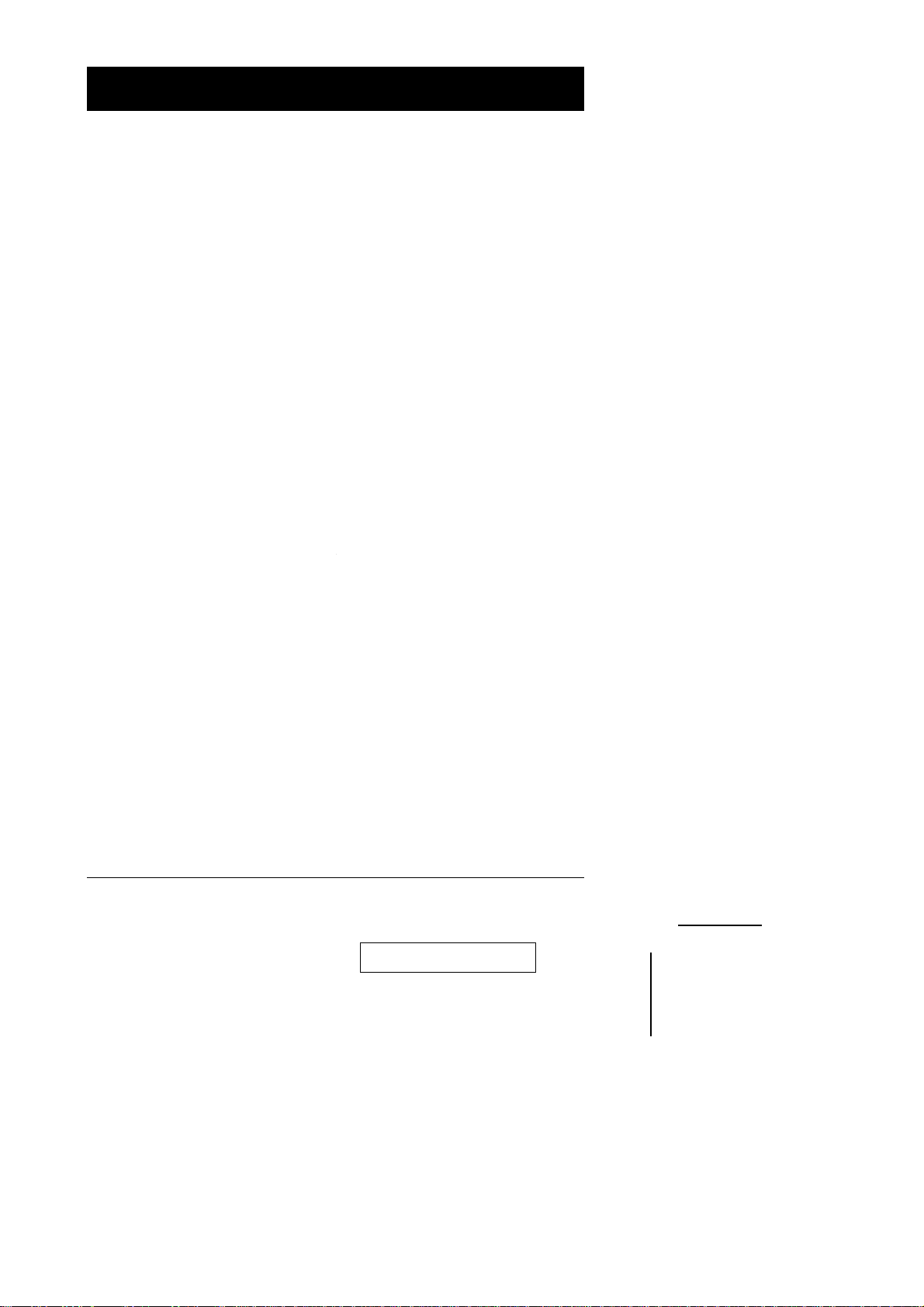
Hardware Requirements
Console
A VGA, SVGA, or Multisync monitor capable of the highest
!
resolution that you will be using on any computer in the installation.
A PS/2 style mouse
!
A PS/2 style keyboard
!
PC
The following equipment must be installed on each computer:
A VGA, SVGA or Multisync card.
!
Either a 6-pin mini-DIN (PS/2 style), or DB-9 (standard serial),
!
mouse port.
Either a 6-pin mini-DIN (PS/2 style) keyboard port with +5V DC on
!
pin 4 and Ground on pin 3, or a 5-pin DIN (AT style) keyboard port
with +5V DC on pin 5 and ground on pin 4.
CS-1004 / CS-1008 / CS-1016 User Manual 3
2001-06-9
Page 8
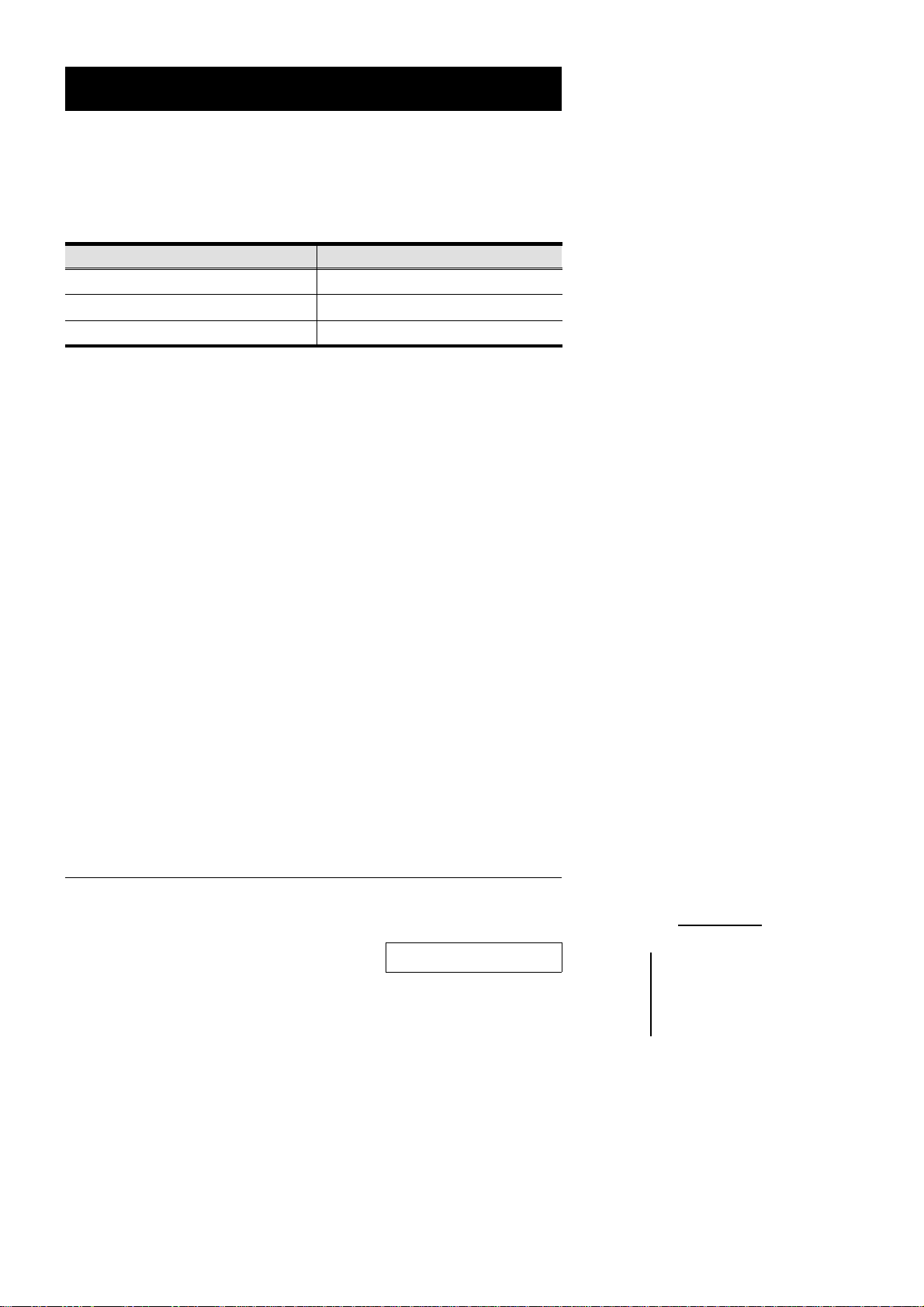
Cables
For optimum signal integrity and to simplify the layout, we strongly
recommend that you use the following high quality CS Custom Cable
sets:
Connector Type CS Custom Cable
AT (5 pin DIN) Keyboard and Serial Mouse 2L-1701P + Keyboard & Mouse Adapters
PS/2 (6 pin mini-DIN) Keyboard and Mouse
Daisy Chained Units
Note: The keyboard and the mouse cables have PS/2 style connector at
each end:
If your computer uses a standard AT style keyboard socket and
!
standard 9 pin serial ports, you will need to purchase a PS/2-to-AT
keyboard adapter (Part No. 2A-106, or any standard keyboard
adapter), and a PS/2-to Serial mouse adapter (Part No. 2A-105; a
standard mouse adapter will not work) in order to plug the cable into
the computer’s keyboard port.
Because of the wiring and the pin assignments, you cannot use a
!
Serial-to-PS/2 adapter at the end that plugs into the Master View.
Therefore attempting to use a standard cable extender with adapters
at both ends will fail.
2L-1701P
2L-1700
4 CS-1004 / CS-1008 / CS-1016 User Manual
2001-06-9
Page 9
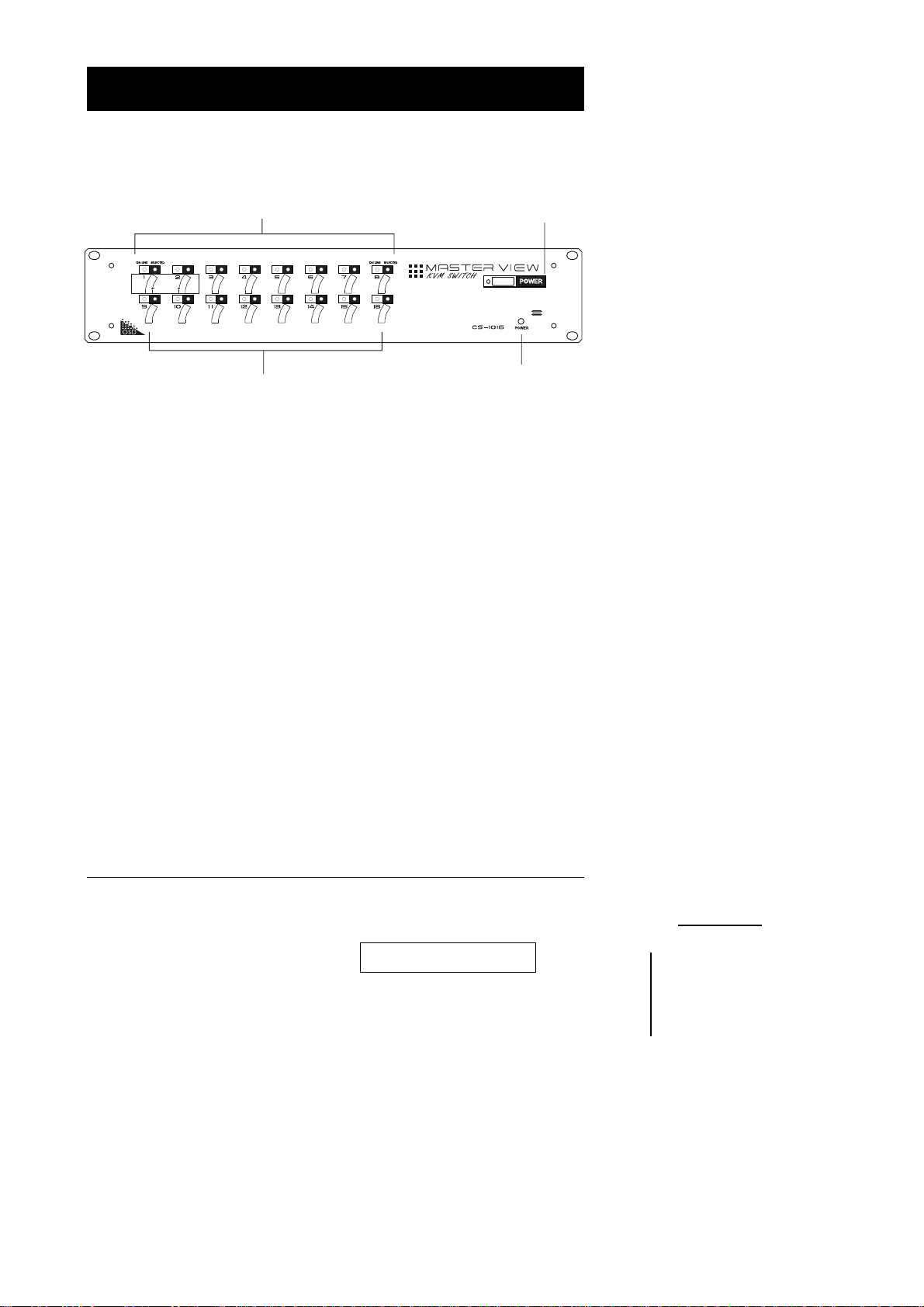
Introduction
Front View *
1
K/M Reset
3
1. Port LEDs
OnLine: Lights ORANGE to indicate that the computer attached to
the corresponding port is up and running
Selected: Lights GREEN to indicate the currently selected port.
2. Power Switch
3. Port Selection Switches
! Press a switch to access the computer attached to the corre-
sponding port.
! Simultaneously pressing Switches 1 and 2 for three seconds per-
forms a Keyboard and Mouse reset.
4. Power LED
Lights ORANGE to indicate that the Master View has been turned
On and is receiving power.
2
4
* The figure shows a CS-1016 model. The only difference between it
and the other models is the number of Port Selection Switches.
CS-1004 / CS-1008 / CS-1016 User Manual 5
2001-06-9
Page 10
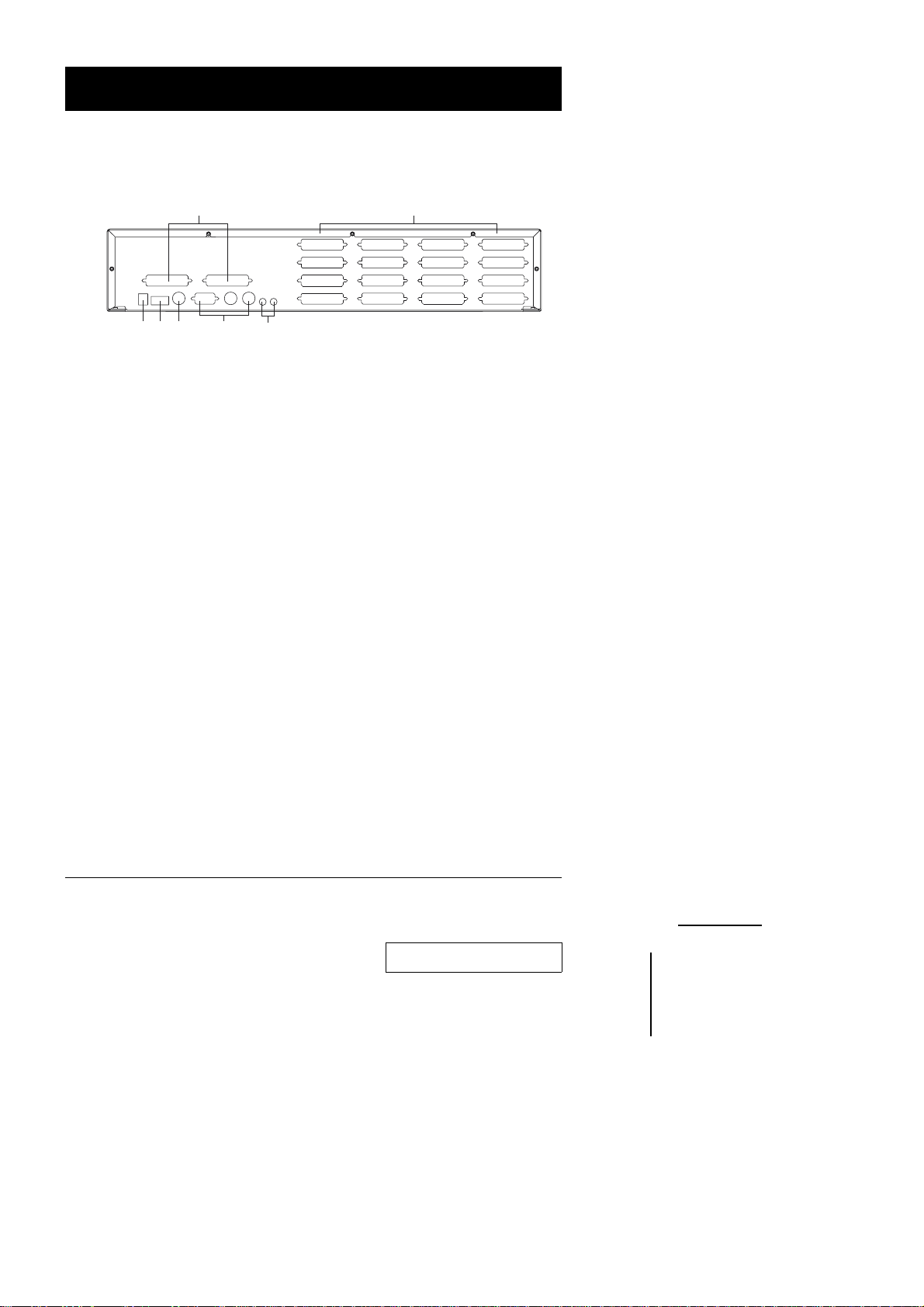
Rear View *
1 2
45 6
3
1. Daisy Chain Selection
If you daisy chain units, the cables plug in here.
2. CPU Port Section
The cables that link to the computers plug in here.
3. Power Jack
The power adapter cable plugs in here
4. DIP Switch
SW 1 - 5: Sets the Station No. (see the table on page 25 for details)
5. Link
Link is reserved and has no function at this time.
6. Console Port Section
If this is a first station unit, your monitor, keyboard and mouse plug in here.
7. Microphone and Speaker Jacks
Your microphone and speakers plug in here.
7
* The figure shows a CS-1016 model. The only difference between it
and the other models is the number of CPU Ports.
6 CS-1004 / CS-1008 / CS-1016 User Manual
2001-06-9
Page 11

Installation
Before you Begin
1. Make sure that power to all the devices you will be
connecting up have been turned off. You must unplug the
power cords of any computers that have the Keyboard
Power On function. Otherwise, the switch will receive
power from the computer.
2. To prevent damage to your equipment due to ground
potential difference, make sure that all devices on the
installation are properly grounded. Consult your dealer for
technical details, if necessary.
Single Station Installation
In a Single Stage installation, there are no additional Master View’s
daisy chained down from the first unit. To set up a single stage
installation do the following:
1. Set Switches 1 - 5 of the Master View’s DIP Switch to the ON
position to set this unit up as the First Station (see the table on page
25 for Dip Switch Station Setting details).
2. Plug the monitor, keyboard, and mouse into the Console port
connectors located on the left rear panel of the Master View unit.
Each port is labeled with an appropriate icon to indicate itself.
3. Use connector cable sets (as described in the Hardware
Requirements section), to connect the monitor, keyboard and mouse
ports of the computers to any available Master View CPU Port, as
shown in the diagram below.
Note: Ignore the Chain In and Chain Out Ports at this time. They are
only used when daisy chaining additional Master View units.
Daisy Chaining is described in the next section.
CS-1004 / CS-1008 / CS-1016 User Manual 7
2001-06-9
Page 12

4. Plug the power adapter into an AC source; plug the power adapter
cable into the Master View’s Power Jack.
5. Turn on the power to the Master View. When you turn the unit On, it
undergoes a Power On Self Test. If there is a problem, Port LEDs 1 4 flash repeatedly according to a pattern that indicates what the
problem is:
Pattern Indication
LEDs 1 - 4 Flash Simultaneously Internal RAM Memory Error
LEDs 1 - 4 Flash One After the Other External RAM Memory Error
LEDs 1 + 2, and LEDs 3 + 4 Alternately
Light and Go Off
ROM Test Error
If any of these problems occur, turn the Switch Off, then turn it On
again.
1. Turn on the power to the computers.
Note: You must turn on the power to the Master View before turning
on the power to the computers.
VGA MONITOR
Power Adapter
PS/2 KEYBOARD
PORT
PS/2 MOUSE
DIP Switch
PS/2
MOUSE
PORT
PS/2 KEYBOARD
VGA MONITOR
PORT
8 CS-1004 / CS-1008 / CS-1016 User Manual
2001-06-9
Page 13
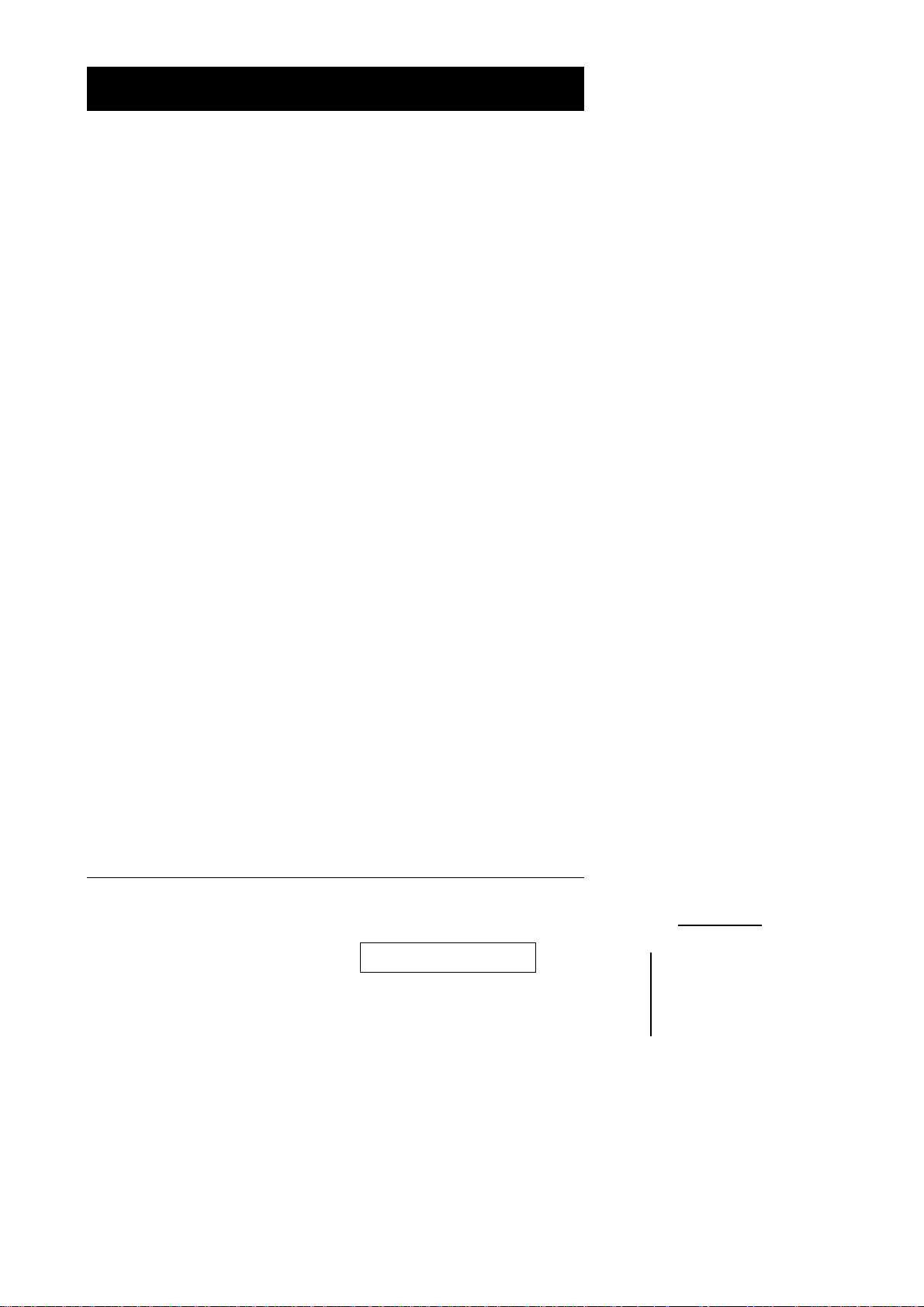
Daisy Chaining
To control even more computers, up to 31 additional Master View units
can be daisy chained from the Chain port of the First Stage unit. The
daisy chained Master Views that connect back to the First Stage unit
are considered Second Stage units. As many as 8 (CS-1004), 16
(CS-1008) or 32 (CS-1016) computers can be controlled in a complete
two stage installation. A table showing the relation between the number
of computers and the number of Master View units needed to control
them is provided in the Appendix on page 24.
To set up a two stage installation, do the following:
1. Make sure that power to all the devices you will be connecting up,
including all pre-existing devices on the installation, have been
turned off (unplug the First Stage unit if it is plugged in to an AC
source).
2. Make sure that DIP Switches 1 - 5 of the First Station Master View
are all set to the ON position to set it up as a First Station unit (see
the table on p.25 for Dip Switch Station Setting details).
3. Set DIP Switches 1 - 5 of the of the Second (Third, Fourth, etc.),
Station Master View according to the table provided on page 25.
4. Daisy Chain cable set 2L-1700 (as described in the Hardware
Requirements section), to connect from the Chain Out Port of the
parent Master View unit to the Chain In Port of the child Master View
unit (First Station Out to Second Station In, Second Station Out to
Third Station In, etc.).
Note: You cannot use the Chain In Port of the First Station Master
View, since it is the highest level parent.
5. Plug the power adapter into an AC source; plug the power adapter
cable into the Master View unit’s power jack located on the unit’s
rear panel.
CS-1004 / CS-1008 / CS-1016 User Manual 9
2001-06-9
Page 14

PS/2 MOUSE
VGA
MONITOR
PS/2 KEYBOARD
6. Connect the computers to the ports with the cable sets described in
the Cables section on page 4, and power up. When powering up,
you must follow these two basic rules:
a) Turn on the power to a child Master View Station before turning
on the power to its parent (i.e., start with the last unit in the chain
and work back to the First Station).
b) Turn on the power to all the Master View Stations before turning
on the power to any of the computers.
Note: The Power On sequence requires that all Second Stage units
be powered on first. After all the Second Stage units have
been powered on, then the First Stage unit must be powered
on next. After the Second and First stage units have been
powered on, the computers can be powered on.
10 CS-1004 / CS-1008 / CS-1016 User Manual
2001-06-9
Page 15

Operation
Hot Plugging
The Master View supports hot plugging - components can be removed
and added back into the installation by unplugging their cables from the
CPU ports without the need to shut the unit down. In order for hot
plugging to work properly, however, these procedures must be followed:
Hot Plugging CPU Ports:
!
When hot plugging cables from the CPU ports:
a) The cable must be plugged back into the same port it was
removed from.
b) The mouse cable must be plugged in before the keyboard cable.
c) After plugging the cable back in, you must perform a K/M Reset
on the First Stage unit by simultaneously pressing the Port1 /
Port2 button combination for three seconds.
Hot Plugging Console Ports:
!
The unit supports hot plugging of the keyboard, monitor, and mouse. When
hot plugging the mouse from the Master View’s console mouse port:
a) You may unplug the mouse and plug it back in again (to reset the
mouse, for example), as long as you use the same mouse.
b) If you plug in a different mouse, all the stations and all the
computers on the installation must be shut down for 10 seconds,
then restarted. (Refer to the note describing the Power On
sequence on page 12, if necessary.)
Note: If, after hot plugging (or at any other time), there is no
response to mouse and/or keyboard input, simultaneously
press and hold Port Select buttons 1 and 2 on the First Stage
unit for 3 seconds to perform a Keyboard and Mouse reset.
CS-1004 / CS-1008 / CS-1016 User Manual 11
2001-06-9
Page 16

Powering On / Off and Restarting
Power On
!
Turn the power to the Master View before turning on the power to the
computers.
Power Off
!
If it becomes necessary to Power Off one of the Master View units,
before starting it back up you must do the following:
1. Shut down all the computers that are attached to the unit, as well as
all the stations and all the computers that are daisy chained down
from it (all the child stations and the computers attached to them).
Note: 1. You must unplug the power cords of any computers that
have the Keyboard Power On function that are connected
to the shut down switches. Otherwise, the switches will still
receive power from the computers.
2. If the unit is operating under external power, unplug the
power adapter cable.
2. Wait 10 seconds, then plug the Master View stations back in, starting
with the last station in the chain and working back to the station you
originally shut down.
3. After all the Master View’s are up, power On the computers, starting
with the ones attached to the last station in the chain and working
back to the station you originally shut down.
Note: It is not necessary to shut down and restart any of the stations
or computers above the station you powered off.
12 CS-1004 / CS-1008 / CS-1016 User Manual
2001-06-9
Page 17

Port Selection
The Master View provides two methods to obtain instant access to any
computer in your installation: Manual and OSD.
Manual
!
Simply press the appropriate Port Selection Switch on the Master
View’s front panel. After you press the switch, the Selected LED
lights to indicate that the port is currently selected. The OSD (see
p.14) automatically switches to highlight the computer that you have
selected.
Note: 1. Press the port selection switches and the selected LED
lights to indicate that the port is currently selected. The
OSD automatically switched to highlight the computer that
you have selected.
2. On a daisy chain installation, you must press the port
selection switch on the master view station that connects
directly to the computer you want to access
OSD
!
OSD (On Screen Display), provides a menu driven interface to
handle the computer switching procedure. OSD operation is
discussed in detail beginning on page 14.
CS-1004 / CS-1008 / CS-1016 User Manual 13
2001-06-9
Page 18

OSD Operation
OSD Overview
On Screen Display (OSD), provides a menu driven interface to handle
the computer switching procedure. Using OSD is a great deal more
convenient - especially in large, daisy chained installations where it is
difficult to keep track of which port a particular computer is attached to.
All operations start from the OSD Main Menu. To pop up the Main
Menu, tap the left Ctrl key OR the right Ctrl key twice.
Note:1. The keys must be on the same side (both left or both right).
2. Do not use any other multiple key combinations or mix the left
and right Ctrl keys. For example; tapping left Ctrl key + right
Ctrl key at the same time causes the Ctrl key to always be locked
on.
3. You can optionally change the hotkey to the Scroll Lock key
(see OSD Activating Hotkey under the F6 Set function on page
19), in which case you would press [Scroll Lock] twice.
When you invoke the OSD, a screen similar to the one below appears:
F1 : G OTO
F2 : SCAN
F3 : LIST
LIST : ALL
SN - PN QV PC NAME
01 - 14 ▲ ● DENNIS
01 - 15 ▲
01 - 16 ▲ ● JOSH
02 - 01 ● HUGO
02 - 02 ▲
02 - 03 ▲ TOM
02 - 04 ● JIMMY
02 - 05 ▲ RJ
OSD always starts in List view, with the highlight bar at the same
!
F4 : QV
F5 : EDIT
F6 : SET
F7 : BRDCST X
F8 : PRV ON
F9 : NXT ON
F6 : SET
position it was in the last time it was closed.
The Port Number (PN) for each computer on the installation is shown
!
in the left column of the list.
Port numbering details and navigation using the OSD method are
!
discussed in the following section.
14 CS-1004 / CS-1008 / CS-1016 User Manual
2001-06-9
Page 19

Port Numbering
Each computer on a Master View installation has a two part Port
Number (PN). The first part (in front of the dash) represents the Master
View Station number; the second part (after the dash) represents the
port number on the Master View that the computer is attached to. For
example, a computer attached to port 11 of a fifth stage Master View
would have a port number of 05-11.
OSD Navigation
To dismiss the current OSD menu and return to the previous menu
!
either click on the [X] located at the top righthand corner of the OSD
menu (p.14), or click with the right mouse button. If you are at the
highest menu level, this deactivates OSD.
[Esc] cancels the current selection, or dismisses the current menu
!
and moves back to the menu one level above. If you are at the
highest menu level, it deactivates OSD.
Use the Up and Down Arrow Keys or click the Up and Down Triangle
!
symbols (
Use [Pg Up] and [Pg Dn] or click the Up and Down Arrow symbols
!
("#) to move up or down through the list one screen at a time.
To activate a port, move the Highlight Bar to it then press [Enter].
!
After executing any action, you automatically go back to the menu
!
one level above.
st ) to move up or down through the list one line at a time.
CS-1004 / CS-1008 / CS-1016 User Manual 15
2001-06-9
Page 20

OSD Main Menu Headings
Heading Explanation
SN-PN
QV
PC Lists all the computers that are Powered On and are On Line.
NAME
This column lists the Port ID numbers (Station Number - Port Number) for
all the CPU ports on the installation. The simplest method to access a
particular computer is move the Highlight Bar to it, then press [Enter].
If a port has been selected for Quick View scanning (see F2 and F4,
below), an arrowhead displays in this column to indicate so.
If a port has been given a name (see F5, below), its name appears in this
column.
The Function Keys
Pressing a Function Key brings up a submenu that is used to configure
and control the OSD. For example, you can: rapidly switch to any port;
scan selected ports only; limit the list you wish to view; designate a port
for Quick View scanning; create or edit a port name; or make OSD
setting adjustments.
F1 GOTO:
!
GoTo allows you to switch directly to a port by either of the following
two methods:
a) Move the Highlight Bar to the port you want then press [Enter].
b) Key in the Port ID or Name, then press [Enter].
Note: GOTO has a special feature that narrows the list of
available choices as you type the name. For example, if the
first letter you type is a, the list only displays those ports
whose names begin with a. If the next letter you type is b,
the list is further narrowed down to only those ports whose
names begin with ab, etc.
To return to the OSD Main Menu without making a choice, press
[Esc].
16 CS-1004 / CS-1008 / CS-1016 User Manual
2001-06-9
Page 21

F2 SCAN:
!
Pressing [F2] initiates Quick View Scanning, in which the OSD
cycles through all the ports that are currently selected in the List view
(see F3, below), and displays each one for the amount of time set
with the Scan Duration setting under the F6 SET function (see p.
19). When you want to stop at a particular location, press the
[Spacebar] to stop scanning.
Note: 1. If the scanning stops on an empty port, or one where the
computer is attached but is powered Off, the monitor
screen will be blank, and the mouse and keyboard will have
no effect. To recover, key in the Hotkey sequence (see
OSD Hotkey Navigation, p.16), for any Port ID that has an
active computer attached.
2. As each computer is accessed and the OSD cycles through
the selected ports, an appears in front of the Port ID
S
display to indicate that it is being accessed under Quick
View Scan Mode.
F3 LIST:
!
This function lets you broaden or narrow the scope of which ports the
OSD lists. The submenu choices and their meanings are given in the table below:
Choice Meaning
ALL
QVIEW
QVIEW +
POWERED ON
QVIEW + NAME
NAME
POWERED ON
Lists the Port ID numbers and Names (if names have been
specified - see F5), of all the ports on the installation.
Lists only the ports that have been selected for Quick View
scanning (see F4, below).
Lists only the ports that have been selected for Quick View
scanning (see F4, below), and that have their attached
computers Powered On.
Lists only the ports that have been selected for Quick View
scanning (see F4, below), and have been assigned names
(see F5, below).
Lists only the ports that have been assigned names (see F5,
below).
Lists only the ports that have their attached computers
Powered On.
CS-1004 / CS-1008 / CS-1016 User Manual 17
2001-06-9
Page 22

To make a choice move the Highlight Bar to the choice you want,
then press [Enter]. An icon appears before the choice to indicate that
it is the currently selected one.
Note: 1. You can access any port on any list by using the Navigation
Keys then pressing [Enter].
2. If you select a port that does not have a computer attached
to it, or if the attached computer is powered Off, the OSD
will still switch to it, and will not show an error.
F4 QV:
!
QV lets you broaden or narrow selected ports that you want to include
for automatic scanning under the QV Quick View Scanning funct i o n
(see F2, above). [F4] is a toggle. To select/deselect a port, move the
highlight bar to it, then press [F4].
When a port has been selected, via mouse or keys, an arrowhead
displays in the QV column to indicate so. When a port is deselected,
the arrowhead disappears.
F5 EDIT:
!
To help remember which computer is attached to a particular port,
every port can be given a name. The Edit function allows you to
create, modify, or delete port names. To Edit a port name:
a) Move the highlight bar to the port you want to edit. (You can use
the F3 List function to broaden or narrow the port selection list).
b) Press [F5].
c) Key in the new Port Name, or modify/delete the old one.
The maximum number of characters allowed for the Port Name is 15.
Legal characters include:
! All alpha characters: a - z; A - Z
! All numeric characters: 0 - 9
! +, - , / , : , . , and Space
Case does not matter; OSD displays the Port Name in all capitals no
matter how they were keyed in.
d) When you have finished editing, press [Enter] to have the change
take effect. To abort the change, press [Esc].
18 CS-1004 / CS-1008 / CS-1016 User Manual
2001-06-9
Page 23

F6 SET:
!
Pressing [F6] brings up the OSD configuration menu. To change a setting:
a) Move the highlight bar to the choice you want, then press [Enter].
b) On the submenu that appears, move the highlight bar to the
choice you want and press [Enter].
An icon of a pointing finger indicates which choice is the currently selected one. An explanation of the choices is given in the table below:
Setting Function
PORT DISPLAY
MODE
PORT DISPLAY
DURATION
PORT DISPLAY
POSITION
SCAN DURATION
PASSWORD
Selects how the Port ID is displayed: the Port Number plus
the Name (PN + NAME); the Port Number alone (PN); or
the Name alone (NAME).
Determines how long a Port ID displays on the monitor after
a port change has taken place: 3 Seconds; or Always On.
Allows you to position where the Port ID appears on the
screen. Use the Arrow Keys, Pg Up, Pg Dn, 5 (on the
numeric keypad with Num Lock off) or the Mouse to position
the Port ID display, then press [Enter] to lock the position
and return to the Set submenu.
Determines how long the display dwells on each port as it
cycles through the selected ports in Quick View Scan Mode.
The options are: 3, 5, 10, 15, 20, 30, 40, and 60 seconds.
This function is used to set passwords:
1. Move the highlight bar to User or Administrator, then
press [Enter]. You are presented with a screen that allows
you to key in your password. The password may be up to 8
characters long, and can consist of any combination of
letters and numbers (A - Z, 0 - 9).
2. Key in the new password, then press [Enter].You are
asked to key the password in again, in order to confirm that it
is correct.
3. Key in the new password again, then press [Enter].If the
two entries match, the new password is accepted. If the
entries do not match, you must start again from the
beginning.To modify or delete a p r e v i o u s p a ssword, us e the
backspace key to erase individual letters or numbers.
Allows you to set a password in order to control access to:
Clearing the Name List; Restoring Default Values; and
Locking/Unlocking the Console. See the OSD Security
Features section, below, for password setting details.
CS-1004 / CS-1008 / CS-1016 User Manual 19
2001-06-9
Page 24

Setting Function
OSD ACTIVATING
HOTKEY
LOCK CONSOLE
(TOGGLE)
Selects which Hotkey activates the OSD function: [Ctrl]
[Ctrl] or [Scroll Lock] [Scroll Lock]. The default is the Ctrl
key combination, but this may conflict with programs
running on the computers, in which case, the Scroll Lock
option should be used.
Locks / Unlocks the Console. When the Console is locked,
only the current monitor screen displays. Attempts to input
information from the console have no effect; attempts to
switch to a different port, either from the Console or by
pressing the manual switches, have no effect either. The
only way to regain access to the computers is by Unlocking
the Console. If a password has been set, you must provide
the password in order to Lock / Unlock the Console. If no
password has been set, pressing [Enter] will Lock / Unlock
the Console.
20 CS-1004 / CS-1008 / CS-1016 User Manual
2001-06-9
Page 25

Setting Function
Clears all Port Names from the Name List. You are asked to
confirm before the procedure goes on. Key in Y, then press
[Enter] to confirm. While the names are being cleared, a
CLEAR NAME LIST*
RESTORE DEFAULT
VALUES*
message appears on the display to indicate so. After the
names have been cleared, another message appears to
indicate that the procedure is completed successfully.
Note: While this function is in process, make sure that no
other operations are performed on any of the other consoles
Clears all settings from memory, and returns the unit to the
factory default settings (see p.23). You are asked to confirm
before the procedure goes on. Key in Y, then press [Enter]
to confirm. While the settings are being cleared, a message
appears on the display to indicate so. After the settings
have been cleared, another message appears to indicate
that the procedure completed successfully.
* If a password has been set, this setting requires you to supply it in
order to gain access. See the OSD Security section, below, for
details.
CS-1004 / CS-1008 / CS-1016 User Manual 21
2001-06-9
Page 26

F7 BRDCST (Broadcast Mode):
!
Broadcast Mode is used to perform the same operation on all active
computers at the same time. This function is particularly useful for
installing/updating software, or shutting the entire installation down. To
invoke Broadcast Mode, activate the OSD (if it is not already active) and
do the following:
1. Press [F7]
A Broadcast symbol appears in front of the Port ID (if the Port ID is
currently displayed on the screen), to indicate that Broadcast Mode
is in effect.
2. Input the commands or procedures you wish to broadcast to the
installation in the same way you would if you were carrying them out
on the single computer that you are working at. Whatever operation
you carry out on the current computer, simultaneously occurs on all
the computers on the installation.
3. To exit Broadcast Mode, activate the OSD and press [F7] again.
When Broadcast Mode is no longer in effect, the Broadcast symbol
no longer displays in front of the Port ID.
Note: You cannot use the mouse while the Broadcasting mode is in
effect.
F8/F9 PRV ON / NXT ON (Previous/Next Switching)
Previous/Next switching enables you to quickly switch from the currently
active computer to the next or previous available computer in the
installation.
Press [F8] to switch form the currently active computer to the
!
Previous available computer on the installation.
Press [F9] to switch form the currently active computer to the Next
!
computer on the installation.
22 CS-1004 / CS-1008 / CS-1016 User Manual
2001-06-9
Page 27

Factory Default Settings
The factory default settings are as follows:
Setting Default
Display Duration 3 Seconds
Display Mode The Station Number plus the Port Number
Scan Duration 3 Seconds
OSD Security
In order to prevent unauthorized access to the computers, the OSD
provides a password security feature. If a password has been set, the
OSD will request that the user specify it before allowing entry. To set a
password:
1. Press [F6] to bring up the setup configuration menu.
2. Move the highlight bar to Password, then press [Enter].
3. Key in the new password, then press [Enter].
The password may be up to 8 characters long, and can consist of any combination of letters and numbers (A - Z, 0 - 9).
4. Key in the new password again, in order to confirm that it is correct,
then press [Enter].
If the two entries match, the new password is accepted and the screen displays the following message:
SET PASSWORD OK
If the entries do not match, the screen displays the message:
PASSWORD NOT MATCH
in which case you must start again from the beginning.
Note: To modify or delete a previous password, access the
Password function as in Steps 1 and 2, then use the
backspace or delete key to erase the individual letters or
numbers.
CS-1004 / CS-1008 / CS-1016 User Manual 23
2001-06-9
Page 28

Appendix
Master View - Computer Connection Table
The following table indicates the relationship between the number of
Master View Units and the number of computers that they control:
MVs Computers MVs Computers MVs Computers MVs Computers
1 8 20 134 - 141 39 267 - 274 58 400 - 407
2 8-15 21 141 - 148 40 274 - 281 59 407 - 414
3 15 - 22 22 148 - 155 41 281 - 288 60 414 - 421
4 22 - 29 23 155 - 162 42 288 - 295 61 421 - 428
5 29 - 36 24 162 - 169 43 295 - 302 62 428 - 435
6 36 - 43 25 169 - 176 44 302 - 309 63 435 - 442
7 43 - 50 26 176 - 183 45 309 - 316 64 442 - 449
8 50 - 57 27 183 - 190 46 316 - 323 65 449 - 456
9 57 - 64 28 190 - 197 47 323 - 330 66 456 - 463
10 64 - 71 29 197 - 204 48 330 - 337 67 463 - 470
11 71 - 78 30 204 - 211 49 337 - 344 68 470 - 477
12 78 - 85 31 211 - 218 50 344 - 351 69 477 - 484
13 85 - 92 32 218 - 225 51 351 - 358 70 484 - 491
14 92 - 99 33 225 - 232 52 358 - 365 71 491 - 498
15 99 - 106 34 232 - 239 53 365 - 372 72 498 - 505
16 106 - 113 35 239 - 246 54 372 - 379 73 505 - 512
17 113 - 120 36 246 - 253 55 379 - 386
18 120 - 127 37 253 - 260 56 386 - 393
19 127 - 134 38 260 - 267 57 393 - 400
24 CS-1004 / CS-1008 / CS-1016 User Manual
2001-06-9
Page 29

Station Numbering Table
The first Master View (the one that the console connects to), is
considered the First Station; the Master View that daisy chains to it is
considered the Second Station; the Master View daisy chained to the
Second Station is considered the Third Station, etc. Switches 1 - 5 of
the DIP Switch located on the Master View’s rear panel are used to set
the Station Number of each daisy chained unit, as indicated in the table
below;
(0 = On; 1 = Off):
Station SW1 SW2 SW3 SW4 SW5 Station SW1 SW2 SW3 SW4 SW5
1
ON ON ON ON ON
2
OFFONONONON
3
ON OFF ON ON ON
4
OFF OFF ON ON ON
5
ON ON OFF ON ON
6
OFF ON OFF ON ON
7
ON OFF OFF ON ON
8
OFF OFF OFF ON ON
9
ON ON ON OFF OFF
10
OFF ON ON OFF ON
11
ON OFF ON OFF ON
12
OFF OFF ON OFF ON
13
ON ON OFF OFF ON
14
OFF ON OFF OFF ON
15
ON OFF OFF OFF ON
16
OFF OFF OFF OFF ON
17
ON ON ON ON OFF
18
OFFONONONOFF
19
OFF OFF ON ON OFF
20
OFF OFF ON ON OFF
21
ON ON OFF ON OFF
22
OFF ON OFF ON OFF
23
ON OFF OFF ON OFF
24
OFF OFF OFF ON OFF
25
ON ON ON OFF OFF
26
OFF ON ON OFF OFF
27
ON OFF ON OFF OFF
28
OFF OFF ON OFF OFF
29
ON ON OFF OFF OFF
30
OFF ON OFF OFF OFF
31
ON OFF OFF OFF OFF
32
OFF OFF OFF OFF OFF
CS-1004 / CS-1008 / CS-1016 User Manual 25
2001-06-9
Page 30
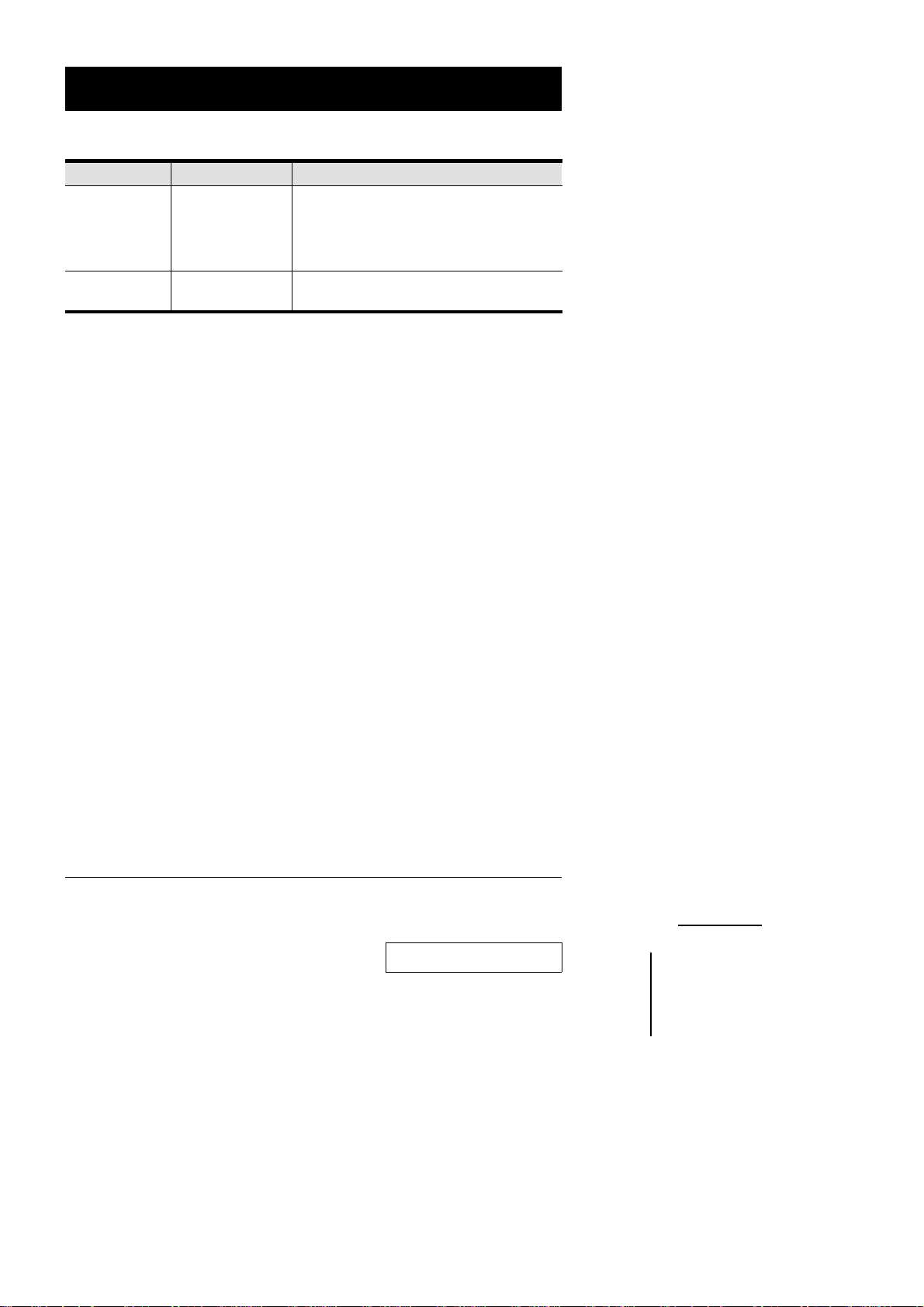
Troubleshooting
Symptom Possible Cause Action
1. Reset the mouse (and keyboard) by
Mouse not
responding.
Port LEDs 1-4
flash repeatedly
Improper mouse
reset.
Power On Self Test
problem
simultaneously pressing Buttons 1 and 2 on
the First Stage unit for 3 seconds.
2. Unplug the mouse connector from the
Console Mouse Port, then plug it back in.
See the information on p.8 of this manual
26 CS-1004 / CS-1008 / CS-1016 User Manual
2001-06-9
Page 31

Specifications
Function CS-1004 CS-1008 CS-1016
Computer
Connections
Max Master View Stations
Port Selection Front Panel Switches, Hot Keys, OSD
LEDs
Console
Connectors
Power Consumption (max.) DC 9V; 4.5W DC 9V; 6.4W DC 9V; 8.6W
Switches
Scan Interval (OSD Select) 3, 5, 10, 15, 20, 30, 40, 60 secs.
CPU Port Connectors
Chain Port Connectors 1 x 25 pin D-Type female / 1x 25 pin D-Type male
Resolution 1920 x 1440 DDC2
Operating Temperature 5 - 40
Storage Temperature -20 - 60
Humidity 0 - 80% RH
Dimensions (L x W x H) mm
Direct
Max. (Daisy Chain)
Power(Orange)
On Line (Orange)
Selected (Green)
Keyboard 1 x 6 pin mini-DIN female
Mouse 1 x 6 pin mini-DIN female
Video 1 x 15 pin HDB female
Microphone Jack
Speaker Jack
DIP 6 segments 2P
Power On / Off Switch
Port Selection
Housing Metal
Weight
4816
128 256 512
32
111
4816
4816
1
1
4816
4 x 25 pin
D-Type female
2650g 2850g 3750 g
483 x 154 x 44.5 ( 1U)
8 x 25 pin
D-Type female
o
C
o
C
16 x 25 pin
D-Type female
483x154x89( 2 U )
CS-1004 / CS-1008 / CS-1016 User Manual 27
2001-06-9
Page 32

Limited Warranty
IN NO EVENT SHALL THE DIRECT VENDOR’S LIABILITY EXCEED
THE PRICE PAID FOR THE PRODUCT FROM THE DIRECT,
INDIRECT, SPECIAL, INCIDENTAL OR CONSEQUENTIAL
DAMAGES RESULTING FROM THE USE OF THE PRODUCT, DISK
OR ITS DOCUMENTATION.
The direct vendor makes no warranty or representation, expressed,
implied, or statutory with respect to the contents or use of this
documentation, and specially disclaims its quality, performance,
merchantability, or fitness for any particular purpose.
The direct vendor also reserves the right to revise or update the device
or documentation without obligation to notify any individual or entity of
such revisions, or update. For further inquires please contact your direct
vendor.
28 CS-1004 / CS-1008 / CS-1016 User Manual
2001-06-9
