Page 1

DRAFT 9 25 13
Radical-7
Operator's Manual
Page 2
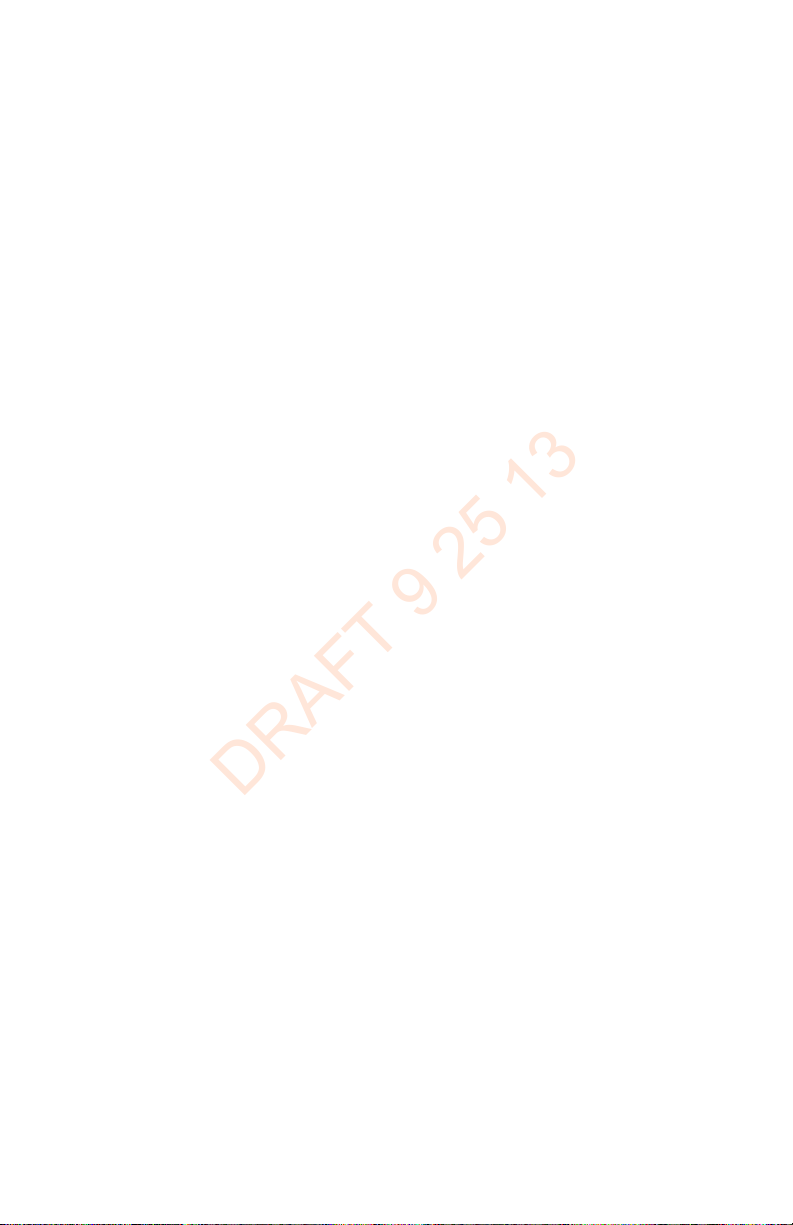
DRAFT 9 25 13
Page 3
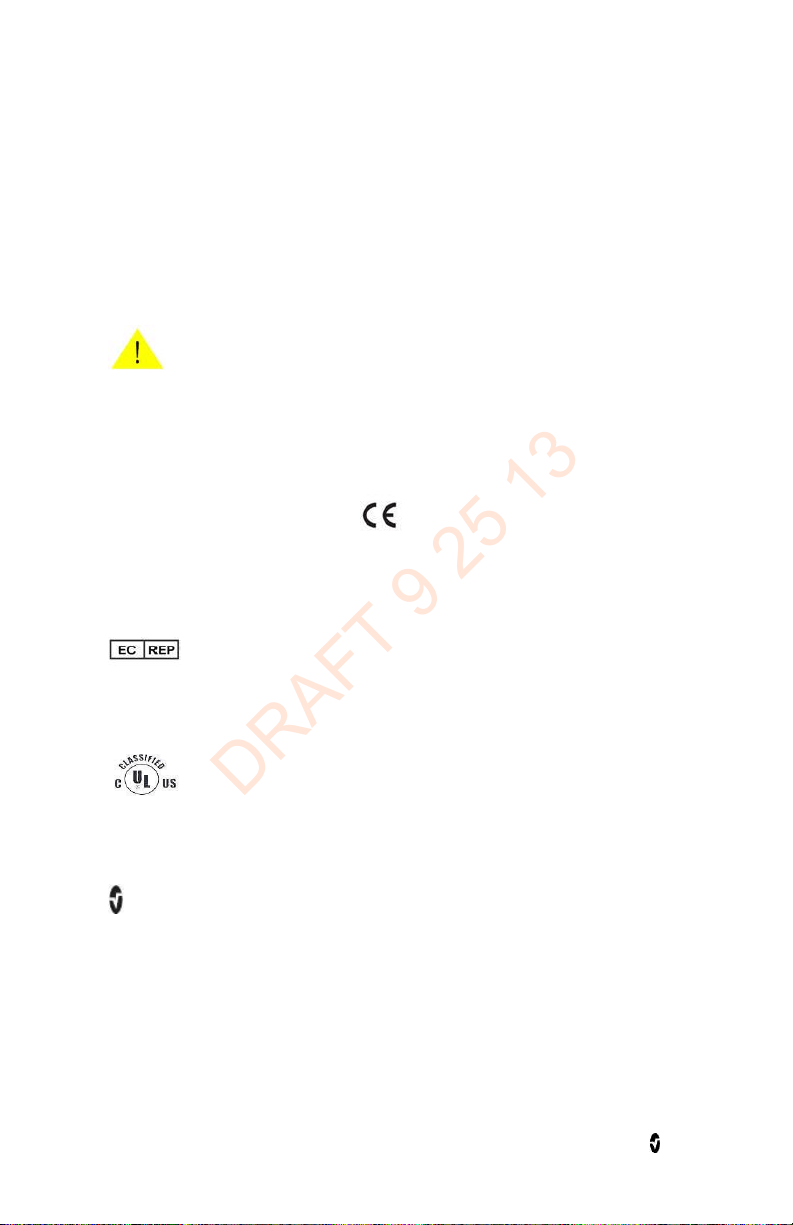
Medical electrical equipment with respect to electric shock, fire and mechanical
DRAFT 9 25 13
The Radical-7 operating instructions provide the necessary information for proper operation
of all models of the Radical-7 Pulse CO-Oximeter system. There may be information provided
in this manual that is not relevant for your system. General knowledge of pulse oximetry and
an understanding of the features and functions of the Radical-7 are prerequisites for its
proper use. Do not operate the Radical-7 without completely reading and understanding the
instructions in this manual.
NOTICE:
Purchase or possession of this instrument does not carry any express or implied license to
use this instrument with replacement parts which would, alone or in combination with this
instrument, fall within the scope of one of the patents relating to this instrument.
Caution
Federal law restricts this device to sale by or on the order of a physician.
Wireless Radio
FCC ID: VKF-RADICAL7 IC: 7362B-RADICAL7
Masimo Corporation
40 Parker
Irvine, CA 92618, USA
Tel.: 949-297-7000
Fax.: 949-297-7001
www.masimo.com
EU authorized representative for Masimo Corporation:
MDSS GmbH
Schiffgraben 41
D-30175 Hannover, Germany
Patents: www.masimo.com/patents.htm
© 2012 Masimo Corporation
FastSat®, FST®, Masimo®, Pulse Oximeter®, PVI®, rainbow®, SatShare®, SET®, Signal
Extraction Technology®, Signal IQ®, SpCO®, SpHb®, SpMet® are federally registered
trademarks of Masimo Corporation.
Pleth Variability Index™, Radical-7™, Rainbow Acoustic Monitoring™, rainbow Resposable™,
RDS™, RRa™,SafetyNet™, SpOC™ are trademarks of Masimo Corporation. All other trademarks
and registered trademarks are property of their respective owners. The use of the trademarks
PATIENT SAFETYNET and PSN is under license from University HealthSystem Consortium.
hazards only in accordance with UL 60601-1/CAN/CSA C22.2 No. 601.1
®, Adaptive Probe Off Detection®, APOD®, Discrete Saturation Transform®, DST®,
www.masimo.com 1 Masimo
Page 4
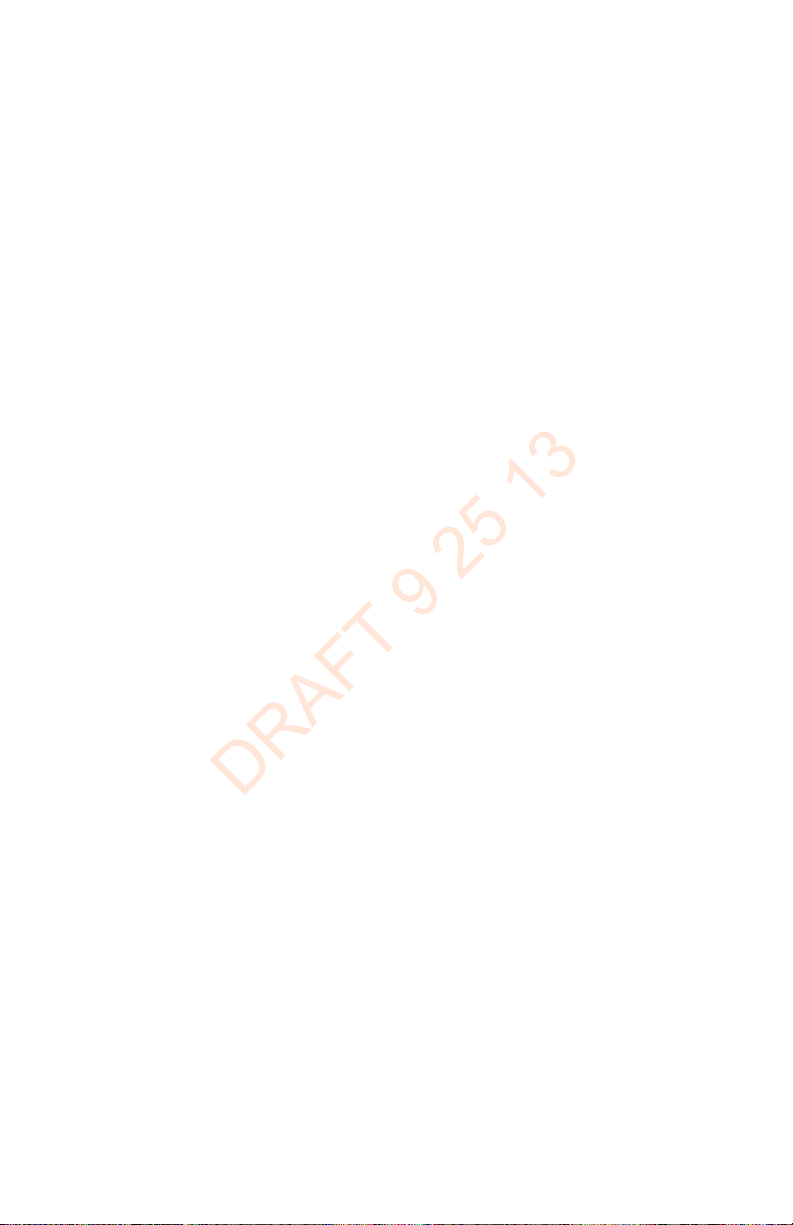
DRAFT 9 25 13
Page 5
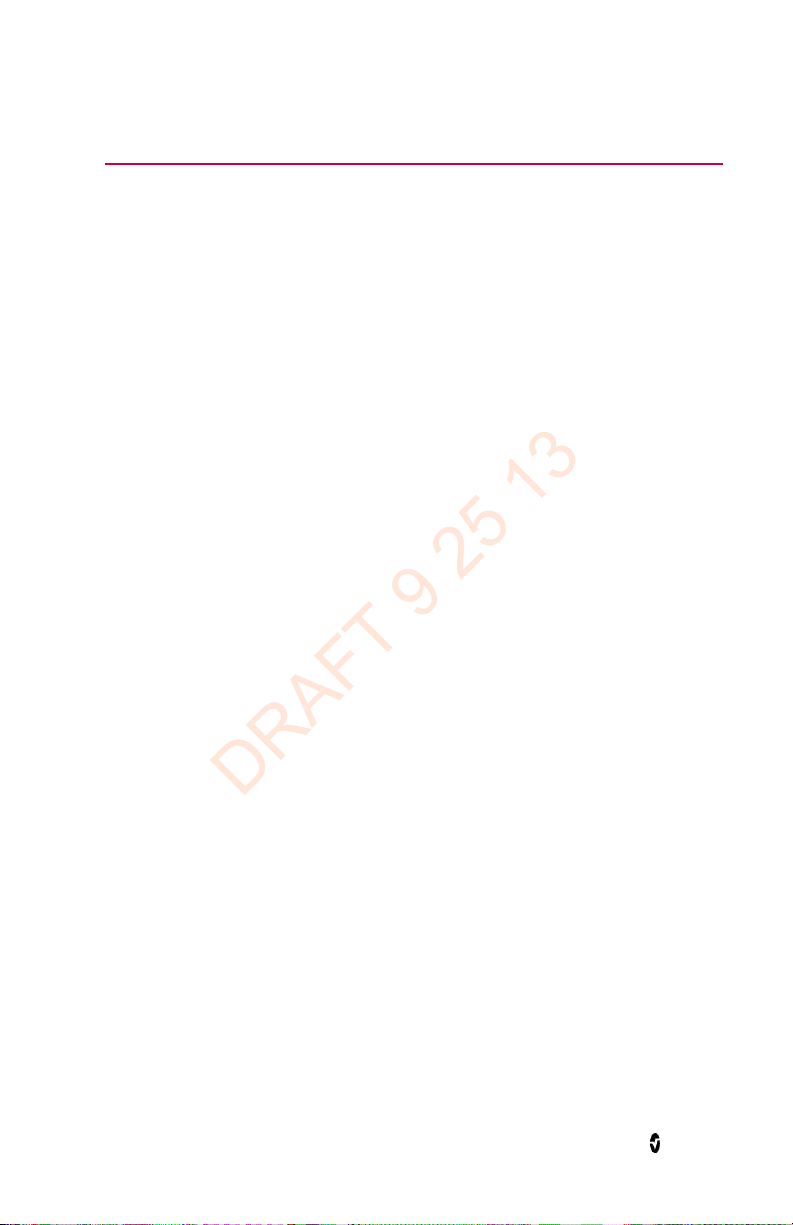
DRAFT 9 25 13
Contents
About this Manual -------------------------------------------------------------------------------------------7
Product Description, Indications for Use, Contraindications, and Features ---------------------- 9
Product Description ------------------------------------------------------------------------------------- 9
Indications for Use ------------------------------------------------------------------------------------- 10
Contraindications -------------------------------------------------------------------------------------- 10
Safety Information, Warnings, and Cautions ---------------------------------------------------------- 11
Parameter Related Safety Information, Warnings, and Cautions ------------------------------ 11
Device Related Safety Information, Warnings, and Cautions----------------------------------- 14
Electrical Safety Information, Warnings, and Cautions ----------------------------------------- 17
Alarm Related Safety Information, Warnings, and Cautions ----------------------------------- 19
Sensor Related Safety Information, Warnings, and Cautions --------------------------------- 20
Chapter 1: Technology Overview ------------------------------------------------------------------------ 23
Signal Extraction Technology (SET) ---------------------------------------------------------------- 23
rainbow Pulse CO-Oximetry Technology ----------------------------------------------------------- 25
rainbow Acoustic Monitoring (RAM) Technology ------------------------------------------------- 29
Chapter 2: Radical-7 Descriptions --------------------------------------------------------------------- 33
General System Description ------------------------------------------------------------------------- 33
Functionality of the Radical-7 ------------------------------------------------------------------------ 34
Handheld ----------------------------------------------------------------------------------------------- 35
Standalone ---------------------------------------------------------------------------------------------- 37
Monitor Interface With SatShare ------------------------------------------------------------------- 40
Chapter 3: Setup ------------------------------------------------------------------------------------------- 41
Unpacking and Inspection --------------------------------------------------------------------------- 41
Docking Station Power Requirements -------------------------------------------------------------- 41
Setting Up the Docking Station --------------------------------------------------------------------- 42
Initial Battery Charging ------------------------------------------------------------------------------- 42
Setting Up for Philips, Agilent, or HP VueLink ---------------------------------------------------- 42
Setting Up for SpaceLabs Flexport ------------------------------------------------------------------ 43
Setting Up and Using SatShare --------------------------------------------------------------------- 44
Chapter 4: Operation -------------------------------------------------------------------------------------- 45
Using the Touchscreen and Buttons ---------------------------------------------------------------- 45
www.masimo.com 3 Masimo
Page 6
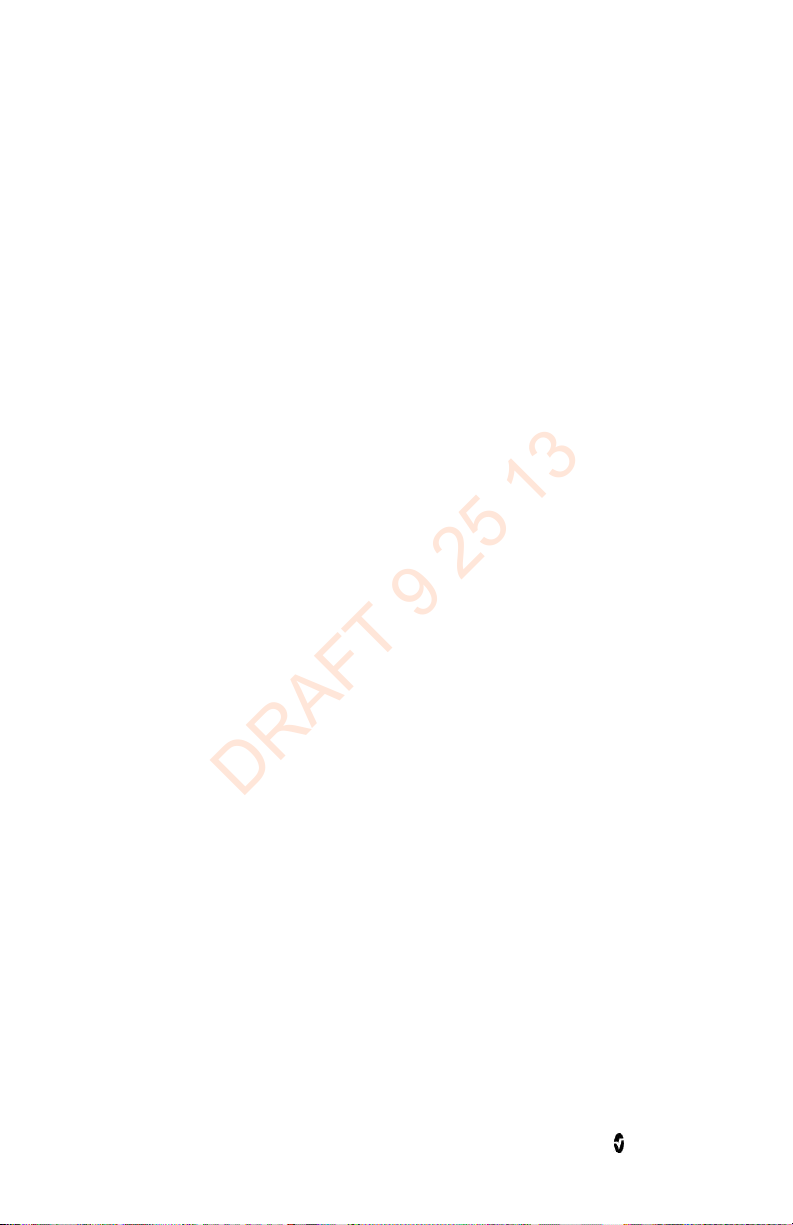
Radical-7 Contents
DRAFT 9 25 13
Using Screen Lock ------------------------------------------------------------------------------------- 46
Using the Home Button ------------------------------------------------------------------------------ 46
Navigating the Radical-7 ----------------------------------------------------------------------------- 47
About the Display View ------------------------------------------------------------------------------- 48
Sensitivity Modes Overview -------------------------------------------------------------------------- 55
Changing Sensitivity Modes ------------------------------------------------------------------------- 56
Accessing the Main Menu ---------------------------------------------------------------------------- 57
Navigating the Main Menu--------------------------------------------------------------------------- 57
Parameter Settings ------------------------------------------------------------------------------------ 59
Sounds --------------------------------------------------------------------------------------------------- 70
Device Settings ----------------------------------------------------------------------------------------- 71
Trends ---------------------------------------------------------------------------------------------------- 77
About ----------------------------------------------------------------------------------------------------- 87
Chapter 5: Profiles ----------------------------------------------------------------------------------------- 89
Profiles Overview --------------------------------------------------------------------------------------- 89
Changing Profiles ------------------------------------------------------------------------------------- 90
Replacing Factory Default Settings for Adult and Neo Profiles -------------------------------- 93
Powering Off the Radical-7 --------------------------------------------------------------------------- 94
Chapter 6: Alarms and Messages ----------------------------------------------------------------------- 95
About Alarms ------------------------------------------------------------------------------------------- 95
Silencing the Alarms ---------------------------------------------------------------------------------- 95
3D Alarms ----------------------------------------------------------------------------------------------- 97
Messages ------------------------------------------------------------------------------------------------ 99
Chapter 7: Troubleshooting ---------------------------------------------------------------------------- 105
Troubleshooting Measurements------------------------------------------------------------------- 105
Troubleshooting the Radical-7 ---------------------------------------------------------------------107
Chapter 8: Specifications ------------------------------------------------------------------------------ 109
Performance ------------------------------------------------------------------------------------------ 109
Accuracy ----------------------------------------------------------------------------------------------- 109
Resolution ---------------------------------------------------------------------------------------------- 111
Electrical------------------------------------------------------------------------------------------------ 111
Environmental ----------------------------------------------------------------------------------------- 111
Physical Characteristics ----------------------------------------------------------------------------- 112
Trending ------------------------------------------------------------------------------------------------ 112
www.masimo.com 4 Masimo
Page 7
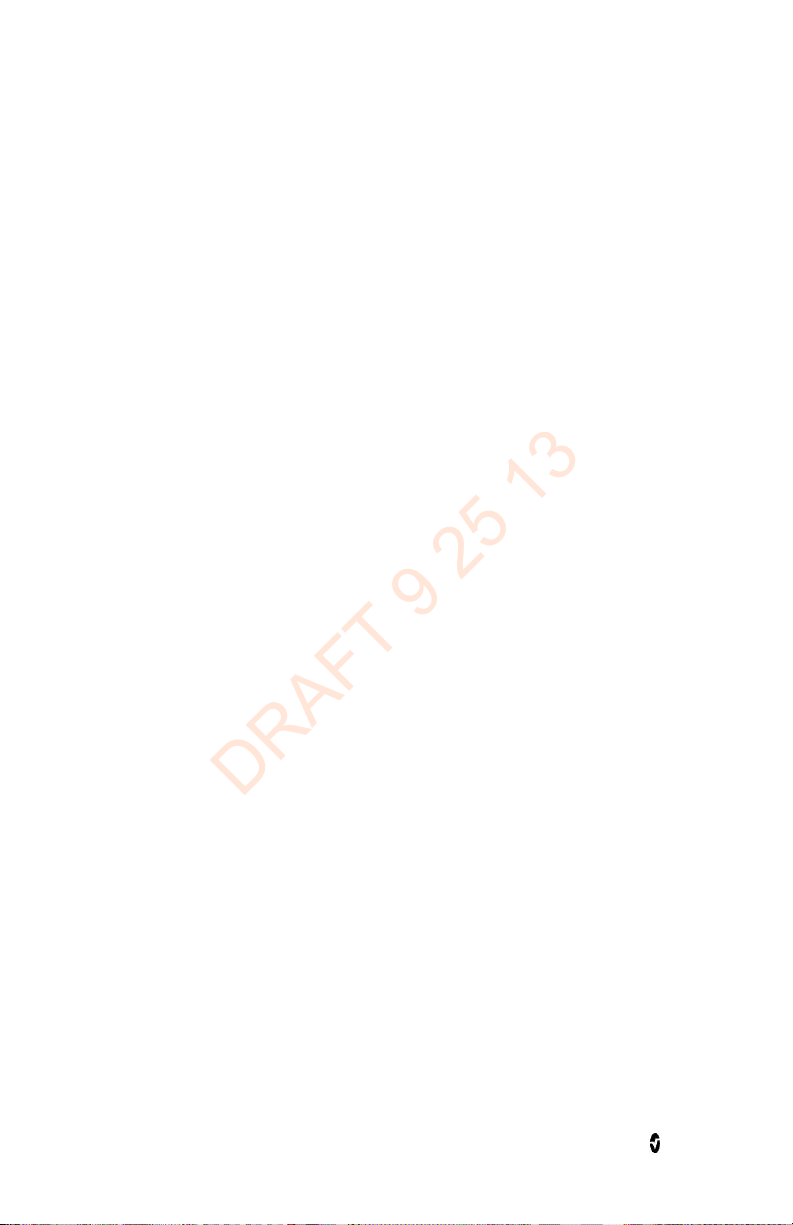
Radical-7 Contents
DRAFT 9 25 13
Alarms --------------------------------------------------------------------------------------------------- 112
Display Indicators ------------------------------------------------------------------------------------ 113
Compliance --------------------------------------------------------------------------------------------- 114
Output Interface -------------------------------------------------------------------------------------- 115
Wireless Radio (If Installed) ----------------------------------------------------------------------- 115
Serial Interface Specifications --------------------------------------------------------------------- 116
Serial Interface Setup ------------------------------------------------------------------------------- 116
Analog Output and Nurse Call Specifications ---------------------------------------------------- 117
Symbols ------------------------------------------------------------------------------------------------ 119
ISO Country Codes (FCC and EU) ------------------------------------------------------------------ 120
Citations ----------------------------------------------------------------------------------------------- 122
Chapter 9: Service and Maintenance----------------------------------------------------------------- 125
Cleaning ----------------------------------------------------------------------------------------------- 125
Battery Operation and Maintenance ------------------------------------------------------------- 125
Performance Verification --------------------------------------------------------------------------- 128
Repair Policy ------------------------------------------------------------------------------------------ 130
Return Procedure ------------------------------------------------------------------------------------- 130
Contacting Masimo ---------------------------------------------------------------------------------- 131
Appendix: Best Practices for Comparisons to Reference Measurements ----------------------- 133
Best Practices Checklist for Continuous SpHb Comparisons --------------------------------- 133
Best Practices Checklist for SpCO Comparisons ------------------------------------------------ 136
Best Practices Checklist for Acoustic Respiration Rate Comparisons ----------------------- 138
Index ------------------------------------------------------------------------------------------------------- 143
www.masimo.com 5 Masimo
Page 8
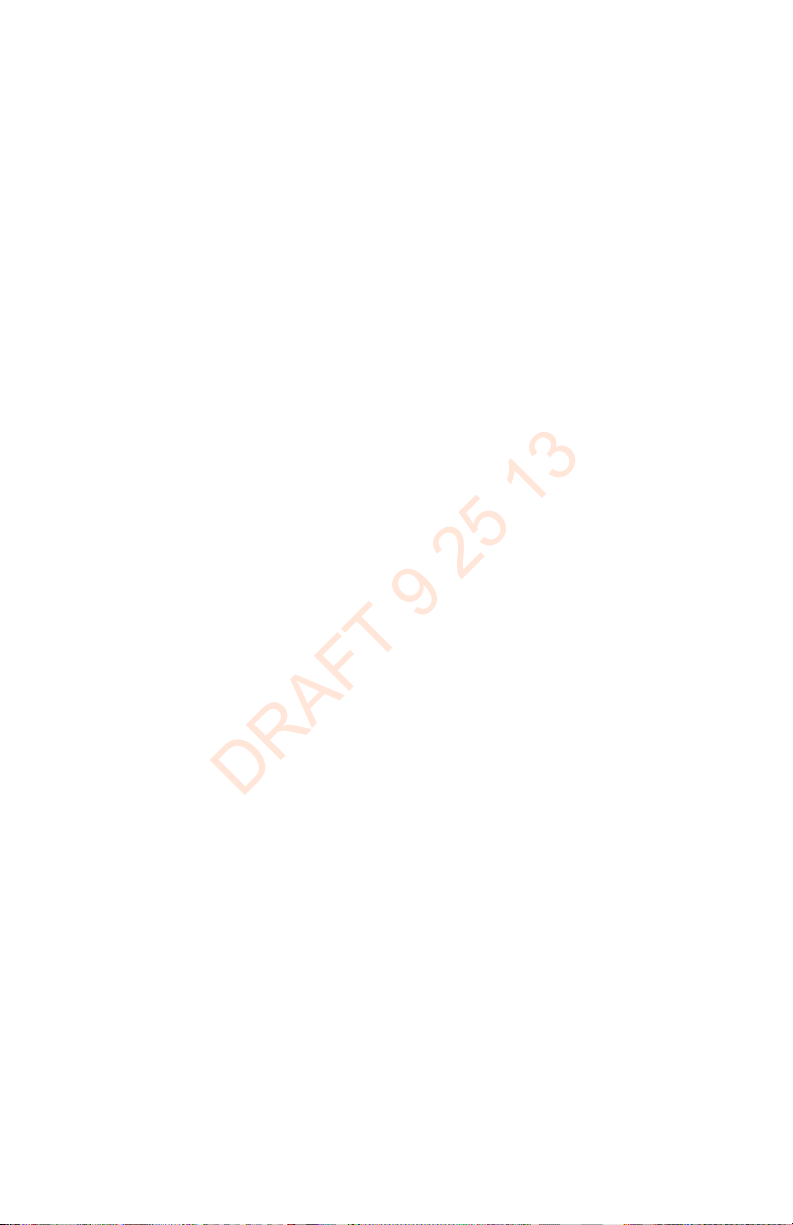
DRAFT 9 25 13
Page 9
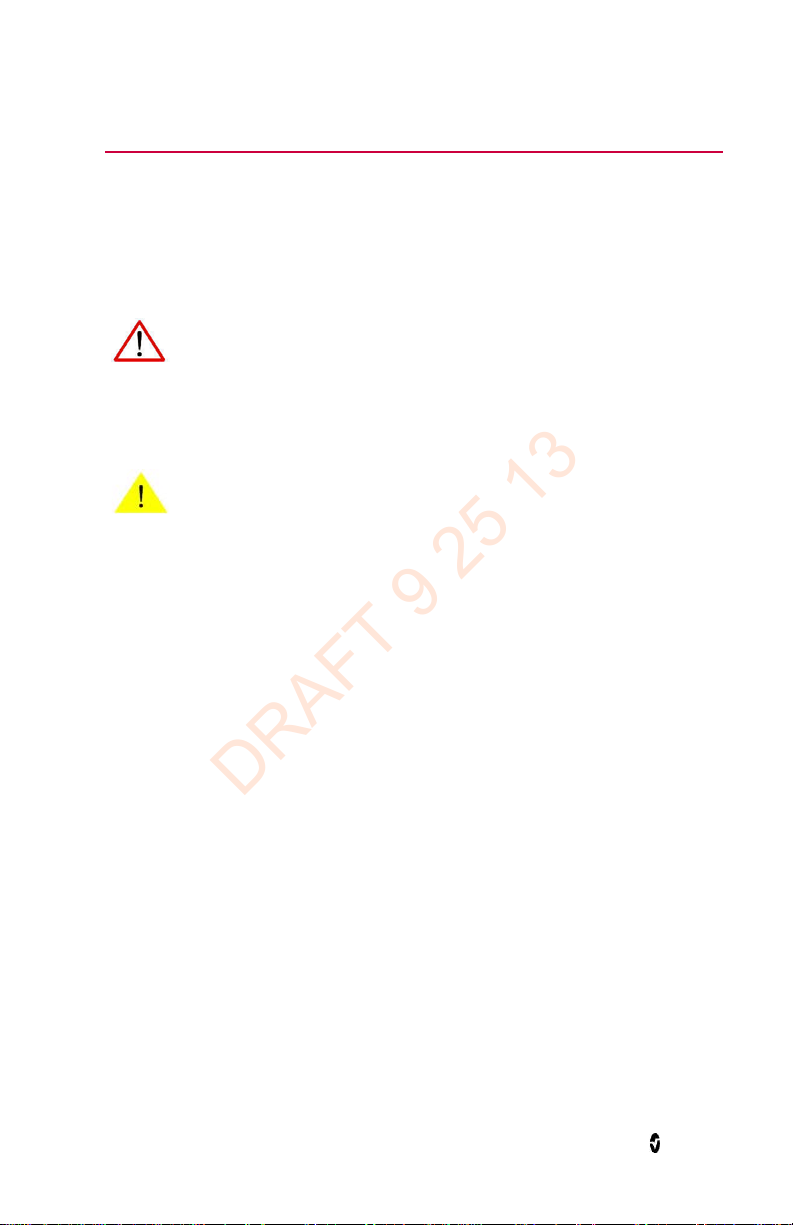
DRAFT 9 25 13
About this Manual
This manual explains how to set up and use the Radical-7 Pulse CO-Oximeter. Important
safety information relating to general use of the Radical-7 appears in this manual. Read and
follow any warnings, cautions, and notes presented throughout this manual. The following
are explanations of warnings, cautions, and notes.
A warning is given when actions may result in a serious outcome (for example, injury, serious
adverse affect, death) to the patient or user. The following is an example of a warning:
Warning
This is a sample of a warning statement.
A caution is given when any special care is to be exercised by the patient or user to avoid
injury to the patient, damage to this instrument or damage to other property. The following
is an example of a caution:
A note is given when additional general information is applicable. The following is an
example of a note:
Note: This is a sample of a note.
Caution
This is a sample of caution statement.
www.masimo.com 7 Masimo
Page 10
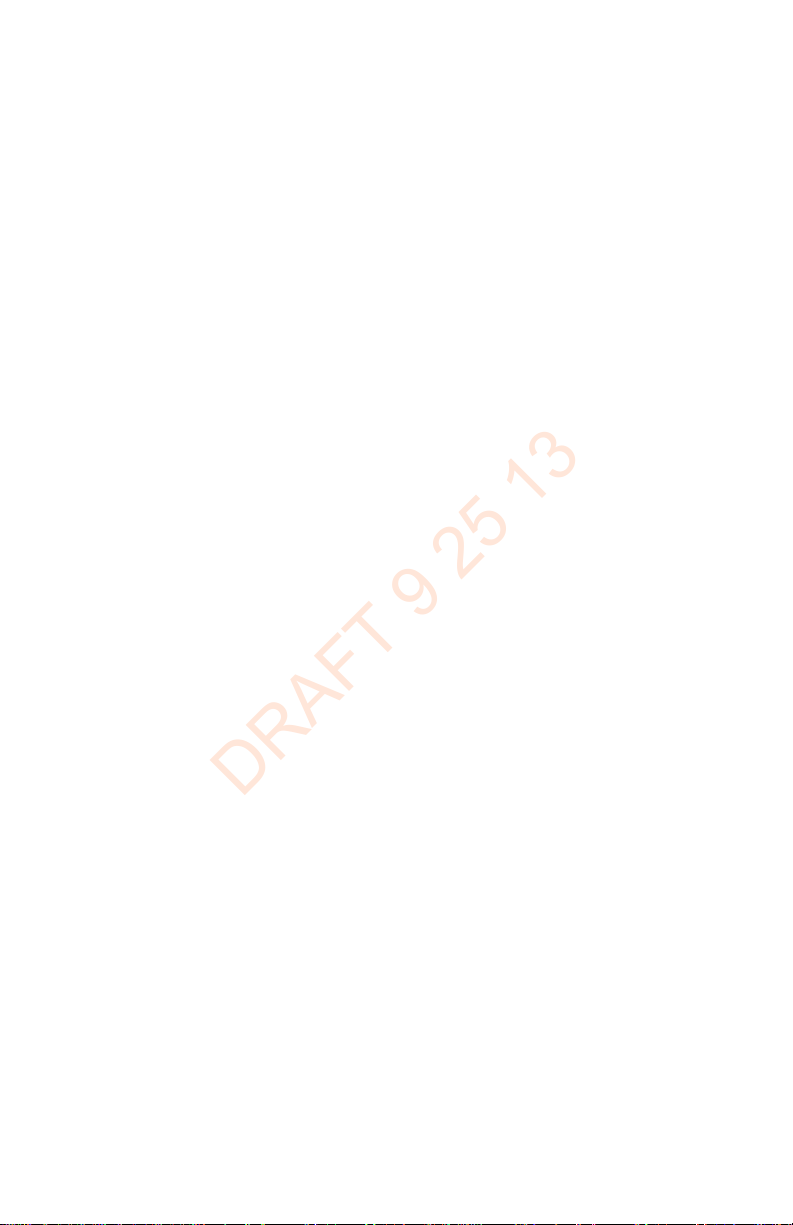
DRAFT 9 25 13
Page 11
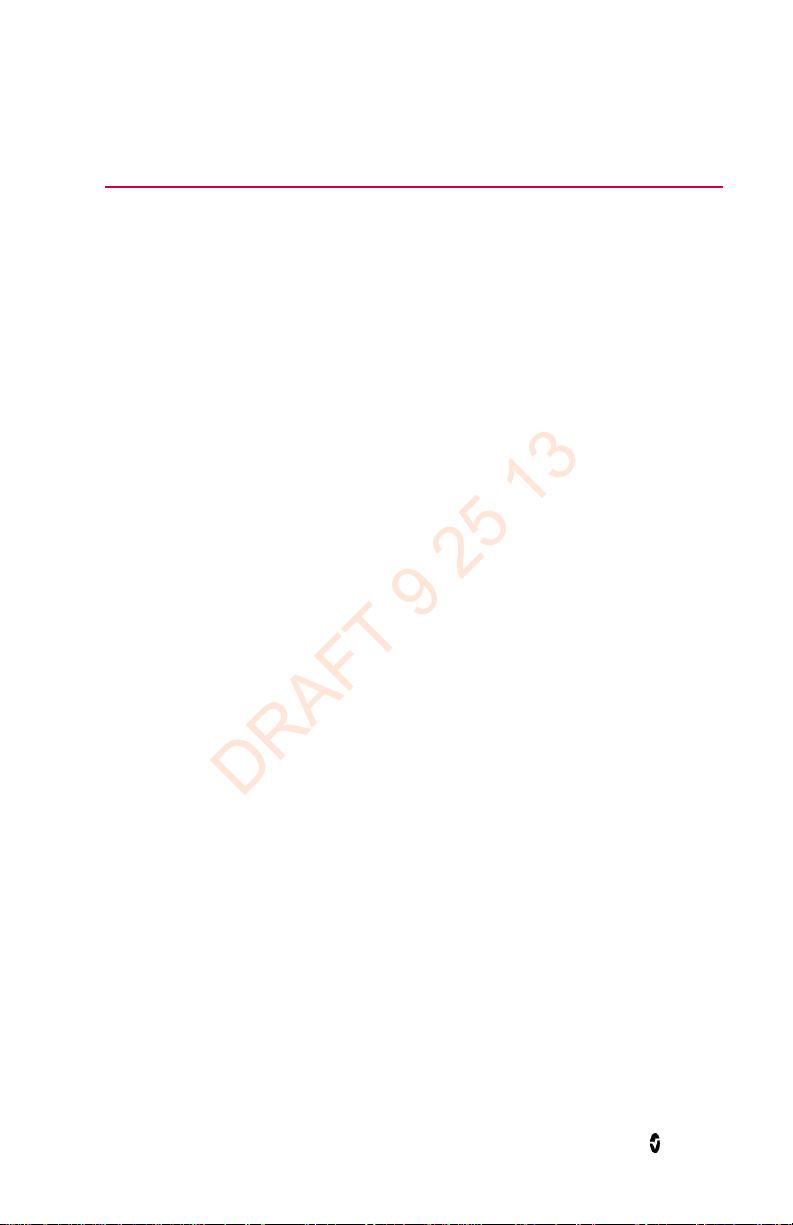
DRAFT 9 25 13
Product Description, Indications for Use, Contraindications, and Features
The following chapter contains the Radical-7 product description, key features and benefits,
indications for use, contraindications, and safety information, including cautions, warnings,
and notes.
Product Description
The Radical-7 is a noninvasive monitor that measures arterial oxygen saturation (SpO2),
pulse rate, and perfusion index (PI), along with optional measurements of hemoglobin
(SpHb), carboxyhemoglobin (SpCO), methemoglobin (SpMet), total oxygen content (SpOC),
Pleth Variability Index (PVI), and Acoustic Respiration Rate (RRa).
The Radical-7 can be used as either a Handheld or a Standalone monitor. The Radical-7
features a touchscreen Liquid Crystal Display (LCD) that continuously displays numeric
values for all parameters.
The Radical-7 provides graphical displays for plethysmographic waveform, respiratory
waveform, Signal Identification and Quality Indicator (Signal IQ).
The Radical-7 can also be used to interface with a multi-parameter patient monitor to send
Masimo SET pulse oximetry information to that monitor for display.
The Radical-7 has an embedded 802.11 wireless radio that can be used for connectivity.
Key Features
The following features are available for the Radical-7. Some features are optional:
• Masimo SET is clinically proven to satisfy all sensitivity and specificity
requirements for pulse oximeter technology.
• Rainbow technology uses 7+ wavelengths of light to continuously and
noninvasively measure carboxyhemoglobin (SpCO), methemoglobin (SpMet), and
total hemoglobin (SpHb), as well as providing a more reliable probe-off
detection.
• Total oxygen content (SpOC) provides a calculated measurement of the amount
of oxygen in arterial blood, which may provide useful information about oxygen
both dissolved in plasma and combined with hemoglobin.
• Perfusion Index (PI) with trending capability indicates arterial pulse signal
strength and may be used as a diagnostic tool during low perfusion.
• Pleth Variability Index (PVI) may show changes that reflect physiologic factors
such as vascular tone, circulating blood volume, and intrathoracic pressure
excursions.
• Respiration rate can be determined by the acoustic (RRa) waveform.
www.masimo.com 9 Masimo
Page 12
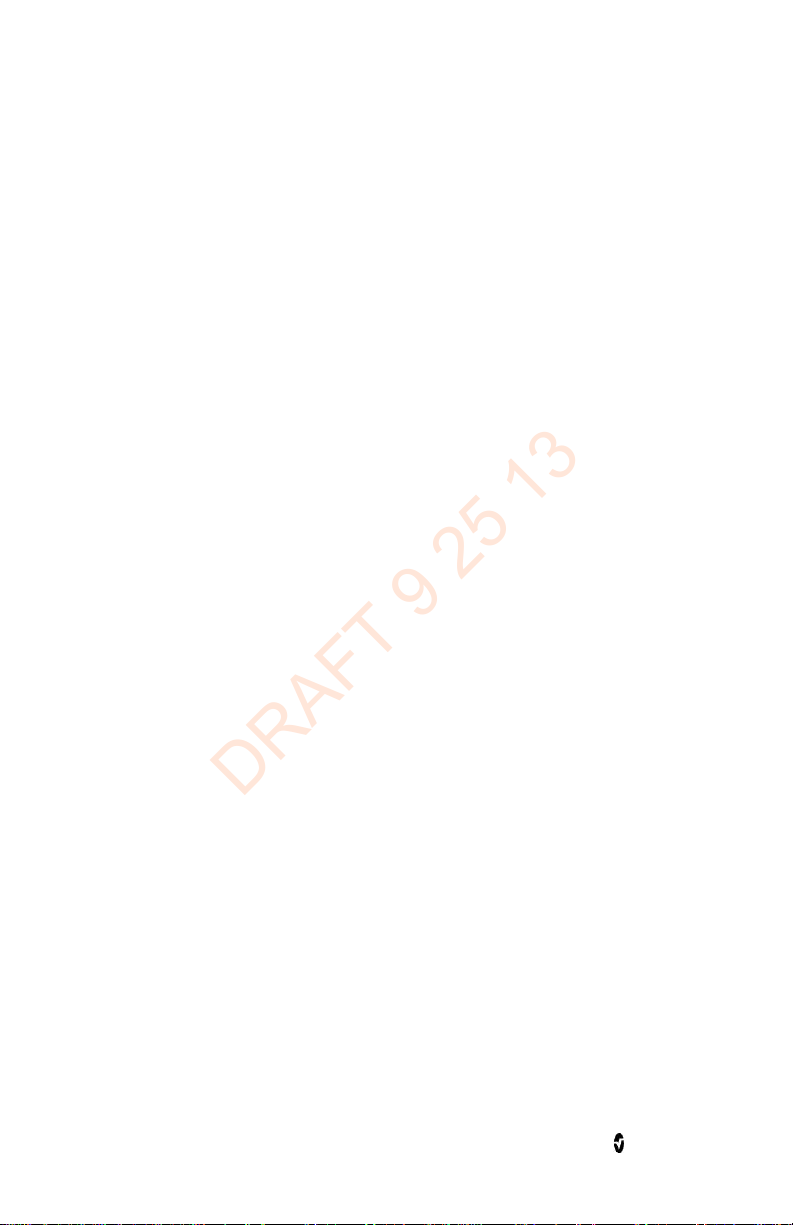
Radical-7 Product Description, Indications for Use, Contraindications, and Features
DRAFT 9 25 13
• Signal IQ waveform for signal identification and quality indication during
excessive motion and low signal to noise situations.
• FastSat tracks rapid changes in arterial O2.
• Variable pitch provides tonal variance for every 1% change in saturation.
• SatShare interface allows transfer of SpO2 and pulse rate to an existing
multi-parameter monitor and allows for the reading of SpCO, SpMet, SpHb, and
SpOC on the monitor.
• Automatic screen rotation provides upright display for vertical or horizontal
monitor positioning.
• Multi-gesture touchscreen interface.
• Detachable portable Handheld for patient transport.
• Desat Index Alarm may help clinicians to detect an increasing quantity of smaller
desaturations that may precede declining respiratory status.
• Perfusion Index (PI) Delta Alarm alerts clinicians to possible changes in
perfusion, often a reliable indicator of illness severity.
• Remote alarm interface.
Indications for Use
The Masimo Radical-7 and accessories are indicated for the continuous noninvasive
monitoring of functional oxygen saturation of arterial hemoglobin (SpO2), pulse rate (PR),
carboxyhemoglobin saturation (SpCO), methemoglobin saturation (SpMet), total
hemoglobin concentration (SpHb), and/or respiratory rate (RRa).
The Masimo Radical-7 and accessories have been validated and are indicated for use with
adult, pediatric, and neonatal patients during both no motion and motion conditions, and
for patients who are well or poorly perfused in hospitals, hospital-type facilities, mobile, and
home environments.
In addition, the Masimo Radical-7 and accessories are indicated to provide the continuous
noninvasive monitoring data obtained from the Masimo rainbow SET Radical 7 Pulse
CO-Oximeter and accessories of functional oxygen saturation of arterial hemoglobin (SpO2)
and pulse rate (PR) to multi-parameter devices for the display of those devices.
Contraindications
The Radical-7 is not intended for use as an apnea monitor.
www.masimo.com 10 Masimo
Page 13
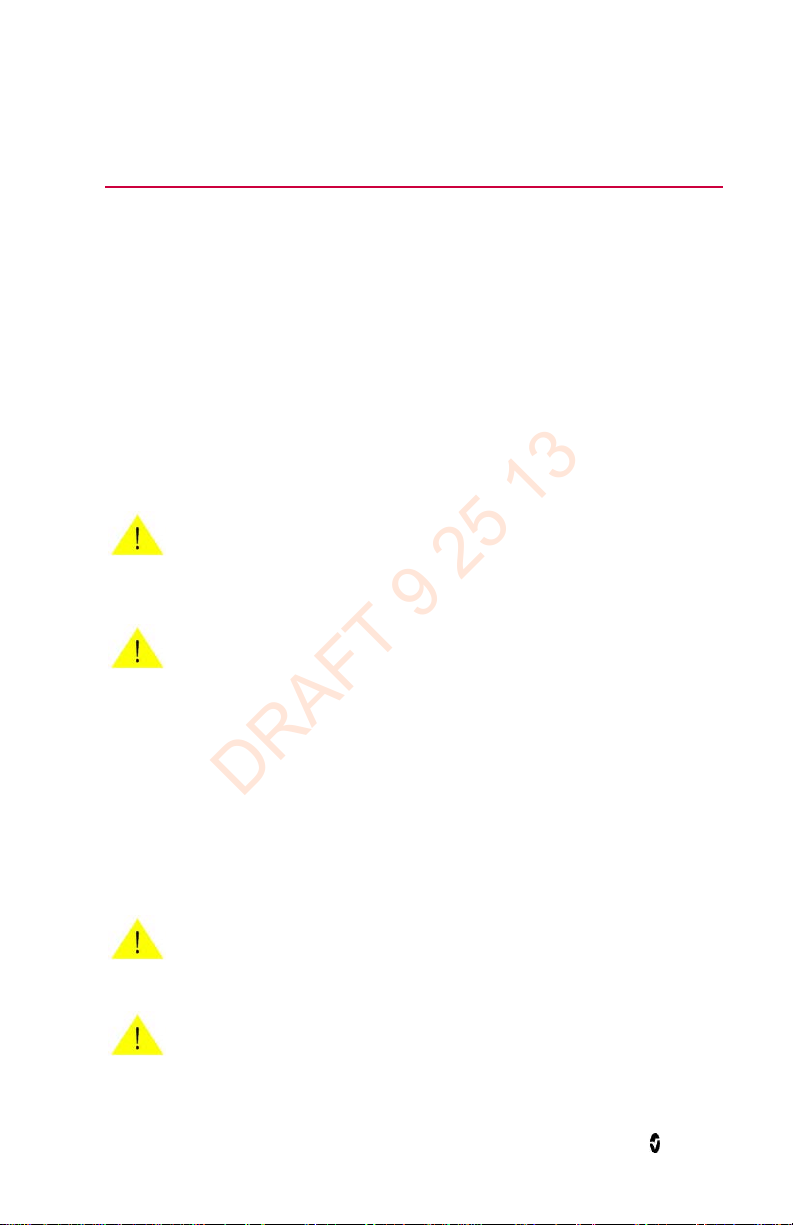
DRAFT 9 25 13
Safety Information, Warnings, and Cautions
The following section lists warnings, caution, notes, and safety information.
The Radical-7 is designed to minimize the possibility of hazards from errors in the software
program by following sound Engineering Design Processes, Risk Analysis and Software
Validation.
The Radical-7 is to be operated by qualified personnel only. The manual, accessories,
directions for use, all precautionary information, and specifications should be read before
use.
Always use the Radical-7 precisely in accordance with the directions in this manual,
including finger selection, finger alignment in the sensor, and subject behavior during
testing. Failure to follow all of the directions in this manual could lead to inaccurate
measurements.
Caution
For SpHb, the Radical-7 should be considered an early warning device. Blood
samples should be analyzed by laboratory instruments prior to clinical
decision making to completely understand the patient’s condition.
Caution
Variation in hemoglobin measurements may be profound and may be
affected by sample type, body positioning, as well as other physiological
conditions. As with most hemoglobin tests, Radical-7 test results should be
scrutinized in light of a specific patient’s condition. Any results exhibiting
inconsistency with the patient’s clinical status should be repeated and/or
supplemented with additional test data.
Parameter Related Safety Information, Warnings, and Cautions
This section contains parameter related safety information.
Caution
If patient hypoxemia is indicated, blood samples should be analyzed by
laboratory devices to completely understand the patient’s condition.
Caution
If the Low Perfusion message is frequently displayed, find a better perfused
monitoring site. In the interim, assess the patient and, if indicated, verify
oxygenation status through other means.
www.masimo.com 11 Masimo
Page 14
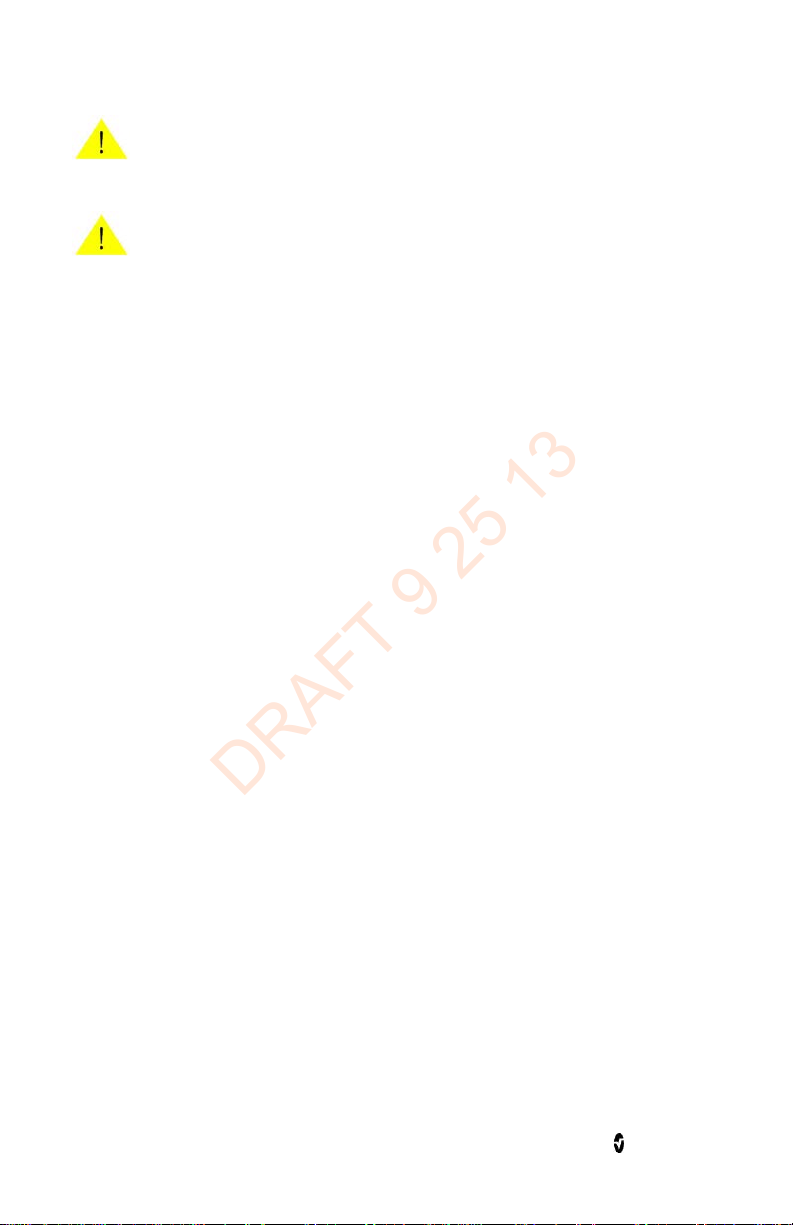
Radical-7 Safety Information, Warnings, and Cautions
DRAFT 9 25 13
Caution
Changing the SpHb Cal, the date and time of the system clock, or the trend
period clears the data in the trend memory.
Caution
Excessive ambient noise may affect the accuracy of the respiration rate reading
from the Acoustic Respiration Sensor.
Note: Interfering Substances: Dyes, or any substance containing dyes, that change usual
blood pigmentation may cause erroneous readings.
Note: Inaccurate SpCO and SpMet readings can be caused by:
• Levels of methemoglobin approximately 1.5% or above
• Intravascular dyes such as indocyanine green or methylene blue
• Abnormal hemoglobin levels
• Low arterial perfusion
• Low arterial oxygen saturation levels including altitude induced hypoxemia
• Elevated total bilirubin levels
• Motion artifact
• SpCO readings may not be provided if SpO2 readings are less than 90%
• SpCO readings may not be provided if SpMet readings are greater than 2%
Note: SpO2, SpCO, SpMet, and SpHb are empirically calibrated in healthy adult volunteers
with normal levels of carboxyhemoglobin (COHb) and methemoglobin (MetHb).
Note: The Radical-7 cannot measure elevated levels of COHb or MetHb.
Note: Inaccurate SpO2 readings may be caused by:
• Elevated levels of COHb and MetHb
• For increased COHb: COHb levels above normal tend to increase the level of
SpO2. The level of increase is approximately equal to the amount of COHb
that is present.
• Note: High levels of COHb may occur with a seemingly normal SpO2. When
elevated levels of COHb are suspected, laboratory analysis (CO-Oximetry) of
a blood sample should be performed.
• For increased MetHb: the SpO2 may be decreased by levels of MetHb of up to
approximately 10% to 15%. At higher levels of MetHb, the SpO2 may tend to read
in the low to mid 80s. When elevated levels of MetHb are suspected, laboratory
analysis (CO-Oximetry) of a blood sample should be performed.
www.masimo.com 12 Masimo
Page 15
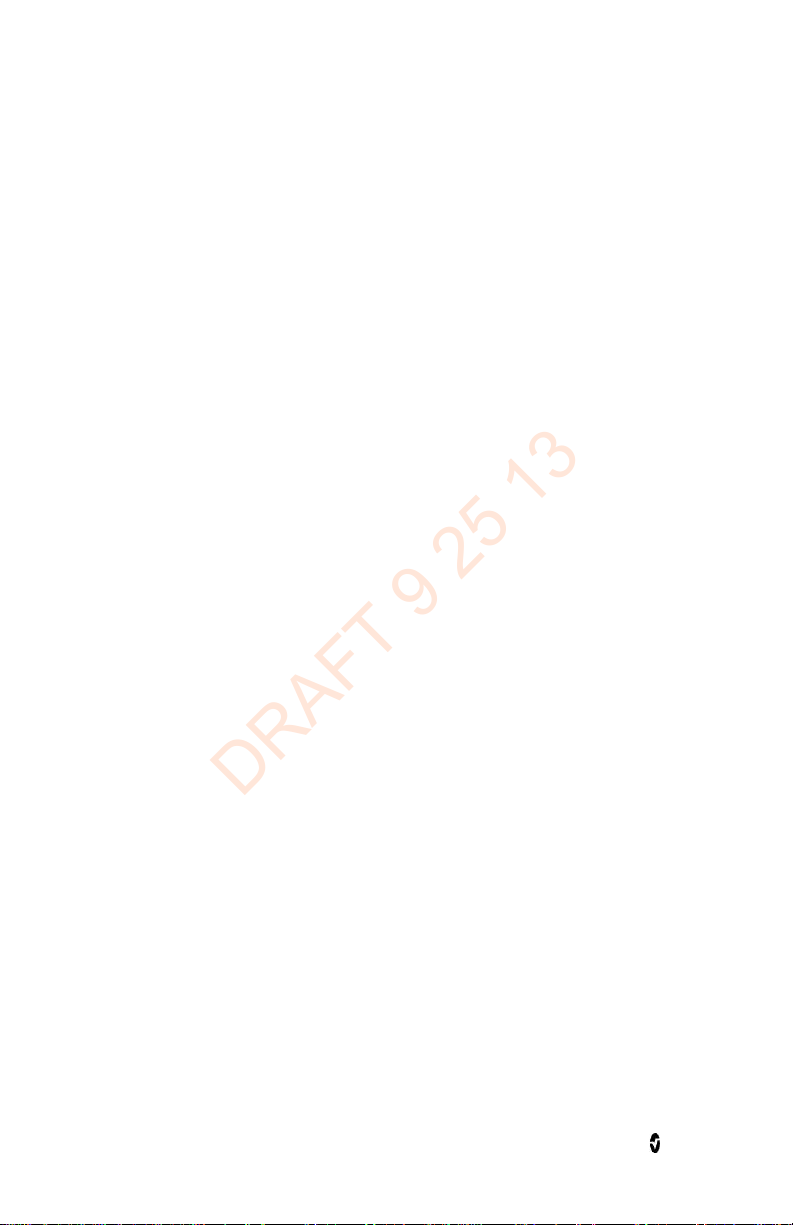
Radical-7 Safety Information, Warnings, and Cautions
DRAFT 9 25 13
Note: Inaccurate SpO2 readings may be caused by:
• Intravascular dyes such as indocyanine green or methylene blue
• Externally applied coloring and texture such as nail polish, acrylic nails, glitter,
etc.
• Elevated levels of bilirubin
• Severe anemia
• Low arterial perfusion
• Motion artifact
Note: Inaccurate SpHb and SpOC readings may be caused by:
• Intravascular dyes such as indocyanine green or methylene blue
• Externally applied coloring and texture such as nail polish, acrylic nails, glitter,
etc.
• Elevated levels of bilirubin
• Low arterial perfusion
• Motion artifact
• Low arterial oxygen saturation levels
• Elevated carboxyhemoglobin levels
• Elevated methemoglobin levels
• Difference between patient's finger skin and finger core temperature
• Hemoglobin synthesis disorders
• Hemoglobinopathies and synthesis disorders such as thalassemias, Hb s, Hb c,
sickle cell, etc.
• Vasospastic disease such as Raynaud's
• Elevated altitude
• Peripheral vascular disease
• Liver disease
• EMI radiation interference
www.masimo.com 13 Masimo
Page 16
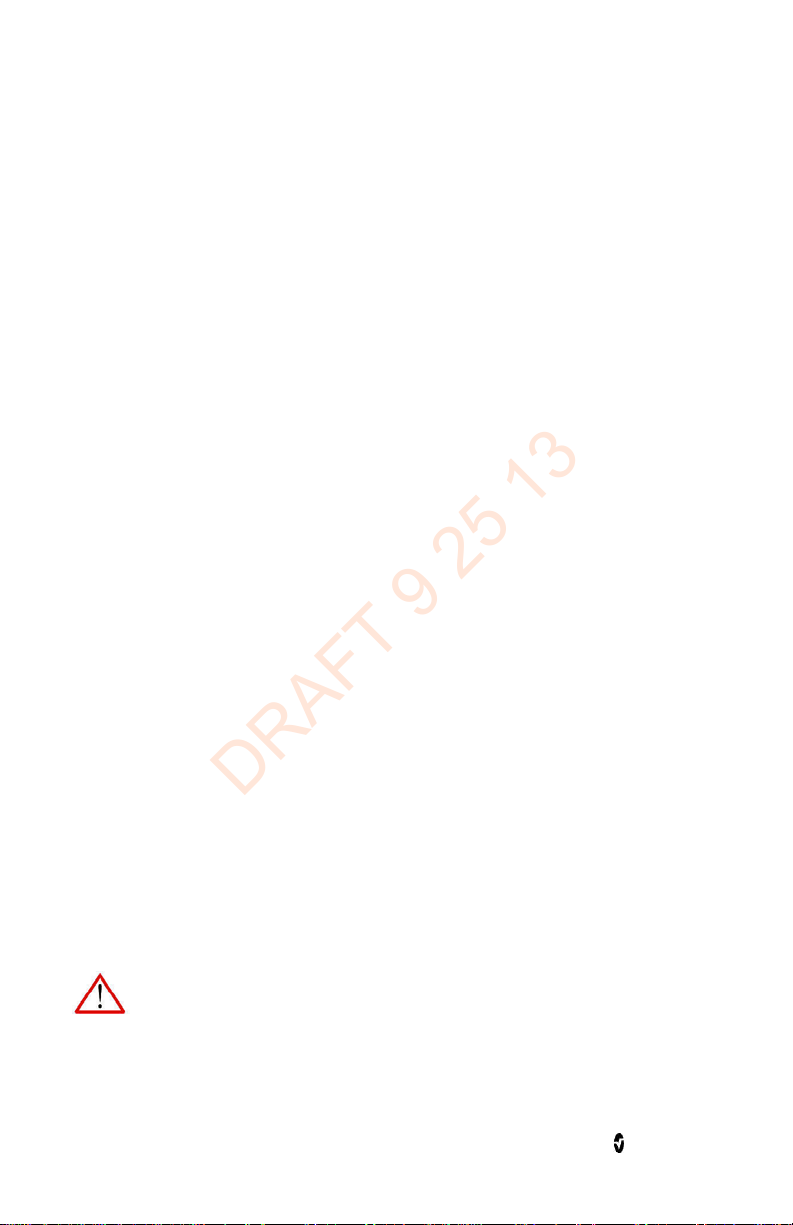
Radical-7 Safety Information, Warnings, and Cautions
DRAFT 9 25 13
Note: Inaccurate SpHb readings may be caused by:
• Intravascular dyes such as indocyanine green or methylene blue
• Externally applied coloring and texture such as nail polish, acrylic nails, glitter,
etc.
• Elevated levels of bilirubin
• Low arterial perfusion
• Motion artifact
• Low arterial oxygen saturation levels
• Elevated carboxyhemoglobin levels
• Elevated methemoglobin levels
• Difference between patient's finger skin and finger core temperature
• Hemoglobin synthesis disorders
• Hemoglobinopathies and synthesis disorders such as thalassemias, Hb s, Hb c,
sickle cell, etc.
• Vasospastic disease such as Raynaud's
• Elevated altitude
• Peripheral vascular disease
• Liver disease
• EMI radiation interference
Note: SpO2 monitoring is required when monitoring RRa (acoustic respiration).
Note: Inaccurate respiration rate measurements may be caused by:
• Low arterial perfusion
• Motion artifact
• Low arterial oxygen saturation
• Excessive ambient or environmental noise
• Improper sensor placement
Device Related Safety Information, Warnings, and Cautions
This section contains device related safety information.
Warning
Explosion hazard: Do not use the Radical-7 in the presence of flammable
anesthetics or other flammable substance in combination with air,
oxygen-enriched environments, or nitrous oxide.
www.masimo.com 14 Masimo
Page 17
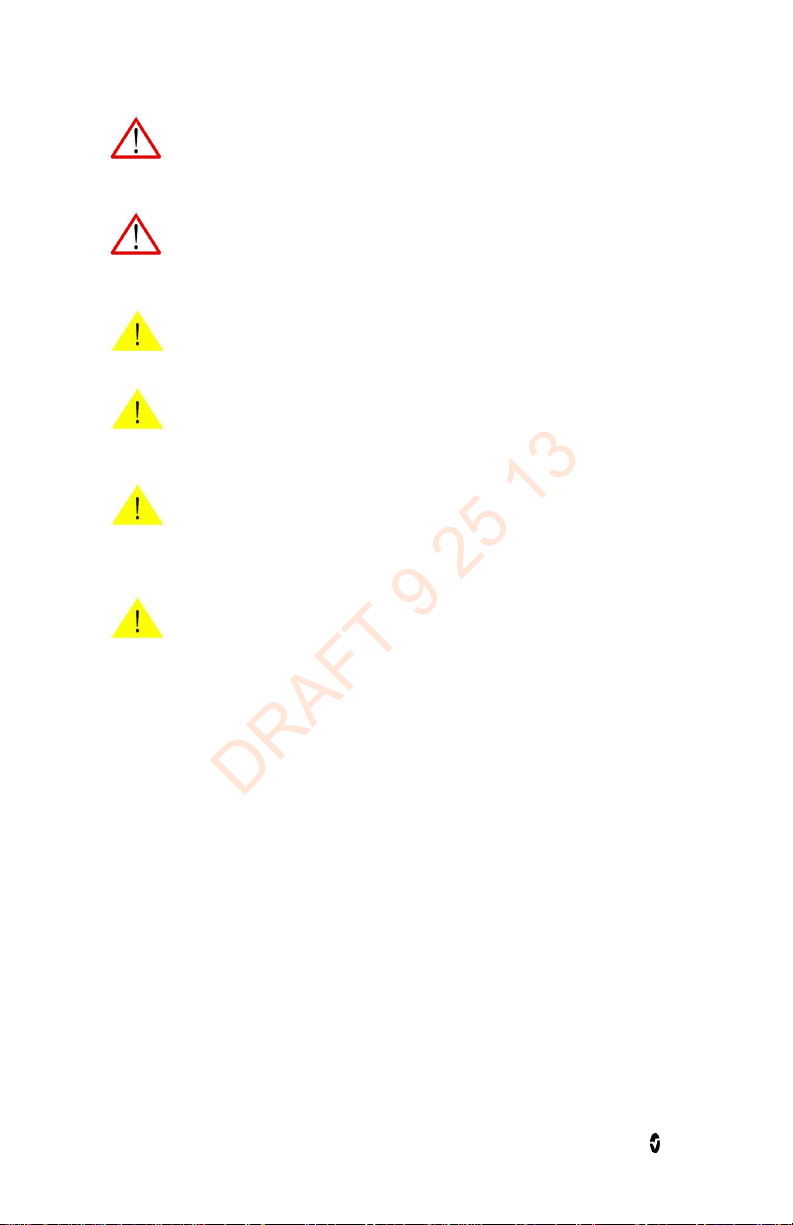
Radical-7 Safety Information, Warnings, and Cautions
DRAFT 9 25 13
Warning
Do not use the Radical-7 or sensor during magnetic resonance imaging (MRI)
scanning.
Warning
Do not place the Radical-7 or accessories in any position that might cause it to
fall on the patient.
Caution
Do not place the Radical-7 where the controls can be changed by the patient.
Caution
Disposal of product - Comply with local laws in the disposal of the instrument
and/or its accessories.
Caution
During SatShare operation, do not use the plethysmographic waveform display
on the multi-parameter monitor for diagnostic purposes. Instead, use the
plethysmographic waveform displayed on the Radical-7 screen.
Caution
Pulse rate measurement is based on the optical detection of a peripheral flow
pulse and therefore may not detect certain arrhythmias. The Radical-7 should
not be used as a replacement or substitute for ECG-based arrhythmia analysis.
Note: The Radical-7 can be used during defibrillation, but the readings may be inaccurate
for up to 20 seconds.
Note: Do not place containers with liquids on or near the Radical-7. Liquids spilled on the
instrument may cause it to perform inaccurately or fail.
Note: EMI radiation interference such as computer displays and/or LCD/plasma TVs can
cause error or incorrect measurements on the Radical-7.
Note: If the Radical-7 fails any part of the setup procedures or leakage spot check, remove
the instrument from operation until qualified service personnel have corrected the
situation.
Note: A functional tester cannot be used to assess the accuracy of the Radical-7.
Note: Do not autoclave, pressure sterilize, or gas sterilize the Radical-7.
www.masimo.com 15 Masimo
Page 18
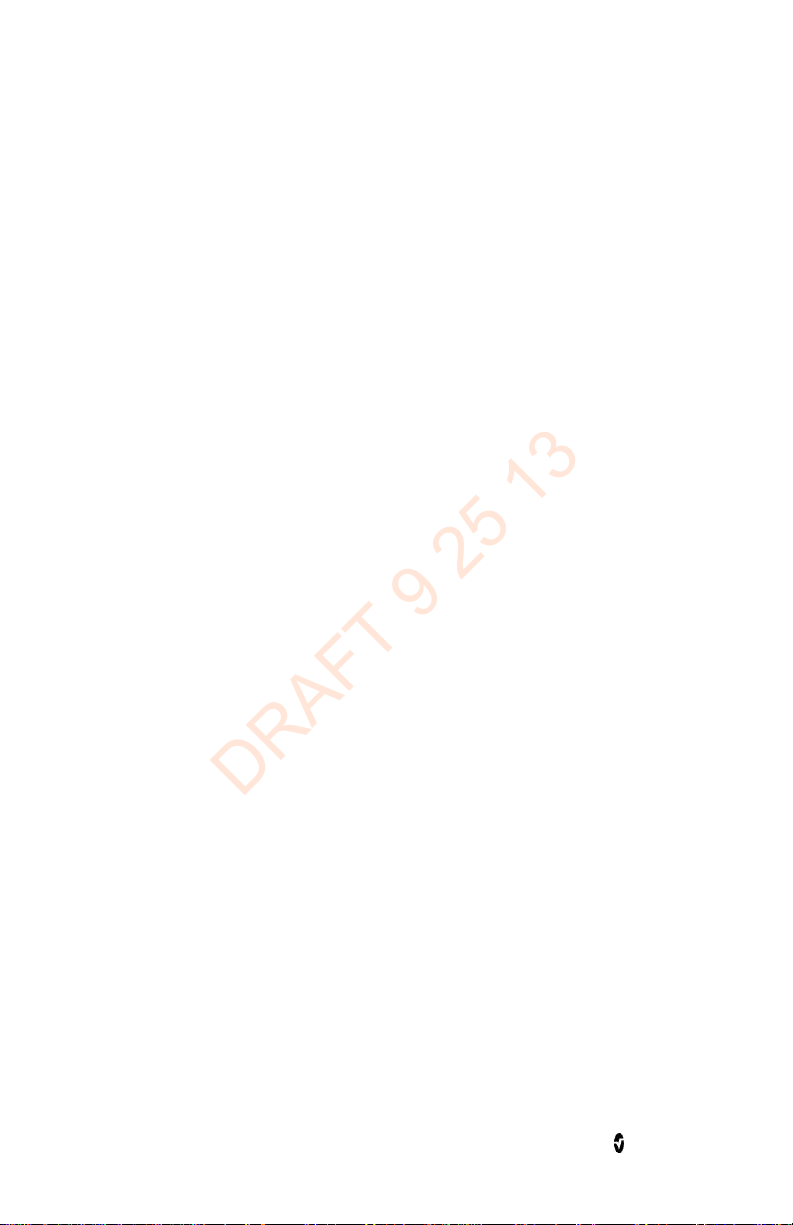
Radical-7 Safety Information, Warnings, and Cautions
DRAFT 9 25 13
Note: Do not touch, press, or rub the display panels with abrasive cleaning compounds,
instruments, brushes, rough-surface materials, or bring them into contact with anything
that could scratch the panel.
Note: Do not use petroleum-based or acetone solutions, or other harsh solvents, to clean the
Radical-7. These substances affect the device’s materials and instrument failure can result.
Note: An operator may only perform maintenance procedures specifically described in the
manual. Refer servicing to qualified service personnel trained in the repair of this
equipment.
Note: SatShare signals are ideal simulated waveforms corresponding to the calculated
saturation and pulse rate values and do contain all of the information contained in
physiological waveforms. The multi-parameter patient monitor decodes these signals into
saturation and pulse rate values.
Note: Simultaneous use of SatShare and serial port is not supported.
Note: Only SpO2 and pulse rate can be displayed on the multi-parameter monitor with
Flexport.
Note: If the Radical Docking Station is compatible with SafetyNet, Vuelink is not supported.
Use the Radical-7 in accordance with Environmental Specifications section in of this manual.
This device complies with part 15 of the FCC Rules. Operation is subject to the following two
conditions: (1) This device may not cause harmful interference, and (2) this device must
accept any interference received, including interference that may cause undesired operation.
Cleared Use Only: The device and related accessories are cleared by the Food and Drug
Administration (FDA) for noninvasive patient monitoring and may not be used for any
processes, procedures, experiments or any other use for which the device is not intended or
cleared by the FDA, or in any manner inconsistent with the instructions for use or labeling.
Changes or modifications not expressly approved by the party responsible for compliance
could void the user's authority to operate the equipment.
In accordance with international telecommunication requirements, the frequency band of
2.4 GHz and 5.15 to 5.25 Ghz is only for indoor usage to reduce potential for harmful
interference to co-channel mobile satellite systems.
www.masimo.com 16 Masimo
Page 19
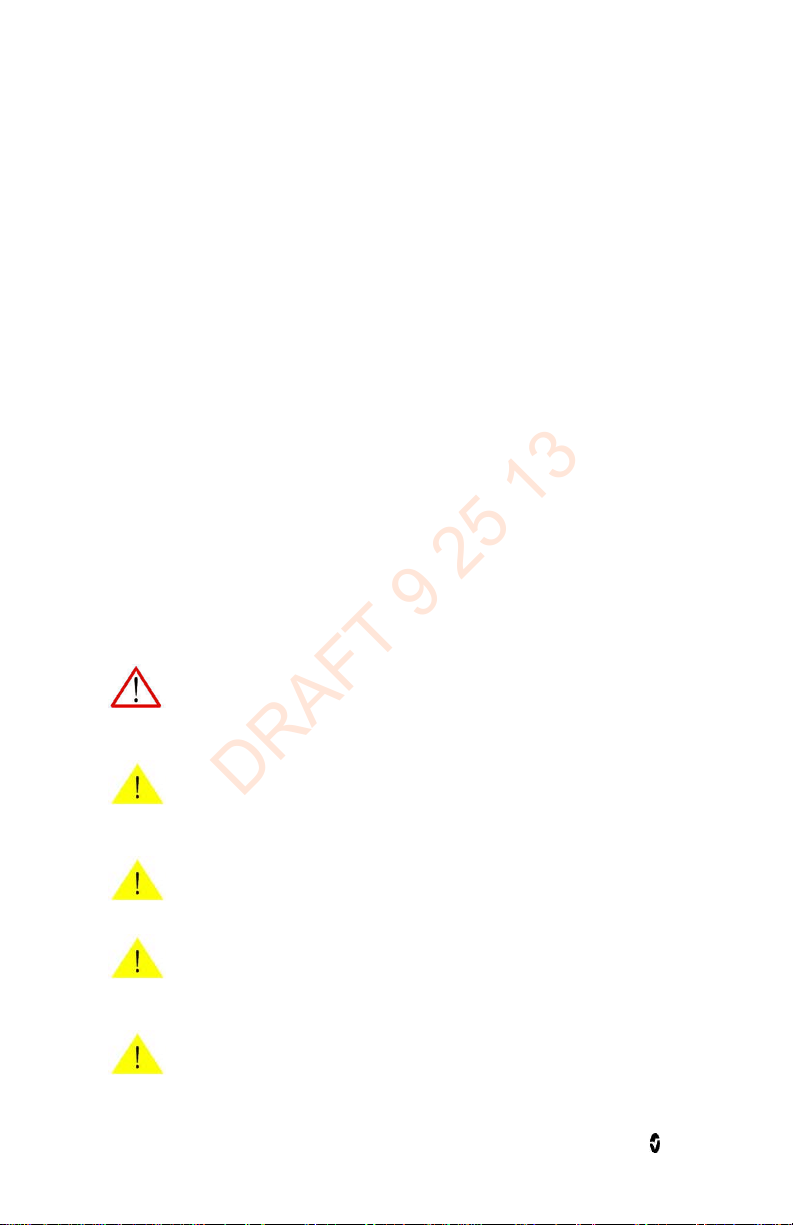
Radical-7 Safety Information, Warnings, and Cautions
DRAFT 9 25 13
This equipment has been tested and found to comply with the limits for a Class B digital
device, pursuant to part 15 of the FCC Rules. These limits are designed to provide reasonable
protection against harmful interference in a residential installation. This equipment
generates, uses and can radiate radio frequency energy and, if not installed and used in
accordance with the instructions, may cause harmful interference to radio communications.
However, there is no guarantee that interference will not occur in a particular installation. If
this equipment does cause harmful interference to radio or television reception, which can
be determined by turning the equipment off and on, the user is encouraged to try to correct
the interference by one or more of the following measures:
• Reorient or relocate the receiving antenna.
• Increase the separation between the equipment and receiver.
• Connect the equipment into an outlet on a circuit different from that to which
the receiver is connected.
• Consult the dealer or an experienced radio/TV technician for help.
This equipment has been tested and found to comply with the limits for medical devices to
the EN 60601-1-2: 2002, Medical Device Directive 93/42/EEC and Class B. These limits are
designed to provide reasonable protection against harmful interference in a typical medical
installation.
This Class B digital apparatus complies with Canadian ICES-003.
Electrical Safety Information, Warnings, and Cautions
This section contains electrical related safety information.
Warning
Fire Hazard: To protect against fire hazard, replace only with fuses of same
type, current rating, and voltage rating.
Caution
Do not place the Radical-7 on electrical equipment that may affect the
instrument, preventing it from working properly.
Caution
Dispose of used batteries according to required country or regional instructions.
Caution
Risk of explosion if battery is replaced with an incorrect type. Replace with
Masimo supplied parts only.
Caution
At Low Battery, connect the Radical-7 to AC power to prevent loss of power.
www.masimo.com 17 Masimo
Page 20
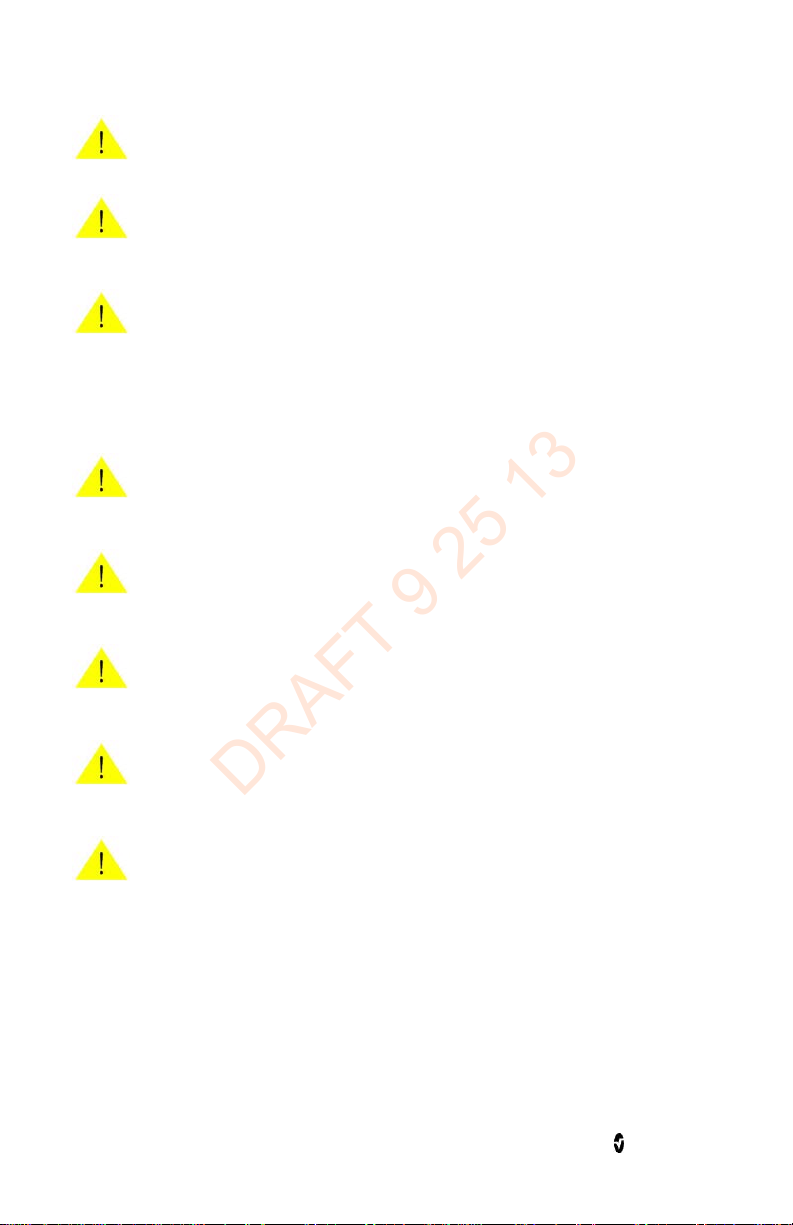
Radical-7 Safety Information, Warnings, and Cautions
DRAFT 9 25 13
Caution
Do not incinerate battery.
Caution
Electric shock hazard: Do not open the Radical-7 cover except to replace the
battery or batteries.
Caution
To protect against injury from electric shock, follow the directions below:
• Avoid placing the device on surfaces with visible liquid spills.
• Do not soak or immerse the device in liquids.
• Use cleaning solutions sparingly.
Caution
Electrical shock and flammability hazard: Before cleaning the Radical-7, always
turn it off and disconnect the power cord from the AC power supply.
Caution
Do not under any circumstances remove the grounding conductor from the
power plug.
Caution
Do not use extension cords or adapters of any type. The power cord and plug
must be intact and undamaged.
Caution
To ensure patient electrical isolation, connect only to other equipment with
electrically isolated circuits.
Caution
Do not connect to an electrical outlet controlled by a wall switch or dimmer.
Note: All external instrument connections to the Analog Output/Nurse Call connector must
be IEC-60950 compliant.
Note: It is recommended that the Radical-7 Handheld is docked to the Docking Station that
is attached to an AC power source when it is not in use to ensure that the battery remains
fully charged.
Note: External instrument connections to the SatShare port must be IEC-60601-1
compliant.
www.masimo.com 18 Masimo
Page 21
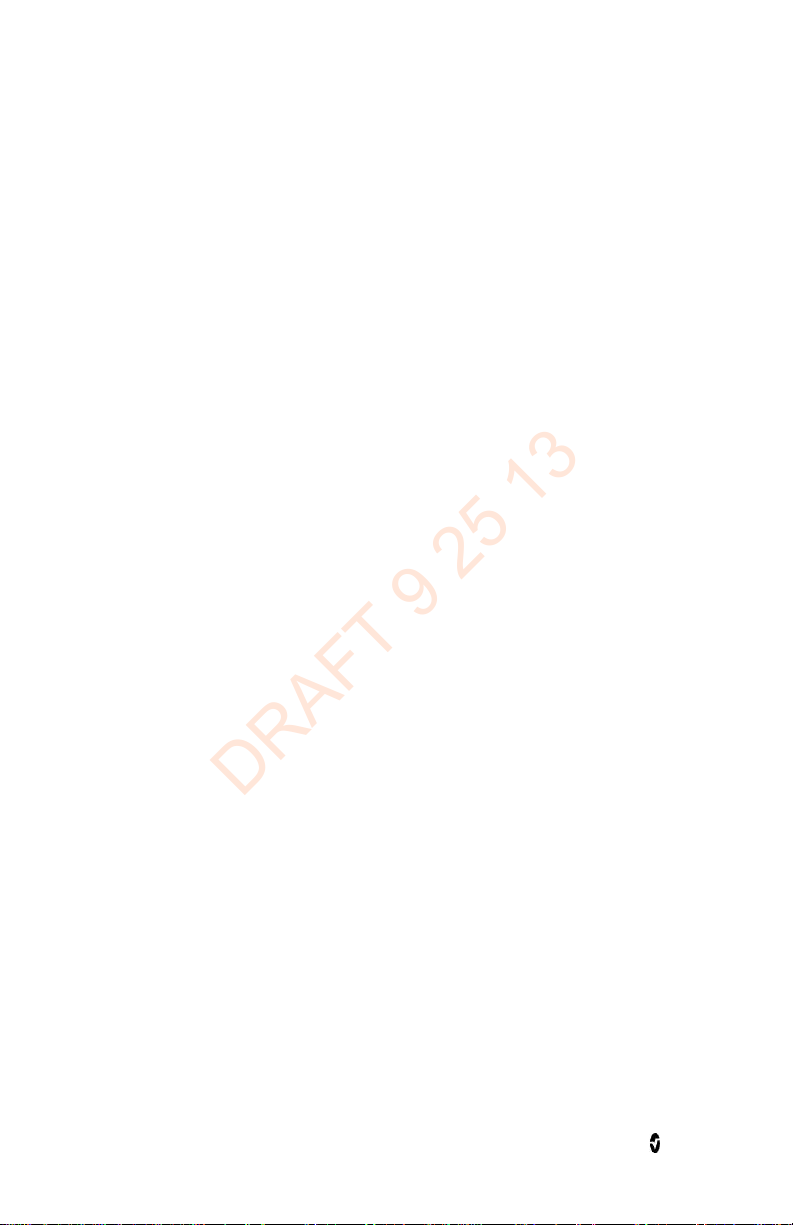
Radical-7 Safety Information, Warnings, and Cautions
DRAFT 9 25 13
Note: Only use a SatShare cable that has a ferrite bead installed.
Note: Use the power cord as the means to disconnect the instrument from the main power
supply.
Note: If the Radical-7 Handheld has not been used or charged within seven (7) days or more,
then recharge the battery prior to use.
Note: The instrument must be configured to match your local power line frequency to allow
for the cancelation of noise introduced by fluorescent lights and other sources.
Note: If there is any doubt about the integrity of the protective earth conductor
arrangement, operate the Radical-7 on internal battery power until the AC power supply
protective conductor is fully functional.
Note: To prevent damage, do not soak or immerse the sensor in any liquid solution. Do not
attempt to sterilize by irradiation, steam, autoclave or any method other than ethylene
oxide as indicated.
Note: Only SpO2 and pulse rate can be displayed on the multi-parameter monitor with
SatShare.
Note: The battery should be installed and/or removed from the Radical-7 by qualified
personnel only.
Note: All batteries lose capacity with age, thus the amount of run time at Low Battery will
vary depending upon the age of the battery.
Note: All external device connections to the RS-232 serial port must be IEC-60950
compliant.
Note: The Docking Station battery should be installed and/or removed from the Docking
Station only by qualified personnel.
To conserve battery power, keep the frequency of the audible alarms to a minimum and the
volume to a minimum.
To conserve battery power, keep the back-lit LCD screen at minimum illumination.
When using the SatShare feature, to conserve battery power, always keep the Radical-7 on
AC line power.
Alarm Related Safety Information, Warnings, and Cautions
This section contains alarm related safety information.
www.masimo.com 19 Masimo
Page 22
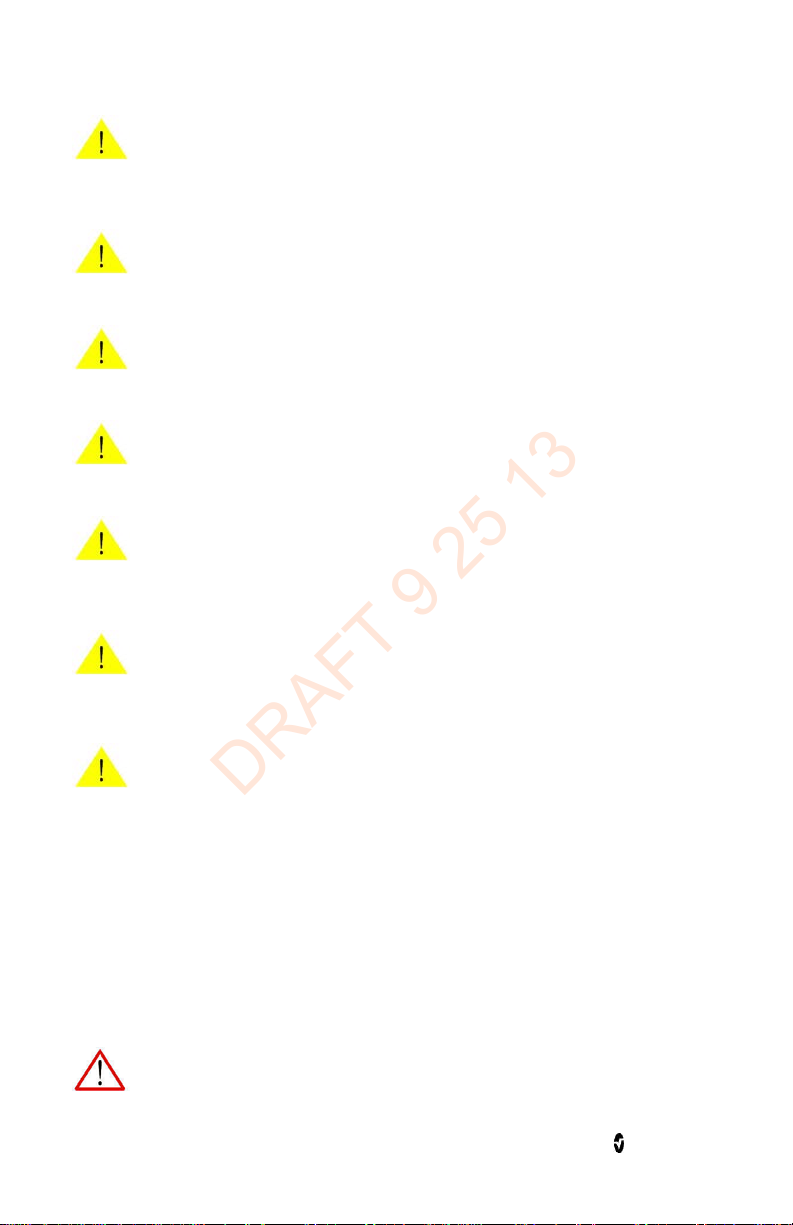
Radical-7 Safety Information, Warnings, and Cautions
DRAFT 9 25 13
Caution
For home use, ensure that the Radical-7 alarm can be heard from other rooms
in the house, especially when noisy appliances such as vacuum cleaners,
dishwashers, clothes dryers, televisions, or radios are operating.
Caution
Do not place the Radical-7 against a surface that may cause the alarm to be
muffled.
Caution
To ensure that alarm limits are appropriate for the patient being monitored,
check the limits each time the Radical-7 is used.
Caution
The Nurse Call feature is disabled when the Audible Alarms are silenced and
Nurse Call setting is set to Alarms.
Caution
When the Radical-7 is placed in All Mute, the patient alarms will not audibly
sound on the Radical-7 or the SafetyNet. The SafetyNet View will display a
visual alarm.
Caution
During SatShare operation, the audible alarms may be muted on the Radical-7.
When the audible alarm is muted (indicated by a bell with a slash through it)
on the Radical-7, use the multi-parameter monitor for audible alarm indication.
Caution
If an alarm condition occurs while the Alarm Silence period is set to All Mute,
the only alarm indications will be visual display and symbols related to alarm
condition. No alarm will sound.
Note: The Desat Index alarm is intended as an adjunct rather than in place of the Low
Saturation alarm.
Sensor Related Safety Information, Warnings, and Cautions
This section contains sensor related safety information.
Warning
As with all medical equipment, carefully route patient cabling to reduce the
possibility of patient entanglement or strangulation.
www.masimo.com 20 Masimo
Page 23
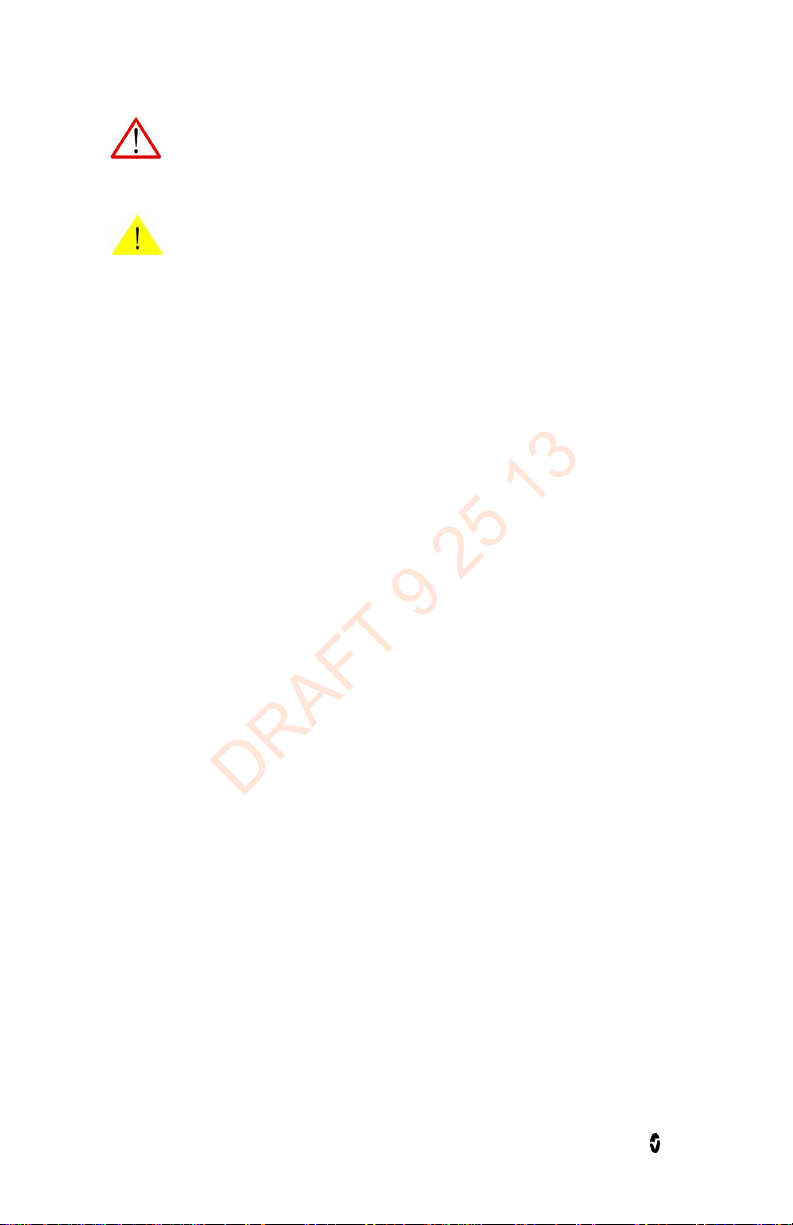
Radical-7 Safety Information, Warnings, and Cautions
DRAFT 9 25 13
Warning
Always remove the sensor from the patient and completely disconnect the
patient from the Radical-7 before bathing the patient.
Caution
If using the Radical-7 during full body irradiation, keep the sensor out of the
radiation field. If the sensor is exposed to the radiation, the reading might be
inaccurate or the instrument might read zero for the duration of the active
irradiation period.
Note: Do not loop the sensor cable into a tight coil or wrap around the device, as this can
damage the sensor cable.
Note: Patient Safety - If a sensor is damaged in any way, discontinue use immediately.
Note: Failure to apply the sensor properly may lead to incorrect measurements.
Note: Additional information specific to the Masimo sensors compatible with Radical-7,
including information about parameter/measurement performance during motion and low
perfusion, may be found in the sensor's directions for use (DFU).
Note: Do not expose the Masimo sensors used with Radical-7 to moisture, liquids or a humid
environment, as this may make the sensor perform inaccurately or fail.
Note: High-intensity extreme lights (including pulsating strobe lights and direct sunlight)
directed on the sensor, may not allow the Radical-7 to obtain readings.
Note: When using the Maximum Sensitivity setting, performance of the Sensor Off detection
may be compromised. If the Radical-7 is in this setting and the sensor becomes dislodged
from the patient, the potential for false readings may occur due to environmental "noise"
such as light, vibration, and excessive air movement.
www.masimo.com 21 Masimo
Page 24
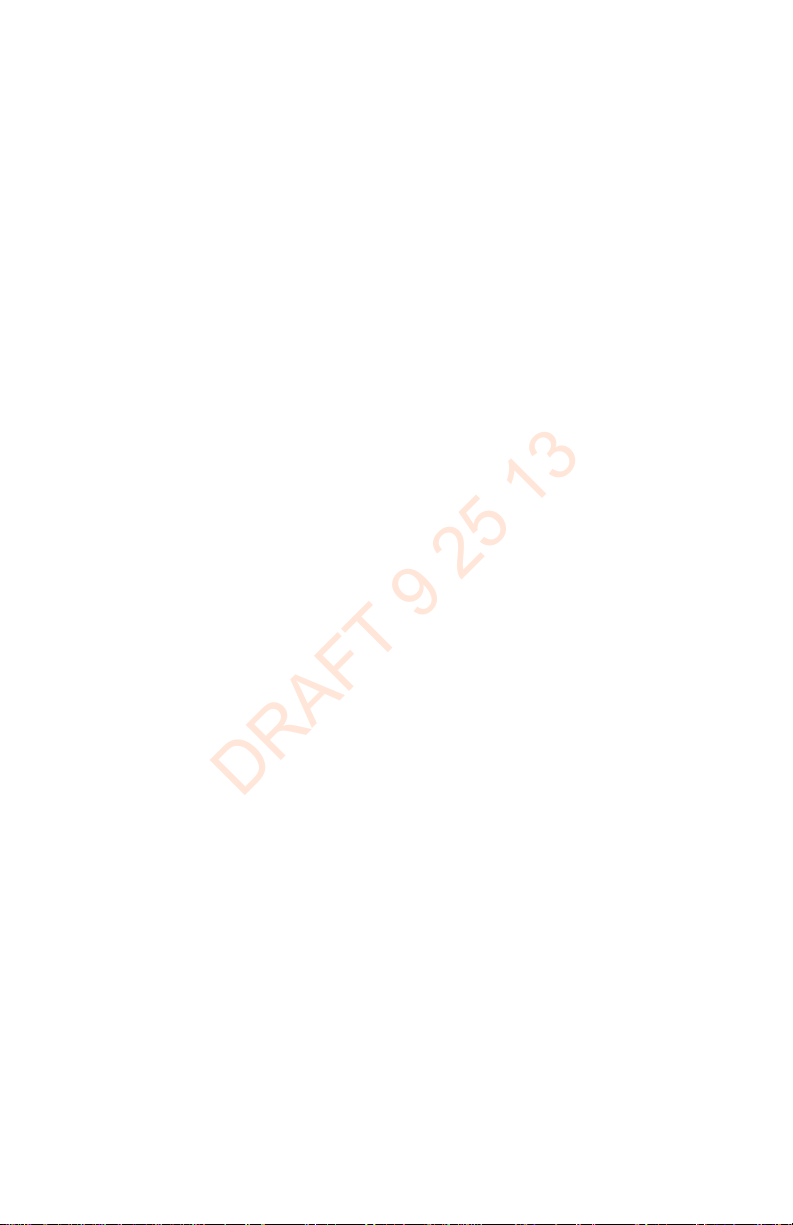
DRAFT 9 25 13
Page 25
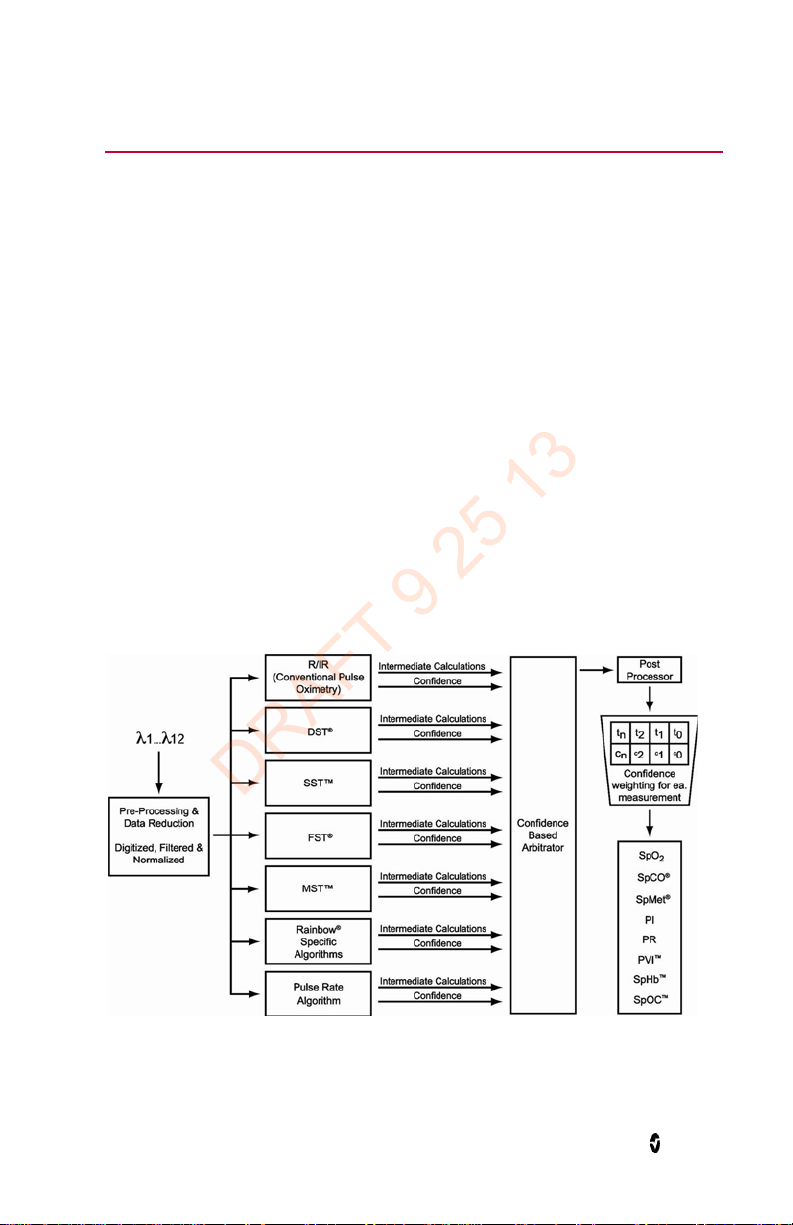
DRAFT 9 25 13
Chapter 1: Technology Overview
The following chapter contains general descriptions about parameters, measurements, and
the technology used by Masimo products.
Signal Extraction Technology (SET)
Masimo Signal Extraction Technology's signal processing differs from that of conventional
pulse oximeters. Conventional pulse oximeters assume that arterial blood is the only blood
moving (pulsating) in the measurement site. During patient motion, however, the venous
blood also moves, causing conventional pulse oximeters to read low values, because they
cannot distinguish between the arterial and venous blood movement (sometimes referred to
as noise).
Masimo SET pulse oximetry utilizes parallel engines and adaptive digital filtering. Adaptive
filters are powerful because they are able to adapt to the varying physiologic signals and/or
noise and separate them by looking at the whole signal and breaking it down to its
fundamental components. The Masimo SET signal processing algorithm, Discrete Saturation
Transform® (DST®), in parallel with Fast Saturation Transform (FST®), reliably identifies
the noise, isolates it and, using adaptive filters, cancels it. It then reports the true arterial
oxygen saturation for display on the monitor.
Masimo rainbow SET Parallel Engines
This figure is for conceptual purposes only.
www.masimo.com 23 Masimo
Page 26
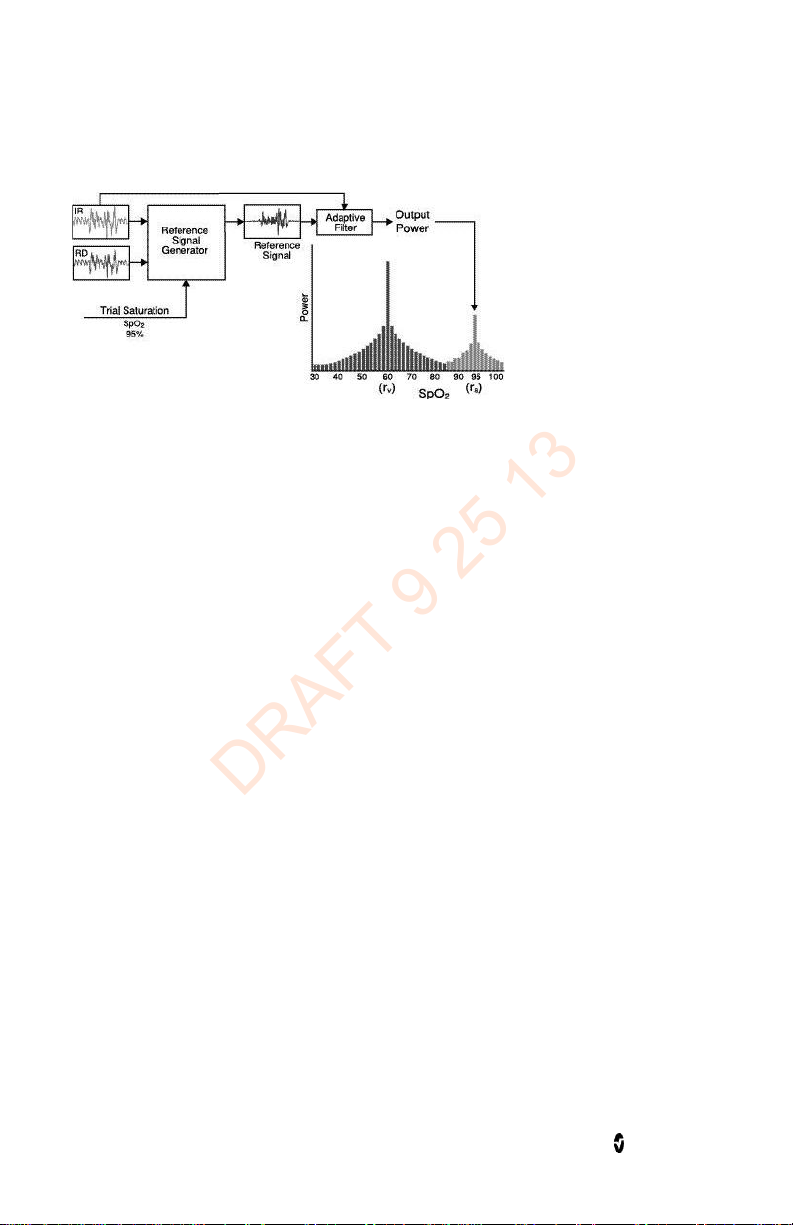
Radical-7 Chapter 1: Technology Overview
DRAFT 9 25 13
Masimo SET DST
This figure is for conceptual purposes only.
General Description for Oxygen Saturation (SpO2)
Pulse oximetry is governed by the following principles:
1. Oxyhemoglobin (oxygenated blood) and deoxyhemoglobin (non-oxygenated
blood) differ in their absorption of red and infrared light (spectrophotometry).
2. The amount of arterial blood in tissue changes with your pulse
(photoplethysmography). Therefore, the amount of light absorbed by the varying
quantities of arterial blood changes as well.
3. As a plethysmographic waveform
Successful Monitoring for SpO2, PR, and PI
Stability of the SpO2 readings may be a good indicator of signal validity. Although stability
is a relative term, experience will provide a good feeling for changes that are artifactual or
physiological and the speed, timing, and behavior of each.
The stability of the readings over time is affected by the averaging mode being used. The
longer the averaging time, the more stable the readings tend to become. This is due to a
dampened response as the signal is averaged over a longer period of time than during
shorter averaging times. However, longer averaging times delay the response of the
oximeter and reduce the measured variations of SpO2 and pulse rate.
Functional Oxygen Saturation
The Radical-7 is calibrated to measure and display functional oxygen saturation (SpO2): the
amount of oxyhemoglobin expressed as a percentage of the hemoglobin that is available to
transport oxygen.
Note that carboxyhemoglobin is not capable of transporting oxygen, but is recognized as
oxygenated hemoglobin by conventional pulse oximetry.
www.masimo.com 24 Masimo
Page 27
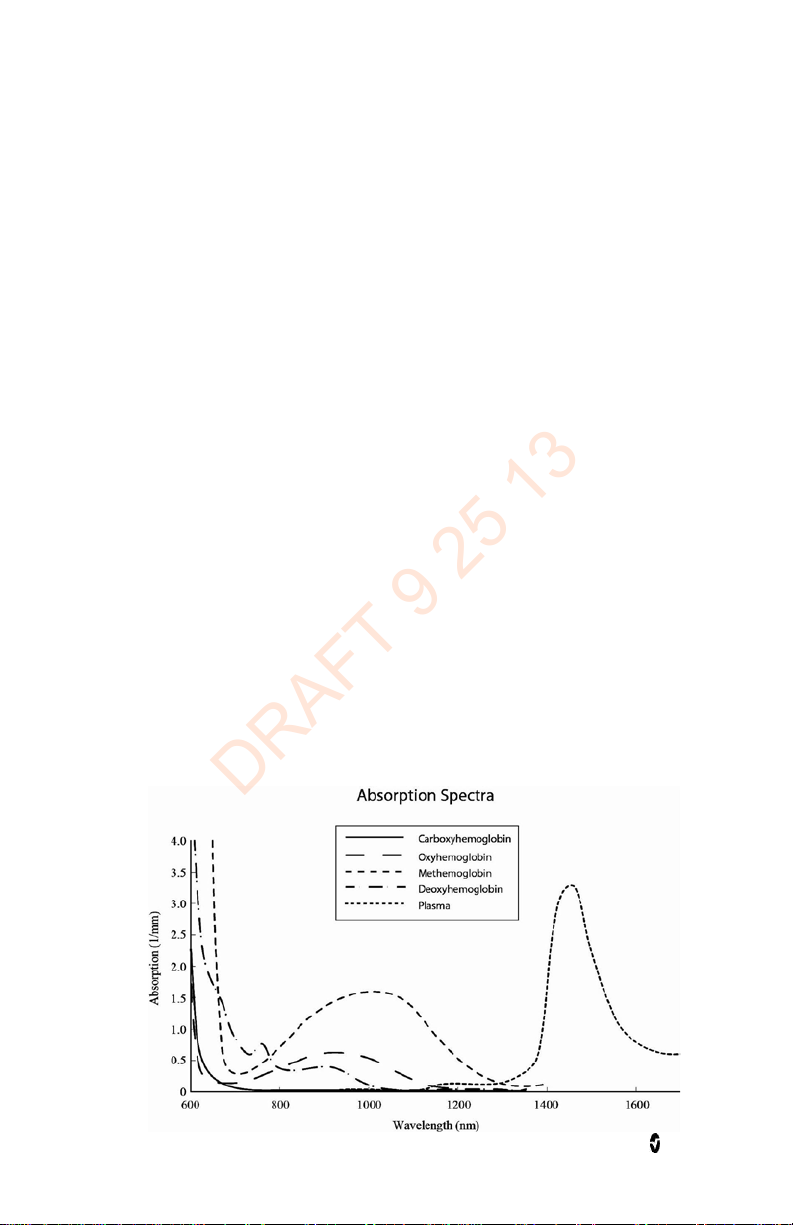
Radical-7 Chapter 1: Technology Overview
DRAFT 9 25 13
General Description for Pulse Rate (PR)
Pulse rate (PR) , measured in beats per minute (BPM) is based on the optical detection of
peripheral flow pulse.
General Description for Perfusion Index (PI)
The Perfusion Index (PI) is the ratio of the pulsatile blood flow to the non-pulsatile or static
blood in peripheral tissue. PI thus represents a noninvasive measure of peripheral perfusion
that can be continuously and noninvasively obtained from a pulse oximeter.
General Description for Pleth Variability Index (PVI)
The pleth variability index (PVI) is a measure of the dynamic changes in the perfusion index
(PI) that occur during the respiratory cycle. The calculation is accomplished by measuring
changes in PI over a time interval where one or more complete respiratory cycles have
occurred. PVI is displayed as a percentage (0-100%).
The utility of PVI is unknown at this time and requires further clinical studies. Technical
factors that may affect PVI include probe malposition and patient motion.
rainbow Pulse CO-Oximetry Technology
rainbow Pulse CO-Oximetry technology is governed by the following principles:
1. Oxyhemoglobin (oxygenated blood), deoxyhemoglobin (non-oxygenated blood),
carboxyhemoglobin (blood with carbon monoxide content), methemoglobin
(blood with oxidized hemoglobin) and blood plasma constituents differ in their
absorption of visible and infrared light (using spectrophotometry).
2. The amount of arterial blood in tissue changes with pulse
(photoplethysmography). Therefore, the amount of light absorbed by the varying
quantities of arterial blood changes as well.
www.masimo.com 25 Masimo
Page 28
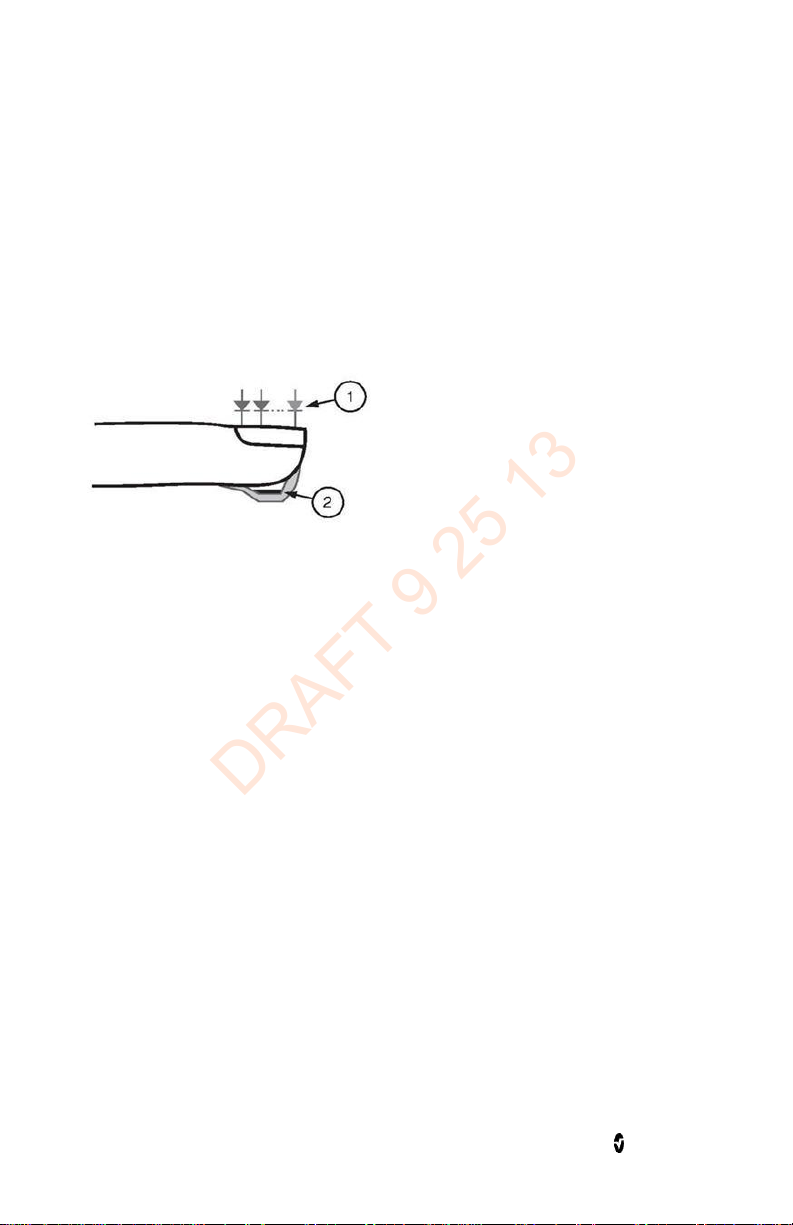
Radical-7 Chapter 1: Technology Overview
DRAFT 9 25 13
The Radical-7 uses a multi-wavelength sensor to distinguish between oxygenated blood,
deoxygenated blood, blood with carbon monoxide, oxidized blood and blood plasma.
The Radical-7 utilizes a sensor with various light-emitting diodes (LEDs) that pass light
through the site to a diode (detector). Signal data is obtained by passing various visible and
infrared lights (LEDs, 500 to 1400nm) through a capillary bed (for example, a fingertip, a
hand, a foot) and measuring changes in light absorption during the blood pulsatile cycle.
This information may be useful to clinicians. The maximum radiant power of the strongest
light is rated at ≤ 25 mW. The detector receives the light, converts it into an electronic
signal and sends it to the Radical-7 for calculation.
Once the Radical-7 receives the signal from the sensor, it utilizes proprietary algorithms to
calculate the patient’s functional oxygen saturation (SpO2 [%]), blood levels of
carboxyhemoglobin (SpCO [%]), methemoglobin (SpMet [%]), total hemoglobin
concentration (SpHb [g/dL]) and pulse rate (PR). The SpCO, SpMet and SpHb measurements
rely on a multi-wavelength calibration equation to quantify the percentage of carbon
monoxide and methemoglobin and the concentration of total hemoglobin in arterial blood.
In an ambient temperature of 35º C the maximum skin surface temperature has been
measured at less than 106º F (41º C), verified by Masimo sensor skin temperature test
procedure.
1. Light Emitting Diodes (LEDs)
(7 + wavelengths)
2. Detector
www.masimo.com 26 Masimo
Page 29
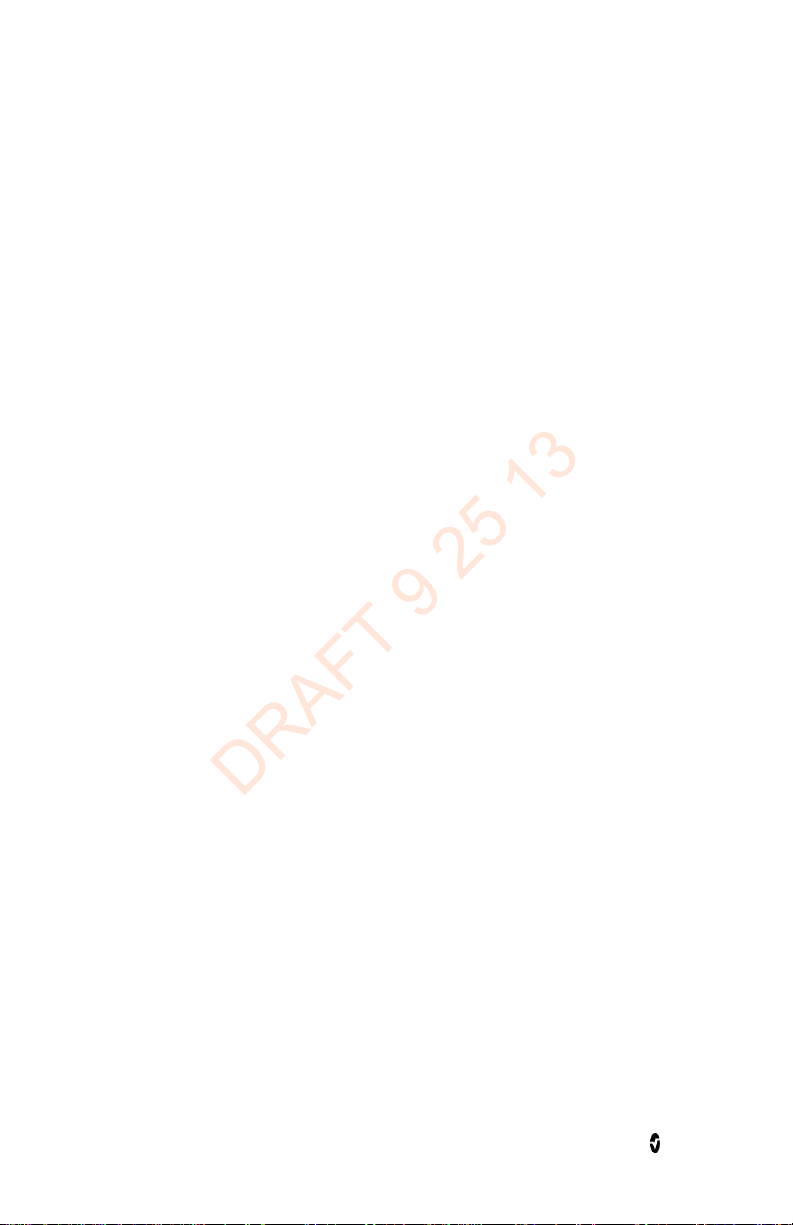
Radical-7 Chapter 1: Technology Overview
DRAFT 9 25 13
Pulse CO-Oximetry vs. Drawn Whole Blood Measurements
When SpO2, SpCO, SpMet, and SpHb measurements obtained from the Radical-7
(noninvasive) are compared to drawn whole blood (invasive) measurements by blood gas
and/or laboratory CO-Oximetry methods, caution should be taken when evaluating and
interpreting the results.
The blood gas and/or laboratory CO-Oximetry measurements may differ from the SpO2,
SpCO, SpMet, SpHb, and SpOC measurements of the Radical-7. Any comparisons should be
simultaneous, meaning the measurement on the device should be noted at the exact time
that blood is drawn.
In the case of SpO2, different results are usually obtained from the arterial blood gas sample
if the calculated measurement is not appropriately corrected for the effects of variables that
shift the relationship between the partial pressure of oxygen (PO
pH,temperature, the partial pressure of carbon dioxide (PCO2), 2,3-DPG, and fetal
hemoglobin. In the case of SpCO, different results are also expected if concentration of
methemoglobin in the blood gas sample is abnormal (greater than 2% for methemoglobin
concentration).
High levels of bilirubin may cause erroneous SpO2, SpMet, SpCO, and SpHb readings. As
blood samples are usually taken over a period of 20 seconds (the time it takes to draw the
blood) a meaningful comparison can only be achieved if the oxygen saturation,
carboxyhemoglobin, and methemoglobin concentration of the patient are stable and not
changing over the period of time that the blood gas sample is taken. Subsequently, blood
gas and laboratory CO-Oximetry measurements of SpO2, SpCO, SpMet, SpHb, and SpOC may
vary with the rapid administration of fluids and in procedures such as dialysis. Additionally,
drawn whole blood testing can be affected by sample handling methods and time elapsed
between blood draw and sample testing.
Measurements with Low Signal IQ should not be compared to laboratory measurements.
) and saturation, such as:
2
General Description for Total Hemoglobin (SpHb)
Pulse CO-Oximetry is a continuous and noninvasive method of measuring the levels of total
hemoglobin (SpHb) in arterial blood. It relies on the same principles of pulse oximetry to
make its SpHb measurement. The measurement is taken by a sensor capable of measuring
SpHb, usually on the fingertip for adult and pediatric patients.
The sensor connects directly to the Pulse CO-Oximeter or with a patient cable. The sensor
collects signal data from the patient and sends it to the instrument. The instrument
displays the calculated data as measurement of total hemoglobin concentration.
Successful Monitoring for SpHb
A stable SpHb reading is associated with correct sensor placement, small physiological
changes during the measurement and acceptable levels of arterial perfusion at the
measurement site. Physiological changes at the measurement site are mainly caused by
fluctuations in the oxygen saturation, blood concentration and perfusion. See Safety
Information, Warnings, and Cautions on page 11 and Troubleshooting Measurements on
page 105.
www.masimo.com 27 Masimo
Page 30
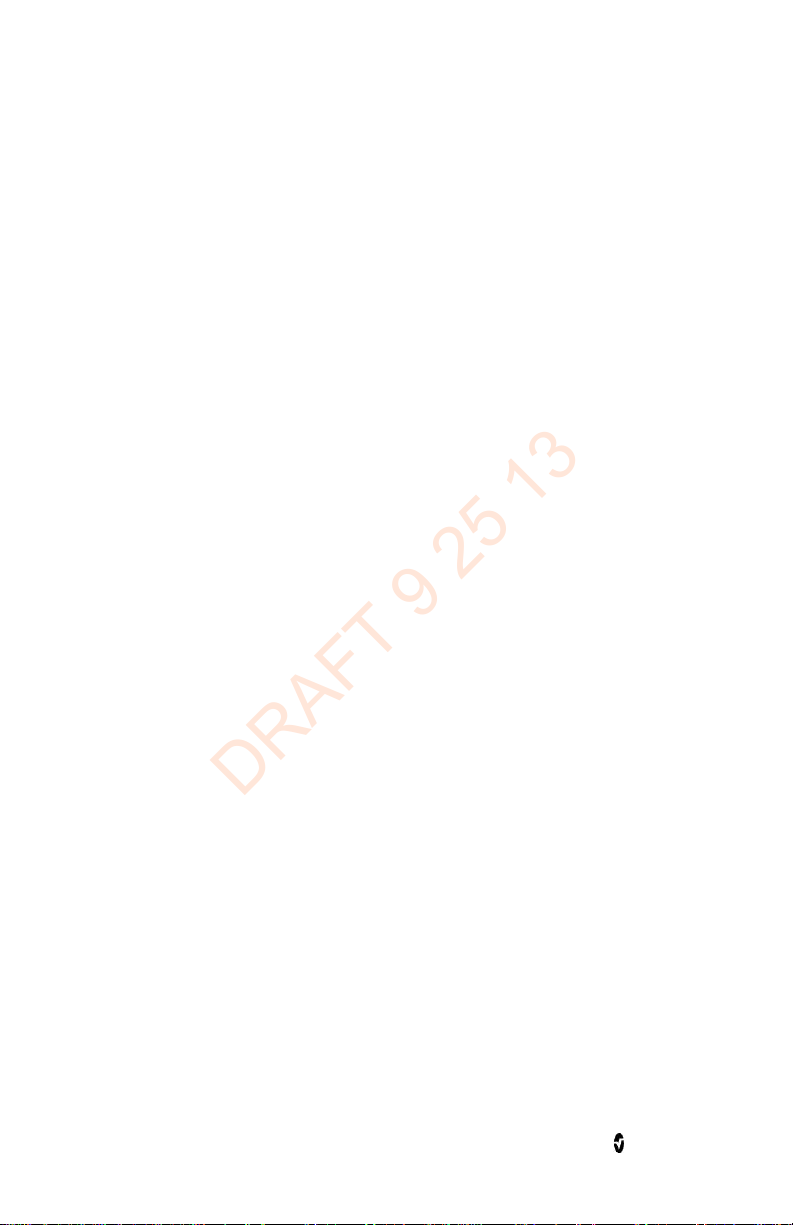
Radical-7 Chapter 1: Technology Overview
DRAFT 9 25 13
General Description for Total Arterial Oxygen Content (CaO2)
Oxygen (O2) is carried in the blood in two forms, either dissolved in plasma or combined
with hemoglobin. The amount of oxygen in the arterial blood is termed the oxygen content
(CaO2) and is measured in units of ml O2/dL blood. One gram of hemoglobin (Hb) can carry
1.34 ml of oxygen, whereas 100 ml of blood plasma may carry approximately 0.3 ml of
oxygen*. The oxygen content is determined mathematically as:
CaO2 = 1.34 (ml O2/g Hb) x Hb (g/dL) x HbO2 + PaO2 (mm Hg) x (0.3 ml O2/100 mm Hg/dL)
Where HbO2 is the fractional arterial oxygen saturation and PaO2 is the partial pressure of
arterial oxygen.
For typical PaO2 values, the second part of the above equation (PaO2 [mm Hg] x [0.3 ml O2/
100 mm Hg/dL]) is approximately 0.3 ml/dL. Furthermore, for typical carboxyhemoglobin
and methemoglobin levels, the functional saturation (SpO2) as measured by a pulse
oximeter is given by:
SpO2 = 1.02 x HbO2
*Martin, Laurence. All You Really Need to Know to Interpret Arterial Blood Gases, Second
Edition. New York: Lippincott Williams & Wilkins, 1999.
General Description for SpOC
The above approximations result in the following reduced equation for oxygen content via
the Pulse CO-Oximeter:
SpOC (ml/dL*) = 1.31 (ml O2/g Hb) x SpHb (g/dL) x SpO2 + 0.3 ml/dL
*When ml O2/g Hb is multiplied by g/dL of SpHb, the gram unit in the denominator of ml/g
cancels the gram unit in the numerator of g/dL resulting in ml/dL (ml of oxygen in one dL of
blood) as the unit of measure for SpOC. See Safety Information, Warnings, and Cautions on
page 11.
General Description for Carboxyhemoglobin (SpCO)
Pulse CO-Oximetry is a continuous and noninvasive method of measuring the levels of
carboxyhemoglobin concentration (SpCO) in arterial blood. It relies on the same basic
principles of pulse oximetry (spectrophotometry) to make its SpCO measurement.
The measurement is obtained by placing a sensor on a patient, usually on the fingertip for
adults and the hand or foot for infants. The sensor connects either directly to the Pulse
CO-Oximetry instrument or through an instrument patient cable.
The sensor collects signal data from the patient and sends it to the instrument. The
instrument displays the calculated data as percentage value for the SpCO, which reflect
blood levels of carbon monoxide bound to hemoglobin.
Successful Monitoring for SpCO
A stable SpCO reading is associated with correct sensor placement, small physiological
changes during the measurement and acceptable levels of arterial perfusion in the patient’s
www.masimo.com 28 Masimo
Page 31

Radical-7 Chapter 1: Technology Overview
DRAFT 9 25 13
fingertip (measurement site). Physiological changes at the measurement site are mainly
caused by fluctuations in the oxygen saturation, blood concentration and perfusion.
General Description for Methemoglobin (SpMet)
Pulse CO-Oximetry is a continuous and noninvasive method of measuring the levels of
methemoglobin concentration (SpMet) in arterial blood. It relies on the same basic
principles of pulse oximetry (spectrophotometry) to make its SpMet measurement.
The measurement is obtained by placing a sensor on a patient, usually on the fingertip for
adults and the hand or foot for infants. The sensor connects either directly to the Pulse
CO-Oximetry instrument or through a patient cable.
The sensor collects signal data from the patient and sends it to the instrument. The
instrument displays the calculated data as percentage value for the SpMet.
Successful Monitoring for SpMet
A stable SpMet reading is associated with correct sensor placement, small physiological
changes during the measurement and acceptable levels of arterial perfusion in the patient’s
fingertip (measurement site).
Physiological changes at the measurement site are mainly caused by fluctuations in the
oxygen saturation, blood concentration and perfusion. See Safety Information, Warnings,
and Cautions on page 11.
SpCO, SpMet, and SpHb Measurements During Patient Motion
The Radical-7 displays measurements of SpCO, SpMet, and SpHb during patient motion.
However, because of the changes in the physiological parameters such as blood volume,
arterial-venous coupling, etc. that occur during patient motion, the accuracy of such
measurements may not be reliable during excessive motion. In this case, the measurement
value for SpCO, SpMet, or SpHb displays as dashes (---) and a message (Low SpCO SIQ, Low
SpMet SIQ, or Low SpHb SIQ) displays to alert the clinician that the instrument does not
have confidence in the value due to poor signal quality caused by excessive motion or other
signal interference.
rainbow Acoustic Monitoring (RAM) Technology
rainbow Acoustic Monitoring (RAM) continuously measures a patient’s respiration rate
based on airflow sounds generated in the upper airway. The Acoustic Sensor translates
airflow sounds generated in the upper airway to an electrical signal that can be processed to
produce a respiration rate, measured as breaths per minute.
Respiratory sounds include sounds related to respiration such as breath sounds (during
inspiration and expiration), adventitious sounds, cough sounds, snoring sounds, sneezing
sounds, and sounds from the respiratory muscles [1].
These respiratory sounds often have different characteristics depending on the location of
recording [2] and they originate in the large airways where air velocity and air turbulence
induce vibration in the airway wall. These vibrations are transmitted, for example, through
www.masimo.com 29 Masimo
Page 32

Radical-7 Chapter 1: Technology Overview
DRAFT 9 25 13
the lung tissue, thoracic wall and trachea to the surface where they may be heard with the
aid of a stethoscope, a microphone or more sophisticated devices.
rainbow Acoustic Monitoring Architecture
The following figure illustrates how a respiratory sound produced by a patient can be turned
into a numerical measurement that corresponds to a respiratory parameter.
Patient
Respiratory airflow
to sound
Signal
Processing
Digital signal to
respiratory
Sensor
Sound to electrical
signal
Envelope
Detection
Acquisition System
Electrical signal to
digital signal
RRa Estimation
measurement
Patient
The generation of respiratory sounds is primarily related to turbulent respiratory airflow in
upper airways. Sound pressure waves within the airway gas and airway wall motion
contribute to the vibrations that reach the body surface and are recorded as respiratory
sounds.
Although the spectral shape of respiratory sounds varies widely from person to person, it is
often reproducible within the same person, likely reflecting the strong influence of
individual airway anatomy [2-6].
Sensor
The sensor captures respiratory sounds (and other biological sounds) much like a
microphone does. When subjected to a mechanical strain, (e.g., surface vibrations generated
during breathing), the sensor becomes electrically polarized.
The degree of polarization is proportional to the applied strain. The output of the sensor is
an electric signal that includes a sound signal that is modulated by inspiratory and
expiratory phases of the respiratory cycle.
Acquisition System
The acquisition system converts the electric signal provided by the sensor into a digital
signal. This format allows the signal to be processed by a computing device.
www.masimo.com 30 Masimo
Page 33

Radical-7 Chapter 1: Technology Overview
DRAFT 9 25 13
Signal Processing
The digital signal produced by the acquisition system is converted into a measurement that
corresponds to the respiratory parameter of interest. As shown in the previous figure, this
can be performed by, for example, determining the digital signal envelope or outline which
in turn may be utilized to determine the respiratory rate. In this way, a real-time, continuous
breath rate parameter can be obtained and displayed on a monitor which, in many cases,
may be real-time and continuous.
The respiratory cycle envelope signal processing principle is similar to methods that sample
airway gasses and subsequently determine a respiratory rate.
[1] A.R.A. Sovijärvi, F. Dalmasso, J. Vanderschool, L.P. Malmberg, G. Righini, S.A.T. Stoneman.
Definition of terms for applications of respiratory sounds. Eur Respir Rev 2000; 10:77,
597-610.
[2] Z. Moussavi. Fundamentals of respiratory sounds analysis. Synthesis lectures on
biomedical engineering #8. Morgan & Claypool Publishers, 2006.
[3] Olsen, et al. Mechanisms of lung sound generation. Semin Respir Med 1985; 6: 171-179.
[4] Pastercamp H, Kraman SS, Wodicka GR. Respiratory sounds – Advances beyond the
stethoscope. Am J Respir Crit Care Med 1977; 156: 974-987.
[5] Gavriely N, Cugell DW. Airflow effects on amplitude and spectral content of normal breath
sounds. J Appl Physiol 1996; 80: 5-13.
[6] Gavrieli N, Palti Y, Alroy G. Spectral characteristics of normal breath sounds. J Appl Physiol
1981; 50: 307-314.
www.masimo.com 31 Masimo
Page 34

DRAFT 9 25 13
Page 35

DRAFT 9 25 13
Chapter 2: Radical-7 Descriptions
The following chapter contains the Radical-7 descriptions, including descriptions of the
Handheld monitor , the Standalone monitor, and the optional SatShare monitor interface.
General System Description
The Radical-7 system includes the following:
1. Instrument
2. Patient Cable
3. Sensor
www.masimo.com 33 Masimo
Page 36

Radical-7 Chapter 2: Radical-7 Descriptions
DRAFT 9 25 13
Functionality of the Radical-7
The Radical-7 provides the functionality of three instruments in one:
Handheld Pulse CO-Oximeter
The Radical-7 is a fully featured Handheld.
The Handheld contains the majority of the device features. All
measurements and instrument status datum are displayed on the
touchscreen. All user input is performed through the touchscreen
and control buttons. The sensor cable connector is located on the
Handheld.
Standalone Pulse Oximeter
The Radical-7 is a fully featured Standalone Pulse-Oximeter, and Acoustic Monitor.
The Handheld snaps into the Docking Station to
provide a fully featured standalone monitor. The
Docking Station connects to AC power for
standalone operation or charging of the
Handheld. An optional Docking Station battery is
available. The Standalone features Nurse Call,
analog output, and serial output.
Monitor Interface
The Radical-7 interfaces to the SpO2 input module of multi-parameter patient monitors to
upgrade conventional pulse oximetry technology on the multi-parameter monitor to Masimo
SET technology.
Utilizing a SatShare cable, the standalone
Radical-7 also interfaces with the SpO2 input of a
validated multi-parameter patient monitor,
instantly upgrading the conventional pulse
oximetry to Masimo SET pulse oximetry. The
SatShare cable attaches to the back of the
Radical Docking Station, and SatShare cables are
available to interface with most multi-parameter
patient monitors.
www.masimo.com 34 Masimo
Page 37

Radical-7 Chapter 2: Radical-7 Descriptions
DRAFT 9 25 13
Handheld
All user input and displays are controlled by this component. The patient cable connects
into the connector on the Handheld instrument. The Handheld is battery powered and can
be used either as a transport monitor or as a Handheld Pulse CO-Oximeter for spot checks.
Handheld Front Panel
The following figure numbers and corresponding table describes the hardware features of
the Radical-7.
1 Handheld Release button
Press down the Handheld Release Button to pull
the Handheld off the Docking Station.
2 Touchscreen Display
The Touchscreen Display refers to the interactive
area on the Handheld. There are different Display
Views that can appear in this area. For more
about using the Touchscreen and Display Views,
see Changing the Size of Parameter Values on
page 50.
3 Profile button
The Profile button provides instant access to the
Profile Screen. See Chapter 5: Profiles on page
89.
4 Power button
5 Home button
6 Alarm Silence Button
7 Speaker
8 Patient Cable Connector
www.masimo.com 35 Masimo
To turn on the Radical-7, press the Power button.
To turn off, press and hold the button for more
than 2 seconds.
The Home button provides instant access to the
Display View screen.
The Alarm Silence button temporarily silences
alarms. See Silencing the Alarms on page 95.
The speaker indicates audio alarms. Care should
be taken not to cover the speaker and muffle the
audible alarm volume.
Connect a patient cable or a direct cable sensor
into the Radical-7
Page 38

Radical-7 Chapter 2: Radical-7 Descriptions
DRAFT 9 25 13
Handheld Back Panel
The Handheld back panel features the connection to the Docking Station, an accessory
mount for the pole clamp accessory, and access to the Handheld battery pack.
Item Description
1 The Handheld interfaces with the Docking Station through this connector.
2 The optional Pole Clamp accessory attaches to this holder. See the directions
3 The Handheld is powered by a lithium ion battery located in this
www.masimo.com 36 Masimo
for use of the Pole Clamp accessory for attachment instructions.
compartment. For battery care and replacement, see Battery Operation and
Maintenance on page 125.
Page 39

Radical-7 Chapter 2: Radical-7 Descriptions
DRAFT 9 25 13
Standalone
When the Handheld is placed into the Docking Station, they become a full-featured
standalone system. In this manual, when the Handheld and the Docking Station are
connected, they are referred to Standalone. The Standalone acts as a battery charger for the
Handheld and has AC power connection capabilities. If the AC power from the wall outlet is
temporarily interrupted, then the battery in the Handheld allows for continuous operation.
The Standalone can also interface with serial instruments, Nurse Call or analog output
instruments, and multi-parameter patient monitors through a SatShare cable.
There are several models of compatible Docking Stations available: RDS-1, RDS-2, and
RDS-3. The RDS-1 and RDS-3 are optionally available with SafetyNet capability. The
following table lists which features are available for each model of Docking Station.
Docking Station Features RDS-1 RDS-2 RDS-3
AC Power Input
SatShare Interface
Serial RS-232 interface
Nurse Call/Analog Output interface
10-Hour Extended Battery
Automatic Display Rotation Support (Gravity
Detector)
Docking Station Battery Charging indicator
Handheld Battery Charging indicator
Visual Alarm indicator
AC Power indicator
Docking indicator
www.masimo.com 37 Masimo
Page 40

Radical-7 Chapter 2: Radical-7 Descriptions
DRAFT 9 25 13
Standalone Front Panel
The following figure and corresponding text review the features of the Radical-7 Standalone.
Note that when the Standalone is turned on, all indicator LEDs initially turn on and off at
start up.
Item Description
1
2
3
4
5
Docking Station
Battery Charging
Indicator
Handheld
Battery Charging
indicator
Visual Alarm
Indicator
AC Power
Indicator
Docking
Indicator
The Docking Station Battery Charging
indicator is illuminated when the
Docking Station battery is charging. The
indicator blinks just prior to charging.
The Charging Indicator does not
illuminate when the battery is fully
charged or when the battery is not
present.
The Handheld Battery Charging indicator
is illuminated when the Handheld
battery is charging. The indicator blinks
just prior to charging. The Charging
Indicator does not illuminate when the
battery is fully charged or when the
battery is not present.
The Visual Alarm indicator is illuminated
when an alarm condition is active and
the Alarm Status Indicator is shown.
The AC Power indicator is illuminated
when the Radical-7 Docking Station is
plugged into AC line power.
The Docking indicator is illuminated
when the Handheld instrument is turned
on and is properly interfaced to a Docking
Station.
www.masimo.com 38 Masimo
Page 41

Radical-7 Chapter 2: Radical-7 Descriptions
DRAFT 9 25 13
Standalone Back Panel
The following figure and corresponding text review the features of the Radical-7 Standalone.
Item Connector Description
1 Serial Output
connector
2 Analog
Output/Nurse Call
connector
3 SatShare Cable
connector
Use the Serial Output connector with a ferrite bead
installed to connect a serial instrument, including a
serial printer, a monitoring system or PC to the
Radical-7. The data is provided in standard RS-232C
format. All external instrument connections to the
Serial Output connector must be IEC-60950 compliant.
Use the Analog Output connector with a ferrite bead
installed to interface with an analog output instrument,
such as a chart recorder or Nurse Call system. All
external instrument connections to the Analog
Output/Nurse Call connector must be IEC-60950
compliant.
See Serial Interface Specifications on page 116.
Use the SatShare Cable connector to connect a
SatShare cable to the SpO2 input connector of a
multi-parameter patient monitor. All external
instrument connections to the SatShare Cable
Connector must be IEC-60601-1-1 compliant. SatShare
cables are available to interface with most major
multi-parameter patient monitors. Check the label on
the SatShare cable and the SatShare Directions for Use
to ensure that the correct cable is used for each type of
patient monitor.
Visit www.masimo.com for the latest SatShare cables
and validated instruments.
www.masimo.com 39 Masimo
Page 42

Radical-7 Chapter 2: Radical-7 Descriptions
DRAFT 9 25 13
Item Connector Description
4 Power Entry module The Power Entry module contains the input connector
for AC power and two fuses. The AC input provides
power to the system from the AC line. Always connect
the Radical-7 to the mains power for continuous
operation and/ or battery recharging. Note: Use the
power cord as the means to disconnect the instrument
from the mains power supply.
5 Equipotential
Use the Equipotential Ground connector for grounding.
Ground connector
Monitor Interface With SatShare
The Radical-7 has a unique SatShare interface that links to most existing multi-parameter
patient monitors through a SatShare cable.
• Upgrades any approved and validated monitor to Masimo SET performance by
using the calculated SpO2 and pulse rate determined by Radical-7 to simulate an
ideal plethysmograph waveform, which is sent to the validated multi-parameter
patient monitor.
• Connects into the SpO2 patient cable or SpO2 input connector of the
multi-parameter patient monitor.
See Setting Up and Using SatShare on page 44.
www.masimo.com 40 Masimo
Page 43

DRAFT 9 25 13
Chapter 3: Setup
The following chapter contains information about setting up the Radical-7 before use.
Unpacking and Inspection
To unpack and inspect the device
1. Remove the instrument from the shipping carton and examine it for signs of
shipping damage.
2. Check all materials against the packing list. Save all packing materials, invoice
and bill of lading. These may be required to process a claim with the carrier.
3. If anything is missing or damaged, contact the Technical Service Department.
Docking Station Power Requirements
See Safety Information, Warnings, and Cautions on page 11.
See Return Procedure on page 130.
• Always use a hospital-grade, AC power cable to connect the Docking Station to an
AC power source.
• Do not connect the Docking Station to an AC outlet that is controlled by a switch
because the power to the Docking Station may be inadvertently switched off.
• Verify the AC power voltage and line frequency before use.
• Verify that the power source can provide an adequate power rating as indicated
on the rear panel of the Docking Station.
• The Radical-7 is designed to operate on 100 to 240VAC, 47-63 Hz.
• The Radical-7 is rated at 55 VA max.
• Connect a hospital-grade power cable (IEC-320 connector type at the
instrument) to the Power Entry module on the Docking Station.
• Connect the power cable to an AC power source.
• Ensure that the instrument is adequately powered by verifying that the AC power
indicator on the Docking Station is illuminated.
www.masimo.com 41 Masimo
Page 44

Radical-7 Chapter 3: Setup
DRAFT 9 25 13
Setting Up the Docking Station
Place the Docking Station on a stable hard flat surface near the patient. Always place the
Radical-7 on a dry surface. Maintain a minimum of 3 cm (1 inch) free space around the
Radical-7. Make sure that the Radical-7 speaker is not covered to avoid a muffled alarm
sound.
The Radical-7 Handheld, Docking Station or Standalone should not be operated outside the
following environmental conditions:
Operating Environmental Conditions
Temperature +5°C to +40°C, +41°F to +104°F
humidity 5% to 95%, non-condensing
Operating Altitude 1060 mbar to 500 mbar pressure -1000 ft to 18,000 ft
See Device Settings on page 71.
(-304 m to 5,486 m)
Initial Battery Charging
Before use, the Radical-7 Handheld battery and the Docking Station battery must be charged
completely. See Electrical Safety Information, Warnings, and Cautions on page 17.
To charge the Handheld and Docking Station for the first time
1. Attach the Handheld to the Docking Station.
2. Plug in the AC power cord to power entry module. Make sure it is securely plugged
in.
3. Plug the AC power cord into an AC power source.
4. Verify that the batteries are charging.
• The Battery Charging indicators on the Docking Station flash prior to
charging and remain illuminated while the batteries are charging.
See Standalone Front Panel on page 38 and Battery Operation and Maintenance on page
125.
Setting Up for Philips, Agilent, or HP VueLink
To set up for use with VueLink compatible monitors (Philips, Agilent, or HP)
1. On the Radical-7, on the device output screen, for the serial option, select Hp
VueLink.
2. Connect one end of the VueLink cable to the Serial Output connector on the
Docking Station.
3. Connect the other end of the VueLink cable to the VueLink module and insert the
module into the VueLink compatible monitor rack.
www.masimo.com 42 Masimo
Page 45

Radical-7 Chapter 3: Setup
DRAFT 9 25 13
The SpO2 and pulse rate values appear on the VueLink compatible monitor.
4. In order for the plethysmographic waveform to be displayed on the VueLink
compatible monitor, and for the VueLink monitor to convey alarm conditions
measured by the Radical-7, the VueLink compatible monitor must be properly
configured.
5. See instructions for use provided with the VueLink compatible monitor and the
VueLink module. See Device Related Safety Information, Warnings, and Cautions
on page 14 and Serial Interface Specifications on page 116.
Setting Up for SpaceLabs Flexport
To set up for use with SpaceLabs Flexport
1. On the Radical-7, on the device output screen, for the serial option, select
SpaceLabs Flexport.
2. Connect one end of the Spacelabs Flexport cable to the Serial Output connector
on the Docking Station.
3. Connect the other end of the Spacelabs Flexport cable to the Spacelabs Universal
Flexport connector.
The SpO2 and pulse rate values appear on the Spacelabs screen.
4. In order for the plethysmographic waveform to be displayed on the Spacelabs
screen, and for the Spacelabs monitor to convey alarm conditions measured by
the Radical-7, the Spacelabs monitor must be properly configured.
5. See instructions for use provided with the Spacelabs monitor. See Device Related
Safety Information, Warnings, and Cautions on page 14 and Serial Interface
Specifications on page 116.
www.masimo.com 43 Masimo
Page 46

Radical-7 Chapter 3: Setup
DRAFT 9 25 13
Setting Up and Using SatShare
Parameter values from the Radical-7 can be displayed on a multi-parameter monitor
through the SatShare feature. The SatShare feature provides an ideal, simulated
plethysmographic waveform that corresponds to the parameter values determined the by
Radical-7. This waveform may be used to display these values on multi-parameter monitors
through the multi-parameter oximetry sensor or input connector.
It is recommended that the Radical-7 be positioned near the multi-parameter monitor, with
the Radical-7 screen displaying the plethysmographic waveform and the parameter values.
Refer to the instructions for use provided with the multi-parameter monitor. See Device
Related Safety Information, Warnings, and Cautions on page 14.
To set up for use with SatShare interface
1. Select the SatShare cable that is appropriate for the multi-parameter monitor.
For the latest list of available SatShare cables and validated instruments, see
www.masimo.com.
2. Connect the labeled end of the SatShare cable to the SatShare Cable connector
on the Docking Station. See Standalone Back Panel on page 39. For a secure
connection, tighten the cable connector screws.
3. Connect the other end of the SatShare cable to one of the following:
• Sensor connector of the multi-parameter monitor cable
• Directly to the multi-parameter monitor
4. Verify that the Radical-7 recognizes the SatShare cable. If functional, the name of
the SatShare cable displays on the Radical-7 screen.
5. As appropriate, configure alarm limits on the multi-parameter monitor.
6. Set the averaging time for the multi-parameter monitor to its lowest setting (or
fastest response). The ideal waveform for the Radical-7 requires additional
averaging by the monitor. If the averaging time of the multi-parameter monitor
is not changed, the time to display physiological changes in saturation on the
monitor is increased with SatShare. However, the delay can be minimized by
reducing the averaging time on the multi-parameter monitor.
7. While in the SatShare mode, if there are any significant discrepancies between
the readings from Radical-7 and those on the monitor displaying the values
obtained from SatShare, the values reported by the Radical-7 are to be
considered the correct values.
8. It is possible to use the Radical-7 with SatShare while the Radical-7 is not
connected to AC power. However, in this configuration, battery run time is
reduced. See Battery Operation and Maintenance on page 125.
9. On the Radical-7, turn on the Satshare Numbers option. See Device Output on
page 76.
10. If displaying the simulated waveform is not desirable, it is recommended to turn
off the plethysmographic waveform display of the multi-parameter patient
monitor. See Serial Interface Specifications on page 116.
www.masimo.com 44 Masimo
Page 47

DRAFT 9 25 13
Chapter 4: Operation
The following chapter contains information about using the Radical-7.
Using the Touchscreen and Buttons
1. Display View
To access other screens,
touch a value on the
Display View. See About
the Display View on page
48.
2. Profiles button
To the access the Profiles
screen, press Profiles. See
Chapter 5: Profiles on page
89.
3. Alarm Silence button
To temporarily silence
audible alarms, press Alarm
Silence. See Silencing the
Alarms on page 95.
4. Home button
To return to the Display
View, press Home.
5. Power button
To turn on the Radical-7,
press the Power button. To
turn off, press and hold the
button for more than 2
seconds
www.masimo.com 45 Masimo
Page 48

Radical-7 Chapter 4: Operation
DRAFT 9 25 13
Using Screen Lock
When turned on, the Screen Lock feature may prevent unintentional interaction with Display
View.
Using the Screen Lock feature
1. When turned on, any interaction with the Display View triggers the Screen Lock
feature.
2. To bypass Screen Lock when it appears, press and hold the Lock icon until it
unlocks.
3. To turn on or turn off Screen Lock, see Access Control on page 72.
Using the Home Button
One option to return to Display View is by using the Home button.
To return to Display View using the Home button
• From any screen, press Home.
www.masimo.com 46 Masimo
Page 49

Radical-7 Chapter 4: Operation
DRAFT 9 25 13
Navigating the Radical-7
Navigate the Radical-7 screens via the Display View or the Main Menu.
Display View
The following is the primary interactive screen that the user views.
To access the Main Menu screen
• Touch the gear icon at the lower right corner of the display.
Main Menu
The following is the Main Menu screen where users can access additional screens and
information. Users can swipe the screen left or right to pan the Menu Icons. Users can touch
the arrow icon to return to the Display View. See Accessing the Main Menu on page 57.
Display Timeout
When no user interaction occurs within 1 minute, the display times out and returns to the
Display View.
www.masimo.com 47 Masimo
Page 50

Radical-7 Chapter 4: Operation
DRAFT 9 25 13
About the Display View
The Display View consists of different areas:
Status Bar. See About the Status Bar on page 49.
Parameter Display. See Changing the Size of Parameter Values on page 50.
Trend Field. See Waveform and Trend Views on page 52.
www.masimo.com 48 Masimo
Page 51

Radical-7 Chapter 4: Operation
DRAFT 9 25 13
Small Parameter View. See Accessing the Main Menu on page 57.
About the Status Bar
The Status Bar is visible on the top portion of the Display View.
Status Bar
Access additional screens, more information, or toggle features by touching directly on any
of the following indicators in the Status Bar.
• Sensitivity Modes. See Sensitivity Modes Overview on page 55.
• Profiles. See Profiles Overview on page 89.
• Messages on page 99. (read only)
• WiFi on page 75.
• Battery on page 76.
• Sounds on page 70.
• Time settings. See Localization on page 74.
www.masimo.com 49 Masimo
Page 52

Radical-7 Chapter 4: Operation
DRAFT 9 25 13
Changing the Size of Parameter Values
To change the size of parameter values on the Display View
1. On the Small Parameter view, touch and hold any one of the parameters, as
shown above.
2. When the parameter value dims, shakes, and grows in size, drag and drop that
parameter above the Trend Field.
3. The parameter value appears on the screen in a larger font. The device
automatically configures the screen for optimal display of the parameter values.
4. To remove parameter values from the larger font display, press and hold the
larger parameter value. Then drag and drop the parameter value back to the
Small Parameter view.
www.masimo.com 50 Masimo
Page 53

Radical-7 Chapter 4: Operation
DRAFT 9 25 13
Trend Field
The Trend Field allows users to access various customizable views. See Trends on page 77.
To access trend, waveform, or customize the views on the Display View screen
1. Touch the Trend Field, as shown below.
2. The following screen appears.
www.masimo.com 51 Masimo
Page 54

Radical-7 Chapter 4: Operation
DRAFT 9 25 13
3. Swipe up or swipe down the available options.
4. Touch on the desired option.
5. The Trend Field displays trend data specific to the option that was selected.
Pulse Rate Blip Bar
The Pulse Rate Blip Bar is a visual indicator that dynamically pulses to convey the
monitoring status of pulse rate. It appears within the Trend Field when plethysmographic
(Pleth) waveform views are not in use.
See also Trends on page 77.
Waveform and Trend Views
The following section contain information about trends and waveforms available from the
Trend Field on the Display View screen. The following are examples of some of the views that
are available.
www.masimo.com 52 Masimo
Page 55

Radical-7 Chapter 4: Operation
DRAFT 9 25 13
Pleth + Sig IQ View
Shows the parameter values on the top of the screen. The waveform is located below the
parameter values. The Small Parameter view is located along the bottom of the screen. This
view contains the Pleth Waveform with signal quality indications only.
Signal IQ Indicators
The Signal IQ (SIQ), displayed on each individual pulsation, is conveyed by vertical bars, as
shown below. The height of the bar provides an assessment of the confidence in the
measurement displayed.
www.masimo.com 53 Masimo
Page 56

Radical-7 Chapter 4: Operation
DRAFT 9 25 13
Acoustic Waveform View
Shows the parameter values on the top of the screen. The RRa waveform is located below
the parameter values. The Small Parameter view is located along the bottom of the screen.
Acoustic Respiratory Rate (RRa) must be available for this feature to be shown. This view
contains acoustic respiratory rate waveform only.
Pleth + Sig IQ + Acoustic View
Shows the parameter values on the top of the screen. The waveform is located below the
parameter values. The Small Parameter view is located along the bottom of the screen. This
view contains the Pleth waveform, signal quality indications, and acoustic waveform.
www.masimo.com 54 Masimo
Page 57

Radical-7 Chapter 4: Operation
DRAFT 9 25 13
Parameter Quick Trend View
This view displays the quick trend of the selected parameter over an adjustable period of
time. The default is 1 hour. Enlarge the quick trend to the full trend view by touching the
expand icon of the waveform display.
With a pinch gesture, using two fingers, the user can zoom in and out of the quick trend data
within the Trend Field.
Sensitivity Modes Overview
Three sensitivity levels enable a clinician to tailor the response of the Radical-7 to the needs
of the particular patient situation. Access the menu by touching on the indicator in the
upper left corner of the Display View. The sensitivity levels are as follows:
• NORM (Normal Sensitivity)
NORM is the recommended sensitivity mode for patients who are experiencing
some compromise in blood flow or perfusion. It is advisable for care areas where
patients are observed frequently, such as an intensive care unit (ICU).
• APOD (Adaptive Probe Off Detection Sensitivity)
APOD is the recommended sensitivity mode where there is a high probability of
the sensor becoming detached. It is also the suggested mode for care areas where
patients are not visually monitored continuously. This mode delivers enhanced
protection against erroneous pulse rate and arterial oxygen saturation readings
when a sensor becomes inadvertently detached from a patient due to excessive
movement.
• MAX (Maximum Sensitivity)
MAX is recommended sensitivity mode for patients with low perfusion or when a
low perfusion message displays in APOD or NORM mode. MAX mode is not
recommended for care areas where patients are not monitored visually, such as
general wards. It is designed to interpret and display data at the measuring site
when the signal may be weak due to decreased perfusion. When a sensor
becomes detached from a patient, it will have compromised protection against
erroneous pulse rate and arterial saturation readings.
www.masimo.com 55 Masimo
Page 58

Radical-7 Chapter 4: Operation
DRAFT 9 25 13
Changing Sensitivity Modes
There are two ways to change the sensitivity modes.
1. Press the indication on the top left of the Display View.
2. Alternatively, from the Main Menu, touch the Profiles icon. From the Profiles
screen, select the desired mode by scrolling up or down. Then select OK.
Note that the device will revert to APOD mode after a power cycle.
See Changing Profiles on page 90.
www.masimo.com 56 Masimo
Page 59

Radical-7 Chapter 4: Operation
DRAFT 9 25 13
Accessing the Main Menu
To access Main Menu from the Display View, touch the gear icon on the bottom right corner
of the Small Parameter View.
Navigating the Main Menu
• From the Main Menu screen, touch the icons for any of the following screens:
Device Settings
See Device Settings on page 71.
www.masimo.com 57 Masimo
Page 60

Radical-7 Chapter 4: Operation
DRAFT 9 25 13
Parameter Settings
See Parameter Settings on page 59.
Profiles
See Changing Profiles on page 90.
3D Alarms
See 3D Alarms on page 97.
Trends
See Trends on page 77 and Trend Field on page 51.
Sound
See Sounds on page 70.
About
See About on page 87.
www.masimo.com 58 Masimo
Page 61

Radical-7 Chapter 4: Operation
DRAFT 9 25 13
Parameter Settings
The following is an example of the Parameter Settings screen. Only parameters that have
been loaded onto the system will be visible.
To access any of the available parameter setting screens
1. From the Parameter Settings screen, to access the desired parameter, flick the
on-screen icons left or right.
2. Touch the icon of the desired parameter. For details, see any of the following
sections.
SpO2 Settings on page 60.
SpfO2 Settings.
SpHb Settings on page 62.
PVI Settings on page 67.
PR Settings on page 63.
Perfusion Index (PI) Settings on page 64.
SpCO Settings on page 67.
SpMet Settings on page 68.
SpOC Alarms on page 69.
Respiration Rate (RR) on page 65.
www.masimo.com 59 Masimo
Page 62

Radical-7 Chapter 4: Operation
DRAFT 9 25 13
About Parameter Information
Additional information about each parameter is available.
To access additional information about parameters
1. From the parameter settings screen, touch the About icon. The following is an
example for SpHb.
2. An About screen appears for the selected parameter.
SpO2 Settings
Access any of the following options:
Alarms for SpO2 on page 61.
Additional Settings for SpO2 on page 61.
About Parameter Information on page 60.
www.masimo.com 60 Masimo
Page 63

Radical-7 Chapter 4: Operation
DRAFT 9 25 13
Alarms for SpO2
From the Alarms screen, change any of the following options:
Options Description
High Limit is the upper
High Limit
threshold that triggers an
alarm.
Low Limit is the lower
Low Limit
threshold that triggers an
alarm.
Sets the Rapid Desat limit
threshold to the selected
amount below the Low
Alarm Limit. When SpO2
Rapid Desat
value falls below rapid
desat limit the audio and
visual alarm are
immediately triggered
without respect to the
alarm delay.
When an alarm condition
Alarm Delay
is met, this feature delays
the audible part of an
alarm.
Additional Settings for SpO2
Factory Default
Settings
Configurable Options
2% to 99% in steps of
Off
1%
When set to Off, alarm
is disabled
88%
1% to 98% in steps of
1%
-10% Off, -5%, or -10%
5 seconds 0, 5, 10, or 15 seconds
From the Additional Settings screen, change any of the following options:
Options Description Factory Default
Averaging Time The length of time over which
the system calculates the
average of all data points.
FastSat See FastSat Overview on page
64.
www.masimo.com 61 Masimo
Settings
Settings
8 seconds 2-4, 4-6, 8, 10, 12,
14, or 16 seconds
Off On or Off
User Configurable
Page 64

Radical-7 Chapter 4: Operation
DRAFT 9 25 13
SpHb Settings
From the SpHb Settings screen, access any of the following screens:
SpHb Alarms on page 62.
Additional Settings for SpHb on page 63.
About Parameter Information on page 60.
SpHb Alarms
From the Alarms screen, change any of the following options:
Options Description Factory Default
Settings
High Limit The High Limit is
upper threshold
that triggers an
17.0 g/dL
(11.0 mmol/L)
alarm.
Low Limit The Low Limit is
lower threshold
that triggers an
7.0 g/dL
(4.0 mmol/L)
alarm.
User Configurable Settings
2.0 g/dL to 24.5 g/dL in steps
of 0.1 g/dL, or Off
(2.0 mmol/L to 15.0 mmol/L
in steps of 0.1 mmol/L, or Off)
When SpHb Precision is set
to 1.0, the values are rounded
down.
When set to Off, alarm is
disabled.
Off, or 1.0 g/dL to 23.5 g/dL
in steps of 0.1 g/dL
(Off, or 1.0 mmol/L to 14.5
mmol/L, in steps of 0.1
mmol/L)
When SpHb Precision is set
to 1.0, values are rounded
down.
When set to Off, alarm is
disabled.
www.masimo.com 62 Masimo
Page 65

Radical-7 Chapter 4: Operation
DRAFT 9 25 13
Additional Settings for SpHb
From the Additional Settings screen, change any of the following options:
Options Description Factory Default
Settings
Averaging Time The length of time over
Medium Short, Medium, or Long
which the system
calculates the average of
all data points.
Calibration Provides an arterial or
Venous Arterial or Venous
venous value that displays
on the main screen.
Precision Allows the user to set the
0.1 0.1, 0.5, or 1.0 (whole
decimal for SpHb.
Unit of
Measure
Displays total hemoglobin
(SpHb) as g/dL (grams per
g/dL mmol/L or g/dL
deciliter) or mmol/L
(milimoles per liter).
PR Settings
From the PR Settings screen, change any of the following options:
PR Alarms on page 63.
About Parameter Information on page 60.
User Configurable
Settings
numbers)
PR Alarms
From the PR Alarms screen, change any of the following options:
Options Description Factory Default
High Limit The High Limit is upper
threshold that triggers an
alarm.
Low Limit The Low Limit is lower
threshold that triggers an
alarm.
www.masimo.com 63 Masimo
Settings
Options
140 bpm
35 bpm to 235 bpm, in
steps of 5 bpm
50 bpm 30 bpm to 230 bpm, in
steps of 5 bpm
Page 66

Radical-7 Chapter 4: Operation
DRAFT 9 25 13
FastSat Overview
FastSat enables rapid tracking of arterial oxygen saturation changes. Arterial oxygen
saturation data is averaged using pulse oximeter averaging algorithms to smooth the trend.
When the Radical-7 is set to FastSat On, the averaging algorithm evaluates all the
saturation values providing an averaged saturation value that is a better representation of
the patient’s current oxygenation status. With FastSat, the averaging time is dependent on
the input signal.
Perfusion Index (PI) Settings
From the PI Settings screen, access any of the following screens:
PI Alarms on page 64.
Additional Settings for PI on page 65.
About Parameter Information on page 60.
PI Alarms
From the Alarms screen, change any of the following options:
Options Description Factory
User Configurable Settings
Default
Settings
High Limit The High Limit is upper
threshold that triggers an
alarm.
Off Step size:
0.04 to 0.09 in steps of
0.01
0.10 to 0.90 in steps of
0.10
1 to 19 in steps of 1, or Off
Low Limit The Low Limit is lower
threshold that triggers an
alarm.
Off Step size:
Off, or 0.03 to 0.09 in
steps of 0.01
0.10 to 0.90 in steps of
0.10
1 to 18 in steps of 1
www.masimo.com 64 Masimo
Page 67

Radical-7 Chapter 4: Operation
DRAFT 9 25 13
Additional Settings for PI
From the Additional Settings screen, change any of the following options:
Options Description Factory
Default
User Configurable
Settings
Settings
Averaging
Time
The length of time over which
the system calculates the
Long Short or Long
average of all data points.
Respiration Rate (RR)
The Radical-7 can determine respiration rate (RR) either by the acoustic signal (RRa) or, if
installed, by the plethysmographic waveform (RRp).
When using an acoustic sensor, respiration rate (RR) is determined by the acoustic (RRa)
signal. When the respiratory rate is determined by the acoustic signal, the Display View
conveys respiratory rate as RRa, as shown below.
RRa Settings
RRa is active under the following conditions:
• RRa is installed on the Radical-7.
• Dual Rainbow cable is connected.
• Acoustic sensor is connected.
From the RR Settings screen, access any of the following screens:
RRa Alarms on page 66.
Additional Settings for RRa on page 66.
About Parameter Information on page 60.
www.masimo.com 65 Masimo
Page 68

Radical-7 Chapter 4: Operation
DRAFT 9 25 13
RRa Alarms
From the Alarms screen, change any of the following options:
Options Description Factory
Configurable Options
Default
Settings
High Limit The High Limit is upper
threshold that triggers
an alarm.
Low Limit The Low Limit is lower
threshold that triggers
30 breaths
per minute
6 breaths per
minute
6 to 69 breaths per minute in
steps of 1 breaths per minute,
or Off
5 to 68 breaths per minute in
steps of 1 breaths per minute
an alarm.
Respiratory
Pause
The duration of time
that triggers an alarm if
30 seconds 20, 25, 30, 35, 40, or 15
seconds
no breaths are
detected.
Alarm Delay When a High or Low
30 seconds 60, 0, 10, 15, or 30 seconds
alarm condition occurs,
this feature delays the
audible part of an
alarm.
Additional Settings for RRa
From the Additional Settings screen, change any of the following options:
Options Description Factory
Default
Settings
User Configurable Settings
Averaging Time The length of time
over which the system
Slow Trending, No, Fast, Medium,
or Slow
calculates the average
of all data points.
Freshness The duration of time
5 minutes 10, 15, 0, 1, or 5 minutes
that, during
interference, the
system displays the
last valid reading.
www.masimo.com 66 Masimo
Page 69

Radical-7 Chapter 4: Operation
DRAFT 9 25 13
PVI Settings
From the PVI Settings screen, access any of the following options:
PVI Alarms on page 67.
Additional Settings for PVI on page 67.
About Parameter Information on page 60
PVI Alarms
From the Additional Settings screen, change any of the following options:
Options Description Factory
User Configurable Settings
Default
Settings
High Limit The High Limit is upper
threshold that triggers an
alarm.
Low Limit The Low Limit is lower
threshold that triggers an
alarm.
Off 2 to 99, in steps of 1, or Off
When set to Off, alarms are
disabled.
Off Off, 1 to 98 in steps of 1
When set to Off, alarms are
disabled.
Additional Settings for PVI
From the Additional Settings screen, change any of the following options:
Options Description Factory
User Configurable Settings
Default
Settings
Averaging
Time
The length of time
over which the system
Long Short or Long
calculates the average
of all data points.
SpCO Settings
From the SpCO Settings screen, access the following screens:
SpCO Alarms on page 68.
About Parameter Information on page 60.
www.masimo.com 67 Masimo
Page 70

Radical-7 Chapter 4: Operation
DRAFT 9 25 13
SpCO Alarms
From the SpCO Settings screen, access the following screens:
Options Description Factory
Default
Settings
High Limit The High Limit is the upper
10 2% to 98%, in steps of 1%, or
threshold that triggers an
alarm.
Low Limit The Low Limit is the lower
Off Off, 1% to 97%, in steps of 1%
threshold that triggers an
alarm.
SpMet Settings
From the SpMet Settings screen, access the following screens:
SpMet Alarms on page 68.
About Parameter Information on page 60.
SpMet Alarms
From the Alarms screen, change any of the following options:
Options Description Factory
Default
Settings
User Configurable Settings
User Configurable Settings
Off
When set to Off, alarm is
disabled
When set to Off, alarm is
disabled
High Limit The High Alarm Limit
is upper threshold
that triggers an
alarm.
Low Limit The Low Alarm Limit
is lower threshold
that triggers an
3.0 1% to 2% in steps of 0.1%
2.5% to 99.5% in steps of 0.5%, or
Off
Off Off, 0.1% to 2.0% in steps of 0.1%
2.5% to 99%, in steps of 0.5%
alarm.
www.masimo.com 68 Masimo
Page 71

Radical-7 Chapter 4: Operation
DRAFT 9 25 13
SpOC Settings
From the SpOC Settings screen, access the following screens:
SpOC Alarms on page 69.
About Parameter Information on page 60.
SpOC Alarms
From the SpOC Alarms screen, access the following screens:
Options Description Factory
High Limit The High Limit is the upper
threshold that triggers an
alarm.
Low Limit The Low Limit is the lower
threshold that triggers an
alarm.
Default
Settings
Off 2% to 34% in steps of 1%, or
Off Off, or 1% to 33% in steps of
User Configurable Settings
Off
1%
www.masimo.com 69 Masimo
Page 72

Radical-7 Chapter 4: Operation
DRAFT 9 25 13
Sounds
From the Sounds screen, change any of the following options:
Options Description Factory
Default
Settings
Alarm Volume Sets the alarm
Level 4 Level 1 to 4
volume and provides
a sample of the alarm
volume.
Pulse Tone
Volume
Sets the volume of
the tone that conveys
Level 3 Off, Level 1 to 4
the pulse rate.
Silence
Duration
Length of time that
the audible alarm
120
seconds
remains muted.
User Configurable Settings
30, 60, 90, or 120 seconds
If All Mute is set to On (see Access
Control on page 72), then the
following additional settings
become available:
All Mute
If selected, then no alarms will
sound. Only visual elements are
enabled. The following icon appears
on the Display View.
All Mute with Reminder
If selected, then no alarms will
sound. Only visual elements are
enabled A tone sounds every 3
minutes as a reminder. The
following icon appears on the
Display View.
www.masimo.com 70 Masimo
Page 73

Radical-7 Chapter 4: Operation
DRAFT 9 25 13
Device Settings
The following is an example of the Device Settings screen.
From the Device Settings screen, access any of the following options:
Screen Orientation on page 75.
Localization on page 74.
WiFi on page 75.
Battery on page 76.
Brightness on page 76.
Access Control on page 72.
Device Output on page 76.
www.masimo.com 71 Masimo
Page 74

Radical-7 Chapter 4: Operation
DRAFT 9 25 13
Access Control
The Access Control screen is protected by a Password screen.
Password Screen
Using the Password screen
1. On the Password screen, enter the following numbers: 6 2 7 4
No numbers will be displayed, only asterisks (****).
2. Touch Enter.
3. To undo numbers, touch Backspace.
www.masimo.com 72 Masimo
Page 75

Radical-7 Chapter 4: Operation
DRAFT 9 25 13
Access Control Screen
From the Access Control screen, change any of the following options:
Options Description Factory
All Mute All patient alarm
Lock Alarm
Volume
SpO2 Low %
Limit
Lock Layout Prevents the user
Screen Lock Prevents
conditions are
silenced. Only
system alarms will
be indicated by an
audible alarm.
When set to 3 or 4,
3 or 4 shows dimly
lit in the Alarm
Volume section of
the Alarms Menu
screen and cannot
be changed.
Threshold at which
SpO2 Low Alarm
Limit cannot be
reduced.
from making
changes to the
parameter layout.
unintentional
interaction with
Display View.
Default
Settings
Disabled Enabled or disabled
Off 3, 4, or Off
Off 1% to 98% in steps of 1, or Off
N/A On or Off
On On or Off
User Configurable Settings
If enabled, All Mute and All Mute
with Reminder become available
settings from the Silence Duration
option on the Sounds screen. See
Sounds on page 70.
Legacy Mode Changes the Display
View from color to
monochrome.
Save as Adult Saves
pre-configured
profiles for adult
patients.
Save as Neo Saves
pre-configured
profiles for neonatal
patients
www.masimo.com 73 Masimo
Color Mono or Color
N/A Press Save to load all device
N/A Press Save to load all device
configuration settings to adult
profile.
configuration settings to neonatal
profile.
Page 76

Radical-7 Chapter 4: Operation
date if Auto Set Date/Time is
DRAFT 9 25 13
Factory
Defaults
Options are restored
to factory values.
N/A Press Restore to return to factory
default values.
Localization
From the Localization screen, change any of the following options:
Options Description Factory Default
Settings
User Configurable
Settings
Current Date Date N/A N/A
Current Time Time N/A N/A
Language Language in which the
screens display.
Time Zone Setting based on
Coordinated Universal Time
English Choose from available
languages.
A (UTC+1hr) Choose local time zone
settings.
(UTC).
Date Format Set the format of the date
display on the Display View.
Time Format Set the format of the time
MM/DD/YYYY MM/DD/YYYY
DD/MM/YYYY
12 hour 24 hour or 12 hour
display as it will be shown
on the Display View.
Line
Frequency
Set to match regional power
line frequency to allow for
60 Hz 50 Hz or 60 Hz
cancelation of noise
introduced by fluorescent
lights and other sources.
Date Manually set the numerical
MM/DD/YYYY Choose month, date,
and year.
Off.
Time Manually set the hour and
minute, AM or PM, if Auto
Set Date/Time is Off.
www.masimo.com 74 Masimo
12-hour format Choose hour and
minute.
Page 77

Radical-7 Chapter 4: Operation
Factory Default
DRAFT 9 25 13
Screen Orientation
From the Screen Orientation screen, change any of the following options:
Options Description
Auto Orientation Allows the device to
automatically adjust the
Display screens
depending on orientation.
Orientation Rotates the viewing
screens depending on
device orientation.
Settings
User Configurable Settings
On Off or On
Landscape Landscape: rotates the
screen to horizontal viewing
position
Inverted Landscape: rotates
the screen to (180 degree)
viewing position
Portrait: rotates the screen to
vertical viewing position
Inverted Portrait: rotates the
screen to vertical (180
degree) viewing position
WiFi
When the Radical-7 is connected to a WiFi network, the Wifi icon located on the Status Bar
conveys the strength of the Wifi connection. See About the Status Bar on page 49.
From the Wifi screen, change any of the following options:
Options Description Factory
WiFi Enables or disables the wireless
connection
Additional fields in the Wifi screen provide information about WiFi connection. These
additional fields are read only and not configurable.
www.masimo.com 75 Masimo
Default
Settings
Settings
Off On or Off
User Configurable
Page 78

Radical-7 Chapter 4: Operation
DRAFT 9 25 13
Battery
From the Battery screen, view the following information:
• Battery icon that conveys remaining battery charge as a green color.
• Battery icon that conveys that battery charging status. See About the Status Bar
on page 49.
See Battery Operation and Maintenance on page 125.
Brightness
From the Brightness screen, change any of the following options:
Options Description Factory
Brightness The slider option adjusts the
brightness level of the display
and provides a sample of the
brightness level.
Default
Settings
4 Level 1 to 4
Device Output
From the Device Output screen, change any of the following options:
Options Description Factory
Serial Output to serial devices from
the Serial Output connector is
RS-232 based. See
Standalone Back Panel on
page 39.
Analog 1 An interface with various
analog recording instruments
and/or strip chart recorders
through connector located on
Docking Station.
Default
Settings
ASCII 1 ASCII 1, IAP, HP Vuelink,
N/A SpO2 50% to 100%, Pulse
User Configurable Settings
SpaceLabs Flexport, or Data
Collection
rate, Pleth, SIG, 0V Output,
1V Output, SpO2 0% to
100%
User Configurable
Settings
www.masimo.com 76 Masimo
Page 79

Radical-7 Chapter 4: Operation
Depending on the
activated based on Low Signal
DRAFT 9 25 13
Analog 2
configuration, the following
parameters are output
continuously on the Analog 1
and Analog 2.
N/A Pleth, SIQ, 0V Output, 1V
Output, SpO2 0% to 100%,
SpO2 50% to 100%, or Pulse
rate
Nurse Call
Trigger
The nurse call output will be
activated based on the alarm
N/A Alarms + SIQ, SIQ, Alarms
events. The nurse call with be
or Alarm and Low Signal IQ
events.
Nurse Call
Polarity
Can be inverted to
accommodate various nurse
N/A Normal or Inverted
call station requirements.
Trends
The following sections describe Trend Views and how to adjust trend settings.
About Trend Views
There are different ways to view trend information. The following is an example of trend
information for SpO2 as it appears within the Display View screen.
www.masimo.com 77 Masimo
Page 80

Radical-7 Chapter 4: Operation
DRAFT 9 25 13
The following is an example of trend information for SpO2 as it appears in the Full Trend
screen.
Changing Between Trend Views
To toggle between Display View and Full Trend
From the Display View, in the Trend Field, touch the icon as shown below.
From the Full Trend screen, touch the icon as shown below.
www.masimo.com 78 Masimo
Page 81

Radical-7 Chapter 4: Operation
DRAFT 9 25 13
www.masimo.com 79 Masimo
Page 82

Radical-7 Chapter 4: Operation
DRAFT 9 25 13
Manipulating Trend Data
To manipulate the view of trend data
On the Full Trend screen, with a pinch gesture, using two fingers, the user can zoom in and
out of the trend time scale.
The user can add parameters to the Trend view by dragging and dropping parameters from
the Small Parameter view. To add a parameter to the Trend view, press and hold any of the
parameters inside the Small Parameter view, as shown below. When the parameter dims,
shakes, and grows in size, drag and drop the parameter into the Trend view.
www.masimo.com 80 Masimo
Page 83

Radical-7 Chapter 4: Operation
DRAFT 9 25 13
To view past patient trend data, swipe the trend display to the left or to the right.
To exit a Trend view, press the Home button.
Changing Time Selection of Trend Data
Users can change the time display of trend data. The time options that can be selected are
10 minutes, 30 minutes, 1 hour, 2 hours, 4 hours, 8 hours, 12 hours, or 24 hours.
To change the time selection
• From the Display View, in the Trend Field, touch the Time Selection icon, and
select a time option.
www.masimo.com 81 Masimo
Page 84

Radical-7 Chapter 4: Operation
DRAFT 9 25 13
• From the Full Trend screen, touch the Time Selection icon, and select a time
option.
Using the Histogram Feature
Users can view trend data using the Histogram feature. When turned on, the Histogram
feature displays current trend data as a histogram.
To turn on the Histogram feature
1. Navigate to a Full Trend screen. See Changing Between Trend Views on page 78.
2. The Histogram icon appears along the top of the Trend Field, as shown in the
following example for SpO2.
www.masimo.com 82 Masimo
Page 85

Radical-7 Chapter 4: Operation
DRAFT 9 25 13
3. Touch the Histogram icon.
4. Current trend data displays as a histogram.
To turn off the Histogram feature
• Touch the Trends icon, as shown.
www.masimo.com 83 Masimo
Page 86

Radical-7 Chapter 4: Operation
DRAFT 9 25 13
Changing Trend Settings
Change the maximum value and the minimum value of the Y axis for any of the available
parameters.
To adjust the trend settings for any of the available parameters
1. From the Main Menu screen, touch the Trends icon.
2. From the Trends screen, touch any of the available parameters.
Alternatively, from any Parameter Settings screen, touch the Trends icon.
www.masimo.com 84 Masimo
Page 87

Radical-7 Chapter 4: Operation
DRAFT 9 25 13
3.
From the Parameter Trends screen, touch the slider for the Y-axis maximum or
the Y-axis minimum.The following is an example of the SpO2 Trend screen.
4. Select the desired setting by scrolling up or down.
5. When finished, select OK. The following example shows the Y axis range for SpO2
as it appears on the left side of the screen. When viewing trends for an additional
parameter, the Y axis range appears on the right side of the screen.
www.masimo.com 85 Masimo
Page 88

Radical-7 Chapter 4: Operation
DRAFT 9 25 13
Deleting Trend Data
The user can delete patient trend data that has been stored on the Radical-7.
To delete patient trend data
1. From the Trends screen, touch the Trend Settings icon.
2. From the Trend Settings screen, touch Clear, and then touch OK. This deletes all
stored trend data.
www.masimo.com 86 Masimo
Page 89

Radical-7 Chapter 4: Operation
DRAFT 9 25 13
About
For information about parameters, see About Parameter Information on page 60.
From the About screen, view any of the following options:
Options Description
Serial Number Displays the serial number of the Handheld.
MCU Displays the version number of the instrument board software.
MX Board Displays the version number of the technology level software.
Processor Displays the version number of the system level software.
Docking
Station
If docked, displays the current software version of the Docking Station.
www.masimo.com 87 Masimo
Page 90

DRAFT 9 25 13
Page 91

DRAFT 9 25 13
Chapter 5: Profiles
The Radical-7 can be configured for various patient types.
Profiles Overview
The Radical-7 contains a Profiles screen, which lets the user customize different settings for
different patient populations:
• Adult
Adult profile is the factory default profile. Displays in the Status bar as ADULT
and the color of the Profile button turns blue.
• Neonatal
Displays in the Status bar as NEO and the color of the Profile button turns pink.
• Custom
Displays in the Status bar as CUSTOM and the Profile button is not illuminated
and appears gray.
If no changes are made to settings, then after a power cycle, the Radical-7 automatically
resets to the Adult profile because Adult is the factory default profile.
If the Profile setting is changed to NEO or CUSTOM, then after a power cycle, the Radical-7
remembers the previously selected Profile setting.
The active profile displays in the Status Bar. In the following example, the Adult profile is
active.
www.masimo.com 89 Masimo
Page 92

Radical-7 Chapter 5: Profiles
DRAFT 9 25 13
The Radical-7 conveys the active profile by changing the color of the Profiles button.
To restore all Radical-7 settings to factory default settings, see Access Control on page 72.
Changing Profiles
Changing Profiles is done in the Profiles Settings screen. There are different ways to access
the Profiles Settings screen.
• The first way is by the touching the Profiles shortcut in the Status Bar, as show
below.
• Another way to access the Profiles Settings screen is by pressing the Profile
button, as shown below.
www.masimo.com 90 Masimo
Page 93

Radical-7 Chapter 5: Profiles
DRAFT 9 25 13
• Alternatively, from the Main Menu screen, touch the Profiles icon.
www.masimo.com 91 Masimo
Page 94

Radical-7 Chapter 5: Profiles
DRAFT 9 25 13
To change Patient Type
1. From the Profile screen, touch the Patient Type field.
2. Select the desired Patient Type by scrolling up or down.
3. When finished, touch OK. To confirm selection, check the Status Bar.
From the Profiles screen, change any of the following options:
Options Description Factory
Patient Type Defines the patient population
Sensitivity
Modes
for which the device will operate.
Defines the sensitivity level for
which the device will operate.
See Sensitivity Modes Overview
on page 55.
Default
Settings
Adult Neonatal, Adult,
APOD MAX, APOD, or
User Configurable
Settings
Custom, or Custom
1 to 5
NORM
www.masimo.com 92 Masimo
Page 95

Radical-7 Chapter 5: Profiles
DRAFT 9 25 13
Silence
Duration
The amount of time for which
the audible part of an alarm will
120 30, 60, 90, 120
seconds
be silenced. See Silencing the
Alarms on page 95.
Smart Tone Allows the audible pulse to
Off On or Off
continue to beep when the pleth
graph shows signs of motion.
Replacing Factory Default Settings for Adult and Neo Profiles
The Adult profile and the Neonatal profile can be modified to meet specific requirements
and then they can replace the factory default settings for Adult and Neonatal profiles. As
such, after a power cycle, the Radical-7 remembers the preferred settings for Adult and
Neonatal instead of the factory default settings. When preferred settings for Adult and
Neonatal are saved instead of the factory default settings, the Profile button changes to
same blue or pink color. See Profiles Overview on page 89.
A user can also load preferred profile configurations into the Radical-7 using a separate tool.
To change the factory default settings for Adult or Neonatal profile settings
1. Make the preferred changes to any of the Radical-7 settings.
2. Navigate to the Access Control screen. See Access Control on page 72.
3. For either Adult or Neonatal, touch Save.
4. Touch Ok.
5. Alternatively, the user can restore all Profile settings to their factory default
values by touching Restore, and then touching Ok.
6. Confirm the changes by powering off and powering on the Radical-7 and then
verifying settings.
www.masimo.com 93 Masimo
Page 96

Radical-7 Chapter 5: Profiles
DRAFT 9 25 13
Powering Off the Radical-7
When turning off the Radical-7, the device remembers the preferred settings.
To turn off the Radical-7
1. Press and hold the button for more than 2 seconds.
2. To confirm the shutdown process, the following screen appears.
www.masimo.com 94 Masimo
Page 97

DRAFT 9 25 13
Chapter 6: Alarms and Messages
The following chapter contains information about alarms and messages.
For more information, see Chapter 7: Troubleshooting on page 105.
About Alarms
The Radical-7 visually and audibly indicates alarm conditions that the system detects.
Audible alarms may be silenced, without affecting the operation of visual alarms. See Safety
Information, Warnings, and Cautions on page 11 and Alarm Related Safety Information,
Warnings, and Cautions on page 19.
There are three priorities for alarms:
• High
• Medium
• Low
Alarm Delay
When an alarm condition is met, this feature delays the audible part of an alarm.
Silencing the Alarms
Alarms are conveyed in ways: audible, visual, or both.
The following is an example of a visual alarm for an exception message:
www.masimo.com 95 Masimo
Page 98

Radical-7 Chapter 6: Alarms and Messages
DRAFT 9 25 13
The following is an example of a typical alarm due to parameter limit violation.
To silence or dismiss alarms:
• Touch Silence (the highlighted area of the Status Bar).
Audible alarms can be temporarily suspended by pressing the Alarm Silence button. When
alarms are in the suspend state, pressing the Alarm Silence button cancels the alarm
suspend.
To silence audible alarms
1. When an audible is active, push Alarm Silence one time.
2. The audible alarm is silenced for up to 120 seconds and a countdown timer
displays.
3. The length of time for which an audible alarm remains silenced (suspended) can
be changed using the Silence Duration feature located on the Sounds screen. See
Sounds on page 70.
www.masimo.com 96 Masimo
Page 99

Radical-7 Chapter 6: Alarms and Messages
DRAFT 9 25 13
3D Alarms
3D Alarms include the Desat Index Alarm and the PI Delta Alarm.
Desat Index Alarm Overview on page 97.
Perfusion Index (PI) Delta Alarm Overview on page 98.
Desat Index Alarm Overview
The Desat Index Alarm is a user-selectable feature which allows a clinician to request an
audible and visual alarm if a patient experiences a specified number of desaturations over a
specific period of time.
Traditional high and low SpO2 alarm limits alert clinicians to saturation levels that exceed
user selected thresholds, and these thresholds are typically established at a considerable
change from the patients’ baseline saturation level. However, in select patient populations,
substantial desaturation events that exceed a typical low alarm limit threshold may be
preceded by a cycle of transient desaturations over a limited timeframe, and the ability to
alert clinicians to a cycle of these smaller desaturations may provide an earlier indication of
a potential significant decline in the patient’s status and the need for more focused
monitoring and/or a change in treatment.
To address patient populations at risk for cyclic, moderate desaturations, the option
includes a user-selectable Desat Index Alarm which allows the clinician to request an
audible and visual alarm in the event the patient experiences a specified number of
desaturations beyond a defined level from the patient’s baseline saturation over a specific
window of time, with each of these variables selectable by the user within established
ranges as noted in Desat Index Settings on page 97.
Desat Index Settings
From the Desat Index Settings screen, access the following screens:
Desat Index Alarms on page 98.
About Parameter Information on page 60.
www.masimo.com 97 Masimo
Page 100

Radical-7 Chapter 6: Alarms and Messages
DRAFT 9 25 13
Desat Index Alarms
From the Alarms screen, change any of the following options:
Options Description Factory Default
Settings
Delta See Desat Index Alarm
4% 2% to 10% in steps of
Overview on page 97.
Time See Desat Index Alarm
1 hour 1 to 4 hours, in steps
Overview on page 97.
# of Events See Desat Index Alarm
Off Off, 1 to 24
Overview on page 97.
User Configurable
Settings
1%.
of 1.
desaturations in
steps of 1.
Perfusion Index (PI) Delta Alarm Overview
The PI Delta Alarm is a user-selectable feature which allows a clinician to request an audible
and visual alarm if perfusion at the monitored site decreases by a specified level (delta) over
a specific period of time.
Perfusion Index gives an indication of the level of perfusion at the monitored site. The
Radical-7 measures perfusion at the SpO2 site by comparing the pulsatile signal to the
non-pulsatile signal, and expressing that ratio as a percentage. PI has been clinically proven
to be useful as a predictor of the level of illness in neonates and adults and that PI may
change dramatically in response to sympathetic changes caused by inhalational agents and
pain stimulation*. If PI decreases over time, there may be underlying physiological reasons
that may need to be addressed.
The PI Delta provides an audible and visual alert to important changes in perfusion
compared to the patient’s baseline PI rate. The baseline is set by the Radical-7 once the user
has enabled the alarm. The baseline is 30 seconds of currently averaged PI. The feature
includes a user-selectable PI Delta Alarm. This allows the clinician to request an audible and
visual alarm if perfusion at the monitored site decreases by a specified level (delta) over a
specified window of time. Three of the variables are selectable by the user within
established ranges as noted in PI Delta Settings on page 98.
*De Felice C, Latini G, Vacca P, Kopotic RJ. The pulse oximeter perfusion index as a predictor
for high illness severity in neonates. Eur J Pediatr. 2002;161:561-562.
PI Delta Settings
From the PI Delta Settings screen, access the following screens:
Perfusion Index (PI) Delta Alarm Overview on page 98.
About Parameter Information on page 60.
www.masimo.com 98 Masimo
