Page 1

Operator's Manual
Rad-67™ Pulse CO-Oximeter®
Spot-Check
Page 2
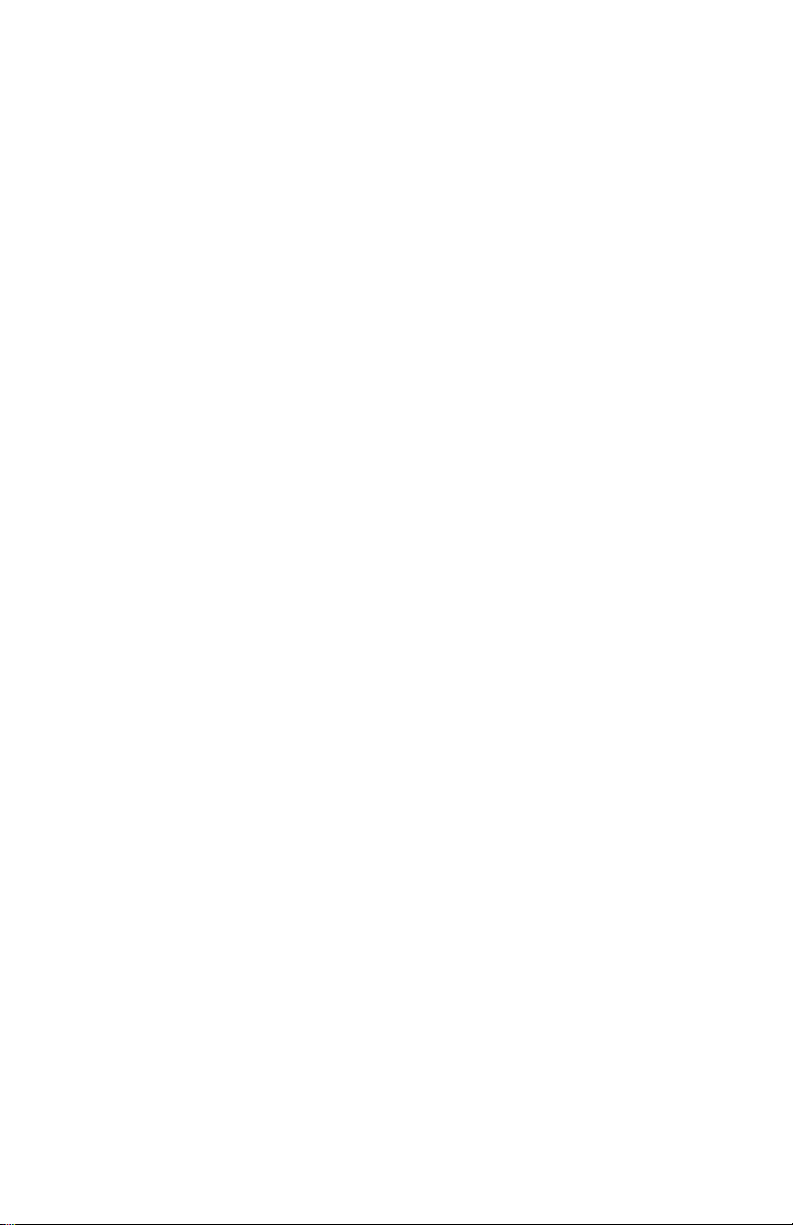
Page 3
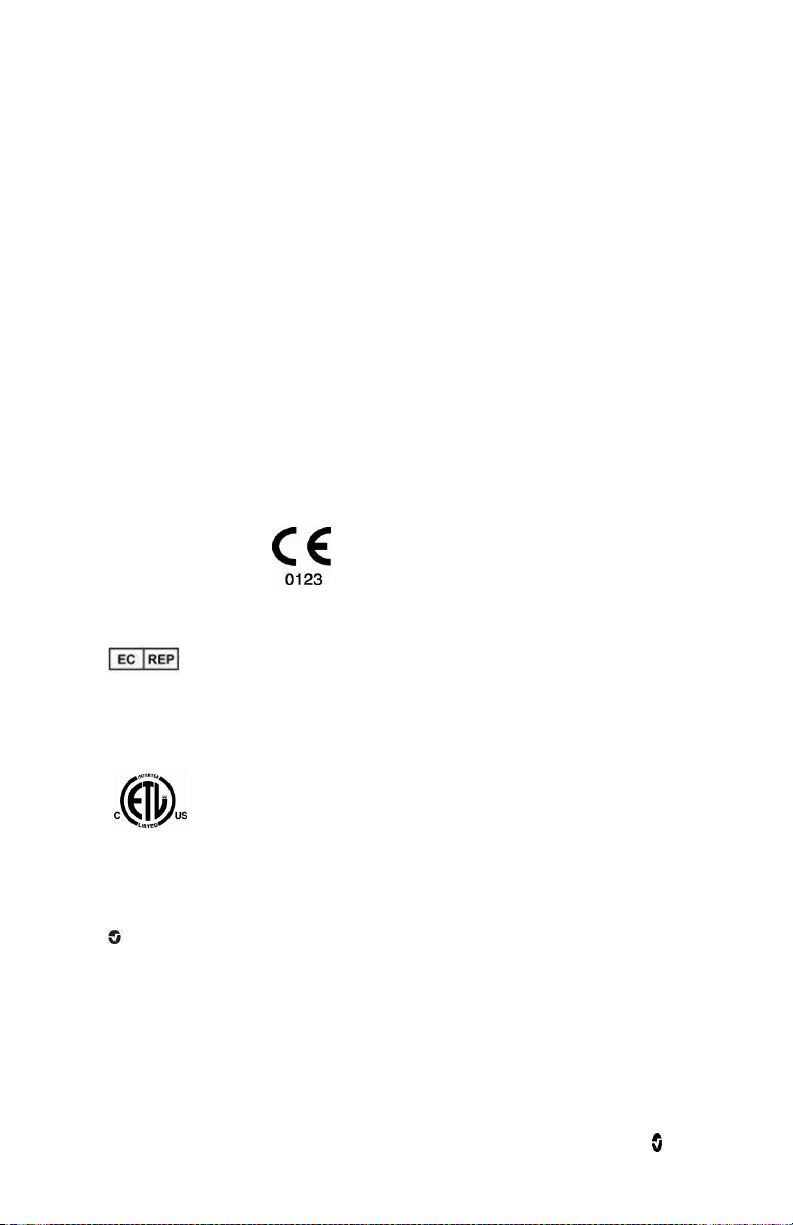
Masimo Corporation
52 Discovery
Irvine, CA 92618, USA
Tel.: 949-297-7000
Fax.: 949-297-7001
www.masimo.com
3149433
MEDICAL ELECTRICAL EQUIPMENT
WITH RESPECT TO ELECTRIC SHOCK, FIRE AND MECHANICAL
HAZARDS ONLY IN ACCORDANCE WITH
ANSI/AAMI ES 60601-1:2005, CAN/CSA C22.2 No. 60601-1:2008, and
applicable Particular (EN/ISO 80601-2-61:2011) and related Collateral (IEC
60601-1-8:2006) Standards for which the product has been found to comply
by Intertek.
For Sale in the USA
These operating instructions provide the necessary information for proper operation of all
models of the Rad-67. There may be information provided in this manual that is not
relevant for your system. General knowledge of pulse oximetry and an understanding of the
features and functions of Rad-67 are prerequisites for its proper use. Do not operate Rad-67
without completely reading and understanding these instructions.
Note: Cleared Use Only: The device and related accessories are cleared by the Food and
Drug Administration (FDA) and are CE Marked for noninvasive patient monitoring and may
not be used for any processes, procedures, experiments, or any other use for which the device
is not intended or cleared by the applicable regulatory authorities, or in any manner
inconsistent with the directions for use or labeling.
Notice: Purchase or possession of this device does not carry any express or implied license
to use with replacement parts which would, alone or in combination with this device, fall
within the scope of one of the relating patents.
CAUTION: Federal (USA) law restricts this device to sale by or on the order of a physician.
Wireless Radio
FCC ID: VKF-MWM1 Model Rad-67 IC: 7362A-MWM1 IC Model: MWM1
EU authorized representative for Masimo Corporation:
MDSS GmbH
Schiffgraben 41
D-30175 Hannover, Germany
Patents: www.masimo.com/patents.htm
®, Adaptive Probe Off Detection®, APOD®, Masimo®, Pulse CO-Oximeter®, rainbow®,
SET®, Signal Extraction Technology®, Signal IQ®, SpHb®, and X-Cal™ are federally
registered trademarks of Masimo Corporation.
Rad-67™ is a trademark of Masimo Corporation. All other trademarks and registered
trademarks are property of their respective owners.
© 2019 Masimo Corporation
www.masimo.com 1 Masimo
Page 4
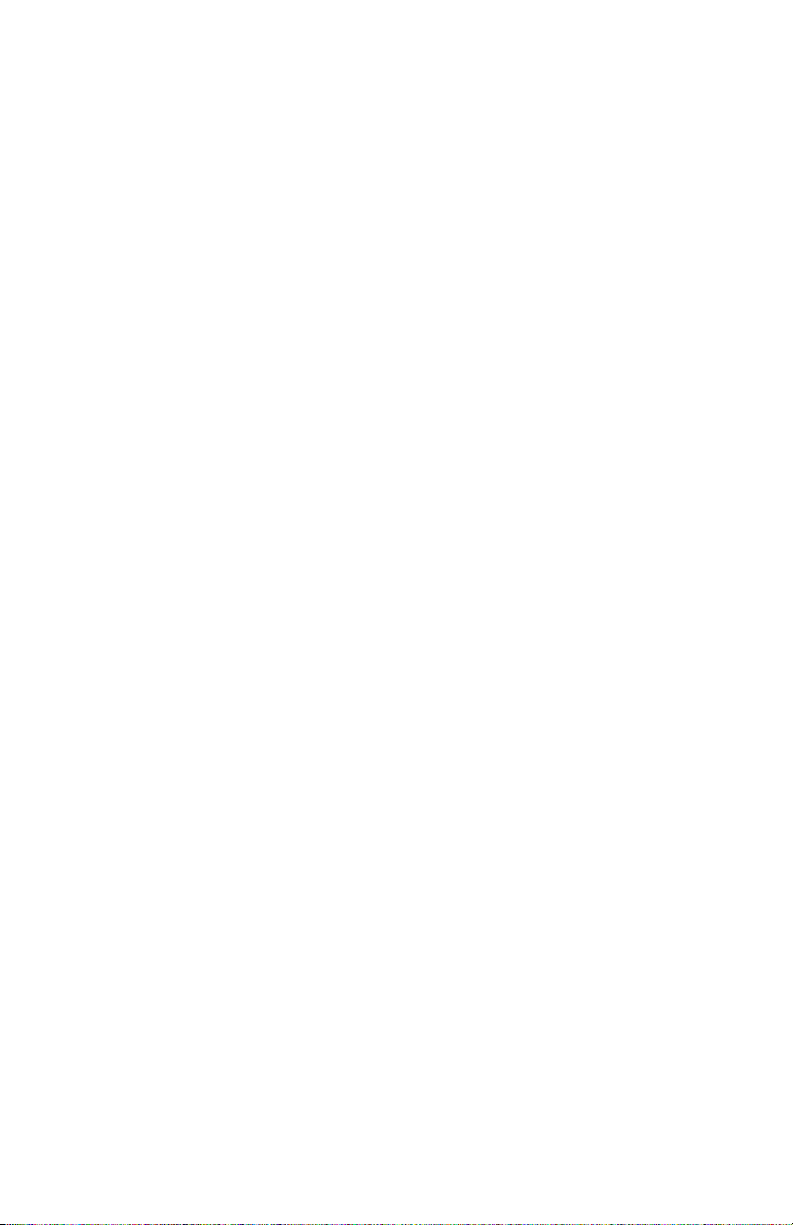
Page 5
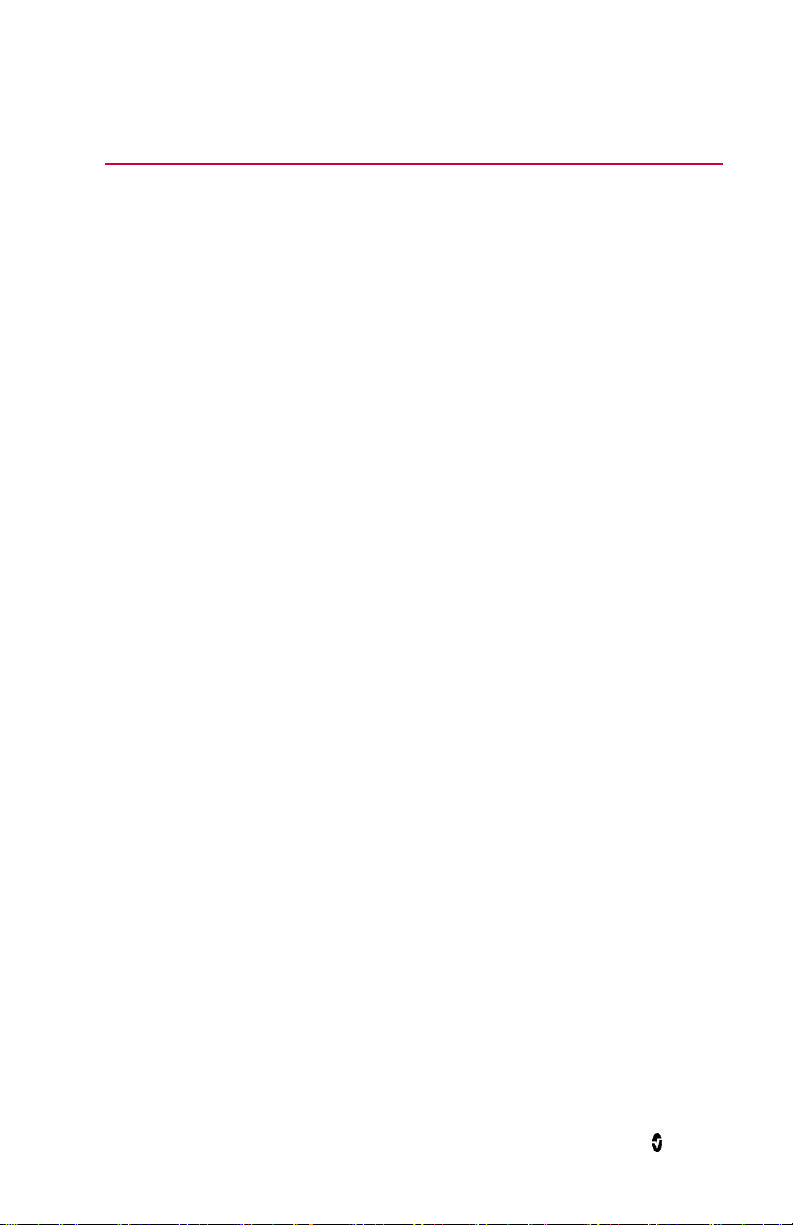
Contents
About This Manual-------------------------------------------------------------------------------------------7
Product Description, Features and Indications for Use ----------------------------------------------- 9
Product Description ------------------------------------------------------------------------------------- 9
Indications for Use -------------------------------------------------------------------------------------- 9
Contraindications --------------------------------------------------------------------------------------- 9
Safety Information, Warnings and Cautions ---------------------------------------------------------- 11
Safety Warnings and Cautions ----------------------------------------------------------------------- 11
Performance Warnings and Cautions --------------------------------------------------------------- 12
Cleaning and Service Warnings and Cautions ---------------------------------------------------- 15
Compliance Warnings and Cautions ---------------------------------------------------------------- 15
Chapter 1: Technology Overview ------------------------------------------------------------------------ 19
Signal Extraction Technology® (SET®) ------------------------------------------------------------ 19
rainbow Pulse CO-Oximetry Technology® --------------------------------------------------------- 21
Chapter 2: Description ------------------------------------------------------------------------------------ 25
General System Description -------------------------------------------------------------------------- 25
Features -------------------------------------------------------------------------------------------------- 26
Chapter 3: Setting Up------------------------------------------------------------------------------------- 27
Unpacking and Inspection --------------------------------------------------------------------------- 27
Preparation for Use ------------------------------------------------------------------------------------ 27
Guidelines for Setting Up ----------------------------------------------------------------------------- 27
Initial Battery Charging ------------------------------------------------------------------------------- 27
Powering the Rad-67 ON and OFF -------------------------------------------------------------------28
Chapter 4: Operation -------------------------------------------------------------------------------------- 29
Using the Touchscreen and Home Button --------------------------------------------------------- 29
About the Main Screen ------------------------------------------------------------------------------- 33
Accessing Main Menu Options ---------------------------------------------------------------------- 38
Parameter Settings ----------------------------------------------------------------------------------- 40
Additional Settings ------------------------------------------------------------------------------------ 43
Spot-Check Settings ----------------------------------------------------------------------------------- 44
Spot-Check Sessions ----------------------------------------------------------------------------------- 44
Sounds --------------------------------------------------------------------------------------------------- 47
www.masimo.com 3 Masimo
Page 6
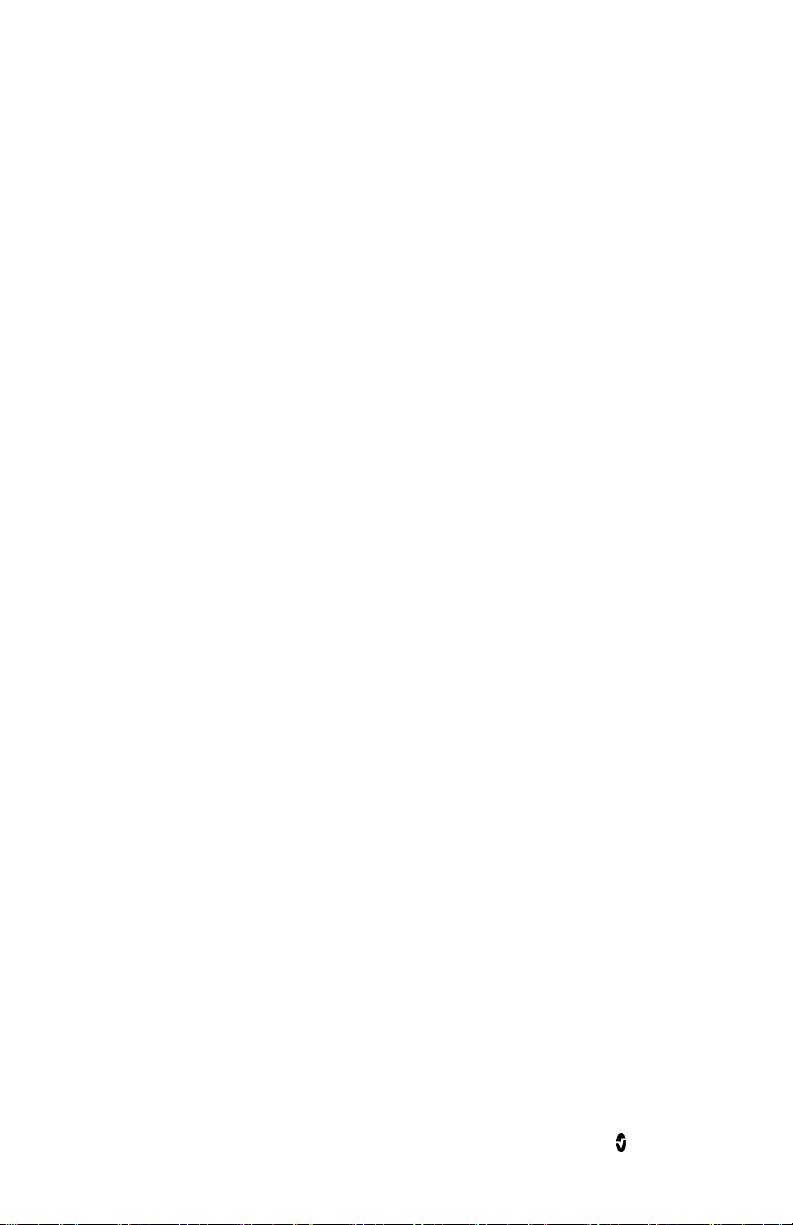
Rad-67 Contents
Device Settings ----------------------------------------------------------------------------------------- 47
About ----------------------------------------------------------------------------------------------------- 54
Screenshot Capture ------------------------------------------------------------------------------------ 54
Chapter 5: Spot-Check ------------------------------------------------------------------------------------ 57
Performing a Spot-Check ----------------------------------------------------------------------------- 58
Spot-Check Results ------------------------------------------------------------------------------------ 61
Chapter 6: Alerts and Messages ------------------------------------------------------------------------ 63
About Alerts--------------------------------------------------------------------------------------------- 63
Messages ------------------------------------------------------------------------------------------------ 64
Chapter 7: Troubleshooting ------------------------------------------------------------------------------ 67
Troubleshooting Measurements--------------------------------------------------------------------- 67
Troubleshooting Rad-67 ------------------------------------------------------------------------------ 71
Chapter 8: Specifications -------------------------------------------------------------------------------- 75
Display Range ------------------------------------------------------------------------------------------ 75
Accuracy (ARMS*) ------------------------------------------------------------------------------------- 75
SpO2 Performance Specifications ------------------------------------------------------------------- 76
SpHb Accuracy Data ----------------------------------------------------------------------------------- 77
Resolution ----------------------------------------------------------------------------------------------- 78
Electrical------------------------------------------------------------------------------------------------- 79
Environmental ------------------------------------------------------------------------------------------ 79
Physical Characteristics ------------------------------------------------------------------------------ 79
Display Indicators ------------------------------------------------------------------------------------- 80
Compliance -------------------------------------------------------------------------------------------- 80
Output Interface --------------------------------------------------------------------------------------- 81
Wireless Specifications ------------------------------------------------------------------------------- 81
Guidance and Manufacturer's Declaration-Electromagnetic Emissions ---------------------- 83
Guidance and Manufacturer's Declaration-Electromagnetic Immunity ---------------------- 84
Recommended Separation Distances -------------------------------------------------------------- 87
Symbols-------------------------------------------------------------------------------------------------- 88
Citations ------------------------------------------------------------------------------------------------ 90
Chapter 9: Service and Maintenance ------------------------------------------------------------------ 93
Cleaning ------------------------------------------------------------------------------------------------- 93
Performance Verification ----------------------------------------------------------------------------- 93
www.masimo.com 4 Masimo
Page 7

Rad-67 Contents
Maintenance -------------------------------------------------------------------------------------------- 94
Repair Policy ------------------------------------------------------------------------------------------- 95
Return Procedure -------------------------------------------------------------------------------------- 95
Contacting Masimo ----------------------------------------------------------------------------------- 95
Index -------------------------------------------------------------------------------------------------------- 99
www.masimo.com 5 Masimo
Page 8
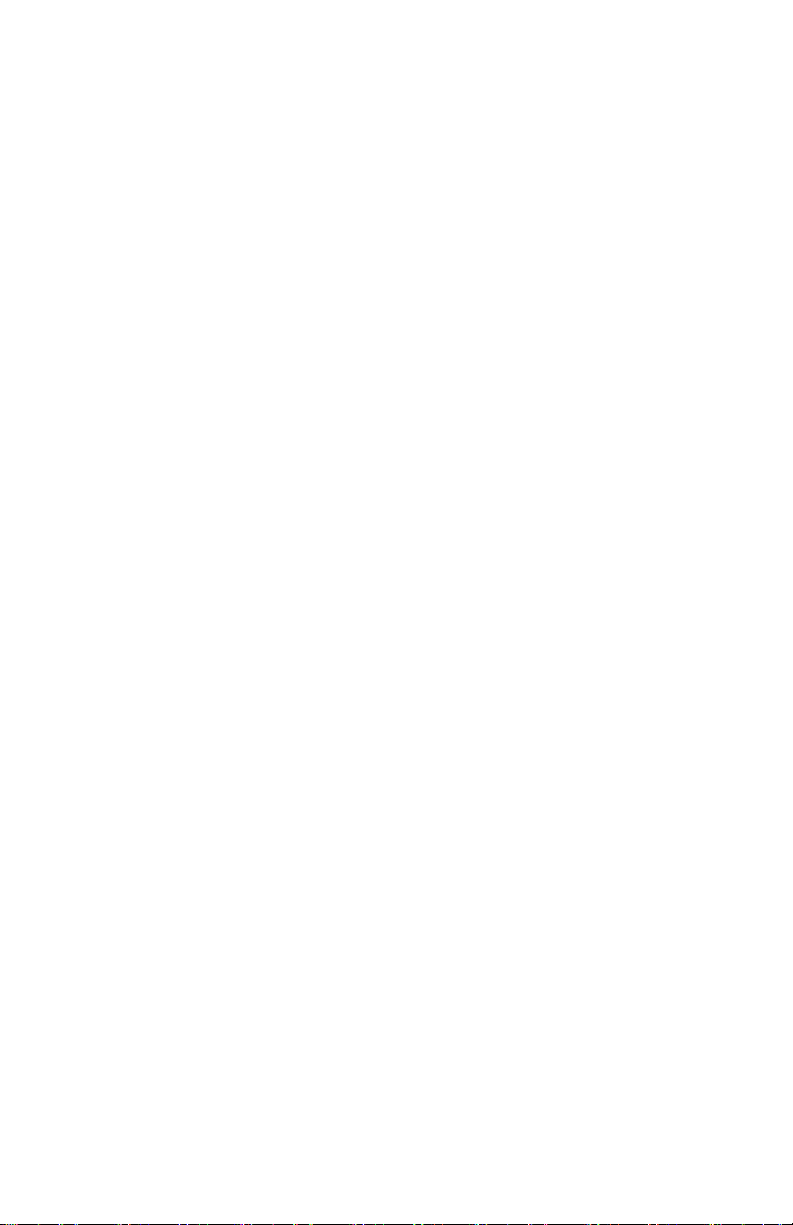
Page 9

About This Manual
This manual explains how to set up and use Rad-67™ Pulse CO-Oximeter®. Important safety
information relating to general use of Rad-67 appears in this manual. Read and follow any
warnings, cautions, and notes presented throughout this manual. The following are
explanations of warnings, cautions, and notes.
A warning is given when actions may result in a serious outcome (for example, injury, serious
adverse effect, death) to the patient or user.
WARNING: This is an example of a warning statement.
A caution is given when any special care is to be exercised by the patient or user to avoid
injury to the patient, damage to this device, or damage to other property.
CAUTION: This is an example of a caution statement.
A note is given when additional general information is applicable.
Note: This is an example of a note.
www.masimo.com 7 Masimo
Page 10
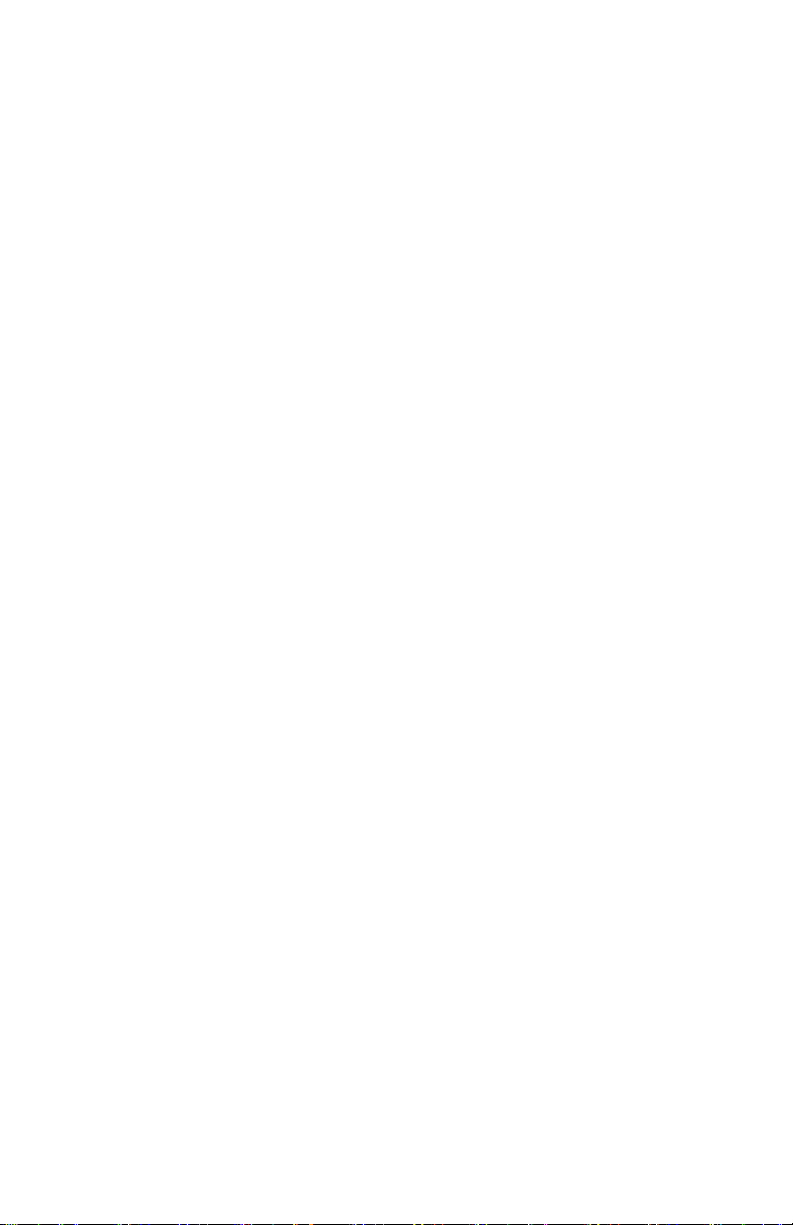
Page 11
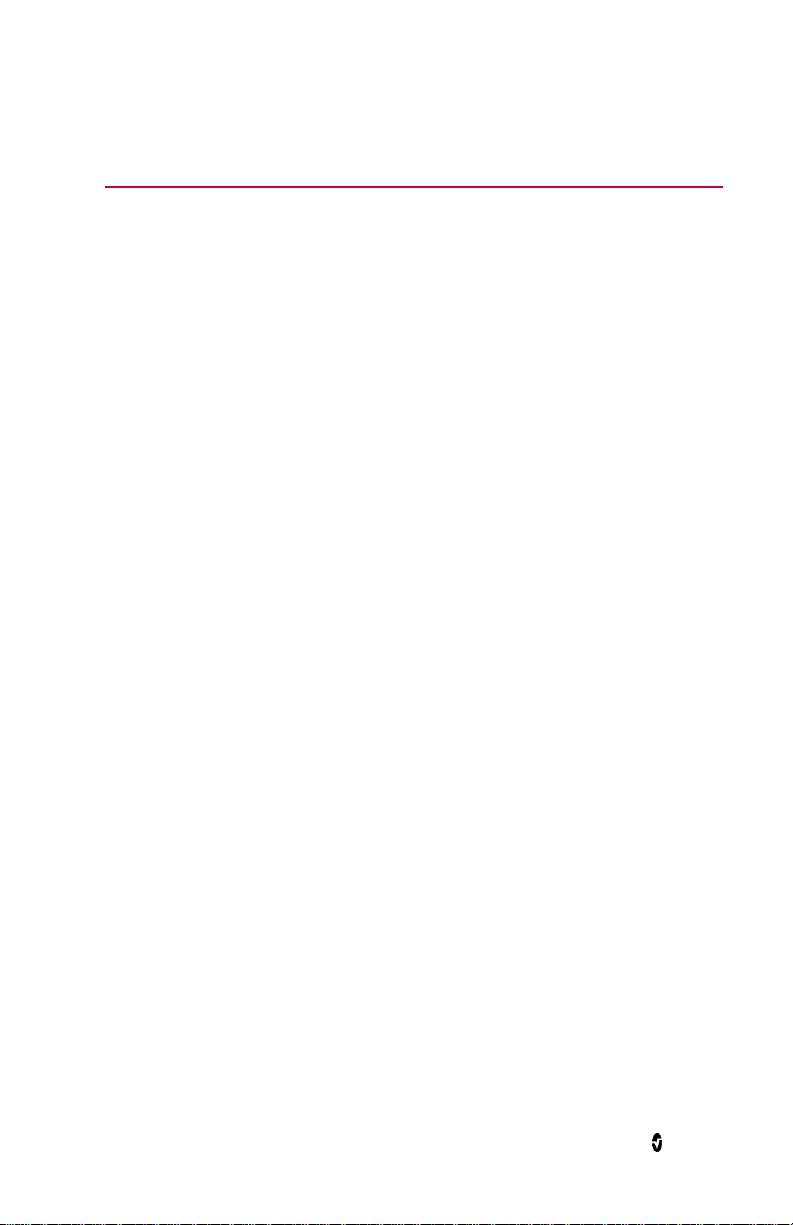
Product Description, Features and Indications for Use
Product Description
The Rad-67™ Pulse CO-Oximeter® is a non-invasive device intended to measure functional
oxygen saturation of arterial hemoglobin (SpO2), pulse rate (PR), and perfusion index (Pi),
along with optional non-invasive measurement of total hemoglobin (SpHb®).
The following key features are available for Rad-67:
Masimo® SET® and rainbow® SET technology performance.
SpO
Spot-Check monitoring of total hemoglobin (SpHb).
Wireless radio for transfer of parameter data.
Indications for Use
The Masimo Rad-67™ Pulse CO-Oximeter® and Accessories are intended for use in clinical
and non-clinical settings.
The Masimo Rad-67™ Pulse CO-Oximeter® and Accessories are indicated for non-invasive
spot-check monitoring of functional oxygen saturation of arterial hemoglobin (SpO2) and
pulse rate (PR) for adult and pediatric patients who are well or poorly perfused during both
motion and no motion conditions.
The Masimo Rad-67™ Pulse CO-Oximeter® and Accessories are indicated for non-invasive
spot-check monitoring of total hemoglobin concentration (SpHb) for adult patients.
and pulse rate measuring in motion and low perfusion environments.
2
Contraindications
The Rad-67 is not intended for use as an apnea monitor.
The Rad-67 is not intended to measure hemoglobin (SpHb) on pregnant women.
www.masimo.com 9 Masimo
Page 12
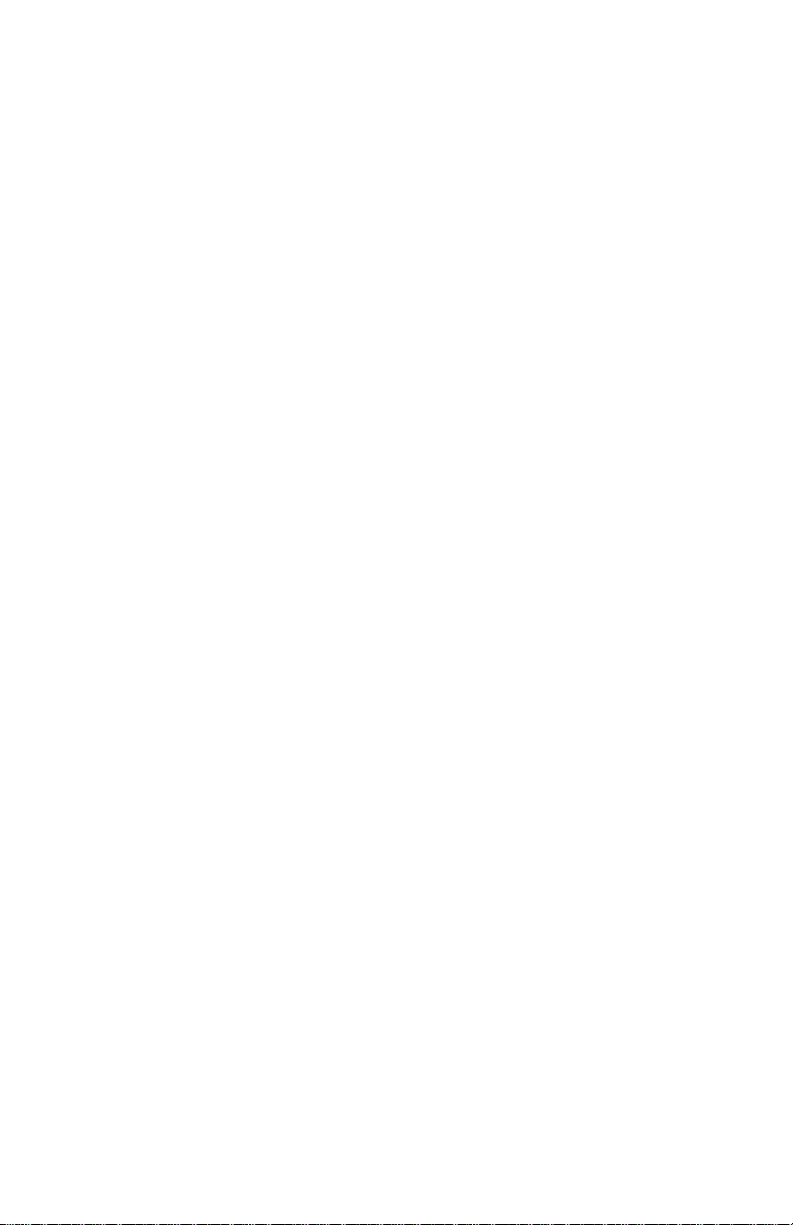
Page 13
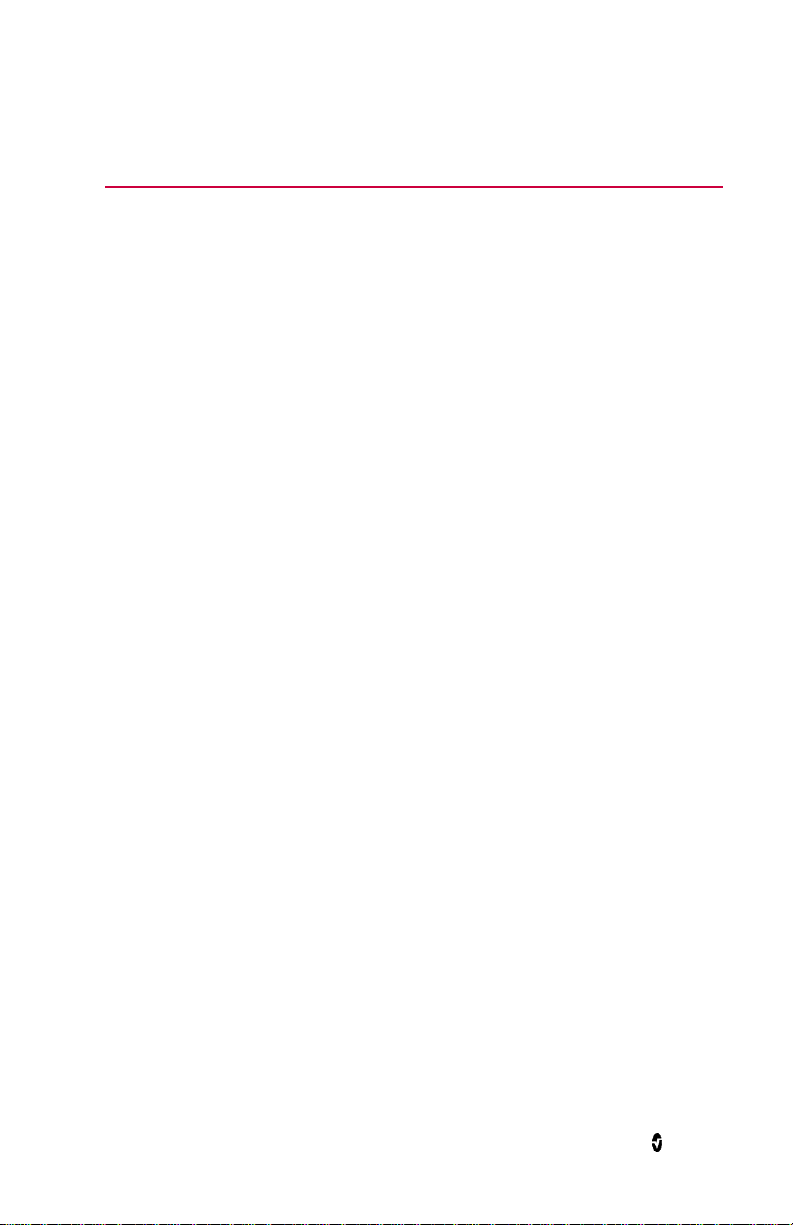
Safety Information, Warnings and Cautions
CAUTION: Rad-67 is to be operated by, or under the supervision of, qualified personnel only.
Read the manual, accessories directions for use, all precautionary information, and
specifications before use.
Safety Warnings and Cautions
WARNING: Do not use Rad-67 if it appears or is suspected to be damaged. Damage to the
device can result in exposed electrical circuits that may cause patient harm.
WARNING: Do not adjust, repair, open, disassemble, or modify the Rad-67. Damage to the
device may result in degraded performance and/or patient injury.
WARNING: Do not start or operate the Rad-67 unless the setup was verified to be correct.
Improper set-up of this device may result in degraded performance and/or patient injury.
WARNING: Do not place the Rad-67 or accessories in any position that might cause it to fall
on the patient.
WARNING: Only use Masimo authorized devices with Rad-67. Using unauthorized devices
with Rad-67 may result in damage to the device and/or patient injury.
WARNING: All sensors and cables are designed for use with specific devices. Verify the
compatibility of the device, cable, and sensor before use; otherwise degraded performance
and/or patient injury can result.
WARNING: Do not use the Rad-67 in the presence of flammable anesthetics or other
flammable substance in combination with air, oxygen-enriched environments, or nitrous
oxide to avoid risk of explosion.
WARNING: Do not use the Rad-67 during magnetic resonance imaging (MRI) or in an MRI
environment.
WARNING: Rad-67 may be used during defibrillation. However, to reduce the risk of electric
shock, the operator should not touch the Rad-67 during defibrillation.
WARNING: To protect against electrical shock injury, follow the directions below:
Avoid placing the device on surfaces with visible liquid spills.
Do not soak or immerse the device in liquids.
Do not attempt to sterilize the device.
Use cleaning solutions only as instructed in this Operator's Manual.
Do not attempt to clean the Rad-67 while monitoring patient.
WARNING: To ensure safety, avoid placing anything on the device during operation.
WARNING: As with all medical equipment, carefully route patient cables to reduce the
possibility of patient entanglement or strangulation.
CAUTION: Do not place the Rad-67 where the controls can be changed by the patient.
CAUTION: Do not place Rad-67 where the AC power supply cannot be readily disconnected
when used on AC power.
www.masimo.com 11 Masimo
Page 14
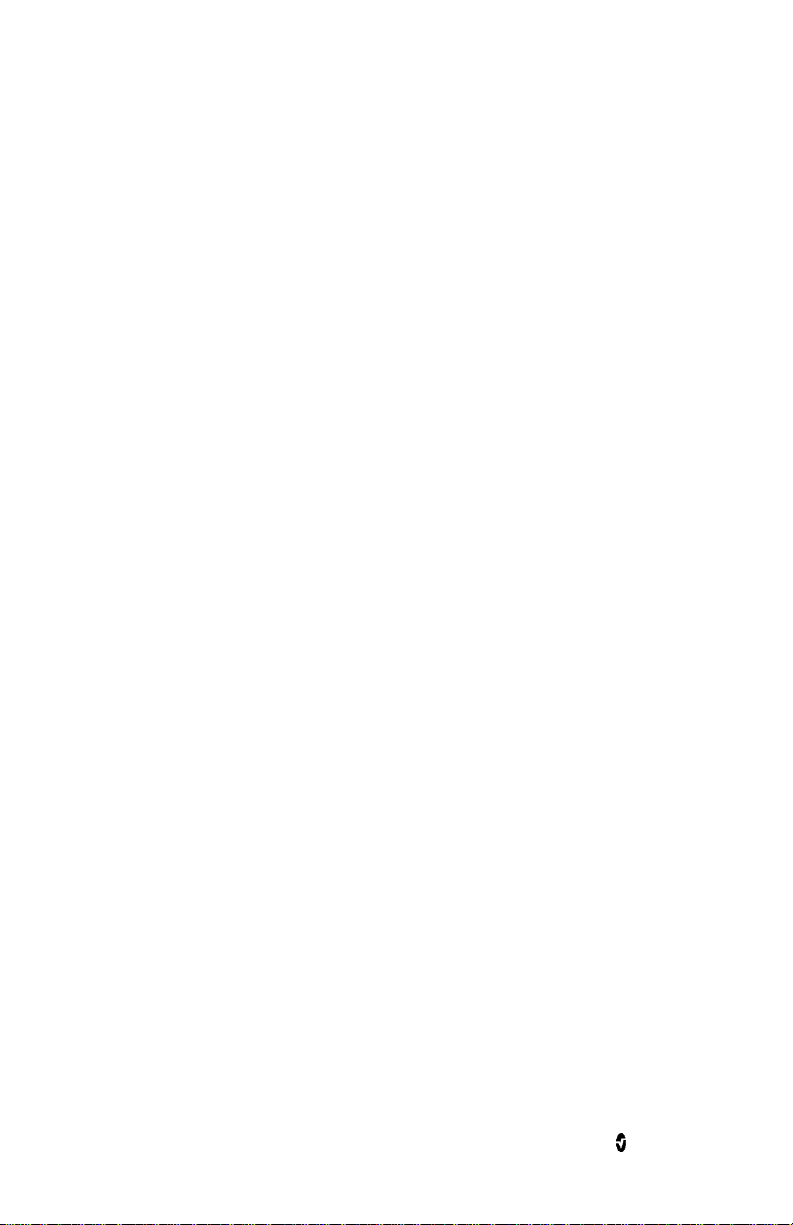
Rad-67 Safety Information, Warnings and Cautions
CAUTION: To ensure patient electrical isolation, all external device connections to the
output interface port must be done using only authorized data cables.
Note: Disconnect the device from AC mains by unplugging the AC power supply from the
Rad-67.
Note: Use and store the Rad-67 in accordance with specifications. See the Specifications
section in this manual.
Performance Warnings and Cautions
WARNING: Rad-67 is intended for spot-check monitoring only, no physiological alarms are
provided.
WARNING: Rad-67 should not be used as the sole basis for medical decisions. It must be
used in conjunction with clinical signs and symptoms.
WARNING: Do not utilize SpHb spot-check measurements as the sole basis for clinical
decisions on blood transfusions. The SpHb spot-check accuracy range does not include
values below 8 g/dL, which may be important for determining the need for transfusions.
WARNING: If any measurement seems questionable, first check the patient’s vital signs by
alternate means and then check Rad-67 for proper functioning.
WARNING: SpHb is not intended for use in pediatrics, pregnant patients, and patients with
renal disease.
WARNING: Variation in hemoglobin measurements may be profound and may be affected
by sample type, body positioning, as well as other physiological conditions. Any results
exhibiting inconsistency with the patient's clinical status should be repeated and/or
supplemented with additional data. Blood samples should be analyzed by laboratory
instruments prior to clinical decision making to completely understand the patient’s
condition.
WARNING: Rad-67 should not be used as a replacement or substitute for ECG-based
arrhythmia analysis.
WARNING: Rad-67 may be used during defibrillation. This may affect the accuracy or
availability of the parameters and measurements.
WARNING: Rad-67 may be used during electrocautery. This may affect the accuracy or
availability of the parameters and measurements.
WARNING: Properly apply sensors according to sensor's directions for use. Misapplied
sensor or sensors that become partially dislodged may cause no or incorrect readings.
WARNING: Select a well perfused site for monitoring, very low perfusion at the monitored
site may result in no or incorrect readings.
WARNING: Do not use Rad-67 on patients that have been injected with dyes or any
substance containing dyes, the change in usual blood pigmentation may cause no or
incorrect readings.
WARNING: Displayed parameter(s) may not be accurate when a low SIQ message is
provided. Clinicians should consider additional information to supplement values to
completely understand the patient’s condition.
WARNING: If SpO2 values indicate hypoxemia, a laboratory blood sample should be taken to
confirm the patient’s condition.
www.masimo.com 12 Masimo
Page 15
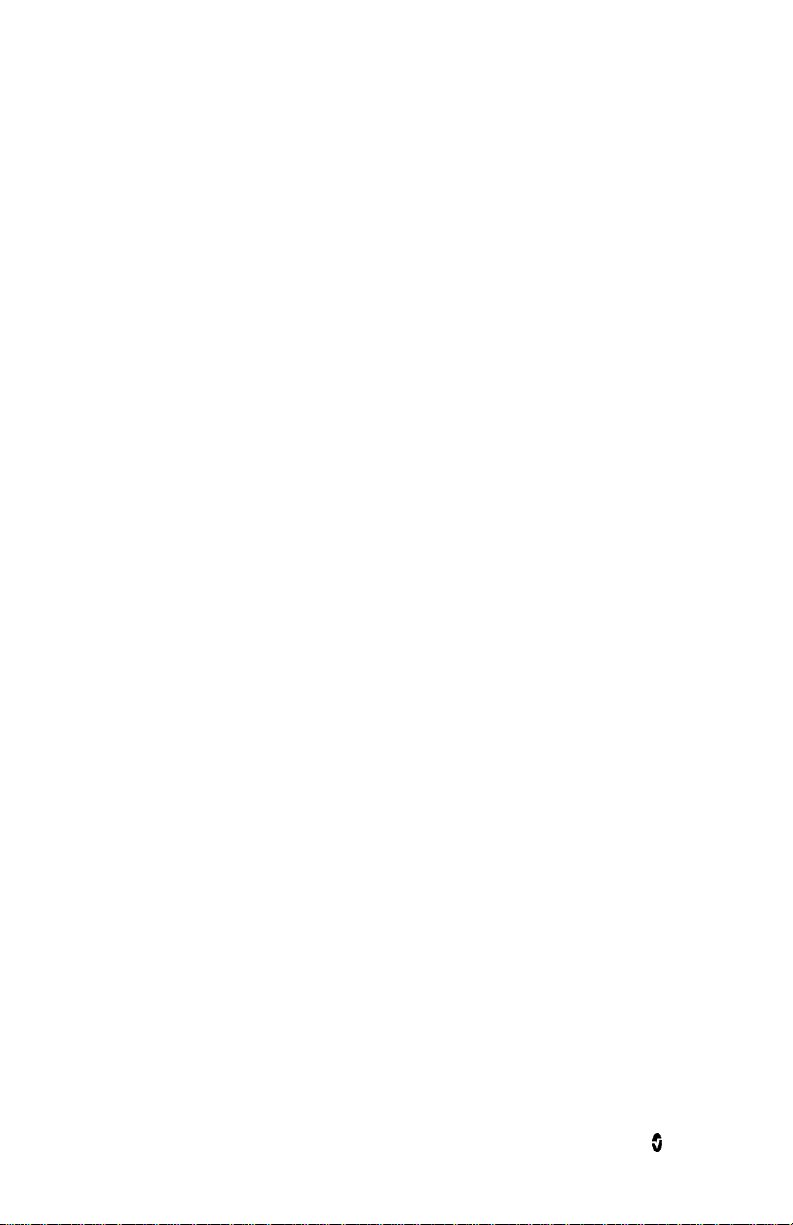
Rad-67 Safety Information, Warnings and Cautions
WARNING: Optical, pleth-based measurements (e.g. SpO2 and SpHb) can be affected by the
following:
Improper sensor application or use of use of incorrect sensor.
Blood pressure cuff applied to the same arm as the sensor site.
Intravascular dyes such as indocyanine green or methylene blue.
Venous congestion.
Abnormal venous pulsations (e.g. tricuspid value regurgitation, Trendelenburg
position).
Abnormal pulse rhythms due to physiological conditions or induced through
external factors (e.g. cardiac arrhythmias, intra-aortic balloon, etc.).
Externally applied coloring and texture such as nail polish, acrylic nails, glitter,
etc.
Moisture, birthmarks, skin discoloration, nail aberration, deformed fingers, or
foreign objects in the light path.
Elevated levels of bilirubin.
Physiological conditions that can significantly shift the oxygen disassociation
curve.
A physiological condition that may effect vasomotor tone or changes in
vasomotor tone.
WARNING: Inaccurate SpO2 readings may be caused by:
Elevated levels of COHb and/or MetHb.
Severe anemia.
Extremely low arterial perfusion.
Excessive induced motion.
Hemoglobinopathies (qualitative defects including sickle cell) and Hemoglobin
synthesis disorders (quantitative defects such as Thalassemias).
WARNING: Inaccurate SpHb readings may be caused by:
Low arterial perfusion.
Motion induced artifact.
Low arterial oxygen saturation levels.
Elevated COHb and/or MetHb levels.
Hemoglobinopathies (qualitative defects including sickle cell) and Hemoglobin
synthesis disorders (quantitative defects such as Thalassemias).
Severe anemia.
CAUTION: If using Rad-67 during full body irradiation, keep the sensor out of the radiation
field. If the sensor is exposed to the radiation, the reading might be inaccurate or the device
might read zero for the duration of the active irradiation period.
www.masimo.com 13 Masimo
Page 16
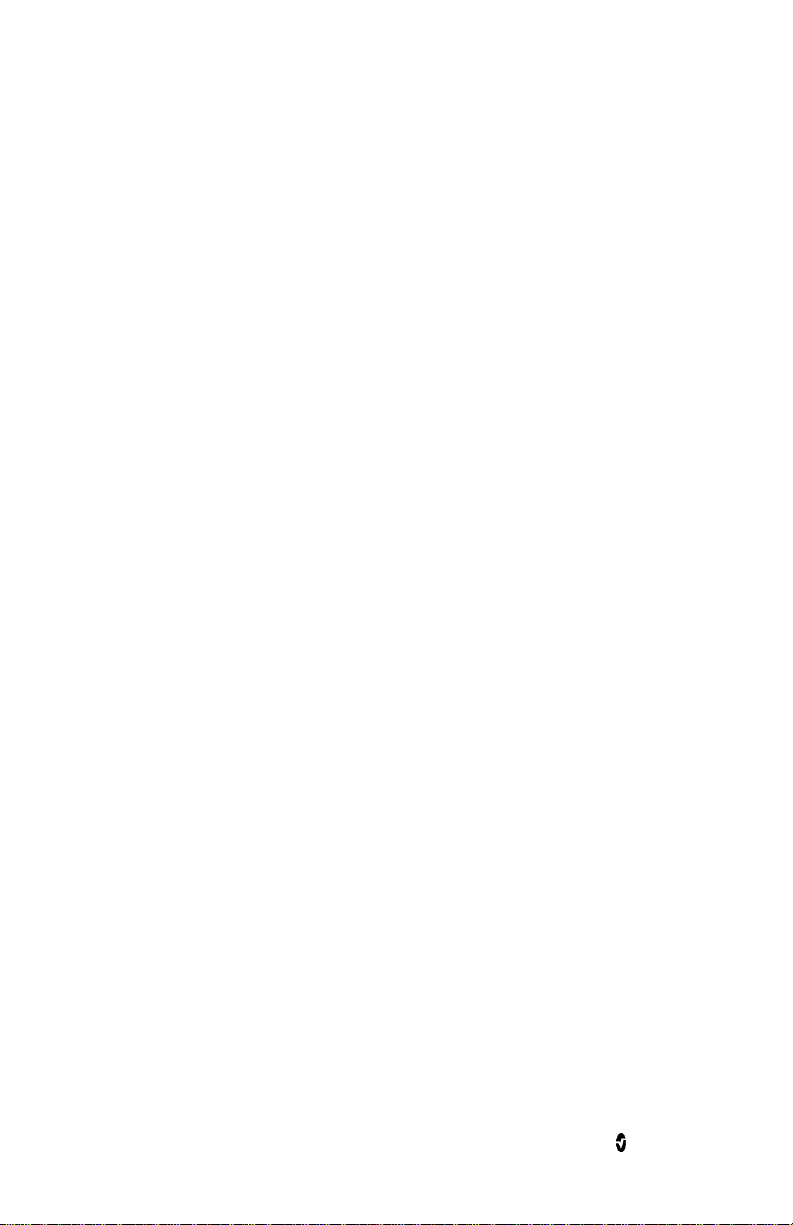
Rad-67 Safety Information, Warnings and Cautions
CAUTION: When patients are undergoing photodynamic therapy they may be sensitive to
light sources. Pulse oximetry may be used only under careful clinical supervision for short
time periods to minimize interference with photodynamic therapy.
CAUTION: High ambient light sources such as surgical lights (especially those with a xenon
light source), bilirubin lamps, fluorescent lights, infrared heating lamps, and direct sunlight
can interfere with the performance of the sensor.
CAUTION: To prevent interference from ambient light, ensure that the sensor is properly
applied, and cover the sensor site with opaque material, if required. Failure to take this
precaution in high ambient light conditions may result in inaccurate measurements.
CAUTION: When using a compatible sensor, ensure the gender has been entered correctly.
Entering an incorrect gender may affect measurement performance of the device.
CAUTION: If the Low Perfusion message is frequently displayed, find a better perfused
monitoring site. In the interim, assess the patient and, if indicated, verify oxygenation
status through other means.
CAUTION: To minimize radio interference, other electrical equipment that emits radio
frequency transmissions should not be in close proximity to Rad-67.
CAUTION: Do not place the Rad-67 near electrical equipment that may affect the device,
preventing it from working properly.
CAUTION: Failure to charge Rad-67 promptly after a Low Battery alarm may result in the
device shutting down.
CAUTION: Do not connect the AC power supply to an electrical outlet controlled by a wall
switch or dimmer.
CAUTION: In order to establish and maintain Rad-67’s minimum Quality of Service, the
following network specifications should be met before and after installation:
Wired Network Connection
During Ping Test, passing result if:
a. At least 98% of packets have latency ≤ 30 milliseconds, and
b. No more than 2 % packets loss.
Wireless Network Connection
During Ping Test, passing result if:
a. At least 98% of packets have latency ≤ 100 milliseconds,
b. No more than 2 % packets loss, and
c. Primary access point signal strength at least -67 dBm.
CAUTION: The wireless quality of services may be influenced by the presence of other
devices that may create radio frequency interference (RFI). Some RFI devices to consider are
as follows: electrocautery equipment, cellular telephones, wireless PC and tablets, pagers,
RFID, MRI electrically powered wheelchair, etc. When used in the presence of potential RFI
devices, consideration should be taken to maximize separation distances and to observe for
any potential signs of interference such as loss of communication or reduced Wi-Fi signal
strength.
CAUTION: Replace the cable or sensor when a replace sensor or when a low SIQ message is
consistently displayed while monitoring consecutive patients after completing the low SIQ
troubleshooting steps listed in the troubleshooting section.
www.masimo.com 14 Masimo
Page 17
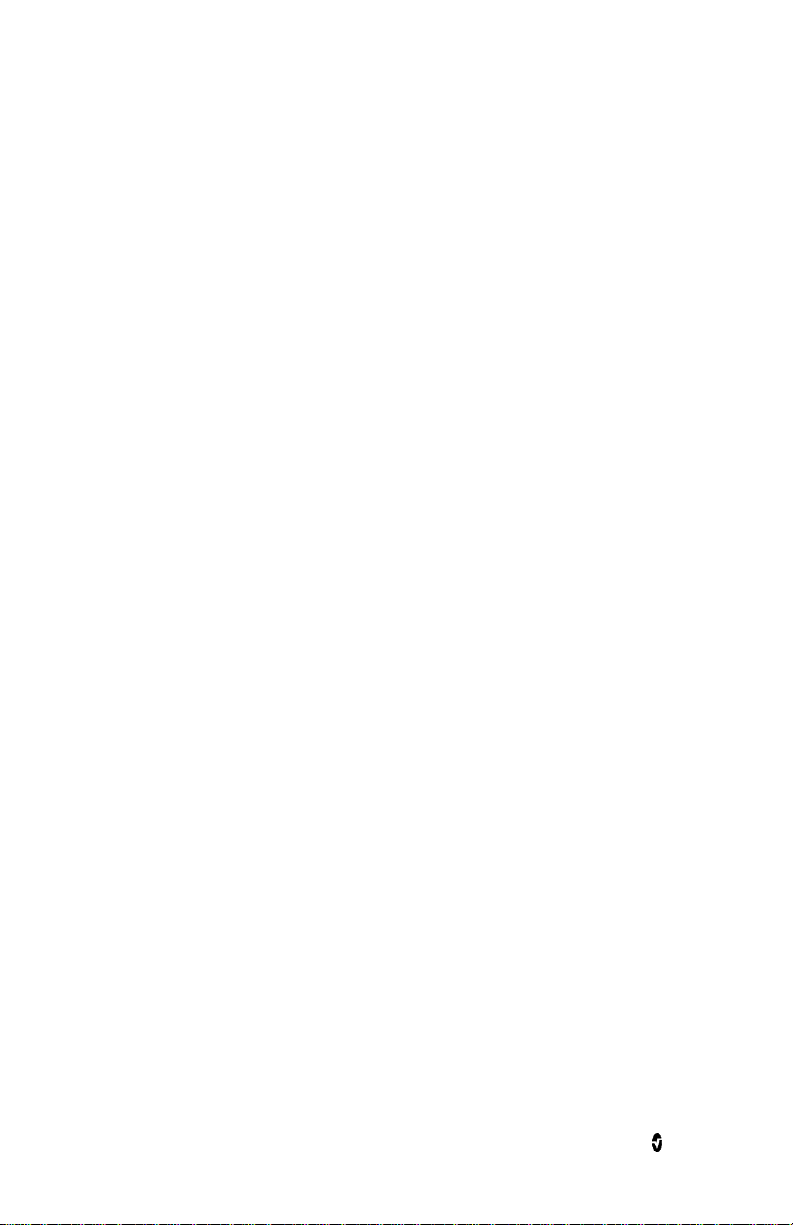
Rad-67 Safety Information, Warnings and Cautions
Note: Cables and sensors are provided with X-Cal™ technology to minimize the risk of
inaccurate readings and unanticipated loss of patient monitoring. Refer to the Cable or
Sensor Directions for Use for the specified duration of patient monitoring time.
Note: Physiological conditions that result in loss of pulsatile signal may result in no SpO2 or
SpHb readings.
Note: Rad-67 is provided with a Wi-Fi signal indicator as an indication of Wi-Fi
communication.
Note: Always charge Rad-67 when it is not in use to ensure that the battery remains fully
charged.
Note: All batteries lose capacity with age, thus the amount of run time at Low Battery will
vary depending upon the age of the Battery Module.
Note: A functional tester cannot be used to assess the accuracy of Rad-67.
Note: When using the Maximum Sensitivity setting, performance of the "Sensor Off"
detection may be compromised. If the Rad-67 is in this setting and the sensor becomes
dislodged from the patient, the potential for false readings may occur due to environmental
"noise" such as light, vibration, and excessive air movement.
Note: Additional information specific to the Masimo sensors compatible with Rad-67,
including information about parameter/measurement performance during motion and low
perfusion, may be found in the sensor's directions for use (DFU).
Cleaning and Service Warnings and Cautions
WARNING: Do not attempt to remanufacture, recondition or recycle the Rad-67 as these
processes may damage the electrical components, potentially leading to patient harm.
WARNING: To avoid electric shock, do not attempt to replace or remove the Battery from
the Rad-67. Service of Rad-67 should be done by qualified personnel only.
CAUTION: Only perform maintenance procedures specifically described in the manual.
Otherwise, return the Rad-67 for servicing.
CAUTION: Do not touch, press, or rub the display panels with abrasive cleaning compounds,
instruments, brushes, rough-surface materials, or bring them into contact with anything
that could scratch the display.
CAUTION: To avoid permanent damage to the Rad-67, do not use undiluted bleach (5% -
5.25% sodium hypochlorite) or any other cleaning solution not recommended.
CAUTION: Do not use petroleum-based or acetone solutions, or other harsh solvents, to
clean the Rad-67. These substances affect the device’s materials and device failure can
result.
CAUTION: Do not submerge the Rad-67 in any cleaning solution or attempt to sterilize by
autoclave, irradiation, steam, gas, ethylene oxide or any other method. This will seriously
damage the device.
CAUTION: To prevent damage, do not soak or immerse Rad-67 in any liquid solution.
Compliance Warnings and Cautions
WARNING: Any changes or modifications not expressly approved by Masimo shall void the
warranty for this equipment and could void the user’s authority to operate the equipment.
www.masimo.com 15 Masimo
Page 18
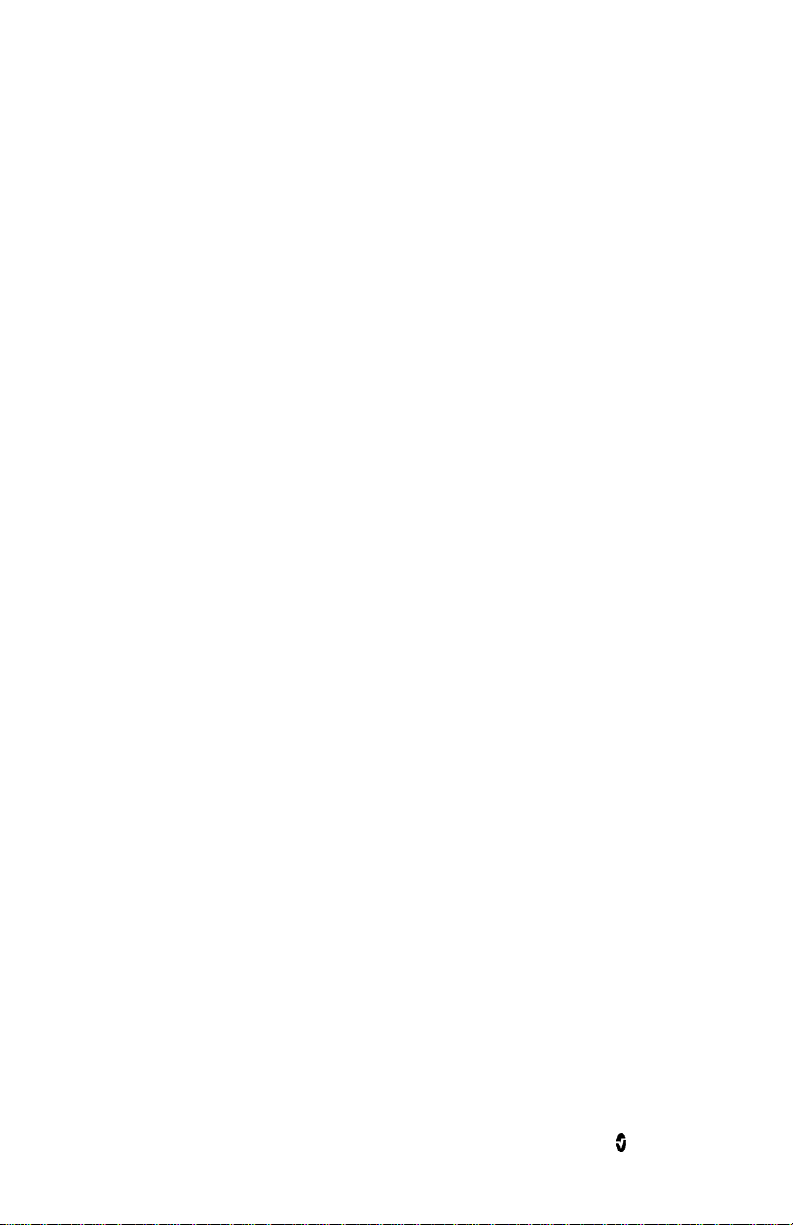
Rad-67 Safety Information, Warnings and Cautions
WARNING: In accordance with international telecommunication requirements, the
frequency band of 2.4 GHz and 5.15 to 5.25 GHz is only for indoor usage to reduce potential
for harmful interference to co-channel mobile satellite systems.
WARNING: Per RSS-Gen, Section 8.4 This device complies with Industry Canada licenseexempt RSS standard(s). Operation is subject to the following two conditions: (1) this
device may not cause interference, and (2) this device must accept any interference,
including interference that may cause undesired operation of the device. Per RSS-Gen, Radio
apparatus shall comply with the requirements to include required notices or statements to
the user of equipment with each unit of equipment model offered for sale.
CAUTION: Disposal of Product: Comply with local laws in the disposal of the device and/or
its accessories.
CAUTION: Device contains an internal battery. Dispose of the battery according to required
country or regional requirements.
Note: Use Rad-67 in accordance with the Environmental Specifications section in the
Operator's Manual.
Note: This device complies with part 15 of the FCC Rules. Operation is subject to the
following two conditions: (1) This device may not cause harmful interference, and (2) this
device must accept any interference received, including interference that may cause
undesired operation.
Note: This equipment has been tested and found to comply with the limits for a Class B
digital device, pursuant to part 15 of the FCC Rules. These limits are designed to provide
reasonable protection against harmful interference in a residential installation. This
equipment generates, uses and can radiate radio frequency energy and, if not installed and
used in accordance with the instructions, may cause harmful interference to radio
communications. However, there is no guarantee that interference will not occur in a
particular installation. If this equipment does cause harmful interference to radio or
television reception, which can be determined by turning the equipment off and on, the user
is encouraged to try to correct the interference by one or more of the following measures:
Reorient or relocate the receiving antenna.
Increase the separation between the equipment and receiver.
Connect the equipment into an outlet on a circuit different from that to which
the receiver is connected.
Consult the dealer or an experienced radio/TV technician for help.
Note: This equipment has been tested and found to comply with the Class B limits for
medical devices according to the EN 60601-1-2: 2007, Medical Device Directive 93/42/EEC.
These limits are designed to provide reasonable protection against harmful interference in
all establishments, including domestic establishments.
Note: In order to maintain compliance with FCC regulations, shielded cables must be used
with this equipment. Operation with non-approved equipment or unshielded cables is likely
to result in interference to radio and TV reception. The user is cautioned that changes and
modifications made to the equipment without the approval of manufacturer could void the
user's authority to operate this equipment.
Note: To satisfy RF exposure requirements, this device and its antenna must not be colocated or operating in conjunction with any other antenna or transmitter.
Note: This Class B digital apparatus complies with Canadian ICES-003.
www.masimo.com 16 Masimo
Page 19
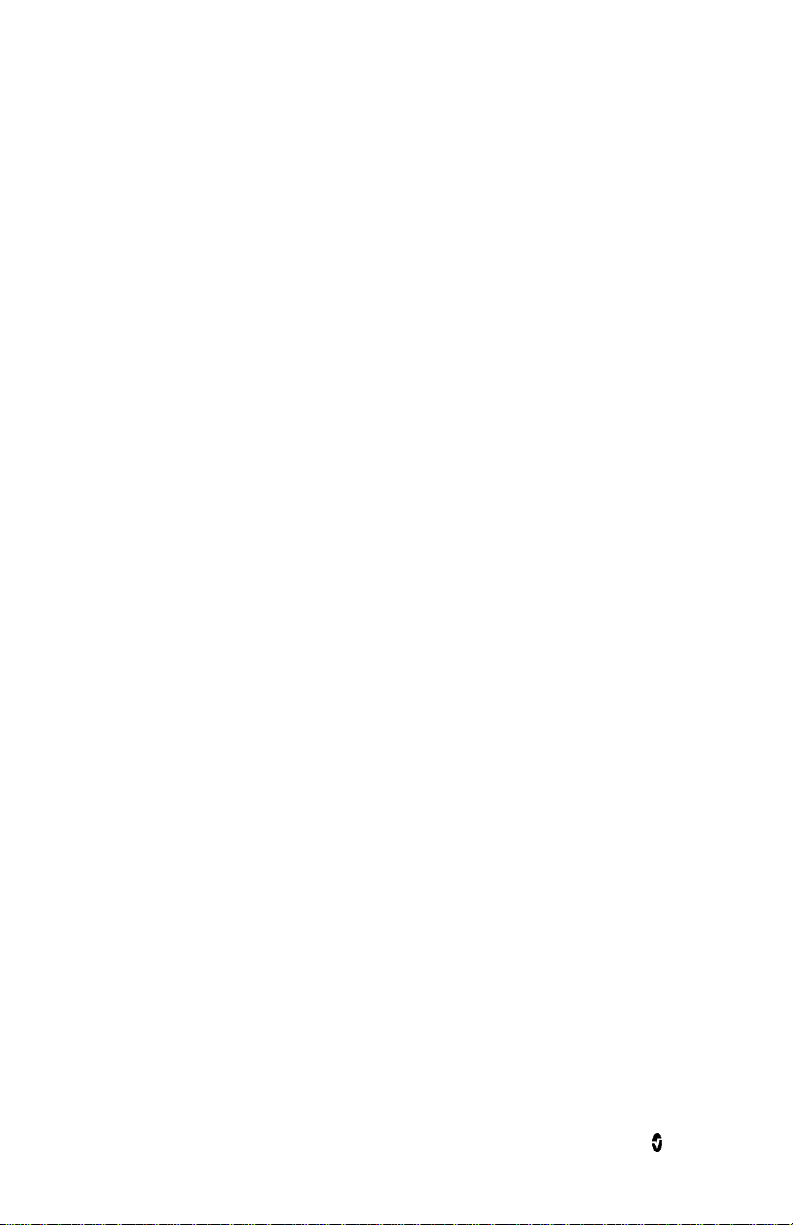
Rad-67 Safety Information, Warnings and Cautions
Note: This device complies with Industry Canada license-exempt RSS standard(s).
Operation is subject to the following two conditions: (1) this device may not cause
interference, and (2) this device must accept any interference, including interference that
may cause undesired operation of the device.
www.masimo.com 17 Masimo
Page 20
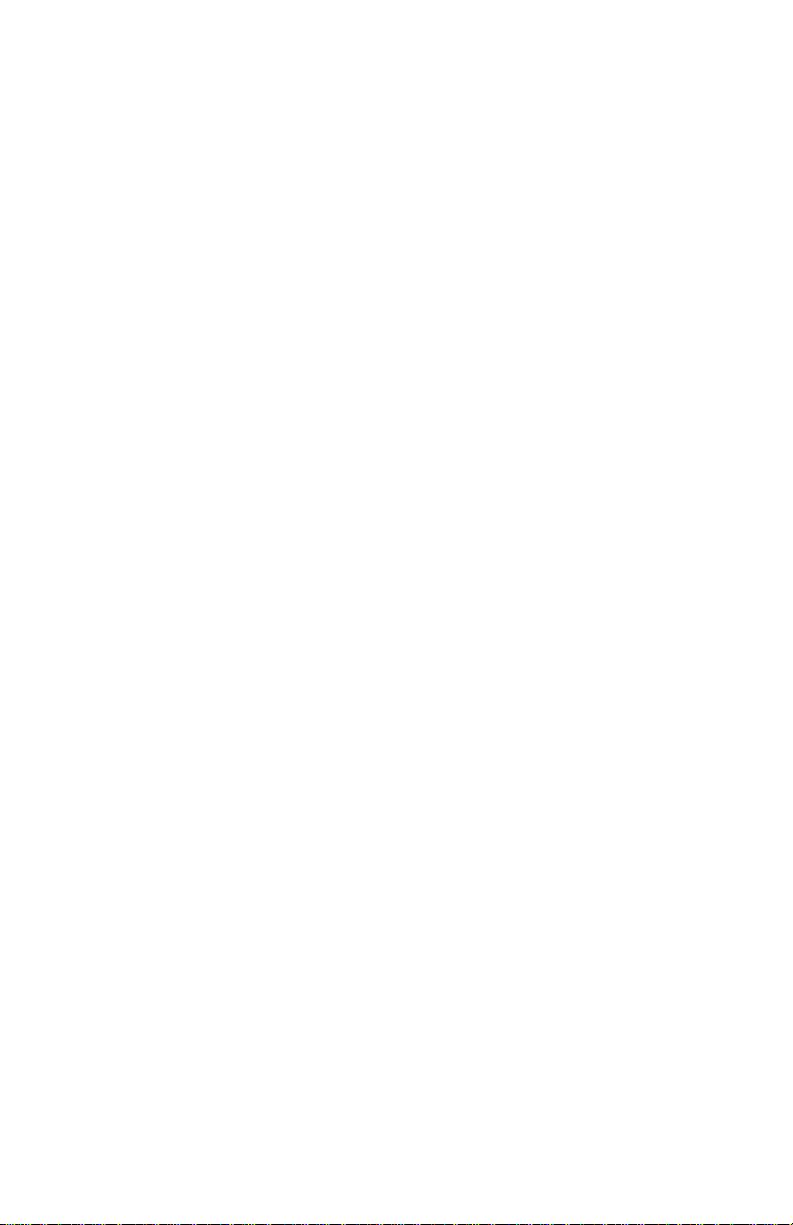
Page 21
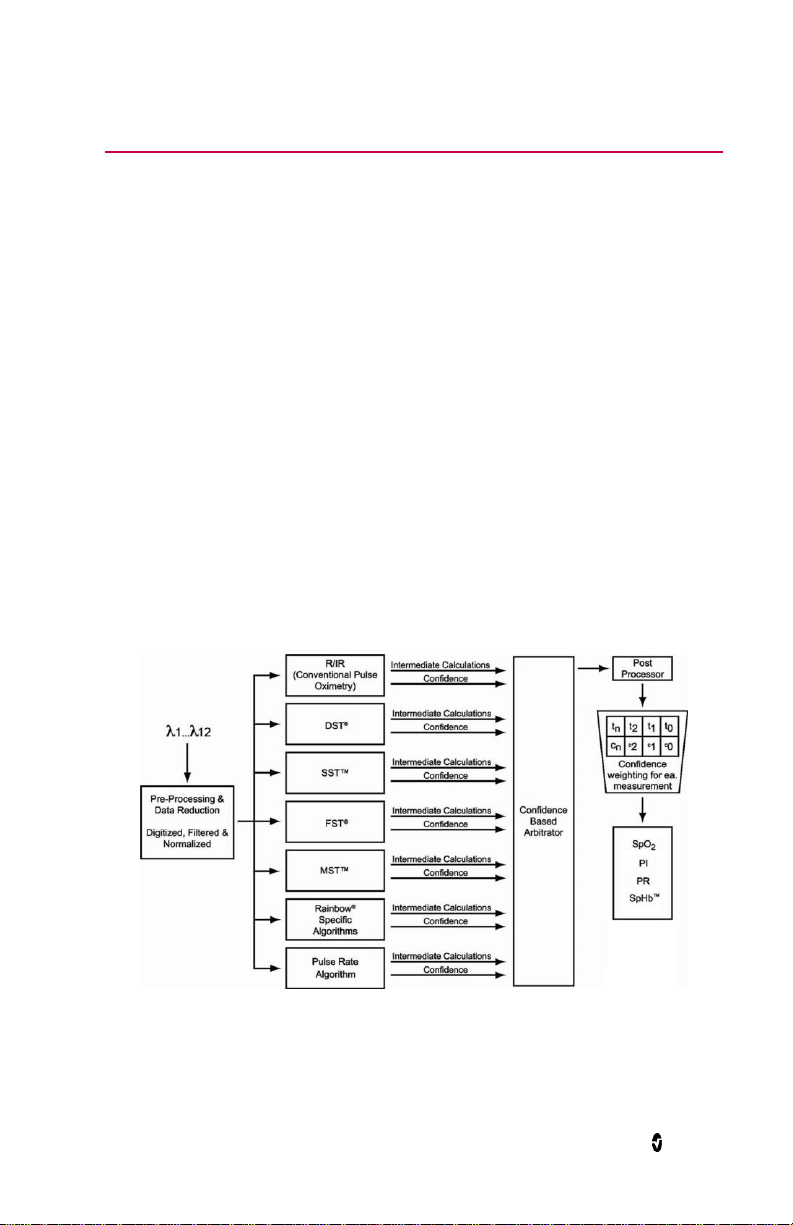
Chapter 1: Technology Overview
The following chapter contains general descriptions about parameters, measurements, and
the technology used by Masimo products.
Signal Extraction Technology® (SET®)
Masimo Signal Extraction Technology's signal processing differs from that of conventional
pulse oximeters. Conventional pulse oximeters assume that arterial blood is the only blood
moving (pulsating) in the measurement site. During patient motion, however, the venous
blood also moves, causing conventional pulse oximeters to read low values, because they
cannot distinguish between the arterial and venous blood movement (sometimes referred to
as noise).
Masimo SET® pulse oximetry utilizes parallel engines and adaptive filtering. Adaptive filters
are powerful because they are able to adapt to the varying physiologic signals and/or noise
and separate them by looking at the whole signal and breaking it down to its fundamental
components. The Masimo SET® signal processing algorithm, Discrete Saturation Transform
(DST®), in parallel with Fast Saturation Transform (FST®), reliably identifies the noise,
isolates it and, using adaptive filters, cancels it. It then reports the true arterial oxygen
saturation for display on the monitor.
Masimo rainbow SET® Parallel Engines
This figure is for conceptual purposes only.
®
www.masimo.com 19 Masimo
Page 22
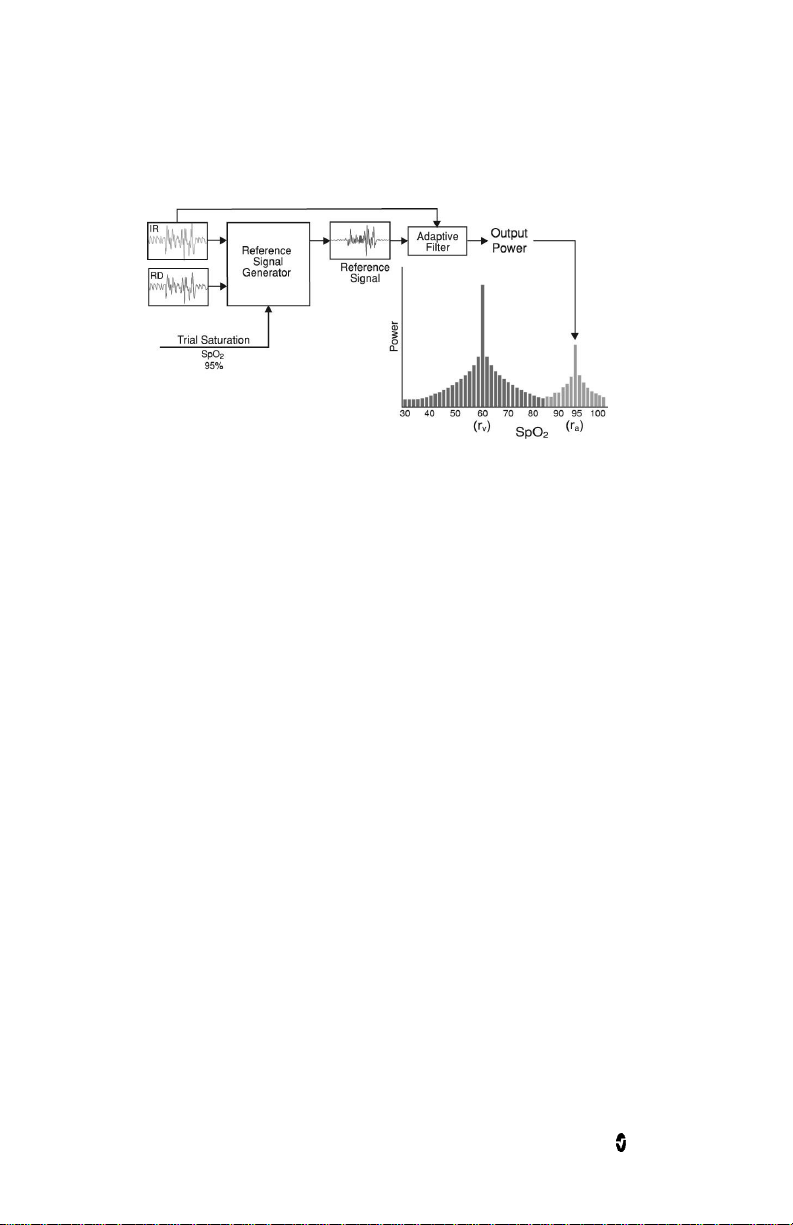
Rad-67 Chapter 1: Technology Overview
Masimo SET® DST
This figure is for conceptual purposes only.
General Description for Oxygen Saturation (SpO2)
Pulse oximetry is governed by the following principles:
1. Oxyhemoglobin (oxygenated blood) and deoxyhemoglobin (non-oxygenated
blood) differ in their absorption of red and infrared light (spectrophotometry).
2. The amount of arterial blood in tissue changes with your pulse
(photoplethysmography). Therefore, the amount of light absorbed by the varying
quantities of arterial blood changes as well.
Successful Monitoring for SpO2, PR and Pi
Stability of the SpO2 readings may be a good indicator of signal validity. Although stability
is a relative term, experience will provide a good feeling for changes that are artifactual or
physiological and the speed, timing, and behavior of each.
The stability of the readings over time is affected by the averaging time being used. The
longer the averaging time, the more stable the readings tend to become. This is due to a
dampened response as the signal is averaged over a longer period of time than during
shorter averaging times. However, longer averaging times delay the response of the
oximeter and reduce the measured variations of SpO2 and pulse rate.
Functional Oxygen Saturation (SpO2)
The Rad-67 is calibrated to measure and display functional oxygen saturation (SpO2): the
amount of oxyhemoglobin expressed as a percentage of the hemoglobin that is available to
transport oxygen.
Note: Dyshemoglobins are not capable of transporting oxygen, but are recognized as
oxygenated hemoglobins by conventional pulse oximetry.
www.masimo.com 20 Masimo
Page 23
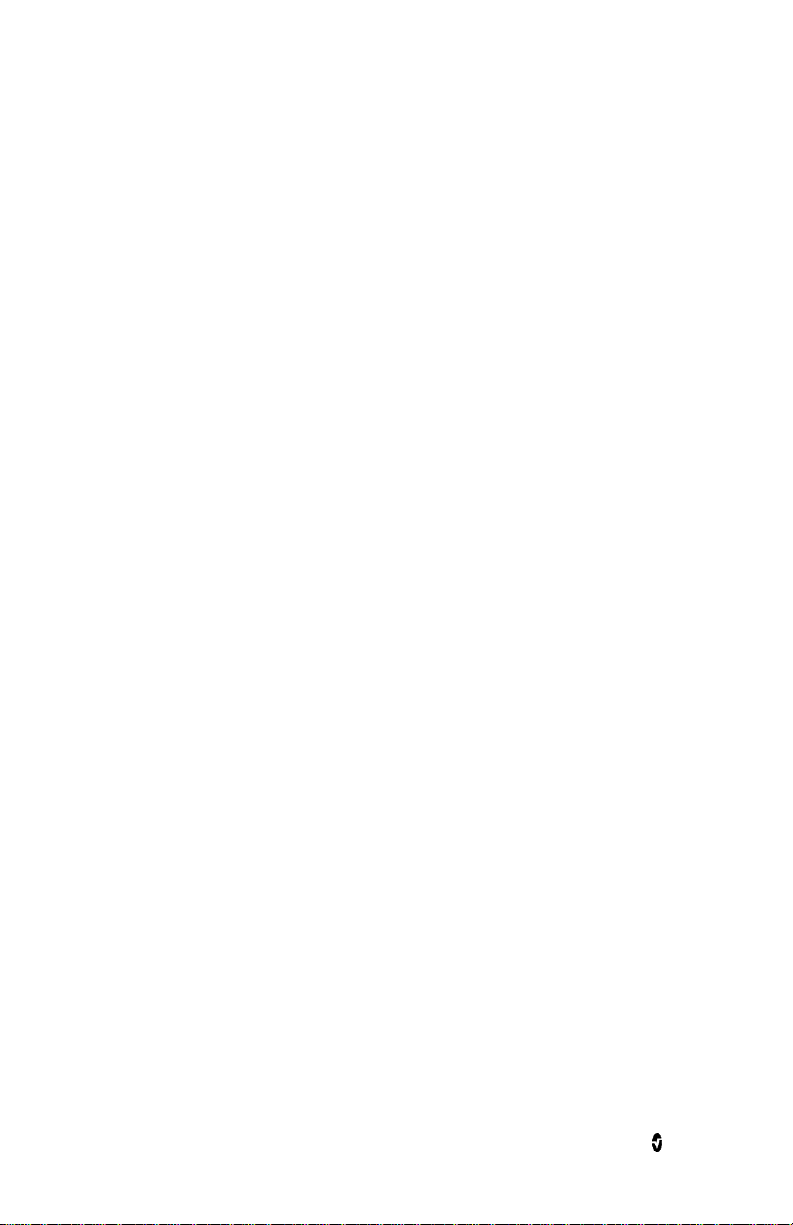
Rad-67 Chapter 1: Technology Overview
General Description for Pulse Rate (PR)
Pulse rate (PR), measured in beats per minute (BPM) is based on the optical detection of
peripheral flow pulse.
General Description for Perfusion Index (Pi)
The Perfusion Index (Pi) is the ratio of the pulsatile blood flow to the non-pulsatile or static
blood in peripheral tissue. Pi thus represents a noninvasive measure of peripheral perfusion
that can be continuously and noninvasively obtained from a pulse oximeter.
Signal IQ
The Signal IQ provides an indicator of the assessment of the confidence in the displayed
SpO2 value. The SpO2 SIQ can also be used to identify the occurrence of a patient’s pulse.
With motion, the plethysmographic waveform is often distorted and may be obscured by
noise artifact. Shown as a vertical line, the SpO2 SIQ coincides with the peak of an arterial
pulsation. Even with a plethysmographic waveform obscured by artifact, the Signal IQ
identifies the timing that the algorithms have determined for the arterial pulsation. The
pulse tone (when enabled) coincides with the vertical line of the SpO2 SIQ.
The height of the vertical line of the SpO2 SIQ provides an assessment of the confidence in
the measurement displayed. A high vertical bar indicates higher confidence in the
measurement. A small vertical bar indicates lower confidence in the displayed
measurement. When the Signal IQ is very low, this suggests that the accuracy of the
displayed measurement may be compromised. See About the Status Bar on page 34.
rainbow Pulse CO-Oximetry Technology®
rainbow Pulse CO-Oximetry technology is governed by the following principles:
1. Oxyhemoglobin (oxygenated blood), deoxyhemoglobin (non-oxygenated blood),
carboxyhemoglobin (blood with carbon monoxide content), methemoglobin
(blood with oxidized hemoglobin) and blood plasma constituents differ in their
absorption of visible and infrared light (using spectrophotometry).
2. The amount of arterial blood in tissue changes with pulse
(photoplethysmography). Therefore, the amount of light absorbed by the varying
quantities of arterial blood changes as well.
www.masimo.com 21 Masimo
Page 24
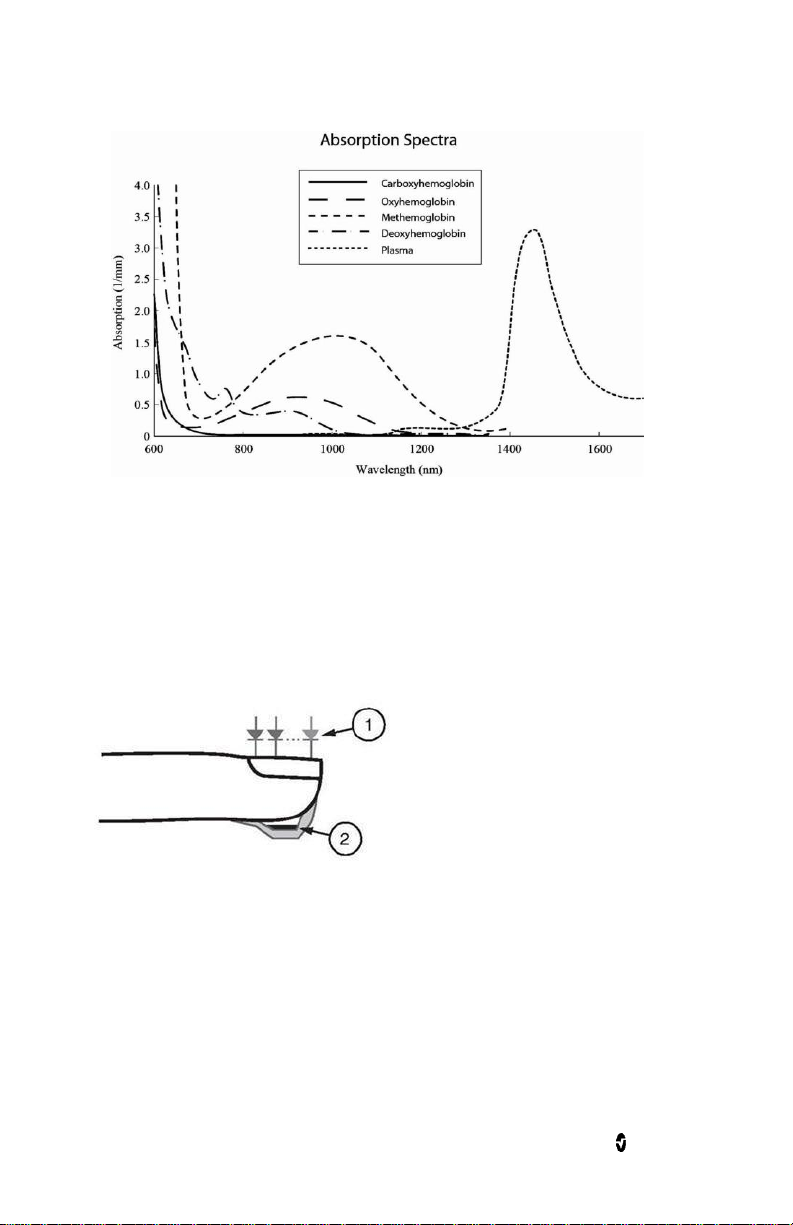
Rad-67 Chapter 1: Technology Overview
1. Light Emitting Diodes
(LEDs)
(7 + wavelengths)
2. Detector
Rad-67 uses a multi-wavelength sensor to distinguish between oxygenated blood,
deoxygenated blood, blood with carbon monoxide, oxidized blood and blood plasma.
Rad-67 utilizes a sensor with various light-emitting diodes (LEDs) that pass light through
the site to a diode (detector). Signal data is obtained by passing various visible and infrared
lights (LEDs, 500 to 1400nm) through a capillary bed (for example, a fingertip, a hand, a
foot) and measuring changes in light absorption during the blood pulsatile cycle. This
information may be useful to clinicians. The maximum radiant power of the strongest light
is rated at ≤ 25 mW. The detector receives the light, converts it into an electronic signal and
sends it to the Rad-67 for calculation.
Once Rad-67 receives the signal from the sensor, it utilizes proprietary algorithms to
calculate the patient’s functional oxygen saturation (SpO2 [%]), total hemoglobin
concentration (SpHb [g/dL]) and pulse rate (PR). The SpHb measurements rely on a multiwavelength calibration equation to quantify the percentage of carbon monoxide and
methemoglobin and the concentration of total hemoglobin in arterial blood. Maximum skinsensor interface temperature was tested to be less than 41º C (106º F) in a minimum
ambient temperature of 35º C (95º F). The tests were conducted with sensors operating at
reasonable worst case power.
www.masimo.com 22 Masimo
Page 25
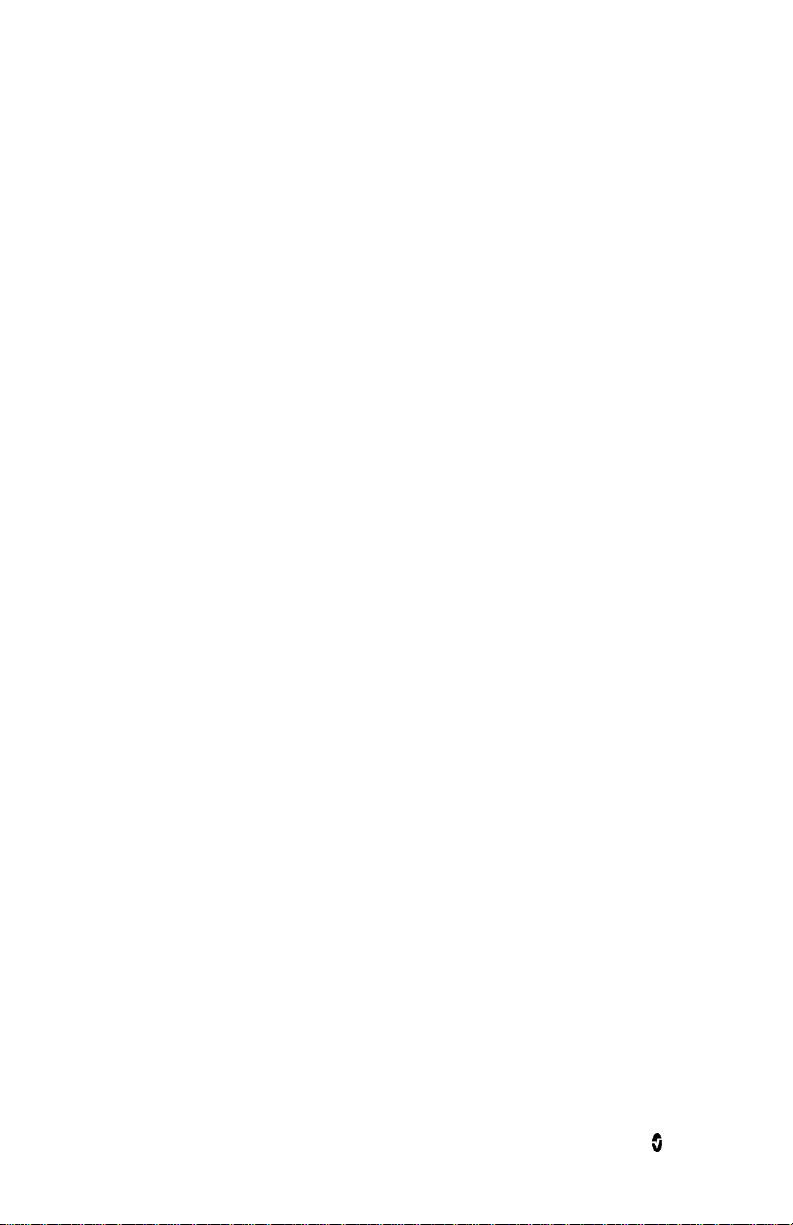
Rad-67 Chapter 1: Technology Overview
Pulse CO-Oximetry vs. Drawn Whole Blood Measurements
When SpO2 and SpHb measurements obtained from the Rad-67 (noninvasive) are compared
to drawn whole blood (invasive) measurements by blood gas and/or laboratory CO-Oximetry
methods, caution should be taken when evaluating and interpreting the results.
The blood gas and/or laboratory CO-Oximetry measurements may differ from the SpO2 and
SpHb measurements of the Rad-67. Any comparisons should be simultaneous, meaning the
measurement on the device should be noted at the exact time that blood is drawn.
In the case of SpO2, different results are usually obtained from the arterial blood gas sample
if the calculated measurement is not appropriately corrected for the effects of variables that
shift the relationship between the partial pressure of oxygen (pO2) and saturation, such as:
pH,temperature, the partial pressure of carbon dioxide (pCO2), 2,3-DPG, and fetal
hemoglobin.
In the case of SpHb, variation in hemoglobin measurements may be profound and may be
affected by sampling technique as well as the patient's physiological conditions. Any results
exhibiting inconsistency with the patient's clinical status should be repeated and/or
supplemented with additional test data. As with most hemoglobin tests, a laboratory blood
sample should be analyzed prior to clinical decision making.
High levels of bilirubin may cause erroneous SpO2 and SpHb readings. As blood samples are
usually taken over a period of 20 seconds (the time it takes to draw the blood) a meaningful
comparison can only be achieved if the oxygen saturation (SaO2), levels of
carboxyhemoglobin (COHb), and MetHb of the patient are stable and not changing over the
period of time that the blood gas sample is taken. Subsequently, blood gas and laboratory
CO-Oximetry measurements of SpO2 and SpHb may vary with the rapid administration of
fluids and in procedures such as dialysis. Additionally, drawn whole blood testing can be
affected by sample handling methods and time elapsed between blood draw and sample
testing.
Measurements with Low Signal IQ should not be compared to laboratory measurements.
General Description for Total Hemoglobin (SpHb)
Pulse CO-Oximetry is a continuous and noninvasive method of measuring the levels of total
hemoglobin (SpHb) in arterial blood. It relies on the same principles of pulse oximetry to
make its SpHb measurement.
Successful Monitoring for SpHb
A stable SpHb reading is associated with correct sensor placement, small physiological
changes during the measurement and acceptable levels of arterial perfusion at the
measurement site. Physiological changes at the measurement site are mainly caused by
fluctuations in the oxygen saturation, blood concentration and perfusion. See Safety
Information, Warnings and Cautions on page 11 and Troubleshooting Measurements on
page 67.
General Description for Total Arterial Oxygen Content (CaO2)
Oxygen (O2) is carried in the blood in two forms, either dissolved in plasma or combined
with hemoglobin. The amount of oxygen in the arterial blood is termed the oxygen content
www.masimo.com 23 Masimo
Page 26
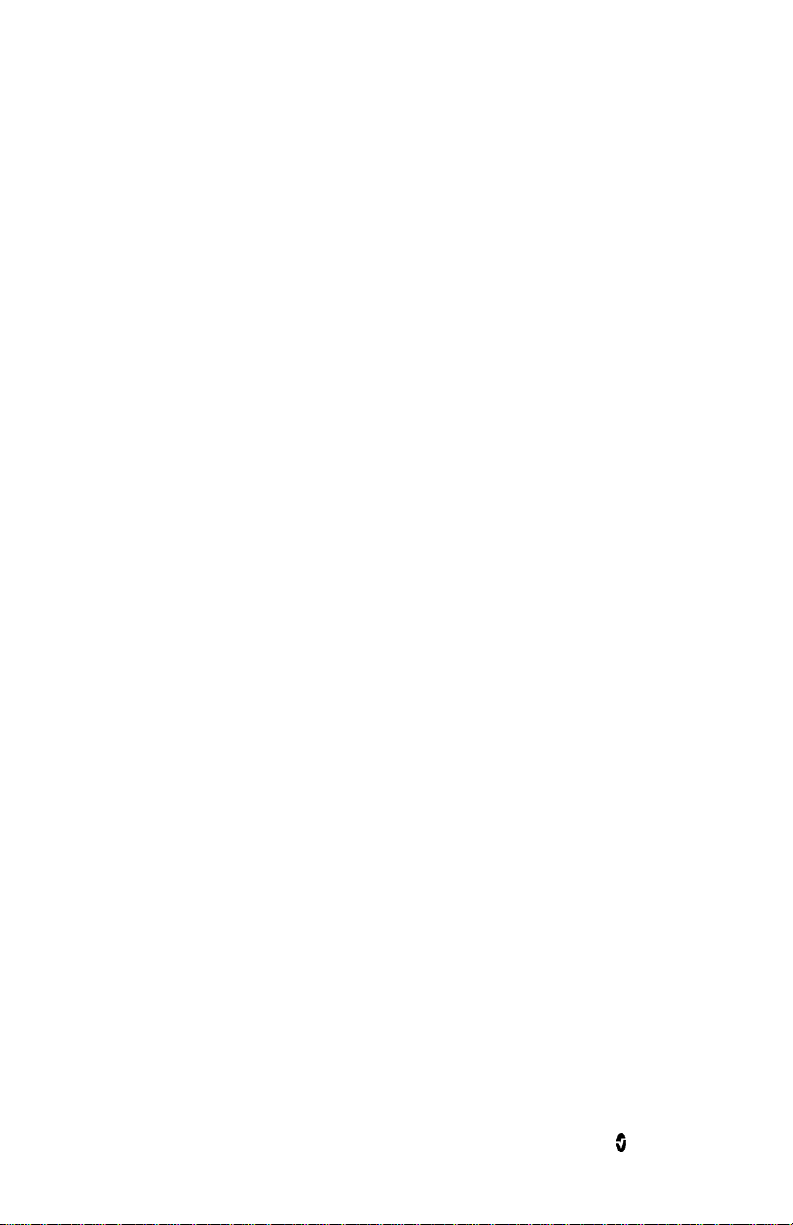
Rad-67 Chapter 1: Technology Overview
(CaO2) and is measured in units of ml O2/dL blood. One gram of hemoglobin (Hb) can carry
1.34 ml of oxygen, whereas 100 ml of blood plasma may carry approximately 0.3 ml of
oxygen*. The oxygen content is determined mathematically as:
CaO2 = 1.34 (ml O2/g) x Hb (g/dL) x HbO2 + PaO2 (mmHg) x 0.003 (ml O2/dL/mmHg)
Where HbO2 is the fractional arterial oxygen saturation and PaO2 is the partial pressure of
arterial oxygen.
For typical PaO2 values, the second part of the above equation is approximately 0.3 ml O2/dL
based on PaO2 being approximately 100 mmHg. Furthermore, for typical carboxyhemoglobin
and methemoglobin levels, the functional saturation (SpO2) as measured by a pulse
oximeter is given by:
SpO2 = 1.02 x HbO2
*Martin, Laurence. All You Really Need to Know to Interpret Arterial Blood Gases, Second
Edition. New York: Lippincott Williams & Wilkins, 1999.
SpHb Measurements During Patient Motion
The Rad-67 displays measurements of SpHb during patient motion. However, because of the
changes in the physiological parameters such as blood volume, arterial-venous coupling,
etc. that occur during patient motion, the accuracy of such measurements may not be
reliable during excessive motion. In this case, the measurement value for SpHb displays as
dashes (---) and a message (Low SpHb SIQ) displays to alert the clinician that the device
does not have confidence in the value due to poor signal quality caused by excessive motion
or other signal interference.
www.masimo.com 24 Masimo
Page 27

Chapter 2: Description
This chapter contains the description of the Rad-67 physical features.
General System Description
The Rad-67 system includes the following:
Rad-67 Device
Rad-67 AC Power Supply
Patient Cable
Sensor
For a complete list of compatible sensors and cables, visit http://www.masimo.com.
www.masimo.com 25 Masimo
Page 28
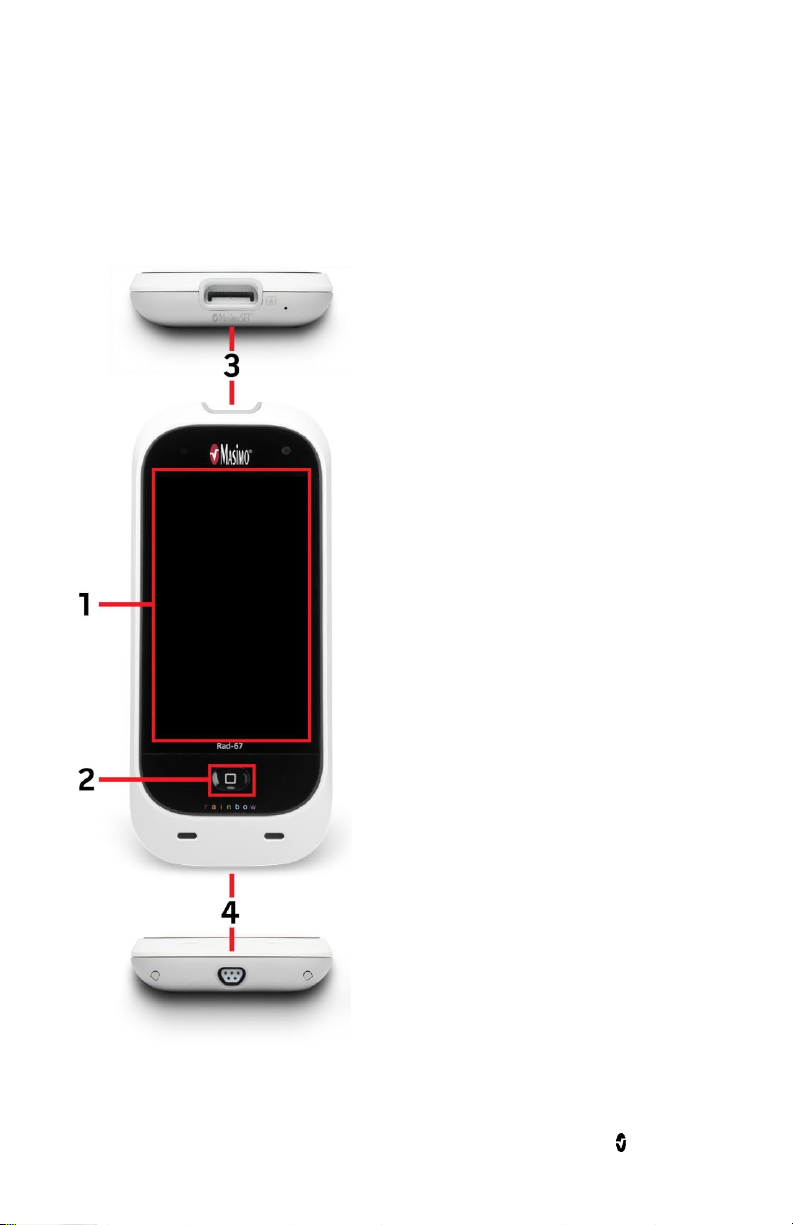
Rad-67 Chapter 2: Description
1. Display and Touchscreen
Provides a user interface to view and change
settings.
2. Home Button
Provides a multipurpose user interface that
allows for navigation to the home screen as
well as turning the device on and off.
3. Patient Cable Port
Provides a connection to a patient cable.
4. Masimo Proprietary Port
Provides a connection to:
AC power supply for battery charging.
Provides data transfer and upgrade
ability using a Masimo proprietary
cable.
Note: Always connect the Rad-67 to the
mains power for continuous operation and/
or battery recharging.
Note: Unplug the Masimo Proprietary cable
to disconnect the AC power supply.
Features
Front, Top, and Bottom Views
www.masimo.com 26 Masimo
Page 29
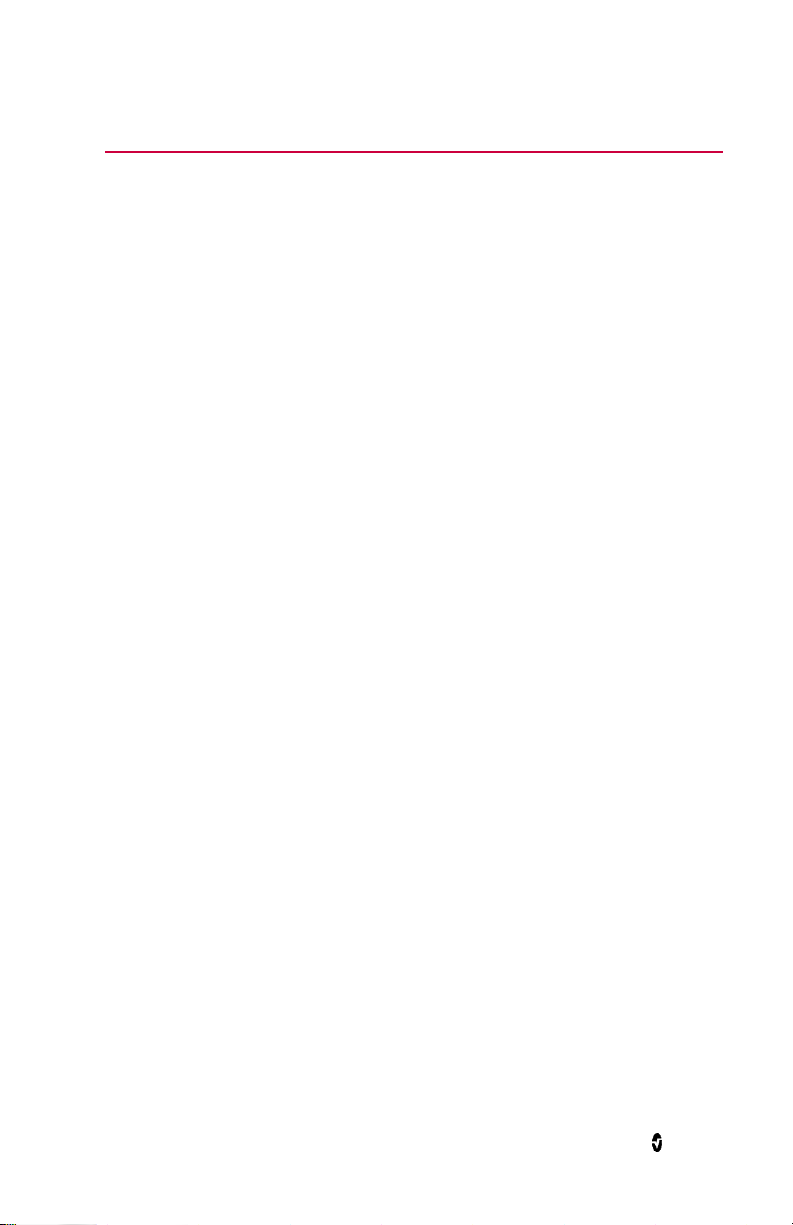
Chapter 3: Setting Up
This chapter contains information about setting up Rad-67 before use.
Unpacking and Inspection
To unpack and inspect the Rad-67:
1. Remove the Rad-67 from the shipping carton and examine it for signs of shipping
damage.
2. Check all materials against the packing list. Save all packing materials, invoice
and bill of lading. These may be required to process a claim with the carrier.
3. If anything is missing or damaged, contact the Masimo Technical Service
Department. See Return Procedure on page 95.
Preparation for Use
Prior to setting up the Rad-67 for spot-check monitoring, perform the following steps:
1. Confirm that you have all system components:
Rad-67 Device
Rad-67 AC Power Supply
Patient Cable
Sensor
2. Read the Safety Information, Warnings and Cautions on page 11.
3. Setup the Rad-67 according to the directions provided in this Operator's Manual.
Guidelines for Setting Up
When setting up Rad-67, follow these guidelines:
1. Charge Rad-67's battery fully before use. See Initial Battery Charging on page 27.
2. Rad-67 should not be used outside the environmental conditions listed in the
specifications section. See Environmental on page 79.
Initial Battery Charging
Before use, the Rad-67 battery must be charged completely.
To charge Rad-67
1. Plug the Rad-67 AC Power Supply into the device. Make sure it is securely plugged
in.
2. Plug the Rad-67 AC Power Supply into an AC power source.
3. Verify that the battery is charging:
www.masimo.com 27 Masimo
Page 30
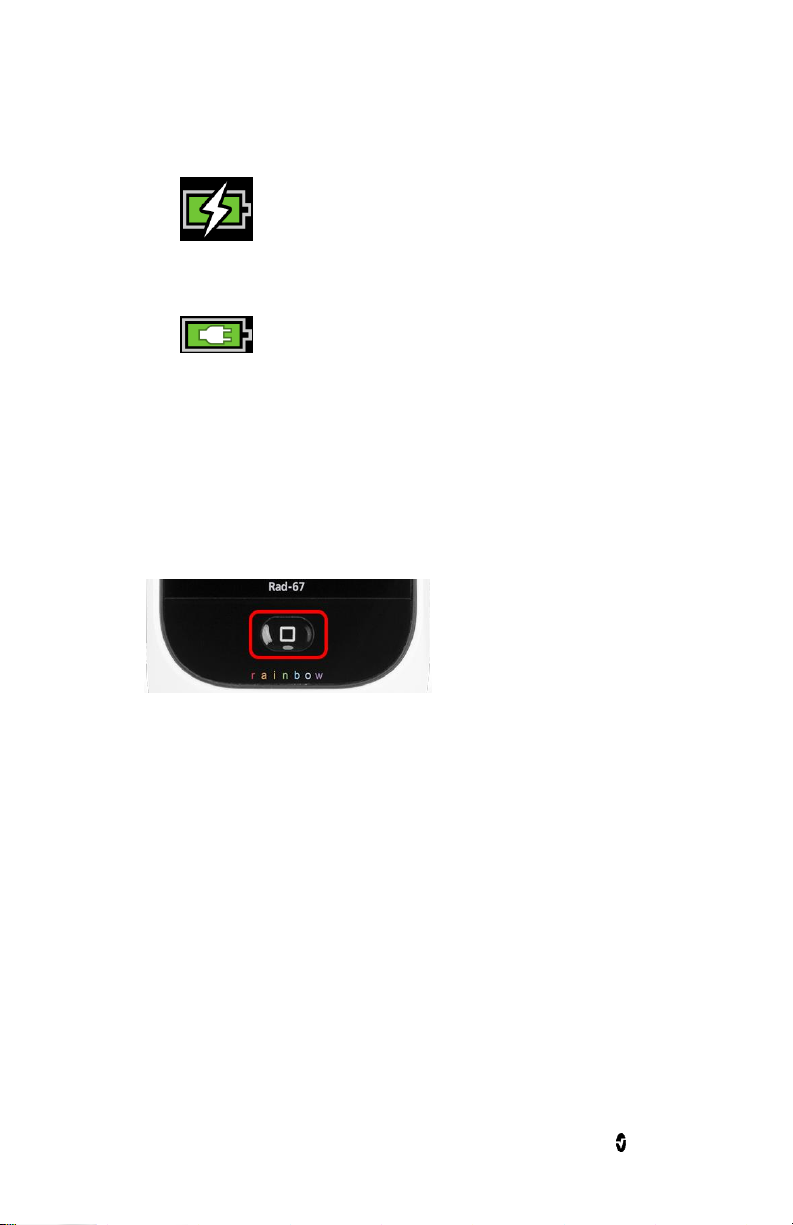
Rad-67 Chapter 3: Setting Up
When Rad-67 is ON and charging, the AC Power Indicator lightning bolt
icon appears on the screen.
When Rad-67 is OFF and charging, the Home button will illuminate Orange.
4. When the battery is fully charged and Rad-67 is ON, the AC Power Indicator
changes to a plug icon.
Touch the AC Power Indicator icon to view battery charge details. See Rad-67 Battery on
page 52. For additional information, see Battery Operation and Maintenance on page 94.
Powering the Rad-67 ON and OFF
To turn ON the Rad-67
1. Press and hold the Home Button for more than two (2) seconds, until two (2)
audible tones sound.
2. The Home Button will illuminate Green and the Rad-67 will power on.
3. Once the device in ON and a cable is connected, the spot-check operation begins.
See Chapter 5: Spot-Check on page 57 for complete information about
performing a spot-check.
Note: When powering on Rad-67 after the battery is completely discharged, the device will
prompt to enter current time and date.
To turn OFF the Rad-67
1. Press and hold the Home Button for more than 2 seconds, until two (2) audible
tones sound.
2. The Home Button will flash Orange.
3. The Rad-67 will power down and turn off.
www.masimo.com 28 Masimo
Page 31

1. Main Screen
To access settings and other screens, touch a
value or icon on the Display View. See About the
Main Screen on page 33.
2. Home / Power button
To return to the Main Screen, press the Home
button.
The Home button is also used to power the
device ON and OFF. See Powering the Rad-67 ON
and OFF on page 28.
The Home Button changes color depending on
the on the charge status when the device is off.
Chapter 4: Operation
The information in this chapter assumes that Rad-67 is set up and ready for use. This
chapter provides necessary information for proper operation of the device. Do not operate
Rad-67 without completely reading and understanding these instructions.
Using the Touchscreen and Home Button
www.masimo.com 29 Masimo
Page 32

Rad-67 Chapter 4: Operation
Action
Illustration
Example
Description
Touch
Touch and release. Action
performed once finger is
released.
Touch and
Hold
Touch and hold. Action
performed once hold duration
is reached. A notification is
displayed.
Swipe
(Touch
and Move)
Touch, move (left, right, up or
down), and release. Moves an
object across the display.
Flick
Touch and quickly swipe (left,
right, up or down), and
release.
Drag and
Drop
See Understanding Windows
on page 37.
Touch, hold, drag an object to
desired position, and drop it
by releasing.
Control
Applicable Actions
Description
Toggle
Touch and slide knob
Switches between toggle states
Touch and slide left or
right of toggle
Quickly moves knob left or right
Labeled Toggle
Touch and slide knob
Switches between toggle states
Using the Touchscreen Interface
Using the gestures described below, the user is able to customize the viewing experience,
including displaying the highest priority parameters and measurements. Feature navigation
availability is dependent on which medical devices are connected to Rad-67.
Below is a list of all the different types of controls available on Rad-67 and the various ways
to interact with each type of control.
www.masimo.com 30 Masimo
Page 33

Rad-67 Chapter 4: Operation
Control
Applicable Actions
Description
Touch and slide left or
right of toggle
Quickly moves knob left or right
Touch label
Quickly moves knob left or right
Spinner
Touch center (focused) tile
When closed, expands spinner
When open, collapses spinner
Swipe up or down
When open, scrolls through spinner
tiles
Touch unfocused tile
When open, scrolls tile into center
(focused) position
Touch anywhere outside
spinner
When open, collapses spinner
Slider
Touch and slide knob
Moves knob
Press anywhere along
slider path
Quickly moves knob to tap position
Slider Spinner
Touch and slide knob
Moves knob
Touch anywhere along
slider path
Quickly moves knob to tap position
Touch center (focused) tile
When closed, expands spinner
When open, collapses spinner
Swipe up/down
When open, scrolls through spinner
tiles
Touch unfocused tile
When open, scrolls tile into center
(focused) position
Touch anywhere outside
spinner
When open, collapses spinner
Button
Touch
Performs action (as defined by the
button description)
Icon Menu
Touch tile
Opens menu specified by tile
Swipe left or right
(anywhere)
Scrolls icons left or right
www.masimo.com 31 Masimo
Page 34

Rad-67 Chapter 4: Operation
Control
Applicable Actions
Description
Touch bottom indicator
icon
Quickly centers tile corresponding to
indicator icon
Window
Touch parameter or
measurement
Opens parameter or measurement
menu
Touch and hold
Enables parameter and measurement
drag and drop
Well
Touch parameter or
measurement
Opens parameter or measurement
menu
Touch and hold
Enables parameter and measurement
drag and drop
Alert Silence
icon
Touch
Silences all audible alerts
Other Status
Bar icons
Touch
Opens relevant menu
Back Arrow
Touch
Exits menu, abandons any changes
www.masimo.com 32 Masimo
Page 35

Rad-67 Chapter 4: Operation
Ref.
Feature
Information
1
Status Bar
See About the Status Bar on page 34.
2
Action Menu
See About the Action Menu on page 36.
3
Waveform View
See Signal IQ Indicators on page 44.
4
Parameter Display
See Understanding Windows on page 37.
5
Well
See Understanding Windows on page 37.
6
Main Menu
See Accessing Main Menu Options on page 38.
7
Alert Acknowledgment
See About Alerts on page 63.
About the Main Screen
The Main Screen consists of different areas.
www.masimo.com 33 Masimo
Page 36

Rad-67 Chapter 4: Operation
Ref.
Feature
Information
8
Sessions List
See Sessions List on page 45.
9
Label
See Chapter 5: Spot-Check on page 57.
Ref.
Feature
Description
1
Alert Acknowledgment
Displays status and acknowledge all active alerts.
See Acknowledging Alerts on page 64.
2
Bluetooth
Provides access to the Bluetooth screen. If this icon is
visible, then Bluetooth connectivity has been enabled.
See Bluetooth on page 51.
3
Wi-Fi
Provides access to the Wi-Fi screen. If this icon is visible,
then Wi-Fi connectivity has been enabled. The icon itself
also indicates the strength of the wireless signal.
See Wi-Fi on page 49.
4
Rad-67 Battery
Charge/AC Power
Indicator
Displays charging status. Provides access to the Battery
screen. The example shows that Rad-67 is running on
battery power.
See AC Power Indicator on page 35and Battery Charge
Status Indicator on page 35.
5
Sounds
Provides access to the Sounds screen to adjust alert and
pulse tone volume. This icon does not indicate the actual
volume level of the alarm and pulse tone.
See Sounds on page 47.
About the Status Bar
The Status Bar is visible at the top of the Main Screen.
www.masimo.com 34 Masimo
Page 37

Rad-67 Chapter 4: Operation
Ref.
Feature
Description
6
Current Time
Displays the current time and provides access to the
Localization screen, which contains settings related to
local time, language, and geography.
See Localization on page 48.
7
Remaining Spot-Checks
Displays the number of spot-checks remaining for the
connected sensor.*
Icon
Status
Battery is currently charging
Battery is fully charged
* Remaining spot-checks are applicable to the connected sensor. See Spot-Check Settings
on page 44.
AC Power Indicator
Whenever Rad-67 is connected to an AC power source and ON, the AC Power Indicator icon
will appear on the display as follows:
Touch the AC Power Indicator icon to view battery charge details. See Rad-67 Battery on
page 52.
Battery Charge Status Indicator
When unplugged from AC power, the Battery Charge Status Indicator icon provides a visual
indication of the current battery charge condition.
When the battery charge reaches a low level:
The Battery Charge Status Indicator icon will change color (Red).
A “Low Battery” message appears and a medium priority alert tone will sound
with a Yellow border on the display.
www.masimo.com 35 Masimo
Page 38

Rad-67 Chapter 4: Operation
Connect the Rad-67 to AC power to prevent the device from powering off and to charge the
battery. When connected to power, the AC Power Indicator icon will be displayed.
Touch the Battery Charge Status Indicator icon to view battery details. See Rad-67 Battery
on page 52.
Low Power Mode
To conserve the Rad-67 battery, the device automatically dims the display after
approximately 10 seconds, and turns the display off after another 10 seconds, when the
following criteria are met:
The device is not currently performing a spot-check measurement on a patient.
AND
There is no user interaction with the device display.
Touch the display to return it to its full brightness.
About the Action Menu
To expand the Action Menu, select the arrow in the upper right corner of the window.
The Action Menu allows quick access to the following settings directly from the Main Screen:
Sensitivity - Selecting this option cycles through the available sensitivity modes:
APOD, NORM and MAX. See Sensitivity Modes Overview on page 36.
Note: After approximately 10 seconds without interaction, the Action Menu will retract.
Sensitivity Modes Overview
Three sensitivity levels enable a clinician to tailor the response of Rad-67 to the needs of
the particular patient situation. Sensitivity Modes are accessed through the Action Menu.
See About the Action Menu on page 36.
The sensitivity levels are as follows:
NORM (Normal Sensitivity)
NORM is the recommended sensitivity mode for patients who are experiencing
some compromise in blood flow or perfusion. It is advisable for care areas where
patients are observed frequently, such as an intensive care unit (ICU).
APOD® (Adaptive Probe Off Detection® Sensitivity)
APOD is the recommended sensitivity mode for situations which there is a high
probability of the sensor becoming detached. It is also the suggested mode for
care areas where patients are not visually monitored continuously. This mode
www.masimo.com 36 Masimo
Page 39

Rad-67 Chapter 4: Operation
Order
Instruction
Step 1
Touch and hold the Numeric Value until it dims.
Step 2
Drag the Numeric Value over the Parameter Display.
Step 3
Release the Numeric Value.
delivers enhanced protection against erroneous pulse rate and arterial oxygen
saturation readings when a sensor becomes inadvertently detached from a
patient due to excessive movement.
MAX (Maximum Sensitivity)
MAX is the recommended sensitivity mode for patients with low perfusion or
when a low perfusion message displays in APOD or NORM mode. MAX mode is
not recommended for care areas where patients are not monitored visually, such
as medical-surgical floors. It is designed to display data at the measuring site
when the signal may be weak due to decreased perfusion. When a sensor
becomes detached from a patient, it will have compromised protection against
erroneous pulse rate and arterial saturation readings.
Understanding Windows
The following information describes how to customize the information viewed on the Main
Screen.
Customizing Windows
Windows can be customized by expanding and minimizing parameters and measurements.
When a parameter is minimized, it is only displayed in the Well with its Numeric Value and
Parameter Label. When a parameter is expanded, it will be shown in the Parameter display.
To expand a parameter or measurement
www.masimo.com 37 Masimo
Page 40

Rad-67 Chapter 4: Operation
Order
Instruction
Step 1
Touch and hold the Numeric Value until it shrinks.
Step 2
Drag the Numeric Value to the Well.
Step 3
Release the Numeric Value.
Parameter Settings
See Parameter Settings on page 40.
Additional Settings
See Additional Settings on page 43.
Spot-Check Settings
See Spot-Check Settings on page 44.
To minimize a parameter or measurement
Accessing Main Menu Options
To access the Main Menu options, press the Main Menu icon at the bottom right corner
of the touchscreen:
The Main Menu options are:
www.masimo.com 38 Masimo
Page 41

Rad-67 Chapter 4: Operation
Sessions
See Spot-Check Sessions on page 44.
Sounds
See Sounds on page 47.
Device Settings
See Device Settings on page 47.
About
See About on page 54.
Navigating the Main Menu
Once the Main Menu screen is displayed, users can access additional screens, information
and settings. Swipe the screen left or right to pan through the menu icons. Touch the arrow
icon to return to the Main Screen.
Icons at the bottom edge of the displayed menu screen correspond to the settings. Touch an
icon to jump to the setting on the displayed menu screen.
www.masimo.com 39 Masimo
Page 42

Rad-67 Chapter 4: Operation
Display Timeout
When viewing any of the menu screens, and no user interaction occurs within one (1)
minute, the display times out and returns to the Main Screen.
Navigating Through Menus
When configuring settings, all changes must be confirmed by selecting OK. To cancel the
changes, select Cancel.
Any screen requiring selection of option(s) will time out after one (1) minute of inactivity
and return to the Display View.
To navigate to the previous screen, press the arrow in the top left corner of the
touchscreen.
To return to the Main Screen, press the Home Button at any time.
Parameter Settings
The following is an example of the Rad-67 Parameter Settings screen.
www.masimo.com 40 Masimo
Page 43

Rad-67 Chapter 4: Operation
Options
Description
Factory
Default
Settings
User Configurable
Settings
Averaging
Time*
The length of time over which the
system calculates the average of all
data points.
8 seconds
2-4, 4-6, 8, 10, 12, 14,
or 16 seconds**
FastSat
See FastSat Overview on page 41.
Off
Off or On
To access any of the available parameter setting screens:
1. From the Parameter Settings screen, to access the desired parameter, swipe the
on-screen icons left or right.
2. Touch the icon of the desired parameter.
See SpO2 Settings on page 41.
See PR Settings on page 42.
See SpHb Settings on page 42.
See Pi Settings on page 42.
SpO2 Settings
Allows access to any of the following options:
Additional Settings for SpO2 on page 41
About Parameter Information on page 43
Additional Settings for SpO2
From the Additional Settings screen, change any of the following options:
* With FastSat the averaging time is dependent on the input signal.
** For the 2 and 4 second settings the averaging time may range from 2-4 and 4-6 seconds,
respectively.
FastSat Overview
FastSat enables rapid tracking of arterial oxygen saturation changes. Arterial oxygen
saturation data is averaged using pulse oximeter averaging algorithms to smooth the trend.
When Rad-67 is set to FastSat On, the averaging algorithm evaluates all saturation values,
providing an averaged saturation value that is a better representation of the patient’s
current oxygenation status. With FastSat set to On, the averaging time is dependent on the
input signal.
www.masimo.com 41 Masimo
Page 44

Rad-67 Chapter 4: Operation
Options
Description
Factory
Default
Settings
User
Configurable
Settings
Averaging Time
The length of time over which the
system calculates the average of all data
points.
Medium
Short, Medium,
or Long
Arterial/Venous
Mode
Provides an arterial or venous value that
displays on the main screen.
Arterial
Arterial or
Venous
Unit of Measure
Displays total hemoglobin (SpHb) as
g/dL (grams per deciliter), g/L (grams
per liter), or mmol/L (millimoles per
liter). Unit of Measure cannot be
changed during spot-check.
g/dL
mmol/L, g/dL,
or g/L
Precision
Allows the user to set the precision of
the displayed SpHb value.
Note: When unit is g/L, Precision is
always 1 (whole numbers)
0.1
0.1, 0.5, or 1.0
PR Settings
From the PR Settings screen, the following option is available:
About Parameter Information on page 43
SpHb Settings
From the SpHb Settings screen, the following options are available:
Additional Settings for SpHb on page 42
About Parameter Information on page 43
Additional Settings for SpHb
From the Additional Settings screen, change any of the following options:
Pi Settings
From the Pi Settings screen, the following options are available:
Additional Settings for Pi on page 43
About Parameter Information on page 43
www.masimo.com 42 Masimo
Page 45

Rad-67 Chapter 4: Operation
Options
Description
Factory
Default
Settings
User Configurable
Settings
Averaging
Time
The length of time over which the
system calculates the average of all
data points.
Long
Short or Long
Options
Description
Factory Default
Settings
User Configurable
Settings
Sensitivity
Mode
Change Sensitivity Mode.
See Sensitivity Modes
Overview on page 36.
MAX
MAX, APOD, NORM
Additional Settings for Pi
From the Additional Settings screen, change the following option:
About Parameter Information
Additional information about each parameter is available.
To access additional information about parameters:
1. From the Parameter Settings screen, touch the About icon. The following is an
example for SpO2.
2. An About screen appears for the selected parameter and displays information
about the parameter.
Additional Settings
Use the Additional Settings screen to configure the following:
www.masimo.com 43 Masimo
Page 46

Rad-67 Chapter 4: Operation
Options
Description
Factory Default
Settings
User Configurable
Settings
SmartTone
Enable or disable the
SmartTone.
See Sounds on page 47.
Off
On, Off
Option
Description
Factory Default
Settings
User Configurable
Settings
Require
Label
Require or not require a label when
performing a spot-check
On
Off or On
Signal IQ Indicators
Signal IQ (SIQ) indicators are displayed as vertical bars for each individual pulsation. The
height of the bar provides an assessment of the confidence in the SpO2 measurement
displayed.
Spot-Check Settings
Use the Spot-Check Settings screen to configure the following:
Spot-Check Sessions
Sessions allows the ability to review or clear previous spot-check sessions.
www.masimo.com 44 Masimo
Page 47

Rad-67 Chapter 4: Operation
Spot-check sessions are organized by date. Under each
date are the spot-check labels entered before the spotcheck.
Spots-checks that do not require a label (or are performed
using the skip feature) are listed by date and time of the
spot-check. See Spot-Check Settings on page 44 to
change spot-check label preferences.
Touch the desired spot-check label to view the date and
time of the spot-check session as well as the SpHb
reading.
Note: If multiple spot-check sessions are performed using
the same label, all sessions are listed under that label.
Touch the spot-check date and time to view the results
screen for the spot-check session. See Spot-Check Results
on page 61.
Sessions List
Previous spot-check sessions are accessed two ways:
Through the Sessions List menu .
By touching the Sessions List icon located at the bottom of the Rad-67
screen.
Note: When SpHb is not selected to be included in the spot-check, the SpHb value displays
"0". See Spot-Check Settings on page 44.
www.masimo.com 45 Masimo
Page 48

Rad-67 Chapter 4: Operation
The results screen for the spot-check session displays.
To close the results screen, touch the back arrow.
When multiple sessions are available for the same
patient, swipe the screen left or right to view each session
result.
Touching any of the SpHb criteria gauges displays an
informational window for that specific item.
The window can be closed by touching the OK button or
closes automatically after one minute.
Signal Stability is shown in the example.
Option
Description
Factory Default
Settings
User Configurable
Settings
Clear
Sessions
Clears all previous spot-check
sessions from Rad-67.
NA
Press Clear
Sessions Settings
From the Sessions Settings screen, change the following option:
www.masimo.com 46 Masimo
Page 49

Rad-67 Chapter 4: Operation
Option
Description
Factory
Default
Setting
Configurable Settings
Alert Volume
Sets the alert volume level.
Highest
volume
Slide towards the left to
decrease volume and to
silence.
Pulse Tone
Volume
Sets the pulse tone volume level.
Highest
volume
Slide towards the left to
decrease volume and to
silence.
SmartTone
Allows the audible pulse to
continue to beep when the pleth
graph shows signs of motion.
Off
On or Off
Localization
See Localization on page 48.
Wi-Fi
See Wi-Fi on page 49.
Rad-67 Battery
See Rad-67 Battery on page 52.
Sounds
Use the Sounds screen to control the volume of sounds on Rad-67. Users can also access the
Sounds screen by pressing the Sounds icon on the Status Bar. See About the Status Bar on
page 34.
Device Settings
The Device Settings menu allows the user to view and customize settings for Rad-67. The
Device Settings options are:
www.masimo.com 47 Masimo
Page 50

Rad-67 Chapter 4: Operation
Brightness
See Brightness on page 52.
Access Control
See Access Control on page 53.
Option
Description
Factory Default
Settings
User Configurable
Settings
Language
Select the language display
for Rad-67.
English
Choose from available
languages.
Date Format
Set the display format for
current date.
mm/dd/yy
mm/dd/yy or dd/mm/yy
Time Format
Set the display format for
current time.
12 hour
12 or 24 hour
Line
Frequency
Set to match regional power
line frequency.
60 Hz
50 Hz or 60 Hz
Date
Set the current date.
N/A
month, date, and year
Time
Set the current time.
N/A
hour and minutes
AM or PM
Localization
Use the Localization screen to view the current date and time and configure settings related
to local time, language and geography. The user can also access the Localization screen by
pressing the current time on the Status Bar. See About the Status Bar on page 34.
www.masimo.com 48 Masimo
Page 51

Rad-67 Chapter 4: Operation
Option
Description
Factory
Default
Setting
User Configurable
Settings
Wi-Fi
Enables or disables Wi-Fi
connectivity.
Off
On or Off
Selected Network
Displays the currently connected
wireless network.
NA
See Selected Network
on page 49.
Status
Displays currently connected
wireless network status.
NA
See Status on page
50.
Change
Network
Allows device to be connected to a
different wireless network.
NA
See Change Network
on page 50.
Wi-Fi
The Wi-Fi radio allows for networked communication of Rad-67 data and alerts over an IEEE
802.11 a/b/g wireless network.
Use the Wi-Fi screen to enable or disable Wi-Fi connectivity or connect to a wireless
network. When Rad-67 is connected to a Wi-Fi network, the Wi-Fi icon on the Status Bar
indicates the strength of the connection. The user can also access the Wi-Fi screen by
pressing the Wi-Fi icon on the Status Bar. See About the Status Bar on page 34.
Selected Network
The Selected Network field displays the SSID of the currently connected wireless network.
Touching the info icon displays information about the current network.
Forget Network
The Selected network info screen also allows the user to Forget the network if the currently
connected wireless network is no longer needed. Scroll to the bottom of the screen and
press/select the Forget button.
CAUTION: There are no prompts to confirm the Forget network request. Once selected, the
network is disconnected and removed from Rad-67.
www.masimo.com 49 Masimo
Page 52

Rad-67 Chapter 4: Operation
Option*
Description
Factory
Default
Setting
User Configurable Settings
Network
Name
SSID for the wireless
network.
NA
Alphanumeric
Security
Allows the wireless network
security to be set.
WPA2
WPA, WPA2, WPA Enterprise,
or WPA2 Enterprise
Password
Password for the wireless
network.
NA
Alphanumeric
Save
Saves any changes to the
fields.
NA
Press/select to save.
Option
Description
Factory Default
Setting
User Configurable Settings
Network
Name
SSID for the wireless
network.
NA
Alphanumeric
Status
The Status field displays the connection status of the wireless network. Touching the edit
icon allows the currently connected wireless network settings to be modified. A
different network can also be connected to directly if desired (when the SSID, network
security type and password are known) by entering the information directly. This may be
helpful if the desired network is hidden and not shown during a network scan.
Note: When a different network is connected, the current network settings are not saved.
* Not all options listed may be displayed on the device. Available options depend on the
security settings of the wireless network.
Change Network
The Change Network screen allows manual setup of a network (similar to Status) or ability to
scan for a network that is not hidden.
Note: When a different network is connected, the currently connected wireless network
settings are not saved.
Manual Setup
Press/select the Manual Setup option to display the Manual Setup screen.
www.masimo.com 50 Masimo
Page 53

Rad-67 Chapter 4: Operation
Option
Description
Factory Default
Setting
User Configurable Settings
Security
Allows the network
security to be set.
WPA2
WPA, WPA2, WPA Enterprise, or
WPA2 Enterprise
Username*
Username for the
network.
NA
Alphanumeric
Password**
Password for the
network.
NA
Alphanumeric
Save
Saves any changes to
the fields.
NA
Press/select to save.
* Displays when WPA Enterprise or WPA2 Enterprise is selected for security.
** Displays when any of the security options are selected.
Network Scan
To scan for and connect to an available wireless network, perform the following:
1. Press/select the search icon next to Manual Setup to display the Select a
Network screen. A network search is automatically performed and a list of
available wireless networks displays.
2. Select a wireless network from the list of available networks.
3. Depending on the security settings of the network, enter the username and/or the
password for the desired wireless network.
Note: The security settings are automatically configured.
4. Press/select the Save button to save the settings and connect to the wireless
network.
Bluetooth
Use the Bluetooth screen to enable or disable Bluetooth connectivity. When Bluetooth
connectivity is enabled, the Bluetooth icon will appear in the Status Bar. The user can also
access the Bluetooth screen by pressing the Bluetooth icon on the Status Bar. See About the
Status Bar on page 34.
www.masimo.com 51 Masimo
Page 54

Rad-67 Chapter 4: Operation
Option
Description
Factory Default
Setting
User Configurable
Settings
Bluetooth
Enables or disables Bluetooth
connectivity.
Off
On or Off
Additional fields in the Bluetooth screen display read-only settings about the Bluetooth
connection that cannot be configured by the user.
Option
Description
State of Charge
Provides a read-only display of battery level remaining.
Battery
Diagnostics
Allows trained personnel to access battery diagnostic information
(password protected).
Option
Description
Factory Default
Settings
User
Configurable
Settings
Auto
Brightness
Allows automatic adjustment of
display brightness based on the
ambient light level.
Off
On or Off
Your Masimo sales representative can provide necessary information regarding an initial
Bluetooth connection.
Rad-67 Battery
Use the Battery screen to view the specific percentage of charge remaining in Rad-67's
battery. The user can also access the Battery screen by pressing the Battery icon on the
Status Bar. See About the Status Bar on page 34.
Brightness
Use the Brightness screen to adjust the brightness of Rad-67's display.
www.masimo.com 52 Masimo
Page 55

Rad-67 Chapter 4: Operation
Option
Description
Factory Default
Settings
User
Configurable
Settings
Brightness
Adjust the brightness level of the
display manually.
4
1 (dimmest), 2, 3,
4 (brightest)
Option
Description
Factory
Default
Setting
User Configurable Settings
USB Port
Baudrate
Sets the USB port
communication speed.
921600
9600, 19200, 38400, 57600,
115200, 230400, or 921600
Factory
Defaults
Options are restored to
factory values.
N/A
Press Restore.
Access Control
The Access Control screen contains configurable options and settings that require a
password to view or change.
To enter Access Control
1. Press the key.
2. When the screen displays, enter the following: 6 2 7 4
Asterisks (****) will be displayed.
To undo an entry, press Backspace.
3. Press Enter to access the password-protected screen.
Note: The password will have to be entered every time this screen is accessed.
www.masimo.com 53 Masimo
Page 56

Rad-67 Chapter 4: Operation
Option *
Description
Serial Number
Displays the serial number for the device.
MCU
Displays the version number of the device board software.
Processor
Displays the version number of the system level software.
MX Board
Displays the version number of the technology level software.
About
For information about individual parameters, see About Parameter Information on page 43.
Use the About screen to view the serial number as well as Rad-67 software and hardware
version information. These details may be helpful during troubleshooting.
* These fields are read-only and cannot be configured by the user.
Screenshot Capture
The user is able to take screenshots of Rad-67 displays and download them as .png files onto
a USB drive. To download screenshots, a Rad-67 Data Transfer Download Cable is required.
To ensure quick downloads, the number of screenshots that can be stored in Rad-67 is
limited to 20; once the limit is reached, every new screenshot taken will replace the oldest
screenshot taken.
Note: Download the images onto a USB drive to avoid loss of the screenshots.
Note: The USB drive must be formatted to FAT or FAT32 system file to enable the download
of the screenshots. There must also be a folder titled “screen_shot” at the root level on the
USB drive as Rad-67 looks for this folder to download the screenshots to.
www.masimo.com 54 Masimo
Page 57

Rad-67 Chapter 4: Operation
To take a screenshot, swipe across the Rad-67 screen
from right to left using 2 or more fingers
simultaneously.
A confirmation flash will appear on the entire
screen and a status message will be displayed
briefly at the top of the Rad-67 screen.
The status message indicates the filename of the
screenshot taken.
Patient ID, age and gender are not captured in the
screenshot feature and are displayed as asterisk
*****.
Capturing Screenshots
Downloading Screenshots
To download the screenshots:
1. Remove any sensors connected to the patient to stop monitoring, and
acknowledge any alarms triggered on Rad-67.
2. Connect the Rad-67 Data Transfer Download Cable to the Masimo Proprietary
port of Rad-67. See Front, Top, and Bottom Views on page 26.
Note: Before connecting the USB drive in the next step, there must be a folder
titled “screen_shot” in the USB drive with a FAT or FAT32 system file to enable
To import the screenshots from the USB drive onto a computer, plug the USB drive into the
computers USB port, then open the folder titled “screen_shot” (from the USB drive) on the
computer to access the .png files.
the download of the screenshots.
3. Plug the USB drive into the USB end of the cable, and the screenshots will
automatically download. A status message displays briefly at the top of the Rad67 screen to indicate the start of the download.
4. A confirmation status message displays briefly at the top of the Rad-67 screen
when the file transfer is complete.
5. Unplug the USB drive from the cable and the Data Transfer Download Cable from
the Rad-67.
www.masimo.com 55 Masimo
Page 58

Page 59

If at any time during a spot-check a sensor and cable are
not connected, a message displays to connect a cable to
the Rad-67.
If a sensor is not connected to the cable or non-spotcheck sensor (and the cable is connected to the device), a
message displays to connect a sensor to the cable.
Chapter 5: Spot-Check
The Rad-67 begins the spot-check procedure under the following conditions:
The Rad-67 is powered ON.
A previous spot-check is completed and reviewed.
www.masimo.com 57 Masimo
Page 60

Rad-67 Chapter 5: Spot-Check
Once a spot-check SpHb sensor is connected, the screen
instructs the user to enter the following patient
information:
Label
Age
Gender
Note: This step can be skipped by selecting skip in the
lower left corner of the screen. When skip is selected,
results are tagged by date and time. See Sessions List on
page 45.
When Label is selected, a keyboard appears to enter the
desired identification.
Note: If Require Label is off in Spot-Check Settings, the
label field does not display. See Spot-Check Settings on
page 44. An age and gender selection must still be made
to continue with the spot-check session (unless skip is
selected).
Note: If label, age and gender selections are visible (and
skip is not selected), all are required to continue with the
spot-check session. If gender is not visible, label and age
are required to continue with the spot-check session.
After entering a label and/or selecting an age and gender,
touch Start to begin the spot-check session.
Performing a Spot-Check
www.masimo.com 58 Masimo
Page 61

Rad-67 Chapter 5: Spot-Check
Place the sensor on the patient's digit. Refer to the
Directions for Use for the specific sensor for proper site
selection and application.
After the sensor is placed, the Rad-67 looks for a pulse.
Once a pulse is detected, the spot-check begins.
Note: If the sensor is already on a digit and a pulse is
detected, this step is skipped and the spot-check begins.
The spot-check requires user input if SpHb is to be
included and measured. Select the Measure SpHb button
to include SpHb in the spot-check.
After the sensor initializes, a pleth is displayed and spotcheck measurement begins to display available values.
Note: In the following situations, the ability to include
SpHb is not available and the Measure SpHb button is
grayed out.
When skip is selected instead of entering a patient
label (when required), age and gender.
When the entered patient age is 17 or less. SpHb
measurement can only be performed on patients 18
years of age or older.
www.masimo.com 59 Masimo
Page 62

Rad-67 Chapter 5: Spot-Check
If during the spot-check, low signal stability is detected,
Rad-67 instructs the user to keep the measurement site
stable.
If a low perfusion condition occurs, Rad-67 instructs the
user to select a new location to place the sensor.
Complete the Spot-Check
After a spot-check is performed, the values display.
Note: The spot-check measurement displays for five (5)
minutes or until the sensor is removed, whichever occurs
first.
To complete the spot-check session, remove the sensor
from the patient and the spot-check results screen
displays. See Spot-Check Results on page 61.
www.masimo.com 60 Masimo
Page 63

Rad-67 Chapter 5: Spot-Check
When the sensor is removed from the patient, or after the
five (5) minute measurement period (whichever occurs
first), the screen displays spot-check measurement
information with SpHb as the most prominent value.
When SpHb is not included in the spot-check, the SpHb
value displays as dashes "--".
Touch the Done button to complete the spot-check
session.
Spot-check sessions are stored on the device for review at
a later time. See Sessions List on page 45.
Spot-Check Results
www.masimo.com 61 Masimo
Page 64

Rad-67 Chapter 5: Spot-Check
In the example shown, SpHb displayed is
within the accuracy range and the LoA gauge is
displayed.
This example shows when the SpHb
measurement is outside of the accuracy range
(see SpHb Accuracy Data on page 77).
The SpHb out of validated range message
displays. The LoA gauge is disabled.
See Troubleshooting Measurements on page
67.
If low SIQ is encountered while attempting to
read SpHb, SpHb is displayed as dashes "--",
the LoA gauge is disabled and low SpHb SIQ
displays.
See Troubleshooting Measurements on page
67.
Limits of Agreement (LoA) Gauge
Rad-67 provides an LoA gauge with white bars to indicate the upper and lower 95% limits of
agreement for the displayed SpHb measurement. In the gauge, the dot indicates where the
SpHb measurement falls across the display range. LoA is an interval that provides an
estimate of accuracy. 95% of the time, the difference between the SpHb value and a goldstandard reference analyzer lie within this range.
www.masimo.com 62 Masimo
Page 65

Icon
Appearance
Description
Visual
Alerts
There are currently no active alerts, and no alerts have
been acknowledged.
Note: If an alert has been acknowledged, this icon also
appears.
No
There is currently at least one active alert that has not
been acknowledged.
Yes
Alert Source/Example
Explanation
The example shown here is a "Low Battery" alert. Note
that the border of the entire Rad-67 display is
illuminated, and the explanation of the alert is shown in
the Status Bar (Low Battery).
Chapter 6: Alerts and Messages
The following chapter contains information about alerts and messages.
For more information, see Chapter 7: Troubleshooting on page 67.
About Alerts
The Alert Acknowledgment icon is an indicator as well as a functional button. It always
indicates the presence of alerts, and it can be used to acknowledge alerts.
Alert Interface
www.masimo.com 63 Masimo
Page 66

Rad-67 Chapter 6: Alerts and Messages
Message
Potential Causes
Next Steps
(Pulse CO-Ox)
Replace Cable
or
Please replace
cable
Incompatible cable
Unrecognized cable
Defective cable
Cable life expired
Replace the patient cable.
(Pulse CO-Ox)
Cable Near
Expiration
Cable life near expiration
Replace the patient cable.
(Pulse CO-Ox)
Replace
Sensor
or
Please replace
sensor
Incompatible sensor
Unrecognized sensor
Defective sensor
Sensor life expired
Replace the sensor.
(Pulse CO-Ox)
Sensor
Initializing
Device is initializing the
sensor.
Allow time for parameter reading
to stabilize.
(Pulse CO-Ox)
Pulse Search
Device is searching for
pulse.
Allow time for parameter reading
to stabilize.
Acknowledging Alerts
Alerts are conveyed visibly.
To acknowledge alerts:
1. Touch the Alert Acknowledgment icon .
2. Visual alerts are suspended.
3. Explanation of the alert remains in the Status Bar.
Messages
The following section lists common Rad-67 messages, potential causes, and next steps.
www.masimo.com 64 Masimo
Page 67

Rad-67 Chapter 6: Alerts and Messages
Message
Potential Causes
Next Steps
(Pulse CO-Ox)
Interference
Detected
High intensity light
(pulsating strobe lights,
excessive ambient light
sources such as surgical
lights or direct sunlight)
or other monitor displays.
Incorrect monitor line
frequency setting (Hz).
Place a Masimo Optical Light
Shield over the sensor.
Adjust the Line Frequency to the
correct Hz setting. See Device
Settings on page 47.
Low Perfusion
Signal strength is too
weak.
Select different sensor site that is
better perfused. See
Troubleshooting Measurements
on page 67.
Low Signal
Stability
Motion during SpHb
measurement.
Keep measurement site stable.
See Troubleshooting
Measurements on page 67.
Demo Mode
Device is in demo mode
setting.
Disable demo mode prior to
patient spot-check
measurements.
SpO2 Only
Mode
Occurs during an
unsuccessful SpHb sensor
initialization/pulse search
routine or during
measurement.
See the Directions for Use
provided with your sensor.
Use a Masimo light shield to
cover the sensor and adjust the
sensor.
Ensure proper sensor application.
Replace sensor.
Low SpHb SIQ
Indicates low signal
quality of SpHb
measurement.
The SpHb reading is
outside of the accuracy
range.
Ensure proper sensor application.
Replace the sensor.
See Chapter 8: Specifications on
page 75.
www.masimo.com 65 Masimo
Page 68

Rad-67 Chapter 6: Alerts and Messages
Message
Potential Causes
Next Steps
SpHb out of
validated
range
Measured SpHb value is
outside of the validated
accuracy range.
Verify sensor type and size and re-
apply sensor. See Directions for
Use for sensor.
Check and see if blood flow to the
site is restricted.
Check the placement of the
sensor. Re-apply sensor or move
to a different site.
Replace sensor.
Minimize or eliminate motion at
the monitoring site.
Submit blood sample for
laboratory CO-Oximetry test for
comparison.
Check patient conditions
indicated to affect SpHb accuracy.
"- -" (Dashes
shown as
parameter
value)
Unable to provide a
parameter value.
Allow time for parameter reading
to stabilize.
Check patient's vital condition.
Ensure proper sensor application.
Replace the sensor.
Low Battery
Battery charge is low.
Connect device to the AC power
supply to charge the battery.
Speaker
Failure
Device requires service.
Contact Masimo Tech Support.
See Chapter 9: Service and
Maintenance on page 93.
www.masimo.com 66 Masimo
Page 69

Symptom
Potential Causes
Next Steps
Low SIQ message
displayed (Low
signal quality)
Sensor is damaged or
not functioning.
Improper sensor type or
application.
Excessive motion.
Low perfusion.
Verify Sensor type and size
and re-apply sensor. See
Directions for Use for Sensor.
Check if blood flow to the
sensor site is restricted.
Check the placement of the
sensor. Re-apply sensor or
move to a different site.
Replace sensor/cable.
Minimize or eliminate motion
at the measurement site.
Set to Maximum Sensitivity.
See Sensitivity Modes
Overview on page 36.
Chapter 7: Troubleshooting
Troubleshooting Measurements
The following section lists possible measurement symptoms, the potential cause, and next
steps.
For additional information, see Safety Information, Warnings and Cautions on page 11.
www.masimo.com 67 Masimo
Page 70

Rad-67 Chapter 7: Troubleshooting
Symptom
Potential Causes
Next Steps
Difficulty obtaining
a reading
Inappropriate sensor or
sensor size.
Improper sensor type or
application.
Low perfusion.
Excessive motion
artifact.
Excessive ambient or
strobing light.
Interference from line
frequency-induced
noise.
Allow time for parameter
reading to stabilize.
Verify sensor type and size and
re-apply sensor. See Directions
for Use for sensor.
Check if blood flow to the
sensor site is restricted.
Check the placement of the
sensor. Re-apply sensor or
move to a different site.
Replace sensor.
Verify the device and sensor
are configured with the
parameter.
Verify proper sensor and
sensor size for the patient.
Shield the sensor from
excessive or strobing light.
Minimize or eliminate motion
at the measurement site.
Verify and set 50 or 60Hz
menu setting. See
Localization on page 48.
Parameter readings
displayed as dashes
"- -"
Parameter may not
have stabilized.
Improper sensor type or
application.
Low SIQ Value
Allow time for parameter
reading to stabilize.
Verify sensor type and size and
re-apply sensor. See Directions
for Use for sensor.
Check if blood flow to the
sensor site is restricted.
Check the placement of the
sensor. Re-apply sensor or
move to a different site.
Replace sensor.
Verify proper sensor and
sensor size for the patient.
www.masimo.com 68 Masimo
Page 71

Rad-67 Chapter 7: Troubleshooting
Symptom
Potential Causes
Next Steps
SpHb Measurement
Ability Unavailable
Entered patient age is
17 or younger.
Skip was selected
instead of entering a
patient label (when
required), age and
gender.
Sensor does not have
ability to measure
SpHb.
SpHb is not measured on
patients 17 years old and
younger.
Ensure a patient label (when
required), age and gender are
entered when performing a
spot-check.
Ensure proper sensor
application.
Replace the sensor.
Spot Check Results
do not display SpHb
(SpHb displays as "-
-")
Measure SpHb button
was not selected during
spot-check.
Entered patient age is
17 or younger.
Low SIQ Value
Ensure Measure SpHb button
is selected during spot-check.
SpHb is not measured on
patients 17 years old and
younger.
Check if blood flow to the
sensor site is restricted.
Check the placement of the
sensor. Re-apply sensor or
move to a different site.
Dimly Lit
Parameters
Low signal quality.
Assess the patient.
Verify sensor type and size and
re-apply sensor. See Directions
for Use for sensor.
Check if blood flow to the
sensor site is restricted.
Check the placement of the
sensor. Re-apply sensor or
move to a different site.
Replace sensor.
Minimize or eliminate motion
at the measurement site.
Set to MAX Sensitivity. See
Sensitivity Modes Overview
on page 36.
www.masimo.com 69 Masimo
Page 72

Rad-67 Chapter 7: Troubleshooting
Symptom
Potential Causes
Next Steps
SpHb reading is dim
and "Low SpHb SIQ"
message displays
Improper sensor
application.
Excessive motion.
Low perfusion.
Verify and re-apply sensor. See
Directions for Use for sensor.
Check and see if blood flow to
the site is restricted.
Check the placement of the
sensor. Re-apply sensor or
move to a different site.
Replace sensor.
Minimize or eliminate motion
at the monitoring site.
Submit blood sample for
laboratory CO-Oximetry test
for comparison.
Check patient conditions
indicated to affect SpHb
accuracy.
Unexpected
Parameter Readings
Low SIQ or Pi values.
Inappropriate sensor
size or sensor
measurement location.
Excessive motion.
Reposition sensor to site with
strong SIQ and Pi. Average
readings taken from three
different sites to improve
accuracy.
Submit blood sample for
laboratory CO-Oximetry test
for comparison.
Verify proper sensor for patient
size.
Verify proper sensor site. See
Directions for Use for sensor.
Minimize or eliminate motion
at the monitoring site.
Unable to export
SpHb data
Poor connection to
network.
Incorrect network
configuration.
Cable is not fully seated
in device.
Baud rate does not
match between device
and data download
application. See
settings.
See Troubleshooting Rad-67
on page 71.
Verify proper network
configuration.
Verify proper connection
between cable and device.
Verify baud rate settings. See
Access Control on page 53.
www.masimo.com 70 Masimo
Page 73

Rad-67 Chapter 7: Troubleshooting
Symptom
Potential Causes
Next Steps
Device does not turn on
Depleted Battery.
Internal failure.
Check AC power supply.
Contact Masimo Service. See
Contacting Masimo on page
95.
System failure
technical alarm active
Internal failure.
Turn Rad-67 Off and On. See
Powering the Rad-67 ON and
OFF on page 28.
Contact Masimo service. See
Contacting Masimo on page
95.
Speaker does not work
Device audible
settings may be
incorrect.
Internal failure.
Turn Rad-67 Off and On. See
Powering the Rad-67 ON and
OFF on page 28.
Check that Alerts and Sounds
have not been silenced.
Check that Alerts and Sounds
volumes settings.
Check that the device speaker
is not being muffled.
Contact Masimo service. See
Contacting Masimo on page
95.
Device screen is dim
The device is in low
power mode to
conserve power.
The brightness
display is not
correct.
Touch the screen to return the
display to full brightness.
Adjust the brightness setting.
See Brightness on page 52.
Troubleshooting Rad-67
The following section lists possible Rad-67 symptoms, potential causes, and next steps.
For more information, see Chapter 6: Alerts and Messages on page 63.
www.masimo.com 71 Masimo
Page 74

Rad-67 Chapter 7: Troubleshooting
Symptom
Potential Causes
Next Steps
Device screen is blank
The device is in low
power mode to
conserve power.
The device is Off.
The brightness
display is not
correct.
Battery may be
depleted.
Internal failure.
Touch the screen to turn the
display On.
Turn Rad-67 Off and On. See
Powering the Rad-67 ON and
OFF on page 28.
Adjust the brightness setting.
See Brightness on page 52.
Check AC power connection
and recharge.
Contact Masimo service. See
Contacting Masimo on page
95.
Touchscreen/Buttons
do not respond when
pressed
EMI (Electro
Magnetic
Interference).
Internal failure.
Turn Rad-67 Off and On. See
Powering the Rad-67 ON and
OFF on page 28.
Relocate the device from other
devices that may cause
electromagnetic interference.
Contact Masimo service. See
Contacting Masimo on page
95.
Battery run time
significantly reduced
Battery not fully
charged.
Battery damaged.
Battery capacity
effected.
Check battery charge level
indicator.
Check battery is fully charged.
Contact Masimo service. See
Contacting Masimo on page
95.
Device does not detect
that patient cable is
connected
Cable connector not
properly connected
to the device.
Damaged connector.
Damaged cable.
Cable expired.
Internal failure.
Remove and reconnect cable.
Ensure the connector is fully
connected to the device.
Replace cable.
Contact Masimo service. See
Contacting Masimo on page
95.
www.masimo.com 72 Masimo
Page 75

Rad-67 Chapter 7: Troubleshooting
Symptom
Potential Causes
Next Steps
Device does not detect
that the sensor is
connected
Sensor not properly
connected to device.
Improper placement
of sensor.
Damaged sensor.
Internal failure.
Remove and reconnect sensor.
Ensure the connector is fully
connected to the device.
Reapply sensor to the patient.
Refer to sensor Directions For
Use.
Replace sensor.
Turn Rad-67 Off and On. See
Powering the Rad-67 ON and
OFF on page 28.
Contact Masimo service. See
Contacting Masimo on page
95.
Device does not
communicate to other
external devices
through wireless
connection
External device is
not compatible.
Wi-Fi is not turned
on and/or not
correctly configured.
Location does not
have wireless
availability.
Connected network
is not available.
Internal failure.
Check external device
compatibility.
Check that the wireless feature
is on and correctly configured.
See Wi-Fi on page 49.
Check wireless availability for
location.
Check network settings and
availability.
Contact Masimo service. See
Contacting Masimo on page
95.
www.masimo.com 73 Masimo
Page 76

Page 77

Measurement
Display Range
SpO2 (Functional Oxygen Saturation)
0% to 100%
PR (Pulse Rate)
0 bpm to 240 bpm
Pi (Perfusion Index)
0.00 to 20
SpHb (Hemoglobin)*
0.0 g/dL to 25.0 g/dL
0 g/L to 250 g/L
0.0 mmol/L to 15.5 mmol/L
Oxygen Saturation (SpO2)
No Motion [1]
(SpO2 from 70% to 100%)
Adults, Pediatrics, Infants
2%
Motion [2]
(SpO2 from 70% to 100%)
Adults, Pediatrics, Infants
3%
Low perfusion [3]
(SpO2 from 70% to 100%)
Adults, Pediatrics, Infants
2%
Pulse Rate (PR)
Range
25 to 240 bpm
No motion
Adults, Pediatrics, Infants
3 bpm
Motion [4]
Adults, Pediatrics, Infants
5 bpm
Low Perfusion
Adults, Pediatrics, Infants
3 bpm
Chapter 8: Specifications
The following chapter contains specifications for the Rad-67.
Display Range
* See Chapter 7: Troubleshooting on page 67 for assistance when measurement ranges are
outside of the accuracy range.
Accuracy (ARMS*)
www.masimo.com 75 Masimo
Page 78

Rad-67 Chapter 8: Specifications
Total Hemoglobin (SpHb) [5]
Range of 8 g/dL to 17 g/dL
Adults**
Upper 95% LoA
2.07
Lower 95% LoA
-1.82
Measurement A
RMS
Values for Reusable (rainbow DCI-mini) Sensors
SpO2 Accuracy Range (%)
A
RMS
(%)
70-80
1.9
80-90
1.7
90-100
1.2
70-100
1.6
* A
accuracy is a statistical calculation of the difference between device measurements
RMS
and reference measurements. Approximately two-thirds of the device measurements fell
within +/- A
of the reference measurements in a controlled study.
RMS
** For SpHb measurements, an Adult is defined as a person 18 years of age or older.
Note: A functional tester cannot be used to assess the accuracy of Rad-67.
SpO2 Performance Specifications
Accuracy testing for SpO2 was performed on healthy adult subjects. The tables below
provides A
Technology with Masimo rainbow DCI-mini sensors in clinical studies under no motion
conditions. The Bland-Altman plots provided in the operator’s manual are for the sensors
identified in the respective plots. Bland-Altman plots for sensors not listed in the tables
below are available in the Directions for Use (DFU) for those sensors. See the sensor DFU for
the Bland-Altman plots for the respective compatible sensor.
(Accuracy Root Mean Square) values measured using the Masimo Rainbow SET
RMS
www.masimo.com 76 Masimo
Page 79

Rad-67 Chapter 8: Specifications
Group
Bias
Precision
Samples
Upper LOA*
Lower LOA*
Overall
0.1
1.0
660
2.07
-1.82
The below Bland-Altman plot represents the correlation of the (SpO2 - SaO2) versus (SpO2 +
SaO2)/2 under no motion with an upper 95% and lower 95% limits of agreement.
Figure 1: Reusable (rainbow DCI-mini) Sensors (ARMS 70-100%)
SpHb Accuracy Data
The data in this section describes the accuracy of SpHb measurements with Rad-67.
Accuracy testing for SpHb was performed on adult subjects.
The following table provides the 95% Limits of Agreement (LOA) based upon the clinical
validation of the SpHb performance. The 95% LOA was determined by the comparison of
SpHb measurements against the tHb values determined by a HiCN reference method over
the specification range of 8-17 g/dL. The lower 95% limit of agreement is the mean
difference minus 1.96 standard deviation and the upper 95% limit of agreement is the mean
difference plus 1.96 standard deviation.
* See Bland and Altman. Agreement between methods of measurement with multiple
observations per individual. Journal of Biopharmaceutical Statistics (2007) vol. 17 pp. 571-
582.
www.masimo.com 77 Masimo
Page 80

Rad-67 Chapter 8: Specifications
Parameter
Resolution
SpO2
1%
PR
1 BPM
SpHb
0.1 g/dL
0.1 mmol/L
1 g/L
The below Bland-Altman plot represents the correlation of the (SpHb - HiCN tHb) versus
(SpHb + HiCN tHb)/2 with an upper 95% and lower 95% limits of agreement.
Figure 2: Bland-Altman plot of SpHb vs. HiCN tHb
Resolution
www.masimo.com 78 Masimo
Page 81

Rad-67 Chapter 8: Specifications
AC Power Requirements
AC Power (Power Supply) requirements
100-240Vac, 50/60Hz, 0.5A
Power consumption
< 15W
Battery
Type
Lithium ion
Capacity
6 hours [6]
Charging Time
6 hours [7]
Environmental Conditions
Operating Temperature
0°C to 35°C
(32°F to 95°F)
Storage/Transport Temperature
-20°C to 60°C [8]
(-4°F to 140°F)
Operating Humidity
10% to 95%, non-condensing
Storage/Transport Humidity
10% to 95%, non-condensing
Operating Atmospheric Pressure
540 mbar to 1,060 mbar
(540 hPa to 1060 hPa)
Physical Characteristics
Dimensions
19.4 cm x 8.2 cm x 2.4 cm
(7.6” x 3.2” x 0.9”)
Electrical
Environmental
Physical Characteristics
www.masimo.com 79 Masimo
Page 82

Rad-67 Chapter 8: Specifications
Physical Characteristics
Weight
0.37 kg. (0.81 lbs.)
Item
Description
Display Update Rate
1 Second
Type
Backlit Active Matrix TFT LCD
Pixels
720 dots x 1280 dots
EMC Compliance
IEC 60601-1-2:2007, Class B
Safety Standards Compliance
ANSI/AAMI ES 60601-1:2005
CAN/CSA C22.2 No. 60601-1
IEC 60601-1:2005
EN/ISO 80601-2-61:2011
Equipment Classification per IEC 60601-1
Type of Protection
Class II (AC power)
Internally powered (battery power)
Display Indicators
Compliance
www.masimo.com 80 Masimo
Page 83

Rad-67 Chapter 8: Specifications
Equipment Classification per IEC 60601-1
Degree of Protection against
Electrical Shock
Defibrillation proof BF-Applied Part
Protection against harm from
solid and liquid ingress
IP24 (Protection from ingress of particulates > than 12
mm and water spray from any direction.)
Mode of Operation
Continuous operation
Masimo Proprietary Port
Communication (Wi-Fi)
Type
WLAN Radio: IEEE 802.11 a/b/g
Channels
802.11a:
USA: 36, 40, 44, 48, 52, 56, 60, 64, 100, 104, 108, 112,
116, 120, 124, 128, 132, 136, 140, 149, 153, 157, 161, and
165
802.11b:
USA, Canada and Taiwan: 1 to 11
Most European Countries: 1 to 13
Japan: 1 to 14
802.11g:
USA and Canada: 1 to 11
Most European Countries: 1 to 13
Max Peak Output Power
WLAN 17 dBm
Classification of Output
Power Rating
Conducted
Output Power Type
Fixed at the Factory
Output Interface
Wireless Specifications
www.masimo.com 81 Masimo
Page 84

Rad-67 Chapter 8: Specifications
Communication (Wi-Fi)
Modulation Types
OFDM, BPSK, CCK
Modulation Signals
Analog and Digital
Available Data Rates
802.11a - 6, 9, 12, 18, 24, 36, 48, 54 Mbps.
802.11b - 1, 2, 5.5, 11 Mbps.
802.11g - 6, 9, 12, 18, 24, 36, 48, 54 Mbps.
Security and Authentication
Encryption
64/128-bit WEP, Dynamic WEP, WPA-TKIP, WPA2-AES
Authentication
Open System, Shared Key, Pre-Shared Key (PSK), 802.1X: LEAP, PEAP<
TTLS, TLS, EAP-FAST
Radio Compliance
USA
FCC Title 47, Part 15
FCC ID: VFK MWM1
Model - RAD-67
Canada
IC:7362A-MWM1
IC Model: MWM1
RSS-210
Europe
EN 301 489-1
EN 301 489-17
R & TTE Directive
Japan
TELEC
www.masimo.com 82 Masimo
Page 85

Rad-67 Chapter 8: Specifications
Guidance and Manufacturer's Declarations - Electromagnetic Emissions
The ME Equipment is intended for use in the electromagnetic environment specified
below. The customer or the user of the ME Equipment should assure that it is used in such
an environment.
Emission Test
Compliance
Electromagnetic Environment - Guidance
RF Emissions
CISPR 11
Group 1
ME Equipment uses RF energy only for its internal
function. Therefore, its RF emissions are very low and
are not likely to cause any interference in nearby
electronic equipment.
RF Emissions
CISPR 11
Class B
Suitable for use in all establishments, including
domestic environments and those directly connected to
the public low-voltage power supply network that
supplies buildings used for domestic purposes.
Harmonic
Emissions
IEC 61000-3-2
Class A
Voltage
fluctuations/
Flicker emissions
IEC 61000-3-3
Complies
Guidance and Manufacturer's Declaration-Electromagnetic Emissions
www.masimo.com 83 Masimo
Page 86

Rad-67 Chapter 8: Specifications
Guidance and Manufacturer's Declaration - Electromagnetic Immunity
The ME Equipment is intended for use in the electromagnetic environment specified
below. The customer or the user of the ME Equipment should assure that it is used in such
an environment.
Immunity Test
IEC
60601
Test Level
Compliance
Level
Electromagnetic Environment Guidance
Electrostatic
discharge (ESD)
IEC 61000-4-2
+6 kV
contact
+6 kV contact
Floors should be wood, concrete, or
ceramic tile. If floors are covered with
synthetic material, the relative
humidity should be at least 30%.
+8 kV air
+8 kV air
Electrical fast
transient/ burst
IEC 61000-4-4
+/- 2 kV
for power
lines
+/- 2 kV for
power lines
Mains power quality should be that of
a typical commercial or hospital
environment.
+/- 1 kV
for input/
output
lines
+/- 1 kV for
input/ output
lines
Surge
IEC 61000-4-5
+/-1 kV
line(s) to
line(s)
+/-1 kV line(s)
to line(s)
Mains power quality should be that of
a typical commercial or hospital
environment.
+/- 2 kV
line(s) to
earth
+/- 2 kV
line(s) to
earth
Voltage dips, short
interruptions, and
voltage variations
on power supply
input lines
IEC 61000-4-11
100% dip
in mains
voltage
for 0.5
cycle
100% dip in
mains voltage
for 0.5 cycle
Mains power quality should be that of
a typical commercial or hospital
environment.
60% dip
in mains
voltage
for 5 cycle
60% dip in
mains voltage
for 5 cycle
Guidance and Manufacturer's Declaration-Electromagnetic
Immunity
www.masimo.com 84 Masimo
Page 87

Rad-67 Chapter 8: Specifications
Guidance and Manufacturer's Declaration - Electromagnetic Immunity
30% dip
in mains
voltage
for 25
cycle
30% dip in
mains voltage
for 25 cycle
Power frequency
(50 / 60 Hz)
magnetic field.
IEC 61000-4-8
3 A/m
3 A/m
Power frequency magnetic fields
should be at levels characteristic of
typical location in a typical hospital
environment.
Portable and mobile RF
communications equipment should be
used no closer to any part of the ME
Equipment, including cables, than the
recommended separation distance
calculated from the equation
applicable to the frequency of the
transmitter.
Recommended separation distance
Conducted RF IEC
61000-4-6
3 Vrms
3 Vrms
Radiated RF IEC
61000-4-3
3 V/m
80 MHZ
to 2.5
GHz
20 V/m
80 MHz to 800 MHz
800 MHz to 2.5 GHz
www.masimo.com 85 Masimo
Page 88

Rad-67 Chapter 8: Specifications
Guidance and Manufacturer's Declaration - Electromagnetic Immunity
where P is the maximum output power
rating of the transmitter in watts (W)
according to the transmitter
manufacturer and d is the
recommended separation distance in
meters (m).
Field strengths from fixed RF
transmitters, as determined by an
electromagnetic site survey, should be
less than the compliance level in each
frequency rangeb.
Interference may occur in the vicinity
of equipment marked with the
following symbol:
Note 1: At 80 MHz and 800 MHz, the higher frequency range applies.
Note 2: These guidelines may not apply in all situations. Electromagnetic propagation is
affected by absorption and reflection from structures, objects and people.
Field strengths from fixed transmitters, such as base stations for radio (cellular/cordless)
telephones and land mobile radios, amateur radio, AM and FM radio broadcast and TV
broadcast cannot be predicted theoretically with accuracy. To assess the electromagnetic
environment due to fixed RF transmitters, an electromagnetic site survey should be
considered. If the measured field strength in the location in which the ME Equipment is
used exceeds the applicable RF compliance level above, the ME Equipment should be
observed to verify normal operation. If abnormal performance is observed, additional
measures may be necessary, such as re-orienting or relocating the ME Equipment.
b Over the frequency range 150 kHz to 80 MHz, field strengths should be less than [V1]
V/m.
www.masimo.com 86 Masimo
Page 89

Rad-67 Chapter 8: Specifications
Recommended Separation Distance Between Portable and Mobile RF Communication
Equipment and the ME Equipment
The ME Equipment is intended for use in an electromagnetic environment in which
radiated RF disturbances are controlled. The customer or the user of the ME Equipment
can help prevent electromagnetic interference by maintaining a minimum distance
between portable and mobile RF communications equipment (transmitters) and the ME
Equipment as recommended below, according to the maximum output power of the
communication equipment.
Rated maximum output power
of transmitter (W)
Separation Distance According to Frequency of
Transmitter (m)
150 K Hz to 80
MHz
d = 1.17*Sqrt (P)
80 MHz to 800
MHz
d = 0.18*Sqrt (P)
800 MHz to
2.5GHz
d = 0.35*Sqrt (P)
0.01
0.12
0.018
0.035
0.1
0.37
0.057
0.11
1
1.17
0.18
0.35
10
3.7
0.57
1.1
100
11.7
1.8
3.5
For transmitters rated at a maximum output power not listed above, the recommended
separation distance d in meters (m) can be estimated using the equation applicable to
the frequency of the transmitter, where P is the maximum output power rating of the
transmitter in watts (W) according to the transmitter manufacturer.
Note 1: At 80 MHz and 800 MHz, the higher frequency range applies.
Note 2: These guidelines may not apply in all situations. Electromagnetic propagation is
affected by absorption and reflection from structures, objects and people.
Recommended Separation Distances
www.masimo.com 87 Masimo
Page 90

Rad-67 Chapter 8: Specifications
Symbol
Description
Symbol
Description
Follow instructions for use
Consult instructions for use
Mark of conformity to
European medical device
directive 93/42/EEC
ETL Intertek certification
See Declarations on Page 1 for
certifications
Protection from ingress of
particulates > than 12 mm
and water spray from any
direction.
Class II Equipment
Non-Sterile
Defibrillation-proof. Type BF
applied part
Separate collection for
electrical and electronic
equipment (WEEE)
Recyclable
Caution: Federal (USA) law
restricts this device to sale
by or on the order of a
physician
Authorized representative in
the European community
Federal Communications
Commission (FCC)
Licensing
Identifies unit has been
registered as a radio device
Non-ionizing
electromagnetic radiation
Industry Canada Identification
Warning, electricity
Biohazardous Waste
Symbols
The following symbols may appear on the product or product labeling:
www.masimo.com 88 Masimo
Page 91

Rad-67 Chapter 8: Specifications
Symbol
Description
Symbol
Description
Electrostatic
Not for continuous monitoring
(No alarm for SpO2)
No parameter alarms
Product contains no PVC
(polyvinyl chloride) material
Caution
Not made with natural rubber
latex
Manufacturer
Catalog number (model
number)
Date of manufacture
YYYY-MM-DD
Masimo reference number
Storage temperature range
Serial number
Keep dry
Fragile, handle with care
Storage humidity
limitation
Do not use if package is
damaged
Atmospheric pressure
limitation
Equipotential Ground Terminal
AC current
SatShare Interface
Fuse Wireless Symbol level
Stand-By
Wireless features can be used
in member states with the
restriction of indoor use in
France -Class 2 wireless device
www.masimo.com 89 Masimo
Page 92

Rad-67 Chapter 8: Specifications
Symbol
Description
Symbol
Description
RS-232 Interface
Iris Connection
Analog Out Interface
Ethernet
USB port
Nurse Call Interface
Less than
Greater than
China Restriction of
Hazardous Substances
The names and content of the
toxic and hazardous
substances or elements shall
be provided in the product
instruction manual
Instructions/Directions for Use/Manuals are available in electronic format
@http://www.Masimo.com/TechDocs
Note: eIFU is not available in all countries.
Citations
[1] The Masimo rainbow SET technology with Masimo sensors has been validated for no
motion accuracy in human blood studies on healthy adult male and female volunteers with
light to dark skin pigmentation in induced hypoxia studies in the range of 70%-100% SpO2
against a laboratory CO-Oximeter and ECG monitor.
[2] The Masimo rainbow SET technology with Masimo sensors has been validated for motion
accuracy in human blood studies on healthy adult male and female volunteers with light to
dark skin pigmentation in induced hypoxia studies while performing rubbing and touching
motions, at 2 to 4 Hz at an amplitude of 1 to 2 cm and a non-repetitive motion between 1 to 5
Hz at an amplitude of 2 to 3 cm in induced hypoxia studies in the range of 70%-100% SpO2
against a laboratory CO-Oximeter and ECG monitor.
[3] The Rad-67 has been validated for low perfusion accuracy in bench-top testing against a
Biotek Index 2™* simulator and Masimo's simulator with signal strengths of greater than
0.02% and transmission of greater than 5% for saturations ranging from 70%-100%.
[4] Masimo rainbow SET technology with Masimo sensors has been validated for pulse rate
accuracy for the range of 25-240 bpm in bench top testing against a Biotek Index 2 simulator.
[5] SpHb accuracy has been validated on healthy and unhealthy adult male and female
volunteers and on patients with light to dark skin pigmentation in the range of 8 g/dL to 17
g/dL SpHb against tHb reference blood measurements determined by HiCN methods. The
SpHb accuracy has not been validated with motion or low perfusion.
www.masimo.com 90 Masimo
Page 93

Rad-67 Chapter 8: Specifications
[6] This represents approximate run time using a fully charged battery with all connectivity
options turned off and brightness level set to level 3.
[7] This represents approximate recharge time at operating temperature of 25°C.
[8] If the batteries are to be stored for extended periods of time, it is recommended that they
be stored between -20°C to +30°C, and at a relative humidity less than 85%. If stored for a
prolonged period at environmental conditions beyond these limits, overall battery capacity
may be diminished, and lifetime of the batteries may be shortened.
*Registered trademark of Fluke Biomedical Corporation, Everett, Washington.
www.masimo.com 91 Masimo
Page 94

Page 95

Chapter 9: Service and Maintenance
The following chapter contains information about cleaning, battery operation, performance
verification, service, repair, and warranty.
Cleaning
The Rad-67 is a reusable device. The device is supplied and is intended to be used nonsterile.
WARNING: To avoid electric shock, always turn off the Rad-67 and physically disconnect the
AC power and all patient connections before cleaning.
CAUTION: To avoid permanent damage to the Rad-67, do not use undiluted bleach (5% -
5.25% sodium hypochlorite) or any other cleaning solution not recommended.
To surface clean the Rad-67:
Wipe the outer surfaces using a dampened soft cloth with one of the
recommended cleaning solutions twice or until the surfaces are free of any visible
residue.
Note: Pay particular attention to cracks, crevices, and hard to reach areas of the device.
Repeat the above cleaning step using a fresh wipe.
Allow the Rad-67 to dry thoroughly before using again.
CAUTION: To avoid permanent damage to the Rad-67, do not use excessive amounts of
liquids to clean the device.
The surfaces of the Rad-67 may be cleaned with the following solution(s):
70% Isopropyl Alcohol
Cidex Plus (3.4% glutaraldehyde)
10% (1:10) chlorine bleach to water solution
Quaternary ammonium chloride solution wipe
Performance Verification
Under normal operation, no internal adjustment or recalibration is required. Safety tests
and internal adjustments should be done by qualified personnel only. Safety checks should
be performed at regular intervals or in accordance with local and governmental regulations.
To test the performance of the Rad-67 following repairs or during routine maintenance,
follow the procedure outlined in this chapter. If the Rad-67 fails any of the described tests,
discontinue its use and correct the problem before returning the device back to the user.
Before performing the following tests, do the following:
Connect the Rad-67 to AC power and fully charge the battery.
Disconnect any patient cables or pulse oximetry probes from the front of the Rad-
www.masimo.com 93 Masimo
67.
Page 96

Rad-67 Chapter 9: Service and Maintenance
Configuration
Operating Mode
Minimum run time (Est.)
Rad-67
Not connected to AC power
All connectivity options turned off
Brightness level set to level 3
6 hours
Power-On Self-Test
To conduct a Power-On Self-Test
1. Power on the device by pressing the home button.
2. Upon powering on, the device should emit a tone and the Masimo logo should
display.
Note: If the Rad-67 does not pass the Power-On Self-Test, a system failure technical alarm
will be activated. See Chapter 7: Troubleshooting on page 67.
Touchscreen Function Test
To conduct a Touchscreen Function Test
1. Connect the Rad-67 to AC power.
2. Perform the gestures outlined in Using the Touchscreen Interface on page 30.
Maintenance
Battery Operation and Maintenance
The Rad-67 includes a lithium ion rechargeable battery.
Before using the Rad-67 without the AC power connected, check the battery status indicator
and ensure that the battery is fully charged. See Battery Charge Status Indicator on page
35.
To charge the Rad-67 battery, refer to Initial Battery Charging on page 27.
Note: When battery run time is significantly reduced, it is advisable to completely discharge
and fully recharge the battery.
Run Time for Rad-67
The following table outlines the estimated minimum run time of the battery in the Rad-67.
The time estimates are based on a fully charged battery.
Time estimates are also based on specific operating modes.
For optimal battery run time, configure the device to automatically adjust the brightness.
See Brightness on page 52.
www.masimo.com 94 Masimo
Page 97

Rad-67 Chapter 9: Service and Maintenance
Repair Policy
Masimo or an authorized service department must perform warranty repair and service. Do
not use malfunctioning equipment. Have the device repaired.
Clean contaminated and/or dirty equipment before returning, following the cleaning
procedure described in Cleaning on page 93. Make sure the equipment is fully dry before
packing.
To return the device for service, refer to Return Procedure on page 95.
Return Procedure
Clean contaminated/dirty equipment before returning, following instructions in Cleaning on
page 93. Make sure the equipment is fully dry before packing. Call Masimo at 800-3264890 and ask for Technical Support. Ask for an RMA number. Package the equipment
securely, in the original shipping container if possible, and enclose or include the following
information and items:
A letter describing in detail any difficulties experienced with the Rad-67. Include
the RMA number in the letter.
Warranty information, a copy of the invoice or other applicable documentation
must be included.
Purchase order number to cover repair if the Rad-67 is not under warranty, or for
tracking purposes if it is.
Ship-to and bill-to information.
Person (name, telephone/Telex/fax number, and country) to contact for any
questions about the repairs.
A certificate stating the Rad-67 has been decontaminated for bloodborne
pathogens.
Return the Rad-67 to the shipping address listed in Contacting Masimo on page
95 below.
Contacting Masimo
Masimo Corporation
52 Discovery
Irvine, California 92618
Tel:+1 949 297 7000
Fax:+1 949 297 7001
www.masimo.com 95 Masimo
Page 98

Rad-67 Chapter 9: Service and Maintenance
Limited Warranty
Masimo warrants to the original end-user purchaser the Masimo-branded hardware product
(Rad-67™ Pulse CO-Oximeter®) and any software media contained in the original packaging
against defects in material and workmanship when used in accordance with Masimo’s user
manuals, technical specifications, and other Masimo published guidelines for a period of 12
months and any batteries for six (6) months from the original date the Product was
obtained by the end-user purchaser.
Masimo’s sole obligation under this warranty is the repair or replacement, at its option, of
any defective Product or software media that is covered under the warranty.
To request a replacement under warranty, Purchaser must contact Masimo and obtain a
returned goods authorization number so that Masimo can track the Product. If Masimo
determines that a Product must be replaced under warranty, it will be replaced and the cost
of shipment covered. All other shipping costs must be paid by purchaser.
Exclusions
The warranty does not apply to any non-Masimo branded product or any software, even if
packaged with the Product, or any Product that was: (a) not new or in its original packaging
when supplied to purchaser; (b) modified without Masimo’s written permission; (c)
supplies, devices, or systems external to the Product; (d) disassembled, reassembled, or
repaired by anyone other than a person authorized by Masimo; (e) used with other products,
like new sensors, reprocessed sensors, or other accessories, not intended by Masimo to be
used with the Product; (f) not used or maintained as provided in the operator’s manual or as
otherwise provided in its labeling; (g) reprocessed, reconditioned, or recycled; and (h)
damaged by accident, abuse, misuse, liquid contact, fire, earthquake or other external cause.
No warranty applies to any Product provided to Purchaser for which Masimo, or its
authorized distributor, is not paid; and these Products are provided AS-IS without warranty.
Limitation of Warranty
Except as otherwise required by law or altered by the purchase agreement, the above
warranty is the exclusive warranty that applies to the Product and software media, and
Masimo does not make any other promises, conditions, or warranties regarding the Product.
No other warranty applies, express or implied, including without limitation, any implied
warranty of merchantability, fitness for a particular purpose, satisfactory quality, or as to the
use of reasonable skill and care. See the licensing terms for the terms and conditions that
apply to and Software accompanying the Product. Additionally, Masimo will not be liable for
any incidental, indirect, special, or consequential loss, damage, or expense arising from the
use or loss of use of any Products or Software. In no event shall Masimo’s liability arising
from any Product or Software (under contract, warranty, tort, strict liability, or otherwise)
exceed the amount paid by purchaser for the Product or Software. The above limitations do
not preclude any liability that cannot legally be disclaimed by contract.
Sales & End-User License Agreement
This document is a legal agreement between you (“purchaser”) and Masimo Corporation
(“Masimo”) for the purchase of this Product (“Product”) and a license in the included or
embedded Software (“Software”) except as otherwise expressly agreed in a separate contract
for the acquisition of this Product, the following terms are the entire agreement between the
www.masimo.com 96 Masimo
Page 99

Rad-67 Chapter 9: Service and Maintenance
parties regarding your purchase of this Product. If you do not agree to the terms of this
agreement, promptly return the entire Product, including all accessories, in their original
packages, with your sales receipt to Masimo for a full refund.
Restrictions
1. Copyright Restrictions: The Software and the accompanying written materials are
copyrighted. Unauthorized copying of the Software, including Software that has
been modified, merged, or included with other software, or the written materials
is expressly forbidden. Purchaser may be held legally responsible for any
copyright infringement that is caused or incurred by Purchaser’s failure to abide
by the terms of this Agreement. Nothing in this License provides any rights
beyond those provided by 17 U.S.C. §117.
2. Use Restrictions: Purchaser may physically transfer the Product from one location
to another provided that the Software is not copied. Purchaser may not
electronically transfer the Software from the Product to any other device.
Purchaser may not disclose, publish, translate, release, distribute copies of,
modify, adapt, translate, reverse engineer, decompile, disassemble, or create
derivative works based on the Software or the written materials.
3. Transfer Restrictions: In no event may Purchaser transfer, assign, rent, lease, sell,
or otherwise dispose of the Product or the Software on a temporary basis.
Purchaser shall not assign or transfer this License, in whole or in part, by
operation of law or otherwise without Masimo's prior written consent; except
that the Software and all of Purchaser’s rights hereunder shall transfer
automatically to any party that legally acquires title to the Product with which
this Software is included. Any attempt to assign any rights, duties or obligations
arising hereunder other than as set forth in this paragraph shall be void.
4. U.S. Government Rights: If Purchaser is acquiring Software (including the related
documentation) on behalf of any part of the United State Government, the
following provisions apply: the Software and documentation are deemed to be
“commercial software” and “commercial computer software documentation,”
respectively pursuant to DFAR Section 227.7202 FAR 12.212, as applicable. Any
use, modification, reproduction, release, performance, display or disclosure of the
Software (including the related documentation) by the U.S. Government or any of
its agencies shall be governed solely by the terms of this Agreement and shall be
prohibited except to the extent expressly permitted by the terms of this
Agreement.
www.masimo.com 97 Masimo
Page 100

