Page 1
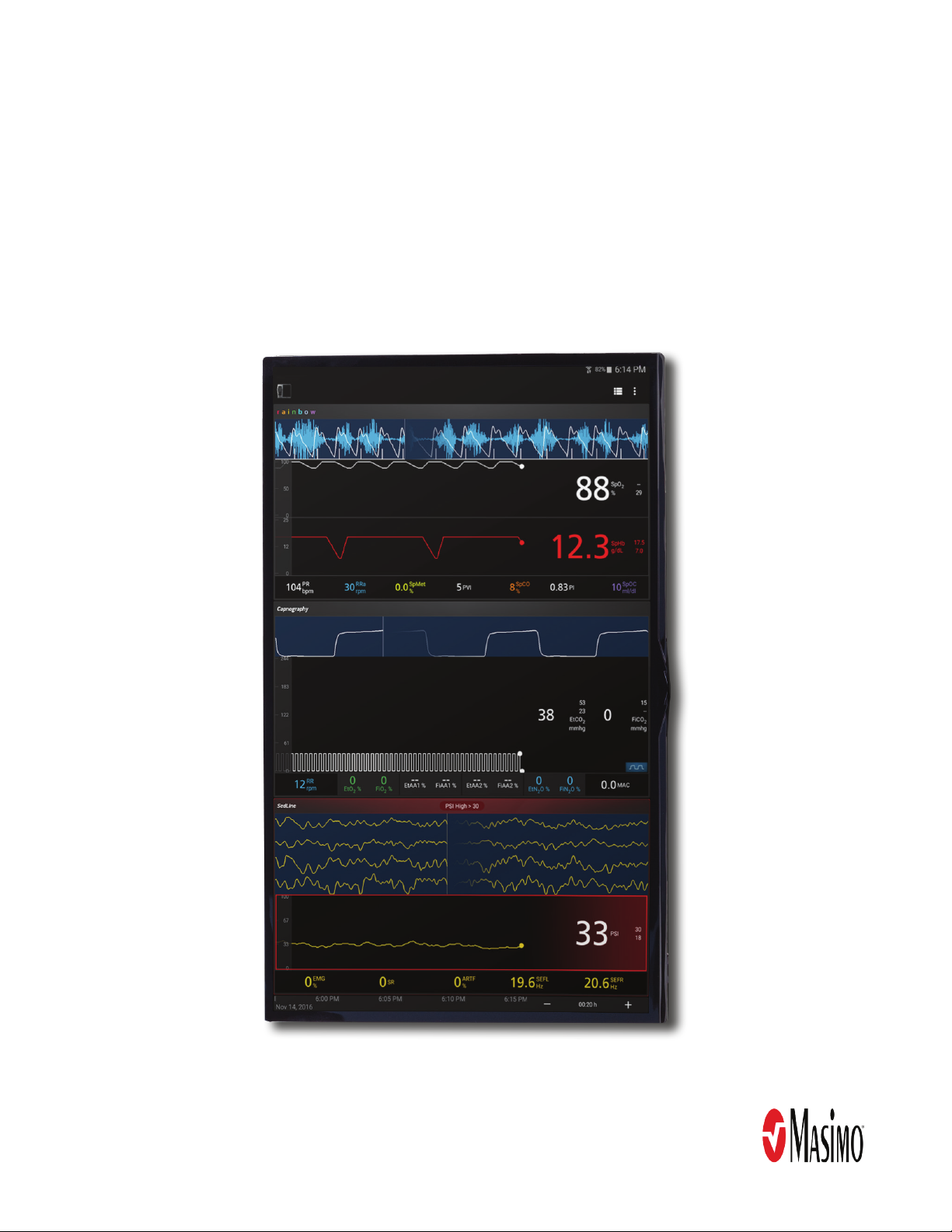
Kite® Supplemental Display
Operator's Manual
Page 2
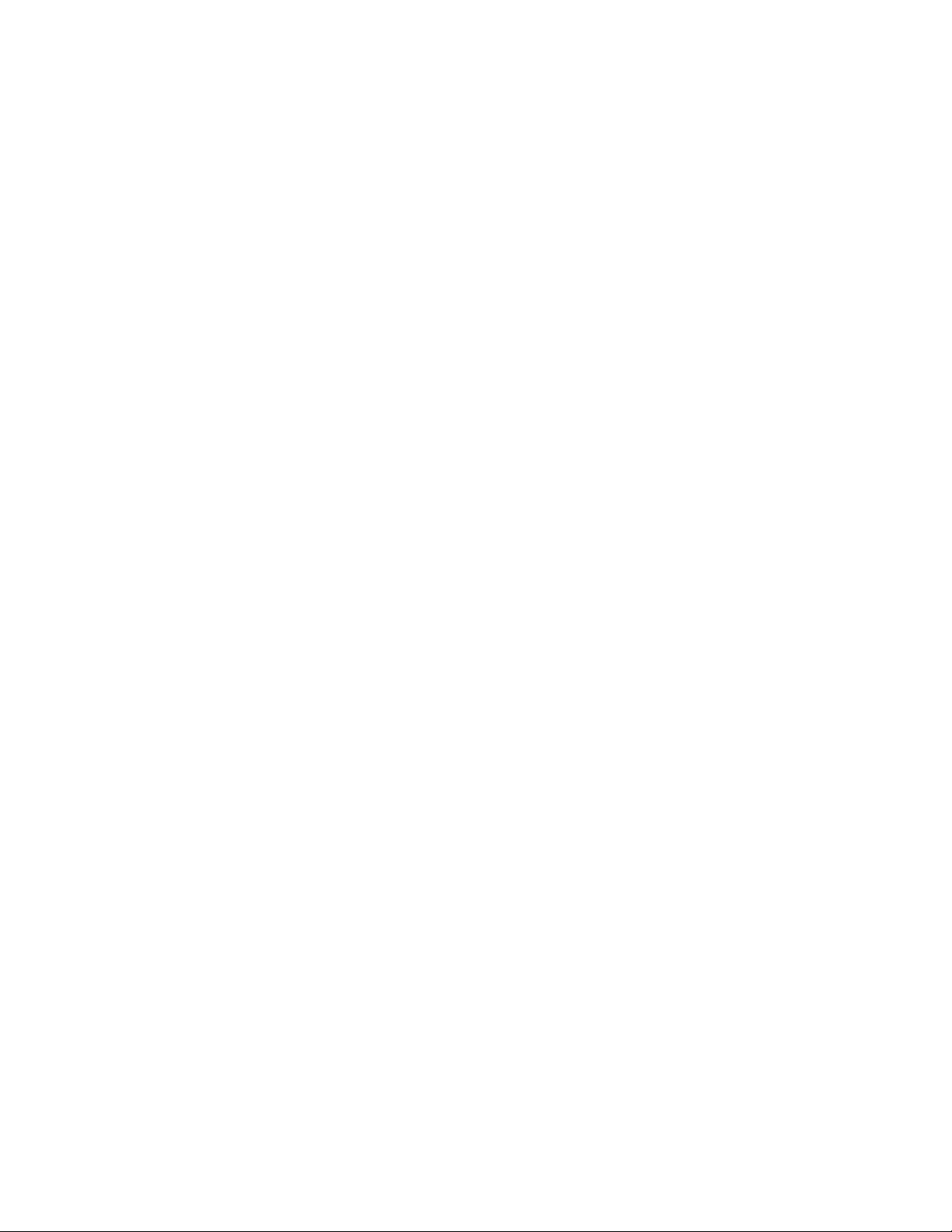
Page 3
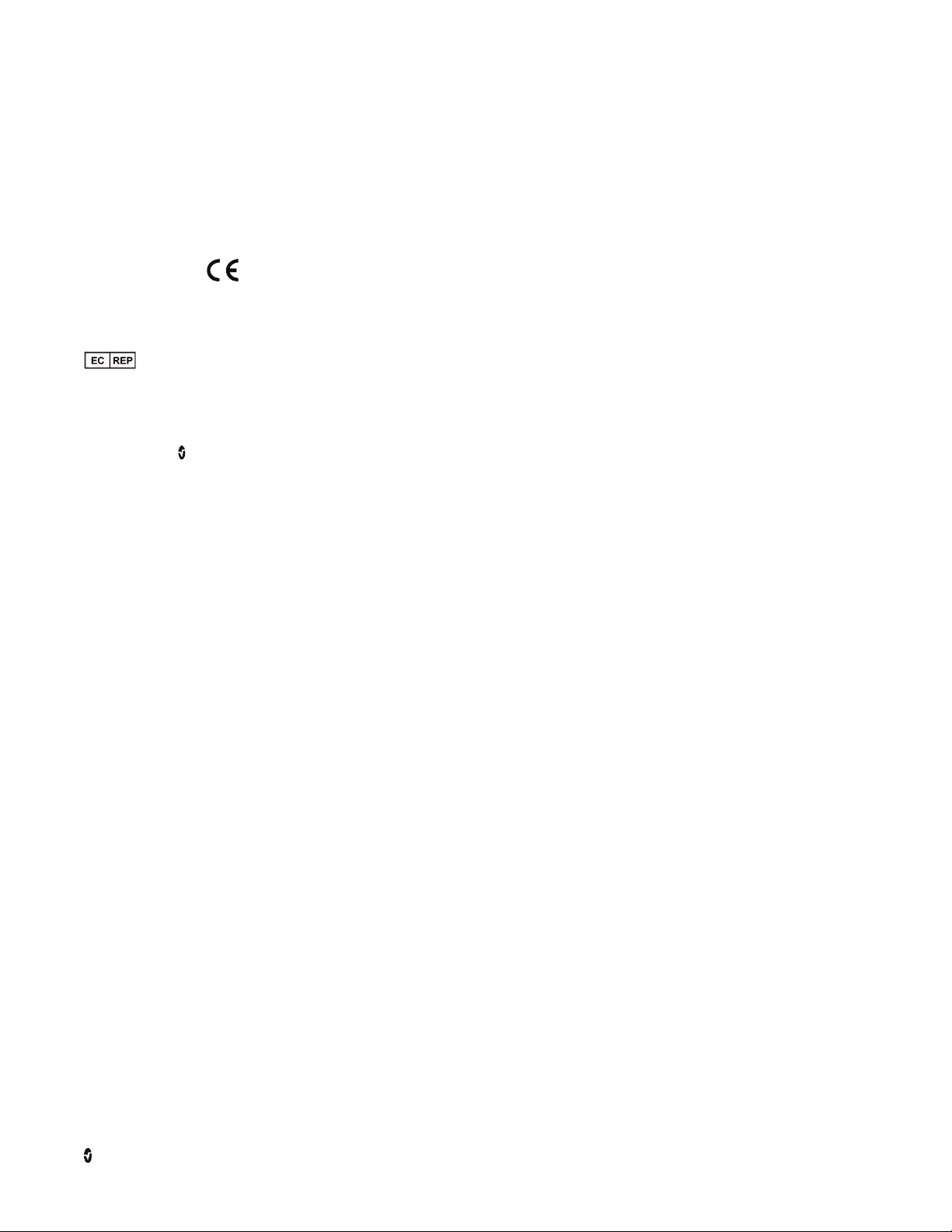
These operating instructions provide the necessary information for proper operation of all models of the Kite. There may be information provided in this
manual that is not relevant for your system. General knowledge of pulse oximetry and an understanding of the features and functions of Kite are
prerequisites for its proper use. Do not operate Kite without completely reading and understanding these instructions.
Notice: Purchase or possession of this device does not carry any express or implied license to use with replacement parts which would, alone or in
combination with this device, fall within the scope of one of the relating patents.
CAUTION: Federal (USA) law restricts this device to sale by or on the order of a physician.
For professional use. See instructions for use for full prescribing information, including indications, contraindications, warnings, and precautions.
Masimo Corporation
52 Discovery
Irvine, CA 92618, USA
Tel.: 949-297-7000
Fax.: 949-297-7001
www.masimo.com
EU authorized representative for Masimo Corporation:
MDSS GmbH
Schiffgraben 41
D-30175 Hannover, Germany
Patents: www.masimo.com/patents.htm
Kite®, Masimo®, ®, O3®, SedLine®, Radical-7®, Root®, and rainbow® are federally registered trademarks of Masimo Corporation.
Rad-97™ is a trademark of Masimo Corporation.
All other trademarks and registered trademarks are property of their respective owners.
© 2017 Masimo Corporation
Masimo Corporation www.masimo.com 1
Page 4
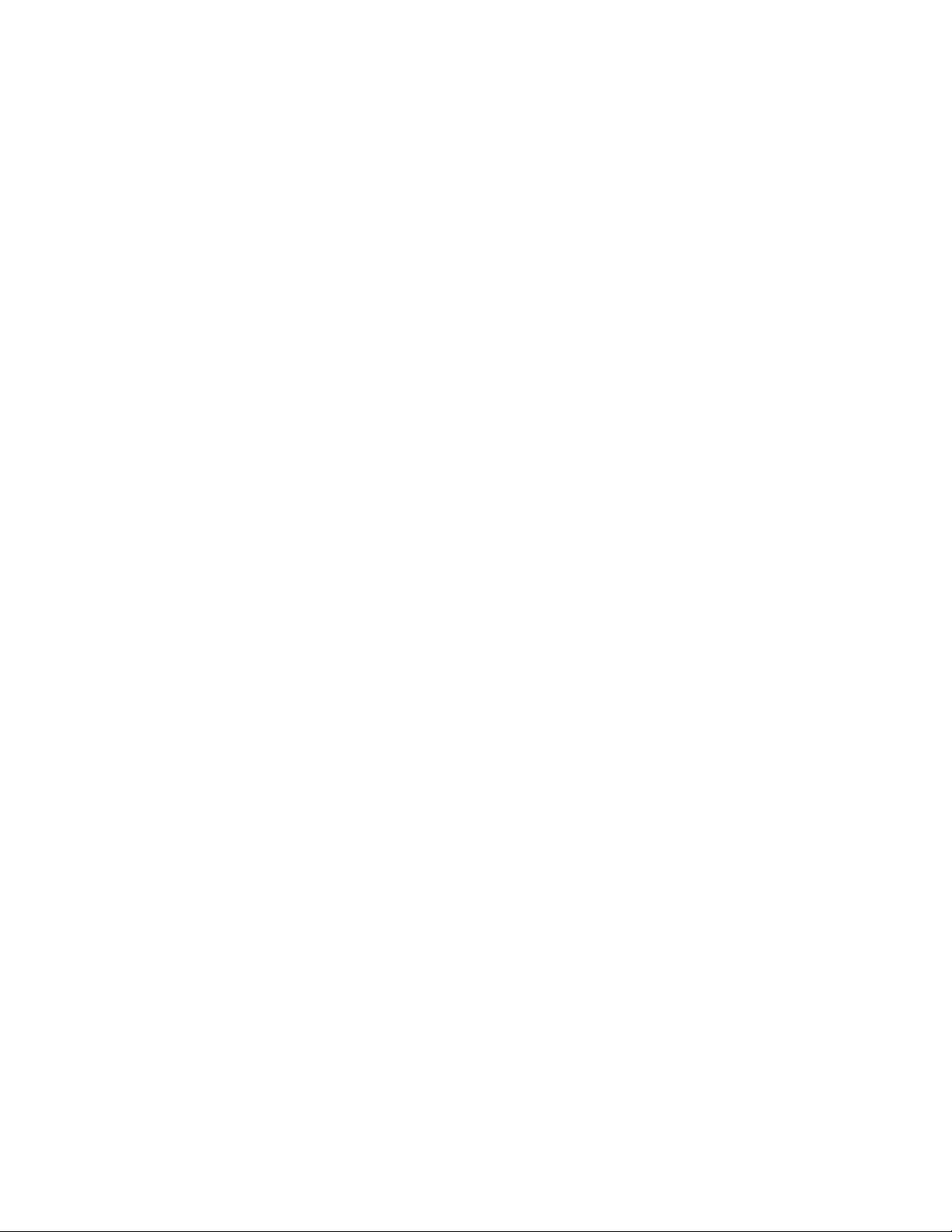
Page 5
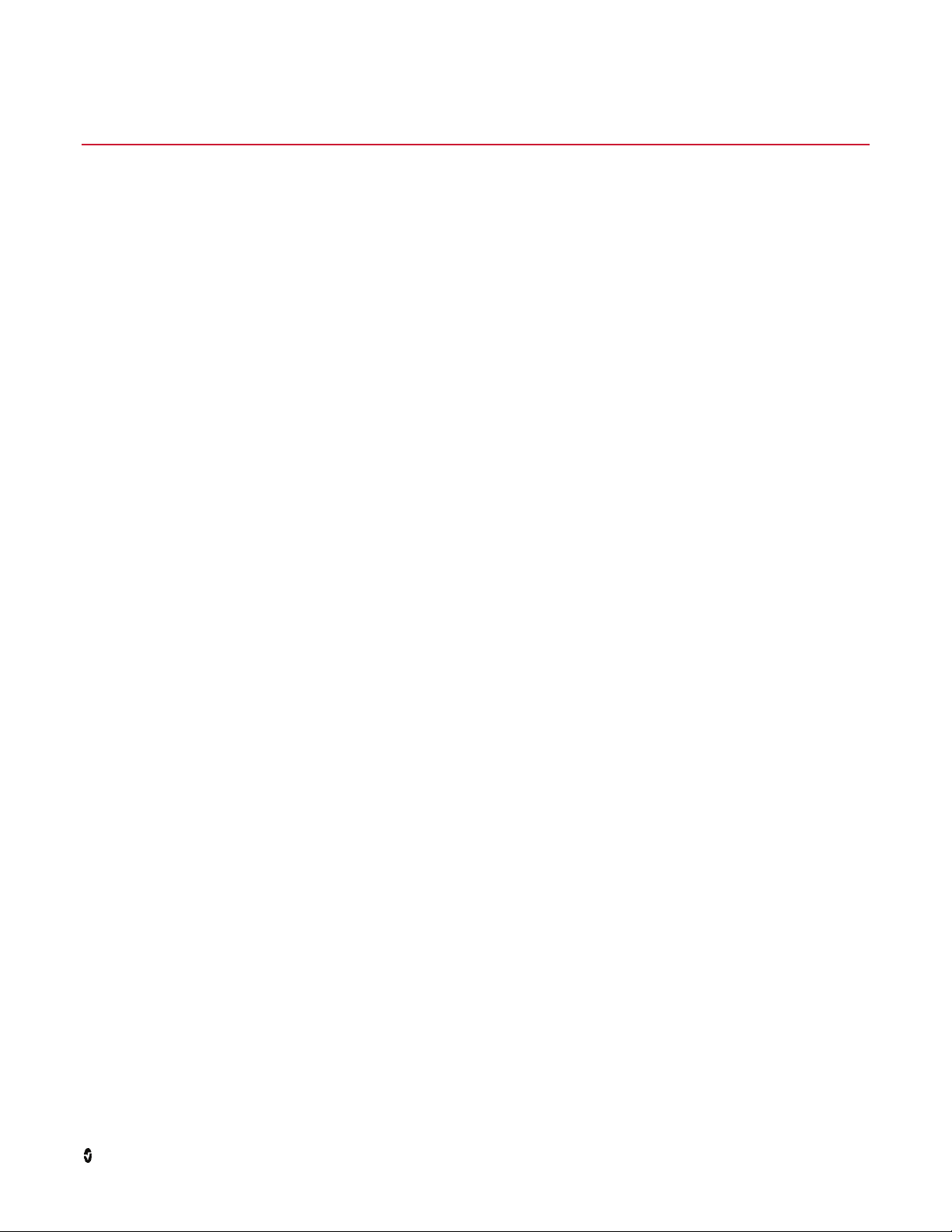
Contents
About This Manual...................................................................................................................................................................................................................... 5
Product Description, Intended Use and Contraindications ........................................................................................................................................................ 7
Product Description ............................................................................................................................................................................................................... 7
Intended Use ......................................................................................................................................................................................................................... 7
Contraindications .................................................................................................................................................................................................................. 7
Safety Information, Warnings and Cautions .............................................................................................................................................................................. 9
Safety Warnings and Cautions............................................................................................................................................................................................... 9
Performance Warnings and Cautions .................................................................................................................................................................................... 9
Cleaning and Service Warnings and Cautions..................................................................................................................................................................... 10
Compliance Warnings and Cautions ................................................................................................................................................................................... 10
Chapter 1: Description .............................................................................................................................................................................................................. 11
Overview .............................................................................................................................................................................................................................. 11
Chapter 2: Operation ................................................................................................................................................................................................................ 13
Navigating the Kite ............................................................................................................................................................................................................. 13
Add a Device ........................................................................................................................................................................................................................ 15
Modify/Remove Device ........................................................................................................................................................................................................ 17
View Device Data ................................................................................................................................................................................................................. 17
Kite Display ......................................................................................................................................................................................................................... 20
Disconnect/Change Device .................................................................................................................................................................................................. 23
Chapter 3: Troubleshooting ..................................................................................................................................................................................................... 25
Troubleshooting Kite ........................................................................................................................................................................................................... 25
Chapter 4: Specifications ......................................................................................................................................................................................................... 27
Kite Host Device .................................................................................................................................................................................................................. 27
Compatible Masimo Devices ............................................................................................................................................................................................... 27
Chapter 5: Warranty Information ............................................................................................................................................................................................. 29
Contacting Masimo .............................................................................................................................................................................................................. 29
Index ......................................................................................................................................................................................................................................... 31
Masimo Corporation www.masimo.com 3
Page 6
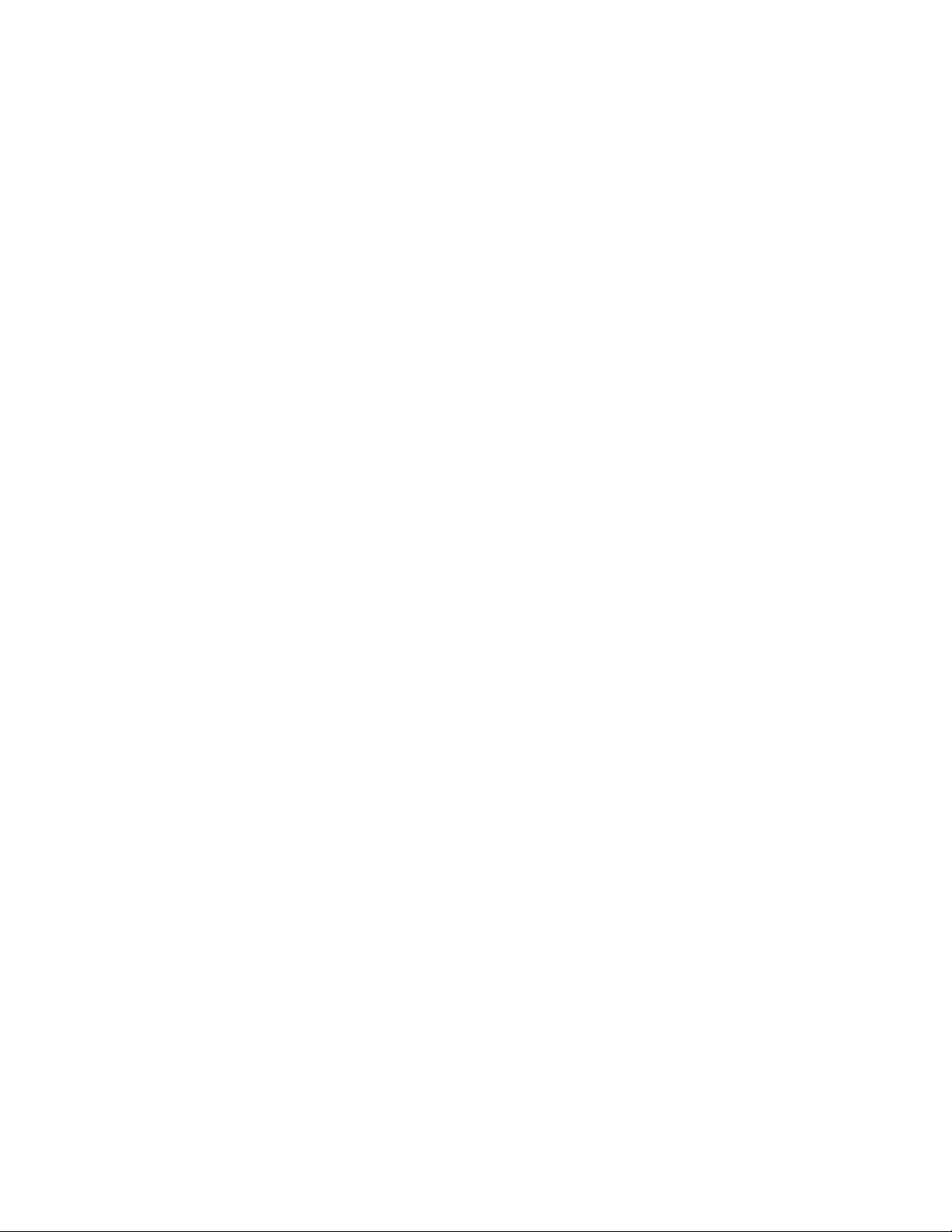
Page 7
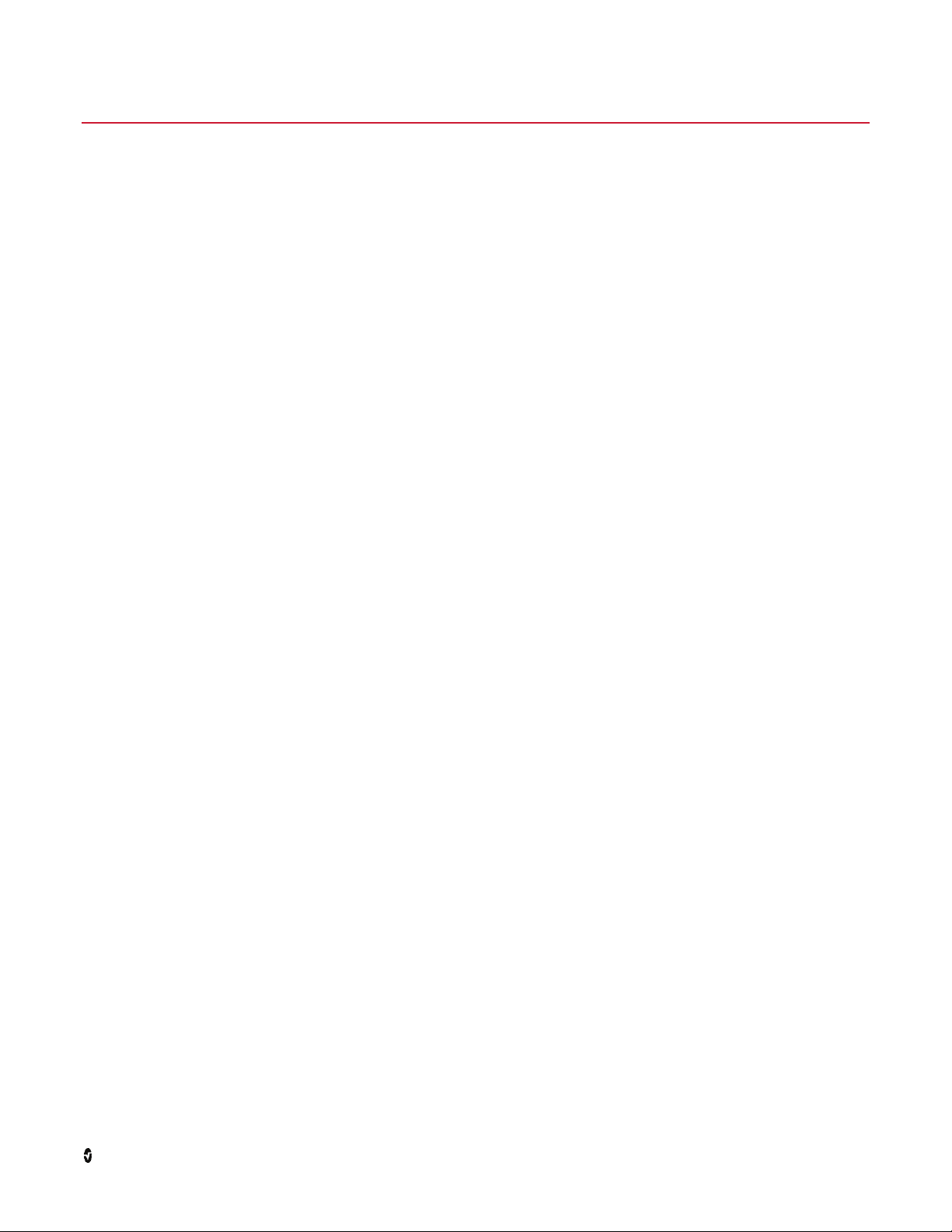
About This Manual
This manual explains how to set up and use Kite® Supplemental Display. Important safety information relating to general use of Kite appears in this
manual. Read and follow any warnings, cautions, and notes presented throughout this manual. The following are explanations of warnings, cautions, and
notes.
A warning is given when actions may result in a serious outcome (for example, injury, serious adverse effect, death) to the patient or user.
WARNING: This is an example of a warning statement.
A caution is given when any special care is to be exercised by the patient or user to avoid injury to the patient, damage to this device, or damage to other
property.
CAUTION: This is an example of a caution statement.
A note is given when additional general information is applicable.
Note: This is an example of a note.
Masimo Corporation www.masimo.com 5
Page 8
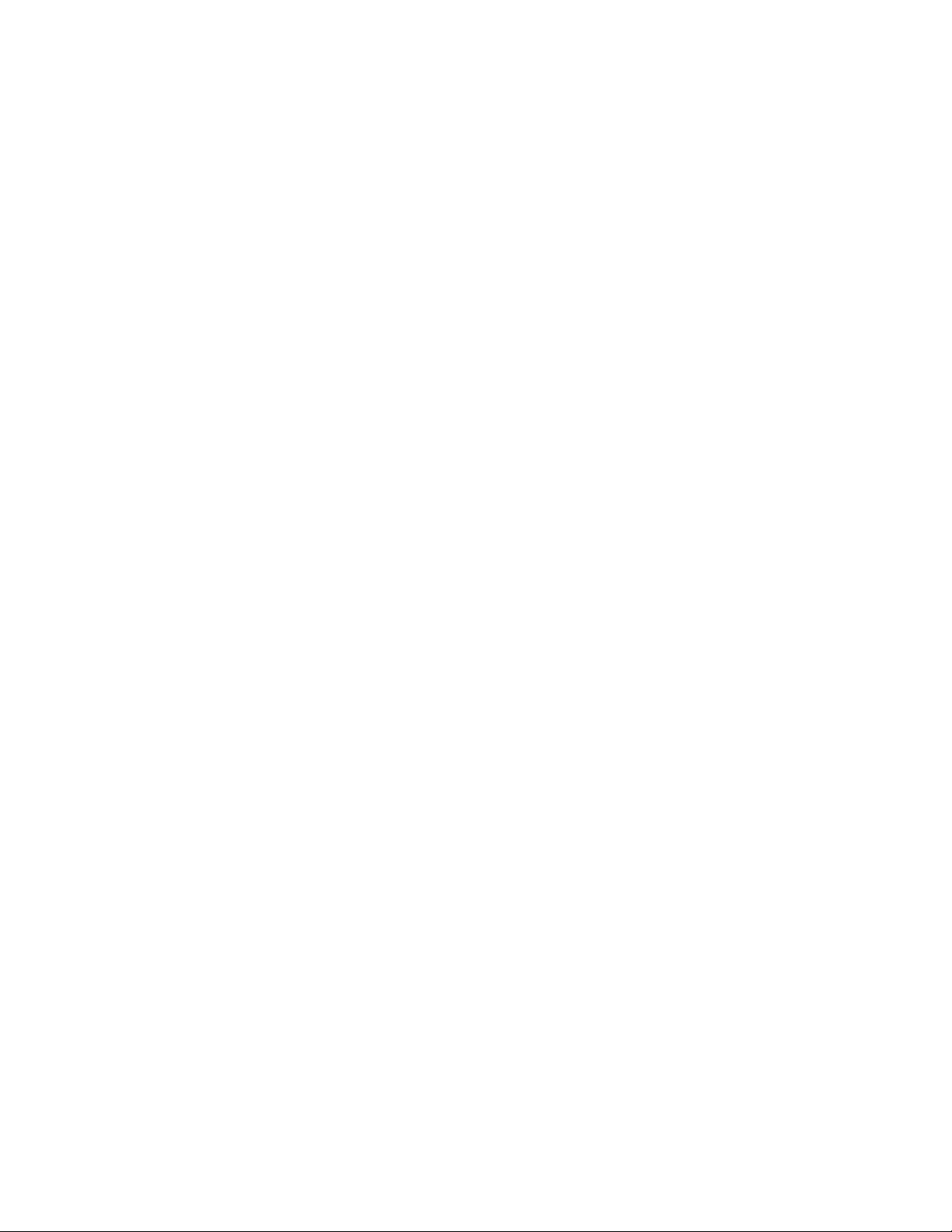
Page 9
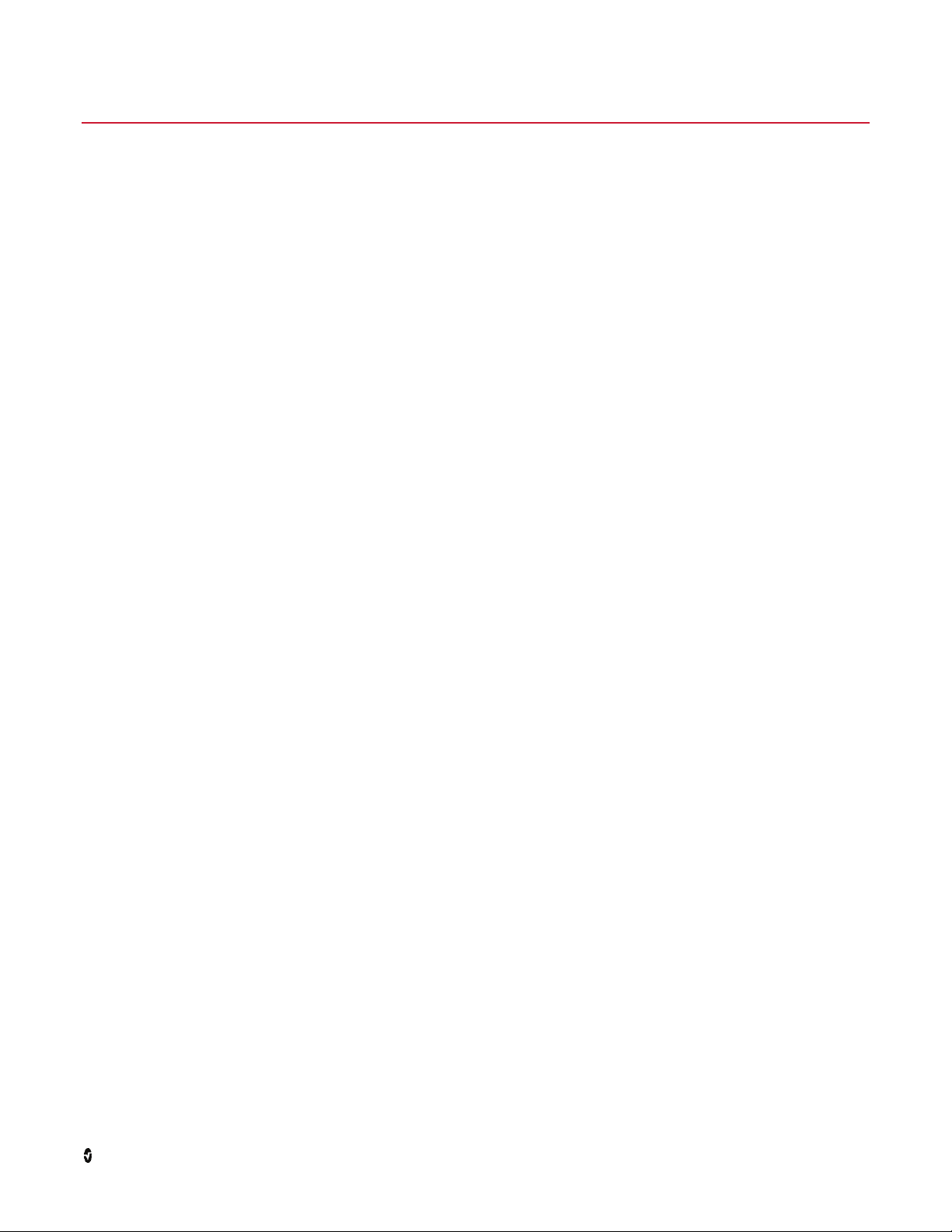
Product Description, Intended Use and Contraindications
Product Description
Kite is a supplemental display for Masimo medical devices on the same network. Kite allows for remote display of system and parameter data generated
by Masimo devices.
The following devices can display data on Kite:
• Radical-7® (standalone)
• Root® with:
• Radical-7®
• Radius-7®
• SedLine®
• ISA™
• O3®
• Rad-97™
Intended Use
Kite is a supplemental display intended to be used to view data from a standalone patient monitoring device. Kite can be used in hospital or hospital-like
environments.
Contraindications
None
Masimo Corporation www.masimo.com 7
Page 10

Page 11
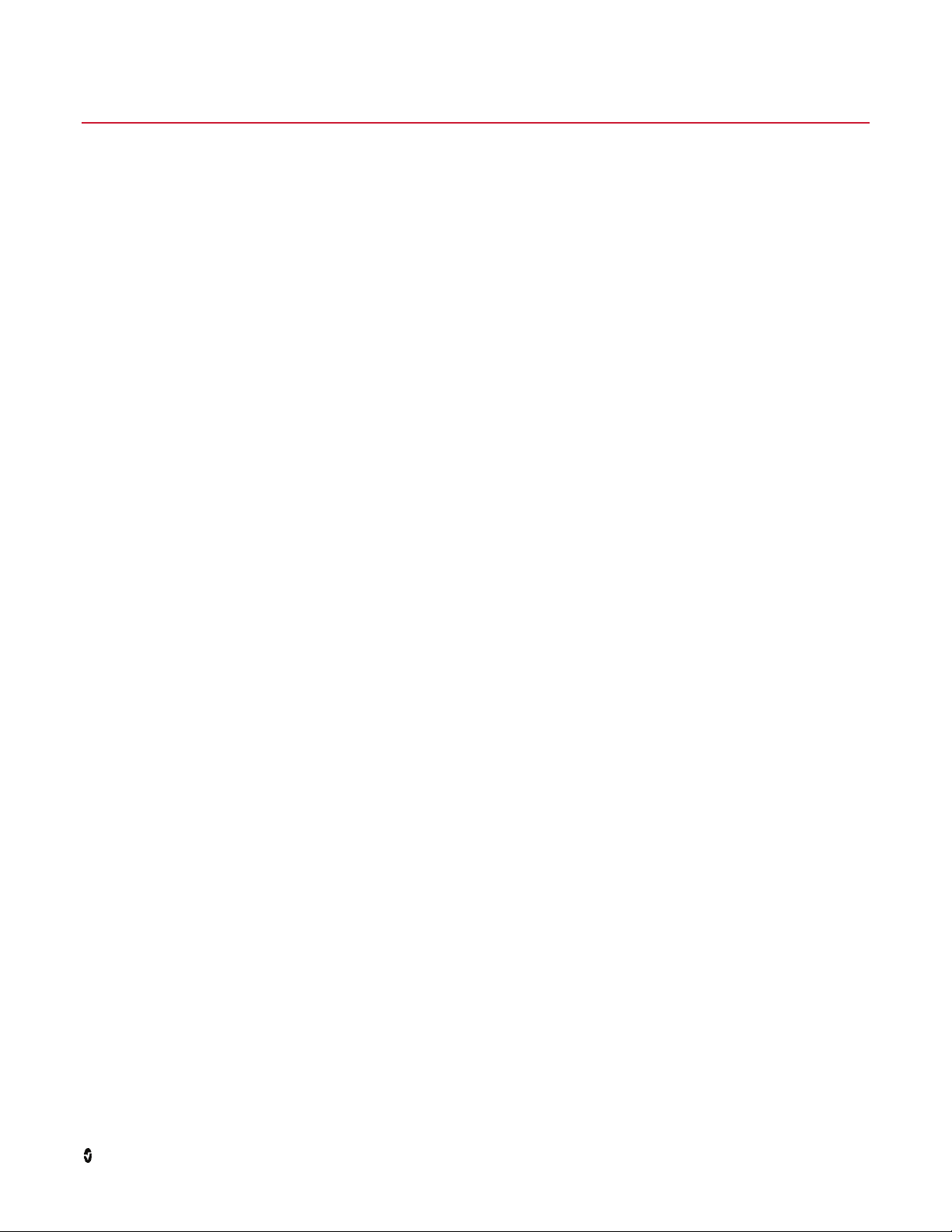
Safety Information, Warnings and Cautions
Note: Please refer to the Operator's Manual or Directions For Use for Kite host device.
Safety Warnings and Cautions
WARNING: Do not adjust, repair, open, disassemble, or physically modify the Kite host device. Injury to personnel or equipment damage could occur.
Return the Kite host device for servicing.
WARNING: If Kite fails any part of the setup procedures or electrical safety tests, remove the device from operation until qualified service personnel have
corrected the situation.
WARNING: Do not place the Kite host device where it may be accessible by patients.
WARNING: Do not use the Kite host device if it appears or is suspected to be damaged.
WARNING: Do not use unauthorized devices with Kite. Possible loss of performance and/or patient injury may result.
WARNING: Do not place the Kite host device in any position that might cause it to fall on the patient.
WARNING: Kite host device should only be used in clinical environments in which it is approved to prevent patient injury or damage.
WARNING: To protect against injury, follow the directions below:
• Avoid placing the device or accessories on surfaces with visible liquid spills.
• Do not soak or immerse the device in liquids.
• Use cleaning solutions only as instructed in this operator's manual.
Performance Warnings and Cautions
WARNING: Kite does not generate or manage alarms. The connected device's alarms, used in conjunction with clinical signs and symptoms, are the
primary sources for determining that an alarm condition exists.
CAUTION: Kite is not a primary display. Medical decisions should be made using data from the primary display of a device in conjunction with clinical
signs and symptoms.
CAUTION: Kite is intended to operate across the facility's network. Unanticipated failure or alteration of network components (including but not limited
to: disconnection or malfunctioning of a networking device/switch/router/ethernet cable) may result in loss of connectivity of Kite to other hospital
systems. Altering or making changes to the hospital network should be done with proper knowledge.
CAUTION: The Quality of Service (QoS) of connectivity to the Point-of-Care (POC) devices may be affected by:
• Network failure
• Increased number of connected devices on the network
• Modifications to the network
• Presence of devices provided with radio transmitters
• Improper network configuration on POC
• Signal priorities of the network
• Latency
CAUTION: Network performance may be affected by changes in the network including the addition of additional network devices.
CAUTION: To prevent tampering, the Kite host device should be located with responsible personnel.
CAUTION: Do not place the Kite host device on electrical equipment that may affect the device and prevent it from working properly.
CAUTION: To ensure proper system operation, always verify successful connection between POC devices and Kite.
Masimo Corporation www.masimo.com 9
Page 12

Kite Safety Information, Warnings and Cautions
Cleaning and Service Warnings and Cautions
WARNING: Do not autoclave, pressure sterilize, or gas sterilize the Kite host device.
WARNING: Use cleaning solutions only as instructed in the Operator's Manual for the Kite host device.
Note: Modifications to Kite's settings, and those of any components connected thereto, should be made by qualified personnel only.
Note: Kite host device installation must be completed by Masimo or an authorized service department.
Compliance Warnings and Cautions
WARNING: Do not attempt to repair or modify any part of Kite host device doing so may void the warranty or the authorization to use the Kite host device.
WARNING: Disposal of product - Comply with local laws in the disposal of Kite host device and/or its accessories.
WARNING: When using devices with wireless features outside the United States, consideration should be taken to local government frequency allocations
and technical parameters to minimize the possibility of interference to/from other wireless devices.
WARNING: In accordance with international telecommunication requirements, the frequency band of 2.4 GHz and 5.15 to 5.25 GHz is only for indoor
usage to reduce potential for harmful interference to co-channel mobile satellite systems.
Note: Refer to the Kite host device's Operator's Manual or Directions For Use for Kite for FCC compliance information before use.
Masimo Corporation www.masimo.com 10
Page 13

Chapter 1: Description
Overview
Kite is a supplemental display for system and parameter data generated by Masimo devices.
Note: For complete information on setup and use, refer to the Operator's Manual or Directions For Use for Kite host device.
Note: For proper operation, Kite host device and Masimo devices must be connected to the same network. For more information, contact your network
administrator.
Note: Kite is not a diagnostic tool.
Masimo Corporation www.masimo.com 11
Page 14

Page 15
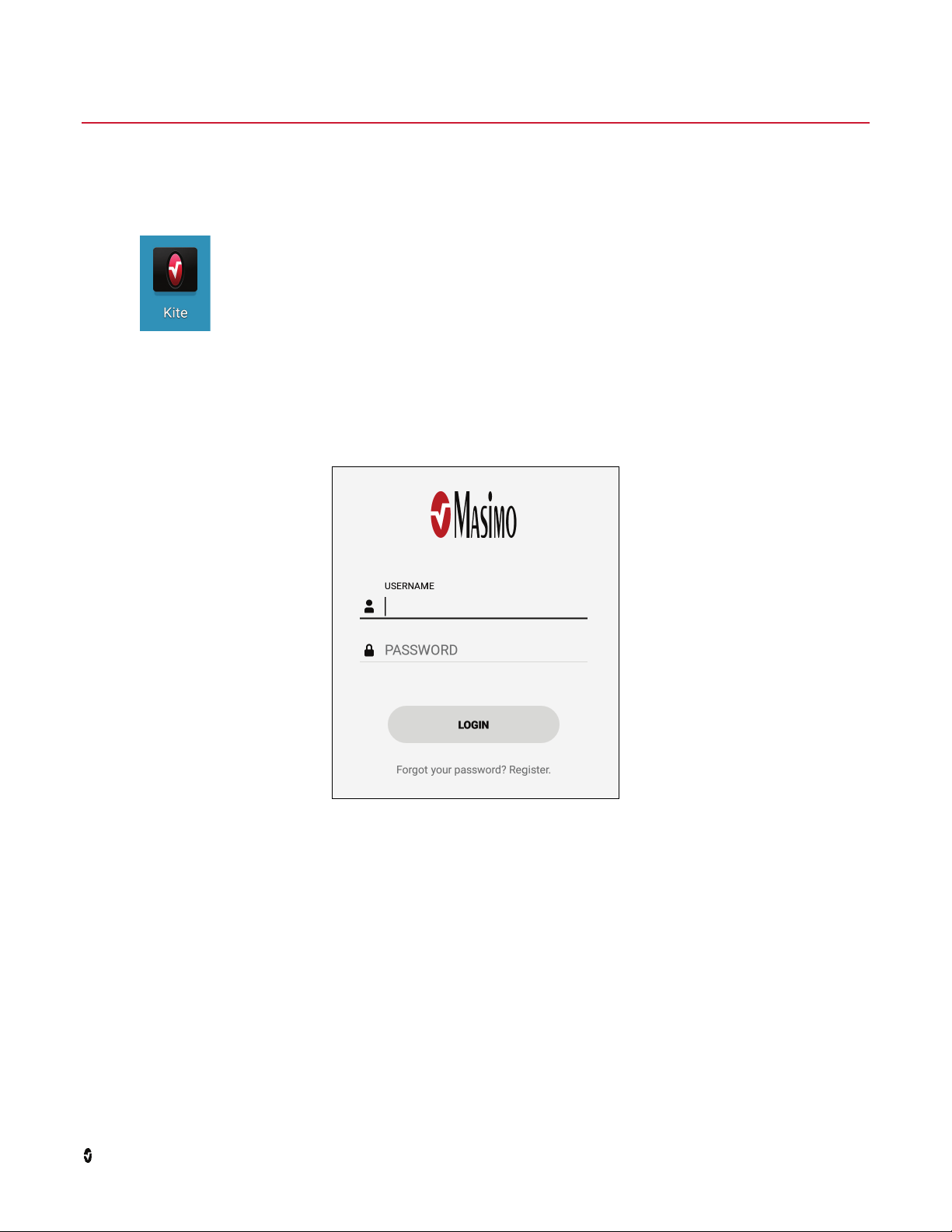
Chapter 2: Operation
Navigating the Kite
To operate Kite on the connected display:
1. Select the icon to start Kite.
2. Once Kite starts, the login screen will be displayed. See Login on page 13.
Login
Login to Kite using a username and password credentials.
• Registration is required to use Kite. To register, see Create New User (Register) on page 14.
• For a forgotten username or password, a new account must be created by pressing/selecting Forgot your password? Register. The lost or
Masimo Corporation www.masimo.com 13
forgotten username or password cannot be recovered.
Page 16

Kite Chapter 2: Operation
Create New User (Register)
To create a new user (register), perform the following procedure:
1. Press/select Forgot your password? Register on the Login screen. See Login on page 13.
2. Enter a Username.
3. Enter a Password to be used with this user name.
4. Enter the password again in the Confirm Password field.
5. Enter MasimoKite7283 (case sensitive) into the Key field.
6. Press/select the Register button to complete the new user registration.
Logout
To log out of Kite:
1. While viewing the Parameter screen of a particular device, press/select the Menu icon in the upper-right corner of the screen.
2. Select Disconnect.
Masimo Corporation www.masimo.com 14
Page 17
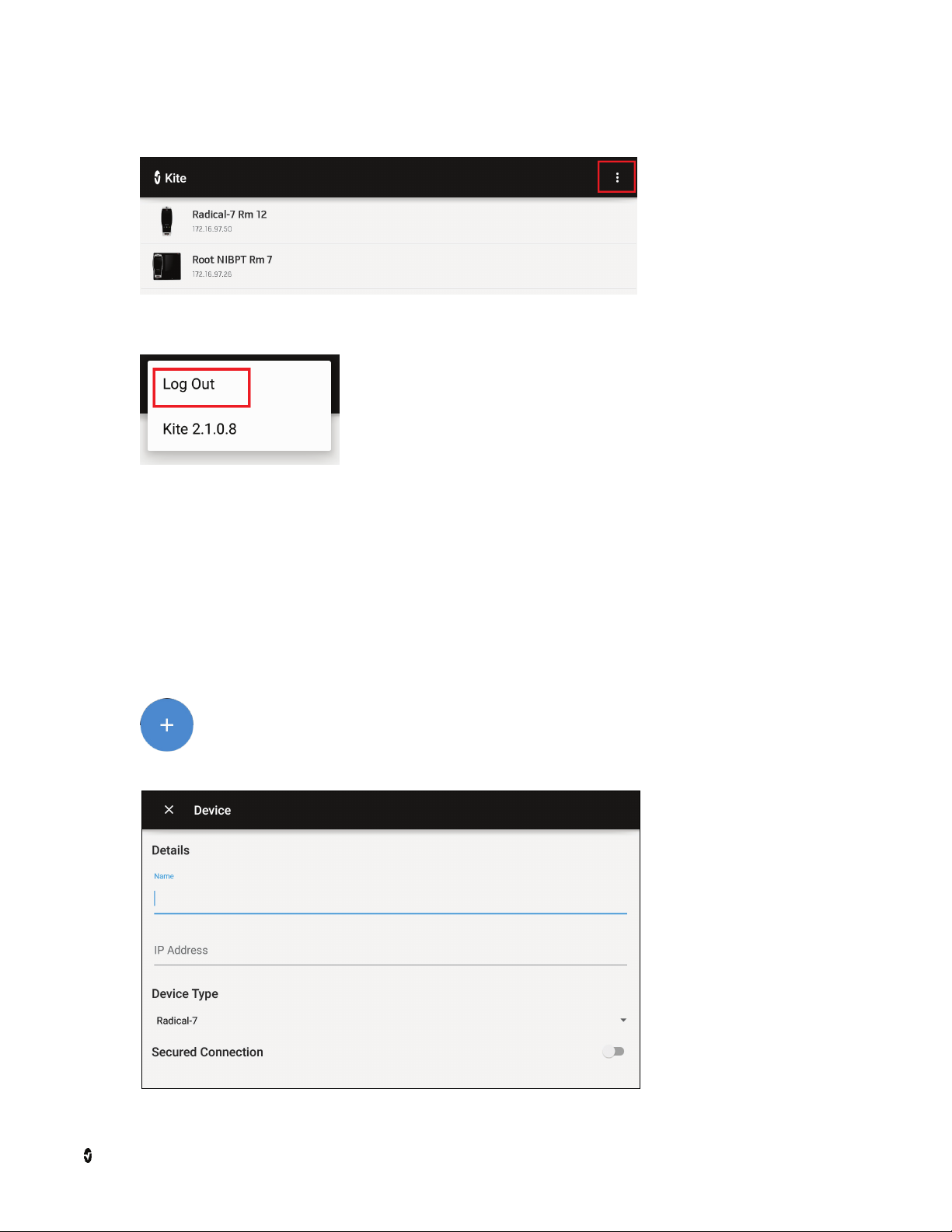
Kite Chapter 2: Operation
3. When the Device screen displays, press/select the Menu located at upper-right corner of the screen.
4. Select Logout.
5. After logging out, the Login screen is displayed. See Login on page 13.
Add a Device
The device to be added must be on the same network (wired or wireless) as the Kite host device.
Note: If the device is not on the same network, it can be added, but Kite will not be able to connect it to view the parameters monitored by that device
until both Kite and the device are connected to the same network.
To add a new device, perform the following procedure:
1. Press/select the Add Device button, located at the top of the Device screen.
2. The device's Details screen displays.
Masimo Corporation www.masimo.com 15
Page 18

Kite Chapter 2: Operation
3. Give the device a desired label or identifier in the Name field.
4. Enter the IP address from the device. If using a Wi-Fi connection, use the Wi-Fi IP address; if using an Ethernet connection, use the Ethernet IP
address. Refer to the Operator's Manual for the device for instructions on locating the IP address.
5. Select the model of the device to be connected from the Device Type drop-down menu (Radical-7 shown in this example).
6. If a Secured Connection is needed, see Using a Secured Connection on page 16.
7. If a Secured Connection is not used, press/select the check mark in the bottom-right corner of the screen to add the device.
8. The device will be added to the Device screen.
9. To view the device on Kite, see View Device Data on page 17.
Using a Secured Connection
To add a Secured Connection for a device, perform the following procedure:
1. After selecting the Device type, enable Secured Connection.
2. Press/select Client Certificate (.bks) and use the Browse function of Kite to select the .bks file.
Note: The exact location of the file may vary.
Masimo Corporation www.masimo.com 16
Page 19

Kite Chapter 2: Operation
3. Enter the password provided by Masimo.
4. Press/select the check mark in the bottom-right corner of the screen to add the device.
5. The device is added to the Device screen.
6. To view the device on Kite, see View Device Data on page 17.
Modify/Remove Device
To modify device details or remove a device from Kite, from the Device screen, press/select and hold on the selected device to view the Device Details
screen. See View Device Data on page 17.
Modify Device Details
1. Change the device details as desired.
2. When complete, select the check mark at the lower right corner of the screen to save the changes and exit the device Details screen and return
to the Device Screen.
Remove a Device
1. While viewing the device Details screen, select the trash can icon in the upper right corner of the screen.
2. When prompted to "Delete Device?", select OK or Cancel.
3. When OK is selected, the device is removed and Kite returns to the Device Screen.
View Device Data
Available devices setup to display on Kite appear on the Device screen.
If a device is not available, add a device by pressing/selecting the Add Device button , located at the bottom right corner of the Device screen. See Add
a Device on page 15.
1. Press/select the device to connect.
2. If the device is successfully connected to the same network as Kite, the device parameters display. See Kite Display.
• If Kite displays "Please enter the key displayed on the device" before connecting, see Pairing Key on page 18.
Masimo Corporation www.masimo.com 17
• If the device cannot connect, Kite continues to attempt a connection until Cancel is pressed/selected.
Page 20

Kite Chapter 2: Operation
Pairing Key
If the device requests a pairing key to connect to Kite, perform the following procedure:
Note: Some devices may not display a pairing key. Refer to the device Operator's Manual. Root is shown in the following example.
1. Kite requests a pairing key to connect with the device.
2. The Kite Pairing key displays on the device screen. This is the number to enter on Kite.
Note: If the Kite pairing key window is closed, go to the Kite settings on the device to view the paring key. Refer to the device Operator's
Manual.
Masimo Corporation www.masimo.com 18
Page 21

Kite Chapter 2: Operation
3. Enter the Kite pairing key on Kite screen and press/select Enter.
Note: If the incorrect pairing key is entered, a message displays indicating Authentication failed, please try again. There is no limit to the
number of times an incorrect pairing key can be entered.
Masimo Corporation www.masimo.com 19
Page 22

Kite Chapter 2: Operation
Kite Display
While viewing device parameters on Kite, various components of the display can be manipulated. The following image and table outlines the Kite display
components.
Note: Root with Capnography and SedLine is shown in the example.
Masimo Corporation www.masimo.com 20
Page 23

Kite Chapter 2: Operation
No. Item Description
1 Device Identifies the device whose parameters are currently displayed. Press/select to view device info.
See Device Information on page 21.
2 Channel Menu Select available channels to display.
See Channel Menu on page 22.
3 Menu Disconnect from the current device or view Kite software version.
4 Alarm / Message Display Displays active alarms and messages.
5 Waveform Displays Pleth + Sig IQ and Acoustic waveforms.
See Waveforms on page 22.
6 Main Parameter Window Displays device parameters with trend views.
See Parameter Display on page 22.
7 Well Displays device parameters in smaller font.
See Parameter Display on page 22.
8 Channel Display Displays additional channels as selected in the Channel Menu.
See Channel Menu on page 22.
9 Trend Data Time Interval Allows trend data time intervals to be changed.
See Trend Data on page 22.
10 Date Displays the date and timestamp of the data being viewed.
Device Information
Information about the connected device currently displaying parameters on Kite is shown in the Device Info window. Press/select OK to close.
Masimo Corporation www.masimo.com 21
Page 24

Kite Chapter 2: Operation
Channel Menu
The Channel Menu allows available channels to be selected for display. The channels available for selection match those available on the connected
device. If the device is not equipped with a certain channel, that channel will not be an option in the Channel Menu.
Note: Up to four (4) channels can be displayed at one time on Kite.
Example: If only rainbow® is available on the connected device, such as when viewing a stand-alone Radical-7 connected to a dock, only Rainbow is available
as an option. If the device is capable and connected to a SedLine module, then SedLine also appears as a selection.
Waveforms
Waveforms display either combined (Pleth + Sig IQ + Acoustic) or separated into Pleth + Sig IQ and Acoustic. Press/select the waveform to separate or
combine.
Parameter Display
Parameters displayed in the main parameter window are directly related to the channel selection. See Channel Menu on page 22.
Below the main parameter window is the well. All parameters not displayed in the main parameter window, are displayed in the well.
• To add a parameter from the well to the main parameter window, press/select and hold on the parameter and drag it to the main window.
• To remove a parameter from the main parameter window back to the well, press/select and hold on the parameter and drag it to the well.
Note: This information applies to all channels selected and displayed.
Trend Data
Press/select the + and - located at the lower right corner of the display to change trend data time interval. Default is 1:00 h (hour).
Masimo Corporation www.masimo.com 22
Page 25

Kite Chapter 2: Operation
Disconnect/Change Device
To disconnect from the current device or to view parameters from a different device:
1. While viewing the parameter screen, open the Menu in the upper right corner of the screen.
2. Select Disconnect.
3. The Device Screen displays. Select the same or different device to view parameters. See View Device Data on page 17.
Masimo Corporation www.masimo.com 23
Page 26

Page 27
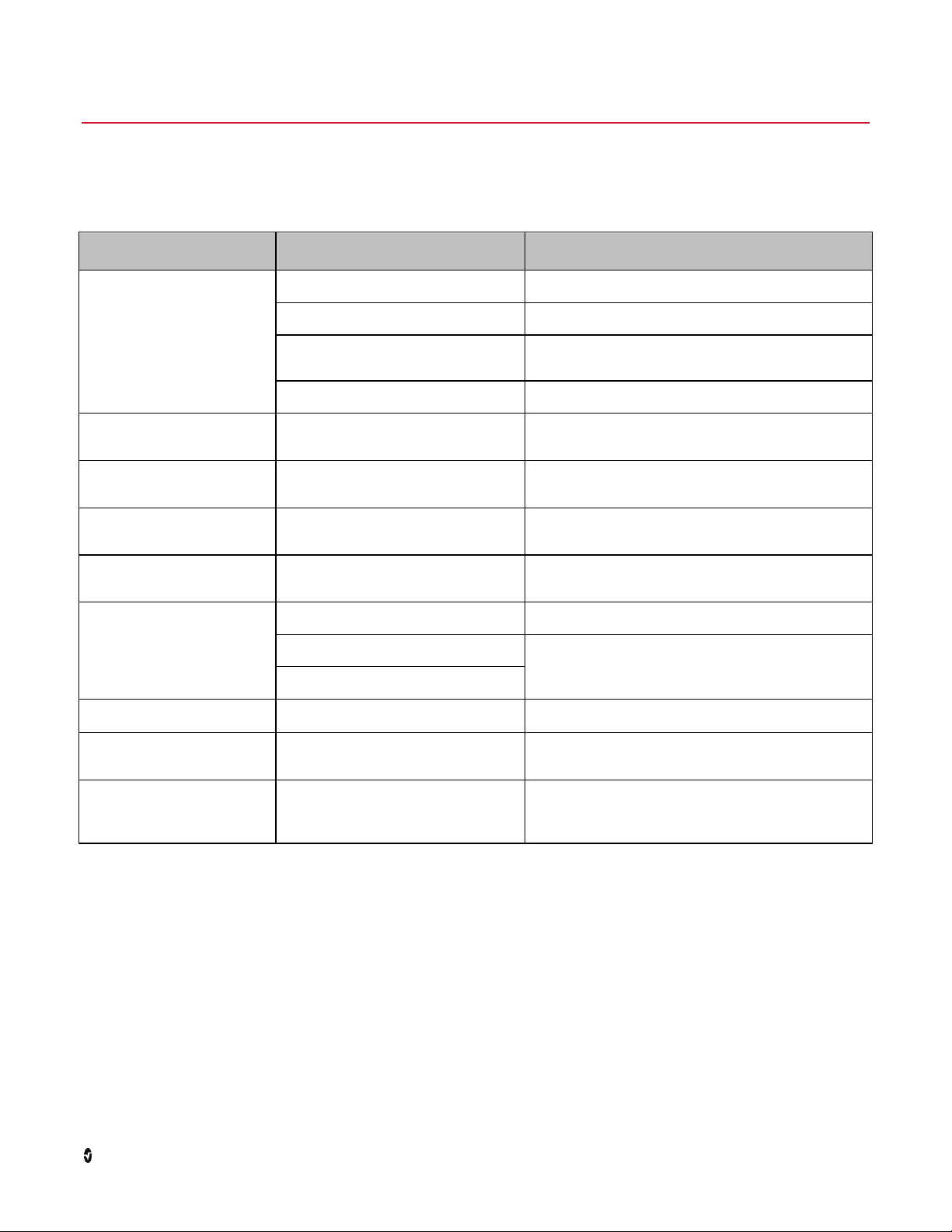
• Kite and/or device are not connected to a
network.
• Ensure both Kite and the device are connected to a network.
• Kite and device are not on the same
network.
• Ensure both Kite and the device are connected to the same
network.
•
•
connection.
•
entered into Kite.
•
Manual for the device to view the current IP address.
• Incorrect Kite pairing key entered.
• Enter the Kite Pairing key displayed on the device.
•
•
•
•
•
•
Channel Menu
•
Connection
•
to connect the device. See View Device Data on page 17.
•
and a certificate is not loaded on Kite.
•
located in a different location.
• Login and password are required to
access Kite.
• A new user needs to be created. See Create New User
(Register) on page 14.
•
•
• Time and date setting on the Kite host
• Set the time and date on the Kite host device to the same
and date to match the Masimo device.
Chapter 3: Troubleshooting
Troubleshooting Kite
The following section lists possible symptoms, the potential cause, and next steps.
Symptom Potential Causes Next Steps
Kite cannot connect to device
"Authentication failed, please try
again" message displays
"Please Select a Channel" message
displays
"Kite connection is disabled on the
instrument" message displays
"Please connect a device" message
displays
Cannot locate Client Certificate
(.bks) when using Secured
Connection
Forgot login and/or password for Kite
Do not have a Key to create a new
user
Time and date displayed on Kite does
not match the Masimo device.
Device does not have Kite connection
enabled (Root).
An incorrect IP address for the device is
A device is connected and displaying, but
no channels are selected.
Device does not have Kite connection
enabled (Root).
A device is connected with no channels.
The device does not require a Secured
The device requires a Secured Connection
The Client Certificate (.bks) may be
A Key is required to create a new user
(Register).
device is not set to the same as the
Masimo device.
Ensure the Kite connection is enabled. Refer to the
Operator's Manual for the device to enable the Kite
Enter the correct IP for the device. Refer to the Operator's
Select channels to display. See Channel Menu on page 22.
Ensure the Kite connection is enabled. Refer to the
Operator's Manual for the device to enable the Kite
connection.
Connect a device with viewable channels. See
22.
on page
Disable the Secured Connection, add the device and attempt
• Attempt to locate the Client Certificate (.bks) using the
Browse feature of Kite. Contact Masimo Service. See
Contacting Masimo on page 29.
Contact Masimo Service. See Contacting Masimo on page
29.
time and date as the Masimo device.
• Refer to the manual for the Kite host device to set the time
Masimo Corporation www.masimo.com 25
Page 28

Page 29

Chapter 4: Specifications
Kite Host Device
Item Specification
Operating System Android 5.1.1 (Lollipop) or above
Compatible Masimo Devices
The following Masimo devices are compatible with Kite:
Device Minimum Software Level Requirement
Root v1.5.6.9 or above
Radical-7 v1.5.5.8 or above
Rad-97 v1.1.3.3 or above
Masimo Corporation www.masimo.com 27
Page 30

Page 31

Chapter 5: Warranty Information
Contacting Masimo
Masimo Corporation
52 Discovery
Irvine, California 92618
Tel:+1 949 297 7000
Fax:+1 949 297 7001
Limited Warranty
Masimo warrants to the initial buyer only that these products, when used in accordance with the directions provided with the Products by Masimo, will be
free of defects in materials and workmanship for a period of six (6) months. The foregoing is the sole and exclusive warranty applicable to the products
sold by Masimo to buyer. Masimo expressly disclaims all other oral, express or implied warranties, including without limitation any warranties of
merchantability or fitness for particular purpose. Masimo’s sole obligation and buyer’s exclusive remedy for breach of any warranty shall be, at Masimo’s
option, to repair or replace the product.
Exclusions
The warranty does not apply to any non-Masimo branded product or any software, even if packaged with the Product, or any Product that was: (a) not new
or in its original packaging when supplied to purchaser; (b) modified without Masimo’s written permission; (c) supplies, devices, or systems external to
the Product; (d) disassembled, reassembled, or repaired by anyone other than a person authorized by Masimo; (e) used with other products, like new
sensors, reprocessed sensors, or other accessories, not intended by Masimo to be used with the Product; (f) not used or maintained as provided in the
operator’s manual or as otherwise provided in its labeling; (g) reprocessed, reconditioned, or recycled; and (h) damaged by accident, abuse, misuse, liquid
contact, fire, earthquake or other external cause.
No warranty applies to any Product provided to Purchaser for which Masimo, or its authorized distributor, is not paid; and these Products are provided
AS-IS without warranty.
Limitation of Warranty
Except as otherwise required by law or altered by the purchase agreement, the above warranty is the exclusive warranty that applies to the Product and
software media, and Masimo does not make any other promises, conditions, or warranties regarding the Product. No other warranty applies, express or
implied, including without limitation, any implied warranty of merchantability, fitness for a particular purpose, satisfactory quality, or as to the use of
reasonable skill and care. See the licensing terms for the terms and conditions that apply to and Software accompanying the Product. Additionally,
Masimo will not be liable for any incidental, indirect, special, or consequential loss, damage, or expense arising from the use or loss of use of any Products
or Software. In no event shall Masimo’s liability arising from any Product or Software (under contract, warranty, tort, strict liability, or otherwise) exceed
the amount paid by purchaser for the Product or Software. The above limitations do not preclude any liability that cannot legally be disclaimed by
contract.
Sales & End-User License Agreement
This document is a legal agreement between you (“purchaser”) and Masimo Corporation (“Masimo”) for the purchase of this Product (“Product”) and a
license in the included or embedded Software (“Software”) except as otherwise expressly agreed in a separate contract for the acquisition of this Product,
the following terms are the entire agreement between the parties regarding your purchase of this Product. If you do not agree to the terms of this
agreement, promptly return the entire Product, including all accessories, in their original packages, with your sales receipt to Masimo for a full refund.
Masimo Corporation www.masimo.com 29
Page 32

Kite Chapter 5: Warranty Information
Restrictions
1. Copyright Restrictions: The Software and the accompanying written materials are copyrighted. Unauthorized copying of the Software,
including Software that has been modified, merged, or included with other software, or the written materials is expressly forbidden. Purchaser
may be held legally responsible for any copyright infringement that is caused or incurred by Purchaser’s failure to abide by the terms of this
Agreement. Nothing in this License provides any rights beyond those provided by 17 U.S.C. §117.
2. Use Restrictions: Purchaser may physically transfer the Product from one location to another provided that the Software is not copied.
Purchaser may not electronically transfer the Software from the Product to any other device. Purchaser may not disclose, publish, translate,
release, distribute copies of, modify, adapt, translate, reverse engineer, decompile, disassemble, or create derivative works based on the
Software or the written materials.
3. Transfer Restrictions: In no event may Purchaser transfer, assign, rent, lease, sell, or otherwise dispose of the Product or the Software on a
temporary basis. Purchaser shall not assign or transfer this License, in whole or in part, by operation of law or otherwise without Masimo's prior
written consent; except that the Software and all of Purchaser’s rights hereunder shall transfer automatically to any party that legally acquires
title to the Product with which this Software is included. Any attempt to assign any rights, duties or obligations arising hereunder other than as
set forth in this paragraph shall be void.
4. U.S. Government Rights: If Purchaser is acquiring Software (including the related documentation) on behalf of any part of the United State
Government, the following provisions apply: the Software and documentation are deemed to be “commercial software” and “commercial
computer software documentation,” respectively pursuant to DFAR Section 227.7202 FAR 12.212, as applicable. Any use, modification,
reproduction, release, performance, display or disclosure of the Software (including the related documentation) by the U.S. Government or any
of its agencies shall be governed solely by the terms of this Agreement and shall be prohibited except to the extent expressly permitted by the
terms of this Agreement.
Masimo Corporation www.masimo.com 30
Page 33

Index
A
About This Manual • 5
Add a Device • 15, 17
C
Channel Menu • 21, 22, 25
Chapter 1
Description • 11
Chapter 2
Operation • 13
Chapter 3
Troubleshooting • 25
Chapter 4
Specifications • 27
Chapter 5
Warranty Information • 29
Cleaning and Service Warnings and Cautions • 10
Compatible Masimo Devices • 27
Compliance Warnings and Cautions • 10
Contacting Masimo • 25, 29
Contraindications • 7
Create New User (Register) • 13, 14, 25
N
Navigating the Kite • 13
O
Overview • 11
P
Pairing Key • 17, 18
Parameter Display • 21, 22
Performance Warnings and Cautions • 9
Product Description • 7
Product Description, Intended Use and Contraindications • 7
R
Restrictions • 30
S
Safety Information, Warnings and Cautions • 9
Safety Warnings and Cautions • 9
Sales & End-User License Agreement • 29
T
Trend Data • 21, 22
Troubleshooting Kite • 25
D
Device Information • 21
Disconnect/Change Device • 23
E
Exclusions • 29
I
Intended Use • 7
K
Kite Display • 20
Kite Host Device • 27
L
Limitation of Warranty • 29
Limited Warranty • 29
Login • 13, 14, 15
Logout • 14
M
Modify/Remove Device • 17
U
Using a Secured Connection • 16
V
View Device Data • 16, 17, 23, 25
W
Waveforms • 21, 22
Masimo Corporation www.masimo.com 31
Page 34

Page 35

Page 36

www.masimo.com
38576/LAB-9466C-1217
