Page 1

user’s manual
Page 2
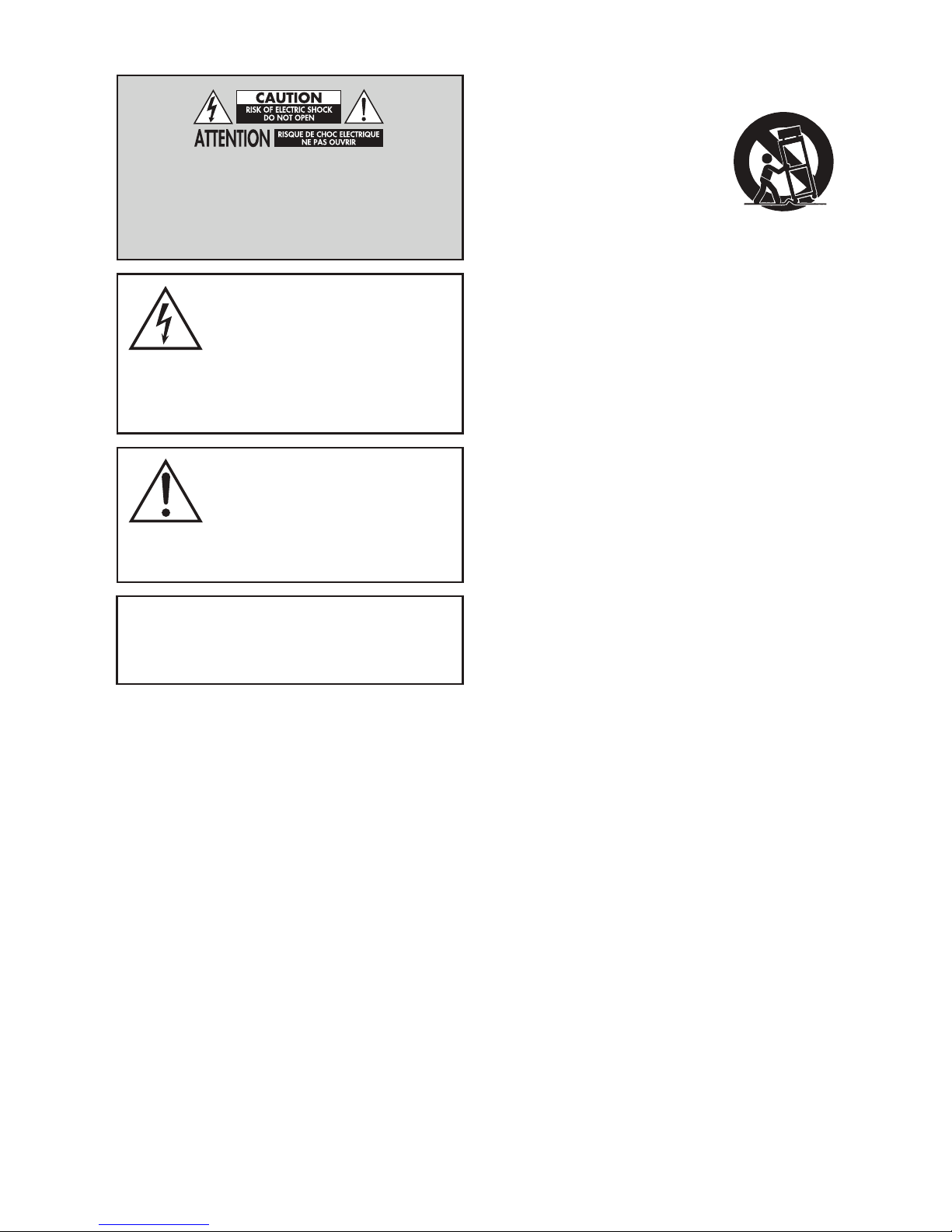
Do Not Open! Risk of Electrical Shock. Voltages in this equip-
ment are hazardous to life. No user-serviceable parts inside.
Refer all servicing to qualified service personnel. To prevent
fire or shock hazard, do not expose this module to moisture.
The lightning bolt flash with arrowhead
symbol within an equilateral triangle, is
intended to alert the user to the presence
of potentially “dangerous voltage” within the product’s
enclosure that may be of sufficient magnitude to consti-
tute a risk of electric shock to persons.
The exclamation point within an equi-
lateral triangle is intended to alert
the user to the presence of important
operating and maintenance (servicing) instructions
in the literature accompanying the appliance.
CADENCE
Tested to comply with FCC standards.
FOR HOME OR OFFICE USE
IMPORTANT SAFETY INSTRUCTIONS!
1. Read these instructions.
2. Keep these instructions.
3. Heed all warnings.
4. Follow all instructions.
5. Do not use this apparatus near water.
6. Clean only with dry cloth.
7. Do not block any ventilation openings. Install in accordance with the manufac-
turer’s instructions.
8. Do not install near any heat sources such as radiators, heat registers, stoves, or
other apparatus (including amplifiers) that produce heat.
9. Do not defeat the safety purpose of the polarized or grounding-type plug. A
polarized plug has two blades with one wider than the other. A grounding type
plug has two blades and a third grounding prong. The wide blade or the third
prong are provided for your safety. If the provided plug does not fit into your
outlet, consult an electrician for replacement of the obsolete outlet.
10. Protect the power cord from being walked on or pinched, particularly at plugs,
convenience receptacles, and the point where they exit from the apparatus.
11. Only use attachments/accessories specified by the manufacturer.
12. Use only with the cart, stand, tripod, bracket, or
table specified by the manufacturer, or sold with
the apparatus. When a cart is used, use caution
when moving the cart/apparatus combination to
avoid injury from tip-over.
13. Unplug this apparatus during lightning storms or when unused for long periods
of time.
14. Refer all servicing to qualified service personnel. Servicing is required when the
apparatus has been damaged in any way, such as power-supply cord or plug is
damaged, liquid has been spilled or objects have fallen into the apparatus, the
apparatus has been exposed to rain or moisture, does not operate normally, or
has been dropped.
15. To completely disconnect this equipment from the AC mains, disconnect the
power supply cord plug from the AC receptacle.
16. The mains plug of the power supply cord shall remain readily accessible.
17. CAUTION: Danger of explosion if battery is incorrectly replaced. Replace only
with the same or equivalent type (AAA). Dispose of dead batteries in accordance
with local regulation.
18. To prevent overheating, do not cover the apparatus. Install in accordance with
the manufacturer’s instructions.
19. No naked flame sources, such as candles, should be placed on the product.
20. Do not expose this apparatus to dripping or splashing and ensure that no
objects filled with liquids, such as vases, are placed on the apparatus.
21. Batteries (battery pack or batteries installed) shall not be exposed to excessive
heat such as sunshine, fire, or the like.
22. For apparatus mounted to wall, the apparatus shall be installed on solid wood,
bricks, concrete or solid wood columns and battens.
23. DO NOT overload wall outlets or extension cords beyond their rated capacity as
this can cause electric shock or fire.
24. Minimum distances around the apparatus for sufficient ventilation.
25. The ventilation should not be impeded by covering the ventilation openings with
items, such as newspapers, tablecloths, curtains, etc.
26. Do not ingest the battery, Chemical Burn Hazard.
27. Keep new and used batteries away from children.
28. If the battery compartment does not close securely, stop using the product and
keep it away from children.
29. If you think batteries might have been swallowed or placed inside any part of
the body, seek immediate medical attention.
30. The battery (battery or batteries or battery pack) shall not be exposed to exces-
sive heat such as sunshine, fire or the like.
31. Risk of leakage. Only use the specified type of Batteries. Never mix new and
used batteries. Observe correct polarity. Remove batteries from products that are
2
Page 3
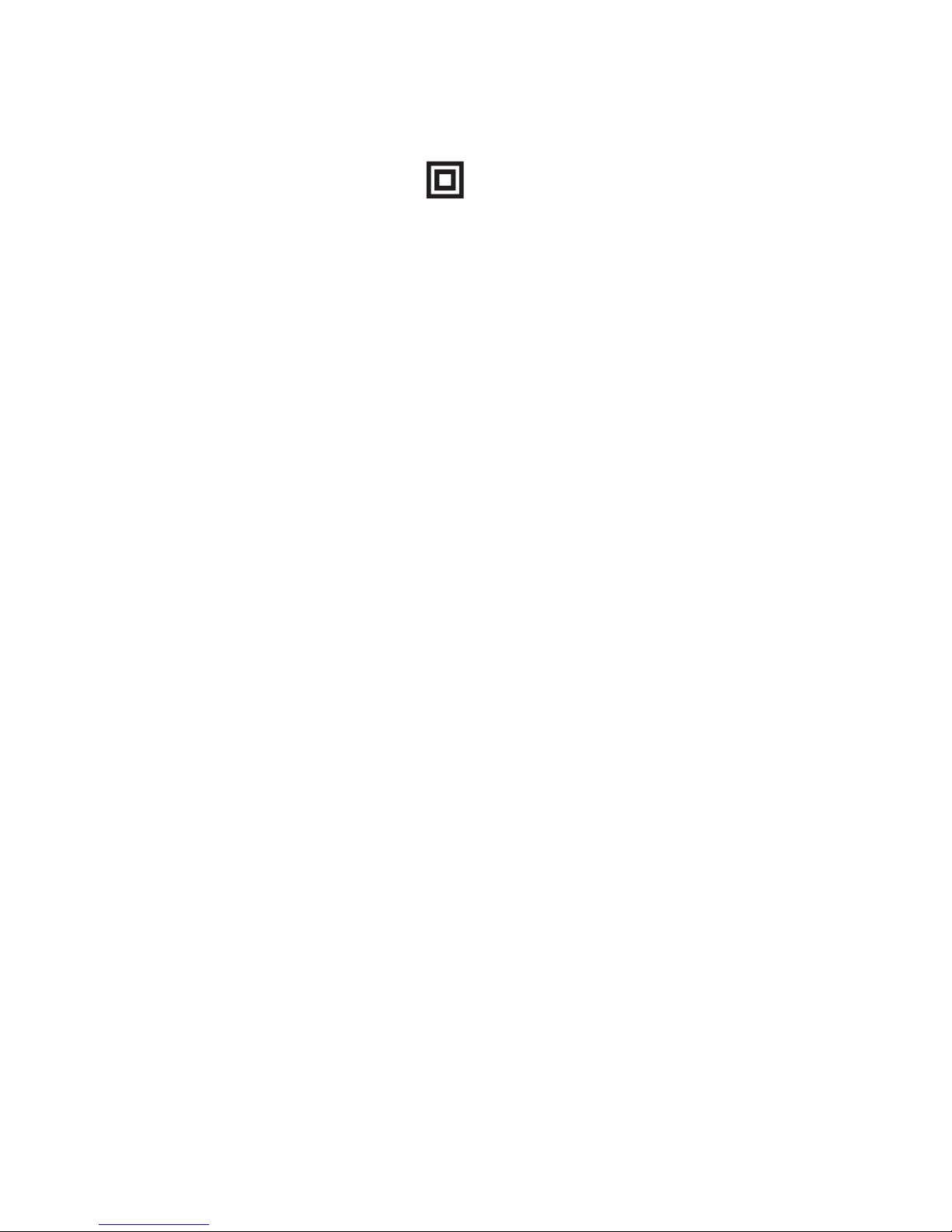
not in use for extended periods of time. Store batteries in a dry place.
32. Do not recharge non-rechargeable batteries.
33. Avoid exposure to extreme heat or cold.
34. This equipment is a Class II or double insulated electrical appliance.
It has been designed in such a way that it does not require a safety
connection to electrical earth.
35. Danger of explosion if battery is incorrectly replaced. Replace only with the same
or equivalent type.
36. (The remote control supplied with) This product contains a AAA battery. If the
AAA battery is swallowed, it can cause severe internal burns in just 2 hours and
can lead to death.
37. Do not handle leaking or damaged AAA batteries.
38. THIS PRODUCT CONTAINS A AAA BATTERY. IF MISUSED OR ABUSED THIS CAN
RESULT IN:
- Smoke or gas hazard
- Heat hazard
- Fire hazard
- Explosion hazard
WARNING: This product is intended to be operated ONLY from the AC Voltages listed
on the back panel or included power supply of the product. Operation from other voltages
other than those indicated may cause irreversible damage to the product and void the
product warranty. The use of AC Plug Adapters is cautioned because it can allow the
product to be plugged into voltages in which the product was not designed to operate. If
the product is equipped with a detachable power cord, use only the type provided with
your product or by your local distributor and/or retailer. If you are unsure of the correct
operational voltage, please contact your local distributor and/or retailer.
This device complies with Part 15 of the FCC Rules. Operation is subject to the follow-
ing two conditions: (1) This device may not cause harmful interference, and (2) this
device must accept any interference received, including interference that may cause
undesired operation.
FEDERAL COMMUNICATIONS COMMISSION INTERFERENCE
STATEMENT: This equipment has been tested and found to comply with the limits
for a Class B digital device, pursuant to part 15 of the FCC Rules. These limits are
designed to provide reasonable protection against harmful interference in a residential
installation. This equipment generates, uses and can radiate radio frequency energy
and, if not installed and used in accordance with the instructions, may cause harmful
interference to radio communications. However, there is no guarantee that interfer-
ence will not occur in a particular installation. If this equipment does cause harmful
interference to radio or television reception, which can be determined by turning the
equipment off and on, the user is encouraged to try to correct the interference by one
or more of the following measures:
• Reorient or relocate the receiving antenna.
• Increase the separation between the equipment and receiver.
• Connect the equipment into an outlet on a circuit different from that to which
the receiver is connected.
• Consult the dealer or an experienced radio/TV technician for help.
Approved under the verification provision of FCC Part 15 as a Class B Digital Device.
Any changes or modifications not expressly approved by the grantee of this device
could void the user’s authority to operate the equipment.
RF EXPOSURE INFORMATION: This equipment complies with FCC/IC radiation
exposure limits set forth for an uncontrolled environment and meets the FCC radio fre-
quency (RF) Exposure Guidelines in Supplement C to OET65 and RSS-102 of the IC radio
frequency (RF) Exposure rules. This equipment has very low levels of RF energy that are
deemed to comply without testing of specific absorption ratio (SAR).
2. CAUTION
• comply with FCC RF exposure compliance requirement, separation distance of at
least 20 cm must be maintained between this product and all persons.
• This product and its antenna must not be co-located or operating in conjunction
with any other antenna or transmitter.
• This transmitter must not be co-located or operating in conjunction with any
other antenna or transmitter.
• Operations in the 5.15 - 5.25 GHz band are restricted to indoor usage only.
• For operation within 5.15 - 5.25 GHz / 5.25 - 5.35 GHz / 5.47 - 5.725 GHz
frequency range,it is restricted to indoor environment.
• This device meets all the other requirements specified in Part 15E, Section
15.407 of the FCC Rules.
CONTAINS TRANSMITTER MODULE FCC ID: 2AAWQ-CAPRICA2L
CONTAINS FCC ID : MBBDMRS4
This product complies with Part 15 of the FCC Rules. Operation is subject to the follow-
ing two conditions: (1) this product may not cause harmful interference, and (2) this
product must accept any interference received, including interference that may cause
undesired operation.
MartinLogan, Ltd.
2101 Delaware, Lawrence, KS
MODEL NUMBER : CADENCE
FCC ID: MBBCADENCE
3
Page 4
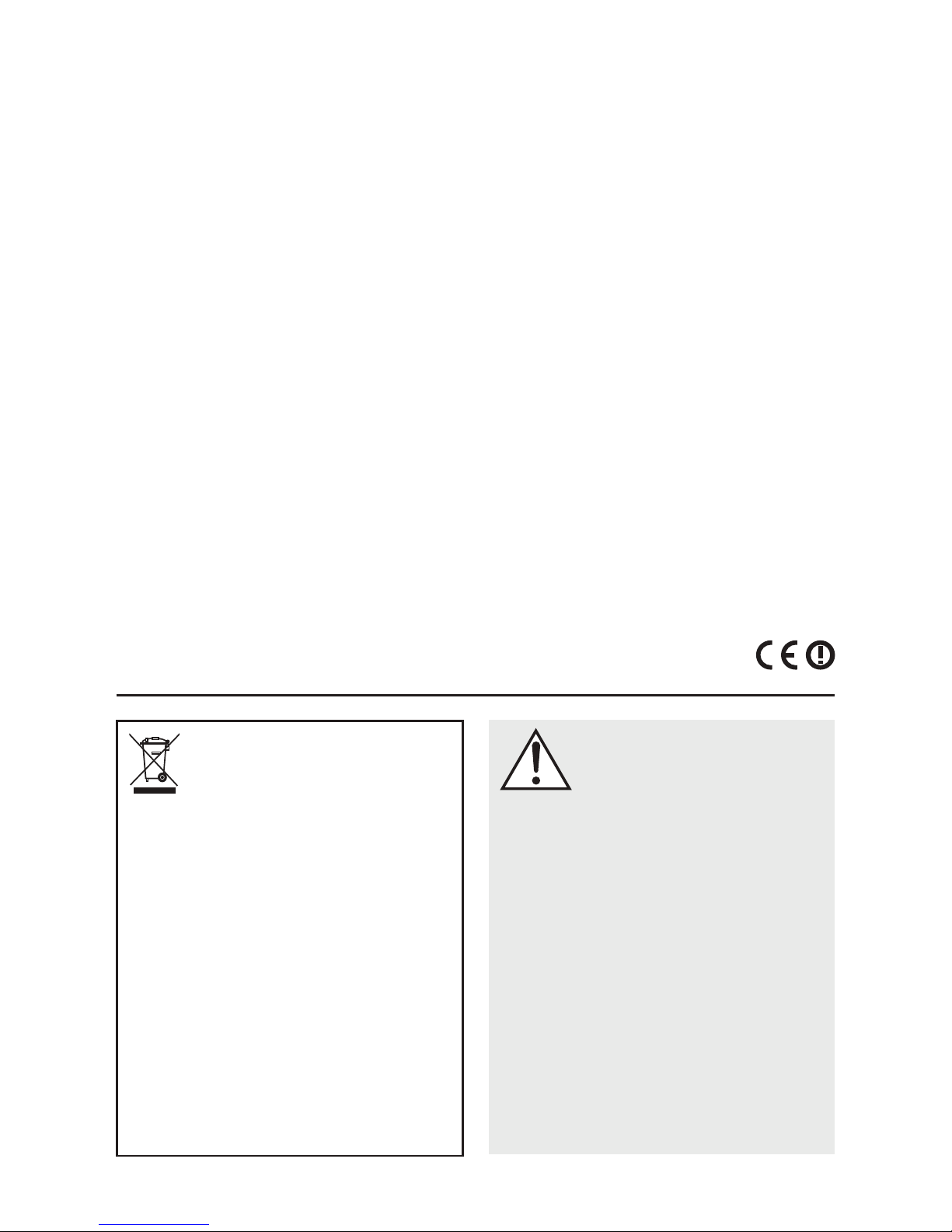
IC Information (For Canadian customers)
MODEL NUMBER : CADENCE
IC NO : 11657A-CADENCE
equipment complies with IC radiation exposure limits set forth for an uncontrolled
environment. This equipment should be installed and operated with minimum dis-
tance 20 cm between the radiator & your body.
1. PRODUCT CONTAINS TRANSMITTER MODULE IC: 11138A-CAPRICA2L CONTAINS
IC : 11657A-DMRS4
This Class B digital apparatus complies with Canadian CAN ICES-3(B) / NMB-3(B).
Operation is subject to the following two conditions: (1) this product may not cause
harmful interference, and (2) this product must accept any interference received,
including interference that may cause undesired operation.
2. CAUTION
To reduce potential radio interference to other users, the antenna type and its gain
should be so chosen that the equivalent isotropically radiated power (e.i.r.p.) is not
more than that permitted for successful communication. (i) the device for operation in
the band 5,150-5,250 MHz is only for indoor use to reduce the potential for harm-
ful interference to co-channel mobile satellite systems.(ii) high-power radars are
allocated as primary users (i.e. priority users) of the bands 5,250-5,350 MHz and
5,650-5,850 MHz and that these radars could cause interference and/or damage to
LE-LAN devices.
Radiation Exposure Statement:(ii) high-power radars are allocated as primary users
(i.e. priority users) of the bands 5,250-5,350 MHz and 5,650-5,850 MHz and
that these radars could cause interference and/or damage to LE-LAN devices. This
• The maximum antenna gain permitted for devices in the bands 5,250 - 5,350
MHz and 5,470 - 5,725 MHz shall comply with the e.i.r.p. limits specified for
point-to-point and non point-to-point operation as appropriate.
Caution: (i) The device operating in the band 5150–5250 MHz is only for indoor use
to reduce the potential for harmful interference to co-channel mobile satellite systems;
(ii) The maximum antenna gain permitted for devices in the bands 5250–5350 MHz
and 5470–5725 MHz shall comply with the e.i.r.p. limit; and (iii) The maximum
antenna gain permitted for devices in the band 5725–5825 MHz shall comply with
the e.i.r.p. limits specified for point-to-point and non point-to-point operation as
appropriate. (iv) Users should also be advised that high-power radars are allocated
as primary users (i.e. priority users) of the bands 5250–5350 MHz and 5650–5850
MHz and that these radars could cause interference and/or damage to LE-LAN devices.
CE: Hereby, MartinLogan, Ltd., declares that this CADENCE is in compliance with the
essential requirements and other relevant provisions of:
1995/5/EC – R&TTE
2014/30/EU – EMC
2014/35/EU – LVD
2011/65/EU – ROHS2
WEEE NOTICE
Note: This mark applies only to countries within the European
Union (EU) and Norway.
In accordance with the European Union WEEE (Waste Electrical and Electronic
Equipment) directive 2002/96/EC effective August 13, 2005, we would like to
notify you that this product may contain regulated materials which upon disposal,
according to the WEEE directive, require special reuse and recycling processing.
For this reason Martin Logan has arranged with our distributors in European
Union member nations to collect and recycle this product at no cost to you. To
find your local distributor please contact the dealer from whom you purchased
this product, email info@martinlogan.com or visit the distributor locator at
www.martinlogan.com.
Please note, only this product itself falls under the WEEE directive. When dis-
posing of packaging and other related shipping materials we encourage you to
recycle these items through the normal channels.
4
WARNING/CAUTION!
• Hazardous voltages exist inside—do not remove cover.
• Refer servicing to a qualified technician.
• To prevent fire or shock hazard, do not expose this module to moisture.
• Unplug speaker should any abnormal conditions occur.
• Turn speaker off before making or breaking any signal connections!
• The power cord should not be installed, removed, or left detached from the
speaker while the other end is connected to an AC power source.
• No candles or other sources of open flame should be placed on the speaker.
• No liquids either in glasses or vases should be placed on speaker.
• Speaker should not be exposed to dripping or splashing liquids.
• The terminals marked with the lightning bolt symbol should be connected by
an instructed person or by way of ready made terminals.
• The power cord should remain readily operable should any abnormal condi-
tions occur.
• Any changes or modifications not expressly approved by the grantee of this
device could void the user’s authority to operate the equipment.
Page 5
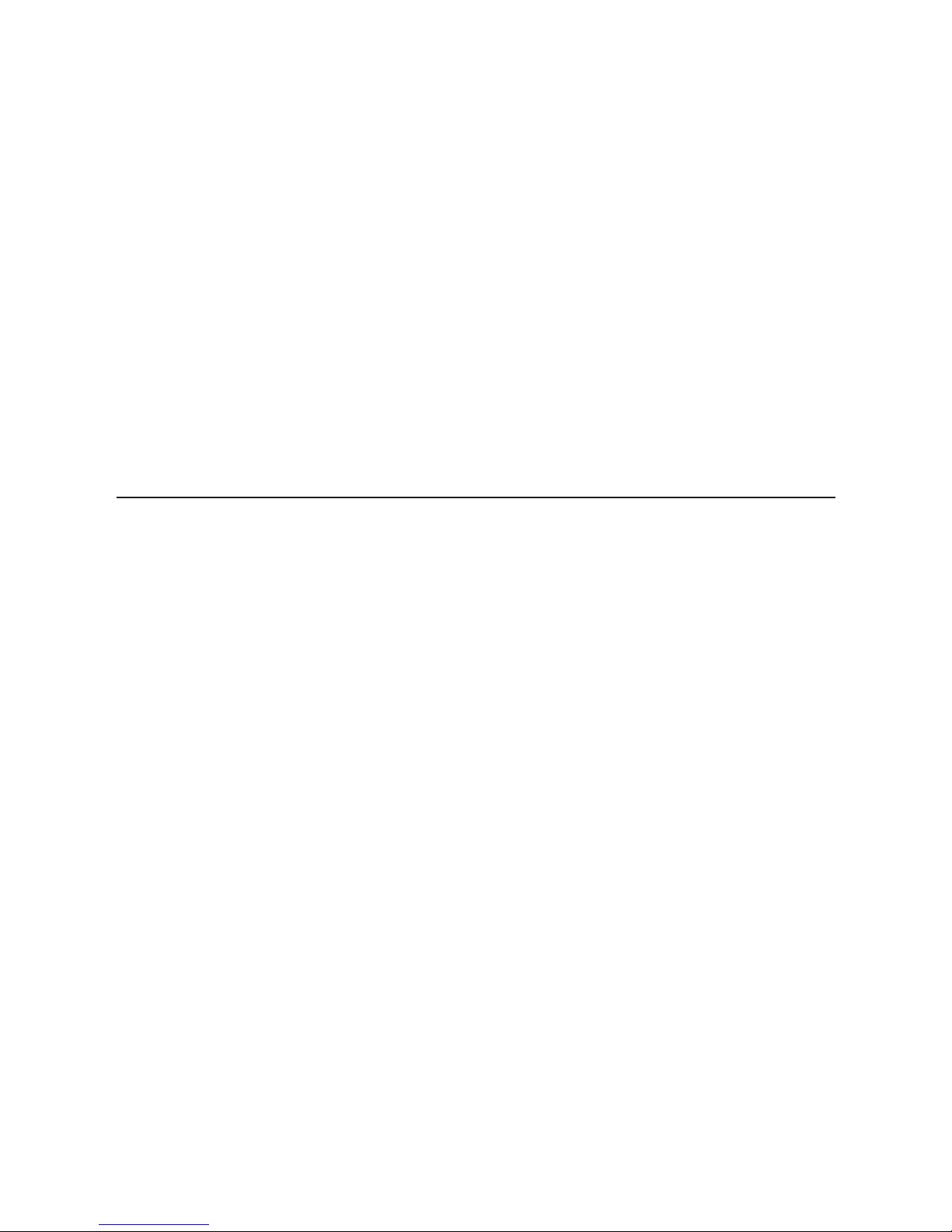
Apple and the Apple logo are trademarks of Apple Inc., registered in the U.S.
and other countries. App Store is a service mark of Apple Inc.
For DTS patents, see http://patents.dts.com. Manufactured under license from
DTS Licensing Limited. DTS, the Symbol, DTS in combination with the Symbol,
and DTS Digital Surround are registered trademarks or trademarks of DTS, Inc.
in the United States and/or other countries. © DTS, Inc. All Rights Reserved.
Manufactured under license from Dolby Laboratories. Dolby, Dolby Audio
and the double-D symbol are trademarks of Dolby Laboratories.
Qualcomm aptX is a product of Qualcomm Technologies International, Ltd.
Qualcomm is a trademark of Qualcomm Incorporated, registered in the United
States and other countries, used with permission. aptX is a trademark of Qualcomm Technologies International, Ltd., registered in the United States and
other countries, used with permission
The terms HDMI and HDMI High-Definition Multimedia Interface, and the
HDMI Logo are trademarks or registered trademarks of HDMI Licensing LLC
in the United States and other countries.
The Spotify software is subject to third party licenses found here:
www.spotify.com/connect/third-party-licenses
The Bluetooth
®
word mark and logos are registered trademarks owned by Blue-
tooth SIG, Inc. and any use of such marks by MartinLogan, Ltd. is under license.
Windows is a registered trademark of Microsoft Corporation in the United
States and other countries.
Other trademarks and trade names are those of their respective owners.
AirPlay, iPad, iPhone, and iPod touch are trademarks of Apple Inc.,
registered in the U.S. and other countries. iPad Air and iPad mini are trademarks of Apple Inc.
AirPlay works with iPhone, iPad, and iPod touch with iOS 4.3.3 or later,
Mac with OS X Mountain Lion, and Mac and PC with iTunes 10.2.2 or later.
“Made for iPad” and “Made for iPhone” mean that an electronic accessory
has been designed to connect specifically to iPad, or iPhone, respectively,
and has been certified by the developer to meet Apple performance
standards. Apple is not responsible for the operation of this device or its
compliance with safety and regulatory standards. Please note that the use
of this accessory with iPhone or iPad may affect wireless performance.
Made for:
• iPhone 6s
• iPhone 6 Plus
• iPhone 6
• iPhone 5s
• iPhone 5c
• iPhone 5
• iPad mini 4
• iPad Air 2
• iPad mini 3
• iPad Air
5
Page 6
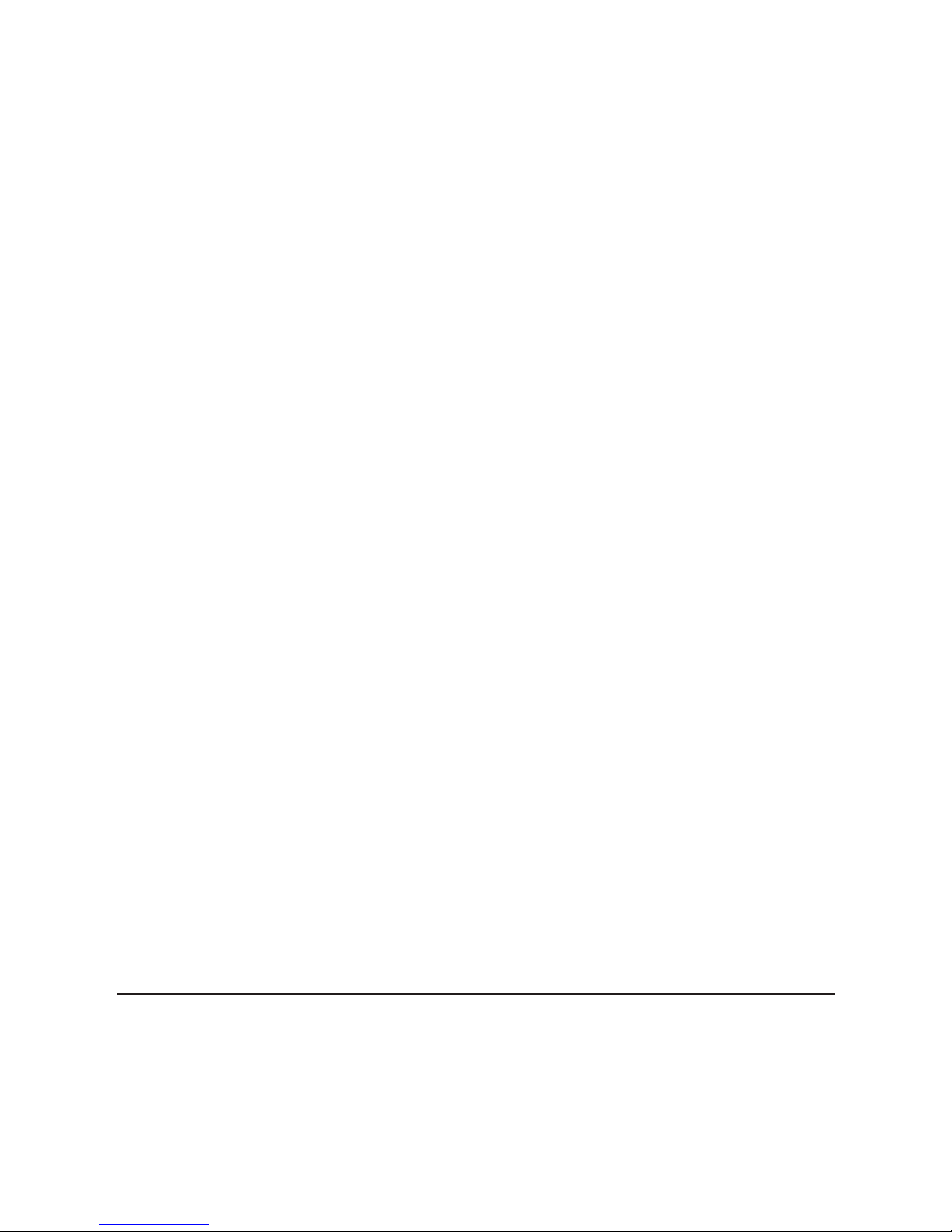
Introduction and Overview ...............8
Placement and Mounting ................8
Location ..........................8
Installing on a Flat Surface ..............8
On-Wall Installation ..................9
Connection .........................11
Power Connection ..................11
Signal Connection ..................12
Network Connection ................13
Subwoofer Connection ...............13
IR Outputs ........................14
An Introduction to Audio Connections ......16
Volume Behavior by Input ..............17
Control Panel ........................18
Remote Control ......................18
Changing the Remote’s Battery ..........19
Programming a Second Remote .........19
Display ............................20
The Menu System. . . . . . . . . . . . . . . . . . . . . 21
Entering and Exiting the Menu ..........21
Navigating the Menu ................21
Menu Options .....................21
Installation .....................21
Subwoofer .....................21
An Overview of the Menu Structure .......22
Menu Options (continued)
Bass Level .....................24
Surrounds .....................24
Stereo Mode ...................25
Bass Mode ....................25
Display .......................25
HDMI ........................25
Anthem Room Correction ...........26
Power Settings ..................27
Wireless Setup ..................28
Learn Remote ...................28
Source Name ...................29
Service .......................29
Surround Sound Decoding ..............30
Digital Inputs (HDMI and Optical) ........30
Analog Input ......................30
DTS Play-Fi and Network Connection ......31
Network Requirements ...............31
DTS Play-Fi App Requirements ...........31
Wi-Fi Status LED ....................31
Downloading the DTS Play-Fi App ........31
Connecting to a Wireless Network:
Acces Point Setup ................31
Connecting to a Wireless Network:
Wi-Fi Protected Setup (WPS) .........32
Connecting to a Wired Network ........33
Alternate Setup Without Play-Fi App .......33
Playing Audio Using Play-Fi .............34
Controlling Multiple Speakers ...........34
Additional Play-Fi Features .............35
How to use Connect ...................35
Updates and Rebooting ................35
Rebooting Your Soundbar .............35
Soundbar Firmware Update ............36
DTS Play-Fi Module Update ............36
DTS Play-Fi App Update ..............36
ARC™ (Anthem Room Correction). . . . . . . . . 36
General Information ..................37
Warranty Information ................37
Service .........................37
Serial Number .....................37
Contacting Customer Service ............37
Frequently Asked Questions .............38
Troubleshooting ......................39
Specifications .......................42
Dimensional Drawings .................43
Serial Number:_____________________________
Record your serial number here for easy reference.
You will need this information when filling out your
warranty registration. The serial number is located on
the back of the sound bar and on the product carton.
6
Page 7
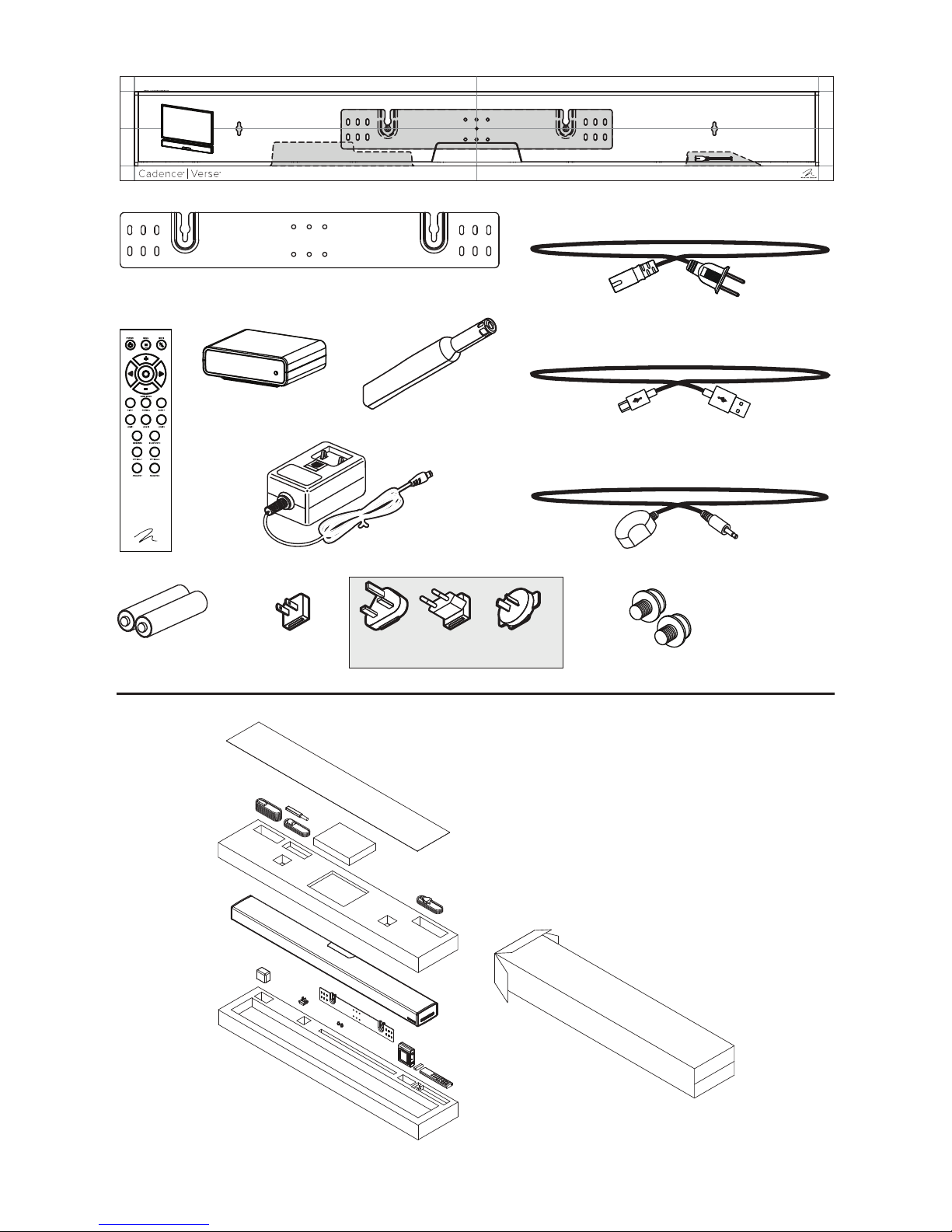
wall mount installation template
remote
control
AAA batteries
subwoofer
receiver
(North America only)
wall bracket
ARC™
calibrated
microphone
subwoofer
receiver power adapter
UK Europe
(only included outside of North America)
Australia/China
79 inch
(200 cm)
79 inch
(200 cm)
96 inch
(244 cm)
power cord
(North America only)
USB cable
for ARC
IR emitter
shoulder
bolts
7
Page 8
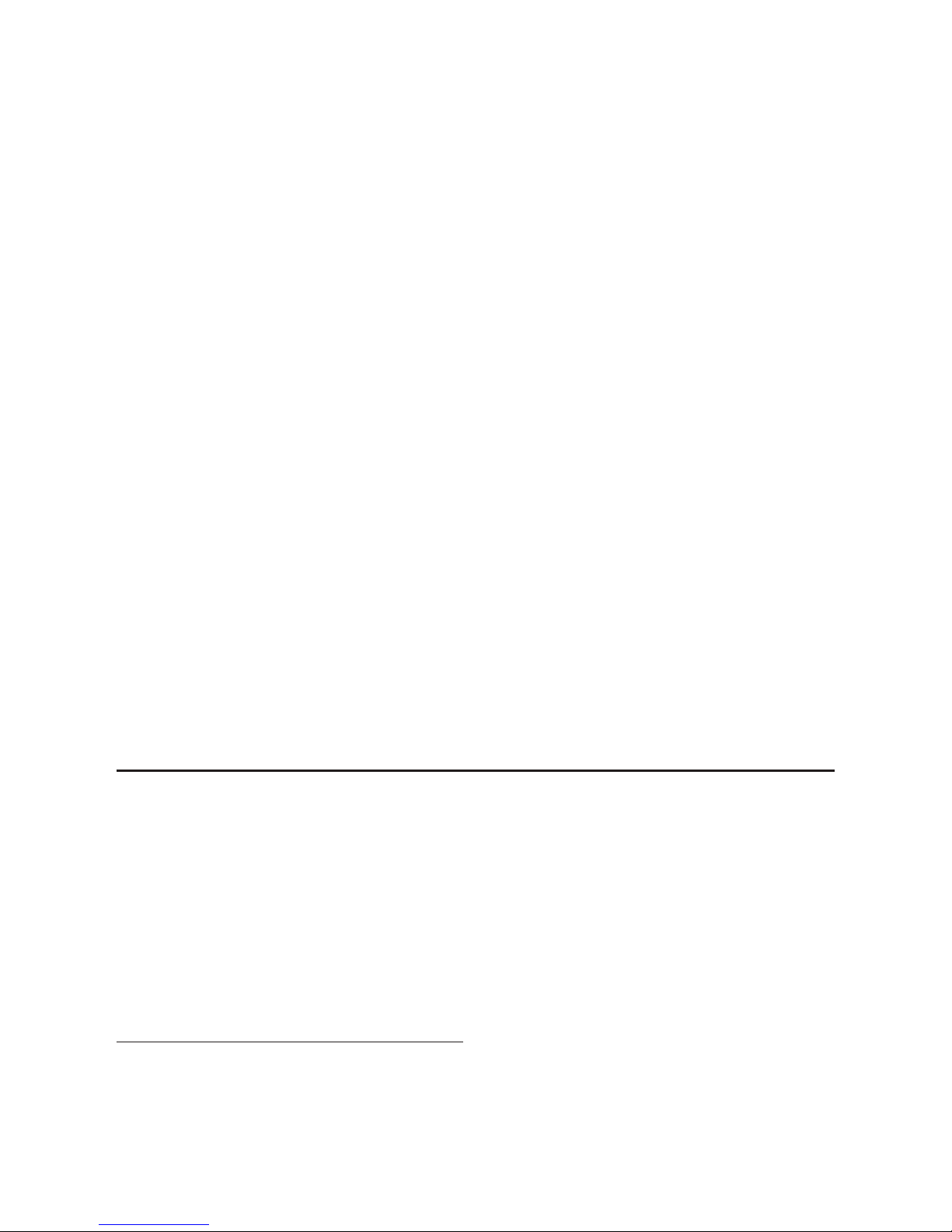
INTRODUCTION AND OVERVIEW
Thank you—the MartinLogan owner, for loving
what we do, and making it possible for us to do
what we love.
MartinLogan’s dedicated in-house engineering and
design team developed the Cadence soundbar to
deliver exceptional multi-channel performance from
a single system that easily integrates and installs in
a diverse variety of environments—whether table
or wall mounted. The Cadence produces an enveloping field of richly detailed audio for both music
and movies.
Advanced digital signal processing technology
allows MartinLogan to replace five dedicated
home theater speakers with a one piece solution
capable of reproducing multi-channel recordings
with unflinching accuracy, resolution, and detail—
the inspiration behind every MartinLogan design.
The Cadence reproduces front left, right, and
center channels via the system’s dedicated tweeters and woofers. Surround channels are simulated
using sophisticated digital signal processing that
directs sound from the system’s tweeters and woofers throughout the room.
Additionally, for a fully authentic surround sound
experience, the Cadence’s built in subwooferwireless transmitter and subwoofer wireless receiver
makes connecting a dedicated subwoofer as simple as the push of a button.
A suite of integrates wireless streaming technologies, including DTS Play-Fi™, Apple AirPlay™,
and Bluetooth™, guarantees compatibility with
wireless streaming applications.
Anthem® Room Correction (ARC) allows you to
analyze the acoustic response of your listening
environment and adjust output of the soundbar for
optimal performance.
The simple remote control quickly adjusts volume
and selects inputs. The remote also allows you
to easily switch between three discrete acoustic
modes—’Night’ mode (to dial down the bass),
‘Bass+’ mode (for those moments requiring a little
extra thunder), and a ‘Normal’ mode that restores
normal levels.
PLACEMENT AND MOUNTING
LOCATION
We recommend locating the soundbar centered
directly above or below your video display. The
soundbar menu allows you to optimize acoustic
performance for either ‘on-wall’ or ‘on-shelf’ installations. You will learn more about accessing these
options in the “Controls” section of this manual.
INSTALLING ON A FLAT SURFACE
If you have a surface that provides a wide, level,
8
and stable platform (such as a table or audio/video
rack), the soundbar can be placed directly on top.
When installing the system in this configuration,
use the soundbar’s menu system to choose
‘Installation > Shelf Mount’.
Please note: This speaker is not magnetically
shielded and should not be placed directly beneath
or on top of a CRT television. The magnetic field
will not affect plasma and LCD style televisions.
Page 9
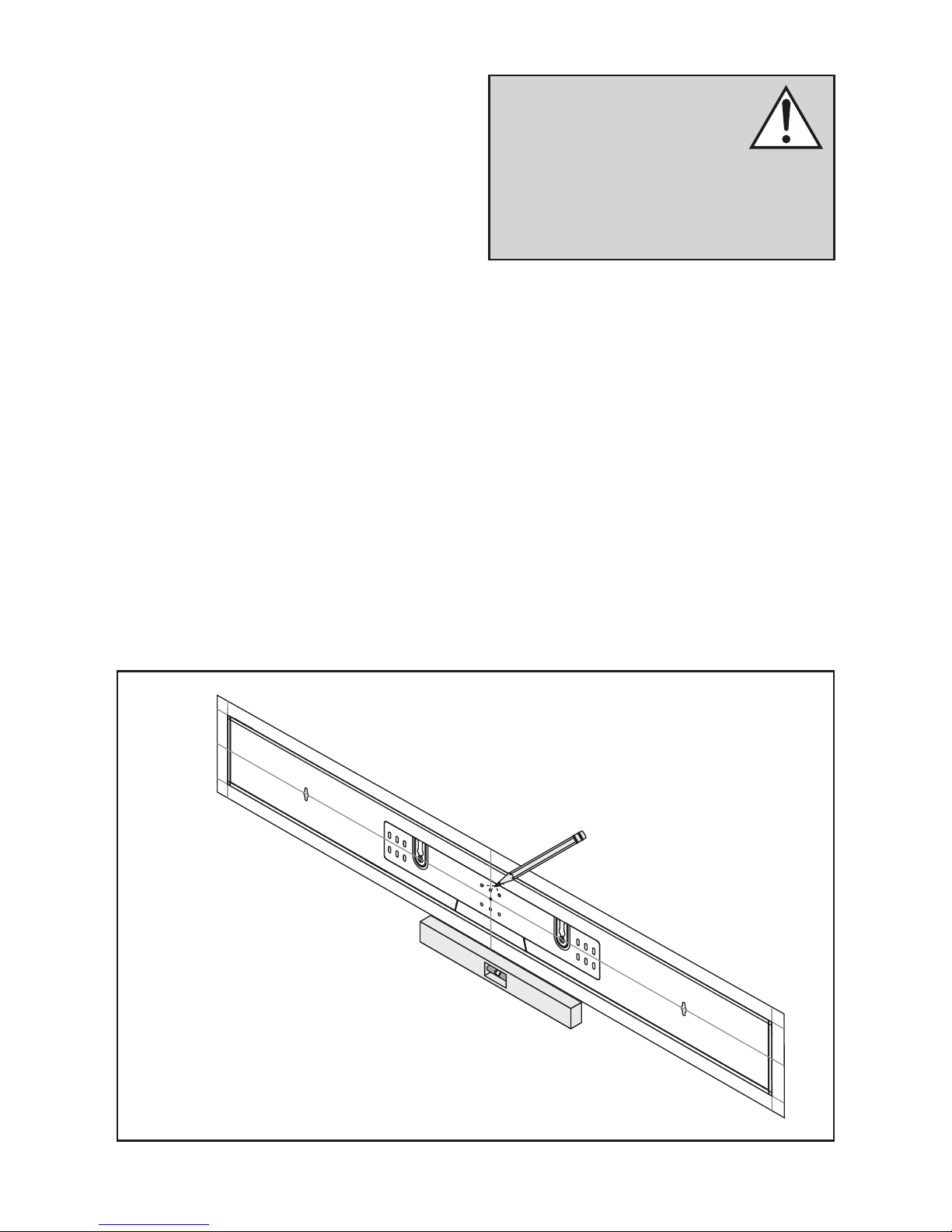
ON-WALL INSTALLATION
The soundbar can be mounted above or below a
television with the feedback display and rear connection panels orientated towards the bottom or top of
the soundbar (depending on your specific installation
requirements). The information shown on the soundbar display can be flipped to match your installation
orientation.
WARNING! We strongly recommend locating the wall bracket so
at least one of the screw locations
attaches to a stud. WARNING!
To prevent injury, this apparatus must be securely attached to the floor/wall in accordance
with the installation instructions.
Note: These instructions assume the mounting
surface is standard wood frame and sheetrock
construction. If you wish to mount to another type
of surface, consult a bonded contractor.
Note: When installing the system in this configuration, use the soundbar’s menu system to choose
‘Installation > Wall Mount’.
Required tools (not included):
• Stud finder
• Level
• Electric drill and drill bits
• Phillips screwdriver
Fig. 1
Required hardware (included):
• (1) Installation template
• (1) Wall bracket
Required hardware (not included):
• (5) Screws appropriate for mounting surface
• (5) Sheet rock anchors (sized for screws)
1 Locate mounting location using a level and the
installation template (fig. 1).
2 Mark the three central pilot hole locations and
remove the installation template (fig. 1).
9
Page 10
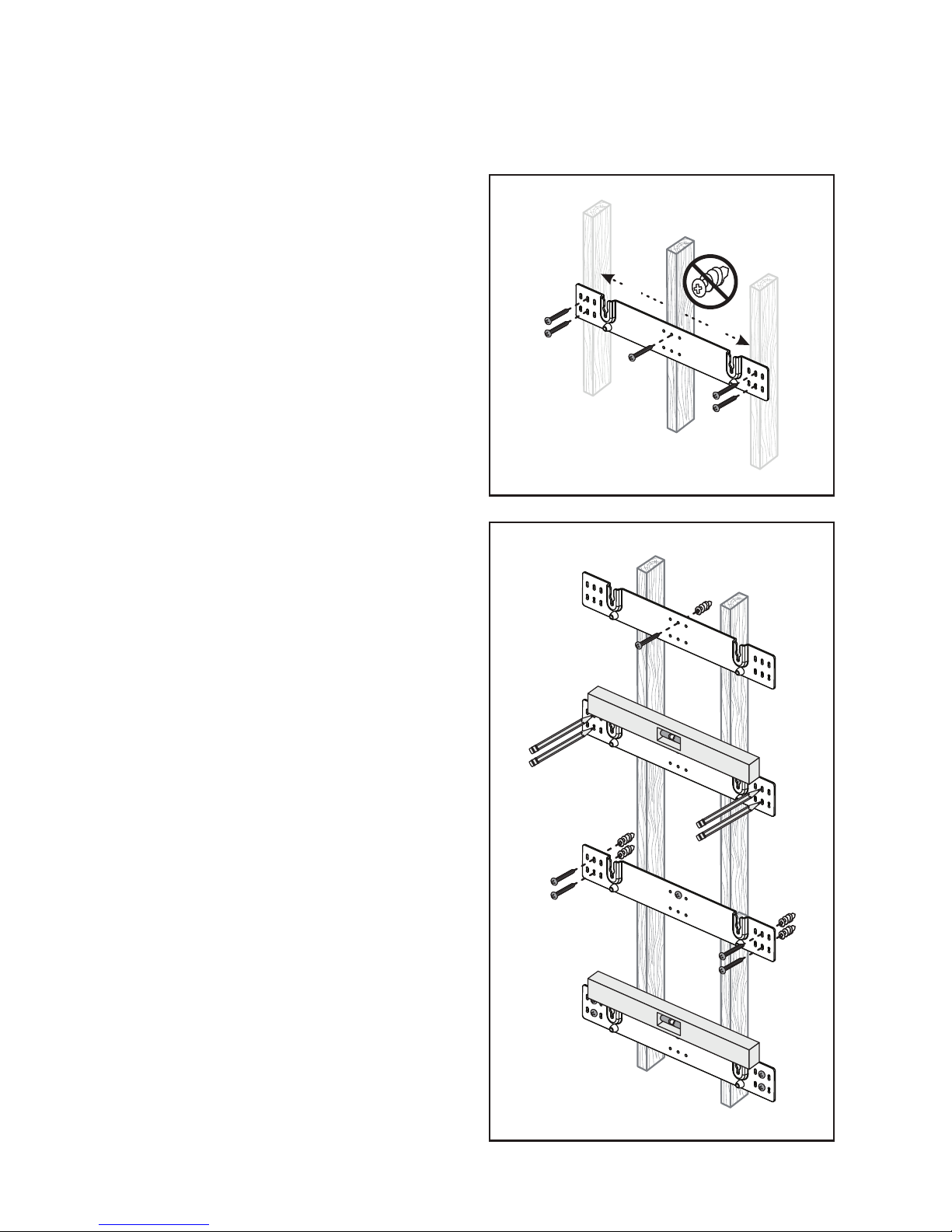
3 Using a stud finder, determine if there is a wall
stud directly behind one of the three center
screw locations (fig. 2a).
dropped fully into the keyholes and is held firmly in place (fig. 3).
If no stud is found: use the center most screw
location and drill a pilot hole for the wall anchor.
Install a wall anchor at this location. If a wall
stud is found: drill a pilot hole into the stud.
4 Using a screw, attach the wall bracket to the
wall. DO NOT tighten (fig. 2b).
5 Using a stud finder, determine if a wall stud
is directly behind any of the remaining screw
locations (fig. 2a).
If no stud is found: use the top and bottom
center-most screw locations. If a wall stud is
found: use the top and bottom screw locations
with a stud behind them.
Use a level to square the wall bracket and mark
the remaining pilot hole locations (fig. 2b).
Fig. 2a
or
or
Fig. 2b
6 Remove the wall bracket or pivot to access the
remaining screw locations (fig. 2b).
If no stud is found: drill pilot holes and install
wall anchors. If a wall stud is found: drill pilot
holes into the stud.
7 Using the screws, attach the wall bracket to the
wall. DO NOT fully tighten.
8 Use a level to square the wall bracket. Tighten
all screws (fig. 2b).
9 Attach audio and power cables as needed.
Refer to the ‘Connection’ section of this manual.
10 Move the soundbar into place and drop the
shoulder bolts into the wall bracket keyholes.
Before releasing, make sure the soundbar has
10
Page 11
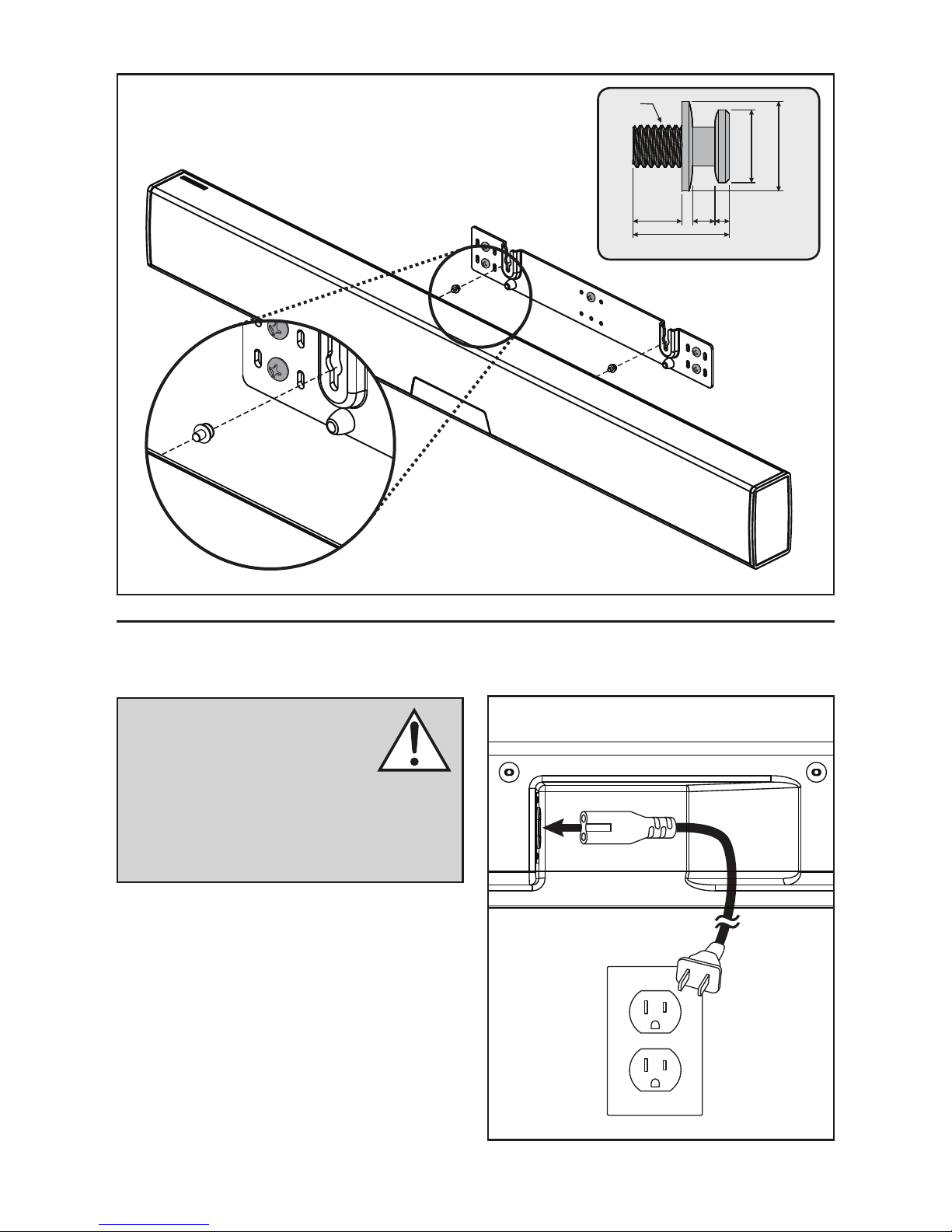
Fig. 3
7mm
13.7mm
M6
12.7mm
10.3mm
3.2
2mm
CONNECTION
WARNING! Turn your soundbar
off before making or breaking any
signal connections! WARNING!
The power cord should not be
installed, removed, or left detached from the
soundbar while the other end is connected to
an AC power source.
POWER CONNECTION
The power cord should be firmly inserted into
the AC power receptacle on the rear connection
panel of the soundbar, then to any convenient AC
wall outlet. The soundbar also integrates a signal
sensing power supply that automatically switches
into standby mode after sensing no audio signal
for approximately 20 minutes (this will only occur
when the menu’s power setting is set to ‘Auto
Standby’).
Fig. 4
11
Page 12
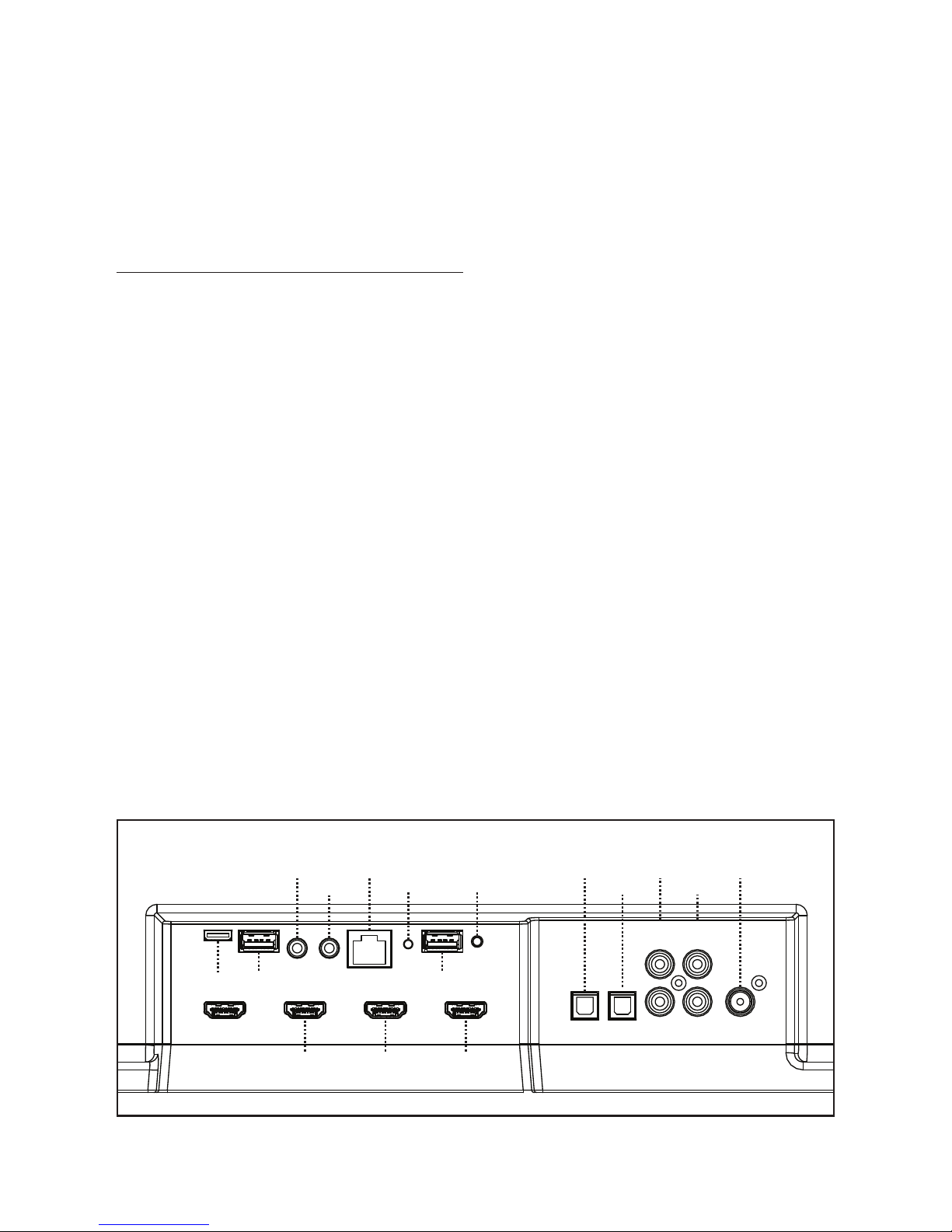
If you remove your soundbar from the country of
original sale, be certain that AC power supplied
in any subsequent location is suitable before connecting and operating the soundbar. Substantially
impaired performance or severe damage may
occur to the soundbar if operation is attempted
from an incorrect AC power source.
Please note, if your soundbar is being used in an
on-wall installation you may find it helpful to use 90°
RCA adapters, 90° HDMI adapters, and/or low-profile HDMI cables when making signal connections.
When connecting your system, there are any
variety of configurations that will work, and these
methods will vary based on user preference.
SIGNAL CONNECTION
When utilizing the soundbar to reproduce audio, a
television’s audio output should be defeated. Some
televisions will allow you to turn off the internal
speaker via the television’s menu system. Other
televisions may require you to turn the television’s
volume to “zero” or “mute”.
Additionally, if you’re connecting your television
audio out using a digital optical connection your
television may require you to turn on the digital optical output and configure the output for 5.1 surround
sound. Please refer to your television’s manual.
Connections are made at the signal input section
on the rear electronics panel of the soundbar. Your
soundbar features the following inputs:
• 3 x HDMI inputs (audio and video)
• 2 x Digital Optical inputs (audio only)
• 2 x Left/Right Analog (RCA) inputs (audio only)
Some users will choose to route all sources (such
as DVD player, cable box, game console, media
streamer, etc.) to their television via an HDMI or
digital optical connection and use the television to
switch between audio/video sources. The advantage of this connection method is that only one
audio cable (either HDMI or digital optical cable)
needs to connect between the television and the
soundbar—and changing the input on your television will change the audio signal being sent to the
soundbar (without having to change the input setting
on the soundbar itself). Please note: many televisions
are not capable of passing multi-channel encoded
audio signals and will down-mix these signals to
a 2-channel stereo mix before sending them to the
television’s HDMI or digital output.
Most users will want to run cables directly from the
source components to the soundbar and run an
HDMI cable from the soundbar to the TV to pass
Fig. 5
[IR Out]
Factory Use
With Audio Return Channel
Factory Use Factory Use
[HDMI 1 In] [HDMI 2 In]
12
[Ethernert][IR Out]
[W-Fi
Status LED]
[Wi-Fi
Setup]
[HDMI 3 In][HDMI Out]
[Optical 1 In]
[Optical 2 In]
[Analog 2 In]
[Left]
White
[Right]
Red
[Sub Out][Analog 1 In]
[Left]
White
[Right]
Red
Page 13
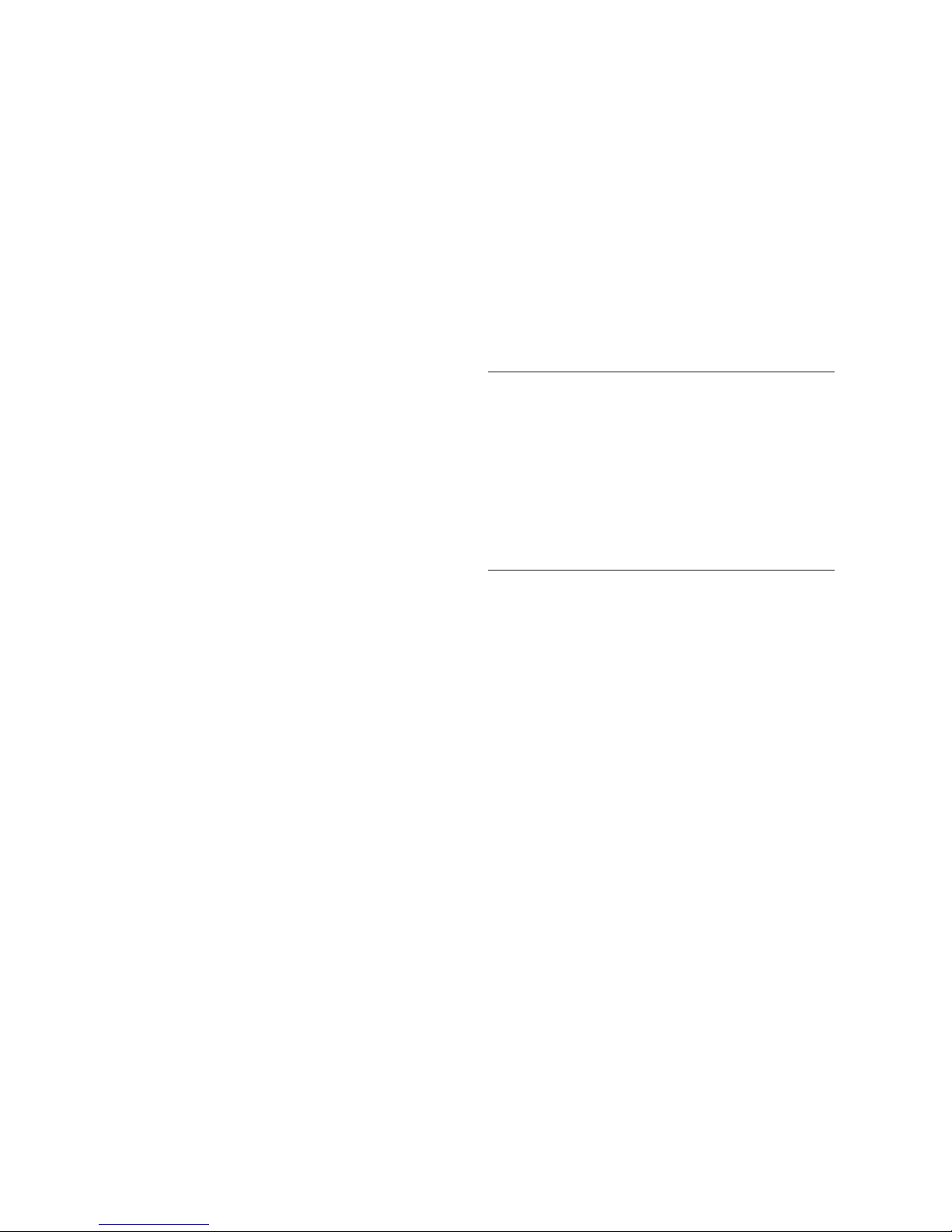
along the video signal. This allows the soundbar to
receive multi-channel encoded material.
Depending on your number of sources, the TV may
be used for switching some sources while the primary source devices may be directly connected to the
soundbar for guaranteed multi-channel sound. The
soundbar’s HDMI ARC (Audio Return Channel) allows
video to pass from the soundbar to the television and
audio to pass from the television to the soundbar on
the same HDMI cable. If you’re using your television
as the source, choose the soundbar’s HDMI ARC input
to hear any sounds originating from your television.
Please note, not all telvisions are equipped with HDMI
Audio Return Channel technology.
A few important points to remember when connecting
your soundbar:
• HDMI or digital optical will provide the highest
audio fidelity when connecting to the soundbar.
• If your soundbar is not producing sound or
surround sound from your Blu-ray player, DVD
player, or other multi-channel audio capable
source, you may need to set the player’s digital
audio output to “Bitstream” (also called “Raw”,
“Direct Digital”, or “High Bit Rate”). If “PCM” is
selected you’ll lose the multi-channel encoded
sound. Some players only require you to turn
PCM off to configure for multi-channel encoded
sound. Please refer to your player’s manual.
• In a setup where HDMI is used to connect your
audio/video source component(s) directly to your
television, you will likely need to run an additional
digital optical cable between the source component and your soundbar. This extra connection will
allow for multi-channel encoded audio to reach the
soundbar. Many televisions that receive audio/
video source materials via HDMI do not pass
multi-channel encoding when the audio is passed
back out of the televisions digital optical output.
Instead, televisions often pass a 2-channel mix of
the sound, stripping out center, surround and sub-
woofer channels from the mix. This is not true for all
televisions manufactured today, but we have found
the many television on the market work this way.
Using an HDMI connection between the television
and soundbar will maximize the potential of successfully passing a multi-channel encoded audio
signal from the television to the soundbar.
• Audio-only sources capable of only stereo output
(such a portable media player docks or CD player) will often connect directly to the soundbar via
the analog input.
NETWORK CONNECTION
To stream audio to your soundbar via DTS Play-Fi or
Apple AirPlay, a LAN (local area network) connection is required. This connection can be established
using Wi-Fi or Ethernet. Refer to the DTS Play-Fi section of this manual for setup and usage details.
SUBWOOFER CONNECTION
You may choose to employ a separate subwoofer
to reproduce the LFE (low frequency effects) channel information in multi-channel recordings and/
or reinforce bass performance of stereo recordings.
Any aftermarket home theater subwoofer can be
connected via the soundbar’s “LFE Out” RCA connection. We, of course, recommend using a superb
MartinLogan subwoofer.
Additionally, this soundbar integrates a built-in
subwoofer wireless transmitter and includes a subwoofer wireless receiver to simplify the connection
and placement of a subwoofer within your room.
No Subwoofer
For systems not using a separate subwoofer,
use the soundbar’s menu system and choose
“Subwoofer > No Sub”. This sets the soundbar to
reproduce the entire frequency range when playing content.
13
Page 14
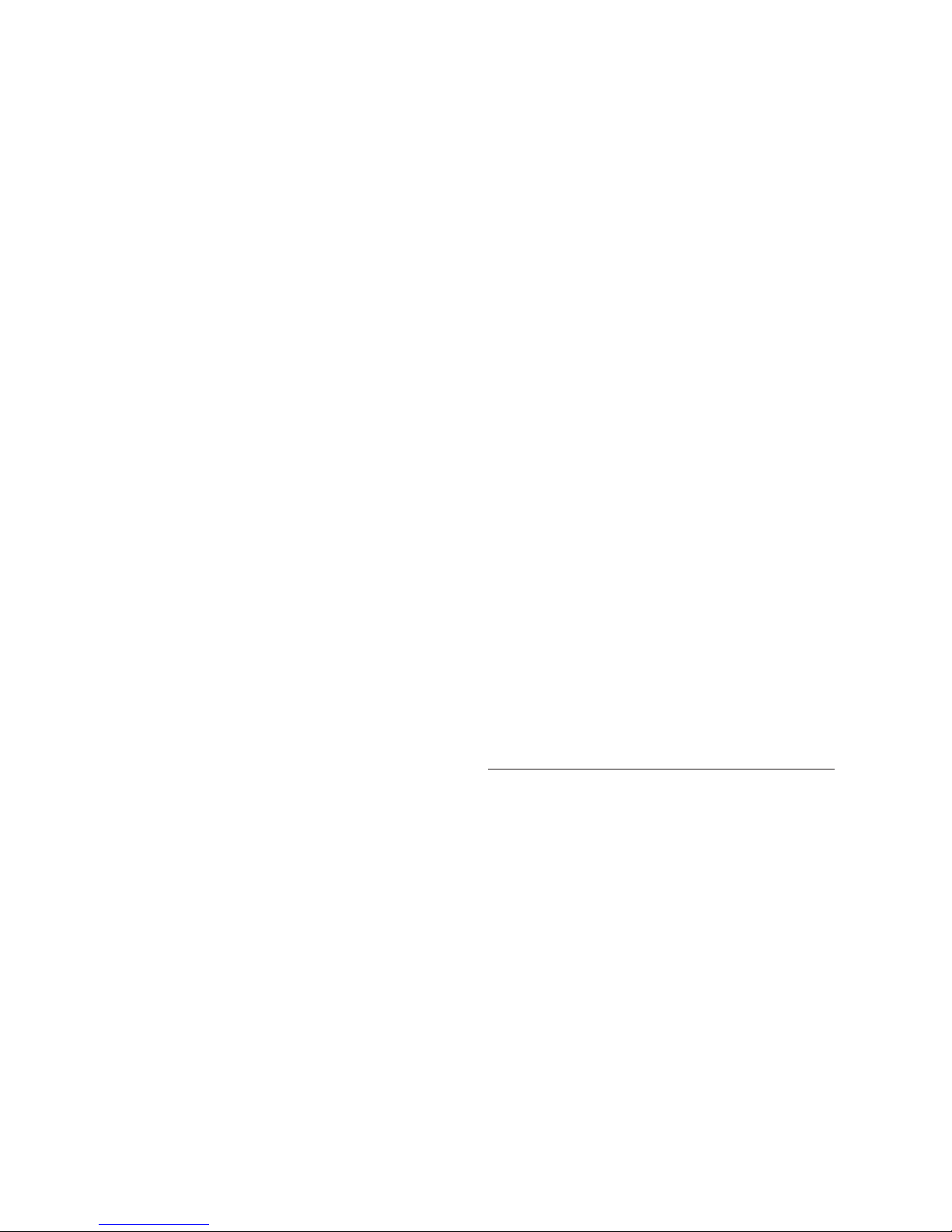
Wired Subwoofer Connection
Using a high-quality RCA style cable designed for
subwoofer connection, connect “Sub Out” from the
soundbar to the “LFE In/Sub In” on the subwoofer.
Use the soundbar’s menu system and choose
‘Subwoofer > Wired Sub’.
Reference your subwoofer’s manual to learn how to
properly adjust the sub’s level and phase controls
to achieve proper blending with the soundbar. The
subwoofer’s crossover should be set to “bypass”,
“LFE”. For subwoofers that do not have a “bypass”
or “LFE” crossover setting, we recommend adjusting
the crossover to its highest setting.
Wireless Subwoofer Connection
Use the soundbar’s menu system and choose
‘Subwoofer > Wireless Sub > Sync Subwoofer’.
The soundbar will display ‘Push and Hold Button’.
Press and hold the subwoofer wireless receiver’s
sync button. Connection is successful when the status light turns solid and the soundbar responds with
‘Synced’.
Please note: If a link is not established the wireless
receiver’s LED will blink slowly and the soundbar will
display ‘Failed’. Power the soundbar on and off,
unplug the wireless receiver and plug it back in, and
repeat syncing.
Reference your subwoofer’s manual to learn how to
properly adjust the sub’s level and phase controls.
The subwoofer’s crossover should be set to “bypass”
or “LFE”. For subwoofers that do not have a “bypass”
or “LFE” crossover setting, we recommend adjusting
the crossover to its highest setting.
Please note: The subwoofer wireless transmitter
built in to this soundbar is not compatible with
MartinLogan’s SWT-1 or SWT-2 subwoofer wire-
less technology. If your subwoofer has SWT-1 or
SWT-2 technology built in you can still utilize the
soundbar’s wireless functionality by connecting
the wireless subwoofer receiver to the LFE input
on your subwoofer, or connecting an SWT-1 or
SWT-2 transmitter to the Sub Out on the soundbar.
Please note: If you decide to no longer use wireless, turn off the soundbar’s wireless transmitter by
using the menu system and choosing ‘Subwoofer
> Wireless Subwoofer > Turn Wireless Sub Off’
or ‘Subwoofer > No Sub’. Doing this will turn off
the transmitter and automatically set the soundbar
for no sub.
WARNING! When operating wirelessly, the
subwoofer may be susceptible to RF interference
in the 2.4GHz bandwidth from microwave ovens
and wireless devices such as Wi-Fi systems, video
game consoles, cordless telephones, Bluetooth
devices, and baby monitors. Generally, this issue
(intermittent sound or slight popping noises) is easily resolved by physically separating problematic
devices from one another—a distance as little as
two feet will often alleviate the interference. In the
case of microwave ovens, the interference will only
occur when the microwave is operating.
IR OUTPUTS
These jacks accept IR emmiters with 3.5mm monostyle connectors. One IR emmiter is included with
the soundbar.
Plug the IR emitter into either of the soundbar’s IR
Out jacks and place the other end of the IR emitter
over the IR sensor on another piece of equipment
The use of an IR emitter allows the soundbar to
pass IR signals from any remote control to a tethered device—allowing control of equipment in
locations a remote would normally not reach.
14
Page 15
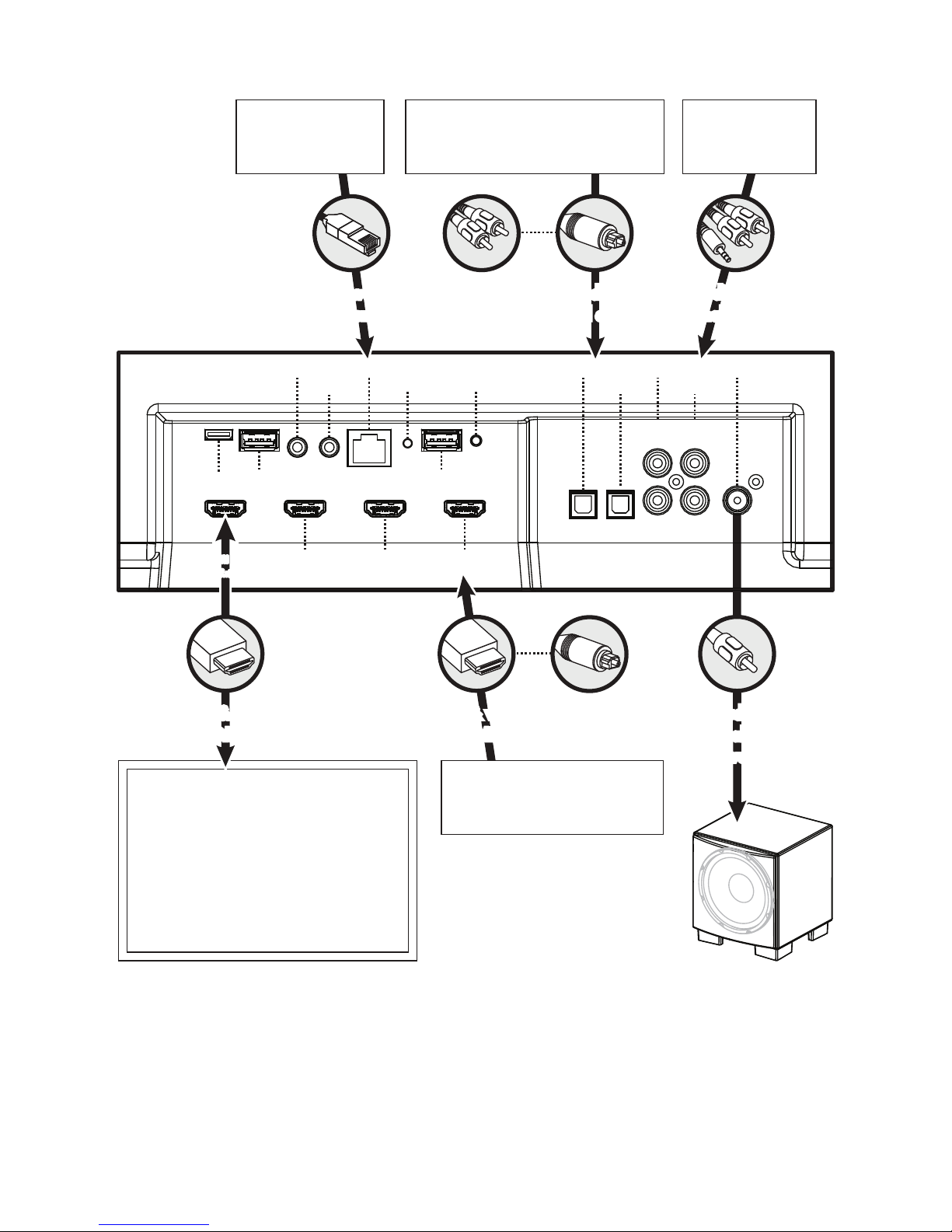
Fig. 6
Network Connection:
Use Ethernet as an alternative
to a Wi-fi connection.
Non Multi-Channel Audio/Video Sources:
VCR, Older Game Console, Etc.
or
Audio Only Sources:
MP3 Player,
CD Player, Etc.
network:
Ethernet
[Ethernet][IR Out]
[IR Out]
Factory Use
With Audio Return Channel
Factory Use Factory Use
[HDMI Out]
[HDMI 1 In] [HDMI 2 In]
audio & video:
HDMI*
Television
*Although HDMI offers the highest quality audio and video
connection (over one cable), another type of video-only cable such
as composite [good], s-video [better], or component [best] might
be required to connect directly to your television—especially
when using sources such as VCRs or older gaming consoles. If you
need to use a non-HDMI video cable, connect an audio-only cable
from the source component directly to the soundbar using either
analog left/right [good] or digital optical [better] audio cables.
[W-Fi
Status LED]
[HDMI 3 In]
audio & video:
HDMI*
Multi-Channel Audio/Video Sources:
audio:
analog
[Wi-Fi
Setup]
digital optical
[Optical 1 In]
or
digital optical
Blu-ray, DVD, Game Console,
Cable Box, Satellite Tuner, Etc.
Use an analog RCA cable as
an alternative to a wireless
audio:
[Optical 2 In]
[Left]
White
[Right]
Red
audio:
Subwoofer:
subwoofer connection.
audio:
analog
[Sub Out][Analog 1 In]
[Analog 2 In]
[Left]
White
[Right]
Red
audio:
analog
subwoofer
15
Page 16
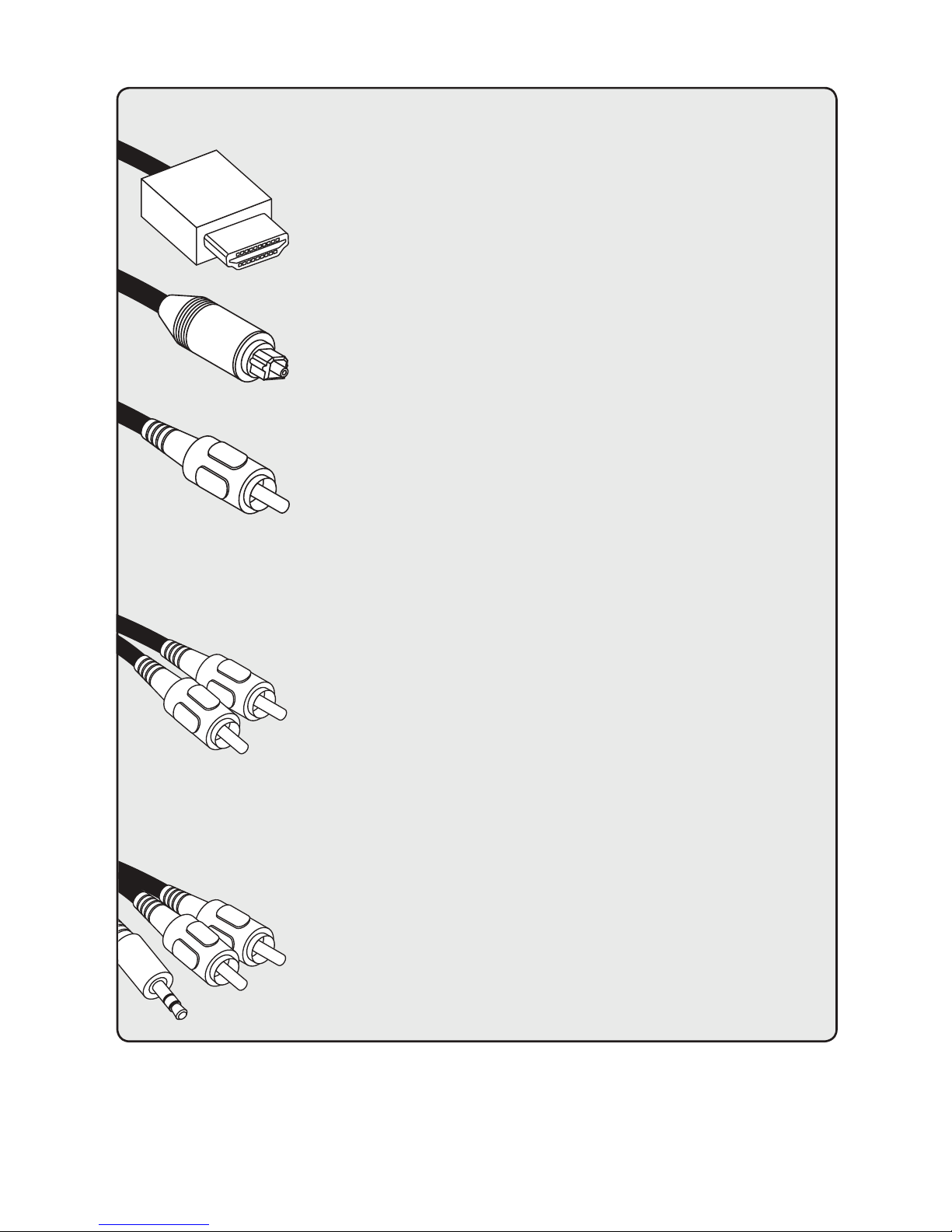
AN INTRODUCTION TO AUDIO CONNECTIONS
HDMI: HDMI utilizes one cable to pass high-definition video signals and multi-
channel encoded digital audio between a source component and television
or soundbar. Your soundbar is equipped with multiple inputs. These inputs
should be used whenever possible for maximum fidelity.
Digital Optical: Digital optical utilizes one cable to pass digital audio
information (no video). A digital optical cable offers a high-quality digital
connection and passes multi-channel encoded audio between a source
component and an audio output device.
Digital Coaxial: Digital coaxial utilizes one cable to pass digital audio information (no
video). A digital coaxial cable offers a high-quality digital connection and passes
multi-channel encoded audio between a source component and an audio output
device. Please note: The ‘RCA’ style end of a digital coaxial cable is identical
to those found on common left/right analog RCA cables. However, a cable
designed specifically for digital coaxial connections should be employed—do
not use a standard left/right analog RCA style cable because it will likely not be up to the task of handling the high bit-rate necessary for a reliable digital connection.
Left/Right Analog RCA: These cables are used to pass audio information (no video).
An analog RCA cable can only pass a single channel of audio information
between a source component and audio output device. To achieve two-chan-
nels of audio (left/right), you will find that analog RCA cables come bundled
as a stereo pair (two connectors on each end). The Auxiliary input on this
speaker can accept an analog stereo signal through a cable using a 3.5mm
stereo “headphone style” jack. If you are connecting this speaker to a device (such as a dock or CD
player) with left/right RCA analog outputs, you will need a special cable with a 3.5mm ‘headphone
style’ jack on one end and left/right RCA jacks on the other end.
Analog Left/Right RCA to Stereo 3.5mm: Analog cables are used to pass
audio information (no video). Older gaming consoles, portable media player
docks, VCRs and similar source components (which are not capable of play-
ing multi-channel encoded content) will often offer connection only through
left/right analog RCA cables. To connect to these devices use a Left/Right
RCA to stereo 3.5mm cable.
16
Page 17

AN INTRODUCTION AUDIO STREAMING CONNECTIONS
Ethernet: This cable allows you to physically connect a device to a LAN (local area
network). When connected to a LAN, audio information can be sent to this
®
speaker using various protocols (such as Play-Fi
Fi) connection is used to connect to a LAN, there is no need to use an
Ethernet connection. However, in some installations, a ‘hard-wired’ Ethernet
connection may prove more desirable than a wireless connection.
Wi-Fi: This connection technology wirelessly connects a device to a LAN (local area
network). When connected to a LAN, audio information can be sent to this speaker using
various protocols (such as Play-Fi or AirPlay). If an Ethernet connection is used to connect
to a LAN, there is no need to use a Wi-Fi connection. In some installations a ‘hard-wired’ Ethernet
connection may prove more desirable than a wireless connection.
Bluetooth: This wireless connection technology allows a wide variety of devices to connect
to an audio output device and stream audio. Bluetooth establishes a connection directly
with an audio output device and does not require either device to be connected to a LAN.
or AirPlay). If a wireless (Wi-
VOLUME BEHAVIOR BY INPUT
Depending on the input selected on your speaker, the volume will exhibit different behaviors.
SPEAKER INPUT VOLUME BEHAVIOR
Wireless or Ethernet
(using AirPlay or Play-Fi)
HDMI, Digital Optical, Analog
Bluetooth
* Devices connected via auxiliary and Bluetooth may have their
own volume control which functions separately from the speak
er’s volume. If you are connecting a device which allows you
to adjust its volume separately, we recommend that the volume
on the device not be set to maximum. When set to its maximum
Volume on source device and speaker are synced and control each other.
Soundbar will control volume level for audio input from most sources.*
Volume on Bluetooth device and volume on speaker are controlled separately.*
setting, the amplifier in the external device is likely to introduce
elevated levels of distortion into the audio signal which, in turn,
-
will be further amplified by the speaker. Find a volume between
50–75% of the device’s maximum volume and use your speak
er’s volume control to adjust the final playback volume.
-
17
Page 18

CONTROL PANEL
Your soundbar features seven buttons that control
the following functions:
POWER/STANDBY: Turns the soundbar on/off.
INPUT: Cycles through the inputs. The order of
inputs is: HDM! 1 > HDMI 2 > HDMI 3 > HDMI
ARC > Bluetooth > Optical 1 > Optical 2 >
Analog 1 > Anolog 2.
VOL+/VOL–: Adjusts volume.
activated the volume buttons will function as up/
down
buttons.
Fig. 8
[Menu]
When the menu is
[Mute]
MUTE: Mutes the soundbar. When muted, the
soundbar will display ‘Mute’. Pressing this button
a second time or pressing either volume button will
restore the previous volume setting.
ENTER/SELECT: When the menu is activated the
this button allows you to select a menu item.
MENU: Activates the setup menu. When the
menu is activated the menu button will take you
back one level, the volume buttons will function as
up/down, and the Enter/Select button will allow
you to select a menu item. Exit the menu by pressing the Menu button.
[Input]
[Enter/Select]
[Volume Down]
AND
[Menu Down]
REMOTE CONTROL
Your soundbar remote controls these functions:
POWER: Turns the soundbar on and off.
MENU: Enters and exits the soundbar menu.
MUTE: Mutes the soundbar. When muted, the
soundbar will display ‘MUTE’. Pressing this button
a second time or pressing either volume button will
restore the previous volume setting.
[Volume Up]
[Power/Standby]
AND
Menu Up]
[
VOL+/VOL–: Adjusts volume level.
BASS MODE – NIGHT: Reduces bass output
and compresses the dynamic range.
BASS MODE – BASS+: Increases bass output.
BASS MODE – NORMAL: Restores normal levels.
INPUT: Activates the selected input.
18
Page 19

CHANGING THE REMOTE’S BATTERY
The remote control for your speaker uses two AAA
type batteries. Access the battery compartment by
using a Phillips screwdriver to remove the screw located on the bottom of the remote.
Caution! Danger of explosion if battery is incorrectly replaced. Replace
only with the same or equivalent type.
PROGRAMMING A SECOND REMOTE
This soundbar can be programmed to respond to a
second remote. See “The Menu System” section of
this manual for programming instructions.
Fig. 9
Please note:
There may be remote controls that the
soundbar cannot learn or that the soundbar can
not learn correctly. Due to the number of available
remote controls, it is impossible to advise which
will or will not work.
Please note: When learning from a second remote,
you will likely find it does not have buttons that directly
correspond with all available soundbar commands.
Not all soundbar commands have to be programmed.
Some remote controls offer ‘function’ buttons (F1, F2,
etc.) that can be used to program unique soundbar
commands such as ‘NITE.MD’ or ‘OPTIC’.
Please note:
Some remote controls offer discrete
‘power on’ and ‘power off’ buttons. Some offer
only a single button to toggle power on and off.
The learning function of the soundbar allows you to
program for either scenario.
19
Page 20

DISPLAY
Fig. 10
[Wi-Fi Status] [Current Input][Audio Codec Status]
[Volume Level]
[Current Input
Custom Name]
Your soundbar displays the following information:
Wi-Fi Status: The Wi-Fi icon displays when
a Wi-Fi conneciton is established. If the soundbar is configured to connect to a Wi-Fi network
but unable to connect, the icon will change to an
exclamation point.
Please note: The Wi-Fi Status LED on the soundbars
connection panel provides more detailed feedback.
For information on Wi-Fi setup modes and detailed
setup instructions, please refer to the “DTS Play-Fi
and Network Connection” section of this manual.
Audio Codec Status: If an audio signal with
surround sound encoding is detected this icon will
®
indicate Dolby
Digital or DTS Digital Surround™.
[Anthem Room
Correction Status]
Volume Level: Displays the current volume level.
Current Input: This icon indicates the input that
is currently active using its standard input name.
This field is not customizable.
Current Input Custom Name: This indicates
the input that is currently active using its custom
user defined name.
Anthem Room Correction Status: This
icon indicates that Anthem Room Correction is
active. This icon will not display if an Anthem
Room Correction has been manually turned off
or an adjustment curve has not been uploaded
to the soundbar. For information on setting up
ARC, please refer to the “(ARC™) Anthem Room
Correction” section of this manual.
20
Page 21

THE MENU SYSTEM
Fig. 11
Fig. 12
[Menu]
[Enter/Select] [Menu Down] [Menu Up]
enter button.
Installation > Shelf Mount: This option configures the soundbar’s audio output to sound best in shelf
mount installations. The direction of the display screen
is also adjusted. Activate by pressing the enter button
and the soundbar will respond with ‘Saved’.
Installation > Wall Mount: Enter the submenu
by pressing the enter button. The settings in this
menu will adjust the soundbar for wall mount installation above or below a television.
ENTERING AND EXITING THE MENU
To access the menu from the remote, press ‘Menu’.
To exit the menu from the remote, press ‘Menu’
again.
press the menu button. To exit, press the menu button again.
NAVIGATING THE MENU**
The menu is navigated using the ‘up/down/left/
right/enter’ navigation system. Up and Down are
used to cycle through the menu and submenu options.
Right or Enter/Select are used to access a submenu or to select an option. With the remote, left is
used to exit a submenu and go back one level.
MENU OPTION: INSTALLATION
Installation: Enter the submenu by pressing the
To access the menu from the control panel
The menu auto exits after 30 seconds.
Installation > Wall Mount > Above TV:
This option configures the soundbar’s audio output
to sound best in wall mount installations above a
television. The direction of the display screen is also
adjusted. Activate by pressing the enter button and
the soundbar will respond with ‘Saved’.
Installation > Wall Mount > Below TV:
This option configures the soundbar’s audio output
to sound best in wall mount installations below a
television. The direction of the display screen is also
adjusted. Activate by pressing the enter button and
the soundbar will respond with ‘Saved’.
MENU OPTION: SUBWOOFER
Subwoofer: Enter the submenu by pressing the
enter button. Here you may configure external subwoofer integration. Please note: When integrating
21
Page 22

an external subwoofer, you must choose either a
wireless connection or a wired connection. Your
soundbar does not simultaneously output via both
connections. The soundbar can connect to only
one wireless subwoofer. However, it is possible to
connect multiple wired subwoofers if you utilize a
‘Y’ splitter attached to the subwoofer cable, or if
your subwoofer offers an output designed to daisy
chain multiple subs.
Subwoofer > No Sub: This option configures
the soundbar to handle all bass information and will
not output information via the subs wired or wireless
subwoofer connections. Activate by pressing the enter
button and the soundbar will respond with ‘Saved’.
Subwoofer > Wired Sub: This option configures
the soundbar to use an external subwoofer connected
via a cable to the soundbar’s Sub Out RCA connection.
AN OVERVIEW OF THE MENU STRUCTURE**
Installation [select installation location]
|
–› *†Shelf Mount [select when set on a flat surface]
|
–› Wall Mount [select when mounted to a wall]
|
–› Above TV [select when mounted to a wall, above a TV]
|
–›
Below TV [
Subwoofer [select subwoofer configuration]
|
–› *†No Sub [select when not using a subwoofer]
|
–›
Wired Sub [select when attaching a sub via a cable]
|
–› Wireless Sub [configure a wireless subwoofer]
|
–› Sync Subwoofer [sync wireless sub receiver]
|
–›
Turn Wirless Sub Off [deactivate wireless sub transmitter]
Bass Level [adjust bass level in 2dB increments]
|
–› +10dB through –10dB [*†default = 0dB]
Surrounds [configure surround options for 5.1-channel sources]
|
–› Off [turns off simulated surrounds]
|
–› *On [use simulated surrounds at normal level]
|
–› †+6dB [increases level of simulated surrounds +6dB]
Stereo Mode [configure options for 2-channel stereo sources]
|
–›
Wide [creates a wider stereo image]
|
–› †Voice+ [simulates a center channel for stereo sources]
|
– *Normal [use original stereo signal]
Bass Mode [select EQ listening mode for bass]
|
–› †Bass+ [sets bass EQ mode for enhanced bass]
|
–› *Normal [returns bass EQ to normal levels]
|
–› Night [sets bass EQ mode for reduced bass]
Display [select display mode]
|
–› †Bright [use display at full brightness at all times]
|
–› Dim [use dimmed display at all times]
|
–› *Auto Bright [full brightness, display turns off automatically]
|
–› Auto Dim [dimmed display, display turns off automatically]
select when mounted to a wall, below a TV
]
HDMI [configure HDMI settings]
|
–› HDMI ARC [configure HDMI ARC]
|
|–› *†Off [turns HDMI Audio Return Channel off]
| |
–› O n [turns HDMI Audio Return Channel on]
|
–› HDMI CEC [configure HDMI CEC]
|
|–› *†Off [turns HDMI CEC off]
| |
–› O n [turns HDMI CEC on]
|
–› HDMI bypass [configure Standby HDMI bypass settings]
|
|–›
*†Off [turns Standby HDMI bypass off]
| |
–› Last Used [Standby HDMI bypass uses last HDMI used]
| |
–› HDMI 1 [Standby HDMI bypass uses HDMI 1]
| |
–› HDMI 2 [Standby HDMI bypass uses HDMI 2]
| |
–› HDMI 3 [Standby HDMI bypass uses HDMI 3]
|
–› Lip Sync [adjust lip sync delay by 5ms increments]
|
–› HDMI ARC [adjust lip sync for the HDMI ARC input]
|
|–› 0ms through 300ms [
|
–› HDMI 1 [adjust lip sync for the HDMI 1 input]
|
|–› 0ms through 300ms [
|
–› HDMI 2 [adjust lip sync for the HDMI 2 input]
|
|–› 0ms through 300ms [
|
–› HDMI 3 [adjust lip sync for the HDMI 3 input]
|–› 0ms through 300ms [
Anthem Room Correction [configure Anthem Room Correction]
|
–›
*†On [turns Anthem Room Correction on, if loaded]
|
–› Off [turns Anthem Room Correction off]
Power Settings [configure power settings]
|
–› Power Standby [configure standby behavior]
|
|–›
*†Auto Standby [soundbar turns itself on and off as needed]
| |
–› Always On [the soundbar is always powered on]
|
–› Power-On Volume [set default volume for power on]
*†default = 0]
*†default = 0]
*†default = 0]
*†default = 0]
22
** Some menu options may vary depending on manufacturing date.
Page 23

AN OVERVIEW OF THE MENU STRUCTURE (CONTINUED)
| |
–› S e t
| |
|–› Max through –90dB [
| |
–› Last Used [volume at power on is equal to previous level]
|
–› IP Control [configure IP control]
|
|–› †Off [turns IP Control off]
| |
–› *On [turns IP Control on]
|
–› Standby IP [configure standby IP]
|
–›
*†Off [turns Standby IP off]
|
–› O n [turns Standby IP on, disabled if IP Control is off]
Wireless Setup [setup wireless network connections]
|
–› Initialize WiFi [set-up soundbar’s Wi-Fi connection]
|
|–› N o [exits without initializing Wi-Fi ]
| |
–› Y e s [prepares soundbar Wi-Fi for network connection]
|
–›
Bluetooth Pairing [prepares soundbar for Bluetooth connection]
Learn Remote [learn remote codes for second remote control]
|
–› Volume +
|
–› Volume –
|
–› Mute
|
–› Next Input
|
–› Previous Input
|
–› U p
|
–› Down
|
–› Left
|
–› Right
|
–› Enter
|
–› Bass Mode: Night
|
–› Bass Mode: Normal
|
–› Bass Mode: Bass+
|
–› Stereo Mode: Wide
|
–› Stereo Mode, Voice+
|
–› Stereo Mode: Normal
|
–› Power Toggle
|
–› Power On
|
–› Power Off
|
–› Menu
|
–› Input: HDMI 1
|
–› Input: HDMI 2
|
–› Input: HDMI 3
|
–› Input: HDMI ARC
|
–› Input: Bluetooth
†
default = –35dB]
*
|
–› Input: Optical 1
|
–› Input: Optical 2
|
–› Input: Analog 1
|
–› Input: Analog 2
|
–› ARC On
|
–› ARC Off
|
–› Reset Remote [clear codes for second remote]
|
–› N o [exits without clearing codes for second remote]
|
–› Y e s [clears codes for second remote]
Source Name [assign custom names to inputs]
|
–› HDMI 1
|
–› HDMI 2
|
–› HDMI 3
|
–› HDMI ARC
|
–› Optical 1
|
–› Optical 2
|
–› Analog 1
|
–› Analog 2
Service [advanced controls]
|
–› Firmware [display firmware versions]
|
|–›
MCU [display soundbar firmware version]
| |
–› D S P [display DSP firmware version]
| |
–› IA3S4 [display wireless subwoofer firmware version]
| |
–› TC390 [display Tact button firmware version]
| |
–› MAC
| |
–›
| |
–›
| |
–›
|
–› Factory Reset [reset soundbar to original factory settings]
|
–› At Home [factory defaults for home use]
|
|–› N o [exits without resetting]
|
|–› Y e s [resets to factory defaults]
|
–› In Store [factory defaults for in-store use]
*HOME: Factory default setting, home use.
†
STORE: Factory default setting, retail store use.
MCU [display MAC address of soundbar MCU]
MAC LAN [display MAC address of soundbar LAN]
MAC Wi-Fi [display MAC address of soundbar Wi-Fi]
CAP INFO [display hardware version and national option of Play-Fi module]
|
–› N o [exits without resetting]
|
–› Y e s [resets to factory defaults]
23
Page 24

Activate by pressing the enter button and the soundbar
will respond with ‘Saved’. With this option, the wireless
sub transmitter is turned off. Reference your subwoofer’s
manual to learn how to properly adjust the sub’s level
and phase controls to achieve proper blending with
the soundbar. The subwoofer’s crossover should be set
to “bypass” or “LFE”. For subwoofers that do not have
a “bypass” or “LFE” crossover setting, we recommend
adjusting the crossover to its highest setting.
Subwoofer > Wireless Sub: Enter the submenu
by pressing the enter button. Here you can sync the
soundbar to the subwoofer wireless receiver (included
with your soundbar). Reference your subwoofer’s manual to learn how to properly adjust the sub’s level and
phase controls to achieve proper blending with the
soundbar. The subwoofer’s crossover should be set to
“bypass” or “LFE”. For subwoofers that do not have a
“bypass” or “LFE” crossover setting, we recommend
adjusting the crossover to its highest setting.
Subwoofer > Wireless Subwoofer >
Sync Subwoofer: This option connects the
soundbar to the Subwoofer Wireless Receiver.
Start syncing by pressing the enter button. The
soundbar will display ‘Push and Hold Button’.
Press
and hold the subwoofer wireless receiver’s sync button. Connection is successful when the status light
turns solid and the soundbar responds with ‘Synced’.
Subwoofer > Wireless Sub > Turn
Wireless Sub Off: This option configures the
soundbar to handle all bass information and, when
selected, will not output information via the wired
or wireless subwoofer connections. Activate by
pressing the enter button and the soundbar will
respond with ‘Off’. Activating this option performs
the same function as ‘Subwoofer > No Sub’.
enter button. Here you can configure bass output
by ±10dB in increments of 2dB.
Bass Level > –10dB to +10dB: Using the up/
down directional buttons, choose the desired bass level
(from –10dB to +10dB). Bass level output will be automatically set to match the value currently displayed.
MENU OPTION: SURROUNDS
Surrounds: Enter the submenu by pressing the
enter button. This menu allows you to turn simulated surround channels on or off when the soundbar
detects a multi-channel source.
Surrounds > Off: This option configures the soundbar (when it detects 5.1-channel encoded content)
to down-mix to 3.1-channel output (left/center/right
channels + subwoofer) and does not utilize simulated
surround channels. All content originally intended for
the surround channels is routed to the left/center/right
channels. Activate by pressing the enter button and the
soundbar will respond with ‘Saved’.
Surrounds > On: This option configures the
soundbar (when it detects 5.1-channel encoded
content) to fully reproduce all 5.1-channels of
information including simulated surround channels. Activate by pressing the enter button and the
soundbar will respond with ‘Saved’.
Surrounds > +6dB: This option configures the
soundbar (when it detects 5.1-channel encoded
content) to fully reproduce all 5.1-channels of information including simulated surround channels with
6dB of extra output. Activate by pressing the enter
button and the soundbar will respond with ‘Saved’.
MENU OPTION: BASS LEVEL
Bass Level: Enter the submenu by pressing the
24
Page 25

MENU OPTION: STEREO MODE
MENU OPTION: DISPLAY
Stereo Mode: Enter the submenu by pressing the
enter button. Here, you may set how the soundbar
reproduces audio from 2-channel (stereo) sources.
Stereo Mode > Wide: This option configures
the soundbar to create a wider stereo image.
Activate by pressing the enter button, and the
soundbar will respond with ‘Saved’.
Stereo Mode > Voice+: This option configures the
soundbar to reproduce the left and right channels with a
simulated center channel. Activate by pressing the enter
button and the soundbar will respond with ‘Saved’.
Stereo Mode > Normal: This option configures the soundbar to reproduce the content using
only the left and right channels. Activate by pressing the enter button and the soundbar will respond
with ‘Saved’.
MENU OPTION: BASS MODE
Bass Mode: Enter the submenu by pressing the
enter button. Here you may adjust the bass equalization of the soundbar. These options can also be
activated directly from the soundbar’s remote control.
Bass Mode > Bass+: This mode enhances
bass output. Activate by pressing the enter button
and the soundbar will respond with ‘Saved’.
Display: Enter the submenu by pressing the enter
button. The settings in this menu allow you to adjust
the brightness of the display and configure the display to automatically turn on and off.
Display > Bright: This option configures the
soundbar’s display to be on at full brightness when
the soundbar is on. Activate by pressing the enter
button and the soundbar will respond with ‘Saved’.
Display > Dim: This option configures the soundbar’s display to be on at a reduced brightness when
the soundbar is on. Activate by pressing the enter
button and the soundbar will respond with ‘Saved’.
Display > Auto Bright: This option configures
the soundbar’s display to be on at full brightness when a setting (such as volume or input) is
changed. After a few seconds, the display will turn
off. Activate by pressing the enter button and the
soundbar will respond with ‘Saved’.
Display > Auto Dim: This option configures
the soundbar’s display to be on at a reduced
brightness when a setting (such as volume or input)
is changed. After a few seconds the display will
turn off. Activate by pressing the enter button and
the soundbar will respond with ‘Saved’.
MENU OPTION: HDMI
Bass Mode > Normal: This mode returns the
bass to normal levels. Activate by pressing the enter
button and the soundbar will respond with ‘Saved’.
Bass Mode > Night: This mode decreases
bass output. Activate by pressing the enter button
and the soundbar will respond with ‘Saved’.
HDMI: Enter the submenu by pressing the enter button. Here you may adjust HDMI related settings.
HDMI > HDMI ARC: [HDMI Audio Return Channel]
Enter the submenu by pressing the enter button. Here
you may turn HDMI Audio Return channel on and off.
HDMI ARC allows you to use one cable to pass video
information from your soundbar to your television and
send audio information from your television to your
25
Page 26

soundbar. This is useful if you have multiple sources
hooked up to both your television and your soundbar
and always want your soundbar to play audio.
HDMI > HDMI ARC > Off or On: This option
turns the HDMI Audio Return Channel feature off or
on. Activate by pressing the enter button and the
soundbar will respond with ‘Saved’.
HDMI > HDMI CEC: Enter the submenu by pressing the enter button. Here you may turn HDMI CEC
on and off. HDMI CEC (Consumer Electronics
Control) allows all compatible devices to be controlled by one remote control and exchange remote
commands via the HDMI connection.
HDMI > HDMI CEC > Off or On: This option
turns the Consumer Electronics Control feature off
or on. Activate by pressing the enter button and
the soundbar will respond with ‘Saved’.
HDMI > HDMI Bypass: Enter the submenu by
pressing the enter button. Here you may choose the
HDMI input to use with standby HDMI bypass. This
feature allows the soundbar to send audio/video
signals from HDMI connected sources to your television, even when you don’t want to power on the
soundbar and listen to audio through it.
HDMI > HDMI Bypass > Off: This option
turns off the standby HDMI Bypass feature. When
the soundbar is in standby it will not pass audio/
video out of HDMI. Activate by pressing the enter
button and the soundbar will respond with ‘Saved’.
HDMI > HDMI Bypass > Last Used: This
option turns on the standby HDMI Bypass feature
and passes audio/video from the last HDMI input
you used while the soundbar is in standby mode.
Activate by pressing the enter button and the
soundbar will respond with ‘Saved’.
HDMI > HDMI Bypass > HDMI 1 or HDMI 2
or HDMI 3: This option turns on the standby HDMI
Bypass feature and passes audio/video from the
HDMI 1, HDMI 2, or HDMI 3 input while the soundbar is in standby mode. Activate by pressing the enter
button and the soundbar will respond with ‘Saved’.
HDMI > Lip Sync: Enter the submenu by pressing the enter button. Here you may adjust the
audio/video sync for the HDMI inputs. Adjust this
setting if the timing of the audio content does not
match the video content.
HDMI > Lip Sync > HDMI ARC or HDMI 1
or HDMI 2 or HDMI 3: Enter the submenu by
pressing the enter button. Here you choose which
input you are adjusting lip sycn for.
HDMI > Lip Sync > HDMI ARC or HDMI 1
or HDMI 2 or HDMI 3 > 0ms to 300ms: Using
the up/down directional buttons, choose the desired
delay (from 0 milliseconds to 300 milliseconds).
Adjust this setting until the audio and video from your
HDMI sources are synchronized. If your audio and
video from HDMI sources is already synchronized,
leave this set to 0ms. Lip sync will be automatically
set to match the value currently displayed.
MENU: ANTHEM ROOM CORRECTION
Anthem Room Correction: Enter the sub-
menu by pressing the enter button. Here you
may turn Anthem Room Correction on and off.
Using proprietary processes, a microphone, and
the power of your PC, the ARC system analyzes
your soundbar’s in-room sound, then computes the
required correction to yield optimal performance
within your acoustic environment.
Anthem Room Correction > Off or On: This
option turns the Anthem Room Correction feature on
or off. Activate by pressing the enter button and the
soundbar will respond with ‘Saved’. Please note, turn-
26
Page 27

ing ARC on and off only makes a difference if ARC
corrections have not been loaded on the soundbar.
Power Settings > Power-On Volume >
Set: Enter the submenu by pressing the enter but-
ton. Here you choose set the power-on volume.
MENU OPTION: POWER SETTINGS
Power Settings: Enter the submenu by pressing
the enter button. Here you may adjust the soundbar’s power options.
Power Settings > Power Standby: Enter
the submenu by pressing the enter button. Here
you choose whether the subwoofer is always on or
turns itself on and off automatically.
Power Settings > Power Standby > Auto
Standby: This option configures the soundbar to turn
itself off after no audio signal is detected for approximately 20 minutes. When the soundbar detects an
audio signal, it will immediately turn itself on. Activate
by pressing the enter button and the soundbar will
respond with ‘Saved’. Please note: When set to Auto
Standby, if the soundbar is manually turned off (using
the power button on the control panel or remote control), the soundbar will not respond to an incoming
audio signal and will not turn on automatically. In this
situation, turn the soundbar on using the power button
on the control panel or remote control and the soundbar will resume automatic power handling.
Power Settings > Power Standby
> Always On: This option configures the
soundbar to remain on at all times until it is
manually turned off using the power button
on the control panel or remote control. Activate
by pressing the enter button and the soundbar will
respond with ‘Saved’.
Power Settings > Power-On Volume: Enter
the submenu by pressing the enter button. Here you
can configure the default volume of the soundbar
when it powers on or comes out of standby.
Power Settings > Power-On Volume >
Set > –90dB to +10dB: Using the up/down
directional buttons, choose the desired volume
level. Once set the soundbar will always be set
to this level when it powers on or comes out of
standby. The default level is –35dB.
Power Settings > Power-On Volume >
Last Used: When Power Standby is set to “Last
Used”, the soundbar will power on or come out of
standby at a volume level matching the volume setting when it was powered off or went into standby.
Power Settings > IP Control: Enter the submenu by pressing the enter button. Here you can turn
IP Control off or on. IP Control allows the soundbar
to respond to incoming IP commands from networked
home control systems connected via Ethernet or Wi-Fi.
Power Settings > IP Control > Off or
On: This option turns the IP Control feature off or
on. Activate by pressing the enter button and the
soundbar will respond with ‘Saved’.
Power Settings > Standby IP: Enter the submenu by pressing the enter button. Here you can turn
Standby IP off or on. This allows you to configure
how the soundbar responds to incoming IP commands when it is in standby mode.
Power Settings > Standby IP > Off or On:
This option turns the Standby IP feature off or on.
Activate by pressing the enter button and the soundbar will respond with ‘Saved’. When this setting is
set to “Off” the soundbar will not respond to incoming IP command when it is powered off or in standby
mode. If IP Control set to Off, Standby IP is disabled.
27
Page 28

MENU OPTION: WIRELESS SETUP
Wireless Setup: Enter the submenu by pressing
the enter button. Here you may setup a Wi-Fi and
Bluetooth connection.
Wireless Setup > Initialize WiFi: Enter the
submenu by pressing the enter button.
Wi-Fi Setup > Initialize Wifi > No: Activate
by pressing the enter button. Choosing this option
will exit without resetting and initializing the Wi-Fi
settings.
Wi-Fi Setup > Initialize WiFi >Yes: Activate
by pressing the enter button. The soundbar will
respond with ‘Resetting’ and will power off and
back on. When the soundbar powers on it will
automatically enter Access Point Setup mode.
Please see “DTS Play-Fi and Network Section >
Connection to a wireless network: Access Point
Setup” section of this manual for more information.
After a reset there is no way to recover previous
network settings.
Wireless Setup > Bluetooth Pairing:
Activate by pressing the enter button. The soundbar
will respond with ‘Pairing Mode On’. The soundbar will remain in pairing mode for 5 minutes. Use
your source device’s Bluetooth setup menu to setup
a Bluetooth connection.
MENU OPTION: LEARN REMOTE
Please note: There may be remotes that the soundbar
cannot learn or that the soundbar can not learn correctly. Due to the number of available remotes, it is
impossible to advise which remotes will or will not work.
Please note: When learning from a second remote,
you will likely find it does not have buttons that directly
correspond with all available soundbar commands.
Not all commands have to be programmed. Some
remotes offer ‘function’ buttons (F1, F2, etc.) that can
be used to program unique soundbar commands such
as ‘Bass Mode: Night’ or ‘Input: HDMI 1’.
Please note: Some remote controls offer discrete
‘power on’ and ‘power off’ buttons. Some offer
a single button to toggle power on and off. The
learning function of the soundbar allows you to
program either scenario.
Learn Remote: Enter the submenu by pressing the
enter button. The settings in this menu program the
soundbar to respond to a second remote control. The
factory supplied remote control will always work with
the soundbar, even if the soundbar is programmed
to respond to a second remote. If you attempt to program a remote code from a second that is already
programmed the soundbar will respond with “Failed”.
Using the up/down directional buttons, you can
select and program the following commands:
• Volume +
• Volume –
• Mute
• Next Input
• Previous Input
• Up
• Down
• Left
• Right
• Enter
• Bass Mode: Night
• Bass Mode: Normal
• Bass Mode: Bass+
• Stereo Mode: Wide
• Stereo Mode: Voice+
• Stereo Mode: Normal
• Power Toggle
• Power On
• Power Off
• Menu
• Input: HDMI 1
28
Page 29

• Input: HDMI 2
• Input: HDMI 3
• Input: HDMI ARC
• Input: Bluetooth
• Input: Optical 1
• Input: Optical 2
• Input: Analog 1
• Input: Analog 2
• ARC On [Anthem Room Correction On]
• ARC Off [Anthem Room Correction Off]
Choose the command you want to program and press
the enter button. The soundbar will respond with ‘Push
Button’. Hold the second remote approximately 12
inches (30cm) from the soundbar and press the appropriate button four times. If the new command is learned
successfully, the soundbar’s display will display “Saved”.
If the new command is not learned, the soundbar will
display “Failed”. Repeat the process if learning fails.
Learn Remote > Reset Remote: Enter the
submenu by pressing the enter button. Resetting
will clear programming for the second remote. The
Reset function requires confirmation.
Using the up/down directional buttons, you can
select and program the following input names:
• HDMI 1 • Optical 1
• HDMI 2 • Optical 2
• HDMI 3 • Analog 1
• HDMI ARC • Analog 2
Choose the input name you want to reprogram and
press the enter button. The soundbar display will
display the current name. Pressing the up/down
directional buttons will cycle through the available
alpha-numeric characters. Pressing the left/right directional buttons will move to the next/previous space.
To finish programming an input name, use the left/
right buttons to move all the way to the left or right.
MENU OPTION: SERVICE
Service: Enter the submenu by pressing the enter
button.
Service > Firmware: Enter this submenu by
pressing the enter button.
Learn Remote > Reset Remote > No: Activate
by pressing the enter button. Choosing this option will
exit without erasing the remote programming.
Learn Remote > Reset Remote >Yes:
Activate by pressing the enter button. The soundbar
will respond with ‘Resetting’. After codes are reset,
there is no way to recover the previous settings.
MENU OPTION: SOURCE NAME
Source Name: Enter the submenu by pressing
the enter button. The settings in this menu will allow
you to assign new names to display on the soundbar when changing inputs. For example, you can
program the ‘Optical 1’ input to display ‘DVD’.
Service > Firmware > MCU: Pressing the
enter button will display the current firmware version for the soundbar MCU (microcontroller unit).
Service > Firmware > DSP: Pressing the
enter button will display the current firmware version for the soundbar’s DSP module.
Service > Firmware > IA3S4: Pressing the
enter button will display the current firmware version
for the soundbar’s Wireless subwoofer module.
Service > Firmware > TC390: Pressing the
enter button will display the current firmware version for the soundbar’s Tact button module.
Service > Firmware > MAC MCU: Pressing
the enter button will display the current firmware ver-
29
Page 30
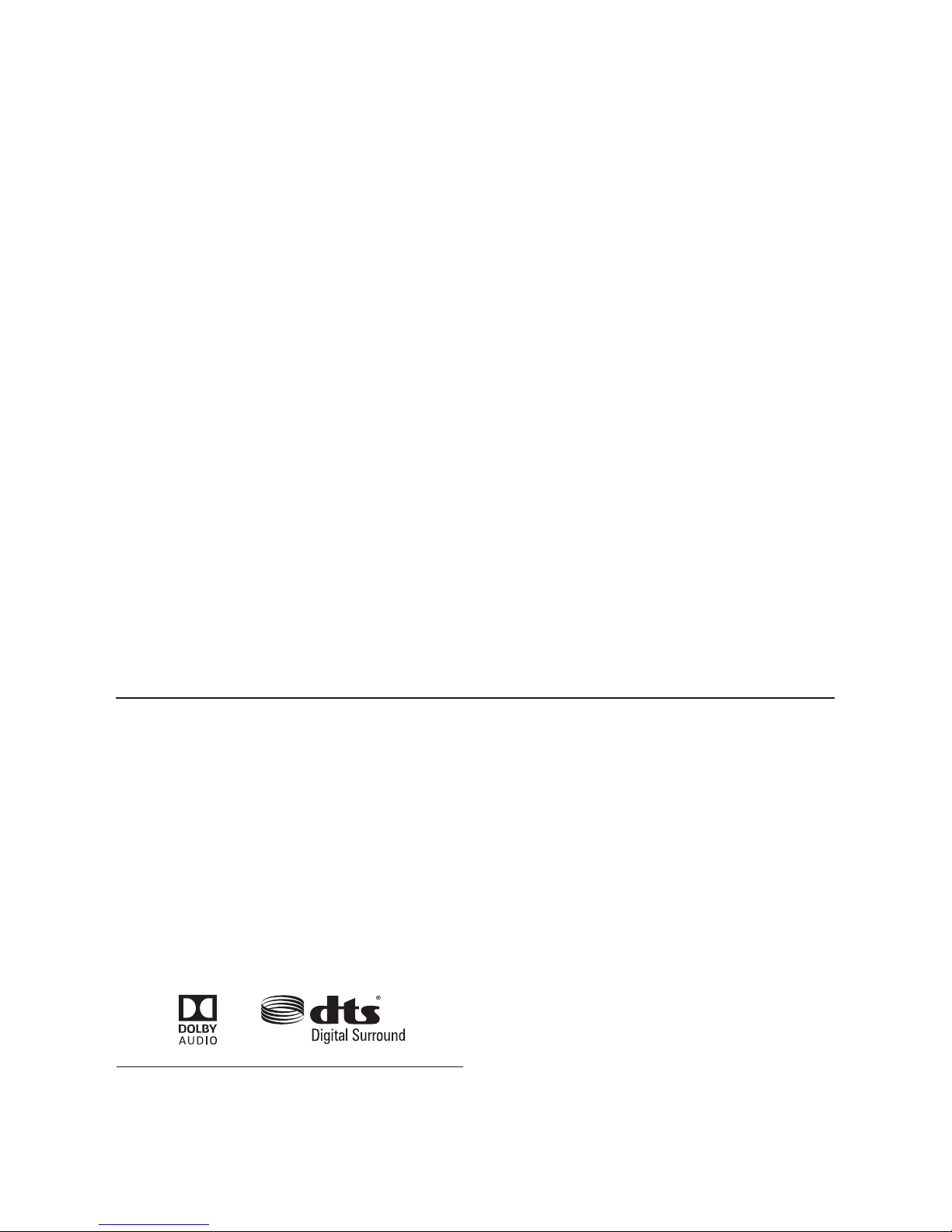
sion for the mac address of the soundbar’s MCU.
Service > Firmware > MAC LAN: Pressing
the enter button will display the current firmware version for the mac address of the soundbar’s LAN.
Service > Firmware > MAC Wi-Fi: Pressing
the enter button will display the current firmware version for the mac address of the soundbar’s Wi-Fi.
Service > Firmware > CAP INFO: Pressing
the enter button will display the current infomation
for the soundbar’s Play-Fi module.
Service > Factory Reset > At Home > No:
Activate by pressing the enter button. Choosing this
option will exit without performing a reset.
Service > Factory Reset > At Home >
Yes: Activate by pressing the enter button. The
soundbar will respond with ‘Resetting’. Once complete, your soundbar will be reset to factory default
Home settings. After a reset has been performed,
there is no way to recover the previous settings.
Service > Factory Reset > In Store Enter
the submenu by pressing the enter button.
Service > Factory Reset: Enter the submenu
by pressing the enter button. Resetting the soundbar will restore all settings to the factory defaults
settings. This will erase all user-configured presets,
Anthem Room Correction data, and Wi-Fi settings.
This function requires confirmation to reduce risk of
performing an accidental reset.
Service > Factory Reset > At Home: Enter
the submenu by pressing the enter button.
SURROUND SOUND DECODING
DIGITAL INPUTS (HDMI AND OPTICAL)
This soundbar is capable of detecting and automatically decoding multi-channel audio formats,
such as those found on DVD and Blu-ray movies.
When utilizing a digital connection, the soundbar
can process the following formats: Dolby
DTS Digital Surround™, and digital stereo.
®
Digital,
Service > Factory Reset > In Store > No:
Activate by pressing the enter button. Choosing
this option will exit without performing a reset.
Service > Factory Reset > In Store > Yes:
Activate by pressing the enter button. The soundbar
will respond with ‘Resetting’. Once complete, your
soundbar will be reset to factory default Home settings. After a reset has been performed, there is no
way to recover the previous settings.
ANALOG INPUT
Digitally encoded sound information cannot be
transmitted to an analog input. This connection
method is adequate for most devices that only
offer two channels of output (such as VCRs, CD
players, older game consoles, or portable media
player docks). Although most surround sound
capable devices, such as DVD and Blu-ray players, offer both analog and digital connections, the
digital connection should always be employed. If
a source device is connected via an analog left/
right RCA connection, the 5.1-channel encoded
audio content will not be sent to the soundbar.
30
Page 31

DTS PLAY-FI® AND NETWORK CONNECTION
NETWORK REQUIREMENTS
You must have the following to connect your soundbar
to your network:
• A wireless router.
• A high-speed internet connection for reliable
playback of internet based music services.
• Have your network password ready before
connecting the soundbar to your network.
TIP! If wireless connectivity is weak or not available,
connect to your router with an Ethernet cable.
TIP! Your soundbar communicates with wireless networks
that support 802.11g/n. For best performance, a
network that supports 802.11n wireless technology
is recommended. A network supporting 802.11b
may be used, but it will effectively stream to only one
device equipped with DTS Play-Fi
®
. Your soundbar
communicates over a 2.4 GHz wireless band, however,
it can become slow in locations, such as apartments,
where many routers are in operation. Consequently,
your soundbar is capable of jumping onto a 5 GHz
band on dual band wireless routers.
Wi-Fi STATUS LED
The Wi-Fi Status LED tells you what your soundbar
is doing.
• Rapid Blinking: booting up.
• Blinking: connecting to a wireless router.
• Slow Pulse: Access Point Setup Mode.
• Two Blinks: WPS (Wi-Fi Protected Setup) Mode.
• Solid: wirelessly connected to a router.
• Off: connected to a router using an Ethernet
connection.
DOWNLOADING THE DTS PLAY-FI APP
Android Device Users: Download the free DTS Play-Fi
app from Google Play or the Amazon App Store.
iOS Device Users: Download the free DTS Play-Fi
app from the Apple App Store.
PC Users: Download and install the free DTS Play-Fi
program from https://play-fi.com/apps/windows
DTS PLAY-FI® APP REQUIREMENTS
• An Android device running Android 2.2 or later.
• An iOS device running iOS 6.0 or later.
• A Windows
®
PC running Windows 7, 8 (32
and 64 bit), or later.
Fig. 13
[Wi-Fi Status LED]
[Wi-Fi Setup:
WPS setup: press 3 seconds
access point setup: press 8 seconds
]
CONNECTING TO A WIRELESS NETWORK:
ACCESS POINT SETUP
Access Point Setup causes your soundbar to behave
as if it were a wireless router. Using your mobile
device or Wi-Fi capable PC, you connect directly
to your soundbar using Wi-Fi, select your home
wireless network, and enter the network password.
1. For optimal setup conditions place your soundbar
next to your wireless router. The soundbar can
be moved to its final location after Wi-Fi setup.
2. Plug in your soundbar and press the Power button.
3. The Wi-Fi Status LED will start rapidly blinking for
20 seconds while your soundbar boots. If this is
the first time your new soundbar is plugged in,
31
Page 32

the Wi-Fi Status LED will start pulsing slowly. If
the soundbar is already configured to connect
to a Wi-Fi network, the LED will turn solid
(connected) or blink rapidly (not connected).
Once the Wi-Fi Status LED starts pulsing slowly,
4.
your soundbar is in Access Point Mode and
ready to connect to your wireless network. Note:
If the soundbar’s Wi-Fi Status LED is not pulsing
slowly, press and hold the W-Fi Setup button for
8 seconds until you have heard two tones—one
at 3 seconds and another at 8 seconds. You
can also choose “
Wireless Setup > From Play-Fi
App” from the soundbar menu to enter Access
Point Mode.
After 20 seconds, the Wi-Fi Status
LED will begin pulsing slowly to indicate Access
Point mode is ready. At anytime you can press
the button again to cancel the setup mode.
5. Launch the DTS Play-Fi® app.
Android Device Users:
a) The app will automatically find your device
and provide prompts for setup.
b) Touch the “Setup” button on the screen.
c) Enter the password for your wireless network;
the app will connect your device to your
network.
d) Once your device is connected, you will
notice that the Wi-Fi Status LED on your
soundbar will change from blinking to solid.
This may take up to a minute. If, after a
minute, the button continues to blink rapidly,
setup failed and you should try again.
iOS Device Users:
Please note: When using an iOS device your
soundbar can stream audio using either Apple
AirPlay or DTS Play-Fi.
a) Make sure your iOS device’s Wi-Fi is turned
on and connected to your Wi-Fi network.
b) Open your iOS device’s ‘Settings’ app and
go to the ‘Wi-Fi’ menu. Your soundbar will
show up under the heading ‘SET UP NEW
AIRPLAY SPEAKER...’
c) Select your soundbar from the list. It will
have “Play-Fi ” in the name.
d) Once in the ‘AirPlay Setup’ menu you will
be prompted to select your Wi-Fi network
and name your soundbar (you will not need
to enter your network password).
e) Once your soundbar is connected, you will
notice that the Wi-Fi Status LED on your will
change from blinking to solid. This may take
up to a minute. If, after a minute, the LED
continues to blink rapidly, setup failed and
you should try again.
f)
Your soundbar is now connected to your
wireless network. Reconnect your iOS device
to your wireless network.
PC Users:
a)
The app will automatically find your device and
provide prompts for set up. If the app does not
prompt you to set up a new device, within the
app go to the settings screen and click ‘Setup
Play-Fi Device’. Follow the on-screen instructions.
b) Click the “Set-up” button on the screen.
c) Select the speaker(s) you want to set up.
Enter the password for your wireless network;
d)
the app will connect your device to your
network. You will notice the Wi-Fi Status LED
will have changed from blinking to solid. This
may take up to a minute. If, after a minute, the
button continues to blink rapidly, setup failed
and you should try again.
6 Your soundbar is now connected to your wireless
network. Reconnect your mobile device or PC
to your wireless network. You may re-name your
device using the app.
CONNECTING TO A WIRELESS NETWORK:
Wi-Fi PROTECTED SETUP (WPS)
Wi-Fi Protected Setup (WPS) is a feature found on most
32
Page 33

wireless routers that allows your soundbar product to
securely and automatically connect without needing to
enter a password. WPS is not a standard feature on
all routers, and only one wireless device can be set
up at a time.
Check your router’s owner’s manual to see if WPS
is an available feature, or look for a button on your
router marked with the WPS logo (
). If your router
does not have WPS, then use the Access Point
Wireless Setup.
1. For optimal setup conditions place your soundbar
next to your wireless router. The soundbar can
be moved to its final location after Wi-Fi setup
2.
Plug in your soundbar and press the Power button.
3. The Wi-Fi Status LED will start rapidly blinking for
20 seconds while your soundbar boots. If this is
the first time your new soundbar is plugged in,
the Wi-Fi Status LED will start pulsing slowly. If
the soundbar is already configured to connect
to a Wi-Fi network, the LED will turn solid
(connected) or blink rapidly (not connected).
7. Connect your mobile device or PC to the
same network as your soundbar. Launch the
DTS Play-Fi
®
app. Upon launching, it will
automatically detect your soundbar and should
prompt you to name your soundbar.
CONNECTING TO A WIRED NETWORK
1. Using an Ethernet cable, connect your soundbar
to your router.
2. Plug in your soundbar and press the Power button.
3. The Wi-Fi Status LED will start rapidly blinking
for about 20 seconds while your soundbar is
booting up.
4. The Wi-Fi Status LED turns off when the
soundbar is connected via Ethernet.
5. Connect your mobile device or PC to the same
network as your soundbar. Launch the DTS
Play-Fi app. Upon launching, it will automatically
detect your soundbar and should prompt you to
name your soundbar.
4. For 3 seconds, press the soundbar’s Wi-Fi
Setup Button until you hear a tone. After a few
seconds the Wi-Fi Status LED will blink twice in
continuous intervals to indicate WPS mode.
can also choose “
Wireless Setup > Push Button
You
Setup” from the soundbar menu to enter WPS
Setup Mode. At any time you can press the WiFi Setup button again to cancel the setup mode.
5 Now push the WPS button (
Once the Wi-Fi Status LED is solid (not blinking),
6.
) on your router.
this indicates your soundbar is connected to the
wireless network. This may take up to a minute. If,
after a minute, the button continues to blink rapidly,
setup failed and you should try again.
ALTERNATE SETUP WITHOUT PLAY-FI APP
If you do not want to install and use the DTS Play-Fi®
app you can still setup the soundbar to work with
iTunes and AirPlay.
Alternate Connection Method:
1. To avoid a delayed wireless set up, place
your soundbar in close proximity to your router
during wireless set up.
2. Plug in your soundbar and press the Power
button. The Wi-Fi Status LED will start rapidly
blinking for about 20 seconds while your
soundbar is booting up. If your soundbar is
not configured to connect to your network,
it will continue to blink. If this is the first time
33
Page 34

your soundbar is plugged in, the Wi-Fi Status
LED will start pulsing slowly. If the soundbar
is already configured to connect to a Wi-Fi
network, the LED will turn solid (connected) or
blink rapidly (not connected).
3. Once the Wi-Fi Status LED starts pulsing slowly,
your soundbar is in Access Point Mode and
ready to connect to your wireless network.
Note: If the Wi-Fi Status LED does not pulse
slowly, press and hold the
for 8 seconds. You will hear two tones—one at
3 seconds and another at 8 seconds. You can
also choose “Wireless Setup > From Play-Fi
App” from the soundbar menu to enter Access
Point Mode. After 20 seconds, the Wi-Fi
Status LED will begin pulsing slowly to indicate
Access Point mode is ready. At anytime you
can press the button again to cancel the setup
mode.
4. Ensure that Wi-fi is enabled on your computer.
Go to your computer’s Wi-Fi setup. Select the
Wi-Fi network with “Play-Fi ” in the name.
5. Once your soundbar is selected as the WiFi network, open your web browser and type
Wi-Fi Setup button
http://192.168.0.1/index.html in the address
bar. You will see a web page from your
soundbar.
6. Click on ‘Set Up’. A list of wireless networks will
be displayed. Click on the wireless network
you wish to connect to.
7. Enter the password for your wireless network
then click ‘Next’.
8. Enter a name for your soundbar and then
click ‘Next’ to connect your soundbar to your
network.
9. Your soundbar will attempt to connect to your
network. Once the Wi-Fi Status LED turns solid
(not blinking), this indicates your soundbar is
connected to your wireless network. If the WiFi Status LED rapidly blinks, setup failed and
should be tried again.
10. Connect your Mac or PC to the same
network as your soundbar. Open your music
application, press the AirPlay icon, and choose
your speaker from the list.
PLAYING AUDIO USING PLAY-FI
Note: Future updates to the DTS Play-Fi application
may change functionality.
1. Launch the DTS Play-Fi app on your mobile
device or PC (located in the system tray).
2. Android and iOS Device Users: Within the
Play-Fi app, select your music source. You can
choose from your personal music library, Internet
Radio, or from select internet music services. PC
Users: Any audio content from your computer
can be streamed using Play-Fi.
34
3.
If you have more than one Play-Fi® speaker
connected to your network, you will be prompted
to select the speaker to which you want to stream.
CONTROLLING MULTIPLE SPEAKERS
If you have more than one Play-Fi speaker connected to your network, you can simultaneously stream
the same audio to multiple speakers.
1. Android and iOS Device Users: Within the
app, press the Play-Fi logo in the lower corner
Page 35

of the app. PC Users: open the Play-Fi program
using the icon in your system tray.
Select additional devices to play audio from.
2.
PC Users: The free version of the Windows app
may not allow streaming to multiple speakers. An
upgraded version of the DTS Play-Fi app, with this
capability, can be purchased from the DTS website.
Note: 8 Play-Fi speakers can be synced to play
the same audio content at the same time. We
recommend up to 32 Play-Fi speakers on a network
for the best experience, but the only limit to connected
devices is how many your router can support.
TIP! Primary and Secondary Speakers
When streaming audio content to multiple devices,
you will be asked to assign them to two categories:
primary and secondary devices. The DTS Play-Fi
module requires a primary device be selected.
This maximizes synchronization between multiple
devices simultaneously streaming the same content.
Select the DTS Play-Fi
as your primary device. Secondary devices connect
to your primary device, so if you disable your primary
device, you will need to select a new primary device
before audio resumes on your secondary devices.
ADDITIONAL PLAY-FI FEATURES
New versions of the Play-Fi app will add features
not mentioned in this manual. Please refer to the
app and related documentation for details on new
and enhanced features such as streaming different
audio content to multiple zones and grouping of two
discrete speakers for stereo (left/right) playback.
device with the strongest signal
HOW TO USE CONNECT
You’ll need Spotify Premium to use Connect, see
details overleaf.
1. Add your new device to the same Wi-Fi network as your phone, tablet or PC (see product
user instructions for details).
2. Open the Spotify app on your phone, tablet or
PC, and play any song.
3. If you’re using the app on a phone - tap the
song image in the bottom left of the screen. For
tablet and PC move to step 4.
UPDATES AND REBOOTING
4. Tap the Connect icon
5. Pick your device from the list. If you can’t see
it, just check it’s connected to the same Wi-Fi
network as your phone, tablet or PC.
All done! Happy listening.
Licenses
The Spotify Software is subject to third party
licenses found here:
www.spotify.com/connect/third-party-licenses.
REBOOTING YOUR SOUNDBAR
To completely reboot your soundbar, disconnect
the power cord, wait 30 seconds, and plug it back
in. Press the power button to turn the soundbar on.
This reboot will cycle the power off and on and
force the soundbar to reconnect to your network.
35
Page 36

SOUNDBAR FIRMWARE UPDATE
Your soundbar MCU may occasionally require
update is needed, the DTS Play-Fi app will notify you
and guide you through the update process.
firmware updates. Please check www.martinlogan.
com for the latest firmware updates.
DTS PLAY-FI
If the DTS Play-Fi app on your mobile device or PC
DTS PLAY-FI MODULE UPDATE
The DTS Play-Fi Caprica module within your soundbar
requires an update, you will be notified that an update
is available and guided through the update process.
will occasionally require a firmware update. If an
ARC™ (ANTHEM ROOM CORRECTION)
®
APP UPDATE
Even when the finest speakers are perfectly positioned,
the room itself still has a dramatic impact on any
system’s sound, an impact more profound than that
of any individual component. Various solutions have
fallen in and out of favor over the years, but none has
solved the problem of “the room.” Until ARC.
Using proprietary processes and the power of your
PC, the ARC system analyzes each speaker’s inroom sound, then computes the required correction
to yield optimal performance from every speaker.
It’s a process that takes approximately 15 minutes.
Anthem’s approach is a true audiophile solution to
the problems of the room.
IMPORTANT! The listening space must be silent. A noisy
computer fan, a dishwasher or microwave running,
etc. can negatively affect ARC’s measurements.
How to Use ARC Technology:
1. Ensure that your soundbar is already connected
to your home network and is powered on.
2. Use the menu system to make sure the soundbar’s
Power Settings > IP Control is set to “On”.
. Download the latest Window’s version of ARC-2
software from www.anthemav.com or “Anthem
ARC Mobile” from the iTunes App Store and
install it. Follow the on-screen instructions.
4. Window’s only: Using the USB cable, connect
the ARC microphone to a Windows PC. The
USB cable and ARC microphone are provided
with your soundbar.
5. Look for the icon and launch the ARC
program. Follow the prompts on your screen to
Fig. 14
ARC™
Microphone
36
Ear Level
Page 37

successfully run the ARC™ software; the entire
process should take approximately 15 minutes.
7. For best results, hold the microphone in 5
positions around the room.
6. Hold the ARC microphone with your arm fully
extended, the ARC microphone tip must point
towards the ceiling and it must be positioned at
ear level.
GENERAL INFORMATION
WARRANTY INFORMATION
Your soundbar is provided with an automatic
Limited 90 Day Warranty coverage. You have the
option, at no additional charge, to receive a Limited
2 Year Warranty coverage. For your convenience,
MartinLogan offers online warranty registration at
www.martinlogan.com.
MartinLogan may not honor warranty service
claims unless we have a completed Warranty
Registration card on file! If you did not receive a
Certificate of Registration with your new soundbar,
you cannot be assured of having received new
units. If this is the case, please contact your authorized MartinLogan dealer.
SERVICE
Should you use your MartinLogan product in a
country other than the one in which it was originally
purchased, we ask that you note the following:
1 The appointed MartinLogan distributor for any
given country is responsible for warranty servic-
TIP! Once the ARC process is complete, the audio
will be played back reflecting these corrections. To
turn ARC correction on and off, use the menu and
navigate to ‘Anthem Room Correction’.
ing only on units distributed by or through it in
that country in accordance with its applicable
warranty.
2 Should a MartinLogan product require servic-
ing in a country other than the one in which it
was originally purchased, the end user may
seek to have repairs performed by the nearest MartinLogan distributor, subject to that
distributor’s local servicing policies, but all cost
of repairs (parts, labor, transportation) must be
borne by the owner of the MartinLogan product.
3 If, after owning your speaker for six months,
you relocate to a country other than the one
in which you purchased your speaker, your
warranty may be transferable. Contact
MartinLogan for details.
SERIAL NUMBER
The serial number is located on back of the soundbar,
near the connection panel. The serial number may
also be found on the product carton.
CONTACTING CUSTOMER SERVICE
MartinLogan customer service is available
Monday–Friday between the hours of 8am–5pm
(central time) by calling (785) 749-0133 or by
emailing service@martinlogan.com.
37
Page 38

FREQUENTLY ASKED QUESTIONS
Can my soundbar be used as a dedicated center channel?
No. The soundbar is designed to work as a
2-channel stereo or multi-channel surround sound
playback device.
Why is my soundbar not reproducing
multi-channel (surround sound) audio?
This could be caused by any number of things.
Review the “Connection” section of this manual
for a better understanding of recommended connection methods and possible options that might
impact the soundbar’s ability to receive multi-channel encoded audio from your television and other
audio/video source components.
Will this soundbar decode Dolby
®
TrueHD or DTS-HD Master Audio™?
No. This soundbar will not decode Dolby TrueHD
or DTS-HD Master Audio™. If your audio source
(most likely a Blu-ray player) supports either of
these formats, you should configure it to default to
the Dolby Digital or DTS Digital Surround™ encoded sound track.
How do I connect the soundbar if my
television does not have HDMI or digital
optical outputs?
If your television has analog outputs these can be
used instead. For a digital connection connect the
digital audio output of your cable box (or DVD,
Blu-ray, game console, etc.) directly to the soundbar using a HDMI or digital optical cable. A direct
digital connection with a source component is
always ideal
Can I use other cables other than those
provided with the soundbar?
Cables included with the soundbar are intended to
get you started. You may find it necessary to augment your system with additional cables or replace
the included cables with cables of different length.
Can I mount this soundbar on the wall
with a mounting bracket that pivots?
MartinLogan does not provide a pivoting wallbracket for this soundbar. Aftermarket options may
exist, but we can not recommend or guarantee a
specific brand or model.
Could you suggest a list of suitable electronics and cables ideal for MartinLogan
speakers?
We have no favorites and use electronics and
cables quite interchangeably. We would suggest
trying a number of brands—and above all else—
trust your ears. Dealers are always the best source
for information when purchasing additional audio
equipment.
Is there likely to be any interaction
between my speakers and the television in my A/V system?
Yes, but only with CRT televisions. This soundbar
is not magnetically shielded and should be kept at
least 2 feet away from a CRT television. LCD and
plasma televisions will not be affected.
How can I remove the grille cloth from
the soundbar?
The soundbar grille cover is not removable.
How do I clean my soundbar?
Use a dust free cloth (such as a micro fiber cloth)
or a soft brush to remove dust from your speakers.
Do not spray any kind of cleaning agent on or in
close proximity to the drivers.
38
Page 39

TROUBLESHOOTING
I’m having trouble using the Play-Fi® app.
• For information on the DTS Play-Fi app, please
visit: https://play-fi.com/faq
Soundbar does not turn on.
• Check that the soundbar’s AC power cord is
firmly attached to the AC Power In input and
plugged into a working AC outlet.
The Wi-Fi Status LED does not light up.
• When connected to a network with an Ethernet
cable, this light will turn off.
I am unable to connect my soundbar to
my network.
• Verify that your wireless network is functioning.
• Your router’s wireless signal may be weak or
your soundbar may be out of the range of your
Wi-Fi network. Move the soundbar closer to the
router or use an Ethernet connection instead.
• Reboot your soundbar. Unplug the soundbar,
wait 30 seconds, plug it back in, and press the
Power button. This reboot will cycle the power
off and on and force the soundbar to reconnect
to your network.
• Reset your soundbar to factory settings. From
the menu choose ‘Service > Factory Reset > At
Home > Yes’. The soundbar will respond with
‘Resetting’. Once complete, your soundbar will
be reset to factory default home settings. After
a reset has been performed, there is no way to
recover the previous user configured settings.
The Play-Fi app cannot find my soundbar.
• If you are trying to setup your soundbar, verify
the soundbar is fully powered on and in Access
Point Mode (Wi-Fi Status LED is pulsing slowly).
If the Wi-Fi Status LED does not pulse slowly,
press and hold the
Wi-Fi Setup button for 8
seconds. You will hear two tones—one at 3
seconds and another at 8 seconds.
• Verify you are within the recommended range
of your wireless router.
Verify your mobile device or PC has its Wi-Fi
•
enabled or is otherwise connected to your
network.
• Verify there are no other apps running on your
device that might impede wireless connectivity
to your network.
• Restart your phone, tablet or PC.
• If you still can’t find the soundbar on your
network and are in an office environment, verify
with your network administrator that no special
permissions are enabled that would prevent
external wireless devices from communicating
with the network.
• If the soundbar is still not found, uninstall, redownload, and re-install the DTS Play-Fi
®
app on
your mobile device or PC. Reboot the soundbar.
Unplug the soundbar, wait 30 seconds, plug it
back in, and press the Power button. This reboot
will cycle the power off and on and force the
soundbar to reconnect to your network.
The Play-Fi app reports “Play-Fi Devices Lost.”
• Check that your device is powered on.
• Verify you have a strong network signal.
• Verify the network connection has not been lost.
• Check for other devices that might be causing
heavy network traffic.
• Verify that your mobile device or PC has not left
the range of your router.
• Verify that your mobile device or PC and your
soundbar are connected to the same network.
• Verify that your soundbar’s wireless streaming
has not been taken over by another app.
• Exit and then restart the DTS Play-Fi app.
• Uninstall, re-download, and re-install the DTS
Play-Fi app on your mobile device or PC.
•
Reboot the soundbar.
Unplug the soundbar,
wait 30 seconds, plug it back in, and press the
Power button. This reboot will cycle the power
39
Page 40

off and on and force the soundbar to reconnect
to your network.
No output from the soundbar
• Check that the soundbar is turned on.
• Check that the soundbar is not muted.
• Check that the soundbar’s volume is not turned
all the way down.
• Check that the soundbar is set to the proper input.
• Check that all system components are turned
on and source material is playing.
• Turn the soundbar off and on using the remote
control or the control power button.
• Unplug the sound bar, wait 30 seconds, and
plug it back in.
• Check that all interconnecting cables are connected at both ends.
• If necessary, try connecting an alternate source
component to make sure the original source
component isn’t the problem.
No surround sound
• Review the “Connection” section of this manual
for a better understanding of recommended connection methods and possible options that might
impact the soundbar’s ability to receive multichannel encoded audio from your television and
other audio/video source components.
a variable level output. Sometimes this option
may be configured in your source components
menu. Please refer the manual for the source
component in question.
Soundbar won’t learn remote codes from
aftermarket remote
• Review the “Menu Option: Learn” section of
this manual.
• Hold the remote 12 inches (30 cm) from the
soundbar during the learning process.
• Press the appropriate button on the second
remote four times.
• If the soundbar has already learned a remote
code and you are attempting to program the
same code to a second function the soundbar
will respond with “Fail”.
• There may be remote controls that the soundbar
cannot learn or that the soundbar can not learn
correctly. Due to the number of available remote
controls, it is impossible to advise which will or
will not work.
• Check the user manual and/or manufacturer’s
web-site for your aftermarket remote to see if
MartinLogan is supported. If so, instead of
‘learning’ with the soundbar, use the code
provided by the manufacturer to program the
aftermarket remote itself.
Sound is coming from both my soundbar
and my television
• When utilizing the soundbar to reproduce
audio, the television’s audio output should be
defeated. Some televisions will allow you to
turn off the internal speaker via the television’s
menu system. Other televisions may require you
to turn the television’s volume to “zero” or to
“mute” the television.
The soundbar is too quiet even when
the soundbar is turned up
• Check that the output on your television or
other source components are not connected via
40
Soundbar remote won’t work
• Replace the remote control’s batteries with
matching batteries.
• Make sure the batteries are installed in the
proper orientation.
• If new batteries do not fix the problem, you
may have a faulty remote. Call MartinLogan
customer service at 785-749-0133 for details.
When using an aftermarket remote, the
soundbar turns off when the television
turns on
• Turn the television on. Manually press the
Power button on the soundbar so that both
Page 41

the soundbar and television are both on at the
same time.
No sound coming from external sub
• Check that the external sub is turned on.
• Check that the soundbar is configured for a
wired or wireless subwoofer connection. Refer
to the “Subwoofer Connection” section of this
manual.
• If utilizing a wired connection, check that the
subwoofer cables are attached to the Sub Out
connection on the soundbar and to the appropriate input on the subwoofer.
• If utilizing a wireless connection, attempt to
re-sync the wireless connection. Refer to the
“Subwoofer Connection” section of this manual.
If a sync attempt has failed, you may need to
power down both the soundbar and subwoofer
wireless receiver before trying to re-sync.
• If utilizing a wireless connection, move the subwoofer closer to the soundbar.
• Turn the soundbar off and on using the remote
control or control panel power button.
• Unplug the sound bar, wait 30 seconds, and
plug it back in.
External sub is too quiet
• Turn up the volume on the subwoofer.
• Adjust the bass level setting in the soundbar
menu system.
• Try moving the subwoofer to a different location in the listening room.
My soundbar is not behaving as expected.
• Turn the soundbar off and on using the remote
control or control panel power button.
• Unplug the sound bar, wait 30 seconds, and
plug it back in.
41
Page 42

SPECIFICATIONS*
Frequency Response .....................
Amplifier Power ........................
Full-Range Frequency Drivers ..............
Cabinet ..............................
Components ...........................
Decoding .............................
Inputs................................
Outputs ..............................
65–20,000 Hz (± 2 dB 1/3 octave smoothing
on channel axis)
135 Watts (270 Watts peak) combined total output across 9 amplifiers.
Nine 2.5” (6.4cm) high excursion composite
cone. Non-resonant asymmetrical chamber format.
Sealed
DSP based preamplifier.
®
Dolby
Digital, DTS Digital Surround™
(4x) HDMI, (2x) Optical SPDIF (digital optical),
(2x) Analog stereo RCA, WI-Fi, Bluetooth,
HDMI ARC Out, (1x) Subwoofer Out via analog
RCA, IR repeater
Wireless Connectivity ....................
Wireless Input .........................
Wireless Subwoofer Output ...............
AC Adaptor (SWT-SB Receiver) .............
Power Draw...........................
Remote Battery.........................
Weight...............................
Dimensions (HxWxD), Table Mount ..........
2.4 GHz and 5.0 GHz; 802.11 a/b/g/n
®,
Apple AirPlay, DTS Play-Fi
Bluetooth
Built-in SWT-SB Subwoofer Wireless Transmitter
(ICP12-090-0500D : Shenzhen Shi Ying Yuan
Electronics Co.,Ltd,China)
Input: AC 100–240V, 50/60Hz
Output: DC 9V, 0.5A
Max: 180 Watts, Standby: <0.5 Watts
(2x) AAA
12.7 lbs. (5.4 kg)
3.5” x 46.1” x 5” (8.9cm x 117cm x 12.7cm)
Dimensions (HxWxD), Wall Mount...........
42
5” x 46.1” x 3.9” (12.7cm x 117cm x 9.9cm)
*Specifications are subject to change without notice.
Page 43

DIMENSIONAL DRAWINGS
WALL MOUNT CONFIGURATION
5”
(12.7cm)
(23.4cm)
(9.6cm)
9.2”
3.8”
AUDIO &
VIDEO
CONNECTIONS
18.7” (47.5cm)
46.1” (117cm)
FRONT VIEW
32” (81.3cm)
18.3” (46.4cm)
12” (30.5cm)
BACK VIEW
POWER
8.9” (22.7cm)
3.9” (9.9cm)
0.4”
(1.1cm)
3.8”
(9.6cm)
9.2”
(23.4cm)
8.9” (22.7cm)
18.7” (47.5cm)
43
Page 44

DIMENSIONAL DRAWINGS
TABLE MOUNT CONFIGURATION
9.2”
(23.4cm)
3.8”
(9.6cm)
18.7” (47.5cm)
8.9” (22.7cm)
AUDIO &
VIDEO
CONNECTIONS
46.1” (117cm)5” (12.7cm)
FRONT VIEW
BACK VIEW
3.5”
(8.9cm)
POWER
3.8”
(9.6cm)
8.9” (22.7cm)
9.2”
(23.4cm)
18.7” (47.5cm)
44
Page 45

DIMENSIONAL DRAWINGS
SUBWOOFER WIRELESS RECEIVER
1.3”
(3.3cm)
3.1”
( cm)7.9
3.6” (9.2cm)
45
Page 46

Lawrence, Kansas, USA tel 785.749.0133 fax 785.749.5320 www.martinlogan.com
®
©2017 MartinLogan Ltd. All rights reserved.
Page 47

contents
~
000
t
.;,
®
~
e~~
Q
~
9 subwoofer
9
99
9Q
00
QQ
--;A
remote
co
ntrol
Will]
000
wall
brocket
~
mi
crophone
--
79
inch
[200
em)
79 inch
[200
em
)
96
inch
[2
44
em)
AAA
batteri
es
/Nonh
Ame<i
ca
orJyJ
UK
f~ropto
Au$rot~Q
/Ch!oa
IO<!W~wsida
d~~
controls
[Mule]
(Input]
I I
(~II
o
II
tl
llell®ll
~
II
~
1
(Volume
Down]
(Volume
Up]
menu
controls
(Menu]
I
(Power/
Standby]
(~II
o
II
tl
llell®ll
~
II
~
1
(lnter/Sele<l)
(Menu
Down)
(Menu
Up]
wa
ll
mount installation
template
~
powercord
'e-/
~[No
nh
Amer
ica
only!
~s
houlde
r
CV~
bolts
USB
cab
le
lor
ARC
IR emitter
remote
control
menu
controls
connections
(ltOvt)
[f
tltMMt
)
(W·fl
[WI.FI
(Opticallln) (Analoglkl) (S.bo.t)
i
[11~111) • ~UO) ~] ~
(Oplkol
f
In
) l (
AIM
iot
21n)
: . : .
T~~
~01
H~;J6
f
ocnr;llle
fo
~U1t
F
~Uit
(HOMIII
•)
(HOMI21n) (ltOM
I3kiJ
Television
power
connection
~~·~
HDMI
digital
op~cal
[
Multi-Chonnel
AudioNideo
Sour<es
:
Blu-roy,
OVD,GomeConsole,
(cbleBox,SctelliteTuner,Etc
Blu-ray/DVD
players:
configure
multi-channel
output
If your sound bar
is
not producing sound or surround sound
from
your Blu-roy player,
DVD
player, or ather
multi-chann
el
audio
capable
source you may need to
set
the
player's digital
audio
oulpullo
"Bitslreom" (also called "Raw", "Direct Digital",
or
"High Bit Rate"). If "P
CM"
is selected you'll lose
the
mult
i-channel encoded sound.
Some players only require you to t
urn
PCM off Ia conf igure lor multi-channel
encoded sound.
Please
refer to your playe r's manual.
television:
turn
oH
speakers I turn
on
audio
output
When
utilizing
the
soundbor Ia reproduce audio,
the
television's speak
ers
should be
turned off . Some televisi
ons
allow
you Ia
turn
off the internal speaker via
the
menu
system
. O ther televisions may require you Ia t
urn
the television's volume Ia "zero"
or
to
"mu
te". Please refer to you r television's manual.
M~
• • C a d e n c e"
connecting a
subwoofer
no
subwoofer
This
is
the
factory default selling. If you ore not using a separate subwoofer,
use
the
soundbor's
menu
system
and choose "Subwoofer >
No Sub".
This
sets
the
sound bar Ia reproduce the entire frequency range when playing cont
ent.
wired subwoofer
connection
Using a high-quality RCA style cable designed f
or
subwoofer connect ion,
co
nnect "Sub Out"
from
the
soundbor Ia the
"LFE
In/Sub In" on t
he
subwooler.
Use
the
sound bar's
menu
system
and choose 'Subwooler
>Wired
Sub'.
wireless subwoofer
connection
Us
ing a high-quality
RCA
style
cable designed for subwoofer connection,
connect "Sub Out"
from the wirel
ess
subwooler receiver
to
the
"LFE In/Sub In"
on
the
subwoofer.
Use
the
soundbor's menu
system
and choose 'Subwoofer > Wireless Sub >
Sync Subwoofer'.
The
soundbor will display
'Push
and
Hold
Button'
Press
and hold the subwoofer wireless receiver's sync button .
The
receiver's
LED
wi
ll
blink rapi d
ly.
If
pairing has comple ted successfully the wirel
ess
receiver
's
LED
will
turn
sol
id and
the
soundbar w i
ll
display 'Synced'. Release
the
button.
Please
note: If a link
is
not established
the
wirel
ess
receiver's
LED
will blink
slowly and
the
sound bar
wil
l displ
ay
'Fo
iled'. Power the soundbor
on
and off,
unplug the
wireless
receiver and plug
it
back i
n,
and repeal syncing .
adjusting your subwoofer' s
controls
!wired
and wireless
connections)
Refe
rence your subwoofer's manual
to
learn h
aw
to properly adjust
the
sub's
level and phose controls to achieve proper blending with the sound bar. T
he
subwooler's crossover
shou
ld be
sella
"bypass" or
"LFE".
For subwoofers thai
do
not have a "bypass"
or "LFE"
crossover selling
we
recommend adjusting
the
crossover
to
its
highest selling.
program
soundbar
to
respond
to a second
remote
Start
with
the soundbar remote:
I)
Press
the
"Menu" bullon.
2)
Press
down
until
you
see
the
"learn Remote" option. P
ress enter.
3)
Press
down
and choose t
he
command you won ! to program.
4)
Press
enter
and
the sound bar wi
ll
respond w i
th
"Push
Bullen".
Continue
with
the second
remote:
5) Hold
the
second remote approximately I 2-inches (30cm) f
rom
the
sound bar and
press
the appropriate bullon on the second remote lour
limes.
If
the command
is
learned successfully
the
soundbar will display
"Saved" If
it
is
nat learned the sound bar will display "Foiled".
quick
start
guide
rev.
OClO
VQE1A918Z
Page 48

LOCATIONS
OF
WI-FI
SETUP
BUTTON
AND
WI-FIINDICATOR
LED
•
Wi-Fi
Indicator
L£0
:
Loca
ted
on
rear
of
t
he
wireless
product
•
Wi·Fi
Setup
Button: Locat
ed
on rear
of
the
wi reless
pr
cx:luct.
MARTIN
LOGAN
•
NETWORK
REQUIREMENTS
•
A
wi
reless router.
•
A high-speed internet connec
tion f
or
reliable
pl
ayback
of i
nte
rn
et
based
music services.
• If
your router
does
no
t have a
WPS
button,
h
ove
your
wi-fi
network password
ready
before connecting the sou nd bar.
•
Ensure tha t the network to
whi
ch you
are
trying to connect is
no
t hi
dd
en
MartinLogan
DTS
Play-Fi®
and
Apple
®
AirPlay
®
quick
start
guide
setup
for
Android
users
setup
for
iOS
users
setup
for
PC
users
0
e
GENERAL
SETUP
I. Download
the
free
DTS
Play-Fi
app
from
Gaagle
Play
or
the
Amazon
App
Store.
2.
tf
using
a
wi-fi
connection
,
for
op
ti
mal
se
tu
p conditio ns
place
your wireless product next to
your wireless router. The wireless product can
be
moved to
its
final
l
oca
tion
aher
wi-fi
setup.
3.
If
using a
wi-fi
connection,
plug your wireless product into
on
electrical outlet
and
press the
Power
button.
The
Wi-fi
Indicator
LED
will
start rapidly
b
li
nking
for
20
seconds
whi
le your
wireless prod uct boots.
If
t
hi
s
is
th
e
firs
t time your
new
wireless product
is
pl
ugged
in, the
Wi-fi
I
ndica
t
or
L
ED
will
start
puls
i
ng
slowly
.
If
the w irel
ess
product
is
already
configur
ed
to
connect to o w i-
fi
network, the L
ED
wi
ll
turn
solid
(
connected)
or
bli
nk
rapidly
(not
connected}.
3
methods
to
your
network
WI-FI:
IF
YOUR
ROUTER
HAS
A
WPS
"')
WI-FI
PROTECTED
SETUP)
BUTTON
1
For
3
seconds, press the
wire
l
ess
product's W i-
Fi
Se
t
up
button
un
t
il
you h
ear
o tone
After
a
few
seconds the
Wi
-Fi
Indicator
LED
will
blink
twice
in
continuous intervals
to
indicate
WPS
mode.
At
any
time
you
can
press
the
Wi
-
Fi
Setup
button
again
to
cancel
the
setup
mode.
2.
Now
push the
WPS
butlon
!
''
)on
your rou te
r.
3.
Once
the W
i-
Fi
Indicator
L
ED
changes
fr
om blinki
ng
to
solid
,
this indicates
yo
ur wirele
ss
product
is
connected to your
wire
le
ss
network. This may take
up
to a minute .
If,
after
o
minute,
the
LED
continues
to
blink
rapidly
,
setup
foiled
and
you
should
try
again.
4.
Connect
your
Android
device to the
same
netwo
rk
as your w i
reless
product.
5.
launch
the
DTS
Pl
ay-F
i
app.
Upon
launching,
the
app
w ill automatically detect
yo
ur wireless
product and
should prompt you to name
it.
WI-FI:
IF
YOUR
ROUTER
DOES
NOT
HAVE
A
WP5
BUTTON
1
If
th
e
wi
rel
ess
product's Wi-Fi
I
ndica
tor
LED
is
not pulsing
slowly,
pr
ess
and
hold
the
W i
·F
i
Setup button for
8
seconds
until
you have heard
two
tones-one
at
3
second5
and
ano
ther at
8
seconds.
After
20
seconds, the Wi-Fi Indicat
or
LED
will
beg
in
pulsing
slowly
to indicate Access
Po
int mode
is
r
eady.
At
any
time
you
con
press
the
Wi·Fi
Setup
button
again
to
cancel
the
setup
mode
.
launc
h the
DTS Play-Fi
app.
The
app
will automatically
find your
wi
rel
ess
product
and
provide prompts for setup
3. Touch the 'Setup ' button on the screen.
4.
Enter the
p:lSSWord
for
yo
ur
wi
rel
ess
network; the
app
w ill
connect your w i
reles5
pr
oduc
t to
your network.
Once
your
wire
l
ess
product is
co
nnected, you
w i
ll
notice the W i
-F
i
Indicator
LED
change
from b
li
nking to
solid
.
Th
is
may
take
up
to a minute.
If,
after
o
mi
n
ute,
the
LED
contin
u
es
to
blink
rap
idl
y,
setup
fo
i
led
and y
ou
should
try
again.
5.
Your
wi
reless product
is
n
ow
connected.
You
may
re-name
it
u5ing
the
app
.
WIRED:
IF
YOU
ARE
USING
AN
ETHERNET
CONNECTION
1 Unplug
yo
ur
wire
le
ss
product. Use on Ethernet
cable
to connect it to your router.
2.
Plug
your
wireles5
product
in
to an electrica l
outlet and p r
ess
th
e Power button .
3.
The W i
-Fi
Indicator
LED
will
start
blin king
rap
i
dly
for
abou
t
20
seconds
wh
il
e
your w ireless
product is booting up. T
he
Wi
-
Fi
Indicator
LED
will
tum
off
when the
wirele5s
product
is
connected via Ethernet.
4.
Co
nnect your A n
droid
device
to the same n
etwo
rk as your w i
re
l
ess
product
launch
the
D_TS
Play-
Fi
app
. Upon launching, the
app
wi
ll
automatically
detect your w irel
ess
product
and
should prompt you to name it .
PLAYING
MUSIC
1.
lau
n
ch
the
DTS
Pl
oyef
i
opp.
2.
Within
the Ploy-
Fi
app
,
5ele
ct
your music source fr
om
your persona l music library, internet
radio
,
or
from select online
mus
ic services
!Visit
martinlogan.com to
view
a
fu
ll
list
of
available
music services).
0
0
e
e
e
GENERAL
SETUP
1.
Download
the
free
DTS
Play-Fi
app
from
the
Apple
App
Store
.
2.
If
using
a
wi
-
fi
connection,
for optimal setup conditions
place
your
wire
l
ess
product next to
your wireless route
r.
The w i
reless
product con
be
moved to
its
final
location
aher
w i
-f
i setup.
3.
If
using
a
wi-fi
connection
,
plug
your wireless product into
on
electrical outlet
and
press the
Power
button.
The
W i
-Fi
Indicator
L
ED
will
start
rapidly
blin king for
20
seconds
while
your
wireless
prod
uc
t boot5.
If
this
is
t
he
fi
rst
time
yo
ur
new
wireless prod uct
is
plugged
in, the
Wi-
Fi
Indicator
L
ED
will
start
pulsing
slowly
.
If
t
he
wi
reless product
is
alr
eady
conf
igured to
connect to a
wi
-fi network, the
LE
D
wi
ll
turn
solid
(connected)
or
blink
rapidly
(not
connected).
3
methods
to
~
your
network
WI·FI:
IF
YOUR
ROUTER
HAS
A
WPS
"')
WI·FI
PROTECTED
SETUP)
BUTTON
1
Fo
r
3
seconds,
pr
e5s
the
wi
reless product's Wi-F i Set
up
button
un
til
you
hear
a tone.
After
a
few
seconds the Wi-Fi
Indicator
LE
D
will
blink
twice
in
continuous
intervals
to
indicate
WPS
mode.
At
any
time
you
can
press
the
Wi-Fi
Setup
button
again
to
cancel
the
setup
mode.
2
N
ow
push the
W PS
button (
''
) on your rou ter.
3.
Once
the
W i
·Fi
Indicator
L
ED
changes fr
om
b
li
nking to
solid
,
this
indicates your wireless
product
is
connected to your
w i
reles5
network.
Thi5
may take
up
to a minute.
If,
after
o
minute
,
the
LED
continues
to
blink
rapidly,
setup
failed
and
you
should
try
again
.
4.
Connect your
iOS
device to the
some
network
as
your wireless product
5
Launch the
DTS Play-Fi
app
.
Upon
launching,
the
app
will
automati
ca
ll
y detect your
wi
reless
pr
oduct
and
should p rompt you to name
it.
WI-FI:
IF
YOUR
ROUTER
DOES
NOT
HAVE
A
WPS
BUTTON
1.
If
the w ireless product's Wi-Fi
Indicator
LED
is not pulsi
ng
slowly,
press and
h
old
the
W
i-
Fi Setup button
fo
r
8
seconds
until
you hove heard
two
t
ones-one
at
3
seconds
and
anot
her at
8
5econds.
After
20
seconds, the Wi-Fi Indicator
LED
w i
ll
beg
in
pulsing
slowly
to indica te Access
Point
mode
is
ready.
AI
any
time
you
con
press
the
Wi-F
i
Setup
button
again
to
cancel
the
setup
mode
2.
Ma
ke sure your
iOS
device's
Wi
-
Fi
is
turned on
and
connected to your W
i-
Fi
network.
3.
Open
your
i
OS
device
's 'Settings'
app
and
go
to the
'W
i
-Fi
' men u.
Your
wire
l
ess
product
will
show
up
undec
the
h
ead
i
ng
"
SET
UP
NEW
AIRPlAY
SPEAK
ER
..
.'
4.
Se
lect
you r w i
re
l
ess
pr
oduc
t from the
l
ist.
It will
have
"
Piay-Fi
•
in the name.
5.
Once
in
the 'Ai rPlay
Setup' menu you
will
be
prompted to select your Wi-Fi network
and
name your speak
er
!you will
not need to ent
er
your network
p:Jssword)
6.
O n
ce
your wireless product is connected, you
will
notice the
Wi·Fi
Indicator
LED
change
fr
om b linking
to
solid
.
This
may take up to a minute.
If
,
after
a
minute
,
the
LED
conti
n
ues
to
blink
rapidly
,
setup
foiled
and
you
should
try
agai
n.
7
Your
wireless product
is
now
co
nnected.
WIRED:
IF
YOU
ARE
USING
AN
ETHERNET
CONNECTION
1
Unp
lug
your
wi
reless product. Use an Ethernet
cab
le
to connect it to your router.
2.
Plug
your
wi
r
el
e
ss
product into a n
electrical outlet
and
press the
P
ower
button.
3
The
Wi-Fi
Indicator
L
ED
will
start blinking rapidly for
abou
t
20
seconds
whi
le your wireless
product is booting up .
The
Wi·F
i Ind i
ca
t
or
LED
wi
ll
tum
off
whe n the
wi
reless product
is
connected via
Ethe
rn
et.
4.
Connect your
iOS
device
to
the some n
etw
o
rk
as your
wi
rele5s
product
5.
la unch
th
e
DTS
Pfay-F
i
app.
Upon
launching, the
app
will
automatically detect your
wi
reless
product and
5hould
prompt you to name it
~
PLAYING
MUSIC
1
launch t
he
DTS
Play-Fi
app
or
use
App
le AirPlay
to
stream
audio
content.
2
DTS
Play-Fi
app:
Within
the
DTS
Play-Fi
app,
select your music source from
yo
ur personal
music library, internet radio ,
or
from
se
lect
online
mus
ic services
(Visi
t
martinlogan.com to
vi
ew
a
full
li
st
of
available
music services) .
Apple
AirPlay:
To
st
ream
audio
content, pr
ess
the Ai rPlay
icon
and
choose your speaker.
0
e
GENERAL
SETUP
1.
Download
the
free
DTS
Play-Fi
app
from
https://play-fi.cam/apps/windaws
2.
If
using
a
wi-fi
connection,
for
op
timal setup cond
it
ions
place
your wireless product next to
your
wi
rel
ess
router.
The
w i
reless
product
ca
n
be
moved to
its
final
location
aher
wi·
fi
se
tup.
3.
If
using
a
wi-fi
connection,
plug
your wi
reless
product into
an
electrical o utlet and press the
Power button . The Wi-Fi
In
dicator
L
ED
will
start rapid ly blinking
for
20
seconds
while
yo
ur
wireless p r
od
uct
boo
t
s.
If
th
is is the fir
st
time you r
new
wireless product is
plugged
in
, the
Wi-
Fi
Indicator
LED
wi
ll
start
pulsing
slowfy
.
If the
wireless product
is
already
configur
ed
to
connect to a wi-fi network, the L
ED
will
t
urn
solid
(connected)
or
blink
rapidly
(not
connected}
.
3
methods
to
your
network
WI·FI:
IF
YOUR
ROUTER
HAS A
WPS
(")
WI·FI
PROTECTED
SETUP)
BUTTON
1
F
or
3
seconds, press the
wi
rel
ess
product's W i
-Fi
Setup button
un
t
il
you hear a tone.
After a
few
seconds the
Wi
-Fi
Indicator
LED
will
blink
twice
in
continuous
intervals
to
indicate
WPS
mode.
At
any
lime
you
con
press
the
Wi
-
Fi
Setup
button
again
to
cancel t
he
setup
mode.
2.
Now
push the
WPS
button (
,,
) on
yo
ur router.
3
Once
the Wi-Fi
I
ndica
t
or
LED
changes from blinking to
solid
,
this
indicates your wireless
pr
oduc
t
is
connected to
yo
ur wi
reless
network. This may
ta
ke
up
to o minute.
If,
after
o
minute,
the
LED
continu
es
to
blink
rapidly,
selup
foiled
and
you
should
try
again
.
4.
Connect
your
PC
to the some network as your
wire
l
ess
pr
oduc
t.
5
La
unch the
DTS Ploy-
Fi
app.
Upon launching, the
app
will
automatica
ll
y
de
tect
yo
ur w ireless
product
and
should
prompt you to name
it.
WI-FI:
IF
YOUR
ROUTER
DOES
NOT
HAVE
A
WPS
BUTTON
1
If
the wireless product's W
i-
Fi
I
nd
icator
LED
is
not pulsing
slowly, press and hold the
Wi·
Fi
Se
t
up
button for
8
seconds
unt
il
yo
u hove heard
two
tones-one
at
3
second5 and
anot
her
at
8
seconds. After
20
seconds, t
he
W
i-
Fi
Indi
ca
t
or
LE
D
w i
ll
begin
pub;ing
slowty
to indica
te
Access
Po
i
nt
mode
is
ready.
AI
any
time
you
can
press
the
Wi-Fi
Setup
button
again
to
cancel
the
setup
mode.
2.
launch the
DTS
Play-F
i
app.
The
app
will
automati
cally
fi
nd
your wireless product a nd
provide prompts for setup .
If
the
app
does not prompt you to
set
up a new device, within the
app
go
to the settings screen
and
click
'Set
up
Play-fi Device'
3.
Cl
i
ck
the '
Set-
up' button on the screen
4.
Select
the
Play-Fi
device
you
wa
nt to
set
up
5.
Enter the password for you r w i
re
l
ess
network; the
app
will
connect your
wire
l
ess
produ
ct
to
your network.
Once
your
wi
reless product
is
connected,
yo
u
will
notice the
Wi-
Fi
Indicator
LED
change
from b
li
nking to
solid
.
This may
to
ke
up
to a minute.
If,
after
a
minute,
the
LED
c
ont
i
nues
to
blink
rapidly,
setup
foiled
and
you
should
try
again
.
6 .
Your
wireless product
is
now
co
nnected.
You
may
re-name
it
using the
app.
WIRED:
IF
YOU
ARE
USING
AN
ETHERNET
CONNECTION
1
Unplug
your
wire
l
ess
prod
uct. Use an Ethernet
cab
le
to connect
it
to your router.
2.
Pl
ug your
wire
l
e5s
product into on
electrical
outlet
and
press the
Power
button.
3.
The
Wi-Fi
Indicator
LED
wil
l
st
art
blinking rapidly for
about
20
seconds while your wireless
prod
uct
is
boo
ti
ng up.
The
Wi-f
i Indicator
LED
wi
ll
tum
off
when
the
wi
reless product is
conn
ec
ted
via
Ethernet
4 . Connect your
PC
to the same network as your soundbor.
5.
launch the
DTS
Play-Fi
app.
Upon launching, the
app
wi
ll
automatically
detect your wireless
product
and
should prompt
yo
u to name
it
PLAYING
MUSIC
1 launch the
DTS
Play-Fi
app
to
st
ream any
audio
content
fr
om your
PC.
Or
,
open
iT
u
ne5
to
5t
r
eam
audio
to your wireless product using
Ap
ple
AirPlay.
Please
note,
the
free
version
of
the
Windows
Ploy-Fi
app does
not
allow
simultaneous
streaming
to
multiple
speakers.
The
DTS
Pfoy-Fi
app
con
be
upgraded
to
add
this
capability.
To
upgrade,
please
visit
the
DTS
Play-Fi
website (https:/ /ploy-fi.com/apps/windows).
Page 49

Page 50

<
Template
for
Soundbar
Mounted
Below
TV
Gabarit
pour Ia barre
de
son
montee
sous
Ia television
~
--------
----------------------------
--------------------------
--------------------------
----------------------------
----------------------------32"(81.3cm)/32po(81,3cm)------------------------------------
--------------------------------------------
------------------------------------------
--------
--------------
_.
I
I
I
l
( '
) l
I \
\ I
~
(
~
)
1.6"
14. 1 em)
1,6
po
l4,1cm)
e e
op~on
1 option 2
®
ill
Cadence
iM
0
..,
co
C'D
c
..,
)>
n
....
c
c
-
>
Page 51

~
.
((fuO=
9~
~
I
' '
..._
..._.....
Power
Connect1on
Area I
Lf
1"
(2.5cm)
11
po
(2,5cm)
.....
..._
Zone
de
branchement
de
!'alimentation I
,
_________________________
/
__
-
~
(-)
) \
I \
\ J
')
(
l )
Template
for
Sound
bar Mounted
Above
TV
Gabarit pour
Ia
barre
de
son montee au-dessus
de
Ia
television
~---
------
-------------------,-']--'!
~--1!-.-------------------
----
----------
----------------------------~
~
-------------------------------
~~~~
II
I I I f ' '
I
,','""......
l1
1 I
11
,.,, ,
II
,'
'•.
~-~~~-
Ill I I
II
,'
I ' \ •
• - I I \ II
..... ~ ' ' '
'<
-
1
t..,,
..,(-,
--~-r-,
~~
\ 11 r , , : •
~
, )
I I I I I ' I I - I
II
I II , _
,.
I I
\...
/
I 1 I 1 I 1 I
11
\ I
l1
1
'
I I I I I I I
l1
, / 11
',
'
......
,_
·r-
-)
,_
,.
Install
center screw and
level
wall bracket
before
installing
remaining screws.
I
II
s.~..._
II :
',
'
,_) ,_)
,1
1
1
'l
__
\r
ll
' \
1l1
l
(-
lj I 1
~
\
,,,
\t
'
-.!-
)
~
]1
I
'1~
\
1
'"'.."•..
\
\\\
'""="'f
/1/
1
'.
\
,' • '.
\
\'~'
II
//I
/ : ' \
lnstallez
Ia
vis
du
centre et mettez
le
support
mural
au niveau avant d'installer
les
vis
restantes.
,-,...,
'~-·"'\
............... , ....
..._\
\
'~~'-
""""~"/
I I
'_
',
I'
l I' :
r·
I
..............
--~"i=;'
........
_.....
/ :
·.
\
I I I I I I
-.
..
_____
.,..
,-:._
,-\-,
~'
1,)
1,_1
1,_)
I \ I I I ' I \ \ I
.....
_/
......
_, ,_,
I I I
\ ' I I
'---------------------------------------
i
--------------------------------------------------------------------------------------------------------------------------------------------------------------
~
-------------------------
-
--------------
"
i
12
" (
30.5cm
) /
12
po (30,5cm
)
-----------------------~
~
1.6" (4. 1
em
)
1,6
po
(4,lcm)
~
---------------------------
------
----------------
----------------------------------
-------------
----
----
-------------------
32"(81.3cm)/32po(81,3cm}
---------------------------------------------------------------
---------------
-------------------------
-----------------------
~
VQE1A869Z
(ll>
..,
n
'82"
c c
..,
-
t~
-c..
C'D
....
>
• •
::::r-
Page 52

MARTIN
LOGAN
If
you have any questions regarding the setup
or
operation
of
this Martin
logan
product, please visit:
martin
I oga n
.com/support
VQE1A874Z
Page 53

MARTIN
LOGAN
EXTEND
YOUR
WARRANTY
COVERAGE
Register
your
new Martin
logan
purchase
within
30-days
ONLINE
to
secure
extended
warranty
coverage!
Visit:
martinlogan.com/register
SEE
BACK OF PRODUCT
FOR
SERIAL
NUMBER
IMPORTANT:
Please keep
your
original
proof
of
purchase - a copy
of
your
original
receipt is required
for
all
warranty
claims. Visit
martinlogan.com/warranty
for
more
information.
