
User Manual – WiFi Connection
Model: S01, ST01
Feb 2021
By Martin Jerry
Content
READ HERE FIRST !!! ..................................................................................................................................... 1
Video Demo of this Manual: (To be updated)............................................................................................... 1
1. Download Smart Life App ........................................................................................................................... 1
2. Set the Switch to Pairing Mode .................................................................................................................. 1
3. Pair the switch on App ................................................................................................................................ 2
Please go to the AP mode mentioned in coming pages ............................................................................. 5
Tech support Feb 2021
https://www.martinjerry.com/support

User Manual – WiFi Connection
Power Button
Indicator
Restart Button
Model: US-SS01
READ HERE FIRST !!!
1. The switch must work well manually after installation. If not, go back to the wiring step as below.
Single Pole S01 (click here) | 3-way ST01 (click here).
2. WiFi router should be 2.4G WiFi. CANNOT support 5G (802.11av).
a. If you are using the dual band wifi router, please set a separate SSID for the 2.4G.
b. If you are using google wifi, which you cannot set a name for 2.4G, please stay far enough from the
wifi router until your phone indicates 2.4G wifi connected.
Video Demo of this Manual: (To be updated)
1. Download Smart Life App
Confirm that you have downloaded the right Smart Life App (Same Logo as the right side). If not, download it
from the links
iPhone: https://itunes.apple.com/us/app/smart-life-smart-living/id1115101477?mt=8
Android: https://play.google.com/store/apps/details?id=com.tuya.smartlife&hl=en_US
2. Set the Switch to Pairing Mode
2.1. After wiring, you will see a red/purple indicator on the switch. If not, press the tiny restart button.
2.2. Press and hold the power button for 5-8s until the red/purple indicator changes into blue and blinks
quickly.
Tech support P a g e | 1 of 8 Feb 2021
https://www.martinjerry.com/support

User Manual – WiFi Connection
2. Switch(Wi-Fi)
1.”+”
Model: US-SS01
3. Pair the switch on App
Tech support P a g e | 2 of 8 Feb 2021
https://www.martinjerry.com/support
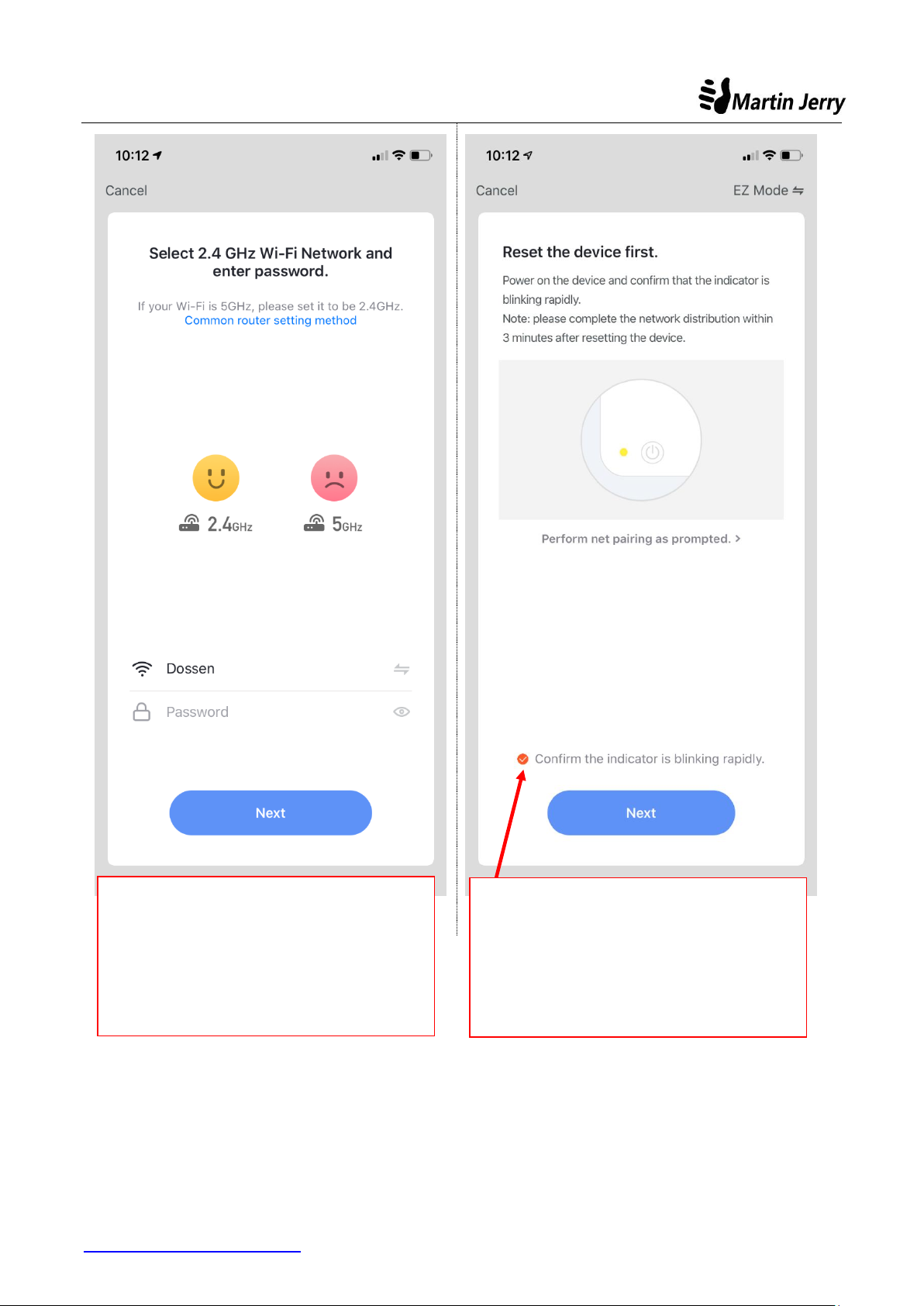
User Manual – WiFi Connection
3. Input the password
of your home WiFi
(Must be 2.4G)
4. Indicator on switch
is flashing quickly
Model: US-SS01
Tech support P a g e | 3 of 8 Feb 2021
https://www.martinjerry.com/support

User Manual – WiFi Connection
dfasfsaf
----------------fdsafjl
---------------------
4. Tap to set a name
for the switch. Such as
“living room”
Model: US-SS01
Tech support P a g e | 4 of 8 Feb 2021
https://www.martinjerry.com/support

User Manual – WiFi Connection
Model: US-SS01
If the above pairing method fails
several times,
Please go to the AP mode mentioned in
coming pages
Tech support P a g e | 5 of 8 Feb 2021
https://www.martinjerry.com/support

User Manual – WiFi Connection
2. Switch
(Wi-Fi)
1.”+”
Model: US-SS01
Step 1: Set the switch to AP mode
1. Press and hold the power button for 5-8s until the indicator blinks quickly.
2. Press and hold the power button for 5-8s until the indicator blinks slowly.
Step 2: Pair the switch on SmartLife App (AP mode)
Tech support P a g e | 6 of 8 Feb 2021
https://www.martinjerry.com/support

User Manual – WiFi Connection
3. Input the password
of your home WiFi
(Must be 2.4G)
Confirm indicator slowly blink
5
Model: US-SS01
Tech support P a g e | 7 of 8 Feb 2021
https://www.martinjerry.com/support

User Manual – WiFi Connection
7. Connect to switch hotspot
(Like smartlife xxxx )
6
8. Go back to App, it will
connect automatically
9. Set a name and tap Done
Model: US-SS01
Then, Connect the Hotspot from the Switch -- > Back to App for pairing.
Tech support P a g e | 8 of 8 Feb 2021
https://www.martinjerry.com/support
- End -
