
VDO Dotron
User Manual
www.audiovias.com

Dimensions
VDO Dotron, no diffuser / flat diffuser
All dimensions are in millimeters
VDO Dotron, diffuser dome front
33
49
55
Ø18
177 Ø72 177 55
Ø16
55
Ø18
177 Ø72 177 55
Ø16
Direct dot-to-dot connection allows up to 0.5 m (19.6 in.) pixel pitch
34
VDO Dotron, directional lens array front
55
Ø18
177 Ø72 177 55
Ø16
42
www.audiovias.com
Information subject to change without notice. HARMAN Professional Denmark ApS disclaims liability for any injury, damage, direct or
indirect loss, consequential or economic loss or any other loss occasioned by the use of, inability to use or reliance on the information
contained in this document.
©2015-2017 HARMAN Professional Denmark ApS. All rights reserved. Martin® is a registered trademark of HARMAN Professional
Denmark ApS registered in the United States and/or other countries. Features, specifications, and appearance are subject to change
without notice.
VDO Dotron User Manual, P/N 5080225 Rev. B

All dimensions are in millimeters
13
61
91
Tube external Ø 48-51
67
92
60
30
61
143
VDO Dotron to VDO Sceptron End Coupler
VDO Dotron Half-coupler Rigging Clamp
54 45
26
86
100
Ø6.5
Ø15
3
VDO Dotron Flange Bracket
Ø4.5
www.audiovias.com
Dimensions 3

All dimensions are in millimeters
110
67
53
VDO Sceptron to VDO Dotron Pivot Coupler
www.audiovias.com
4 VDO Dotron User Manual
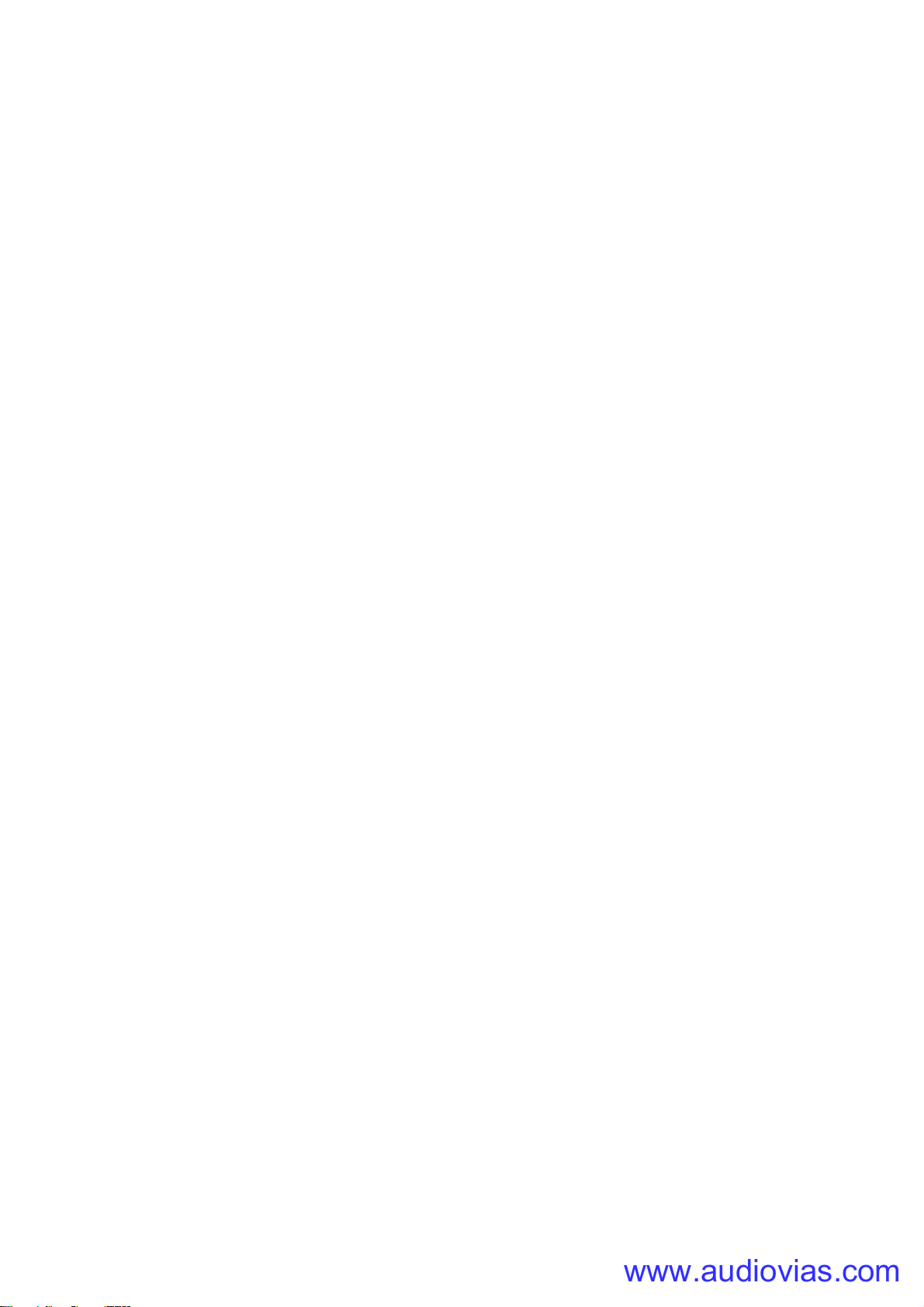
Contents
www.audiovias.com
Dimensions . . . . . . . . . . . . . . . . . . . . . . . . . . . . . . . . . . . . . . . . . . . . . . . . . . . . . . . . . . . . . . . . . . . . . . . . 2
Safety information. . . . . . . . . . . . . . . . . . . . . . . . . . . . . . . . . . . . . . . . . . . . . . . . . . . . . . . . . . . . . . . . . . 6
Introduction . . . . . . . . . . . . . . . . . . . . . . . . . . . . . . . . . . . . . . . . . . . . . . . . . . . . . . . . . . . . . . . . . . . . . . . . 9
Precautions to avoid damage . . . . . . . . . . . . . . . . . . . . . . . . . . . . . . . . . . . . . . . . . . . . . . . . . . . . . . . . 10
VDO Dotron overview . . . . . . . . . . . . . . . . . . . . . . . . . . . . . . . . . . . . . . . . . . . . . . . . . . . . . . . . . . . . . 11
Physical installation . . . . . . . . . . . . . . . . . . . . . . . . . . . . . . . . . . . . . . . . . . . . . . . . . . . . . . . . . . . . . . . 12
Avoiding damage . . . . . . . . . . . . . . . . . . . . . . . . . . . . . . . . . . . . . . . . . . . . . . . . . . . . . . . . . . . . . . . . . . 12
Mounting on a surface . . . . . . . . . . . . . . . . . . . . . . . . . . . . . . . . . . . . . . . . . . . . . . . . . . . . . . . . . . . . . . 13
Mounting on a rigging truss . . . . . . . . . . . . . . . . . . . . . . . . . . . . . . . . . . . . . . . . . . . . . . . . . . . . . . . . . . 14
Installing with other Martin® creative video products . . . . . . . . . . . . . . . . . . . . . . . . . . . . . . . . . . . . . . 15
System installation . . . . . . . . . . . . . . . . . . . . . . . . . . . . . . . . . . . . . . . . . . . . . . . . . . . . . . . . . . . . . . . . 16
Installing a P3 system . . . . . . . . . . . . . . . . . . . . . . . . . . . . . . . . . . . . . . . . . . . . . . . . . . . . . . . . . . . . . . 16
Installing a DMX-controlled system . . . . . . . . . . . . . . . . . . . . . . . . . . . . . . . . . . . . . . . . . . . . . . . . . . . . 18
System setup . . . . . . . . . . . . . . . . . . . . . . . . . . . . . . . . . . . . . . . . . . . . . . . . . . . . . . . . . . . . . . . . . . . . . 23
Setting up for P3 display . . . . . . . . . . . . . . . . . . . . . . . . . . . . . . . . . . . . . . . . . . . . . . . . . . . . . . . . . . . . 23
Setting up for DMX control. . . . . . . . . . . . . . . . . . . . . . . . . . . . . . . . . . . . . . . . . . . . . . . . . . . . . . . . . . . 23
RDM . . . . . . . . . . . . . . . . . . . . . . . . . . . . . . . . . . . . . . . . . . . . . . . . . . . . . . . . . . . . . . . . . . . . . . . . . . . . . 24
Using the VDO Dotron. . . . . . . . . . . . . . . . . . . . . . . . . . . . . . . . . . . . . . . . . . . . . . . . . . . . . . . . . . . . . 25
Thermal regulation. . . . . . . . . . . . . . . . . . . . . . . . . . . . . . . . . . . . . . . . . . . . . . . . . . . . . . . . . . . . . . . . . 25
P3 display . . . . . . . . . . . . . . . . . . . . . . . . . . . . . . . . . . . . . . . . . . . . . . . . . . . . . . . . . . . . . . . . . . . . . . . 25
DMX control . . . . . . . . . . . . . . . . . . . . . . . . . . . . . . . . . . . . . . . . . . . . . . . . . . . . . . . . . . . . . . . . . . . . . . 25
Magnetic ‘control button’ . . . . . . . . . . . . . . . . . . . . . . . . . . . . . . . . . . . . . . . . . . . . . . . . . . . . . . . . . . . . 26
Service and maintenance. . . . . . . . . . . . . . . . . . . . . . . . . . . . . . . . . . . . . . . . . . . . . . . . . . . . . . . . . . 28
Installing optical accessories . . . . . . . . . . . . . . . . . . . . . . . . . . . . . . . . . . . . . . . . . . . . . . . . . . . . . . . . . 28
Cleaning. . . . . . . . . . . . . . . . . . . . . . . . . . . . . . . . . . . . . . . . . . . . . . . . . . . . . . . . . . . . . . . . . . . . . . . . . 28
LED performance. . . . . . . . . . . . . . . . . . . . . . . . . . . . . . . . . . . . . . . . . . . . . . . . . . . . . . . . . . . . . . . . . . 29
Installing new software . . . . . . . . . . . . . . . . . . . . . . . . . . . . . . . . . . . . . . . . . . . . . . . . . . . . . . . . . . . . . 29
Troubleshooting . . . . . . . . . . . . . . . . . . . . . . . . . . . . . . . . . . . . . . . . . . . . . . . . . . . . . . . . . . . . . . . . . . 30
DMX protocols . . . . . . . . . . . . . . . . . . . . . . . . . . . . . . . . . . . . . . . . . . . . . . . . . . . . . . . . . . . . . . . . . . . . 31
RGB Mode. . . . . . . . . . . . . . . . . . . . . . . . . . . . . . . . . . . . . . . . . . . . . . . . . . . . . . . . . . . . . . . . . . . . . . . 31
Basic Mode . . . . . . . . . . . . . . . . . . . . . . . . . . . . . . . . . . . . . . . . . . . . . . . . . . . . . . . . . . . . . . . . . . . . . . 31
Pre-programmed FX . . . . . . . . . . . . . . . . . . . . . . . . . . . . . . . . . . . . . . . . . . . . . . . . . . . . . . . . . . . . . . . 32
Specifications . . . . . . . . . . . . . . . . . . . . . . . . . . . . . . . . . . . . . . . . . . . . . . . . . . . . . . . . . . . . . . . . . . . . . 34
Dimensions 5

Safety information
www.audiovias.com
WARNING!
Read the safety precautions in this section before
installing, powering, operating or servicing this
product.
The following symbols are used to identify important safety information on the product and in this document:
Warning!
Safety hazard.
Risk of severe
injury or
death.
Warning!
• Check the VDO Dotron Product Support / Tech Docs page on the Martin® website at
www.martin.com and make the sure that you have the latest user documentation for the product.
Martin® user manual revisions are identified at the bottom of page 2.
• Read the latest revision of the user manual before installing, operating or servicing the Martin®
VDO Dotron.
• Follow the safety precautions given in this user manual and in the manuals of all the devices you
connect to the product. Observe all warnings given in manuals and printed on devices. Make sure
that everyone who is involved in working on or using the product has read and understood these
safety precautions and warnings.
• Install, connect, operate and service devices only as described in this user manual and in
connected devices’ user documentation and only in accordance with local laws and regulations.
All Martin® user documentation is supplied with devices and available for download from
www.martin.com.
• This product is not for household use. It presents risks of severe injury or death due to fire and
burn hazards, electric shock and falls. It must be installed by qualified technicians only.
• This product does not have user-serviceable parts. Refer any operation not described in this
manual to Martin® Global Service or a Martin® authorized service agent.
Warning!
Hazardous
voltage. Risk
of severe or
lethal electric
shock.
Warning!
Fire hazard.
Warning!
Burn hazard.
Hot surface
with risk of
burns.
Warning!
Refer to user
manual.
If you have any questions about how to operate this product safely, please contact your Martin® supplier or
call the Martin® 24-hour service hotline on +45 8740 0000, or in the USA on 1-888-tech-180.
6 VDO Dotron User Manual

PROTECTION FROM ELECTRIC SHOCK
www.audiovias.com
• Read and respect the directions given in the user documentation of all the devices that you intend to
connect to the VDO Dotron, particularly the instructions, warnings and limits that apply to:
- system layout,
- connections to other devices,
- specified cables,
- maximum cable lengths, and
- maximum number of devices that can be connected.
• Use only the cables specified in this manual and on the Martin® website at www.martin.com to
interconnect devices in the installation. If the specified cables are not long enough for an intended cable
run, consult Martin® for assistance in finding or creating a safe alternative solution.
• Provide a means of locking out AC mains power so that power to the installation can be shut down and
made impossible to reapply, even accidentally, during work on the installation.
• Shut down power to the installation during service and when it is not in use.
• Before applying power to the installation, check that all power distribution equipment and cables are in
perfect condition and rated for the current requirements of all connected devices.
• Isolate the installation from power immediately if any product, power cable or power plug is in any way
damaged, defective, or if it shows signs of overheating.
• Do not immerse the VDO Dotron in water. Do not allow water to collect around the VDO Dotron or
connectors.
• If you supply a chain of VDO Dotron dots with DC power from a generic 48 VDC external PSU and the
DC output used does not have constant overcurrent protection that limits current to 7.5 A, install an inline
fuseholder with a 7.5 A fuse on the circuit that you connect to that DC output.
• Do not allow the total number of dots in a linked chain of VDO Dotron dots to exceed the safe limits given
in the tables in the following section of this manual.
Safety limits for connecting devices
Do not exceed the maximum safety limits given below and in the following tables.
• The maximum permitted total length of a chain of VDO Dotron dots is 50 m (164 ft.). When you
calculate the total length of the chain, include the cable tails on dots (2 x 25 cm or 2 x 10 ins. per dot) plus
the lead-in cable (cable between the DC power source and the first VDO Dotron dot), plus all extension
cable added between dots.
• The maximum number of VDO Dotron dots that you can connect in one chain depends on the type of
device used as DC power source. Do not exceed the limits given in the following sections.
Martin® P3 PowerPort 1500 safety limits
If you supply VDO Dotron dots with DC power from a Martin® P3 PowerPort 1500:
• Do not connect more than one linked chain of VDO Dotron dots to one DC output on the P3
PowerPort 1500. Since the P3 PowerPort 1500 has four DC outputs, you can connect a maximum of four
chains of dots to one P3 PowerPort 1500.
• Do not connect more than 60 VDO Dotron dots maximum per DC output on the P3 PowerPort 1500.
Martin® P3 PowerPort 1000 IP safety limits
If you supply VDO Dotron dots with DC power from a Martin® P3 PowerPort 1000 IP:
• Do not connect more than one linked chain of VDO Dotron dots to one DC output on the P3
PowerPort 1000 IP. Since the P3 PowerPort 1000 IP has four DC outputs, you can connect a maximum of
four chains of dots to one P3 PowerPort 1000 IP.
• Do not connect more than 40 VDO Dotron dots maximum per DC output on the P3 PowerPort 1000.
Martin® IP66 PSU 240W safety limits
If you supply VDO Dotron dots with DC power from a Martin® IP66 PSU 240W external power supply unit:
• Do not connect more than one linked chain of VDO Dotron dots to the DC power output of the
Martin® IP66 PSU 240W.
• Do not connect more than 40 VDO Dotron dots maximum to the DC power output of the Martin® IP66
PSU 240W.
Safety information 7

Generic 48 VDC external PSU safety limits
www.audiovias.com
If you supply a chain of VDO Dotron dots with DC power from a 48 VDC external PSU (power supply unit)
that is not manufactured by Martin®, you must not exceed the maximum power rating of the output
from the PSU or 40 VDO Dotron dots, whichever limit you reach first. Follow these instructions:
• Allow a power consumption of 5 watts per dot. Calculate the total power consumption in watts of the dots
in each chain you plan to create. Do not create a chain that will exceed the maximum power rating of
the PSU output used to supply that chain with power. Each time the total power consumption in watts for
one chain reaches the PSU output’s maximum power rating, you must create a new chain of dots that is
connected to a new 48 VDC power output. For example, if the PSU output is rated 100 W, do not connect
more than 20 VDO Dotron dots to that output.
• Even if the maximum power rating of the PSU output is higher than 195 W, do not connect more than 40
VDO Dotron dots maximum per DC output of the 48 VDC external PSU.
• This means that, each time you reach (a) the maximum total length of 40 fixtures in one chain, or (b) 50 m
(164 ft.) total length of the chain, or (c) the PSU output’s maximum power rating – whichever you reach
first – you must create a new chain of fixtures that is connected to a new 48 VDC power output
PROTECTION FROM BURNS AND FIRE
• The VDO Dotron is cooled by convection. Provide free airflow and a minimum clearance of 10 mm (0.4
in.) around the product.
• Do not operate the VDO Dotron if the ambient temperature (Ta) exceeds 55° C (131° F).
• The surface of the product can become hot when in use. Take precautions to avoid accidental skin
contact.
• Do not modify the VDO Dotron in any way not described in this manual or install other than genuine
Martin® parts. Use only accessories approved by Martin®.
PROTECTION FROM INJURY
• Read carefully the chapter “Physical installation” on page 12 and respect the limits and instructions given
in that chapter.
• Ensure that the installation hardware and supporting surface or structure can hold at least 10 times the
weight of all the devices they support.
• Block access below the work area and work from a stable platform whenever installing, servicing or
moving the VDO Dotron.
• Make sure that all items are securely installed, taking into consideration all possible environmental
conditions including temperature variation and wind. Make sure that it is impossible for items to fall and
cause injury or damage.
• Use grade 8.8 (or equivalent strength) fasteners that are suitable for their purpose and for the installation
environment.
• Fasten VDO Dotron products to the supporting surface or structure with a minimum of two fasteners
(screws, bolts, etc.) per product.
• Either use self-locking nuts or use lockwashers with standard nuts on all machine screws and bolts.
8 VDO Dotron User Manual

Introduction
www.audiovias.com
Thank you for selecting a product from the Martin® VDO Dotron family. These compact LED-based display
fixtures are designed to integrate into a Martin® P3 video system, where they can display video from a
variety of sources. Each fixture forms one pixel in the video display. As well as video, the VDO Dotron can
be controlled using a DMX lighting controller. Use of an RDM-compliant DMX controller such as the Martin®
M-PC also allows two-way communication and remote management of VDO Dotron fixtures from the
controller.
The VDO Dotron has an array of LEDs in a circular cast aluminum housing with a front cover that screws
onto the unit to give a rugged IP65-rated dot.
Dots are supplied with a Diffuser Dome mounted, but the domes can be removed and replaced by any of the
other optical accessories that can be ordered from Martin®: Flat, Flat Smoked, Dome, Dome smoked and
Lens Array Narrow Fronts (see “Accessories” on page 35). For instructions for installing optical accessories,
see “Service and maintenance” on page 28.
A hybrid (combined power and data) cabling system allows VDO Dotron dots to be daisy-chained for easy
setup and minimal cabling.
The VDO Dotron system offers the following features:
• IP65-rated dots and connectors
• Fast, flexible mounting options
• Range of optical accessories that can be installed in seconds without tools
• Built-in FX with individual pixel control
• High-quality 16-bit per color image processing technology
• Pixel-level brightness and color calibration for optimal image quality
• P3 video and DMX lighting control with automatic protocol detection
• Intuitive pixel mapping and addressing using a controller from the Martin® P3 system controller range
• Single hybrid cable carrying both power and data
• External power and data processor from the Martin® P3 PowerPort range and simple cabling system
• Black anodized finish
For detailed dimensions drawings in various file formats of all the products in the VDO Dotron family, please
see the VDO Dotron Tech Docs / Product Support pages on the Martin® website at www.martin.com
Martin® user documentation is supplied with products and available for download from www.martin.com,
where you can also find the latest specifications, firmware updates and support information for all Martin®
products. Before you install or use the VDO Dotron, please check www.martin.com and make sure that you
have the latest user documentation for this product. Martin® user documentation revisions are identified at
the bottom of page 2.
At Martin® we welcome input from users. Comments or suggestions regarding this manual can be e-mailed
to service@martin.dk or posted to: User Documentation, Martin Professional ApS, Olof Palmes Allé 18,
DK-8200 Aarhus N, Denmark.
Introduction 9

Precautions to avoid damage
www.audiovias.com
Important! To obtain the best performance from the VDO Dotron and avoid causing damage that is not
covered by the product warranty, make sure that everyone who is involved in installing, working on or using
the VDO Dotron has read and understood the following information.
Cleaning
Excessive dirt buildup causes overheating and may lead to damage that is not covered by the product
warranty. Clean the product at regular intervals (see “Installing optical accessories” on page 28).
Operating temperature precautions
• Exposing the VDO Dotron to direct sunlight, or operating it in an ambient temperature that exceeds the
specified maximum of 55° C (131° F) that applies while showing average video content, may reduce the
lifetime of the product.
• When using a Martin® P3 System Controller, a Thermal Throttling feature is available. This feature
gradually dims all the fixtures in the installation if one or more fixtures approaches maximum operating
temperature. If you do not activate Thermal Throttling, the VDO Dotron’s internal thermal protection will
shut down the fixture if the fixture exceeds maximum operating temperature. The fixture will light again
when its temperature has fallen to a safe level. To avoid blackouts due to thermal shutdowns, we therefore
recommend that you activate Thermal Throttling.
• When using DMX control, VDO Dotron fixtures automatically begin to reduce their light output when the
ambient temperature reaches 45° C in order to control their internal temperature. Output is reduced
gradually as the ambient temperature rises above 45° C. Fixtures will still light at the maximum ambient
temperature of 55° C, but output will be considerably reduced. This feature avoids blackouts due to
protective thermal shutdowns.
Sealing unused connectors with blanking caps
Blanking caps for female BBD connectors can be ordered separately in sets of 10 (see “Connectors” on
page 36). Install blanking caps on all unused female BBD connectors to seal them against water and dirt,
otherwise short-circuits and damage may occur.
10 VDO Dotron User Manual

VDO Dotron overview
A
B
C
D
Figure 1: Overview
A - DC power + data male BBD-type input
connector
B - DC power + data female BBD-type output
(thru) connector
C - Dot fixture
D - Flange Bracket (optional accessory)
www.audiovias.com
VDO Dotron overview 11

Physical installation
www.audiovias.com
Warning! Read “Safety information” on page 6 before installing the VDO Dotron and read all of this
‘Physical installation’ chapter before starting work.
You can install VDO Dotron dots on a surface or structure using one of four methods:
• You can mount dots on VDO Dotron Flange Brackets and then fasten the Flange Brackets to the surface
or structure.
• You can mount dots on VDO Dotron Half-Coupler Rigging Clamps and then fasten them to a rigging truss.
• You can mount dots on VDO Sceptron/Fatron End Couplers and fasten them to the end of VDO Sceptron
or VDO Fatron creative video fixtures from Martin®.
• You can mount dots on VDO Sceptron/Fatron Pivot Couplers and fasten them between the ends of VDO
Sceptron or VDO Fatron creative video fixtures from Martin®. The pivot couplers let you quickly lock the
VDO Sceptron or VDO Fatron fixtures at an angle.
The VDO Dotron can be installed in any orientation.
Allow free airflow around dots and at least 10 mm (0.4 in.) of clearance around the front surface.
The VDO Dotron is designed to withstand water projections such as rainfall and low-pressure water jets and
can be installed outdoors, but do not submerge it and do not install it in a location where water can build up
around the dot or under the base of the dot. If necessary, provide drainage at the installation location.
Avoiding damage
Avoid causing damage that is not covered by the product warranty by following these instructions carefully.
Keeping connections dry
Moisture on connectors can cause short circuits and damage to products. Check that all connectors are
perfectly dry before you connect them. Do not install the VDO Dotron during wet weather conditions or if
condensation is visible on any surfaces.
Avoiding shocks and stress
Do not expose the VDO Dotron to physical shocks (by dropping onto a hard surface, for example).
Do not apply pressure to or otherwise stress diffusers or lenses.
Do not stress cables (by bending them sharply, for example). Protect cables from sharp edges.
12 VDO Dotron User Manual

Mounting on a surface
Figure 2: Installing using a Flange Bracket
B
A
C
www.audiovias.com
Mounting on a surface using Flange Brackets
The Flange Bracket available from Martin® as an optional accessory for the VDO Dotron (see “Accessories”
on page 35) is a mounting plate that is recommended for installing dots on a flat surface.
All fasteners must be suitable for the application and environment. Steel fasteners must be grade 8.8
strength minimum. Stainless steel fasteners must be grade 304 (A2) or better. In marine environments,
stainless steel fasteners must be grade 316 (A4) or better.
To install an VDO Dotron using a Flange Bracket:
1. See Figure 2. Fasten the Flange Bracket to the base of the dot using the supplied M4 x 8 mm
countersunk Torx screws A supplied with the Flange Bracket. Use a torque driver to tighten the screws
to a torque of 2.5 Nm.
2. For each dot, obtain two grade 8.8 (or equivalent strength) M6 (or quarter-inch) fasteners (screws,
screwbolts, etc.) B and screw plugs. You can use M6 machine screws and self-locking nuts if you have
access to the back of the installation surface. Check that fasteners are suitable for the application and
have appropriate corrosion resistance.
3. With reference to the dimensions drawings at the beginning of this manual, prepare two holes with
centers 86 mm (3.4 in.) apart in the installation surface to accept two fasteners B passed through the
holes in the Flange Bracket. Use screw plugs if necessary to ensure a secure installation.
4. Fasten the VDO Dotron and Flange Bracket assembly securely to the surface using two fasteners B per
Flange Bracket.
5. Connect the dot’s input connector C to the output connector of the previous device on the link, either
directly or via a patch cable. Make sure that all connectors are correctly fastened together with locking
rings twisted to ensure a seal.
6. Check that the dot is held securely before you leave it.
Physical installation 13

Installing directly on a surface
45
26
Figure 3: Dimensions for pre-drilling
holes
Ø 4.5
Figure 4: VDO Dotron Half-coupler Clamp
VDO Dotron Half-coupler Rigging
A
B
A
C
Clamp, P/N 91611802
www.audiovias.com
It is also possible to install the VDO Dotron directly on a flat surface if you have access to the back of the
surface.
To install an VDO Dotron on a surface:
1. See Figure 3 (dimensions are in millimeters).
Pre-drill the surface with four holes to accept
mounting screws.
2. Obtain four grade 8.8 (or equivalent strength) M4 x
8 mm machine screws or bolts for fastening into the
back of the dot.
3. Apply a small amount of Loctite to the threads of the
screws or bolts, then pass them through the surface
and fasten them into the back of the dot. Use a
torque driver to tighten to a torque of 2.5 Nm.
4. Connect the dot’s input connector to the output
connector of the previous device on the link, either
directly or via a patch cable. Make sure that all
connectors are correctly fastened together with
locking rings twisted to ensure a seal.
5. Check that the dot is held securely before you leave
it.
Mounting on a rigging truss
You can mount VDO Dotron dots on a rigging truss or similar bar with a diameter of 48 - 51 mm using the
VDO Dotron Half-coupler Rigging Clamp available from Martin® (see “Accessories” on page 35).
To mount a VDO Dotron on a rigging truss:
1. See Figure 5. Pass four grade 8.8 (or
equivalent strength) non-countersunk M4 x 8
mm machine screws or bolts through the four
holes A in a Dotron Half-Coupler Clamp and
fasten the screws or bolts into the back of the
dot. Use a torque driver to tighten to a torque
of 2.5 Nm.
2. Loosen handle B, open the clamp and pass it
around the chord of a rigging truss. Close the
clamp and fasten handle B. Make sure that
handle B is tight, but do not use tools: fasten
by hand only.
3. Attach a safety cable or similar secondary
attachment to attachment point C and to a
secure anchoring point so that the safety cable
will catch the VDO Dotron if the primary
attachments fail.
4. Connect the dot’s input connector to the output
connector of the previous device on the link,
either directly or via a patch cable. Make sure
that all connectors are correctly fastened
together with locking rings twisted to ensure a
seal.
5. Check that the dot is held securely before you leave it.
14 VDO Dotron User Manual

Installing with other Martin® creative video products
Figure 5: VDO Dotron to Sceptron End Coupler
VDO Dotron to Sceptron End Coupler, P/N 91616071
D
A
B
C
Figure 6: VDO Dotron to Sceptron Pivot Coupler
VDO Dotron to Sceptron Pivot Coupler, P/N 91611793
C
A
B
B
www.audiovias.com
VDO Dotron dots can be fastened to other Martin® creative video products using coupler brackets available
from Martin® (see “Accessories” on page 35).
Fastening to the end of a VDO Sceptron or VDO Fatron
To fasten a VDO Dotron to the end of a VDO Sceptron or VDO Fatron fixture:
1. See Figure 5. Pass four grade 8.8 (or equivalent strength) M4 x 8 mm countersunk screws through the
four holes A in a Dotron to Sceptron End Coupler and fasten them into the back of the Dotron. Use a
torque driver to tighten to 2.5 Nm.
2. Slide the two nuts B into the channel in the back of a Martin® Sceptron or Fatron fixture and tighten the
two Allen bolts C into the nuts B to fasten the coupler to the fixture.
3. Attach a safety cable or similar secondary attachment to attachment point D and to a secure anchoring
point so that the safety cable will catch the VDO Dotron if the primary attachments fail.
4. Connect the dot’s input connector to the output connector of the previous device on the link, either
directly or inserting a relay cable. Make sure that all connectors are correctly fastened together with
locking rings twisted to ensure a seal.
5. Check that the dot is held securely before you leave it.
Fastening between two VDO Sceptron or VDO Fatron fixtures
To fasten a VDO Dotron between the ends of two VDO Sceptron or VDO Fatron fixtures:
1. See Figure 6. Pass four grade 8.8 (or equivalent strength) M4 x 8 mm countersunk screws through the
four holes A in a Dotron to Sceptron Pivot Coupler and fasten them into the back of the Dotron. Use a
torque driver to tighten to 2.5 Nm.
2. Slide the nuts B into the channel in the back of a Martin® Sceptron or Fatron fixture and tighten the two
Allen bolts C into the nuts B to fasten the coupler to the fixture.
3. Attach a safety cable or similar secondary attachment to attachment point C and to a secure anchoring
point so that the safety cable will catch the VDO Dotron if the primary attachments fail.
4. Connect the dot’s input connector to the output connector of the previous device on the link, either
directly or inserting a relay cable. Make sure that all connectors are correctly fastened together with
locking rings twisted to ensure a seal.
5. Check that the dot is held securely before you leave it.
Physical installation 15

System installation
Figure 7: Power and P3 video data input
4-pin male XLR Female BBD
4-pin XLR-to-BBD Input Cable, P/N 91616046
DC power and
data from P3
PowerPort 1500
DC power and
data to VDO
Dotron chain
Insert 4-pin XLR hybrid
extension cable here if required
Insert 4-pin XLR hybrid
extension cable here if
necessary
Insert BBD-to-BBD hybrid
extension cable here if
necessary
www.audiovias.com
Warning! Read “Safety information” on page 6 and “Precautions to avoid damage” on page 10
carefully before installing an VDO Dotron system.
Warning! Connect the VDO Dotron only to the devices and using only the Martin® cables specified
in this manual.
Warning! Do not exceed the maximum numbers of devices that can be connected in chains and
maximum cable lengths specified in ”Protection from electric shock” starting on page 7 and in the
manuals of the other devices in the system.
Important! If using DMX, make sure that the DMX console and DC power source are at the same
earth (ground) potential, or the data signal may become saturated.
The VDO Dotron is designed to display either Martin® P3 video or DMX-controlled lighting effects. It
automatically recognizes and responds to either a Martin® P3 or a DMX data signal. The next sections
explain how to create an VDO Dotron installation to display P3 video data or DMX-controlled lighting effects.
Installing a P3 system
See Figure 8 for an overview of the elements and layout of a Martin® P3 video display system.
To install a system that displays P3 video on VDO Dotron dots, see the overview in Figure 8 and follow
these directions:
1. Make sure that no devices in the installation can be connected to AC mains power until all installation
work is complete.
2. Read “Safety information” on page 6 and “Precautions to avoid damage” on page 10.
3. Connect VDO Dotron dots together in chains either directly using the dots’ cable tails and BBD
connectors or by adding Martin® hybrid cables with BBD connectors (see “Cables” on page 35).
Warning! Do not exceed the maximum number of dots per chain given in “Safety limits for connecting
devices” on page 7.
4. Install a blanking cap (see “Connectors” on page 36) on the output connector of the last dot on each
chain to protect from water, dirt etc.
5. Connect each chain of VDO Dotron dots to one of the four 4-pin female XLR hybrid (48 VDC power + P3
data) outputs on a P3 PowerPort 1500 using a Martin® hybrid 4-pin male XLR to BBD adapter cable,
P/N 91616046 (see Figure 7). Alternatively, connect each chain of VDO Dotron dots to one of the 4
outputs on a P3 PowerPort 1000 IP.
16 VDO Dotron User Manual
6. If necessary, add a BBD-to-BBD extension cable between the first dot and the P3 PowerPort. Suitable
extension cables are available from Martin® in various lengths. See “Cables” on page 35.
7. Create a P3 video data link from a Martin® P3 system controller such as the P3-150, P3-150, P3-300 or
P3 PC to the P3 PowerPort 1500 or P3 PowerPort 1000 IP (see the products’ user manuals for details).
8. It is possible to connect P3 PowerPort devices in daisy-chains in a P3 network, but if you are using
multiple P3 PowerPorts in a fixed installation we recommend that you distribute the P3 signal by

connecting an unmanaged Gigabit Ethernet switch to the P3 System Controller and then connecting
Max. 4 chains per
P3 PowerPort
AC mains
power
P3 System Controller
P3 PowerPort P3 PowerPort
AC mains
power
AC mains power
P3 video data link (Ethernet cable)
Hybrid (DC power and data) link
Figure 8: P3 system layout
4-
pi
n X
LR
-to-BBD
input c
ab
l
e
BBD-to-BBD extension
cables (if needed)
See “Safety limits for connecting devices” on page 7 before creating a chain
Install blanking caps on all unused
female connectors at end of chains
www.audiovias.com
each P3 PowerPort directly to the switch. This eliminates the risk of one P3 PowerPort signal failing and
causing loss of signal to the P3 PowerPorts daisy-chained behind it.
9. Connect the P3 PowerPort to AC mains power at 100 - 240 V, 50/60 Hz as described in its user manual.
10. connect the P3 system controller to AC mains power and power the controller on.
You can now configure the system at the P3 controller. See”System setup” on page 23.
System installation 17

Installing a DMX-controlled system
www.audiovias.com
In a DMX-controlled system, an RDM-compliant DMX lighting controller sends a DMX control data signal
over a DMX link to the installation, and then over the hybrid link to the VDO Dotron dots.
The DMX link requires DMX cable. It can be maximum 300 m (1000 ft.) in length and must run in one single
daisy-chain, but it can be extended or split into branches using an RDM-compliant amplifier/splitter such as
the Martin® RDM 5.5 Splitter (P/N 90758150). Alternatively, you can run the DMX signal from the controller
over Ethernet cable using Art-Net protocol and convert it to a DMX-compliant signal with an Art-Net to DMX
converter.
If you would like assistance with creating a DMX link, your Martin® supplier will be glad to advise.
The number of VDO Dotron dots that you can control on one DMX link is limited by the number of DMX
channels the dots will use and the 512 DMX channels available in one DMX universe at the DMX controller.
Each time you have used 512 channels, you must create a new DMX link that is connected to a new DMX
universe on the controller. Note that this limit applies to the DMX link. The maximum safety limits that apply
to the chain of dots and cable (see “Safety limits for connecting devices” on page 7) take priority and must
be respected in all cases.
If you need to take the DMX signal from the end of a chain of VDO Dotron dots, connect a DMX Lead-out
Cable (see “Cables” on page 35) to the output connector of the last dot on the chain. The Lead-Out Cable
has a 5-pin female XLR connector with standard DMX pinout (pin 1 = shield, pin 2 = data cold/negative, pin
3 = data hot/positive, pins 4 and 5 are not used) that lets you draw off the DMX signal.
DC Power options in DMX installations
A DMX-controlled VDO Dotron installation can be supplied with DC power from the Martin® IP66 PSU
240W external power supply unit (previously called the Martin® Tripix Power IP66) or from a generic
external PSU (the Mean Well SP-480 48, for example).
The hardware and cables required are slightly different depending on which type of PSU you use to supply
the installation with DC power. The two different types of installation are covered in the next two sections:
• If you are using a Martin® IP66 PSU 240W, see ”Installing a DMX system using the Martin® IP66
PSU 240W” on page 19.
• If you are using a generic 48 VDC PSU, see ”Installing a DMX system using a generic external 48
VDC PSU” on page 21.
18 VDO Dotron User Manual

Installing a DMX system using the Martin® IP66 PSU 240W
Hybrid
DMX/RDM Controller
48 VDC power
DMX link (DMX cable)
Hybrid (DC power and data) link
Figure 9: DMX-controlled system using the Martin® IP66 PSU 240W
lead-in cable,
DMX/RDM Splitter (if used)
Martin® IP66 PSU
Hybrid
lead-in cable,
Martin® IP66 PSU
BBD-to-BBD
extension cable
(if needed)
BBD-to-BBD
extension cable
(if needed)
See “Safety limits for connecting devices” on page 7 before creating a chain
Install blanking caps on all unused
female connectors at end of chains
BBD-to-BBD
extension cable
(if needed)
BBD-to-BBD
extension cable
(if needed)
BBD-to-BBD
extension cable
(if needed)
BBD-to-BBD
extension cable
(if needed)
Martin® IP66 PSU 240W Martin® IP66 PSU 240W
240W 240W
www.audiovias.com
System installation 19

To create a DMX-controlled installation that draws DC power from the Martin® IP66 PSU 240W external
Figure 10: Martin® IP66 PSU and DMX connections to an VDO Dotron chain
DC power input from
To V DO Do tr on
chain
5-pin male XLR
Female BBD
XLR5+Martin® IP66 PSU-to-BBD Input Cable, 0.25 m, P/N 91616050
Martin® IP66 PSU
DMX from DMX/RDM
controller
Martin® IP66 PSU
male connector
connector
www.audiovias.com
power supply unit:
1. See Figure 9 on page 19 for an overview of this type of installation
2. Make sure that no devices in the installation can be connected to AC mains power until all installation
work is complete.
3. Read “Safety information” on page 6 and “Precautions to avoid damage” on page 10.
4. Connect VDO Dotron dots together in chains either directly using the BBD connectors on the dots’ cable
tails or by adding Martin® hybrid BBD-to-BBD extension cables (see “Cables” on page 35).
Warning! Do not exceed the maximum number of dots per chain given in “Martin® IP66 PSU 240W
safety limits” on page 7.
5. Install a blanking cap (see “Connectors” on page 36) on the output connector of the last dot on each
chain to protect from water, dirt etc. There is no need to install DMX termination plugs, as dots have
integral DMX termination.
6. See Figure 10. Connect a Martin® 5-pin XLR and Martin® IP66 PSU to BBD adapter cable
(P/N 91616050) to the start of each chain.
• Connect the 5-pin male XLR connector on the adapter cable to a DMX link that carries a DMX signal
from an RDM-compliant DMX controller such as the Martin® M-PC.
• Connect the male Martin® IP66 PSU connector on the adapter cable to the DC output of a Martin®
IP66 PSU 240W external power supply unit.
• Connect the female BBD connector on the adapter cable to the male BBD connector at the start of the
chain of VDO Dotron dots.
7. Install a mains power cable on the Martin® IP66 Power Supply Unit and connect it to AC mains power.
8. Apply AC mains power to the DMX controller.
You can now configure the system. See ”System setup”on page 23.
20 VDO Dotron User Manual

Installing a DMX system using a generic external 48 VDC PSU
Hybrid DC
DMX/RDM Controller
48 VDC power
DMX link (DMX cable)
Hybrid (DC power and data) link
Figure 11: DMX-controlled system using a generic PSU
lead-in cable
DMX/RDM Splitter (if used)
Hybrid DC
lead-in cable
External PSU
Inline fuse
required if PSU
does not have
8 A overcurrent
protection
External PSU
Inline fuse
required if PSU
does not have
8 A overcurrent
protection
See “Safety limits for connecting devices” on page 7 before creating a chain. Do not exceed
PSU output rating.
BBD-to-BBD
extension cable
(if needed)
BBD-to-BBD
extension cable
(if needed)
Install blanking caps on all unused
female connectors at end of chains
BBD-to-BBD
extension cable
(if needed)
BBD-to-BBD
extension cable
(if needed)
BBD-to-BBD
extension cable
(if needed)
BBD-to-BBD
extension cable
(if needed)
www.audiovias.com
System installation 21

Warning! If you decide to use any other external PSU than the Martin® devices listed earlier in this section,
Figure 12: Generic PSU and DMX connections to an VDO Dotron chain
DC power from
white to +ve, black to -ve
To V DO Do tr on
Power + Data Input Cable, XLR5 + Power to BBD, 0.25 m, P/N 91616048
chain
5-pin male XLR
Female BBD
generic 48 VDC PSU
Insert 7.5 A or 8 A inline fuse
here if PSU does not have 8 A
overcurrent protection
DMX from DMX/RDM
controller
www.audiovias.com
you must verify that the combination of equipment used is compliant with all applicable safety and
electromagnetic compatibility regulations.
To create a DMX-controlled installation that draws DC power from a generic PSU:
1. See Figure 11 on page 21 for an overview of this type of installation.
2. Make sure that no devices in the installation can be connected to AC mains power until all installation
work is complete.
3. Read ”Safety information” starting on page 6 and “Precautions to avoid damage” on page 10.
4. Connect VDO Dotron dots together in chains either directly using the BBD connectors on the dots’ cable
tails or by adding Martin® BBD-to-BBD hybrid extension cables (see “Cables” on page 35).
Warning! Check the PSU’s DC output power rating in watts and the power consumption figures in watts for
VDO Dotron dots with reference to “Generic 48 VDC external PSU safety limits” on page 8. Do not create a
chain of VDO Dotron dots that will exceed the power rating of the DC output on the PSU.
5. Install a blanking cap (see “Connectors” on page 36) on the output connector of the last dot on each
chain to protect from water, dirt etc.
6. See Figure 12:
• If the PSU does not have constant overcurrent protection that will limit current to 8 A on the DC output
used, install an inline fuseholder with a 7.5 A fuse on the white (+ve) power wire of a Martin® Power
and Data Adapter Cable, XLR5 + power - BBD, 0.25 m (P/N 91616048). You can use a 30 amp
automotive-type inline fuseholder with a 7.5 A blade fuse.
• Connect the 5-pin male XLR connector on the power and data adapter cable to a DMX link that carries
a DMX signal from an RDM-compliant DMX controller such as the Martin® M1 or M-PC.
• Connect the power wires on the power and data adapter cable to a DC output on the PSU. Connect
the white wire to positive (+ve) and the black wire to negative (-ve).
• Connect the female BBD connector on the adapter cable to the male BBD connector at the start of the
chain of VDO Dotron dots.
22 VDO Dotron User Manual
7. Apply AC mains power to the external PSU.
8. Apply AC mains power to the DMX controller.
You can now configure the system. See ”System setup”on page 23.

System setup
www.audiovias.com
Warning! Read “Safety information” on page 6 and “Precautions to avoid damage” on page 10
before applying power to an VDO Dotron installation.
Setting up for P3 display
A Martin® P3 system allows video to be displayed on an installation that consists of or includes VDO Dotron
dots. When a P3 controller is connected to the data link and the installation is powered on, you can set up all
the devices on the link from the P3 controller. See the P3 controller user manual for details.
Setting up for DMX control
A DMX system gives 0 - 100% variable intensity control. Varying the intensity of red, blue and green LEDs in
RGB products gives RGB color mixing.
You can set up and control an VDO Dotron installation over the data link using an RDM-compatible DMX
controller such as the Martin® M-PC Windows application (running on a PC connected to a USB/DMX
interface such as the Martin® M-DMX Interface Box) or the Martin® M1 DMX/RDM control console. The
interface on the Martin® M1 monitor screen is basically identical to the Martin® M-PC interface.
DMX control channels
DMX controllers send control data to devices over DMX control channels in DMX universes. One DMX
universe has 512 channels available. Multiple dots can share the same DMX channels if you want grouped
control and identical dot behavior.
The VDO Dotron can be controlled using two DMX modes (see under “DMX protocols” on page 31):
• In RGB mode, each dot uses three DMX channels.
• In Basic mode, each dot uses ten DMX channels.
Different modes can be mixed freely in an installation. For example, some VDO Dotron dots can be set to
RGB mode and others to Basic mode. All you need to do is set up dots, DMX addresses and DMX channel
allocation correctly.
DMX addresses
To prepare an installation for DMX control, you set it up using an RDM-compliant DMX controller so that
dots or pixels receive instructions from the controller on their own DMX channels. The DMX address (also
known as the control address or start channel) is the first of these channels. An VDO Dotron dot or pixel
uses more than one channel, so it uses the DMX address channel and the channels immediately above it.
For example, one VDO Dotron dot set to RGB mode and set to DMX address 1 will use DMX channels 1 - 3.
Channel 4 will be available for use as a DMX address for the next device.
System setup 23

RDM
www.audiovias.com
Using an RDM-compliant DMX controller such as Martin® M-PC, you can communicate with the VDO
Dotron dots on the DMX data link via RDM. You can:
• Retrieve data from dots
• Set the DMX addresses of the dots and set their DMX mode
• Reset dots
To use Martin® M-PC, connect a PC running this application to the data link using the Martin® M-DMX
USB/DMX interface box.
The VDO Dotron responds to the RDM parameter IDs listed in Table 1.
GET
RDM parameter IDs
Category – Network Management
DISC_UNIQUE_BRANCH
DISC_MUTE
DISC_UN_MUTE
Category - Product Information
DEVICE_INFO
DEVICE_MODEL_DESCRIPTION
MANUFACTURER_LABEL
DEVICE_LABEL
SOFTWARE_VERSION_LABEL
Category - DMX512 Setup
DMX_PERSONALITY
DMX_PERSONALITY_DESCRIPTION
DMX_START_ADDRESS
SLOT_DESCRIPTION
Category - Control
IDENTIFY_DEVICE
RESET_DEVICE
Table 1: RDM communication with the VDO Dotron
allowed
SET
allowed
24 VDO Dotron User Manual

Using the VDO Dotron
www.audiovias.com
Warning! Read “Safety information” on page 6 and “Precautions to avoid damage” on page 10 on
before applying power to the VDO Dotron.
Do not use the VDO Dotron if the ambient temperature exceeds 55° C (131° F) or falls below -20° C (-4° F).
Thermal regulation
The VDO Dotron dot has a protective thermal shutdown feature that blacks out the dot if it exceeds its
permitted maximum operating temperature.
To avoid unexpected blackouts due to thermal shutdowns but also avoid overheating that may damage the
product, the VDO Dotron offers various options for managing temperature:
• During P3 video operation, you can enable the thermal regulation feature available in the software of all
Martin® P3 system controllers. When this feature is active, VDO Dotron dots begin to reduce their light
output when the ambient temperature reaches 45° C in order to control dot temperature. Output is
reduced gradually as the ambient temperature rises above 45° C. Dots will still light at the maximum
ambient temperature of 55° C, but output will be considerably reduced. This option avoids blackouts due
to protective thermal shutdowns.
• During P3 video operation, you can disable the P3 controller thermal regulation feature. If you choose to
do this, VDO Dotron dots will not reduce their light output when the ambient temperature reaches 45° C,
but if you drive dots hard when the ambient temperature approaches or exceeds 55° C, dots may black
out completely due to protective thermal shutdown.
• During DMX operation, the VDO Dotron dots begin to reduce their light output when the ambient
temperature reaches 45° C in order to control dot temperature. Output is reduced gradually as the
ambient temperature rises above 45° C. Dots will still light at the maximum ambient temperature of 55° C,
but output will be considerably reduced. This option avoids blackouts due to protective thermal
shutdowns.
P3 display
The VDO Dotron can display video from all common video sources. The video signal must be sent to a
Martin® P3 controller and then distributed to dots. The P3 controller lets you map, configure and control an
installation containing VDO Dotron dots (and other Martin® P3 video display products if you have them).
See the P3 controller documentation for details.
DMX control
The VDO Dotron can display effects controlled by DMX. Three DMX modes are available:
• RGB mode uses three DMX channels and gives RGB color mixing of all the pixels on a dot.
• Basic mode uses ten DMX channels and gives RGB color mixing, strobe effects and pre-programmed
dynamic effects.
See “DMX protocols” on page 31 for full details of DMX control.
An RDM-compatible DMX controller is required so that you can address and configure the dots. See the
DMX/RDM controller documentation for details.
Using the VDO Dotron 25

Magnetic ‘control button’
Figure 13: Test Tool with magnet
www.audiovias.com
A magnetic sensor is embedded inside the VDO Dotron
behind the label on the back of the dot (see C in Figure 1
on page 11). The sensor acts as a control button. To
activate the sensor, swipe a magnet past the side of the
dot near where the input cable tail enters the dot.
You may find it convenient to use the Martin® Test Tool
(see “Accessories” on page 35), which contains a magnet.
Activating the magnetic sensor lets you display the
product’s status, test the LEDs and reset the VDO Dotron
as explained in the following table.
Status display
To display a VDO Dotron dot’s status, swipe the magnet over the sensor once. The LEDs on the dot will give
one of the indications listed in the tables below for a few seconds.
Color Output Indication Action required
Blue Constant
Red Constant
Red Flashing No control source detected.
Green Flashing
Green Constant Running normally in P3 mode. None.
Cyan Flashing
Cyan Constant Running normally in DMX mode. None.
Busy (e.g. booting up or writing to
flash memory).
Error. The VDO Dotron has
encountered a fatal error and can
not run.
Ready. VDO Dotron connected to P3
controller but not mapped onto the
canvas.
Ready. VDO Dotron in DMX mode
but not receiving valid DMX data
signal.
Wait a moment for normal operation
to be resumed.
Perform a factory reboot, followed by
a firmware upload if necessary.
Connect a P3 system controller or
DMX controller to the network.
Set up the P3 controller to use the
VDO Dotron.
Send DMX data (if flashing cyan
continues although you are sending
data, check that DMX controller is
connected and configured with dot’s
DMX address).
Table 2: Status information
26 VDO Dotron User Manual

Testing, rebooting and returning to defaults
www.audiovias.com
The table below lists the functions of the magnetic ‘control button’ on each VDO Dotron dot.
Test patterns are stored in onboard memory. This lets you test the LEDs without an external controller, but
test patterns can also be called up on P3 system controllers, the P3 PowerPort 1500 and the P3 PowerPort
1000 IP.
Action Function
Quick swipe The first swipe displays status as shown in Table 2 for a few seconds.
The next swipes display the following test patterns on the LEDs (each
swipe scrolls to the next pattern):
- Calibrated white
- Full red
- Full green
- Full blue
- Scrolling gradient
- Dimmed (20% raw white)
Hold magnet over
‘button’ until LEDs
light blue
Hold magnet over
‘button’ until LEDs
light white
Reboot the VDO Dotron.
Return the VDO Dotron to its default factory firmware.
Table 3: Magnetic ‘control button’ functions
Using the VDO Dotron 27

Service and maintenance
Figure 14: Installing a Lens
Array Front
A
B
C
www.audiovias.com
Warning! Read “Safety information” on page 6 and “Precautions to avoid damage” on page 10
before carrying out service on the VDO Dotron.
Warning! Lock out AC mains power to the installation before servicing.
Warning! Refer any service operation not described in this manual to a qualified service technician.
Important! Excessive dirt buildup causes overheating and may damage the product. Damage
caused by inadequate cleaning is not covered by the product warranty.
The user will need to clean the VDO Dotron periodically. All other service operations on the VDO Dotron
must be carried out by Martin Professional or its approved service agents.
Installation, on-site service and maintenance can be provided worldwide by the Martin Professional Global
Service organization and its approved agents, giving owners access to Martin’s expertise and product
knowledge in a partnership that will ensure the highest level of performance throughout the product’s
lifetime. Please contact your Martin® supplier for details.
Installing optical accessories
Installing one of the optical accessories available from Martin® for the VDO Dotron takes a few seconds. No
tools are required.
Install optical accessories in dry conditions only.
To install an optical accessory:
1. If dots have been in use, allow them to cool.
2. Unscrew the VDO Dotron’s front cover and lift it off the dot.
3. Remove any existing accessory and install the new accessory. If
installing a Lens Array accessory, see below.
4. Screw the front cover back onto the dot. Make sure that the cover is
tight but do not use tools: use hand force only to tighten.
Cleaning
Installing a Lens Array Front
To install an Lens Array accessory:
1. If dots have been in use, allow them to cool.
2. Unscrew the VDO Dotron dot’s front cover A and lift it off the dot.
3. Remove any optical accessory that is already fitted over the LEDs.
4. See Figure 14. Note the position of the three locating posts in the
Lens Array C and the three corresponding locating lugs in the top of
the dot B. This will ensure that each lens in the array sits directly over
an LED in the dot. Place the Lens Array onto the dot with its flat side
facing upwards and rotate it so that each locating post in the Lens
Array fits around a lug in the top of the dot.
5. Without disturbing the position of the Lens Array, screw the front
cover back onto the dot. Make sure that the cover is tight but do not
use tools: use hand force only to tighten.
Cleaning schedules vary depending on the operating environment. It is therefore impossible to specify
precise cleaning intervals for the VDO Dotron. Environmental factors that may result in a need for frequent
cleaning include airborne dust and pollution.
Inspect products frequently to see whether cleaning is necessary. If in doubt, consult your Martin® dealer
about a suitable maintenance schedule.
28 VDO Dotron User Manual

To clean the product, use warm water and a soft brush or a low-pressure or medium-pressure water jet. Use
www.audiovias.com
car shampoo to help remove dirt and grease. If possible, dry with a soft cloth to avoid streaking. Do not use
a stiff brush or scouring pad. Do not use solvents or abrasives.
LED performance
Martin® use the best components available, but the characteristics of all LEDs change gradually over many
thousands of hours of use. Not all colors change at the same rate, and rates of change vary depending on
factors such as temperature and how intensively a particular color is used. Because of the changes, overall
light output and the exact hues obtained from specific color mixes in all LED-based products can be
expected to shift slightly over time.
To help you obtain consistent output despite these changes, Martin® P3 software from version 4.1.0
contains the P3 Fixture Adjuster tool. This feature lets you compensate for changes in LED characteristics
and restore initial output and color authenticity levels. Please contact Martin® for more details.
Installing new software
It may be necessary to upload new software (i.e. device firmware) to the VDO Dotron if it appears to have a
software-related fault or if you want to update to a newer software version.
Software for Martin® products is available from the Martin® website. The VDO Dotron software can be
installed from the P3 System Controller over the P3 data link. You will need a Martin® P3 PowerPort 1500 or
a Martin® P3 PowerPort 1000 IP for this. See the P3 System Controller user manual for software installation
instructions.
Service and maintenance 29

Troubleshooting
www.audiovias.com
Problem Probable cause(s) Remedy
Check that system is correctly connected, set up
Control is lost and activating
magnetic ‘control button’ causes
VDO Dotron to show constant or
flashing red status indication.
Product seems completely
dead.
VDO Dotron does not display as
intended.
Error has occurred.
Product has gone into thermal protection
shutdown.
No DC power to product. Check 48 VDC power supply and cables
Internal fault.
Fault in 48 VDC power transmission.
Fault in data transmission.
Incorrect mapping or addressing of products. Check product address and controller settings.
Product in installation is defective and is
disturbing data transmission.
and running.
Hold magnet over ‘control button’ until LEDs 1 - 4
turn blue, then move magnet away, to reboot VDO
Dotron.
Restart P3 or DMX controller.
Check product temperature readouts on P3 system
controller. Reduce ambient temperature by
providing ventilation or fan cooling, for example.
Disconnect from power. Do not attempt repairs
yourself. Contact Martin® Service or an authorized
Martin® service partner for assistance.
Inspect connections and cables. Correct poor
connections. Repair or replace damaged cables.
Inspect connections and cables. Correct poor
connections. Repair or replace damaged cables.
If using DMX, check that DMX console and DC
power supply unit are at same earth (ground)
potential.
Substitute known good products one at a time until
normal operation is regained. Have faulty product
serviced by Martin® Service.
Table 4: Troubleshooting
30 VDO Dotron User Manual

DMX protocols
www.audiovias.com
RGB Mode
Channel DMX Value Function
Red
0 → 100%
Green
0 → 100%
Blue
0 → 100%
Table 5: DMX Protocol, RGB Mode
Dimmer fade (MSB)
8-bit coarse control, closed 0% → open 100%
Dimmer fade (LSB)
16-bit fine adjustment, closed → open
Strobe
No strobe
Strobe, slow → fast
No strobe
Random strobe, slow → fast
Strobe duration
0 → 1 second
FX selection
No FX: output controlled on RGB channels
FX selection (see “Pre-programmed FX” on page 32)
FX speed / modifier (depending on effect)
Fast → slow
Stop
Slow → fast
FX synchronization
No sync
Dot offset 10°
Dot offset 10°
...
Dot offset 350°
Synchronized
No function (reserved for future use)
Random start
Random duration
No function (reserved for future use)
Red
0 → 100%
Green
0 → 100%
Blue
0 → 100%
Basic Mode
1
2
3
Channel DMX Value Function
0 - 255
0 - 255
0 - 255
1
0 - 65535
2
3
4
5
6
7
8
9
10
0 - 49
50 - 200
201 - 210
211 - 255
0 - 255
0 - 7
8 - 255
0 - 126
127 - 128
129 - 255
0
1
2
3 - 34
35
36
37 - 100
101 - 120
121 - 140
141 - 255
0 - 255
0 - 255
0 - 255
Table 6: DMX Protocol, Basic Mode
DMX protocols 31

Pre-programmed FX
www.audiovias.com
Select the FX in this table on channel 5 in Basic Mode.
Set FX execution speed on channel 6.
Synchronize and set offsets between dots on channel 7.
Channel DMX Value Function
0
1
2
3
4
5
6
7
8
9
10
11
12
13
14
15
16
17 - 19
20
21
22
23
24
25
26
27
28
5
29
30
31
32 - 50
51
52
53
54
55
56
57
58
59
60
61
62
63 - 68
69
70
71
72
73
74
75
76
77
78
79 - 86
No FX
Intensity FX
Wave
Step
Pulse
Blackout strobe
2x strobe
3x strobe
4x strobe
Up, down flash
Up, flash, down, flash
Random levels
Pixel killer
Noise overlay
Random pixel buildup / breakdown
In / out wave
In / out step
In / out pulse
No function (reserved for future use)
Movie flicker
Electric arc
Atomic lightning
Thunderstorm
Sonar (1 pixel)
Sonar (2 pixels)
Sonar (3 pixels)
Sonar (6 pixels)
Sonar (9 pixels)
Pie slice chase
Random chase
Water drop
No function (reserved for future use)
Color FX
Rainbow wave
Rainbow step
Rainbow pulse
RGB wave
RGB step
RGB pulse
CMY wave
CMY step
CMY pulse
Random mix wave
Random mix step
Random mix pulse
No function (reserved for future use)
Solid
Spectrum shifter
RGB to white wave
RGB to white step
RGB to white pulse
RGB to white strobe
Normal to white wave
Normal to white step
Normal to white pulse
Normal to white strobe
No function (reserved for future use)
32 VDO Dotron User Manual
Table 7: Pre-programmed FX

Channel DMX Value Function
www.audiovias.com
87
88
89
90 - 100
101
102
103
104
105
106
107
108
109
110
111
112-255
Normal to inverted color in / out wave
Normal to inverted color in / out step
Normal to inverted color in / out pulse
No function (reserved for future use)
Special FX
Police chase
Nightrider
Stars
Fiberoptic white
Fiberoptic mix
Plasma
Starfield
Colorwave
Noise
Snowflakes
Rain
No function (reserved for future use)
Table 7: Pre-programmed FX
DMX protocols 33

Specifications
www.audiovias.com
Physical
Diameter . . . . . . . . . . . . . . . . . . . . . . . . . . . . . . . . . . . . . . . . . . . . . . . . . . . . . . . . . . . . . . . .72 mm (2.9 in.)
Height . . . . . . . . . . . . . . . . . . . . . . . . . . . . . . . . . . . . . . . . . . . . . . . . . . . 34 mm (1.4 in.) not including front
Weight . . . . . . . . . . . . . . . . . . . . . . . . . . . . . . . . . . . . . . . . . . . . . . . . . . . . 0.3 kg per meter (0.7 lbs. per ft.)
Control and Programming
Control options. . . . . . . . . . . . . . . . . . . .Martin® P3 System Controller (via Martin® P3 PowerPort 1500 or
. . . . . . . . . . . . . . . . . . . . . . . . . . . . .P3 PowerPort 1000 IP) and/or DMX/RDM
Protocol detection . . . . . . . . . . . . . . . . . . . . . . . . . . . . . . . . . . . . . . . . . . . . . . . . . . . . . . . . . . . . . Automatic
Control modes . . . . . . . . . . . . . . . . . . . . . . . . . . . . . . . . . . . . . . . . . . . . . . . . . . . . . . . . . . . . . . . RGB, basic
DMX channels . . . . . . . . . . . . . . . . . . . . . . . . . . . . . . . . . . . . . . . . . . . . . . . . . . . . . . . . . . . . . . . . . . . . 3/10
Setting and addressing . . . . . . . . . . . . . . . . . . Martin® P3 System controller or RDM-compliant controller
Control resolution. . . . . . . . . . . . . . . . . . . . . . . . . . . . . . . . . 16-bit (P3) or 8-bit (DMX) control of each color
Calibration . . . . . . . . . . . . . . . . . . . . . . . . . . . . . . . . . . . . . . . . . . . . . . . . . .Color and intensity for each Dot
DMX compliance . . . . . . . . . . . . . . . . . . . . . . . . . . . . . . . . . . . . . . . . . . . . . . . . . . . . . . . USITT DMX512-A
RDM compliance . . . . . . . . . . . . . . . . . . . . . . . . . . . . . . . . . . . . . . . . . . . . . . . . . . . . . . . ANSI/ESTA E1.20
Firmware update . . . . . . . . . . . . . . . . . . . . . . . . . . . . . . . . . . . . . . . . . . . Via Martin® P3 System controller
Control/User Interface
Device status . . . . . . . . . . . . . . . . . . . . . . . . . . . . . . . . . . . . . . . . . . . . . . . . . . . Multi-color visual indication
Device test and reset . . . . . . . . . . . . . . . . . . . . . . . Magnetic pushbutton to call up dot status and reset dot
Optics
Minimum LED lifetime . . . . . . . . . . . . . . . . . . . . . . . . . . . . . . . . . 50 000 hours (to >70% luminous output)*
Color resolution . . . . . . . . . . . . . . . . . . . . . . . . . . . . . . . . . . . . . . . . . . . .16 bits per color (48 bits per pixel)
Options
No Front
Flat Diffuser
Flat Smoked Diffuser
Dome Diffuser
Dome Smoked Diffuser
Lens Array Narrow
Viewing angle
No front . . . . . . . . . . . . . . . . . . . . . . . . . . . . . . . . . . . . . . . . . . . . . . . . . . . . . . . . . . . . 103° x 103° (FWHM)
Dome front . . . . . . . . . . . . . . . . . . . . . . . . . . . . . . . . . . . . . . . . . . . . . . . . . . . . . . . . . . 125° x 125° (FWHM)
Lens Array Narrow. . . . . . . . . . . . . . . . . . . . . . . . . . . . . . . . . . . . . . . . . . . . . . . . . . . . . . . . . . . . . . . . . TBA
*Figure obtained under manufacturer's test conditions
Photometric Data
Total output
No front . . . . . . . . . . . . . . . . . . . . . . . . . . . . . . . . . . . . . . . . . . . . . . . . . . . . . . . . . . . . . . . . . . . 100 lumens
Dome front . . . . . . . . . . . . . . . . . . . . . . . . . . . . . . . . . . . . . . . . . . . . . . . . . . . . . . . . . . . . . . . . . . 70 lumens
Lens Array Narrow. . . . . . . . . . . . . . . . . . . . . . . . . . . . . . . . . . . . . . . . . . . . . . . . . . . . . . . . . . . . . . . . . TBA
For full photometric data, see the Martin® website at www.martin.com
Video Processing
Brightness control
Gamma correction and control
Color temperature control
Color space control
Calibration processing
Synchronization
Signal Protocol
Martin® P3 system (via Martin® P3 PowerPort) or DMX/RDM
34 VDO Dotron User Manual

Construction
www.audiovias.com
Base. . . . . . . . . . . . . . . . . . . . . . . . . . . . . . . . . . . . . . . . . . . . . . . . . . . . . . . . . . . . . . . . . . . .Cast aluminum
Color . . . . . . . . . . . . . . . . . . . . . . . . . . . . . . . . . . . . . . . . . . . . . . . . . . . . . . . . . . . . . . . . . . . . . . . . . . Black
Protection rating. . . . . . . . . . . . . . . . . . . . . . . . . . . . . . . . . . . . . . . . . . . . . . . . . . . . . . . . . . . . . . . . . . . IP65
RoHS compliant
Installation
Orientation . . . . . . . . . . . . . . . . . . . . . . . . . . . . . . . . . . . . . . . . . . . . . . . . . . . . . . . . . . . . . . . . . . . . . . . .Any
Mounting options . . . . . . Direct surface mount, optional Martin® Flange Bracket, Half-Coupler or Coupler
Connections
Power and data input . . . . . . . . . . . . . . . . . . . . . . . . . . . . . . . . . . . . . . . 6-pin custom BBD-type IP66-rated
Power and data thru. . . . . . . . . . . . . . . . . . . . . . . . . . . . . . . . . . . . . . . . 6-pin custom BBD type IP66-rated
Hot-plugging compatible
Electrical
Nominal input voltage . . . . . . . . . . . . . . . . . . . . . . . . . . . . . . . . . . . . . . . . . . . . . . . . . . . . . .48 VDC +/- 4%
Power supply options . . . . . . . . . . . . . . . . . . .Martin® P3 PowerPort 1500, Martin® P3 PowerPort 1000 IP,
. . . . . . . . . . . . . . . . Martin® IP66 Power Supply Unit or generic 48 VDC PSU
Power Consumption
Typical total power consumption . . . . . . . . . . . . . . . . . . . . . . . . . . . . . . . . . . . 5 W at full intensity, full white
Allow for +/-10% variation in power consumption figures
Thermal
Cooling. . . . . . . . . . . . . . . . . . . . . . . . . . . . . . . . . . . . . . . . . . . . . . . . . . . . . . . . . . . . . . . . . . . . .Convection
Maximum ambient temperature (Ta max.) for typical video content. . . . . . . . . . . . . . . . . . . . 55° C (131° F)
Minimum ambient temperature (Ta min.) . . . . . . . . . . . . . . . . . . . . . . . . . . . . . . . . . . . . . . . . . -20° C (-4° F)
Max. total heat dissipation, calculated, +/- 10%. . . . . . . . . . . . . . . . . . . . . . . . . . . . . . . . . . . . . . 20 BTU/hr.
Approvals
EU safety . . . . . . . . . . . . . . . . . . . . . . . . . . . . . . .EN 60950-1, EN 60950-22
EU EMC . . . EN 55024, EN 55032 (Class A), EN 61000-3-2, EN 61000-3-3
US safety . . . . . . . . . . . . . . . . . . . . . . . . . . . . . . . UL 60950-1, UL 60950-22
US EMC . . . . . . . . . . . . . . . . . . . . . . . . . . . . . . CFR Title 47 Part 15 Class A
Canadian safety . . . . . . . . . . . . . . . .CSA C22.2 No. 60950-1, No. 60950-22
Canadian EMC . . . . . . . . . . . . . . . . . . . . . . . . . . . . . . . . . ICES-003 Class A
Australia/NZ . . . . . . . . . . . . . . . . . . . . . . . . . . . . . . . . . . . . . . . . . . . . . .RCM
Accessories
Magnetic Test Tool, set of 10 . . . . . . . . . . . . . . . . . . . . . . . . . . . . . . . . . . . . . . . . . . . . . . . . . P/N 91610139
Mounting hardware
VDO Dotron Flange Bracket, . . . . . . . . . . . . . . . . . . . . . . . . . . . . . . . . . . . . . . . . . . . . . . . . P/N 91611803
VDO Dotron Half-coupler Rigging Clamp . . . . . . . . . . . . . . . . . . . . . . . . . . . . . . . . . . . . . . . P/N 91611802
VDO Dotron to Sceptron Pivot Coupler . . . . . . . . . . . . . . . . . . . . . . . . . . . . . . . . . . . . . . . . . P/N 91616072
VDO Dotron to Sceptron End Coupler. . . . . . . . . . . . . . . . . . . . . . . . . . . . . . . . . . . . . . . . . . P/N 91616071
VDO Dotron MultiRig Bar, 1000 mm . . . . . . . . . . . . . . . . . . . . . . . . . . . . . . . . . . . . . . . . . . . P/N 91616100
Optical Accessories
VDO Dotron Flat Diffuser. . . . . . . . . . . . . . . . . . . . . . . . . . . . . . . . . . . . . . . . . . . . . . . . . . . . P/N 91611804
VDO Dotron Flat Smoked Diffuser. . . . . . . . . . . . . . . . . . . . . . . . . . . . . . . . . . . . . . . . . . . . . P/N 91611805
VDO Dotron Dome Diffuser . . . . . . . . . . . . . . . . . . . . . . . . . . . . . . . . . . . . . . . . . . . . . . . . . . P/N 91611806
VDO Dotron Dome Smoked Diffuser . . . . . . . . . . . . . . . . . . . . . . . . . . . . . . . . . . . . . . . . . . . P/N 91611807
VDO Dotron Lens Array Narrow . . . . . . . . . . . . . . . . . . . . . . . . . . . . . . . . . . . . . . . . . . . . . . P/N 91611808
Cables
Power + data input cables
Power + Data Input Cable, 4-pin male XLR (for P3 PowerPort)
to female BBD, 0.25 m (9.8 in.). . . . . . . . . . . . . . . . . . . . . . . . . . P/N 91616046
Power + Data Input Cable, 5-pin male XLR (for DMX) + wire tails (for PSU)
to female BBD, 0.25 m (9.8 in.). . . . . . . . . . . . . . . . . . . . . . . . . . P/N 91616048
Specifications 35

Power + Data Input Cable, 5-pin male XLR (for DMX) + 4-pin male XLR (for
www.audiovias.com
P3 PowerPort) to female BBD, 0.25m (9.8 in.) . . . . . . . . . . . . . . P/N 91616049
Power + Data Input Cable, 5-pin male XLR (for DMX) + male Tripix type (for
Martin® IP66 PSU 240W) to female BBD, 0.25 m (9.8 in.). . . . . P/N 91616050
Power + data extension cables
Power + Data Extension Cable, Rental Type, BBD to BBD, 1 m (3.4 ft.) . . . . . . . . . . . . . . . . P/N 91616041
Power + Data Extension Cable, Rental Type, BBD to BBD, 2.5 m (8.2 ft.) . . . . . . . . . . . . . . P/N 91616024
Power + Data Extension Cable, Rental Type, BBD to BBD, 5 m (16.4 ft.) . . . . . . . . . . . . . . . P/N 91616042
Power + Data Extension Cable, Rental Type, BBD to BBD, 10 m (32.8 ft.) . . . . . . . . . . . . . . P/N 91616043
Power + Data Extension Cable, Rental Type, BBD to BBD, 25 m (82.1 ft.) . . . . . . . . . . . . . . P/N 91616044
Power + Data Extension Cable, Rental Type,
100 m (328 ft.) bulk without connectors . . . . . . . . . . . . . . . . . . . P/N 91616045
Power + data lead-out cables
Power + Data Output Cable, male BBD
to 4-pin female XLR, 0.25m (9.8 in.). . . . . . . . . . . . . . . . . . . . . . P/N 91616047
DMX Lead-out Cable, male BBD to 5-pin female XLR, 0.25 m (9.8 in.) . . . . . . . . . . . . . . . . P/N 91616051
Connectors
Power + Data Cable Connector, BBD, Male. . . . . . . . . . . . . . . . . . . . . . . . . . . . . . . . . . . . . . P/N 91611750
Power + Data Cable Connector, BBD, Female . . . . . . . . . . . . . . . . . . . . . . . . . . . . . . . . . . . P/N 91611751
Blanking Caps for sealing unused female BBD connectors, set of 10. . . . . . . . . . . . . . . . . . P/N 91616052
Related Items
Martin® P3 PowerPort 1500 . . . . . . . . . . . . . . . . . . . . . . . . . . . . . . . . . . . . . . . . . . . . . . . . . P/N 90721040
Martin® P3 PowerPort 1000 IP, Rental Model . . . . . . . . . . . . . . . . . . . . . . . . . . . . . . . . . . . . P/N 90721070
Martin® IP66 PSU 240W external power supply unit (was Tripix Power IP66) . . . . . . . . . . . P/N 90760330
Martin® P3-050 System Controller . . . . . . . . . . . . . . . . . . . . . . . . . . . . . . . . . . . . . . . . . . . . P/N 90721090
Martin® P3-150 System Controller . . . . . . . . . . . . . . . . . . . . . . . . . . . . . . . . . . . . . . . . . . . . P/N 90721015
Martin® P3-300 System Controller . . . . . . . . . . . . . . . . . . . . . . . . . . . . . . . . . . . . . . . . . . . . P/N 90721060
Martin® P3-PC System Controller . . . . . . . . . . . . . . . . . . . . . . . . . . . . . . . . . . . . . . . . . . . . . P/N 90721030
Ordering Information
VDO Dotron in cardboard box . . . . . . . . . . . . . . . . . . . . . . . . . . . . . . . . . . . . . . . . . . . . . . . . P/N 90357690
Flightcase for 24 X VDO Dotron . . . . . . . . . . . . . . . . . . . . . . . . . . . . . . . . . . . . . . . . . . . . . . P/N 91515043
Flightcase Extender for 24 X VDO Dotron. . . . . . . . . . . . . . . . . . . . . . . . . . . . . . . . . . . . . . . P/N 91515044
Specifications subject to change without notice. For the latest product specifications, see www.martin.com
36 VDO Dotron User Manual

Disposing of this product
Martin® products are supplied in compliance with Directive 2002/96/EC of the European Parliament and of the
Council of the European Union on WEEE (Waste Electrical and Electronic Equipment), as amended by Directive
2003/108/EC, where applicable.
Help preserve the environment! Ensure that this product is recycled at the end of its life. Your supplier can give
details of local arrangements for the disposal of Martin® products.
FCC Compliance
This device complies with Part 15 of the FCC Rules. Operation is subject to the following two conditions: (1) This device may not
cause harmful interference, and (2) this device must accept any interference received, including interference that may cause
undesired operation.
Canadian Interference-Causing Equipment Regulations - Règlement sur le Matériel Brouilleur du Canada
This Class A digital apparatus meets all requirements of the Canadian Interference-Causing Equipment Regulations.
Cet appareil numérique de la classe A respecte toutes les exigences du Règlement sur le Matériel Brouilleur du Canada.
EU EMC
Warning! Class A ITE product. Operation of this equipment in a residential environment could cause radio interference.
Not for use in a computer room as defined in the Standard for the Protection of Information Technology Equipment, ANSI/NFPA 75.
Ne peut être utilisé dans une salle d'ordinateurs telle que définie dans la norme ANSI/NFPA 75 Standard for the Protection of
Information Technology Equipment.
www.audiovias.com
Specifications 37

www.audiovias.com
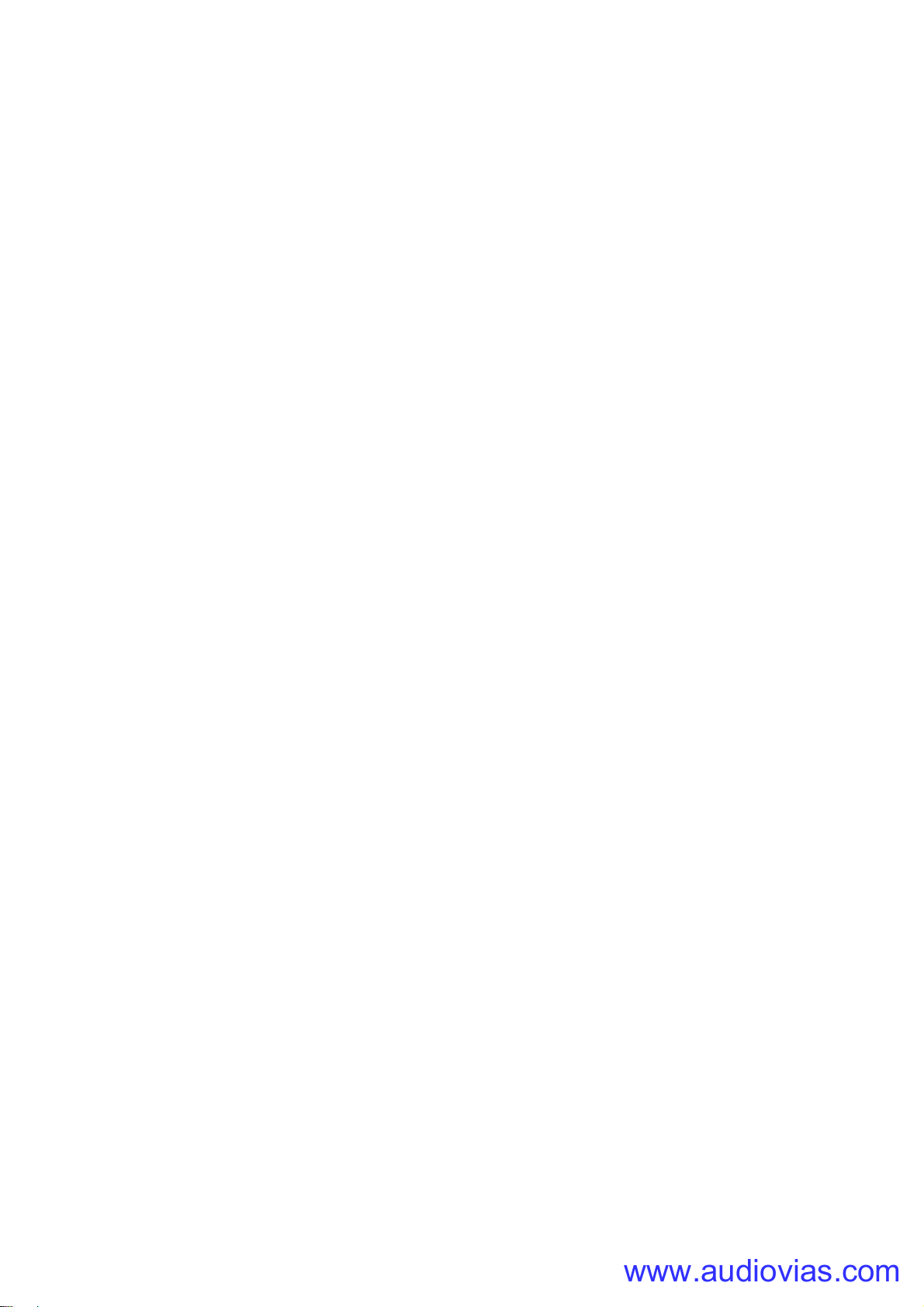
www.audiovias.com

www.martin.com • Olof Palmes Allé 18 • 8200 Aarhus N • Denmark
Tel: +45 8740 0000 • Fax +45 8740 0010
www.audiovias.com
