
VC-Dots™
User Manual
www.audiovias.com

Dimensions
11
VC-Dot 1™
23
28
2
11
11
VC-Dot 4™
30
36
2
13
11
VC-Dot 9™
40
All measurements are expressed in millimeters
23
20
28
26
31
48
2
13
40
30
www.audiovias.com
© 2012-2015 Martin Professional ApS. Information subject to change without notice. Martin Professional and all affiliated companies
disclaim liability for any injury, damage, direct or indirect loss, consequential or economic loss or any other loss occasioned by the
use of, inability to use or reliance on the information contained in this document. The Martin logo, Martin name, Harman name and all
other trademarks in this document pertaining to services or products by Martin Professional or its affiliates and subsidiaries are trade-
marks owned or licensed by Martin Professional or its affiliates or subsidiaries.
P/N 35000264, Rev. D

Contents
www.audiovias.com
Safety Information. . . . . . . . . . . . . . . . . . . . . . . . . . . . . . . . . . . . . . . . . . . . . . . . . . . . . . . . . . . . . . . . . . 4
Introduction . . . . . . . . . . . . . . . . . . . . . . . . . . . . . . . . . . . . . . . . . . . . . . . . . . . . . . . . . . . . . . . . . . . . . . . . 6
Elements in the VC-Dots™ system . . . . . . . . . . . . . . . . . . . . . . . . . . . . . . . . . . . . . . . . . . . . 6
System planning and installation . . . . . . . . . . . . . . . . . . . . . . . . . . . . . . . . . . . . . . . . . . . . . . . . . . . . 7
Important safety limits . . . . . . . . . . . . . . . . . . . . . . . . . . . . . . . . . . . . . . . . . . . . . . . . . . . . . . 7
Connection to a Martin P3 PowerPort 1500™ (P3 video system only) . . . . . . . . . . 7
Connection to a 48 VDC PSU (DMX-controlled system only) . . . . . . . . . . . . . . . . . 8
Hybrid cable link . . . . . . . . . . . . . . . . . . . . . . . . . . . . . . . . . . . . . . . . . . . . . . . . . . . . 8
Connection to a Martin VC-Feeder™ . . . . . . . . . . . . . . . . . . . . . . . . . . . . . . . . . . . . 8
Modifying Dot pitch and splicing VC-Dot strings . . . . . . . . . . . . . . . . . . . . . . . . . . . . . . . . . 10
P3 system planning, installation and setup . . . . . . . . . . . . . . . . . . . . . . . . . . . . . . . . . . . . . 11
P3 video system layout. . . . . . . . . . . . . . . . . . . . . . . . . . . . . . . . . . . . . . . . . . . . . . 11
General guidelines . . . . . . . . . . . . . . . . . . . . . . . . . . . . . . . . . . . . . . . . . . . . . . . . . 12
P3 video system physical installation . . . . . . . . . . . . . . . . . . . . . . . . . . . . . . . . . . . 12
P3 video system setup . . . . . . . . . . . . . . . . . . . . . . . . . . . . . . . . . . . . . . . . . . . . . . 12
DMX system planning, installation and setup . . . . . . . . . . . . . . . . . . . . . . . . . . . . . . . . . . . 13
DMX system layout. . . . . . . . . . . . . . . . . . . . . . . . . . . . . . . . . . . . . . . . . . . . . . . . . 13
General guidelines . . . . . . . . . . . . . . . . . . . . . . . . . . . . . . . . . . . . . . . . . . . . . . . . . 14
DMX system physical installation . . . . . . . . . . . . . . . . . . . . . . . . . . . . . . . . . . . . . . 14
DMX system setup . . . . . . . . . . . . . . . . . . . . . . . . . . . . . . . . . . . . . . . . . . . . . . . . . 14
Using the VC-Dots™ system. . . . . . . . . . . . . . . . . . . . . . . . . . . . . . . . . . . . . . . . . . . . . . . . . . . . . . . 17
System status, testing and resetting . . . . . . . . . . . . . . . . . . . . . . . . . . . . . . . . . . . . . . . . . . 17
Testing and resetting . . . . . . . . . . . . . . . . . . . . . . . . . . . . . . . . . . . . . . . . . . . . . . . . . . . . . . 17
Service and maintenance. . . . . . . . . . . . . . . . . . . . . . . . . . . . . . . . . . . . . . . . . . . . . . . . . . . . . . . . . . 18
Cleaning. . . . . . . . . . . . . . . . . . . . . . . . . . . . . . . . . . . . . . . . . . . . . . . . . . . . . . . . . . . . . . . . 18
Installing new software . . . . . . . . . . . . . . . . . . . . . . . . . . . . . . . . . . . . . . . . . . . . . . . . . . . . 18
Troubleshooting . . . . . . . . . . . . . . . . . . . . . . . . . . . . . . . . . . . . . . . . . . . . . . . . . . . . . . . . . . . . . . . . . . 19
Specifications . . . . . . . . . . . . . . . . . . . . . . . . . . . . . . . . . . . . . . . . . . . . . . . . . . . . . . . . . . . . . . . . . . . . . 20

Safety Information
www.audiovias.com
WARNING!
Read the safety precautions in this section before
installing, powering, operating or servicing this
product.
The following symbols are used to identify important safety information on the product and in this document:
Warning!
Safety hazard.
Risk of severe
injury or
death.
Warning! Read this user manual before installing and operating the VC-Dots™ system and keep this
manual for future reference.
Warning! The VC-Dots™ system is designed to integrate with other Martin™ devices in a video
display installation. Follow the safety precautions in this user manual and in the manuals of all the
devices you connect to it. Observe all warnings in manuals and printed on devices. Install, connect
and operate devices only as described in this manual and each device’s manual, and only in
accordance with local laws and regulations. All Martin™ manuals are supplied with devices and also
available for download from www.martin.com.
Warning! The Martin™ VC-Dots™ system is not for household use. It presents risks of severe injury
or death due to fire and burn hazards, electric shock and falls. It must be installed by qualified
technicians only.
Warning! The VC-Dots™ system does not have user-serviceable parts. Refer any operation not
described in this manual to Martin™ or its authorized service agents.
If you have any questions about how to operate the VC-Dots™ system safely, please contact your Martin™
supplier or call the Martin™ 24-hour service hotline on +45 8740 0000, or in the USA on 1-888-tech-180.
Warning!
Hazardous
voltage. Risk
of severe or
lethal electric
shock.
Warning!
Fire hazard.
Warning!
Refer to
manual before
installing,
powering or
servicing.
Protection from electric shock
• Check and respect the directions given in this user manual and the user manuals of all the devices that
you intend to connect in the VC-Dots™ system, particularly the instructions, warnings and limits that
apply to:
- system layout,
- specified cables,
- maximum cable lengths,
- maximum number of devices that can be connected, and
- connections to other devices.
• Note in particular that if you increase the pitch of a VC-Dots™ string by inserting Martin™ VC-Dots™
ribbon cable between Dots, you may have to remove Dots from the string in order to stay within safe limits.
• Connect the VC-Dots™ system only to the Martin™ devices specified and installed as directed in this
user manual.
4 VC-Dots™ user manual

• Use only the cables and connectors specified by Martin™ to interconnect devices. If the specified cables
www.audiovias.com
are not long enough for an intended cable run, consult Martin™ for assistance in finding or creating a safe
alternative cable
• Provide a means of locking out AC mains power that allows power to the installation to be shut down and
made impossible to reapply, even accidentally, during work on the installation.
• Shut down power to the installation during service and when it is not in use.
• Before applying power to the installation, check that all power distribution equipment and cables are in
perfect condition and rated for the current requirements of all connected devices.
• Isolate the installation from power immediately if a product, power cable or connector is in any way
damaged, defective or wet, or if it shows signs of overheating.
Protection from burns and fire
• Provide free airflow and a minimum clearance of 10 mm (0.4 in.) around the front of VC-Dots.
• Do not operate the VC-Dots™ system if the ambient temperature (Ta) exceeds 55° C (131° F).
• Do not bend the VC-Dots™ system ribbon cable into a curve with a radius less than 26 mm (1 in.).
• Do not modify the VC-Dots™ system in any way not described in this manual or install other than genuine
Martin™ parts. Use only accessories approved by Martin™.
Protection from injury
• When installing the VC-Dots™ system above ground level, ensure that the installation hardware and
supporting structure can hold at least 10 times the weight of all the devices they support.
• In an overhead installation or where the VC-Dots™ system may cause injury if it falls:
- block access below the work area and work from a stable platform whenever installing, servicing or
moving the VC-Dots™ system, and
- as soon as work is completed, check that all hardware and components are securely in place and
fastened to supporting structures.
Safety Information 5

Introduction
www.audiovias.com
Thank you for selecting the Martin VC-Dots™ system. VC-Dots™ pre-cabled chains of compact LED-based
display modules are designed to integrate as pixels in a Martin P3™ video display system or display
DMX-controlled lighting effects. Using Martin VC-Feeder™ devices to relay power and data to VC-Dots™,
the system automatically recognizes either a Martin P3™ or a DMX data signal.
Used with or without a front diffuser, VC-Dots with their integrated hybrid power and data cabling system
can be installed in almost any configuration with 3-dimensional freedom, easy setup and minimal cabling.
The VC-Dots™ system™ features include:
• Choice of 1-, 4- or 9-LED version Dots (different versions can be mixed in one installation)
• High-quality 16-bit per color image processing technology
• Pixel-level brightness and color calibration for optimal image quality
• P3 and DMX/RDM control, with automatic protocol detection
• Intuitive pixel mapping and addressing using Martin P3™ system controller
• Single hybrid power and data cable
• RGB, WW (warm white), MW (medium white) and CW (cool white) versions
• External power and data processor (Martin P3 PowerPort 1500™) and simple cabling system
Martin™ user documentation is supplied with products and available for download from the Martin™
website at http://www.martin.com, where you can also find the latest specifications, firmware updates and
support information for all Martin™ products.
Martin™ welcomes input from users. Comments or suggestions regarding this manual can be e-mailed to
service@martin.dk or posted to: Technical Documentation, Martin Professional A/S, Olof Palmes Allé 18,
DK-8200 Aarhus N, Denmark.
Elements in the VC-Dots™ system
For overviews of the VC-Dots™ system used for Martin P3™ video display and DMX-controlled lighting
display, see Figure 2 on page 11 and Figure 3 on page 13. The system consists of:
• Strings of Martin VC-Dot™ LED modules on ribbon cable that carries both data and 15 VDC power. LED
modules are available in versions with one, four or nine LEDs and in RGB three-color as well as WW
(warm white), MW (medium white) and CW (cool white) single-color versions. LED modules are simply
called Dots in this manual.
Strings can be cut and can be extended using the extra ribbon cable and IP65 splice connectors available
from Martin™.
• Martin VC-Feeder™ devices that accept Martin P3™ and DMX data as well as 48 VDC power and send
data and 15 VDC power to VC-Dot strings.
In Martin P3™ video display systems:
• Martin P3 PowerPort 1500™ devices that accept Martin P3™ video data and AC mains power and send
data and 48 VDC power to VC-Feeders in video display systems.
• Martin P3™ system controllers that accept a video source and send Martin P3™ video data to
LED-based display systems.
And in DMX-controlled display systems:
• RDM-compliant DMX controllers (Martin™ can supply various suitable hardware consoles or Windows
PC software applications).
• 48 VDC external Power Supply Units.
• In larger installations, Martin RDM 5.5™ Splitters, optically isolated amplifier-splitters that allow a DMX /
RDM data link to be split into branches.
Martin™ also supplies all the necessary cables and connectors for the VC-Dots™ system.
6 VC-Dots™ user manual

System planning and installation
www.audiovias.com
Warning! Read ”Safety Information” starting on page 4 and observe all the safety precautions given
in this manual and in the manuals of the other devices in the system before planning or installing
the system. If you are in any doubt about system safety, or you plan to install VC-Dots™ in a
configuration that is not covered in this section, contact your Martin™ supplier for assistance.
Warning! Connect the VC-Dots™ system using only the devices and the cables specified in this
manual. Do not exceed the maximum numbers of devices that can be connected and the maximum
cable lengths specified in this manual and in the manuals of the other devices in the system. Note
that if you increase Dot pitch by inserting extra ribbon cable from Martin™ on a VC-Dot string, you
may have to remove Dots from the string in order to stay within safe limits.
Warning! Do not bend the VC-Dots ribbon cable into a curve of less than 26 mm (1 in.) radius.
Besides answering any questions that you might have about safety, your Martin™ supplier will be glad to
advise If you would like assistance creating a VC-Dots installation.
For ordering information for devices, cables and other accessories, see the specifications at the end of this
manual.
For a schematic overview of a Martin P3™ video display installation, see Figure 2 on page 11.
For a schematic overview of a DMX-controlled installation, see Figure 3 on page 13.
Important safety limits
Warning! To avoid the risk of fire or electrical faults, a VC Dots installation must respect safety limits
that ensure that cables and devices are not overloaded. Because the system is so flexible, you must
plan a system layout that stays within these limits before installing the system. Read the following
section carefully and do not exceed the limits given. If two different maximum limits apply to a
configuration, you must always respect the lower limit.
Connection to a Martin P3 PowerPort 1500™ (P3 video system only)
The maximum number of VC-Dots that you can safely connect to a Martin P3 PowerPort 1500™ in a P3
video display installation varies depending on the type of VC-Dot. Do not exceed the maximum limits given
in Table 1:
VC-Dot 1
Maximum number of Dots in total connected to all the outputs of a P3 PowerPort 1500 1200
Maximum number of Dots connected to any one output of a P3 PowerPort 1500 300
VC-Dot 4
Maximum number of Dots in total connected to all the outputs of a P3 PowerPort 1500 768
Maximum number of Dots connected to any one output of a P3 PowerPort 1500 192
VC-Dot 9
Maximum number of Dots in total connected to all the outputs of a P3 PowerPort 1500 432
Maximum number of Dots connected to any one output of a P3 PowerPort 1500 108
Table 1. Maximum number of VC-Dots connected to Martin P3 PowerPort 1500™
System planning and installation 7

Connection to a 48 VDC PSU (DMX-controlled system only)
www.audiovias.com
One or more 48 VDC external PSUs (power supply units) are required to supply DC power to VC-Feeders
and then to VC-Dots in a DMX-controlled VC-Dots installation. The maximum number of VC-Dots that you
can safely connect to an external PSU in a DMX-controlled system installation varies depending on the
power rating of the PSU and the type of VC-Dot.
Check the maximum power rating of each PSU. The total power consumption of the VC-Dots that you
supply with power via a PSU must not exceed the PSU’s maximum power rating. To determine the total
power consumption of a chain of VC-Dots, add together the power consumption of all the individual Dots
using the figures given below (the figures make allowance for cable resistance, etc.):
• Allow 1.2 W per VC-Dot 1
• Allow 1.9 W per VC-Dot 4
• Allow 3.4 W per VC-Dot 9
Each time the total power consumption of the VC-Dots that you connect to a PSU reaches the PSU’s
maximum power rating, use a new PSU connected to a new VC-Feeder or chain of VC-Feeders.
Note that you may have to remove VC-Dots from the strings supplied by Martin™ by cutting the ribbon cable
to make sure that strings do not exceed the PSU’s maximum power rating. The lengths of VC-Dot string that
you remove can be re-used (see “Modifying Dot pitch and splicing VC-Dot strings” on page 10).
Hybrid cable link
The maximum safe length for any one hybrid (power and data) cable link from either:
• a Martin P3 PowerPort 1500™ in a P3 video display installation or
• a 48 VDC external PSU in a DMX-controlled installation.
to either:
• a single VC-Feeder that is not linked to other VC-Feeders in a chain (C
• the last VC-Feeder on a chain of VC-Feeders (total of C
is 50 m (164 ft.). Do not exceed this limit.
1
+ C2 + C2 etc. in Figure 2 on page 11)
1
in Figure 2 on page 11) or
Connection to a Martin VC-Feeder™
Do not try to connect more than one string of VC-Dots to one VC-Feeder.
The maximum safe number of VC-Dots that you can safely connect in a string to one VC-Feeder depends
on three factors:
• Type of VC-Dot (VC-Dot 1, 4 or 9),
• Lead-in cable length, and
•Dot pitch
Table 2 on page 9 gives the safe limits for different combinations of these three factors. Do not exceed these
limits.
Type of VC-Dot
Larger VC-Dots consume more power, so the maximum number of Dots on a string can vary for VC-Dot 1,
VC-Dot 4 or VC-Dot 9 strings.
Lead-in cable length
The length of a VC-Dot string’s lead-in (the distance between the VC-Feeder and the first Dot) affects the
maximum number of Dots for the string.
The maximum possible lead-in cable length from the VC-Feeder to the first Dot on a string is 5000 mm
(16.4 ft.). Standard VC-Dot strings are supplied with a 2000 mm (6.6 ft.) lead-in. Martin™ can supply strings
with a 5000 mm (16.4 ft.) lead-in to special order. Please consult your Martin™ supplier for details.
Dot pitch
The Dot pitch of a VC-Dot string is the center-to-center distance between the Dots on the string.
VC-Dots are supplied in strings with the following Dot pitches as standard:
• VC-Dot 1: 100 mm (3.9 in.)
• VC-Dot 4: 200 mm (7.9 in.)
• VC-Dot 9: 400 mm (15.7 in.)
8 VC-Dots™ user manual

Martin™ can manufacture VC-Dot strings with non-standard Dot pitches to special order. Please consult
www.audiovias.com
your Martin™ supplier for details.
It is possible for the user to reduce or increase the Dot pitch of a string by removing or inserting lengths of
VC-Dot ribbon cable between Dots (see ”Modifying Dot pitch and splicing VC-Dot strings” later in this
section).
If you increase Dot pitch (make a string longer by inserting lengths of ribbon cable between Dots), or if you
place a special order for strings with increased Dot pitch from Martin™, the maximum number of Dots on
the string is reduced. Table 2 gives the limits at different Dot pitches for the number of Dots on one string.
Do not exceed these limits:
VC-Dot 1: maximum number of Dots per string
Lead-in cable length: 2000
Dot pitch (cable length between Dots on string) 50 100 200 300 400 500 600 700 800 900 1000
Maximum number of Dots per string connected to one
VC-Feeder
Lead-in cable length: 5000
Dot pitch (cable length between Dots on string) 50 100 200 300 400 500 600 700 800 900 1000
Maximum number of Dots per string connected to one
VC-Feeder
100 100 100 100 100 100 100 100 100 95 90
100 100 100 100 100 100 100 100 96 91 87
VC-Dot 4: maximum number of Dots per string
Lead-in cable length: 2000
Dot pitch (cable length between Dots on string) 100 200 400 600 800 1000 1200 1400 1600 1800 2000
Maximum number of Dots per string connected to one
VC-Feeder
Lead-in cable length: 5000
Dot pitch (cable length between Dots on string) 100 200 400 600 800 1000 1200 1400 1600 1800 2000
Maximum number of Dots per string connected to one
VC-Feeder
64 64 64 64 64 59 54 51 48 45 43
64 64 64 64 64 56 52 49 46 43 41
VC-Dot 9: maximum number of Dots per string
Lead-in cable length: 2000
Dot pitch (cable length between Dots on string) 100 200 400 600 800 1000 1200 1400 1600 1800 2000
Maximum number of Dots per string connected to one
VC-Feeder
Lead-in cable length: 5000
Dot pitch (cable length between Dots on string) 100 200 400 600 800 1000 1200 1400 1600 1800 2000
Maximum number of Dots per string connected to one
VC-Feeder
36 36 36 35 31 29 26 25 23 22 21
36 36 36 31 28 26 24 23 21 20 20
All lengths are given in millimeters
Table 2. Dot pitch and maximum number of Dots per string
Note that, if you increase Dot pitch yourself, you may have to remove Dots from the strings supplied by
Martin™ in order to stay within safe limits.
System planning and installation 9

Modifying Dot pitch and splicing VC-Dot strings
Figure 1: Splicing ribbon cable
A
B
C
ED
www.audiovias.com
You can increase or reduce the pitch of standard VC-Dot strings by cutting the ribbon cable between Dots
and extending or shortening the cable. To extend the cable, insert lengths of the ribbon cable available as an
accessory from Martin™. To connect cuts in cables, use the IP65-rated quick splice connectors available as
accessories from Martin™ (see “Accessories” on page 22). Connectors can be installed once only. Do not
try to re-use them.
If you increase Dot pitch, respect the safety limits given in Table 2 on page 9.
If you reduce Dot pitch, you do not need to respect a minimum pitch limit and the maximum number of Dots
per string is the same as for a standard VC-Dot string:
• VC-Dot 1: 100 Dots
• VC-Dot 4: 64 Dots
• VC-Dot 9: 36 Dots
To cut ribbon cable:
1. Check that the cable is not connected to power.
2. Make a clean, square cut across the ribbon cable using sharp good-quality cutting pliers.
To splice ribbon cable:
1. Check that the cable is not connected to power.
2. The ribbon cable consists of six wires. Separate the wires from each other for the last few centimeters
(couple of inches) at the ends of the ribbon cable.
3. Place the cut cables end-to-end on a flat surface. The Dots on either side of the cut ends must face the
same way and the ribbon cable must not be twisted. Organize the wire ends into pairs, with each wire in
one cable lined up end-to-end with the same wire in the other cable.
4. See Figure 1. Do not strip insulation from wire ends. Push two matching pairs of wire ends into a splice
connector until the ends touch the center wall inside the connector (A). Holding the wires in position, use
water-pump pliers to press the terminal clamps into the connector (B) until the tops of the clamps are
level with the transparent connector body (C).
5. Check that wires are still pressed fully into the connector (D). If there is a gap between wire ends (E), cut
off the end of the ribbon cable and the connector, scrap them and start again with a new connector.
6. Finally, make a visual check that the connector is not damaged in any way. Check that the terminals
inside the connector are not bent or misaligned and that no loose strands of copper are visible. If a
connector is not correctly installed and in perfect condition, cut off the end of the ribbon cable and the
connector, scrap them and start again with a new connector.
7. Continue splicing the ribbon cable as described above until each wire in one ribbon cable is safely
connected to the same wire in the other ribbon cable.
10 VC-Dots™ user manual

P3 system planning, installation and setup
Martin
P3 PowerPort 1500
Figure 2: P3 video system layout
AC mains
Martin
P3 System Controller
P3 PowerPort 1500
VC-Feeder
IP65
4-pin XLR-
to-IP65
adapter
cable
extension
cable
Ethernet
cable
power IN
VC-Dot
string
AC mains
power IN
AC mains
power IN
Video
IN
Ethernet
cable
Ethernet
cable
(
A
1
)
(B)
(
C
1
)
(
A
2
)
(
A
3
)
(
E
)
(
D
1
)
IP65
extension
cable
(
C
2
)
VC-Dot
string
(E)
VC-Feeder
(
D
2
)
IP65
extension
cable
(
C
3
)
www.audiovias.com
P3 video system layout
Figure 2 gives a schematic overview of a VC-Dots™ system for P3 video display.
System planning and installation 11

General guidelines
www.audiovias.com
Ethernet Cat 5e or better cable is required for the P3 video data link (A in Figure 2).
A P3 video data link cable run (A in Figure 2) between any two devices on the link can be up to 100 m
(328 ft.) in length. If necessary, a cable run can be extended beyond 100 m by inserting an unmanaged
Ethernet switch or using a fiber-optic system (see the P3™ system controller user manual for details).
You can connect up to fifty P3 PowerPort 1500s in a P3 data daisy-chain (A in Figure 2). If you need to
connect more than fifty, use an unmanaged Ethernet switch to split the P3 data link into chains, each
containing maximum fifty P3 PowerPort 1500s.
P3 video system physical installation
To create an installation that displays Martin P3™ video on a VC-Dots™ system:
1. Make sure that no part of the installation can be connected to AC mains power until all work is complete.
2. Work with a plan of the installation that respects the limits given in “Important safety limits” on page 7.
3. Mount the strings of VC-Dots and the other devices in the installation:
• Hold each string of VC-Dots in place and mark up installation positions, then install them on the
mounting surface. You can fasten the optional mounting clips available from Martin™ to the surface
and then install each VC-Dot in a clip.
• Mount the other devices in the installation as directed in their user manuals.
4. See Figure 2. Create a P3 video data link from the Martin P3™ system controller to a Martin P3
PowerPort 1500™ using Ethernet Cat 5e or better network cable A
5. If required, continue the P3 video data link in a daisy-chain by connecting the P3 data throughput of the
first P3 PowerPort 1500™ to the P3 data input of the next as described in the P3 PowerPort 1500™ user
manual A
6. Connect a Martin™ 4-pin XLR-to-IP65 adaptor cable, P/N 11840165 B to the first combined power and
data output of the first P3 PowerPort 1500.
7. Either connect the adapter cable B directly to the first VC-Feeder D
connect it to a Martin™ hybrid IP65-to-IP65 extension cable C1 and then to the first VC-Feeder D1.
Hybrid IP65-to-IP65 extension cables are available from Martin™ in various lengths (see ”Accessories”
on page 22).
8. If required, continue installing VC-Feeders™ on the hybrid link, connecting them in a daisy-chain either
directly or using Martin™ hybrid extension cables C
connector on one VC- Feeder to the IN connector on the next VC- Feeder.
9. Connect VC-Dot strings to the OUT connector cable tails on the VC-Feeders.
10. When all devices and cables are physically installed and connected, you can set up and test the
installation:
• Connect the Martin P3 PowerPort 1500™ to AC mains power at 100 - 240 V, 50/60 Hz as described in
• Connect the Martin P3 system controller to AC mains power and power the controller on.
• Test the VC-Dot strings using the control button on VC-Feeders (see the VC-Feeder user manual for
2
, A3, etc.
the P3 PowerPort 1500™ user manual.
details).
2
, C3, etc. Connect each cable from the THRU
1
.
1
in the installation, or if necessary
P3 video system setup
Set up the VC-Dots video addressing and display configuration on the P3 system controller. You can also
send test patterns to the installation from the P3 system controller. See the controller’s user manual for
details.
12 VC-Dots™ user manual

DMX system planning, installation and setup
48 VDC
Figure 3: DMX system layout
VC-Feeder
IP65-to-IP65
DMX and
power lead-in
5-pin XLR-
extension
cable
VC-Dot
string
AC mains
power IN
(
C
1
)
(E)
(
D
1
)
IP65-to-IP65
extension
cable
(
C
2
)
VC-Dot
string
(E)
VC-Feeder
(
D
2
)
IP65-to-IP65
extension
cable
(
C
3
)
to-IP65
(G)
DMX/RDM Controller
PSU
DMX/RDM
Splitter
DMX
cable
(F)
adapter cable
www.audiovias.com
DMX system layout
Figure 2 gives a schematic overview of a VC-Dots™ system for DMX-controlled lighting effects.
System planning and installation 13
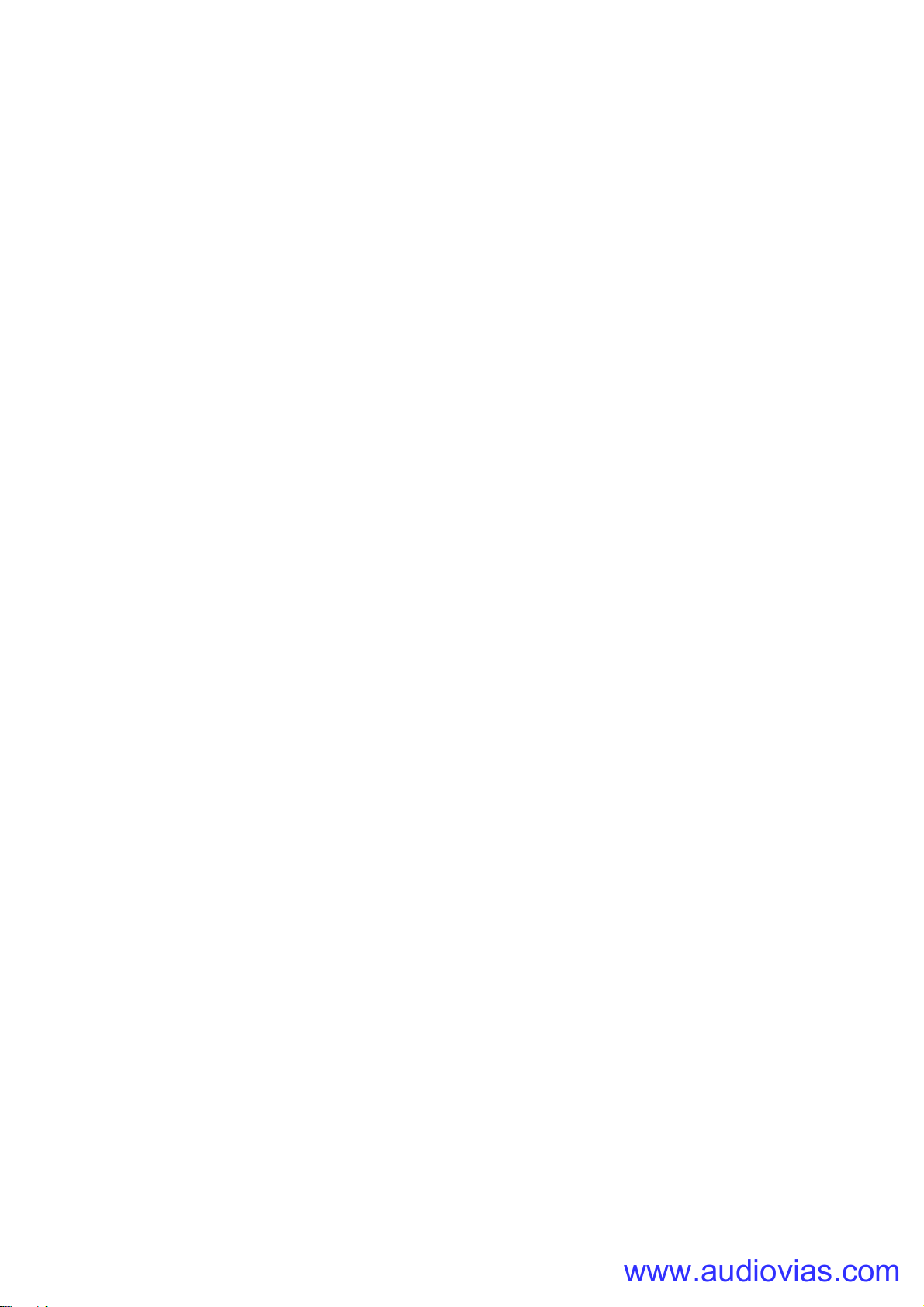
General guidelines
www.audiovias.com
Good-quality DMX cable is required for the DMX data link (see F in Figure 3). The link can be maximum
300 m (1000 ft.) in length from the first device to the last device on the link, but this can be extended using
an amplifier/splitter such as the Martin RDM 5.5 Splitter™, P/N 90758150.
The number of VC-Dots that you can connect to one hybrid link of daisy-chained VC-Feeders carrying DMX
data is limited by the 512 DMX channels available in one DMX universe at the DMX controller. Each time
you reach 512 channels, you will need to create a new hybrid link of daisy-chained VC-Feeders that are
controlled in a new DMX universe.
DMX system physical installation
To create an installation that displays DMX-controlled lighting effects on a VC-Dots™ system:
1. Make sure that no part of the installation can be connected to AC mains power until all work is complete.
2. Work with a plan of the installation that respects the limits given in “Important safety limits” on page 7.
3. Mount the strings of VC-Dots and the other devices in the installation:
• Hold each string of VC-Dots in place and mark up installation positions, then install them on the
mounting surface. You can fasten the optional mounting clips available from Martin™ to the surface
and then install each VC-Dot in a clip.
• Mount the other devices in the installation as directed in their user manuals.
4. See Figure 3. Run a DMX cable F from a DMX/RDM controller such as the Martin M1™ or M-PC™ to a
Martin RDM 5.5 Splitter (P/N 90758150).
In smaller installations a Splitter may not be necessary. In this case, you will connect the DMX cable F
directly to the hybrid DMX and power lead-in cable G in the next step.
5. Connect a Martin™ hybrid DMX and power lead-in 5-pin XLR-to-IP65 adapter cable, P/N 11840174 G to
the first output of the Splitter, if used. If not using a Splitter, connect the hybrid lead-in adapter cable G
directly to the DMX cable F.
6. Connect the two DC power input wires on the DMX and power lead-in cable G to an external 48 VDC
external power supply unit (PSU) such as the Mean Well SP-480 48. Connect the white wire to a positive
(+ve) 48 V output and the black wire to a negative (-ve) 48 V output.
7. Either connect the power lead-in adapter cable G directly to the first VC-Feeder D
if necessary connect it to a Martin™ hybrid IP65-to-IP65 extension cable C
D1.
Hybrid IP65-to-IP65 extension cables are available from Martin™ in various lengths (see ”Accessories”
on page 22).
8. If required, continue installing VC-Feeders™ on the hybrid link, connecting them in a daisy-chain either
directly to each other or by inserting Martin™ hybrid IP65-to-IP65 extension cables C
each cable from the THRU connector on one VC-Feeder to the IN connector on the next VC-Feeder.
Remember that, each time a daisy-chain of VC-Dots uses all the 512 control channels available in one
DMX universe (see ”DMX control channels” later in this section), you must create a new hybrid link tor a
new DMX universe, starting at a new output at the DMX controller.
9. Connect VC-Dot strings E to the OUT connector cable tails on the VC-Feeders D.
10. When all devices and cables are physically installed and connected, you can set up and test the
installation:
• Connect the external PSU to AC mains power as described in its user manual.
• Connect the DMX controller to AC mains power and power the controller on.
• Test the VC-Dot strings using the control button on VC-Feeders (see the VC-Feeder user manual for
details).
1
1
in the installation, or
and then to the VC-Feeder
2
, C3, etc. Connect
DMX system setup
A DMX system gives 0 - 100% variable intensity control. Varying the intensity of red, blue and green LEDs in
RGB products provides RGB color mixing.
You can set up and control a VC-Dots™ installation over the data link using an RDM-compatible DMX
controller such as the Martin M-PC™ Windows application (running on a PC connected to a USB/DMX
interface box such as the Martin USB Duo™ DMX Interface) or the Martin M1™ DMX/RDM control console.
The user interface on the monitor screen of a Martin M1™ console and on a PC running Martin M-PC™ is
basically identical.
You can test a VC-Dot string using the Test button on the VC-Feeder that the string is connected to.
14 VC-Dots™ user manual

DMX control channels
www.audiovias.com
DMX controllers send control data on DMX control channels in DMX universes. One DMX universe has 512
channels available. RGB control of each individually controlled element in an installation requires three
channels, white intensity control requires one channel.
A VC-Dots™ installation can be controlled as groups of pixels or as individual pixels:
• A group can consist of an entire installation, any part of an installation or a VC-Dots™ string. In grouped
control, all the LEDs in one group are controlled using the same DMX channels – three channels for RGB
products and one channel for WW, MW and CW products.
• If VC-Dots™ are set up for individual pixel control, each of the Dots on a string is controlled by its own
DMX channels.
A VC-Dots™ installation uses the number of DMX channels required by the group or pixel (three channels
for RGB and one channel for WW, MW or CW) multiplied by the total number of groups or pixels in the
installation. For example, an installation with three VC-Dot 9 RGB strings, each with 36 Dots (108 Dots in
total), will require:
• 3 DMX channels if the entire installation is controlled as one group,
• 3 DMX channels x 3 strings = 9 DMX channels if the installation is divided into three strings and each
string is individually controlled as one group,
• 3 DMX channels x 3 strings x 36 pixels = 324 DMX channels if each of the 108 Dots is individually
controlled as a pixel.
Individual and grouped control can be mixed freely in an installation. For example, some VC-Dots™ can be
set up for individual pixel control, other Dots can be set up for individual module control, and other Dots can
be put into groups for grouped control of multiple modules.
If the number of DMX channels required in the installation exceeds the 512 channels available in one DMX
universe, you will need to set up additional DMX universes at your controller and create a separate data link
for each DMX universe. See your DMX controller user manual for details. Your Martin™ supplier will also be
happy to help you if you need assistance.
DMX addresses
The system must be set up so that each individually controlled group or pixel receives instructions from the
DMX controller on its own DMX channels. The DMX address, also known as the control address or start
channel, is the first of these channels. If a unit uses more than one channel, it uses the DMX address
channel and the channels immediately above it. For example, one VC-Dots™ RGB string controlled as one
group and set to DMX address 1 will use DMX channels 1 - 3. Channel 4 will be available for use as a DMX
address for the next group or pixel.
If a VC Dots™ RGB string is set to individual pixel control (see “Setting strings to grouped or pixel control
modes” on page 16), the Dots on the string are given DMX addresses in ascending order starting from the
first Dot on the string (the first Dot after the VC-Feeder). For example, if a VC-Dot 9™ RGB string is set to
pixel control and set to DMX address 1, each of the 36 Dots will use 3 channels, and the string will use DMX
channels 1 - 108 (Channel 1 -3 for the first pixel, channels 4 - 6 for the next pixel etc. until it reaches
channels 106 - 108 for the last pixel at the end of the string. Channel 109 will be available for use as a DMX
address for the next group or pixel.
If a VC Dots™ RGB string is set to string control (see “Setting strings to grouped or pixel control modes” on
page 16), it can be controlled as an individual string or assigned to a group of strings. To create a group of
strings, give them the same DMX address. All strings that have the same DMX address will receive the
same instructions and behave identically.
Setting up via RDM using Martin M-PC™
Using an RDM-compliant DMX controller such as Martin M-PC™, you can communicate with the VC-Dots™
system on the DMX data link via RDM. You can:
• Retrieve data
• Set the DMX addresses of the groups or pixels on the link
• Apply various setup options.
To use Martin M-PC, connect a PC running this application to the data link using the Martin USB Duo™
USB/DMX interface box.
See Figure 4. Open the RDM View window in M-PC and click on the Scan button (arrowed bottom left) to
display a list of the RDM-compliant devices on the DMX/RDM data link (in this example, three strings are
present on the link, and all three strings are set to DMX address 1).
System planning and installation 15

Identifying VC-Dot strings in the installation
Figure 4: M-PC RDM View
www.audiovias.com
To see which VC-Dot string in this list corresponds to which string in the installation, click on each string in
the list once to select it, then click on the Identify button at the bottom of the screen. The string in the
installation that corresponds to the selected string in the list will flash a signal so that you can identify it.
Setting DMX Addresses
See Figure 4. To set DMX addresses using the M-PC application, open the RDM View window and click on
Scan to display a list of the elements in the installation. Click in the Address box for each VC-Dot string and
enter the desired DMX address, then press the Enter key to store the DMX address for that string.
Remember that strings with identical addresses will receive the same instructions.
When working with more than one DMX universe, click in the Universe box for each VC-Dot string, enter
the desired DMX universe number, then press the Enter key to store the DMX universe for that string.
Setting strings to grouped or pixel control modes
In pixel mode, the Dots on a string are controlled individually. In string mode, All the Dots on one string are
controlled as one group.
To set a VC-Dot string to pixel or string mode, calibrated or raw, using M-PC, open the RDM View window
and click on Scan to display a list of the elements in the installation. Select the string in the list, then click on
the Properties... button at the bottom of the screen to open the Properties window for that string. Select
from:
• Pixel mode (calibrated) – this is the default setting
• String mode (calibrated)
• Pixel mode (raw)
• String mode (raw)
Calibrated and raw modes
See the section on setting control modes above:
•In calibrated mode, color and intensity levels are evenly matched in different LEDs and different strings
but maximum output is slightly reduced.
•In raw mode, LEDs give maximum possible output but color and intensity levels may be slightly uneven in
different LEDs and different strings.
16 VC-Dots™ user manual
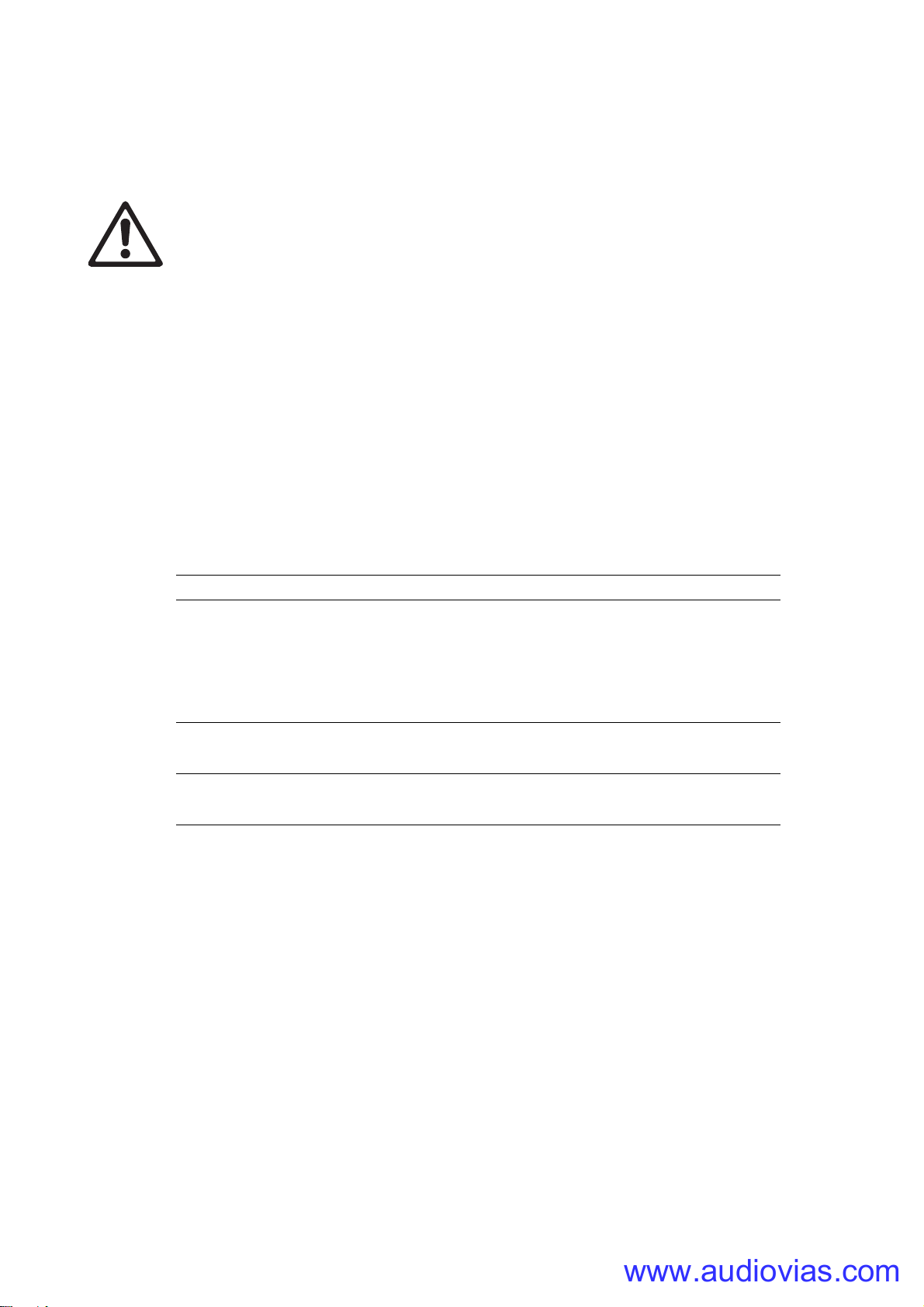
Using the VC-Dots™ system
www.audiovias.com
Warning! Before applying power to the VC-Dots™ system:
• Carefully review the safety information starting on page 4
• Check that the installation is safe and secure.
Do not use the VC-Dots™ system if the ambient temperature exceeds 55° C (131° F) or falls below -20° C
(-4° F).
System status, testing and resetting
The multi-color status LED on the VC-Feeder gives system status information. See the VC-Feeder user
manual for details.
Testing and resetting
The control button on the VC-Feeder lets you test the VC-Dot string connected to the VC-Feeder and reset
the system. Test patterns are stored in the VC-Feeder’s memory, so an external controller is not required for
testing.
Table 3 below lists the control button functions:
Button action Function
Display the following test patterns on the VC Dots (one short press
scrolls to next pattern):
- Calibrated white
Short press
Press and hold until
VC-Feeder status
LED lights blue
Press and hold until
VC-Feeder status
LED lights white
- Full red
- Full green
- Full blue
- Scrolling gradient
Reboot the VC-Feeder.
Return the VC-Feeder to its default factory firmware.
Note that test patterns can also be called up on P3 system controllers and the P3 PowerPort 1500™.
Table 3: Key to control button functions
Using the VC-Dots™ system 17

Service and maintenance
www.audiovias.com
Warning! Read “Safety Information” on page 4 before carrying out service on the VC-Dots™
system.
Warning! Isolate the installation from AC mains power before servicing.
Warning! Refer any service operation not described in this manual to a qualified service
technician.
Important! Excessive dust and dirt buildup causes overheating that will damage the product.
Damage caused by inadequate cleaning is not covered by the product warranty.
The user will need to clean the VC-Dots™ system periodically. All other service operations on the
VC-Dots™ system must be carried out by Martin Professional™ or its approved service agents.
Installation, on-site service and maintenance can be provided worldwide by the Martin Professional Global
Service organization and its approved agents, giving owners access to Martin’s expertise and product
knowledge in a partnership that will ensure the highest level of performance throughout the product’s
lifetime. Please contact your Martin supplier for details.
The characteristics of all LEDs change very gradually over extended periods of time, and not all colors
change at the same rate. Rates of change vary depending on factors such as temperature and how
intensively a particular color is used over many thousands of hours. The changes mean that overall light
output and the exact hues obtained from LED-based products can be expected to shift slightly over time.
To help you obtain consistent output despite these changes, Martin P3 software from version 4.1.0 contains
the P3 Fixture Adjuster tool. This feature lets you compensate for changes in LED characteristics and
restore initial output and color authenticity levels. Please contact Martin™ for more details.
Cleaning
Cleaning schedules vary greatly depending on the operating environment. It is therefore impossible to
specify precise cleaning intervals for the VC-Dots™ system. In extreme cases, the product may require
cleaning after surprisingly few hours of operation. Environmental factors that may result in a need for
frequent cleaning include:
• Use of smoke or fog machines.
• High airflow rates (near air conditioning vents, for example).
• Presence of cigarette smoke.
• Airborne dust (from stage effects, building structures and fittings or the natural environment in outdoor
locations, for example).
If one or more of these factors is present, inspect products soon after installing them to see whether
cleaning is necessary. Check again at frequent intervals. This procedure will allow you to assess cleaning
requirements in your particular situation. If in doubt, consult your Martin™ dealer about a suitable cleaning
schedule.
To clean the VC-Dots™ system, use low-pressure compressed air to remove dust and loose particles from
the Dots. If necessary, wipe the Dots with a cloth dampened in a detergent solution. Do not use caustic,
abrasive or solvent-based cleaning products. Do not spray Dots with a high-pressure water jet. Clean other
devices as directed in their user manuals.
Installing new software
It may be necessary to upload new software (i.e. device firmware) to the VC-Feeder if the VC-Feeder and
VC-Dots appear to have a software-related fault or if you want to update to a newer software version.
Software for Martin™ products is available from the Martin website. The VC-Feeder software can be
installed from the P3 System Controller over the P3 data link. See the P3 System Controller user manual for
software installation instructions.
18 VC-Dots™ user manual

Troubleshooting
www.audiovias.com
Problem Probable cause(s) Remedy
Check that system is correctly connected, set up
Control is lost and VC-Feeder
status LED lights constant or
flashing red.
VC-Feeder and/or VC-Dots are
completely dead.
VC-Dots™ system does not
display as intended.
Error has occurred.
No DC power to VC-Feeder and/or VC-Dots. Check 48 VDC power supply and cables
Internal fault.
Bad 48 VDC power transmission.
Bad data transmission.
Incorrect mapping or addressing of VC-Dots. Check address and controller settings.
Product in installation is defective and is
disturbing data transmission.
Table 4: Troubleshooting
and running.
Hold control button pressed in until it turns blue,
then release to reboot VC-Feeder.
Restart P3 or DMX controller.
Disconnect from power. Do not attempt repairs
yourself. Contact Martin™ Service or an authorized
Martin™ service par tner for assistance.
Inspect connections and cables. Correct poor
connections. Repair or replace damaged cables.
Inspect connections and cables. Correct poor
connections. Repair or replace damaged cables.
Substitute known good products one at a time until
normal operation is regained. Have faulty product
serviced by Martin™ Service.
Troubleshooting 19

Specifications
www.audiovias.com
Physical
VC-Dot 1™
Dot dimensions (LxWxH) . . . . . . . . . . . . . . . . . . . . . . . . 28 mm (1.1 in.) x 23 mm (0.9 in.) x 11 mm (0.4 in.
Dot dimensions with dome (LxWxH) . . . . . . . . . . . . . . .28 mm (1.1 in.) x 23 mm (0.9 in.) x 20 mm (0.8 in.)
Weight . . . . . . . . . . . . . . . . . . . . . . . . . . . . . . . . . 1.3 kg (2.9 lbs.) for 100 Dots, 100 mm (3.9 in.) Dot pitch,
Maximum number of Dots per string . . . . . . . . . . . . . . . . . . . . . . . . . . . . . . . . . . . . . . . . . . . . . . . . . . . .100
Standard Dot pitch . . . . . . . . . . . . . . . . . . . . . . . . . . . . . . . . . . . . . . . . . . . . . . . . . . . . . . . .100 mm (3.9 in.)
Minimum Dot pitch . . . . . . . . . . . . . . . . . . . . . . . . . . . . . . . . . . . . . . . . . . . . . . . . . . . . . . . . .50 mm (2.0 in.)
Maximum Dot pitch . . . . . . . . . . . . . . . . . . . . . . . . . . . . . . . . . . . . . . . . . . . . . . . . . . . . .1000 mm (39.4 in.)
Standard lead-in cable length . . . . . . . . . . . . . . . . . . . . . . . . . . . . . . . . . . . . . . . . . . . . .2000 mm (78.7 in.)
Maximum lead-in cable length . . . . . . . . . . . . . . . . . . . . . . . . . . . . . . . . . . . . . . . . . . . .5000 mm (196.9 in.)
VC-Dot 4™
Dot dimensions (LxWxH) . . . . . . . . . . . . . . . . . . . . . . . .36 mm (1.4 in.) x 30 mm (1.2 in.) x 13 mm (0.5 in.)
Dot dimensions with dome (LxWxH) . . . . . . . . . . . . . . .36 mm (1.4 in.) x 30 mm (1.2 in.) x 27 mm (1.1 in.)
Weight . . . . . . . . . . . . . . . . . . . . . . . . . . . . . . . . . . 1.8 kg (4.0 lbs.) for 64 Dots, 200 mm (7.9 in.) Dot pitch,
Maximum number of Dots per string . . . . . . . . . . . . . . . . . . . . . . . . . . . . . . . . . . . . . . . . . . . . . . . . . . . . .64
Standard Dot pitch . . . . . . . . . . . . . . . . . . . . . . . . . . . . . . . . . . . . . . . . . . . . . . . . . . . . . . . .200 mm (7.9 in.)
Minimum Dot pitch . . . . . . . . . . . . . . . . . . . . . . . . . . . . . . . . . . . . . . . . . . . . . . . . . . . . . . . . .60 mm (2.4 in.)
Maximum Dot pitch . . . . . . . . . . . . . . . . . . . . . . . . . . . . . . . . . . . . . . . . . . . . . . . . . . . . . . 2000 m (78.7 in.)
Standard lead-in cable length . . . . . . . . . . . . . . . . . . . . . . . . . . . . . . . . . . . . . . . . . . . . .2000 mm (78.7 in.)
Maximum lead-in cable length . . . . . . . . . . . . . . . . . . . . . . . . . . . . . . . . . . . . . . . . . . . .5000 mm (196.9 in.)
VC-Dot 9™
Dot dimensions (LxWxH) . . . . . . . . . . . . . . . . . . . . . . . .48 mm (1.9 in.) x 40 mm (1.6 in.) x 13 mm (0.5 in.)
Dot dimensions with dome (LxWxH) . . . . . . . . . . . . . . .48 mm (1.9 in.) x 40 mm (1.6 in.) x 31 mm (1.2 in.)
Weight . . . . . . . . . . . . . . . . . . . . . . . . . . . . . . . . . 1.8 kg (4.0 lbs.) for 36 Dots, 400 mm (15.7 in.) Dot pitch,
Maximum number of Dots per string . . . . . . . . . . . . . . . . . . . . . . . . . . . . . . . . . . . . . . . . . . . . . . . . . . . . .36
Standard Dot pitch . . . . . . . . . . . . . . . . . . . . . . . . . . . . . . . . . . . . . . . . . . . . . . . . . . . . . . .400 mm (15.7 in.)
Minimum Dot pitch . . . . . . . . . . . . . . . . . . . . . . . . . . . . . . . . . . . . . . . . . . . . . . . . . . . . . . . . .70 mm (2.8 in.)
Maximum Dot pitch . . . . . . . . . . . . . . . . . . . . . . . . . . . . . . . . . . . . . . . . . . . . . . . . . . . . . . 2000 m (78.7 in.)
Standard lead-in cable length . . . . . . . . . . . . . . . . . . . . . . . . . . . . . . . . . . . . . . . . . . . . .2000 mm (78.7 in.)
Maximum lead-in cable length . . . . . . . . . . . . . . . . . . . . . . . . . . . . . . . . . . . . . . . . . . . .5000 mm (196.9 in.)
. . . . . . . . . . . . . . . . . . . . with 2 m (6.6 ft.) lead-in cable and connector
. . . . . . . . . . . . . . . . . . . . with 2 m (6.6 ft.) lead-in cable and connector
. . . . . . . . . . . . . . . . . . . . with 2 m (6.6 ft.) lead-in cable and connector
Dot pitch = Dot center-to-center distance
One Dot = one pixel
Control and programming
Control options. . . . . . . . . . . . . Martin™ P3 System Controller (via Martin™ P3 PowerPort 1500) or DMX
DMX channels . . . . . . . . . . . . . . . . . . . . . . 3 per independently controlled RGB Dot, string or group, 1 per
Control modes . . . . . . . . . . . . . . . . . . . . . . . . . . . . . . . . . . . . . . . . . . . . . . . . . . . . . . . . . Calibrated and raw
Setting and addressing . . . . . . . . . . . . . . . . . . . . . . . . . P3 System controller or RDM-compliant controller
Control resolution. . . . . . . . . . . . . . . . . . . . . . . . . . . . . . . . . 16-bit (P3) or 8-bit (DMX) control of each color
Color and intensity calibration . . . . . . . . . . . . . . . . . . . . . . . . . . . . . . . . . . . . . . . . . . . . . . . . . . . . .Dot-level
Video signal compliance . . . . . . . . . . . . . . . . . . . . . . . . . . . . . . . . . . . . . . Martin P3™ proprietary protocol
DMX compliance . . . . . . . . . . . . . . . . . . . . . . . . . . . . . . . . . . . . . . . . . . . . . . . . . . . . . . . USITT DMX512-A
RDM compliance . . . . . . . . . . . . . . . . . . . . . . . . . . . . . . . . . . . . . . . . . . . . . . . . . . . . . . . ANSI/ESTA E1.20
Control/user interface
Device status . . . . . . . . . . . . . . . . . . . . . . . . . . . . . . . . . . . . . . . . . . . . . .Multi-color status on VC-Feeder™
Device testing . . . . . . . . . . . . . . . . . . . . . . . . . . . . . . . . . . . . . .Multi-function push button on VC-Feeder™
20 VC-Dots™ user manual
. . . . . . . independently controlled WW, MW or CW Dot, string or group

System Integration
www.audiovias.com
Martin P3 PowerPort 1500™ . . . . . . . . . . . . . . . . . . . . . . . . . . . . . . . . . . . . . . . . . . . . . . . . . P/N 90721040
Martin VC-Feeder™. . . . . . . . . . . . . . . . . . . . . . . . . . . . . . . . . . . . . . . . . . . . . . . . . . . . . . . . P/N 90357040
Optics
Minimum LED lifetime . . . . . . . . . . . . . . . . . . . . . . . . . . . . . . . . . . 50 000 hours to >70% luminous output*
VC-Dot 1™ light source . . . . . . . . . . . . . . . . . . . . . . . . . . . . . . . . . . . . . . . One RGB, WW, MW or CW LED
VC-Dot 4™ light source . . . . . . . . . . . . . . . . . . . . . . . . . . . . . . . . . . . . . . Four RGB, WW, MW or CW LEDs
VC-Dot 9™ light source . . . . . . . . . . . . . . . . . . . . . . . . . . . . . . . . . . . . . .Nine RGB, WW, MW or CW LEDs
Viewing angle. . . . . . . . . . . . . . . . . . . . . . . . . . . . . . . . . . . . . . . . . . . . . . . . . . . . . . . . . . . . . . . 120° x 120°
Viewing angle with dome . . . . . . . . . . . . . . . . . . . . . . . . . . . . . . . . . . . . . . . . . . . . . . . . . . . . . . 180° x 180°
*Manufacturer´s figure obtained under manufacturer´s test conditions
For photometric data, see the Martin™ website at www.martin.com
Construction
Dot . . . . . . . . . . . . . . . . . . . . . . . . . . . . . . . . . . . . . . . . . . . . . . . . . Clear polycarbonate, clear silicone filled
Diffuser dome . . . . . . . . . . . . . . . . . . . . . . . . . . . . . . . . . . . . . . . . . . . . . . White translucent polycarbonate
Mounting clip . . . . . . . . . . . . . . . . . . . . . . . . . . . . . . . . . . . . . . . . . . . . . . . . . . . . . . . . White polycarbonate
Interconnecting cable. . . . . . . . . . . . . . . . . . . . . . . . . . . . . . . . . . . . . . . . . . . . . . . 6 x AWG20 ribbon, black
Minimum cable bend radius. . . . . . . . . . . . . . . . . . . . . . . . . . . . . . . . . . . . . . . . . . . . . . . . . .26 mm (1.0 in.)
Protection rating. . . . . . . . . . . . . . . . . . . . . . . . . . . . . . . . . . . . . . . . . . . . . . . . . . . . . . . . . . . . . . . . . . . IP67
RoHS compliant
Installation
Orientation . . . . . . . . . . . . . . . . . . . . . . . . . . . . . . . . . . . . . . . . . . . . . . . . . . . . . . . . . . . . . . . . . . . . . . . .Any
Mounting . . . . . . . . . . . . . . . . . . . . . . . . . . . . . . . . . . . . . . . . . . . . . . . . . . . . . . . . . . . . . . . . . . Clip system
Connections
Power and data input to VC-Dot™ string from VC-Feeder™. . . . . . . . Custom 8-pin connector, IP67-rated
VC-Feeder™ in/thru. . . . . . . . . . . . . . . . . . . . . . . . . . . . . . . . . . . . . . . Custom 6-pin connector. IP65-rated
Electrical
All VC-Dots™
Nominal input voltage . . . . . . . . . . . . . . . . . . . . . . . . . . . . . . . . . . . . . . . 15 VDC from Martin VC-Feeder™
VC-Dot 1™
Peak power consumption (at full intensity, full white). . . . . . . . . . . . . . . . . . . . . . . . . . . . . . .0.95 W per Dot
Typical power consumption (with typical video content) . . . . . . . . . . . . . . . . . . . . . . . . . . . .0.32 W per Dot
VC-Dot 4™
Peak power consumption (at full intensity, full white). . . . . . . . . . . . . . . . . . . . . . . . . . . . . . .1.50 W per Dot
Typical power consumption (with typical video content) . . . . . . . . . . . . . . . . . . . . . . . . . . . .0.50 W per Dot
VC-Dot 9™
Peak power consumption (at full intensity, full white). . . . . . . . . . . . . . . . . . . . . . . . . . . . . . .2.75 W per Dot
Typical power consumption (with typical video content) . . . . . . . . . . . . . . . . . . . . . . . . . . . .0.92 W per Dot
Thermal
Cooling. . . . . . . . . . . . . . . . . . . . . . . . . . . . . . . . . . . . . . . . . . . . . . . . . . . . . . . . . . . . . . . . . . . . . Convection
Maximum ambient temperature (Ta max.) . . . . . . . . . . . . . . . . . . . . . . . . . . . . . . . . . . . . . . . 55° C (131° F)
Minimum ambient temperature (Ta min.) . . . . . . . . . . . . . . . . . . . . . . . . . . . . . . . . . . . . . . . . . -20° C (-4° F)
Approvals
EU safety . . . . . . . . . . . . . . . . . . . . . . . . . . . . . . . . . . . . . . . EN 60950-1
EU EMC . . . . . . . . . . . . . . . . . . . . EN 55103-1, EN 55103-2, EN 55022,
. . . . . . . . . . . . . . . . . . . . . . . EN 55024, EN 61000-3-2, EN 61000-3-3
US safety . . . . . . . . . . . . . . . . . . . . . . . . . . . . . . . . . . . . . . . UL 60950-1
US EMC . . . . . . . . . . . . . . . . . . . . . . . . . . . . . . . . . FCC Part 15 Class A
Canadian safety . . . . . . . . . . . . . . . . . . . . . . . . CSA C22.2 No. 60950-1
Canadian EMC. . . . . . . . . . . . . . . . . . . . . . . . . . . . . . ICES-003 Class A
Australia/NZ . . . . . . . . . . . . . . . . . . . . . . . . . . . . . . . . . . . . C-Tick N4241
Specifications 21
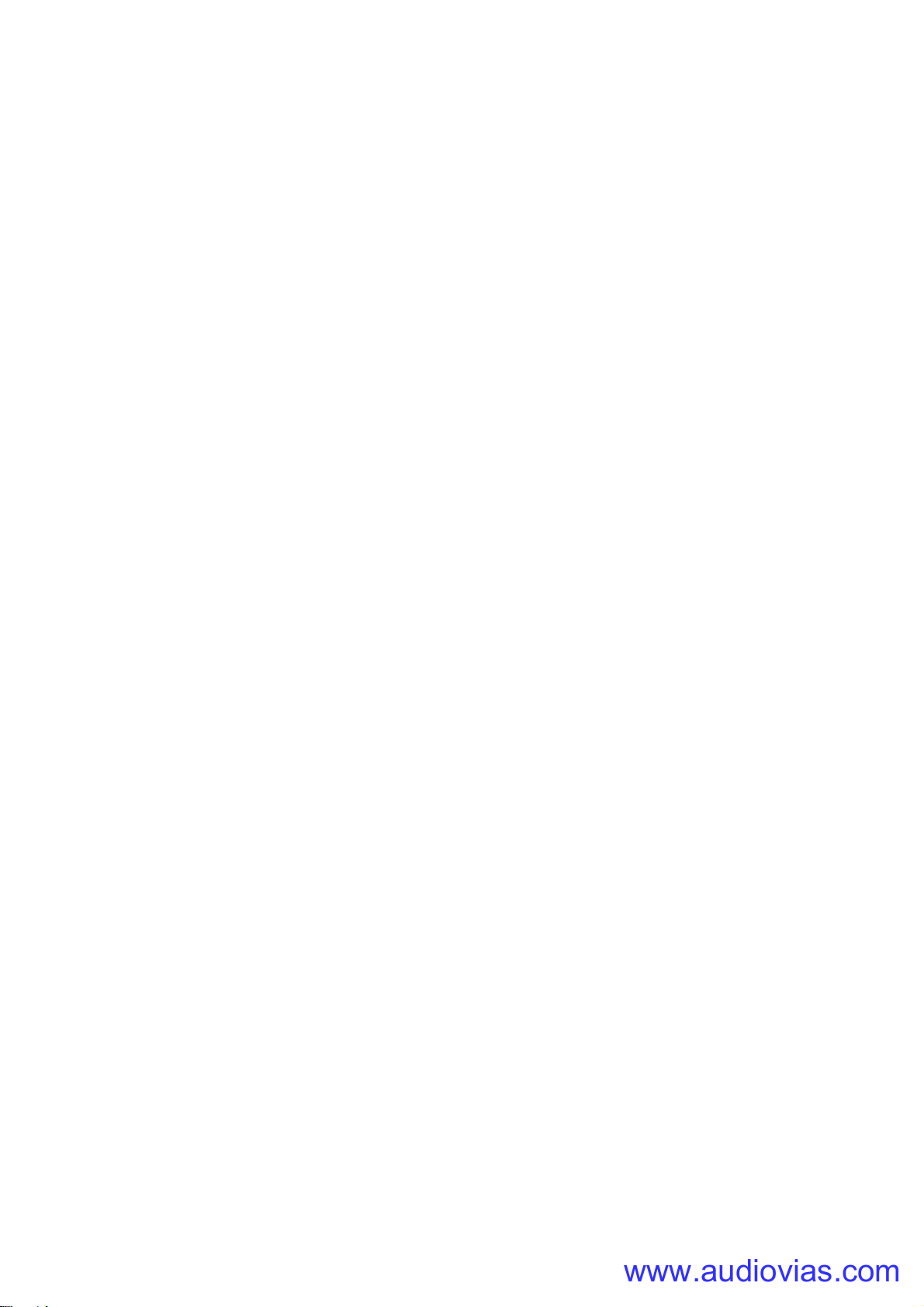
Accessories
www.audiovias.com
VC-Dot 1™ installation accessories
VC-Dot 1™ Diffuser Domes, set of 10. . . . . . . . . . . . . . . . . . . . . . . . . . . . . . . . . . . . . . . . . . P/N 90357180
VC-Dot 1™ Diffuser Domes, Smoked, set of 10 . . . . . . . . . . . . . . . . . . . . . . . . . . . . . . . . . . P/N 91610110
VC-Dot 1™ Mounting Clips, set of 10 . . . . . . . . . . . . . . . . . . . . . . . . . . . . . . . . . . . . . . . . . . P/N 90357210
VC-Dot 1™ Truss Clips, set of 10 . . . . . . . . . . . . . . . . . . . . . . . . . . . . . . . . . . . . . . . . . . . . . P/N 91611371
VC-Dot 1™ Aluminum Mounting Profile, Black, 2 m (6.6 ft.) . . . . . . . . . . . . . . . . . . . . . . . . . P/N 91611374
VC-Dot 1™ Mounting Profile Cover, Black, 2 m (6.6 ft.) . . . . . . . . . . . . . . . . . . . . . . . . . . . . P/N 91611375
VC-Dot 1™ Mounting Profile End Caps, Black, set of 10 . . . . . . . . . . . . . . . . . . . . . . . . . . . P/N 91611376
VC-Dot 1™ Mounting Profile Cable Entry End Caps, Black, set of 10 . . . . . . . . . . . . . . . . . P/N 91611377
VC-Dot 1™ Aluminum Mounting Profile, Grey, 2 m (6.6 ft.) . . . . . . . . . . . . . . . . . . . . . . . . . . P/N 91611386
VC-Dot 1™ Mounting Profile Cover, Grey, 2 m (6.6 ft.) . . . . . . . . . . . . . . . . . . . . . . . . . . . . . P/N 91611387
VC-Dot 1™ Mounting Profile End Caps, Grey, set of 10 . . . . . . . . . . . . . . . . . . . . . . . . . . . . P/N 91611388
VC-Dot 1™ Mounting Profile Cable Entry End Caps, Grey, set of 10 . . . . . . . . . . . . . . . . . . P/N 91611389
VC-Dot 4™ installation accessories
VC-Dot 4™ Diffuser Domes, set of 10. . . . . . . . . . . . . . . . . . . . . . . . . . . . . . . . . . . . . . . . . . P/N 90357190
VC-Dot 4™ Diffuser Domes, Smoked, set of 10 . . . . . . . . . . . . . . . . . . . . . . . . . . . . . . . . . . . . . . . . . . . . . .
VC-Dot 4™ Mounting Clips, set of 10 . . . . . . . . . . . . . . . . . . . . . . . . . . . . . . . . . . . . . . . . . . P/N 90357220
VC-Dot 4™ Truss Clips, set of 10 . . . . . . . . . . . . . . . . . . . . . . . . . . . . . . . . . . . . . . . . . . . . . P/N 91611372
VC-Dot 4™ Aluminum Mounting Profile, Black, 2 m (6.6 ft.) . . . . . . . . . . . . . . . . . . . . . . . . . P/N 91611378
VC-Dot 4™ Mounting Profile Cover, Black, 2 m (6.6 ft.) . . . . . . . . . . . . . . . . . . . . . . . . . . . . P/N 91611379
VC-Dot 4™ Mounting Profile End Caps, Black, set of 10 . . . . . . . . . . . . . . . . . . . . . . . . . . . P/N 91611380
VC-Dot 4™ Mounting Profile Cable Entry End Caps, Black, set of 10 . . . . . . . . . . . . . . . . . P/N 91611381
VC-Dot 4™ Aluminum Mounting Profile, Grey, 2 m (6.6 ft.) . . . . . . . . . . . . . . . . . . . . . . . . . . P/N 91611390
VC-Dot 4™ Mounting Profile Cover, Grey, 2 m (6.6 ft.) . . . . . . . . . . . . . . . . . . . . . . . . . . . . . P/N 91611391
VC-Dot 4™ Mounting Profile End Caps, Grey, set of 10 . . . . . . . . . . . . . . . . . . . . . . . . . . . . P/N 91611392
VC-Dot 4™ Mounting Profile Cable Entry End Caps, Grey, set of 10 . . . . . . . . . . . . . . . . . . P/N 91611393
VC-Dot 9™ installation accessories
VC-Dot™ 9 Diffuser Domes, set of 10. . . . . . . . . . . . . . . . . . . . . . . . . . . . . . . . . . . . . . . . . . P/N 90357200
VC-Dot™ 9 Diffuser Domes, Smoked, set of 10 . . . . . . . . . . . . . . . . . . . . . . . . . . . . . . . . . . P/N 91610108
VC-Dot™ 9 Mounting Clips, set of 10 . . . . . . . . . . . . . . . . . . . . . . . . . . . . . . . . . . . . . . . . . . P/N 90357170
VC-Dot 9™ Truss Clips, set of 10 . . . . . . . . . . . . . . . . . . . . . . . . . . . . . . . . . . . . . . . . . . . . . P/N 91611373
VC-Dot 9™ Aluminum Mounting Profile, Black, 2 m (6.6 ft.) . . . . . . . . . . . . . . . . . . . . . . . . . P/N 91611382
VC-Dot 9™ Mounting Profile Cover, Black, 2 m (6.6 ft.) . . . . . . . . . . . . . . . . . . . . . . . . . . . . P/N 91611383
VC-Dot 9™ Mounting Profile End Caps, Black, set of 10 . . . . . . . . . . . . . . . . . . . . . . . . . . . P/N 91611384
VC-Dot 9™ Mounting Profile Cable Entry End Caps, Black, set of 10 . . . . . . . . . . . . . . . . . P/N 91611385
VC-Dot 9™ Aluminum Mounting Profile, Grey, 2 m (6.6 ft.) . . . . . . . . . . . . . . . . . . . . . . . . . . P/N 91611394
VC-Dot 9™ Mounting Profile Cover, Grey, 2 m (6.6 ft.) . . . . . . . . . . . . . . . . . . . . . . . . . . . . . P/N 91611395
VC-Dot 9™ Mounting Profile End Caps, Grey, set of 10 . . . . . . . . . . . . . . . . . . . . . . . . . . . . P/N 91611396
VC-Dot 9™ Mounting Profile Cable Entry End Caps, Grey, set of 10 . . . . . . . . . . . . . . . . . . P/N 91611397
22 VC-Dots™ user manual

All VC-Dots™ cable accessories
www.audiovias.com
Hybrid Adapter Cable, 4-pin male XLR to fem. IP65,
0.25 m (0.8 ft.),for P3 video systems. . . . . . . . . . . . . . . . P/N 11840165
Hybrid Adapter Output Cable, male IP65 to 4-pin fem.
XLR, 0.25 m (0.8 ft.), for P3 video systems. . . . . . . . . . . P/N 11840166
Hybrid Adapter Cable, 5-pin male XLR + power wire tails to fem.
IP65, 0.25 m (0.8 ft.), for DMX systems . . . . . . . . . . . . . P/N 11840174
Hybrid Extension Cable, male IP65 to fem. IP65, 1 m (3.3 ft.) . . . . . . . . . . . . . . . . . . . . . . . P/N 11840167
Hybrid Extension Cable, male IP65 to fem. IP65, 2.5 m (8.2 ft.) . . . . . . . . . . . . . . . . . . . . . . P/N 11840168
Hybrid Extension Cable, male IP65 to fem. IP65, 5 m (16.4 ft.) . . . . . . . . . . . . . . . . . . . . . . P/N 11840169
Hybrid Extension Cable, male IP65 to fem. IP65, 10 m (32.8 ft.) . . . . . . . . . . . . . . . . . . . . . P/N 11840170
Hybrid Extension Cable, male IP65 to fem. IP65, 25 m (82.0 ft.) . . . . . . . . . . . . . . . . . . . . . P/N 11840164
VC-Dot Ribbon Cable without connectors, 10 m (32.8 ft.) . . . . . . . . . . . . . . . . . . . . . . . . . . . P/N 90357230
Quick Splice Connectors for VC-Dot ribbon cable, set of 15 . . . . . . . . . . . . . . . . . . . . . . . . . P/N 90357240
VC-Dots ribbon cable termination cap, set of 10 . . . . . . . . . . . . . . . . . . . . . . . . . . . . . . . . . . P/N 91611400
The hybrid cables listed above carry DC power and data
The IP65 connectors listed above are custom 5-pin items that match connectors on VC-Dot™ strings
Related Items
Martin P3 PowerPort 1500™ . . . . . . . . . . . . . . . . . . . . . . . . . . . . . . . . . . . . . . . . . . . . . . . . . P/N 90721040
Martin P3-100™ System Controller . . . . . . . . . . . . . . . . . . . . . . . . . . . . . . . . . . . . . . . . . . . . P/N 90721010
Martin P3-200™ System Controller . . . . . . . . . . . . . . . . . . . . . . . . . . . . . . . . . . . . . . . . . . . . P/N 90721020
Martin P3-PC™ System Controller . . . . . . . . . . . . . . . . . . . . . . . . . . . . . . . . . . . . . . . . . . . . P/N 90721030
Martin M-PC Pro™ DMX + RDM control PC application (up to 64 DMX
universes) incl. Martin USB Duo™ DMX Interface Box. . P/N 90732010
Martin RDM 5.5 Splitter™ . . . . . . . . . . . . . . . . . . . . . . . . . . . . . . . . . . . . . . . . . . . . . . . . . . . P/N 90758150
Ordering information
VC-Dot 1™ RGB string, 100 mm pitch, 100 Dots, 2 m lead-in . . . . . . . . . . . . . . . . . . . . . . . P/N 90357060
VC-Dot 1™ WW string, 100 mm pitch, 100 Dots, 2 m lead-in . . . . . . . . . . . . . . . . . . . . . . . . P/N 90357090
VC-Dot 1™ MW string, 100 mm pitch, 100 Dots, 2 m lead-in . . . . . . . . . . . . . . . . . . . . . . . . P/N 90357080
VC-Dot 1™ CW string, 100 mm pitch, 100 Dots, 2 m lead-in . . . . . . . . . . . . . . . . . . . . . . . . P/N 90357070
VC-Dot 4™ RGB string, 200 mm pitch, 64 Dots, 2 m lead-in . . . . . . . . . . . . . . . . . . . . . . . . P/N 90357100
VC-Dot 4™ WW string, 200 mm pitch, 64 Dots, 2 m lead-in . . . . . . . . . . . . . . . . . . . . . . . . . P/N 90357130
VC-Dot 4™ MW string, 200 mm pitch, 64 Dots, 2 m lead-in . . . . . . . . . . . . . . . . . . . . . . . . . P/N 90357120
VC-Dot 4™ CW string, 200 mm pitch, 64 Dots, 2 m lead-in . . . . . . . . . . . . . . . . . . . . . . . . . P/N 90357110
VC-Dot 9™ RGB string, 400 mm pitch, 36 Dots, 2 m lead-in . . . . . . . . . . . . . . . . . . . . . . . . P/N 90357140
VC-Dot 9™ WW string, 400 mm pitch, 36 Dots, 2 m lead-in . . . . . . . . . . . . . . . . . . . . . . . . . P/N 90357050
VC-Dot 9™ MW string, 400 mm pitch, 36 Dots, 2 m lead-in . . . . . . . . . . . . . . . . . . . . . . . . . P/N 90357160
VC-Dot 9™ CW string, 400 mm pitch, 36 Dots, 2 m lead-in . . . . . . . . . . . . . . . . . . . . . . . . . P/N 90357150
Strings with custom Dot pitch and lead-in cable length can be manufactured to special order
Specifications subject to change without notice. For the latest product specifications and the latest
information on accessories and other products that can be used together with the VC-Dots™ system, see
www.martin.com
Specifications 23

Disposing of this product
Martin™ products are supplied in compliance with Directive 2002/96/EC of the European Parliament and of the
Council of the European Union on WEEE (Waste Electrical and Electronic Equipment), as amended by Directive
2003/108/EC, where applicable.
Help preserve the environment! Ensure that this product is recycled at the end of its life. Your supplier can give
details of local arrangements for the disposal of Martin products.
FCC Compliance
This device complies with Part 15 of the FCC Rules. Operation is subject to the following two conditions: (1) This device may not
cause harmful interference, and (2) this device must accept any interference received, including interference that may cause
undesired operation.
Canadian Interference-Causing Equipment Regulations - Règlement sur le Matériel Brouilleur du Canada
This Class A digital apparatus meets all requirements of the Canadian Interference-Causing Equipment Regulations.
Cet appareil numérique de la classe A respecte toutes les exigences du Règlement sur le Matériel Brouilleur du Canada.
www.audiovias.com
24 VC-Dots™ user manual
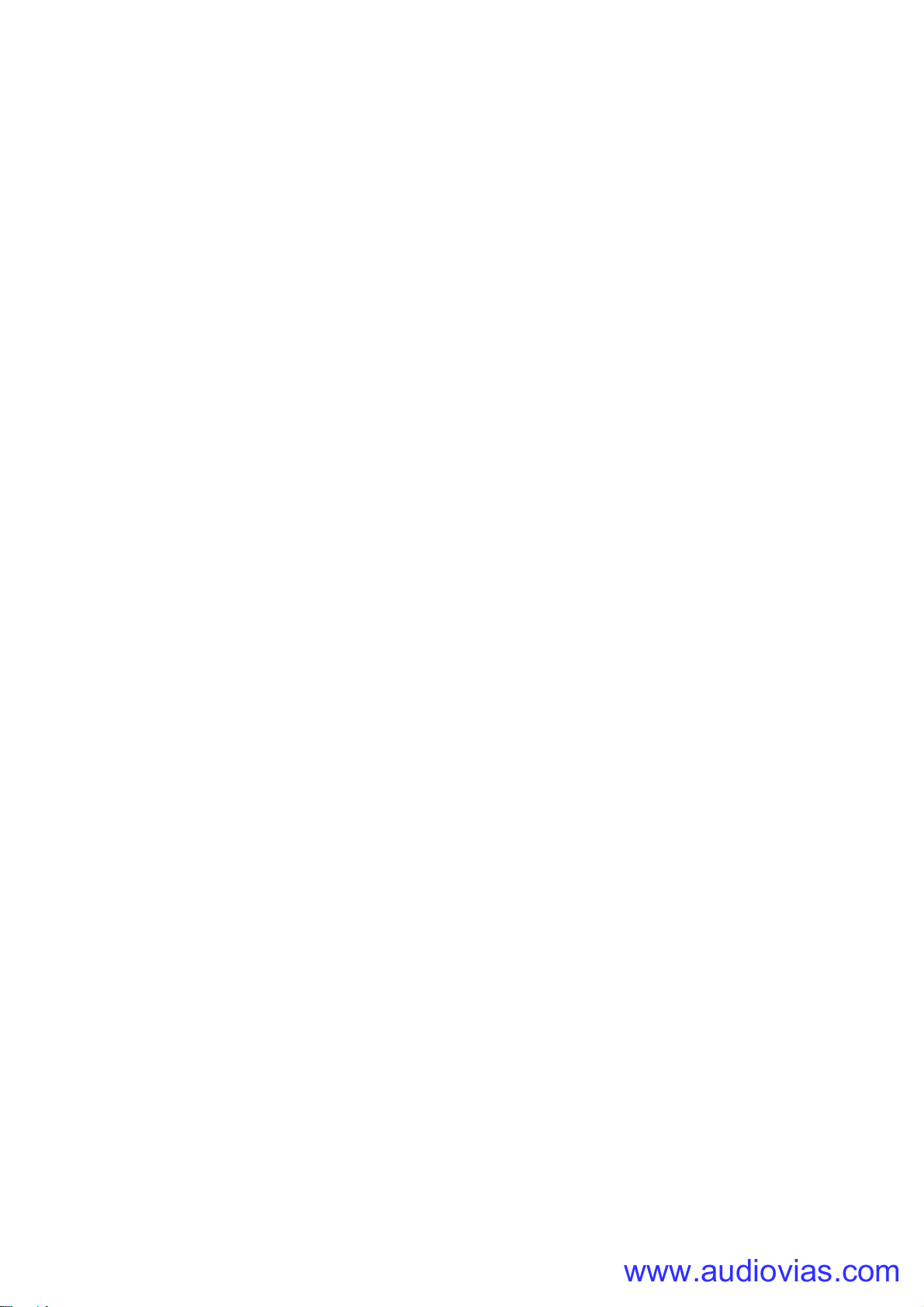
Notes
www.audiovias.com

Notes
www.audiovias.com
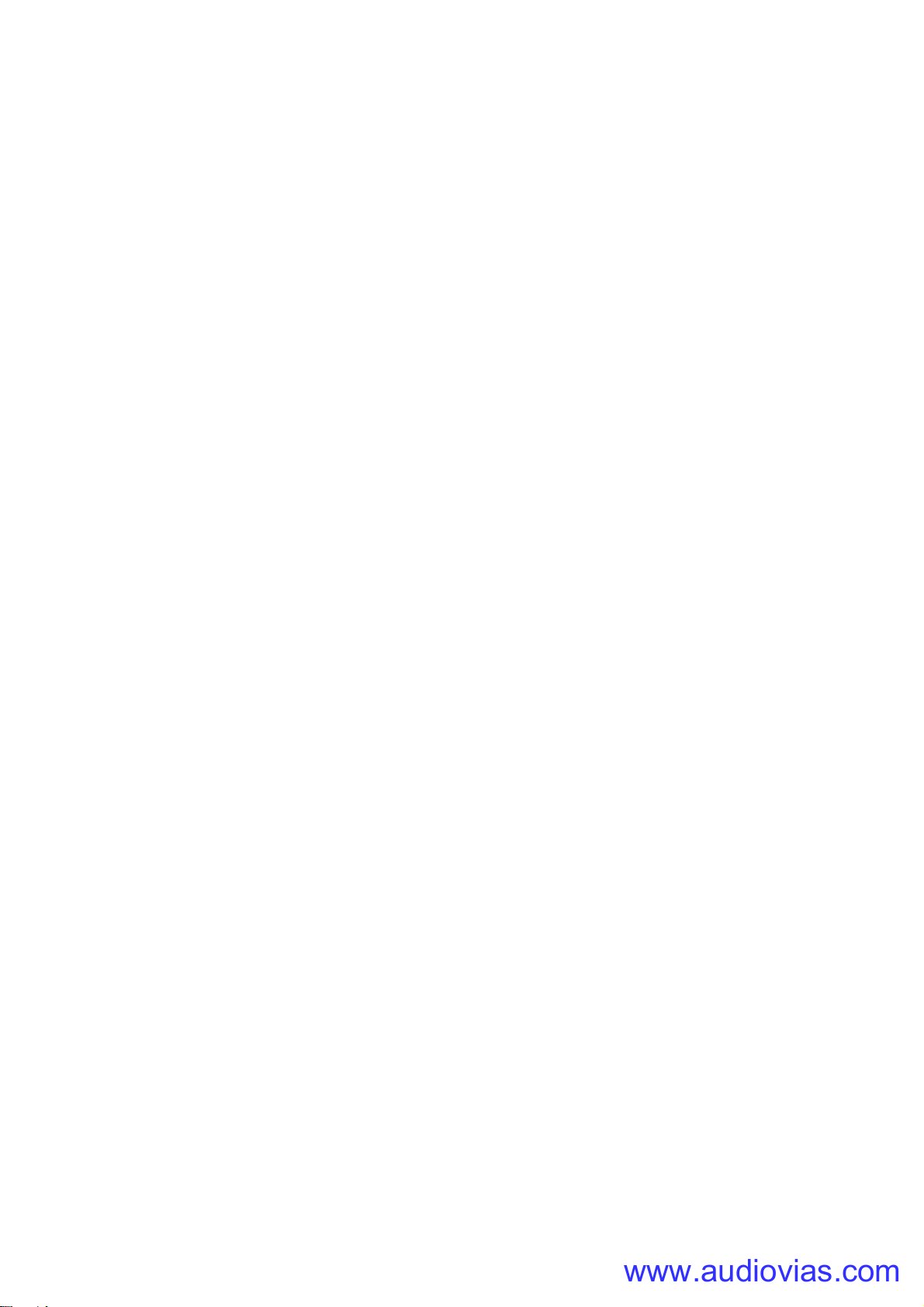
www.audiovias.com

www.martin.com • Olof Palmes Allé 18 • 8200 Aarhus N • Denmark
Tel: +45 8740 0000 • Fax +45 8740 0010
www.audiovias.com
