Page 1

MX-10 Extreme
user manual
Page 2
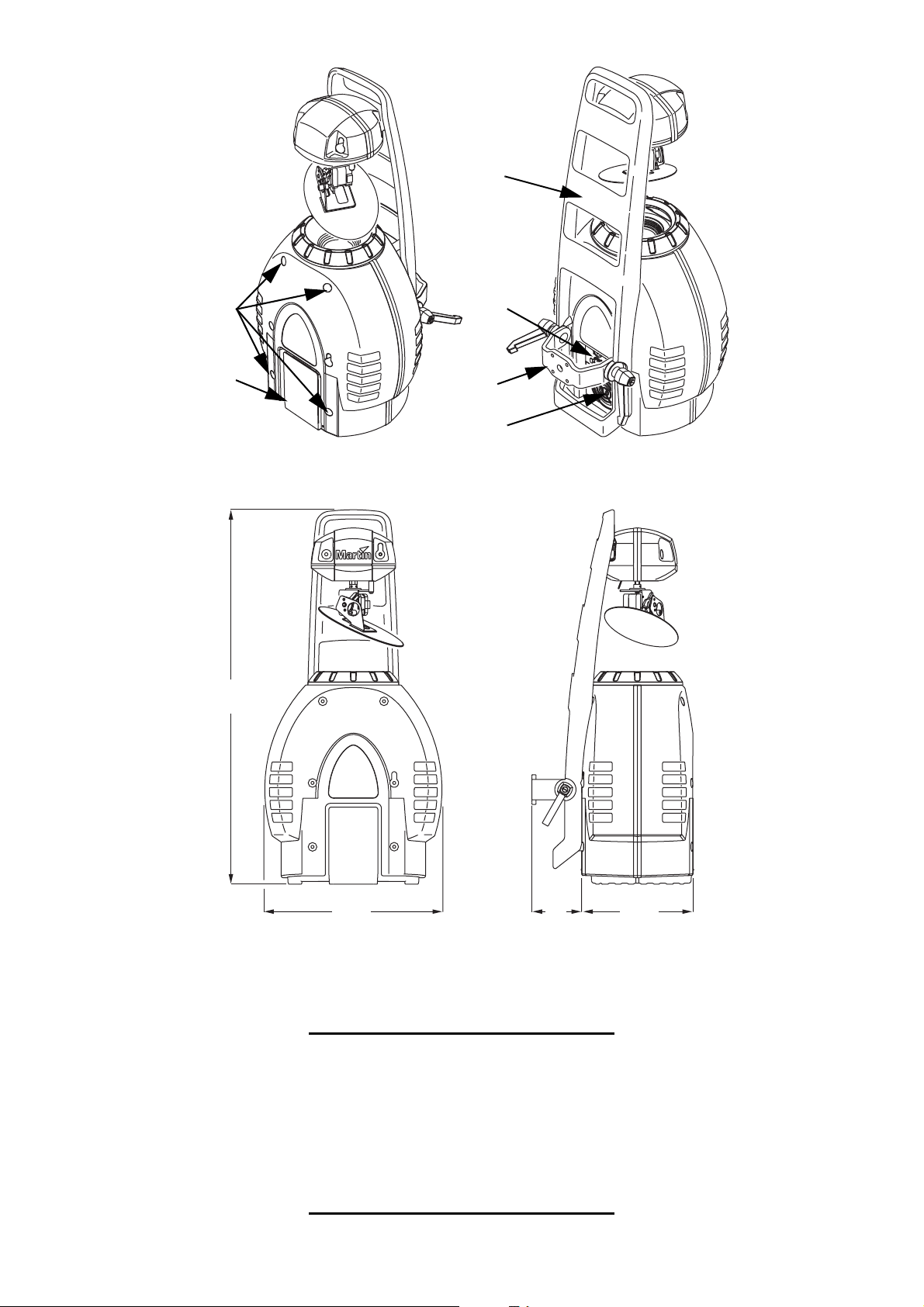
front cover bolts
pan/tilt arm
AC & data
sockets
control panel
mounting
bracket
cooling fan
735
340 98 217
©2002-2005 Martin Professional A/S, Denmark.
All rights reserved. No part of this manual may be
reproduced, in any form or by any means, without
permission in writing from Martin Professional A/S,
Denmark.
Printed in Denmark.
P/N 35000117, Rev. H
Page 3
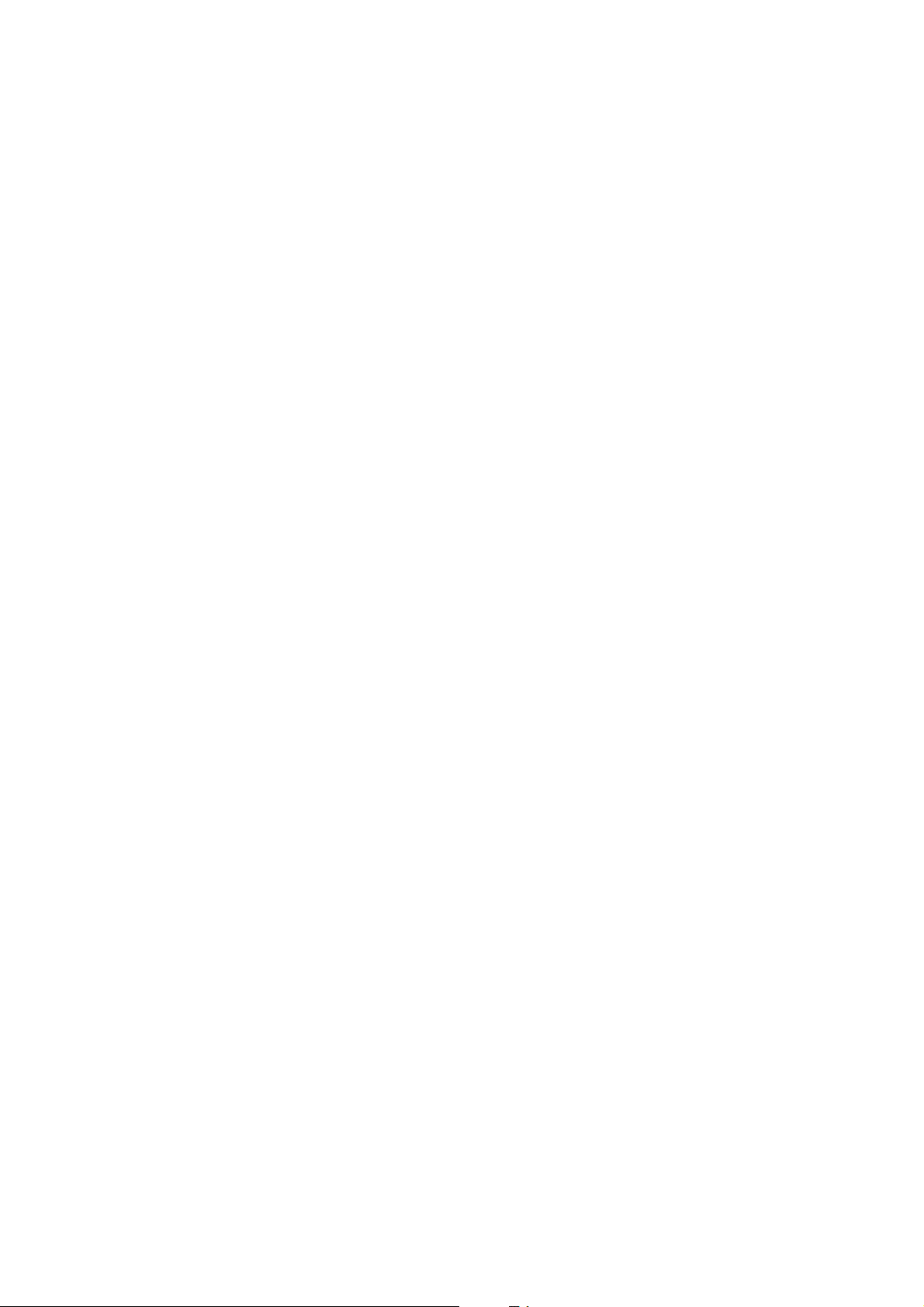
This page intentionally left blank
Page 4
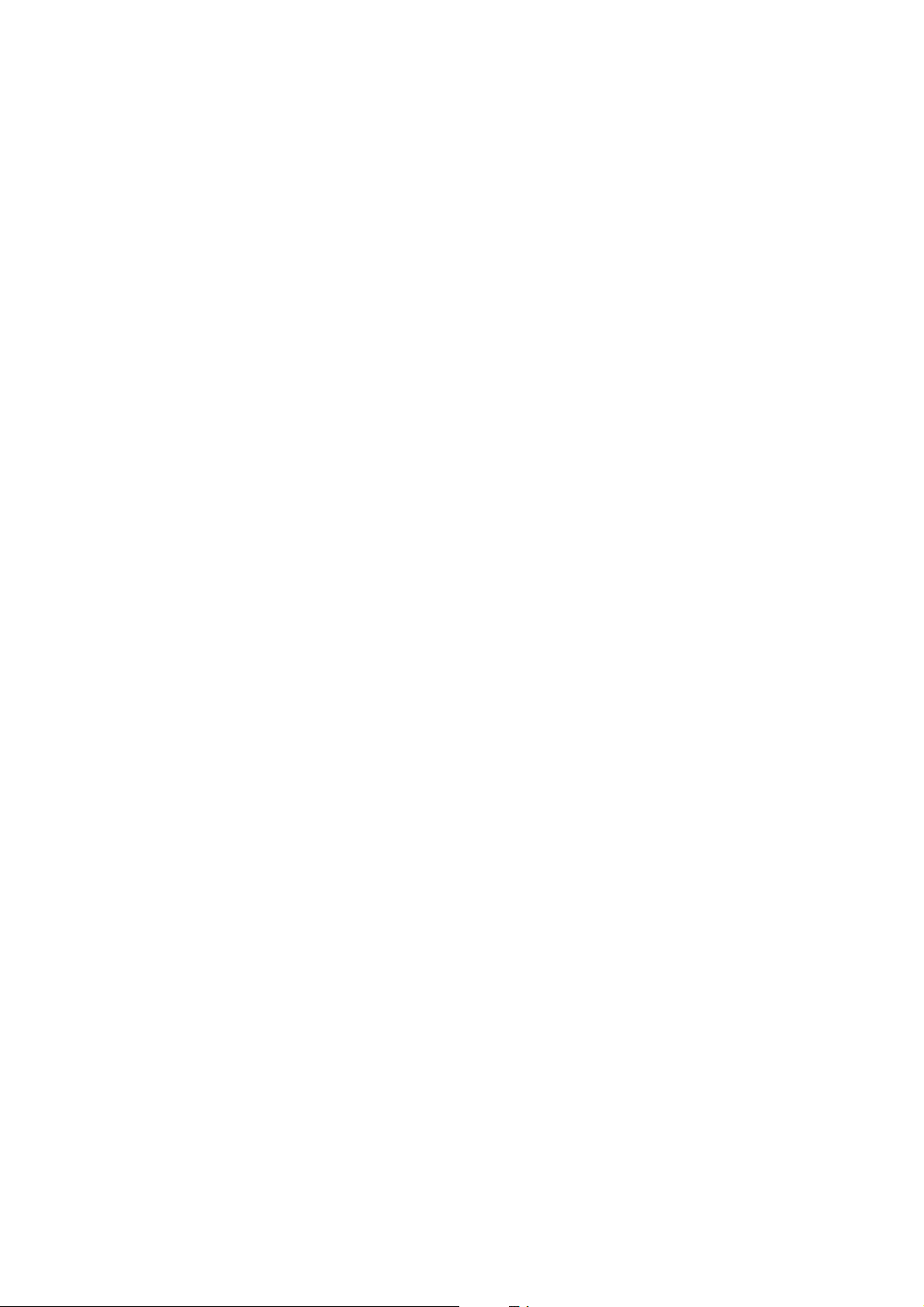
Contents
Introduction.................................................................................................................................5
Features ............................ ................................ ................................. ....................................5
About this manual .......... ... ....................................... ... ... ... ....................................... ... .... .. .....5
Safety.............................................................................................................................................6
Safety precautions ......................................... ... ... .... ...................................... .... ... ... ..............6
Setup..............................................................................................................................................7
Unpacking ......................... ............................................................. ........................................7
Lamp installation ....................................................................................................................7
AC power ...............................................................................................................................9
Installation ......................... ................................... ................................. ...............................10
Connecting the serial data link .............................................................................................11
Control Panel............................................................................................................................12
Menu navigation ..................................................................................................................12
Address selection .................................................................................................................12
Tailoring performance ..........................................................................................................13
Information readouts ............................ .... ... ... ... ....................................... ... ... ......................14
Test and service utilities .......................................................................................................14
DMX-512 control......................................................................................................................16
Lamp power .........................................................................................................................16
Effect position ......................................................................................................................16
Speed control .......................................................................................................................17
Optical configuration.............................................................................................................18
Gobos ..................................................................................................................................18
Color filters ...........................................................................................................................20
Prism .............................. ............................. ............................. ............................. ...............21
Service.........................................................................................................................................22
Lamp replacement ...............................................................................................................22
Mirror replacement ...............................................................................................................22
Cleaning ............................ ................................ ................................. ..................................22
Lubrication ...........................................................................................................................23
Replacing fuses ...................................................................................................................23
Updating software ................................................................................................................24
DMX protocol ...........................................................................................................................................25
Control menu ...........................................................................................................................................29
Error messages ......................................................................................................................................32
Troubleshooting ....................................................................................................................................33
PCB connections ..................................................................................................................................34
Specifications - MX-10 Extreme ...................................................................................................35
Page 5
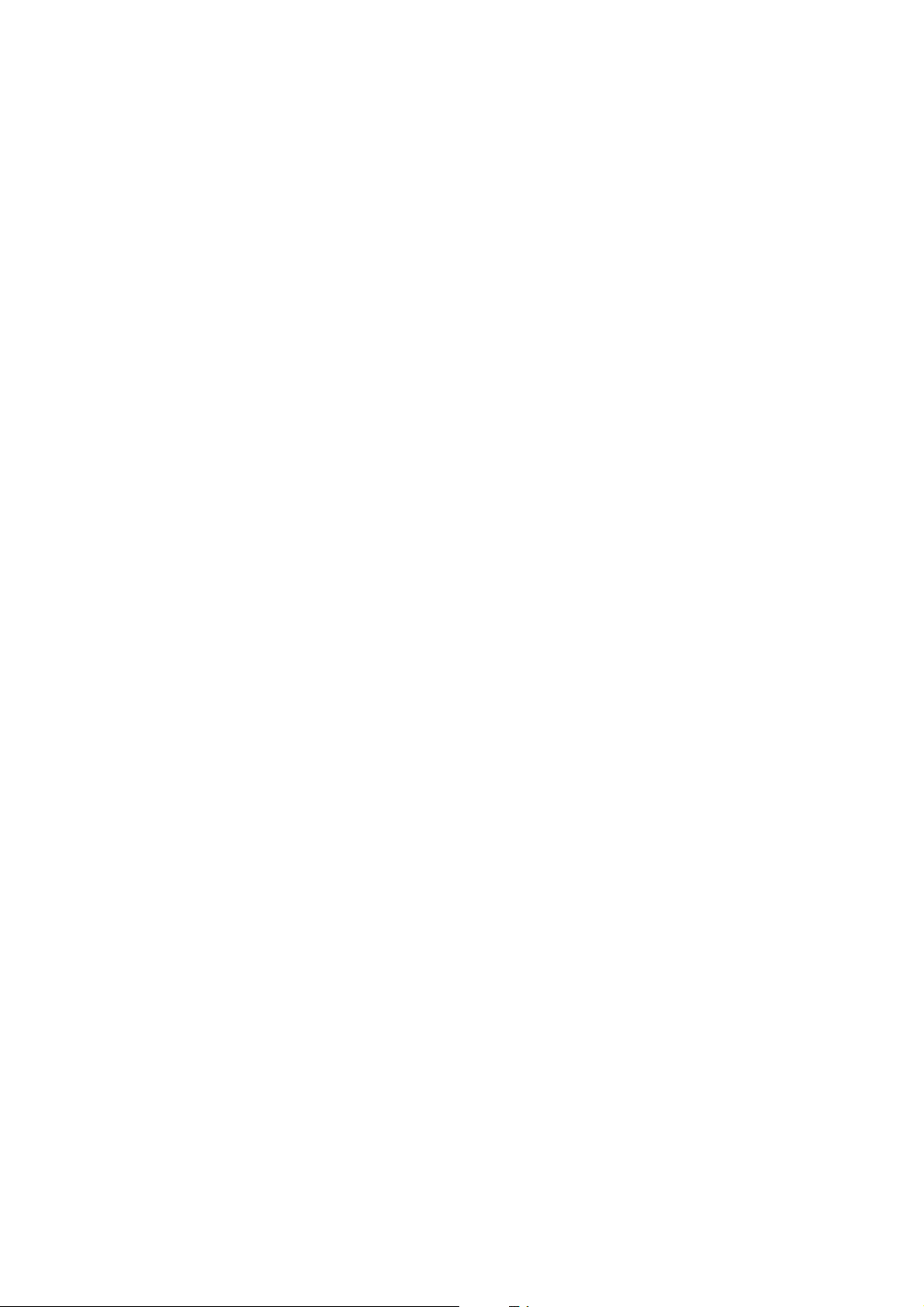
I
NTRODUCTION
Features
Thank you for selecting the Martin MX-10 Extreme. Some of the man y features include:
• efficient, 3000 hour, 250 watt discharge lamp
• 12 interchangeable dichroic colors
• 8 interchangeable indexed-rotation gobos
• interchangeable 3-facet rotating prism
• motorized focus
• full-range dimming
• fast blackout and strobe effects
• fast and accurate 16-bit mirror movement
• advanced low-noise motor control
• coated optics
• user-installable firmware
• switch-selectable power supply settings
• power factor correction
• integrated mounting bracket and floor stand
• easy-to-clean cooling fan
About this manual
Please check the Martin web site at http://www.martin.dk for the latest product software and documentation.
Comments or suggestions regarding this document may be e-mailed to service@martin.dk or posted to
Martin Professional A/S
Olof Palmes Allé 18
DK-8200 Aarhus N, Denmark
Attn: Service Department
Please review the important safety precautions in this manual before installing and operating the fixture.
Introduction 5
Page 6
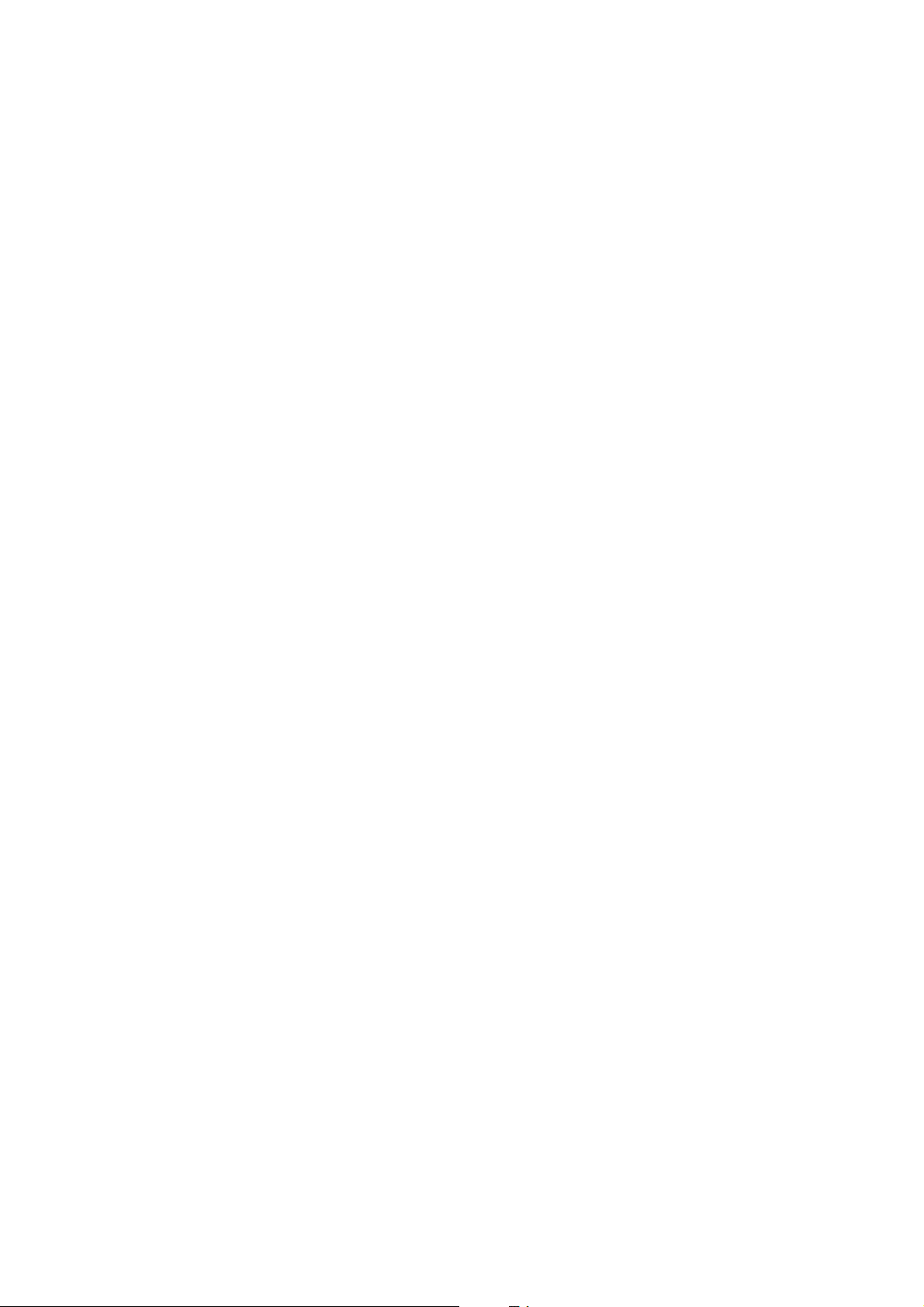
S
AFETY
Warning! This product is for professional use only. It is not for household use.
This product presents risks of lethal or severe injury due to fire and heat, electric shock, ultraviolet radiation, lamp
explosion, and falls. Read this manual before powering or installing the fixture, follow the safety precautions listed
below and observe all warnings in this manual and printed on the fixture. If you have questions about how to operate
the fixture safely, please contact your Martin dealer or call the Martin 24-hour service hot line at +45 70 200 201.
Safety precautions
PROTECTION FROM ELECTRIC SHOCK
• Disconnect the fixture from AC power before removing or installing the lamp, fuses, or any part, and when not in use.
• Always ground (earth) the fixture electrically.
• Use only a source of AC power that complies with local building and electrical codes and has both overload and
ground-fault protection.
• Do not expose the fixture to rain or moisture.
• Refer any service operation not described in this manual to a qualified technician.
PROTECTION FROM UV RADIATION AND LAMP EXPLOSION
• Never operate the fixture with missing or damaged lenses and/or cov er s.
• When replacing the lamp, allow the fixture to cool for at least 15 minutes before opening the fixture or removing the
lamp. Protect your hands and eyes with gloves and safety glasses.
• Do not stare directly into the light. Never look at an exposed lamp while it is lit.
• Replace the lamp if it becomes defective or worn out, or before usage exceeds the maximum service life.
PROTECTION FROM BURNS AND FIRE
• Never attempt to bypass the thermostatic switch or fuses. Always replace defective fuses with ones of the specif ied
type and rating.
• Keep all combustible materials (for example fabric, wood, paper) at least 0.1 meter (4 inches) away from the fixture.
Keep flammable materials well away from the fixture.
• Do not illuminate surfaces within 0.3 meters (12 inches) of the fixture.
• Provide a minimum clearance of 0.1 meters (4 inches) around fans and air vents.
• Never place filters or other materials over the lens or mirror.
• The exterior of the fixture can get very hot. Allow the fixture to cool for at least 5 minutes before handling.
• Do not modify the fixture or install other than genuine Martin parts.
• Do not operate the fixture if the ambient temperature (Ta) exceeds 40° C (104° F).
PROTECTION FROM INJURY DUE TO FALLS
• When suspending the fixture, verify that the structure can hold at least 10 times the weight of all installed devices.
• Verify that all external covers and rigging hardware are securely fastened and use an approved means of secondary
attachment such as a safety cable.
• Block access below the work area whenever installing or removing the fixture.
6 MX-10 Extreme
Page 7
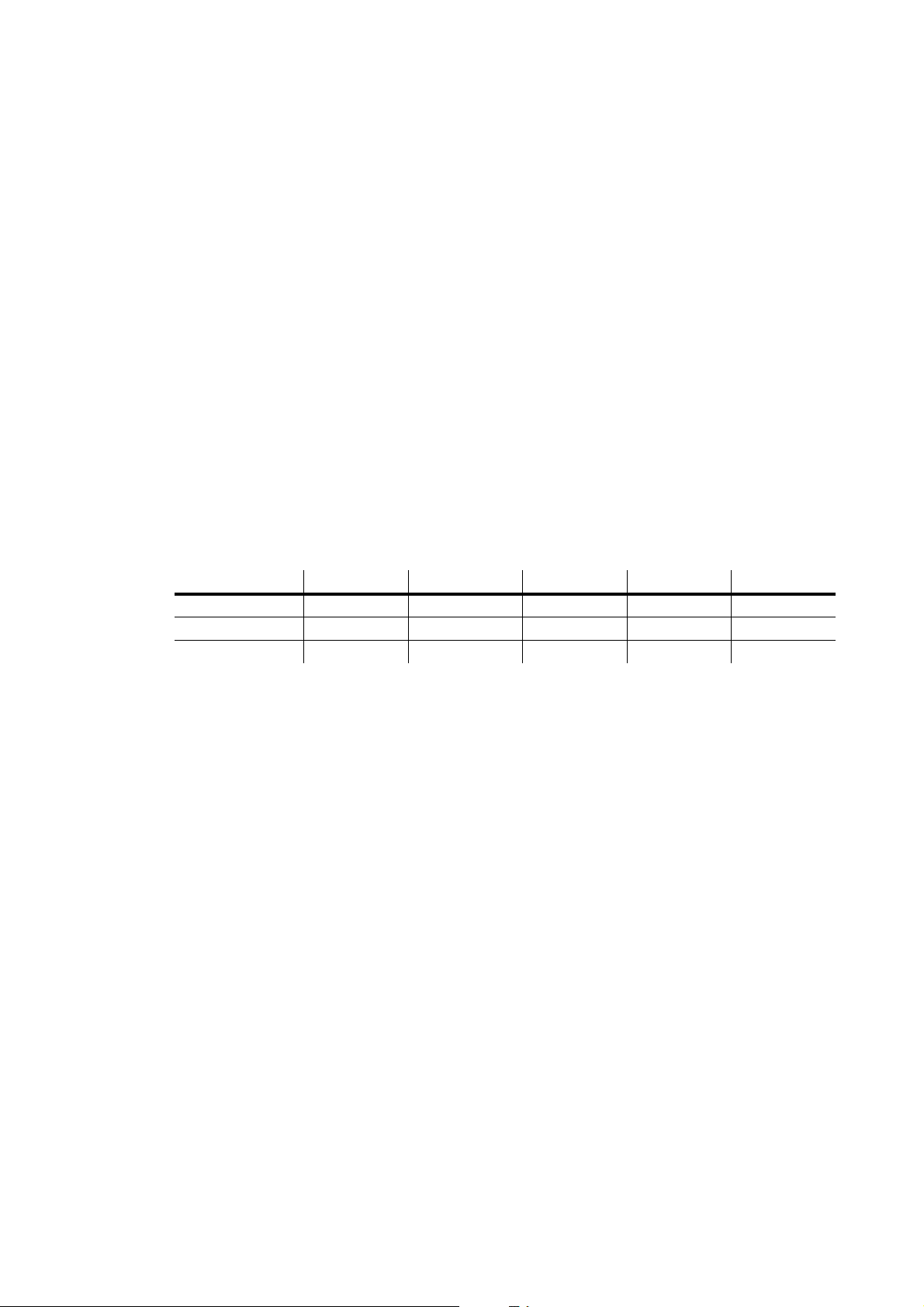
S
ETUP
Unpacking
The MX-10 Extreme comes with:
• MSD 250/2 lamp (installed)
• 3-meter, 3-wire IEC power cable
•user manual
Important! Cut and remove the cable tie from the tilt motor bracket before operating.
The packing material is carefully designed to protect the fixture during shipment - always use it or a custom flight case
to transport the fixture.
Lamp installation
COMPATIBLE LAMPS
A Philips MSD 250/2 lamp is included. The MX-10 Extreme lamp options are shown in the table below. Installing any
other lamp may damage the fixtur e.
Lamp Average life Replace before Color Temp. Output P/N
Osram HSD 250 2000 hr 2500 hr 6000K 68 lm/W 97010103
Philips MSD 250/2 3000 hr 3300 hr 8500K 72 lm/W 97010100
Philips MSD 200 2000 hr 2200 hr 5600K 67 lm/W 97010106
Table 1: Lamp comparison
Setup 7
Page 8
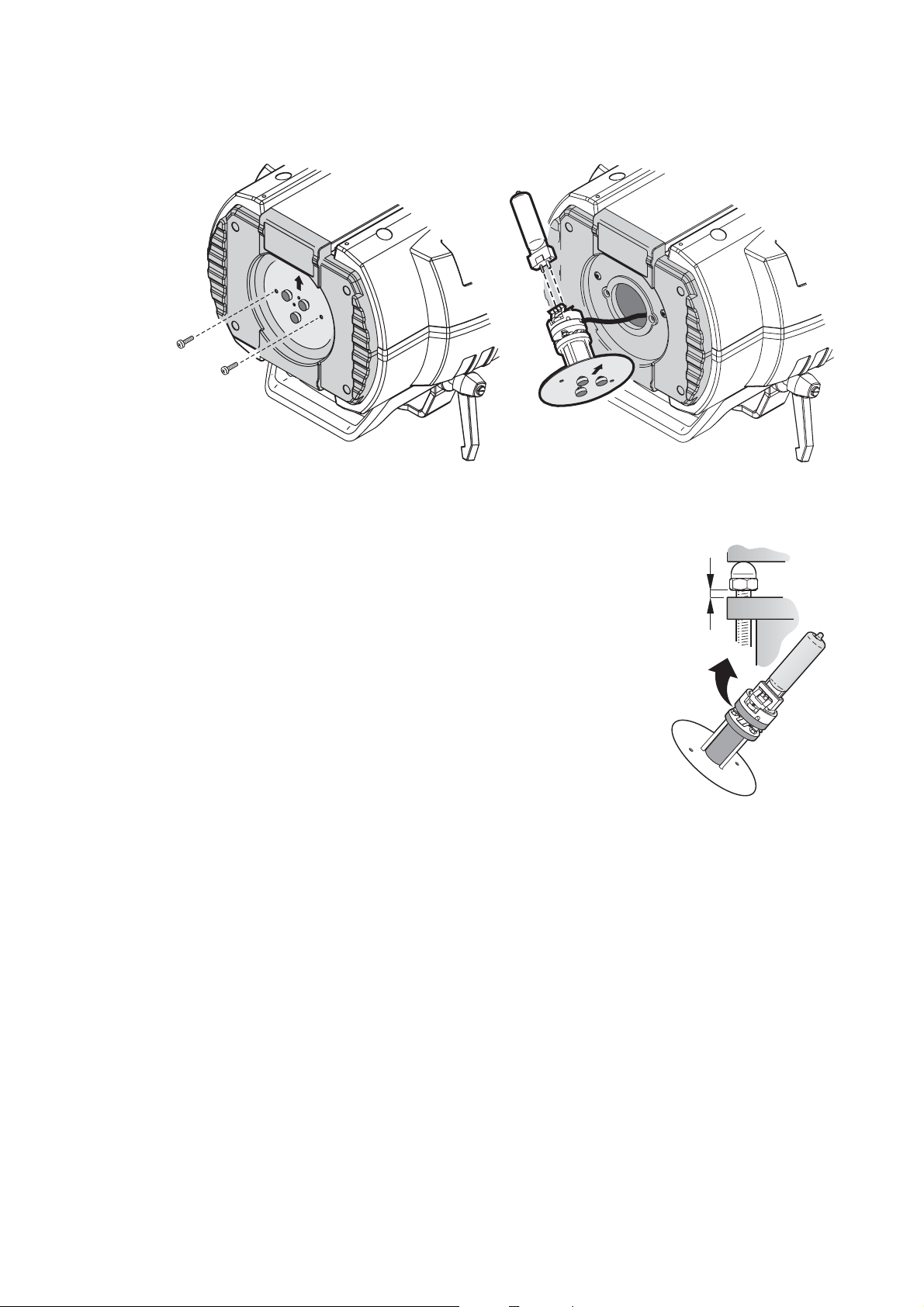
TO INSTALL A LAMP
WARNING! When replacing the lamp, disconnect the fixture from AC power and allow the lamp to cool
for at least 15 minutes before proceeding. Wear safety goggles to protect your eyes.
Figure 1: Lamp installation
1 Remove the 2 screws labelled “Lamp replacement” and pull out the lamp
socket.
2 If changing the lamp, remove the old lamp from the socket.
3 Pre-adjust the lamp socket by turning the 3 lamp adjustment screws to the
middle of their range. There should be 2 mm between each cap nut and the
fixed disk.
4 Holding the new lamp by its ceramic base (do not touch the glass), align the
small pin on the lamp with the small hole in the socket and insert the lamp
squarely. Make sure that the 4 small projections on the base contact the face
of the socket.
2mm
5 Clean the glass bulb with the cloth supplied with the lamp, particular ly if your
fingers touched the glass. A clean, lint-free cloth wetted with alcohol may also
be used.
6 Insert the tip of the lamp into the fixture with as l ittle twist in the lamp wires a s possible. When the base of
the lamp is inside the fixture, turn the lamp assembly so that the arrow points towards the control panel.
Carefully locate the reflector opening, which is deep within the lamp chamber, and fully insert the lamp.
7 Align the screw holes and fasten the lamp access plate with 2 screws.
8 If replacing the lamp, reset the lamp hour and lamp strike counters as described on page 14.
9 Strike the lamp (after setup is complete) and adjust i t for optimum performance by turning the 3 adjustment
screws one at a time until the brightest part of the beam is centered.
8 MX-10 Extreme
Page 9

AC power
Warning! For protection from electric shock, the fixture must be grounded (earthed). The power
supply shall have overload and ground-fault protection.
Important! Verify that power supply settings match the local AC supply before use.
The MX-10 Extreme is factory configured for 230 V / 50 Hz operation. If your AC power
supply is different, the fixture must be configured for the local voltage and frequency.
Always use the voltage settings that are equal to or next highest to your AC supply.
TO CONFIGURE FOR LOCAL AC POWER
y
c
n
e
u
q
e
r
f
voltage
Figure 2: Power supply settings
1 Disconnect the fixture from power.
2 Remove the 4 cover screws with a 5 mm hex key. Lift off the front cover.
3 Locate the selection switches and the settings label, which is by the color wheel. Move the voltage switch to
the setting that is equal to or higher than the local AC voltage. If your voltage falls between 2 settings,
always select the higher voltage. For example, if the AC voltage is 215 V, use the 230 V setting instead of
210 V.
4 Move the frequency switch to the setting that matches the local AC frequency: 50 or 60 Hz.
5 Replace the cover.
Setup 9
Page 10
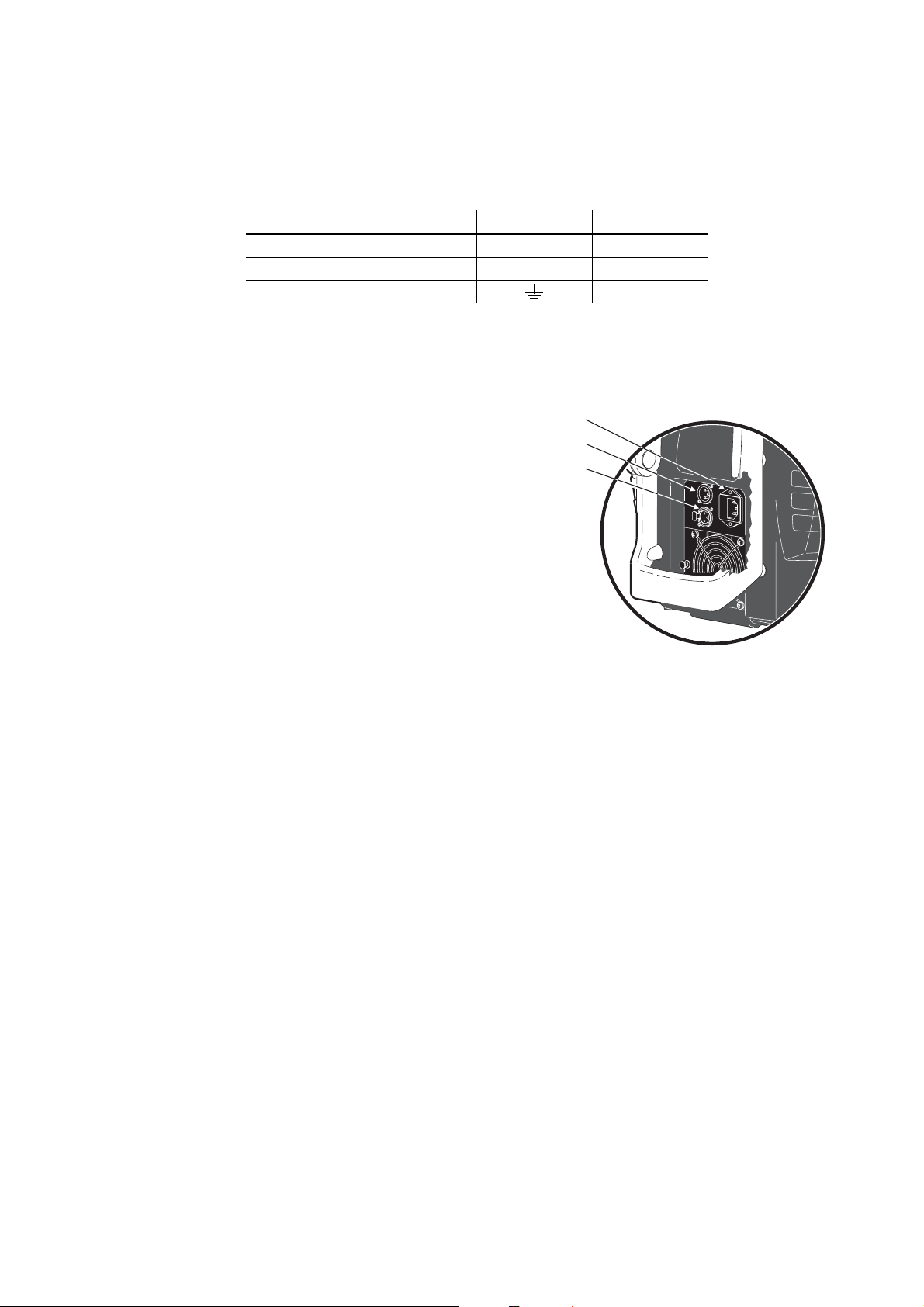
TO INSTALL A PLUG ON THE POWER CABLE
The power cable must be fitted with a grounding-type cord cap that fits your power distribution system. Consult an
electrician if you have any doubts about proper installation.
• Following the cord cap manufacturer’ s instructions, connect the yellow and green wire to ground (earth), the
brown wire to live, and the blue wire to neutral. The table below shows some pin identification schemes.
Wire Pin Marking Screw color
brown live “L” yellow or brass
blue neutral “N” silver
yellow/green ground green
Table 2: Plug wiring
TO APPLY POWER
Warning! The power cables must be undamaged and
rated for the electrical requirements of all
connected devices.
Important! Powering through a dimmer system can
damage the fixture.
1 Verify that the supply cable is undamaged and rated
for the current requirements of all connected devices.
2 Plug the prepared power cable into the AC socket and
a grounded AC power supply.
Installation
LOCATION AND ORIENTATION
The MX-10 Extreme may be installed in any orientation. It can be fastened directly to a suitable surface, hung with a
rigging clamp, or placed directly on a level surface.
For safe operation, install the MX-10 Extreme in a location where
• the mirror is at least 0.3 meters (12 inches) away from an y illuminated surface
• the fixture is at least 0.1 meters (4 inches) away from combustible materials
• the fixture is protected from rain and moisture
• there is at least 0.1 meters (4 inches) clearance around the fan and control panel
• there are no flammable materials nearby
AC input & fuse holder
Data input
Data output
TO RIG OR MOUNT THE MX-10 EXTREME
Warning! Block access below the work area before proceeding.
Warning! Always use a secure means of secondary attachment.
1 If using a rigging clamp (not included), verify that it is undamaged and can bear at least 10 times the fixture’s
weight. Bolt the clamp securely to the bracket with a grade 8.8 (minimum) M12 bolt and lock nut, or as
recommended by the clamp manufacturer, through the 13 mm hole in the center of the mounting bracket.
2 If fastening the fixture directly, verify that the hardware (not included) and mounting surface can bear at least
10 times the fixture’s weight. The four 6.2 mm holes and/or the 13 mm hole in the mounting bracket may be
used to fasten the fixtures.
3 Verify that the structure can suppor t at least 10 times the weight of all installed fixtures, clamps, cables,
auxiliary equipment, etc.
4 Working from a stable platform, clamp or fasten the fixture to the structure.
10 MX-10 Extreme
Page 11
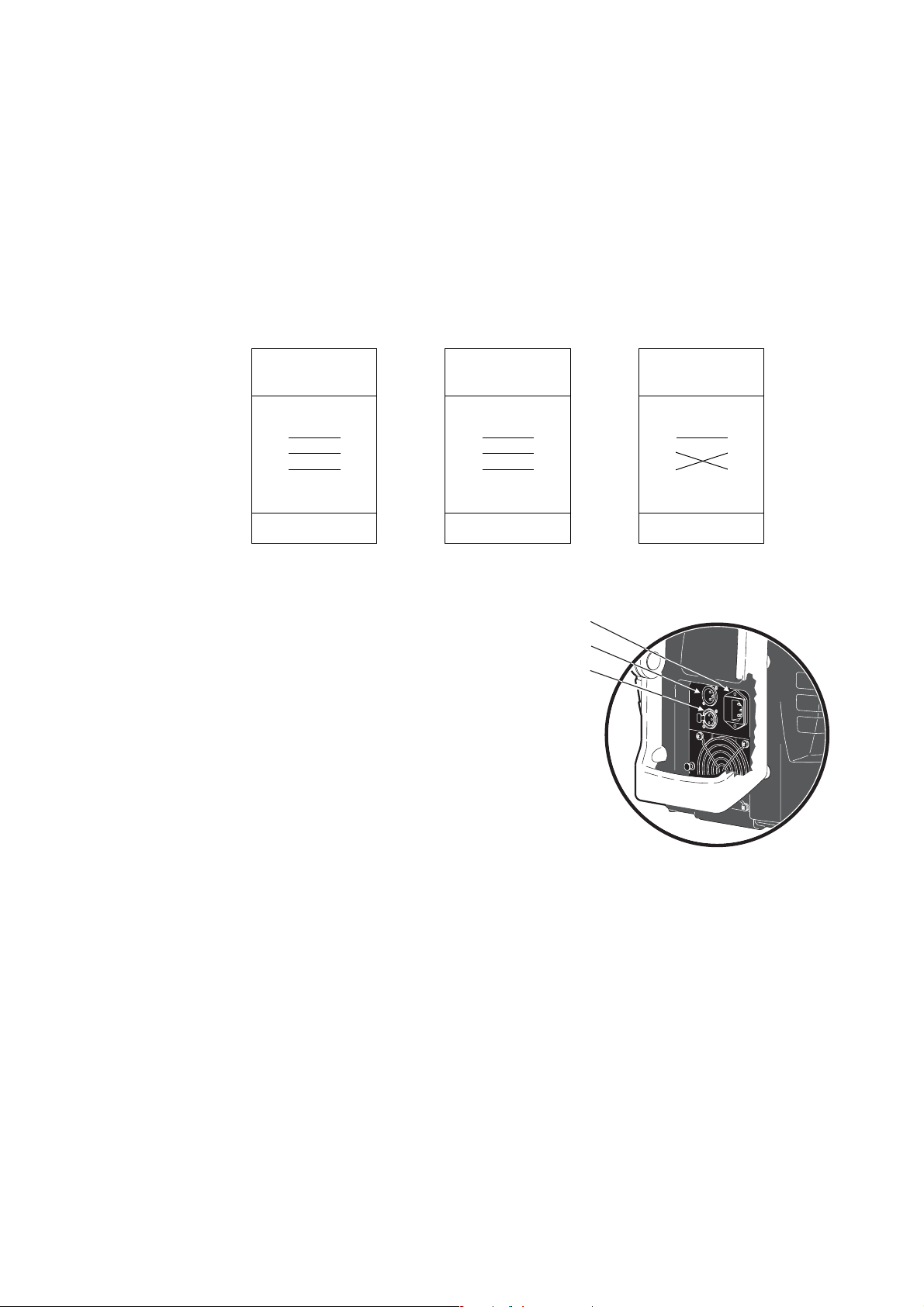
5 Install a safety cable that can hold at least 10 times the weight of the fixture throug h/over the support and
anywhere through the aluminum pan/tilt arm that does not interfere with mirror movement.
6 Loosen the swivel locks and tilt the fixture to the desired angle. Turn the swivel locks clockwise to tighten.
When a handle reaches its limit, pull it out, turn counterclockwise, release, and continue tightening.
7 Verify that the fixture meets the location requirements listed previously.
Connecting the serial data link
The MX-10 Extreme has locking 3-pin data input and output sockets that are wired for use with DMX devices
with pin 1 to shield, pin 2 to cold (-) and pin 3 to hot (+). As some devices have 5-pin connectors, or 3-pin connectors
with reversed polarity on pins 2 and 3, the following adaptor cables may be required.
5-pin to 3-pin
Adaptor
Male Female
1
2
3
1
2
3
3-pin to 5-pin
Adaptor
Male Female
1
2
3
4
5
P/N 11820005
1 Connect the controller’s output to the fixture’s data
input. For a DMX controller with 5-pin output, use a
cable with a 5-pin male and a 3-pin female XLR
connector.
2 Connect the output of the fixture closest to the
controller to the input of the next fixture. If connecting a
fixture with pin 3 hot to a fixture with pin 3 cold, use a
phase-reversing adaptor.
3 To terminate the link, insert a male 120 Ω XLR
termination plug in the output of the last fixture.
P/N 11820004
Figure 3: Cable adaptors
1
2
3
4
5
AC input & fuse holder
Data input
Data output
3-pin to 3-pin
Phase-Reversing
Adaptor
Male Female
1
2
3
1
2
3
P/N 11820006
TIPS FOR BUILDING A SERIAL LINK
• Use shielded twisted-pair cable designed for RS-485 devices:
standard microphone cable cannot transmit DMX data reliably over long runs. For links up to 300 meters (1000 ft.)
long, you can use 24 AWG, low capacitance, 85-150 ohm characteristic impedance, shielded cable with 1 or more
twisted pairs. For runs up to 500 meters (1640 ft.) use 22 AWG cable. Use an amplifier if the serial link exceeds 500
meters.
• Never use a “Y” connector to split the link. To split the serial link into branches use a splitter such as the Martin
4-Channel Opto-Isolated RS-485 Splitter/Amplifier.
• Do not overload the link. Up to 32 devices may be connected on a serial link.
• Terminate the link by installing a termination plug in the output socket of the last fix ture on the link. The termination
plug, which is simply a male XLR connector with a 120 ohm, 0.25 watt resistor soldered between pins 2 and 3, “soaks
up” the control signal so it does not reflect back down the link and cause interference. If a splitter is used, terminate
each branch of the link.
Setup 11
Page 12
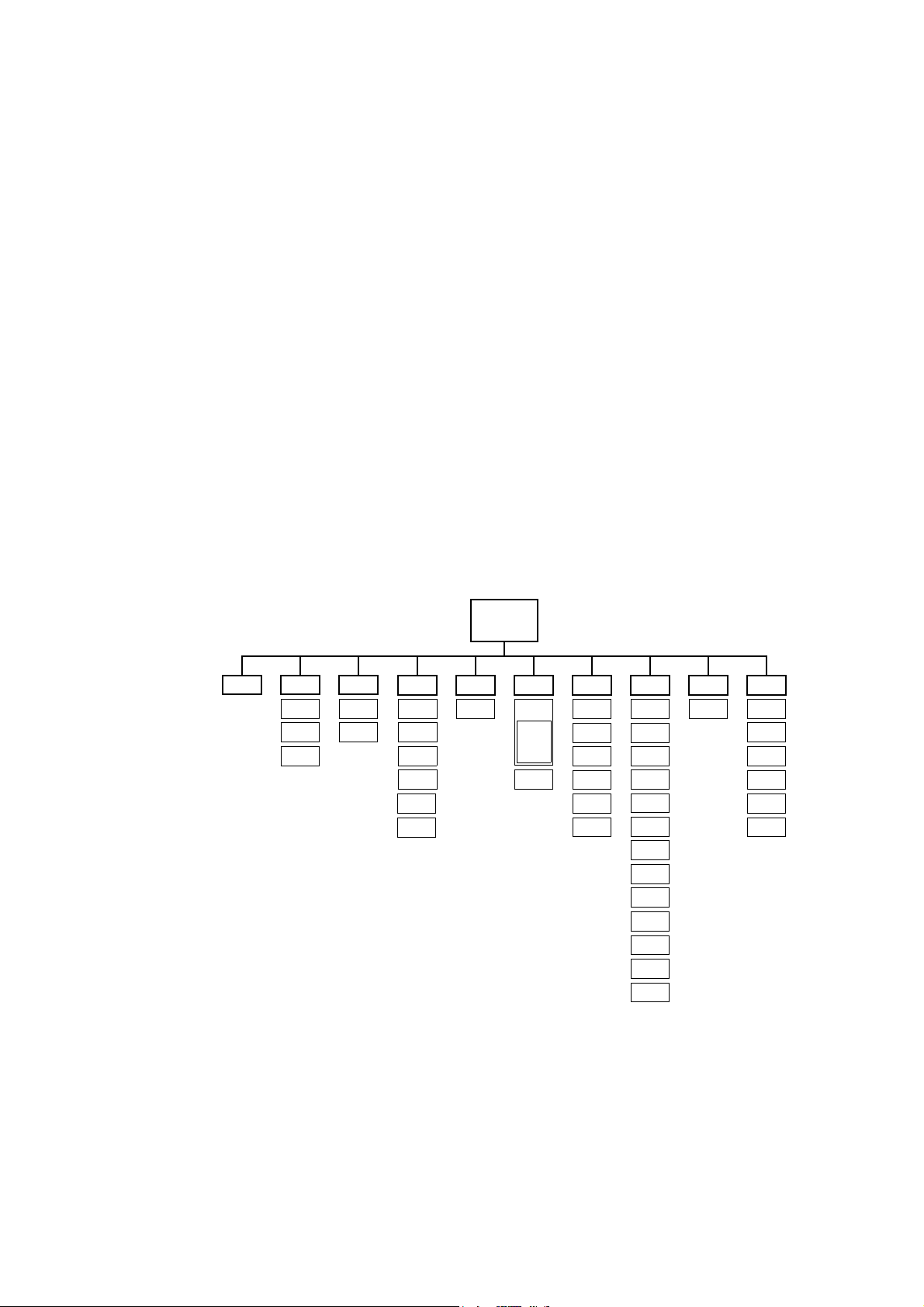
C
ONTROL
You set the address and personalities, read out data, and execute service utilities from the control panel. Settings can
also be changed remotely via the serial link with the Martin MP-2 uploader.
There are four small symbols that can appear in the control panel display:
P
ANEL
Tick/check Power is on and the fixture is ready
Disc
Network The fixture is receivi ng DMX
Wrench/spanner Error
Menu navigation
See also the control menu table starting on page 29.
The DMX address and any error messages are displayed after the fixture resets. To enter the menu, press [menu]. Use
the [up] and [down] keys to mo v e within the menu. To select a function or submenu, press [enter]. To escape a function
or menu, press [menu].
AddR
The fixture is writing to memory. Do not power off the fixture
while this symbol is lit.
Address/
Messages
PATI
SWAP
PINV
PINV
TINV
PTSP
NORM
FAST
PERS dFSE INFO
dISP
dINT
dLOF
dRES
ALON
SCUT
FAC T
TIME
HRS
L HR
L ST
VER
dMXL UTIL
RATE
qUAL
STCO
SHUT
....
EFSP
MAN
RST
L ON
LoFF
SHUT
dIM
COL
GOBO
I/S
PRIS
RPRI
FOC
PAN
TILT
TSEQ
EFFbRUN
AdJ
CAL
dFOF
PCbT
UPLd
Figure 4: MX-10 Extreme menu
Address selection
The MX-10 Extreme requires 13 channels for DMX control. The address, also known as the start channel, is the first
channel used to receive instructions from the controller. For independent control, each f ixture must be assigned its own
12 MX-10 Extreme
Page 13

address and non-overlapping control channels. Two MX-10 Extremes can share the same address if they are to respond
identically: they will receive the same instructions and individual control will not be possible.
TO SET THE DMX ADDRESS
1 Apply power to the MX-10 Extreme. Press [menu] to enter the main menu.
2 Select AddR using the [up] and [down] keys. Press [enter].
3 Select an address (start channel) from 1 to 500 using the [up] and [down] keys. Press [enter]. Press [menu]
to return to the main menu.
Tailoring performance
MOVEMENT
The MX-10 Extreme provides the three options for optimizing movement to suit different applications.
PATI, the pan and tilt inv ert menu, allo ws y ou to sw ap the pan and tilt cha nnels (SWAP>ON), invert pan movement
(
PINV>ON), and invert tilt movement (TINV>ON). These options can be useful in situations where you want
some fixtures to mirror the performance of others with the same DMX address, or when fixtures are not oriented as
programmed.
PTSP, the pan/tilt speed menu, provides 2 settings: FAST and NORM. NORM is best for most applications.
FAST provides better performance in applications where speed is most important.
SCUT, the shortcuts setting, determines whether the color and gobo wheels scroll past open when changing positions.
When set to
position. The wheels do not scroll past open when
ON, the wheels can “take a shortcut” and scroll through open when this is the shortest path to the next
SCUT is set to OFF.
DISPLAY
The display menu (PERS>dISP) determines whether the display remains lit or not. Select ON to ha ve the display
remain lit, or OFF to extinguish the display two minutes after the last key press.
To flip the display for easier reading, press [up] and [down] simultaneously.
The display intensity setting (
dimming of the display using the built-in light sensor, or manually select an intensity level from 10 to 100.
PERS>dINT) controls display brightness. You can select AUTO for automatic
LAMP POWER
There are two settings that modify lamp control: Automatic Lamp On (PERS>ALON) and DMX Lamp-Off
(
PERS>DLoF).
There are three options for automatic lamp control: ON, OFF, and DMX. When ALON is OFF, the lamp remains
off until a lamp-on command is received from the controller. When
the fixture is powered on. When
data, and it extinguishes automatically 15 minutes after DMX data is lost. When ALON is either ON or DMX, lamp
strike timing is determined by the fixture address to prevent all lamps from striking at once.
The DMX Lamp-Off setting effects ho w the lamp can be turned of f. When
off by sending a DMX value from 248 to 255 on channel 1 for five seconds. When
command will not work unless special conditions are met. Refer to the DMX protocol.
ALON is set to DMX, the lamp strikes automatically when the f ixtu re re ceives DMX
ALON is ON, the lamp strikes automatically af ter
dLOF is ON, lamp power can be switched
dLOF is OFF, the lamp-off
RESET
The fixture can be reset from the controller if DMX reset (PERS>dRES) is ON. If DMX reset is OFF, this
command will not work unless special conditions are met. Refer to the DMX protocol.
DEFAULT SETTINGS
The fixture can be reset to its factory default settings by selecting dFSE>FACT>LOAd.
Control Panel 13
Page 14

Information readouts
POWER-ON HOURS
Read the total number of hours the fixture has been on since fabrication (INFO>TIME>HRS>TOTL), and the
number of hours on since the counter was last reset (
maintenance intervals. Press [up] for 5 seconds while displayed to reset.
LAMP HOURS
Read the total number of lamp hours since fabrication (INFO>TIME>L HR>TOTL), and the number of lamp
hours since the counter was last reset (
lamp. Press [up] for 5 seconds while displayed to reset.
LAMP STRIKES
Read the total number of lamp strikes (INFO>TIME>L ST>TOTL), and the num ber of lamps strikes since
the counter was last reset (
[up] for 5 seconds while displayed to reset.
FIRMWARE VERSION
INFO>VER
displays the firmware version number. The firmware version is also displayed briefly at startup.
Test and service utilities
INFO>TIME>HRS>RSET). This can be used to track
INFO>TIME>L HR>RSET). Reset this counter after installing a new
INFO>TIME>L ST>RSET). Reset this counter when installing a new lamp. Press
DMX READOUT
The DMX log (dMXL) menu provides useful information for troubleshooting control problems.
RATE displays the DMX refresh rate in packets per second. Values lower than 10 or higher than 44 may result in
erratic performance, especially when using tracking control.
qUAL displays the quality of the received DMX data as a percentage of packets received. Values much below 100
indicate interference, poor connections, or other problems with the serial data link that are the most common cause of
control problems.
STCO displays the DMX start code. Packets with a start code other than 0 may cause irregular performance.
The remaining options under
(shutter, channel 1) to EFSP (effect speed, channel 13). If the fixture does not behave as expected, reading the DMX
values can help you troubleshoot the problem.
dMXL display the DMX values received on each of the 13 channels, from SHUT
MANUAL CONTROL
The manual control menu (MAN) provides commands for turning the lamp on (LON), turning the lamp off (LoFF),
and resetting the fixture (
RST). It also permits you to position and move individual effects.
EFFECTS TEST
The test sequence (TSEQ>RUN) runs through all effects to provide a quick check of fixture performance. Note: the
test sequence does not automatically strike the lamp. Use
Press [menu] to stop the test.
MAN>LON and MAN>LoFF to control lamp power.
FEEDBACK TOGGLE
Magnetic sensors monitor the positions of the color wheel, gobo wheel, and rotating gobos. If they detect an error, the
shutter closes while the effect resets. This feature can be disabled by turning effects feedback off
(
UTIL>EFFb>OFF).
ADJUSTMENT POSITIONS
The adjustment menu (UTIL>AdJ) provides commands for positioning effects during mechanical adjustment.
14 MX-10 Extreme
Page 15

EFFECT CALIBRATION
With the calibration menu (UTIL>CAL), effect positions can be fine-tuned with a software-defined offset value to
compensate for small misalignments or differences between fixtures.
The default offset command (
UTIL>dFOF) erases any offsets stored in memory.
CIRCUIT BOARD TEST
UTIL>PCBT
executes a routine designed for testing the main circuit board. For service use only.
UPLOAD MODE
The upload mode command (UTIL>UPLd) prepares the fixture for a software update. This command is not
necessary, however, as upload mode is engaged automatically by the uploader.
Control Panel 15
Page 16

DMX-512
This section briefly describes the DMX-controllable effects. See also the DMX table starting on page 25 and the DMX
chart on the back cover.
Lamp power
LAMP-ON
Unless automatic lamp strike is enabled, lamp p ower remains off until a lamp-on comm and is sent from the co ntroller.
Note: A peak of electric current that can be many times the operating current is drawn for an instant when striking a
discharge lamp. Striking many lamps at once may cause a voltage drop large enough to prevent lamps from striking or
draw enough current to trip circuit breakers. If sending lamp-on commands to multiple fixtures, program a sequence
that strikes lamps one at a time at 5 second intervals.
LAMP-OFF
The lamp can be turned off from the controller by sending the lamp-off command on channel 1 for 5 seconds. The
lamp cannot be restruck for 8 minutes after being turned off. Note that the lamp-off command may
be disabled by the DMX Lamp-Off personality setting.
CONTROL
Effect position
RESET
If an effect loses its indexing and f ails to mo ve to programmed positions, the fixture can be reset from the controller by
sending the “Reset” command on channel 1 for 5 seconds. Note that the DMX reset feature may be disabled by the
DMX Reset personality setting.
DIMMER / SHUTTER
The mechanical dimmer/shutter system provides full, high-resolution dimming, “instant” open and blackout, random
and variable strobe effects, and random and variable pulses in which the dimmer snaps open and slowly dims or snaps
closed and slowly opens. Shutter, strobe, and pulse effects are selected on channel 1. The intensity level is selected on
channel 2.
COLOR
The color wheel can be scrolled continuously - allowing for split color effects - or in steps, and rotated randomly or
continuously in both directions at different speeds.
GOBO ROTATION AND SELECTION
The MX-10 Extreme has 8 indexed-rotation gobo positions plus an op en position . Gobos can be indexed (positioned at
a defined angle), rotated continuously, or rotated and shaken (bounced). The gobo and the type of movement are
selected on channel 4 and the index angle or rotation speed are selected on channel 5.
The gobo wheel also rotates continuously in both directions at variable speed.
FOCUS
The beam may be focused from approximately 2 meters (6.5 feet) to 20 meters (65 feet).
ROTATING PRISM
The prism may be inserted and removed from the light path. It rotates in both directions at varying speeds.
16 MX-10 Extreme
Page 17

PAN AND TILT
Mirror pan and tilt are controlled on channels 8 to 11. The course control channel sets first 8 bits (the most significant
byte or MSB), and the fine channel sets the second 8 bits (the least significant byte or LSB) of the 16-bit control byte.
In other words, the fine channel fine-tunes the position set by the course channel.
Speed control
TRACKING CONTROL
Tracking control is enabled by setting the speed channels (12 and 13) to one of the tracking values listed in the DMX
table, typically 0.
With tracking control, the speed at which effects move is determined by the cross-fade time between two positions or
scenes. The controller divides the move into steps and updates the fixture with small changes at the rate required to
achieve the fade. The fixture “tracks” the changes and averages them with a digital filter algorithm to provide smooth
movement.
VECTOR CONTROL
With vector control, mo v ement speed is determined b y the speed v alues on channels 12 and 13. This provides a way to
control speed on controllers without cross-faders. Vector control also provides smoother movement, particularly at
slow speeds, with controllers that send slow or irregular tracking updates.
When using vector control, the cross-fade time must be 0.
BLACKOUT
When “blackout while moving” is selected on channels 12 or 13, the shutter closes when the effect moves to make the
transition invisible. The shutter opens when the movement is complete.
PERSONALITY OVERRIDES
Channel 12 provides tracking values that allow you to override the pan/tilt speed personality setting. Channel 13
provides tracking values that allow you to override the shortcuts setting. See the DMX table for details.
DMX-512 control 17
Page 18

O
PTICAL CONFIGURATION
Gobos
The MX-10 Extreme accepts eight metal or glass gobos with an outside diameter of 22.5 mm and a maximum image
diameter of 17 mm. Complete gobo specifications are listed on page 36.
STANDARD GOBO CONFIGURATION
The MX-10 Extreme provides 8 gobos as shown below.
1
2
3
8
6
7
.
Position Gobo
1 Eclipse
2 Shark bar
3 Phat fan
4 Tail spin
5Sun
6 Triangle
7Oriental fire
8Paint mix
Table 3: Standard gobos
4
Figure 4: MX-10 Extreme gobo
CUSTOM GOBOS
For optimum performance, custom glass gobos for the MX-10 Extreme should be made with the text, logo, and similar
artwork reversed on the coated side. Gobo types and dimensions are specified on page35.
TO REPLACE A GOBO
1 Disconnect the fixture from AC power and allow it to cool.
2 Remove the front cover.
3 Turn the gobo wheel to access the desired position. Squee ze the
ends of the retention spring together and remove. Push the gobo out
from the back and remove.
4 Orient the gobo as shown in Figure 6 and inser t. Secure the gobo
with the retention spring.
5 Replace the cover before applying power.
5
Figure 5: Gobo replacement
18 MX-10 Extreme
Page 19

GOBO ORIENTATION
Figure 6 shows the correct orientation for different gobo types. When in doubt, install gobos with the more reflective
side towards the lamp.
Uncoated side towards stageCoated side towards lamp
When an object is held up to the
coated side there is no space between
the object and its reflection. The back
edge of the gobo cannot be seen
when looking through the coated side.
Coated Glass Gobos
Smooth side towards lamp
Textured Glass Gobos
Reflective side towards lamp Black side towards stage
Metal Gobos
Reversed image towards lamp True image towards stage
When an object is held up to the
uncoated side there is a space between
the object and its reflection. The back
edge of the gobo can be seen when
looking through the uncoated side.
Textured side towards stage
Image/text Gobos
Figure 6: Gobo orientation
Optical configuratio n 19
Page 20

Color filters
STANDARD CONFIGURATION
The MX-10 Extreme provides 12 dichroic color filters as shown below.
12
4
3
2
1
11
Figure 6: MX-10 Extreme color
10
9
5
8
6
7
Position Color
1CTC
2 Yellow 603
3 Blue 104
4 Pink 312
5 Green 206
6 Blue 108
7 Red 301
8 Magenta 507
9 Blue 101
10 Orange 306
11 Dark green
12 Purple 502
Table 4: Standard colors
TO REPLACE A COLOR FILTER
1 Disconnect the fixture from AC power and allow it to cool.
2 Remove the front cover.
3 Turn the color wheel to access the desired color filter. Press the
filter forwards slightly to release it and then grasp it by the edges
and remove.
4 To insert a filter, slide it under the retention spring until it snaps into
place.
5 Replace the front cover.
B
A
Figure 7: Filter replacement
20 MX-10 Extreme
Page 21

Prism
The standard 3-facet prism can be replaced with optional five- and nine-facet prisms. See Accessories on page 36 for
part numbers.
TO REPLACE THE PRISM
1 Disconnect the fixture from AC power and allow it to cool.
2 Remove the front cover.
3 Remove the three prism module screws. There
are two screws on the color wheel side and one
screw on the gobo wheel side.
4 Unfold the flexible wire retainers on each side of
the chassis, just behind the prism module.
5 Unplug the color wheel sensor cable.
6 Lift the prism module out of the chassis. When
the lower prism motor nears the color wheel
sensor, tilt the prism module forward to avoid
damaging the sensor connection pins.
7 Unplug the motors and remove the prism
rotation belt.
8 Working through the round hole, lift the retention
spring off the back of the prism holder.
9 Rock the prism gently from side to side while
pulling lightly to work the prism out of the
bearing. Do not use force. If the holder gets
stuck, press it back into the bearing and try
again.
10 Gently insert the replacement prism into the
rotation bearing. Install the prism rotation belt.
11 Place the module prism-down on a clean surface
with the prism centered in the round hole. Hold
the unbent end of the retention spring in the
prism holder groove with one hand and work the
spring into the groove with your other hand.
12 Plug in the prism motors: the longer of the two
cables is for the larger of the two motors.
13 Tilt the bottom motor away from the color wheel
sensor as you insert the module into the fixture.
When the motor is clear of the sensor
connection pins, bring the module back to
vertical and press it down into position so that
the module tabs seat in the chassis slots.
14 Fold the flexib le wire retainers ov er the cables on
each side. Reconnect the color wheel sensor
cable.
15 Fasten the prism module to the chassis with
three screws.
16 Replace the front cover before applying power.
Optical configuratio n 21
Page 22

S
ERVICE
The MX-10 Extreme requires regular maintenance to keep performing at their peak. Excessive dust, grease, and smok e
fluid buildup degrades performance and causes overheating and damage that is not covered by the warranty. The
maintenance schedule will depend on the application and should be discussed with your Martin distributor. Refer any
service that is not described here to a professional technician.
Warning! Removing covers while the fixture is powered on exposes dangerous live electrical
circuits, hot surfaces, and a lamp under high pressure. Disconnect the fixture from AC
power and allow it to cool before removing any cover.
Lamp replacement
Lamp life will vary; the rated life is an average figure that is based on the manufacturer’s test cycle. For maximum
lamp life, avoid excessive strikes and always allow the lamp to burn for at least 5 minutes before turning it off.
T o reduce the risk of lamp e xplosion, which may damage the fixtur e, ne ver exceed the lamp’s rated life (2000 hours) by
more than 25 percent.
Replace the lamp when:
• it strikes with difficulty or not at all, or is in any other way defective
• usage exceeds the manufacturer’s “replace before” hours. See Table 1.
Refer to page 8 for the lamp replacement procedure.
Mirror replacement
No adjustment is required after replacing the mirror as long as you do not loosen the tilt motor shaft adaptor.
TO REPLACE THE MIRROR
1 Remove the two screws that fasten the mirror bracket to
the tilt motor shaft adaptor with a 3 mm hex key and
remove the mirror.
2 Apply a drop of threadlock such as Loctite 243 to each
screw.
3 Place the new mirror assembly on the shaft adaptor and
fasten securely.
Cleaning
OPTICAL COMPONENTS
Use care when cleaning optical components. The surface on dichroic filters is ac hieved by means of special multi-layer
coatings and even small scratches may be visible. Residues from cleaning fluids can bake onto components and ruin
them.
1 Allow the components to cool completely.
2 Wash dirty lenses and filters with isopropyl alcohol. A generous amount of regular glass cleaner may also
be used, but no residues may remain.
3 Rinse with distilled water. Mixing the water with a small amount of wetting agent such as Kodak Photoflo will
help prevent streaking and spotting.
22 MX-10 Extreme
Page 23

4 Dry with a clean, soft and lint-free cloth or blow dry with compressed air.
FAN
To maintain adequate cooling it is important that the fan be
cleaned regularly.
1 Remove the fan by pulling out the locking pins on each
side.
2 Clean with a soft brush, vacuum, or compressed air.
3 Place the fan back in position and press in the locking pins
to secure.
Lubrication
Use only silicone lubricant, Martin P/N 37302003 (500 ml) or P/N 37302004 (200 ml, in applicator bottle). No other
lubricant is approved for use. When applying lubricant, always remove excess and do not get oil on other parts.
1 Check the focus mechanism and apply a drop of lubricant to the 3 metal slides if movement is rough.
2 Lubricate the rotating-gobo bearings if movement is rough on slow rotation or if they become noisy. Apply a
few drops of oil to each bearing from the lamp side of the wheel.
Replacing fuses
MAIN FUSE
The main fuse holder is built in to the mains input socket.
Never replace the fuse with one of a different rating!
1 Unplug the mains cable from the input socket.
2 Pry open the fuse holder and remove the fuse.
3 Replace the fuse with one of the same type and rating.
The fuse rating is listed on serial number label.
4 Close the fuse holder and replace the mains cable.
POWER SUPPLY FUSES
There are two fuses for the low-voltage power supplies located on the printed circuit board. If one or more of the green
LEDs on the PCB does not light, one of these fuses may be blown. If all three LEDs are lit, the low-voltage power
supplies are functioning correctly.
Have the fixture serviced by a Martin service technician if the
problem persists.
1 Disconnect the fixture from AC power.
2 Remove the front cover.
3 Remove the four screws that fasten the control panel
assembly. Move the display assembly out of the way to
access the PCB.
AC input & fuse holder
Data input
Data output
4 Carefully remove and check the two fuses located in the
top-left corner of the PCB (see page 34). Replace as
necessary with fuses of the same size and rating (see
page 35).
5 Install the control panel and the front cover.
Service 23
Page 24

Updating software
The latest MX-10 Extreme firmware is av ailable from the su pport area of the Martin web site at www.martin.dk. It can
be installed via the serial data link using a supported Martin uploader such as the MP-2, or via a LightJockey 4064 ISA
DMX interface.
Note: Intermediate control systems such as the Martin Lighting Director (MLD) and the Martin Matrix must be
bypassed when updating fixture software via the DMX link. These systems do not relay the update code correctly
because it is not a DMX-compliant signal.
NORMAL UPDATE
To update fixture software, connect an upload device to the fixture just as you would connect a DMX controller and
perform a DMX mode upload as described in the uploader’s documentation. There is no need to isolate the MX-10
Extreme fixtures from other types of fixture on the serial link.
When the upload is completed (and when booting up) the MX-10 Extreme performs a check-sum test of the flash
memory and then resets. If the firmware is corrupted a check-sum error (
fixture displays
In the unlikely event that a software upload is interrupted, the fixture must be powered off for at least 10 seconds to
force the check-sum test. You can repeat the DMX-mode upload as soon as
BOOT SECTOR UPDATE
If the normal update procedure fails or the software update notes call
for a boot-sector update, install new softwa re as follows.
CSER) occurs. A few seconds later the
UPLd and is ready for a new DMX-mode upload.
UPLd is displayed.
1 Disconnect the fixture from AC power.
2 Remove the front cover.
3 Remove the four screws that fasten the display assembly. Move
the display assembly out of the way to access the PCB.
4 The boot sector jumper is located next to the plug for the control
panel data cable. Move the jumper to the Init setting. Ver ify that
the Flash Write jumper is in the Enable position. See the
diagram on page 34.
5 Perform a boot-mode upload as described in the uploader
manual.
6 Disconnect the fixture from AC power. Move the jumper back to
the Lock setting.
7 Install the control panel and the front cover.
front
InitLock
24 MX-10 Extreme
Page 25

DMX
PROTOCOL
Channel Value Percent Function
1
1
If this command is disabled
in the menu, it can be
executed only if the CTC
filter, prism with no rotation,
and open gobo are selected.
2
0 - 19
20 - 49
50 - 72
73 - 79
80 - 99
100 - 119
120 - 127
128 - 147
148 - 167
168 - 187
188 - 190
191 - 193
194 - 196
197 - 199
200 - 202
203 - 207
208 - 217
218 - 227
228 - 237
238 - 247
248 - 255
0 - 255 0 - 100
0 - 7
8 - 19
20 - 28
29 - 31
31 - 39
39 - 47
47 - 50
50 - 58
58 - 65
66 - 73
74 - 75
75 - 76
76 - 77
77 - 78
78 - 79
80 - 81
82 - 85
85 - 89
89 - 93
93 - 97
97 - 100
A
Shutter, Strobe, Reset, Lamp
On/Off
Shutter closed
Shutter open
Strobe, fastÆslow
Shutter open
Opening pulse, fast Æslow
Closing pulse, fast Æslow
Shutter open
Random strobe, fast
Random strobe, medium
Random strobe, slow
Shutter open
Random opening pulse, fast
Random opening pulse, slow
Random closing pulse, fast
Random closing pulse, slow
Shutter open
Reset fixture: time > 5 seconds, see note 1
Shutter open
Lamp on
Shutter open
Lamp off: time > 5 seconds, see note 1
Dimmer
Closed Æ open
Service 25
Page 26

Channel Value Percent Function
Color
Continuous Scroll: full color positions:
0
5
9
White
CTC
Yellow 603
Blue 104
Pink 312
Green 206
Blue 108
Red 301
Magenta 507
Blue 101
Orange 306
Dark green
Purple 502
Stepped Scroll
Purple 502
Dark green
Orange 306
Blue 101
Magenta 507
Red 301
Blue 108
Green 206
Pink 312
Blue 104
Yellow 603
CTC
White
0
12
24
36
48
60
72
84
96
108
120
132
144
156 - 159
3
160 - 163
164 - 167
168 - 171
172 - 175
176 - 179
180 - 183
184 - 187
188 - 191
192 - 195
196 - 199
200 - 203
204 - 207
14
19
23
28
33
37
42
47
42
56
61 - 63
63 - 64
64 - 65
66 - 67
67 - 68
69 - 70
70 - 72
72 - 73
74 - 75
75 - 76
77 - 78
78 - 79
80 - 81
208 - 226
227 - 245
246 - 248
249 - 251
252 - 255
82 - 88
89 - 96
96 - 97
98 - 98
99 - 100
Continuous Rotation
CW, fast Æ slow
CCW, slow Æ fast
Random color
Fast
Medium
Slow
26 MX-10 Extreme
Page 27

Channel Value Percent Function
Gobo selection and shake
0 - 4
5 - 9
10 - 14
15 - 19
20 - 24
25 - 29
30 - 34
35 - 39
40 - 44
0 - 1
1 - 3
3 - 5
6 - 7
7 - 9
9 - 11
11 - 13
13 - 15
15 - 17
Indexing: set position on channel 5
Open gobo
Gobo 1
Gobo 2
Gobo 3
Gobo 4
Gobo 5
Gobo 6
Gobo 7
Gobo 8
45 - 49
50 - 54
55 - 59
60 - 64
4
65 - 69
70 - 74
75 - 79
80 - 84
85 - 89
90 - 104
105 - 119
120 - 134
135 - 149
150 - 164
165 - 179
180 - 194
195 - 209
210 - 232
233 - 255
17 - 19
19 - 21
21 - 23
23 - 25
25 - 27
27 - 29
29 - 31
31 - 33
33 - 35
35 - 40
41 - 46
47 - 52
53 - 58
59 - 64
65 - 70
70 - 76
76 - 82
82 - 91
91 - 100
Rotation: set velocity on channel 5
Open gobo
Gobo 1
Gobo 2
Gobo 3
Gobo 4
Gobo 5
Gobo 6
Gobo 7
Gobo 8
Rotation with shake, slow Æ fast: set velocity on ch. 5
Gobo 8
Gobo 7
Gobo 6
Gobo 5
Gobo 4
Gobo 3
Gobo 2
Gobo 1
Continuous scroll: set velocity of gobo rotation on ch. 5
CW slow Æ fast
CCW fast Æ slow
Gobo rotation (select gobo on channel 4)
0 - 255
5
6
0 - 2
3 - 127
128 - 252
253 - 255
0 - 255 0 - 100
0 - 100
0 - 1
1 - 50
50 - 98
99 - 100
Index position
0 - 395°
Continuous rotation (direction and speed)
No rotation
CW, slow Æ fast
CCW, fast Æ slow
No rotation
Focus
Infinity Æ near
Prism
0 - 19
20 - 79
80 - 89
90 - 149
150 - 215
0 - 7
8 - 31
31 - 35
35 - 58
59 - 84
Prism off
Rotating prism, CCW fast Æ slow
No rotation
Rotating prism, CW slow Æ fast
Prism off
7
8
9
216 - 220
221 - 225
226 - 230
231 - 235
236 - 240
241 - 245
246 - 250
251 - 255
0 - 255 0 - 100
0 - 255 0 - 100
84 - 86
87 - 88
89 - 90
91 - 92
93 - 94
95 - 96
96 - 98
98 - 100
Service 27
Prism/Gobo Macros
Macro 1
Macro 2
Macro 3
Macro 4
Macro 5
Macro 6
Macro 7
Macro 8
Pan
Left Æ right (128 = neutral)
Pan Fine (LSB)
Left Æ right
Page 28

Channel Value Percent Function
10
11
0 - 255 0 - 100
0 - 255 0 - 100
Tilt
Up Æ down (128 = neutral)
Tilt Fine (LSB)
Up Æ down
Pan/Tilt Speed
0 - 1
1 - 96
96 - 97
98 - 98
99 - 100
Tracking
Fast Æ slow
Tracking, PTSP NORM (menu override)
Tracking, PTSP FAST (menu override)
Blackout while moving
12
0 - 2
3 - 245
246 - 248
249 - 251
252 - 255
Effects Speed
0 - 2
3 - 245
246 - 251
252 - 255
0 - 1
1 - 96
96 - 98
99 - 100
Dimmer, focus
Tracking mode
Fast Æ slow
Tracking
Maximum speed
13
0 - 2
3 - 245
246 - 248
249 - 251
252 - 255
0 - 245
246 - 248
249 - 251
252 - 255
0 - 2
3 - 245
246 - 251
252 - 255
0 - 251
252 - 255
0 - 1
1 - 96
96 - 97
98 - 98
99 - 100
0 - 96
96 - 97
98 - 98
99 - 100
0 - 1
1 - 96
96 - 98
99 - 100
0 - 98
99 - 100
Color
Tracking mode
Speed, fast Æ slow
Tracking, SCUT OFF (menu override)
Tracking, SCUT ON (menu override)
Blackout while moving
Gobo selection
Normal (no blackout)
Normal, SCUT OFF (menu override)
Normal, SCUT ON (menu override)
Blackout while moving
Indexed gobo rotation
Tracking mode
Fast Æ slow
Tracking
Blackout while moving
Prism
Normal (no blackout)
Blackout while moving
28 MX-10 Extreme
Page 29

C
ONTROL MENU
Menu Item Options Notes (Default settings in bold print)
AddR - 1-512
ON
SWAP
OFF
ON
PATI
PINV
OFF
ON
TINV
OFF
NORM
PTSP -
FAST
ON
dISP
OFF
AUTO
dINT
10-100
ON
dLOF
OFF
PERS
ON
dRES
OFF
ON
ALON
OFF
dMX
ON
SCUT
OFF
dFSE FACT LOAD
TOTL
TIME/HRS
RSET
TOTL
TIME/L HR
INFO
RSET
TOTL
TIME/L ST
RSET
VER -
RATE
qUAL
dMXL -
STCO
SHUT..EFSP
Table 5: Control menu
DMX address
Map DMX pan control to tilt channel and vice versa.
Normal pan and tilt control
Reverse DMX pan control, right Æ left
Normal pan control, left Æ right
Reverse DMX tilt control, down Æ up
Normal tilt control, up Æ down
Default pan/tilt speed
Maximum pan/tilt speed (position may be less precise)
Display remains on
Display extinguishes 2 minutes after last key press
Automatic display dimming
Set display intensity manually
Enable DMX lamp off command
Disable DMX lamp off command
Enable DMX reset command
Disable DMX reset command
Lamp strikes automatically within 90 seconds of power on
No automatic lamp strike
Lamp strikes if DMX is present, douses 15 mins. after it’s missing
Effect wheels turn shortest distance
Effect wheels do not cross open position
Return all personality settings (not calibrations) to factory defaults
Total hours of operation since fabricated
Hours of operation since counter reset. To reset, display counter
and press [up] for 5 seconds.
Total hours of operation with lamp on since fabricated
Lamp hours since counter reset. To reset, display counter and
press [up] for 5 seconds.
Total number of lamp strikes since fabricated
Number of lamp strikes since counter reset. To reset, display
counter and press [up] for 5 seconds.
CPU firmware version
DMX packets per second
Percentage of data received without errors
Decimal value of the DMX start code.
DMX value (from 0 - 255) received for each channel.
B
Service 29
Page 30

Menu Item Options Notes (Default settings in bold print)
RST L ON LoFF -
OPEN
CLOS
SHUT
STRF
STRM
STRS
dIM 0-255
OPEN
C1-C12
CW F
CCWF
CW M
COL
CCWM
CW S
CCWS
RNdF
MAN
RNdM
RNdS
OPEN
g1 I-g7 I
g1 R-g7 R
g1RS-g7RS
CW F
gObO
CCWF
CW M
CCWM
CW S
CCWS
I/S 0-255
ON
PRIS
OFF
RPRI 0-255
FOC 0-255
PAN 0-255
TILT 0-255
TSEQ - RUN
Table 5: Control menu
Reset fixture
Lamp on
Lamp off
Open shutter
Close shutter
Fast strobe
Medium strobe
Slow strobe
Dimmer
Color wheel in open position.
Color wheel positions 1 > 12.
Clockwise rotation - fast
Counter-clockwise rotation - fast
Clockwise rotation - medium
Counter-clockwise rotation - medium
Clockwise rotation - slow
Counter-clockwise rotation - slow
Random color - fast
Random color - medium
Random color - slow
Gobo wheel in open position
Indexed gobos 1-7
Rotating gobos 1-7
Rotating gobo shake 1-7
Clockwise rotation, fast
Counter-clockwise rotation, fast
Clockwise rotation, medium
Counter-clockwise rotation, medium
Clockwise rotation, slow
Counter-clockwise rotation - slow
Clockwise rotation of gobo wheel. Slow - fast.
Prism in
Prism out
Rotate prism, slow - fast
Focus, Infinity→Near
Pan, Left→Right
Tilt, Up→Down
Run a general test of all effects
30 MX-10 Extreme
Page 31

Menu Item Options Notes (Default settings in bold print)
Enable on the fly reset of magnetically indexed effects
Disable on the fly reset of magnetically indexed effects
Not implemented
Not implemented
Return all offsets to the default settings
PCB test for service use only.
Manually set fixture to software update mode
UTIL
(Press
and hold
Enter for a
few
seconds)
EFFb
ON
OFF
Adj CAL dFOF SURE
PCbT LEd
UPLd SURE
Table 5: Control menu
Service 31
Page 32

E
RROR MESSAGES
Display readout Appears if... What to do
MERR (Memory error) ...the EEPROM memory cannot be read. • Contact service technician.
CSER (Check-sum error) ...a software upload is unsuccessful. • Reload software, see page24.
• Check fuses.
• Check cable between control panel and
motherboard.
• Reinstall software.
• Contact service technician.
• After the time-out, the effect in question
stops in a random position.
• Contact service technician.
****
COER (Color wheel time-out)
rgER (Rot. gobo time-out)
goER (Gobo index time out)
... there is no communication between the
control panel and motherboard. This
appears briefly when switching on the
fixture.
...the magnetic-indexing circuit
malfunctions (e.g. sensor defective or
magnet missing).
Table 6: Error messages
C
32 MX-10 Extreme
Page 33

T
ROUBLESHOOTING
Problem Probable cause(s) Remedy
• Check that power is switched on and cables are
• Check fuses on PCB and replace.
• Install a phase-reversing cable between the con-
• Check data quality (page 14). If much under 100
• Inspect connections and cables. Correct poor
• Insert termination plug in output jack of the last
• Bypass one fixture at a time until normal opera-
• Have the defective fixture serviced by a qualified
• Install a phase-reversing cable between the fix-
• Contact Martin technician for service if the problem persists.
• Disconnect fixture. Check settings (page 9) and
correct if necessary.
• Allow fixture to cool.
• Clean fan.
• Make sure air vents at control panel and front lens
are not blocked.
• Turn up the air conditioning.
• Disconnect fixture. Check settings (page 9) and
correct if necessary.
One or more of the fixtures is
completely dead.
Fixtures reset correctly but all
respond erratically or not at all
to the controller.
Fixtures reset correctly but
some respond erratically or
not at all to the controller.
Shutter closes suddenly.
No light and “LERR” error
message displayed.
Lamp cuts out intermittently.
No power to fixture.
Primary fuse blown. • Replace fuse.
Secondary fuse(s) blown (located on PCB
inside base).
The controller is not connected. • Connect controller.
XLR pin-out of the controller does not
match pin-out of the first fixture on the link
(i.e. signal is reversed).
Poor data quality
Bad data link connection
Data link not terminated with 120Ω
termination plug.
Incorrect addressing of the fixtures. • Check address setting.
One of the fixtures is defective and disturbs
data transmission on the link.
XLR pin-out on fixtures does not match
(pins 2 and 3 reversed).
The color wheel, gobo wheel, or a gobo has
lost its index position and the fixture is
resetting the effect.
The power supply settings do not match
local AC voltage and frequency.
Lamp missing or blown • Disconnect fixture and replace lamp.
Fixture is too hot.
The power supply settings do not match
local AC voltage and frequency.
D
plugged in.
troller and the first fixture on the link.
percent, the problem may be a bad data link connection, poor quality or broken cabling, missing
termination, or a defective fixture disturbing the
link.
connections. Repair or replace damaged cables.
fixture on the link.
tion is regained: unplug both connectors and connect them directly together.
technician.
tures or swap pins 2 and 3 in the fixture that
behaves erratically.
Table 7: Troubleshooting
Page 34

PCB
CONNECTIONS
E
Page 35

S
PECIFICATIONS
PHYSICAL
Length . . . . . . . . . . . . . . . . . . . . . . . . . . . . . . . . . . . . . . . . . . . . . . . . . . . . . . . . . . . . . . . . . . . . . . . . . . . . . . . . . . . . . .735 mm (29.0 in)
Width . . . . . . . . . . . . . . . . . . . . . . . . . . . . . . . . . . . . . . . . . . . . . . . . . . . . . . . . . . . . . . . . . . . . . . . . . . . . . . . . . . . . . . .340 mm (13.4 in)
Height . . . . . . . . . . . . . . . . . . . . . . . . . . . . . . . . . . . . . . . . . . . . . . . . . . . . . . . . . . . . . . . . . . . . . . . . . . . . . . . . . . . . . .315 mm (12.4 in)
Weight . . . . . . . . . . . . . . . . . . . . . . . . . . . . . . . . . . . . . . . . . . . . . . . . . . . . . . . . . . . . . . . . . . . . . . . . . . . . . . . . . . . . . . . 22 kg (48.4 lbs)
AC POWER
Operating range . . . . . . . . . . . . . . . . . . . . . . . . . . . . . . . . . . . . . . . . . . . . . . . . . . . . . . . . . . . . . . . . . . . . . . . . . . . 100 - 250 V, 50/60 Hz
AC input. . . . . . . . . . . . . . . . . . . . . . . . . . . . . . . . . . . . . . . . . . . . . . . . . . . . . . . . . . . . . . . . . . . . . . . . . . . . . . 3-prong IEC male socket
MAXIMUM POWER AND CURRENT
100 V, 50 Hz. . . . . . . . . . . . . . . . . . . . . . . . . . . . . . . . . . . . . . . . . . . . . . . . . . . . . . . . . . . . . . . . . . . . . . . . . . . . . . . . . . . . . 350 W, 4.2 A
120 V, 50 Hz. . . . . . . . . . . . . . . . . . . . . . . . . . . . . . . . . . . . . . . . . . . . . . . . . . . . . . . . . . . . . . . . . . . . . . . . . . . . . . . . . . . . . 340 W, 3.2 A
208 V, 50 Hz. . . . . . . . . . . . . . . . . . . . . . . . . . . . . . . . . . . . . . . . . . . . . . . . . . . . . . . . . . . . . . . . . . . . . . . . . . . . . . . . . . . . . 350 W, 2.1 A
230 V, 50 Hz. . . . . . . . . . . . . . . . . . . . . . . . . . . . . . . . . . . . . . . . . . . . . . . . . . . . . . . . . . . . . . . . . . . . . . . . . . . . . . . . . . . . . 360 W, 1.8 A
250 V, 50 Hz. . . . . . . . . . . . . . . . . . . . . . . . . . . . . . . . . . . . . . . . . . . . . . . . . . . . . . . . . . . . . . . . . . . . . . . . . . . . . . . . . . . . . 350 W, 1.6 A
100 V, 60 Hz. . . . . . . . . . . . . . . . . . . . . . . . . . . . . . . . . . . . . . . . . . . . . . . . . . . . . . . . . . . . . . . . . . . . . . . . . . . . . . . . . . . . . 340 W, 4.1 A
120 V, 60 Hz. . . . . . . . . . . . . . . . . . . . . . . . . . . . . . . . . . . . . . . . . . . . . . . . . . . . . . . . . . . . . . . . . . . . . . . . . . . . . . . . . . . . . 340 W, 2.9 A
208 V, 60 Hz. . . . . . . . . . . . . . . . . . . . . . . . . . . . . . . . . . . . . . . . . . . . . . . . . . . . . . . . . . . . . . . . . . . . . . . . . . . . . . . . . . . . . 340 W, 1.8 A
230 V, 60 Hz. . . . . . . . . . . . . . . . . . . . . . . . . . . . . . . . . . . . . . . . . . . . . . . . . . . . . . . . . . . . . . . . . . . . . . . . . . . . . . . . . . . . . 350 W, 1.6 A
250 V, 60 Hz. . . . . . . . . . . . . . . . . . . . . . . . . . . . . . . . . . . . . . . . . . . . . . . . . . . . . . . . . . . . . . . . . . . . . . . . . . . . . . . . . . . . . 350 W, 1.5 A
THERMAL
Maximum ambient temperature (Ta) . . . . . . . . . . . . . . . . . . . . . . . . . . . . . . . . . . . . . . . . . . . . . . . . . . . . . . . . . . . . . . . . .40° C (104° F)
Maximum surface temperature . . . . . . . . . . . . . . . . . . . . . . . . . . . . . . . . . . . . . . . . . . . . . . . . . . . . . . . . . . . . . . . . . . . . .50° C (122° F)
- MX-10 E
XTREME
INSTALLATION
Orientation . . . . . . . . . . . . . . . . . . . . . . . . . . . . . . . . . . . . . . . . . . . . . . . . . . . . . . . . . . . . . . . . . . . . . . . . . . . . . . . . . . . . . . . . . . . . . . any
Minimum distance to flammable materials . . . . . . . . . . . . . . . . . . . . . . . . . . . . . . . . . . . . . . . . . . . . . . . . . . . . . . . . . . . . . . 0.1 m (4 in)
Minimum distance to illuminated surfaces . . . . . . . . . . . . . . . . . . . . . . . . . . . . . . . . . . . . . . . . . . . . . . . . . . . . . . . . . . . . . 0.3 m (12 in)
FUSES
Main fuse . . . . . . . . . . . . . . . . . . . . . . . . . . . . . . . . . . . . . . . . . . . . . . . . . . . . . . . . . . . . . . . . . . . . . . . . . . . . . 6.3 A / 250 V, time-delay
Fuse F1 . . . . . . . . . . . . . . . . . . . . . . . . . . . . . . . . . . . . . . . . . . . . . . . . . . . . . . . . . . . . . . . . . . . . . . . . . . . . . . 6.3 A / 250 V, time-delay
Fuse F2. . . . . . . . . . . . . . . . . . . . . . . . . . . . . . . . . . . . . . . . . . . . . . . . . . . . . . . . . . . . . . . . . . . . . . . . . . . . . . . 2.0 A / 250 V, time-delay
LAMPS
Osram HSD 250. . . . . . . . . . . . . . . . . . . . . . . . . . . . . . . . . . . . . . . . . . . . . . . . . . . . . . . . . . . . . . . . . . 2000 hr, 6000K, 250 W, 68 lm/W
Philips MSD 250/2. . . . . . . . . . . . . . . . . . . . . . . . . . . . . . . . . . . . . . . . . . . . . . . . . . . . . . . . . . . . . . . . 3000 hr, 8500K, 250 W, 72 lm/W
Philips MSD 200 . . . . . . . . . . . . . . . . . . . . . . . . . . . . . . . . . . . . . . . . . . . . . . . . . . . . . . . . . . . . . . . . .2000 hr, 5600K, 200 W, 67 lm/W
PHOTOMETRICS
Beam angle: . . . . . . . . . . . . . . . . . . . . . . . . . . . . . . . . . . . . . . . . . . . . . . . . . . . . . . . . . . . . . . . . . . . . . . . . . . . . . . . . . . . . . . . . . . . . . 18°
Pan/tilt range: . . . . . . . . . . . . . . . . . . . . . . . . . . . . . . . . . . . . . . . . . . . . . . . . . . . . . . . . . . . . . . . . . . . . . . . . . . . . . . . . . . . . . . 230° / 75°
Focus range . . . . . . . . . . . . . . . . . . . . . . . . . . . . . . . . . . . . . . . . . . . . . . . . . . . . . . . . . . . . . . . . . . . . . . . . . . 2 m (6.5 ft.) - 20 m (65 ft.)
Light output (w/ Philips MSD250/2. . . . . . . . . . . . . . . . . . . . . . . . . . . . . . . . . . . . . . . . . . . . . . . . . . . . . . . . . . . . . . . . . . . 3,757 lumens
Maximum illuminance . . . . . . . . . . . . . . . . . . . . . . . . . . . . . . . . . . . . . . . . . . . . . . . . . . . . . . . . . . . . . . . . . . . . . . . . . . . . . . 120,000 Cd
GOBOS
Outside diameter . . . . . . . . . . . . . . . . . . . . . . . . . . . . . . . . . . . . . . . . . . . . . . . . . . . . . . 22.5 mm + 0/- 0.3 mm (0.886 in. +0/- 0.012 in)
Maximum image diameter . . . . . . . . . . . . . . . . . . . . . . . . . . . . . . . . . . . . . . . . . . . . . . . . . . . . . . . . . . . . . . . . . . . . . . .17 mm (0.669 in)
Maximum thickness . . . . . . . . . . . . . . . . . . . . . . . . . . . . . . . . . . . . . . . . . . . . . . . . . . . . . . . . . . . . . . . . . . . . . . . . . . . 1.8 mm (0.071 in)
Glass type. . . . . . . . . . . . . . . . . . . . . . . . . . . . . . . . . . . . . . . . . . . . . . . . . . . . . . . . . . . . . . . . . . . . .high temperature Borofloat or better
Glass coating . . . . . . . . . . . . . . . . . . . . . . . . . . . . . . . . . . . . . . . . . . . . . . . . . . . . . . . . . . . . . . . . . . . . . dichroic or enhanced aluminum
Metal . . . . . . . . . . . . . . . . . . . . . . . . . . . . . . . . . . . . . . . . . . . . . . . . . . . . . . . . . . . . . . . . . . . . . . . . aluminum (steel okay for short use)
Page 36

CONTROL AND PROGRAMMING
Data input. . . . . . . . . . . . . . . . . . . . . . . . . . . . . . . . . . . . . . . . . . . . . . . . . . . . . . . . . . . . . . . . . . . . . . . . locking 3-pin XLR male socket
Data output. . . . . . . . . . . . . . . . . . . . . . . . . . . . . . . . . . . . . . . . . . . . . . . . . . . . . . . . . . . . . . . . . . . . . . locking 3-pin XLR female socket
Data pinout. . . . . . . . . . . . . . . . . . . . . . . . . . . . . . . . . . . . . . . . . . . . . . . . . . . . . . . . . . . . . . . . .pin 1 shield, pin 2 cold (-), pin 3 hot (+)
Receiver . . . . . . . . . . . . . . . . . . . . . . . . . . . . . . . . . . . . . . . . . . . . . . . . . . . . . . . . . . . . . . . . . . . . . . . . . . . . . . . . . Opto-isolated RS-485
Protocols. . . . . . . . . . . . . . . . . . . . . . . . . . . . . . . . . . . . . . . . . . . . . . . . . . . . . . . . . . . . . . . . . . . . . . . . . . . . . . USITT DMX-512 (1990)
DMX Channels. . . . . . . . . . . . . . . . . . . . . . . . . . . . . . . . . . . . . . . . . . . . . . . . . . . . . . . . . . . . . . . . . . . . . . . . . . . . . . . . . . . . . . . . . . . .13
APPROVALS
US safety . . . . . . . . . . . . . . . . . . . . . . . . . . . . . . . . . . . . . . . . . . . . . . . . . . . . . ANSI/UL 1573
Canadian safety . . . . . . . . . . . . . . . . . . . . . . . . . . . . . . . . . . . . . . . . . . . . .CSA C22.2 NO 166
EU EMC. . . . . . . . . . . . . . . . . . . . . . . . . . . . . . . . . . . . . . . . . . . . . EN 50 081-1, EN 50 082-1
EU safety . . . . . . . . . . . . . . . . . . . . . . . . . . . . . . . . . . . . . . . . . . EN 60598-1, EN 60598-2-17
ORDERING INFORMATION
MX-10 Extreme . . . . . . . . . . . . . . . . . . . . . . . . . . . . . . . . . . . . . . . . . . . . . . . . . . . . . . . . . . . . . . . . . . . . . . . . . . . . . . . . . P/N 90145400
ACCESSORIES
5-facet prism in holder . . . . . . . . . . . . . . . . . . . . . . . . . . . . . . . . . . . . . . . . . . . . . . . . . . . . . . . . . . . . . . . . . . . . . . . . . . . . P/N 91611062
9-facet prism in holder . . . . . . . . . . . . . . . . . . . . . . . . . . . . . . . . . . . . . . . . . . . . . . . . . . . . . . . . . . . . . . . . . . . . . . . . . . . . P/N 91611063
Replacement mirror assembly . . . . . . . . . . . . . . . . . . . . . . . . . . . . . . . . . . . . . . . . . . . . . . . . . . . . . . . . . . . . . . . . . . . . . . P/N 62333029
G-clamp . . . . . . . . . . . . . . . . . . . . . . . . . . . . . . . . . . . . . . . . . . . . . . . . . . . . . . . . . . . . . . . . . . . . . . . . . . . . . . . . . . . . . . . P/N 91602003
Half-coupler clamp. . . . . . . . . . . . . . . . . . . . . . . . . . . . . . . . . . . . . . . . . . . . . . . . . . . . . . . . . . . . . . . . . . . . . . . . . . . . . . . P/N 91602005
Page 37

Page 38

Page 39

Page 40

Start code = 0
Implemented from CPU 1.2
CHANNEL
L
I
1
G
H
T
2
www.martin.com • Olof Palmes Allé 18 • 8200 Aarhus N • Denmark
C
L
3
R
Tel: +45 8740 0000 •
closed
019
white C 12C 1 C 2 C 3 C 4 C 5 C 7 C 9 C 11
0 14412 24 36 48 60 84 108 120
INDEXED GOBO SELECTION
4
G
O
B
O
S
Fax +45 8740 0010
F
X
0* 1 2
0 5 10 15 20 25 30 35 40 45 50 55 60 65 70 75 80 85
0° 395°
5
st
3 128 252
6
7
out
01919
8
9
P
/
10
T
11
3 fast slow 245
T PAN/TILT SPEED
12
S
P
E
13
E
D
3
T
3
T
3
T
0
0
25 50 75 100 125 150 175 200 225 250
S
SHUTTER
open
20 49
10 20 30 40 50 60 70 80 90
TROBE O
50 ← 72
P
E
N
80 ← 99
CONTINUOUS COLOR SCROLL
C 6
25 50 75 100 125 150 175 200 225 250
R
OTATING GOBO SELECTION
34 5 6 7 8
10 20 30 40 50 60 70 80 90
0* 1 2 34 8 5 67
cw rotation
20 ← 79
25 50 75 100 125 150 175 200 225 250
10 20 30 40 50 60 70 80 90
72
stop*
80 89
colors
gobo indexing
25 50 75 100 125 150 175 200 225 250
MX-10 Extreme DMX
DIMMER PULSE
opening closing
100 ← 119 238247
O
P
E
N
128 187
DIMMER closed open
G 7
C 10
G 6
120 134
→
132
C 8
96
G 8
90 104→105 119
→
GOBO ROTATION
indexing
127
FOCUSinfinity 2 meters
RISM
P
ccw rotation out
90 → 149
PANleft right
PAN FINE (LSB)left right
TILTup down
TILT FINE (LSB)up down
E
FFECTS SPEED
←
←
← T
no changegobo selection
no changerotating prism
RANDOM STROBE
fast
147 148 168167
GOBO SHAKE
G 5
135 149
→
med slow
STEPPED COLOR SCROLL CONTINUOUS ROTATION
12 11 10
156 160 164
G 4
150 164
150 215
* Set ch. 3, 4, and 7 to value marked to override disabled function.
T = tracking mode (0-2 & 246-251)
S = normal PTSP / shortcuts off (Overrides personality setting)
F = fast PTSP / shortcuts on (Overrides personality setting)
«·» = blackout speed (252-255)
← = variable speed, points to fast
→
165 179
RND PULSE
O
P
open close
E
f
s
N
9876 432*05
168
172 176 180 184 188 192 196 200 204
G 3
→
G 2
180 194
→
195 209
← continuous ccw rotation continuous cw rotation→
fs
G 1
→
O
P
E
N
RESET
*
217208
OPEN
227218
LAMP
ON
237228
OPEN
cw ccw
208 ← 226
227 → 245
CONTINUOUS ROTATION
cw ccw
210 → 232 233 ← 255
MACROS
1212345678
216
221 226 231 236 241 246 251
245
245
245
LAMP
OFF*
> 5 sec.
RND
OLOR
C
f s
m
TST
T
TST
SF
251
255248
st
«·»
F
fdimmer, focus
«·»
F
«·»245
«·»
«·»
