Page 1

MAXXYZ™ MODULES
USER MANUAL
Page 2
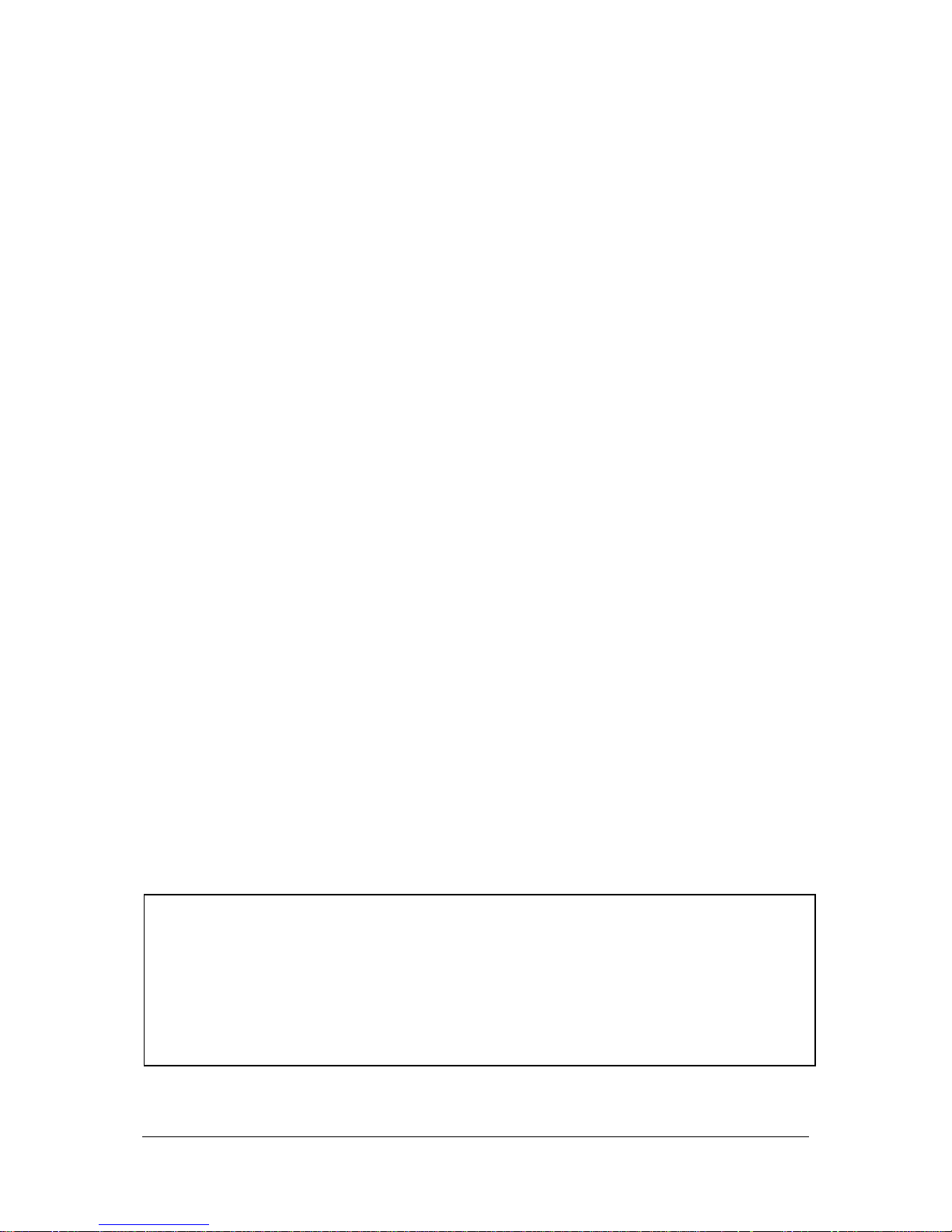
Maxxyz Modules User Manual 2
©2009 Martin Professional A/S. Information subject to change without notice. Martin Professional A/S and all
affiliated companies disclaim liability for any injury, damage, direct or ind ire ct loss, consequential or economic
loss or any other loss occasioned by the use of, inability to use or reliance on the information conta ined in this
manual. The Martin logo, the Martin name and all other trademarks in this document pertaining to services or
products by Martin Professional A/S or its affiliates and subsidiaries are trademarks owned or licensed by
Martin Professional A/S or its affiliates or subsidiaries.
P/N 35000223, Rev. A
Page 3
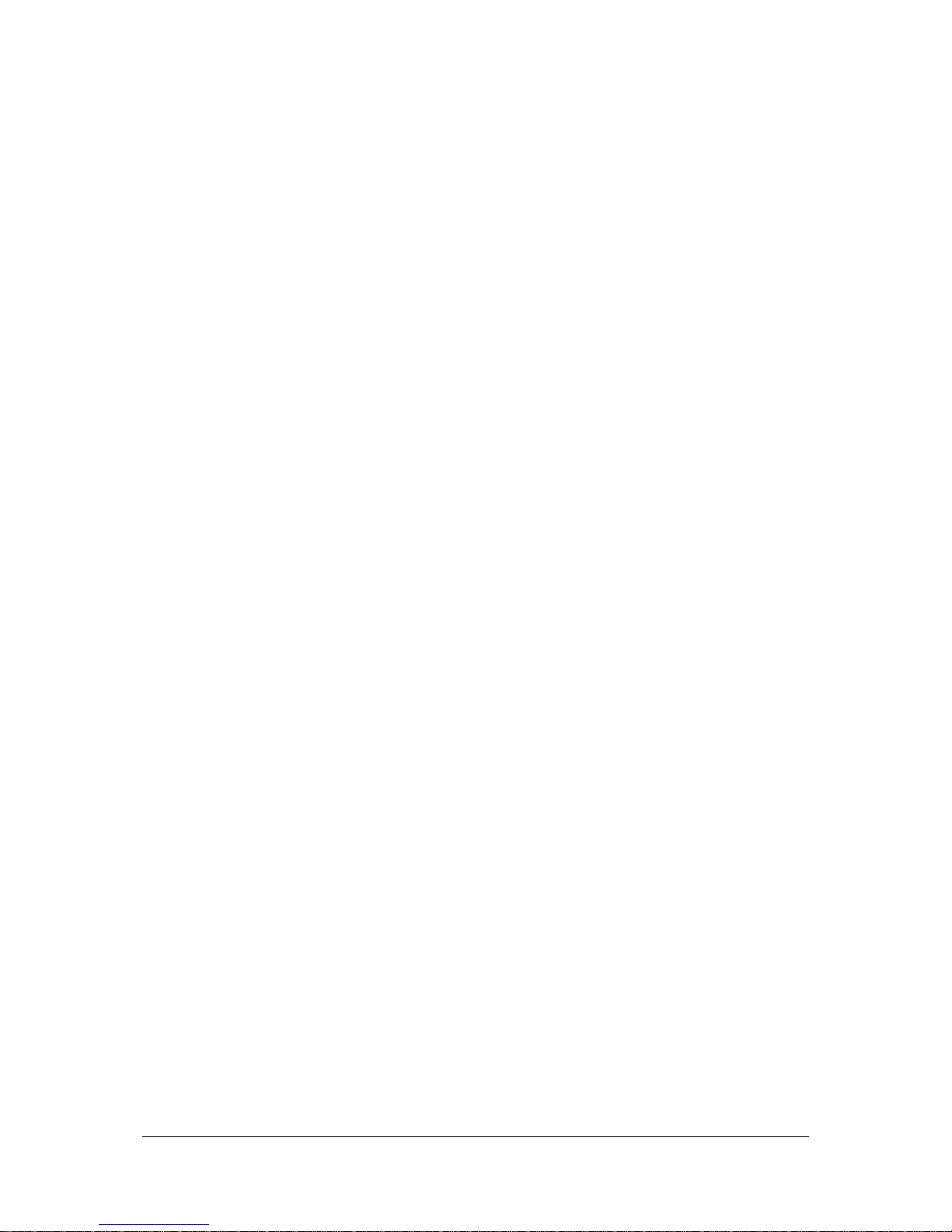
Maxxyz Modules User Manual 3
Table of Contents
1. Introduction......................................................................................................... 5
1.1 Technical support .................................................................................... 5
1.2 Safety information.................................................................................... 5
1.3 Connecting to power................................................................................ 6
1.4 Included items.......................................................................................... 6
2. Setup and Assembly........................................................................................... 7
2.1 Single ‘stand-alone’ Maxxyz Module........................................................ 7
2.2 Mounting in a Maxxyz Module Frame...................................................... 7
Installing a module in the lower opening of the Frame ....................... 7
Installing a module in the upper opening of the Frame....................... 9
2.3 Notes ......................................................................................................12
3. Daisy-chaining modules ....................................................................................13
4. Connections and configuration..........................................................................14
4.1 Cerebrum Module connections panel .....................................................14
4.2 Programmer, Submaster, Playback, Button connections panel..............15
4.3 Connections............................................................................................16
4.4 Configuration ..........................................................................................16
4.5 Software..................................................................................................16
4.6 Controls ..................................................................................................16
5. Service ..............................................................................................................17
5.1 Cleaning..................................................................................................17
6. Specifications ....................................................................................................18
Page 4
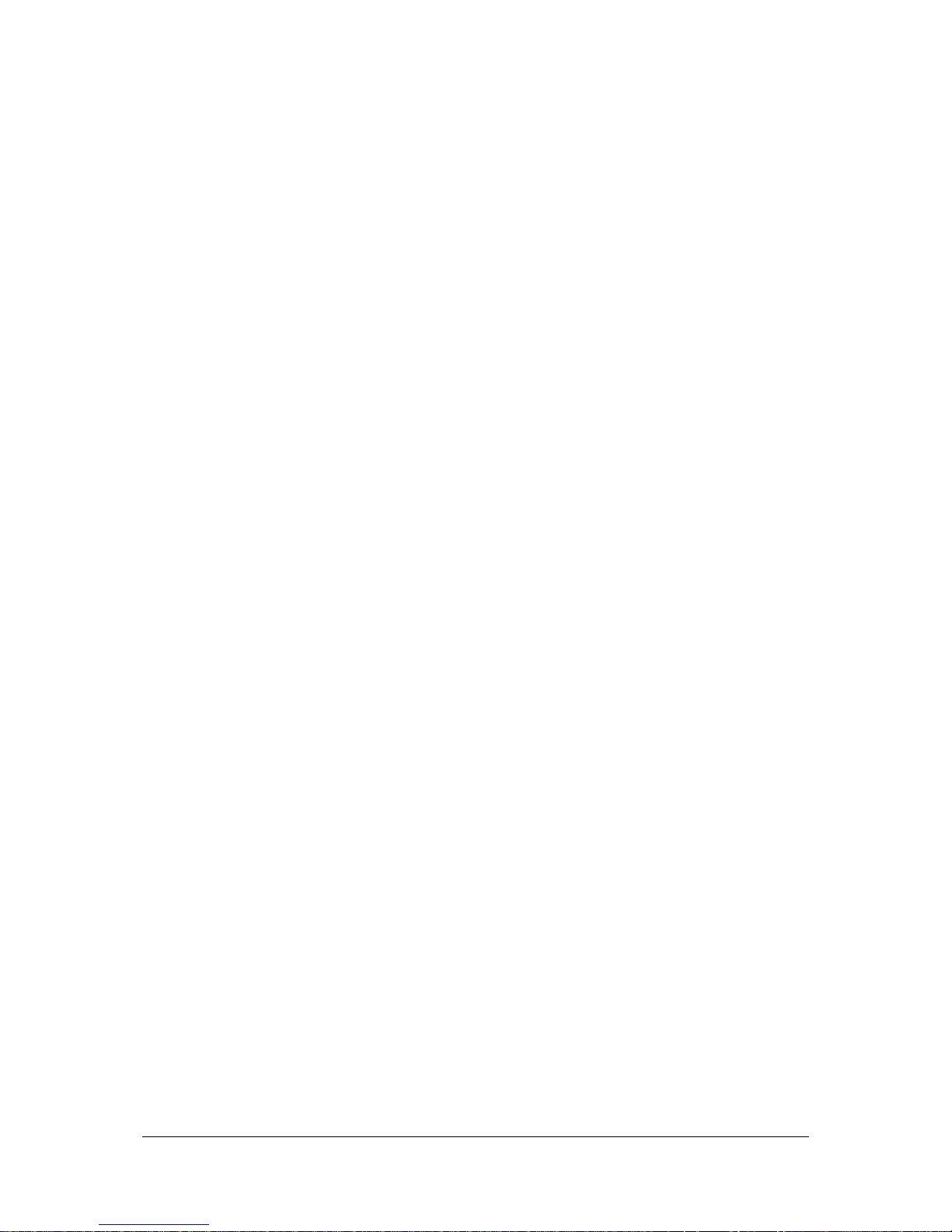
Maxxyz Modules User Manual 4
Page 5
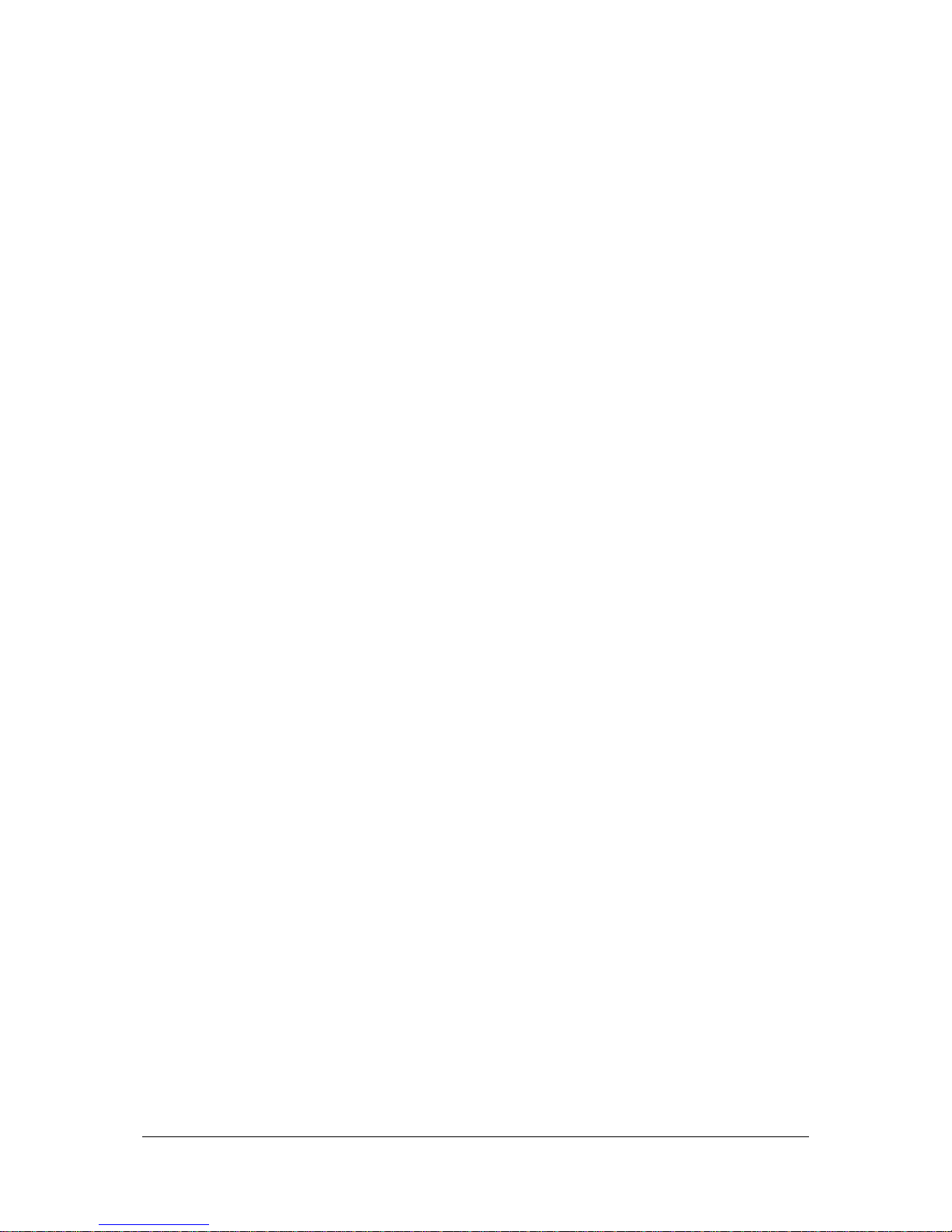
Maxxyz Modules User Manual 5
1. Introduction
Thank you for selecting a product from the Martin Professional™ Maxxyz™ Modules
range.
The Maxxyz Modules are an extension to the Maxxyz™ controller, the Maxxyz
Compact™ controller or the Maxxyz PC™ family.
The Maxxyz Modules concept consists of either one or two modules installed in one
Module Frame.
This manual matches the functionality in Version 2.6 of the Maxxyz software. For the
latest firmware and software updates, documentation and other information about
this controller, see www.maxxyz.com
1.1 Technical support
For a complete list of Technical Support phone numbers, see the Martin website at
http://www.martin.com/service/hotline.asp
1.2 Safety information
This product is for professional use only. It is not for household use. It presents risks
of lethal or severe injury due to electric shock. Read this user manual before
powering or installing the Modules, follow the safety precautions listed below and
observe all warnings in this manual and printed on the product
If you have questions about how to operate the product safely, please contact your
Martin supplier or call the Martin 24-hour service hotline on +45 8740 0000, or in the
USA on 1-888-tech-180.
• Connect the product electrically to ground (earth).
• Use only a source of AC power that complies with local building and electrical
codes and has both overload and ground-fault protection.
• Replace fuses with ones of the same type and rating only. Never attempt to
bypass a fuse.
• Disconnect the product from power immediately if the power cable or any
cover or component is wet or not in perfect condition. Do not reconnect to
power until the damaged item has been repaired or replaced.
• Do not expose the product to rain or moisture.
• Allow free unobstructed airflow to the front and the back of the product.
• Do not use the product if the ambient temperature exceeds 40°C (104° F)
• Refer any service operation not described in this manual to a qualified
technician.
• Do not modify the product or install other than genuine Martin parts.
Page 6
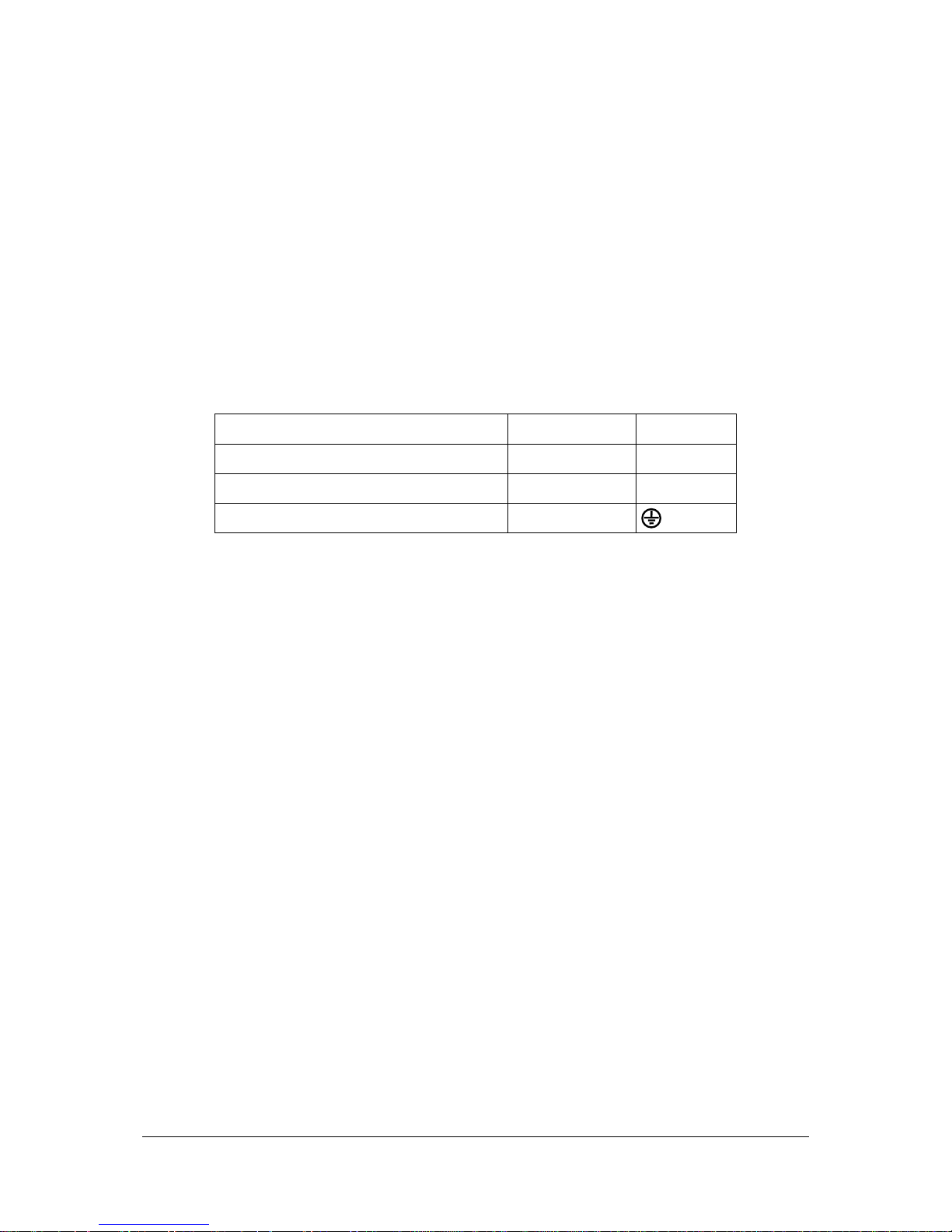
Maxxyz Modules User Manual 6
• Before transportation, secure modules in place in a frame with the supplied
screws.
1.3 Connecting to power
Maxxyz Modules automatically adapt to AC mains power at 100-240 V nominal,
50/60 Hz. Do not connect them to power outside this range.
You may need to install a cord cap that fits your supply on the power cable. A 3prong grounding-type plug must be installed following the plug manufacturer’s
instructions. The table below shows some possible pin identification schemes; if the
pins are not clearly identified, or if you have any doubts about proper installation,
consult a qualified electrician.
Wire color (standard EU code) Pin Symbol
brown live
L
blue neutral
N
yellow/green ground
1.4 Included items
Each Maxxyz Module, part numbers 90732140 (Cerebrum), 90732150
(Programmer), 90732160 (Button), 90732170 (Submaster) and 90732180
(Playback), contains the following items:
• Maxxyz Module
• Two 2 AT fuses, installed
• IEC Power cable (part number 11501012)
• Ethercon Network cable (part number 11840144)
• USB cable (part number 11840066)
• User manual (part number 35000223)
Each Module Frame, part number 90732120 (shipped in flightcase) and 90732130
(shipped in cardboard box) contains the following items:
• Module Frame with attached Ethercon Power interconnect cables and
desklight cable
• Desk lamp (built in)
• Blind cover plate (installed)
• Dust cover
Page 7
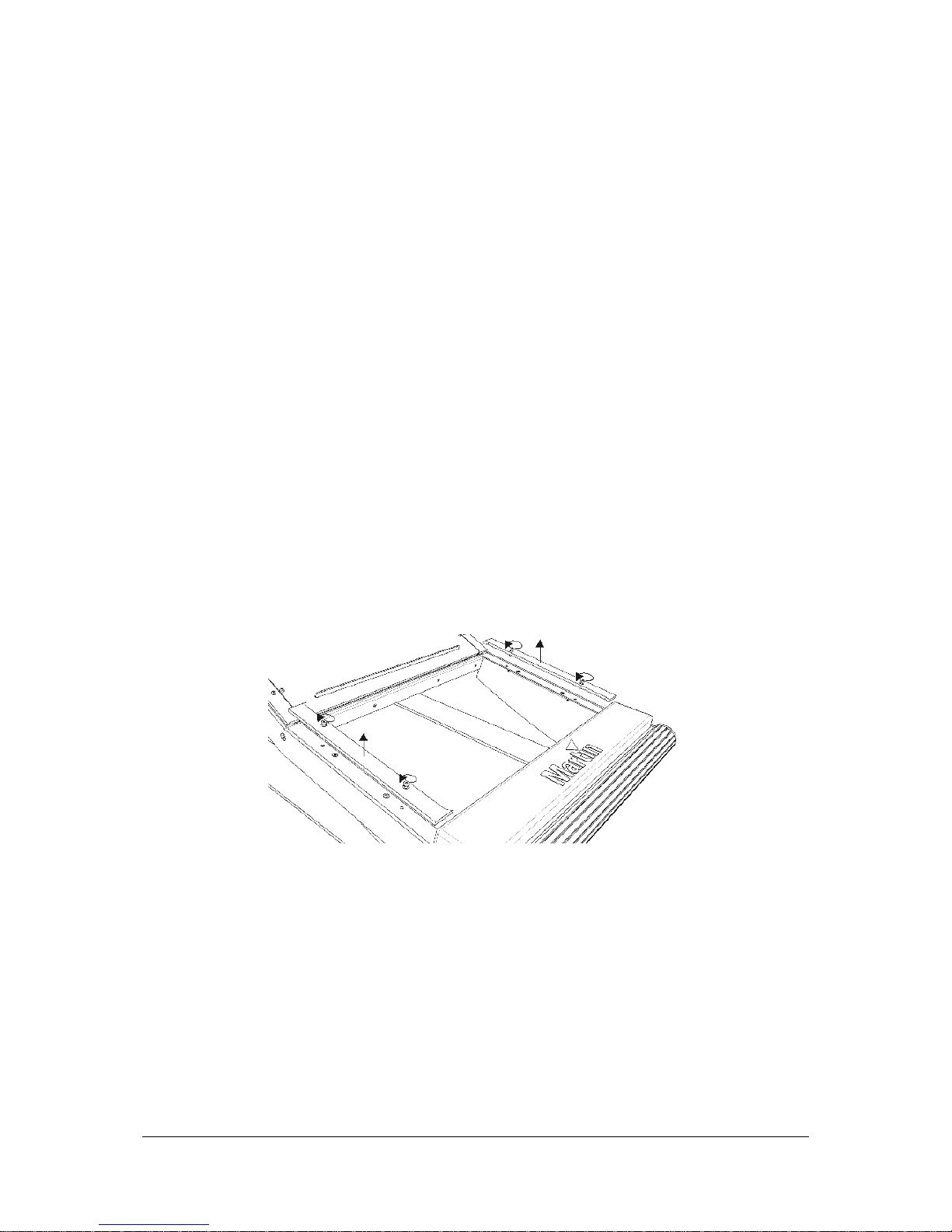
Maxxyz Modules User Manual 7
2. Setup and Assembly
There are two different methods of setting up the Maxxyz Modules: one for “standalone” use and one for mounting in a Maxxyz Module Frame.
2.1 Single ‘stand-alone’ Maxxyz Module
Each module is shipped with protective foam attached to each side. This foam
supports the faceplate and prevents cosmetic damage to the module. Apart from
connection to the controller, the module is “ready to use” as soon as it is removed
from its packaging.
2.2 Mounting in a Maxxyz Module Frame
Installing a module in the lower opening of the Frame
1. Remove the module(s) and the module frame from their packing material.
2. Use a 3 mm Allen wrench to remove the two screws that attach the side strips to
each side of the module opening in the frame.
Page 8
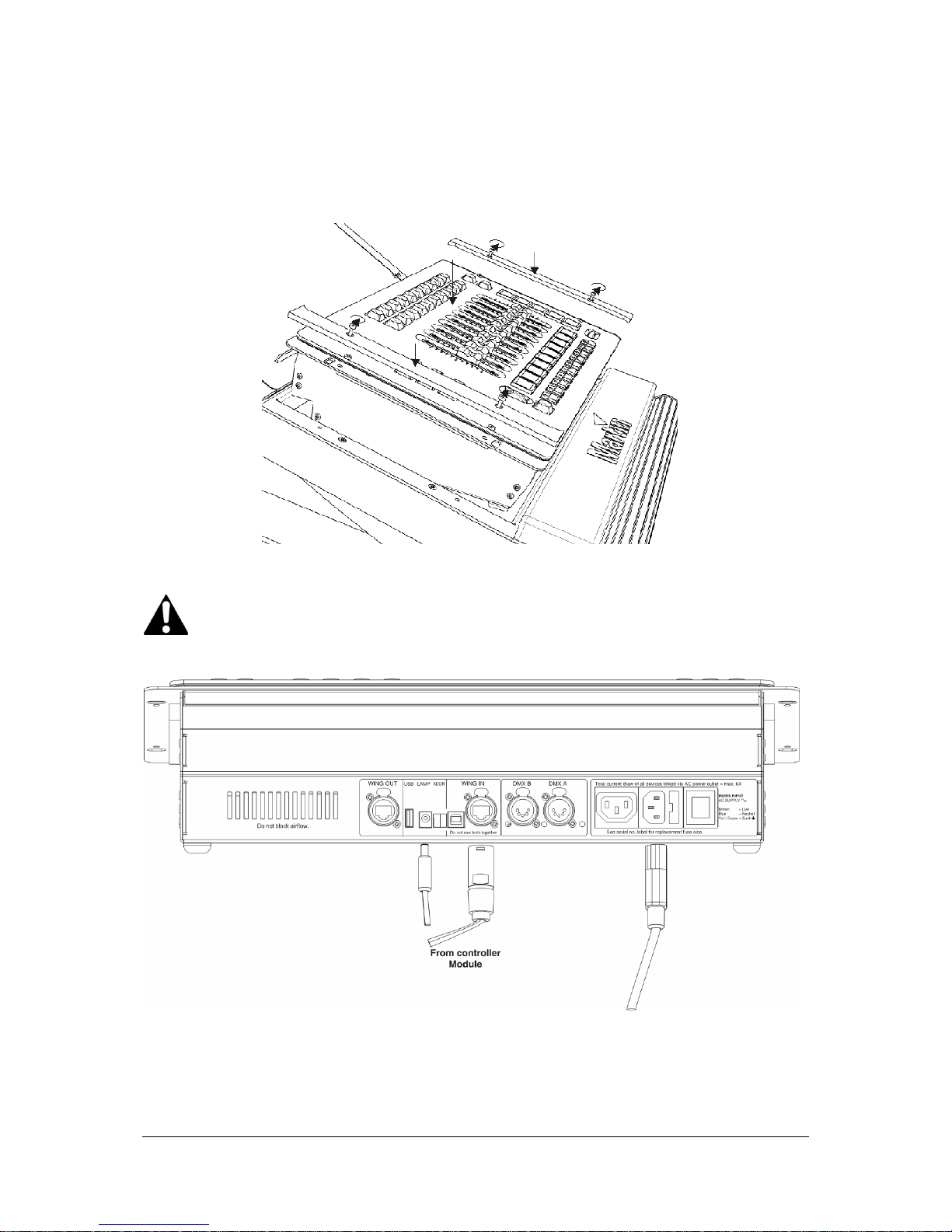
Maxxyz Modules User Manual 8
3. The module can now be placed in the lower opening. Put the side strips back on
each side of the module and fasten them in place with their screws.
Important! The Cerebrum Module only fits in the upper opening of the
Maxxyz Module Frame.
4. Connect the Power interconnect cable to the MAINS IN connector, or, if only one
module is used, connect the IEC Power cable (part number 11501012) to the
MAINS IN connector.
Page 9

Maxxyz Modules User Manual 9
5. Connect the EtherCon interconnect cable to the WING IN connector, or, if only
one module is used, connect the EtherCon Network cable (part number
11840144) to the WING IN connector.
6. Connect the Lamp bayonet plug to the “LAMP” connector. This will connect the
top illumination to the module.
Installing a module in the upper opening of the Frame
Cerebrum module
1. Use a 3 mm Allen wrench to remove the four screws that attach the blind cover
plate (if installed) to the frame.
2. The Cerebrum Module can now be placed into the top opening. Put the side strips
back on each side of the frame and fasten them in place with their screws.
Page 10

Maxxyz Modules User Manual 10
3. Connect the Power interconnect cable to the MAINS OUT connector.
4. Connect the EtherCon Network cable (part number 11840144) to the WING OUT
connector.
5. Connect the IEC Power cable (part number 11501012) to the MAINS IN
connector.
Important! The Cerebrum Module is a controller module and must not
be connected to a Maxxyz controller, a Maxxyz Compact controller, a
Maxxyz PC or another Cerebrum using the WING OUT outputs. The
WING OUT outputs must only used to connect non-controller modules
(Programmer, Button, Submaster and Playback Modules) to the
Cerebrum.
Page 11

Maxxyz Modules User Manual 11
Non-controller modules (i.e. not Cerebrum module)
1. Use a 3 mm Allen wrench to remove the four screws that attach the blind cover
plate (if installed) to the frame.
2. The module can now be placed in the top opening. Put the side strips back on
each side of the frame and fasten them in place with their screws.
Page 12

Maxxyz Modules User Manual 12
3. Connect the Power interconnect cable to the MAINS OUT connector.
4. Connect the EtherCon Network cable (part number 11840144) to the WING OUT
connector.
5. Connect the IEC Power cable (part number 11501012) to the MAINS IN
connector.
6. Connect the EtherCon Network cable (part number 11840144) to the WING IN
connector.
2.3 Notes
If the top module is not powered, the bottom module will not be able to communicate
with the controller it is connected to.
The power switch is hidden behind the leg (if you stand in front of the controller, the
switch can be found on the left-hand side).
The modules (but NOT the Cerebrum module, part number 90732140) can also be
connected directly to a laptop or PC using a USB cable.
A non-controller module means a Playback, Submaster, Programmer or Button
module.
A controller module means a Cerebrum module or a Wing OUT connection of a noncontroller module, but can also be a Maxxyz, Maxxyz Compact or Maxxyz PC.
Important! Do not use both WING IN connections, USB and XLR, at the
same time.
The modules can also be used in combination with older playback modules. The
older modules, however, do not fit in the new frame.
Page 13

Maxxyz Modules User Manual 13
3. Daisy-chaining modules
Modules can be daisy-chained to a maximum of 4 modules deep. Each module has 2
outputs to daisy-chain to the next module(s): the Wing out and USB connections.
Each Maxxyz Wing module uses some USB bandwidth (the amount depends on the
Wing type being used), therefore it is possible that some modules will not be
recognized if too many Wing modules are connected to a controller module.
Do not daisy-chain more than 4 modules deep. If the setup is 5 modules deep, the
fifth module will not be recognized.
Page 14

Maxxyz Modules User Manual 14
4. Connections and configuration
4.1 Cerebrum Module connections panel
RESET Use a ballpoint pen or pencil to press this switch. Activating the
switch causes a hardware reset.
POWER ON Use a ballpoint pen or pencil to press this switch. Activating the
switch is needed if the module refuses to start when power is
applied to the module and the Power Switch is set to ON
EtherDMX Artnet-compatible network XLR
USB USB device socket
External VGA External monitor connector
DMX A, DMX B DMX outputs (RDM-ready)
WING OUT 1,
WING OUT 2
Wing output RJ45 in XLR-type housing. Important! Connect only
other non-controller modules (Programmer, Submaster,
Playback or Button Modules) to these outputs. Never use this
output to connect to a Maxxyz, Maxxyz Compact, Maxxyz PC
or another Cerebrum module.
MIC Audio microphone input
Line input Stereo line-level audio inputs, left and right
Line output Stereo line-level audio outputs, left and right
REMOTE
NETWORK
MaxNet controller network RJ45 in XLR-type housing
Page 15

Maxxyz Modules User Manual 15
IEC OUT AC output, unswitched, unfused. Warning! Do not draw a
current of more than 6 A total from this output
IEC IN AC mains power input, accepts 100-240 V nominal, 50/60 Hz
FUSE Fuse holder, two 2 AT (slow blow) fuses
Power Switch Power on/off
4.2 Programmer, Submaster, Playback, Button
connections panel
WING OUT Wing output RJ45 in XLR-type housing. Important! Connect only
other non-controller modules (Programmer, Submaster,
Playback or Button Modules) to this output. Never use this
output to connect to a Maxxyz, Maxxyz Compact, Maxxyz PC
or Cerebrum module.
USB USB device socket
LAMP 12 V PWM controlled lamp output
ADDR Rotary dipswitch, 0 to F selectable
WING IN Wing input (USB and RJ45 in XLR-type housing). Use only one of
these sockets at any one time to connect the module to a Maxxyz
controller, Maxxyz Compact controller, Cerebrum module or
Maxxyz PC. Important! Never use the USB and RJ45 sockets
at the same time.
DMX A, DMX B DMX outputs (RD-ready)
IEC OUT AC output, unswitched, unfused. Warning! Do not draw a
current of more than 6 A total from this output
IEC IN AC mains power input, accepts 100-240 V nominal, 50/60 Hz
FUSE Fuse holder, two 2 AT (slow blow) fuses
Power Switch Power on/off
Page 16

Maxxyz Modules User Manual 16
4.3 Connections
Connections to a Maxxyz controller, a Maxxyz Compact controller or a Maxxyz PC for
either an individual Maxxyz Module or a frame with modules are simple and similar.
1. Connect an EtherCon Network cable (part number 11840144) to the “WING IN”
connector on the back of the module. If you are using the frame, use the “WING
IN” connector on the top module.
Important! Never use a WING OUT connection to connect a module to a
Maxxyz controller, a Maxxyz Compact controller, a Maxxyz PC or a
Cerebrum module.
2. Connect the other end of the EtherCon Network cable (part number 11840144) to
either “WING 1”, “WING 2”, “WING 3” or “WING 4” connector on the back of
the Maxxyz controller or the Maxxyz Compact controller. It doesn’t matter which
connector you use.
3. Connect the IEC Power cable (part number 11501012) to the “MAINS IN”
connector on the back of the module and plug the other end of the IEC Power
cable (part number 11501012) to your mains power supply. If you are using the
frame, use the “MAINS IN” on the top module (if installed).
While it is possible to use the frame standing separately from the Maxxyz controller,
Maxxyz Compact controller or the Maxxyz PC controller, it is also possible to connect
the frame directly to any of these devices.
4.4 Configuration
It is possible to connect up to sixteen (16) modules (or eight fully populated Maxxyz
Module Frames) to a Maxxyz controller, a Maxxyz Compact controller or a Maxxyz
PC controller. No more than four modules may be connected to any given “WING”
connector found on the back of the controller and every module must have a unique
ID (0, 1, 2, 3, 4, 5, 6, 7, 8, 9, A, B, C, D, E, F). These IDs are set using the rotary DIP
switch found on the back of the module.
4.5 Software
The modules require connection to a Maxxyz controller running Version 2.6 or higher.
4.6 Controls
Most of the functionality of the Maxxyz Modules is covered in the Martin Maxxyz User
Manual.
Page 17

Maxxyz Modules User Manual 17
5. Service
The Maxxyz Modules are designed as rugged, roadworthy devices. Occasional
cleaning is the only service required of the user. For any other service-related
concerns, please contact your Martin dealer or visit www.martin.com.
Any service not described in this User Manual must be carried out by a qualified
Martin technician.
5.1 Cleaning
The Maxxyz Modules require periodic cleaning, as does any computer. The schedule
depends heavily on the operating environment; please consult a Martin service
technician for recommendations if needed.
As with any computer, never spray the cleaner directly onto the module, always
spray onto a lint-free cloth and wipe clean.
Important! Excessive dust and smoke fluid build-up can degrade
performance and cause overheating and damage to the module that is
not covered by the warranty.
Page 18

Maxxyz Modules User Manual 18
6. Specifications
Physical
Cerebrum Module
Length ..................................................................................................275 mm (10.9 in.)
Width .......................................................................................................483 mm (19 in.)
Height.....................................................................................................182 mm (7.2 in.)
Weight ...................................................................................................7.3 kg (16.1 lbs.)
Playback Module
Length ..................................................................................................275 mm (10.9 in.)
Width .......................................................................................................483 mm (19 in.)
Height........................................................................................................128 mm (5 in.)
Weight ...................................................................................................5.7 kg (12.6 lbs.)
Submaster Module
Length ..................................................................................................275 mm (10.9 in.)
Width .......................................................................................................483 mm (19 in.)
Height........................................................................................................128 mm (5 in.)
Weight ...................................................................................................4.6 kg (10.2 lbs.)
Button Module
Length ..................................................................................................275 mm (10.9 in.)
Width .......................................................................................................483 mm (19 in.)
Height........................................................................................................128 mm (5 in.)
Weight ...................................................................................................5.2 kg (11.5 lbs.)
Programmer Module
Length ..................................................................................................275 mm (10.9 in.)
Width .......................................................................................................483 mm (19 in.)
Height........................................................................................................128 mm (5 in.)
Weight ...................................................................................................5.0 kg (11.3 lbs.)
Frame without modules
Length ..................................................................................................695 mm (27.3 in.)
Width ....................................................................................................526 mm (20.7 in.)
Height.................................................................................................336 mm (13.21 in.)
Weight .................................................................................................10.3 kg (22.7 lbs.)
Connections
Cerebrum Module
AC Power input..............................................................................3-pin IEC male socket
AC Power output ........................................................................3-pin IEC female socket
LINK USB data outputs ...................................... Neutrik RJ-45 socket (accepts Neutrik
................................................................ EtherCon connectors in housing)
Network data ...................................................... Neutrik RJ-45 socket (accepts Neutrik
Page 19

Maxxyz Modules User Manual 19
................................................................ EtherCon connectors in housing)
EtherDMX data................................................... Neutrik RJ-45 socket (accepts Neutrik
................................................................ EtherCon connectors in housing)
DMX data..............................................................................................5-pin locking XLR
USB devices.......................................................................................... USB host socket
Microphone.................................................................................... 6.3 mm mono socket
Audio in/out....................................................................................................RCA phono
VGA................................................................................................. 15-pin D-sub female
Other modules (not Cerebrum)
AC Power input....................................................................................I.E.C. male socket
AC Power output ..............................................................................I.E.C. female socket
LINK USB data output........................................ Neutrik RJ-45 socket (accepts Neutrik
................................................................ EtherCon connectors in housing)
LINK USB data input ........................................... Neutrik RJ-45 socket (accepts Neutrik
................................................................ EtherCon connectors in housing)
DMX data..............................................................................................5-pin locking XLR
USB devices.......................................................................................... USB host socket
USB input ...........................................................................................USB device socket
LAMP output......................................................................... 2.5 mm DC bayonet socket
....................................... (also accepts 2.5 mm DC plugs without bayonet)
Electrical (all modules)
AC power........................................................................... 100-240 V nominal, 50/60 Hz
Power supply unit........................................................................Full range switch-mode
Main fuses.........................................................................................................2 AT (x2)
AC power throughput.......................................................unswitched, unfused, Max. 6 A
Lamp output (not on Cerebrum)..................................................................... 12 V PWM
Functional
Cerebrum Module
• Grand master fader and button
• Flash master fader and button
• 16 x view buttons, 2 x view scroll buttons
• Digital encoder wheels for window scrolling and screen/desk lamp intensity
• Protocol: DMX512, Artnet (ACN and RDM pending)
• 2 DMX universes, expandable to 32
• 1024 channels, expandable to 16384
• No limit to number of DMX channels per fixture
• Extensive fixture library for all known manufacturers
• 65000 presets for each group of functions (P/T, color, gobo, etc.)
• Effect generator for automated programming of complex effects
• Customizable highlight and lowlight function to identify individual fixtures
• Relative or absolute programming
Page 20

Maxxyz Modules User Manual 20
• Fan function for all channels (including timing parameters)
• On-the-fly global timing changes
• Virtual cuelists
• Macros
• Wait, follow and link cues
• HTP, LTP, chase, timecode, submaster and group master playback functionality
• Individual parameter timings
• Intuitive patch feature
• Fixture type cloning
• Full 16-bit fading for high-resolution fixtures
• Individual fade in/fade out times for all playbacks
• Manual override available at all times
• Live 0-1000% override of global cue timings
• Live programmer timing (“Sneak”)
• Go-function (supports multiple cues simultaneously)
• Cuelists can be executed in tracking or non-tracking mode
Playback Module
• 10 x motorized playback faders, each with one dynamically labeled LCD button (to
identify/activate playback) and two function-assignable buttons
• 10 x pause/back buttons
• 10 x go buttons
• 10 x flash buttons
• 5 x LCD navigation buttons with scroll wheel
• Master GO section
Submaster Module
• 24 x non-motorized faders with single function button
(every supported cuelist type is supported)
• 40-character display for labeling
• 5 x LCD navigation buttons with scroll wheel
Button Module
• 3 rows of 10 x LCD and function button combination
• 5 x LCD navigation buttons with scroll wheel
• Digital fader belt for intensity, speed and timing controls
• Mode buttons for selecting desired operation per row. Supported modes are:
o Fixture Selection
o Group Selection
o Preset Selection
o Playback Buttons
Programmer Module
• 4 x digital fader belts for fixture parameter control
• Trackball with pan/tilt control switch
Page 21

Maxxyz Modules User Manual 21
• Blind/preview button
• Customizable highlight/lowlight function
• Next/last fixtures/groups
• Left/right mouse button
• Customizable LCD function keys for function shortcuts
Frame without modules
• Blind cover plate with paper holder
• Accepts two Maxxyz Modules (Cerebrum can be installed in upper position only)
• Dimmable LED strip (requires Module to be installed)
Accessories
Blind cover plate for Maxxyz Frame Module .............................................P/N 62406159
Maxxyz Modules dust cover......................................................................P/N 33302009
Maxxyz Compact monitor bracket, left ......................................................P/N 55732076
Maxxyz Compact monitor bracket, right....................................................P/N 55732074
Four 3-pin female to 5-pin male XLR adapters..........................................P/N 91613024
1.5 m power cable, 3-pin IEC....................................................................P/N 11501012
EtherCon patch cable, 2 m, RJ-45 in XLR-type housing...........................P/N 11840144
Flightcase for Maxxyz Modules Frame......................................................P/N 91535007
Wheel set for Maxxyz Modules flight case ...............................Contact Martin for details
Ordering Information
MaxModule Cerebrum...............................................................................P/N 90732140
MaxModule Button.....................................................................................P/N 90732160
MaxModule Playback ................................................................................P/N 90732180
MaxModule Programmer...........................................................................P/N 90732150
MaxModule Submaster..............................................................................P/N 90732170
MaxModule Frame (empty) in Flightcase..................................................P/N 90732120
MaxModule Frame (empty) in Cardboard Box ..........................................P/N 90732130
Specifications subject to change without notice.
See www.martin.com for current user documentation, technical support and full
current product specifications.
Page 22

Page 23

Page 24

Martin Professional A/S z Olof Palmes Allé 18 z 8200 Aarhus N z Denmark
http://www.martin.com
