Martin MAC Quantum Profile User Manual

MAC Quantum Profile™
USER GUIDE
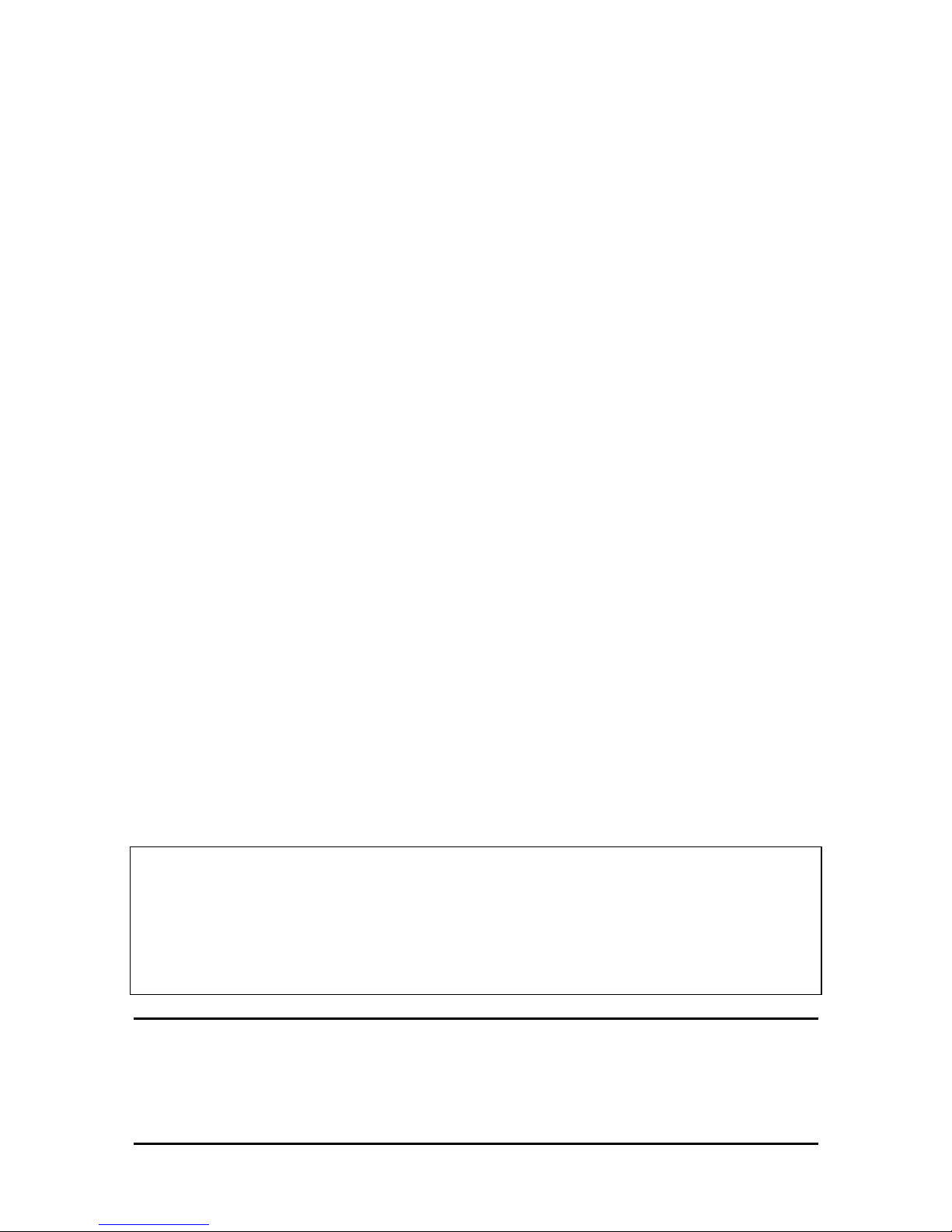
© 2013-2014 Martin Professional ApS. Information subject to change without notice. Martin Professional and all affiliated companies
disclaim liability for any injury, damage, direct or indirect loss, consequential or economic loss or any other loss occasioned by the
use of, inability to use or reliance on the information contained in this document. The Martin logo, the Martin name, the Harman name
and all other trademarks in this document pertaining to services or products by Martin Professional or its affiliates and subsidiaries
are trademarks owned or licensed by Martin Professional or its affiliates or subsidiaries.
P/N 35000279, Rev. A
User Documentation update information
Any important changes in the MAC Quantum Profile User Guide are listed below.
Revision A
First version released. Covers MAC Quantum Profile firmware version 1.0.0.
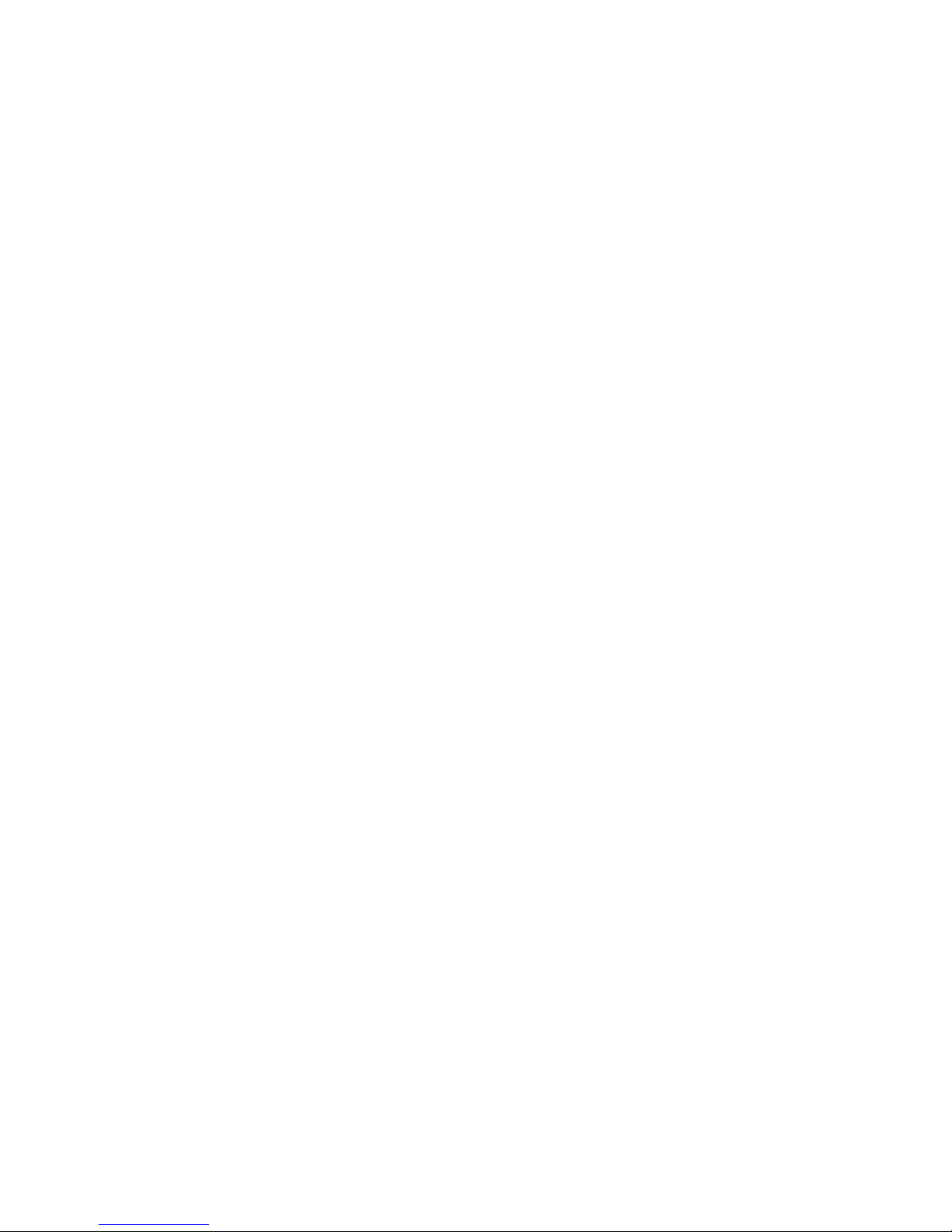
Contents
Introduction . . . . . . . . . . . . . . . . . . . . . . . . . . . . . . . . . . . . . . . . . . . . . . . . . . . . . . . . . . . . . . . . . . . . . . . . 4
Effects. . . . . . . . . . . . . . . . . . . . . . . . . . . . . . . . . . . . . . . . . . . . . . . . . . . . . . . . . . . . . . . . . . . . . . . . . . . . . 5
Optical configuration . . . . . . . . . . . . . . . . . . . . . . . . . . . . . . . . . . . . . . . . . . . . . . . . . . . . . . . . . . . . . . . 7
Prism . . . . . . . . . . . . . . . . . . . . . . . . . . . . . . . . . . . . . . . . . . . . . . . . . . . . . . . . . . . . . . . . . . . . . . . . . . . . 7
Color wheel . . . . . . . . . . . . . . . . . . . . . . . . . . . . . . . . . . . . . . . . . . . . . . . . . . . . . . . . . . . . . . . . . . . . . . . 7
Static gobo wheel . . . . . . . . . . . . . . . . . . . . . . . . . . . . . . . . . . . . . . . . . . . . . . . . . . . . . . . . . . . . . . . . . . 8
Rotating gobo wheel . . . . . . . . . . . . . . . . . . . . . . . . . . . . . . . . . . . . . . . . . . . . . . . . . . . . . . . . . . . . . . . . 8
Control panel operations. . . . . . . . . . . . . . . . . . . . . . . . . . . . . . . . . . . . . . . . . . . . . . . . . . . . . . . . . . . 10
DMX address . . . . . . . . . . . . . . . . . . . . . . . . . . . . . . . . . . . . . . . . . . . . . . . . . . . . . . . . . . . . . . . . . . . . . 11
DMX modes . . . . . . . . . . . . . . . . . . . . . . . . . . . . . . . . . . . . . . . . . . . . . . . . . . . . . . . . . . . . . . . . . . . . . . 12
Fixture ID . . . . . . . . . . . . . . . . . . . . . . . . . . . . . . . . . . . . . . . . . . . . . . . . . . . . . . . . . . . . . . . . . . . . . . . . 12
Personality. . . . . . . . . . . . . . . . . . . . . . . . . . . . . . . . . . . . . . . . . . . . . . . . . . . . . . . . . . . . . . . . . . . . . . . 12
Factory defaults . . . . . . . . . . . . . . . . . . . . . . . . . . . . . . . . . . . . . . . . . . . . . . . . . . . . . . . . . . . . . . . . . . . 13
Custom settings . . . . . . . . . . . . . . . . . . . . . . . . . . . . . . . . . . . . . . . . . . . . . . . . . . . . . . . . . . . . . . . . . . . 14
Fixture information readouts . . . . . . . . . . . . . . . . . . . . . . . . . . . . . . . . . . . . . . . . . . . . . . . . . . . . . . . . . 14
DMX signal monitoring. . . . . . . . . . . . . . . . . . . . . . . . . . . . . . . . . . . . . . . . . . . . . . . . . . . . . . . . . . . . . . 14
Test sequences . . . . . . . . . . . . . . . . . . . . . . . . . . . . . . . . . . . . . . . . . . . . . . . . . . . . . . . . . . . . . . . . . . . 14
Manual control . . . . . . . . . . . . . . . . . . . . . . . . . . . . . . . . . . . . . . . . . . . . . . . . . . . . . . . . . . . . . . . . . . . . 14
Adjusting settings via DMX . . . . . . . . . . . . . . . . . . . . . . . . . . . . . . . . . . . . . . . . . . . . . . . . . . . . . . . . 15
Resetting . . . . . . . . . . . . . . . . . . . . . . . . . . . . . . . . . . . . . . . . . . . . . . . . . . . . . . . . . . . . . . . . . . . . . . . . 15
Illuminating the display . . . . . . . . . . . . . . . . . . . . . . . . . . . . . . . . . . . . . . . . . . . . . . . . . . . . . . . . . . . . . 15
Control menu setting overrides . . . . . . . . . . . . . . . . . . . . . . . . . . . . . . . . . . . . . . . . . . . . . . . . . . . . . . . 15
Changing calibration offsets using DMX . . . . . . . . . . . . . . . . . . . . . . . . . . . . . . . . . . . . . . . . . . . . . . . . 15
RDM . . . . . . . . . . . . . . . . . . . . . . . . . . . . . . . . . . . . . . . . . . . . . . . . . . . . . . . . . . . . . . . . . . . . . . . . . . . . . 17
RDM ID . . . . . . . . . . . . . . . . . . . . . . . . . . . . . . . . . . . . . . . . . . . . . . . . . . . . . . . . . . . . . . . . . . . . . . . . . 17
RDM communication . . . . . . . . . . . . . . . . . . . . . . . . . . . . . . . . . . . . . . . . . . . . . . . . . . . . . . . . . . . . . . . 17
Software service functions . . . . . . . . . . . . . . . . . . . . . . . . . . . . . . . . . . . . . . . . . . . . . . . . . . . . . . . . . 18
Service utilities. . . . . . . . . . . . . . . . . . . . . . . . . . . . . . . . . . . . . . . . . . . . . . . . . . . . . . . . . . . . . . . . . . . . 18
Calibration . . . . . . . . . . . . . . . . . . . . . . . . . . . . . . . . . . . . . . . . . . . . . . . . . . . . . . . . . . . . . . . . . . . . . . . 18
Firmware installation . . . . . . . . . . . . . . . . . . . . . . . . . . . . . . . . . . . . . . . . . . . . . . . . . . . . . . . . . . . . . . . 18
DMX protocol . . . . . . . . . . . . . . . . . . . . . . . . . . . . . . . . . . . . . . . . . . . . . . . . . . . . . . . . . . . . . . . . . . . . . 20
FX: pre-programmed effects . . . . . . . . . . . . . . . . . . . . . . . . . . . . . . . . . . . . . . . . . . . . . . . . . . . . . . . . . 25
Control panel menus . . . . . . . . . . . . . . . . . . . . . . . . . . . . . . . . . . . . . . . . . . . . . . . . . . . . . . . . . . . . . . 26
Service and display messages . . . . . . . . . . . . . . . . . . . . . . . . . . . . . . . . . . . . . . . . . . . . . . . . . . . . . 30
Warning messages . . . . . . . . . . . . . . . . . . . . . . . . . . . . . . . . . . . . . . . . . . . . . . . . . . . . . . . . . . . . . . . . 30
Error messages . . . . . . . . . . . . . . . . . . . . . . . . . . . . . . . . . . . . . . . . . . . . . . . . . . . . . . . . . . . . . . . . . . . 30
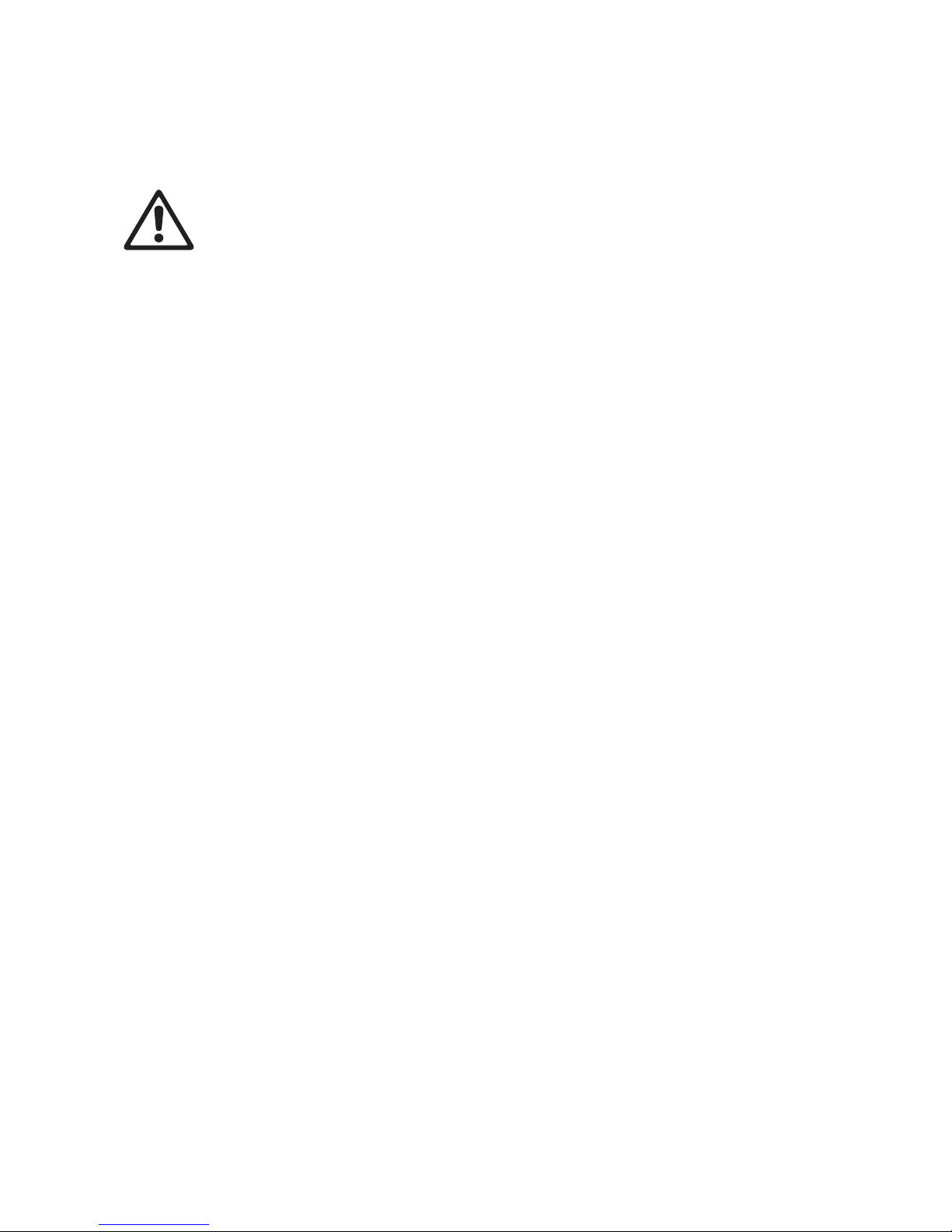
4 MAC Quantum Profile User Guide
Introduction
Warning! Before using the MAC Quantum Profile™, read the latest version of the product’s Safety
and Installation Manual, paying particular attention to the Safety Precautions section.
This User Guide is a supplement to the Installation and Safety Manual that is supplied with the MAC
Quantum Profile. Both these documents are available for download from the Martin™ website at
www.martin.com. This User Guide contains information that is mainly of interest for lighting designers and
operators, whereas the Safety and Installation Manual contains important information for all users,
especially installers and technicians.
We recommend that you check the Martin™ website regularly for updated documentation, because we
publish revised versions each time we can improve the quality of the information we provide and each time
we release new firmware with changes or new features. Each time we revise this guide, we list any
important changes on page 2 so that you can keep track of updates.
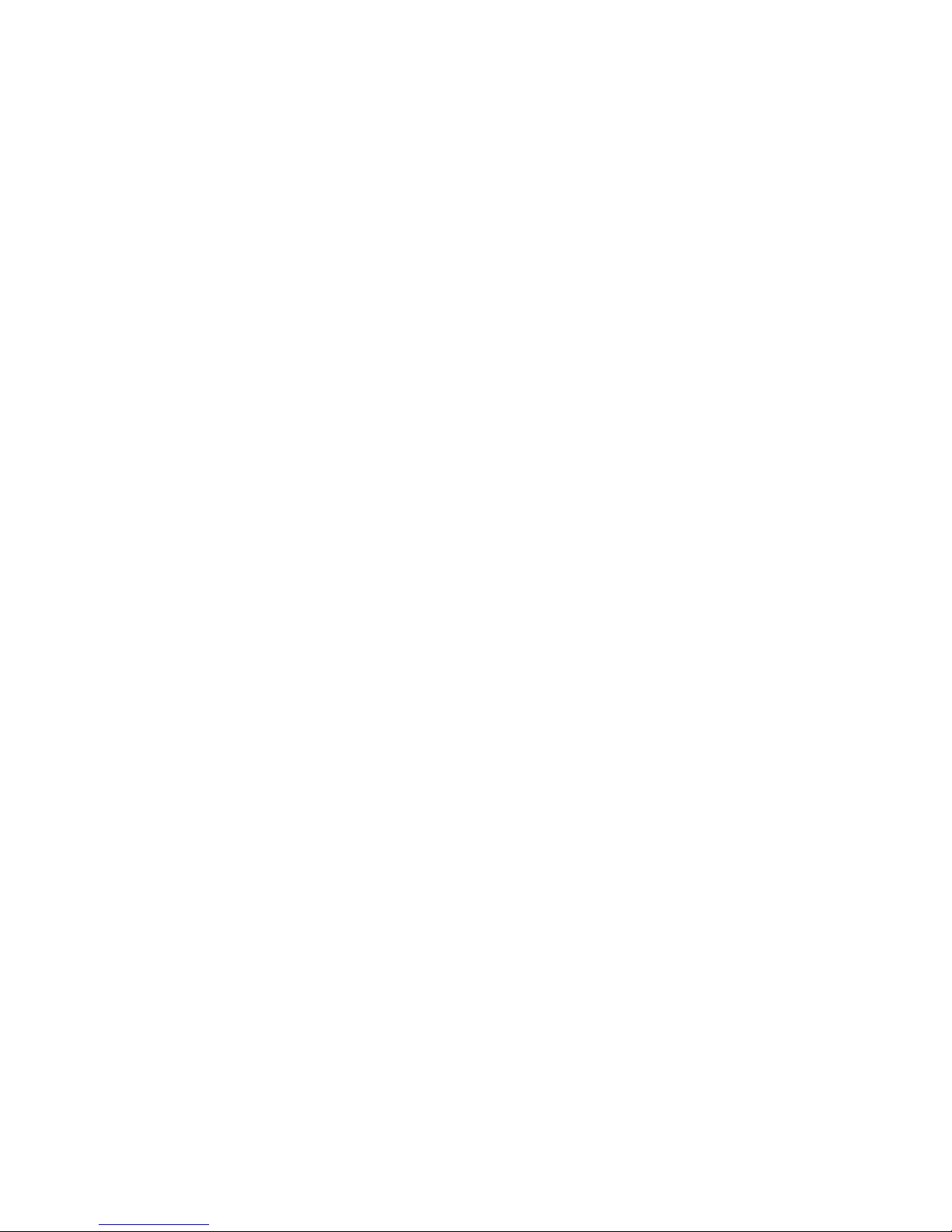
Effects 5
Effects
This section gives details of the effects in the MAC Quantum Profile. See the DMX protocol tables starting
on page 20 for details of the channels used to control the effects.
Where fine control is available, the main DMX control channel sets the first 8 bits (the most significant byte
or MSB), and the fine channel sets the second 8 bits (the least significant byte or LSB) of the 16-bit control
byte. In other words, the fine channel works within the position set by the coarse channel.
Gobos
The MAC Quantum Profile has two gobo wheels, one with six rotating gobos and one with ten static gobos.
Rotating gobos can be indexed, rotated with variable speed and direction and shaken. Shake can be varied
from a slow 360° shake to a fast 10° shake.
Color control
The fixture features continuous CMY color mixing as well as a color wheel with six color filters plus open.
Prism
The fixture features a three-facet prism that can be rotated with variable speed and direction.
Iris
An iris is available with 0 - 100% continuous opening and variable speed animation effects.
Electronic shutter and strobe effects
Electronic shutter/strobe effects include instant blackout and snap open as well as a regular or random
strobe with variable speed from 1 Hz to 20 Hz.
Dimming
Electronic dimming is available with 8-bit resolution in 16-bit Basic Mode and 16-bit resolution in 16-bit
Extended Mode.
Zoom
The zoom system lets you vary the beam angle to allow wide or tight washlight and mid-air beam effects.
Focus
Projections can be focused from approximately 2 meters (7 ft.) to infinity remotely using DMX.
Pan and tilt
8-bit and 16-bit pan and tilt control are available in both 16-bit Basic and 16-bit Extended modes.
FX: pre-programmed effects
A library of pre-programmed effects is available via DMX in 16-bit Extended mode. These effects are called
FX in this manual and in the fixture menus. The library is available twice in the DMX channel layout with
identical functions and effects, and two different FX can be combined and run simultaneously with one
‘superimposed’ over the other.
See “FX: pre-programmed effects” on page 25 for an overview of the FX available.
You can select an FX on DMX channel 23 or 25. If you want to run two FX in combination, make a selection
on both channel 23 and 25.
Where modification is possible, the selected FX can be modified using its FX adjust channel. Modifications
can include speed, amount, offset, smoothness, etc. depending on the FX selected.
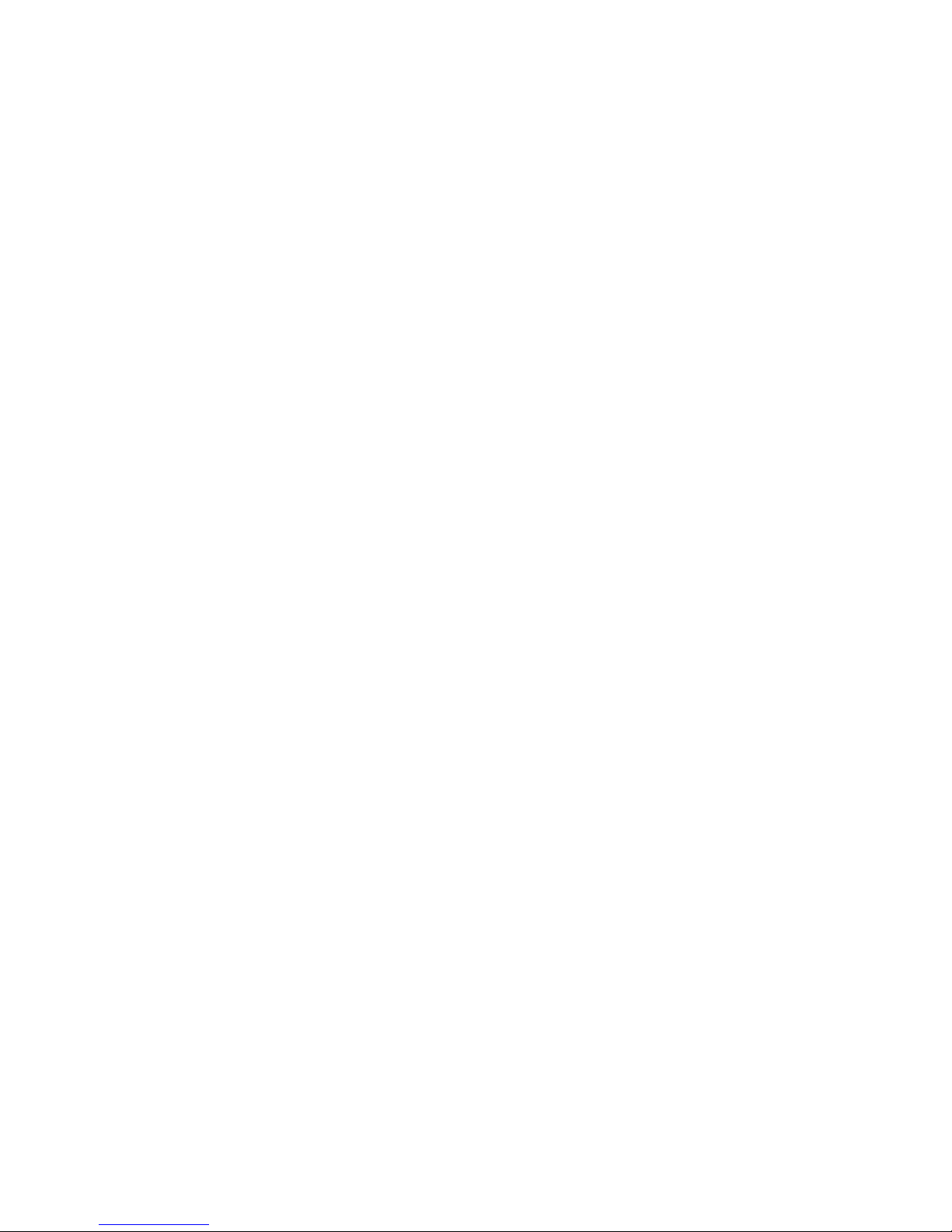
6 MAC Quantum Profile User Guide
FX Sync
The FX system uses a dedicated internal synchronization clock. If two different FX that repeat in cycles are
activated, the FX Sync DMX channel 27 can be used to synchronize them. When two FX are synchronized,
the repeat cycle of FX2 is adjusted to ensure that FX2 arrives at the end of a cycle and starts to repeat the
cycle at the same time as FX1.
If one FX with a short repeat cycle is combined with another FX with a long repeat cycle, the short FX can
repeat twice or more in the time it takes the long FX to repeat once. But if two FX with different repeat cycles
are synchronized, the short cycle is adjusted so that it arrives at the end of a cycle at the same time as the
long cycle.
Sync shift
The sync shift option modifies FX synchronization so that FX2 runs with a time offset compared to FX1.
This means that the FX2 cycle start point is delayed relative to FX1, but the amount of the delay remains
constant.
Random operation
Random FX start or random FX duration can be selected. Random duration makes random changes in the
duration of those FX that have repeat cycles. This means that some cycles are shorter and some cycles are
longer in a random pattern.
The random start option changes the starting point of FX repeat cycles in a random pattern. Cycle duration
is random, but it is always changed by the same amount for FX1 and FX2 so that FX remain synchronized.
The overall speed of this synchronized effect is controlled on the FX1 adjust channel, i.e. channel 24.
The random duration option changes the duration of FX effect cycles in a random pattern, and FX1 and
FX2 are not synchronized. The speed of FX1 and FX2 effects are controlled independently on channels 24
and 26 respectively.
FX priority and overriding
If an FX is activated, it overrides any other settings for the parameters that the FX modifies. For example, an
FX that modifies the zoom will override any zoom angle set on the zoom channel (DMX channel 3).
If the same FX is selected on both the FX1 select and FX2 select channels, only the FX1 adjust channel is
active. The FX2 adjust channel is ignored.
If different FX are selected on the FX1 select and FX2 select channels, FX2 is superimposed onto FX1 and
FX2 overrides FX1 whenever both FX modify the same parameter.
Animotion™ FX
Animotion™ effect options (for which patents are pending) are available by sending DMX values 30 - 37 on
the FX channels. Animotion™ is an innovative type of beam movement that can be used for both dynamic
projection and mid-air effects.
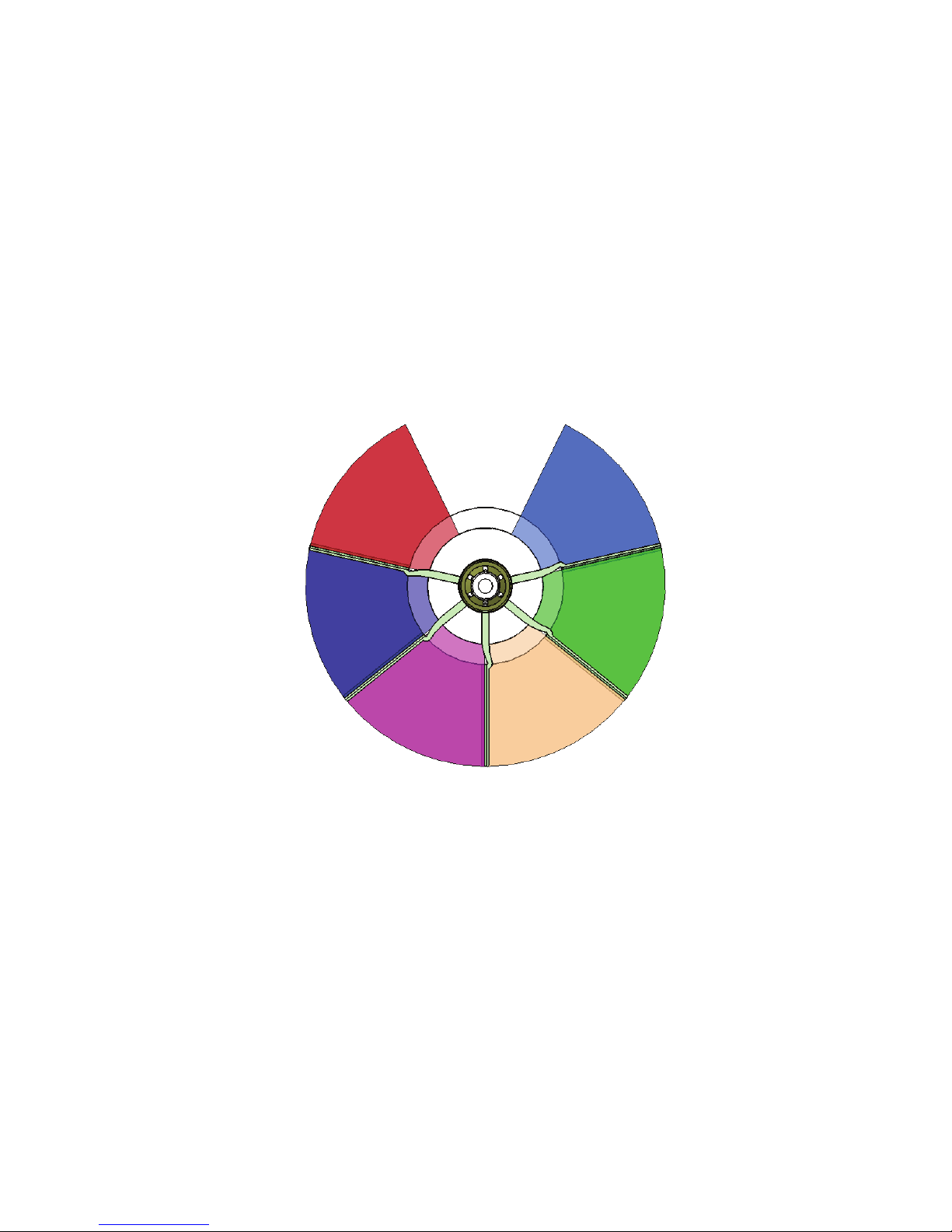
Optical configuration 7
Optical configuration
Prism
The MAC Quantum Profile is supplied with an interchangeable three-facet rotating prism installed.
Color wheel
The MAC Quantum Profile color wheel has six interchangeable dichroic filters and an open position
(illustration shows color wheel viewed from front of head):
As standard, the MAC Quantum Profile is supplied with the following color filters installed:
• Slot 1 - Blue 101 SP - P/N 46404801
• Slot 2 - Green 203 SP - P/N 46404802
• Slot 3 - CTC LED 6800-3200 K SP - P/N 46404803
• Slot 4 - Magenta 522 SP - P/N 46404804
• Slot 5 - Congo Blue 108 SP - P/N 46404805
• Slot 6 - Red 310 SP - P/N 46404806
Slot 1 - Blue 101 SPSlot 6 - Red 310 SP
Slot 2 - Green 203 SP
Open
Slot 3 - CTC LED 6800-3200 K SPSlot 4 - Magenta 522 SP
Slot 5- Congo Blue 108 SP
Figure 1: MAC Quantum Profile color wheel
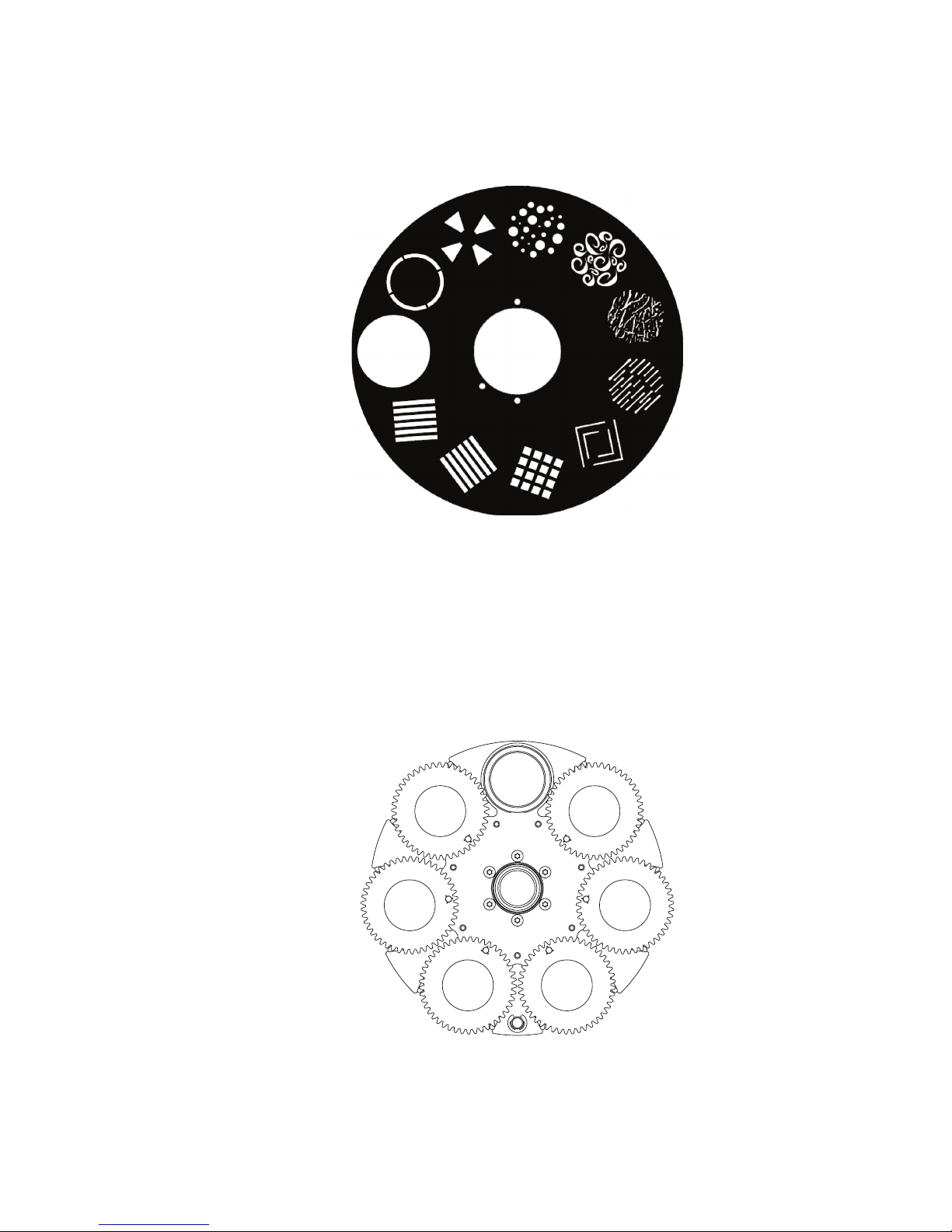
8 MAC Quantum Profile User Guide
Static gobo wheel
The MAC Quantum Profile’s static gobo wheel has 10 static gobos plus an open position.
Rotating gobo wheel
The MAC Quantum Profile’s rotating gobo wheel has 6 rotating gobos plus an open position. See Figure 3
(wheel viewed from front of head).
Figure 2: MAC Quantum Profile static gobo wheel
Gobo 1
Gobo 2
Gobo 3
Gobo 4
Open
Gobo 5
Gobo 8
Gobo 7
Gobo 6
Gobo 9
Gobo 10
Figure 3: MAC Quantum Profile rotating gobo wheel
Gobo 1
Open
Gobo 2
Gobo 3Gobo 4
Gobo 5
Gobo 6
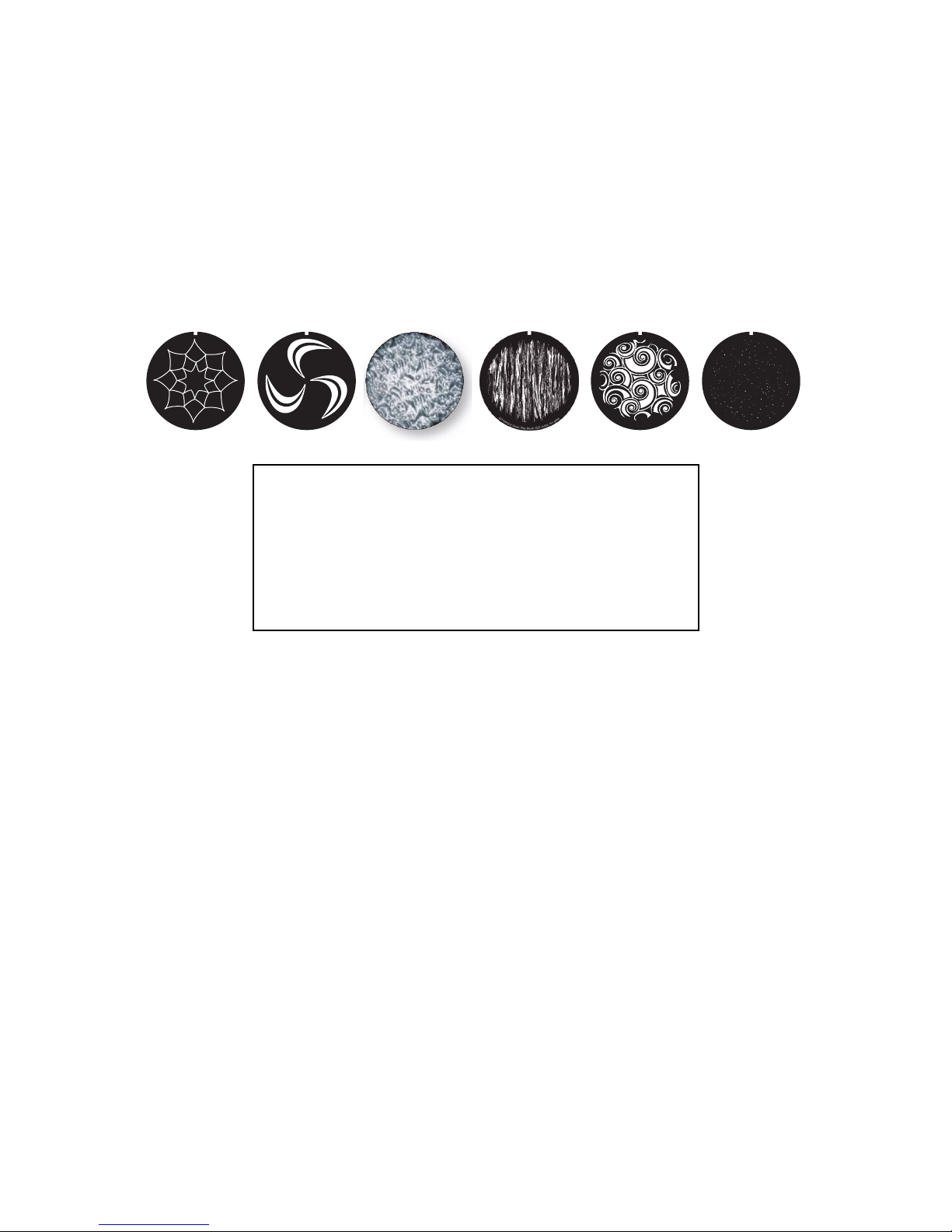
Optical configuration 9
Rotating gobos
The standard gobos that are supplied installed in the fixture are shown in the correct order in Figure 4.
All gobos are interchangeable, but replacement gobos must match the dimensions, construction and quality
of the gobos supplied as standard. The gobos are 27.9 mm external diameter, 24 mm image area diameter.
Limbo is a textured glass gobo that is glued permanently into its holder. If you replace Limbo, you will
therefore need to order an additional goboholder to accept the new gobo.
Handling, installing and storing the gobos requires special care. See the MAC Quantum Profile Safety and
Installation Guide for details.
4
3
1
1
0
0
0
5
-
B
G
o
b
o
,
S
p
i
d
e
y
,
D
2
7
.
9
/
d
2
4
,
h
m
g
l
a
s
s
4
3
1
1
0
0
1
3
-
A
G
o
b
o
,
W
i
n
d
M
y
M
i
l
l
,
D
2
7
.
9
/
d
2
4
,
h
m
g
l
a
s
s
4
3
1
1
0
0
0
3
-
A
G
o
b
o
,
W
h
i
r
l
p
o
o
l
,
D
2
7
.
9
/
d
2
4
,
h
m
g
l
a
s
s
4
3
1
1
0
0
0
4
-
A
G
o
b
o
,
T
o
B
o
l
d
l
y
G
o
,
D
2
7
.
9
/
d
2
4
,
h
m
g
l
a
s
s
Figure 4: MAC Quantum Profile Rotating gobos
Rotating gobos
1. Spidey, D27.9/d24, hm glass..................................P/N 43110005
2. Wind My Mill, D27.9/d24, hm glass ........................P/N 43110013
3. Limbo, D27.6, tex. glass, glued in holder .............. P/N 62327298
4. Ray Brush, D27.9/d24, hm glass............................P/N 43110002
5. Whirlpool, D27.9/d24, hm glass .............................P/N 43110003
6. To Boldly Go, D27.9/d24, hm glass ........................P/N 43110004
123456
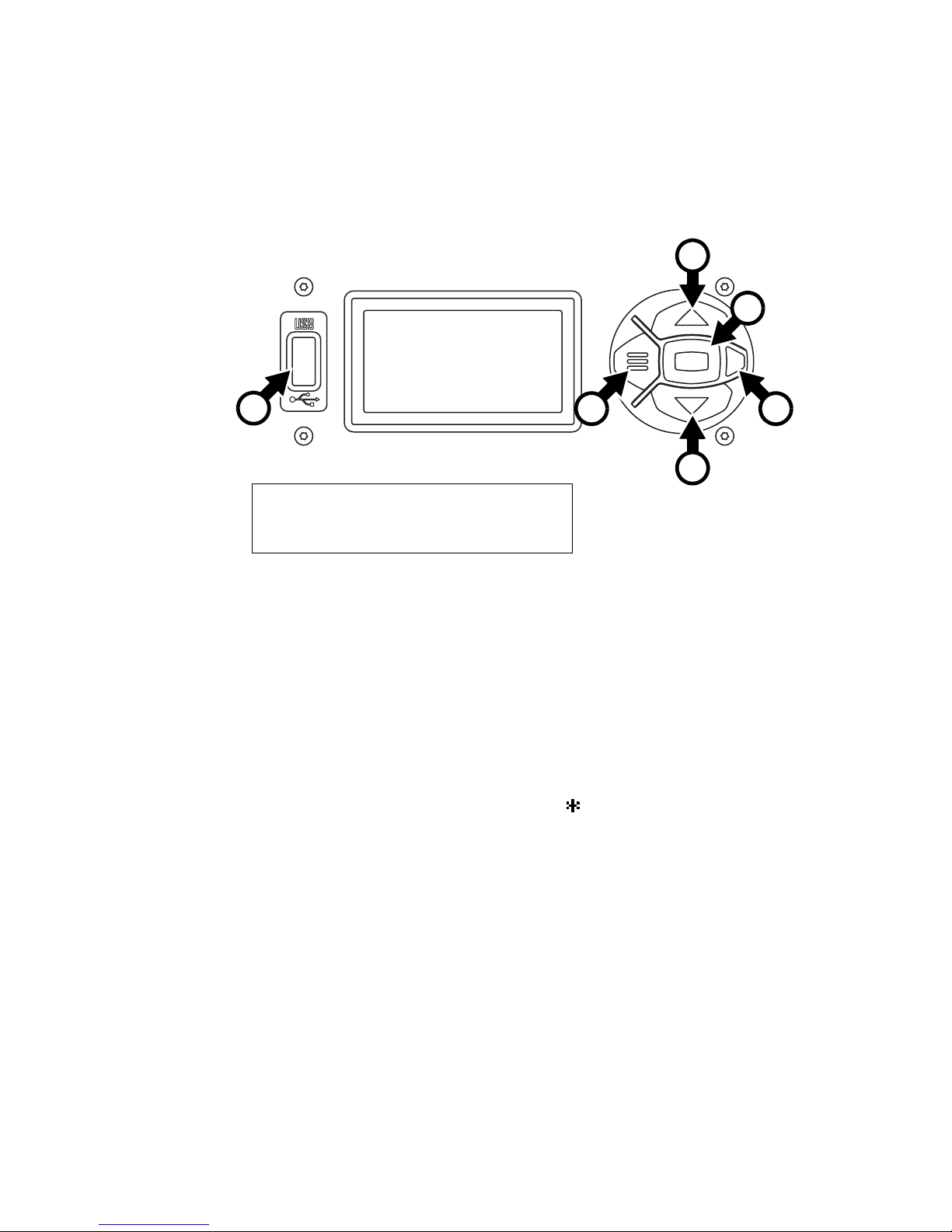
10 MAC Quantum Profile User Guide
Control panel operations
You can configure individual fixture settings (such as the MAC Quantum Profile’s DMX address), read out
data, execute service operations and view error messages using the fixture’s backlit graphic display and
control panel.
When the MAC Quantum Profile is powered on, it first boots and resets, then it displays its DMX address (or
its fixture ID number, if one has been set) and the range of DMX channels it uses in the DMX mode it is
currently set to and any status messages (see “Service and display messages” on page 30) in the display.
The display can be set to automatically rotate to match standing or hanging fixture orientation in the
PERSONALITY → DISPLAY menu or the Shortcuts menu (see “Shortcuts” on page 11).
Using the control panel
• Press the Menu button A or Enter button C to access the menus.
• Use the Up and Down buttons B to scroll up and down menus.
• Press the Enter button C to enter a menu or make a selection.
• The currently selected item in a menu is indicated by a star .
• Press the Menu button A to step backwards through the menus.
Status LED
The LED D next to the control buttons indicates fixture status depending on the color displayed and DMX
status depending on whether the LED flashes or lights constantly:
• GREEN: All parameters normal.
• AMBER: Warning:.
-If ERROR MODE is set to Normal, the warning message will be shown in the display.
-If ERROR MODE is set to Silent, the display must be activated by pressing the Enter button C to
display the warning message.
• RED: Error detected.
-If ERROR MODE is set to Normal, the error message will be shown in the display.
-If ERROR MODE is set to Silent, display the error message BY GOING TO NORMAL OR SERVICE -
ERROR LIST.
Besides color, the status LED also gives the following information:
• FLASHING: No DMX signal detected.
• CONSTANT: Valid DMX signal detected
C
Figure 5: Display and control panel
1
DMX ADDRESS
DMX RANGE 1–33
E
D
A
B
B
A - Menu
B - Up/Down
C - Enter
D - Status LED
E - USB port
