Page 1

MAC Encore™ Performance
CLD and WRM
User Guide
Page 2
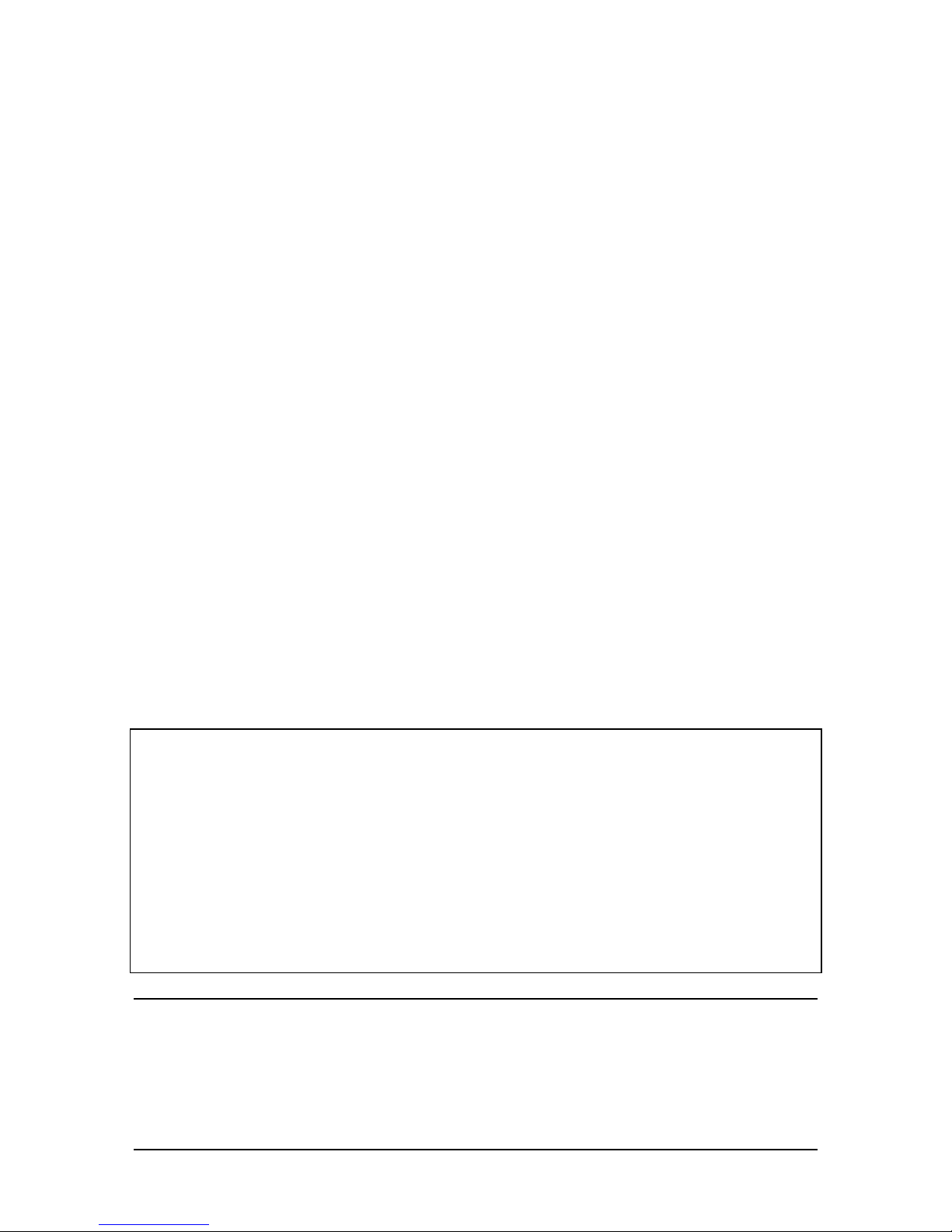
User Documentation update information
Any important changes in the MAC Encore Performance User Guide are listed below.
Revision A
First version released. Covers MAC Encore Performance firmware version 1.0.0
Information subject to change without notice. HARMAN Professional Denmark ApS disclaims liability for any injury, damage, direct or
indirect loss, consequential or economic loss or any other loss occasioned by the use of, inability to use or reliance on the information
contained in this document.
©2017 HARMAN Professional Denmark ApS. All rights reserved. Martin® is a trademark of HARMAN Professional Denmark ApS
registered in the United States and/or other countries. Features, specifications and appearance are subject to change without notice.
HARMAN Professional Denmark ApS - Olof Palmes Allé 18 - 8200 Aarhus N - Denmark
www.martin.com
MAC Encore Performance User Guide, P/N 5089616-00, Rev. A
Page 3
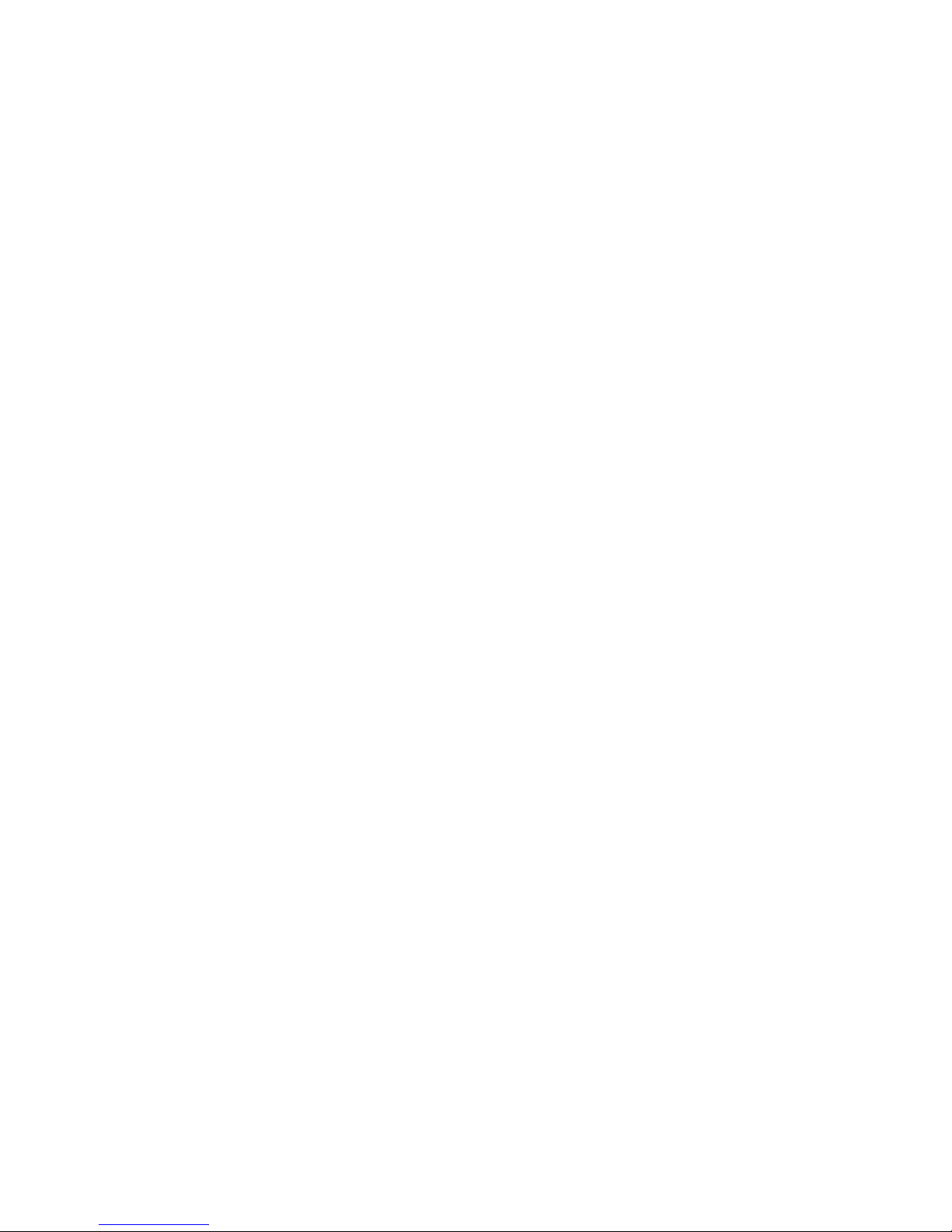
Contents
Introduction . . . . . . . . . . . . . . . . . . . . . . . . . . . . . . . . . . . . . . . . . . . . . . . . . . . . . . . . . . . . . . . . . . . . . . . . 4
Effects. . . . . . . . . . . . . . . . . . . . . . . . . . . . . . . . . . . . . . . . . . . . . . . . . . . . . . . . . . . . . . . . . . . . . . . . . . . . . 5
Shutter and strobe effects . . . . . . . . . . . . . . . . . . . . . . . . . . . . . . . . . . . . . . . . . . . . . . . . . . . . . . . . . . . . 5
Dimming. . . . . . . . . . . . . . . . . . . . . . . . . . . . . . . . . . . . . . . . . . . . . . . . . . . . . . . . . . . . . . . . . . . . . . . . . . 5
Cyan, Magenta, Yellow and CTC . . . . . . . . . . . . . . . . . . . . . . . . . . . . . . . . . . . . . . . . . . . . . . . . . . . . . . 5
Color wheel . . . . . . . . . . . . . . . . . . . . . . . . . . . . . . . . . . . . . . . . . . . . . . . . . . . . . . . . . . . . . . . . . . . . . . . 6
Rotating gobos. . . . . . . . . . . . . . . . . . . . . . . . . . . . . . . . . . . . . . . . . . . . . . . . . . . . . . . . . . . . . . . . . . . . . 7
Animation wheel . . . . . . . . . . . . . . . . . . . . . . . . . . . . . . . . . . . . . . . . . . . . . . . . . . . . . . . . . . . . . . . . . . . 8
Frost. . . . . . . . . . . . . . . . . . . . . . . . . . . . . . . . . . . . . . . . . . . . . . . . . . . . . . . . . . . . . . . . . . . . . . . . . . . . . 8
Iris . . . . . . . . . . . . . . . . . . . . . . . . . . . . . . . . . . . . . . . . . . . . . . . . . . . . . . . . . . . . . . . . . . . . . . . . . . . . . . 8
Zoom and focus . . . . . . . . . . . . . . . . . . . . . . . . . . . . . . . . . . . . . . . . . . . . . . . . . . . . . . . . . . . . . . . . . . . . 8
Framing . . . . . . . . . . . . . . . . . . . . . . . . . . . . . . . . . . . . . . . . . . . . . . . . . . . . . . . . . . . . . . . . . . . . . . . . . . 9
Pan and tilt. . . . . . . . . . . . . . . . . . . . . . . . . . . . . . . . . . . . . . . . . . . . . . . . . . . . . . . . . . . . . . . . . . . . . . . . 9
Control panel operations. . . . . . . . . . . . . . . . . . . . . . . . . . . . . . . . . . . . . . . . . . . . . . . . . . . . . . . . . . . 10
DMX address . . . . . . . . . . . . . . . . . . . . . . . . . . . . . . . . . . . . . . . . . . . . . . . . . . . . . . . . . . . . . . . . . . . . . 11
Fixture ID . . . . . . . . . . . . . . . . . . . . . . . . . . . . . . . . . . . . . . . . . . . . . . . . . . . . . . . . . . . . . . . . . . . . . . . . 12
Personality. . . . . . . . . . . . . . . . . . . . . . . . . . . . . . . . . . . . . . . . . . . . . . . . . . . . . . . . . . . . . . . . . . . . . . . 12
Factory defaults . . . . . . . . . . . . . . . . . . . . . . . . . . . . . . . . . . . . . . . . . . . . . . . . . . . . . . . . . . . . . . . . . . . 13
Custom settings . . . . . . . . . . . . . . . . . . . . . . . . . . . . . . . . . . . . . . . . . . . . . . . . . . . . . . . . . . . . . . . . . . . 13
Fixture information readouts . . . . . . . . . . . . . . . . . . . . . . . . . . . . . . . . . . . . . . . . . . . . . . . . . . . . . . . . . 14
DMX signal monitoring. . . . . . . . . . . . . . . . . . . . . . . . . . . . . . . . . . . . . . . . . . . . . . . . . . . . . . . . . . . . . . 14
Test sequences . . . . . . . . . . . . . . . . . . . . . . . . . . . . . . . . . . . . . . . . . . . . . . . . . . . . . . . . . . . . . . . . . . . 14
Manual control . . . . . . . . . . . . . . . . . . . . . . . . . . . . . . . . . . . . . . . . . . . . . . . . . . . . . . . . . . . . . . . . . . . . 14
Adjusting settings via DMX . . . . . . . . . . . . . . . . . . . . . . . . . . . . . . . . . . . . . . . . . . . . . . . . . . . . . . . . 15
Resetting . . . . . . . . . . . . . . . . . . . . . . . . . . . . . . . . . . . . . . . . . . . . . . . . . . . . . . . . . . . . . . . . . . . . . . . . 15
Settings . . . . . . . . . . . . . . . . . . . . . . . . . . . . . . . . . . . . . . . . . . . . . . . . . . . . . . . . . . . . . . . . . . . . . . . . . 15
Changing calibration offsets using DMX . . . . . . . . . . . . . . . . . . . . . . . . . . . . . . . . . . . . . . . . . . . . . . . . 15
RDM . . . . . . . . . . . . . . . . . . . . . . . . . . . . . . . . . . . . . . . . . . . . . . . . . . . . . . . . . . . . . . . . . . . . . . . . . . . . . 16
RDM UID . . . . . . . . . . . . . . . . . . . . . . . . . . . . . . . . . . . . . . . . . . . . . . . . . . . . . . . . . . . . . . . . . . . . . . . . 16
RDM communication . . . . . . . . . . . . . . . . . . . . . . . . . . . . . . . . . . . . . . . . . . . . . . . . . . . . . . . . . . . . . . . 16
Software service functions . . . . . . . . . . . . . . . . . . . . . . . . . . . . . . . . . . . . . . . . . . . . . . . . . . . . . . . . . 19
Service utilities. . . . . . . . . . . . . . . . . . . . . . . . . . . . . . . . . . . . . . . . . . . . . . . . . . . . . . . . . . . . . . . . . . . . 19
Calibration . . . . . . . . . . . . . . . . . . . . . . . . . . . . . . . . . . . . . . . . . . . . . . . . . . . . . . . . . . . . . . . . . . . . . . . 19
Firmware installation . . . . . . . . . . . . . . . . . . . . . . . . . . . . . . . . . . . . . . . . . . . . . . . . . . . . . . . . . . . . . . . 19
DMX protocol . . . . . . . . . . . . . . . . . . . . . . . . . . . . . . . . . . . . . . . . . . . . . . . . . . . . . . . . . . . . . . . . . . . . . 21
FX: pre-programmed effects . . . . . . . . . . . . . . . . . . . . . . . . . . . . . . . . . . . . . . . . . . . . . . . . . . . . . . . . . 26
Control panel menus . . . . . . . . . . . . . . . . . . . . . . . . . . . . . . . . . . . . . . . . . . . . . . . . . . . . . . . . . . . . . . 27
Service and display messages. . . . . . . . . . . . . . . . . . . . . . . . . . . . . . . . . . . . . . . . . . . . . . . . . . . . . 31
Warning messages . . . . . . . . . . . . . . . . . . . . . . . . . . . . . . . . . . . . . . . . . . . . . . . . . . . . . . . . . . . . . . . . 31
Error messages . . . . . . . . . . . . . . . . . . . . . . . . . . . . . . . . . . . . . . . . . . . . . . . . . . . . . . . . . . . . . . . . . . . 32
Page 4
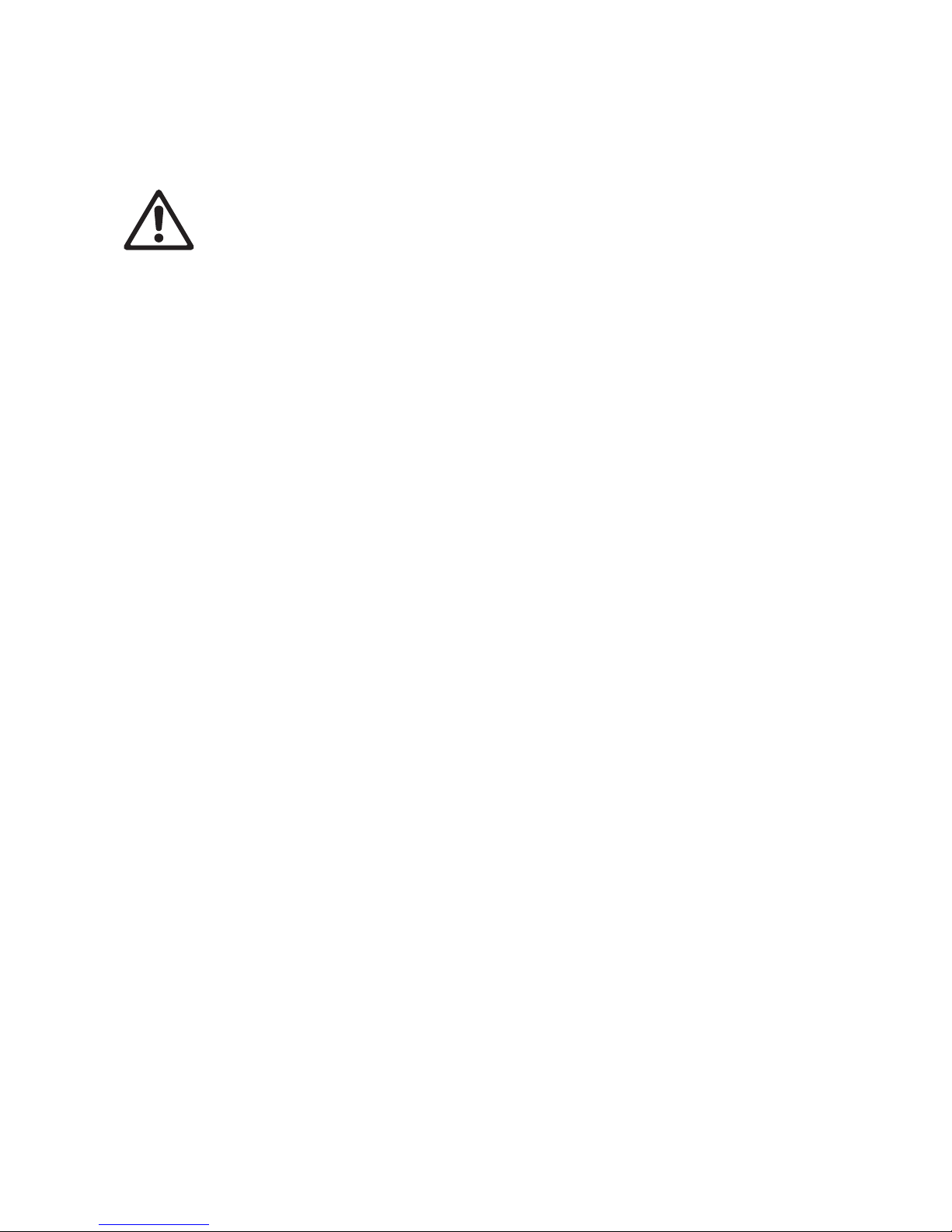
4 MAC Encore Performance User Guide
Introduction
Warning! Before using the MAC Encore Performance, read the latest version of the product’s Safety
and Installation Manual, paying particular attention to the Safety Precautions section. The Safety
and Installation Manual is available for download from the MAC Encore Performance Support and
Downloads page on the Martin website at www.martin.com.
This User Guide is a supplement to the Installation and Safety Manual that is supplied with the MAC Encore
Performance. Both these documents are available for download from the MAC Encore Performance product
pages on the Martin® website at www.martin.com. This User Guide contains information that is mainly of
interest for lighting designers and operators, whereas the Safety and Installation Manual contains important
information for all users, especially installers and technicians.
We recommend that you check the Martin® website regularly for updated documentation, because we
publish revised versions each time we can improve the quality of the information we provide and each time
we release new firmware with changes or new features. Each time we revise this guide, we list any
important changes on page 2 so that you can keep track of updates.
You can also see the full product specifications and a range of useful documents such as 2D and 3D
drawings from the MAC Encore Performance product pages at www.martin.com.
Page 5
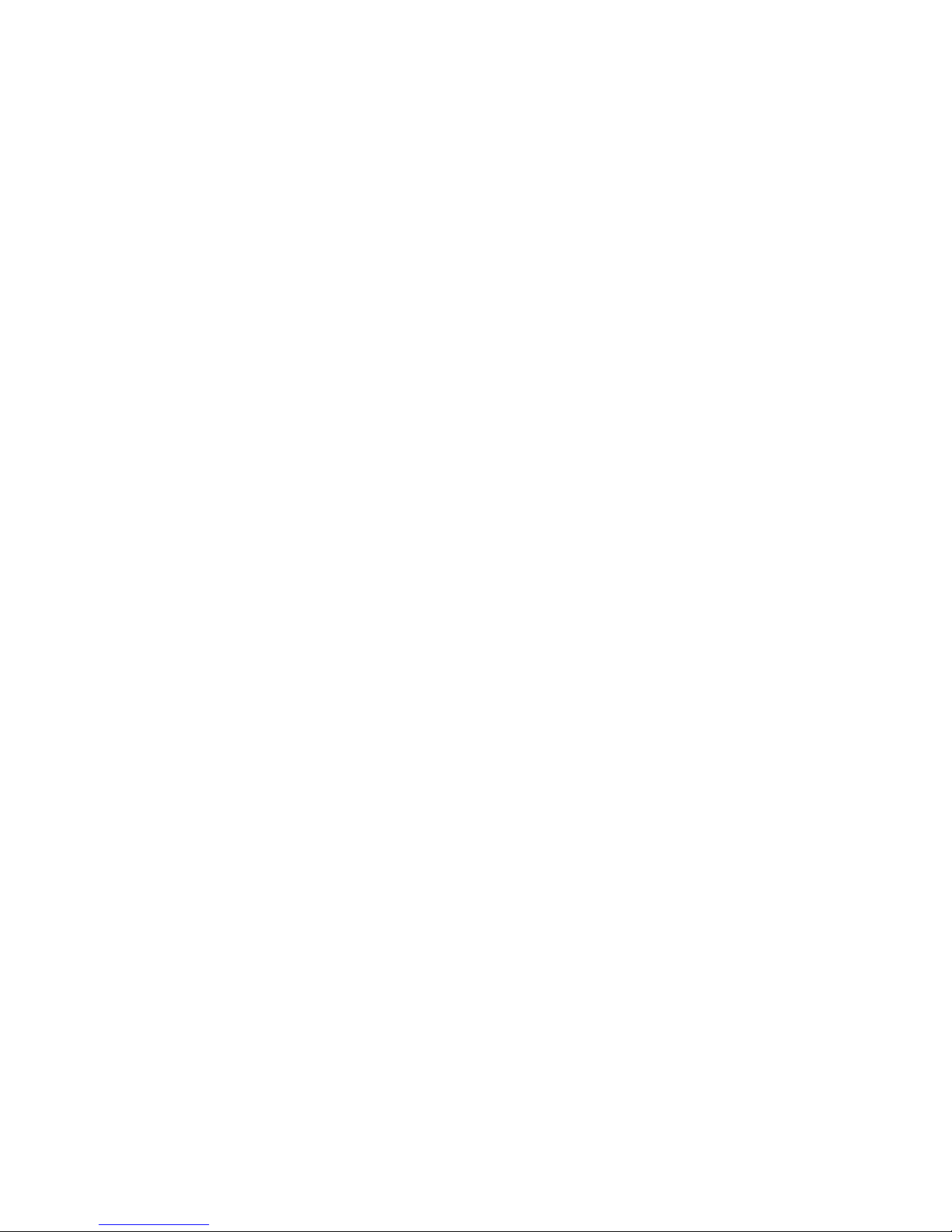
Effects 5
Effects
This section gives details of the effects that can be controlled via DMX. See the DMX protocol table on page
21 for details of the channels used to control them.
Where fine control is available, the main control channel sets the first 8 bits (the most significant byte or
MSB), and the fine channels set the second 8 bits (the least significant byte or LSB) of the 16-bit control
byte. In other words, the fine channel works within the position set by the coarse channel.
Shutter and strobe effects
The MAC Encore Performance’s dimmer/shutter provides instant blackout and snap open as well as regular
or random strobe effects with variable speed from approx. 1 Hz to 25 Hz.
Dimming
The dimmer effect provides smooth, high-resolution fading from 100% to zero.
Fine 16-bit dimming control is available on DMX channels 2 and 3.
Cyan, Magenta, Yellow and CTC
The amount of cyan, magenta, yellow applied to the MAC Encore Performance’s light output can be varied
from zero to 100%.
The amount of CTC (color temperature control) applied can also be varied from zero to 100%. The CTC
flags installed as standard vary between CLD and WRM models:
• The CTC flags installed in CLD models let you apply a variable amount of warm color temperature.
• The CTC flags installed in WRM models let you apply a variable amount of cold color temperature.
Page 6
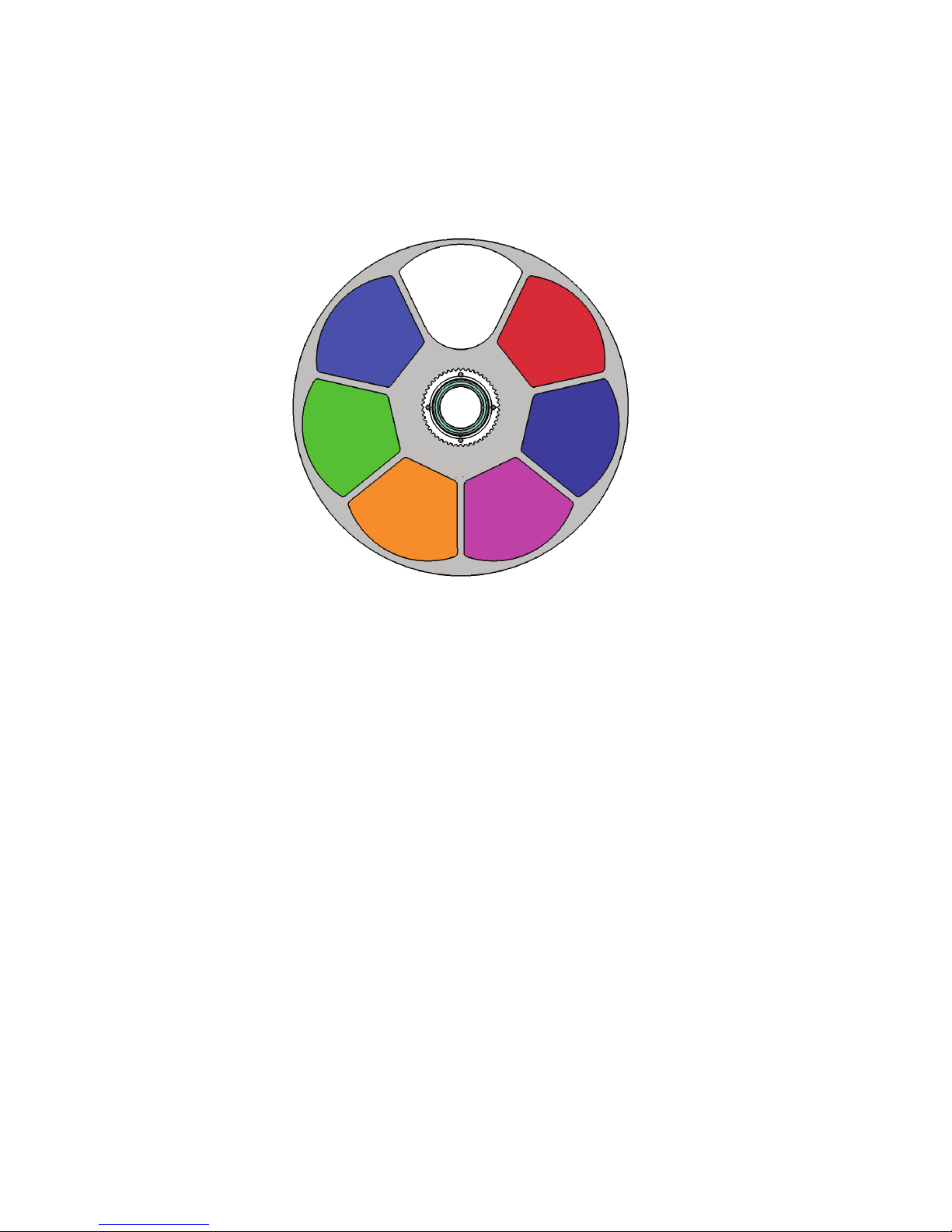
6 MAC Encore Performance User Guide
Color wheel
The color wheel has six color filters that can be applied as split colors or in full-color steps. The color wheel
can also be scrolled continuously, applying the color filters in sequence with control of color wheel speed
and direction. Color filters can also be applied in random order at fast, medium or slow speed.
As standard, the MAC Encore Performance is supplied with the following color filters installed:
• Slot 1 - Blue 101 - P/N 5076512
• Slot 2 - Green 203 SP - P/N 5076513
• Slot 3 - Orange 311 SP - P/N 5076514
• Slot 4 - Magenta 522 SP - P/N 5076515
• Slot 5 - Congo Blue 108 SP - P/N 5076516
• Slot 6 - Red 310 SP - P/N 5076517
• Slot 7 - Open
Slot 6 - Red 310 SPSlot 1 - Blue 101 SP
Slot 5 - Congo Blue 108 SP
Open
Slot 4- Magenta 522 SPSlot 3 - Orange 311 SP
Slot 2 - Green 203 SP
Figure 1: Color wheel
Color wheel seen from lamp side
Page 7
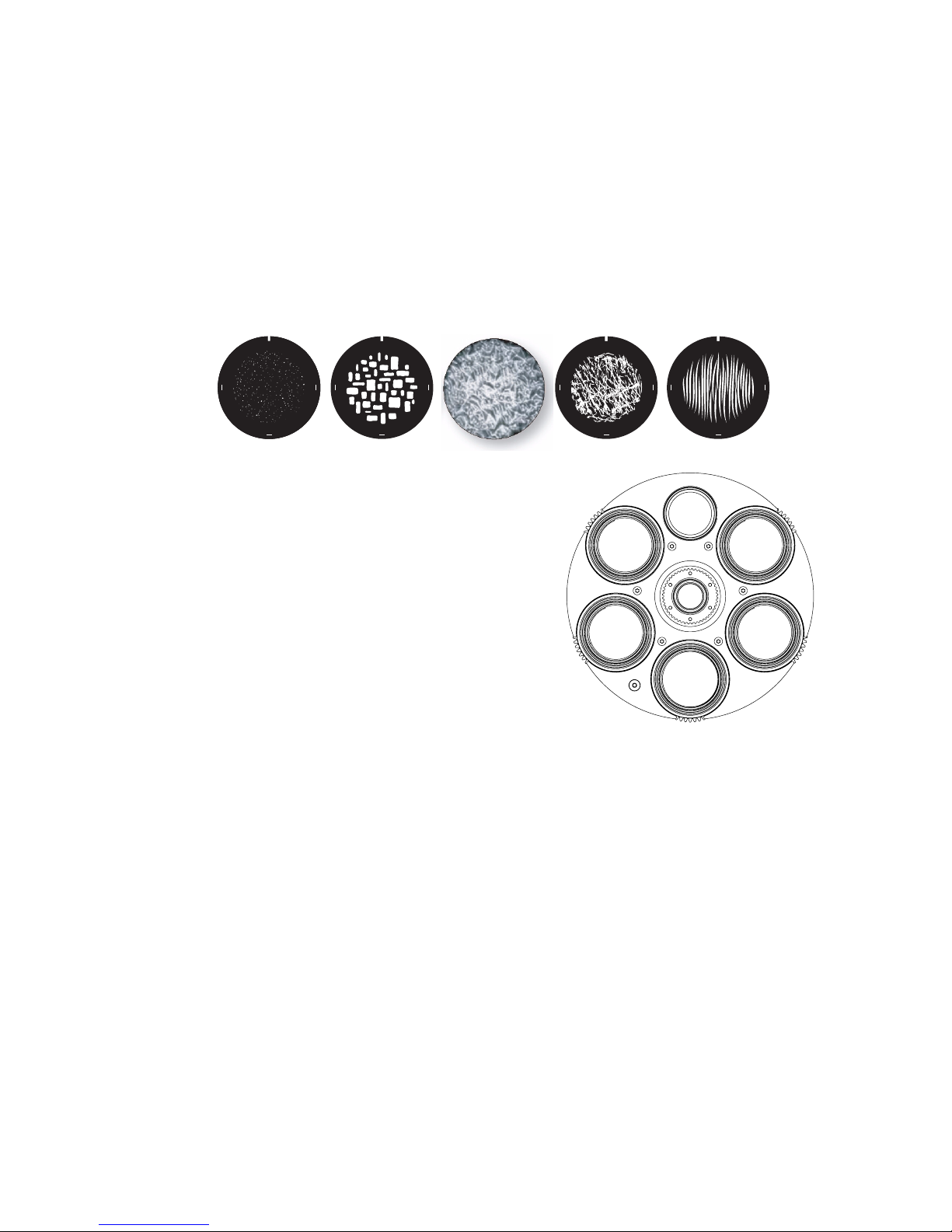
Effects 7
Rotating gobos
The rotating gobo wheel in the MAC Encore Performance has five rotating gobos that can be selected,
indexed (positioned at an angle), rotated continuously, and shaken (bounced). The wheel can also be
scrolled continuously or shaken. Gobo indexing, continuous gobo rotation, gobo shake and continuous
wheel scrolling are selected on channel 9. Depending on what is selected on this channel, the gobo indexed
angle or gobo rotation speed are set on channels 10 and 11, where fine 16-bit control is available.
The standard gobos are shown in the correct order in Figure 2. All gobos are interchangeable, but
replacement gobos must match the dimensions, construction and quality of the gobos supplied as standard.
The gobos are E-27 size (standard E-size 37.5 mm external diameter, 27 mm image area diameter).
Limbo/Crystal is a custom gobo glued permanently into its holder. If you replace Limbo/Crystal, you will
therefore need to order an additional goboholder.
Figure 2: Rotating gobos installed as standard
Slot - Gobo Part number
1. Higgs .........................................................P/N 5090916
2. Patch It ...................................................... P/N 5090917
3. Limbo/Crystal in holder............................P/N 62325152
4. Broken Marble ........................................... P/N 5090918
5. Grass Lines ...............................................P/N 5090919
1
2
3
4
5
Gobo wheel seen from lamp side
5
0
9
0
9
1
6
-
0
0
_
B
G
o
b
o
,
H
i
g
g
s
,
D
3
7
.
5
/
d
2
7
,
h
m
g
l
a
s
s
5
0
9
0
9
1
7
-
0
0
_
B
G
o
b
o
,
P
a
t
c
h
i
t
,
D
3
7
.
5
/
d
2
7
,
h
m
g
l
a
s
s
5
0
9
0
9
1
8
-
0
0
_
B
G
o
b
o
,
B
r
o
k
e
n
M
a
r
b
l
e
,
D
3
7
.
5
/
d
2
7
,
h
m
g
l
a
s
s
5
0
9
0
9
1
9
-
0
0
_
B
G
o
b
o
,
G
r
a
s
s
L
i
n
e
s
,
D
3
7
.
5
/
d
2
7
,
h
m
g
l
a
s
s
12345
Page 8
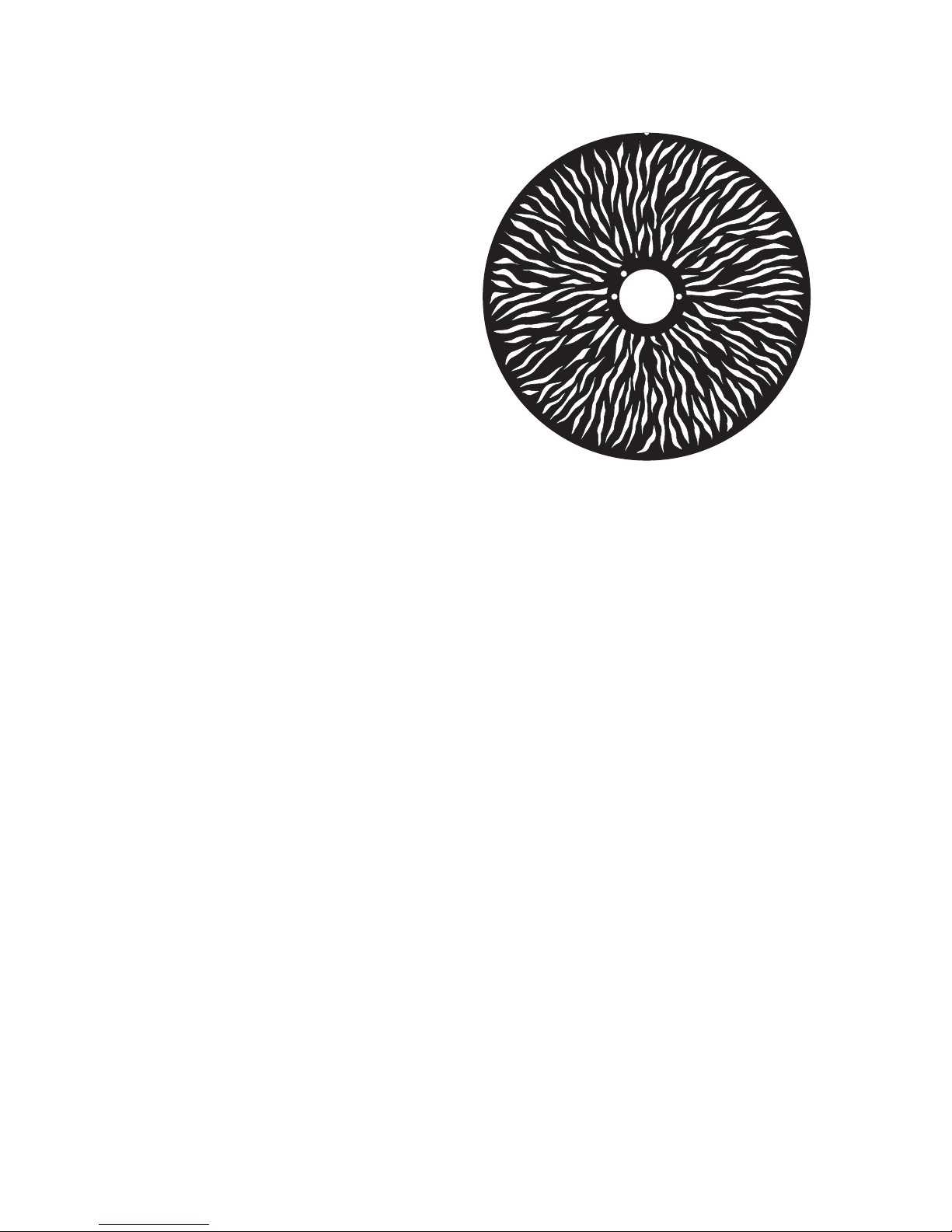
8 MAC Encore Performance User Guide
Animation wheel
The MAC Encore Performance is supplied
with the “Radial Breakup” animation wheel
(P/N 5069571) installed. The wheel can be
used to add animation effects to gobo
projections.
Animation position and rotation are
selected on channel 12 and adjusted on
channel 13.
When using gobo animation, adjust the
fixture’s focus to obtain the most realistic
results.
Frost
The amount of frost filter inserted in the beam is variable 0 - 100%.
Iris
The iris lets you change the diameter of the beam and projections. You can adjust the iris from fully open to
closed.
Zoom and focus
The focus system allows sharp or soft projections. Focus range varies with zoom angle. At the narrowest
zoom angle, nearest focus is approximately 6 meters (20 feet). As the zoom angle is widened, the nearest
focus distance is reduced, down to approximately 2 meters (6.8 ft.), and far focus can be set to
approximately infinity.
The internal zoom system varies the focused beam angle from 12° to 48°.
Zoom/focus linking
Focus can be linked to zoom so that it automatically adjusts to match changes in zoom angle. Focus on
rotating gobos matches zoom closely, while focus on the gobo animation wheel matches zoom best in the
center of the zoom range and slightly less precisely at the two extremes of the zoom range.
Linked zoom/focus works within 3 distance ranges (figures are approximate):
• Near (7 meters / 25 ft.)
• Medium (15 meters / 50 ft.)
• Far (30 meters / 100 ft. - infinity)
To link zoom and focus, select a distance range using the Fixture Control/Settings DMX channel or FOCUS
TRACKING in the control panel PERSONALITY menu. Then adjust focus to obtain the required degree of
sharpness. Linking is now enabled and focus will auto-adjust.
Figure 3: ‘Radial Breakup’ animation wheel
Page 9
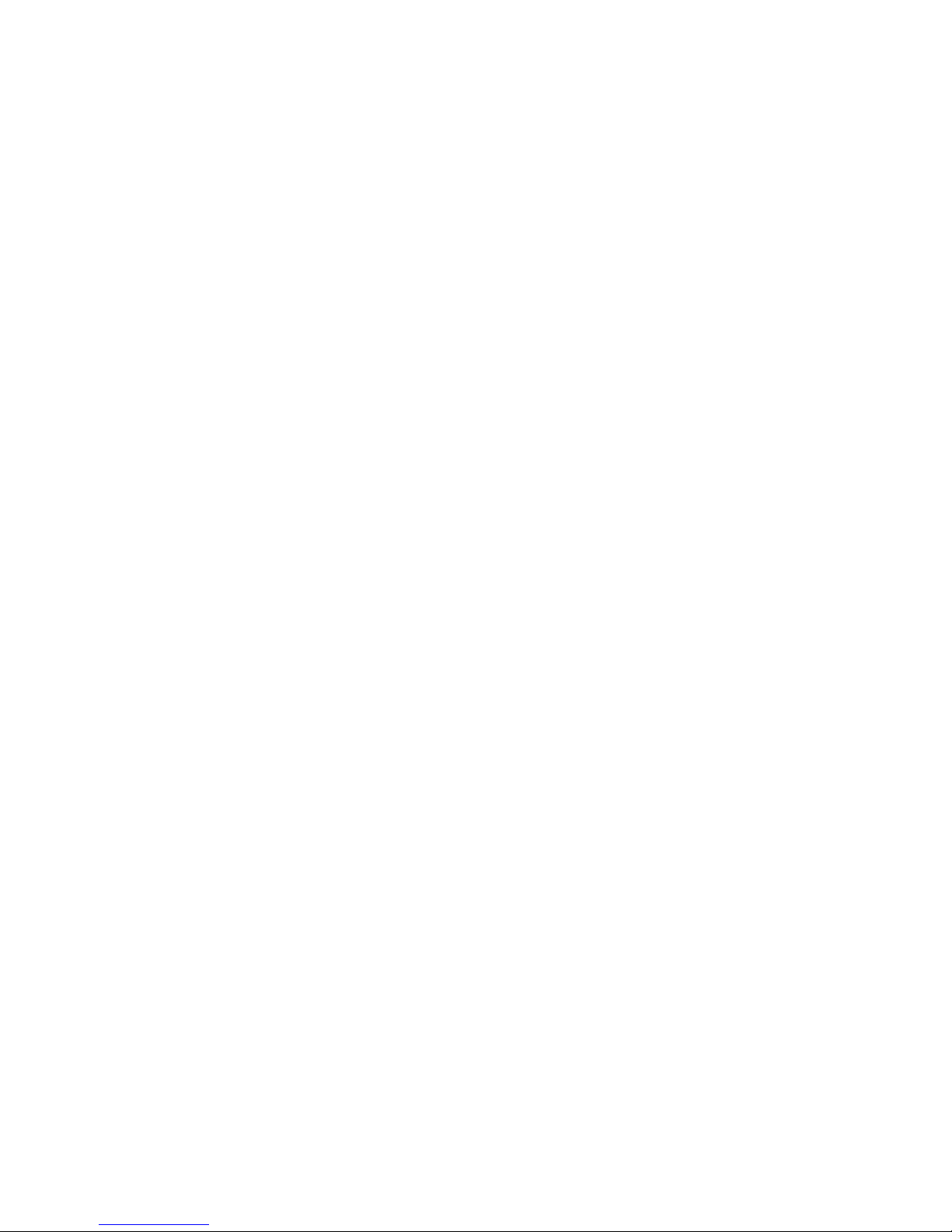
Effects 9
Framing
The 4-blade framing module in the MAC Encore Performance can be rotated to an indexed position within a
range of 110°. Independent control of angle and amount of insertion is available for each blade. You can
insert one or more blades into the beam projection and also form the beam into any shape with three or four
flat sides.
Pan and tilt
16-bit pan and tilt control are available.
Page 10
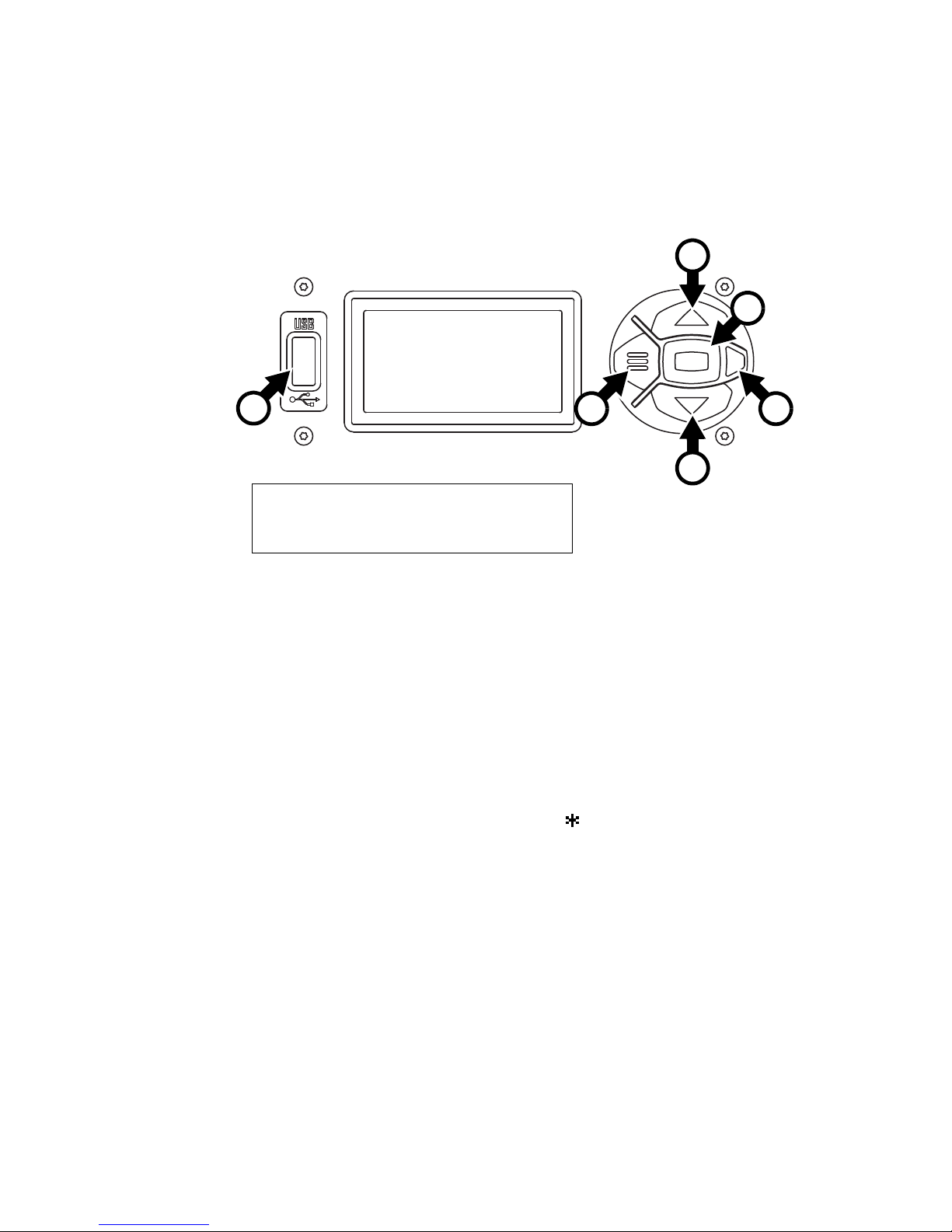
10 MAC Encore Performance User Guide
Control panel operations
You can configure individual fixture settings (such as the MAC Encore Performance’s DMX address), read
out data, execute service operations and view error messages using the fixture’s backlit graphic display and
control panel.
When the MAC Encore Performance is powered on, it first boots and resets, then it displays its DMX
address (or its fixture ID number, if one has been set) and any status messages (see page 31) in the display
A.
The display can be set to automatically rotate to match standing or hanging fixture orientation in the
PERSONALITY → DISPLAY menu or the Shortcuts menu (see “Shortcuts” on page 11).
Using the control panel
• Press the Menu button A or Enter button C to access the menus.
• Use the Up and Down buttons B to scroll up and down menus.
• Press the Enter button C to enter a menu or make a selection.
• The currently selected item in a menu is indicated by a star .
• Press the Menu button A to step backwards through the menus.
Status LED
The LED D next to the control buttons indicates fixture status depending on the color displayed and DMX
status depending on whether the LED flashes or lights constantly:
• GREEN: All parameters normal.
• AMBER: Warning (service interval exceeded, for example).
If ERROR MODE is set to Normal, the warning message will be shown in the display. If ERROR MODE is
set to Silent, the display must be activated by pressing the Enter button C to display the warning
message.
• RED: Error detected.
If ERROR MODE is set to Normal, the error message will be shown in the display. If ERROR MODE is set
to Silent, display the error message BY GOING TO NORMAL OR SERVICE - ERROR LIST.
• FLASHING: No DMX signal detected.
• CONSTANT: Valid DMX signal detected.
C
Figure 4: Display and control panel
1
DMX ADDRESS
DMX RANGE 1–33
E
D
A
B
B
A - Menu
B - Up/Down
C - Enter
D - Status LED
E - USB port
Page 11
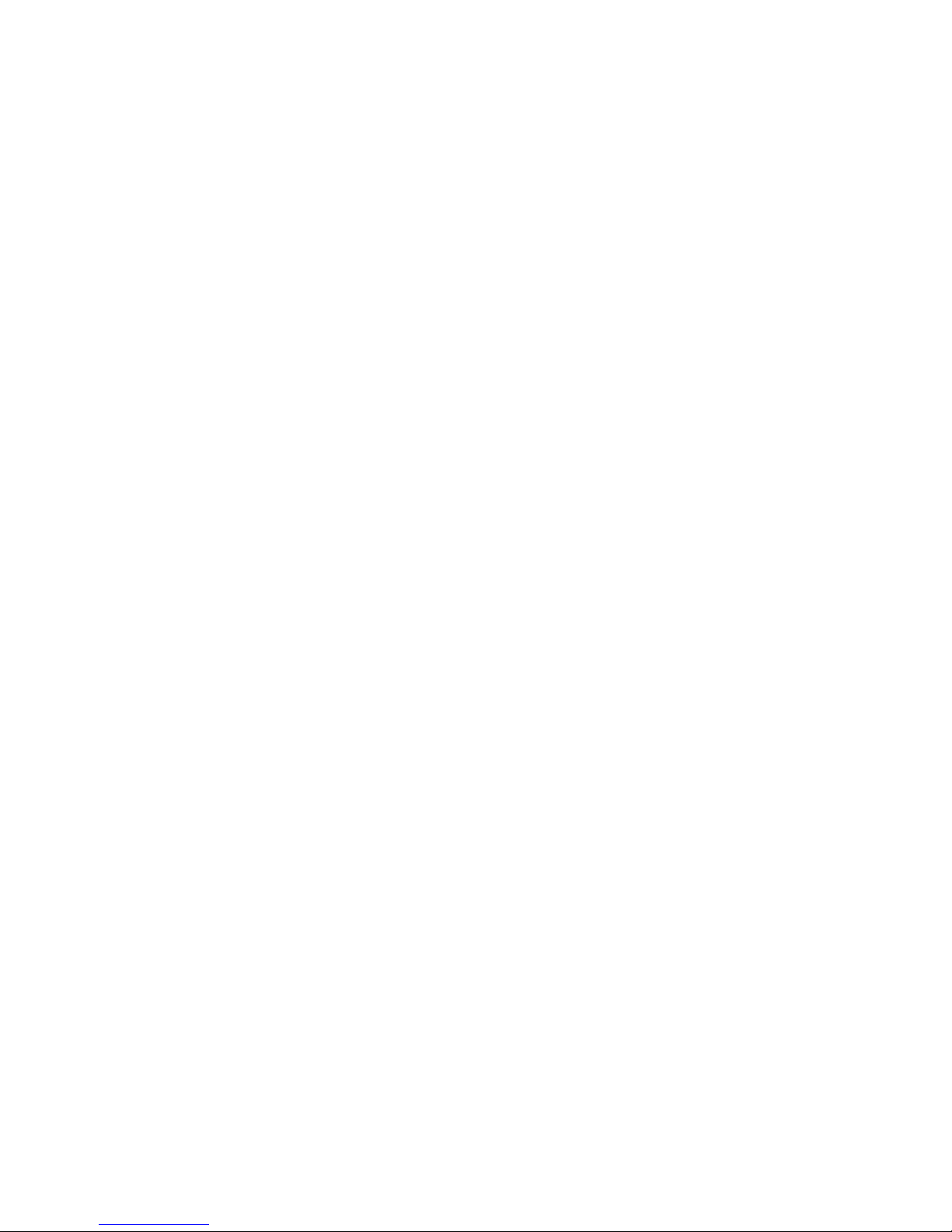
Control panel operations 11
Battery power
The MAC Encore Performance’s onboard battery gives access to the most important functions in the control
panel when the fixture is not connected to AC power. The following functions are available on battery power:
• DMX address
• Fixture ID
• All personality settings (pan/tilt, cooling, fan clean mode, dimming curve, DMX reset, parameter shortcuts,
all display settings, error mode)
• Default settings
• Information (Power On Hours and Power Cycles counters, Software version)
• Error list
To activate the display when the fixture is not connected to power, press the Menu button A. Press again to
enter the menus. The display extinguishes after 10 seconds with no user input and the control panel is
de-activated after 1 minute with no user input. Press the Menu button A again to re-activate.
Shortcuts
If you hold the Menu button A pressed in for 2 - 3 seconds, a shortcut menu with the most important
commands appears. Select a command with the Up and Down buttons B and press the Enter button C to
activate, or press the Menu button again to cancel.
• RESET ALL resets the whole fixture
• ROTATE DISPLAY rotates the MAC Encore Performance display 180°.
• FOLLOW SPOT TOGGLE enables and disables followspot mode.
Settings stored permanently
The following settings are stored permanently in the fixture memory and are not affected by powering the
MAC Encore Performance off and on or by updating the fixture software:
• DMX address
• Fixture ID
• All personality settings (pan/tilt, cooling, fan clean mode, dimming curve, all display settings, error mode,
etc.)
• Resettable counters
• Service settings (calibration, firmware)
These settings can be returned to factory defaults using the control menus or via DMX.
Service mode
Holding the Menu and Enter buttons A and C both pressed in while powering the fixture on puts the fixture
into service mode, in which pan and tilt are disabled and a SERV warning appears in the display. Service
mode removes the risk of unexpected head movement during lamp adjustment. Cycling power and allowing
the fixture to start normally takes it out of service mode.
DMX address
The DMX address, also known as the start channel, is the first channel used to receive instructions from the
controller. For independent control, each fixture must be assigned its own control channels. If you give two
MAC Encore Performance fixtures the same address, they will behave identically. Address sharing can be
useful for diagnostic purposes and symmetrical control, particularly when combined with the inverse pan
and tilt options.
DMX addressing is limited to make it impossible to set the DMX address so high that you are left without
enough control channels for the fixture.
To set the fixture’s DMX address:
1. Press Enter to open the main menu.
2. Press Enter to enter the DMX ADDRESS menu, then scroll to the desired address and press Enter to
save.
3. Press Menu to exit.
Page 12

12 MAC Encore Performance User Guide
Fixture ID
The MAC Encore Performance lets you set a four-digit ID number to ease identification of the fixtures in an
installation. When a fixture is powered on for the first time, it displays its DMX address by default. As soon
as you set an ID number other than 0 in FIXTURE ID, the MAC Encore Performance will display this ID
number by default, and indicate FIXTURE ID in the display.
Personality
The MAC Encore Performance provides several options that let you optimize the fixture for different
applications in the PERSONALITY menu:
• The PAN/TILT menu lets you swap and/or invert pan and tilt.
•This menu lets you put the fixture into FOLLOWSPOT MODE. In this mode, control of pan and tilt via
DMX or the control panel is disabled and pan and tilt movement are unlocked. This allows the head of the
fixture to be aimed by hand using user-supplied handles mounted on the back of the head. The pan and
tilt motors are energized so that they act as a gentle brake. This feature gives a damped feel and smooth
control for followspot operators and also prevents the head from moving when operators remove their
hands from the fixture.
The fixture remembers its followspot mode setting if you cycle fixture power off and on.
• The LIMIT PAN/TILT feature lets you set minimum and maximum limits for pan and tilt. This can be useful
in a number of situations. It lets you ensure that the fixture only lights a specific zone on a stage, for
example, and can also be used to prevent the head from colliding with other fixtures or objects.
• The SPEED menu lets you set PAN/TILT to NORMAL, FAST (optimized for speed) or SLOW (optimized
for smooth movement – useful for slow movements in long-throw applications). Likewise, you can select
an overall speed for all the effects by setting EFFECT speed to NORMAL, FAST or SLOW. You can also
set effect speed to FOLLOW P/T, in which effects will always use whatever speed is set for pan and tilt.
• DIMMER CURVE provides four dimming options (see Figure 5):
- LINEAR – (optically linear) the increase in light intensity appears to be linear as DMX value is
increased.
- S-CURVE – light intensity control is finer at low levels and high levels and coarser at medium levels.
This curve emulates the RMS voltage dimming characteristics of an incandescent lamp such as the
tungsten halogen lamp of the Martin® MAC TW1.
- SQUARE LAW – light intensity control is finer at low levels and coarser at high levels.
- INV SQUARE LAW – light intensity control is coarser at low levels and finer at high levels.
• TUNGSTEN EMULATOR is an option that gives the look and feel of a tungsten lamp. The default color
temperature of the MAC Encore Performance CLD variant is shifted to match the WRM variant, and a
gradually increasing red shift is introduced as both variants are dimmed down. A slight lag is also added
to dimmer and shutter response to simulate the warm-up and cool-down behavior of an incandescent
source.
• ALTERNATE COLOR TEMP deploys the CTC flags to shift the fixture’s default color temperature. This
setting can be used to match CLD and WRM variants visually in color temperature and color mixing
behavior.
• FOCUS TRACKING sets focus to automatically self-adjust, giving sharper focus when you use the zoom
effect.
• VIDEO TRACKING
optimizes performance if the MAC Encore Performance is used with a video source.
Output
DMX % DMX % DMX % DMX %
Output
Output
Output
Linear S-curve Square law Inverse square law
Figure 5: Dimming curve options
Page 13

Control panel operations 13
In normal use, the fixture processes the DMX signal it receives, tracking (or smoothing out) changes in
values in order to ensure smooth fading between colors and/or intensities. This signal processing takes
fractions of a second and is normally invisible, but if the fixture is used to display video (using Martin P3™
video system components to convert video to DMX, for example) the processing can interfere with video
response times. If you enable video tracking, the fixture does not ‘smooth out’ DMX input but instead
snaps instantly when a DMX value changes.
For best results, we recommend that you enable video tracking during video display and disable it (the
default setting) during normal DMX control.
• DMX RESET defines whether the fixture or individual effects can be reset by sending a DMX command
on the fixture settings channel. Setting it to OFF can help you avoid accidentally sending a Reset
command during a show, for example.
• EFFECT SHORTCUT determines whether the effects take the shortest path between two positions
(shortcuts enabled) or not (shortcuts disabled). If shortcuts are enabled, the virtual color wheel effect can
go through a virtual open position during changes from one color to another just as a mechanical color
wheel would.
• COOLING MODE lets you select between two cooling fan options depending on whether your priority is
highest light output or quietest cooling fan operation:
- REGULATE FANS optimizes cooling fan operation for light output. It controls fixture temperature by
varying cooling fan speed up to the maximum speed available and does not limit light intensity, provided
that maximum fan speed is enough to keep the fixture within safe operating temperature limits.
- CONSTANT SPEED lets you optimize cooling fan operation for quietness. You can choose between full,
medium, low and ultra-low levels. The fixture controls its temperature by limiting light intensity when
necessary.
• DISPLAY offers the following options for the LCD display:
- DISPLAY SLEEP determines whether the display remains on permanently, or goes into sleep mode 2,
5 or 10 minutes after the last time a control panel button is pressed.
- DISPLAY INTENSITY lets you define the brightness of the display backlighting. Select Auto for
automatic adjustment to match the ambient light level, or manually set the intensity to a level from 0% to
100%.
- DISPLAY ROTATION lets you rotate the display manually through 180° so that it can be read easily no
matter how the fixture is oriented. If set to Auto, the MAC Encore Performance senses its orientation
and rotates the display automatically.
- DISPLAY CONTRAST lets you define the contrast of the backlit graphic display. Select Auto for
automatic adjustment to match display intensity, or manually set the contrast to a level from 0% to
100%.
• ERROR MODE enables or disables error warnings. If set to NORMAL, the display is activated and lights
up if the fixture needs to report an error. If set to SILENT, the fixture does not light the display with error
warnings but error messages can still be read when the display is activated manually. In both NORMAL
and SILENT modes, the status LED lights amber to indicate a warning and red to indicate an error.
• HIBERNATION MODE sets light output intensity to zero and disables effect deployment and pan/tilt
movement. The main purpose of the mode is to protect the fixture from the intake of airborne material
such as dust and confetti and to provide an option for situations where noise is critical. The small
reduction in power consumption obtained in Hibernation Mode is a by-product.
When you bring the fixture out of hibernation mode, it performs a full reset.
Factory defaults
FACTORY DEFAULT lets you reload the fixture’s factory default settings. Effect calibration settings are not
affected, so any changes you have made to zoom, pan and tilt offsets will be kept.
Custom settings
The custom configuration function CUSTOM 1 - CUSTOM 3 allows you to save and recall up to three sets of
fixture settings that override the factory default settings. The custom settings comprise:
• all the settings in the PERSONALITY menu, and
• the fixture’s DMX address
Page 14

14 MAC Encore Performance User Guide
Fixture information readouts
The following fixture information can be called up in the display:
• POWER ON TIME provides two counters:
- The TOTAL counter is not user-resettable and displays total hours powered on since manufacture.
- The RESETTABLE counter is user-resettable and displays the number of hours the fixture has been
powered on since the counter was last reset.
• POWER ON CYCLES also provides two counters:
- The TOTAL counter is not user-resettable and displays the total number of power on/off cycles since
manufacture.
- The RESETTABLE counter is user-resettable and displays the number of power on/off cycles since the
counter was last reset.
• SW VERSION displays the currently installed firmware (fixture software) version.
• RDM UID displays the fixture’s factory-set unique ID for identification in RDM systems.
• LED TYPE displays the fixture variant’s LED type, CLD or WRM, for identification purposes. Note that you
can change the fixture’s base color temperature by applying an ALTERNATE COLOR TEMP command in
the PERSONALITY menu, but the fixture’s LED TYPE will not be affected.
• FAN SPEEDS provides separate status readouts from the fixture’s cooling fans.
• TEMPERATURES provides separate PCB temperature readouts.
DMX signal monitoring
The MAC Encore Performance provides data on the DMX signal it is receiving in the DMX LIVE menu. This
information can be useful for troubleshooting control problems.
RATE displays the DMX refresh rate in packets per second. Values lower than 10 or higher than 44 may
result in erratic performance, especially when using tracking control.
QUALITY displays the quality of the received DMX data as a percentage of packets received. Values much
below 100 indicate interference, poor connections, or other problems with the serial data link that are the
most common cause of control problems.
START CODE displays the DMX start code. Packets with a start code other than 0 may cause irregular
performance.
The remaining options under DMX LIVE scroll through the fixture’s DMX channels. Press Enter to display
the DMX values in a range from 0 - 255 that are being received on each channel.
Test sequences
TEST activates effects in sequence, allowing you to test all effects, LEDs only, pan and tilt movement only,
or effects only (i.e. without pan and tilt movement) without a DMX controller:
• Select a test type and press Enter to start the test.
• Press Menu to stop the test.
Manual control
The MANUAL CONTROL menu lets you reset the MAC Encore Performance and operate the fixture without
a DMX controller. To execute commands in the MANUAL CONTROL menu, select a menu item for the
effect that you want to control, then enter a value from 0 to 255 to apply a command. The menu items and
values correspond to the commands listed in the DMX protocol on page 21.
Page 15

Adjusting settings via DMX 15
Adjusting settings via DMX
Certain fixture settings and parameters can be adjusted from the DMX controller on the fixture
control/settings channel, DMX channel 33.
Commands sent on this channel override any settings previously entered in the fixture’s onboard control
menus.
To help you avoid accidentally applying a setting that may disrupt a light show, for example, most of the
commands must be held for a certain time before they are applied. For example, the command that turns off
the display illumination must be held for one second to activate it. The command that resets the fixture must
be held for five seconds to activate it. The times required to apply DMX commands on the Fixture
control/settings channel are listed for each command on page 24 in the DMX protocol.
Resetting
Either the entire fixture or individual effects can be reset to their initial positions. Resetting individual effects
can allow on-the-fly recovery if an effect loses its correct position, for example, without having to reset the
entire fixture.
Settings
A range of fixture personality and behavior settings can be adjusted via DMX, overriding any settings
previously entered in the onboard control menus. See DMX channel 33 in the DMX Protocol on page 21 for
a full list of the settings available for adjustment via DMX.
Illuminating the display
Among the useful features on the fixture control/settings channel is the fixture display setting. The fixture’s
display panel can be brought out of sleep mode with a DMX command. This makes it possible to read the
fixture’s DMX address while the fixture is installed in the rig.
After being illuminated in this way, the display will return to sleep mode according to the setting entered in
the onboard control menus.
Changing calibration offsets using DMX
The Fixture control/settings DMX channel allows pan, tilt and zoom to be calibrated by changing their
factory default offsets in percent values from the DMX controller.
To set an effect offset:
1. Set the effect you want to calibrate to a specific value via DMX (for example, set all the fixtures in a
group to DMX value 200 on the zoom channel).
2. Select ‘Enable calibration’ on the Fixture control/settings channel and hold for 5 seconds to activate.
3. The DMX control channels for pan, tilt and zoom now adjust the calibration offsets for those effects.
Adjust each offset until the effect is in the required position (for example, adjust the zoom offset on each
fixture in the group until the beam angle on all fixtures is identical – this is the position you will obtain
when you send DMX value 200).
4. Send a ‘Store ...’ command for the effect on the Fixture control/settings channel and hold for 5 seconds
to activate. Calibration offsets are now stored in memory and normal DMX control is restored.
Calibration offsets that are stored in memory are not affected by powering the fixture off and on or by
updating the fixture software.
You can reset all calibration offsets to their default values by sending a DMX value on the Fixture
control/settings channel. You must hold the value for 5 seconds. The fixture will return to factory default
calibration values. If you have overwritten the factory default values by applying a CALIBRATION → SAVE
DEFAULTS command in the SERVICE menu, the fixture will return to the last default calibration values that
were saved).
Page 16

16 MAC Encore Performance User Guide
RDM
The MAC Encore Performance can communicate using RDM (Remote Device Management) in accordance
with ESTA’s American National Standard E1.20-2006: Entertainment Technology RDM Remote Device
Management Over DMX512 Networks.
RDM is a bi-directional communications protocol for use in DMX512 control systems, it is the open standard
for DMX512 device configuration and status monitoring.
The RDM protocol allows data packets to be inserted into a DMX512 data stream without affecting existing
non-RDM equipment. It allows a console or dedicated RDM controller to send commands to and receive
messages from specific fixtures.
RDM UID
Each MAC Encore Performance has a factory-set RDM UID (unique identification number) that makes it
addressable and identifiable in RDM systems. The number can be found in the control panel
INFORMATION menu under RDM UID.
RDM communication
The MAC Encore Performance supports the standard RDM PIDs (Parameter IDs) required by ESTA plus a
range of manufacturer-specific PIDs. Sending SUPPORTED_PARAMETERS and
PARAMETER_DESCRIPTION commands from an RDM controller will call up a list of the PIDs supported in
the firmware version installed in the fixture.
The PIDs in the following tables are supported in software v.1.0.0. Additional PIDs will be supported in later
firmware versions.
Standard RDM Parameter IDs
GET
allowed
SET
allowed RDM parameter ID’s (slot 21-22) Notes
Network Management
DISC_UNIQUE_BRANCH
DISC_MUTE
DISC_UN_MUTE
Status Collection
QUEUED_MESSAGE
STATUS_MESSAGES
STATUS_ID_DESCRIPTION
CLEAR_STATUS_ID
RDM Information
SUPPORTED_PARAMETERS
PARAMETER_DESCRIPTION
Page 17

RDM 17
Manufacturer-specific RDM Parameter IDs
Product information
DEVICE_INFO
DEVICE_MODEL_DESCRIPTION
MANUFACTURER_LABEL
DEVICE_LABEL
FACTORY_DEFAULTS
SOFTWARE_VERSION_LABEL
DMX Setup
DMX_PERSONALITY
DMX_PERSONALITY_DESCRIPTION
DMX_START_ADDRESS
SLOT_DESCRIPTION
Sensors
SENSOR_DEFINITION
SENSOR_VALUE
Usage information
DEVICE_HOURS
DEVICE_POWER_CYCLES
Onboard LCD display
DISPLAY_INVERT
DISPLAY_LEVEL
Configuration
PAN_INVERT
TILT_INVERT
Control
IDENTIFY_DEVICE
RESET_DEVICE
PERFORM_SELFTEST
SELF_TEST_DESCRIPTION
GET
allowed
SET
allowed RDM parameter ID’s (slot 21-22) Notes
DMX protocol
DMX_RESET
Fixture behavior
EFFECT_SPEED
DISPLAY ERRORS ENABLE
DIMMER_CURVE
FOCUS_TRACKING
DISPLAY_AUTO_OFF
HIBERNATION MODE
Page 18

18 MAC Encore Performance User Guide
TUNGSTEN MODE
ALTERNATIVE LIGHT SOURCE Deploy CTC flags:
- Apply warm CTC to CLD fixture
- Apply cold CTC to WRM fixture
Pan/tilt
PAN_TILT_SPEED
PAN_TILT_ENABLE
PAN_LIMIT_MIN
PAN_LIMIT_MAX
TILT_LIMIT_MIN
TILT_LIMIT_MAX
PAN_TILT_LIMIT_RESET
Fixture cooling
FAN_CLEAN
Page 19

Software service functions 19
Software service functions
Service utilities
The control panel SERVICE menu provides utilities for technicians rigging or servicing the fixture:
• ERROR LIST displays any error messages that are stored in internal memory.
• FAN CLEAN lets you set all cooling fans to run at maximum speed for short periods for cleaning
purposes.
• PT FEEDBACK lets you disable feedback to the fixture software from the pan, tilt and effects positioning
systems. If feedback is set to ON and a pan, tilt or effect position error is detected, the shutter closes and
the effect resets. This feature can be disabled by setting feedback to OFF.
The OFF setting is not saved when the fixture is powered off, and the system will be re-enabled the next
time the fixture starts. If a pan/tilt position error occurs and the system cannot correct pan/tilt position
within 10 seconds, feedback is automatically disabled.
• ADJUST is for use by Martin® Service and its authorized agents only.
• CALIBRATION lets you set new default positions for calibration purposes, set effects to their factory
default positions or overwrite the factory default positions with new values. See ”Calibration” below.
• USB lets you updates the firmware (fixture software) using a USB memory device. For a detailed guide to
updating the firmware, see ”Installing firmware using a USB memory device” later in this chapter.
Calibration
Martin® fixtures are adjusted and calibrated at the factory, and further calibration will normally only be
necessary if fixtures have been subjected to abnormal shocks during transport, if normal wear and tear has
affected alignment after an extended period of use. You can also use calibration to fine-tune fixtures for a
particular location or application.
The CALIBRATION menu lets you define offsets in the fixture software to adjust the positions of pan, tilt and
zoom relative to the DMX values the fixture receives. This allows you to fine-tune fixtures and achieve
uniform behavior in different fixtures.
Calibration can be carried out using the fixture’s onboard control panel and via DMX (see ”Illuminating the
display” on page 15).
A recommended procedure is to set pan, tilt and zoom to the same DMX values in multiple fixtures and then
calibrate each fixture using its onboard control panel while comparing its light output with a reference fixture.
The calibration range available for each effect varies. Calibration values are expressed as percentages.
After selecting a value, press Enter to set the effect to that value.
Loading and storing default calibration offsets
In the SERVICE → CALIBRATION menu, LOAD DEFAULTS lets you erase the calibration offsets that you
have defined and reload the default calibration offsets that are stored in memory.
SERVICE → CALIBRATION → SAVE DEFAULTS lets you overwrite the factory default calibration offsets
that are stored in memory with any new offsets that you have defined. Overwriting is permanent, so once
you have saved new default offsets, LOAD DEFAULTS will load the new defaults, not the original factory
defaults.
Firmware installation
The currently installed firmware (fixture software) version can be viewed in the control panel INFORMATION
menu. Firmware updates are available from the Martin® website and can be installed using a USB memory
stick or a Windows PC running the Uploader application in the Martin® DMX Tools suite (available for
download free of charge from www.martin.com) and a Martin® M-DMX compact USB-DMX interface.
Calibration data is stored in the relevant modules wherever possible so that a module will stay calibrated if is
removed from the fixture or installed in another fixture.
Page 20

20 MAC Encore Performance User Guide
Do not switch the fixture off during a firmware update, or firmware will be corrupted.
Installing firmware using a USB memory device
Important! Do not remove a USB memory device while the fixture is updating files.
The following are required in order to install firmware using a USB memory device:
• The MAC Encore Performance ‘.BANK’ firmware update file, available for download from the Martin
website at http://www.martin.com.
• A USB memory stick or other USB memory device with the update file copied from a PC into the USB
stick’s root directory.
To install the MAC Encore Performance firmware:
1. Download the ‘.BANK’ firmware file from the MAC Encore Performance Product Support page at
www.martin.com, read the firmware release notes carefully to check for any instructions or warnings,
and copy the firmware file to the root directory of a USB stick.
2. Disconnect the data link from the MAC Encore Performance.
3. Insert the USB stick in the MAC Encore Performance’s USB host socket. The fixture should recognize
the USB stick and illuminate the display. If the fixture does not recognize the USB stick, navigate to
SERVICE
→ USB in the control panel.
4. AVAILABLE FIRMWARE will appear in the display. You can now scroll through the firmware versions
available.
5. To install a firmware version, select it and press Enter. The MAC Encore Performance asks you to
confirm installation of the new firmware. Press Enter to confirm and press Menu to exit without
confirming.
6. Allow the fixture to install the firmware and reboot.
7. Remove the USB stick. The newly-installed firmware version will now be displayed in the
INFORMATION menu.
8. Reconnect the data link.
9. If you have installed a new firmware version, check the Martin® website to see whether an updated User
Guide is available for this firmware.
Fixture information and settings, are not affected when new software is uploaded.
Installing using a PC and hardware interface
The following are required in order to install firmware using a PC:
• The MAC Encore Performance firmware ‘.MU3’ update file, available for download from the Product
Support area of the Martin website at http://www.martin.com.
• A Windows PC running the latest version of the Uploader application in the Martin® DMX Tools suite
(available for download free of charge from www.martin.com) and loaded with the firmware update file.
• A USB-DMX hardware interface device such as the Martin® M-DMX.
To install the MAC Encore Performance firmware:
1. Download the firmware ‘.MU3’ file from the MAC Encore Performance support page on the Martin
website to the PC.
2. Read the firmware release notes carefully to check for any instructions or warnings.
3. Follow the instructions for an auto upload/upload via DMX in the Martin Uploader application help files
and supplied with the hardware interface.
Page 21

DMX protocol 21
DMX protocol
For fixtures running MAC Encore Performance firmware version 1.0.0.
Channel DMX Value Function
Fade
type
Default
value
1
0 - 19
20 - 49
50 - 200
201 - 210
211 - 255
Strobe/shutter effect
Shutter closed
Shutter open
Strobe, slow → fast
Shutter open
Random strobe, slow → fast
Snap 30
2
0 - 65535
Dimmer fade (MSB)
Closed → open
Fade 0
3
Dimmer fade, fine (LSB) Fade 0
4
0 - 255
Cyan
0 → 100%
Fade 0
5
0 - 255
Magenta
0 → 100%
Fade 0
6
0 - 255
Yellow
0 → 100%
Fade 0
7
0 - 255
CTC
0 → 100%
Fade 0
8
0
1 - 13
14
15 - 27
28
29 - 41
42
43 - 55
56
57 - 69
70
71 - 83
84
85 - 97
98 - 160
161 - 163
164 - 166
167 - 169
170 - 172
173 - 175
176- 178
179 - 192
193 - 214
215 - 221
222 - 243
244 - 247
248 - 251
252 - 255
Color wheel
Indexing
Continuous scrolling
Open
Open → Blue
Blue
Blue → Green
Green
Green → Orange
Orange
Orange → Magenta
Magenta
Magenta → Congo
Congo
Congo → Red
Red
Red → Open
Open
Stepped scrolling
Blue
Green
Orange
Magenta
Congo
Red
Open
Continuous rotation
CW fast → slow
Stop (wheel stops at current position)
CCW slow → fast
Random colors
Fast
Medium
Slow
Snap 0
Table 1: DMX Protocol
Page 22

22 MAC Encore Performance User Guide
9
0 - 9
10 - 14
15 - 19
20 - 24
25 - 29
30 - 34
35 - 39
40 - 44
45 - 49
50 - 54
55 - 59
60 - 89
90 - 119
120 - 149
150 - 179
180 - 209
210 - 232
233 - 255
Rotating gobo wheel: gobo selection, indexing, shake, rotation
Indexed gobo: set indexed angle on channels 10/11
Open
Gobo 1 indexing
Gobo 2 indexing
Gobo 3 indexing
Gobo 4 indexing
Gobo 5 indexing
Continuous gobo rotation: set gobo rotation speed on channels 10/11
Gobo 1 rotation
Gobo 2 rotation
Gobo 3 rotation
Gobo 4 rotation
Gobo 5 rotation
Gobo shake centered on indexed position. Set indexed position on
channels 10/11
Shake angle increments in following steps: 10°, 15°, 30°, 45°, 60°, 90°,
135°, 180°, 270° and 360°
Gobo 1 shake, 360° slow → 10° fast
Gobo 2 shake, 360° slow → 10° fast
Gobo 3 shake, 360° slow → 10° fast
Gobo 4 shake, 360° slow → 10° fast
Gobo 5 shake, 360° slow → 10° fast
Continuous gobo wheel rotation with continuous gobo rotation: set gobo
rotation speed on channels 10/11
CW gobo wheel rotation, fast → slow
CCW gobo wheel rotation, slow* → fast
Fade 0
10
0 - 65535
0 - 600
601 - 32130
32131 - 32895
32896 - 64515
64516 - 65535
Rotating gobo wheel: indexed angle, rotation direction and speed
Indexed position (if gobo wheel set to indexed gobo on channel 9):
Indexed position (0° at 32768)
Rotation (if wheel set to continuous gobo rotation on channel 9):
No rotation, gobo indexed at 0°
CW rotation fast → slow
No rotation, gobo stops at current position
CCW rotation slow → fast
No rotation, gobo indexed at 90°
Fade 32768
11
12
0 - 5
6 - 10
11 - 15
16 - 20
21 - 25
26 - 110
11 - 195
196 - 255
Animation wheel position and function
Open
Horizontal indexed position (set indexing angle on channel 13)
Horizontal rotation (set direction and speed on channel 13)
Vertical rotation (set direction and speed on channel 13)
Vertical indexed position (set indexing angle on channel 13)
Angled position rotation
Angled position vertical indexed
Angled position horizontal indexed
Snap 0
13
0 - 255
0 - 2
3 - 126
127 - 129
130 - 253
254 - 255
Animation wheel indexed angle, rotation speed and direction
If indexing is selected on channel 12:
Indexed angle min. → max.
If rotation is selected on channel 12:
Stop, indexed at 0°
CW rotation, fast → slow
Stop, wheel stops at its current position
CCW rotation, fast → slow
Stop, indexed at 90°
Snap 127
14
0 - 255
Frost
No frost → Full frost
Fade 0
15
0 - 255
Iris
Open → Closed
Snap 0
16
0 - 65535
Zoom, 16-bit (MSB and LSB)
Flood → spot
Fade 32768
17
18
0 - 65535
Focus, 16-bit (MSB and LSB)
Infinity → near
Fade 32768
19
Channel DMX Value Function
Fade
type
Default
value
Table 1: DMX Protocol
Page 23

DMX protocol 23
20
0 - 255
Framing blade 1, position
Out → in
Fade 0
21
0 -126
127 - 128
129 - 255
Framing blade 1, angle
Angle –
Para llel
Angle +
Fade 127
22
0 - 255
Framing blade 2, position
Out → in
Snap 0
23
0 -126
127 - 128
129 - 255
Framing blade 2, angle
Angle –
Para llel
Angle +
Fade 127
24
0 - 255
Framing blade 3, position
Out → in
Fade 0
25
0 -126
127 - 128
129 - 255
Framing blade 3, angle
Angle –
Para llel
Angle +
Fade 127
26
0 - 255
Framing blade 4, position
Out → in
Fade 0
27
0 -126
127 - 128
129 - 255
Framing blade 4, angle
Angle –
Para llel
Angle +
Fade 127
28
0 -126
127 - 128
129 - 255
Frame indexing angle
Minimum
Para llel
Maximum
Fade 127
29
0 - 65535
Pan, 16-bit (MSB and LSB)
Left → right (32768 = neutral)
Fade 32768
30
31
0 - 65535
Tilt, 16-bit (MSB and LSB)
Up → down (32768 = neutral)
Fade 32768
32
Channel DMX Value Function
Fade
type
Default
value
Table 1: DMX Protocol
Page 24

24 MAC Encore Performance User Guide
33
0 - 9
10 - 14
15
16
17
18
19 - 22
23
24
25
26
27
28
29
30
31
32
33
34
35
36
37
38-40
41
42
43-51
52
53
54
55
56
57
58
59-60
61
62
63-64
65
66
67
68
69
70
71
72
73
74
75
76-99
100
101
102
103
104
105
106
Fixture control/settings
(hold for number of seconds indicated to activate)
No function (disables calibration) – 5 sec.
Reset entire fixture – 5 sec.
No function
Reset color only – 5 sec.
Reset beam only– 5 sec.
Reset pan and tilt only – 5 sec.
No function
Linear dimming curve – 1 sec.
(menu override, setting unaffected by power off/on)
Square law dimming curve – 1 sec.
(menu override, factory default setting, setting unaffected by power
off/on)
Inverse square law dimming curve – 1 sec.
(menu override, setting unaffected by power off/on)
S-curve dimming curve– 1 sec.
(menu override, setting unaffected by power off/on)
No function
Fast pan and tilt speed – 1 sec.
(default setting, menu override - setting returns to MENU setting after
power on/off)
Smooth pan and tilt speed – 1 sec.
(menu override - setting returns to MENU setting after power on/off)
Parameter shortcuts = ON
Parameter shortcuts = OFF
Focus tracking = OFF
Enable focus tracking at close range – 1sec.
Enable focus tracking at medium range – 1sec.
Enable focus tracking at long range – 1sec.
Video tracking = ON – 1sec.
Video tracking = OFF – 1sec.
No function
Beam smoothing = ON – 1sec.
Beam smoothing = OFF – 1sec.
No function
Turn on control panel display – 1 sec.
Turn off control panel display – 1 sec.
Regulated fan speed, fixed light output intensity – 1sec.
Full fan speed, regulated light output intensity – 1sec.
Medium fan speed, regulated light output intensity – 1sec.
Low fan speed, regulated light output intensity – 1sec.
Ultra-low fan speed, regulated light output intensity – 1sec.
No function
Hibernation mode = ON – 5 sec.
Hibernation mode = OFF – 5 sec.
No function
Pan and tilt limits = ON – 5 sec.
Pan and tilt limits = OFF – 5 sec.
Store current pan position as lower pan limit – 5 sec.
Store current pan position as upper pan limit – 5 sec.
Store current tilt position as lower tilt limit – 5 sec.
Store current tilt position as upper tilt limit – 5 sec.
Reset pan and tilt limits and disable pan/tilt limit functionality – 1sec.
Tungsten Emulation = ON – 1sec.
Tungsten Emulation = OFF – 1sec.
Alternative light source (color temperature shift) = ON – 1sec.
Alternative light source (color temperature shift) = OFF – 1sec.
No function
Enable calibration – 5 sec.
Store pan and tilt calibration – 5 sec.
Store dimmer calibration – 5 sec.
Store cyan calibration – 5 sec.
Store magenta calibration – 5 sec.
Store yellow calibration – 5 sec.
No function
Snap 0
Channel DMX Value Function
Fade
type
Default
value
Table 1: DMX Protocol
Page 25

DMX protocol 25
33
contd.
107
108
109-110
111
112
113
114
115
116
117 - 198
199
200 - 255
Store all CMY calibration – 5 sec.
Store rotating gobo 1 current slot index calibration – 5 sec.
No function
Store framing calibration – 5 sec.
Store iris calibration – 5 sec.
Store focus calibration – 5 sec.
Store zoom calibration – 5 sec.
Store color wheel calibration – 5 sec.
Store animation wheel calibration – 5 sec.
No function
Reset all calibrations to factory default – 5 sec.
No function
Snap 0
34
0 - 255
FX1 selection (see Table 2 on page 26)
Effect selection (adjust on DMX channel 15)
Snap 0
35
0 - 126
127 - 128
129-255
FX1 speed
Effect reversed fast → slow
Effect stops
Effect forward slow → fast
Fade 128
36
0 - 255
FX2 selection (see Table 2 on page 26)
Effect selection (adjust on DMX channel 17)
Snap 0
37
0 - 126
127 - 128
129-255
FX2 speed
Effect reversed fast → slow
Effect stops
Effect forward slow → fast
Fade 128
38
0
1
2
3
4
5
6
7
8
9
10
11
12
13
14
15
16
17
18
19
20
21
22
23
24
25
26
27
28
29
30
31
32
33
34
35
36
37 - 100
101 - 120
121 - 140
141 - 255
FX synchronization
No sync
Offset shift 10°
Offset shift 20°
Offset shift 30°
Offset shift 40°
Offset shift 50°
Offset shift 60°
Offset shift 70°
Offset shift 80°
Offset shift 90°
Offset shift 100°
Offset shift 110°
Offset shift 120°
Offset shift 130°
Offset shift 140°
Offset shift 150°
Offset shift 160°
Offset shift 170°
Offset shift 180°
Offset shift 190°
Offset shift 200°
Offset shift 210°
Offset shift 220°
Offset shift 230°
Offset shift 240°
Offset shift 250°
Offset shift 260°
Offset shift 270°
Offset shift 280°
Offset shift 290°
Offset shift 300°
Offset shift 310°
Offset shift 320°
Offset shift 330°
Offset shift 340°
Offset shift 350°
Synchronized: all fixtures start FX cycles at same time
No function
Random start (FX 1 adjust controls overall speed)
Random duration
No function
Snap 0
Channel DMX Value Function
Fade
type
Default
value
Table 1: DMX Protocol
Page 26

26 MAC Encore Performance User Guide
FX: pre-programmed effects
The table below lists the pre-programmed dynamic FX (effect macros) that can be controlled using DMX
channels 34-38.
Select FX on channels 34 and 36 by sending the values listed in the table. Adjust effect parameters such as
speed and/or amount of effect applied on channels 35 and 37, and adjust synchronization of effects across
different fixtures on channel 38.
Applicable when running MAC Encore Performance firmware version 1.0.0.
DMX
value
Effect
DMX
value
Effect
DMX
value
Effect
0 NO FX 52 RAINBOW PULSE 86 RANDOM SIZE WAVE
1 GOBO X-FADE 53 RGB WAVE 87 RANDOM SIZE STEP
2-7 NO FX 54 RGB STEP 88-89 NO FX
8 TICK TICK TICK 55 RGB PULSE 90 PIN TO FLOOD
9 TICK TOCK 56 CMY WAVE 91 POUNCE
10 INTENSITY SINE WAVE 57 CMY STEP 92 SPLASH
11 INTENSITY STEP 58 CMY PULSE 93-109 NO FX
12 INTENSITY PULSE 59 MIX TO WHITE WAVE 110-122 NO FX
13 DOUBLE STROBE 60 MIX TO WHITE STEP 123 MILLING AROUND
14 TRIPLE STROBE 61 MIX TO WHITE PULSE 124-159 NO FX
15 UP FLASH 62 RANDOM BOLD 160 FIRE GOBO
16 UP FLASH DOWN FLASH 63 RANDOM MIX STEP 161 NO FX
17 RANDOM LEVEL 64 RANDOM MIX PULSE 162 WATER GOBO
18-20 NO FX 65 RANDOM SUBTLE 163-180 NO FX
21 ELECTRIC ARC 66 RED WHITE BLUE WAVE 181 SELECT FIXED GOBO 1
22 THUNDERSTORM
ATO M I C
67 RED WHITE BLUE STEP 182 SELECT FIXED GOBO 2
23 THUNDERSTORM 68-69 NO FX 183 SELECT FIXED GOBO 3
24 WELDING 70 COLOR WHEEL FULL
STEP
184 SELECT FIXED GOBO 4
25-29 NO FX 71 COLOR WHEEL ALL
STEP
185 SELECT FIXED GOBO 5
30 ANIMOTION 72 COLOR WHEEL SPLIT
STEP
186 SELECT FIXED GOBO 6
31 MOVIE FLICKER 73 COLOR WHEEL
RANDOM SPLIT STEP
187 SELECT FIXED GOBO 7
32 CROSS CHASE 74 COLOR WHEEL SHAKER 188-209 NO FX
33 RANDOM DIMMERS 75 FIRE 210 ZOOM FADES
34 SHAKEY DIMMERS 76 WATER 211 FADE SPIN GOBO ZOOM
35 CENTER OUT CHASE 77 ICE 212 GOBO TWIST
36 NEGATIVE PULSE 78 HOT AND COLD 213 EXPAND TWIST
37 POSITIVE PULSE 79 WARM AND FUZZY 214 EXPAND TWIST FADE
38 RINGS IN OUT 80 IRIS RAMP 215-255 NO FX
39 NO FX 81 IRIS STEP
40 RANDOM COLOR WAVE 82 IRISH PULSE
41 RANDOM COLOR STEP 83 ZOOM WAVE
42-49 NO FX 84 ZOOM STEP
50 RAINBOW WAVE 85 ZOOM RAMP
51 RAINBOW STEP 86 RANDOM SIZE WAVE
Table 2: FX in the MAC Encore Performance
Page 27

Control panel menus 27
Control panel menus
MAC Encore Performance firmware version 1.0.0.
Menu level 1 Menu level 2 Menu level 3 Menu level 4 Notes (Default settings in bold print)
DMX ADDRESS 1 – XXX
DMX address (default address = 1). The
DMX address range is limited so that the
fixture will always have enough DMX
channels within the 512 available.
FIXTURE ID 0 – 9999 User-settable fixture ID number
0
PERSONALITY
PA N/ T I LT
PAN INVERT ON/OFF Inverse DMX pan control: right → left
TILT INVERT ON/OFF Inverse DMX tilt control: down → up
FOLLOWSPOT
MODE
ON/OFF Enable followspot mode
LIMIT PAN/TILT
LIMIT ENABLE ->
ON/OFF
Enable pan and tilt limits
PA N M IN ->
degrees
Set minimum limit for pan angle
PAN MAX ->
degrees
Set maximum limit for pan angle
TILT MIN ->
degrees
Set minimum limit for tilt angle
TILT MAX ->
degrees
Set maximum limit for tilt angle
SPEED
PA N/ T I LT
FAST Optimize pan/tilt movement for speed
SMOOTH
Optimize pan/tilt movement for
smoothness
EFFECT
FOLLOW P/T
Effects speed follows the speed setting
applied to pan and tilt via DMX or in
control menu
FAST Optimize effects movement for speed
SLOW
Optimize effects movement for
smoothness
DIMMER CURVE
LINEAR Optically linear dimming curve
SQUARE LAW Square law dimming curve
INV SQ LAW Inverse square law dimming curve
S-CURVE
S-curve (fixture emulates incandescent
lamp voltage linear RMS dimming curve)
TUNGSTEN
EMULATOR
ON/OFF Enable tungsten lamp emulation
ALTERNATE
COLOR TEMP
ON/OFF
Applies alternative color temperature: sets
CLD fixture to warm white and WRM
fixture to cold white by deploying CTC
flags
FOCUS
TRACKING
ENABLED
Focus self-adjusts depending on zoom
angle
DISABLED Focus remains at distance set via DMX
VIDEO
TRACKING
ENABLED
Color fading optimized for speed of color
changes
DISABLED Color fading optimized for smoothness
DMX RESET
ON Fixture can be reset via DMX
OFF
Fixture cannot be reset via DMX (can be
overridden: see DMX protocol)
Table 3: Control menus
Page 28

28 MAC Encore Performance User Guide
PERSONALITY
(continued)
EFFECT
SHORTCUT
ON
Effects take shortest route during
changes, crossing open positions if
necessary
OFF
Effects avoid open positions during effects
changes
COOLING MODE
REGULATED FANS
Fans optimized for light intensity
(temperature controlled by regulating
fan speed, light output unaffected)
FULL
Fans set to full/medium/low/ultra-low
constant speed, fixture temperature
controlled by regulating light output.
MEDIUM
LOW
ULTRA-LOW
DISPLAY
DISPLAY SLEEP
ON Display remains permanently on
2 MINUTES
Display goes into sleep mode 2 minutes
after last key press
5 MINUTES
Display goes into sleep mode 5 minutes
after last key press
10 MINUTES
Display goes into sleep mode 10 minutes
after last key press
DISPLAY
INTENSITY
10 ... 100 Set display intensity in % (default = 100)
DISPLAY
ROTATION
NORMAL /
ROTATE 180
Display orientation normal or rotated 180°
DISPLAY
CONTRAST
1 ...100 Adjust display contrast (default = 41)
ERROR MODE
NORMAL
Enable error messages and warnings in
display
SILENT
Disable error messages and warnings in
display (status LED will still light to indicate
fixture status if error has been detected or
fixture has a warning)
HIBERNATION
MODE
OFF Disable hibernation mode
ON
Enable hibernation mode (light output and
motor operation set to zero)
DEFAULT
SETTINGS
FAC TORY
DEFAULT
LOAD
ARE YOU SURE?
YES/NO
Return all settings (except calibrations) to
factory defaults
CUSTOM 1
LOAD
ARE YOU SURE?
YES/NO
Load Custom Settings 1
SAVE
ARE YOU SURE?
YES/NO
Save fixture’s current settings as Custom
Settings 1
CUSTOM 2
LOAD
ARE YOU SURE?
YES/NO
Load Custom Settings 2
SAVE
ARE YOU SURE?
YES/NO
Save fixture’s current settings as Custom
Settings 2
CUSTOM 3
LOAD
ARE YOU SURE?
YES/NO
Load Custom Settings 3
SAVE
ARE YOU SURE?
YES/NO
Save fixture’s current settings as Custom
Settings 3
Menu level 1 Menu level 2 Menu level 3 Menu level 4 Notes (Default settings in bold print)
Table 3: Control menus
Page 29

Control panel menus 29
INFORMATION
POWER ON TIME
TOTAL 0 ... XXX HR
Display hours fixture has been powered on
since manufacture (not user-resettable)
RESETTABLE
CLEAR
COUNTER? YES/
NO
Display hours fixture has been powered on
since last counter reset (user-resettable)
POWER ON
CYCLES
TOTAL 0 ... XXX HR
Display number of times fixture has been
powered on since manufacture
(not user-resettable)
RESETTABLE
CLEAR
COUNTER? YES/
NO
Display number of times fixture has been
powered on since last counter reset (userresettable)
SW VERSION* XX.XX.XX Displays currently active software version
RDM UID* 4D50.XXXXXXXX Displays fixture’s unique RDM ID
LED TYPE* COLD/WARM
Displays fixture’s LED color temperature
type
FAN SPEEDS*
HEAD FAN 1...
BASE FAN 3
0 - XXX RPM
Displays current speed of all cooling fans
(head and base)
TEMPERATURES*
CMY EFFECT ...
DC/DC
X C Displays temperature in °C of all PCBs
DMX LIVE*
RATE 0 - 44 HZ
DMX transmission speed in packets per
second
QUALITY 0 - 100% Percent of packets received
START CODE 0 - 255 Value of the DMX start code
STROBE ...
CONTROL
...
Scroll to see values being received on
each DMX channel
TEST*
TEST ALL
Run test sequence of all functions
To test a specific function, use Up/Down
buttons to scroll through functions and
pause. Press Enter to restart test
sequence.
Press Menu button to exit test.
TEST LEDS
Run test sequence of LEDs only.
To test a specific LED group, use Up/Down
buttons to scroll through groups and
pause. Press Enter to restart test
sequence.
Press Menu button to exit test.
TEST EFFECTS
Run test sequence of effects.
To test a specific effect, use Up/Down
buttons to scroll through effects and
pause. Press Enter to restart test
sequence.
Press Menu button to exit test.
TEST PAN/TILT
PA N
Run test sequence of pan functions. Press
Menu button to stop test
TILT
Run test sequence of tilt functions. Press
Menu button to stop test
MANUAL
CONTROL*
RESET RESET Reset fixture
STROBE ...
CONTROL
0 - 255
Scroll through effects, then enter a DMX
value to manually control an effect
Menu level 1 Menu level 2 Menu level 3 Menu level 4 Notes (Default settings in bold print)
Table 3: Control menus
Page 30

30 MAC Encore Performance User Guide
* Menus marked * are available only when the fixture is connected to mains power. All other menus are available in mains- and
battery-powered operation.
SERVICE
ERROR LIST Empty or up to 20 errors Display any errors in memory
FAN CLEAN ON/OFF Activate fan cleaning
PT FEEDBACK
ON
Enable pan/tilt position feedback
systems
OFF Disable pan/tilt position feedback
ADJUST
PA N/ TI LT AT E ND
STOP
STEP 1
To adjust, move head to P/T adjustment
position, then press Enter
STEP 2
To adjust, move head to P/T adjustment
position again, then press Enter
CALIBRATION
DIMMER ...
FRAMING ROT
0.00 ...+/- xx%
Scroll through effects. Define home
position for each effect
PAN 0.00 ...+/- xx% Define pan home position
TILT 0.00 ...+/- xx% Define tilt home position
LOAD DEFAULTS LOAD Load factory default calibration settings
SAVE DEFAULTS SAVE
Replace factory default calibration settings
with current calibration settings
USB
NO DEVICE
No USB device present or no firmware on
USB device
UPDATING FILES
Fixture updating internal memory from
USB device
AVAI LAB LE
FIRMWARE
XX.XX.XX ...
XX.XX.XX
Select firmware from versions stored in
internal memory. Scroll to select version,
then press Enter and confirm your choice
to update
Menu level 1 Menu level 2 Menu level 3 Menu level 4 Notes (Default settings in bold print)
Table 3: Control menus
Page 31

Service and display messages 31
Service and display messages
The MAC Encore Performance gives service and maintenance information by displaying a large 3- or
4-character short code and a smaller full-text message in the fixture’s display. The short code is visible at a
distance, allowing easier reading with the fixture still in the rig, for example, while the full-text message gives
more detailed information.
Warning messages
Warning messages indicate that either:
• problems might appear in the future if no action is taken, or
• the user needs to pay special attention to a function or procedure when working with the fixture.
The MAC Encore Performance communicates warnings as follows:
• Warning codes are shown continuously in the display and disappear when the user reacts to the warning.
• If more than one warning is detected, all warnings are displayed in sequence.
• If the display is inactive, the fixture’s status LED (see Figure 4 on page 10) flashes orange to indicate that
there is a warning. Activating the display will show the warning.
The possible warning messages are listed in Table 4 below
:
Short code
Long message and explanation
BANK
BANK NO ACCESS
Error unpacking firmware bank during/after software upload. Fixture will continue to operate on
existing firmware. Warning message is cleared by a successful software upload or at the next
power off/on cycle.
BETW
BEAM TEMP HIGH
Beam temperature sensor detects abnormally high operating temperature.*
CMTW
CMY TEMP HIGH
CMY module temperature sensor detects abnormally high operating temperature.*
DCTW
DC TEMP HIGH
DC PCB sensor detects abnormally high operating temperature.*
EFTW
EFF TMP HIGH
Effects module temperature sensor detects abnormally high operating temperature.*
FRTW
FRAMING TMP HIGH
Framing module temperature sensor detects abnormally high operating temperature.*
G11M
GOBO 1-1 MISSING
Gobo 1 not detected on rotating gobo wheel.
G12M
GOBO 1-2 MISSING
Gobo 2 not detected on rotating gobo wheel.
G13M
GOBO 1-3 MISSING
Gobo 3 not detected on rotating gobo wheel.
G14M
GOBO 1-4 MISSING
Gobo 4 not detected on rotating gobo wheel.
G15M
GOBO 1-5 MISSING
Gobo 5 not detected on rotating gobo wheel.
LDTW
LED DRV TMP HIGH
LED driver temperature sensor detects abnormally high operating temperature.*
PFTW
PFC TEMP HIGH
PFC unit temperature sensor detects abnormally high operating temperature.*
PTTW
PT TEMP HIGH
Pan/tilt PCB sensor detects abnormally high operating temperature.*
Table 4: Warning messages
Page 32

32 MAC Encore Performance User Guide
*High temperature warnings are canceled as soon as temperature returns to normal. If temperature reaches
cutoff level, the warning is replaced by a cutoff error message.
Error messages
Error messages indicate that a problem is present. The MAC Encore Performance communicates errors as
follows:
• Error messages flash in the display.
• If more than one error is detected, the fixture flashes all errors three times each.
• Errors are shown in the display regardless of display status: they override an inactive display and any
other information that the display might be showing.
• If an error is present, the status LED flashes red.
The possible error messages are listed in Table 5 below
:
SERV
SERVICE MODE
Fixture in service mode.
SLW
SAFETY LOOP
A safety loop error occurred but is no longer active. Warning message is cleared at the next
power off/on cycle.
UITW
UI TEMP HIGH
User interface (LCD display and control panel) PCB sensor detects abnormally high operating
temperature.*
ZFTW
ZF TEMP HIGH
Zoom PCB sensor detects abnormally high operating temperature.*
Short code
Long message and explanation
APER
AW POS ERROR
Animation wheel position error.
ARER
AW ROT ERROR
Animation wheel rotation error.
BEER
BEAM SHAPER POS
Beam shaper position error.
BETC
BEAM TMP CUT OFF
Beam temperature cutoff activated.
BETE
BEAM TMP SEN ERR
Beam temperature sensor error.
C1ER
COLOR WHEEL 1 ERR
Color wheel position error.
CECM
COMM ERR CMY
CMY flags position system communication error.
CEEF
COMM ERR EFFECT
Effects position system communication error.
CELD
COM ERR LED DRV
LED driver communication error.
CEPT
COM ERR P/T
Pan/tilt driver communication error.
CEZF
COM ERR Z/F
Zoom/focus driver communication error.
CMTC
CMY TEMP CUT OFF
CMY module temperature cutoff activated.
CMTE
CMY TEMP SEN ERR
CMY module temperature sensor error.
Table 5: Error messages
Short code
Long message and explanation
Table 4: Warning messages
Page 33

Service and display messages 33
COLD
FIXTURE COLD
Fixture too cold. Physical movement of effects is disabled until fixture has warmed up.
CTER
CTC ERROR
CTC flags position error.
CYER
CYAN ERROR
Cyan flags position error.
DCTC
DC TEMP CUT OFF
DC PCB temperature cutoff.
DCTE
DC TEMP SEN ERR
DC PCB temperature sensor error.
EFTC
EFF TEMP CUT OFF
Effects module temperature cutoff activated.
EFTE
EFF TEMP SEN ERR
Effects module temperature sensor error.
FAN HEAD FAN 1 ERR
FAN HEAD FAN 2 ERR
FAN HEAD FAN 3 ERR
FAN HEAD FAN 4 ERR
FAN BASE 1 FAN ERR
FAN BASE 2 FAN ERR
FAN BASE 3 FAN ERR
FAN HEAD FAN 5 ERR
FAN HEAD FAN 6 ERR
FAN HEAD FAN 7 ERR
FAN HEAD FAN 8 ERR
FAN HEAD FAN 9 ERR
FAN HEAD FAN 10 ERR
FAN HEAD FAN 11 ERR
FBEP
PA N F BA CK E R R
Pan position magnetic indexing system timeout. Fixture is unable to correct pan position (but
pan movement will often still be possible).
FBET
TILT FBACK ERR
Tilt position magnetic indexing system timeout. Fixture is unable to correct tilt position (but tilt
movement will often still be possible).
FOER
FOCUS ERROR
Focus position error. Fixture is unable to control focus.
FRTC
FR TEMP CUT OFF
Framing module temperature cutoff activated.
FRTE
FR TEMP SEN ERR
Framing module temperature sensor error.
FSER
FRAMING1 INS ERR
Framing blade 1 insertion position error.
FSER
FRAMING1 ANG ERR
Framing blade 1 angle position error.
FSER
FRAMING2 INS ERR
Framing blade 2 insertion position error.
FSER
FRAMING2 ANG ERR
Framing blade 2 angle position error.
FSER
FRAMING3 INS ERR
Framing blade 3 insertion position error.
FSER
FRAMING3 ANG ERR
Framing blade 3 angle position error.
Short code
Long message and explanation
Table 5: Error messages
Page 34

34 MAC Encore Performance User Guide
FSER
FRAMING4 INS ERR
Framing blade 4 insertion position error.
FSER
FRAMING4 ANG ERR
Framing blade 4 angle position error.
FTER
FROST ERROR
Frost effect position error.
G1ER
GOBO W 1 ERR
Rotating gobo wheel position error.
IRER
IRIS ERROR
Iris effect position error.
LDTC
LED TEMP CUT OFF
LED board temperature cutoff activated.
LDTE
LED TEMP SEN ERR
LED board temperature sensor error.
MAER
MAGENTA ERROR
Magenta flag position error.
MMER
MISSING MODULE ERR
Impossible to communicate with a module that should be present. Module missing or not
correctly connected.
NLCI
NO LED COLOR INFO
Fixture unable to retrieve LED color/type information.
PA ER
PA N E RR OR
Pan position electrical indexing system timeout.
PFTC
PFC TEMP CUT OFF
Power factor correction system temperature cutoff.
PFTE
PFC TEMP SEN ERR
Power factor correction system temperature sensor error.
PSER
PAN SENSOR ERROR
Fixture unable to retrieve reliable data from pan position sensor.
PTCM
PT SENSOR ADJUST
Pan/tilt sensors are incorrectly adjusted.
PTTC
PT TEMP CUT OFF
Pan/tilt temperature cutoff activated.
PTTE
P/T SENSOR ERROR
Pan/tilt sensors are incorrectly adjusted.
PUTC
PSU TEMP CUT OFF
PSU temperature cutoff activated.
PUTE
PSU TEMP SEN ERR
PSU temperature sensor error.
R1ER
GOBO W 1 ROT ERR
Rotating gobo wheel indexing position error.
RFER
FRAM ROT ERROR
Framing module indexing position error.
SLER
SAFETY LOOP
Safety loop circuit activated. A temperature circuit breaker has shut down LEDs. Circuit breaker
resets automatically after temperature has returned to normal operating range.
TIER
TILT ERROR
Tilt position electrical indexing circuit timeout.
TSER
TILT SENSOR ERR
Fixture unable to retrieve reliable data from tilt position sensor.
UECM
UPL ERR CMY
Could not upload new CMY effect system firmware during a firmware upload. Error cleared
when new firmware is uploaded successfully or power is cycled off and on.
UEEF
UPL ERR EFFECT
Could not upload new effects systems firmware during a firmware upload. Error cleared when
new firmware is uploaded successfully or power is cycled off and on.
UELD
UPL ERR LED DRV
Could not upload new LED driver firmware during a firmware upload. Error cleared when new
firmware is uploaded successfully or power is cycled off and on.
Short code
Long message and explanation
Table 5: Error messages
Page 35

Service and display messages 35
The fixture reports a calibration error if valid calibration data is not detected in EEPROM. The fixture may be
unable to read/write calibration data to EEPROM.
UEPT
UPL ERR PAN/TILT
Could not upload new pan/tilt system firmware during a firmware upload. Error cleared when
new firmware is uploaded successfully or power is cycled off and on.
UEZF
UPL ERR Z/F
Could not upload new zoom/focus system firmware during a firmware upload. Error cleared
when new firmware is uploaded successfully or power is cycled off and on.
UITC
UI TEMP CUT OFF
User interface (LCD display and control panel) PCB temperature cutoff activated.
UITE
UI TEMP SEN ERR
User interface (LCD display and control panel) PCB temperature sensor error.
VOLO
VOLT AT NODE LOW
Low voltage detected in node PCBA.
YEER
TELLOW ERROR
Yellow flag position error.
ZFTC
ZF TEMP CUT OFF
Zoom/focus effect temperature cutoff activated.
ZFTE
ZF TEMP SEN ERR
Zoom/focus effect temperature sensor error.
ZOER
ZOOM ERROR
Zoom position electrical indexing system timeout.
Short code
Long message and explanation
Table 5: Error messages
Page 36

www.martin.com • Olof Palmes Allé 18 • 8200 Aarhus N • Denmark
Tel: +45 8740 0000 • Fax +45 8740 0010
