Page 1

MAC 600 (E) NT
user manual
Page 2
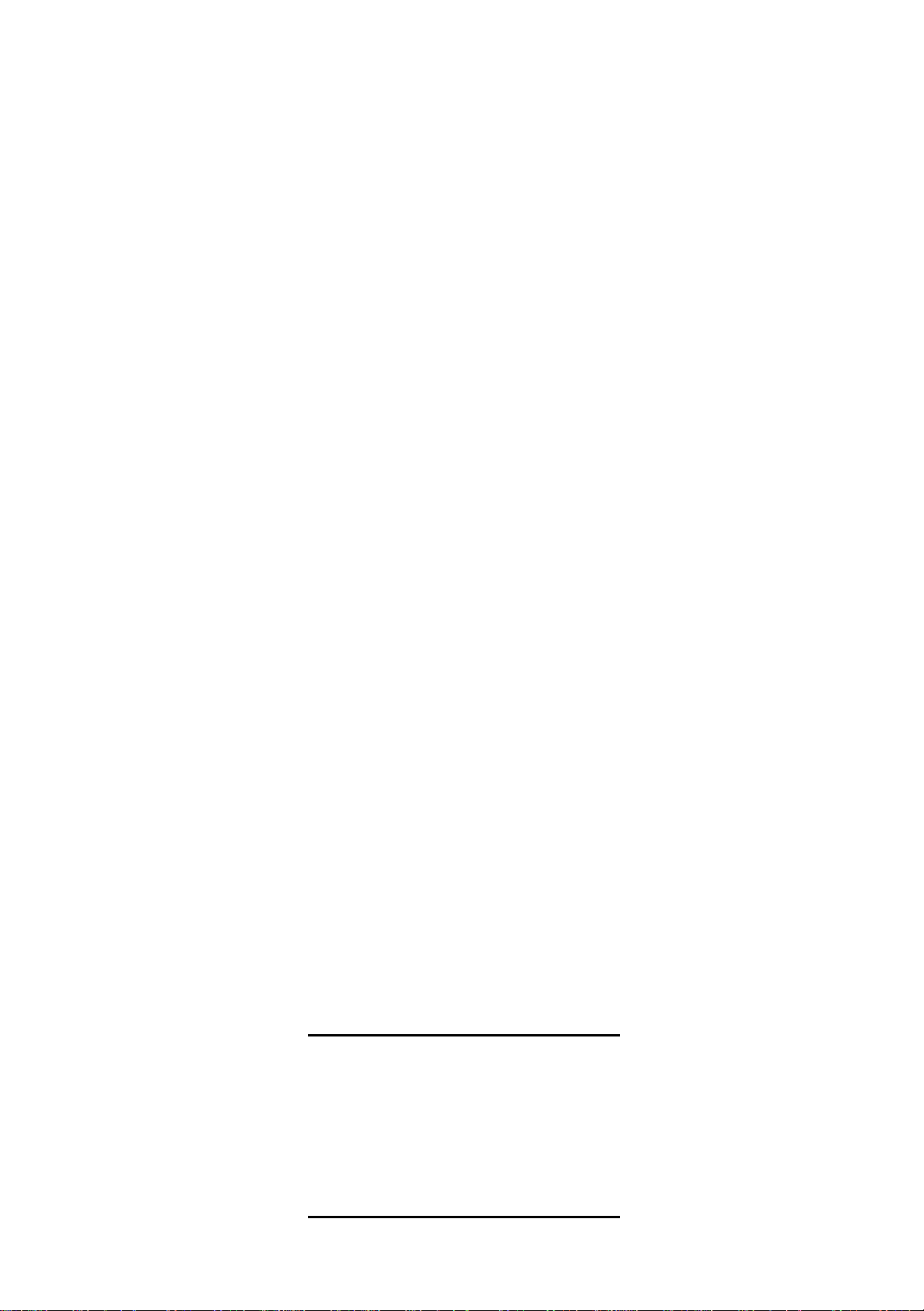
© 2000 Martin Professional A/S, Denmark.
All rights reserved. No part of this manual may be
reproduced, in any form or by any means, without
permission in writing from Martin Professional A/S,
Denmark.
Printed in Denmark.
P/N 35000088 Rev. C
Page 3
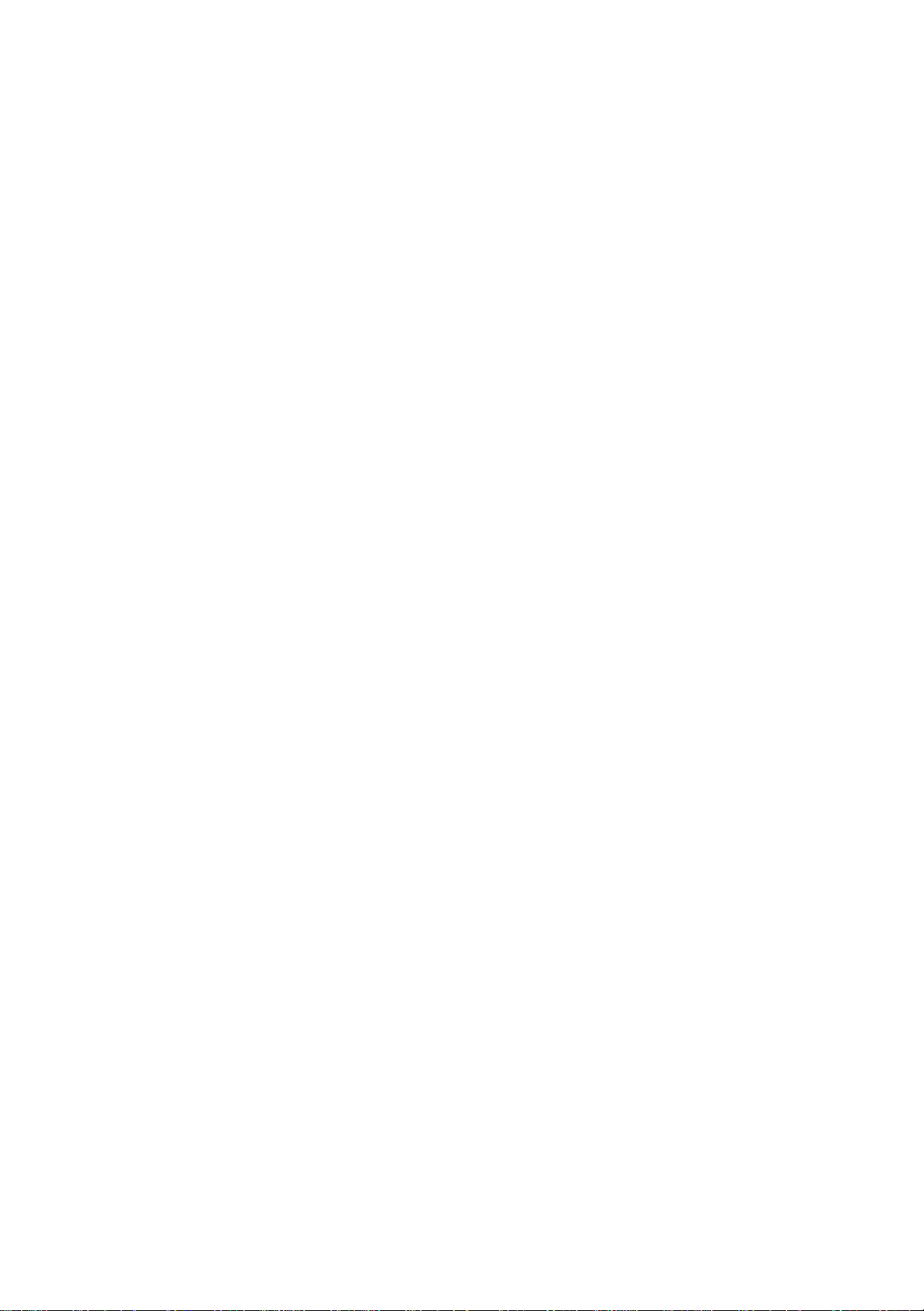
INTRODUCTION . . . . . . . . . . . . . . . . . . . . . . . . . . . . . . . . . . . . . . . . . . . . . . . . . . . . . . . . . . . 4
SAFETY . . . . . . . . . . . . . . . . . . . . . . . . . . . . . . . . . . . . . . . . . . . . . . . . . . . . . . . . . . . . . . . . 5
AC POWER. . . . . . . . . . . . . . . . . . . . . . . . . . . . . . . . . . . . . . . . . . . . . . . . . . . . . . . . . . . . . . 6
LAMP . . . . . . . . . . . . . . . . . . . . . . . . . . . . . . . . . . . . . . . . . . . . . . . . . . . . . . . . . . . . . . . . . . 8
DATA CONNECTION. . . . . . . . . . . . . . . . . . . . . . . . . . . . . . . . . . . . . . . . . . . . . . . . . . . . . . . . 9
RIGGING. . . . . . . . . . . . . . . . . . . . . . . . . . . . . . . . . . . . . . . . . . . . . . . . . . . . . . . . . . . . . . . 10
FIXTURE SETTINGS . . . . . . . . . . . . . . . . . . . . . . . . . . . . . . . . . . . . . . . . . . . . . . . . . . . . . . . 11
OPTICAL CONFIGURATIONS . . . . . . . . . . . . . . . . . . . . . . . . . . . . . . . . . . . . . . . . . . . . . . . . . 18
OPERATION . . . . . . . . . . . . . . . . . . . . . . . . . . . . . . . . . . . . . . . . . . . . . . . . . . . . . . . . . . . . 20
UPDATING SOFTWARE. . . . . . . . . . . . . . . . . . . . . . . . . . . . . . . . . . . . . . . . . . . . . . . . . . . . . 23
FIXTURE SERVICE . . . . . . . . . . . . . . . . . . . . . . . . . . . . . . . . . . . . . . . . . . . . . . . . . . . . . . . . 24
DMX PROTOCOL . . . . . . . . . . . . . . . . . . . . . . . . . . . . . . . . . . . . . . . . . . . . . . . . . . . . . . . . 25
DISPLAY MESSAGES . . . . . . . . . . . . . . . . . . . . . . . . . . . . . . . . . . . . . . . . . . . . . . . . . . . . . . 27
TROUBLESHOOTING . . . . . . . . . . . . . . . . . . . . . . . . . . . . . . . . . . . . . . . . . . . . . . . . . . . . . . 28
CIRCUIT BOARD CONNECTIONS . . . . . . . . . . . . . . . . . . . . . . . . . . . . . . . . . . . . . . . . . . . . . . 29
SPECIFICATIONS . . . . . . . . . . . . . . . . . . . . . . . . . . . . . . . . . . . . . . . . . . . . . . . . . . . . . . . . . 30
Page 4

I
NTRODUCTION
The MAC 600 NT is a highly efficient automated 5 75 watt moving-head wash light that features sub tractive cyan,
magenta, and yellow (CMY) color mixing and continuous color temperature correction. It provides a soft-edged 25°
field in the standard configuration. Narrow and wide angle fields may be achieved with accessory snap-lock lens
assemblies.
About this manual
For information about t he MAC 6 00, MA C 600 E , or any other Marti n produc t, p lease visi t the Martin web site at
http://www.martin.dk. The latest updates in fixture software and documentation are available from the Support Area.
Unpacking
The MAC 600 (E) NT comes with
• 2 Fast-Lock Omega clamp brackets
• 5-meter XLR-XLR control cable
• Snoot
• User manual
The packing material is carefully designed to protect the fixture during shipment - always use it or a suitable flight case
to transpor t the fixture.
1
4
MAC 600 (E) NT
Page 5
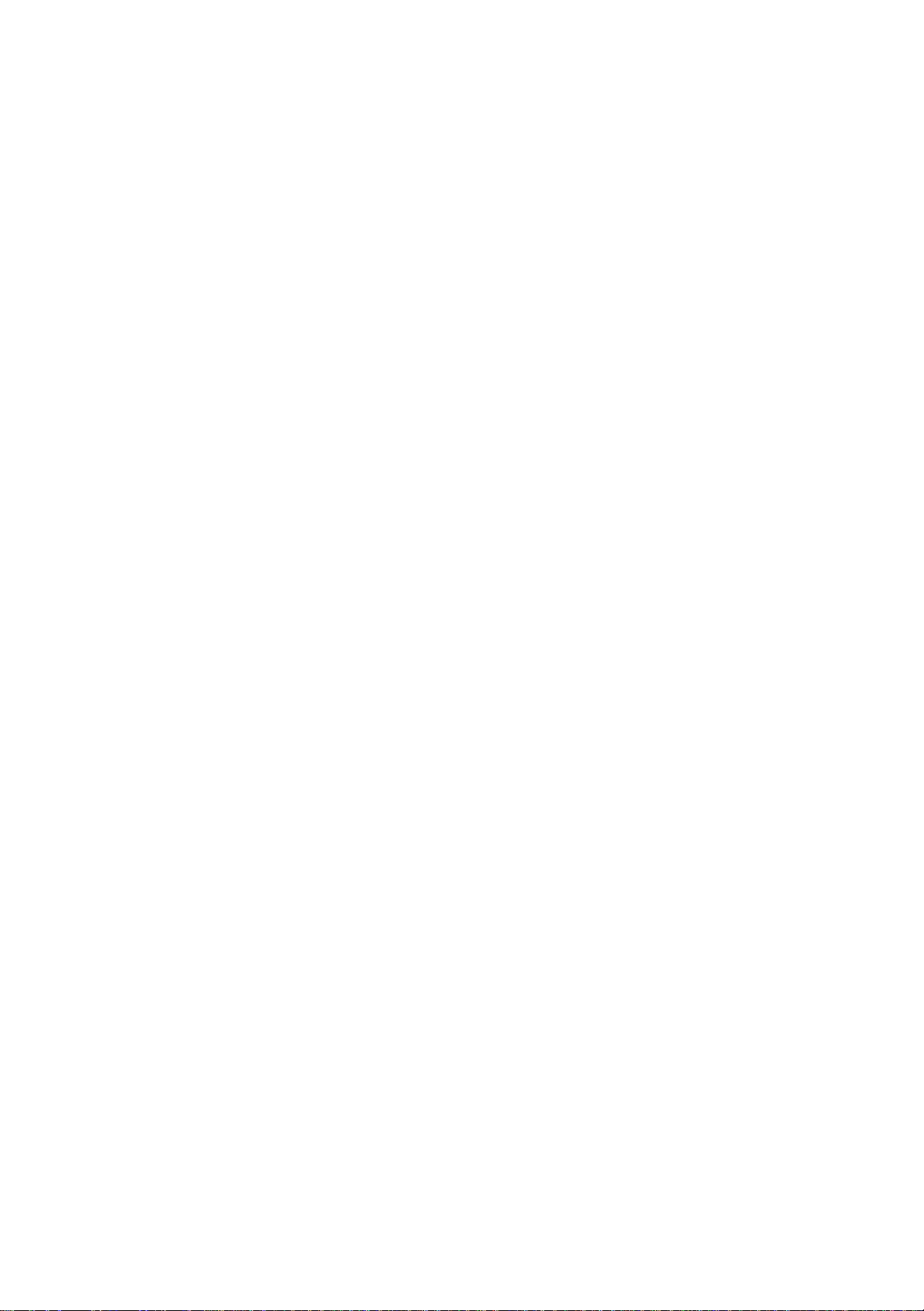
S
AFETY
Warning! This product is for professional use only. It is not for household use.
This product presents risks of lethal or severe inj ury due to fire and heat, electric shock, ul traviolet radiation, l amp
explosion, and falls. Read this manual before powering or installing the fixture, follow the safety precautions listed
below and observe all warnings in this manual and printed on the fixture. If you have questions about how to operate
the fixture safely, please contact your Martin dealer or call the Martin 24-hour service hotline at +45 70 200 201.
TO PROTECT YOURSELF AND OTHERS FROM ELECTRIC SHOCK
• Disconnect the fixture from AC power before removing or installing the lamp, fuses, or any part, and when not in use.
• Always ground (earth) the fix ture electrically.
• Use only a source of AC power that compl ies with local building and electrical codes and has both overl oad and
ground-fault pr otection.
• Do not expose the fixture to rain or moisture.
• Refer any service operation not de scri bed in this manual to a qualified techni cian .
2
TO PROTECT YOURSELF AND OTHERS FROM UV RADIATION AND
LAMP EXPLOSION
• Never operate the f ixture with missing or damaged lenses and/or covers.
• When replacing the lamp, all ow the fixture to cool for at least 15 minutes before opening the fix ture or removing the
lamp. Protect your hands and eyes with gloves and safety gl asses.
• Do not stare directly into the light. Never look at an exposed lamp while it is lit.
• Replace the lamp before usage exceeds the maximum service life, or if the lamp is defective or worn out.
TO PROTECT YOURSELF AND OTHERS FROM BURNS AND FIRE
• Never bypass the fuses. Always replace d efect ive fuses with ones of the specified type and rating.
• Keep all combustible materials (for example fabric , woo d, pa per) at least 1.0 meter (39 inc h es) aw ay from the fixture.
Keep flammable materials well away from the fixture.
• Do not illuminate surfaces within 1.0 meter (39 inches) of the fixture.
• Provide a minimum clearan ce of 0.1 meters (4 inches) around fans and air vents.
• Never place filters or other materials over the lens.
• Allow the fixture to cool for at least 5 minutes before handling.
• Do not modify the fixtur e or inst all other than genuine Mar tin parts.
• Do not operate the fixture if th e ambient temperature (Ta) exceeds 40° C (104° F).
TO PROTECT YOURSELF AND OTHERS FROM INJURY DUE TO FALLS
• When suspending the fixture, verify that the structure can hold at least 10 times the weight of all installed devices.
• Verify that all external covers and rigging hardware are securely fastened and use an approved means of secondary
attachment such as a safety cabl e.
• Block access below the work area w henever installing or removing the fixture.
• Do not lift the fixture by its head.
Safety
5
Page 6
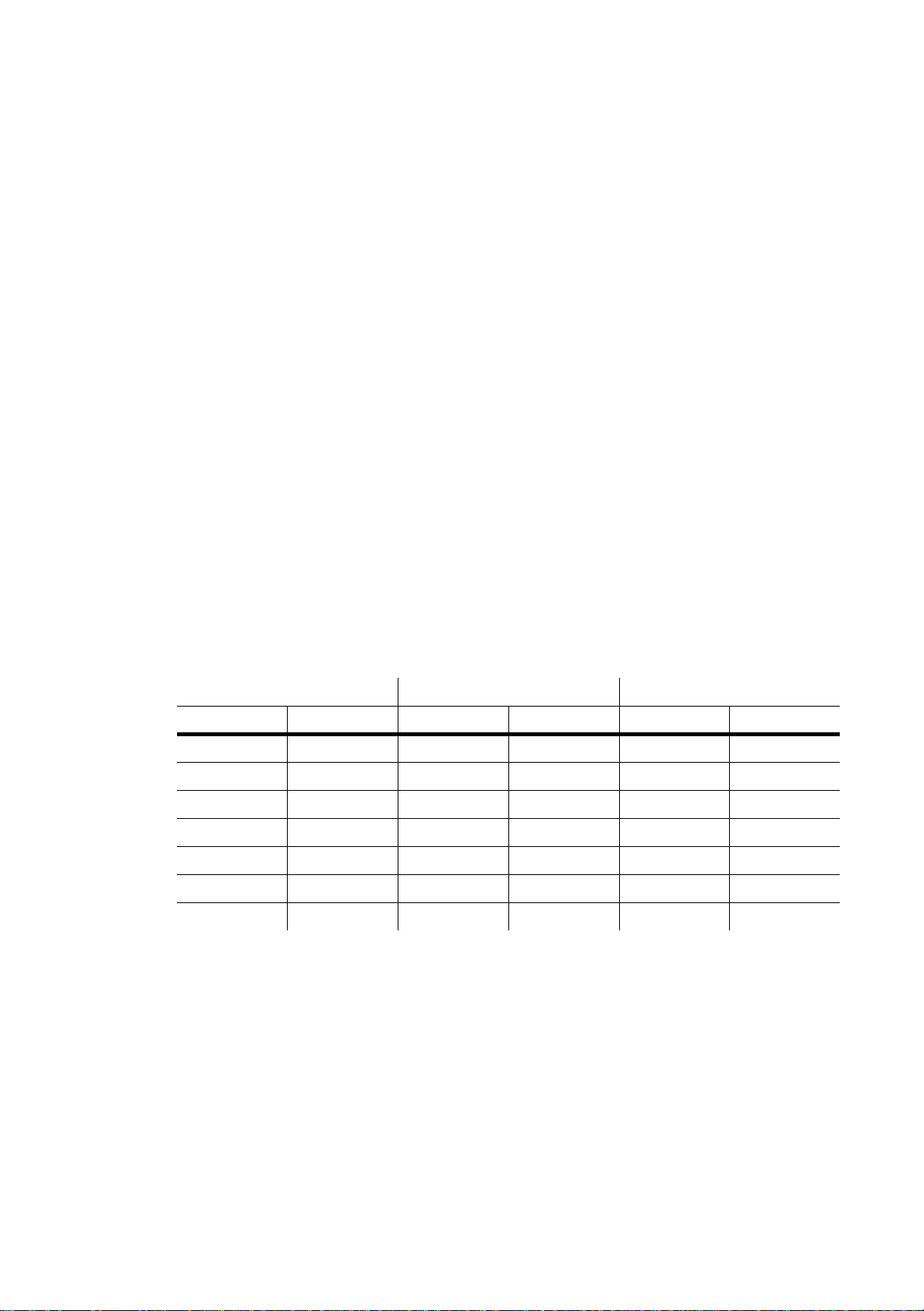
AC
WARNING! For protecti on fr om da ng ero us el ec tri c sh oc k, the f ix tur e mus t be g r ou nd ed ( ea rt hed ). T he
Important! Verify that the power supply settings match the mains voltage before applying power.
POWER
AC mains su pply s hall b e fit ted wit h a fus e or circui t break er an d groun d-faul t prot ection .
3
Power supply settings
The MAC 600 (E) NT must be tapped correctly for the local AC voltage and frequency. The wrong setting can cause
overheating, damage, and poor performance. The factory settings are printed on the label under the base. The
procedure for changing the power supply settings depends on the model.
To change the MAC 600 NT power supply settings
1
Disconnect the fixture from AC power.
2 Find the correct transformer and ballast terminals for your AC supply in the table below.
3 Locate the trans fo rme r : it i s o n th e le ft e nd, near the power swi tch . Mo ve the BR OW N and R ED tran sfo rme r
wires to the correct terminal. The terminal number is printed in front of the connection tab.
Remove the top covers.
4 Locate the ballast: it is on the opposite end from the transformer, near the control panel. Move the BROWN
ballast wire to the correct terminal. The terminal number is printed in front of the connection tab.
5 Replace the covers before applying power.
AC Supply Transformer Ballast
Frequency Voltage Voltage Terminal Setting Terminal
50 Hz 200-210 V 210 V 4 200 V / 50 Hz 7
50 Hz 210-220 V 210 V 4 230 V / 50 Hz 10
50 Hz 220-235 V 230 V 6 230 V / 50 Hz 10
50 Hz 235-240 V 230 V 6 245 V / 50 Hz 12
50 Hz 240-260 V 250 V 8 245 V / 50 Hz 12
60 HZ 200-217 V 210 V 4 208 V / 60 Hz 4
60 HZ 217-240 V 230 V 6 227 V / 60 Hz 7
To change the MAC 600 E NT power supply settings
The MAC 600 E NT electronic ballast is auto-ranging and works at any voltage between 100 and 250 volts and at any
frequency between 50 and 60 Hz. Simply tap the transformer for the local AC voltage as shown below. When
switching to or from the 100 - 120 V settings, the primary fuse must be changed as well.
1
Disconnect the fixture from AC power.
2 Tap the
3 Verify that the primary fuse, which is located near the power switch, is correct for the voltage setting. The
fuse shall be a T 6.3 A fuse when the transformer is set at 200, 210, 220, 230, or 240 V. It shall be a T 10 A
fuse when set at 100, 110, or 120 V.
4 Replace the top covers before applying power.
6
transformer
for the local supply voltage as shown below.
Remove the top covers.
MAC 600 (E) NT
Page 7
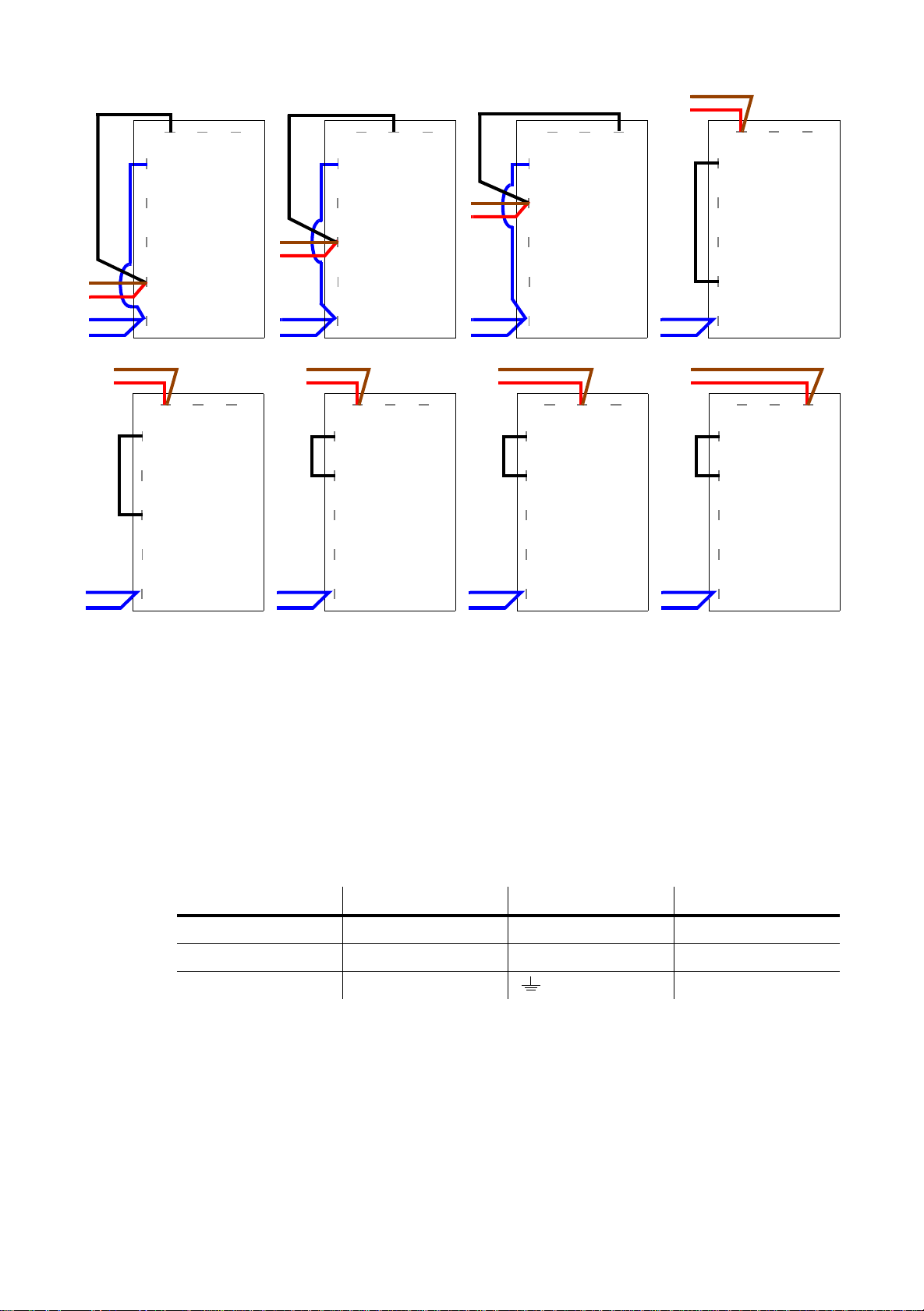
black
black
black
brown
red
brown
red
blue
blue
blue
blue
blue
brown
red
black
7 8 9
6
5
100 V
4
3
1
7 8 9
6
5
210 V
4
3
1
brown
red
blue
blue
blue
blue
blue
brown
red
black
7 8 9
6
5
110 V
4
3
1
7 8 9
6
5
220 V
4
3
1
brown
red
blue
blue
blue
blue
blue
brown
red
black
7 8 9
6
5
120 V
4
3
1
7 8 9
6
5
230 V
4
3
1
blue
blue
blue
blue
black
brown
red
black
7 8 9
6
5
200 V
4
3
1
7 8 9
6
5
240 V
4
3
1
Power connection
You may need to install a cord cap that fits your supply on the power cable. A 3-prong grounding-type plug must be
installed following the manufacturer’s instructions. The table shows some possible pin identification schemes; if the
pins are not clearly identified, or if you have any doubts about proper installation, consult a qualified electrician.
Connect the MAC 600 (E) NT directly to AC power. Do not connect it to a dimmer system; doing so may damage the
fixture.
To apply power, set the power switch on the base to the “I” position.
Wire Color Pin Symbol Screw (US)
brown live L yellow or brass
blue neutral N silver
yellow/green ground green
MAC 600 NT E
Transformer
Settings
AC power
7
Page 8
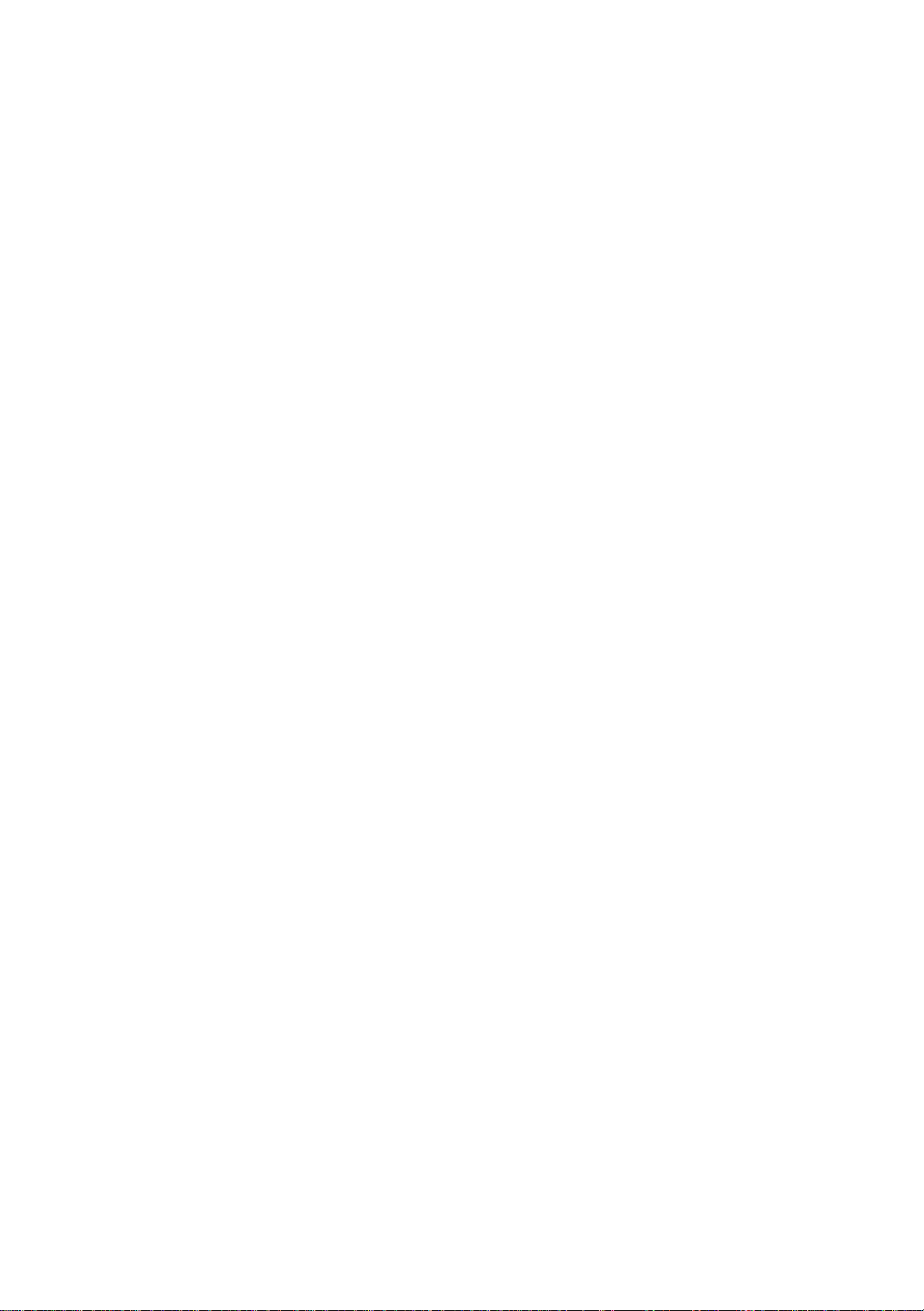
L
AMP
Compatible lamps
The MAC 600 (E) NT shall be used only with the lamps listed on page 30. Installing any other lamp may damage the
fixture or create a safety hazard.
Maximum usable hours
The risk of lamp explosion increases with usage due to gradual weakening of the quartz envelope. To minimize the risk
of lamp explosion, replace l amps before usag e exceeds the rat ed life by 2 00 hours or t he manufacturer ’s stated
maximum service life.
4
To track usage, reset the
page 14.
RLAH and RLST counters under the TIME menu when installing a new lamp. See
Installation and alignment
WARNING! Disconnect the fixtur e fr om AC power b efore proc eeding . Alwa ys wea r safe ty gogg les to
protect your eyes and allow a hot lamp to cool for at least 15 minutes before removing it
from the fixtu re.
To install a lamp
1 Remove the 2 thumbscrews securing the lamp-socket assembly to the rear of the head. Pull out the lamp-
socket assembly and remove the old lamp from the socket.
2 Holding the new lamp by its ceramic base (do not touch the glass), insert it fully into the lamp socket.
3 Clean the glas s b ul b w it h th e c loth supplied with the la mp , pa rtic ularly if you touche d the glass. A clean, lin t-
free cloth wetted with alcohol may also be used.
4 Keep the lamp wire between the fins as you insert the lamp-socket assembly into the head. Turn the
assembly counterclockwise to align the holes with the spacer nuts. Replace the thumbscrews and tighten
them by hand.
5 See page 14 to reset the lamp hour (
RLAH) and lamp strike (RLST) counters.
To align a lamp
1 Switch on the MAC 600 (E) NT and allow it to reset.
2 Using either a controller or the control module, turn on the lamp and project the light on a flat surface.
3 Center the hot-spot (the brightest part of the beam) using the 3 Allen-head (3 mm) adjustment screws. Turn
4 To reduce the hot-spot, pull the lamp in by turning all three screws clockwise 1/4-turn at a time until the light
5 If the light is brighter around the edge than it is in the center, or if light output is low, the lamp is too far back
8
Align the lamp if light distribution is uneven.
one screw at a time to drag the hot-spot diagonally across the field. If you cannot detect a hot-spot, adjust
the lamp until the light is even.
is evenly di stributed.
in the reflector. “Push” the lamp out by turning the screws counterclockwise 1/4-turn at a time until the light
is bright an d evenly distributed.
MAC 600 (E) NT
Page 9
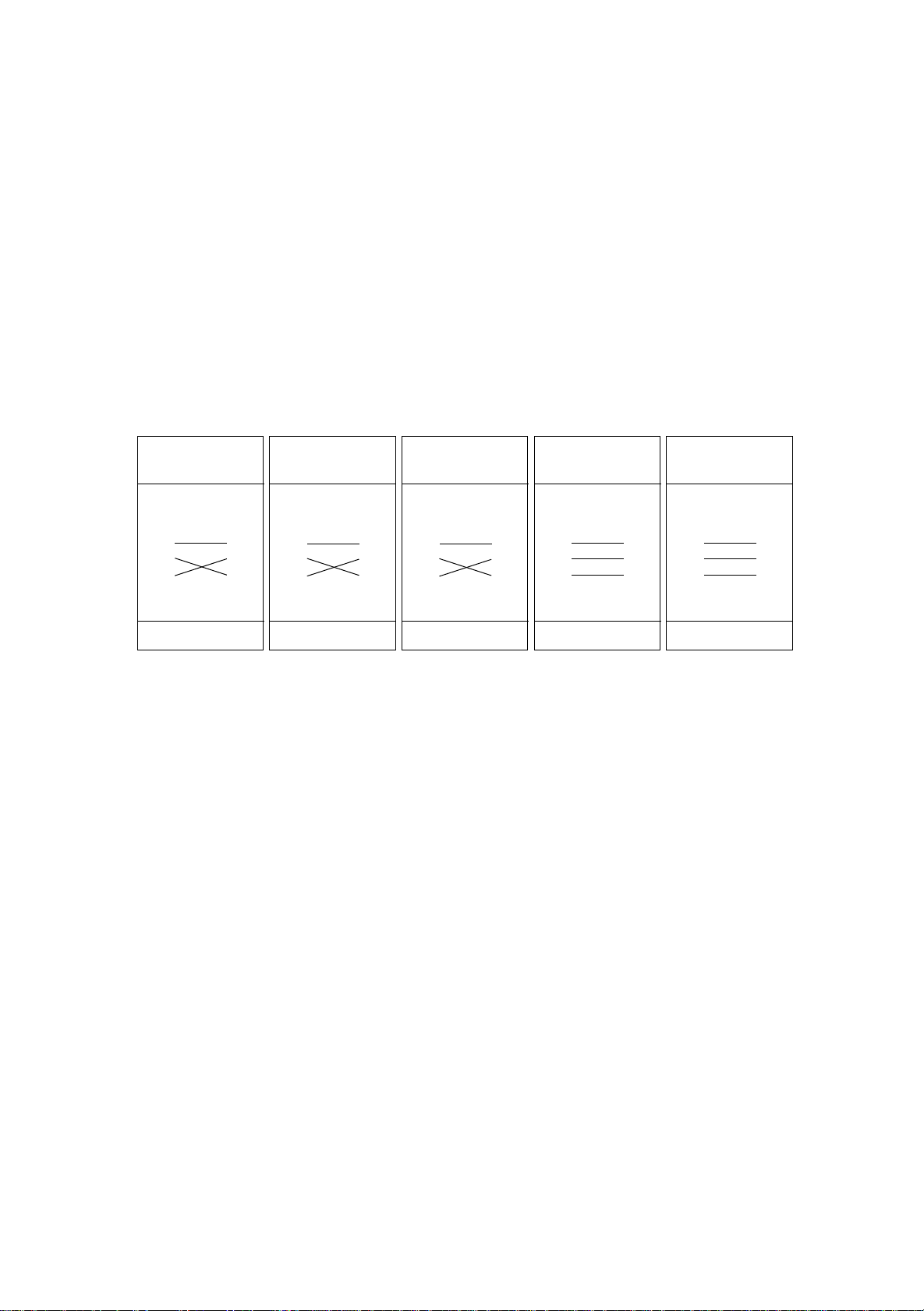
D
ATA CONNECTION
The MAC 600 (E) NT has locking 3-pin data input and output sockets that are compatible with DMX 512 devices, i.e.,
pin 1 to shield, pin 2 to cold (-) and pin 3 to hot (+). If required, the polarity of pins 2 and 3 can be reversed for
compatibility with earlier Martin fixtures.
Connecting fixtures
ADAPTOR CABLES
The following adaptor cables are availab le for connection to devices with diff erent sockets.
5
3-pin to 3-pin
Phase-Reversing
Cable
Connections
Male Female
1
2
3
P/N 11820006
1
2
3
3-pin to 5-pin
Phase-Reversing
Cable
Connections
Male Female
1
2
3
P/N 11820002
1
2
3
4
5
5-pin to 3-pin
Phase-Reversing
Cable
Connections
Male Female
1
2
3
4
5
P/N 11820003
1
2
3
5-pin to 3-pin
Straight
Cable
Connections
Male Female
1
2
3
4
5
P/N 11820005
1
2
3
3-pin to 5-pin
Straight
Cable
Connections
Male Female
1
2
3
P/N 11820004
1
2
3
4
5
To connect the data link
1 Connect the controller’s DMX data output to the MAC 600 (E) NT’s data input with a cable such as the one
supplied. Insert a 5-pin to 3-pin adaptor if the controller output has 5 pins. (Pins 4 and 5 are not used.)
2 To continue the link, connect the output of the fixture closest to the controller to the input of the next fixture.
Note: Martin fixtures introduced before 1997 have reversed polarity data sockets, i.e., pin 2 hot (+) and pin 3 cold (-).
The socket polarity is labelled. Use a phase-reversing cable between the MAC 600 (E) NT (or other DMX-compatible
device) and any Martin device with reversed polarity.
3 Insert a male 120
TIPS FOR BUILDING A DATA LINK
• Use shielded twisted-pair cable designed for RS-485 devices: standard microphone cable cannot transmit
control data reliably over long runs. 24 AWG cable is suitable for runs up to 300 meters (1000 ft). Heavier
gauge cable and/or an amplifier is recommended for longer runs.
• Never use a “Y” connector to split the link. To split the serial link into branches use a splitter such as the
Martin 4-Channel Opto-Isolated RS-485 Splitter/Amplifier.
• Do not overload the link. Up to 32 devices may be connected on a serial link.
• Terminate the link by installing a termination plug in the output socket of the last fixture. The termination
plug, which is a male XLR plug with a 120 ohm, 0.25 watt resistor soldered between pins 2 and 3, “soaks
up” the control signal so it does not reflect and cause interference. If a splitter is used, terminate each
branch of the link.
Ω
XLR termination plug in the output of the last fixture on the link.
Data connection
9
Page 10
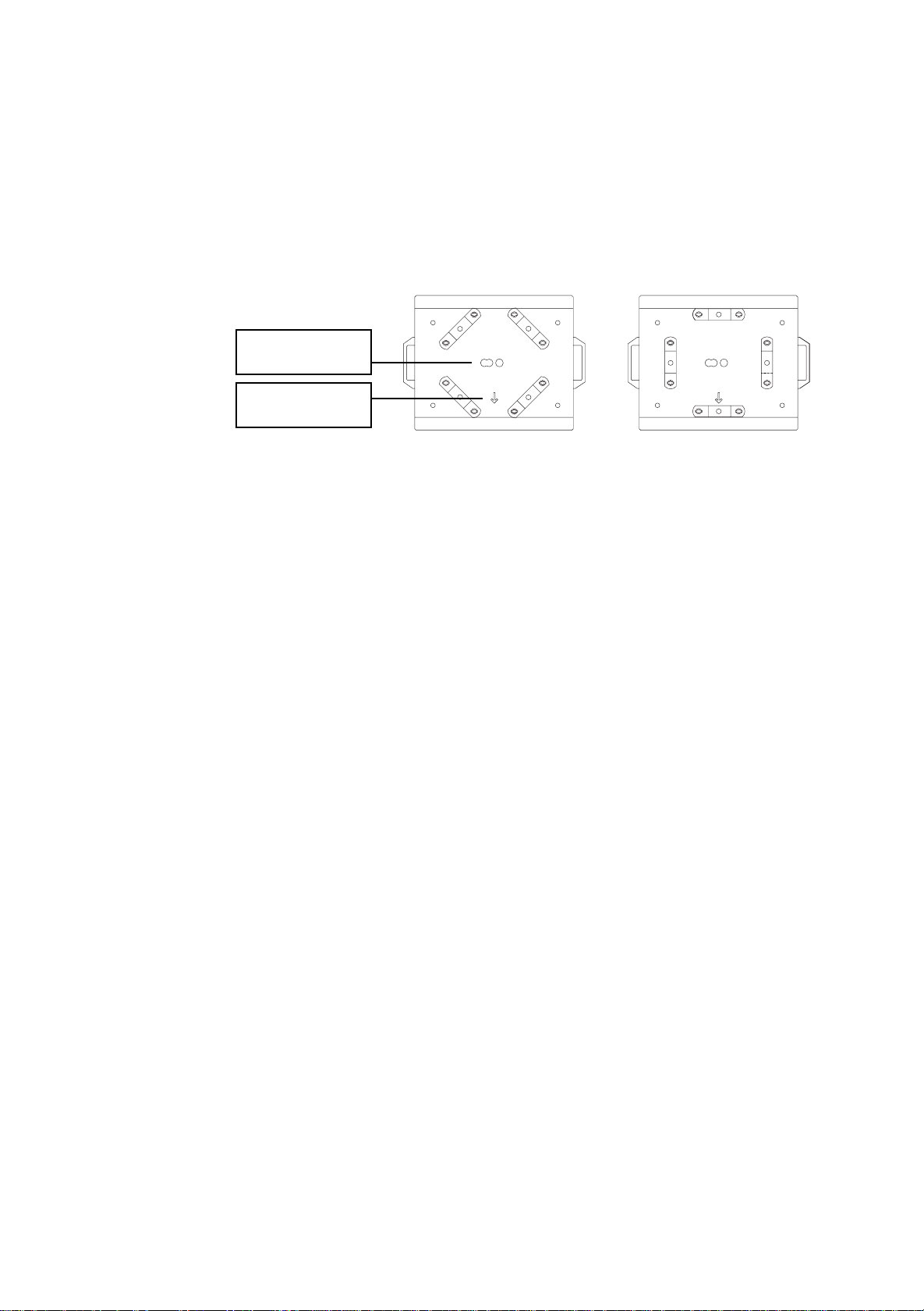
R
safety wire
attachment point
arrow points to front
(neutral pan)
IGGING
The MAC 600 (E) NT can be plac ed direc tly on the stag e floor or r igged i n any orie ntati on on a tru ss. The int egrate d
Fast-Lock system enables quick and easy fastening of the clamp adapters in 4 different positions as shown below.
The front of the fixture, which is defi ned as the middle of the pan range, is indicated by an arrow on the base.
Warning! Always use 2 cl amps to rig the fixtur e. Lock each c lamp with both 1/4-turn fastene rs. The
fasteners are locked only when tur ned ful ly clo ckwis e.
Warning! Attach an approved safety cable to the base.
6
To hang the fixture on a truss
1 Ve rify tha t the riggin g clam ps (not i nclud ed) are un damag ed and c an bea r at leas t 10 tim es the wei ght of th e
fixture. Verify that the structure can bear at least 10 times the weight of all installed fixtures, clamps, cables,
auxiliary equipment, etc.
2 Bolt each clamp securely to a clamp bracket with an M12 bolt (grade 8.8 or better) and lock nut.
3 Align a clamp with 2 mounting points in the base. Insert the fasteners into the base and turn both levers a
full 1/4-turn clockwise to lock. Install the second clamp.
4 Block access under the work area. Working safely from a stable platform, hang the fixture on the truss with
the arrow towards the area to be illuminated. Tighten the rigging clamps.
5 Install a safety wire that can bear at least 10 times the weight of the fixture. The attachment point is
designed to fit a caribiner clamp.
6 Verify that there are no combustible materials or surfaces to be illuminated within 1 meter of the fixture, and
that there are no flammable materials nearby.
Never use the carrying handles for secondary attachment.
10
MAC 600 (E) NT
Page 11

F
IXTURE SETTINGS
The LED control panel is used to set the address and personalities, read lamp hours and other information, calibrate
effects, co ntr o l the fixture manua lly, and run a test routine. Mo s t of t he s e functions may be pe rf ormed remotely via t he
serial link with the MPBB1 Uploader.
Menu navigation
The display can be flipped for easy reading by pressing the [↑] and [↓] keys simultaneously. The intensity is adjustable
and the display can be set to go out 2 minutes after the last key-press. See “Personality settings” on page 13.
The DMX address and any mes sage s are displ ayed whe n th e MAC 60 0 (E) NT is turned on. To enter the menu, press
[MENU]. Use the [↑] and [↓] keys to move within the menu. To select a function or submenu, press [ENTER]. To
escape a function or menu, press [MENU].
TIME
PSET
dAdr
Po H
RPoH
LA H
RLAH
LSTR
RLST
RST
L ON
LoFF
HEAd
ALL
dIM
CYAN
MAG
YEL
CTC
COL
BS
FROS
SHUT
PATI
Address/
Messages
AdJ CAL PATI VER
P OF SWAP
T OF
d OF
C OF
M OF
Y OF FEbA
CTOF
PINV
TINV
MAN dMXL PTSP SPEC
RST
STCO
L ON
LoFF
SHUT
dIM
CYAN
MAG
YEL
CTC
COL
BS
FROS
PAN
TILT
CH 0
....
CH14
TSEQ
MOdE
CPU
FEbA
dISP
dISP
dINT
dLOF
dRES
ALON
dFSE
FACT
CUS1
CUS2
CUS3
dFOF
UPLd
ASHT
TEMP
bASE
HEAd
FAN
PCbT
SCUT
FTST
EFFb
TRAC
MOdE
CAL
CMYS
ETYP
7
Fixture settings
11
Page 12

DMX mode and address
The DMX mode options are described under “DMX-512 control” on page 20. Maximum flexibility is provided in
mode 4.
The address, also known as the start channel, is the first channel used to receive instructions from the controller. For
independent control, each fixture must be assigned its own control channels. Two MAC 600 (E) NTs may share the
same address, however, if identical behavior is desired. Address sharing can be useful for diagnostic p urposes and
other situations, particularly when combined with the inverse pan and tilt options.
To set DMX mode and address
1 Switch on the fixture.
2 If the fixture is in a flight case, press [MENU] and [ENTER] at the same time to disable pan and tilt reset. (A
partial reset can take 2 - 3 minutes and error messages will be displayed.)
3 Press [MENU] once to enter the main menu.
4Select
5Select dAdr from the main menu and press [ENTER]. Scroll to the desired DMX address and press
PSET and press [ENTER]. Scroll to the desired DMX mode (1, 2, 3, or 4) and press [ENTER].
[ENTER].
12
MAC 600 (E) NT
Page 13

Personality settings
Personality Path Options Effect (Default settings shaded.)
Pan/tilt speed
Pan/tilt swap
Pan inverse
Tilt inverse
Tracking algorithm
Tracking samples
Display on/off
Display intensity
DMX lamp off
DMX reset
Automatic lamp on
Shortcuts
Automatic shu t te r
Studio mode
Pan/tilt feedback
Effects feedback
Fan speed
CMY speed
PTSP
PATI/SWAP
PATI/PINV
PATI/TINV
SPEC/TRAC/
MOdE
SPEC/TRAC/
CAL
SPEC/dISP
SPEC/dINT
SPEC/dLOF
SPEC/dRES
SPEC/ALON
SPEC/SCUT
SPEC/ASHT
MOdE
SPEC/FEbA
SPEC/EFFb
SPEC/FAN
SPEC/CMYS
FAST
NORM
ON
OFF
ON
OFF
ON
OFF
MOd1
MOd2
1-10
ON
OFF
10-
100
ON
OFF
ON
OFF
ON
OFF
ON
OFF
ON
OFF
NORM
STUd
ON
OFF
ON
OFF
REG
FULL
FULL
REdU
Optimize movement for speed.*
Optimize movement for smoothness.*
Map DMX pan control to tilt channel and vice versa.
Normal pan and tilt control.
Reverse DMX pan control, right Æ left.
Normal pan control, left Æ right.
Reverse DMX tilt control, down Æ up.
Normal tilt control, up Æ down
Absolute delta value algorithm (for most controllers)
Real delta value algorithm
Tracking samples. Increase if pan/tilt is not smooth.
Display stays on.
Display goes out 2 minutes after last key press.
Adjust display intensity.
Enable DMX lamp off command.
Disable DMX lamp off command.*
Enable DMX reset command.
Disable DMX reset command.*
Lamp strikes automatically within 90 seconds of power on.
Strike lamp from controller.
Dimmer, color wheel, and beam shaper take shortest path.*
Dimmer, color wheel, and beam shaper paths oscillate.*
Enable fast (shutter) blackout on dimmer channel.
Shutter not activated by dimmer channel.
Optimize effects for speed.*
Optimize effects for silence.*
Enable pan/tilt position correction system.
Disable pan/tilt feedback. Setting not saved.
Enable on the fly reset of dimmer, color wheel, and beam shaper.
Disable on the fly reset of dimmer, color wheel, and beam shaper.
Enable automatic fan speed regulation.
Set fan speed to full.
Optimize color mixing for speed.
Optimize color mixing for quietness.
* Setting may be overridden via DMX. See the protocol for details.
Fixture settings
13
Page 14

Tests and readouts
The following readouts and tests are available from the control panel.
Function Path Options Readout or effect
Total hours of operation since fabricated.
Hours of operation since counter reset. To reset, display
counter and press [↑] for 5 seconds.
Total hours of operation with lamp on since fabricated.
Lamp hours since counter reset. Reset when relamping to
track lamp life. To reset, display counter and press [↑] for 5
seconds.
Total number of lamp strikes since fabricated.
counter and press [↑] for 5 seconds.
Decimal value of the DMX start code. The start code must be
0 for the MAC 600 (E) NT to function properly.
DMX value (from 0 - 255) received for each channel. Note
that the channel number is 1 less than it is in the DMX
protocol.
CPU firmware version. Updates can be uploaded.
Feedback circuit firmware version.
Display circuit firmware version.
Head temperature in Celsius. Temperatures below 25° C are
shown as
+100.
Base temperature in Celsius. Temperatures below 25° C are
shown as
-25; temperatures above 100° C are shown as
-25; temperatures above 100° C are shown as
+100.
Run a general test of all effects
Run three tests of the circuit board.
Run an quality control effects test
Run a quality control movement test
Run a quality control dimmer sensor test
Run a quality control color wheel sensor test
Run a quality control beam shaper sensor test
Usage counters
DMX readout
Software versions
Temperature readout
Tests
Po H
RPoH
LA H
TIME/
RLAH
LSTR
RSTR Number of lamp strikes since counter reset. To reset, display
STCO
dMXL/
CH 0..CH14
CPU
Ver/
FEBA
dISP
HEAd
SPEC/TEMP/
bASE
TSEQ R UN
SPEC/PCbT T1-T3
WTST
SPEC/FTST/
MTST
dIM
SPEC/FTST/
STST
COL
bS
For service use only.
To calibrate temperature sensors
The temperature senso r s are calibrated at the factory. Use this procedure if you suspect the calibration is faulty.
1 Turn off the fixture for 4 hours to allow it to cool to room temperature.
2 Measure the room temperature in Celsius. (To convert F° to C°, subtract 32° and multiply by 0.555.)
3 Power up the unit and allow it to reset.
4 Press [MENU] and [↓] and hold until “25” is displayed.
5 Scroll to the room temperature and press [ENTER].
14
MAC 600 (E) NT
Page 15

Manual control
The manual control menu provides limited operation from the control panel.
Function Path Options Effect
Reset
Lamp on
Lamp off
Shutter
Dimmer
Cyan
Magenta
Yellow
Color correction
Fixed color
Beam shaper
Frost
Pan
Tilt
MAN/ RST
MAN/ L ON
MAN/ LoFF
Open
CLOS Close shutter
MAN/SHUT
STRF Strobe, fast
STRM Strobe, medium
STRS Strobe, slow
MAN/dIM
MAN/CYAN
MAN/MAG
MAN/YEL
MAN/CTC
0-255
0-255
0-255
0-255
0-255
Open
MAN/COL
COL1-
COL4
MAN/bS
MAN/FROS
MAN/PAN
MAN/TILT
0-255
0-255
0-255
0-255
Reset fixture
Strike lamp
Douse lamp
Open shutter
Insert dimmer wheel
Insert the cyan flags
Insert the magenta flags
Insert the yellow flags
Insert the color temperature correction flags
Set color wheel to open position
Set color wheel to position 1-4
Insert the beam shaper
Insert the frost filter
Pan the head
Tilt the head
Fixture settings
15
Page 16

Adjustment control
The adjustment menu provides manual control for making mechanical adjustments. These shall be performed by a
qualified technician.
Function Path Options Effect
Reset
Lamp on
Lamp off
Adjust all
Adjust dimmer
Adjust cyan
Adjust magenta
Adjust yellow
Adjust CTC
Adjust color wheel
Adjust beam shaper
Adjust frost
Adjust shutter
Adjust pan/tilt
AdJ/ RST
AdJ/ L ON
AdJ/ LoFF
AdJ/HEAd/
ALL
Open
CLOS
SPOS
AdJ/HEAd/
DIM
OPEN
CLOS
SPOS
AdJ/HEAd/
CYAN
AdJ/HEAd/
MAG
AdJ/HEAd/
YEL
AdJ/HEAd/
CTC
AdJ/HEAd/
COL
OPEN
CLOS
OPEN
CLOS
OPEN
CLOS
OPEN
CLOS
OPEN
CLOS
SPOS
AdJ/HEAd/
bS
OPEN
CLOS
SPOS
AdJ/HEAd/
FROS
AdJ/HEAd/
SHUT
OPEN
CLOS
OPEN
CLOS
AdJ/PATI NEUT
PNTd-
PRTU
Reset fixture
Strike lamp
Douse lamp
Set all effects in the head to the full open position
Set all effects in the head to the full closed position
Set magnetically-indexed effects to the sensor position
Set dimmer to open position
Set dimmer to closed position
Set dimmer to indexing (sensor) position
Set cyan to open position
Set cyan to closed position
Set magenta to open position
Set magenta to closed position
Set yellow to open position
Set yellow to closed position
Set CTC to open position
Set CTC to closed position
Set color wheel to open position
Set color wheel to closed position
Set color wheel to indexing (sensor) position
Set beam shaper to open position
Set beam shaper to closed position
Set beam shaper to indexing (sensor) position
Set frost to open position
Set frost to closed position
Open shutter
Close shutter
Set pan and tilt to neutral positions
Move pan and tilt to limits
16
MAC 600 (E) NT
Page 17

Utilities
CALIBRATION
The calibration function allo ws you to fine-tun e ef fect position s for unifor mity between fix tures. Using one fixture as a
reference, adjust the offsets of the other fixtures to match the reference.
CUSTOM CONFIGURATIONS
The custom configuration function allows you to save and recall three sets of fixture settings. The savable settings are
DMX mode, pan/tilt speed, pan/tilt inverse and swap, CMY speed, DMX lamp off and reset, display settings,
automatic shutter, shortcuts, studio mode, fan speed, automat ic lamp on, effects feedback, track ing algorithm, an d
tracking samples.
UPLOAD SOFTWARE
The software update mode is normally engaged automatically by the upload device. See “Updating software” on
page 23.
Function Path Options Effect
Adjust pan offset
Adjust tilt offset
Adjust dimmer offset
Adjust cyan offset
Adjust magenta offset
Adjust yellow offset
Adjust CTC offset
Reset all effects to the default offset setting
Load custom configuration 1-3.
Save custom configuration 1-3. Adjust settings as desired before
selecting. Press [ENTER] to save.
Return all personality settings (not calibrations) to factory defaults.
Manually set fixture to software update mode.
Calibration
Default offsets
Custom configuration
Default configuration
Upload software
P OF
T OF
d OF
CAL
C OF
M OF
Y OF
CTOF
SPEC/dFOF SURE
SPEC/dFSE/
LOAd
CUS1,
CUS2,
CUS3
SPEC/dFSE/
FACT
SAVE
LOAD
SPEC/UPLD SURE
Fixture settings
17
Page 18

O
PTICAL CONFIGURATIONS
Field angles
Narrow and wide angle options are avail able for the MAC 600 (E) NT . The opti onal len ses are moun ted in sna p-lock
hoods for easy changing. See “Accessories” on page 31.
Note: The narrow angle hood is longer than the standard hood. Because of t his, MAC 600s and MAC 600 ( E) NTs
fitted with the narrow angle hood fit only i n flight cases prod uced after Septembe r, 1997. These measure 894 mm
(35.2") from bottom to top , in c lud in g whe e ls. Ea rlier flight cases measure 8 60 m m (34 ") from b ott om to to p, in cl ud ing
wheels.
To change field angle
1 Release the snap locks and remove the hood and lens assembly.
2 Unhook the head safety wire from the hood being removed and place it on the one being installed.
3 Place the hood over the head. Align and close the snap locks.
Color filters
The color wheel provides 4 dichroic glass filters: red 308, green 203, blue 108 and UV. The filters are held by a spring
clip and may be removed. To avoid damaging the coating, wear clean lint-free gloves when handling the filters.
8
To remove and install a color filter
1 Disconnect the fixture from AC power and allow it to cool. Unlatch and remove the front head section.
2 Turn the desired filter position to the access cut-out.
3 To remove a filter, tilt the outside corner forwards past the retention tabs and slide it out of the clip.
4 To install a filter , careful ly ali gn the inside c orner wit h the c orner of the hub . Slide each s ide of the fil ter unde r
the spring clip, starting at the leading edge as shown. If necessary, bend the wheel back gently to start the
filter under the spring. Slide the filter in until it snaps into place.
red
green
UV
blue
18
MAC 600 (E) NT
Page 19

Snoot
The snoot may be installed to reduce light spill to the sides.
To install the snoot
1 Bend the tabs 90°.
2 Bend the ring into a circle with the tabs on the outside. Weave the end tab through the 3 slots.
3 Insert the tabs between the 3 pairs of pins between the lens and the head cover.
123
Diffuser filter
The MAC 600 (E) NT includes a removable diffuser filter that provides a flatter field and superior color uniformity.
For special applications, a 90 x 90 mm glass color filter may be installed in place of the diffuser.
To remove or install the diffuser filter
1 Disconnect the fixture from AC power and allow it to cool.
2 Unlatch and remove the front section of the head.
3 Remove the screw, washer, and retention spring from each end of
the filter holder as shown. Lift off the holder and filter.
4 Replace the filter holder or store it with the filter.
5 Filter installation is the reverse. Turn the diffuser glass so that the
textured side is away from the lamp.
Optical configurations
19
Page 20

O
PERATION
DMX-512 control
The MAC 600 (E) NT may be controlled with any DMX-512 controller. Four DMX modes are available that provide
different combinatio n s of spee d contro l and pa n/ tilt reso lu tion .
Mode DMX 1 DMX 2 DMX 3 DMX 4
Movement speed Tracking Tracking and/or Vec tor
Pan/tilt resolution 8 bit 16 bit 8 bit 16 bit
Channels 11 13 13 15
TRACKING MODE
Tracking mode is availab le in all 4 DMX m odes. In tracking mode th e speed at whic h an ef fect moves is determ ined by
the controller’s fade time. The effect tracks the fade from one DMX value to another and a digital filter algorithm
ensures smooth movement at all fade speeds.
Two tracking algorithms are available to optimize movement for any controller. Algorithm 1 is recommended for use
with most controllers. Algorithm 2 provides smoother movement if the controller’s DMX value changes are uneven.
9
The number of DMX value changes used to calculate smooth movement is selectable between a level of 1 and 10. The
default level works well with most controllers. Increasing the level makes movement smoother but less responsive to
sudden DMX changes. Experiment for best results.
VECTOR MODE
Vector control is available in DMX modes 3 and 4. This mode provides direct speed control using 2 speed channels
and may result in smoother movement when using a controller with a slow or irregular refresh rate . Vector mode also
provides a “blackout” speed and overrides of the pan/tilt speed (PTSP), shortcut (SCUT), and studio mode (MOdE)
settings.
When vector control is used, the controller fade time should be set to 0, i.e., the position bumps from one value to the
next. However, tracking control may be enabled in vector mode by setting the speed channels to a tracking value.
8-BIT MODE
8-bit pan and tilt control is provided in DMX modes 1 and 3. This mode provides 256 pan positions in 1.7° steps and
256 tilt positions in 1. 2° steps.
16-BIT MODE
16-bit pan and tilt control requires 2 additional channels and is available in DMX modes 2 and 4. This mode provides
32,768 pan positions in 0.013° steps and 45,567 tilt positions in 0.007° steps.
Lamp
20
The MAC 600 (E) NT can be set to automatically strike within 90 seconds of being powered on by setting Automatic
Lamp On (
same time.
If Automatic Lamp On is set to off, the default, the lamp remains off until a “lamp on” command is sent from the
controller. Note: A peak of electric current that can be many times the operating current is drawn for an instant when
striking the lam p. St ri kin g ma ny la mps at on ce may ca use a vo lta ge d rop large en ou gh to pre ven t lamps f rom st riki n g
or trip the main circuit breaker. Avoid this by programming a “lamp on” sequence that strikes lamps one at a time at 5
second intervals.
SPEC/ALON) to ON. A delay determined by the fixture address prevents all lamps from striking at the
MAC 600 (E) NT
Page 21

The lamp can be turned off from the controll er. The DMX lamp off command is executed if DMX lamp off (SPEC/
) is set to ON. Not e: I t i s not possible to strike the lamp within 8 minutes of having switched it off. If DMX
dLof
lamp off is OFF, the lamp off command can only be executed if the cyan, magenta, and yellow channels are set to a
value from 230 to 232.
With the MAC 600 E NT, lamp power falls to 400 watts for cooler operation and longer lamp life when the shutter is
closed for 10 seconds. Power instantly returns to full when the shutter opens. Reduced-power mode with the shutter
open can be forced by setting channel 1 to a DMX value from 116 to 122.
Mechanical effe cts
All mechanical effects are re set to t heir home po sition wh en the fixt ure is powere d up, an d the fix ture can be reset f rom
the controller. A controller reset command is executed if DMX reset (
OFF, the reset command can only be executed if the cyan, magenta, and yellow channels are set to a value from 230 to
232.
An on-the-fly position correction system monitors the dimmer, color wheel, and beam shaper position. If a position
error occurs in one of these effects, the shutter closes while the effect automatically resets. This feature may be
disabled by setting effects feedback (SPEC/EFFb) to OFF.
SPEC/dRES) is set to ON. If DMX reset is
General operation ma y be optimized for speed or quietness with the studio mode setting (
MOdE).
PAN AND TILT
The moving head can be panned 440° and tilted 306°. The middle of the pan range is perpendicular to the front of the
fixture, as indicated by the arrow on the base. M ovement may be op timized for speed by setting th e pan/tilt speed
(
PTSP) personality to FAST, or for smoothness by setting it to NORM. The setting may be overridden on the
speed channel in vector mode. Movement is disabled if lamp feedback is lost - indicating a blown lamp - to prevent
possible damage or injury due to glass fragments.
Setting the movement speed to “blackout” in vector mode causes the shutter to black out the light while the head is
moving. The pan and tilt DMX channels can be inverted and/or swapped for convenience using the pan/tilt (
menu.
PATI)
COLOR WHEEL
The color wheel provides dichroic red, green, blue, and UV color filters. The wheel can be scrolled, allowing for split
color effects, snapped to fixed positions, and continuously rotated in both directions at different speeds. The Shortcuts
(
SPEC/SCUT) setting determines whether the wheel takes the shortest path to the next position or swings between
the end positions. The setting may be overridden on the speed channel in vector mode.
Setting the color speed to “blackout” in vector mode causes the shutter to black out the light while the wheel moves,
making the transition invisible.
CMY COLOR MIXING
The CMY color mixing system uses continuous dichroic cyan, magenta, and yellow color filters. It is a subtractive
system that removes the unwanted colors from white light. Inserting all three filters results in loss of light: for
maximum brightness, mi x 2 colors at a time.
Random CMY color mixing is available at the top of channel 7.
COLOR TEMPERATURE CORRECTION
The color temperature correction (CTC) system uses a continuous 0 - 178 mireds color correction filter. The range of
color temperatures available with a new lamp is shown below . As t he source color temperature varies, DMX values for
specific color temperatures cannot be stated.
Source Color Temperature Range Color Rendering Index
Osram HSR 575/2 6000 - 2900 K 95
Philips MSD 575 6000 - 2900 K 75
Philips MSR 575/2 7200 - 3150 K 80
Operation
21
Page 22

BEAM SHAPER
The beam shaper widens the beam on o ne axis a nd flatten s it on the o ther. The effect rotates 1 80°. The Sh ortcuts
(
SPEC/SCUT) setting determines whether the beam shaper takes the shortest path to the next position or swings
between the end posit ions. The setting may be overridden on the speed channel in vector mode.
VARIABLE FROST
The variable frost system softens and widens the beam, thus providing a zoom effect.
DIMMER
The mechanical dimmer provides smooth, high-resolution dimming from full-closed to full-open. The Shortcuts
(SPEC/SCUT) setting determines whether the dimmer takes the shortest path to the next position or swings between
the end positions. The setting may be overridden on the speed channel in vector mode.
SHUTTER
The high-speed mechanical shutter opens and closes instantly and flashes the light at speeds up to 8 Hz.
With the automatic shutter function (SPEC/ASHT) enabled, the shutter works in tandem with the dimmer to
automatically provide faster blackouts than the dimmer alone can provide.
22
MAC 600 (E) NT
Page 23

U
PDATING SOFTWARE
The latest software and documentation for the MAC 600 (E) NT is available from the Martin Professional web site.
Software installation requires a Martin uploader, such as the MPBB1, prepared with the latest fixture software. The
DMX interface card provided with the Club version of the Martin LightJockey controller also supports software
upload.
To install software with the MPBB1 uploader, normal method
1 Download the latest MAC 600 (E) NT CPU firmware from the Martin web site at http://www.martin.dk. Load
the software into the uploader as described in the MPBB1 manual.
10
2 Connect the upl oader to the f ixture as yo u wo uld a c ontrol ler.
to the uploader and the fixtures.
3 After the fixture has finished resetting, select
dMX and press [ENTER].
4 Wait. The so ftware has bee n ins tal le d when the M PBB1 displ ay s
disconnect the MPBB1.
5 If a check-sum error occurs and/or the fixture does not reset, data was interrupted or corrupted during
transmission. Reattempt the upload using backup method I.
UPLd from the MPBB1 menu and press [ENTER]. Select
The data link must be terminated.
dONE and the fixtures reset. Turn off and
Apply power
To install software with the MPBB1, backup method I
Follow this procedure to install software if a normal upload attempt is unsuccessful.
1 Disconnect the fixture from power: it must be off at least 10 seconds.
the uploader is connected and ready.
2 Connect the uploader to the fixture as you would a controller.
3Select UPLd from the uploader menu and press [ENTER]. Select boot
4 Apply power to the fixture.
5 When the fixture display reads
CSER and boot, press [ENTER] 5 seconds after the display changes to boot. The timing must be
exact.
Terminate the link
boot, press [ENTER] on the uploader. If the fixture display shifts between
Do not apply power to the fixture until
.
but do not press [ENTER].
6 Wait. When the fixture resets, the software has been installed successfully. Disconnect the uploader.
To install software with the MPBB1, backup method II
Use this procedure to install software if all else fails or if a boot sector upload is recommended in the update notes.
1 Disconnect the fixture from power.
2 Remove the printed circuit board and move the boot
sector jumper to the boot setting. Reconnect any
unplugged wires.
3 Connect the uploader to the fixture as you would a
controller.
4Select UPLd from the uploader menu and press [ENTER]. Select boot.
5 Apply power to the fixture and wait 5 seconds. Press [ENTER] on the uploader.
6 Wait. The software has been installed when the fixture resets.
7 Disconnect the fixture from power, move the jumper back to the normal setting, and replace the circuit
board.
Terminate the link
.
Updating software
PL121
INIT
1
Do not press [ENTER].
PL121
normal settingboot setting
INIT
1
23
Page 24

F
IXTURE SERVICE
Excessive dust, grease, and smoke fluid buildup can result in damage that is not covered by the warranty. Dirty lenses
and filters transmit less light, absorb more he at, and are subj ect to heat dam age. Di rty fans and air ve nts reduce co oling
and generally shorten component life. This section takes you through the general maintenance procedures and
describes some basic service operations.
Warning! Disconnect from AC pow er befo re remo ving a ny cove r or p art.
Circuit board service
To replace fuses or change the XLR pin-out
The main fuse is located above the XLR output and is replaced by unscrewing the holder with a screwdriver or small
coin. The secondary fuses are located on the printed circuit board and are replaced as follows.
1 Disconnect the fixture from AC power.
2 Remove the top plate from the front of the base.
3 Unplug the w hi te plastic connectors fro m the top of the print ed ci rcuit board. To unplug a connec tor, hold the
plastic connector - never pull the wires - and pull it straight off the pins.
Do not remove the curved side plates.
11
4 Grasp the black pins on either end of the circuit board and gently pull it out. You may have to guide some
wires past the motor housing. Be careful not to knock the copper heat sinks.
5 Replace defective fuses with ones of the same rating. The fuses values are listed on page30.
6 To change the XLR pin out, position the
jumpers for the desired XLR pin-out as
shown.
7 Gently put the circuit board into the base.
You may have to guide some wires past
the motor housing. Push the black pins
down to lock the board in place.
8 Reconnect all wires as shown on page29. Replace the top cover.
Cleaning the optical path
Cleaning and servicing components in the head is best left to qualified Martin technicians.
To access the optical components, remove the head cover. Remember to attach the internal safety cable when
reassembling the head.
Be very careful if you clean the optical components. The colored surface on the dichroic filters is achieved by means of
special multi-layer coatings and even small scratches in these might be visible. Residues left from cleaning fluids can
bake onto and ruin components.
2
+
-
3
2
+
DMX pin-outMartin pin-out
-
3
Wash dirty lenses and filters with isopropyl alcohol. Rinse with distilled water: mixing the water with a small amount
of wetting agent such as Kodak Photoflo will help prevent streaking and spotting. Dry with a clean, soft and lint-free
cloth or blow dry with compressed air. A generous amount of regular window glass cleaner may also be used, but no
residues may remain.
Cleaning the fans
To ensure proper cooling of the fixture it is important that the fans are free of dust. Clean the fans with a vacuum or
damp cloth if they are dirty.
24
MAC 600 (E) NT
Page 25

DMX
DMX channel Start code = 0
DMX1 DMX2 DMX3 DMX4 Value Percent Function
Note:
Lamp Off is allowed with SPEC/dLoF set
to ON, or with SPEC/dLoF set to OFF
and cyan, magenta and yellow set
between 230 and 232.
Reset is allowed with SPEC/dRES set to
ON, or with SPEC/dRES set to OFF and
cyan, magenta and yellow set between
230 and 232.
PROTOCOL
1
2
3
4
5
6
0 - 19
20 - 49
50 - 112
113 - 115
116 - 122
123 - 127
128 - 147
148 - 167
168 - 187
188 - 207
208 - 217
218 - 227
228 - 237
238 - 247
248 - 255
0 - 255 0 - 100
0 - 255 0 - 100
0 - 255 0 - 100
0 - 255 0 - 100
0 - 255 0 - 100
0 - 40
40 - 80
80 - 120
120 - 160
0 - 7
8 - 19
20 - 44
44 - 45
45 - 48
48 - 50
50 - 58
58 - 65
66 - 73
74 - 81
82 - 85
85 - 89
89 - 93
93 - 97
97 - 100
0 - 16
16 - 31
31 - 47
47 - 63
A
Shutter, Strobe, Reset, Lamp On/Off
Shutter closed
Shutter open
Strobe on (fast->slow)
Shutter closed
Shutter open (Reduced lamp power w/electronic ballast)
Shutter closed
Random strobe, fast
Random strobe, medium
Random strobe, slow
Shutter closed
Reset fixture
Shutter closed
Lamp power on
Shutter closed
Lamp power off Note: T ≥ 5 seconds
Intensity
Æ
100%
0
Cyan
Æ
White
Magenta
White
Yellow
White
CTC
Cold
Color Wheel
Continuous scroll
White
Color 1
Color 2
Color 3
Cyan
Æ
Magenta
Æ
Yellow
Æ
Warm (0-178 mireds)
Æ
Color 1
Æ
Color 2
Æ
Color 3
Æ
Color 4
7
80
9
10
-11-11
11 12 11 12
161 - 165
166 - 170
171 - 175
176 - 180
181 - 185
186 - 214
215 - 243
244 - 247
248 - 251
252 - 255
1 - 255
0 - 255 0 - 100
0 - 255 0 - 100
0 - 255 0 - 100
0 - 255 0 - 100
63 - 65
65 - 67
67 - 69
69 - 71
71 - 73
73 - 84
84 - 95
96 - 97
97 - 98
99 - 100
0 - 100
Stepped scroll
Color 4
Color 3
Color 2
Color 1
White
Continuous rotation
CW, fast
CCW, slow
Random CMY color
Random color, fast
Random color, medium
Random color, slow
0
Beam Shaper
Open
Beam shaper left
Frost
No frost
Pan Coarse (16-bit MSB)
Left
Pan Fine (16-bit LSB)
Left
Tilt Coarse (16-bit MSB)
Up
Æ
slow
Æ
fast
Æ
right
Æ
full frost
Æ
right (128 = neutral)
Æ
right
Æ
down (128 = neutral)
DMX protocol
25
Page 26

DMX channel Start code = 0
DMX1 DMX2 DMX3 DMX4 Value Percent Function
-13-13
- - 12 14
- - 13 15
0 - 255 0 - 100
0 - 2
3 - 245
246 - 248
249 - 251
252 - 255
0 - 2
3 - 239
240 - 242
243 - 245
246 - 248
249 - 251
252 - 255
0 - 2
3 - 239
240 - 242
243 - 245
246 - 248
249 - 251
252 - 255
0 - 1
1 - 96
96 - 97
98 - 98
99 - 100
0 - 1
1 - 94
94 - 95
95 - 96
96 - 97
98 - 98
99 - 100
0 - 1
1 - 94
94 - 95
95 - 96
96 - 97
98 - 98
99 - 100
Tilt Fine (16-bit LSB)
Æ
down
Up
Speed: Pan, Tilt
Tracking
Æ
slow
Fast
Tracking, PTSP = NORM (normal pan/tilt speed)
Tracking, PTSP = FAST (fast pan/tilt speed)
Blackout
Speed: Dimmer, Color Mix, Bm Shaper, Frost
Tracking
Æ
slow
Fast
Tracking, MOdE = NORM (studio mode off)
Tracking, MOdE = STUd (studio mode on)
Tracking, SCUT = OFF (shortcuts off)
Tracking, SCUT = ON (shortcuts on)
Fast
Speed: Color wheel
Tracking
Æ
slow
Fast
Tracking, MOdE = NORM (studio mode off)
Tracking, MOdE = STUd (studio mode on)
Tracking, SCUT = OFF (shortcuts off)
Tracking, SCUT = ON (shortcuts on)
Blackout
26
MAC 600 (E) NT
Page 27

D
ISPLAY MESSAGES
Display readout Appears if... What to do
B
SRST (Serial reset)
LERR (Lamp error)
MERR (Memory error) ...the EEPROM memory cannot be read. Contact Martin technician for assistance.
CSER (Check-sum error) ...a software upload is not successful. Upload software again, see page 23.
****
ShER (Short error)
Hot (Hot lamp)
bTER (Base temperature error)
HTER (Head temperature error)
...the fixture receives a reset command from
the controller.
.... the lamp doesn’t ignite within 10 minutes of
receiving the ‘Lamp ON’ command. Likely
reasons are a missing or defective lamp, or
insufficient AC voltage.
... there is no communication between the
control module and motherboard. This readout
appears briefly when switching on the fixture.
... the fixture detects that the lamp is ON but
no ‘Lamp ON’ command has been received.
This can occur if the lamp relays are stuck in
the ON position or if the lamp-power feedback
circuit has failed. You can still operate the
fixture but may not be able to remotely switch
off the lamp.
... you attempt to strike the lamp within 8
minutes after having switched it off. The fixture
will store the ‘Lamp ON’ instruction and strike
the lamp once the 8 minutes have elapsed.
...there is a malfunction in the base or head
temperature sensing circuit.
To prev ent accidental resets, disable
command. See page 13.
Check the lamp and check that the
mains setting of the fixture matches the
mains supply.
Check fuses on motherboard and
replace accordingly.
Check that ribbon cable between control
module and motherboard is connected
properly.
Contact Martin technician for assistance.
Wait until the lamp strikes.
Contact Martin technician for assistance.
FbEP (Feedback error pan)
FbET (Feedback error tilt)
FbER (Feedback error pan/tilt)
PAER (Pan time-out)
TIER (Tilt time- out)
CYER (Cyan time-out)
MAER (Magenta time-out)
YEER (Yellow time-out)
CTER (CTC time-out)
DIER (Dimmer time-out)
COER (Color time-out)
bSER (Beam shaper 1 time-out)
...pan (FbEp), tilt (FbET) or both (FbER)
feedback circuits are malfunctioning. It will still
be possible to operate the fixture, though it
goes into a “safe” mode where maximum
speed is reduced, thus preventing the fixture
from losing track of its home position (losing
step).
...the microswitch indexing circuit
malfunctions. The effect defaults to a
mechanical stop and continues to work
normally.
...the magnetic-indexing circuit malfunctions.
After the time-out, the effect stops in a random
position.
Contact Martin technician for assistance.
Contact Martin technician for assistance.
Contact Martin technician for assistance.
Display messages
27
Page 28

T
ROUBLESHOOTING
Problem Probable cause(s) Remedy
C
One or more of the fixtures is
completely dead.
Fixtures reset correctly but all
respond erratically or not at all to the
controller.
Fixtures reset correctly but some
respond erratically or not at all to the
controller.
Fixture not powered on.
Primary fuse blown (located at the
mains inlet cable).
Secondary fuse(s) blown (located on
PCB inside the fixture base).
The controller is disconnected from the
data link.
XLR pin-out of the controller does not
match pin-out of the first fixture on the
link (i.e. signal is reversed).
Bad data link connection
Data link not terminated with 120Ω
termination plug.
Incorrect addressing of the fixtures.
One of the fixtures is defective and
disturbs data transmission on the link.
XLR pin-out on fixtures does not match
(pins 2 and 3 reversed).
Check that power is switched on and cables are
plugged in.
Disconnect fixture and replace fuse.
Disconnect fixture. Check fuses on PCB (F601 and
F602) and replace.
Connect controller.
Install a phase-reversing cable between the
controller and the first fixture on the link.
Inspect connections and cables. Correct poor
connections. Repair or replace damaged cables.
Insert termination plug in output jack of the last
fixture on the link.
Check fixture address and protocol settings.
(page 12)
Bypass one fixture at a time until normal operation
is regained. Do this by unplugging the XLR in and
out connectors and connecting them directly
together. Have the fixture serviced by a qualified
technician.
Install a phase-reversing cable between the fixtures
or swap pins 2 and 3 in the fixture that behaves
erratically.
No light and “LERR” error message
displayed.
Lamp cuts out intermittently.
The ballast and transformer settings do
not match local AC voltage and
frequency.
Lamp blown Disconnect fixture and replace lamp.
Lamp not installed Disconnect fixture and install lamp.
Fixture is too hot.
The ballast and transformer settings do
not match local AC voltage and
frequency.
Disconnect fixture. Check ballast and transformer
settings and correct if necessary.
Allow fixture to cool.
Reduce ambient room temperature.
Set fan speed to full.
Recalibrate temperature sensors.
Disconnect fixture. Check ballast and transformer
settings and correct if necessary.
28
MAC 600 (E) NT
Page 29

C
IRCUIT BOARD CONNECTIONS
D
Brown
Black
To XLR socket
Red
SENSOR
XLR polarity jumper
To electronic ballast
(E version only)
P/T SW
CMY SW
Boot sector jumper
To display panel
OPTO1
OPTO2
FAN
To base fan
CTC
DIM
CYAN
MAG
To transformer
YEL
COLOR
BEAM1
FROST
SHUTTER
PAN
TILT
Circuit board connections
29
Page 30

S
PECIFICATIONS
E
456
420
481
403
25°
579
437
145
356
dimensions in millimeters
MEASUREMENTS
Dimensions (LxWxH) without clamps . . . . . . . . . . . . . . . . . . . . . . . . . . . . . . . . . . . . . . . .481 x 356 x 652 mm (18.9 x 14.0 x 25.7 in)
Minimum rigging distance, center to center . . . . . . . . . . . . . . . . . . . . . . . . . . . . . . . . . . . . . . . . . . . . . . . . . . . . . . . . . . 457 mm (18 in)
Weight (without clamps), MAC 600 NT . . . . . . . . . . . . . . . . . . . . . . . . . . . . . . . . . . . . . . . . . . . . . . . . . . . . . . . . . . . . 31.5 kg (69.3 lb)
Weight, without clamps, MAC 600 E NT . . . . . . . . . . . . . . . . . . . . . . . . . . . . . . . . . . . . . . . . . . . . . . . . . . . . . . . . . . . 25.4 kg (55.9 lb)
ELECTRICAL, MAC 600 NT
Wiring options . . . . . . . . . . . . . . . . . . . . . . . . . . . . . . . . . . . . . . . . . . . . . . . . . . . . . . . . . . . . .200/230/245 V, 50 Hz; 208/227 V, 60 Hz
Power and current . . . . . . . . . . . . . . . . . . . . . . . . . . . . . . . . . . . . . . . . . .750 W, 3.9 A @ 230 V/50 Hz; 750 W, 4.2 A @ 208 V/60 Hz
Power factor (PF) . . . . . . . . . . . . . . . . . . . . . . . . . . . . . . . . . . . . . . . . . . . . . . . . . . . . . . . . . . . . . . . . . . . . . . . . . . . . . . . . . . . . . . . . 0.85
ELECTRICAL, MAC 600 E NT
Transformer taps . . . . . . . . . . . . . . . . . . . . . . . . . . . . . . . . . . . . . . . . . . . . . . . . . . . . 100/110/120/200/210/220/2 30/ 240 @ 50 - 60 Hz
Power and current . . . . . . . . . . . . . . . . . . . . . . . . . . . . . . . . . . . . . . . . . . . . . . . . . . . . . . . . . . . . . . . . . .690 W, 3.2 A @ 230 V / 50 Hz
Power factor (PF) . . . . . . . . . . . . . . . . . . . . . . . . . . . . . . . . . . . . . . . . . . . . . . . . . . . . . . . . . . . . . . . . . . . . . . . . . . . . . . . . . . . . . . . . 0.94
FUSES
Primary fuse @ 200 - 250 V AC . . . . . . . . . . . . . . . . . . . . . . . . . . . . . . . . . . . . . . . . . . . . . . . . . . . . . . . . . . . . . . . . . . . T 6.3 A, 250 V
Primary fuse @ 100 - 130 V AC (MAC 600 E NT only) . . . . . . . . . . . . . . . . . . . . . . . . . . . . . . . . . . . . . . . . . . . . . . . T 10.0 A, 250 V
Fuse F601 . . . . . . . . . . . . . . . . . . . . . . . . . . . . . . . . . . . . . . . . . . . . . . . . . . . . . . . . . . . . . . . . . . . . . . . . . . . . . . . . . . . . .T 5.0 A, 250 V
Fuse F602 . . . . . . . . . . . . . . . . . . . . . . . . . . . . . . . . . . . . . . . . . . . . . . . . . . . . . . . . . . . . . . . . . . . . . . . . . . . . . . . . . . . . . .T 4.0 A, 250 V
Fuse F603 . . . . . . . . . . . . . . . . . . . . . . . . . . . . . . . . . . . . . . . . . . . . . . . . . . . . . . . . . . . . . . . . . . . . . . . . . . . . . . . . . . . .T 0.315 A, 250 V
COMMUNICATION
Protocol . . . . . . . . . . . . . . . . . . . . . . . . . . . . . . . . . . . . . . . . . . . . . . . . . . . . . . . . . . . . . . . . . . . . . . . . . . . . . . . USITT DMX512 (1990)
DMX start code . . . . . . . . . . . . . . . . . . . . . . . . . . . . . . . . . . . . . . . . . . . . . . . . . . . . . . . . . . . . . . . . . . . . . . . . . . . . . . . . . . . . . . . . . . . .0
Recommended cable . . . . . . . . . . . . . . . . . . . . . . . . . . . . . . . . . . . . 24 AWG (min.), low capacitance, 85-150 Ω shielded twisted pair
Connector type. . . . . . . . . . . . . . . . . . . . . . . . . . . . . . . . . . . . . . . . 3-pin XLR male/female (pin 1: screen, pin 2: data -, pin 3: data +)
30
COMPATIBLE LAMPS
Osram HSR-575/2 . . . . . . . . . . . . . . . . . . . . . . . . . . . . . . . . . . . . . . . . . . . . . . . . . . 575 W, 85 lm/W, 1000 hr., 6000 K, P/N 97010200
Philips MSR-575/2. . . . . . . . . . . . . . . . . . . . . . . . . . . . . . . . . . . . . . . . . . . . . . . . . . 575 W, 85 lm/W, 1000 hr., 7200 K, P/N 97010201
Philips MSD-575 . . . . . . . . . . . . . . . . . . . . . . . . . . . . . . . . . . . . . . . . . . . . . . . . . . . 575 W, 75 lm/W, 2000 hr., 6000 K, P/N 97010202
MAC 600 (E) NT
Page 31

THERMAL
Maximum ambient temperature. . . . . . . . . . . . . . . . . . . . . . . . . . . . . . . . . . . . . . . . . . . . . . . . . . . . . . . . . . . . . . . . . . . . 40° C (104° F)
Maximum surface temperature under normal conditions . . . . . . . . . . . . . . . . . . . . . . . . . . . . . . . . . . . . . . . . . . . . . . . . 1 40° C (284° F)
ACCESSORIES
18° “long front” with lens . . . . . . . . . . . . . . . . . . . . . . . . . . . . . . . . . . . . . . . . . . . . . . . . . . . . . . . . . . . . . . . . . . . . . . . . . . . . .91610005
65° floodlight diffuser on standar d front . . . . . . . . . . . . . . . . . . . . . . . . . . . . . . . . . . . . . . . . . . . . . . . . . . . . . . . . . . . . . . . . . .91610008
MPBB1 Uploader. . . . . . . . . . . . . . . . . . . . . . . . . . . . . . . . . . . . . . . . . . . . . . . . . . . . . . . . . . . . . . . . . . . . . . . . . . . . . . . . . . . .90758410
G-clamp . . . . . . . . . . . . . . . . . . . . . . . . . . . . . . . . . . . . . . . . . . . . . . . . . . . . . . . . . . . . . . . . . . . . . . . . . . . . . . . . . . . . . . . . . . .91602003
Half-coupler clamp. . . . . . . . . . . . . . . . . . . . . . . . . . . . . . . . . . . . . . . . . . . . . . . . . . . . . . . . . . . . . . . . . . . . . . . . . . . . . . . . . . .91602005
Clamp adaptor with 1/4 - t urn fa steners. . . . . . . . . . . . . . . . . . . . . . . . . . . . . . . . . . . . . . . . . . . . . . . . . . . . . . . . . . . . . . . . . . . .91602001
Outdoor Protection Dome . . . . . . . . . . . . . . . . . . . . . . . . . . . . . . . . . . . . . . . . . . . . . . . . . . . . . . . . . . . . . . . . . . . . . . . . . . . . .90525010
2 unit flight case. . . . . . . . . . . . . . . . . . . . . . . . . . . . . . . . . . . . . . . . . . . . . . . . . . . . . . . . . . . . . . . . . . . . . . . . . . . . . . . . . . . . .91510002
Specifications
31
Page 32

GHT
P/T
B
EAM
C
OLO
R
L
I
-
EED
S
P
13 15
12 14
1111 1212
-1313
10
--
8
9
7
6 COLOR TEMPERATURE CORRECTIONcold (0 mireds) warm (178 mireds)
4
5
2
3
1
MOD E
3142
1111
T
T
fast
fast
T PAN/TILT SPEED
fast
up
210°
left
(0) white, DMX 0
0° (open)
Start code = 0
closed open
135°150° 105°120° 75°90° 60° 30° 15°45° 30°15° 60°45° 90°75° 105° 135°120°0°
10 20 30 40 50 60 70 80 90
25 50 75 100 125 150 175 200 225 250
190°
150°170° 110°130° 90° 50° 30° 10°70° 30°
SHUTTER
10 20 30 40 50 60 70 80 90
25 50 75 100 125 150 175 200 225 250
(1) red, DMX 40 (2) green, DMX 80 (3) blue, DMX 120 (4) UV, DMX 160
10 20 30 40 50 60 70 80 90
25 50 75 100 125 150 175 200 225 250
CONTINUOUS COLOR SCROLL STEPPED
S
color wheel
E
FFECTS SPEED
TROBE RANDOM STROBE
← *
O
B
TILT FINE (LSB)up down
PAN FINE (LSB)left right
TILT
PAN
BEAM SHAPER
F
ROST 0%
YELLOW 100%
MAGENTA 0% 100%
CYAN 0% 100%
/
pwr
low
(E)
DIMMER closed open
O
B
/
MAC 600 NT DMX Protocol
← = variable speed, poi nts to fast
10°
fast
med slow
43210
70°50° 110°90° 130° 170° 190° 210°150°
T = tracking mode (0-2 & 246-251)
S = normal PTSP or shortcuts off (246-248)
F = fast PTSP or shortcuts on (249 -251)
«·» = blackout speed (252-255)
* Set CMY from 230 to 232 to override disabled function.
M
N
= normal mode, M
S
CROLL
cw ← ccw →
CONTINUOUS ROTATION
B/O B/O B/O
Implemented from CPU software version 1.0
RESET LAMP
S
= studio mode
*
*
slow
M
N
M
S
T
S
T
F
«·»
slow
M
N
M
S
T
S
T
F
fdimmer, CMY, CTC, beam shaper, frost
slow
T
S
T
F
«·»
150°
*
fms
CMY
down
100%
right
180°
180°
RND.
ON
OFF *
> 5 sec.
LAMP
