Page 1

martinarchitectural
Exterior 600
user manual
Page 2
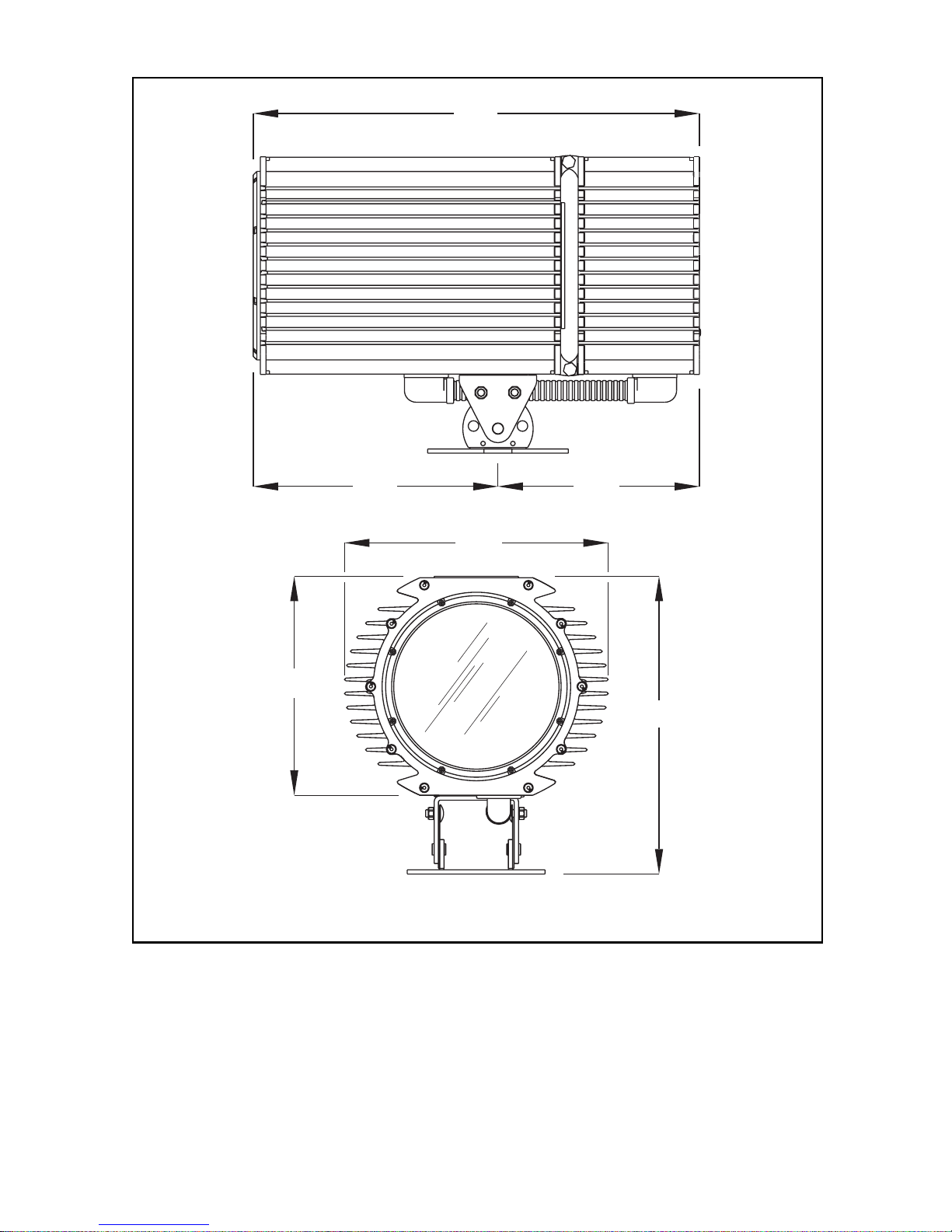
Measurements are in millimeters
636
338
288
375
300
421
© 1999-2006 Martin Professional A/S, Denmark.
All rights reserved. No part of this manual may be reproduced, in any form or by any means,
without permission in writing from Martin Professional A/S, Denmark. Information subject to
change without notice. Martin Professional A/S and all affiliated companies disclaim liability for
any injury, damage, direct or indirect loss, consequential or economic loss or any other loss
occasioned by the use of, inability to use or reliance on the information contained in this manual.
P/N 35000020, Rev. L
Page 3
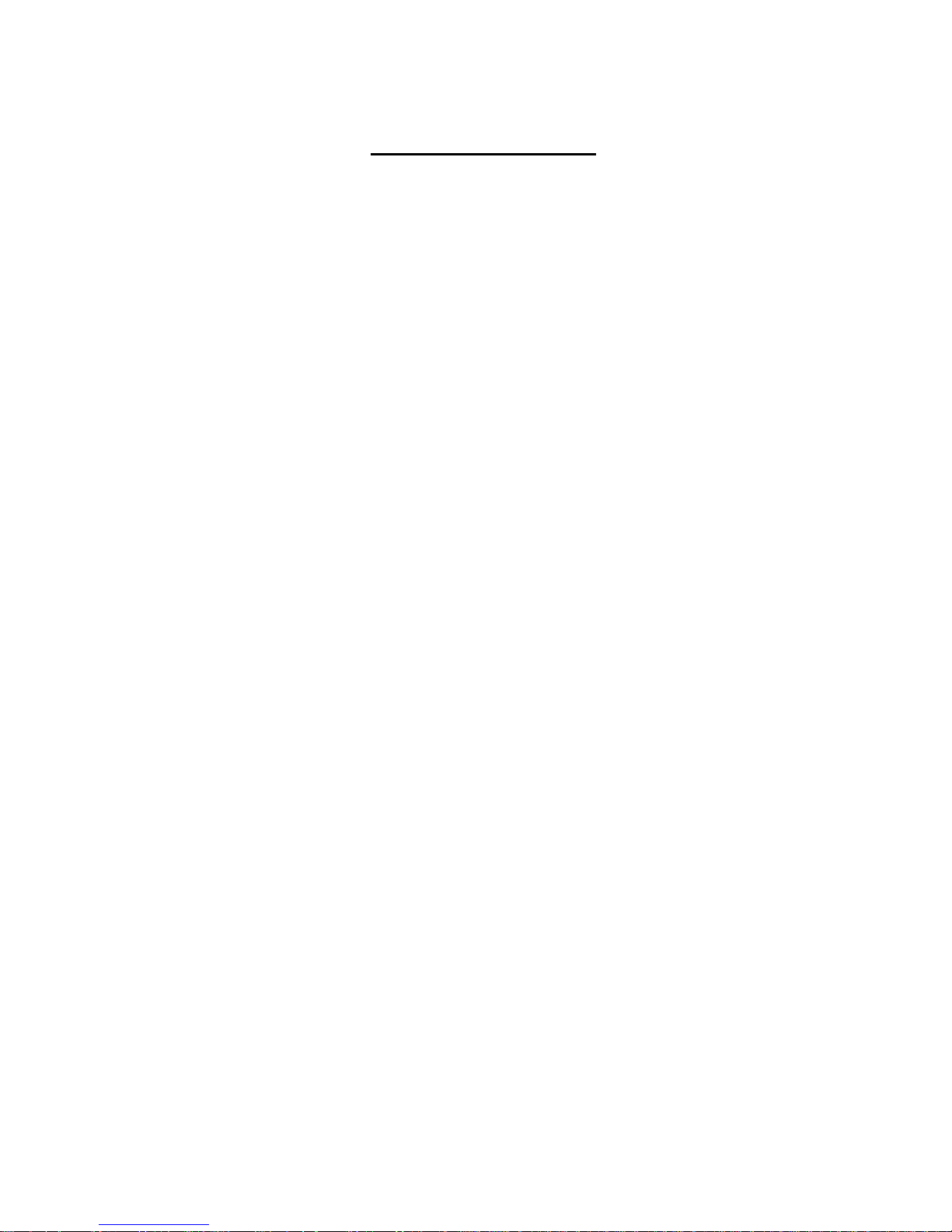
C
ONTENTS
Section 1. Getting started . . . . . . . . . . . . . . . . . . . . . . . . . . . . . . . . . . . . . . 5
Introduction . . . . . . . . . . . . . . . . . . . . . . . . . . . . . . . . . . . . . . . . . . . . . . 6
Installation . . . . . . . . . . . . . . . . . . . . . . . . . . . . . . . . . . . . . . . . . . . . . . . 9
AC power . . . . . . . . . . . . . . . . . . . . . . . . . . . . . . . . . . . . . . . . . . . . . . . 12
Data link. . . . . . . . . . . . . . . . . . . . . . . . . . . . . . . . . . . . . . . . . . . . . . . . 17
Fixture settings. . . . . . . . . . . . . . . . . . . . . . . . . . . . . . . . . . . . . . . . . . . 20
General operation . . . . . . . . . . . . . . . . . . . . . . . . . . . . . . . . . . . . . . . . 25
Section 2. Stand-Alone operation . . . . . . . . . . . . . . . . . . . . . . . . . . . . . . 29
Stand-Alone programming overview . . . . . . . . . . . . . . . . . . . . . . . . . . 30
Programming from a PC using MUM. . . . . . . . . . . . . . . . . . . . . . . . . . 33
Stand-Alone show playback. . . . . . . . . . . . . . . . . . . . . . . . . . . . . . . . . 39
Synchronous triggering during Stand-Alone operation . . . . . . . . . . . . 41
Section 3. DMX control. . . . . . . . . . . . . . . . . . . . . . . . . . . . . . . . . . . . . . . . 43
Preparing a fixture for DMX control . . . . . . . . . . . . . . . . . . . . . . . . . . . 44
DMX controller operation . . . . . . . . . . . . . . . . . . . . . . . . . . . . . . . . . . . 47
DMX protocol . . . . . . . . . . . . . . . . . . . . . . . . . . . . . . . . . . . . . . . . . . . . 52
Section 4. Service and troubleshooting. . . . . . . . . . . . . . . . . . . . . . . . . 55
Seal maintenance . . . . . . . . . . . . . . . . . . . . . . . . . . . . . . . . . . . . . . . . 56
Cleaning. . . . . . . . . . . . . . . . . . . . . . . . . . . . . . . . . . . . . . . . . . . . . . . . 58
Firmware updates . . . . . . . . . . . . . . . . . . . . . . . . . . . . . . . . . . . . . . . . 59
Lamp maintenance . . . . . . . . . . . . . . . . . . . . . . . . . . . . . . . . . . . . . . . 62
Maintaining the electrical system. . . . . . . . . . . . . . . . . . . . . . . . . . . . . 67
Troubleshooting. . . . . . . . . . . . . . . . . . . . . . . . . . . . . . . . . . . . . . . . . . 73
Section 5. Reference . . . . . . . . . . . . . . . . . . . . . . . . . . . . . . . . . . . . . . . . . . 75
PCB layout. . . . . . . . . . . . . . . . . . . . . . . . . . . . . . . . . . . . . . . . . . . . . . 76
Exterior 600 specifications. . . . . . . . . . . . . . . . . . . . . . . . . . . . . . . . . . 77
Exterior 600
Maintenance schedule . . . . . . . . . . . . . . . . . . . . . . . . . . . . . . . . . 81
3
Page 4

4
Page 5
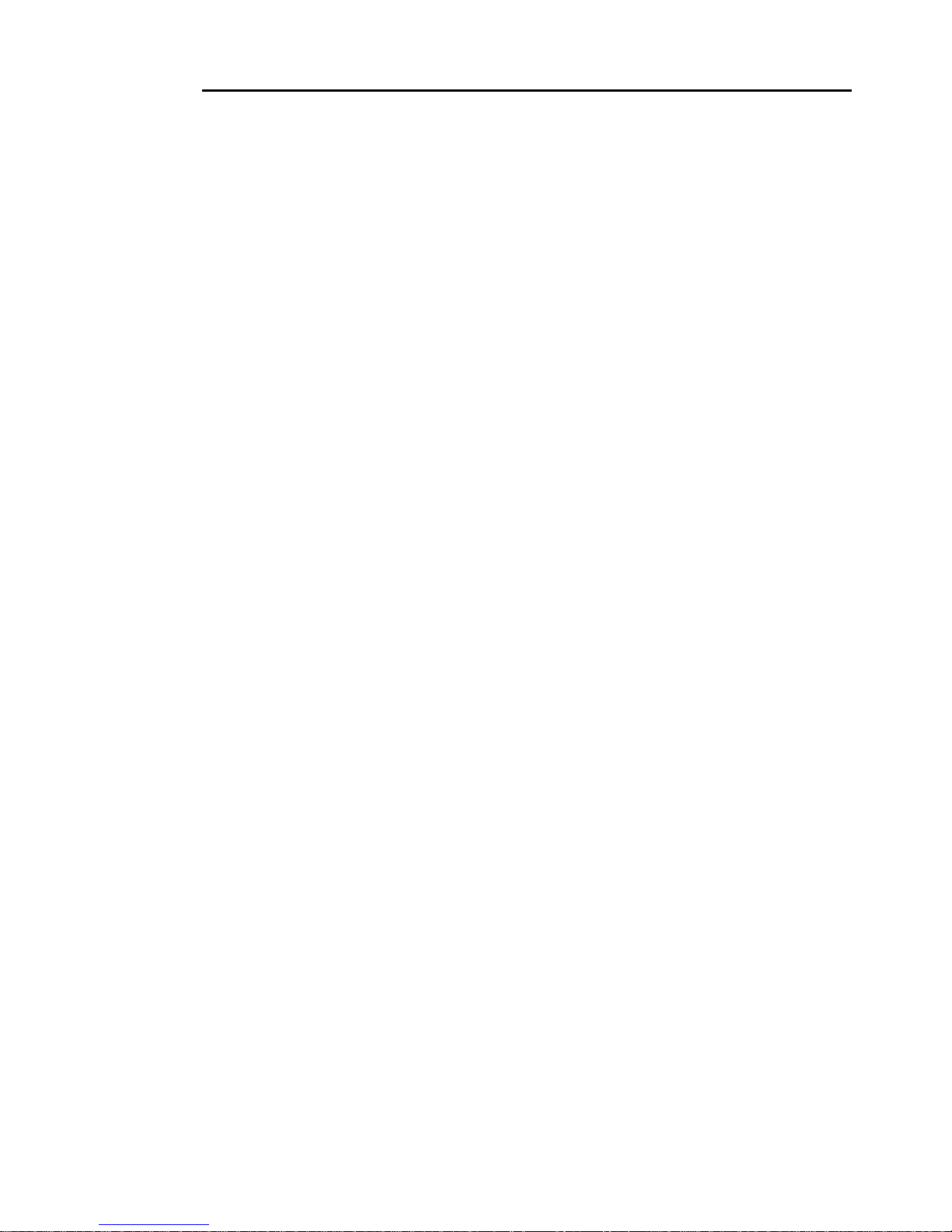
S
ECTION
This section contains the following chapters:
• “Introduction” on page 6
• “Installation” on page 10
• “AC power” on page 13
• “Data link” on page 18
• “Fixture settings” on page 21
• “General operation” on page 26
1. G
ETTING STARTED
5
Page 6
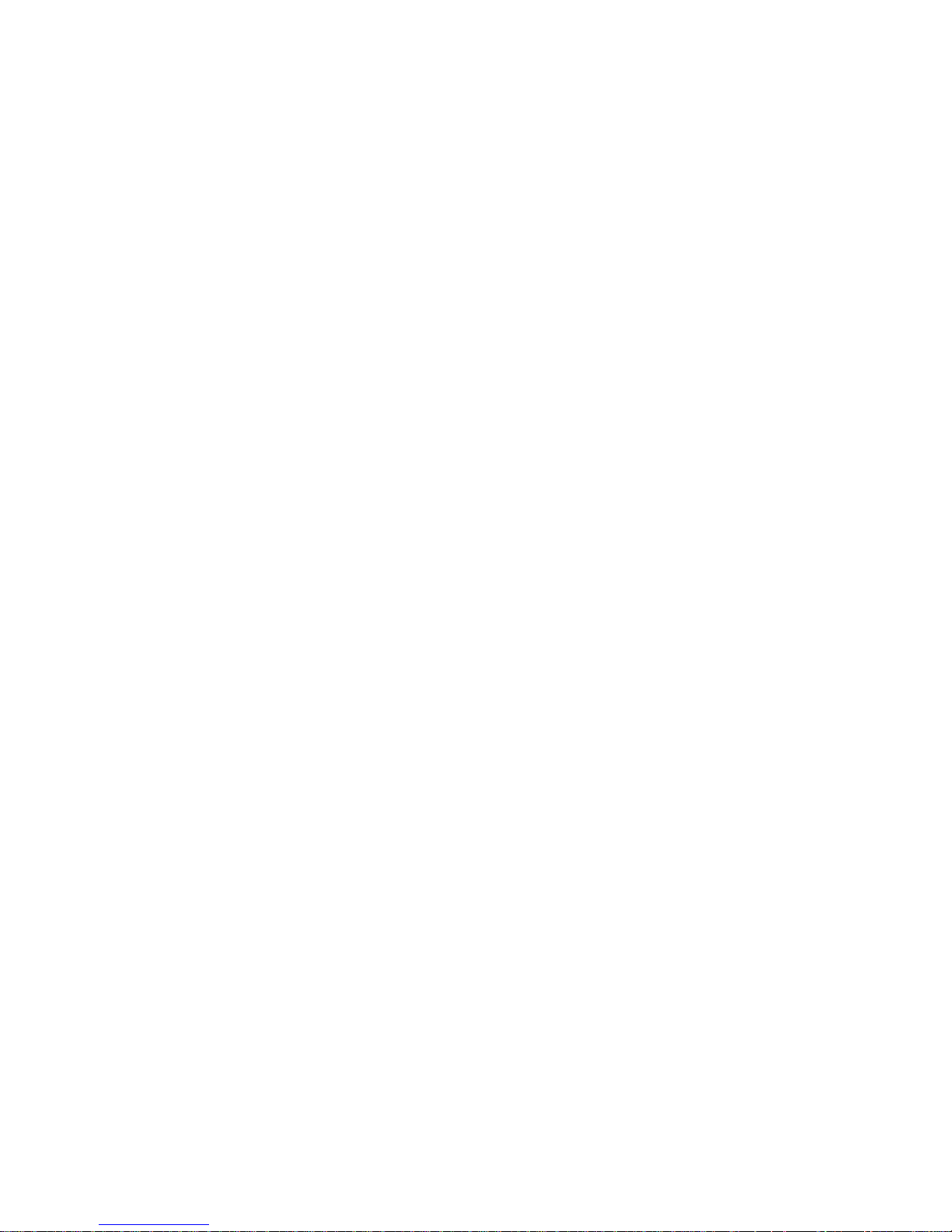
Introduction
Thank you for selecting the Martin Exterior 600. This automated luminaire
combines a range of architectural lighting effects with extremely bright
output in an attractive aluminum housing designed for permanent outdoor
installation. It features seamless cyan, magenta, yellow (CMY) color mixing
and full-range continuous dimming. The fixture may be operated with DMX
controllers or in stand-alone mode with programmable start and stop times
or light levels.
An Exterior 600 running a pre-programmed show can perform synchronized
scene changes with up to 31 other Martin fixtures of the following types:
• Exterior 200
• Exterior 600
• Exterior 600 Compact
• FiberSource CMY150
• Imager series
• Alien 02 series
•MiniMAC Maestro
Exterior 600 range
The Exterior 600 is available in 20 models, spanning five optical
configurations, with the following beam angles:
•12°
• 18-25°
• 22-38°
•65°
•100°
(An optional beam shaper lens (20° x 77°) is available fo r Exterior 600, 12°
models. This is in addition to the built-in beam shaper effect that is available
to DMX-controlled Exterior 600s.)
Each optical configuration is available in four power supply configurations:
• 230V, 50H z
• 245V, 50H z
• 208V, 60H z
• 277V, 60H z
6Introduction
Page 7
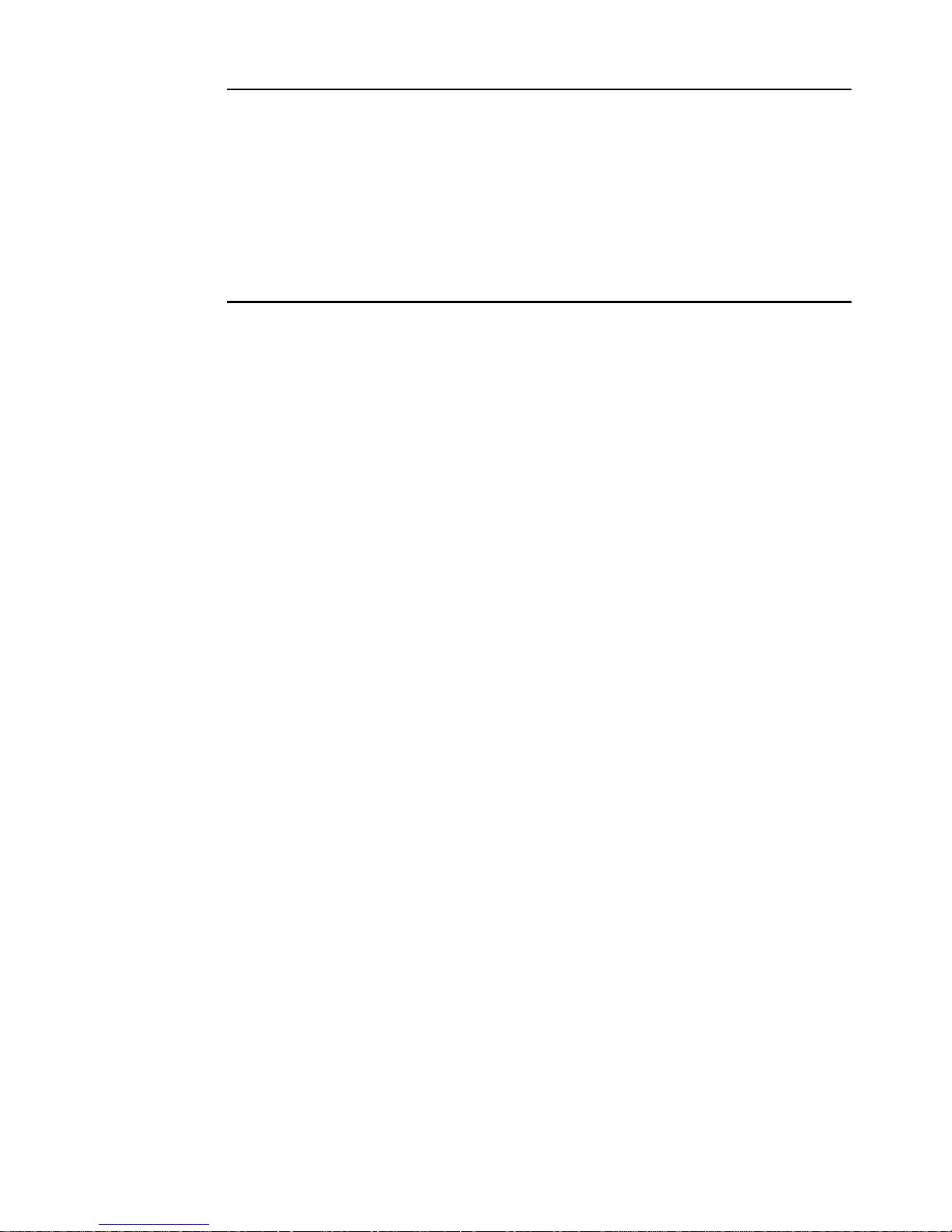
Software note
The functions described in this manual are valid from Version 2 of the
Exterior 600 software. When running earlier versions of the software, refer
to an earlier revision of this user manual. These are available from
http://www.martin.com.
Safety information
Warning! This product is not for household use. It presents potential
risks due to electric shock, heat and ultraviolet radiation burns,
lamp explosion, falls, high-intensity light, and fire if safety
precautions are not followed. A thorough understanding of the
dangers, genuine concern for safety, and attention to detail are
required to prevent accidents.
Read this manual before powering or installing the fixture,
follow the safety precautions listed below, observe the
warnings in this manual and printed on the fixture, observe all
local building, safety and electrical regulations, and always
double-check the safety conditions. If you have questions about
how to operate the Exterior 600, please contact your Martin
dealer for assistance.
Refer any service operation not described in this manual to a
qualified technician.
Do not modify the fixture or install other than genuine Martin
accessories.
Guarding against electric shock
• Disconnect the fixture from AC power before removi ng or installing the
lamp, fuses, or any part.
• Always ground (earth) the fixture electrically.
• Use only a source of AC power that complies with local building and
electrical codes and has both overload and ground-fault protection.
• Only use cables that are suitable for the intended applicatio n and
environment. Isolate from power immediately and replace any cables that
are not in perfect condition.
• Refer all service to a Martin service technician.
Introduction 7
Page 8
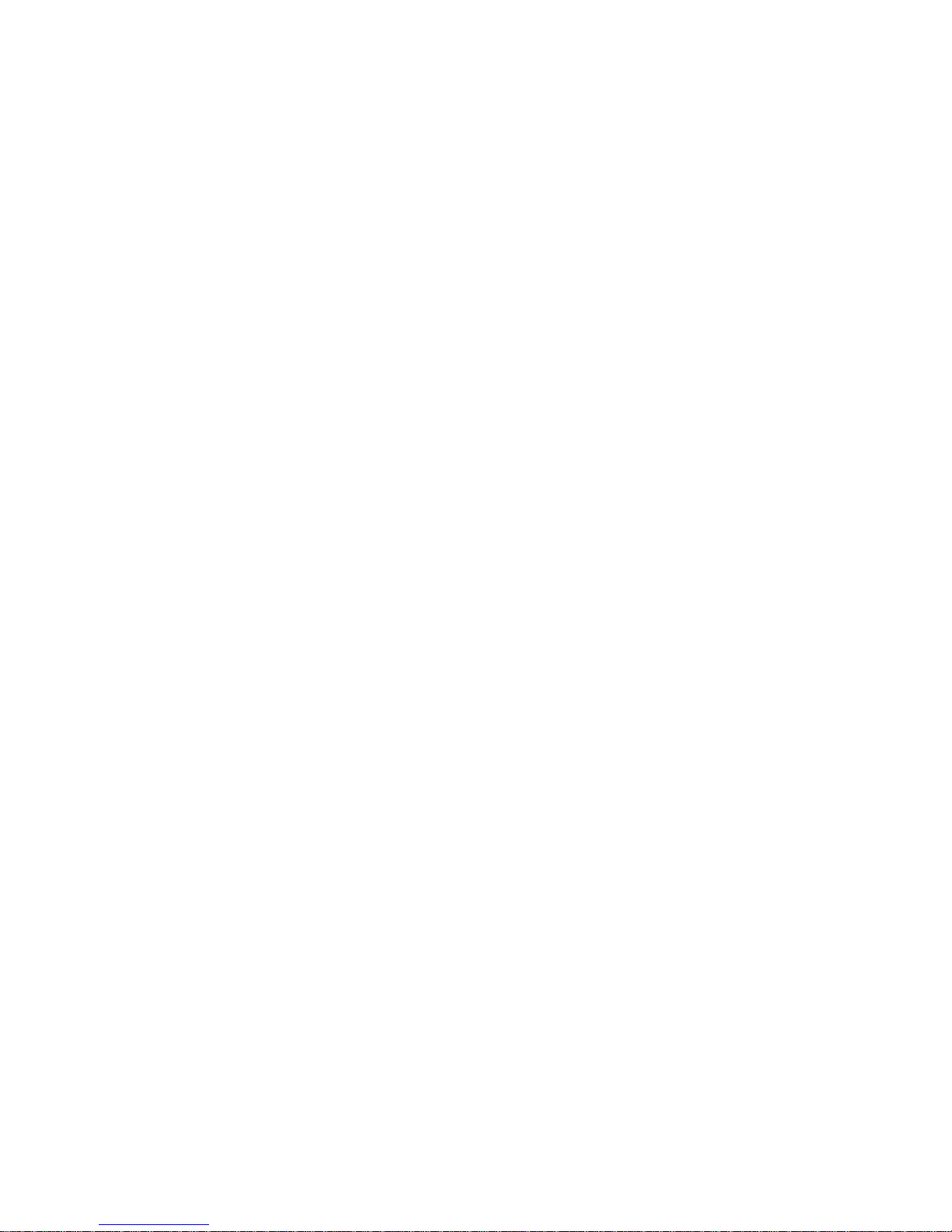
Lamp safety
• Do not operate the luminaire with missing or damaged covers, shields,
lenses or ultraviolet screens: an unshielded discharge lamp emits UV
radiation that can cause burns and eye damage.
• Do not stare directly into the light output. Never look at an exposed lamp
while it is lit.
• A hot discharge lamp is under pressure and can explode without
warning. Allow the luminaire to cool for at least 20 minutes and protect
yourself with safety glasses and safety gloves before replacing the lamp
or servicing the luminaire internals.
• If the quartz envelope of a discharge lamp is broken, the lamp releases a
small quantity of mercury and other toxic gases. If a discharge lamp
explodes in a confined area, evacuate the area and ventilate it
thoroughly. Wear non-porous safety gloves when handling a broken
discharge lamp. Treat broken or used discharge lamps and used safety
gloves as hazardous waste and send to a specialist for disposal.
• Replace the lamp if it becomes visually deformed, damaged or in any
way defective
• Replace the lamp at the latest when it reaches the limit of its average life
as specified in this manual or by the lamp manufacturer.
• Install only an approved lamp.
Guarding against burns and fire
• Do not attempt to bypass the thermostatic switch or fuses. Replace
defective fuses with ones of the specified type and rating.
• Keep all combustible materials (for example fabric, wood, paper) at least
1 meter (39 inches) away from the fixture. Keep flammable materials well
away from the fixture.
• Do not illuminate surfaces within 1 meter (39 inches) of the fixture.
• Install the fixture outdoors or in a well ventilated area.
• Do not place filters or other materials over the lens. Use only Martin
accessories to modify beam shape.
• The exterior of the fixture becomes very hot, up to 90° C (194° F) during
normal operation. Do not locate the fixture in areas where accidental
contact is likely.
• Allow the fixture to cool for 20 minutes before servicing
• Do not modify the fixture or install other than genuine Martin parts.
• Do not operate the fixture if the ambient temperature (T
(104° F).
) exceeds 40° C
a
8Introduction
Page 9
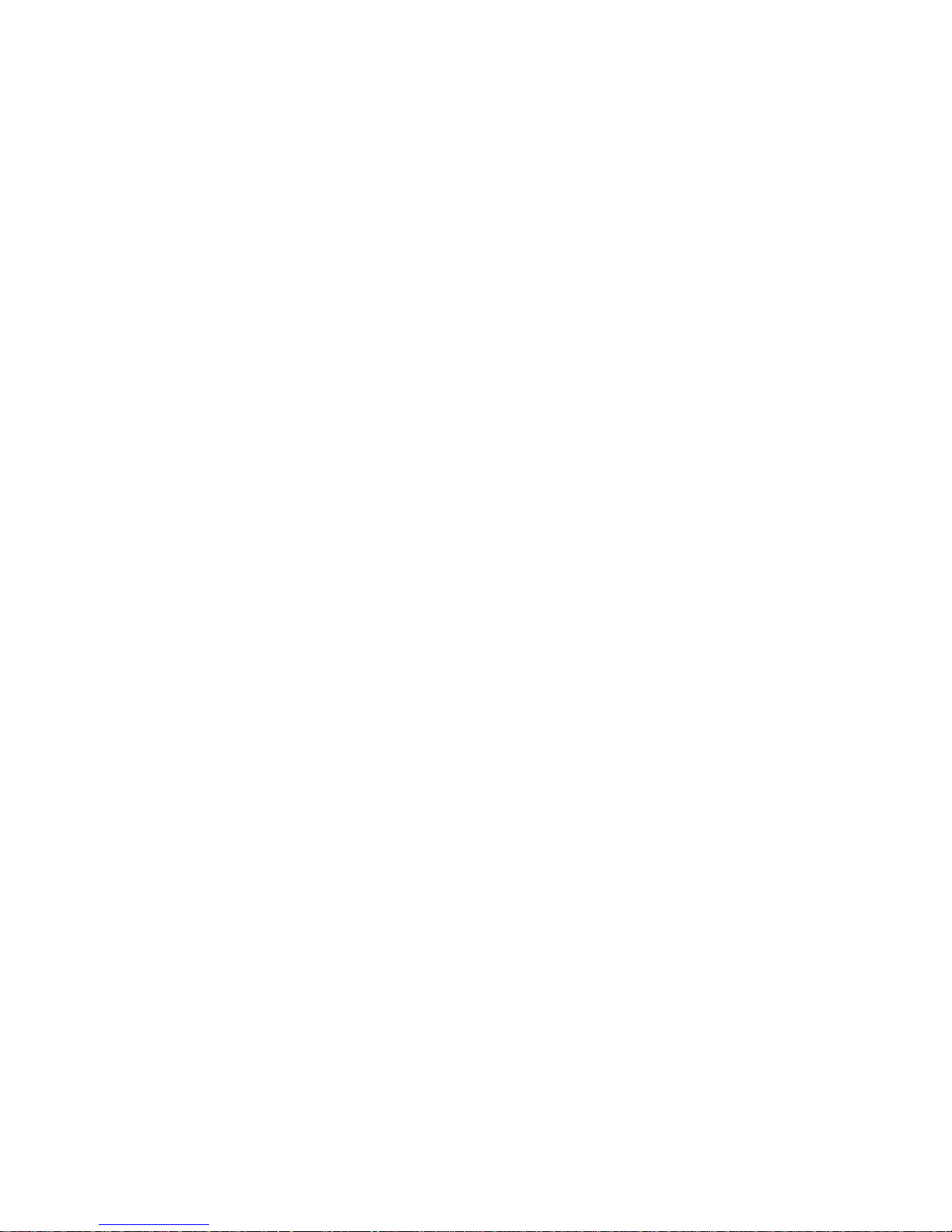
Preventing injury due to falls
• Ensure that all external covers, components and installation fittings are
securely fastened.
• Ensure that all supporting structures, surfaces, fasteners and lifting
equipment can bear the weight of all the devices they are intended to
support plus an adequate safety margin, and that they conform to local
building and safety regulations.
• Block access below the work area and work from a stable platform
whenever installing, servicing or removing the fixture.
• Always use at least one fastener of the correct grade in each of the 4
curved mounting slots in the base.
Introduction 9
Page 10
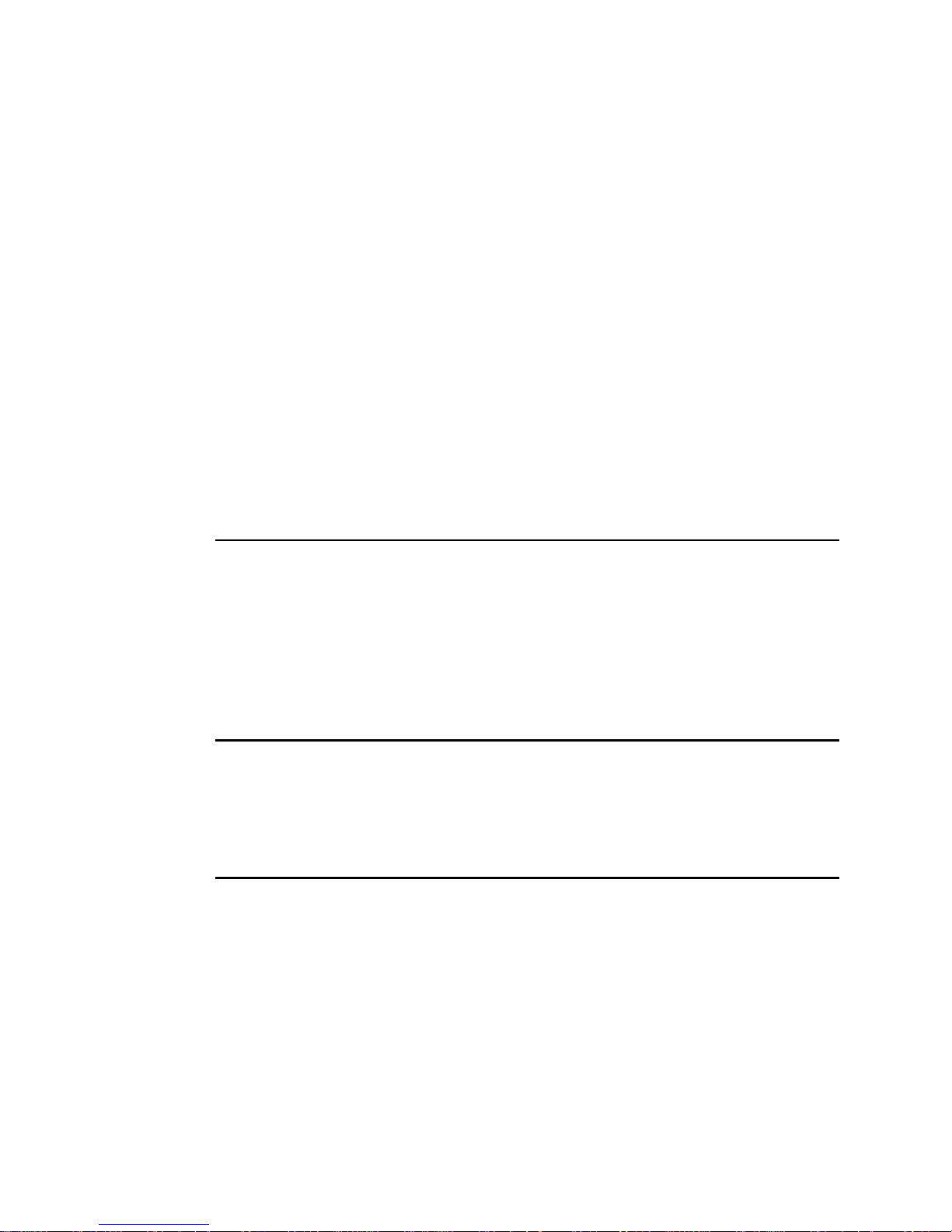
Installation
This section describes in general terms how to mount the fixture and
connect it to data and AC power. These procedures must be performed by
qualified professionals.
The chapter contains the following sections:
• “Unpacking”
• “Lamp Installation”
• “Fixture instal l a ti on”
Unpacking
The Exterior 600 comes with the following items:
• Philips MSD 575 discharge lamp
• User manual
Lamp Installation
See “Installing the lamp” on page 66.
Fixture installation
This section briefly describes how to anchor the Exterior 600. The Exterior
600’s base allows the fixture to be manually panned 50° and tilted +/- 40°.
Warning! It is the installer’s responsibility to determine the anchoring
method.
Location and orientation
The Exterior 600 may be installed outdoors, in any orientation. It must be
located at least 1 meter (39 in.) away from the surface to be illuminated and
any combustible materials. The aluminum housing reaches temperatures up
10 Installation
Page 11
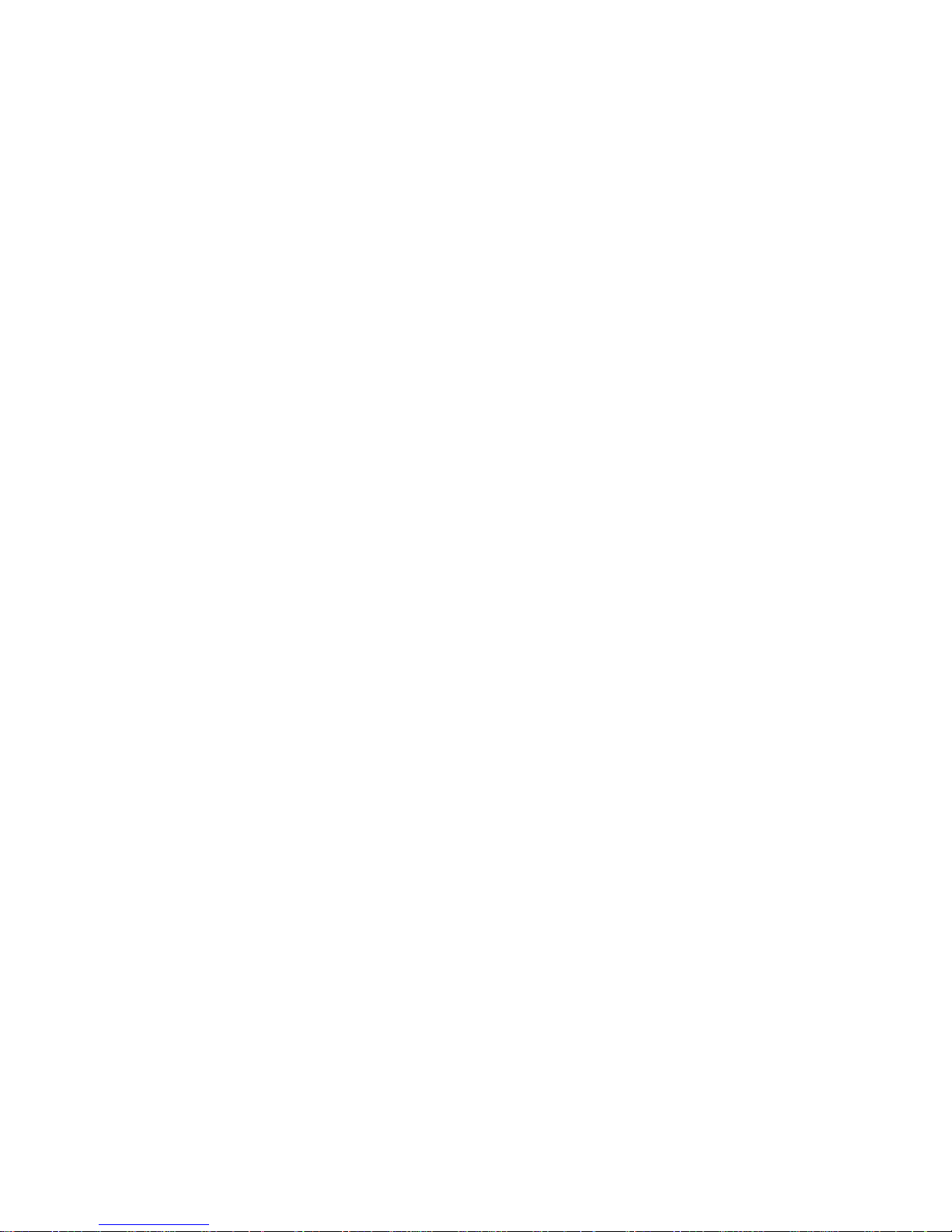
to 90° C (194° F): the fixture should not be located where it can accidentally
be touched.
When choosing a location for the fixture, consider that it has an ingress
protection rating of 65. This means that the fixture is totally dust proof and
that it is protected from water ingression to the extent that moisture from
low-pressure water jets from any direction cannot get into the product.
However, the product is not designed to withstand:
• High-pressure water jets from any direction
• Immersion in water (or any other fluid)
The Exterior 600 requires free-circulating air for cooling. Do not bury the
Exterior 600, install it in a well or sunk into a recess, or otherwise locate it in
an unventilated space.
To achieve the full tilt range, the fixture must be installed on a pedestal at
least 12 cm (4.7 in) long. To achieve the full pan range, the fixture must be
anchored with 4 fasteners that can be loosened, spaced at 90° intervals as
described in “Fastener spacing and type” below.
Sun alignment and 12° beam angle models
Exterior 600 models with a 12° beam angle are fitted with a PC (plan oconvex) lens. If the sun is aligned in front of this lens at any time during its
daily and seasonal movement and the sunlight is powerful enough, the
sun’s rays can be focused into the fixture, causing internal damage. The
conditions that can cause this damage are rare, but fixture/sun alignment
must be taken into account during installation of 12° models.
There are various solutions to this limitation. One solution is to fit the
Exterior 600 snoot accessory, if possible in combination with the barn doors
accessory, to shield the lens as much as possible from the sun’s rays. If the
fixture is easily accessible, another solution is to shade the lens during the
day. Note that the center of the lens must never be covered while the lamp
is lit as this will lead to overheating and damage that is not covered by the
product warranty.
Fastener spacing and type
Warning! Verify that the supporting structure can bear the weight of all
installed devices. Use at least one fastener in each of the 4
curved mounting slots.
The fixture is designed to be anchored with four 10 mm (3/8 in.) bolts.
Additional bolts may be used but the pan range will be reduced. Evenly
space the bolts at 90° intervals, centered on a 170 mm (6 and 11/16 in.)
Installation 11
Page 12
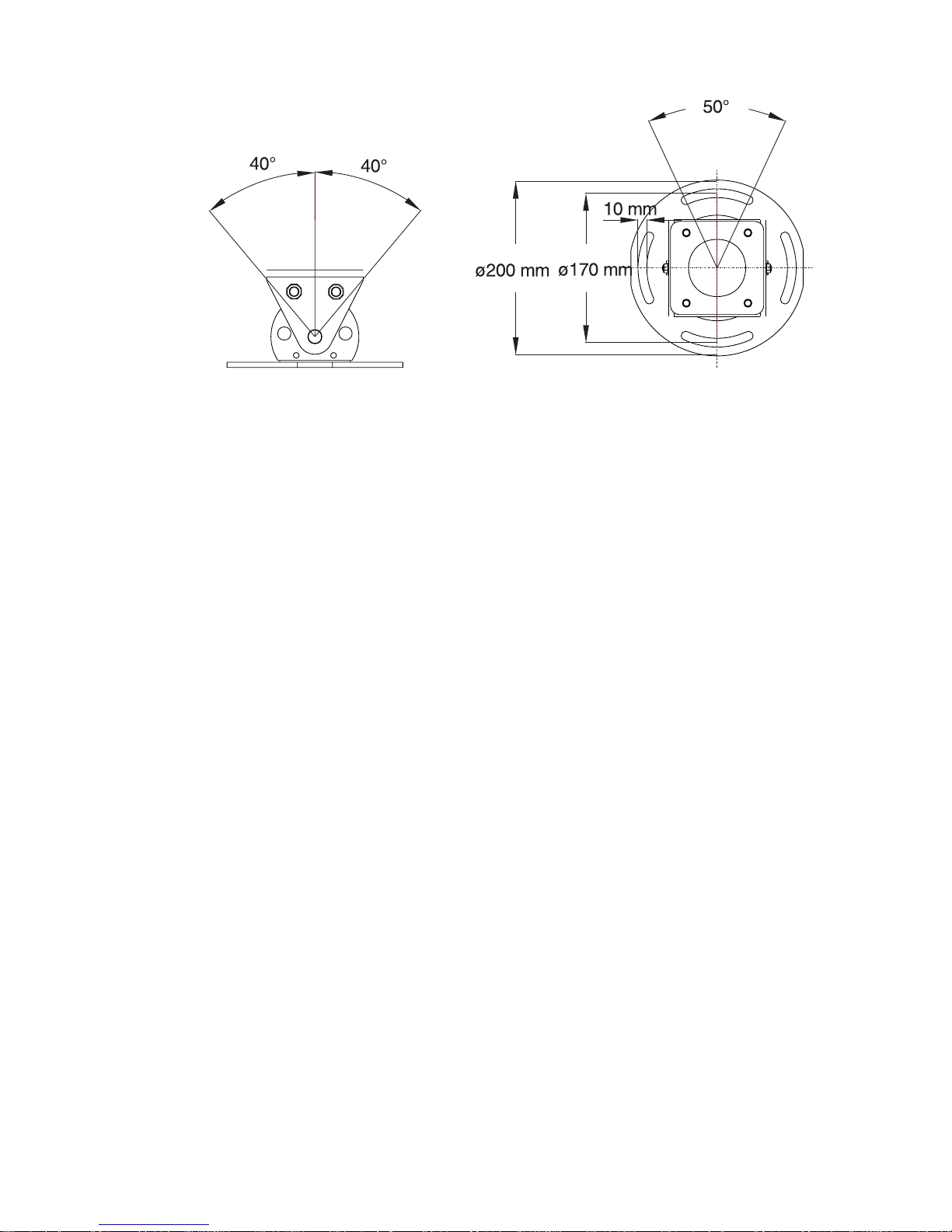
circle, so that one bolt passes through each curved slot in the foot of the
base.
The specific hardware will depend on the installation. Consult a qualified
engineer to determine a suitable anchoring method and to verify that the
structure can safely bear the fixture’s weight. Use high quality corrosionresistant fasteners such as zinc-plated steel, grade 8.8 or better, together
with either self-locking nuts or nuts and lock-washers.
Adjusting pan and tilt
1. To adjust the pan, loosen the anchor bolts slightly so that the fixture can
turn. Manually adjust the pan position and retighten the bolts.
2. To adjust the tilt, loosen both tilt locks on either side of the base. Position
the fixture and retighten the tilt lock nuts.
12 Installation
Page 13
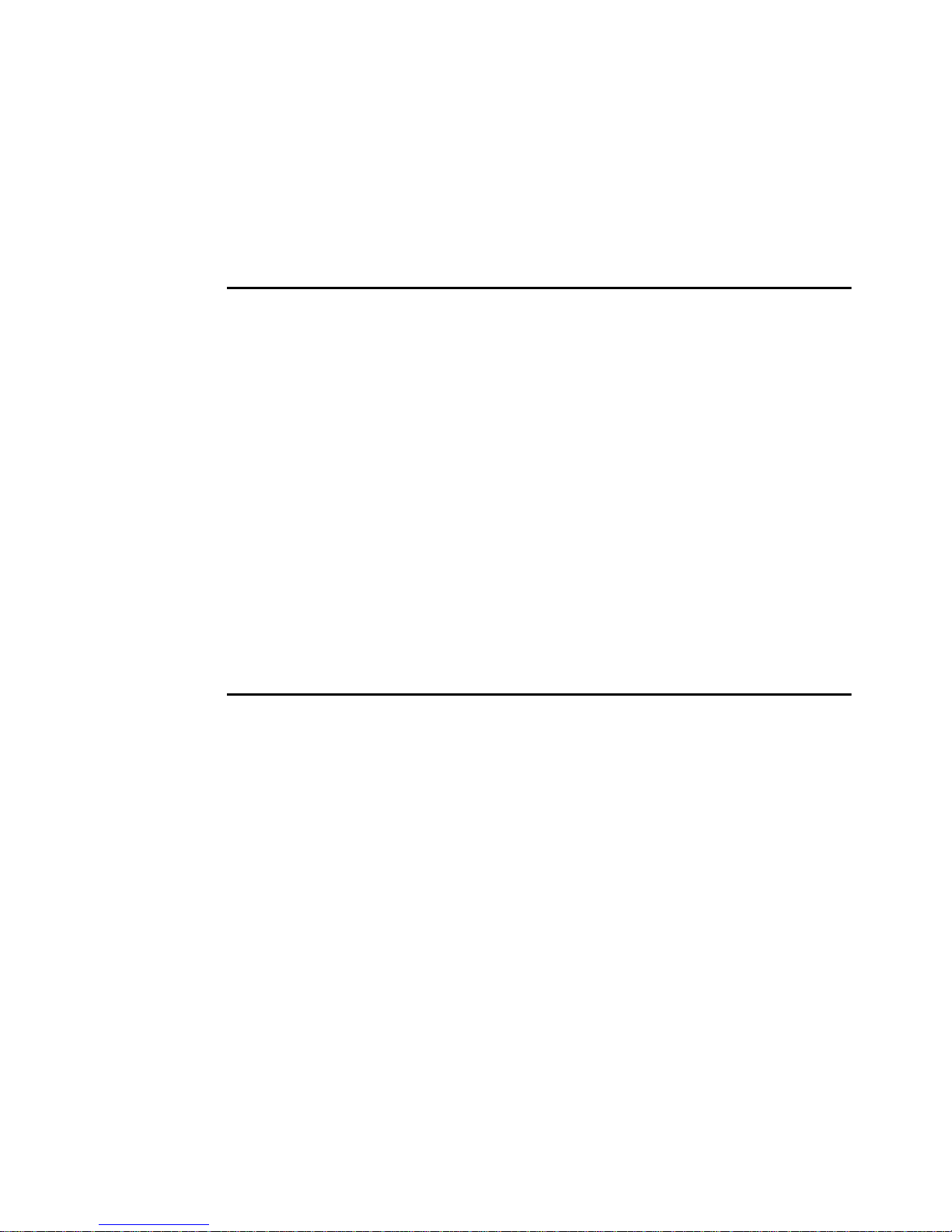
AC power
Power configuration
This section describes connection to AC power. Your Exterior 600 is factorywired to one of the following settings:
• 230 V, 50 Hz
• 245 V, 50 Hz
• 208 V, 60 Hz
• 277 V, 60 Hz
Operating at the incorrect power setting can result in poor light output,
greatly reduced lamp life, overheating and damage to the fixture. The
factory settings are printed on the serial number label. If your local AC
voltage or frequency differ from the settings for your model, then see
“Changing the power settings” on page 71.
Connection to power
Warning! For protection from dangerous electric shock, the fixture must
be grounded (earthed). The AC power system must be fitted
with current overload and ground-fault (earth fault) protection.
Important! Do not connect the Exterior 600 to an electrical dimmer system.
Doing so can damage the electronics.
The Exterior 600 is supplied with a 3 meter (9.8 ft.) length of 3-conductor
0.75 mm
to AC power. The cable enters the fixture through an IP68 cable gland that
fits 5.5-10 mm (1/4-2/5 in.) diameter cables.
Note: If the power cable jacket is open at any point (for example at a
connection or if damaged), and if the opening is exposed to
water, moisture can be drawn up the inside of the cables when
temperature fluctuation during operation causes expansion and
contraction. When installing the product outdoors, always
ensure that the fixture is protected from water entry via the
power cable by:
2
(~18 AWG) electrical cable, neoprene jacket type, for connection
AC power 13
Page 14
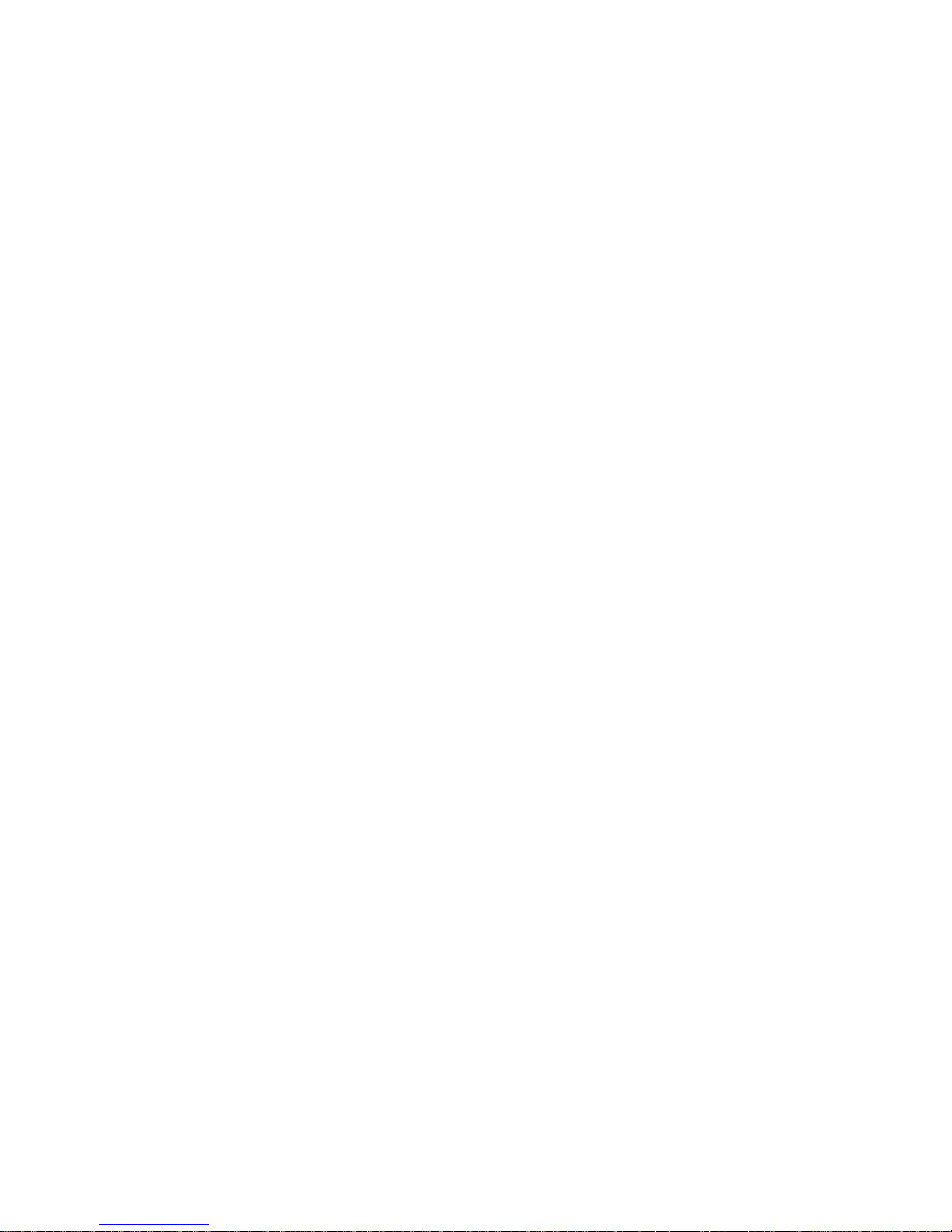
• Protecting the connectors on the power cab les in a weatherproof
housing or junction box (see manufacturer’s instructions), or
• Replacing the supplied cable with one that connects directly inside
the fixture (see“Hard wiring the fixture to power” on page 14), or
• Using IP65 rated power connectors (see “Installing a plug on the
power cable” on page 16).
Hard wiring the fixture to power
Prerequisites
• Use Hypalon or neoprene rubber-jacket cable. The conductor size must
be 1.5 mm
• Verify that the power supply in the Exterior 600 is tapped for the local AC
voltage and frequency. The factor- supplied rating can be found on the
fixture serial number label.
• Verify that the feed cable is undamaged and rated for the current
requirements of all connected devices.
• if you have any doubts about proper installation, consult a qualified
electrician.
• Consult a qualified electrician if the Exterior 600 is to be connected
directly to building wiring. There must be a switch in the circuit to turn
power off when the fixture is not in use or is being serviced.
2
(approx. 16 AWG) minimum.
Replacing the power cable
1. Make sure the Exterior 600 is isolated from AC power and is cool.
2. Remove the 10 Allen screws from the rear cover plate.
3. Pull off the plate and seal.
14 AC power
Page 15
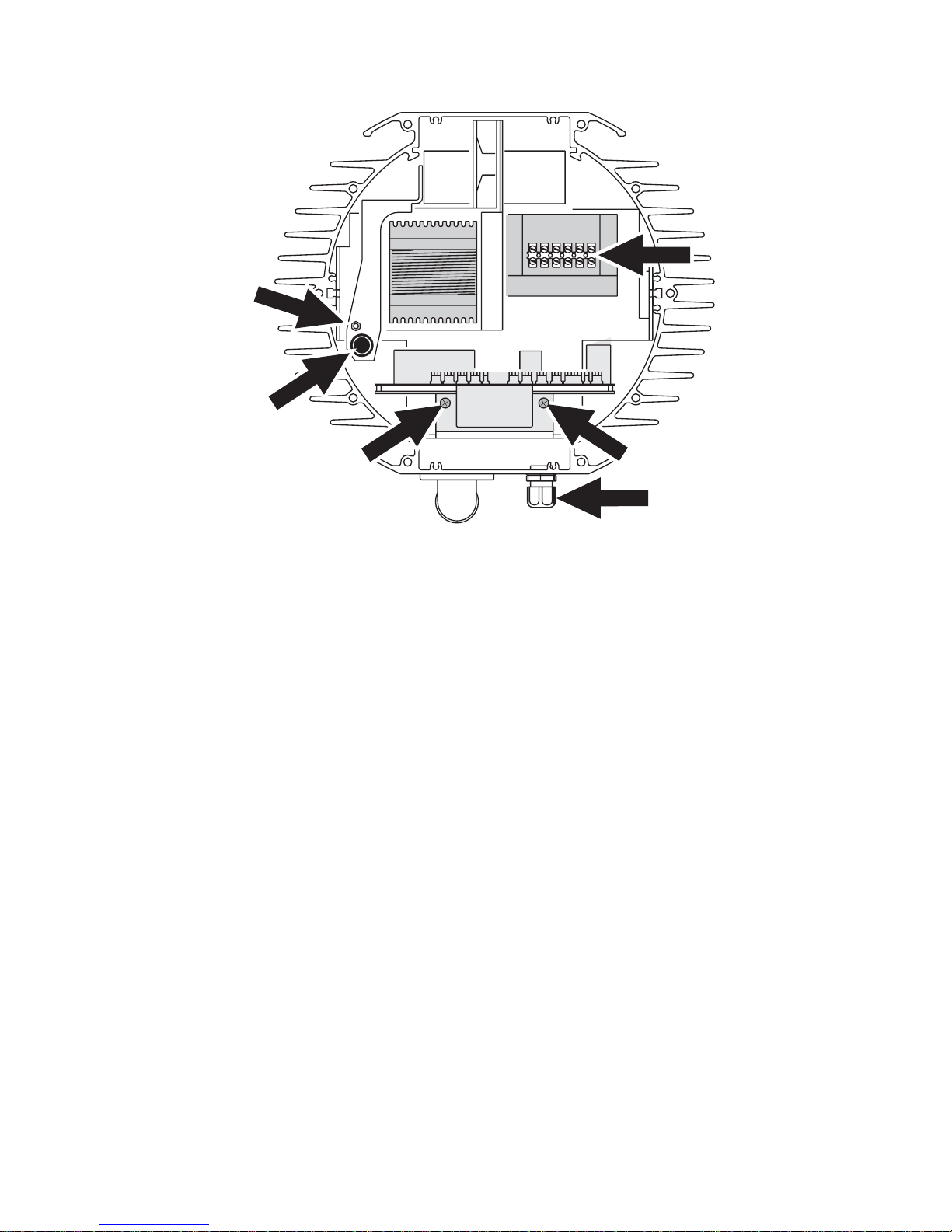
4. Remove the 2 screws from the aluminum circuit-b oard bracket (A) and
A A
B
C
D
E
pull the circuit board out.
5. Unplug the power cable’s brown lead from the back of the main fuse
holder (B). The lead is connected with a spade plug and can be pulled
off.
6. Remove the green/yellow lead from the grounding b olt (C) to the left of
the ballast.
7. Disconnect the blue lead from the connection block (D) located in front
of the transformer.
8. Loosen the large outer nut on the po wer cable gland (E). Cut cable ties
as necessary and pull the power cable out of the fixture.
9. Transfer the outer cable gland nut (E) to the new cable and then insert
the new cable through the cable gland. Pull the cable into the fixture and
cut to 52 cm (20 in.) from the inside of the cable gland.
10.Remove 28 cm (11 in.) of outer insulation. Lead the cable between the
fuse holder and housing (at B).
11. Install a ring terminal on the ground lead (green/yellow), place the
terminal on the grounding bolt to the left of the ballast (C), and replace
the nut.
12.Strip 6 mm (1/4 in.) of insulation from the neutral lead (blue) and screw
the lead into the neutral terminal of the connection block in front of the
transformer (D).
AC power 15
Page 16
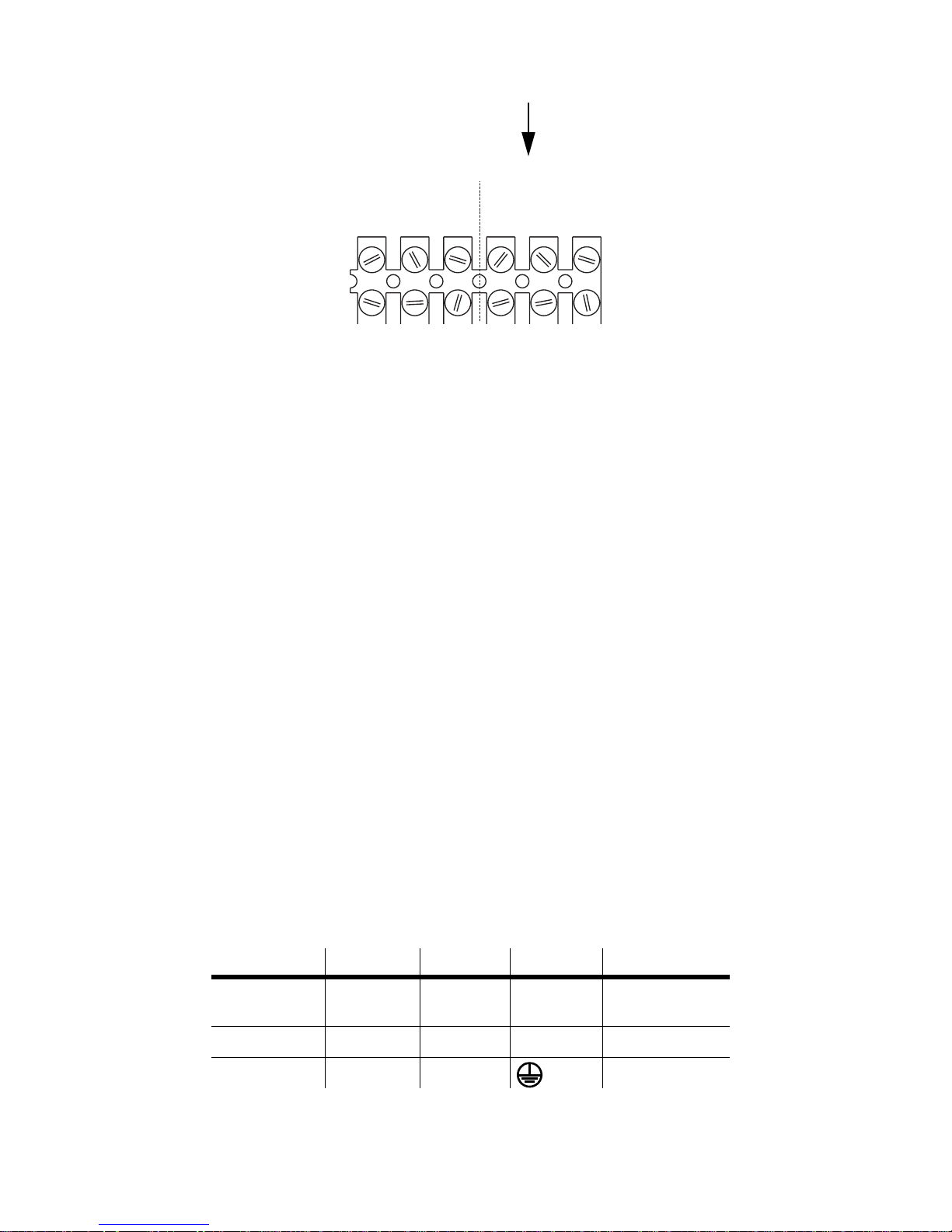
13.Install a 6.3 mm (1/4 in.) insulated female spade terminal on the live lead
SERIAL DATA LINK
MAINS INPUT
LIVENeut.Gnd.
(Brown)(Blue)(Yellow)
Gnd.HotCold
(Blue)(Red)
(Green)
(brown), and plug the lead into the back of the main fuse holder (B).
MAINS INPUT
(Green)
14.Replace the printed circuit board (A). Bundle the wires together as
before with zip ties.
15.Verify that both nuts on the cable gland are tight (E). Check the condition
of the seal for the back cover. Replace with a new one (P/N 20600020) if
the seal is torn, cracked or brittle.
16.Insert the Allen screws through all holes in the cover and the seal. Place
the cover firmly against the body. Adjust the straight sides of the sea l so
that they stick out a little, just enough so that you can feel the seal when
you run a finger across the joint.
17.Cross-tighten the cover bolts evenly . The correct torque for these bolts is
2 Nm (1.5 ft.-lbs.). At this torque, the seal will be compressed by about
one-third.
The cable gland must be replaced if the outside cable diameter is larger
than 10 mm or smaller than 5.5 mm. See “Cable glands” on page 59.
Installing a plug on the power cable
A non-IP-rated plug may be installed on the power cable for testing, service,
and temporary applications only. For outdoor installations, a power plug
rated IP65 minimum must be used. The following table details some
commonly used wiring configurations.
Wire (EU) Wire (US) Pin Marking Screw (US)
brown black live “L” yellow or
blue white neutral “N” silver
yellow/green green ground green
16 AC power
brass
Page 17
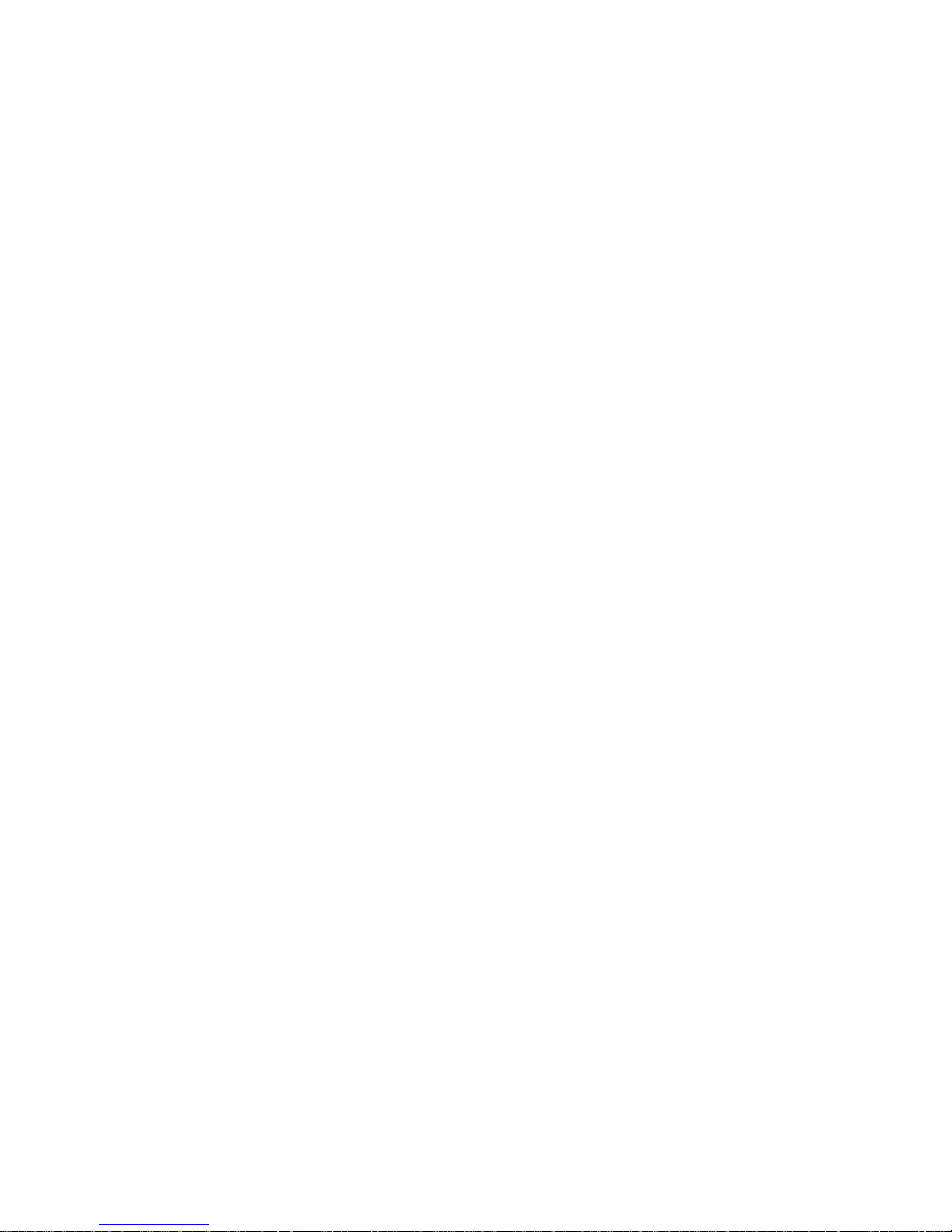
Following the plug manufacturer’s instructions, connect the yellow and
green wire to ground (earth), the brown wire to live, a nd the blue wire to
neutral. Consult an electrician if you have any doubts about proper
installation.
AC power 17
Page 18

Data link
A data link is required for DMX controller operation and for synchronized
stand-alone operation of multiple fixtures.
Cable and junctions
The Exterior 600 is supplied with a dual 3 meter (10 ft.) 24 AWG cable tail
with two IP65-rated locking 3-pin XLR connectors for data connection. The
male connector is for data input and the female connector is for data output.
The connectors are wired pin 1 to shield (ground), pin 2 to signal - (cold),
and pin 3 to signal + (hot).
Use RS-485 data cable designed for outdoor use to extend the link. RS-485
cable has low capacitance and a characteristic impedance of 85 to 150
Ohms. It is electrically shielded and has at least 1 twisted pair of conductors.
The minimum recommended wire size is 0.25 mm
300 meters (1000 ft.) and 0.34 mm
ft.).
2
(24 AWG) for runs up to
2
(22 AWG) for runs up 500 meters (1640
Warning! Connectors on earlier models are not weatherproof, and if these
connectors are exposed to water, moisture can be drawn up the
inside of the cables when temperature fluctuation during
operation causes expansion and contraction.
When installing the Exterior 600 outdoors, use one of the
following measures to ensure that the fixture is protected from
water entry caused by suction inside the data cable:
• Protect connectors on the data cable with weather pro of housings
or junction boxes, or
• Use waterproof outdoor cable and IP65-rated XLR connectors such
as the NC 3 MX-HD-B and NC 3 FX-HD-B produced by Neutrik that
are s upplied with current Exterior 600s.
18 Data link
Page 19
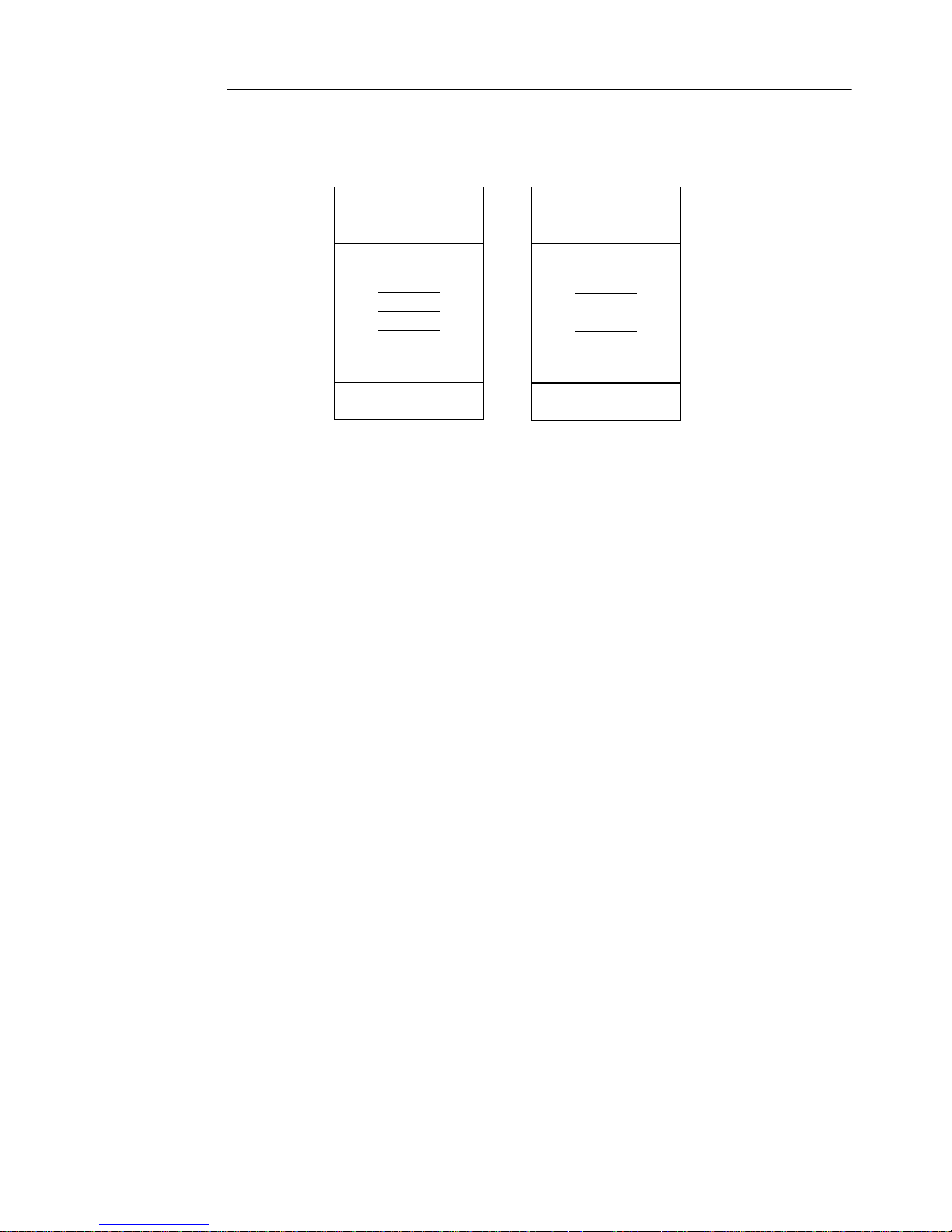
Adaptors
Adaptors may be required to connect the Exterior 600 to the control ler or
other 5-pin devices. Adaptor cables for indoor use are available from Martin.
The adaptor cables are wired as shown below.
5-pin to 3-pin
Male Female
1
2
3
4
5
P/N 11820005
Splitter/Amplifiers
A device such as the Martin 4-Channel Opto-Isolated RS-485
Splitter/Amplifier may be used to branch the data link and/or extend its
length. Do not use a “Y” connector to split the link.
Terminators
Termination of the data link is required for trouble-free communication. For
temporary installations, this can be achieved with an IP65 weatherproof
male termination plug inserted into the data output cable of the last fixture in
each chain. A termination p lug is simply an XLR conn ector with a 120 ohm
resistor soldered across pins 2 and 3.
Adaptor
3-pin to 5-pin
Adaptor
Male Female
1
2
3
1
2
3
P/N 11820004
1
2
3
4
5
For permanent terminations, the link can be terminated inside the last fixture
in each chain, using a 120 ohm, 0.25 watt resistor (available from your
Martin Architectural dealer: P/N 04150308) acro ss the hot and cold data
Data link 19
Page 20
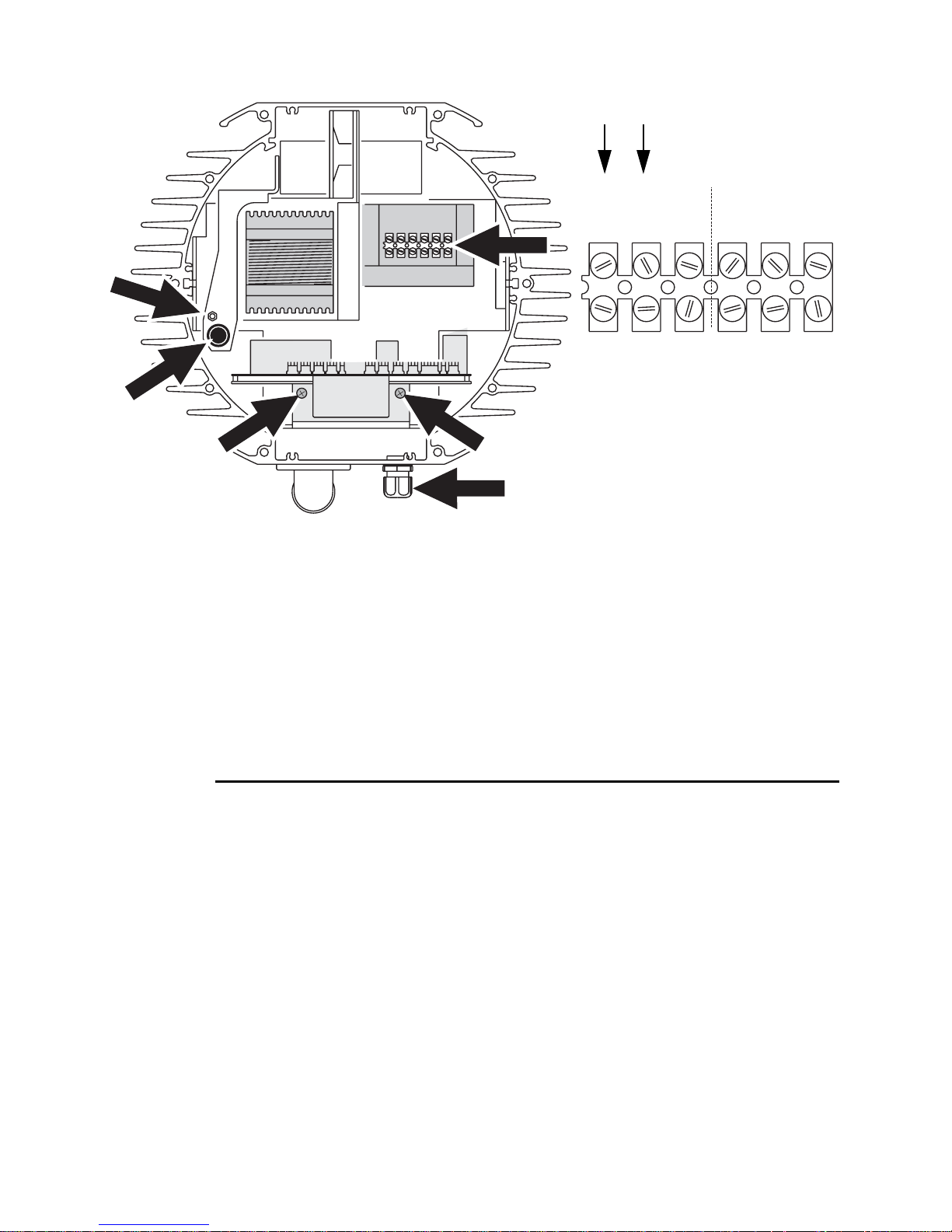
terminals on the main circui t board, or across th e corresponding termina ls
A A
B
C
D
E
SERIAL DATA LINK
MAINS INPUT
LIVENeut.Gnd.
(Brown)(Blue)
(Yellow)
Gnd.HotCold
(Blue)
(Red)
(Green)
on the connection block (at position D).
MAINS INPUT
(Yellow)
(Blue)
(Green)
(Red)
If you terminate the data link internally then you will need to change the
supplied dual cable (with male and female XLR connectors) to a single
cable with a male connector. The process for changing the XLR cable is
very similar to that for changing the power lead (see “Hard w iring the fixture
to power” on page 14). The cable enters the fixture (at position E) and th e
leads are connected to the connection block (at position D).
Building a data link
To build a data link:
1. Connect a data cable to the controller’s data output. A male 5-pin to
female 3-pin adaptor may be required. Lead the data cable from the
controller to the first fixture and plug it into the fixture’s male data cable.
2. Connect the output of the fixture closest to the controller to the inpu t of
the next fixture. Continue in this manner. Up to 32 fixtures may be
connected output to input.
3. Terminate the link as described above, at the output of the last fixture in
the chain.
20 Data link
Page 21
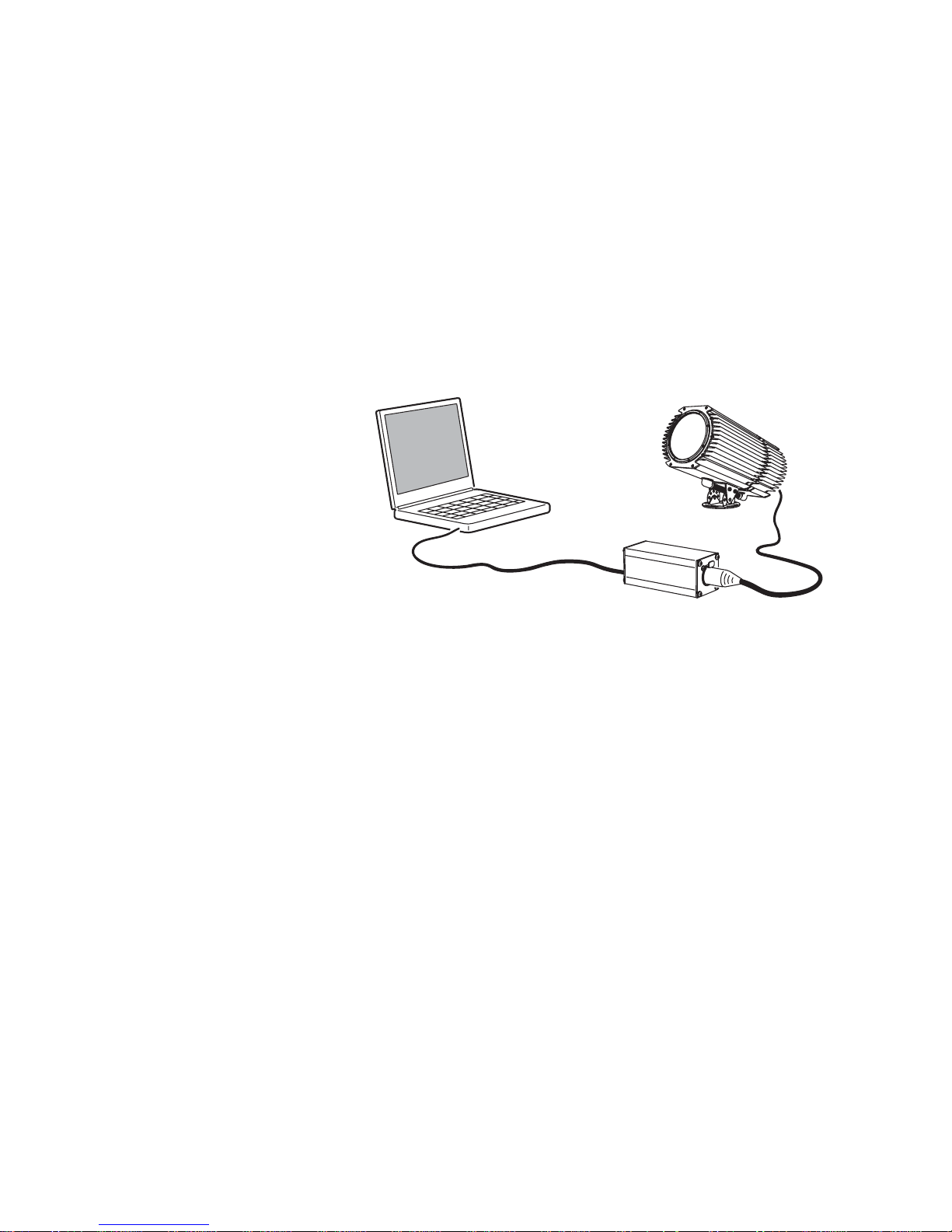
Fixture settings
This section describes how to set the control address, clock, and other
fixture personalities. There are three ways to define fixture settings:
MultiUtility
Manager
Multi-Utility Manager (MUM) is a PC software application
supplied with a DABS1 USB-to-XLR communications
adaptor. We recommend MUM because it provides an
intuitive, easy-to-use, graphical user interface.
One limitation with MUM is that you can only connect to,
and set-up, one fixture at a time.
See “Defining fixture settings using MUM” on page 23.
Fixture settings 21
Page 22
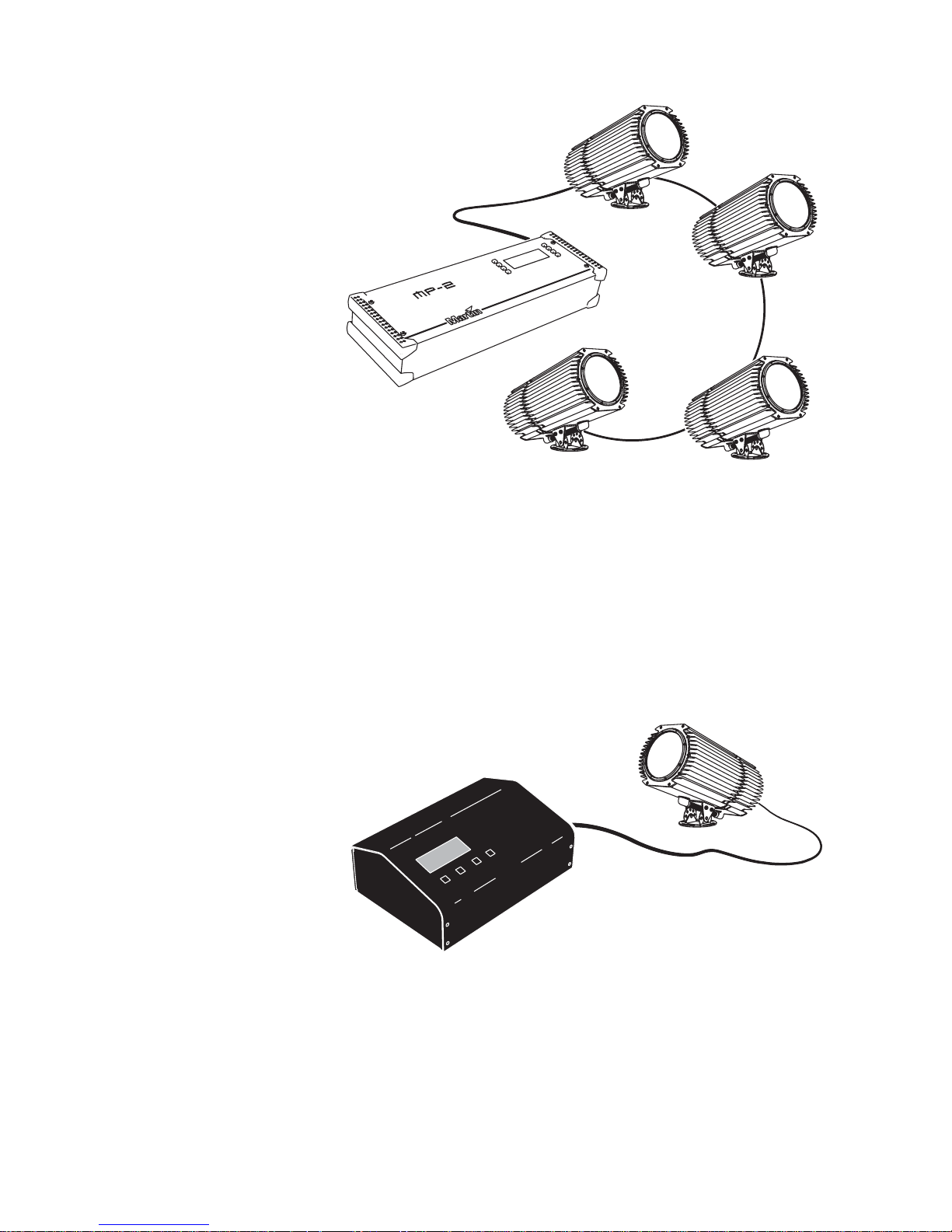
Martin
MP-2
Uploader
The MP-2 uploader can be loaded with the Exterior 600’s
control software and connected to the fixture or data link.
When working with multiple fixtures the Uploader allows
you to apply settings globally to multiple fixtures on a data
link.
The MP-2 provides a text-based interface and the fixtures
do not provide feedback to the uploader. Therefore, the
current settings of the fixture can only be “read” by
observing the behavior of the fixture.
Refer to the respective MP-2 user manual for more
information.
DMX
Address
Device
DMX Address Device (DAD) is a hardware device that can
be used to set the DMX address of one Exterior 600 at a
time.
If you need to set other fixture settings - such as the
internal clock - then you will also need to use an MP-2
Uploader or MUM to completely set-up the fixture.
Refer to the DMX Address Device user manual for more
information.
22 Fixture settings
Page 23
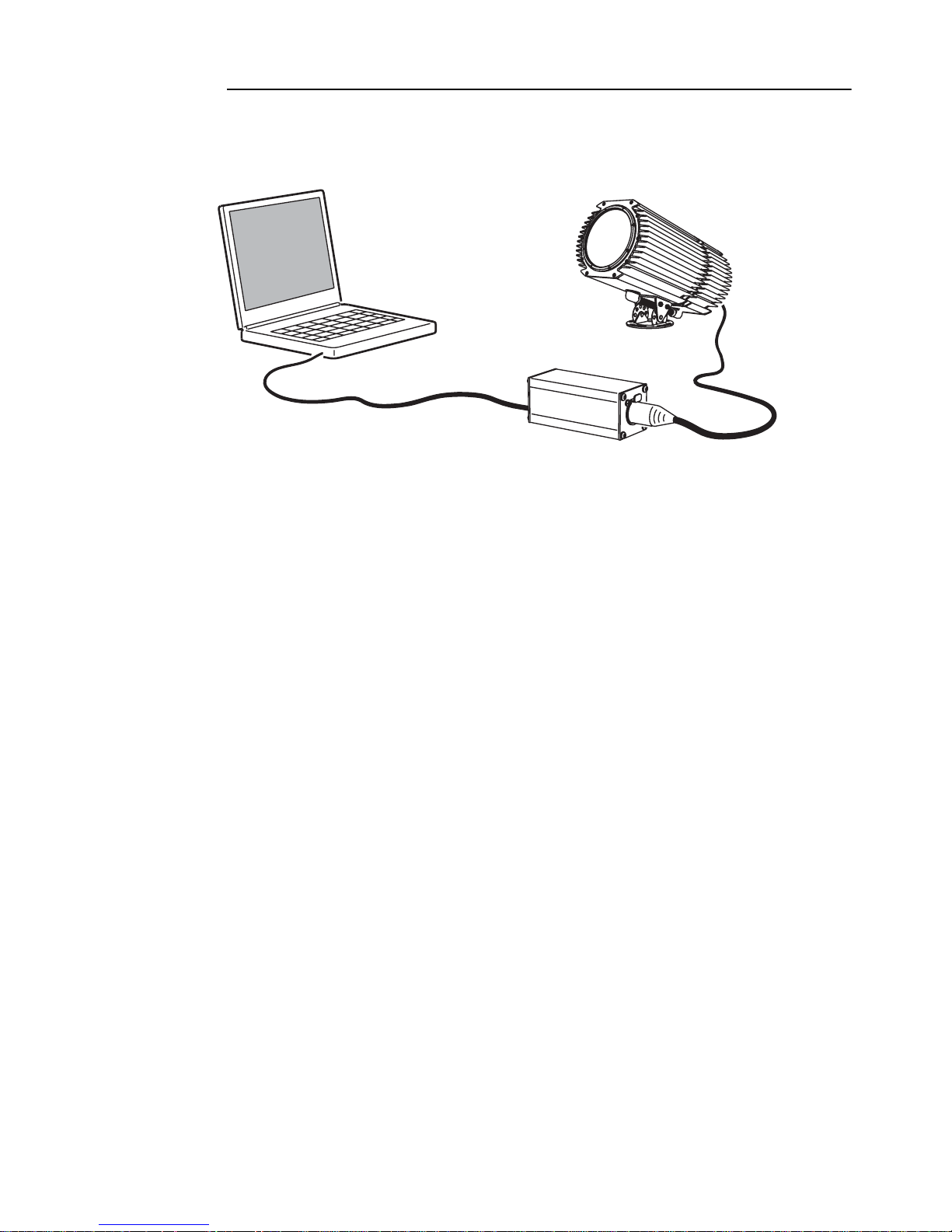
Defining fixture settings using MUM
Using MUM, you can connect to and set up one fixture at a time. Refer to
the MUM user manual for instructions on installing and starting the MUM
application.
PC
Exterior 600
DABS1
Support for the MUM application is available from Version 2 of the Exterior
600 software.
Clock
To get started:
1. Connect a DABS1 adaptor to your PC.
2. Connect the DABS1 adaptor to your Exterior 600.
3. Power on the Exterior 600 and start the MUM application. The
application will automatically detect an Exterior 600 if it is powered-on
and connected to your computer via a DABS1 adaptor. It will also
retrieve the current settings on the fixture and display them.
The Exterior 600 has a battery operated 24-hour clock that can start and
stop stand-alone operation.
To set the clock:
Fixture settings 23
Page 24
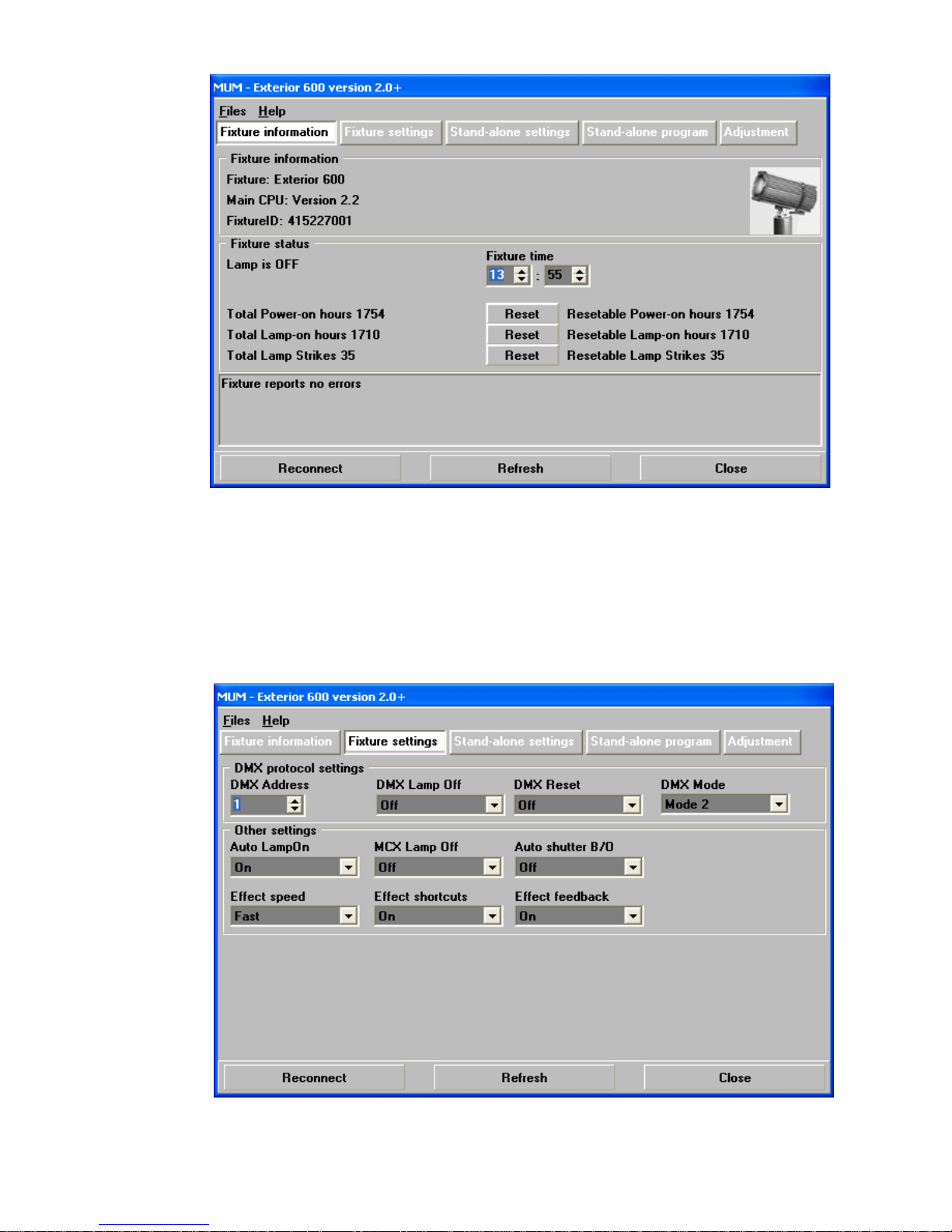
1. Using MUM, click on the Fixture information button:
2. Using the two Fixture time spin buttons set the fixture to the current
time (expressed in the 24-hour clock in hours and minutes). The time will
be updated in the fixture in real-time.
Fixture settings
To set the additional fixture settings, click on the Fixture settings button:
In most situations the default settings will be appropriate.
24 Fixture settings
Page 25
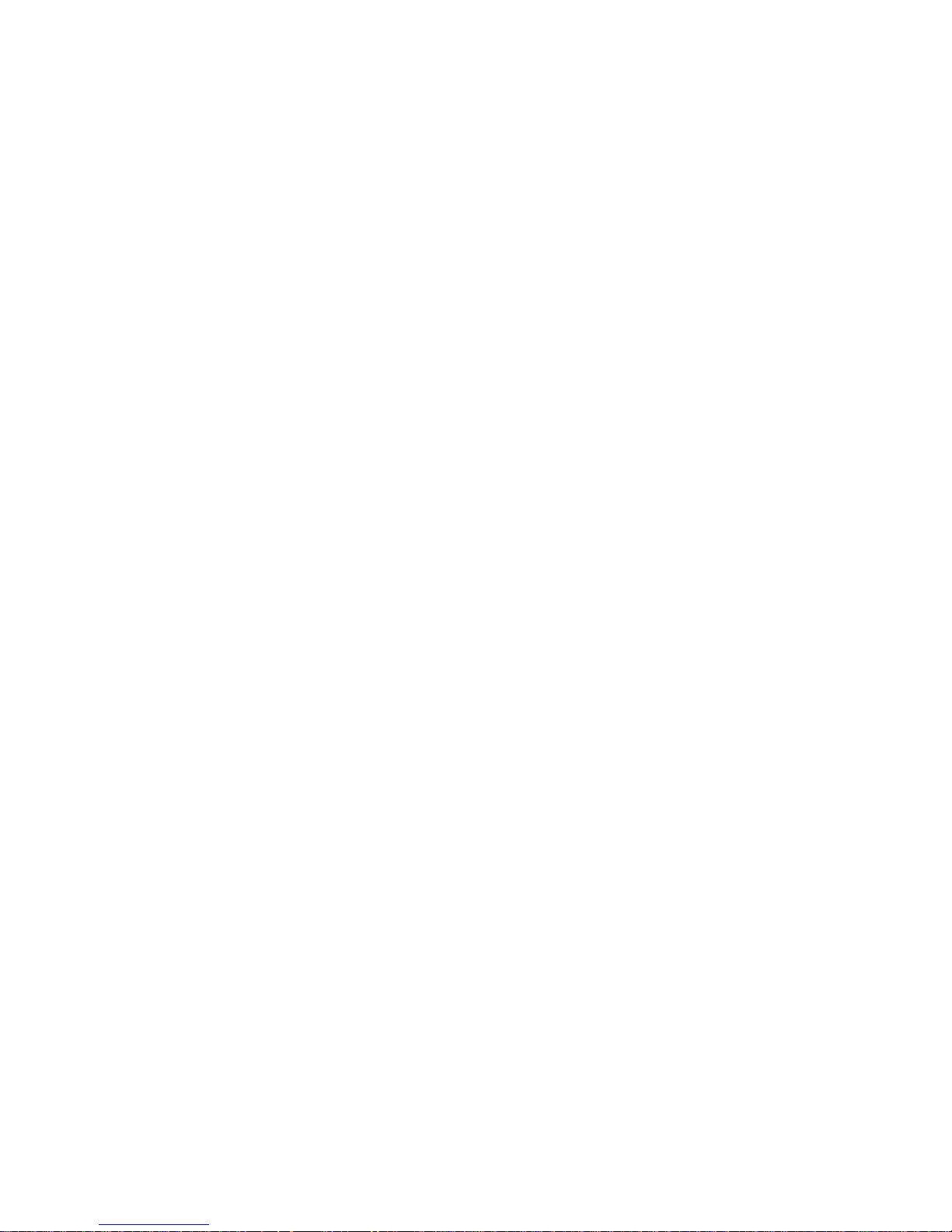
DMX Protocol settings
These are described in “Preparing a fixture for DMX contro l” on page 46.
Refer to this section if you will be operating the Exterior 600 with a DMX
control device.
Automatic lamp on
When the Automatic Lamp On personality i s on, the fixture turns on the
lamp within 90 seconds of power on. When set to Off (the default setting), a
lamp-on command is required to turn on the lamp.
MC-X lamp off
By choosing the option MCX Preset 7 Key from the MCX Lamp off field
you enable button 7 on an MC-X controller to be used to control the lamp off
function.
Auto shutter B/O
The shutter will “assist” the dimmer blac k out (On=default) or will n ot be
affected by the dimm er se tti n g (Off)
Effect speed
This setting determines whether effects begin to change quickly (Fast) or
slowly (Safe). Early models were set to Fast by default, but Safe is now the
default setting. To optimize effect precision and component life, we
recommend that effect speed is always set to Safe.
Effect shortcuts
If set to On, the CMY effects take the shortest path to the next position,
passing the open position if necessary. If set to Off, the CMY effects avoid
passing the open position so that cyan, magenta and/or yello w are never
completely removed from the light output during scene changes. Shortcuts
are set to On by default.
Effect feedback
Effect feedback is a real-time position correction system that automatically
corrects the position of the effect wheels. This is On by default.
Fixture settings 25
Page 26
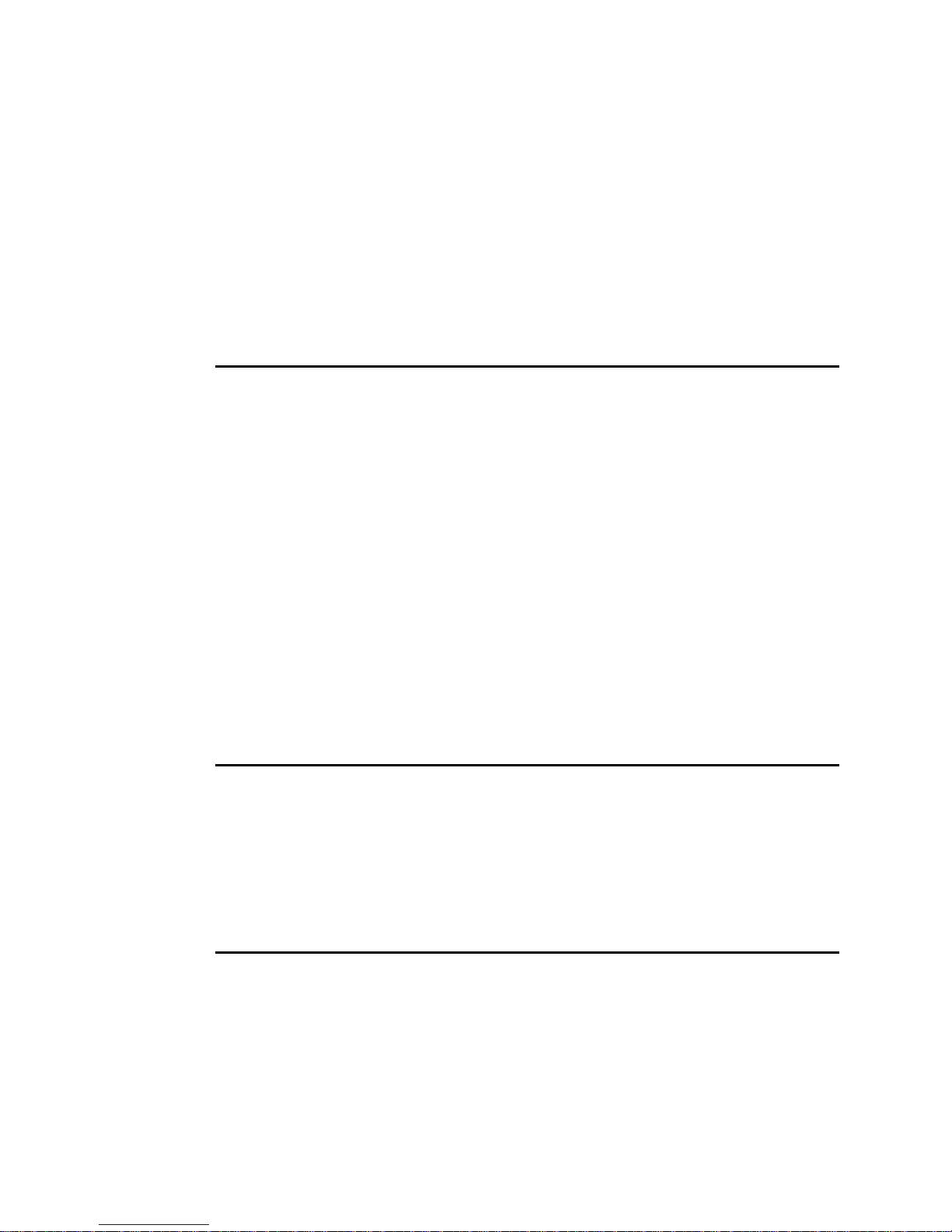
General operation
When the Exterior 600 is connected to power it will reset.
Lamp operation
Avoid turning on several lamps at once.
To optimize lamp life, always allow the lamp to warm up fully before turning
it off.
For optimum lamp life, turn off lamp power whenever illumination is not
required for extended periods of an hour or more. Fixture power may remain
on when not in use.
After being turned off, the lamp must cool for at least 8 minutes before it can
be turned back on. “Lamp on” commands sent within 8 minutes of a “lamp
off” command are stored and then attempted again after the time has
elapsed.
Cold weather operation
When the temperature is expected to fall below freezing, leave the fixture
powered on when not in use to keep the electronics warm. The lamp,
however, may be switched off.
Front glass care
Masking or covering the front glass in the Exterior 600 will cause undue heat
buildup, and this may result in damage that is not covered by the product
warranty.
The front glass may crack if the center is masked or covered over (for
example, with sand or sticky tape). Keep the front glass clear of
accumulated sand, dust, leaves, bird droppings, etc. at al l times. Take
particular care if construction work is being carried out near the fixtures, or if
26 General operation
Page 27

they are installed in sandy or dirty environments. Never try to modify the
light beam by covering the center of the front glass or sticking anything on
the front glass.
Exterior 600 barn doors accessories shape the beam by masking the edge
of the front glass. This solution is problem-free and is recommended if beam
shaping is required.
The LEDs and fixture operating
status
Two LEDs on the rear panel display the
fixture status. Normal operation is indicated
by two green LEDs. See Table 1 for other
status messages.
The LEDs flash off for a brief instant at
regular intervals to prevent false readings
when the light sensor samples the light level.
Appearance Message, LED 1 Message, LED 2
Steady green Effects OK Data OK.
Steady red - Invalid data/no data
Steady yellow Waiting for upload, or
upload in progress
Flashing yellow Reset in progress Reset in progress
Flashing red & green Contact a service
technician
Off - No data detected
Table 1: LED status messages
The three-digit version number (major.minor.build) of the installed firmware
is displayed by the LEDs on power up; the number of:
LED 1 LED 2 SENSOR
Waiting for upload, or
upload in progress
• Red flashes in LED 1 indicate the major number, followed by,
• Green flashes in LED 2 indicate the minor number, followed by,
• Red flashes in LED 2 indicate the build number (only used for beta
releases)
For example, if the firmware version is 1.3.0, LED 1 flashes red once and
LED 2 flashes green three times.
General operation 27
Page 28

Fixture control methods
The Exterior 600 can be controlled:
• With DMX signals from a DMX control device such as a DMX recorder or
DMX controller. This is described in “Section 3. DMX control” on page 45.
• Using stand-alone programming. There are two ways of programming
and storing a show in the fixture itself:
a. From a personal computer, using the Martin MUM software
application, or
b. Via an MP-2 Uploader
Stand-Alone programming is described in “Section 2. Stand-Alone
operation” on page 31.
Color matching Exterior 200s and
600s
If you are running Exterior 200 and Exterior 600 fixtures together in the
same installation, colors will not match perfectly when the same CMY
values are used, because these fixture use different lamps.
Generally speaking, the relatively:
• Higher-powered lamps used in the Exterior 600 result in deeper colors in the
cold colors of the spectrum.
• Lower-powered lamp used in the Exterior 200 will give deeper colors in the
warm colors of the spectrum.
The following table gives some approximate values for color matching:
Exterior 600
Color
White Magenta 25
White Open Cyan 74
Yellow Yellow 241
(with MSD 575 lamp)
Yellow 44
Magenta 16
Exterior 200
(with CDM lamp)
Open
Full yellow
Magenta Magenta 100
Cyan Full cyan
28 General operation
Full magenta
Yellow 68
Full cyan
Magenta 25
Yellow 44
Page 29

Color
Exterior 600
(with MSD 575 lamp)
Exterior 200
(with CDM lamp)
Red Full magenta
Full yellow
Green Cyan 241
Yellow 241
Blue Full cyan
Full magenta
Full yellow
Magenta 215
Full cyan
Full yellow
Cyan 255
Magenta 191
General operation 29
Page 30

30 General operation
Page 31

S
ECTION
2. S
TAND
-A
LONE
OPERATION
This section contains the following chapters:
• “Stand-Alone programming overview” on page 32
• “Programming from a PC using MUM” on page 35
• “Stand-Alone show playback” on page 41
• “Synchronous triggering during Stand-Alone operation” on page 43
General operation 31
Page 32

Stand-Alone
programming
overview
Stand-alone is a mode where the fixture executes color changes at set
intervals and speeds, at pre-defined periods during the day, and/or when the
light level falls below a defined level. The term stand-alone is used to mean
that the Exterior 600 is not connected to a control device, but is preprogrammed with a series of up to 20 scenes that play continuously in a
loop. The term ‘stand-alone operation’ can be applied to a single fixture, or
to multiple fixtures operating synchronously.
An Exterior 600 running a stand-alone show can perform synchronized
scene changes (triggered by a master fixture) with up to 31 other Martin
fixtures of the following types:
• Exterior 200
• Exterior 600
• FiberSource CMY150
• Imager series
• Alien 02 series
•MiniMAC Maestro
These fixtures all have their own shows individually programmed, but have
scenes synchronously triggered by a one fixture. Synchronous ope ration of
multiple fixtures requires that they be connected on a data link.
32 Stand-Alone programming overview
Page 33

About scene timing
Fade
Fade
S
c
e
n
e
1
S
c
e
n
e
3
S
c
e
n
e
2
Wait
Wait
Wait
Fade
Each scene has a dynamic part the fade - during which effects
e
n
e
c
S
c
S
e
n
e
1
move to the scene’s programmed
positions, and a static part - the
wait - where effects do not change.
3
e
n
e
The duration of the fade and wait is
programmed individually for each
scene. The fade time may be 0 120 seconds; the wait time may be
1 second to 12 hours. T he total
time it takes a scene to execute is
the sum of the fade and wait times.
When operating multiple fixtures synchronously, the wait time is determined
by the fixture that issues scene change commands. It does this when it
reaches the end of each scene wait time. Every other fixture fades and waits
at its own rate and then remains in the “wait state” until it receives a start
scene xx command. When programming in synchronous triggering
situations, keep in mind that in order to keep things as simple as possible
there are two rules of thumb that will make life much easier; try to ensure
that:
c
S
2
1. Every fixture has the same number of scenes.
2. Respective scene times are a few seconds longer on the fixture that
issues triggering commands.
The rules used in the algorithm are detailed in “Synchronous triggering
during Stand-Alone operation” on page 43.
Synchronizing scene changes for
multiple Exterior 600s
In situations where you are running multipl e Exterior 600s on a data link it is
possible to synchronize scene changes.
It is important to note that each individual fixture must be programmed with
a show and that the only commands that are passed are scene change
commands. No data about the look of the scene is passed between fixtures.
Stand-Alone programming overview 33
Page 34

Programming methods
The Exterior 600 provides two stand-alone programming methods; using
the:
• Martin MUM application from a personal computer (recommend because
it provides an intuitive, easy-to-use, graphical user interface), or an
• MP-2 Upload device. See the MP-2 user manual for further information.
If you are programming a group of fixtures to perfor m the same scenes with
synchronized triggering then we recommend that you either:
• Use an MP-2 Uploader to program the same show on all fixtures on the
network simultaneously (and then you can assign their individual DMX
address afterwards), or
• Use MUM to program a single fixture, download and save the fixture
settings to a file on your PC, and then upload the stand-alone program
and fixture settings to each subsequent fixture that you connect to.
34 Stand-Alone programming overview
Page 35

Programming from a
PC using MUM
The programming of scenes, and setting up of master/slave relationships,
can be performed from a personal computer using th e MUM application.
The computer is connected to a fixture via a DABS1 USB-to-XLR adaptor,
used to program the stand-alone settings for that fixture, and then removed.
Once a fixture is subsequently switched on it can automatically run the
scenes in its program in a loop, according to the triggering criteria you have
specified (time of day , and/or light level).
Exterior 600
PC
DABS1
If you are not familiar with the use of MUM, then it is recommend that you
familiarize yourself with it by reading the MUM user manual.
Getting started
To get started:
1. Connect a DABS1 adaptor to your PC.
2. Connect the DABS1 adaptor to your Exterior 600.
3. Power on the Exterior 600 and start the MUM application. The
application will automatically detect an Exterior 600 if it is powered-on
and connected to your computer via a DABS1 adaptor. It will also
retrieve the current settings on the fixture and display them.
Programming from a PC using MUM 35
Page 36

Stand-Alone Settings
The fixture needs to be configured to know if and when to activate a standalone program:
Click Stand-alone settings to display the following window.
The following options are available:
Stand-alone
operation
Auto program Enables the stand-alone program to start
Master/slave Specifies if the fixture is a single, “master”
Stand-alone
timer settings
Stand-alone
light sensor
settings
Activates or deactivates stand-alone operation.
automatically when the fixture is powered-on. If a
DMX signal is removed from the fixture and this
setting is enabled, the fixture will resume stand-alone
operation.
(triggering), or “slave” (receiving trigger signals)
fixture.
No more than one fixture may be the master. Any
fixture on the link, however, regardless of its position,
may be the master. All other fixtures must be set as
slave fixtures.
See “Setting a timer trigger” on page 37.
“Setting a light-level trigger” on page 37.
36 Programming from a PC using MUM
Page 37

Synchronizing scene changes for multiple fixtures
In situations where you are running multiple fixtures on a data link it is
possible to synchronize scene changes (for fixtures that support this
functionality - see “Stand-Alone programming overview” on page 32). Read
this section if this applies in your case.
One controlling fixture triggers simultaneous program start and scene
changes in the other fixtures. Each fixture stores its own program, and the
controlling fixture triggers simultaneous program start and scene changes,
in a cycle, based on its own program.
Each fixture will run its program repeatedly , changing scene when prompted
to by the controlling fixture, or until the controlling fixture finishes its own
program and signals that all fixtures should start from the first scene once
again.
It is important to note that each individual fixture must be programmed with
a show and that the only commands that are passed are scene change
commands. No data about the look of the scene is passed between fixtures.
Automatically triggering stand-alone operation
Stand-alone operation can be set for one or two periods during a 24 hour
period, or for a light level.
Setting a light-level trigger
The option Light level sensor trigger must be set to On.
Stand-alone operation ca n be set for a specific li ght level usin g the Trigger
level spin button, or captured using the bu ilt-in light se nsor (press Capture
current sensor value to do this). If the light levels fall below the specified
level then operation starts.
If both the timer and the light-level sensor are used, operation starts
whenever it is darker than the light-level setting, and within the times set.
To avoid false triggering by sudden light changes, for example from
automobile headlights, the light level must remain above or below the trigger
threshold for 5 minutes.
Setting a timer trigger
Stand-alone operation can be se t for one, or two, pe riods, during a 24 hour
period, using the built-in clock.
If both the timer and the light-level sensor are used, operation starts
whenever it is darker than the light-level setting, and within the times set.
Programming from a PC using MUM 37
Page 38

The first thing to do is to set the correct time. See “Clock” on page 23.
You can set timer operation for a single period, or for two periods, for
example, one period in the morning, and one period in the evening.
Programming effects in scenes
The programming of effects is performed using the Stand-Alone program
controls:
The following options are available:
Intensity The dimmer provides smooth, high-resolution 100
Cyan
Magenta
Yellow
Zoom The lens may be driven forwards or backwards to vary
38 Programming from a PC using MUM
percent dimming.
CMY color mixing. The CMY color mixing system is
based on graduated cyan, magenta, and yellow color
filters. A continuous range of mixed colors may be
achieved by varying the amount of each filter from 0 to
100%. Note that mixing 3 colors results in a loss of light the light is blacked out when all 3 colors are fully applied.
For maximum brightness, mix only 2 colors at a time.
the size of the beam. The zoom function only has a
noticeable effect in the following Exterior 600 models:
• Exterior 600, 18-25°
• Exterior 600, 22-38°
The zoom function has little effect with models containing
other beam angles.
Page 39

Filter color Select positions on the color wheel using the five buttons.
The color wheel has red, green, and blue dichroic color
filters plus a 5600K to 3400K color correction filter and
open white. It may be used together with CMY color
mixing to increase color saturation. The wheel scrolls
continuously, allowing for split-color effects, or in full
steps. It also rotates continuously in both directions at
different speeds.
Frost The two buttons are used to set the frost effect on and
off. The frost filter has little effect when used with the 65°
or 100° Exterior 600 models.
Scene fade
time
Scene wait
time
The fade time, anything from 0 to 120 seconds, is the
time it takes to change from one color to another.
This is the duration a color is applied. A wait time can be
from 1 second to 12 hours.
When operating multiple fixtures in synchronized-triggering mode, the wait
time in “slave” fixtures is disregarded, and is determined by the triggering, or
“master” fixture. Each fixture fades at its own rate and then waits for the
master to signal a scene, or program, start before continuing.
When programming a triggering (“master”) fixture, keep in mind that its total
scene times should be equal to or longer than the fade times of the other
fixtures. You will get unpredictable results if, for example, a scene is
programmed in the master to last 10 seconds and in other fixtures to fade
for 15 seconds.
Scene management
Once you have specified a mix of effects, you can store the scene using the
options available under the Program menu:
Store scene Save settings in the current scene.
Add scene Save settings in a new scene at the end of the
Insert scene Save settings in a new scene before the current
Delete scene Remove the current scene from memory. Scenes
Next scene Step to the next scene.
Previous
scene
Delete all Remove all scenes from the fixture memory.
Run program Run the scenes in the current program.
current sequence of scenes.
scene, which moves up a number. Tip: Think of the
Add and Insert commands as Save commands, to be
used as the last step after programming all effects.
above the deleted scene move down a number.
Step to the previous scene.
Programming from a PC using MUM 39
Page 40

When the program is run, scenes execute in a continuous, ascending loop.
Note that, if a “slave” fixture has:
• Fewer scenes than the master fixture, it will run these in a cycle
continuously, until the master fixture signals that the program should start
from the beginning again.
• More scenes than the master fixture, then the additional scenes will never
run, because the program will reset to the first scene when the master starts
its program from the beginning.
Programming the same stand-alone
show on multiple fixtures
Although you can only connect to and program a single fixture at a time
using the MUM, you can use it to program a singl e fixture, download and
save the fixture settings to a file on your PC, and then upload the standalone program and fixture settings to each subsequent fixture that you
connect to. This is useful if you have a group of fixtures of the same type
that will run the same stand-alone show.
40 Programming from a PC using MUM
Page 41

Stand-Alone show
playback
Starting show playback
automatically at fixture power-on
Execution of the pre-programmed scenes in a loop will automatically
resume when the fixture is powered-on if stand-alone is enabled (see
“Stand-Alone Settings” on page 36) and the automatic lamp-on function is
enabled (see “Fixture settings” on page 24).
Scene execution using the optional
MC-X
The MC-X is an optional remote control unit that is avail able from Martin.
Once the remote controller is connected, 7 scenes can be conveniently
called up on the MC-X's buttons.
Enabling MC-X control
Using an MP-2
For each fixture:
1. Disable stand-alone operation on each fixture, select SA / run / OFF
and press [enter]. Press [menu] to exit the SA menu.
2. Using the
X to control the lamp off function. See “Exterior 600 specifications” on
page 79.
Per / nnO menu it is possible to set button 7 on the MC-
Using MUM
For each fixture:
Stand-Alone show playback 41
Page 42

1. Disable stand-alone operation. See “Stand-Alone Settings” on page 36,
under the chapter “Programming from a PC using MUM”.
2. Enable lamp-on from the MC-X. See “MC-X lamp off” on page 25 in the
section “Defining fixture settings using MUM”.
Connecting and using the MC-X Controller
1. Connect the MC-X controller to the Exterior 600’s data network. If
multiple Exterior 600s are connected, plug the controller into the first
fixture in the link.
2. To trigger scenes 00-06, press the numbered preset buttons on the MCX.
3. To have each fixture run its own routine, press [Auto].
DMX controller override during
stand-alone show playback
If an Exterior 600 is connected to a DMX controller and receives DMX
signals during show playback, the Stand-Alone show will stop running and
the fixture will respond to the DMX controller. DMX signals always have
priority over the running of a Stand-Alone show.
42 Stand-Alone show playback
Page 43

Synchronous
triggering during
Stand-Alone
operation
Note This chapter details the rules that are used in Stand-Alone
synchronous triggering. It is not necessary to read this chapter
unless you require help with problem diagnosis or unless you
otherwise need a detailed understanding of the algorithm used
for synchronous triggering.
The rules are as follows:
1. Every fixture can have up to 20 on-board scenes with individual fade and
wait times.
2. Scenes are numbered from 0 to 19.
3. A scene contains a fade-section, followed by a wait-section.
4. When running "synchronous triggering" one Exterior 600 issues
commands to the other Exterior 600s to "go to scene xx", where xx is the
scene number that the master will execute next.
5. If a slave has fewer scenes than the master, it will derive which scene to
go to by dividing the number of the scene it has been commanded to go
to (scene 5, for example) by the total number of scenes that the slave
fixture has (4, for ex ample) i n whole n umbers (n o decimal places). In this
example 5 divided by 4 results in 1, with 1 remainder. This remainder will
be the number of the scene that the slave fixture starts - scene 1.
Generally though, when a Slave fixture reaches its own last scene
before the Master fixture, a "go to scene x" message will result in the first
scene being played.
Synchronous triggering during Stand-Alone operation 43
Page 44

6. If a slave has more scenes than the master calls, the last scenes in the
slave will never be executed, as is the case with scene S4 in the
following example.
F=fade, W=wait Timeline =>
M0 M1 M2 M3
Programmed in Master F W F W F W F W
S0 S1 S2 S3 S4
Programmed in Slave F W F W F W F W F W
Result M0 M1 M2 M3
FW FWF WFW
S0 S1 S2 S3
FW FW FW ----F W
7. A slave fixture will not listen for the next message from the master fixture
before it has finished its current scene. This may result in a slave
skipping a scene if the slave has a longer scene time than the master.
Note that in the following example the scenes in the Slave run ou t of
their programmed sequence because scenes 0 and 2 on the Slave are
longer than the corresponding scenes on the Master.
M=master, S=slave
F=fade, W=wait Time >
Programmed M0 M1 M2
Master F W F W F W
S0 S1 S2
Slave F W F W F W
Result M0 M1 M2 M0 M1
Master F W F W F W F W F W
S0 S2 S1
Slave F W F W .. .. FW .. ..
44 Synchronous triggering during Stand-Alone operation
Page 45

S
ECTION
This section contains the following chapters:
• “Preparing a fixture for DMX control” on page 46
• “DMX controller operation” on page 49
• “DMX protocol” on page 54
3. DMX
CONTROL
Synchronous triggering during Stand-Alone operation 45
Page 46

Preparing a fixture
for DMX control
There are a range of DMX specific settings that you need to set. These are
described in this chapter. You can use a personal computer (via the MUM
application), an MP-2 or a DAD to prepare your Exterior 600. We
recommend using the MUM because it has a graphical user interface that is
easy to use (see the following illustration).
Follow the instructions in “Fixture settings” on page 21 to choose and
connect a setting device and then refer to this chapter for information about
DMX specific settings.
DMX address
The DMX address, also known as the control address, or start channel, is
the first channel used to receive instructions from the controller. Each fixture
needs its own control address set, and uses this address and subsequent
46 Preparing a fixture for DMX control
Page 47

control channels to receive instructions from a controller. The Exterior 600
uses eight (mode 1) or nine (mode 2) channels of contro l data. When
operating in mode 1, the fixture reads the data on the start channel and the
next seven channels. If the control address is set to 100, th e fixture uses
channels 100, 101, 102, 103, 104, 105, 10 6, and 107. Channel 108 would
be the control address for the next fixture.
If two or more fixtures are set up with the same address, they will receive
the same instructions and should behave identically. Setting up identical
fixtures with the same address is a good tool for troubleshooting
unexpected behavior and an easy way to achieve synchronized action.
To set the DMX address use the DMX Address spin button. The fixture
address is updated in real time.
DMX lamp off option
When the DMX Lamp-off personality is on (the default setting), lamp power
can be turned off from the controller by setting channel 1 to a decimal value
from 248 to 255. When set to off, the lamp-off command executes only if
channels 3, 4, and 5 are set to values from 230 to 232.
DMX reset option
When the DMX Reset personality is on (the default setting), the fixture can
be reset from the controller by setting channel 1 to a decimal value from 208
to 217. When set to off, the reset command executes only if channels 3, 4,
and 5 are set to values from 230 to 232.
DMX mode
The Exterior 600 has two DMX modes of operation:
Mode 1 Use 8 DMX channel s and provides tracking
control of the fixture.
Mode 2 Uses 9 DMX channel s and provides both
tracking and vector control. (Recommended)
The speed at which effects fade, that is, move from one position to another,
can be controlled in two ways known as tracking control and vector control:
•With tracking control, fades are programmed using the controller’s fade
time. The controller divides the fade into small pieces that the fixture
Preparing a fixture for DMX control 47
Page 48

“tracks.” The Exterior 600 has a digital filter algorithm that averages
several updates to ensure smooth movement.
• Vector control provides a way to program fades on controllers without
programmable fade times or cross-faders. With vector control, instead of
breaking up the movement into many small positions, the controller
sends one position value along with a speed value that is programmed
on a separate channel. Vector control may provide smoother fades than
tracking control with some controllers, particularly on very slow fades.
Using DMX mode 2 you are able to switch between tracking and vector
control, but you cannot use both at the same time.
48 Preparing a fixture for DMX control
Page 49

DMX controller
operation
The Exterior 600 may be programmed and operated with a ny lighting
controller that is compatible with the USITT DMX standard. This section
describes how to operate the fixture with a controller.
“Data link” on page 18 for connection requirements and “DMX protocol” on
page 54 for specific control values.
DMX control device
This chapter contains the following sections:
• “Effect operation” on page 50
• “Lamp” on page 51
• “Color” on page 51
• “Dimmer” on page 52
• “Shutter” on page 52
• “Zoom” on page 52
• “Beam shaper and frost” on page 53
Important: If an Exterior 600 is connected to a DMX controller and receives
DMX signals during stand-alone show playback, the stand-alone
show will stop running and the fixture will respond to the DMX
controller. DMX signals always have priority over the running of
a stand-alone show.
DMX controller operation 49
Page 50

Speed
Effect operation
The effects reset to their “home” position when the Exterior 600 is powered
on. The Exterior 600 can also be reset from the controller on channel 1. If
the DMX Reset personality is off (see “DMX reset option” on page 47), the
reset command only works if each of the CMY channels is set to a DMX
value from 230 to 232.
The speed at which effects fade, that is, move from one position to another,
can be controlled in two ways known as tracking control and vector control.
These are explained in “DMX mode” on page 47.
Using DMX mode 2 you are able to switch between tracking and vector
control:
• Tracking control is enabled by setting channel 9, the speed channel, to a
decimal value from 0 to 2. Fades are then programmed using the
controller’s cross-faders. The Exteri or 600 has a digital filter algorithm
that averages several updates to ensure smooth movement.
• A vector speed is programmed by setting the speed channel to a decimal
value from 3 (fastest) to 245 (slowest). The speed setting applies to
dimmer and color fades. When using vector control, the controller crossfade time, if available, must be 0.
Feedback
An on-the-fly position correction system automatically corrects the position
of the effect wheels. This feature can be disabled by turning effects
feedback off (see “Effect feedback” on page 25), but this is not
recommended.
Shortcuts
The shortcuts setting determines whether the CMY effect wheels take the
shortest path between two positions, crossing the open position if
necessary, or always avoid the open position so that cyan, magenta and
yellow are never completely removed from the light output during scene
changes. The setting may be overridden on the speed ch annel (only
available in DMX mode 2 - see “DMX mode” on page 47).
50 DMX controller operation
Page 51

Lamp on
Lamp off
Lamp
With the default setting, th e lamp remain s off until a “lam p on” command i s
sent from the controller. To have the lamp strike automatically within 90
seconds of powering on, activate the Automatic Lamp On personality (see
“Fixture settings” on page 21).
A large peak of electric curr ent is drawn for an instant when strik ing a
discharge lamp. Striking many lamps at once may cause a voltage drop
large enough to prevent lamps from striking and/or trip circuit breakers.
When striking multiple lamps, program a sequence that strikes lamps one at
a time at 5 second intervals. If Automatic Lamp On is enabled, there is a
delay of up to 90 seconds that is determined by the fixture address.
The lamp can be turned off from the controller by sending a “lamp off”
command on channel 1. If the DMX Lamp Off personality is off (see “DMX
lamp off option” on page 47), the command only works if each of the CMY
channels (3, 4, and 5) is set to a DMX value from 230 to 232.
After being turned off, the lamp must cool for at least 8 minutes before it can
be turned back on. “Lamp on” commands sent within 8 minutes of a “lamp
off” command are stored and then executed after the time has elapsed.
Color
Color wheel
The color wheel has red, green, and blue dichroic color filters plus a 5600K
to 3400K color correction filter and open white. It may be used together with
CMY color mixing to increase color saturation. The wheel scrolls
continuously, allowing for split-color effects, or in full steps. It also rotates
continuously in both directions at different speeds.
Setting the color speed to “blackout” in mode 2 causes the shutter to black
out the light while the wheel moves.
CMY subtractive color mixing
The CMY color mixing system is based on graduated cyan, magenta, and
yellow color filters. A continuous range of mixed colors may b e achieved by
DMX controller operation 51
Page 52

varying the amount of each filter from 0 to 100%. Note that mixing 3 colors
results in a loss of light - the light is blacked out when all 3 colors are fully
applied. For maximum brightness, mix only 2 colors at a time.
Random color mixing
Random color mixing with the CMY system at slow, medium, and fast
speeds is available on channel 6 . These random commands take
precedence over values set on the cyan, magenta, and yellow channels.
Dimmer
The mechanical dimmer provides smooth, high-resolution 100 percent
dimming.
Shutter
The high-speed mechanical shutter opens and closes the light instantly.
Light can be flashed at up to 8 Hz and there is a DMX-callable random
strobe function.
If the auto shutter B/O function is enabled (see “Fixture settings” on page
24), the shutter, which is faster than the dimmer, automatically closes when
the dimmer receives a command to close “instantly,” to provide faster
blackouts.
Zoom
The lens may be driven forwards or backwards to vary the size of the beam.
The zoom function only has a noticeable effect in the following Exterior 600
models:
• Exterior 600, 18-25°
• Exterior 600, 22-38°
The zoom function has little effect with models containing other beam
angles.
52 DMX controller operation
Page 53

Beam shaper and frost
The:
• Beam shaper flattens and widens the beam into an oval, which rotates
90°.
• Frost filter softens the beam.
These two effects are on the same wheel so they cannot be combined.
The beam shaper and frost have little effect when used with the 65° or 100°
Exterior 600 models.
DMX controller operation 53
Page 54

DMX protocol
Start code = 0
DMX
channel
1
* If the
command is
disabled, set
channels 3,
4, and 5
(CMY) from
230 to 232.
2 0 - 255 0 - 100
3 0-255 0 - 100
Value Percent Function
Shutter, Strobe, Reset, Lamp On/Off
0 - 19
20 - 49
50 - 112
113 - 127
128 - 147
148 - 167
168 - 187
188 - 207
208 - 217
218 - 227
228 - 237
238 - 247
248 - 255
0 - 7
8 - 19
20 - 44
44 - 50
50 - 58
58 - 65
66 - 73
74 - 81
82 - 85
85 - 89
89 - 93
93 - 97
97 - 100
Shutter closed
Shutter open
Strobe, fast Æ slow
Shutter closed
Random strobe, fast
Random strobe, medium
Random strobe, slow
Shutter closed
Reset fixture*
Shutter closed
Lamp power on
Shutter closed
Lamp power off* Note: Apply for ≥ 5
seconds
Intensity
0 Æ 100%
Cyan
White Æ Cyan
4 0-255 0 - 100
5 0-255 0 - 100
54 DMX protocol
Magenta
White Æ Magenta
Yellow
White Æ Yellow
Page 55

Start code = 0
DMX
channel
6
Value Percent Function
Color Wheel
Continuous Scroll
0 - 40
40 - 80
80 - 120
120 - 160
0 - 16
16 - 31
31 - 47
47 - 63
White Æ Color 1
Color 1 Æ Color 2
Color 2 Æ Color 3
Color 3 Æ Color 4
Stepped Scroll
161 - 165
166 - 170
171 - 175
176 - 180
181 - 185
63 - 65
65 - 67
67 - 69
69 - 71
71 - 73
Color 4 - Blue
Color 3 - Green
Color 2 - Red
Color 1 - Color temperature correction
White
Rotation
186 - 214
215 - 243
73 - 84
84 - 95
CW, fast Æ slow
CCW, slow Æ fast
244 - 247
248 - 251
252 - 255
70 - 2
3 - 170
171 - 255
8 0 - 255 0 - 100
9
0 - 2
3 - 245
(Mode 2
246 - 248
only)
249 - 251
252 - 255
96 - 97
97 - 98
99 - 100
0 - 1
1 - 67
67 - 100
0 - 1
1 - 96
96 - 97
98 - 98
99 - 100
Random Color (uses CMY)
Random color fast
Random color medium
Random color slow
Beam Shaper
Open
Beam shaper left Æ right
Frost
Zoom
Wide Æ narrow
Effects speed
Tracking
Fast Æ slow
Tracking, no shortcuts (overrides the CMY
effects shortcut setting in the fixture settings)
Tracking, shortcuts on (overrides the CMY
effects shortcut setting in the fixture settings)
Dimmer, CMY, and zoom: fast (no blackout);
color wheel and beam shaper: blackout
while moving
DMX protocol 55
Page 56

56 DMX protocol
Page 57

S
ECTION
4. S
ERVICE AND
TROUBLESHOOTING
This section contains the following chapters:
• “Seal maintenance” on page 58
• “Cleaning” on page 60
• “Firmware updates” on page 61
• “Lamp maintenance” on page 64
• “Maintaining the electrical system” on page 69
• “Troubleshooting” on page 75
DMX protocol 57
Page 58

Seal maintenance
The Exterior 600 has an IP rating of 65: it is protected against dust and can
withstand low pressure water jets. To maintain protection against dust and
water:
• Verify that cable glands are tightened both to the casing and the cable.
• Replace any seal that becomes brittle or shows visible signs of wear.
• Verify that seals are flush with, or protrude slightly above, the surface of
the aluminum covers.
The seals must extend 0.5 - 1 mm (1/64 - 1/32 in.) beyond the outside of the
casing. If you can feel the seal when you run a fi nger across the j oint, that’s
enough. A good seal will be maintained if the seals are flush with the casing,
but if they are below the casing’s edge, they can collapse into the unit and
let water in.
The silicone seals should maintain their sealing ability for the life of the
fixture. When servicing the fixture, note the condition of the seals and
replace any seal that is cracked, torn, brittle, or inflexible. Replacement
seals may be ordered from your Martin Architectural dealer.
Two water and oil-repellent GORE-TEX membrane air vents in the rear
cover of the Exterior 600 allow air to pass through the housing. These expel
moisture as the luminaire heats up and cools down and equa lize pressure
differences, eliminating the potential for vacuum that can suck moisture into
the fixture if it is improperly installed or maintained.
Seals and torque settings
To maintain the fixture’s resistance to dust and moisture, it is important that
you reinstall covers and seals carefully after removal.
To ensure a correct seal at critical joints, a quality torque wrench or driver
with an adjustment range that includes 1 .0-2.0 Nm (0.8-1.5 Ft -Lbs) must be
used to tighten screws to the torque settings specified in this manual.
Damage caused by incorrectly torqued screws is not covered by the product
guarantee.
58 Seal maintenance
Page 59

• Tighten the screws that hold the end plates, lamp access plate and
retaining ring for the front glass (or PC lens on 12° beam angle models)
gradually in stages to a torque of 2 Nm (1.5 ft.-lbs.). At this torque, the
seals will be compressed by about one-third.
• When replacing the front cover, to avoid breaking the glass, tighten the
screws gradually in stages, working around in a circle.
The recommended procedure for closing each of the 4 openings is the
same:
1. Insert the screws through all holes in the cover and seal.
2. Place the cover firmly against the body. Adjust the straight sides of the
seal so that they stick out a little, just enough so that you can feel the
edge of the seal when you run a finger across the joint.
3. Cross-tighten the cover screws evenly, gradually increasing the torque in
stages to the correct setting of 2 Nm (1.5 ft.-lbs.).
If installing the eight M4 Allen screws in the front glass retaining ring or PC
lens retaining ring on the outside of the front cover, tighten screws evenly
and gradually , working around the ring in a circle, until you reach the correct
torque of 2 Nm (1.5 ft.-lbs.). If you tighten one screw too much compared to
the others, the pressure from that screw may break the front glass or lens.
Cable glands
The supplied cables enter the fixture through cable glands that fit 5.5-10 mm
(1/4 - 2/5 in.) diameter cables. The gland must be replaced if the power or
data cable is replaced with a cable of a different diameter (larger than 10
mm or smaller than 5.5 mm (1/4 - 2/5 in.), or if the data cable is replaced
with two separate cables. Replacement glands, available from electrical
suppliers, must have the following characteristics:
Temperature range 20 to 70 degrees Celsius (or better)
Ingress protection rating IP 67 or 68
Entry thread size PG 11
Minimum entry thread length 8 mm
Seal maintenance 59
Page 60

Cleaning
Cleaning lenses
Clean the optical components carefully.
Remove smoke and other residues with cotton swabs or unscented tissues
moistened with isopropyl alcohol. A commercial glass cleaner may be used,
but residues must be removed with distilled water. Clean with a slow circular
motion from center to edge. Dry with a clean, soft and lint-free cloth or
compressed air.
Remove stuck particles with an unscented tissue or cotton swab moistened
with glass cleaner or distilled water. Do not rub the surface: lift the particles
off with a soft repeated press.
Cleaning the housing
The Exterior 600’s aluminum housing can be cleaned with mi ld detergents
such as those for washing cars.
Disconnect the fixture and allow it to cool.
Visually check that the seals are in good condition.
Rinse off loose dirt with a garden hose or low-pressure water spray. Do not
use a high-pressure spray.
Wash the aluminum using a mild detergent and a soft brush or sponge. Do
not use abrasive cleaners.
Rinse.
60 Cleaning
Page 61

Firmware updates
The latest Exterior 600 firmware is available from the su pport area of the
Martin web site at http://www.martin.com. It can be installed using an MP-2,
or via a PC serial data link using a hardware interface supported by the
Software Uploader shareware (also available from the Martin web site). The
following devices are currently supported (in Version 5.5):
• DABS1
• ShowDesigner PCI DMX Interface Card (2048 channel version)
• LightJockey PCI DMX Interface Card (512 and 2048 channel versions)
• LightJockey PCMCIA DMX Interf ace
• LightJockey 4064 ISA DMX Interface Card (DJ and Club versions)
Note: If you are using an intermediate control system such as the
Martin Lighting Director (MLD) and the Martin Matrix, this must
be bypassed when updating fixture software via the DMX link.
These systems do not relay the update code correctly because
it is not a DMX-compliant signal.
When updating firmware, be sure to read the release notes to familiarize
yourself with any changes in functionality or any special instructions.
Note: Some firmware releases may require a boot mode upload, or a
boot sector update. In order to prepare the Exterior 600 for this,
a jumper inside the fixture must be set. In these cases, follow
the procedure in “When the fixture is not responding (boot
mode & boot sector upload)” on page 62.
Normal updates (DMX/Auto mode
upload)
To update fixture software, connect an upload device to the fixture as with a
DMX controller and perform a DMX mode upload as described in the upload
device’s documentation. There is no need to isolate the Exterior 600s from
other types of fixtures on the serial data link.
When the upload is completed (and when booting up) the Exterior 600
performs a check-sum test of the memory and then resets.
Firmware updates 61
Page 62

In the unlikely event that a software upload is interrupted, the fixture must be
PL 104 PL 121
PIN #1
PL 104 PL 121
PIN #1
powered off for at least 10 seconds to force a check-sum test. You can then
repeat the DMX-mode upload. If an error occurs and the fixtures do not
reset, data was interrupted or corrupted during transmission.
When the normal method fails (boot
mode upload)
If an upload attempt is interrupted or corrupted, the fixture must be powered
off for at least 10 seconds before a second upload can be attempted. When
the fixture is powered on, the LEDs will blink yellow in preparation for the
second upload attempt. Perform a boot-mode upload (as described in the
upload device’s docu me ntation).
When the fixture is not responding
(boot mode & boot sector upload)
If all else fails, the fixture is responding erratically or not at all, or when the
software update notes call for a boot sector update or boot mode upload:
1. Make sure the Exterior 600 is isolated from AC power and has been
allowed to cool for at least 20 minutes.
2. Open the fixture by removing the ten 4mm Allen screws from the rear
cover plate.
3. Carefully remove the plate and seal.
4. To remove the printed circuit board from the fixture, remove the two
Philips screws from the aluminum bracket and pull the board out.
5. On the circuit board,
locate jumper PL121
(illustrated in “PCB layout”
on page 78) and move the
jumper to pins 1 and 2 as
shown here. This will
PIN #1
normal setting boot sector update
PIN #1
remove the write protection from the boot sector and place the fixture in
boot mode where it waits to receive new firmware.
6. Replace the PCB and apply power to the fixture.
7. Perform a boot mode upload as described in the upload device’s
62 Firmware updat e s
documentation.
Page 63

8. When the upload is complete, disconnect the fixture from power and
allow to cool.
9. Remove the two screws from the aluminum bracket and pull the PCB
out.
10.Move the jumper at PL121 back to the “normal” position (pins 2 and 3).
11. Replace the PCB.
12.Before closing, check the condition of the seal. Replace with a new one
(P/N 20600020) if the seal is torn, cracked or brittle.
13.To close, insert the Allen screws through all holes in the cover an d seal.
Place the cover firmly against the body. Adjust the straight sides of the
seal so that they stick out a little, just enough so that you can feel the
seal when you run a finger across the joint.
14.Cross-tighten the cover screws to a torque of 2 Nm (1.5 ft.-lbs.). At this
torque, the seal will be compressed by about one-third.
Firmware updates 63
Page 64

Lamp maintenance
This chapter describes how to install and adjust a lamp. It contains the
following sections:
• “Compatible lamps”
• “Maximum lamp usage”
• “Installing the lamp” on page 66
Compatible lamps
The Exterior 600 is designed to use the lamps listed below. Installing other
lamps may damage the fixture.
Lamp Average life Replace by Color temp. Output
Philips MSD 575 3000 hours 3200 hours 6000K 78 lm/w
Philips MSR 575/2 1000 hours 1200 hours 7200K 85 lm/w
Osram HSR 575/2 1000 hours 1200 hours 6000K 85 lm/w
Osram HSD 575 3000 hours 3600 hours 7200K 78 lm/w
Note: This data is subject to change. Refer to the manufacturer
supplied specification for up-to-date information.
Maximum lamp usage
The quartz bulb weakens over time, significantl y increasing the risk of lamp
explosion. Replace the lamp no later than indicated in the table above. We
recommend that you replace all the lamps in an installation together. This
will simplify keeping track of when you need to change the lamps in
installations with many fixtures.
64 Lamp maintenance
Page 65

Resetting or checking the lamp hours counter
using MUM
The Exterior 600 has a built-in counter that you can check or reset using the
MUM application on a personal computer. When you install a new lamp we
recommend that you reset the fixture’s “Total lamp hours” counter.
Support for the MUM application is available from Version 2 of the Exterior
600 software.
To get started:
1. Connect a DABS1 adaptor to your PC.
2. Connect the DABS1 adaptor to your Exterior 600.
3. Power on the Exterior 600 and start the MUM application. The
application will automatically detect an Exterior 600 if it is powered-on
and connected to your computer via a DABS1 adaptor. It will also
retrieve the current settings on the fixture and display them.
4. Using MUM, click on the Fixtu r e information button:
5. The Total Lamp-on hours will be displayed and can be reset usin g the
button to the right of the field.
Lamp maintenance 65
Page 66

Installing the lamp
WARNING! Always disconnect the fixture from AC power and allow it to
cool for 20 minutes before installing the lamp.
1. Isolate the fixture from AC power. If it is
hot, allow it to cool for at least 20 minutes
before proceeding. The lamp is under
high pressure when hot and can explode:
use safety goggles to protect your eyes.
2. Remove the nut from the M10 bolt at the
top of the fixture and remove the bolt.
3. Loosen the bottom bolt slightly, if
necessary, and tilt the rear section
back no more than 45° to avoid
damaging the electrical conduit
beneath the fixture.
4. Remove the four 5mm Allen
screws from the lamp access plate.
Remove the access plate and its
rubber seal.
5. Remove the 2 Phillips screws from
the lamp-socket assembly. Gently
pull out the assembly.
66 Lamp maintenance
Page 67

6. Remove the old lamp from the
socket.
7. Holding the new lamp by its ceramic
base - do not touch the glass insert it firmly and squarely into the
lamp socket.
8. Clean the glass bulb with the wipe
supplied with the lamp, particularly
if your fingers touched the glass. A
clean, lint-free cloth wetted with
alcohol may also be used.
9. Re-insert the lamp assembly. Replace the 2 Phillips screws.
10.The lamp holder is adjusted at the factory; but precise alignment may be
necessary due to slight variations between lamps:
a. Apply power to the fixture.
b. Center the hot-spot (the brightest
part of the beam) by turning the 3
Allen/hex screws one at a time to
move the hot-spot diagonally
across the beam. If there is no
hot-spot, adjust until the light is
even.
c. To reduce the hot-spot, pull the
lamp back towards you by turning
all three Allen screws clockwise 1/4-turn at a time until the light is
evenly distributed.
d. If the light is brighter around the edge than it is in the center, or if light
output is low, the lamp is too far back in the reflector. Move the lamp
forward by turning the adjustments screws counterclockwise 1/4-turn
at a time until the light is bright and evenly distributed.
e. Disconnect the fixture from power and allow to cool.
11. Check the condition of the lamp access sea l. Replace with a new one
(P/N 20620050) if the seal is torn, cracked or brittle.
12.Place the seal on the back of the lamp access plate. Insert the 4 Allen
screws through the plate and install. Cross-tighten the Allen screws
evenly, increasing torque gradually to the correct setting of 2 Nm (1.5 ft.lbs.). At this torque, the seal will be compressed by about one-third.
13.Tilt the rear section into position and replace the long bolt and lock nut.
Lamp maintenance 67
Page 68

14. Reset the lamp-hours counter using a MUM or MP-2 Uploader. See
“Resetting or checking the lamp hours counter using MUM” on page 65.
68 Lamp maintenance
Page 69

Maintaining the
electrical system
This section describes electrical maintenance procedures that can be
performed by the user. It contains the following sections:
• “Replacing fuses”, below
• “Changing the power settings” on page 71
• “Installing a plug on the power cable” on page 16
Refer all service not described here to a qualified Martin technician.
Warning! Disconnect the fixture from power before removing any cover.
Always disconnect the fixture from AC power and allow it to
cool for 20 minutes before servicing.
Replacing fuses
The Exterior 600 has 4 fuses: a slow-blow main fuse - 6.3 AT (Martin P/N
05020020) - and three fuses on the PCB, one for each of the fixture’s lowvoltage power supplies:
• 5 AT (Martin P/N 05020018), at position F601 on the PCB
• 4 AT 5X20 (Martin P/N 05020016), at position F602 on the PCB
• 0.315 AT (Martin P/N 05020004), at position F603 on the PCB
The locations of the fuses on the PCB are illustrated in “PCB layout” on
page 78.
Maintaining the electrical system 69
Page 70

Main fuse
To replace the main fuse:
1. Make sure the Exterior 600 is
isolated from AC power and has
cooled for at least 20 minutes.
2. Remove the ten 4mm Allen screws
from the rear cover plate. Carefully
remove the plate and seal.
3. The main fuse is located in a fuse
holder inside the electronics
section, to the left of the ballast. Using a flathead screwdriver, open the
fuse holder and remove the fuse.
4. Replace the defective fuse with one of the same size and rating.
Replace the fuse holder.
5. Before closing the cover plate, ch eck the condition of the seal. Replace
with a new one (P/N 20600020) if the seal is torn, cracked or brittle.
6. To close, insert the Allen screws through all holes in the cover and seal.
Place the cover firmly against the body. Adjust the straight sides of the
seal so that they stick out a little, just enough so that you can feel the
seal when you run a finger across the joint.
Mains
fuse holder
Ballast
Trans-
former
7. Cross-tighten the cover screws evenly to a torque of 2 Nm (1.5 ft.-lbs.).
At this torque, the seal will be compressed by about one-third.
Fuses on the PCB
To replace any of the fuses on the PCB:
1. Make sure the Exterior 600 is isolated from AC power and has cooled for
at least 20 minutes.
2. To open the fixture, remove the ten 4mm Allen screws from the rear
cover plate. Pull off the plate and seal.
3. To remove the printed circuit board from the fixture, remove the 2 Philips
screws from the aluminum bracket and pull the board out.
4. You will find a diagram of the PCB, that includes the fuses, in “PCB
layout” on page 78. Locate and replace the defective fuse with one of
the same size and rating.
5. Replace the PCB.
70 Maintaining the electrical system
Page 71

6. Before closing the cover plate, check the condition of the seal. Replace
with a new one (P/N 20600020) if the seal is torn, cracked or brittle.
7. To close, insert the Allen screws through all holes in the cover and seal.
Place the cover firmly against the body. Adjust the straight sides of the
seal so that they stick out a little, just enough so that you can feel the
seal when you run a finger across the joint.
8. Cross-tighten the cover screws evenly and gradually to a torque of 2 Nm
(1.5 ft.-lbs.). At this torque, the seal will be compressed by about onethird.
Changing the power settings
Warning! The fixture’s voltage and frequency settings must match the
local AC power source!
The factory-set power supply tappings are printed on the serial number label
on the back plate. Operating at the incorrect power setting can result in poor
light output, greatly reduced lamp life, overheating and damage to the
fixture. If the setting does not match your local AC voltage and frequency,
then the power supply must be retapped as described in:
• “Adjusting power (on models othe r th an 27 7 vol ts)” below, or
• “Adjusting power on 277 volt models” on page 73.
Warning! The fixture’s power supply must be rewired by a qualified
installer or technician.
Adjusting power (on models other than 277 volts)
This procedure applies to all models except those factory wired for 277 V
supply (see the serial number label on the fixture). If the Exterior 600 model
Maintaining the electrical system 71
Page 72

is factory wired for 277 volt supply then see “Adjusting power on 277 volt
models” on page 73.
Local AC Power Transformer Ballast
Frequency Voltage Setting Terminal Setting Terminal
50 Hz 200-210 V 210 V 4 2 00 V / 50 Hz 7
210-220 V 210 V 4 230 V / 50 Hz 10
220-235 V 230 V 6 230 V / 50 Hz 10
235-240 V 230 V 6 245 V / 50 Hz 12
240-260 V 250 V 8 245 V / 50 Hz 12
60 HZ 200-217 V 210 V 4 208 V / 60 Hz 4
217-240 V 230 V 6 227 V / 60 Hz 7
Warning! Disconnect the fixture from AC power before removing any
cover.
1. Make sure the Exterior 600 is isolated from AC power and has cooled
for at least 20 minutes.
2. Remove the 10 Allen screws from the
rear cover plate. Carefully remove the
plate and seal.
Trans-
3. Find the row in the above table with the
Ballast
former
local AC frequency and voltage. Follow
the row to the right to find the correct
transformer and ballast tappings. For
example, with a local AC supply of 230V,
50 Hz, the correct transformer tapping is terminal 6 and the correct
ballast tapping is terminal 10.
4. To tap the transformer, move the 2 BROWN wires to the correct
terminal. Terminals are identified on the transformer in front of the
connection tabs.
5. To tap the ballast, move the single BROWN wire to the correct terminal.
6. Check the condition of the cover plate seal. Replace with a new one
(P/N 20600020) if the seal is torn, cracked or brittle.
7. Insert the Allen screws through all holes in the cover and the seal. Place
the cover firmly against the body.
Page 73

8. Adjust the straight sides of the seal so that they stick out a little, just
enough so that you can feel the seal when you run a finger across the
joint.
9. Cross-tighten the cover bolts evenly and gradually. The correct torque
for these bolts is 2 Nm (1.5 ft.-lbs.). At this torque, the seal will be
compressed by about one-third.
Adjusting power on 277 volt models
This procedure only applies to models factory w ired for 277 V supply (see
the serial number label on the fixture). If the Exterior 600 model is factory
wired for another voltage, see “Adjusting power (on models other than 277
volts)” on page 71.
1. Make sure the Exterior 600 is isolated
from AC power and has cooled for at
least 20 minutes.
2. To open the fixture, remove the 10
Allen screws from the rear cover plate.
Ballast
Fuse
Trans-
former
Carefully remove the plate and seal.
3. Locate the BROWN wire that connects
the mains filter to the transformer.
Move this wire to the transformer terminal labelled for the desired
setting, 230 or 277 V. Do not move the brown wire that leads to the
ballast.
Local AC Transformer Ballast
Frequency Voltage Setting Terminal Setting Terminal
50 Hz 218-241 V 230 V see label 230 V / 50 Hz 10
265-290 V 277 V see label
60 Hz 218-241 V 230 V see label 227 V / 60 Hz 7
265-290 V 277 V see label
4. To tap the ballast, move the single BROWN wire to terminal 7 for 60 Hz
operation, or to terminal 10 for 50 Hz operation.
5. Before closing, check the condition of the cover plate seal. Replace with
a new one (P/N 20600020) if the seal is torn, cracked or brittle.
Maintaining the electrical system 73
Page 74

6. To close, insert the Allen screws through all holes in the cover and the
seal. Place the cover firmly against the body. Adjust the straight sides of
the seal so that they stick out a little, just enough so that you can feel the
seal when you run a finger across the joint.
7. Cross-tighten the cover bolts evenly and gradually to a torque of 2 Nm
(1.5 ft.-lbs.). At this torque, the seal will be compressed by about onethird.
Installing a battery on the PCB
The Exterior 600’s built-in clock, which can be used to start and stop
operation in stand-alone mode, requires a 3V battery (P/N 05801001) on the
PCB in order to keep time when the fixture is powered off.
The battery mounts on the circuit board at position BAT101, which is located
right behind the sensor inputs at PL251 and PL252, on top of IC124. The
position is indicated by a ring of the same size as the battery. The positive
pole is indicated on the print and is the position closest to the relay.
To:
• Install the battery, heat the existing solder on the bottom of the circuit
board and insert the pins from the top, one at a time.
• Prevent accidental discharge when storing in an antistatic bag, we
recommend placing a drop of silicone over the solder connections.
74 Maintaining the electrical system
Page 75

Troubleshooting
Problem Probable cause(s) Remedy
One or more of the
fixtures is completely
dead.
Fixtures reset
correctly but all
respond erratically or
not at all to the
controller.
Fixtures reset
correctly but some
respond erratically or
not at all to the
controller.
Fixture not powered on. Check that power is switched on and
cables are plugged in.
Primary fuse blown
(located besides the
ballast).
Secondary fuse(s) blown
(located on PCB inside
the fixture base).
The controller is
disconnected from the
data link.
XLR pin-out of the
controller does not match
pin-out of the first fixture
on the link (signal is
reversed).
Bad data link connection Inspect connections and cables.
Data link not terminated
with 120Ω termination
plug.
Disconnect fixture and replace fuse.
Disconnect fixture. Check fuses on
PCB and replace.
Connect controller.
Install a phase-reversing cable
between the controller and the first
fixture on the link.
Correct poor connections. Repair or
replace damaged cables.
Insert termination plug in output jack
of the last fixture on the link.
Incorrect addressing of
the fixtures.
One of the fixtures is
defective and disturbs
data transmission on the
link.
XLR pin-out on fixtures
does not match (pins 2
and 3 reversed).
Check fixture address and protocol
settings.
Bypass one fixture at a time until
normal operation is regained. Have
the defective fixture serviced by a
qualified technician.
Install a phase-reversing cable
between the fixtures.
Troubleshooting 75
Page 76

Problem Probable cause(s) Remedy
Lamp does not
strike.
Lamp cuts out
intermittently.
Ballast and transformer
settings do not match
local AC voltage and
Disconnect fixture. Check ballast
and transformer settings and correct
if necessary.
frequency.
Lamp missing or blown. Install new lamp.
Lamp is too hot. Allow lamp to cool for at least 8
minutes.
Fixture is too hot. Allow fixture to cool.
Ballast and transformer
settings do not match
local AC voltage and
Disconnect fixture. Check ballast
and transformer settings and correct
if necessary.
frequency.
Defective fan. Refer to service technician.
76 Troubleshooting
Page 77

S
ECTION
This section contains the following chapters:
• “PCB layout” on page 78
• “Exterior 600 specifications” on page 79
5. R
EFERENCE
Troubleshooting 77
Page 78

PCB layout
PL 511
PL 501
PL 441
PL 431
PL 306
PL 421
PL 411
PL 401
PL 701
PL 301
304
PL
PL 303
PL 252
PL 251
PL 105
PL 107
Sens Out (LS1)
Sens Lamp (LS2)
Switch
Hall Sensor
Link
0.315 AT
4AT
5AT
Shutter
Beam
Color
Yellow
Magenta
Cyan
Dimmer
Zoom
LED Display
Fan Rear
Fan Front /
Temp
sensor
Brown
Brown
PL 121
Hard
Boot Jumper
PL 231
PL 611
AC Input
PL 104
Flash
Write
Enable
PL 232
TX
Enable
Disable
Enable
Disable
Enable
Disable
Fan Front /
Temp sensor
PL 303
Fan Rear
Hall Sensor
PL 232
TX Enable
PL 104
Flash Write
PL 121
Hard Boot Jumper
Sens Out (LS1)
Sens Lamp (LS2)
LED Display
AC Input
78 PCB layout
Page 79

Exterior 600 specifications
Physical
Length.................................................................................................636 mm (25 in.)
Width ...............................................................................................375 mm (14.8 in.)
Height.............................................................................................. 421 mm (16.6 in.)
Weight ................................................................................................... 48 kg (106 lb)
Lamp
Type...............................................................................................575 W metal halide
Approved lamps.................................................... Philips MSD 575, Osram HSD 575
Base .................................................................................................................GX 9.5
Control........................................................................ automatic and/or remote on/off
Dynamic effects
Color mixing...................................................................................Full spectrum CMY
Cyan..............................................................................................................0 - 100%
Magenta.........................................................................................................0 - 100%
Yellow ............................................................................................................0 - 100%
Color wheel.............................Red, green, blue, CTC (as standard) + open positions
Dimmer..........................................................................................................0 - 100%
Shutter...................................................................... Strobe effect variable up to 8 Hz
Frost ...................................................................................................................On/off
Zoom ................................................................................................18°-25° / 22°-38°
Beam shaper................................................................................+/- 45° from vertical
Control & Programming
Control options .........................................................DMX, stand-alone, master/slave
DMX channels........................................................................................................ 8/9
Stand-alone trigger options..................................Internal timer with light level sensor
Stand-alone memory...................................................................................20 scenes
DMX address setting.......................................................................MUM, MP-2, DAD
Stand-alone and master/slave programming............................................MUM, MP-2
Protocol .... ..............................................................................USITT DMX 512 (1990)
Receiver ....................................................................................Opto-isolated RS-485
Construction
Housing ....................................................................................................... Aluminum
Finish................................................................................................... Clear anodized
Mounting bracket.........................................................................6 mm stainless steel
Front glass....................... 6 mm anti-reflection coated (except 12° and 100° models)
Protection factor ..................................................................................................IP 65
Page 80

Installation
Orientation............................................................................................................. Any
Horizontal aiming...............................................................................................+/- 25°
Vertical aiming (pedestal mounted)...................................................................+/- 40°
Minimum distance to combustible materials.............................................. 1 m (39 in.)
Minimum distance to illuminated surfaces................................................. 1 m (39 in.)
Connections
Power cable entry..............................................................................IP68 cable gland
Power connection............................................................3m cable tail, terminal block
Data cable entry ................................................................................IP68 cable gland
Data connection........... 3m cable tail with Neutrik IP65 locking 3-pin XLR connectors
Electrical
AC power.......................... 208 V, 60 Hz / 230 V, 50 Hz / 245 V, 50 Hz / 277 V, 60 Hz
Power and current*
208 V, 60 Hz............................................................................................640 W, 4.0 A
227 V, 60 Hz............................................................................................670 W, 3.6 A
230 V, 50 Hz............................................................................................670 W, 3.6 A
245 V, 50 Hz............................................................................................660 W, 3.4 A
*Figures listed are typical, not maximum. Allow for +/- 10% variation.
Thermal
Maximum ambient temperature (Ta)..................................................... 40° C (104° F)
Maximum surface temperature............................................................. 90° C (194° F)
Cooling .......................................................................................................convection
Total heat output*
@ 208 V, 60 Hz ...................................................................................2183 BTU/hour
@ 230 V, 50 Hz ...................................................................................2286 BTU/hour
@ 245 V, 50 Hz ...................................................................................2252 BTU/hour
@ 227 V, 60 Hz ...................................................................................2286 BTU/hour
*Calculated.
Approvals
EU EMC...............EN 55 015, EN 55 103-1, EN 61 547
EU safety...............................EN 60598-2-17 + Corr. A2
US safety............................................................U L1573
Canadian safety ..............................CSA C22.2 No. 166
Included items
User manual......................................................................................... P/N 35000020
Philips MSD575 lamp........................................................................... P/N 97010205
Page 81

Accessories
20° x 77° beam shaper (for use with 12° model only) .......................... P/N 91610028
5500 - 4200 K CTC kit...........................................................................P/N 91611036
Snoot/barndoor kit.................................................................................P/N 91611029
Extensions to Snoot/barndoor kit............................. ..............................P/N 91611030
DMX termination resistor...................................................................... P/N 04150308
Safety Eyebolt .......................................................................................P/N 91611239
Related items
12° PC lens........................................................................................... P/N 91610026
18° - 25° 6-inch Fresnel lens................................................................ P/N 91610014
22° - 38° 8-inch Fresnel lens................................................................ P/N 91610075
65° Diffuser lens kit............................................................................... P/N 91610017
100° Super wide lens............................................................................ P/N 91610027
MUM (Multi Utility Manager) incl. DABS interface & cables ................. P/N 90758090
MP-2 Uploader ..................................................................................... P/N 90758420
DAD (DMX Addressing Device)............................................................ P/N 90758430
Spare parts
Lamp replacement kit............................................................................P/N 91611018
Lamp access seal................................................................................. P/N 20620050
Sealing kit..............................................................................................P/N 91611017
Ordering information
Exterior 600, 12°, 208 V, 60 Hz ............................................................ P/N 90505024
Exterior 600, 12°, 230 V, 50 Hz ............................................................ P/N 90505020
Exterior 600, 12°, 245 V, 50 Hz ............................................................ P/N 90505022
Exterior 600, 12°, 277 V, 60 Hz ............................................................ P/N 90505026
Exterior 600, 18-25°, 208 V, 60 Hz....................................................... P/N 90505044
Exterior 600, 18-25°, 230 V, 50 Hz....................................................... P/N 90505040
Exterior 600, 18-25°, 245 V, 50 Hz....................................................... P/N 90505042
Exterior 600, 18-25°, 277 V, 60 Hz....................................................... P/N 90505046
Exterior 600, 22-38°, 208 V, 60 Hz....................................................... P/N 90505004
Exterior 600, 22-38°, 230 V, 50 Hz....................................................... P/N 90505000
Exterior 600, 22-38°, 245 V, 50 Hz....................................................... P/N 90505002
Exterior 600, 22-38°, 277 V, 60 Hz....................................................... P/N 90505006
Exterior 600, 65°, 208 V, 60 Hz ............................................................ P/N 90505064
Exterior 600, 65°, 230 V, 50 Hz ............................................................ P/N 90505060
Exterior 600, 65°, 245 V, 50 Hz ............................................................ P/N 90505062
Exterior 600, 65°, 277 V, 60 Hz ............................................................ P/N 90505066
Exterior 600, 100°, 208 V, 60 Hz .......................................................... P/N 90505084
Exterior 600, 100°, 230 V, 50 Hz .......................................................... P/N 90505080
Exterior 600, 100°, 245 V, 50 Hz .......................................................... P/N 90505082
Exterior 600, 100°, 277 V, 60 Hz .......................................................... P/N 90505086
Page 82

Disposing of this product
®
Martin
products are supplied in compliance with Directive 2002/96/EC
of the European Parliament and of the Council of the European Union on
WEEE (Waste Electrical and Electronic Equipment), as amended by
Directive 2003/108/EC, where applicabl e.
Help preserve the environment! Ensure that this product is recycled at
the end of its life. Your supplier can give details of local arrangements for
the disposal of Martin
®
products.
Page 83

Exterior 600 Maintenance schedule
The Exterior 600 requires regular maintenance. Neglecting maintenance will shorten
product service life and hasten the need for a full product overhaul.
Service intervals can depend on operating hours or on product age, depending on th e
component. The two tables below specify when components need to be inspected,
serviced or replaced. The schedule is adequate for normal conditions of use. In the case
of hard use (frequent and rapid effects changes and/or high ambient temperatures),
service and mechanical part replacement intervals should be reduced.
The Exterior 600 should be overhauled after 18 000 hours of operation or 6 years,
whichever comes first.
To ensure that service is correctly carried out and that only genuine Martin spare part s and
materials are used, refer all service to authorized Martin technicians only.
Part Type
Lamp CON REP REP REP REP REP
Drive belts CON REP REP REP REP REP
Light sensor (incl. PCB) CON REP REP REP REP REP
Hall sensors (incl. PCBs) CON CH REP CH REP CH
Starter CON CH REP CH REP CH
Shutter plate CON CH CH REP CH CH
Lamp compartment fan CON REP REP
Thermo switch SP REP REP
Zoom spindle SP CH CH
Cyan, yellow, color and
shutter motors
Magenta, dimmer and
beamshaper motors
Wheel hubs SP CH CH
SP CH REP CH REP CH
SP CH CH CH CH CH
Part Type
Power module fan CON CH CH REP CH CH
Gore-Tex vents CON CH CH REP CH CH
Seals SP CH CH
Power & data connectors SP CH CH
Front glass SP CLN CLN CLN CLN CLN
Reflector SP CH CLN CH CLN CH
CMY filters SP CH CLN CH CLN CH
Service intervals in operating hours
3 000 6 000 9 000 12 000 15 000 18 000
Service intervals in years of age
1 yr. 2 yrs. 3 yrs. 4 yrs. 5 yrs. 6 yrs.
OVERHAUL
OVERHAUL
CON = consumable part CH = check REP = replace with new item
SP = spare part CLN = clean
Page 84

www.martin-architectural.com • Olof Palmes Allé 18 • 8200 Aarhus N • Denmark
Tel: +45 8740 0000 •
Fax +45 8740 0010
