Page 1

user manual
Exterior 1200
Image Projector
Page 2
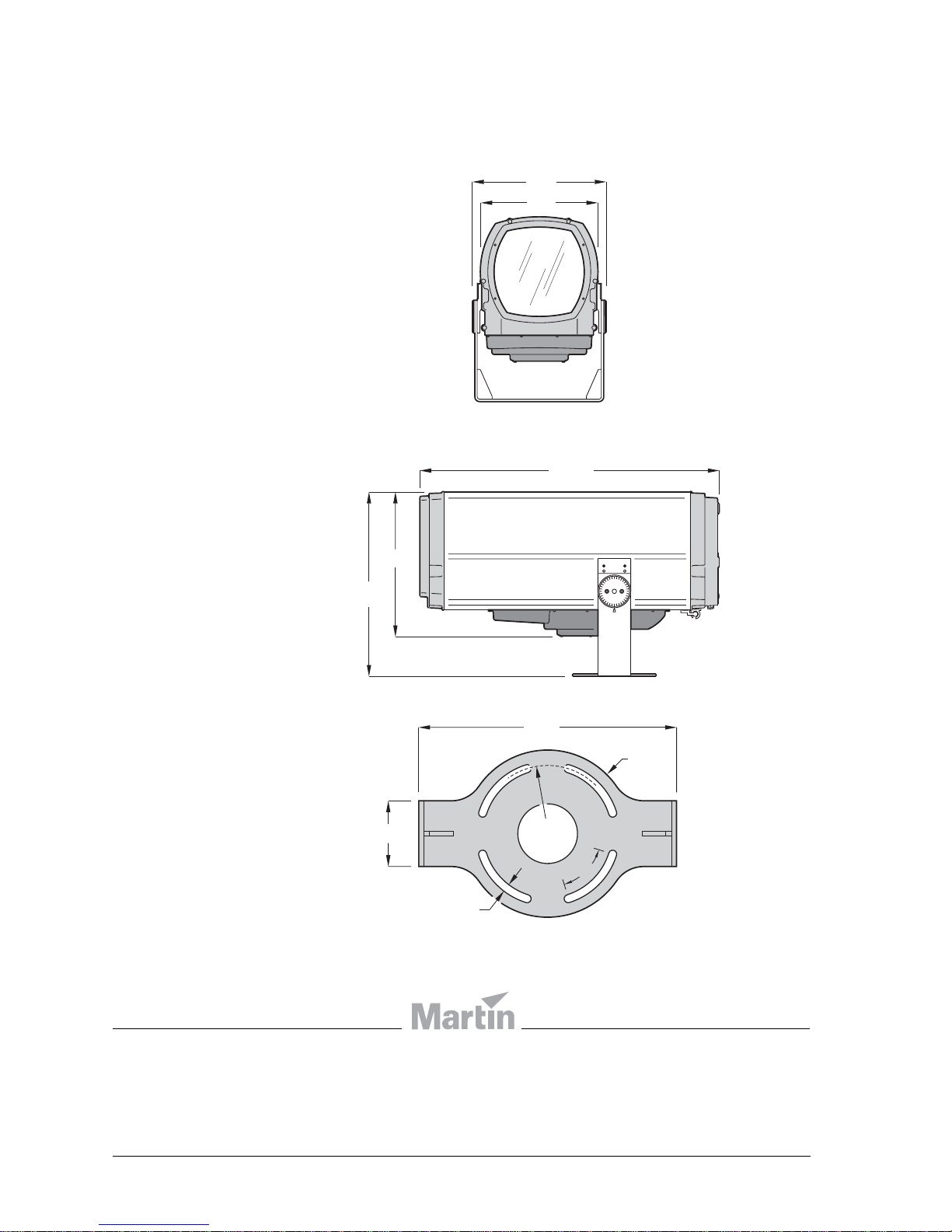
Dimensions
448
392
620
485
13
432
110
Ø247
55°
Ø280
1006
Luminaire
Mounting yoke base
© 2007-2008 Martin Professional A/S. All rights reserved. No part of this manual may be reproduced, in any form or by any means,
without permission in writing from Martin Professional A/S. Information subject to change without notice. Martin Professional A/S and all
affiliated companies disclaim liability for any injury, damage, direct or indirect loss, consequential or economic loss or any other loss
occasioned by the use of, inability to use or reliance on the information contained in this manual. Please check with your Martin
Architectural supplier that you have the latest product information before installing or servicing this product.
P/N 35000197 Rev. D
Measurements are in millimeters
Page 3
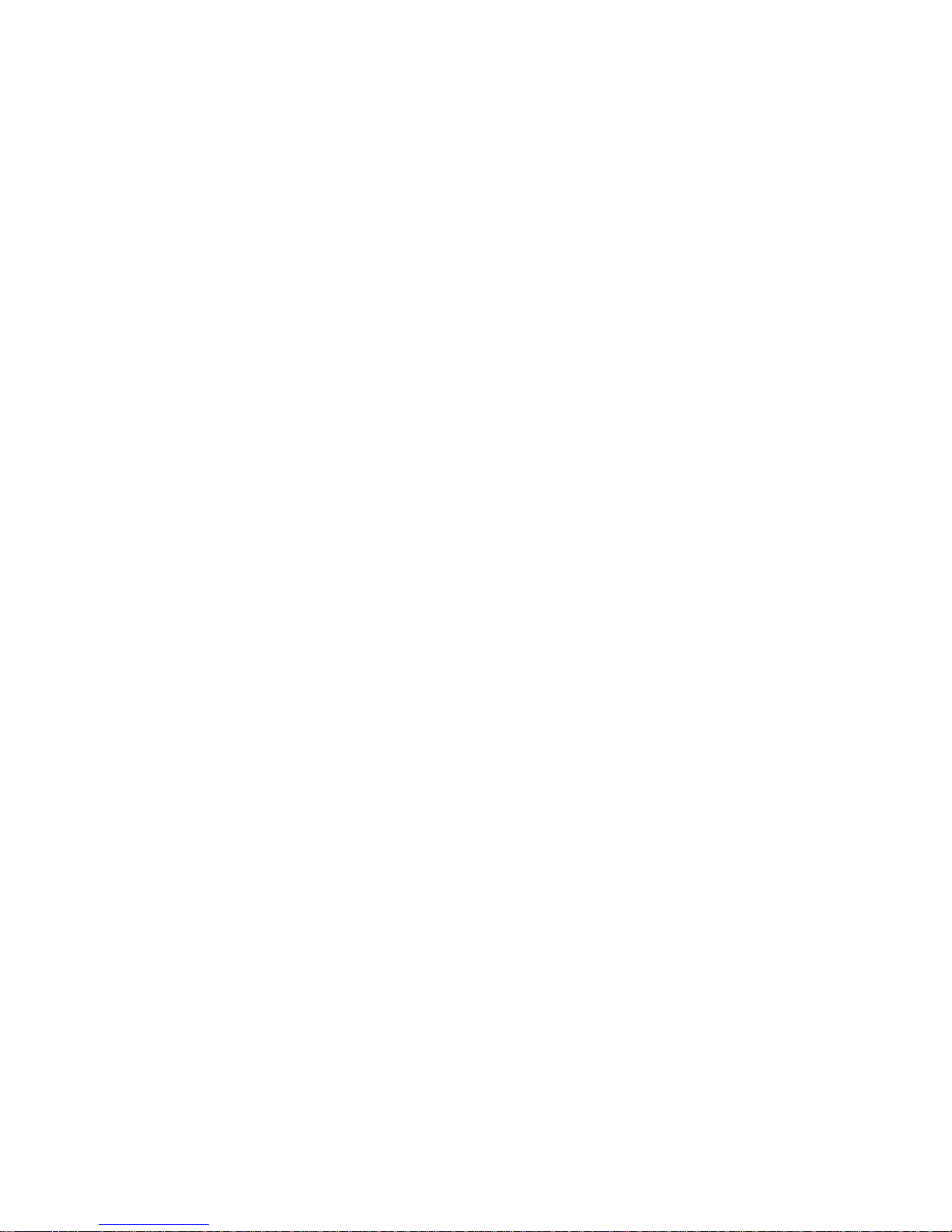
3
Section 1. Safety
Page 4

4 Exterior 1200 Image Projector user manual
1.1 Safety information
The following symbols are used to identify important safety information on the pr oduct and
in this manual:
DANGER! This product is for professional use only. It is not for household use. If
safety precautions are not followed, it present s risks of injury due to elect ric shock,
heat and ultraviolet radiation burns, lamp explosion, falls, high-intensity light, and
fire.
Read this manual before installing, powering, operating or servicing the luminaire.
Follow the safety precautions listed below, and observe all warnings in this manual
and on the luminaire. Use the luminaire only as described in this manual and in
accordance with local laws and regulations. Refer any operation not described in
this manual to a qualified technician.
Electrical safety
• Do not use the luminaire if any cable, component or cover is damaged, cracked or
deformed.
• Switch the lamp off, allow the luminaire to cool with fans running for 20 minutes, then
isolate it from AC power and lock out power before removing or installing the lamp,
fuses, or any part.
• Ensure that the luminaire is correctly configured for the local AC power voltage as
described in this manual before applying power for the first time.
• Always ground (earth) the luminaire electrically.
• Use only a source of AC power that complies with local building and electrical codes and
has both overload and ground fault (earth fault) protection.
WARNING!
Read the safety precautions in this section
before installing, powering, operating or
servicing this product.
DANGER!
Safety hazard.
Risk of severe
injury or death.
DANGER!
Refer to user
manual for
important
safety
information.
DANGER!
Hazardous
voltage. Risk of
lethal or severe
electric shock.
DANGER!
Fire hazard.
Warning!
Burn hazard.
Hot surface. Do
not touch.
Warning!
Risk of eye
injury. Safety
glasses must
be worn.
Warning!
Risk of hand
injury. Safety
gloves m ust be
worn.
Page 5
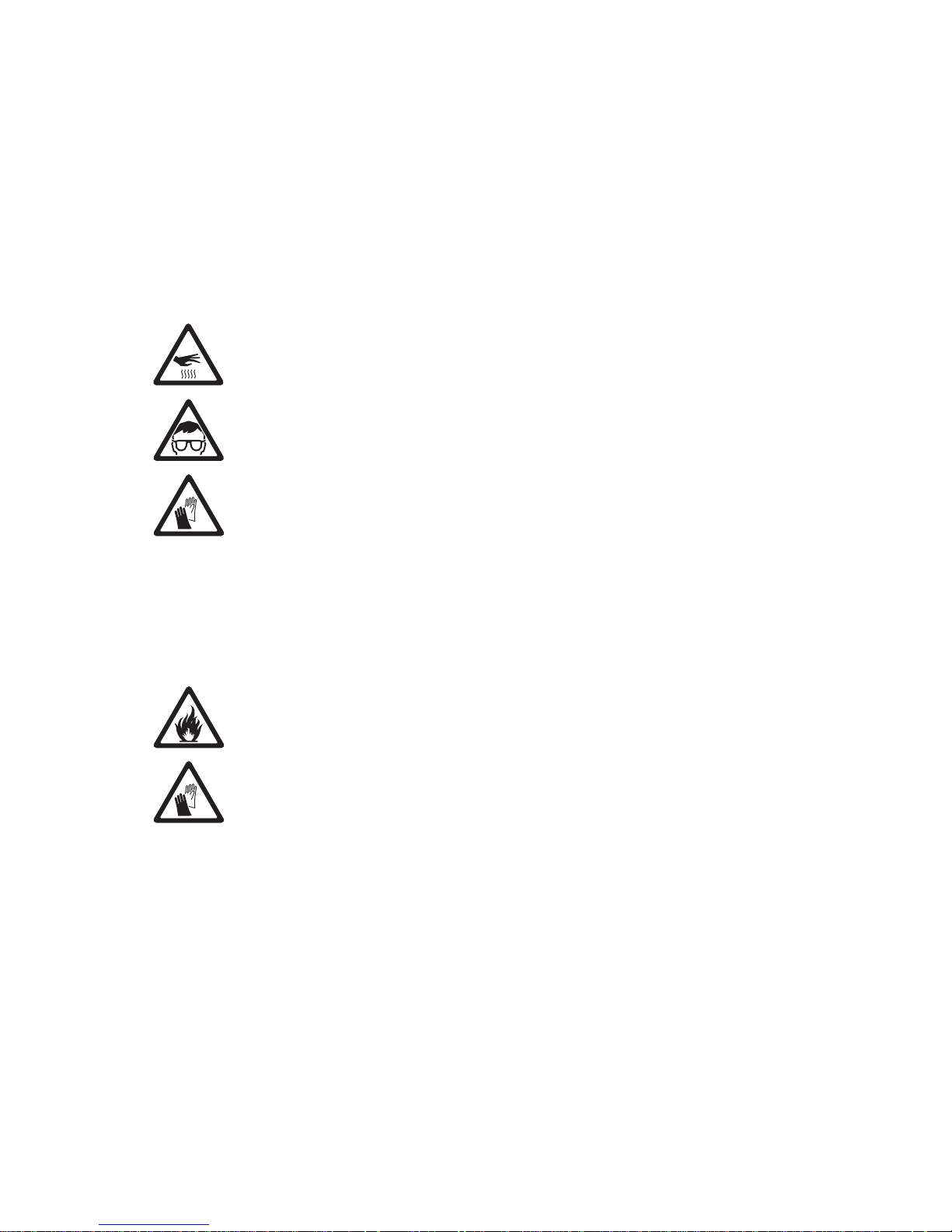
Safety information 5
• Ensure that the AC power distribution system includes a means of isolating all installed
devices from power and locking out power during service.
• Ensure that all components in the AC po wer distr ibu tion cir cuits (cables, junction boxes,
etc.) are protected from water and airborne particles to IP67 or higher, are suitably
dimensioned for the current and power requirements of the devices insta lled, an d are of
suitable type for the location (including water, pollution, temperature and UV resistance).
• Do not expose any part of the luminaire to a high-pressure water jet.
• Do not expose the heat exchanger to water projections.
• Do not immerse the luminaire in water or any other fluid, or install it in a location where
flooding may occur.
• Refer all service not described in this manual to a Martin service technician.
Lamp safety
• Do not operate the luminaire with missing or damaged covers, shields, lenses or
ultraviolet screens: an unshielded discharge lamp emits UV radiation that can cause
burns and eye damage.
• Do not stare directly into the light output. Never look at an exposed lamp while it is lit.
• A hot discharge lamp is under pressure and can explode without warning. Allow the
luminaire to cool for at least 20 minutes and protect yourself with safety glasses and
safety gloves before replacing the lamp or servicing the luminaire internals.
• If the quartz envelope of a discharge lamp is broken, the lamp releases a small quantity
of mercury and other toxic gases. If a discharge lamp explodes in a confined area,
evacuate the area and ventilate it thoroughly. Wear non-porous safety gloves when
handling a broken discharge lamp. Treat broken or used discharge lamps and used
safety gloves as hazardous waste and send to a specialist for disposal.
• Replace the lamp if it becomes visually deformed, damaged or in any way defective
• Replace the lamp at the latest when it reaches the limit of its average life as specified in
this manual or by the lamp manufacturer.
• Install only an approved lamp.
Protection from burns and fire
• Do not operate the luminaire if the ambient temperature (Ta) exceeds 45° C (113° F).
• The exterior of the luminaire becomes hot, up to 90° C (194° F) during normal operation.
Ensure that accidental physical contact with an installed luminaire is impossible.
• Keep flammable materials well away from the luminaire.
• Keep all combustible materials (for example fabric, wood, paper) at least 1 m (40 in.)
away from the luminaire.
• Do not illuminate surfaces within 1 m (40 in.) of the luminaire.
• Allow the luminaire to cool for 20 minutes before servicing.
• Do not attempt to bypass thermostatic switches or fuses. Replace defective fuses with
ones of the specified type and rating only.
• Do not modify the luminaire in any way not described in this manual.
• Install only genuine Martin parts and approved lamps.
• Provide a minimum clearance of 135 mm (5.5 in.) and ensure unobstructed airflow
around the air vents in the heat exchanger cowling.
• Provide a minimum clearance of 150 mm (6 in.) between the top of the luminaire and
any part of a building above the luminaire.
• Provide a minimum clearance of 400 mm (16 in.) between the center of the luminaire
and any part of a building to the side of the luminaire.
Page 6
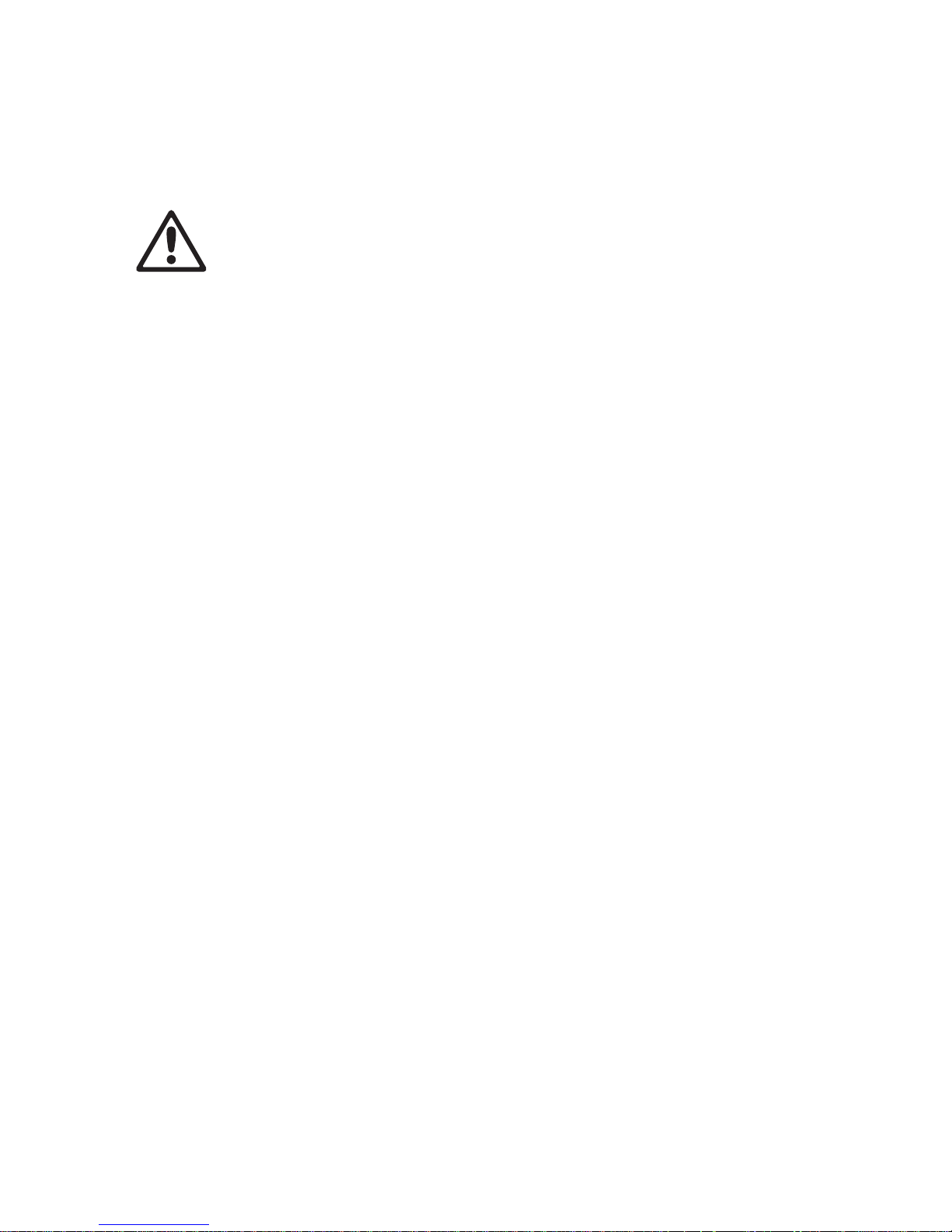
6 Exterior 1200 Image Projector user manual
• Provide a minimum center-to-center distance of 800 mm (31.5 in.) between Exterior
1200 Image Projector luminaires.
• Install the luminaire outdoors or in a well ventilated area.
• Do not place filters or other materials over the lens. Use only Martin approved
accessories to mask or modify the light beam.
Preventing injury due to falls and while lifting
• Ensure that all external covers, components and installation fittings are securely
fastened.
• The luminaire weighs 90 kg (198.4 lbs.). At least two people are required to lift, move
and adjust it. Do not attempt to lift the luminaire or adjust the beam angle alone.
• Block access below the work area and work from a stable platform whenever installing,
servicing or moving the luminaire.
• Ensure that all supporting structures, surfaces, fasteners and lifting equipment can bear
the weight of all the devices they are intended to support plus an adequate safety
margin, and that they conform to local building and safety regulations.
• Use a sufficient number of fasteners with sufficient corrosion resistance, dimensions and
strength to mount the luminaire safely. Any nuts used must be self-locking. The washers
supplied with the luminaire must be installed directly under the fasteners’ heads when
anchoring the yoke base to the installation surface.
• The four eyebolts supplied are for lifting purposes during installation or service only. Do
not expose them to undue stress while lifting, b y allo win g the lum inair e to drop an d the n
catching it again, for example. Do not use the eyebolts for safety attachment.
Page 7
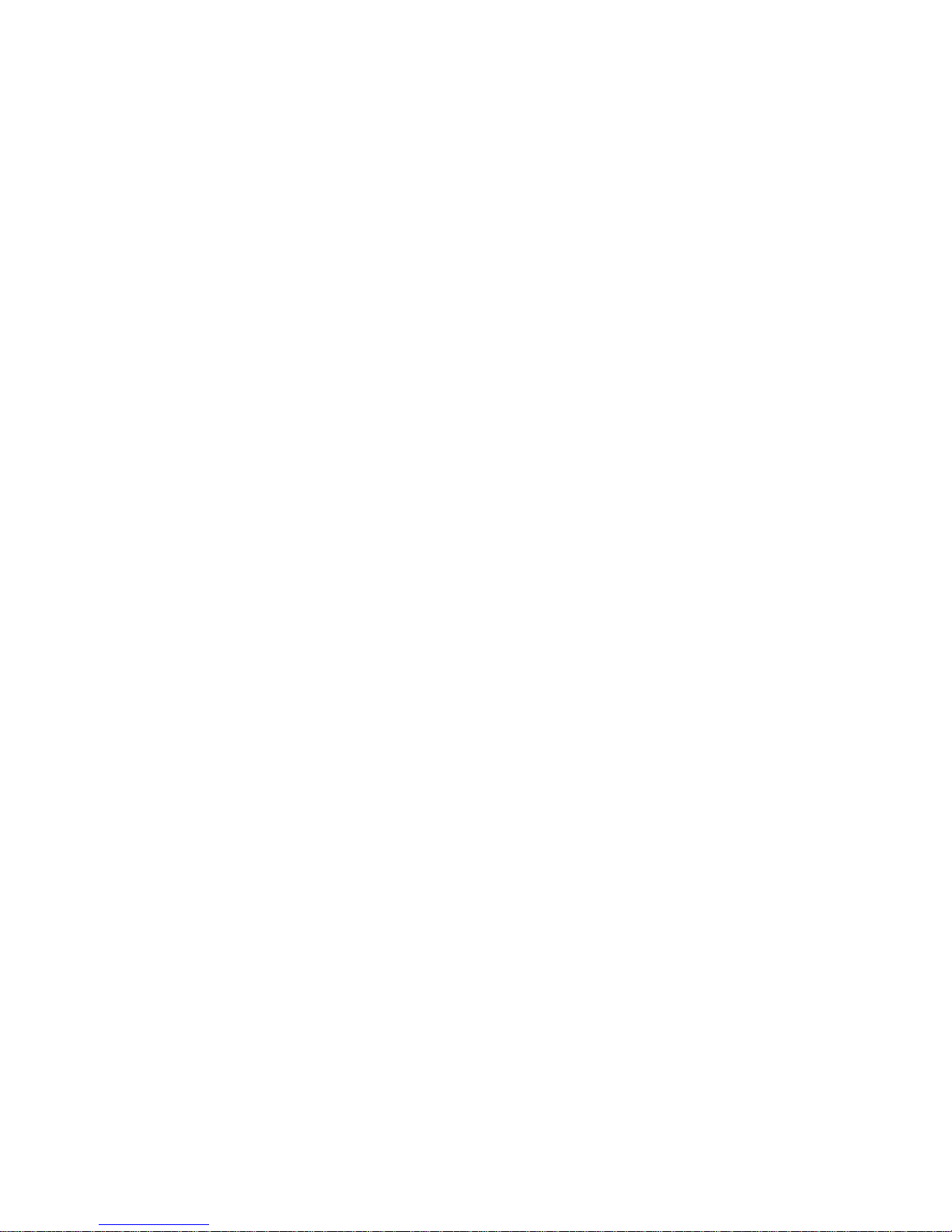
Safety information 7
Contents
Section 1. Safety. . . . . . . . . . . . . . . . . . . . . . . . . . . . . . . . . . . . . . . . . . . . . . . . . . . . . . . 3
1.1 Safety information . . . . . . . . . . . . . . . . . . . . . . . . . . . . . . . . . . . . . . . . . . . . . 4
Section 2. Introduction . . . . . . . . . . . . . . . . . . . . . . . . . . . . . . . . . . . . . . . . . . . . . . . . . 9
2.1 About this manual . . . . . . . . . . . . . . . . . . . . . . . . . . . . . . . . . . . . . . . . . . . . 10
2.2 Introduction to the Exterior 1200 Image Projector . . . . . . . . . . . . . . . . . . 11
Section 3. Installation . . . . . . . . . . . . . . . . . . . . . . . . . . . . . . . . . . . . . . . . . . . . . . . . . 13
3.1 Physical installation. . . . . . . . . . . . . . . . . . . . . . . . . . . . . . . . . . . . . . . . . . . 14
3.1.1 Unpacking and preparing for use . . . . . . . . . . . . . . . . . . . . . . . . . . 14
3.1.2 Location and mounting . . . . . . . . . . . . . . . . . . . . . . . . . . . . . . . . . . 15
3.1.3 Power and DMX data cable layout . . . . . . . . . . . . . . . . . . . . . . . . . 18
3.1.4 Connections compartment access . . . . . . . . . . . . . . . . . . . . . . . . . 19
3.2 Installing AC power . . . . . . . . . . . . . . . . . . . . . . . . . . . . . . . . . . . . . . . . . . . 20
3.2.1 Configuring for local AC power. . . . . . . . . . . . . . . . . . . . . . . . . . . . 20
3.2.2 Connecting to AC power. . . . . . . . . . . . . . . . . . . . . . . . . . . . . . . . . 21
3.3 Installing a data link . . . . . . . . . . . . . . . . . . . . . . . . . . . . . . . . . . . . . . . . . . . 24
3.3.1 Planning the data link . . . . . . . . . . . . . . . . . . . . . . . . . . . . . . . . . . . 24
3.3.2 Building the data link. . . . . . . . . . . . . . . . . . . . . . . . . . . . . . . . . . . . 24
Section 4. General . . . . . . . . . . . . . . . . . . . . . . . . . . . . . . . . . . . . . . . . . . . . . . . . . . . . 27
4.1 General . . . . . . . . . . . . . . . . . . . . . . . . . . . . . . . . . . . . . . . . . . . . . . . . . . . . . 28
4.1.1 Powering on . . . . . . . . . . . . . . . . . . . . . . . . . . . . . . . . . . . . . . . . . . 28
4.1.2 Maintaining power and temperature regulation . . . . . . . . . . . . . . . 28
4.1.3 Powering off . . . . . . . . . . . . . . . . . . . . . . . . . . . . . . . . . . . . . . . . . . 28
4.1.4 Lamp operation. . . . . . . . . . . . . . . . . . . . . . . . . . . . . . . . . . . . . . . . 29
4.1.5 ‘Exercise Program’ at lamp off . . . . . . . . . . . . . . . . . . . . . . . . . . . . 29
4.1.6 Onboard control panel . . . . . . . . . . . . . . . . . . . . . . . . . . . . . . . . . . 30
4.1.7 Cooling fans . . . . . . . . . . . . . . . . . . . . . . . . . . . . . . . . . . . . . . . . . . 31
4.1.8 LEDs and operating status . . . . . . . . . . . . . . . . . . . . . . . . . . . . . . . 31
Section 5. Settings and configuration. . . . . . . . . . . . . . . . . . . . . . . . . . . . . . . . . . . 33
5.1 Luminaire settings . . . . . . . . . . . . . . . . . . . . . . . . . . . . . . . . . . . . . . . . . . . . 34
5.1.1 Setting up a luminaire with a PC and MUM . . . . . . . . . . . . . . . . . . 35
5.1.2 Setting up a luminaire with the onboard control panel . . . . . . . . . . 37
Section 6: Stand-alone operation. . . . . . . . . . . . . . . . . . . . . . . . . . . . . . . . . . . . . . . 39
6.1 Stand-alone programming: general . . . . . . . . . . . . . . . . . . . . . . . . . . . . . . 40
6.1.1 Introduction. . . . . . . . . . . . . . . . . . . . . . . . . . . . . . . . . . . . . . . . . . . 40
6.1.2 Synchronized operation with multiple luminaires . . . . . . . . . . . . . . 40
6.1.3 Stand-alone programming methods. . . . . . . . . . . . . . . . . . . . . . . . 42
6.2 Stand-alone programming with a PC and MUM. . . . . . . . . . . . . . . . . . . . . 43
6.2.1 Connecting . . . . . . . . . . . . . . . . . . . . . . . . . . . . . . . . . . . . . . . . . . . 43
6.2.2 Stand-alone settings. . . . . . . . . . . . . . . . . . . . . . . . . . . . . . . . . . . . 44
6.2.3 Programming effects in scenes . . . . . . . . . . . . . . . . . . . . . . . . . . . 45
6.2.4 Programming the same stand-alone show on multiple luminaires. 48
6.3 Stand-alone programming with the control panel. . . . . . . . . . . . . . . . . . . 48
6.4 Stand-alone playback. . . . . . . . . . . . . . . . . . . . . . . . . . . . . . . . . . . . . . . . . . 49
6.4.1 Starting show playback automatically at luminaire power-on. . . . . 49
6.4.2 DMX controller override during stand-alone show playback. . . . . . 49
Section 7. DMX control . . . . . . . . . . . . . . . . . . . . . . . . . . . . . . . . . . . . . . . . . . . . . . . . 51
7.1 Preparing for DMX control. . . . . . . . . . . . . . . . . . . . . . . . . . . . . . . . . . . . . . 52
Page 8
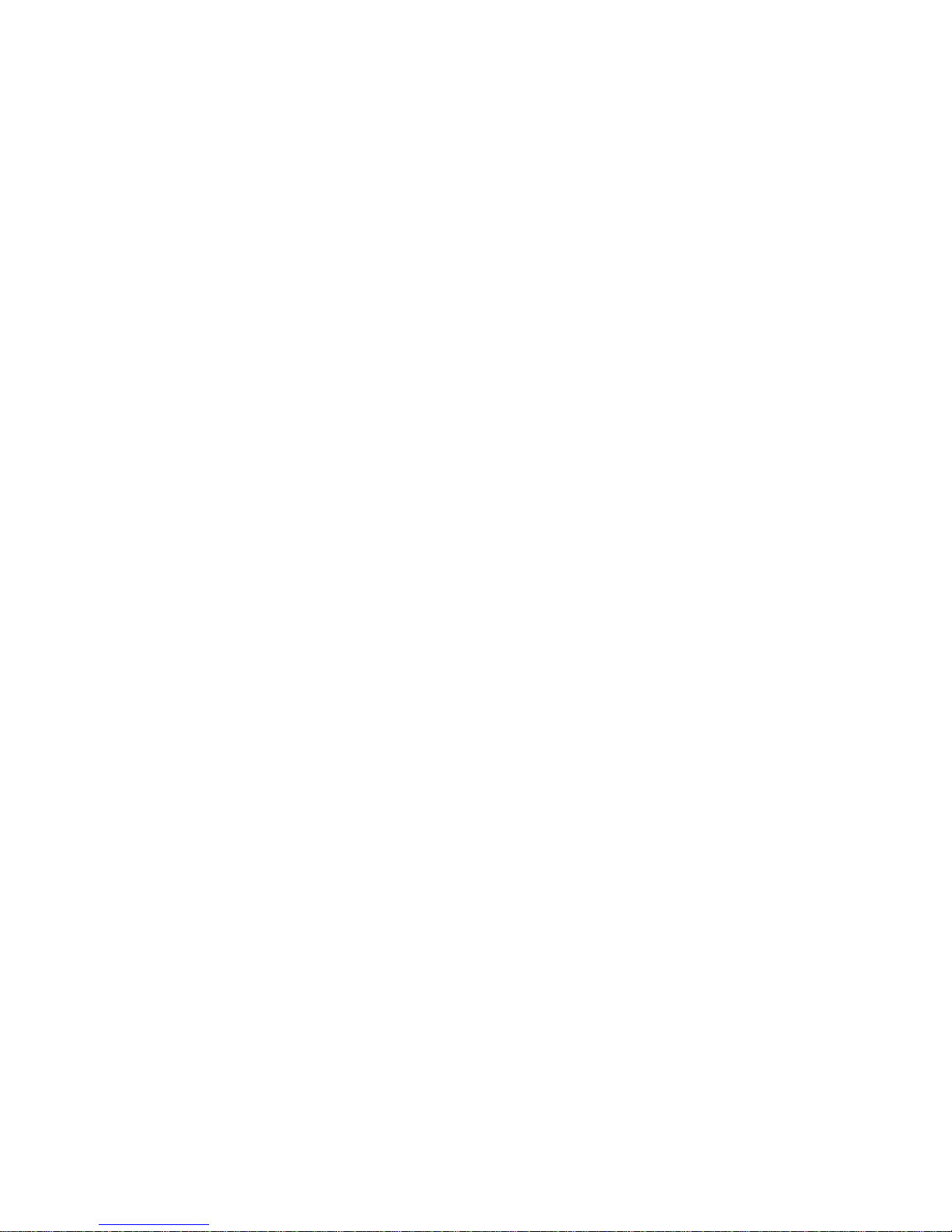
8 Exterior 1200 Image Projector user manual
7.1.1 Setting DMX addresses . . . . . . . . . . . . . . . . . . . . . . . . . . . . . . . . . 52
7.1.2 DMX Lamp Off option . . . . . . . . . . . . . . . . . . . . . . . . . . . . . . . . . . . 52
7.1.3 DMX Reset option. . . . . . . . . . . . . . . . . . . . . . . . . . . . . . . . . . . . . . 53
7.2 DMX controller operation. . . . . . . . . . . . . . . . . . . . . . . . . . . . . . . . . . . . . . . 54
7.2.1 Effect operation. . . . . . . . . . . . . . . . . . . . . . . . . . . . . . . . . . . . . . . . 54
7.2.2 Lamp. . . . . . . . . . . . . . . . . . . . . . . . . . . . . . . . . . . . . . . . . . . . . . . . 54
7.2.3 Color. . . . . . . . . . . . . . . . . . . . . . . . . . . . . . . . . . . . . . . . . . . . . . . . 55
7.2.4 Dimmer/shutter. . . . . . . . . . . . . . . . . . . . . . . . . . . . . . . . . . . . . . . . 55
7.2.5 Rotating gobo wheel. . . . . . . . . . . . . . . . . . . . . . . . . . . . . . . . . . . . 55
7.2.6 Gobo animation wheel . . . . . . . . . . . . . . . . . . . . . . . . . . . . . . . . . . 55
7.2.7 Focus . . . . . . . . . . . . . . . . . . . . . . . . . . . . . . . . . . . . . . . . . . . . . . . 56
7.2.8 Zoom. . . . . . . . . . . . . . . . . . . . . . . . . . . . . . . . . . . . . . . . . . . . . . . . 56
7.2.9 Effects speed (tracking and vector control) . . . . . . . . . . . . . . . . . . 56
Section 8. Service and accessories. . . . . . . . . . . . . . . . . . . . . . . . . . . . . . . . . . . . . 57
8.1 Service: general . . . . . . . . . . . . . . . . . . . . . . . . . . . . . . . . . . . . . . . . . . . . . . 58
8.2 Beam adjustment . . . . . . . . . . . . . . . . . . . . . . . . . . . . . . . . . . . . . . . . . . . . . 58
8.3 Cleaning. . . . . . . . . . . . . . . . . . . . . . . . . . . . . . . . . . . . . . . . . . . . . . . . . . . . . 59
8.3.1 Cleaning the heat exchanger . . . . . . . . . . . . . . . . . . . . . . . . . . . . . 59
8.3.2 Cleaning the housing and front glass . . . . . . . . . . . . . . . . . . . . . . . 60
8.4 Seals and cable glands . . . . . . . . . . . . . . . . . . . . . . . . . . . . . . . . . . . . . . . . 60
8.4.1 Seals. . . . . . . . . . . . . . . . . . . . . . . . . . . . . . . . . . . . . . . . . . . . . . . . 61
8.4.2 Cable glands. . . . . . . . . . . . . . . . . . . . . . . . . . . . . . . . . . . . . . . . . . 61
8.4.3 Torque settings. . . . . . . . . . . . . . . . . . . . . . . . . . . . . . . . . . . . . . . . 62
8.5 Lamp maintenance . . . . . . . . . . . . . . . . . . . . . . . . . . . . . . . . . . . . . . . . . . . . 63
8.5.1 Approved lamp . . . . . . . . . . . . . . . . . . . . . . . . . . . . . . . . . . . . . . . . 63
8.5.2 Lamp life and monitoring lamp hours . . . . . . . . . . . . . . . . . . . . . . . 63
8.5.3 Installing the lamp. . . . . . . . . . . . . . . . . . . . . . . . . . . . . . . . . . . . . . 64
8.6 Removing the effects/lamp module . . . . . . . . . . . . . . . . . . . . . . . . . . . . . . 67
8.7 Installing a filter in the color wheel. . . . . . . . . . . . . . . . . . . . . . . . . . . . . . . 68
8.8 Installing a rotating gobo. . . . . . . . . . . . . . . . . . . . . . . . . . . . . . . . . . . . . . . 69
8.9 Installing a permanent filter kit . . . . . . . . . . . . . . . . . . . . . . . . . . . . . . . . . . 71
8.10 Installing a gobo animation wheel . . . . . . . . . . . . . . . . . . . . . . . . . . . . . . 72
8.11 Alternative lens kits . . . . . . . . . . . . . . . . . . . . . . . . . . . . . . . . . . . . . . . . . . 73
8.12 Replacing fuses . . . . . . . . . . . . . . . . . . . . . . . . . . . . . . . . . . . . . . . . . . . . . 73
8.13 Software-based service functions . . . . . . . . . . . . . . . . . . . . . . . . . . . . . . 74
8.13.1Adjustment and monitoring. . . . . . . . . . . . . . . . . . . . . . . . . . . . . . . 74
8.13.2Restoring factory defaults. . . . . . . . . . . . . . . . . . . . . . . . . . . . . . . . 74
8.13.3Updating software. . . . . . . . . . . . . . . . . . . . . . . . . . . . . . . . . . . . . . 74
8.14 Troubleshooting . . . . . . . . . . . . . . . . . . . . . . . . . . . . . . . . . . . . . . . . . . . . . 76
8.15 Accessories. . . . . . . . . . . . . . . . . . . . . . . . . . . . . . . . . . . . . . . . . . . . . . . . . 77
Section 9. Reference . . . . . . . . . . . . . . . . . . . . . . . . . . . . . . . . . . . . . . . . . . . . . . . . . . 79
9.1 Connections compartment . . . . . . . . . . . . . . . . . . . . . . . . . . . . . . . . . . . . . 80
9.2 LED status messages. . . . . . . . . . . . . . . . . . . . . . . . . . . . . . . . . . . . . . . . . . 81
9.3 Onboard control panel menus. . . . . . . . . . . . . . . . . . . . . . . . . . . . . . . . . . . 82
9.4 DMX protocol . . . . . . . . . . . . . . . . . . . . . . . . . . . . . . . . . . . . . . . . . . . . . . . . 84
Exterior 1200 Image Projector specifications . . . . . . . . . . . . . . . . . . . . . . . . . . . . 86
Page 9
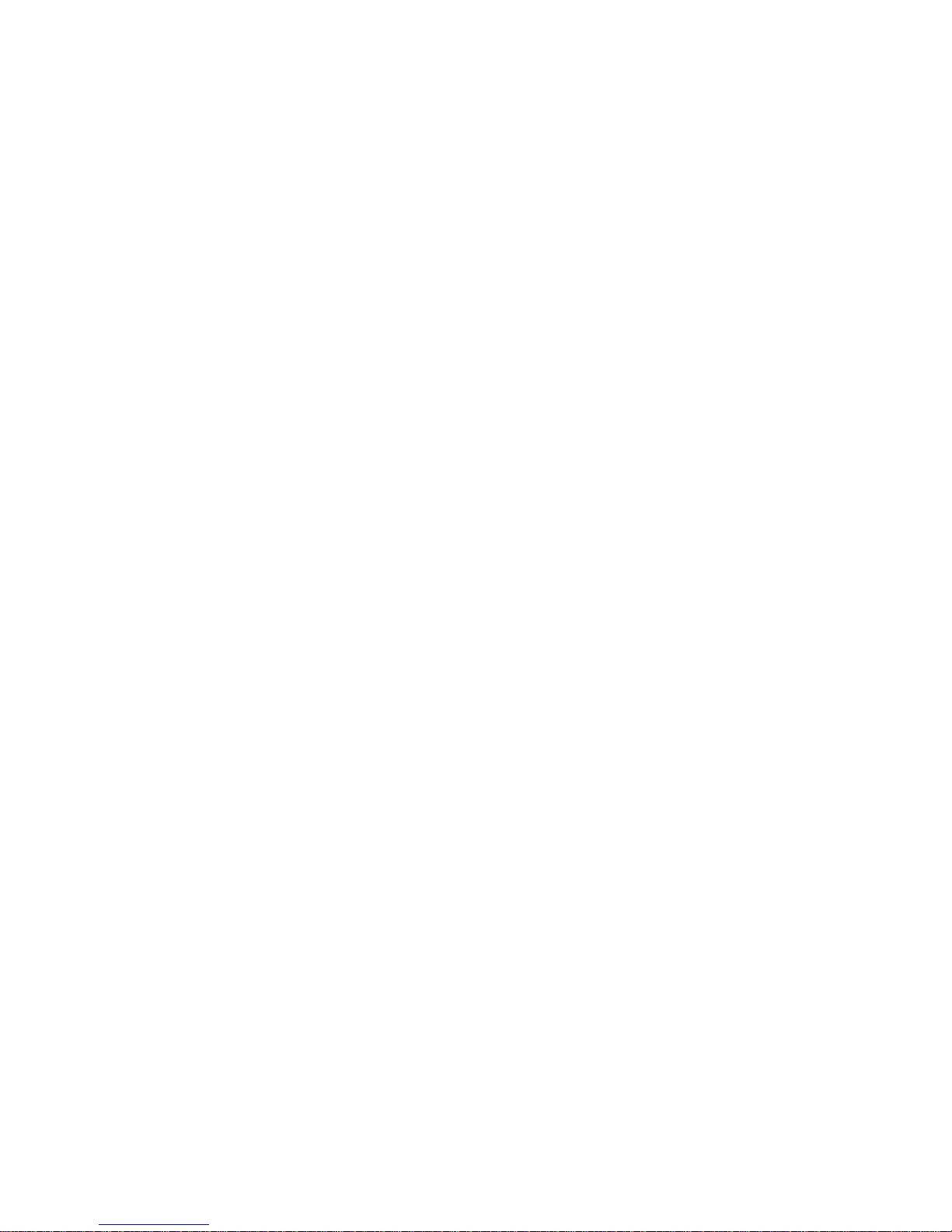
Section 2. Introduction
Page 10
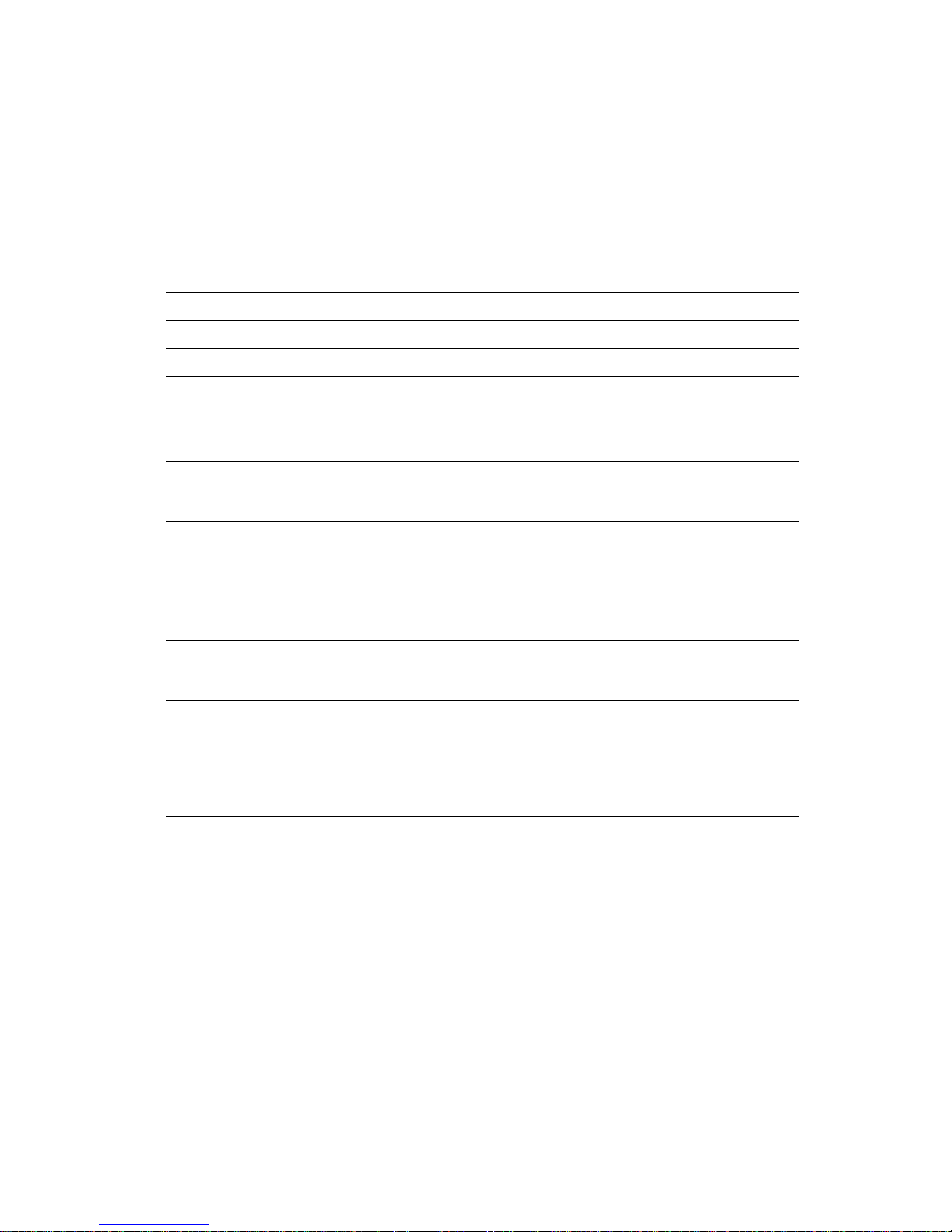
10 Exterior 1200 Image Projector user manual
2.1 About this manual
This user manual is organized into sections. Depending on whether you are installing,
programming or operating the product, and depending on the method and hardware used
to configure and operate the product, you probably do not n eed to read every section.
The outline below should help you see which sections are relevant to you:
Section Contents Who needs to read it
Section 1. Safety, page 3 Vital safety information All
Section 2. Introduction, page 9 Brief overview of the product All
Section 3. Installation, page 13 Instructions for:
Physical installation
Installing AC power
Installing a data/DMX link
Installer (physical
installer, installation
electrician, data/DMX
system installer)
Section 4. General, page 27 Main features and functions as well as
programming and operating principles
All involved in
programming and
operating
Section 5. Settings and
configuration, page 33
Instructions for carrying out basic
configuration
All involved in
programming and
operating
Section 6: Stand-alone
operation, page 39
Instructions for setting up and running
stand-alone operation
Programmer and
operator, if standalone operation used
Section 7. DMX control, page 51 Instructions for setting up and using
DMX control
Programmer and
operator, if DMX
control used
Section 8. Service and
accessories, page 57
Service, maintenance and adjustment
procedures. Overview of accessories.
Owner, service
technician
Section 9. Reference, page 79 Reference diagrams, charts, etc. All
Exterior 1200 Image Projector
specifications, page 86
Product specifications All
Table 1: Using this manual
Page 11
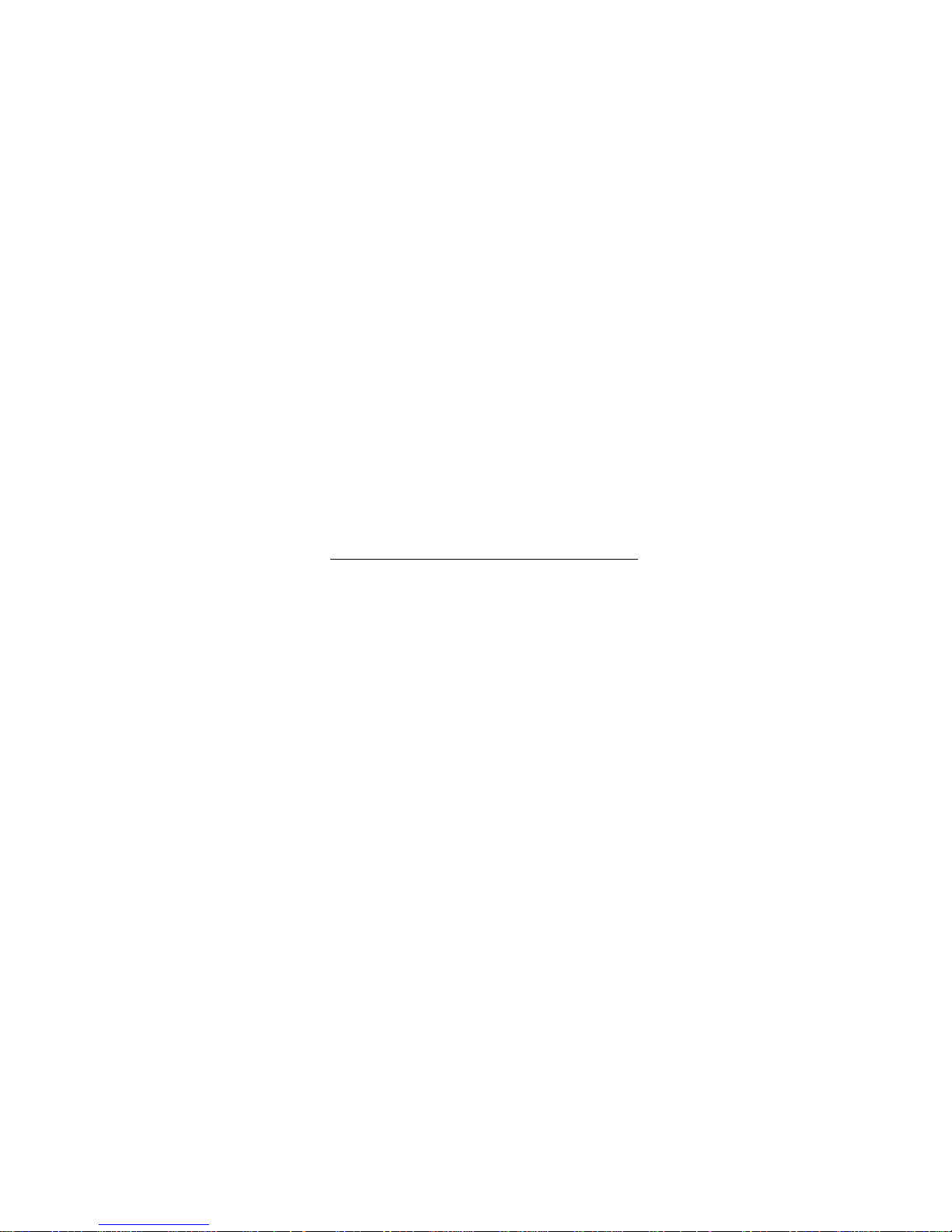
Introduction to the Exterior 1200 Image Projector 11
2.2 Introduction to the Exterior 1200
Image Projector
Thank you for selecting the Exterior 1200 Image Projector from Martin Architectural. This
automated luminaire combines dynami c arc hit ectural lighting effects with extremely bright
output in an aluminum housing designed for permanent out door inst allation. The luminaire
uses a Philips MSD 1200 metal halide discharge lamp with an average lamp life of 3000
hours. An air/air heat exchanger system ensures effective cooling.
All models feature independently variable 0 - 100% cyan, magenta and yellow (CMY)
color mixing as well as a color wheel with four positions for filters. A gobo animation wheel
and a rotating gobo wheel with interchangeable gobos are also provided. These effects
allow a vast range of animated images and patterns to be projected.
All models feature full-range continuous mechanical dimming.
The size of the projected image on all models can be controlled remotely using a
motorized zoom feature. Focus can also be controlled remotely, allowing sharp image
projections or soft focus animation effects, for ex ample.
The Exterior 1200 Image Projector is available in the following optical configurations
(ranges indicate minimum and maximum zoom limits):
All dynamic effects can be controlled using industry-standard DMX intelligent lighting
control technology or run independent or synchronized st and-alone light sho ws that do not
require external control. Stand-alone light show start and stop times can either be
programmed using the luminaire’s onboard clock or triggered by ambient light level within
programmed times.
A permanent CTC filter is also available as an accessory. The permanent filter allows
precise color matching with other luminaires with different lamps.
This advanced product requires regular service and maintenance in order to ensure
optimum operation and protect the investment it represents. Installation, on-site service
and maintenance can be provided worldwide by the Martin Global Service organization
and its authorized agents. Choosing a Martin service contract gives owners access to
Martin’s expertise and product knowledge in a partnership that will ensure the highest
level of performance throughout the product’s lifetime.
Lens option Cut-off angle
Narrow 12° - 18°
Medium 18° - 36°
Wide 31° - 51°
Page 12
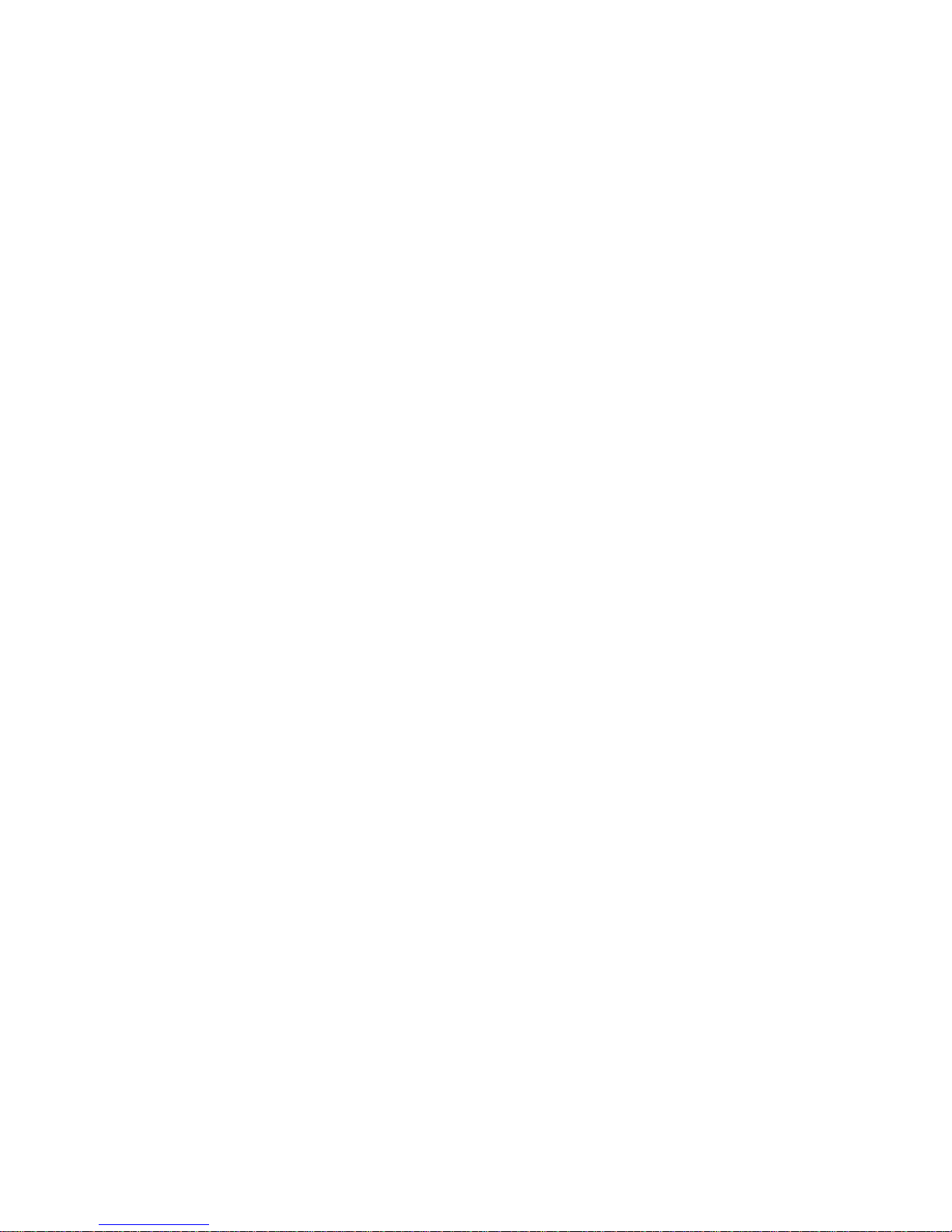
12 Exterior 1200 Image Projector user manual
Page 13
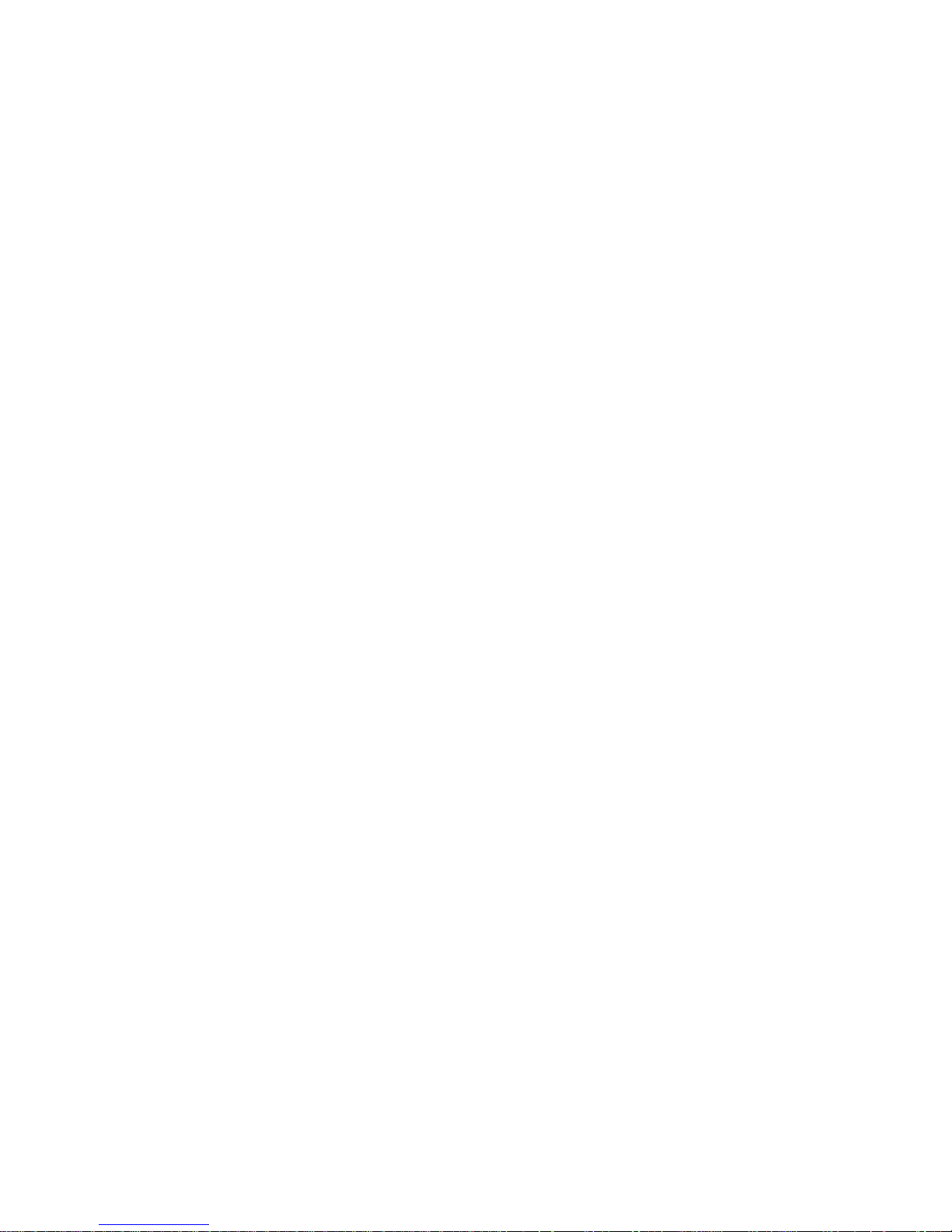
Introduction to the Exterior 1200 Image Projector 13
Section 3. Installation
Page 14
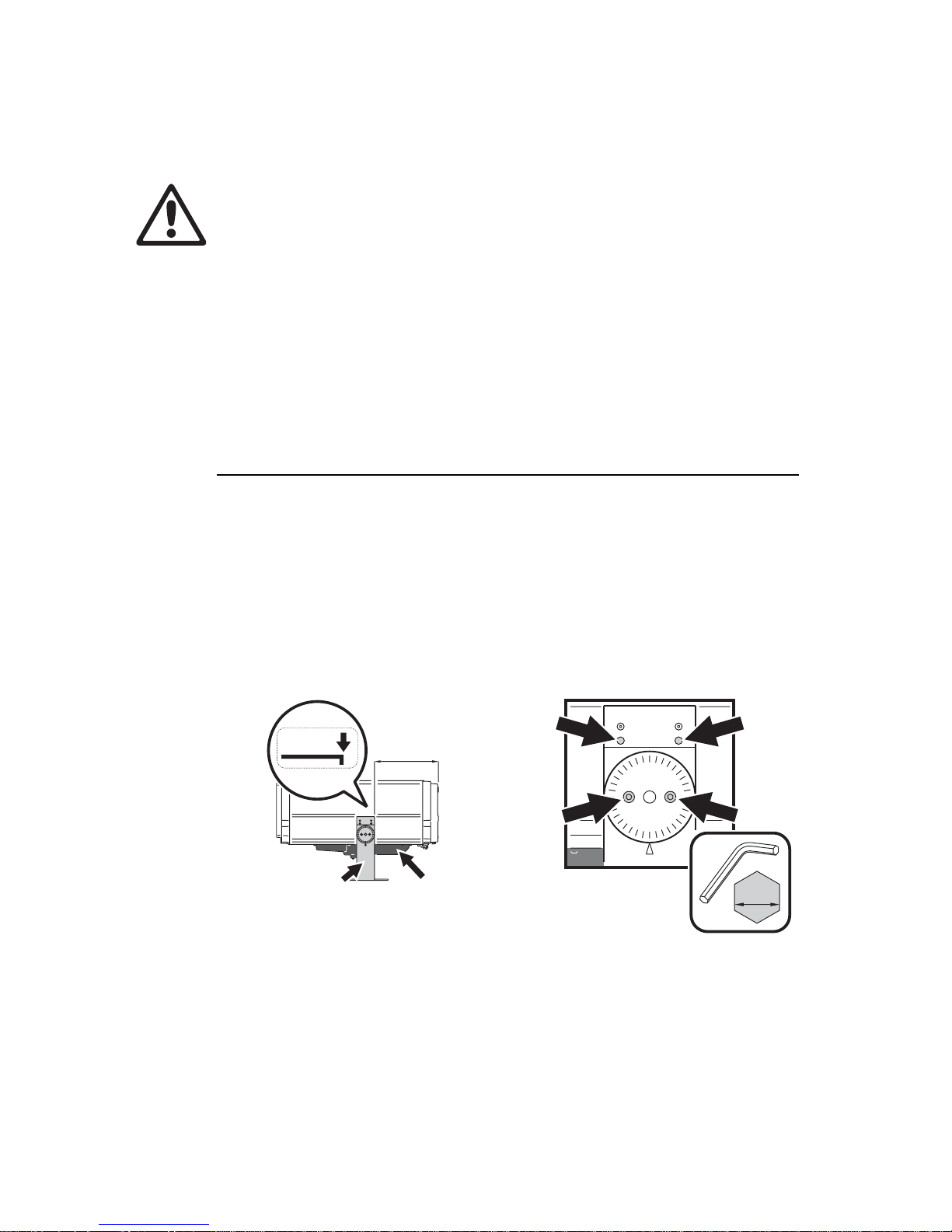
14 Exterior 1200 Image Projector user manual
3.1 Physical installation
DANGER! Read "Safety information" on page 4 before installing the Exterior 1200
Image Projector.
Warning! The safety and suitability of lifting equipment, installation location,
anchoring method, mounting hardware and electrical installation is the
responsibility of the installer. All local safety regulations and legal require ments
must be observed when installing and connecting the Exterior 1200 Image
Projector. Installation must be carried out by qualifie d professionals only. Contact
your Martin Architectural supplier for assistance if you have any questions about
how to install this product safely.
Important! Before the produc t can be used, the su pplied lamp must be inst alle d and
a protective foam insert must be removed from the CMY module as described in the
next section.
3.1.1 Unpacking and preparing for use
The Exterior 1200 Image Projector is supplied with the following items:
• A foam block wedged around the CMY flags and a metal bracket on the lens cars (see
Figure 2 on page 15) to protect components during transport. The block and bracket
must be removed before use!
• Philips MSD 1200 metal halide lamp that must be installed before use.
• Mounting yoke.
• Cable glands for power and control cable entry.
• Blanking plugs (installed) for sealing unused cable entry holes.
• User manual.
See Figure 1. The mounting yoke is folded back for shipment. When the luminaire has
been unpacked:
1. Supporting the luminaire’s weight, rest it on its top (the opposite surface to the heat
exchanger) and use an Allen key to loosen the yoke clamp locking screws (A) and tilt
lock screws (B) on each side of the yoke.
400mm
15 ”
3
4
/
Mounting yoke Heat exchanger
AA
B B
6mm
Figure 1: Mounting yoke adjustment
Page 15
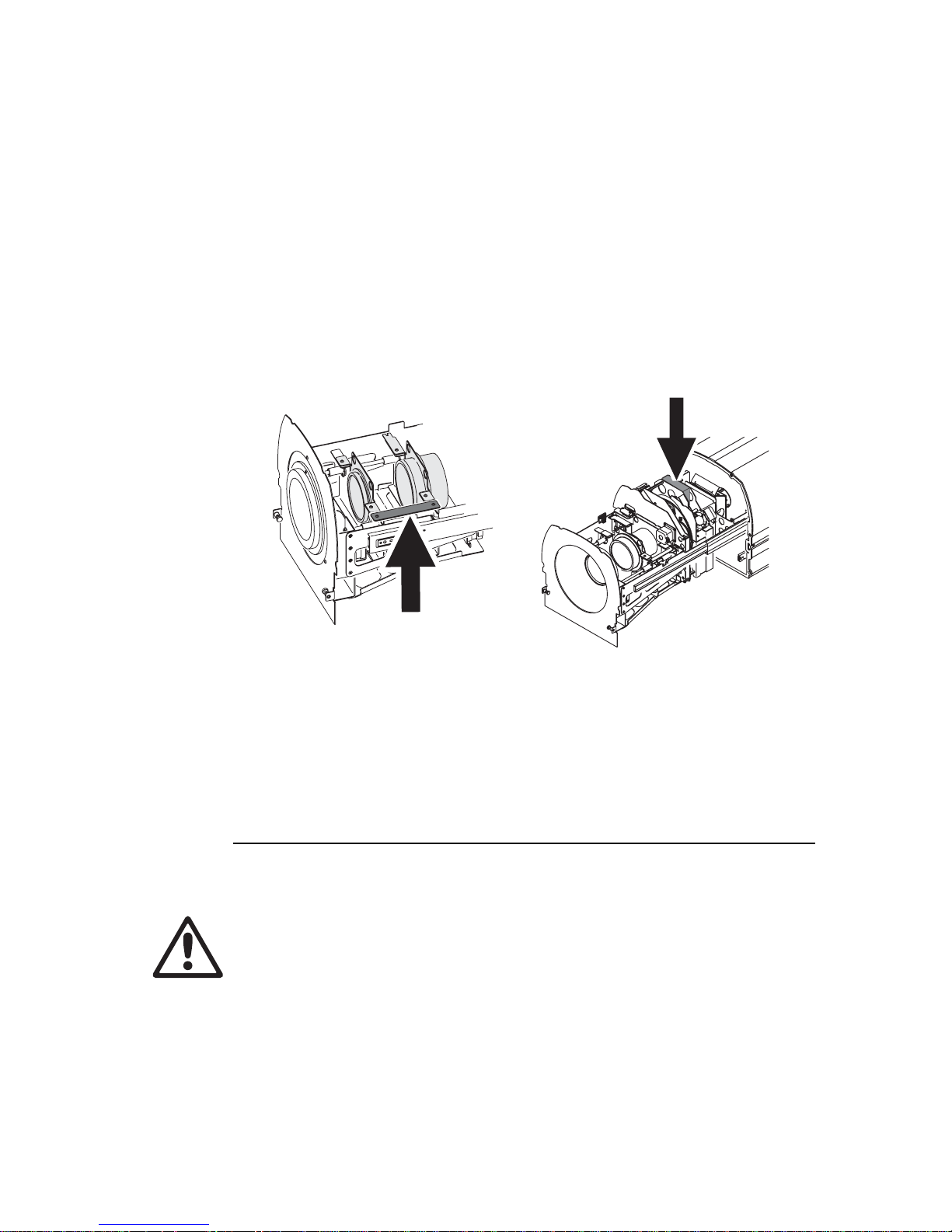
Physical installation 15
2. Fold the yoke around to the bottom of the fixture (the side with the heat exchanger if
the luminaire will stand on the yoke, or the side without the heat exchanger if the
luminaire will hang from the yoke)
3. Slide the yoke forwards until the edge of the yoke lines up with the mark (arrowed) on
the label on the side of the luminaire. In this position, the edge of the yoke is 400 mm
(15 ¾ in.) from the end of the luminaire and the luminaire’s weight is balanced in the
yoke.
4. Tighten the yoke clamp locking screws and tilt lock screws to 16 Nm (11.8 ft.-lbs.).
Installing the lamp and removing protective packaging
See Figure 2. Before the Exterior 1200 Image Projector can be used, you must open it,
remove the shipping bracket (A) from the lenses and protective foam insert (B) from
around the CMY flags, and then install the lamp supplied with the product. It will almost
certainly be easiest if you do this now, before the luminaire is installed in its final location.
Important! Keep the shipping bracket and foam inser t for future use and inst all them
if you ever need to transport the luminaire.
See "8.5.3: Installing the lamp" on page 64 for instructions on opening the luminair e and
installing the lamp.
3.1.2 Location and mounting
Lifting
DANGER! Use only the lifting eyebolts provided to lift the luminaire. Eyebolts must
be securely installed with washers at all four corners of the luminaire as illustrated
below.
See Figure 3. The Exterior 1200 Image Projector is supplied with four eyebolts for lifting
purposes during installation or service. Do not use any other method to lift the luminaire.
The eyebolts screw into blocks in the yoke slider channels on each side of the fixture. Use
the supplied washers to avoid damage to the luminaire housing. Make sure that eyebolts
Figure 2: Protective packaging – remove before use!
A
B
Page 16
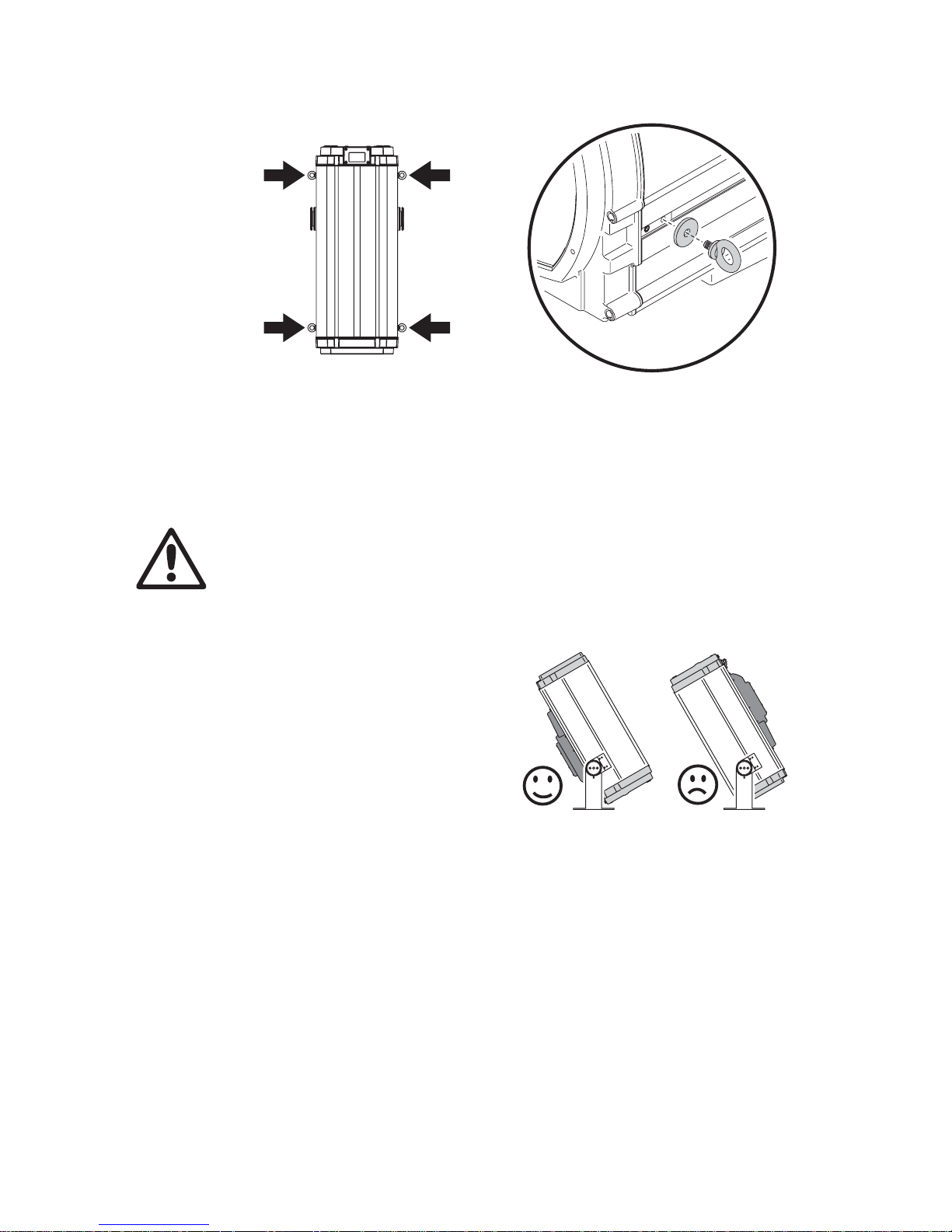
16 Exterior 1200 Image Projector user manual
are firmly screwed in and will not slide in the channels before attempting to lift the
luminaire.
Do not expose the eyebolts to undue stress while lifting, by allowing the luminaire to drop
and then catching it again, for example. Do not use the eyebolts for safety attachment.
Location and orientation
DANGER! The Exterior 1200 Image Projector mounting yoke base must be securely
anchored to a suitable flat surface. Ensure that the supporting structure can bear
the weight of all installed devices plus an adequate safety margin.
Consult a qualified engineer to determine a suitable anchoring method and to verify that
the structure can safely bear the luminaire’s weight.
The Exterior 1200 Image Projector is rated
UL Wet Location. When choosing a
location for installation, consider that the
main housing has an ingress protection
(IP) rating of 65, but that the heat
exchanger unit must be protected from
rain or direct water projections that might
fill the heat exchanger with water and
cause overheating. The luminaire may
therefore be installed in any orientation,
but it must be positioned so that the heat
exchanger is on the lower side of the
luminaire (see Figure 4). If necessary,
loosen the yoke tilt lock screws (B in
Figure 1) and reposition the yoke.
Allow for service access to the front and rear of the luminaire.
The Exterior 1200 Image Projector can be installed outdoors but:
• Do not expose it to high-pressure water jets from any direction
• Do not immerse it in water (or any other fluid)
• Do not install it in a location where flooding may occur.
Ensure sufficient drainage to cope with the heaviest rainfall. Make sure that water can
drain away from the installation area at least as fast as it can enter it.
Figure 3: Lifting eyebolts
Figure 4: Heat exchanger position
Page 17
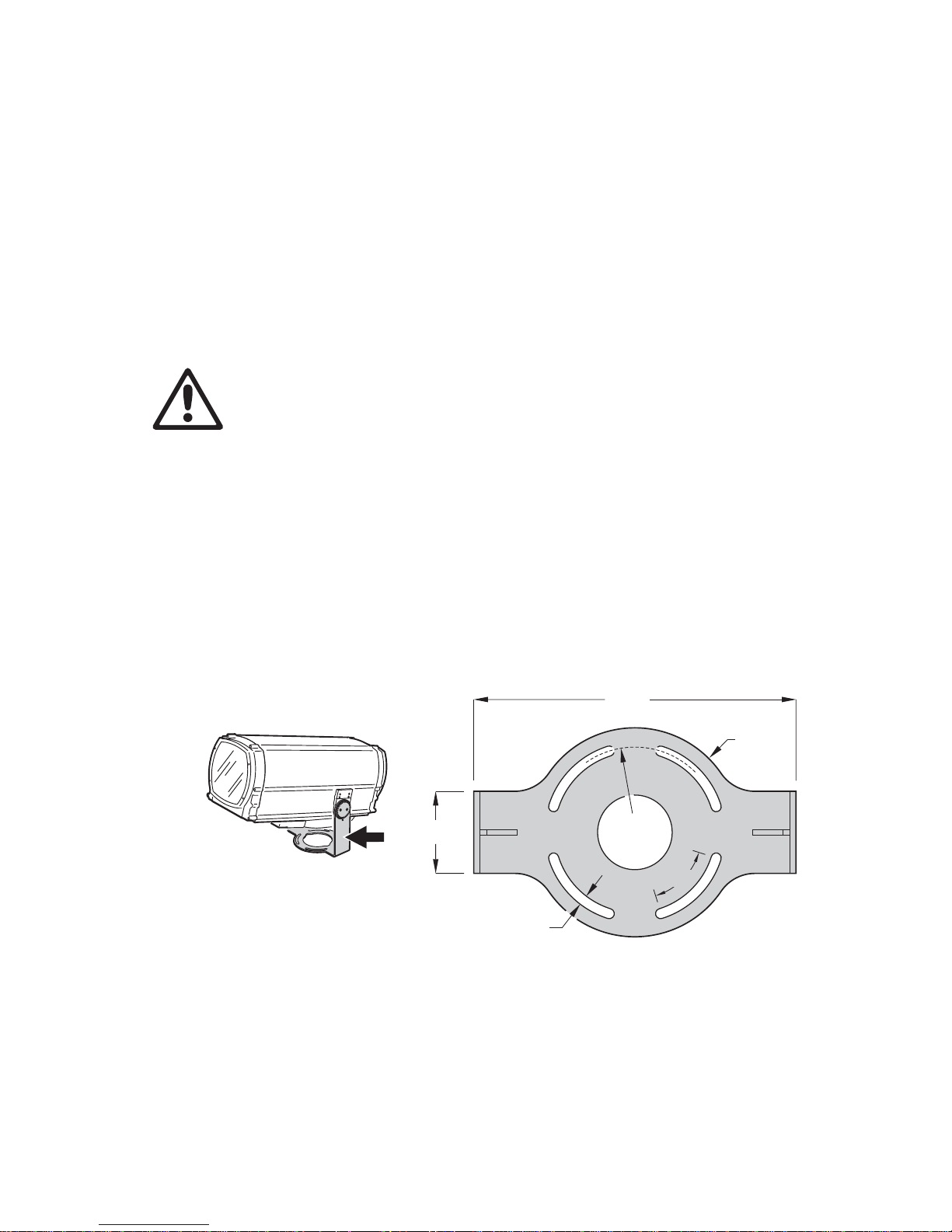
Physical installation 17
The Exterior 1200 Image Projector requires free an d unobstr ucted airflow aroun d the h eat
exchanger to ensure adequate cooling:
• Do not bury the luminaire or locate it in an unventilated space
• Allow 135 mm (5.5 in.) free space around the heat exchanger
• Make sure that leaves, litter or other debris cannot be sucked into the heat exchanger,
as blockages may cause overheating and result in damage that is not covered by the
product warranty.
Install the luminaire at least 1 m (40 in.) away from the surface to be illuminated and any
combustible materials (wood, paper, etc.) and well away from any flammable materials.
The aluminum housing reaches temperatures up to 90° C (194° F). Restrict public access
or locate the luminaire so that it cannot accidentally be touche d.
Mounting fasteners
DANGER! All fasteners used to mount the Exterior 1200 Image Projector must be
corrosion-resistant and strong enough to mount the luminaire safely. The washers
supplied with the luminaire must be installed directly under the fasteners’ heads
when anchoring the yoke base to the installation surface.
The mounting yoke allows the luminaire to be manually panned (i.e. rotated horizontally)
and tilted for beam aiming adjustment. The yoke base must be safely anchored to a
horizontal surface. The number and type of fasteners used will depend on the installation,
but use at least four high-strength corrosion-resistant fasteners (recommended min imum
properties: A4-70 grade according to ISO 3506 or grade 8.8 according to ISO 898-1)
evenly distributed around the yoke base. Any nuts used must be self-locking. The
washers supplied with the luminaire must be installed between the head of each fastener
and the yoke base.
To mount the luminaire, evenly space 12 mm (1/2 inch) thread diameter bolts at 90°
intervals on a 123.5 mm (4.86 inch) radius from the center of the mounting location, so
that one bolt passes through each curved slot in the yoke base (see Figu re 5). Install the
washers supplied with the luminaire under the heads of bolts. If additional bolts are
required to mount the luminaire safely, pa n adjustment range will be reduced.
13
432
110
Ø247
55°
Ø280
Figure 5: Mounting yoke attachment points
Page 18
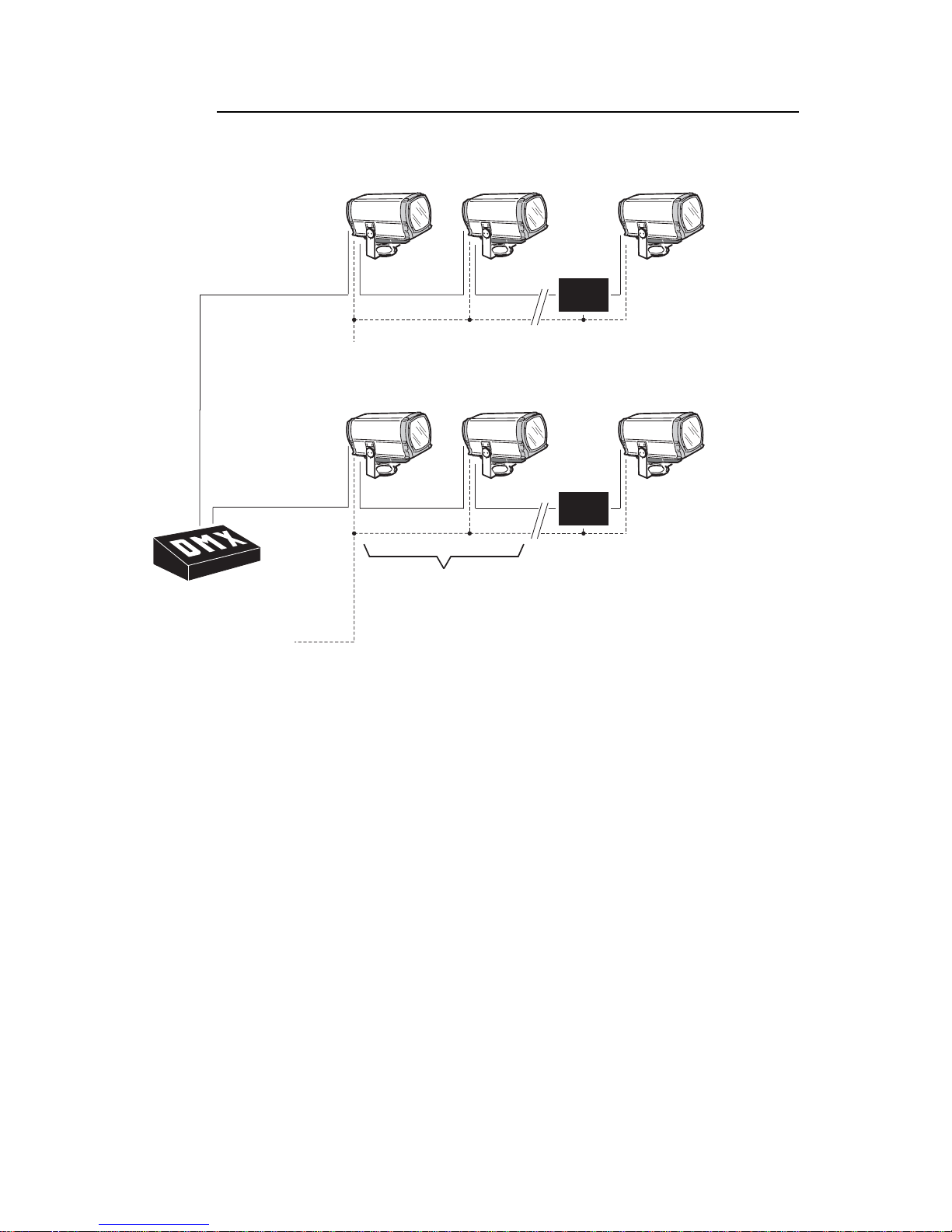
18 Exterior 1200 Image Projector user manual
3.1.3 Power and DMX data cable layout
Figure 6 gives an overview of a suitable cable layout. The dotted lines represent AC
power circuits. The solid lines represent the data link.
Figure 6: Schematic cable layout diagram
Power
230V AC
50 Hz
50 Hz
OPTO-
SPLITTER
DMX
Universe #2
Universe #2
AC power
OPTO-
SPLITTER
Power
230V AC
50 Hz
50 Hz
Power
230V AC
50 Hz
Max. 32 luminaires
or 500m. before
opto-splitter
is required.
Max. 32 luminaires
or
500m. before
opto-splitter
is
required.
OPTO-
SPLITTER
DMX
Universe #1
Universe #1
DMX
Universe #2
AC power
Page 19
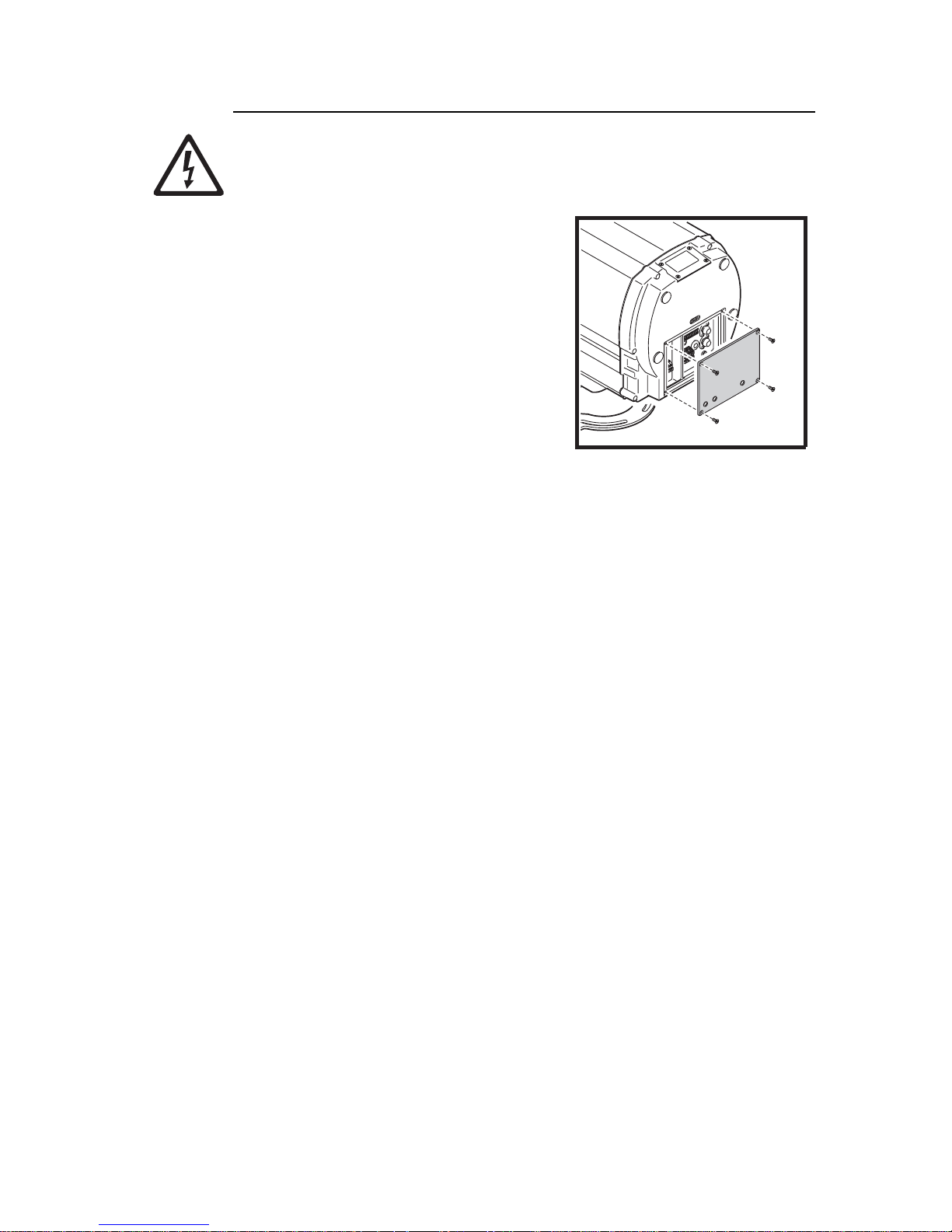
Physical installation 19
3.1.4 Connections compartment access
DANGER! Fuseholders remain live even if the MAINS switch is set to off. Cut power
to the luminaire before changing a fuse.
To gain access to the connections compartment:
1. If the luminaire has been in use, allow it to
cool completely.
2. If you intend to open a main fuseholder, cut
AC power to the luminaire and ensure that
power cannot be reapplied accidentally by
locking it out.
3. See Figure 7. Loosen the screws in the rear
cover plate and carefully remove the plate
and seal.
4. If you intend to alter any connections, shut
down AC power by setting the MAINS switch
to 0 (off). Before you touch any connectors,
use a tester to check that they are not live.
After access to the connections compartment:
1. Check the condition of the rear cover seal. Replace with a new item if the seal is torn,
cracked or brittle.
2. Hold the rear cover plate and seal firmly against the luminaire housing. Adjust the
sides of the seal so that the seal sticks out a little, just enough so that you can feel the
seal when you run a finger across the joint.
3. Cross-tighten the cover plate screws gradually and evenly to 2 Nm (1.5 f t.-lbs.). At this
torque, the seal will be compressed by about one-third and will offer protection to IP65.
Figure 7: Connections
compartment cover plate
Page 20
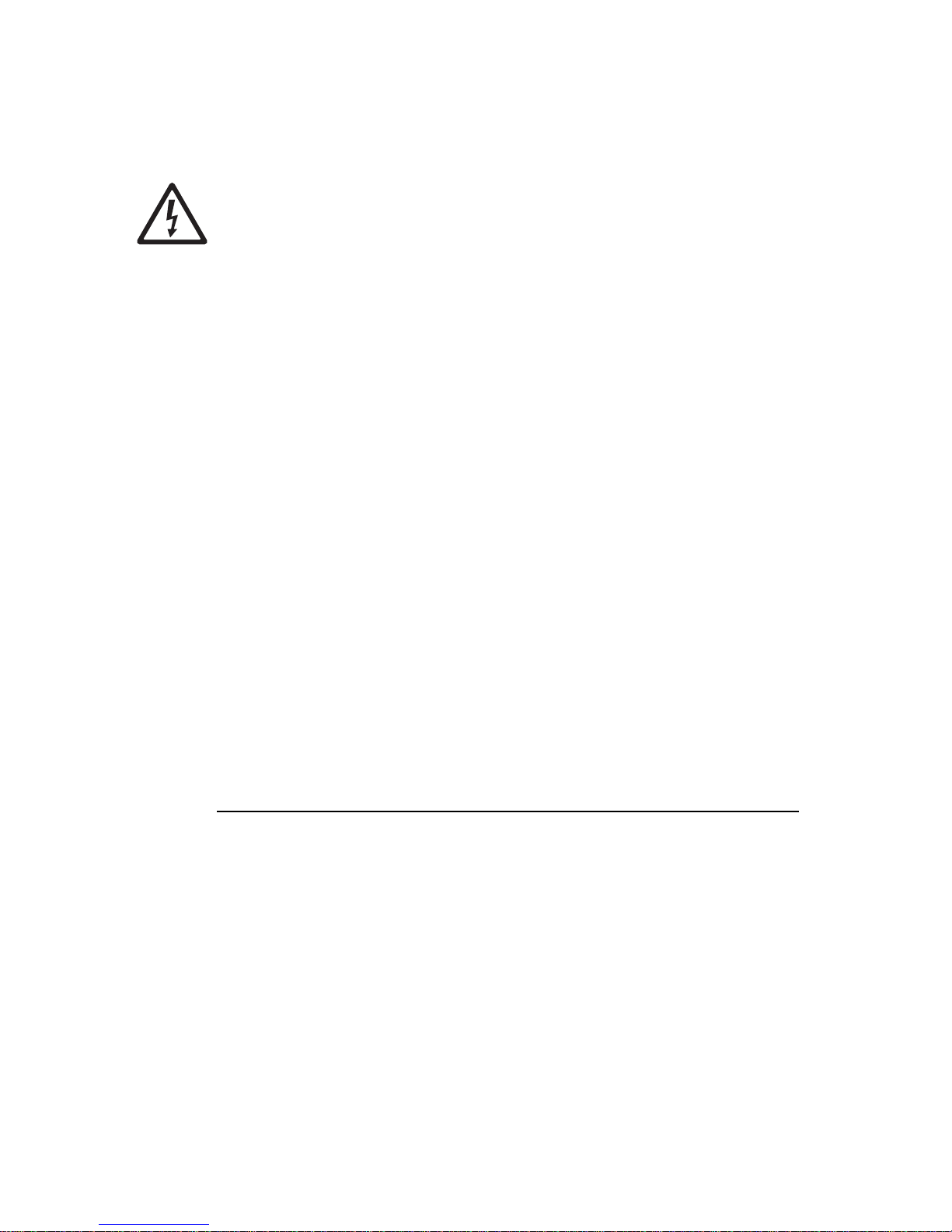
20 Exterior 1200 Image Projector user manual
3.2 Installing AC power
DANGER! Read "Safety information" on page 4 before attempting to install this
product.
Electrical installation must be carried out by qualified professionals only.
For protection from dangerous electric shock, the luminaire must be grounded
(earthed). The AC power distribution system must be fitted with current overload
and ground-fault (earth-fault) circuit breakers as well as a mea ns to isolate
luminaires from power and lock out power during service.
Important! Do not connect the Exterior 120 0 Image Projector to an electrical dimmer
system. Doing so can damage the electronics.
See Figure 6 on page 18 for a schematic diagram of cable layout.
If there is a break or cut at any point in a cable (for example at a connection point), and if
this is exposed to water, moisture can be drawn up the inside of the cable due to the
vacuum effect of temperature fluctuations during operation. Ensure that the luminaire is
protected from the entry of water via the power cable by using IP65-rated connectors or
junction boxes, or by protecting connectors with weatherproof housings.
The Exterior 1200 Image Projector must be supplied with power via an electrical cable
that is adequately dimensioned for the current requirements and suitable for the
installation environment, particularly with regard to water, pollution, thermal and UV
resistance. Use Hypalon or neoprene rubber-jacket cable rated to 90° C (194° F)
minimum. The conductor size must be 1. 5 mm
2
(16 AWG) minimum. Check that all power
cables are in perfect condition.
See "Exterior 1200 Image Projector specifications" on page 86 for details of fuse rating
and typical current. If you require help in planning or dimensioning the power distribution
system, please contact your Martin Architectural supplier for assistance.
Electrical power installation consists of two steps:
1. Configuring for local AC power
2. Connecting to AC power.
3.2.1 Configuring for local AC power
Before AC power is applied to the Exterior 1200 Image Projector for the first time (or if the
AC power voltage or frequency changes), the luminaire must be configured to accept the
local power voltage and frequency as described in this section.
The Exterior 1200 Image Projector can accept the following AC voltages at 50 or 60 Hz:
Operating at the incorrect power setting can result in overheating and damage to the
luminaire and lamp. If your local power voltage differs from the voltage settings listed here
and in the luminaire, contact your Martin Architectural supplier for assistance.
• 200 V
• 208 V
•220 V
•230 V
•240 V
•250 V
•277 V
Page 21
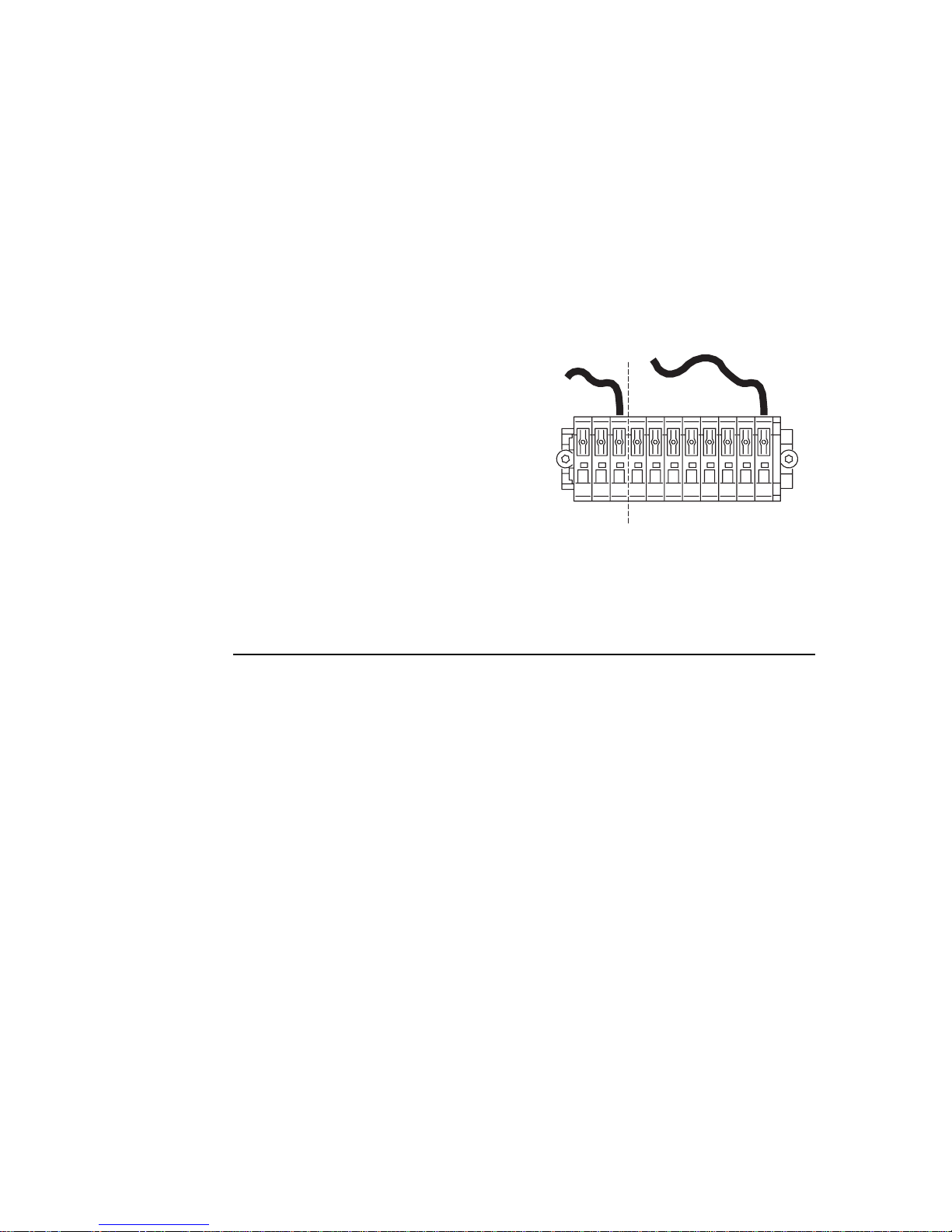
Installing AC power 21
The luminaire must be configured to accept the local AC power frequency and voltage by
connecting the free ends of two jumper leads. The fixed end of each lead sit s in an orange
terminal. The free end of each lead must be connected to the appropriate terminal on the
terminal block. Terminals are labelled.
The terminals are spring-loaded, and a lead can be inserted and released by pressing on
its terminal tab with a flat-head screwdriver.
To configure the luminaire for local AC power:
1. Make sure that the luminaire is isolated from AC power and cannot be accidentally
connected throughout the procedure.
2. Open the connections compartment as described in "3.1.4: Connections comp artment
access" on page 19.
3. See Figure 8. Connect the free end of the
frequency setting jumper lead (in the
section marked Hz setting) to the
terminal labeled with the local AC power
frequency.
4. Connect the free end of the voltage
setting jumper lead (in the section marked
Volt setting) to the terminal labeled with
the local AC power voltage.
3.2.2 Connecting to AC power
Power cable must enter the luminaire through an M20 x 1.5 cable gland that accepts 8 13 mm (0.32 - 0.5 in.) external diameter cables. A gland is supplied with the luminaire.
The cable gland must be replaced if the power cable diameter is not within this range (see
"8.4.2: Cable glands" on page 61).
One of two cable entry points can be used: either on the cover plate at the rear of the
luminaire, or through the bottom of the connections/power comp artment. Using the bottom
of the connections/power compartment is recommended, as cables installed here will not
be disturbed or flexed when the rear cover plate is removed for service. All cable entry/exit
holes that are not used must be sealed with blanking plugs.
1. Make sure that the power cable is isolated from power and that power cannot be
applied accidentally. If the luminaire has been in use, allow it to cool for at least 20
minutes.
2. If necessary, remove the rear cover plate as described in "3.1.4: Connections
compartment access" on page 19
3. Check that the jumper leads are correctly connected to match the local AC power
voltage and frequency (see "3.2.1: Configuring for local AC power" on page 20).
50
60
277
250
240
230
220
208
200
Hz setting Volt setting
Figure 8: Frequency and voltage
settings
Page 22
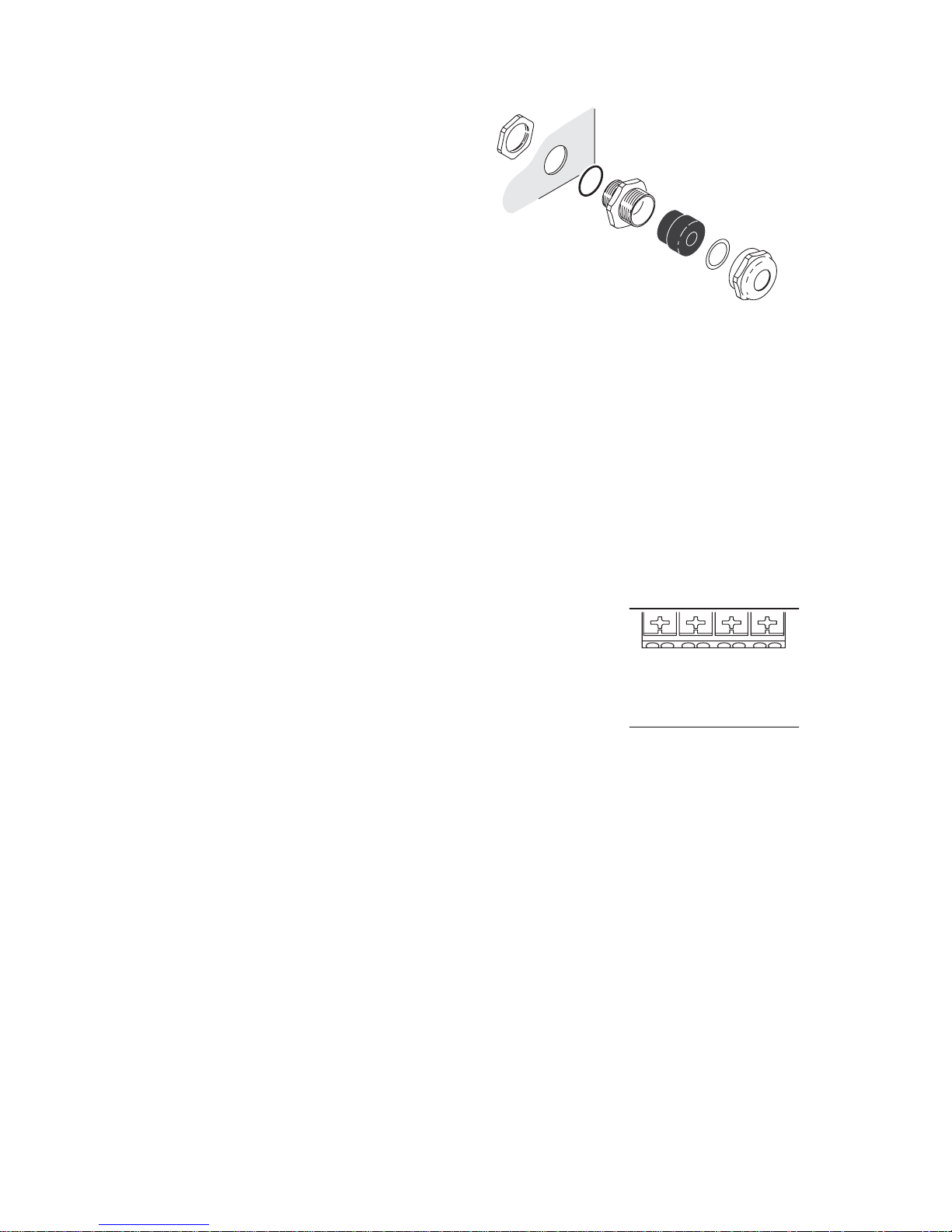
22 Exterior 1200 Image Projector user manual
4. See Figure 9. Ensure that there is
a rubber seal B on the locking nut
end of the cable entry C, and
push this end through the hole
provided in the housing so that
the seal faces the outer surface
of the housing.
5. Screw the locking nut A onto the
cable entry from inside the
housing. Prevent the cable entry
from turning, and tighten the
locking nut until the seal makes a
water-resistant seal against the
outer surface of the housing. Do
not over-tighten, as this may
damage the seal or housing.
6. Thread the cable through the
compression nut F, washer E,
gland D, and cable entry C into
the housing.
7. Allow enough cable slack inside the housing to make connections. Prevent the cable
entry from turning and tighten the compression nut sufficiently to make a waterresistant seal. Do not over-tighten, as this may damage the gland. Check that the
cable is firmly gripped in the rubber gland.
8. See Figure 10. The power terminals block has four springloaded terminals labelled Ground, Neutral, Live 1 and
Live 2. Connect the power cable as follows:
• Connect the power cable’s ground (earth) wire to the
terminal marked Ground.
• If using a single-phase system, connect the power
cable’s neutral wire to the terminal marked Neutral and
connect the power cable’s live wire to the terminal
marked Live 1. Important! Do not connect the live wire
to the terminal marked Live 2 as there is internal
continuity between this terminal and the Neutral
terminal via one of the main fuses.
• If using two phases of a three-phase system to obtain 200 - 240 V between two
phases, connect one phase to Live 1 and the other phase to Live 2. Do not connect
anything to the neutral terminal.
• If using a single-phase three-wire earthed mid-point system (used in cert ain regions
of the USA) to obtain 200 - 240 V between two live conductors, connect one live
wire to Live 1 and the other live wire to Live 2. Do not connect anything to the
neutral terminal.
Figure 9: Cable gland assembly
A
B
C
D
E
F
A – Locking nut
B – Seal
C – Cable entry
D – Gland
E – Washer
F – Compression nut
50
60
277
250
240
230
220
208
200
Ground
Neutral
Live 1
Live
1
Live 2
Live
2
MAINS
MAIN
FUSE
PCB
Live 2
Fuse
Live 1
Fuse
Figure 10: Power
terminals
Page 23
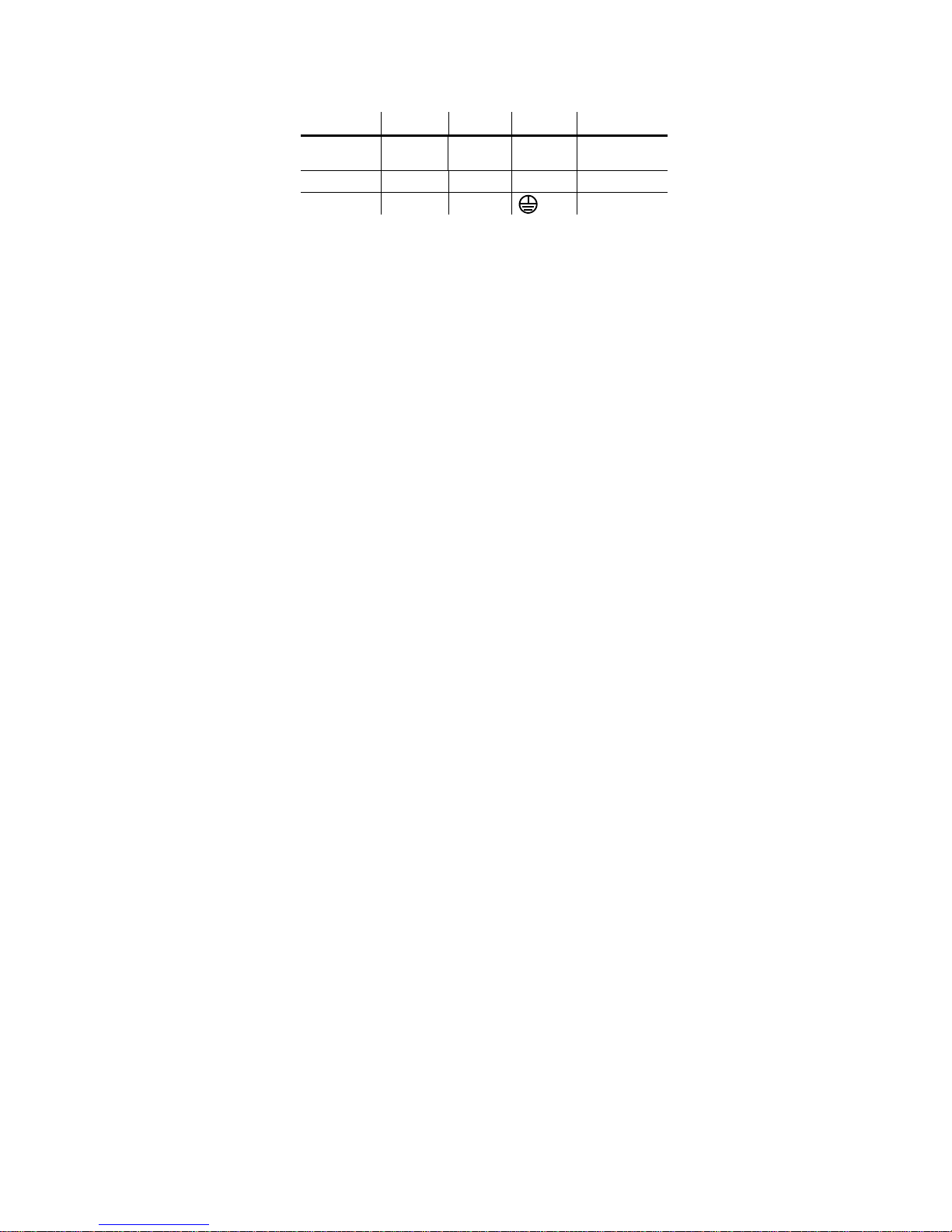
Installing AC power 23
Some common wire color codes are listed in Table 2:
9. If you are also connecting data cables, connect these now , referring to the next section
in this manual. Otherwise replace the rear cover plate as described in "3.1.4:
Connections compartment access" on page 19.
Wire (EU) Wire (US) Pin Marking Screw (US)
brown black live “L”
yellow or
brass
blue white neutral “N” silver
yellow/green green ground green
Table 2: Common wire color codes
Page 24
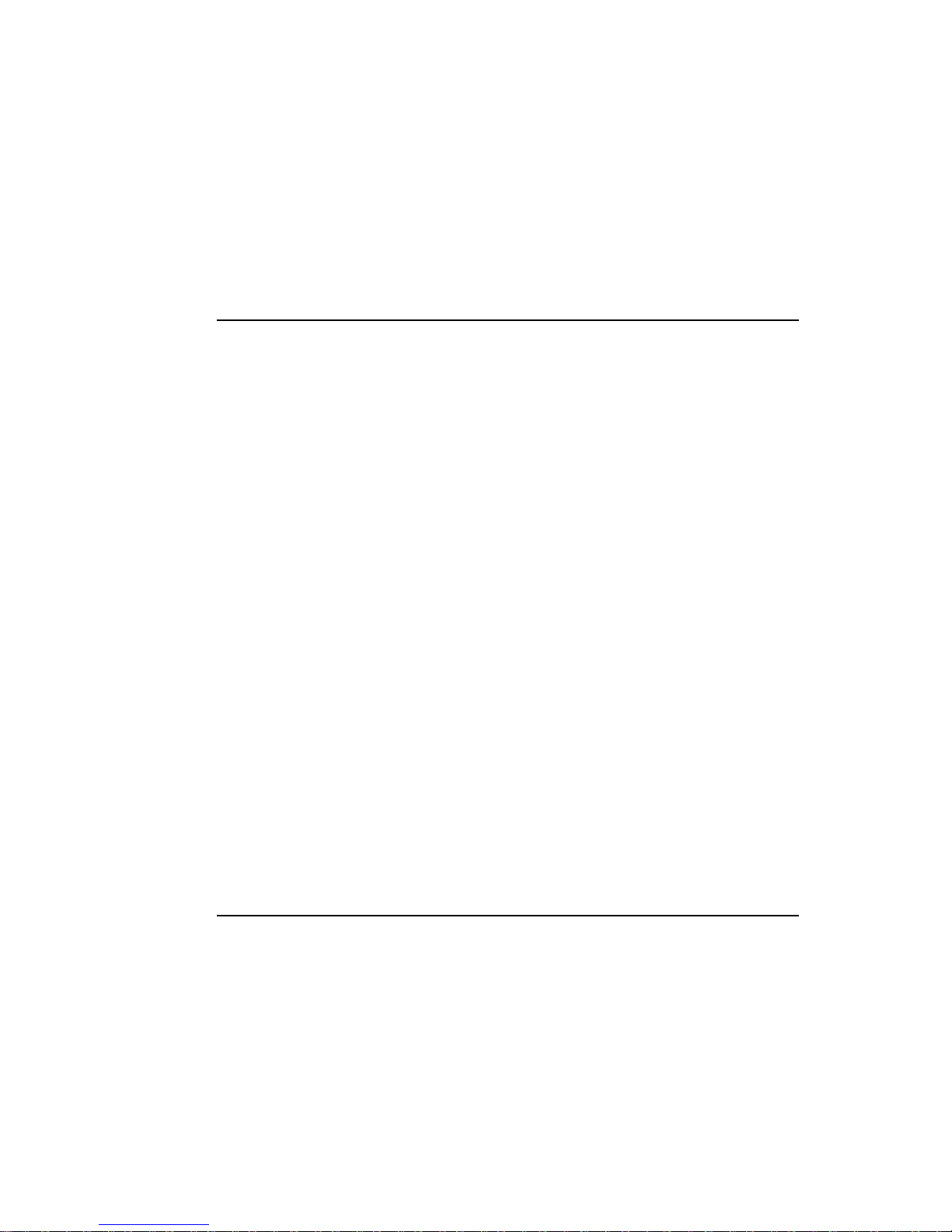
24 Exterior 1200 Image Projector user manual
3.3 Installing a data link
Exterior 1200 Image Projector luminaires must be connected via a serial dat a link for DMX
controller operation and for synchronized stand-alone ope ration of multiple luminaires.
The data link is used to transmit DMX commands or synchronization data.
See Figure 6 on page 18 for a schematic diagram of cable layout.
3.3.1 Planning the data link
The following considerations must be taken into account when planning the data link:
• RS-485 data cable designed for exterior use is required. RS-485 cable has low
capacitance and a characteristic impedance of 85 to 150 Ohms. It is electrically shiel ded
and has at least 1 twisted pair of conductors. The minimum recommended wire size is
0.25 mm
2
(24 AWG) for runs up to 300 meters (1000 ft.) and 0.32 mm2 (22 AWG) for
runs up 500 meters (1640 ft).
• The maximum permitted control data cable length before a control signal amplifier is
required is 500 meters (1640 ft.).
• Luminaires must be ‘daisy-chained’, i.e. the data cable must be connected in one sin gle
chain of luminaires.
• Each daisy-chained link may connect a maximum of 32 fixtures.
• An optically isolated amplifier-splitter such as the Martin RS-485 Opto-Splitter (P/N
90758060) must be used to:
- extend a link beyond 500 meters (1640 ft.)
- extend the link to include a further maximum 32 luminaires, or
- branch the link into further single chains, each containing 32 luminaires. The Martin
Opto-Splitter allows a link to be branched into four new chains.
• Each chain on the link must be terminated by placing a resistance acro ss the hot (+) and
cold (-) conductors of the data link in the last device on the chain. This is achieved by
setting jumpers as described on page 26.
• Long parallel runs of AC power and control data cables may cause interference on the
data link and must be avoided. Even if not required by law, separate conduits are
recommended for power and data cables.
• One DMX universe has 512 DMX control channels available. In an inst allation containin g
multiple luminaires that each use 17 DMX channels like the Exterior 1200 Image
Projector, one DMX universe will be required for every 30 luminaires (512 ÷ 17 = 30 with
two channels unused).
3.3.2 Building the data link
Data cable must enter and exit the luminaire through M16 x 1.5 cable gland s that accep t
5.5 - 10 mm (0.22 - 0.39 in.) diameter cables. Two glands are supplied with the luminaire.
The glands must be replaced if the data cable external diameter is not within this range
(see "8.4.2: Cable glands" on page 61).
One of two cable entry points can be used: either on the cover plate at the rear of the
luminaire, or through the bottom of the connections/power comp artment. Using the bottom
of the connections/power compartment is recommended, as cables installed here will not
Page 25
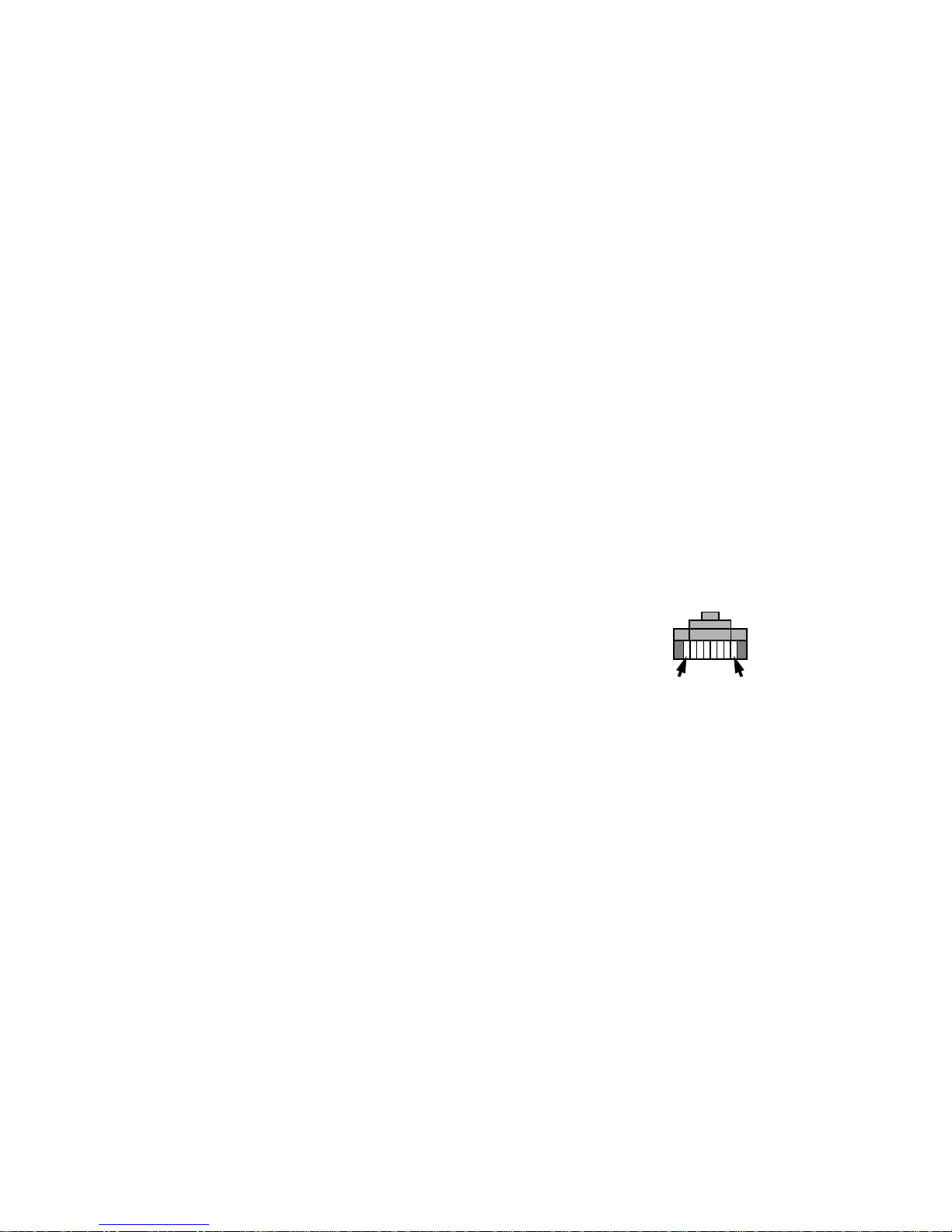
Installing a data link 25
be disturbed or flexed when the rear cover plate is removed for service. All cable entry/exit
holes that are not used must be sealed with blanking plugs.
Connection pinouts
XLR connection
XLR connectors are suitable if DMX cable is used for the data link.
XLR pin numbers are normally marked on connectors. Connectors must be wired using
the standard XLR DMX pin-out:
• Pin 1: Cable shield
• Pin 2: DMX Data 1 - (cold)
• Pin 3: DMX Data 1 + (hot)
Pins 4 and 5 on 5-pin XLR connectors are available for Data 2 connections in DMX 512-A
or similar systems. They must be wired as follows:
• Pin 4: DMX Data 2 - (cold)
• Pin 5: DMX Data 2 + (hot)
To avoid ground/earth loop interference, ensure that the DMX cable shield does not come
into contact with the shell or body of XLR connectors.
RJ-45 connection
RJ-45 connectors are suitable if CAT 5 cable is used for the data link.
RJ-45 cable connector pins are numbered from the left looking at the face of the
connector with the locking clip on top (see Figure 11). Connecto rs must be wired using the
standard RJ-45 DMX pin-out:
• Pin 1 (WHITE/orange): DMX hot (+)
• Pin 2 (ORANGE/white): DMX cold (-)
• Pins 7 (WHITE/brown) and 8 (BROWN/white):
Common
Pins 3 and 6 are available for Data 2 connections in
DMX 512-A or similar systems. They must be wired as
follows:
• Pin 3 (WHITE/green): Available for Data 2 hot (+)
• Pin 6 (GREEN/white): Available for Data 2 cold (-)
Pins 4 and 5 are not used in currently available lightin g con tr ol sys te ms but can be wired
as follows:
• Pin 4 (BLUE/white): Not used
• Pin 5 (WHITE/blue): Not used
Connecting the link
To build a data link:
1. If the luminaire has been in use, allow it to cool for at least 20 minutes.
2. Connect the data cable to a DMX output socket on the DMX controller and route it to
the first luminaire on the link.
3. If the rear cover plate is not already open, remove it as described in "3.1.4:
Connections compartment access" on page 19
Pin 1 Pin 8
Figure 11: RJ-45 cable
connector pins
Page 26
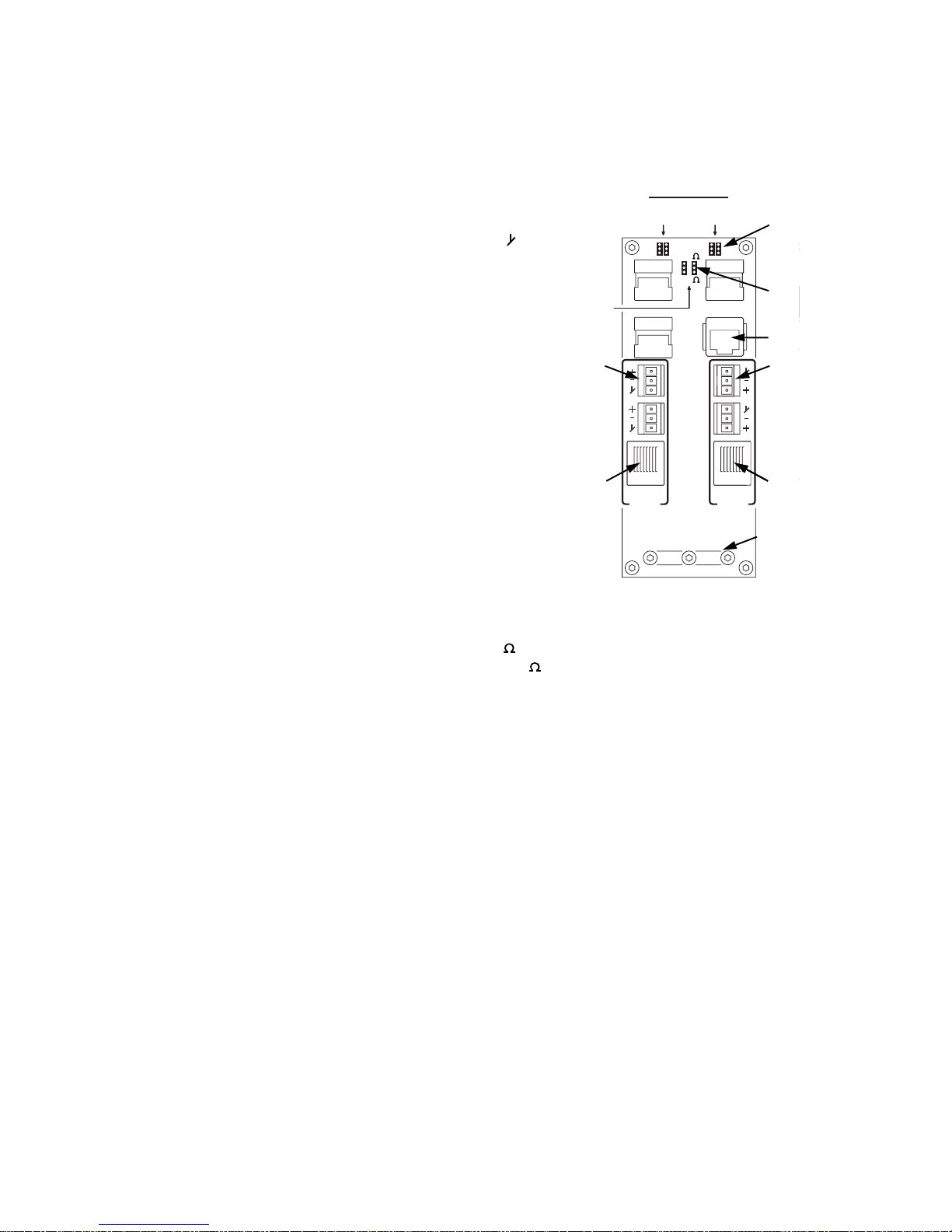
26 Exterior 1200 Image Projector user manual
4. Pass the data cable into the luminaire using one of the supplied cable glands to en sure
waterproof cable entry. See page 22 for details of installing the cable gland.
5. Data cable can be connected either via screw terminals on removabl e connectors or
via RJ-45 connectors.
See Figure 12. Either connect the data cable
to the luminaire’s Data 1 DMX IN screw
terminals (A) as follows:
- Connect shield to the terminal marked
- Connect cold (-) to the terminal marked -
- Connect hot (+) to the terminal marked +
or install an RJ-45 connector on the data
cable respecting the pinout listed under "RJ-
45 connection" on page 25 and insert the
connector into the DMX IN RJ-45 socket (B).
6. Depending on whether the luminaire is the
last one on the link or whether the data link
needs to be continued to another luminaire,
follow one of the following two procedures:
• If the luminaire is the last one on a branch
of the data link, use a pair of long-nosed
pliers to move the DMX termination
jumpers from the Data set 1 pins (C)
marked OFF to the pins marked ON. This
places a resistance across data hot and
cold to terminate the data link. Ensure that
the termination resistance matches the
type of cable used by setting the Cable
impedance jumpers (D) to either 100 if
using CAT5 cable for the data link, or 120 if using standard DMX cable.
• If you need to continue the data link, leave th e termination jumpers at OFF and pass
the data output cable into the luminaire using another cable gland as described
above. Connect to the luminaire’s Data 1 DMX OUT terminals (E) or RJ-45 DMX
OUT socket (F), respecting the same pinouts as for the data input cable.
7. If using shielded CAT5 cable, connect the cable shield to PCB ground (earth) by
routing the cable under the clamp (G), folding back the cable shield and tightening the
clamp so that it makes good contact with the shield.
8. If data 2 conductors will be used for communication on the data link, make data 2
connections at the Data 2 connectors as with the da ta 1 connections described above.
9. If the power cable has not already been connected, you can connect it now (see
"3.2.2: Connecting to AC power" on page 21). Otherwise reinstall the rear cover plate
as described in "3.1.4: Connections compartment access" on page 19.
10. Route the data output cable to the data input of the next luminaire, and continue
connecting up to a total of 32 luminaires, output to input, as described above.
Add an optically isolated amplifier/splitter into the link if you intend to add more than 32
luminaires or branch the link.
Data
2
Data
1
Termination
Termination
Data
set 2
set 2
Data
set 1
set 1
50
60
277
250
240
230
220
208
200
DMX
OUT
MAINS
MAIN
FUSE
PCB
H
zHz Setting Volt Setting
Live 2
Fuse
Live 1
Fuse
Ground
Neutral
Live 1
Live 2
50
60
277
250
240
230
220
208
200
Hz Setting Volt Setting
Service
RJ45
DMX
IN
Cable
impedance
100
120
Data
2
Data
1
Termination
Termination
Data
set 2
set 2
Data
set 1
set 1
50
60
277
250
240
230
220
208
200
DMX
OUT
MAINS
MAIN
FUSE
PCB
H
zHz Setting Volt Setting
Live 2
Fuse
Live 1
Fuse
Ground
Neutral
Live 1
Live 2
50
60
277
250
240
230
220
208
200
Hz Setting Volt Setting
Service
RJ45
DMX
IN
Cable
impedance
100
120
Figure 12: DMX
connections
A
B
C
D
F
E
G
B
G
Page 27
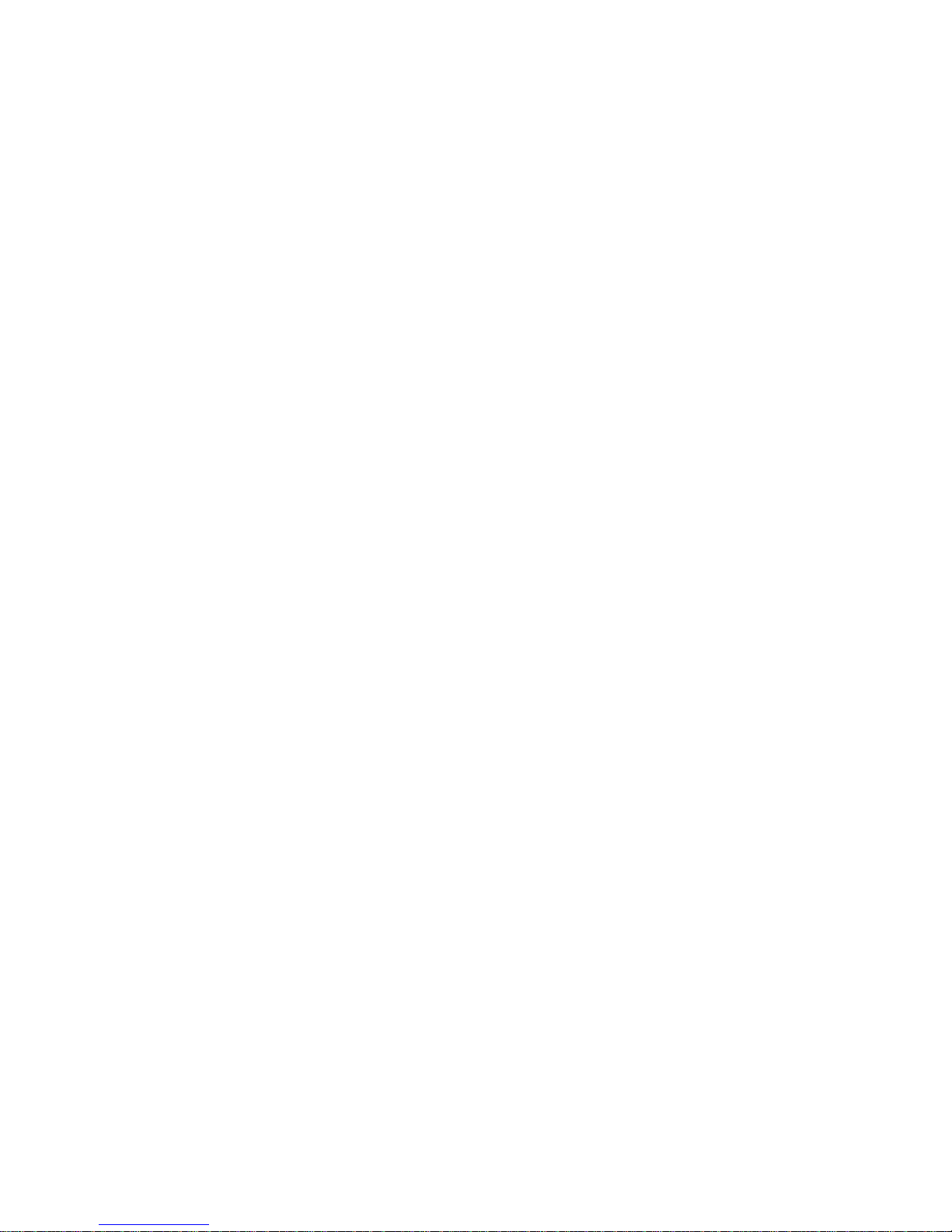
Installing a data link 27
Section 4. General
Page 28
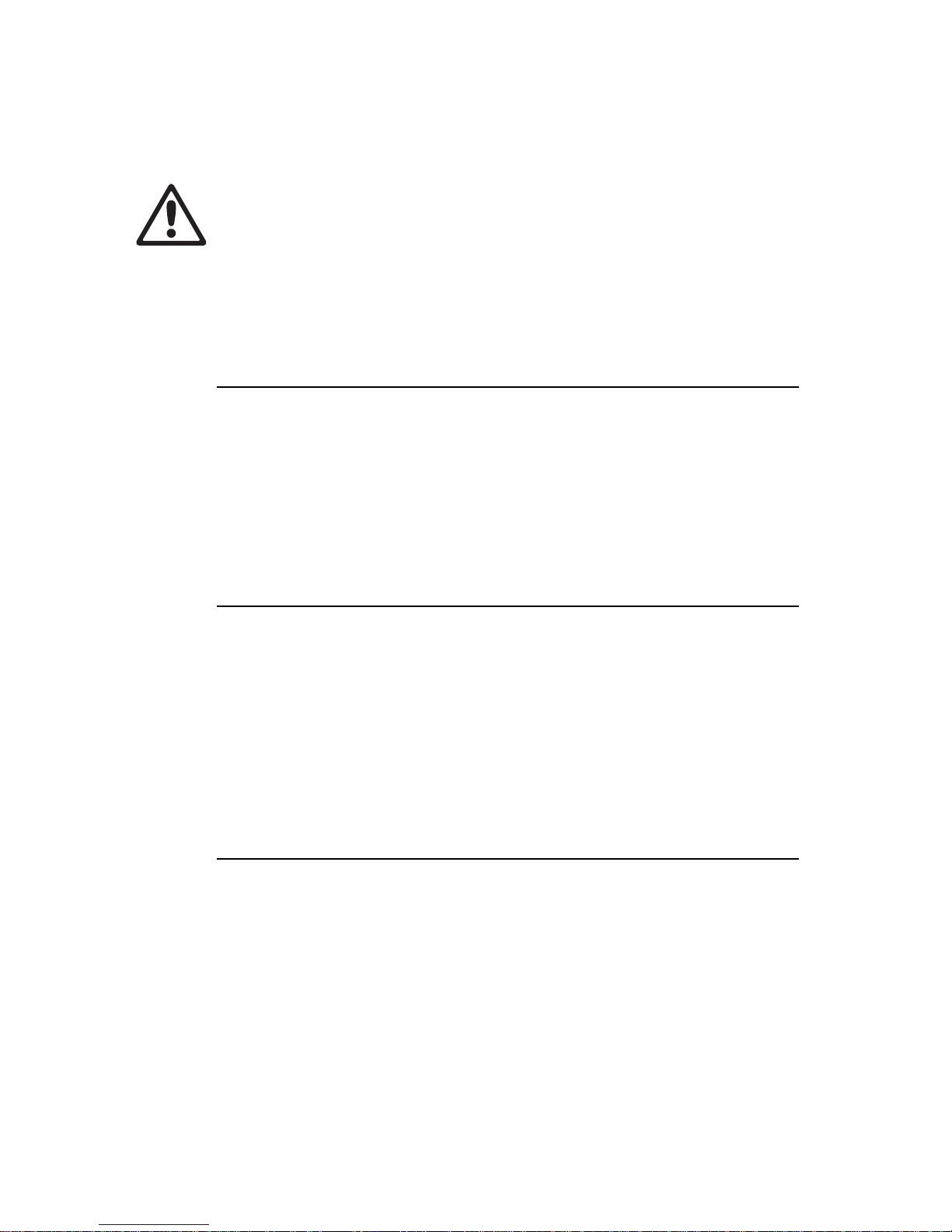
28 Exterior 1200 Image Projector user manual
4.1 General
DANGER! Read "Safety information" on page 4 before applying power to the
Exterior 1200 Image Projector.
This section contains general information about the features and functions as well as
basic programming and operating principles of the Exterior 1200 Image Projector. Read
this section to familiarize yourself with the luminaire before attempting to program or
operate it.
Important! Leave the luminaire powered on permanently except during service.
4.1.1 Powering on
When the luminaire is connected to power for the first time, it will start running a factoryset light show to test the fixture. It will continue to run this test show until a new show is
programmed into it, or until it receives DMX commands.
When the luminaire is powered on in normal use, the luminaire software version appears
in its display, runs an internal test and resets all effects to start positions. It must complete
this reset before it can respond to DMX commands or run a stand-alone show.
4.1.2 Maintaining power and temperature
regulation
Except during service, maintain power to the luminaire perm a ne n tly ev en whe n the lam p
is not lit.
In hot environments, this will allow the cooling system to regulate the luminaire’s internal
temperature at all times. Heat damage resulting from failure to maintain power is not
covered by the product warranty.
In cold environments, the internal heat generated will keep electronics warm and ensure
satisfactory performance at ambient temperatures as low as -20°C (-4° F). Note that if the
temperature inside the luminaire falls below -10° C (14° F), effects are disabled and the
dimmer is closed until the internal temperature rises above this level again.
4.1.3 Powering off
Important! Leave power applied for 8 minutes after switching off the lamp.
If the lamp is lit and you wish to cut power (for service, for example), you must first switch
off the lamp via DMX or the onboard control panel and wait at lea st 8 minutes before you
cut power. This will give cooling fans enough time to reduce the luminaire’s temperature
and avoid heat damage. Damage caused by failure to follow this procedure is not covered
by the product warranty.
Page 29

General 29
4.1.4 Lamp operation
After being switched off, the lamp must cool for at least 8 minutes before it can be
switched back on. “Lamp On” commands sent within 8 minutes of a “Lamp Off” command
are stored and then attempted again after the time has elapsed.
The lamp can be set to start automatically as soon as power is applied to the luminaire or
started via DMX.
Discharge lamps draw an extra inrush current for a fractio n of a second during st artup. If a
large number of luminaires start up at the same time, this current can trip circuit breakers.
Therefore:
• If the lamp is set to start automatically when power is applied, it starts afte r a random
delay of 0 - 90 seconds.
• When controlling a large number of luminaires via DMX, switch on lamps one by one at
intervals of about half a second.
To obtain optimum lamp life:
• Always allow the lamp to warm up fully for 5 minutes before turning it off.
• Switch off the lamp whenever illumination is not required for extended periods of an hour
or more. Note that luminaire power should remain on at all times except during service.
4.1.5 ‘Exercise Program’ at lamp off
To ensure free and correct effect moveme nt even if some effects are not used for long
periods, the Exterior 1200 Image Projector runs an ‘exercise program’ and checks effect
movement every time the lamp is switched off.
In this program, all effects are moved through their whole range and the luminaire checks
the effect positioning and sensor systems.
If an error occurs during checking, the luminaire resets. If the ‘exercise program’ is
complete successfully, the luminaire waits with the cooling system active until either it
receives a command or power is shut down.
Page 30

30 Exterior 1200 Image Projector user manual
4.1.6 Onboard control panel
The Exterior 1200 Image Projector features an onboar d control p anel and text-based LCD
display. The onboard display and control panel allows the user to:
• obtain feedback about the luminaire – this is especially useful for service and
maintenance purposes
• configure the luminaire’s basic personality settings
• set up stand-alone operation
• set up the luminaire’s DMX address so that commands can be sent to a specific
luminaire from a DMX controller
Display
When the luminaire is powered on, the control panel displays luminaire status in three
lists. The display switches between lists approximately every 5 seconds:
•The Fixture status list displays information about luminaire temperature.
•The Fan status list displays fan speed information in RPM (revolutions per minute)
for each of the cooling fans.
•The Lamp status list displays a list of resettable counters that indicate hours of lamp
use, number of times the lamp has been struck (powered on) and number of times the
luminaire has been powered on.
Control panel
The display and control buttons are protected by a clear cover that is secured with Allen
screws. Remove the cover for access to the control buttons and replace it when access is
no longer required.
Use the control panel buttons as follows:
•Use the Menu button to open the menus or to navigate one level higher up in the menu
structure.
•Use the Enter button to open a sub-menu, confirm a command or set a value.
•Use the Up and Down buttons to move up and down a list, toggle between options or
increase and decrease a value.
Ext1200IP @101 20:20
Fixture address
Standalone
Personality
Info
Manual
Utility
Luminaire type DMX address Time
Menu Enter Up Down
Menus and
options
Figure 13: Control panel and LCD display
Page 31

General 31
By default, the display dims to minimum automatically 2 minutes after the lamp is turned
on. The backlight returns to its preset intensity level as soon as a control button is
pressed, or in the event of an error or warning message.
A backlight can be switched on, making the display easy to read in the dark, via the Set
backlight level command in the Personality menu. The brightness of the display
can be adjusted from 100 (maximum) to zero (minimum).
See "9.3: Onboard control panel menus" on page 82 for a complete overview of the
options available in the onboard control panel.
Self-diagnostic feedback messages
In the event of a problem, the Exterior 1200 Image Projector will show a message in the
display indicating the type of problem that has occurred.
4.1.7 Cooling fans
When power is applied, cooling fans run at full speed for a few seconds to clear any dust
that has accumulated in the heat exchanger. After this, fan speed is regulated
thermostatically to maintain an even temperature in the luminaire. When the lamp is
switched off without cutting power to the luminaire, fans remain active.
4.1.8 LEDs and operating status
Two LEDs on the rear panel indicate the Exterior 1200 Image
Projector’s operational status. The LEDs are visible from a
distance.
Normal operation is indicated when LED 1 light s green. LED 2
lights green when a valid DMX signal is being received. See
Table 5 on page 81 for other status messages.
LED 1 LED 2 SENSOR
Page 32

32 Exterior 1200 Image Projector user manual
Page 33

General 33
Section 5. Settings and configuration
Page 34

34 Exterior 1200 Image Projector user manual
5.1 Luminaire settings
This section describes how to set up luminaires for either:
• single fixture stand-alone operation, in which individual luminaires run programmed light
shows independently,
• synchronized stand-alone operation, in which one master luminaire sends signals to
slave luminaires on a data link so that light shows are synchronized, or
• DMX operation, in which luminaires on a data link are cont ro lled rem o te ly usin g a DM X
control device.
There are three ways to set up luminaires:
MUM (MultiUtility
Manager)
The Martin MUM (Multi-Utility Manager) is a PC software
application available from Martin Architectural in a set
(P/N 90758090) that also includes a DABS1 interface
adaptor and suitable cables. The set allows a PC to be
connected to a luminaire via a data link or RJ-45 service
socket.
We recommend MUM because it provides an intuitive,
easy-to-use, graphical user interface.
Note that MUM can only be connected to, and set up,
one luminaire at a time.
Setup using MUM is described in "5.1.1: Setting up a
luminaire with a PC and MUM" on page 35.
Martin MP-2
Uploader
The Martin MP-2 Uploader is no longer available from
Martin Architectural, as its text-based interface has been
superseded by MUM.
However, the MP-2 is still supported, so if you wish to
use it to upload software or apply settings to the Exterior
1200 Image Projector, see the separate Guide to Using
the MP-2 with the Exterior 1200 Series, available from
the Support page for the Exterior 1200 Image Projector
on the Martin Architectural website at
http://www.martin-architectural.com
Onboard
control
panel
The onboard control panel is a convenient way of
configuring a luminaire with no external equipment, but
access to the luminaire is required.
Setup using the control panel is described in "5.1.2:
Setting up a luminaire with the onboard control p anel" on
page 37.
Page 35

Luminaire settings 35
5.1.1 Setting up a luminaire with a PC and MUM
Using MUM, you can connect to and set up one luminaire at a time. Refer to the MUM
user manual for instructions on installing and starting the MUM application.
Connecting a PC with MUM
To connect a PC with MUM to an Exterior 1200 Image Projector:
1. Obtain the MUM application, a DABS1 adaptor and interface cables. These are
available as a set from Martin Architectural, P/N 90758090.
2. Connect the DABS1 adaptor to your PC using the USB cable.
3. Connect the DABS1 adaptor to the Exterior 1200 Image Projector using either an XLR
connector connected to the data link or the RJ-45 service socket in the connections
compartment behind the rear cover plate (see G in Figure 12 on page 26). If
connecting via the data link, note that you may only connect to one luminaire at a time.
4. Apply power to the Exterior 1200 Image Projector and start the MUM application. The
application will automatically detect an Exterior 1200 Image Projector if it is powered
on and correctly connected. It will also retrieve information and current settings from
the luminaire and display them.
PC
DABS1
Luminaire
Figure 14: Connecting to a PC with MUM
Page 36

36 Exterior 1200 Image Projector user manual
Configuring a luminaire with MUM
Clock
The Exterior 1200 Image Projector has a battery-operated 24-hour clock that is used to
start and stop stand-alone operation.
To set the clock:
1. Click on the Fixture Info button in MUM.
2. Using the Fixture real-time clock spin buttons, set the luminaire to the current time
(expressed in the 24-hour clock in hours and minutes) and date. The time will be
updated in the luminaire in real time.
Page 37

Luminaire settings 37
Luminaire settings
To access the luminaire settings using MUM, click on the Fixture settings button.
DMX address, DMX Lamp Off and DMX Reset settings
If you intend to operate the Exterior 1200 Image Projector with a DMX controller, the DMX
address must be set on all luminaires for which individual control is required. If you are not
familiar with the principles of DMX addressing in an installation with multiple fixtures, see
"7.1.1: Setting DMX addresses" on page 52.
It is also a good idea to set the DMX Lamp Off and DMX Reset options. These settings
are described in "7.1: Preparing for DMX control" on page 52.
The other default luminaire settings listed below are suitable for most applications, and it
may not be necessary to change them.
Automatic lamp on
When the Automatic Lamp On personality is On (the default setting), the luminaire turns
on the lamp within 90 seconds of power on. When set to Off, a lamp-on command is
required to turn on the lamp.
5.1.2 Setting up a luminaire with the onboard
control panel
See "Onboard control panel menus" on page 82 for an overview of the menus in the
onboard control panel.
Page 38

38 Exterior 1200 Image Projector user manual
DMX address
If you intend to use a DMX controller, you need to set the luminaire’s DMX address. If you
are not familiar with the principles of DMX addressing in an installation with multiple
fixtures, see "7.1.1: Setting DMX addresses" on page 52.
To set the DMX address:
1. Press the Menu button to enter the main menu and use the Up and Down buttons if
necessary to select Fixture address.
2. Press Enter.
3. Use Up and Down to enter a value between 1 and 496 (512 DMX channels are
available in one DMX universe, and the Exterior 1200 Image Projector uses 17
channels). Pressing Up and Down simultaneously sets the DMX address to 1.
4. Press Enter to confirm your choice and return to main menu. If you press Menu, you
will return to the main menu without saving the address you entered.
Clock
The Exterior 1200 Image Projector has a battery-operated 24-hour clock that is used to
start and stop stand-alone operation.
To set the clock:
1. If the display is showing Fixture status, Fan status and Lamp status,
press Menu to enter the main menu. Scroll down to Personality. and press Enter.
2. In the Personality menu, scroll down to Set clock.
3. Set the luminaire to the current time (expressed in the 24-hour clock in hours and
minutes) by entering values for Hour and Minute. Use the Up and Down buttons to
scroll values and Enter to confirm.
Luminaire settings
Luminaire settings are accessed in the Personality menu.
DMX Lamp Off and DMX Reset settings
If DMX will be used to control the luminaire, it is a good idea to set the DMX Lamp Off and
DMX Reset options via Personality → DMX Lamp Off and Personality → DMX
Reset. These settings are described in "7.1: Preparing for DMX control" on page 52.
Automatic lamp on
When Personality → Auto Lamp On is set to On (the default setting), the luminaire
turns on the lamp within 90 seconds of power on. Use this setting if you intend to run
stand-alone shows. When set to Off, a lamp-on command from the DMX controller is
required to turn on the lamp.
Page 39

Luminaire settings 39
Section 6: Stand-alone operation
Page 40

40 Exterior 1200 Image Projector user manual
6.1 Stand-alone programming: general
DANGER! Read "Safety information" on page 4 before programming or operating
the Exterior 1200 Image Projector.
6.1.1 Introduction
Stand-alone operation is a mode where the luminaire executes color changes at set
intervals and speeds, at pre-defined periods during the day, and/or when the light level
falls below a defined level. The term stand-alone is used to mean that the Exterior 1200
Image Projector is not connected to a control device, but is pre-programmed with a series
of up to 20 scenes that play continuously in a loop.
An Exterior 1200 Image Projector can run a stand-alone show independently or with
synchronized scene changes with other Exterior 1200 Image Projector luminaires and
most other Martin Architectural luminaires (see "6.1.2: Synchronized operation with
multiple luminaires" on page 40 for details).
About scenes
A stand-alone light show consists of scenes. Each scene is a particular lighting effect with
predetermined color, intensity and duration. Up to 20 scenes can be programmed into the
Exterior 1200 Image Projector’s program memory.
Each scene has a dynamic part – the fade – during
which effects move to the scene’s programmed
positions, and a static part – the wait – where effects
do not change.
The duration of the fade and wait is programmed
individually for each scene. The fade time may be 0 120 seconds; the wait time may be 1 second to 12
hours. The total time it takes a scene to execute is
the sum of the fade and wait times.
6.1.2 Synchronized operation
with multiple luminaires
If you are running multiple luminaires on a data link, you can sy nchro nize acti on so that all
luminaires start their programmed shows and start fading to the next scene at the same
time.
Fade
Fade
S
c
e
n
e
1
S
c
e
n
e
1
S
c
e
n
e
3
S
c
e
n
e
3
S
c
e
n
e
2
S
c
e
n
e
2
Wait
Wait
Wait
Fade
Figure 15: Scene timing
Page 41

Stand-alone programming: general 41
An Exterior 1200 Image Projector running a stand-alone show can perform synchronized
scene changes with other Exterior 1200 Image Projector luminaires as well as Martin
Architectural luminaires of the following types:
In synchronized operation, one luminaire is set as the master and the others are set as
slaves. Each luminaire must be programmed with its own show. When the master fades to
the next scene or starts its show from the beginning again, it tells each slave luminaire to
fade to its next scene or start its show again. In other words, each slave luminaire will run
its show repeatedly in a cycle, changing scene when prompted to by the master, until the
master finishes its own show and signals that all luminaires should start from the first
scene once again.
If you want to keep things as simple as possible when programming synchronized
operation, ensure that:
1. Every luminaire has the same number of scenes.
2. Scene times are a few seconds longer on the master luminaire than on slave
luminaires (this will ensure that slave luminaires always have time to finish scenes
before the master tells them to start the next scene).
It is important to note that the only commands transmitted by the master are scene
change and show start commands. No data about the appearance of the scene is
transmitted between luminaires.
For a more detailed explanation of synchronized operatio n and ho w advan ced e ffects can
be created by programming luminaires with a different number of scenes, see the next
section.
Synchronized stand-alone operation: detailed description
Note: This section gives advanced information about stand-alone synchronized
operation. You only need to read it if you require help with problem diagnosis or if
you want to program advanced synchronized light shows.
The principles in stand-alone synchronized operation are as follows:
1. A scene contains a fade section, followed by a wait section
2. Each luminaire can be individually programmed with up to 20 scenes, a nd each scen e
can have its own individual fade and wait times.
3. Scenes are numbered from 0 to 19.
4. In synchronized operation, one master luminaire issues commands to the other slave
luminaires to "go to scene xx", where xx is the scene number that the master will
execute next.
5. If a slave has fewer scenes than the master, it will derive which scene to go to by
dividing the number of the scene it has been commanded to go to (scene 5, for
example) by the total number of scenes that the slave luminaire ha s (4, for example) in
whole numbers (no decimal places). In this example 5 divided by 4 results in 1, with 1
remainder. This remainder will be the number of the scene that the slave luminaire
starts - scene 1. Generally though, wh en a Slave luminair e reach es its own last scene
• Exterior 1200 Wash
• Exterior 200
• Exterior 600
• Exterior 600 Compact
• Inground 200 CMY
• Inground 200 6-Color
• FiberSource CMY150
• Imager series
• Alien 02 series
• MiniMAC Maestro
Page 42

42 Exterior 1200 Image Projector user manual
before the Master luminaire, a "go to scene xx" message will result in the first scene
being played.
6. If a slave has more scenes than the master calls, the last scenes in the slave will never
be executed, as is the case with scene S4 in the following example.
7. In synchronized operation, the wait time is determined by the master. Every slave
luminaire fades and waits at its own rate and then remains in the “wait” state until it
receives a “start scene xx” command from the master.
8. A slave luminaire will not listen for the next message from the master luminaire before
it has finished its current scene. This may result in a slave skipping a scene if the slave
has a longer scene time than the master. Note that in the following example, the
scenes in the slave run out of their programmed sequence because scenes 0 and 2 on
the slave are longer than the corresponding scenes on the master.
6.1.3 Stand-alone programming methods
You can program stand-alone shows on the Exterior 1200 Image Projector using the
Martin MUM application on a personal compu t er (recommended because it provides an
intuitive, easy-to-use, graphical user interfa c e) or the luminaire’s onboard control panel.
If you are programming a group of luminaires to perform the same scenes with
synchronized master/slave triggering, we recommend that you:
1. use MUM to program a show on one slave luminaire
2. download and save this luminaire’s program and settings to your PC using MUM’s
Files menu, and then
3. upload the program and settings to each subsequent luminaire that you co nnect to.
F=fade, W=wait Timeline =>
M0 M1 M2 M3
Programmed in Master F W F W F W F W
S0 S1 S2 S3 S4
Programmed in Slave F W F W F W F W F W
Result M0 M1 M2 M3
FW FWF WFW
S0 S1 S2 S3
FW FW FW ----F W
M=master, S=slave
F=fade, W=wait Time >
Programmed M0 M1 M2
Master F W F W F W
S0 S1 S2
Slave F W F W F W
Result M0 M1 M2 M0 M1
Master F W F W F W F W F W
S0 S2 S1
Slave F W F W .. .. FW .. ..
Page 43

Stand-alone programming with a PC and MUM 43
6.2 Stand-alone programming with a PC
and MUM
DANGER! Read "Safety information" on page 4 before programming or operating
the Exterior 1200 Image Projector.
The programming of stand-alone shows and setting up of master/slave operation is best
performed from a personal computer using the Martin MUM (Multi-Utility Manager)
application. The computer is connected to a luminaire via a DABS1 interface, used to
program the stand-alone settings for that luminaire, and then removed. Once a luminaire
is subsequently switched on, it can automatically run the scenes in its program in a loop,
according to the triggering criteria you have specified (time of day, and/or light level).
If you are not familiar with the use of MUM, it is recommend that you familiarize yourself
with it by reading the MUM Help files and MUM user manual.
6.2.1 Connecting
To establish a connection:
1. Connect a DABS1 adaptor to a PC and to the Exterior 1200 Image Projector.
2. Power on the Exterior 1200 Image Projector and start the MUM application. The
application will automatically detect an Exterior 1200 Image Projector if it is powered
on and correctly connected. It will also retrieve the luminaire’s current settings and
display them.
Page 44

44 Exterior 1200 Image Projector user manual
6.2.2 Stand-alone settings
First, the luminaire needs to be configured to know if and when to activate a stand-alone
program:
Click Stand-alone settings to display the window below.
The following options are available:
Automatically triggering stand-alone operation
Stand-alone operation can be set to a timer trigger that activates operation for one or two
periods in a 24 hour period, or set to a light-level trigger th at uses a light sensor to activate
operation when ambient light is below a certain level.
Stand-alone
operation
Activates or deactivates stand-alone operation. If enabled,
stand-alone operation will start automatically when the
luminaire is powered on, or the luminaire is being controlled
by DMX and the DMX control signal disappears.
Synchronized Sets the luminaire to one of the following modes:
Single Fixture: operates in stand-alone mode independ ently
of other luminaires
Master: sends trigger signals to other luminaires, or
Synchronized: slave – receives trigger signals from other
luminaires.
No more than one luminaire may be the master. Any
luminaire on the link, regardless of its position, may be the
master. All other luminaires must be set as slaves.
Stand-alone
timer settings
See "Setting a timer trigger" on page 45.
Stand-alone
light sensor
settings
See "Setting a light-level trigger" on page 45.
Page 45

Stand-alone programming with a PC and MUM 45
If both the timer and the light-level trigger are used, operation starts whenever it is darker
than the light-level setting, and within the times set.
Setting a timer trigger
To set a timer trigger:
1. Make sure the correct time has been set on the luminaire’s built-in clock (see "Clock"
on page 36).
2. Select None, Timer 1, Timer 2 or Both Timers in the Enable Timers box.
3. Use the Start Time and End Time spin buttons to set a period of stand-alone
operation on the selected timer(s).
Setting a light-level trigger
To set a light-level trigger:
1. Set Light level sensor trigger to On.
2. Set the light level that triggers stand-alone operation using the Trigger level spin
button, or press Capture current sensor value to set the current ambient light level to
trigger stand-alone operation.
To avoid false triggering by sudden light changes caused by vehicle headlights or clouds,
for example), the light level must remain above or below the trigger threshold for 5
minutes to activate the trigger.
6.2.3 Programming effects in scenes
The programming of effects is performed using the two Stand-alone program control
windows accessed using the Intensity/Color/Zoom/Focus and Gobo/Animation
buttons:
Page 46

46 Exterior 1200 Image Projector user manual
The following options are available:
Intensity The dimmer provides smooth, high-resolution 0 - 100%
dimming.
Cyan
Magenta
Yellow
The CMY color mixing system is based on graduated cyan,
magenta, and yellow color filters. A full spectrum of colors can
be achieved by varying the amount of each filter from 0 to
100%.
Note that mixing 3 colors results in loss of light - the light is
blacked out when all 3 colors are fully applied. For maximum
brightness, mix only 2 colors at a time.
Zoom The lens can be driven forwards or backwards to vary the size
of the beam.
Focus Focus can be adjusted from approximately 2 meters to infinity.
Note that sharpest focus is achieved when projecting onto a
surface that is at 90° to the axis of projection. Soft focus gives
best results with some animation effects.
Color filter Click on one of the four sq uare buttons colored blue, green, red
or white to select a filter in the color wheel.
Note that depending on which filters are installed and their
positions in the color wheel, the color applied may not be the
same as the color of the button in the MUM window.
Gobo Gobo 1 - 4 can be selected by clicking on the appropriate
numbered button. Speed and direction of rotation is set by
moving the Rotate slider.
Animation The angle of the animated patterns in the gobo projection is set
by moving the User slider. The speed and direction of
movement of the patterns is set by moving the Rotate slider.
Scene fade
time
The fade time, anything from 0 to 120 seconds, is the time it
takes to change from one effect to another.
Scene wait
time
This is the duration a color is applied. A wait time can be from 1
second to 12 hours.
Page 47

Stand-alone programming with a PC and MUM 47
When setting scene fade and scene wait times for luminaires in synchronized operation,
avoid unexpected problems by making sure that each scene time is slightly longer in the
master luminaire than in the slave luminaires (see "6.1.2: Synchronized operation with
multiple luminaires" on page 40 for full details).
Scene management
Once you have specified a mix of effects, you can store the scene using the options
available under the Program menu:
When the program is run, scenes execut e in a con tin u ou s, as ce nd ing loo p.
Note that, if a “slave” luminaire has:
• Fewer scenes than the master luminaire, it will run these in a cycle continuously, until the
master luminaire signals that the program should start from the beginning again.
• More scenes than the master luminaire, then the additional scenes will never run,
because the program will reset to the first scene when the master starts its program from
the beginning.
Store scene Save settings in the current scene.
Add scene Save settings in a new scene at the end of the current
sequence of scenes.
Insert scene Save settings in a new scene before the current scene. Tip:
Think of the Add and Insert commands as Save commands, to
be used as the last step after programming all effects.
Delete
scene
Remove the current scene from memory. Scenes after the
deleted scene are renumbered.
Next scene Step to the next scene.
Previous
scene
Step to the previous scene.
Delete all Remove all scenes from the luminaire memory.
Run
program
Run the scenes in the programmed light show.
Page 48

48 Exterior 1200 Image Projector user manual
6.2.4 Programming the same stand-alone show
on multiple luminaires
Although you can only connect to and program a single luminaire at a time using the MUM
application, you can use MUM to program a single luminaire, then use the commands in
MUM’s Files menu (see illustration below) to download and save the luminaire’s settings
to a file on your PC, and then upload the stand-alone program and luminaire settings to
each subsequent luminaire that you connect to. This is useful if you have a group of
luminaires of the same type that will run the same stand-alone show.
6.3 Stand-alone programming with the
control panel
The main stand-alone programming commands availabl e in the MUM app lication ar e also
available in the Exterior 1200 Image Projector’s onboard contro l panel, but because the
control panel is text-based, it is not as intuitive as MUM.
The commands available are listed under Standalone in "9.3: Onboard control panel
menus" on page 82.
Page 49

Stand-alone playback 49
6.4 Stand-alone playback
6.4.1 Starting show playback automatically at
luminaire power-on
Execution of the pre-programmed scenes in a loop will automatically resume when the
luminaire is powered on if stand-alone operation and the automatic lamp-on function are
enabled by selecting the following:
Using MUM:
• Stand- alone operation in the Stand-alone settings window
• Auto LampOn In the Fixture Settings window
Using the onboard control panel:
• Standalone → Enable
• Personality → Automatic Lamp On.
6.4.2 DMX controller override during stand-alone
show playback
If an Exterior 1200 Image Projector is connected to a DMX controller and receives DMX
signals during show playback, the stand-alone show will stop running and the luminaire
will respond to the DMX controller. DMX signals always have priority over the running of a
stand-alone show.
Page 50

50 Exterior 1200 Image Projector user manual
Page 51

Stand-alone playback 51
Section 7. DMX control
Page 52

52 Exterior 1200 Image Projector user manual
7.1 Preparing for DMX control
DANGER! Read "Safety information" on page 4 before programming or operating
the Exterior 1200 Image Projector.
To control a luminaire via DMX, it must be set up to respond to commands from the
controller on specific DMX channels. This chapter describes how to set this up. It also
describes DMX lamp off and DMX reset settings that you may wish to alter.
You can use either a PC with the Martin MUM (Multi-Utility Manager) application or the
onboard control panel to prepare your Exterior 1200 Image Projector. MUM is probably
easier to use because of its graphic user interface.
Follow the instructions in "5.1: Luminaire settings" on page 34 to choose and connect a
setting device, and then refer to this chapter for information about specific settings.
7.1.1 Setting DMX addresses
If individual control of each Exterior 1200 Image Projector is required, each luminaire must
be set up to receive instructions from the DMX controller on a group of DMX channels that
are not used by any other device in its DMX universe. The DMX address, also known as
the control address or start channel, is the first of these channels. Each luminaire uses
this channel and the channels immediately above it to receive instructions.
Exterior 1200 Image Projector luminaires use 17 DMX cha nnels, i.e. the st art channel plus
the next 16 channels. If the control address is set to 1, the lu minaire u ses chan nels 1 - 1 7.
Channel 18 is available as the DMX address for the next luminaire.
If two or more luminaires are set up with the same address, they will receive the same
instructions and behave identically. Setting up identical luminaires with the same address
is a good tool for troubleshooting unexpected behavior and an easy way to achieve
synchronized action.
DMX addressing with MUM
To set a DMX address using the MUM application, use the DMX Address spin button in
the in the Fixture Settings window. The luminaire’s DMX address is updated in real time.
MUM can only set the DMX address on one luminaire at a time, and must be connected to
one luminaire only via the data link or service port.
DMX addressing with the onboard control panel
To set a DMX address using the onboard control panel, enter the Fixture address
menu and enter the required value.
7.1.2 DMX Lamp Off option
When the DMX Lamp Off feature is ON (the default setting), lamp power can be turned off
from the controller by setting channel 1 to a DMX value from 248 to 255 (97-100%). Wh en
set to OFF, the Lamp Off command executes only if channels 4, 5 and 6 are set to values
from 230 to 232. Bear in mind that if you turn a lamp off, you must allow it to cool for eight
minutes before you can restrike it.
Page 53

Preparing for DMX control 53
7.1.3 DMX Reset option
When the DMX Reset feature is ON (the default setting), the luminaire can be reset from
the controller by setting channel 1 to a DMX value from 208 to 217 (81-85%). When DMX
Reset is set to OFF, the reset command executes only if channels 3, 4, and 5 are set to
values from 230 to 232.
Page 54

54 Exterior 1200 Image Projector user manual
7.2 DMX controller operation
DANGER! Read "Safety information" on page 4 before operating the Exterior 1200
Image Projector.
The Exterior 1200 Image Projector may be operated with any lighting controller that is
compatible with the USITT DMX 512 (1990) or USITT DMX 512A standards.
See Refer to "3.3: Installing a data link" on page 24 for connection requirements and the
"9.4: DMX protocol" on page 84 for an overview of DMX control channels and values.
If an Exterior 1200 Image Projector is connected to a DMX controller and receives DMX
signals during stand-alone show playback, the stand-alone show will stop running and the
luminaire will respond to the DMX controller. DMX signals always have priority over the
running of a stand-alone show.
7.2.1 Effect operation
The effects reset to their “home” position when the Exte rior 1200 Image Projector is
powered on. The Exterior 1200 Image Projector can also be reset from the DMX contro ller
on channel 1. To limit the possibility of accidentally resetting the luminaire in the middle of
a light show, you can set up the luminaire so that the reset command only works if the
CMY channels are all set to a DMX value from 230 to 232 ( see "7.1.3: DMX Reset optio n"
on page 53).
7.2.2 Lamp
Lamp on
If Automatic Lamp On is set to ON (this is the default setting – see "5.1: Luminaire
settings" on page 34), the lamp strikes automatically when power is applied to the
luminaire. If set to OFF, a “lamp on” command must be sent from the controller on DMX
channel 1.
A large peak of electric current is drawn for a fraction of a second when striking a
discharge lamp. Strikin g many lamps at once may cause a voltage drop large enough to
prevent lamps from striking and/or trip circuit breakers. When striking multiple lamps,
program a sequence that strikes lamps one at a time at 5 second intervals. If Automatic
Lamp On is enabled, there is a delay of up to 90 seconds after power is applied before the
lamp strikes. This delay is determined by the luminaire’s DMX address.
Lamp off
The lamp can be turned off from the controller by sending a “lamp off” command on
channel 1. If the DMX Lamp Off personality is OFF (see "7.1.2: DMX Lamp Off option" on
page 52), the command only works if each of the CMY channels (3, 4, and 5) is set to a
DMX value from 230 to 232.
After being turned off, the lamp must cool for at least 8 minutes before it can be turned
back on. “Lamp on” commands sent within 8 minutes of a “lamp off” command are stored
and then executed after 8 minutes have elapsed.
Page 55

DMX controller operation 55
7.2.3 Color
CMY color mixing
The CMY color mixing system is based on graduated cyan, magenta, and yellow color
filters. A continuous range of mixed colors may be achieved by varying the amount of
each filter from 0 to 100%. Note that mixing 3 colors results in a loss of light - the light is
blacked out when all 3 colors are fully applied. For maximum brigh tness, mix only 2 colo rs
at a time.
Color wheel
The color wheel has slots for up to 4 dichroic color or CTC filters. If an open (no filter)
position is required, one of the slots must be left empty. A range of color and CTC filters is
available from Martin Architectural.
The color wheel can be indexed at full or split color positions or rotated continuously with
variable speed in either direction. It can be used independently of the CMY system or
together with CMY color mixing to increase color saturation.
7.2.4 Dimmer/shutter
The mechanical dimmer/shutter provides smooth 0 - 100% intensity control on channel 2,
with fine control available on channel 3.
7.2.5 Rotating gobo wheel
The rotating gobo wheel is supplied with three rotating gobos plus an open position as
standard. Gobos can be indexed or rotated continuously.
If one of the gobos is selected and set to gobo indexing on DMX channel 8, the indexing
angle can be adjusted on channel 9, with fine adjustment of the angle available on
channel 10.
If one of the gobos is selected and set to gobo rotation on channel 8, the direction and
speed of rotation can be selected on channel 9, with fine adjustmen t of speed available on
channel 10.
7.2.6 Gobo animation wheel
The gobo animation wheel can be used – normally in combination with a gobo – to
animate the projection and produce a variety of effects, such as flames or re fle ctions from
ripples in water. A radial breakup animation wheel that is suitable for flame and ripple
effects is supplied as standard. A range of alternative wheels is available from Martin
Architectural.
Animation angle determines whether the pattern is vertical (as with flames) or horizontal
(as with reflected ripples). Wheel indexing lets you select a section of pattern for a static
projection. Wheel rotation moves the pattern to animate the projection.
Animation angle is adjusted and the animation wheel set to indexing or rotation on
channel 11. The wheel can be indexed through 395° and direction and speed of rotation
set on channel 12.
Page 56

56 Exterior 1200 Image Projector user manual
7.2.7 Focus
Focus can be varied remotely from approximately 3 m (9.8 ft.) to infinity on channel 13,
with fine control available on channel 14.
Optimum focus can be achieved when the beam strikes the projection sur face at 90°. The
effect of projection angle on plane of focus increases as the beam angle gets wider.
Soft focus can be advantageous for animated gobo wheel effects.
7.2.8 Zoom
The beam angle can be varied remotely on channel 15, with fine control available on
channel 16. Depending on the lens option installed, the cut-off angle can be varied within
the following limits:
7.2.9 Effects speed (tracking and vector control)
The speed at which effects fade, that is, move from one position to another, can be
controlled in two ways known as tracking control and vector control:
•With tracking control, fades are programmed using the controller’s fade time. The
controller divides the fade into small elements that the luminaire “tracks.” The Exterior
1200 Image Projector has a digital filter algorithm that averages several updates to
ensure smooth movement.
• Vector control provides a way to program fades on controllers without programmable
fade times or cross-faders. With vector control, instead of breaking up the movement
into many small positions, the controller sends one position value and one speed value
and the luminaire’s own software controls the movement. Vector control may provide
smoother fades than tracking control with some controllers, particularly when the
controller is busy with a large number of processor-intensive operations, and p articularly
on very slow fades.
You can select tracking or vector control using your DMX controller, but you cannot use
both at the same time.
Lens option Cut-off angle
Narrow 12° - 18°
Medium 18° - 36°
Wide 31° - 51°
Page 57

DMX controller operation 57
Section 8. Service and accessories
Page 58

58 Exterior 1200 Image Projector user manual
8.1 Service: general
DANGER! Read "Safety information" on page 4 before servicing the Exterior 1200
Image Projector.
Important! The Exterior 1200 Image Projector requires regular service and
maintenance to maintain reliable operat ion and prot ect the invest ment it represents.
Before servicing, switch off the lamp via DMX or the onboard control panel and
allow the luminaire to cool with fans running for 20 minutes before powering off.
If you ever need to transport an Exterior 1200 Image Projector, reinst all the shipping
bracket and protective foam insert supplied with the product (see Figure 2 on page
15).
The service and maintenance procedures described in this section must be carr ied o ut by
qualified professionals only. Any service procedures not described in this section must be
carried out by the Martin Service organizat ion or its autho riz ed agen ts.
Martin uses the best-quality materials and coatings available to ensure optimum
performance and the longest possible component lifetimes. However, optical components
in all luminaires are subject to wear and tear over the life of the fixtur e, resulting in gradual
changes in color rendition of dichroic filters or the specular properties of reflectors, for
example. The extent of wear and tear depends heavily on operating conditions,
maintenance and environment, so it is impossible to specify precise lifetimes for optical
components. However, you will eventually need to replace optical components if their
characteristics are affected by wear and tear after an extended period of use and if you
require luminaires to perform within very precise optical and color parameters.
8.2 Beam adjustment
The beam can be adjusted in a vertical
plane (tilt) using the tilt lock on the yoke.
The beam can be adjusted in a horizontal
plane (pan or rotation) using the curved
slots in the yoke base.
To adjust tilt:
1. Support the luminaire to ensure that it
cannot tilt unexpectedly under its own
weight. See Figure 16. Loosen the tilt
lock screws on each side of the
mounting yoke.
2. Tilt the luminaire to the desired angle in
the yoke and retighten the screws to a
torque of 16 Nm (11.8 ft.-lbs.).
To adjus t pan:
1. Loosen the anchor bolts in the yoke base slightly so that the luminaire can be rotated.
2. Adjust the pan position and retighten the bolts.
Figure 16: Tilt lock screws
Page 59

Cleaning 59
8.3 Cleaning
DANGER! Do not use a high-pressure water jet for cleaning. Do not direct a highpressure air jet at the cooling fan in the heat exchanger. Take care not to damage
seals, wiring, the heat exchanger channels and the cooling fan during cleaning.
Important! Intermittent lamp cutouts are a sign of critical overheating with a risk of
damage to the luminaire. If the lamp cuts out intermittently, turn off power to the
luminaire immediately and follow the inspection and cleanin g procedures described
below.
Periodic cleaning, especially of the heat exchanger, is critical in order to maintain
adequate cooling and satisfactory performance.
The intervals at which cleaning is required will vary depending on the amount of airborne
dust and other particles around the installation. Th erefore, the temper ature readings in th e
display panel must be monitored and luminaires must be visually inspected for signs of
dirt and dust build-up frequently over the first few months of use. Once a pattern has been
established, a cleaning schedule can be drawn up.
If the heat exchanger becomes increasingly clogged with dirt and dust, the cooling fan will
run at increasing speed and the temperature readings in the display (or visib le when MUM
is connected) will rise. If temperatures rise too high, the luminaire will show a warning in
its display, a thermostatic safety switch shuts down power to the lamp and reapplies
power when the temperature has fallen to within safe limits.
If intermittent lamp cutouts occur, stop using the luminair e immediately, inspect it, and
clean it if dirt and dust has built up in the heat exchanger. If the heat excha nger appears to
be clean, contact Martin Architectural for assistance.
8.3.1 Cleaning the heat exchanger
The heat exchanger cooling fan, vents and channels must be kept clean to allow free
airflow through the heat exchanger. Use compressed air at low pressure to clean the heat
exchanger. Do not spray water or dirt at the fan motor.
To clean the heat exchanger:
1. Cut lamp power, allow the luminaire to cool with fans running for 20 minutes, then
isolate the luminaire from AC power and lock out power.
2. Visually check the level of dirt and dust buildup thro ugh the heat exchange r vent at th e
front of the luminaire and the fan grille:
- If the fan, vents and channels are perfectly clea n , con sid er increa sin g inte r vals
between cleaning.
- If the fan, vents and channels have heavy dirt or dust deposits or are clogged,
proceed to point 3. below and reduce intervals between cleaning.
3. Remove the heat exchanger cowling and cooling fan cowling retaining screws and
lower the cowlings from the bottom of the luminaire for access to the heat exchanger
channels.
4. Blow loose dirt out of the heat exchanger with low-pressure compressed air, used in
combination with a soft brush if necessary. You can use a long, flat, thin object to
dislodge clogged dirt from the spaces between the aluminum channels, but apply
Page 60

60 Exterior 1200 Image Projector user manual
gentle pressure only to avoid damage to the channels. Do not direct the jet of
compressed air at the center of the cooling fan, as you may blow dust into the fan
motor and bearing and cause premature failure of the fan.
5. Reinstall the cowlings and tighten retaining screws to 2 Nm (1.5 ft.-lbs.).
8.3.2 Cleaning the housing and front glass
The Exterior 1200 Image Projector’s aluminum housing and front glass can be cleaned
with mild detergents such as those for washing cars. To clean the housing and front glass:
1. Cut lamp power, allow the luminaire to cool with fans running for 20 minutes, then
isolate the luminaire from AC power and lock out power.
2. Visually check that the silicone seals are in good condition. If any seal shows signs of
damage or loss of water resistance, stop cleaning the luminaire and contact a Martin
authorized service technician for seal replacement.
3. If seals are in good condition, rinse off loos e dirt with a hosepipe or low-pressure water
spray. Do not spray water into the heat exchanger.
4. Wash the aluminum housing and front glass using warm water with a little mild
detergent and a soft brush or sponge. Do not use abrasive cleaners.
5. Rinse with clean water and wipe dry.
8.4 Seals and cable glands
The main housing has an IP rating of 65: it is protected against dust and can withstand
low pressure water jets. To maintain protection against dust and water:
• Replace any seal that becomes brittle or shows visible signs of wear.
• Ensure that seals are flush with, or protrude slightly above, the surface of the aluminum
housing and covers.
• Ensure that cable glands are tightened both to the housing or cover and the cable.
• Tighten all external cover and cover plate retaining screws to the torque settings
specified in Table 3 on page 62. At this torque, seals will be compressed by about onethird and will be waterproof and dustproof to IP65.
• When replacing the front cover, cross-tighten screws gradually, working around in a
circle, to avoid breaking the front glass.
A water and oil-repellent GORE-TEX membrane air vent in the floor of the main housing
between the heat exchanger cowling and rear cover equalizes pressure differences and
expels moisture as the luminaire heats up and cools down. If this seal is blocked or
incorrectly installed, condensation can build up and pressure differences can suck
moisture into the luminaire.
Page 61

Seals and cable glands 61
8.4.1 Seals
To maintain the luminaire’s resistance to dust and moisture, it is important to replace
silicone seals carefully after removal. The seals should maintain their sealing ability for the
life of the luminaire, but examine them when servicing the luminaire and replace any seal
that is cracked, torn, brittle, or inflexible. Replacement seals may be ordered from Martin
Architectural. For part numbers, see Table 3 on page 62.
The seals must extend 0.5 - 1 mm (1/64 - 1/32 in.) beyond the outside of the casing. If you
can feel the seal when you run a finger across the joint, that’s enough. Seals will be
effective if they are flush with casings, but if they are below the casing’s edge, they can
collapse into the luminaire and let water in.
The recommended procedure for closing all covers is the same:
1. Ensure that the seal and mating surfaces are clean.
2. Place the cover and seal firmly against the housing. Adjust the straight sides of the
seal so that they stick out a little, just enough so that you can feel the edge of the seal
when you run a finger across the joint.
3. Cross-tighten (i.e. tighten diagonally) retaining screws gradually and evenly to the
torque settings specified in Table 3 on page 62.
8.4.2 Cable glands
Provision is made for cables to enter the luminaire through IP68-rated cable glands that
accept:
• power cable with an external diameter of 8 - 13 mm (0.32 - 0.5 in.) and
• data cable with an external diameter of 5.5 - 10 mm (0.22 - 0.39 in.)
The cable glands must be replaced with suitably dimensioned items if the diameter of
cable used is not within this range.
Replacement glands, available from electrical suppliers, must have the following
characteristics:
Temperature range -20° to +90° C (-4° to 194° F) or better
Ingress protection rating IP67 minimum
Minimum entry thread
length
8 mm
Page 62

62 Exterior 1200 Image Projector user manual
8.4.3 Torque settings
The torque settings for the yoke screws as well as screws holding covers and part
numbers for the corresponding seals are as shown below. All torque setting figures are for
clean, dry threads.
To ensure that the Exterior 1200 Image Projector is waterproof and to avoid damaging
threads, a torque driver with a range from 2 Nm (1.5 ft.-lbs.) to 16 Nm (11.8 ft.-lbs.) must
be used. during service and adjustment.
Component Torque setting Seal P/N
A - Display cover 2 Nm (1.5 ft.-lbs.) 20620160
B - Rear cover 7 Nm (5.2 ft.-lbs.) 20620130
C - Connections box 2 Nm (1.5 ft.-lbs.) 20620150
D - Front cover 7 Nm (5.2 ft.-lbs.) 20620130
E - Front glass (screws inside luminaire) 2 Nm (1.5 ft.-lbs.) 20620140
F - Cooling fan housing 2 Nm (1.5 ft.-lbs.) No seal fitted
G - Tilt lock 16 Nm (11.8 ft.-lbs.) No seal fitted
H - Yoke slider 16 Nm (11.8 ft.-lbs.) No seal fitted
Table 3: Torque settings and seal part numbers
Figure 17: Torque settings
A
B
C
H
E
D
G
F
Page 63

Lamp maintenance 63
8.5 Lamp maintenance
8.5.1 Approved lamp
Important! The Exterior 1200 Image Projector is des igned to use only the lamp specified below.
Installing any other model may cause damage to the luminaire that is not covered
by the product warranty.
Data subject to change. Refer to lamp manufacturer’s specifications for latest information.
8.5.2 Lamp life and monitoring lamp hours
A discharge lamp’s quartz bulb weakens over time, significantly in creasing the risk of lamp
explosion. Always replace a discharge lamp before it reaches the limit of its average life
(see table above). In large installations, replacing all lamps at the same time will simplify
replacement schedules.
The Exterior 1200 Image Projector has built-in resettable counters that you can use to
monitor the number of hours the lamp has been used and the num ber of times the lamp
has been struck (started). The counters can be checked in the onboard control panel or
using the MUM application. Check the counter as necessary, and reset the luminaire’s
Resettable Lamp Hours and Resettable Lamp Strikes counters each time you install a
new lamp. Two methods can be used to check and reset the counters – the onboard
control panel or MUM:
A. Checking and resetting the lamp life counters using the onboard control
panel
The onboard control panel displays th e lamp hou rs and lamp stri ke coun ters in the Lamp
Status display every few seconds until you enter the control menus.
To reset the counters using the onboard control panel:
1. Open the Personality menu, navigate to the counters and press Enter to display.
2. To return the resettable lamp hours and lamp strikes counters to zero, select Reset
all counters, press Enter and confirm.
B. Checking and resetting the lamp life counters using MUM
To reset the counters:
1. Connect a PC and DABS1 adaptor to the Exterior 1200 Image Projector via the
service port in the connections compartment.
2. Power on the Exterior 1200 Image Projector and start the MUM application. The
application will automatically detect an Exterior 1200 Image Projector if it is powered
Lamp Average life Color temp. CRI (Ra8) Output
Philips MSD 1200 3000 hours 6000 K 80 92 000 lm
Table 4: Lamp specifications
Page 64

64 Exterior 1200 Image Projector user manual
on and correctly connected. It will also retrieve the current settings on the luminaire
and display them.
3. Using MUM, click on the Fixture info
button.
4. The Resettable Lamp-on hours will be
displayed. Click on the Reset buttons
beside Resettable Lamp-on hours and
Resettable Lamp Strikes to return
these figures to zero.
8.5.3 Installing the lamp
Warning! Switch off the lamp, allow the luminaire to cool with fans
running for 20 minutes, then isolate it from AC power and lock out
power before servicing.
Wear safety glasses and gloves while installing or inspecting the lamp.
To replace the lamp:
1. Cut lamp power, allow the luminaire to cool with fans running for 20 minutes, then
isolate it from AC power and lock out power.
2. See Figure 18. Loosen the
six Allen head screws
holding the front cover and
remove the cover and its
rubber seal. Avoid damaging
the seal during removal.
Figure 18: Removing the front cover and seal
Page 65

Lamp maintenance 65
3. See Figure 19. Pull out
the slider locks in the
sliders on each side at
the front of the housing
and slide the lamp/effects
assembly out of the
housing, avoiding strain
on internal wiring. Note
that a lamp cutout
mechanism is activated
as soon as the assembly
is moved from its normal
position.
4. See Figure 20. Flip open the latch plate to lock the assembly in the out position.
5. See Figure 21. The lampholder is
at the rear of the effects modules.
Note the position of wiring to the
lamp. Loosen, but do not remove,
the three Allen screws (arrowed)
holding the lampholder. To
release the lampholder, push it in
slightly and rotate it so that the
holes in the lampholder plate
clear the Allen screws, then gently
pull the lampholder clear. Avoid
touching or knocking the lamp
against other components.
Figure 19: Slider lock
Figure 20: Slider latch plate
Figure 21: Lampholder screws
Page 66

66 Exterior 1200 Image Projector user manual
6. If replacing an old lamp, remove it from the socket.
7. The new lamp’s glass bulb must be perfectly clean. Do
not touch it with your fingers. Clean it using the wipe
supplied with the lamp. A clean, lint-free cloth wetted
with 99.9% isopropyl alcohol may also be used.
8. Holding the new lamp by its ceramic base, insert it
firmly and squarely into the lamp socket.
9. Re-insert the lampholder in its original position, pushing
and twisting it to lock it in place on the three Allen
screws. Check that lamp wiring is in its original position.
10. Tighten the lampholder screws.
11. Push the effects/lamp assembly back into the housing.
Make sure that the slider locks click into place to ensure
that the assembly is correctly positioned and the lamp
cutout mechanism is deactivated.
12. Before reinstalling the front cover, check the condition of the seal. Replace with a new
item if the seal is torn, cracked or brittle.
13. Place the front cover and seal firmly against the housing. Adjust the straight sides of
the seal so that they stick out a little, just enough so that you can feel the seal when
you run a finger across the joint.
14. Cross-tighten the cover screws, tightening gradually to a torque of 7 Nm (5.2 ft.-lbs.).
At this torque, the seal will be compressed by about one-third.
15. Reapply power and return the resetta ble lamp hours and lamp strikes co unters to zero.
See "8.5.2: Lamp life and monitoring lamp hours" on page 63.
Lamp alignment is factory-set. If after installing a new lamp the Exterior 1200 Image
Projector has a noticeable hot-spot or dark area in the centre of the beam, or if the
brightest part of the beam is significantly off-center, the lamp may need to be realigned.
Please contact your Martin Architectural supplier for assistance.
Figure 22: Lamp socket
Page 67

Removing the effects/lamp module 67
8.6 Removing the effects/lamp module
The lamp/effects assembly can be removed completely from the luminaire for service or
easier access. To remove this assembly:
1. Open the luminaire and pull the slider out as described in "8.5.3: Installing the lamp"
on page 64.
2. Unscrew and disconnect the four block connectors that connect the wiring from the
rest of the luminaire to the lamp/effects asse mbly . Connector positions a re marked and
connectors can generally be installed in one position only.
3. See Figure 23. Push on the two tabs (one must be pushed down, the other up) in the
slider channels to release the slider complete with lamp/effects assembly. The
assembly can now be removed completely from the luminaire.
To reinstall the lamp/effects assembly:
1. Engage the slider in its channels and slide it into the luminaire.
2. Reinstall the four block connectors.
3. Finish reinstallation as described in "8.5.3: Installing the lamp" on page 64.
Figure 23: Slider removal lock
Page 68

68 Exterior 1200 Image Projector user manual
8.7 Installing a filter in the color wheel
Filters (including CTC filters and a diffuser filter) for the color wheel can be ordered from
Martin Architectural if custom configuration is required. Note that the diffuser filter does
not affect the beam angle but causes a slight reduction in luminous output.
Filters must be perfectly clean and free of grease when installed. Wear clean cotton
gloves so that you can manipulate filters without contaminating them with oil from your
fingers. If necessary, clean filters with a soft lint-free cloth wetted with 99.9% isopropyl
alcohol.
To install a filter in the color wheel:
1. Lock out power, open the luminaire and slide the effects module out of the housing as
described in "8.5.3: Installing the lamp" on page 64.
2. See Figure 24. Access the color filters (C) from underneath the effects module. Rot ate
the color wheel with your fingers until the position where you want to install the filter is
pointing downwards in the wheel.
3. To remove a filter, gently lever the filter retaining spring (A) away from the color wheel
(B), lift the filter (C) away from the color wheel so that it clears the retaining lugs (D),
and lift the filter out of the wheel.
4. To install a filter on the color wheel, gently lever the retaining clip (A) away from the
wheel and slide the filter in under the clip until it locates in the retaining lugs (D).
Release the clip so that it holds the filter. Grasp the filter on both sides and check that
it is held securely.
5. Slide the effects module back into the luminaire housing and close the luminaire as
described in "8.5.3: Installing the lamp" on page 64 before reapplying power.
Figure 24: Color filter replacement
A
B
C
C
D
D
D
Page 69

Installing a rotating gobo 69
8.8 Installing a rotating gobo
Standard or custom metal or glass rotating gobos can be installed in the Exterior 1200
Image Projector’s rotating gobo wheel. See Specifications on page 86 for dimensions, etc.
Gobos are exposed to intense heat. See Figure 25. To optimize their lifetimes, it is
normally best to install gobos with the more reflective surface facing toward s the lamp and
the darker side facing away from the lamp, but consult your gobo supplier before
installing.
See Figure 26. To obtain a true projection, gobos must be designed and installed so that
the image is true viewed from the lamp and reversed viewed from the front of the
luminaire.
The gobos in the Exterior 1200 Image Projector gobo wheel are mounted in rotating
goboholders.
To remove a goboholder:
1. Lock out power, open the luminaire and slide the effects module out of the housing as
described in "8.5.3: Installing the lamp" on page 64.
More reflective surface towards lamp Darker surface away from lamp
Figure 25: Avoiding gobo heat damage
abc
abc
Figure 26: Gobo orientation
Page 70

70 Exterior 1200 Image Projector user manual
2. See Figure 27. Rotate the gobo wheel with your finger until you can lift the tab (A) on
the retaining plate of the goboholder you wish to remove. Pull the t ab (A) outwards and
lift the goboholder out of the gobo wheel.
To install a goboholder:
1. See Figure 28. With the retainer
plate lifted up, slide the
goboholder into the gobo wheel
so that the edges of the retaining
spring (C) engage in the slot (B)
in the goboholder. If necessary,
rock the goboholder from side to
side slightly until the spring
engages. Push down on the
retaining plate tab (A) so that the
retaining plate locates in the slot
(B) in the goboholder and the
retaining plate is held firmly in
the gobo wheel.
2. See Figure 29. When the
goboholder is correctly installed,
the outer edge of the retainer plate
is perfectly concentric with the
outer edge of the gobo wheel, so
that distances A, B and C are
exactly the same. Important!
Check this carefully, or the
goboholder may fall out of the
gobo wheel during operation.
3. Slide the effects module back into
the fixture and reinstall all covers
before reapplying power.
Figure 27: Goboholder release tab
A
A
B
C
C
Figure 28: Installing a goboholder
Figure 29: Correct goboholder position
A
B
C
Page 71

Installing a permanent filter kit 71
8.9 Installing a permanent filter kit
A permanent filterholder
with integrated filter can
be installed in the Exterior
1200 Image Projector
effects module. This
allows a CTC filter to be
installed to match the
luminaire’s color
temperature with other
luminaires.
See Figure 30. The
filterholder is inserted from
the bottom of the effects
module and is held in
position by clips (A) and a
retaining bolt (B).
B
A
Figure 30: Permanent filterholder
Page 72

72 Exterior 1200 Image Projector user manual
8.10Installing a gobo animation wheel
The gobo animation wheel in the Exterior 1200 Image Projector can be replaced to gi ve
alternative types of animation pattern. To replace the animation wheel:
1. Lock out power, open the luminaire and slide the effects module out of the housing as
described in "8.5.3: Installing the lamp" on page 64.
2. See Figure 31. If necessary, move the gobo
animation wheel upwards and outwards to
make access easier by turning the manual
positioning screw (arrowed) clockwise un til the
wheel is at the uppermost limit of its travel.
3. The animation wheel is held in place by a
magnetic mount. Lever the installed wheel
away from its hub to release it.
4. See Figure 32. When installing the new
animation wheel, turn it so that the shiny side
faces the lamp and the magnetic ring in the
center of the wheel faces the hub in the
luminaire. Then line up the lug that sticks out of
the hub with the cutout in the wheel (arrowed).
Making sure that the lug engages in the cutout,
push the wheel so that it clicks into place.
5. Slide the effects module back into the luminaire
housing and close the luminaire as described in
"8.5.3: Installing the lamp" on page 64 before
reapplying power.
Figure 31: Accessing the gobo animation wheel
Figure 32: Gobo animation
wheel locating cutout and
magnetic ring
Page 73

Alternative lens kits 73
8.11Alternative lens kits
The optical systems installed in Narrow, Medium and Wide Exterior 1200 Image Projector
luminaires are available from Martin Architectural as separate Narrow, Medium and Wide
lens kits. Installation instructions are supplied with the kits and are also available on the
Exterior 1200 Image Projector support page on www.martin.com.
Before installing a new lens kit or changing optical components, the zoom and focus cars
must be moved to specific positions by applying the command Manual → Optical
Change Pos in the onboard control menus.
Each time the Exterior 1200 Image Projector resets, it checks to see which optical system
is installed and auto-configures all its settings to match the installed system.
8.12Replacing fuses
Warning! Switch off the lamp, allow the luminaire to cool with fans running for 20
minutes, then isolate it from AC power and lock out power before replacing a fuse.
The Exterior 1200 Image Projector is protected by two 15 amp slow blow main fuses (P/N
05020050) located in fuseholders behind the rear cover plate. One fuse protects the
connection labelled “Live 1”, and one protects “Live 2”. If the luminaire fails to respond
when power is applied, one of these may have blown.
To replace a main fuse:
1. Switch off the lamp, allow the luminaire to cool
with fans running for 20 minutes, then isolate it
from AC power and ensure that power cannot be
reconnected accidentally.
2. Remove the rear cover plate as described in
"3.1.4: Connections compartment access" on
page 19.
3. See Figure 33. The two main fuses are located in
fuseholders in the connections compartment.
Unscrew the fuseholder caps with your fingers
and remove the fuses.
4. Replace the defective fuse with one of the same
size and rating. Replace the fuseholders.
5. If neither of the main fuses are defective, check
and if necessary replace the main PCB lowvoltage fuse with one of the same type and
rating. This fuse is released from its fuseholder
with a flat-head screwdriver.
6. Reinstall the cover plate a s de scr ibed in "3 .1.4: Connection s comp artmen t access" on
page 19.
240
230
220
208
200
Volt Setting
Volt Setting
Live 1Live
1
Live 2
Live
2
MAINS
MAIN
FUSE
PCB
Live 2
Live 2
Fuse
Live 1
Live 1
Fuse
Main fuses
Main PCB fuse
Figure 33: Fuses
Page 74

74 Exterior 1200 Image Projector user manual
8.13Software-based service functions
8.13.1Adjustment and monitoring
The MUM application and the onboard control panel both contain an Adjustment
function. This is a tool for mechanical adjustment and effect calibration, and is for use by
Martin Global Service and its authorized agents.
MUM and the onboard control panel both also contain a Monitor function that can
provide useful information about the luminaire’s operating conditions and settings.
• To view monitoring information in MUM, connect the luminaire to MUM via a DABS1
interface as described in "5.1.1: Setting up a luminaire with a PC and MUM" on p age 35,
then click on the Monitor button. As well as hardware monitoring information, software
and bootloader version details are displayed.
8.13.2Restoring factory defaults
The Exterior 1200 Image Projector factory default se ttings can be restored, if required,
using the Personality → Factory default command in the onboard control panel.
8.13.3Updating software
The most recent software versions for all Martin Architectural products are available free
of charge from the Support area of the Martin website at http://www.martin.com
If the Exterior 1200 Image Projector software needs to be updated, the software can be
downloaded from the Martin website and then installed in the luminaire using a PC with
the Martin Software Uploader application, also available free of charge from the Martin
website. The PC must be connected to the Exterior 1200 Image Projector via a hardware
interface. The following hardware interface devices are currently supported:
Page 75

Software-based service functions 75
• Martin Universal USB-DMX Converter
• Martin DABS1 PC/luminaire hardware interface
Before updating software, read the release notes to familiarize yourself with any changes
in functionality or any special instructions.
Uploading software to the luminaire
To update software in an Exterior 1200 Image Projector, connect an upload device either
to the DMX link the luminaire is on or to the luminaire’s RJ-45 service port located behind
the rear cover plate.
• If you upload via the service port, software will only be uploaded to the one device you
connect to.
• If you upload via the DMX data link, software will be uploaded to all devices that are
connected to the link and powered on.
• If you upload via the DMX data link but apply the Force upload command in the
Utility menu of one luminaire and carry out a boot mode upload as described in the
upload device’s documentation, software will only be uploaded to the one luminaire you
have set to Force upload mode.
When an upload is completed (and when booting up) the Exterior 1200 Image Projector
performs a check-sum test of the memory and then resets.
In the unlikely event that a software upload is interrupted, the luminaire must be powered
off for at least 10 seconds and then powered on again to force a check-sum test. You can
then repeat the upload.
If an error occurs during subsequent uploads and the luminaire does not reset, data may
have been interrupted or corrupted during transmission and you will need to obtain
assistance from Martin Service.
Page 76

76 Exterior 1200 Image Projector user manual
8.14Troubleshooting
Problem Probable cause(s) Remedy
No response from
luminaire when power is
applied.
No power to luminaire. Check power cables.
Main fuse or main PCB (low-
voltage) fuse blown.
Replace fuse.
Secondary fuse(s) blown
(located on PCB).
Refer to Martin Architectural.
Luminaire resets when
power applied but does
not respond correctly to
DMX controller. LED 2
lights steady green.
Incorrect DMX addressing.
Check luminaire addressing on
controller. If no error found, check
luminaire’s DMX address setting.
Luminaire resets when
power applied but does
not respond correctly to
DMX controller. LED 2
does not light steady
green.
Bad data link connection.
Inspect cables and correct poor
connections and/or broken cables.
Data link not terminated.
Insert DMX termination resistor in data
output of last luminaire on each branch of
the data link.
Luminaire resets when
power applied but does
not respond correctly to
DMX controller. LEDs
flash red and green.
Defective luminaire.
Bypass luminaires on the data link one at
a time until normal operation is regained.
Electronic or mechanical
failure.
Refer to Martin Architectural.
Luminaire software corrupted.
Upload new software. If luminaire
repeatedly fails to reset correctly, refer to
Martin Architectural for boot mode
upload.
Luminaire cuts out
intermittently, especially
in hot weather.
Luminaire temperature too
high: thermal cutout shutting
down power to avoid
overheating.
Stop using luminaire. Inspect for dirt
buildup and clean if necessary.
If luminaire is clean or if problem
reoccurs, stop using luminaire and refer
to Martin Architectural.
No light output.
Lamp has been in use and is
too hot to restrike.
Allow to cool for 8 minutes before
attempting to restrike.
Lamp defective or worn out. Replace lamp.
Lamp cutout inside front cover
not correctly deactivated.
Open front cover. Make sure that left-
hand slider lock presses cutout switch.
Power settings do not match
local AC voltage and
frequency.
Disconnect luminaire and open rear
cover. Check jumper lead settings and
correct if necessary.
Temperature or fans error
Check display for error message. Check
for dirt buildup. Check that ambient
temperature does not exceed maximum.
Refer to Martin Architectural.
Lamp life unexpectedly
short (note that lamp
manufacturers state
average life, not
minimum).
Defective lamp. Replace lamp.
Strain on lamp or excessive
lamp strikes.
Always allow lamp to fully warm up for
five minutes before switching off.
Leave lamp powered and use intensity
command to reduce light output to zero if
only cutting light output for short periods.
Leave power applied for at least 8
minutes after switching off lamp to allow
cooling fans to reduce temperature.
Page 77

Accessories 77
8.15Accessories
This section lists the optional accessories available for the Exter ior 120 0 Image Proje ctor.
You can find an updated list on the Martin Architectural website at
http://www.martin-architectural.com.
Installation instructions are included with all accessories and can also be downloaded
from the Support area of the Martin Architectural website.
Custom color filters, rotating gobos and gobo animation
wheels
A range of dichroic color filters, including various CTC (color temperature control) filters,
rotating gobos and gobo animation wheels is available from Martin Architectural.
Permanent CTC kit
A permanent CTC kit consisting of a dichroic color filter in a metal filterholder that can be
permanently installed in the lamp/effects module is available from Martin Architectural.
With the filter fitted, color temperatures are reduced, giving warmer colors but with slightly
reduced light output.
Snoot/barndoors kit
Other accessories, such as snoot/barndoors accessories that can be used to mask the
beam and control glare, are available from Martin Architectural.
Lens options and auto-configuring
The lenses from the Narrow, Medium and Wide models are available separately from
Martin Architectural as accessory kits. Installation instructions are included with each lens
kit.
If a new lens type is installed, the Exterior 1200 Image Projector will recognize the new
lens when it is powered on and automatically configure itself to match the lens. Inst alling a
different lens option is thus a ‘plug and play’ operation.
Page 78

78 Exterior 1200 Image Projector user manual
Page 79

Accessories 79
Section 9. Reference
Page 80

80 Exterior 1200 Image Projector user manual
9.1 Connections compartment
The connections compartment behind the rear cover plate contains the elements
illustrated below:
Data
2
Data
1
Termination
Termination
Data
set 2
set 2
Data
set 1
set 1
50
60
277
250
240
230
220
208
200
DMX
OUT
MAINS
MAIN
FUSE
PCB
Hz Setting
Hz Setting
Volt Setting
Volt Setting
Live 2
Live 2
Fuse
Live 1
Live 1
Fuse
Ground
Neutral
Live 1
Live
1
Live 2
Live
2
50
60
277
250
240
230
220
208
200
Hz Setting
Hz Setting
Volt Setting
Volt Setting
Service
RJ45
DMX
IN
Cable
impedance
100
120
B
A - Service port (RJ-45 socket)
B - AC power frequency setting jumper
C - AC power voltage setting jumper
D - Main power on/off switch
E - AC power connection terminals
F - DMX connection terminals
G - Main fuseholders
H - Main PCB (low voltage) fuseholder
A
C
D
G
G
H
E
F
Page 81

LED status messages 81
9.2 LED status messages
The three-digit version number (major.minor.build) of the installed softwa re is displayed by
the LEDs on power up. The number of:
• Red flashes in LED 1 indicates the major number, followed by,
• Green flashes in LED 2 to indicate the minor number, followed by,
• Red flashes in LED 2 to indicate the build number (only used for beta releases)
For example, if the software version is 1.3.0, LED 1 flashes red once and LED 2 flashes
green three times.
LED 1 LED 2 Status
Steady green - Effects OK
- Steady green Data OK
- Off Waiting for data
- Steady red Invalid data / no data
Steady red Steady red Display software being updated
Steady yellow Steady yellow
Waiting for upload or upload in
progress
Flashing yellow Flashing yellow Reset in progress
Steady green Flashing yellow
Slave PCB update (automatic
internal process, occurs after
software upload)
Flashing red & green -
Error detected. See message in
display or contact service
technician
Table 5: LED status messages
Page 82

82 Exterior 1200 Image Projector user manual
9.3 Onboard control panel menus
Menu Options Notes
Fixture address 1 - 496 Set the luminaire’s DMX address
Standalone
SA-Enable Enable stand-alone operation
SAExecution
Single
Set luminaire to independent standalone operation
Master
Set luminaire as master in
master/slave synchronized standalone operation
Synchr
Set luminaire as slave in master/slave
synchronized stand-alone operation
Personality
DMX Lamp off
When enabled, allows lamp to be
turned off via DMX
DMX Reset
When enabled, allows luminaire to be
reset via DMX
Auto lamp on
When enabled, turns lamp on as soon
as power is applied to luminaire
Fan regulation
When enabled, cooling fan speed is
temperature-regulated (whe n
disabled, fans run at full speed)
Display Errors
When enabled, gives priority in the
display to error messages
Setup C/F
Set temperature readouts to degrees
Centigrade or Fahrenheit
Set backlight level
Set brightness of display backlighting
(0 - 100)
Set clock Set real-time clock
Reset
counters
Reset all counters Reset all counters
Reset power hours Reset power hours counter
Reset lamp hours Reset lamp hours counter
Reset lamp strikes Reset lamp strikes counter
Load Factory Default
Return all luminaire settings to factory
default
Info
Version
Displays main luminaire software and
control panel display software
versions
Optical system
Displays currently installed optical
system (Narrow, Me dium or Wide)
Table 6: Onboard control panel menus
Page 83

Onboard control panel menus 83
Manual
Fixture reset Reset luminaire
Set lamp On Turn on lamp
Set lamp Off Turn off lamp
Set strobe
Strobe off No strobe
Normal strobe Regular strobe (speed 0 - 23)
Random strobe fast Random strobe, fast
Random strobe
medium
Random strobe, medium speed
Random strobe slow Random strobe, slow
Set Intensity Set shutter position (0 - 255)
Set Cyan Set cyan position (0 - 255)
Set Magenta Set magenta position (0 - 255)
Set Yellow Set yellow position (0 - 255)
Set Colorwheel
Set color wheel to full positions (1-4),
split positions (0-199) or continuous
rotation from full speed clockwise to
counter-clockwise (0 - 55)
Set
Animation
Mode→Index/Rotate
Set gobo animation wheel to deactivated or applied with indexing or
rotation
Orientation→0-89
Set gobo animation wheel angle
(horizontal→vertical)
Adjustment
Adjust gobo animation indexing or
rotation speed (0 - 255)
Set Gobo
Mode→Index/Rotate
Set rotating gobo to indexing or
rotation
Gobo→1-4 Select rotating gobo 1 - 4
Adjustment
Adjust rotating gobo indexing or
rotation speed (0 - 255)
Set Focus Set focus position (0 - 255)
Set Zoom Set zoom position (0 - 255)
Optical Change Pos
Move zoom and focus cars to correct
position for changing lenses or other
optical components
Utility
(press for 3
seconds to activate
menus)
Adjust
Fixture reset Reset luminaire
Set lamp On Turn on lamp
Set lamp Off Turn off lamp
Adjust effects
All – Zoom: open or close effects (for
adjustment and test purposes)
Calibrate
Cal Intensity
Move shutter to intensity calibration
position
Cal Focus
Move focus car to focus calibration
position
Cal Zoom
Move zoom car to zoom calibration
position
Force Upload
Set luminaire to receive boot mode
software upload
Menu Options Notes
Table 6: Onboard control panel menus
Page 84

84 Exterior 1200 Image Projector user manual
9.4 DMX protocol
DMX channel Value Percent Function
1
0 – 19
20 - 207
208 - 217
218 - 227
228 - 237
238 - 247
248 - 255
0 - 7
8 - 81
82 - 85
86 - 89
90 - 92
93 - 97
97 - 100
Reset, lamp on/off, shutter
Shutter closed
Shutter open
Reset
(1)
Shutter open
Lamp power on
Shutter open
Lamp power off: value must be held for 5 seconds
(2)
2
0 - 255 0 - 100
Intensity
Intensity 0 → 100%
3
0 - 255 0 - 100
Intensity fine
Low → high
4
0 - 255 0 - 100
Cyan
White → cyan
5
0 - 255 0 - 100
Magenta
White → magenta
6
0 - 255 0 - 100
Yellow
White → yellow
7
0
1 - 49
50
51 - 99
100
101 - 149
150
151 - 199
200 - 227
228 - 255
0
1 - 19
20
20 - 39
39
40 - 58
59
59 - 78
78 - 89
89 - 100
Color wheel scroll and rotation
Indexed scrolling
Slot 1
Slot 1 → Slot 2
Slot 2
Slot 2 → Slot 3
Slot 3
Slot 3 → Slot 4
Slot 4
Slot 4 → Slot 1
Continuous rotation
Clockwise fast → slow
Counter-clockwise slow → fast
8
0 - 9
10 - 19
20 - 29
30 - 39
40 - 99
100 - 109
110 - 119
120 - 129
130 - 139
140 - 255
0 - 3
4 - 7
8 - 11
12 - 15
16 - 39
39 - 43
43 - 47
47 - 51
51 - 54
55 - 100
Rotating gobos selection and rotation
Selection (set indexing angle on channels 9 + 10)
Open
Gobo 1
Gobo 2
Gobo 3
Reserved: selecting this value has no effect
Continuous rotation (set speed on channels 9 + 10)
Open
Gobo 1 rotation
Gobo 2 rotation
Gobo 3 rotation
Reserved: selecting this value has no effect
Page 85

DMX protocol 85
(1)
If DMX reset without confirmation is disabled in the control menus (Personality →
DMX Reset), the Exterior 1200 Image Projector can still be reset via DMX if confirmation
is given by setting channels 4 (cyan), 5 (magenta) and 6 (yellow) to a value of 230 - 232.
(2)
If DMX lamp off without confirmation is disabled in the control menus (Personality
→ DMX Lamp off), the lamp can still be powered off via DMX if confirmation is given by
setting channels 4 (cyan), 5 (magenta) and 6 (yellow) to a value of 230 - 232.
9
0 - 255
0 - 2
3 - 127
128 - 252
253 - 255
0 - 100
0 - 1
1- 49
50 - 99
100
Rotating gobos: indexing and speed
Indexing (when selected on channel 8)
Gobo indexing 0° - 395°
Continuous rotation (when selected on channel 8)
No rotation
Clockwise slow → fast
Counter-clockwise fast → slow
No rotation
10
0 - 255 0 - 100 Rotating gobos: indexing/rotation speed (fine)
11
0 - 9
10 - 19
20 - 29
30 - 39
40 - 49
50 - 139
140 - 229
230 - 255
0 - 3
4 - 7
8 - 11
12 - 15
16 - 19
20 - 54
55 - 90
90 - 100
Animation wheel: angle position and function
(set indexing and rotation direction and speed on
channel 12)
Open
Horizontal angle position, indexing
Vertical angle position, indexing
Horizontal angle position, continuous rotation
Vertical angle position, continuo us rotation
Horizontal → vertical angle position, indexing
Horizontal → vertical angle position, continuous
rotation
Open
12
0 - 255
0 - 2
3 - 127
128 - 252
253 - 255
0 - 100
0 - 1
1- 49
50 - 99
100
Animation wheel: indexing, rotation speed and
direction
Indexing (when selected on channel 11)
Animation wheel indexing 0 → 395°
Rotation (when selected on channel 11)
No rotation
Clockwise rotation slow → fast
Counter clockwise rotation fast → slow
No rotation
13
0 - 255 0 - 100
Focus
Infinity → near
14
0 - 255 0 - 100 Focus (fine)
15
0 - 255 0 - 100
Zoom
Wide → narrow
16
0 - 255 0 - 100 Zoom (fine)
17
0 - 2
3 - 245
246 - 251
252 - 255
0 - 1
2 - 95
96 - 99
99 - 100
Effects speed
Tracking mode
Vector mode fast → slow
Tracking mode
Tracking mode, blackout while moving
Page 86

86 Exterior 1200 Image Projector user manual
Exterior 1200 Image Projector
specifications
Physical
Length......................................................................................................................................1006 mm (39.6 in.)
Width including mounting yoke ..................................................................................................448 mm (17.6 in.)
Height including mounting yoke .................................................................................................620 mm (24.4 in.)
Weight........................................................................................................................................90 kg (198.4 lbs.)
EPA (Effective Projected Area).................................................................................... ... ... ........0.8 m
2
(8.5 sq. ft.)
Lamp
Type.......................................................................................................................................1200 W metal halide
Approved model.................................................................................................................. ... ...Philips MSD 1200
Lamp socket.............................................................. .. ....................................................................................G22
Control.................................................................................................................. Automatic and/or remote on/off
Dynamic Effects
Color mixing...........................................................................................Independently variable continuous CMY
Cyan....................................................................................................................................... ... ... ........... 0 - 100%
Magenta.................................................................................................................................................. 0 - 100%
Yellow......................................................................................................................................................0 - 100%
Color wheel..................................................................4 slots for interchangeable filters (one required for open)
Rotating gobo wheel ............ 4 gobo positions (one required for open), gobo indexing, continuous gobo rotation
Gobo animation wheel ....................Interchangeable, indexing, rotation with variable angle, speed and direction
Mechanical dimmer/shutter.............................................. 0 - 100% variable dimming, instant open and blackout
Focus ......................................................................................................................Approx. 3 m (9.8 ft.) to infinity
Motorized zoom, narrow lens............................................... ....................................... ... ... .......................12° - 18°
Motorized zoom, medium lens.................................................. ... ....................................... ... ..................18° - 36°
Motorized zoom, wide lens.......................................... ... ....................................... ... ................................31° - 51°
Zoom limits stated as cut-off angles
Control and Programming
Control options............................................ .. ... ..........................DMX, stand-alone, synchronized (master/slave)
DMX channels....................................................................................................................................................17
DMX address setting............................................................MUM (Multi-Utility Manager), onboard control panel
16-bit control ..................................................... Mechanical dimmer, rotating gobo indexing/speed, focus, zoom
Stand-alone trigger options......................................................................Internal timer and/or ambient light level
Stand-alone memory............................................................... ....................................... .......................20 scenes
Stand-alone programming................................ ........................................................MUM, onboard control panel
Protocol.....................................................................................................................................USITT DMX-512A
Receiver.....................................................................................................................................................RS-485
Page 87

Exterior 1200 Image Projector specifications 87
Construction
Housing .................................................................................................................................................Aluminum
Finish.............................................................................................................................................Clear anodized
Front glass...................................................................................................... ...........6 mm, anti-reflection coated
Color wheel filters.................................................................................................... 1.2 mm, dichroic, hexangular
Protection factor..........................................................................................UL wet location, main enclosure IP65
Gobos
Material............................................................................................................................................Metal or glass
Size......................................................................................................................................................................D
Outside diameter............................................................. .............. ..........53.3 mm (2.1 in.) +0/- 0.3 mm (0.01 in.)
Maximum image diameter.............................................................................................................48 mm (1.9 in.)
Maximum thickness.........................................................................................................................2 mm (0.1 in.)
Image orientation....................................................................................................................T rue from lamp side
Installation
Orientation...........................................................................................................Any (air intake must face down)
Minimum distance to combustible materials........................................................................................1 m (40 in.)
Minimum distance to illuminated surfaces...........................................................................................1 m (40 in.)
Minimum clearance around heat exchanger cowling...................................................................135 mm (5.5 in.)
Minimum clearance from top of luminaire to building member.......................................................150 mm (6 in.)
Minimum clearance from center of fixture to side building member .............................................400 mm (16 in.)
Minimum center-to-center distance in side-by-side installation.................................................800 mm (31.5 in.)
Connections
Power cable entry.......................................................................................................................IP68 cable gland
Power connection......................................................................................................................Quick connectors
Data cable entry .........................................................................................................................IP68 cable gland
Data connection.................................................................................. RJ-45 or screw terminal/quick connectors
Electrical
AC power..............................................................................200/208/220/230/240/250/277 V nominal, 50/60 Hz
Main fuse.............................................................................................................................. ..17.5 AT (slow blow)
Ballast ......................................................................................................................................................Magnetic
Typical power and current*
200 V, 50 Hz ...................................................................................................................1380 W, 7.0 A, PF 0.975
200 V, 60 Hz ...................................................................................................................1405 W, 7.3 A, PF 0.960
208 V, 60 Hz ...................................................................................................................1417 W, 7.1 A, PF 0.958
220 V, 50 Hz ...................................................................................................................1373 W, 6.4 A, PF 0.973
230 V, 50 Hz ...................................................................................................................1365 W, 6.1 A, PF 0.973
240 V, 50 Hz ...................................................................................................................1370 W, 5.9 A, PF 0.973
250 V, 50 Hz ...................................................................................................................1364 W, 5.6 A, PF 0.972
277 V, 60 Hz ...................................................................................................................1417 W, 5.4 A, PF 0.956
*Figures listed are typical, not maximum. Measurements taken at nominal voltage. Allow for +/- 10%
variation. PF = P ower factor.
Page 88

88 Exterior 1200 Image Projector user manual
Thermal
Maximum ambient temperature (Ta) ...............................................................................................45° C (113° F)
Minimum ambient temperature (Ta) ...............................................................................................- 20° C (- 4° F)
Maximum surface temperature, steady state, Ta=45° C .................................................................90° C (194° F)
Total heat dissipation (calcu lated, +/- 10%) ......................................................................................4950 BTU/hr.
Cooling.........................................................................Forced air, integrated air/air heat exchanger, IP65 barrier
Approvals
US safety.....................................................................................UL 1598
Canadian safety.................................................CSA C22.2 No. 250.0-04
EU safety........................................................EN 60 598-1, EN 61 347-1
EU EMC.......................................EN 55 015, EN 55 103-1, EN 61 000-3
Included Items
Philips MSD 1200 lamp...................................................................................................................P/N 97010313
Two M16 x 1.5 IP68 cable glands, metal, cable diameter 5.5 - 10 mm (0.22 - 0.39 in.)..................P/N 13102030
One M20 x 1.5 IP68 cable gland, metal, cable diameter 8 - 13 mm (0.32 - 0.5 in.)........................P/N 13102090
Four M16 cable entry blanking plugs (installed), metal, with neoprene seals.................................P/N 13102050
Two M20 blanking plugs (installed), metal, with neoprene seal ......................................................P/N 13103030
Two main fuses, 17.5 AT (installed).................................................................................................P/N 05020045
Main PCB fuse, 15 AT (installed) .................................................................. ... ... ............................P/N 05020039
User manual....................................................................................................................................P/N 35000177
Accessories
Narrow lens kit ................................................................................................................................P/N 91610083
Medium lens kit............... .. ............................................................................ ..................................P/N 91610084
Wide lens kit....................................................................................................................................P/N 91610085
Color, CTC and diffusion filters for color wheel.........................................Contact Martin Architectural for details
Custom gobos...........................................................................................Contact Martin Architectural for details
Alternative gobo animation wheels ...........................................................Contact Martin Architectural for details
Permanent CTC filter kit............................................................................Contact Martin Architectural for details
Related Items
MUM (Multi Utility Manager) incl. DABS1 PC/luminaire interface & cables.....................................P/N 90758090
Martin Universal USB/DMX Interface Box.......................................................................................P/N 90702045
Ordering Information
Exterior 1200 Profile, Narrow..........................................................................................................P/N 90504065
Exterior 1200 Profile, Medium.........................................................................................................P/N 90504075
Exterior 1200 Profile, Wide.............................................................................................................P/N 90504085
Part numbers are for one single item unless stated otherwise.
Specifications subject to change without notice.
Page 89

Notes
Disposing of this product
Martin
®
products are supplied in compliance with Directive 2002/96/EC of the European
Parliament and of the Council of the European Union on WEEE (Waste Electrical and Electronic
Equipment), as amended by Directive 2003/108/EC, where applicable.
Help preserve the environment! Ensure that this product is recycled at the end of its life. Your
supplier can give details of local arrangements for the disposal of Martin
®
products.
Page 90

Notes
Page 91

Page 92

www.martin-architectural.com • Olof Palmes Allé 18 • 8200 Aarhus N • Denmark
Tel: +45 8740 0000 •
Fax +45 8740 0010
