Page 1
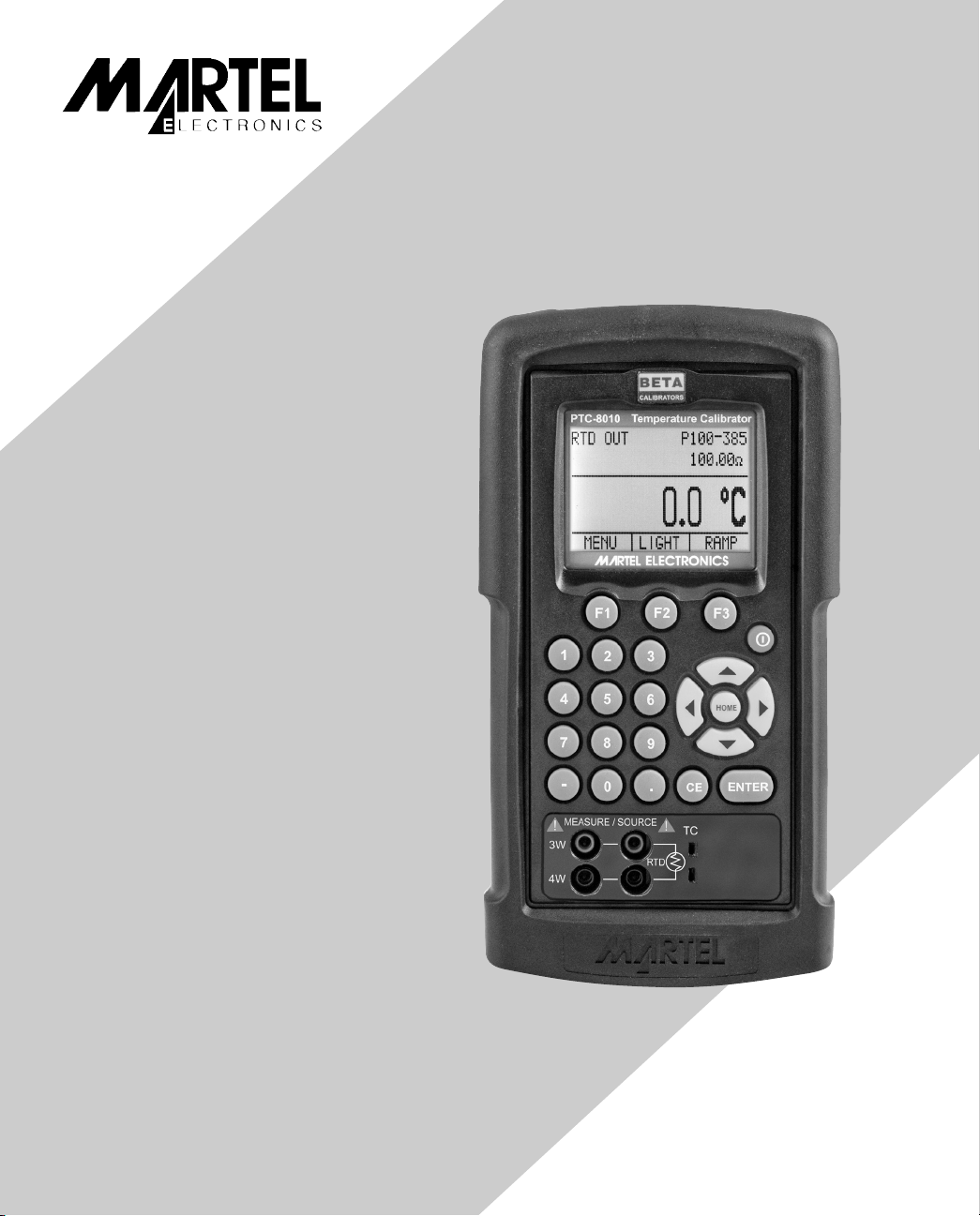
PTC8010
Reference Manual
Page 2
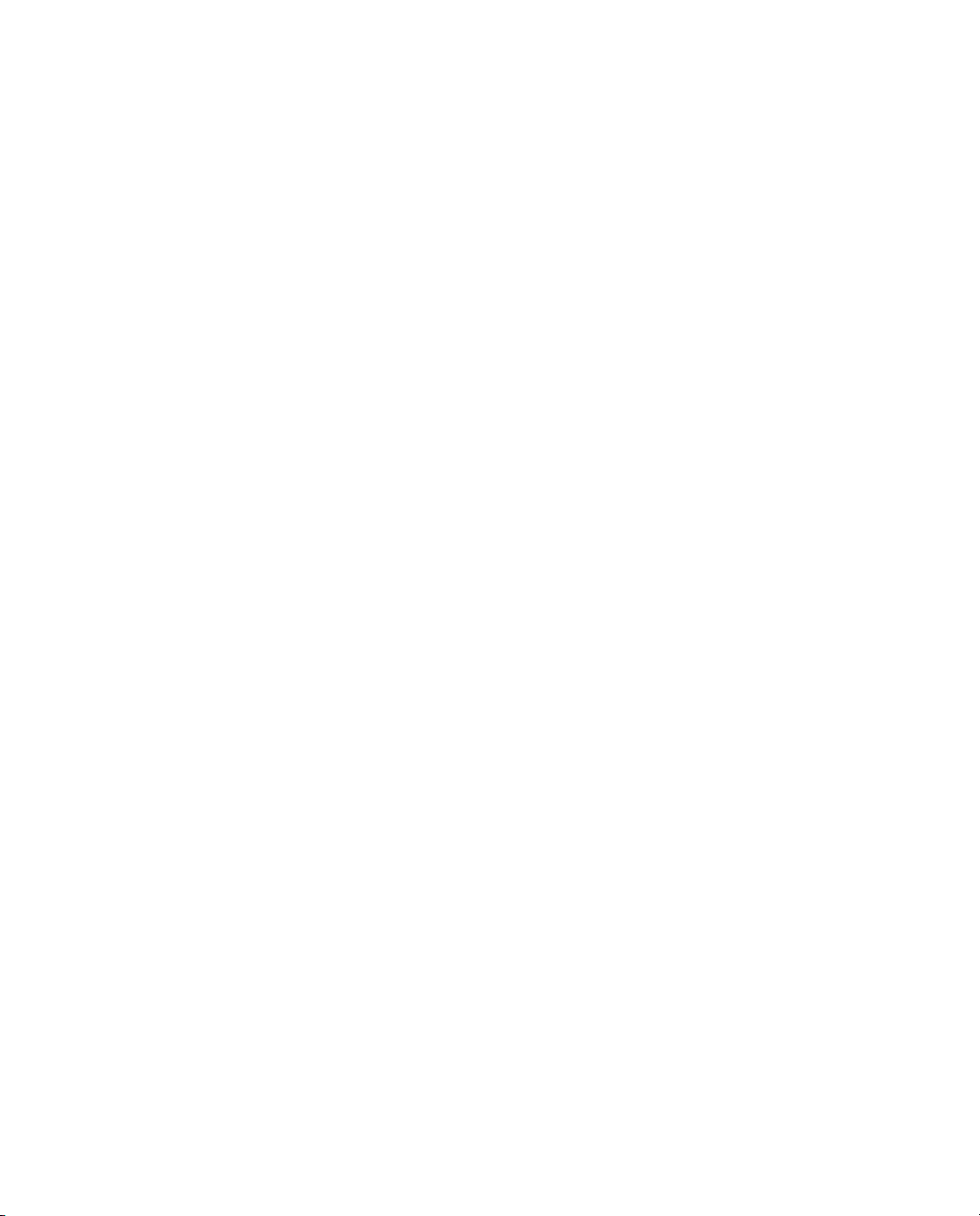
PTC8010
Reference Manual
1. Introduction . . . . . . . . . . . . . . . . . . . . . . . . . . . . . . . . . . . . . . . . . . . . . . . . . . . . . . . .3
1.1 Customer Service . . . . . . . . . . . . . . . . . . . . . . . . . . . . . . . . . . . . . . . . . . . . . . . . . . . . . .3
1.2 Standard Equipment . . . . . . . . . . . . . . . . . . . . . . . . . . . . . . . . . . . . . . . . . . . . . . . . . . . .3
1.3 Safety information . . . . . . . . . . . . . . . . . . . . . . . . . . . . . . . . . . . . . . . . . . . . . . . . . . . . .4
2. Calibrator Interface . . . . . . . . . . . . . . . . . . . . . . . . . . . . . . . . . . . . . . . . . . . . . . . . . .6
2.1 Main Display . . . . . . . . . . . . . . . . . . . . . . . . . . . . . . . . . . . . . . . . . . . . . . . . . . . . . . . . .7
2.2 Menu Bar . . . . . . . . . . . . . . . . . . . . . . . . . . . . . . . . . . . . . . . . . . . . . . . . . . . . . . . . . . . .8
2.3 Cursor control / Setpoint control . . . . . . . . . . . . . . . . . . . . . . . . . . . . . . . . . . . . . . . . . .11
3.3 Measuring Temperature . . . . . . . . . . . . . . . . . . . . . . . . . . . . . . . . . . . . . . . . . . . . . . . . .12
4. Using Source Modes . . . . . . . . . . . . . . . . . . . . . . . . . . . . . . . . . . . . . . . . . . . . . . . .13
4.1 Setting 0% and 100% Output Parameters . . . . . . . . . . . . . . . . . . . . . . . . . . . . . . . . . . .13
4.2 Using the Automatic Output Functions . . . . . . . . . . . . . . . . . . . . . . . . . . . . . . . . . . . . . .14
4.3 Sourcing Thermocouples . . . . . . . . . . . . . . . . . . . . . . . . . . . . . . . . . . . . . . . . . . . . . . .14
4.4 Sourcing Ohms/RTDs . . . . . . . . . . . . . . . . . . . . . . . . . . . . . . . . . . . . . . . . . . . . . . . . . .15
5. Remote Operation . . . . . . . . . . . . . . . . . . . . . . . . . . . . . . . . . . . . . . . . . . . . . . . . . .16
5.1 Setting up the RS-232 Port for Remote Control . . . . . . . . . . . . . . . . . . . . . . . . . . . . . . .17
5.2 Changing Between Remote and Local Operation . . . . . . . . . . . . . . . . . . . . . . . . . . . . .18
5.3 Using Commands . . . . . . . . . . . . . . . . . . . . . . . . . . . . . . . . . . . . . . . . . . . . . . . . . . . . .18
5.4 Remote Commands and Error Codes . . . . . . . . . . . . . . . . . . . . . . . . . . . . . . . . . . . . . .22
5.5 Entering Commands . . . . . . . . . . . . . . . . . . . . . . . . . . . . . . . . . . . . . . . . . . . . . . . . . . .24
6. Specifications . . . . . . . . . . . . . . . . . . . . . . . . . . . . . . . . . . . . . . . . . . . . . . . . . . . . .30
7. Maintenance / Warranty . . . . . . . . . . . . . . . . . . . . . . . . . . . . . . . . . . . . . . . . . . . . . .34
7.1 Replacing Batteries . . . . . . . . . . . . . . . . . . . . . . . . . . . . . . . . . . . . . . . . . . . . . . . . . . . .34
7.2 Cleaning the Unit . . . . . . . . . . . . . . . . . . . . . . . . . . . . . . . . . . . . . . . . . . . . . . . . . . . . .34
7.3 Service Center Calibration or Repair . . . . . . . . . . . . . . . . . . . . . . . . . . . . . . . . . . . . . .34
7.4 Replacement Parts & Accessories . . . . . . . . . . . . . . . . . . . . . . . . . . . . . . . . . . . . . . . .34
7.5 Warranty . . . . . . . . . . . . . . . . . . . . . . . . . . . . . . . . . . . . . . . . . . . . . . . . . . . . . . . . . . . .35
2
Page 3
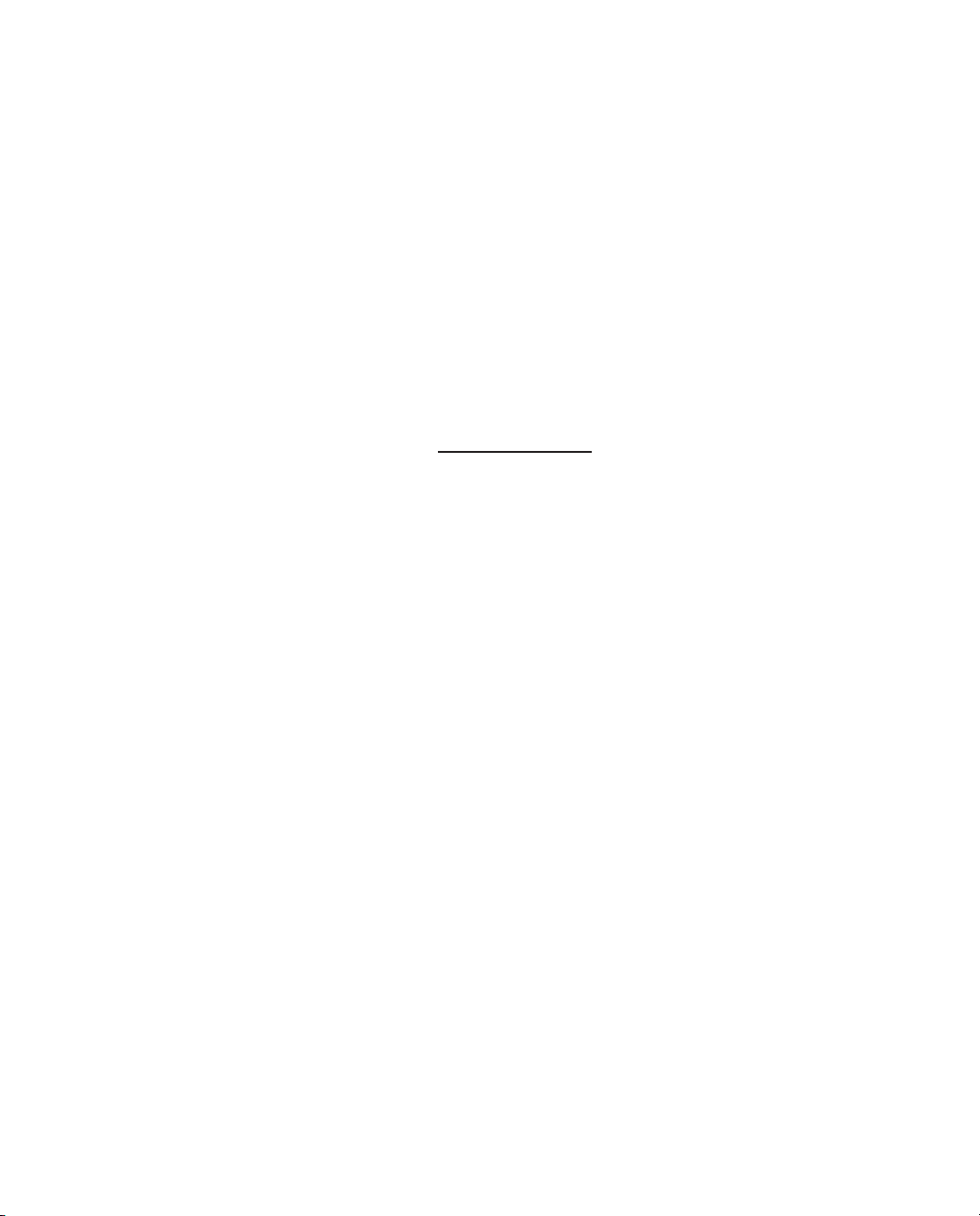
3
1. Introduction
The Martel PTC8010 Temperature Calibrator is a handheld, battery-operated instrument that
measures and sources temperature parameters. The calibrator has the following features and
functions:
• A graphics display. The display can be used to source and measure resistance temperature
detectors (RTDs), thermocouples, milli volts and resistance.
• A thermocouple (TC) input/output terminal with automatic reference-junction temperature
compensation.
• Setpoints in each range for quickly increasing/decreasing output
• An interactive menu
• Complete serial interface for remote control
1.1 Customer Service
Corporate Office:
www.martelcorp.com
e-mail: sales@martelcorp.com
Tel: (603) 434-1433 800-821-0023 Fax: (603) 434-1653
Martel Electronics
3 Corporate Park Dr.
Derry, NH 03038
1.2 Standard Equipment
Check to see if your calibrator is complete. It should include:
PTC8010 Calibrator, Instruction Manual, Test Leads, Rubber Boot, NIST Certificate
Page 4
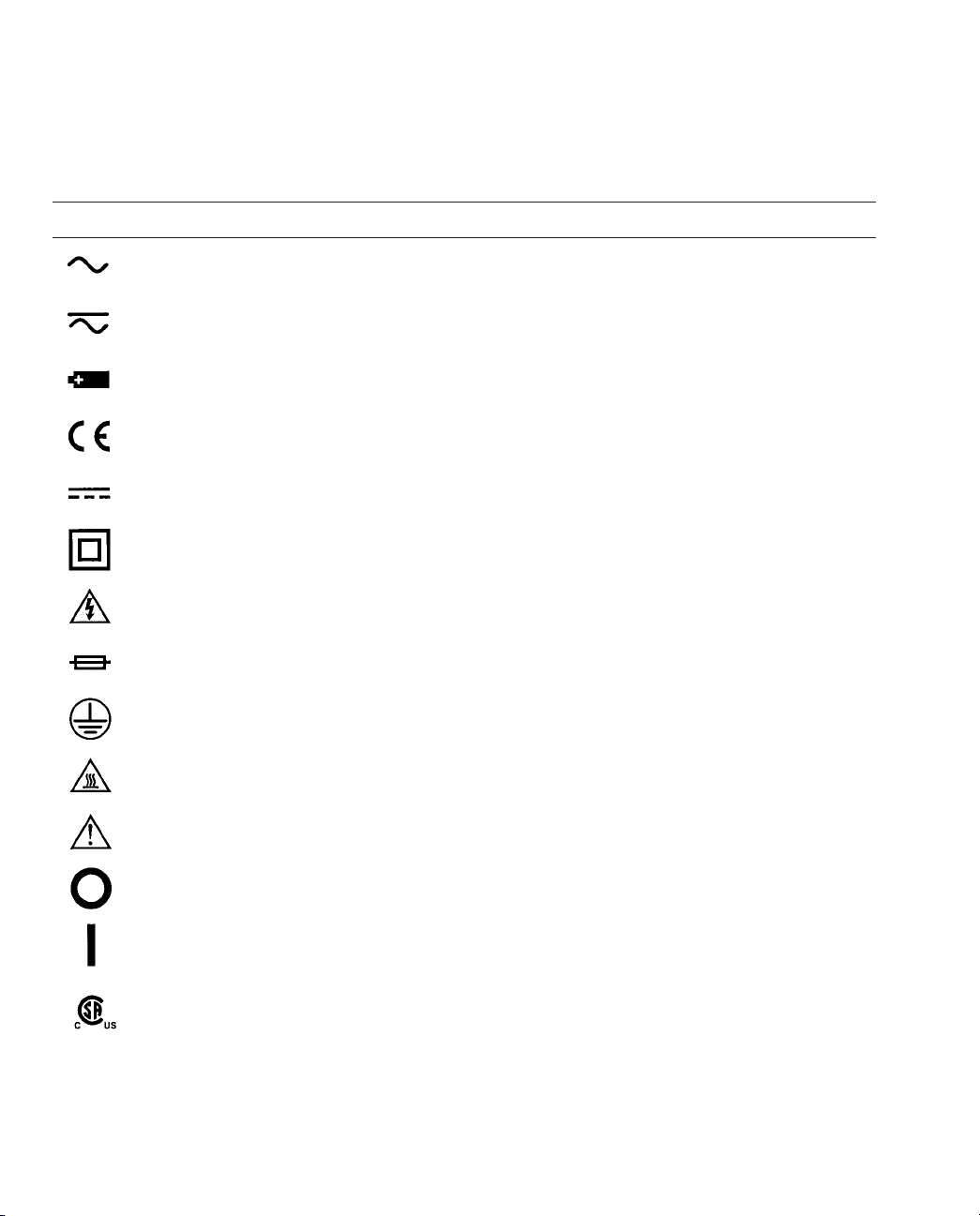
1.3 Safety information
Symbols Used
The following table lists the International Electrical Symbols. Some or all of these symbols
may be used on the instrument or in this manual.
Symbol Description
AC (Alternating Current)
AC-DC
Battery
CE Complies with European Union Directives
DC
Double Insulated
Electric Shock
Fuse
PE Ground
Hot Surface (Burn Hazard)
Read the User’s Manual (Important Information)
Off
On
Canadian Standards Association
The following definitions apply to the terms “Warning” and “Caution”.
• “Warning” identifies conditions and actions that may pose hazards to the user.
• “Caution” identifies conditions and actions that may damage the instrument being used.
Use the calibrator only as specified in this manual, otherwise injury and damage to the
calibrator may occur.
4
Page 5
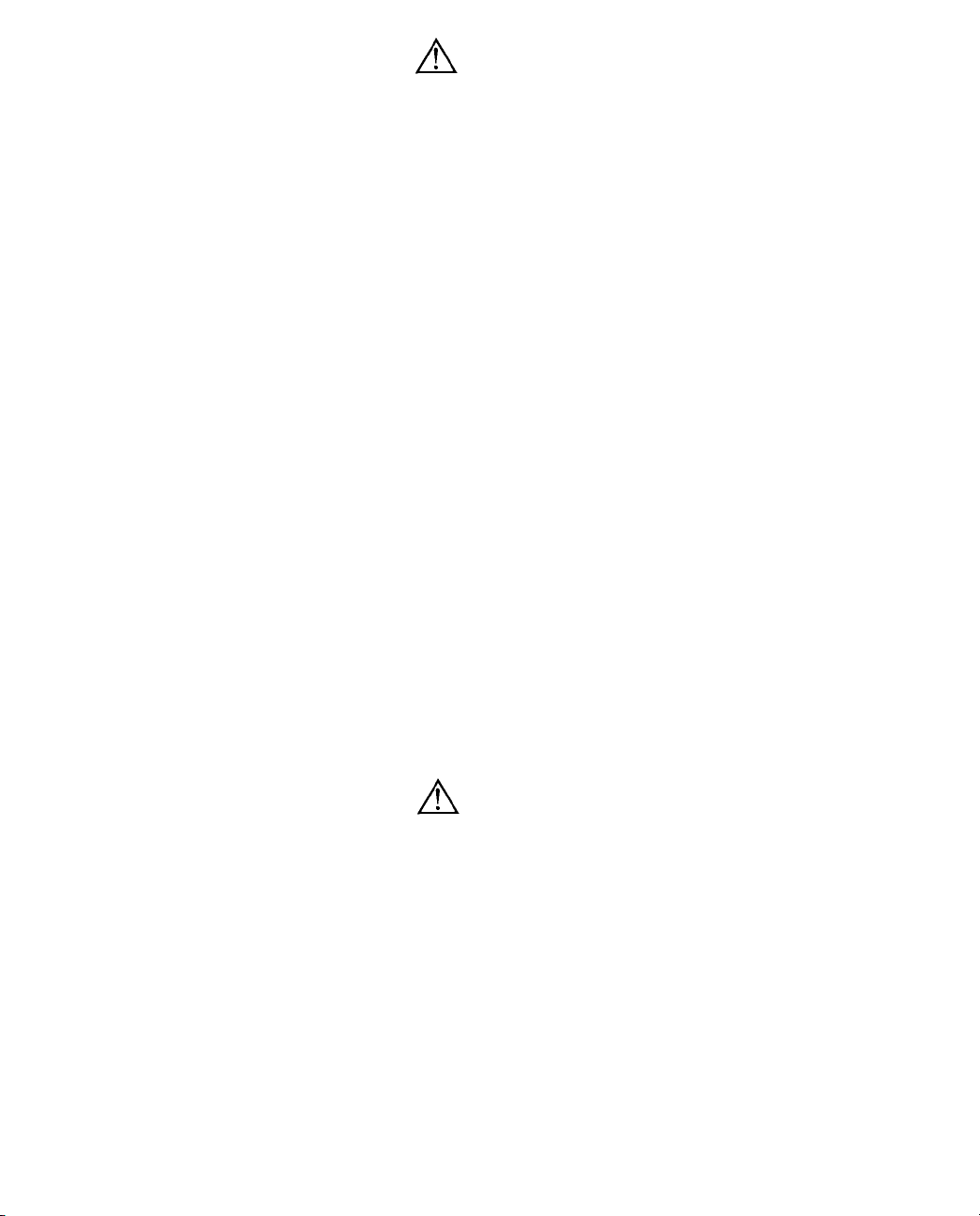
Warning
To avoid possible electric shock or personal injury:
• Do not apply more than the rated voltage. See specifications for supported ranges.
• Follow all equipment safety procedures.
• Never touch the probe to a voltage source when the test leads are plugged into the current
terminals.
• Do not use the calibrator if it is damaged. Before you use the calibrator, inspect the case.
Look for cracks or missing plastic. Pay particular attention to the insulation surrounding the
connectors.
• Select the proper function and range for your measurement.
• Make sure the battery cover is closed and latched before you operate the calibrator.
• Remove test leads from the calibrator before you open the battery door.
• Inspect the test leads for damaged insulation or exposed metal. Check test leads continuity.
Replace damaged test leads before you use the calibrator.
• When using the probes, keep your fingers away from the probe contacts. Keep your fingers
behind the finger guards on the probes.
• Connect the common test lead before you connect the live test lead. When you disconnect
test leads, disconnect the live test lead first.
• Do not use the calibrator if it operates abnormally. Protection may be impaired. When in
doubt, have the calibrator serviced.
• Do not operate the calibrator around explosive gas, vapor, or dust.
• Disconnect test leads before changing to another measure or source function.
• When servicing the calibrator, use only specified replacement parts.
• To avoid false readings, which could lead to possible electric shock or personal injury,
replace the battery as soon as the battery indicator appears.
Caution
To avoid possible damage to calibrator or to equipment under test:
• Use the proper jacks, function, and range for your measurement or sourcing application.
5
Page 6
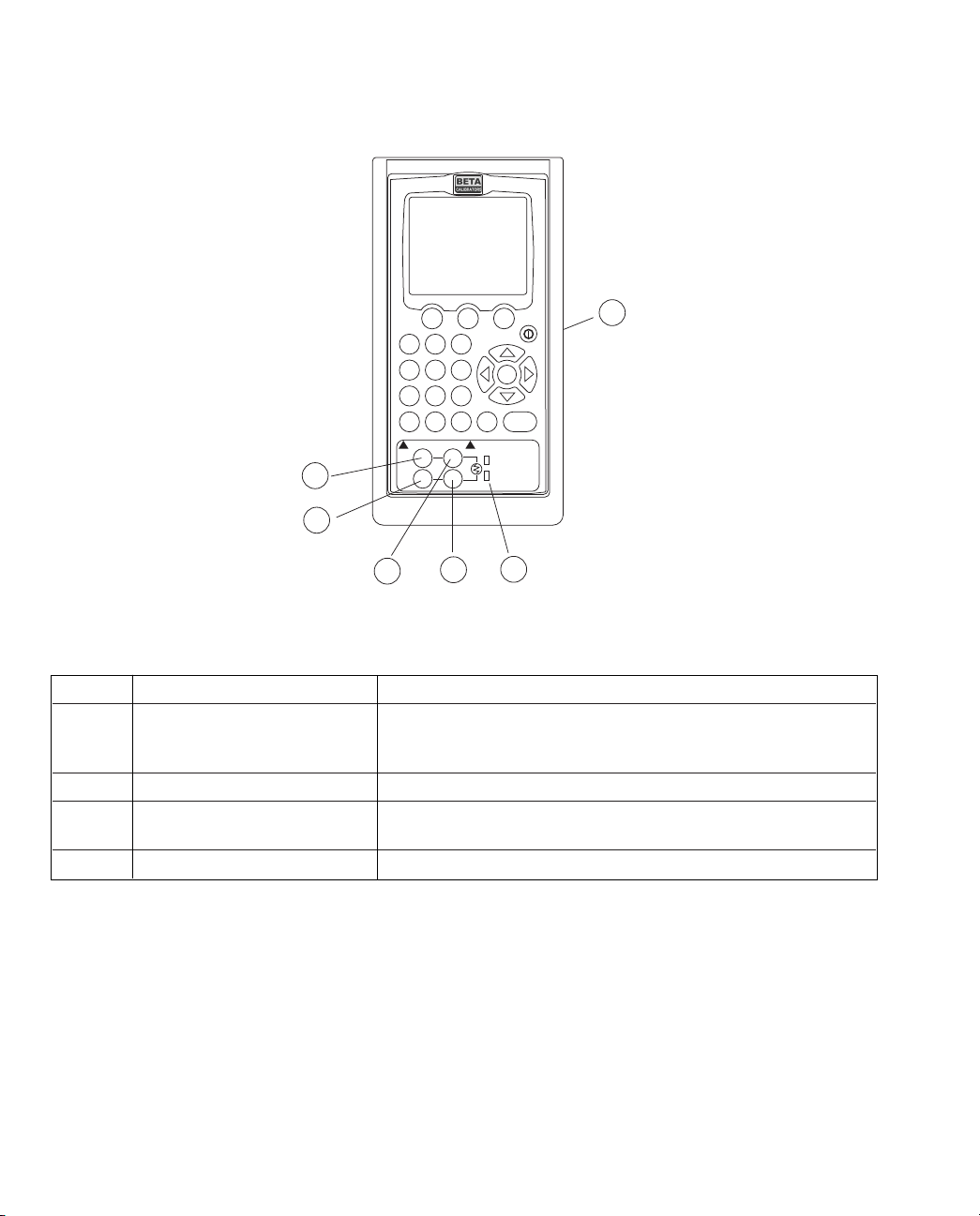
2. Calibrator Interface
Figure 1 shows the location of the input and output connections on the calibrator, while Table
1 describes their use.
Table 1: Input and Output Terminals
No. Name Description
1 TC input/output Terminal for measuring, or simulating thermocouples. Accepts
miniature polarized thermocouple plugs with flat in-line blades
spaced 7.9 mm (0.312 in) center to center.
2,3 Source/Measure Terminals for sourcing and measuring RTDs
4,5 Measure RTD, 3W 4W Terminals for performing RTD measurements with 3-wire or
4-wire setups.
6 Serial port Connects calibrator to a PC for remote control.
6
3
1
2
6
5
4
F1 F2 F3
CE ENTER
89
4
1
–
5
2
0
6
3
.
7
HOME
MEASURE/SOURCE
3W
! !
4W
RTD
TC
Figure 1. Input/Output Terminals
Page 7
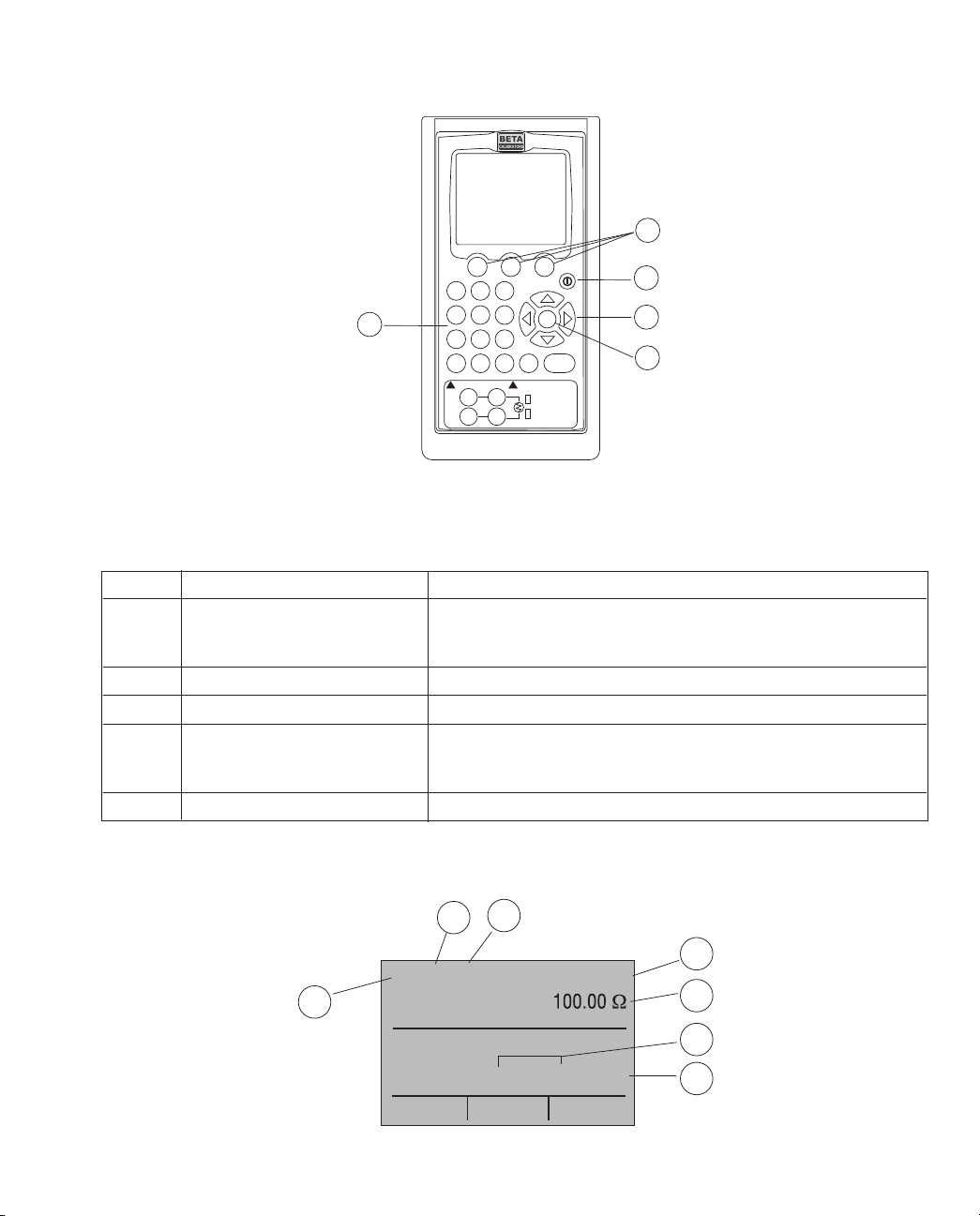
Figure 2 shows the location of the keys on the calibrator. Table 2 lists the functions of each
key.
Table 2. Key Functions
No. Name Function
1 Function Keys F1, F2, F3 Used to operate the menu bar at the bottom of the calibrator
display. F1 is used for selecting options in the left box, F2 for
the center box, and F3 for the right box.
2 Home Returns to home menu on the menu bar.
3 Power Turns calibrator on and off.
4 Cursor Control Key Left and right arrow keys are used to select which decade to
be changed in output value. Up and down arrow keys are used
to increase, decrease, or ramp output value.
5 Numeric Keypad Allows user to enter Numeric values.
2.1 Main Display
Figure 3. Display
7
F1
89
4
1
–
5
2
0
6
3
.
F2 F3
7
CE ENTER
5
3
4
2
1
HOME
MEASURE/SOURCE
3W
! !
4W
RTD
TC
Figure 2. Keypad
RTD IN 4W P100-385
MENU
0.0 °C
1
4
5
7
6
2
3
LIGHT
Page 8
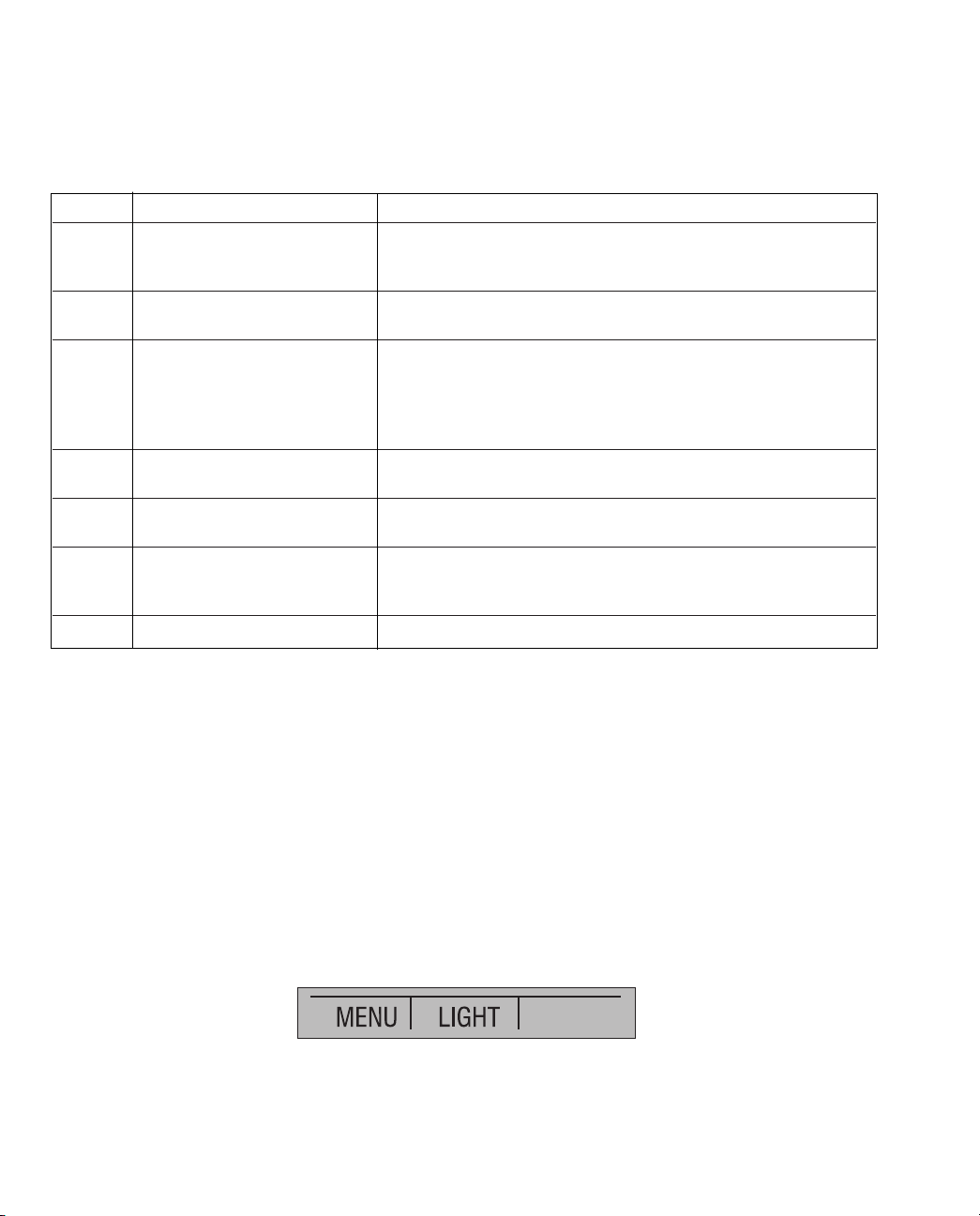
The display of the calibrator is shown in Figure 3.
The menu bar is used to setup the display to perform the desired function.
Table 3 explains the different parts of the display:
Table 3: Display Functions
No. Name Description
1 Primary Parameters Determine what parameter is going to be measured or
sourced.
The available options are: TC (thermocouple) and RTD
2 Input/Output control Switches between input mode (read), and output mode
(source).
3 Additional Settings Available only for TC (thermocouple), and RTD measurements.
For TC this setting turns the CJC (Cold Junction Connection)
on and off.
For RTD measure [RTD IN], this setting sets the number of
wires used in the measurement (2-wire, 3-wire, or 4-wire)
4 Units Shows what unit the measurement or source value is in.
Available options are for RTD and TC (°C,°F or K)
5 Sensor Types Allow for measurements to be made for different types of RTDs
and TCs. All types are shown in the Specifications.
6 Numeric Displays Display the numeric values of the signal being measured, or
sourced. An “OL” reading indicates an out of range or overload
condition.
7 Secondary Valve Shows the base unit Ω for RTD or mV for TC.
2.2 Menu Bar
The parameters on the display are controlled by the menu bar, which is located at the bottom
of the LCD. The function keys (F1, F2, and F3) are used to navigate through all the levels and
choices of the menu bar. Refer to the menu tree for a clarification on the layout of all the
levels.
The top level of the menu is the home menu. It can be accessed anytime by pressing the
HOME key. There are two variations of the home menu: the input home menu and the output
home menu.
In the input home menu the only active options are [MENU] and [LIGHT]. The [MENU] option
is used to enter the next level of the menu bar, the main menu. Press the corresponding
function key (F1) to enter the main menu. The [LIGHT] option is used to turn on the LCD
back light. Press the corresponding function key (F2) to turn on the back light.
In the output home menu there are three active options, [MENU], [LIGHT] and [STEP] or
[RAMP]. The first two options work the same as in the input home menu. The third option is
selectable in the Auto Function Menu and is used to turn on and off the selected auto
function. See Section 4.2, Using the Automatic Output Functions. Also leaving this menu or
pressing the Home button will stop the auto functions.
8
Page 9
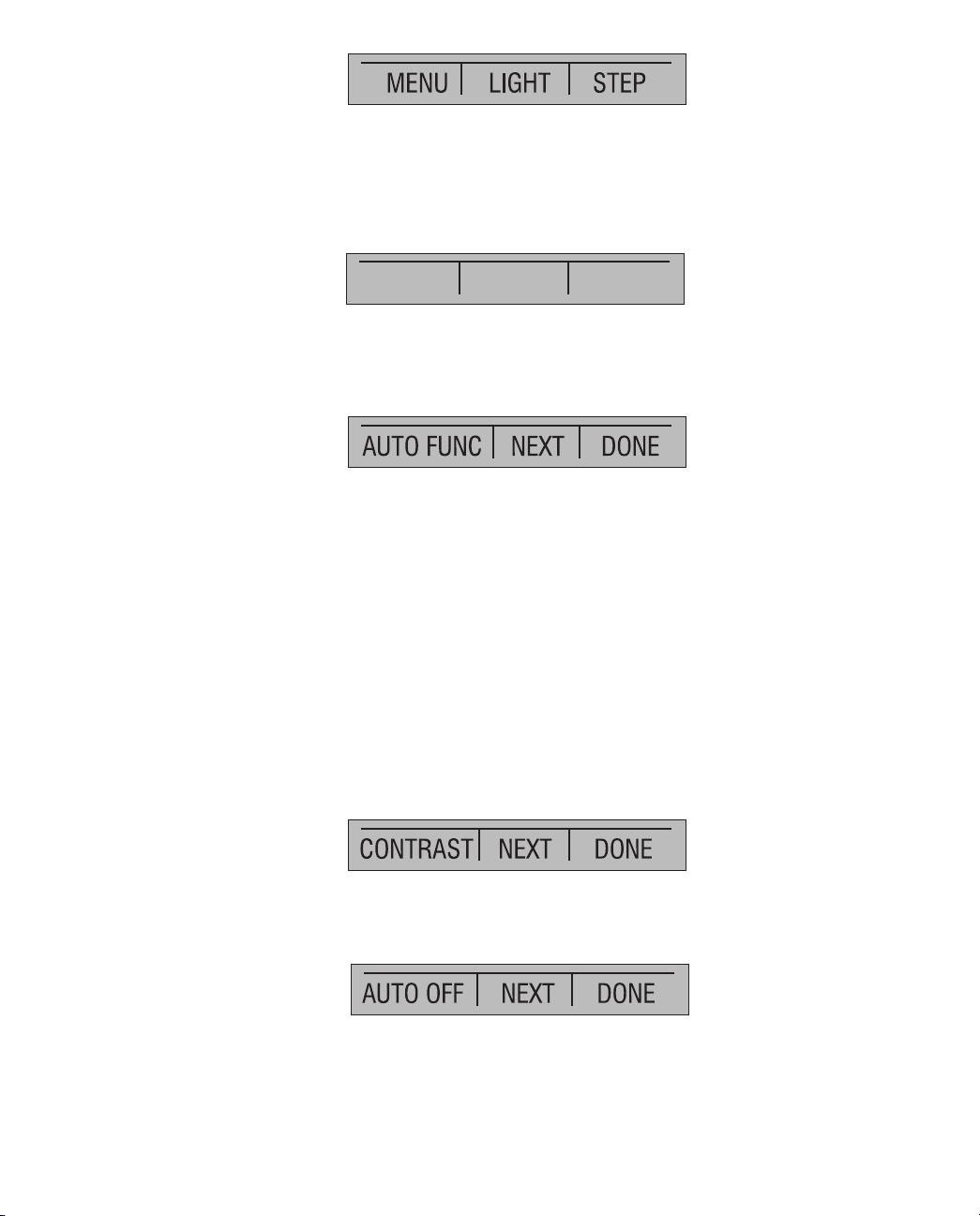
9
The next level of the menu bar is the main menu. The levels under the main menu depend on
what mode the calibrator is in.
The main menu has two active options [CONFIG] and [MORE].
Choosing [CONFIG] calls up the parameter selection menu. [MORE] enters the next menu
level.
The Auto Function Menu is the next menu if you are in source mode. Its options are [AUTO
FUNC], [NEXT] and [DONE]. [AUTO FUNC] allows you to adjust the Automatic Output
Function parameters. [NEXT] proceeds to the next menu level and [DONE] returns to the
home menu. See Section 4.2,Using the Automatic Output Functions.
The contrast menu is usually the next menu level. Its options are [CONTRAST], [NEXT], and
[DONE]. The [CONTRAST] option is used to adjust contrast. [NEXT] proceeds to the auto off
main menu, and [DONE] returns to home menu. Contrast is adjusted using the arrow options,
which are available after choosing [CONTRAST].
NOTE: The PTC8010 calibrator offers a wide range contrast adjustment feature to
accommodate operation in extreme temperatures.
In certain cases making large changes in contrast may render the display difficult to read
under normal conditions. If this occurs and the display is too dim or dark to read, proceed
with the following process to set the contrast back to a default setting.
1. Turn on the unit while holding down the “HOME” key.
2. Hold the key down for a count of 10 seconds to restore contrast default settings.
If the display is so dim that you cannot tell if the unit is on or off, use the backlight key to
determine if the power is on or off.
The auto off main menu contains the options [AUTO OFF], [NEXT], and [DONE].
The [AUTO OFF] option is used to turn the automatic shutoff on and off and set the amount of
time the unit needs to stay dormant to shut off. [NEXT] and [DONE] both return to home menu.
When the calibrator is in RTD CUSTOM mode, the RTD custom setup menu, is inserted after
the main menu. Options [SET CUSTOM], [NEXT], and [DONE] are available. [SET CUSTOM]
is used to enter a custom PRT into the calibrator. Refer to Section 4.1-8a for instructions.
[NEXT] is used to enter the contrast main menu, and [DONE] to return to the home menu.
CONFIG MORE
Page 10
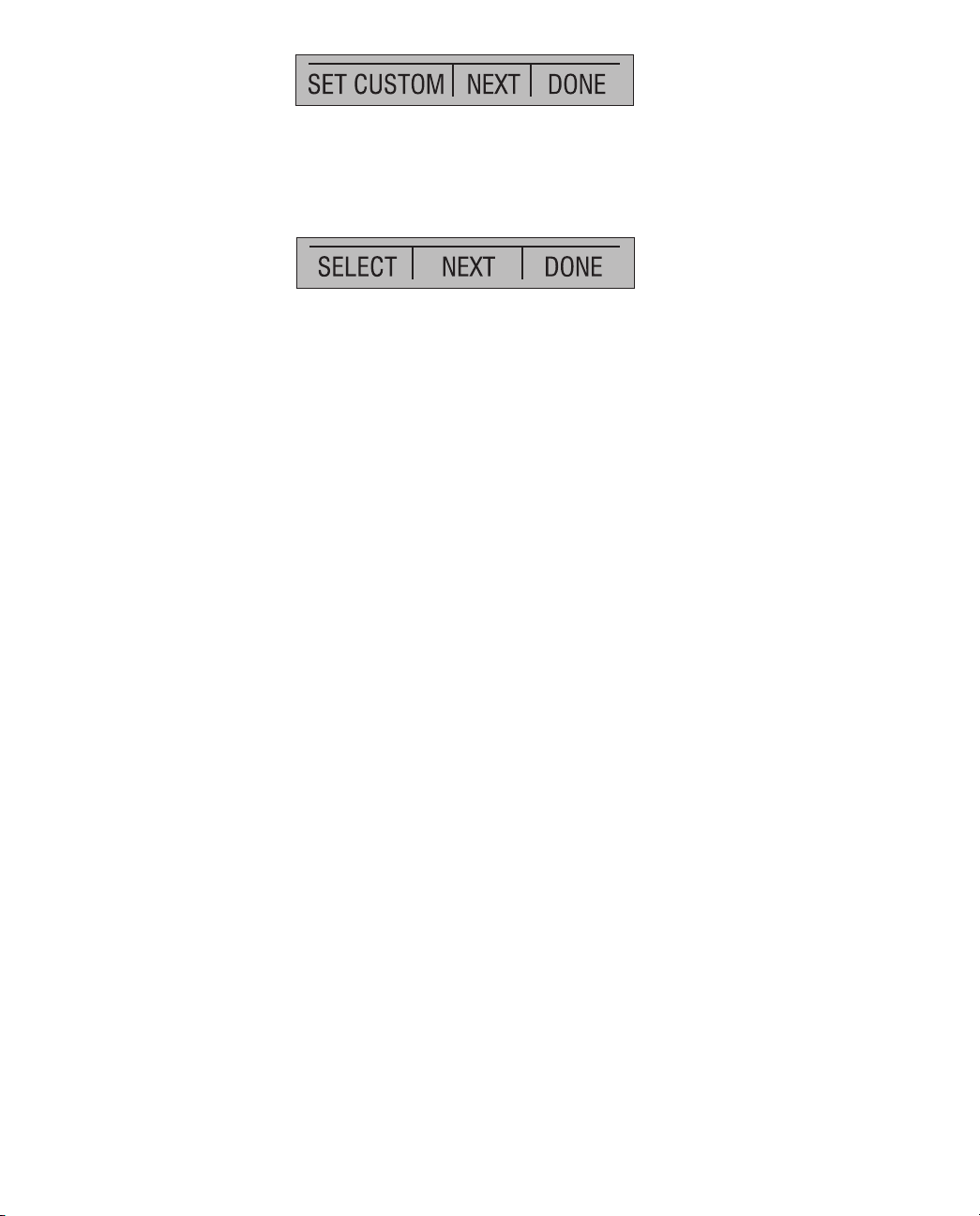
10
The parameter selection menu is called up when [CONFIG] is selected from the main menu.
It contains the following options: [SELECT], [NEXT], and [DONE]. When the display is
selected, a parameter will start to flash. Use the [SELECT] option to change the parameter,
and the [NEXT] option to switch to another variable. [DONE] returns to the home menu and
enables the selected mode.
Page 11
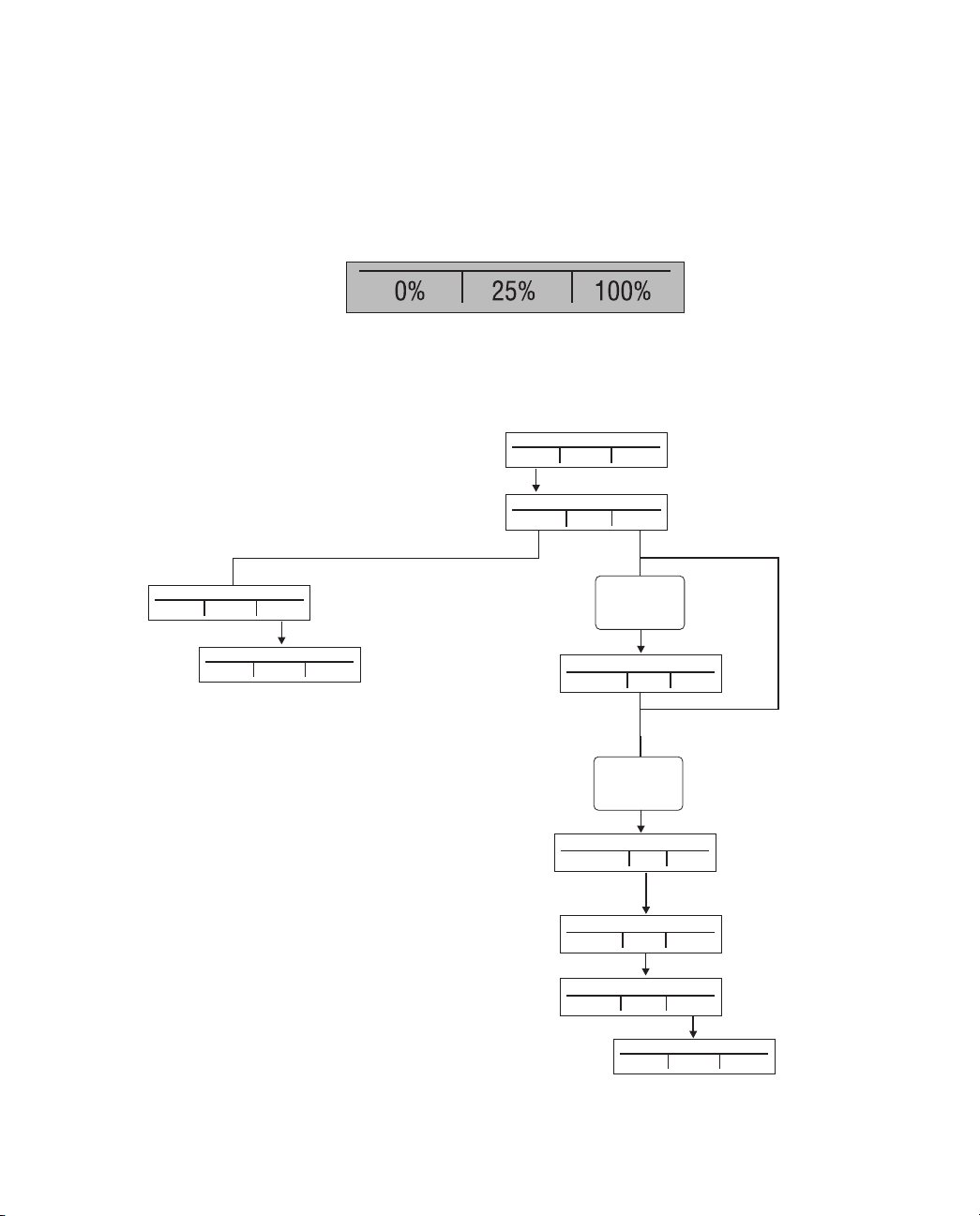
11
2.3 Cursor control / Setpoint control
The output value can be controlled by the four cursor control arrows on the keypad. By
pressing one of the arrows a cursor will be added to the display under the last digit of the
output value. The left and right arrow keys are used to select which decade to be changed in
the output value. The up and down arrow keys are used to increase, decrease, or ramp the
output value.
The menu bar will change to the setpoint menu with the touch of any one of the four arrow
keys.
The three function keys are associated with 0, 25, and 100% values, respectively. 0 and 100%
values can be stored by entering a value and then holding down the corresponding function
key. The 25% key will then automatically step through the 25% values.
Figure 4. The Menu Tree
MENU
LIGHT
MENU
MENU
Home Menu
Home Menu
Home Menu
CONFIG
Selection Menu
MORE
SELECT
Parameter Selection
NEXT DONE
SET CUSTOM
RTD Custom Menu
NEXT DONE
CONTRAST
Contrast Menu
NEXT DONE
AUTO OFF
Auto Off Menu
NEXT DONE
If calibrator is in
RTD CUSTOM
mode
LIGHT
LIGHT
AUTO FUNC
Auto Function Menu
NEXT DONE
If calibrator is in
Source mode
Page 12

12
3.3 Measuring Temperature
3.3-1 Using Thermocouples
The calibrator supports the following
thermocouple types: B, C, E, J, K, L, N, R, S, T,
U, BP, and XK. The characteristics of all the
types are described in Specifications section.
The calibrator also has a Cold Junction
Compensation (CJC) function. Normally this
function should be ON and the actual
temperature of the thermocouple will be
measured. With CJC OFF, the calibrator will measure the difference between the
thermocouple at the junction and at its TC input terminal.
Note: CJC off mode should only be used when calibration is being done using an external
ice bath.
To use the thermocouple to measure temperature, follow these steps:
1. Attach the thermocouple leads to the TC miniplug, and insert the plug into the
input/output of the calibrator, as in Figure 7.
Note: For best accuracy wait 2 to 5 minutes for the temperature between the miniplug and
the calibrator to stabilize before any measurements are taken.
2. Select the [CONFIG] option from the main menu.
3. Select TC from the primary parameters. Choose [IN] in the input/output control, and then
the thermocouple type from the sensor types. The temperature unit may also be changed
from Celsius to Fahrenheit or Kelvin.
The calibrator can also measure the mV signal from a Thermocouple, which can be used
along with a table in case the corresponding TC type is not supported by the calibrator. To do
so, proceed as above and choose mV from sensor types.
Figure 7. Measuring Temperature Using Thermocouple Terminals
3.3-2 Using Resistance-Temperature-Detectors (RTDs)
The supported types of RTDs are shown in Section 6. Specifications. RTDs are
characterized by their 0°C resistance, R0. The calibrator accepts two, three, and four wire
inputs, with four wire input being the most accurate.
To use the RTD option, apply the following steps:
1. Select the [CONFIG] option from the main menu.
2. Select RTD from the primary parameters. Select [IN] from input/output control.
TC IN
CJ=24.9 °C
CJC ON
TYPE K
MENU
50.0 °C
LIGHT
+
–
TC PLUG
MEASURE/SOURCE
3W
! !
4W
RTD
TC
Note: The TC wire
used must match the
thermocouple type
being calibrated.
Page 13

3. Choose 2, 3, or 4-wire connection [2W, 3W, 4W]. (4-wire allows for the most precise
measurement)
4. Select RTD type from the sensor types.
5. Attach RTD leads as shown in Figure 8.
Figure 8. Measuring Temperature with RTD Connection
Resistance can also be measured using this function. To do so, use the above procedure
and choose OHMS from the sensor types. This option can be used along with a table to
measure an RTD which is not programmed into the calibrator.
4. Using Source Modes
The calibrator can generate calibrated signals for testing and calibrating process instruments.
It can source resistances and the electrical output of RTD and thermocouple temperature
sensors.
4.1 Setting 0% and 100% Output Parameters
To set the 0% and 100% points, use the following steps:
1. Select the [CONFIG] option from the main menu, and choose the desired primary
parameter.
2. Select output [OUT] from the input/output control, and enter the desired value. For
example select [RTD OUT].
3. Enter 0°C with the keypad and press Enter.
4. Press any one of the four cursor control arrows to display the setpoint control menu.
5. Hold down the Function Key that corresponds to 0% [F1]. 0% will flash and the setpoint is
stored.
6. Repeat these steps, entering 100°C and holding the Function Key that corresponds to
100% [F3].
7. Use the [F2] key to step in either 25% or 10% increments.
13
MEASURE/SOURCE
3W
! !
4W
RTD
TC
MEASURE/SOURCE
3W
! !
4W
RTD
TC
MEASURE/SOURCE
3W
! !
4W
RTD
TC
3W
4W
RTD
RTD
RTD
2W
RTD IN 4W P100-385
100.00 Ω
MENU
0.0 °C
LIGHT
Page 14
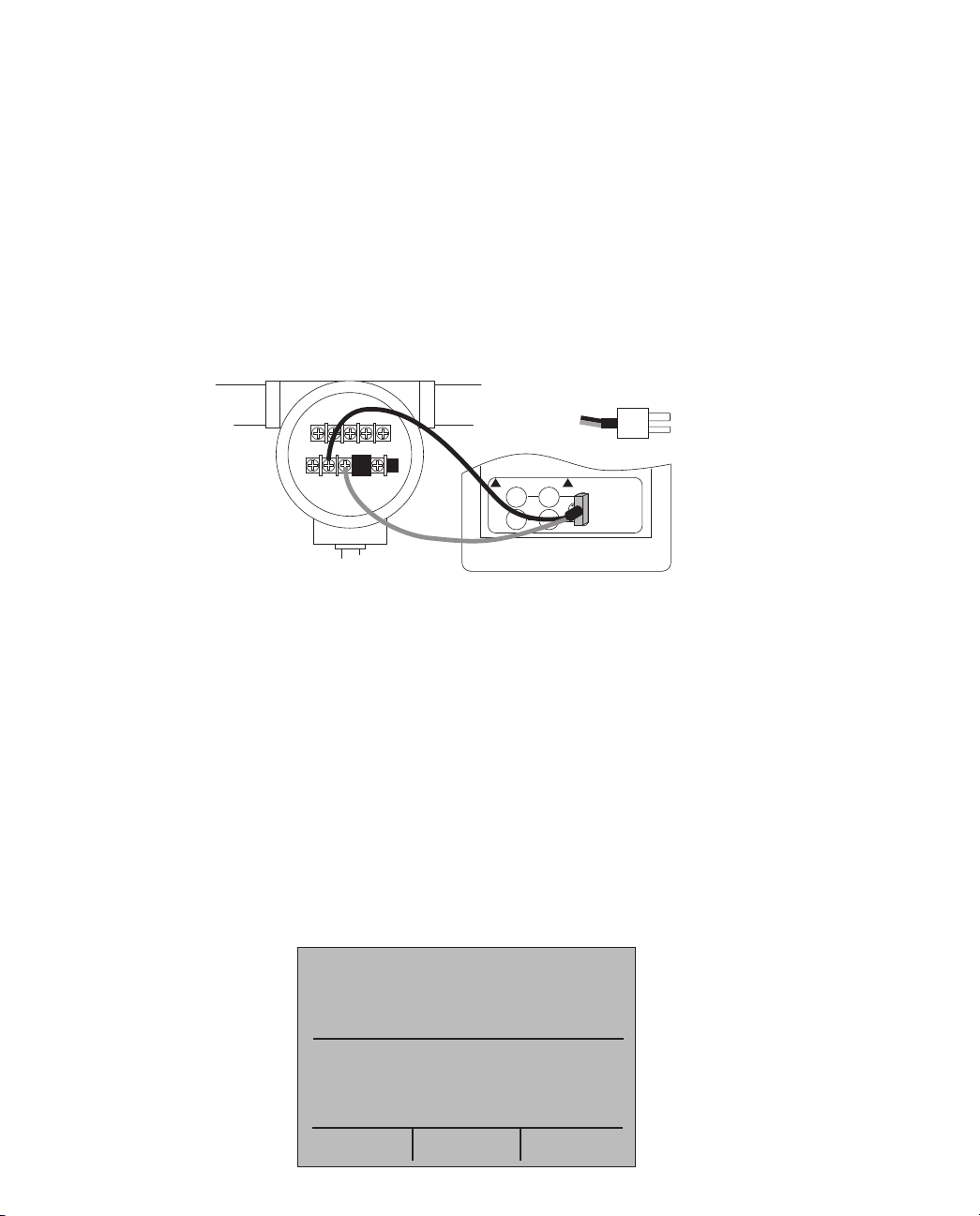
4.2 Using the Automatic Output Functions
There are two automatic output functions, step and ramp. The selected function can be
turned on and off using the Output Home Menu. The Automatic Output Function parameters
can be set in the Auto Function Menu.
Parameters include:
1. Which auto function will be available (Step or Ramp).
2. The Auto Function Time, time between steps for step and time to get from over one limit
to the next for ramp.
3. Step Size, the step size can be set to either 10% or 25%
The limits for the ramp and step functions are set to the 0% and 100% values. See Section
4.1 Setting 0% and 100% Output Parameters. Steps are in either 10% or 25% increments from
the 0% value to the 100% value.
Figure 9. Connections for Outputting Thermocouples
4.3 Sourcing Thermocouples
To source a thermocouple use the following steps:
1. Connect the thermocouple leads to the appropriate polarized TC miniplug, and insert the
plug into the TC terminals on the calibrator, as shown in Figure 13.
2. Select the [CONFIG] option from the main menu, and choose thermocouple [TC] from
the primary parameters.
3. Choose output [OUT] from the input/output control.
4. Select the desired thermocouple type from the sensor types.
5. Enter the temperature using the keypad.
TYPE E
CJ=25.5 °C
TC OUT
CJC ON
MENU
0.0 °C
STEP
LIGHT
MEASURE/SOURCE
3W
! !
4W
RTD
TC
–
+
+
–
TC PLUG
Note: TC wire used must match
the thermocouple type being calibrated.
14
Page 15

15
Figure 10. Connections for Outputting RTDs
4.4 Sourcing Ohms/RTDs
To source an RTD, follow these steps:
1. Select the [CONFIG] option from the main menu, and choose [RTD] from the primary
parameters.
2. Choose output [OUT] from the input/output control, and select RTD type from the sensor
types.
3. Connect the calibrator to the instrument being tested, as in Figure 14.
4. Enter the temperature or resistance using the keypad.
Figure 11. Using a 3- or 4-wire Connection for RTDs
MEASURE/SOURCE
3W
! !
4W
RTD
TC
MEASURE/SOURCE
3W
! !
4W
RTD
TC
MEASURE/SOURCE
3W
! !
4W
RTD
TC
3W
4W
1
1
2
2
3
3
4
4
Use stackable
test leads for
shared connections
RTD OUT
P200-385
200.0 Ω
MENU
0.0 °C
LIGHT
Page 16

16
Note: The calibrator simulates a 2-wire RTD. To connect 3- or 4-wire transmitter, use stacking
cables, as shown in Figure 15.
4.4-1 Custom RTD
A custom curve-fit PRT may be entered into the calibrator for sourcing and measuring. To
do so follow these steps:
1. Select the [CONFIG] option from the main menu. Select RTD and set sensor type
to CUSTOM.
2. Enter the RTD custom setup main menu, and select [SET CUSTOM].
3. Using the keypad, enter the values that the calibrator prompts for: minimum
temperature, maximum temperature, R0, and the values for each of the
temperature coefficients.
The custom function uses the Calendar-Van Dusen equation for outputting and measuring
custom RTDs. The coefficient C is only used for temperatures below 0°C. Only A and B
coefficients are needed for the range above 0°C, so coefficient C should be set to 0. The
R0 is the resistance of the probe at 0°C. The coefficients for PT385, PT3926, and PT3616
are shown in Table 4 below.
Table 4. RTD Coefficients
RTD Range(°C) R0 Coefficient A Coefficient B Coefficient C
PT385 -260 - 0 100 3.9083x10-3 -5.775x10-7 -4.183x10-12
PT385 0 - 630 100 3.9083x10-3 -5.775x10-7 ---
PT3926 Below 0 100 3.9848x10-3 -5.87x10-7 -4x10-12
PT3926 Above 0 100 3.9848x10-3 -5.87x10-7 ---
PT3916 Below 0 100 3.9692x10-3 -5.8495x10-7 -4.2325x10-12
PT3916 Above 0 100 3.9692x10-3 -5.8495x10-7 ---
5. Remote Operation
The calibrator can be remotely controlled using a PC terminal, or by a computer program
running the calibrator in an automated system. It uses an RS-232 serial port connection for
remote operation. With this connection the user can write programs on the PC, with Windows
languages like Visual Basic to operate the calibrator, or use a Windows terminal, such as
Hyper Terminal, to enter single commands. Typical RS-232 remote configurations are shown
in Figure 16.
Page 17

17
Figure 12. Calibrator-to-Computer Connection
5.1 Setting up the RS-232 Port for Remote Control
Note: The RS-232 connection cable should not exceed 15m unless the load capacitance
measured at connection points is less than 2500pF.
Serial parameter values:
9600 baud
8 data bits
1 stop bit
no parity
Xon/Xoff
EOL (End of Line) character or CR (Carriage Return) or both
To set up remote operation of the calibrator on the Windows Hyper Terminal, connected to a
COM port on the PC as in Figure 23, use the following procedure:
1. Start Hyper Terminal (located in Accessories/Communications of the Windows Start
menu)
2. Select New Connection.
3. For Name enter PTC8010. Select the serial port that the unit is connected to.
4. Enter the above information for port settings.
5. Select ASCII setup from File/Properties/Settings and mark these choices:
Echo typed characters locally
Wrap lines that exceed terminal width
6. Select Ok
7. To see if the port works enter *IDN?. This command will return information on the unit.
Optional RS-232 or USB Cable
(See section 7.4)
COM PORT USB PORT
OR
F1 F2 F3
CE ENTER
89
4
1
–
5
2
0
6
3
.
7
HOME
MEASURE/SOURCE
3W
! !
4W
RTD
TC
Page 18

18
5.2 Changing Between Remote and Local Operation
There are three modes of operation of the calibrator, Local, Remote, and Remote with
Lockout. Local mode is the default mode. Commands may be entered using the keypad on
the unit or using a computer. In Remote mode the keypad is disabled, and commands may
only be entered using a computer, but choosing [GO TO LOCAL] from the menu on the
calibrator display will restore keypad operation. In Remote with Lockout, the keypad can not
be used at all. To switch modes proceed as follows:
1. To enable Remote mode, type in the serial command REMOTE at the computer terminal.
2. To enable Remote with Lockout, type in REMOTE and LOCKOUT in either order.
3. To switch back to local operation enter LOCAL at the terminal. This command also turns off
LOCKOUT if it was on. For more information on commands refer to the Remote Commands
section.
5.3 Using Commands
5.3-1 Command types
Refer to the Section on Remote Commands for all available commands.
The calibrator may be controlled using commands and queries. All commands may be
entered using upper or lower case. The commands are divided into the following categories:
Calibrator Commands
Only the calibrator uses these commands. For example
RTD
tells the calibrator to measure RTD.
Common Commands
Standard commands used by most devices. These commands always begin with an "*". For
example
*IDN?
tells the calibrator to return its identification.
Query Commands
Commands that ask for information. They always end with a "?". For example:
FUNC?
Returns the current modes of the calibrator.
Compound Commands
Commands that contain more than one command on one line. For example:
MEAS RTD; RTD_TYPE CU10
Sets the calibrator to measure RTD and sets RTD type to Cu 10.
Page 19

19
Overlapped Commands
Commands that require more time to execute than normal. The command *WAI can be used
after the overlapped command to tell the calibrator to wait until the command finishes before
executing the next command. For example:
TRIG; *WAI
Triggers the pulse train. Once the pulse train has been triggered, the calibrator can proceed
to the next command.
Sequential Commands
Commands that are executed immediately after the are entered. This type includes most of
the commands.
5.3-2 Character Processing
The data entered into the calibrator is processed as follows:
• ASCII characters are discarded if their decimal equivalent is less than 32 (space), except 10
(LF) and 13 (CR):
• Data is taken as 7-bit ASCII
• The most significant data bit is ignored.
• Upper or lower case is acceptable.
5.3-3 Response Data Types
The data returned by the calibrator can be divided into four types:
Integer
For most computers and controllers they are decimal numbers ranging from -32768 to 32768.
For example:
*ESE 140; *ESE? returns 140
Floating
Numbers that have up to 15 significant figures and exponents. For example:
CPRT_COEFA? returns 3.908000E-03
Character Response Data (CRD)
Data returned as keywords. For example:
RTD_TYPE? returns PT385_10
Indefinite ASCII (IAD)
Any ASCII characters followed by a terminator. For example:
*IDN? returns MARTEL, PTC8010, 250, 1.00
Page 20

20
5.3-4 Calibrator Status
Status registers, enable registers, and queues provide status information on the calibrator.
Each status register and queue has a summary bit in the Serial Poll Status Byte. Enable
registers generate summary bits in the Serial Poll Status Byte. The following is a list of
registers and queues along with their function.
Serial Poll Status Byte (STB)
The STB is sent when the calibrator responds to the *STB? command. Figure 24
demonstrates how it functions. Cleared when power is reset.
Service Request Enable Register (SRE)
Enables or disables the bits of the STB. Cleared when power is reset. Setting bits to 0
disables them in the STB. Setting the bits to 1 enables them. Bit assignments for the SRE and
the STB are shown below.
7 6543 210
0 MSS ESB 0 EAV 0 0 0
MSS
Master Summary Status. Set to 1 when ESB or EAV are 1 (enabled). Read using
the *STB? command.
ESB
Set to 1 when at least one bit in ESR is 1.
EAV
Error Available. An error has been entered into the error queue, and may be read
using the Fault? command.
Event Status Register (ESR)
A two-byte register, in which the lower bits represent conditions of the Calibrator. Cleared
when read and when power is reset.
Event Status Enable Register (ESE)
Enables and disables bits in the ESR. Setting a bit to 1 enables the corresponding bit in the
ESR, and setting it to 0 disables the corresponding bit. Cleared at power reset. Bit
assignments for the ESR and the ESE respectively are shown below.
15 14 13 12 11 10 9 8
0 0000 000
Page 21

7 6543 210
PON 0 CME EXE DDE QYE 0 OPC
PON
Power On. Set to 1 if power was turned on and off before the Event Status Register
was read.
CME
Command Error. Set to 1 when the calibrator receives an invalid command.
Entering an unsupported RTD type may cause such an error.
EXE
Execution Error. Set to 1 when the calibrator runs into an error while executing is
last command. A parameter that has too significant figures may cause such an
error.
DDE
Device-dependent Error. Set to 1 when, for example, the output of the calibrator is
overloaded.
QYE
Query Error.
OPC
Operation Complete. Set to 1 when the calibrator has finished executing all
commands before the command *OPC was entered.
Error Queue
If an error occurs due to invalid input or buffer overflow, its error code is sent to the error
queue. The error code can be read from the queue with the command FAULT?. The error
queue holds 15 error codes. When it is empty, FAULT? returns 0. The error queue is cleared
when power is reset or when the clear command *CLS is entered.
Input Buffer
Calibrator stores all received data in the input buffer. The buffer holds 250 characters. The
characters are processed on a first in, first out basis.
21
Page 22

22
5.4 Remote Commands and Error Codes
The following tables list all commands, and their descriptions, that are accepted by the
calibrator.
Table 5: Common Commands
Command Description
*CLS *CLS (Clear status.) Clears the ESR, the error queue, and the RQS bit in the status byte.
Terminates pending Operation Complete commands
*ESE Loads a byte into the Event Status Enable register.
*ESE? Returns the contents of the Event Status Enable register.
*ESR? Returns the contents of the Event Status register and clears the register.
*IDN? Identification query. Returns the manufacturer, model number, and firmware revision level
of the Calibrator.
*OPC Enables setting of bit 0 (OPC for "Operation Complete") in the Event Status Register to 1
when all pending device operations are complete.
*OPC? Returns a 1 after all pending operations are complete. This command causes program
execution to pause until all operations are complete.
*RST Resets the state of the instrument to the power-up state. This command holds off
execution of subsequent commands until it is complete.
*SRE Loads a byte into the Service Request Enable register.
*SRE? Returns the byte from the Service Request Enable register.
*STB? Returns the status byte.
*WAI Prevents further remote commands from being executed until all previous remote
commands have been executed.
Table 6: Calibrator Commands
Command Description
CAL_START Puts the calibrator in calibration mode
CJC_STATE Turns CJC on or off.
CJC_STATE? Returns the state of the CJC
CPRT_COEFA Sets the custom RTD coefficient A
CPRT_COEFA? Returns the custom RTD coefficient A
CPRT_COEFB Sets the custom RTD coefficient B
CPRT_COEFB? Returns the custom RTD coefficient B
CPRT_COEFC Sets the custom RTD coefficient C
CPRT_COEFC? Returns the custom RTD coefficient C
CPRT_MIN_T Sets the custom RTD minimum temperature
CPRT_MIN_T? Returns the custom RTD minimum temperature
CPRT_MAX_T Sets the custom RTD maximum temperature
CPRT_MAX_T? Returns the custom RTD maximum temperature
CPRT_R0 Sets the custom RTD R0 resistance
CPRT_R0? Returns the custom RTD R0 resistance
Page 23

23
Command Description
FAULT? Returns the error code of an error that has occurred
FUNC? Returns the current mode of the calibrator
LOCAL Returns user to manual operation of the calibrator
LOCKOUT Locks out the keypad of the calibrator, and allows for remote operation only
MEAS Sets the mode for measuring of the calibrator
OUT Sets the output of the calibrator
OUT? Returns the output of the calibrator
REMOTE Puts the calibrator in remote mode
RTD_TYPE Sets the RTD type
RTD_TYPE? Returns the RTD type
RTD_WIRE Sets the number of wires used by the RTD mode.
RTD_WIRE? Returns the wire number setting used in the RTD mode
TEMP_UNIT Sets input/output temperature unit for RTD and TC
TEMP_UNIT? Returns the temperature unit for RTD and TC
TSENS_TYPE Sets temperature sensor type.
TSENS_TYPE? Returns temperature sensor type
VAL? Returns the measured values
Table 7: Parameter units
Units Meaning
MV Voltage in millivolts
V Voltage in volts
Ohms Resistance in Ohms
Cel Temperature in Celsius
Far Temperature in Fahrenheit
Kel Temperature in Kelvin
Table 8: Error codes
Error Number Error Description
100 A non-numeric entry was received where it should be a numeric entry
101 Too many significant digits entered
102 Invalid units or parameter value received
103 Entry is above the upper limit of the allowable range
104 Entry is below the lower limit of the allowable range
105 A required command parameter was missing
107 An invalid CJC_STATE was received
108 An invalid TSENS_TYPE was received
Page 24

24
Error Number Error Description
110 An unknown command was received
111 An invalid RTD or TC parameter value was received
112 The serial input buffer overflowed
113 Too many entries in the command line
114 The serial output buffer overflowed
115 Output is overloaded
5.5 Entering Commands
Commands for the calibrator may be entered in upper or lower case. There is at least one
space required between the command and parameter, all other spaces are optional. Almost
all commands for the calibrator are sequential, any overlapped commands will be indicated
as such. This section will briefly explain each of the commands and describe their general
use, which will include any parameters that may be entered with the command as well as
what the output of the command is.
5.5-1 Common Commands
*CLS
Clears the ESR, the error queue and the RQS bit. Also terminates all pending operations.
When writing programs, use before each procedure to avoid buffer overflow.
*ESE
Loads a byte into the Event Status Enable register. The command is entered with a decimal
number that, when converted to binary, enables the right bits in the Event Status Register. For
example:
*ESE 133
When 133 is converted to binary it is 10000101. Bits 7, 2, and 0 will be enabled.
*ESE?
Returns the contents of the Event Status Enable register. The value returned is a decimal. For
example, if the register has the following settings:
10000101 than the value returned will be 133.
*ESR?
Returns the contents of the Event Status Register in decimal form. For example:
If the ESR contains 10111001, *ESR? will return 185.
Page 25

*IDN?
Returns the manufacturer, model number, and firmware revision of the Calibrator. For
example:
*IDN? will return MARTEL, PTC8010, 250, 1.00
*OPC
Enables the Operation Complete setting in the ESR. This setting makes it possible to check if
an operations is complete after it has been initialized.
For example this operation could be used with the command TRIG.
*OPC?
Returns 1 when all operations are complete, and causes program execution to pause until all
the operations are complete. For example:
TRIG ; *OPC? will return a 1 when the pulse train initiated by TRIG is complete.
*RST
Resets the state of calibrator to the power-up state. All subsequent commands are held off
until the execution of the command is complete.
*SRE
Loads a byte into the Service Request Enable register. A decimal number must be entered,
which when converted to binary, corresponds to the correct settings.
For example:
*SRE 8 enters the binary number 00001000 to the SRE. This enables bit 3. Bit 6 is not
used.
*SRE?
Returns a byte from the SRE. The byte is returned in decimal format. For example:
If 40 is returned, bits 5 and 3 are enabled.
*STB
Returns the status byte in decimal form from the Serial Poll Status Byte. For example;
If 72 is returned, bits 6 and 3 are enabled.
*WAI
Prevents further remote commands from being executed until all previous commands are
executed. For example:
OUT 100°C ; *WAI ; OUT 200°C will output 100°C and wait until output settles, then the
second output command will be processed.
25
Page 26

26
5.5-2 Calibrator Commands
CAL_START
Puts the calibrator in calibration mode. The main display will say CALIBRATION MODE and a
calibration menu will be displayed on the terminal.
CJC_STATE
Turns Cold Junction Compensation (CJC) on or off, when the calibrator is in thermocouple
(TC) mode. The command is used by adding ON or OFF after it.
For example:
CJC_ STATE OFF turns CJC off.
CJC_STATE?
Tells whether the Cold Junction Compensation in thermocouple mode is turned on or turned
off. The calibrator returns OFF if CJC is off, and ON if CJC is on.
CPRT_COEFA
This command is used for entering a custom RTD into the calibrator. The numeric value
entered after the command will be set as the first coefficient of the polynomial used by the
custom RTD.
For example:
CPRT_COEFA 3.908E-03 enters 3.908e-3 as coefficient A.
CPRT_COEFA?
Returns the number which was entered for the first coefficient of the polynomial used in the
custom RTD. Using the example above CPRT_COEFA? Would return:
3.908000E-03
CPRT_COEFB
This command is used for entering a custom RTD into the calibrator. The numeric value
entered after the command will be set as the second coefficient of the polynomial used by the
custom RTD.
For example:
CPRT_COEFB -5.8019E-07 enters -5.8019e-7 as coefficient B.
CPRT_COEFB?
Returns the number, which was entered for the first coefficient of the polynomial used in the
custom RTD. Using the example above, CPRT_COEFB? Would return:
-5.801900E-07
Page 27

CPRT_COEFC
This command is used for entering a custom RTD into the calibrator. The numeric value
entered after the command will be set as the first coefficient of the polynomial used by the
custom RTD.
For example:
CPRT_COEFC -5.8019E-12 enters -5.8019e-12 as coefficient A.
CPRT_COEFC?
Returns the number which was entered for the first coefficient of the polynomial used in the
custom RTD. Using the example above CPRT_COEFC? Would return:
-5.801900E-12
CPRT_MIN_T
Sets the minimum temperature of the custom RTD range. The temperature value must be
entered with a degrees label, CEL for Celsius and FAR for Fahrenheit.
For example:
CPRT_MIN_T -260 CEL enters -260°C as the minimum temperature.
CPRT_MIN_T?
Returns the value entered for minimum temperature in the range for a custom RTD. Note that
the Calibrator always returns numbers in scientific notation. The above example would return:
-2.600000E+02, CEL
CPRT_MAX_T
Sets the maximum temperature of the custom RTD range. The temperature value must be
entered with a degrees label, CEL for Celsius and FAR for Fahrenheit.
For example:
CPRT_MAX_T 0.0 CEL enters 0.0°C as the maximum temperature.
CPRT_MIN_T?
Returns the value entered for minimum temperature in the range for a custom RTD. The
above example would return:
0.000000E+00, CEL
CPRT_R0
Sets the 0° resistance, R0, in the custom RTD. The value must be entered with a units label.
Refer to the Parameter Units table for assistance.
For example:
CPRT_R0 100 OHM sets R0 to 100 ohms.
CPRT_R0?
27
Page 28

28
Returns the value for the resistance in custom RTD. The above example would return:
1.000000E+02, OHM
FAULT?
Returns the error code number of an error that has occurred. The command may be entered
when the previous command did not do what it was meant to do.
Refer to the Error Codes table for more information on error code numbers.
FUNC?
Returns the current mode of the display. For example if the calibrator is set to RTD FUNC?
Would return:
RTD
LOCAL
Restores the calibrator to local operation if it was in remote mode. Also clears LOCKOUT if the
unit was in lockout mode.
MEAS
Sets the display to measure mode. The command is followed by the parameters TC for
thermocouple or RTD for RTD. For example:
MEAS RTD sets the display mode to RTD IN
OUT
Sets the output of the calibrator. This command may be used to output temperature, ohms
and TC millivolts. The calibrator is automatically set to source mode when OUT is entered.
A number and its unit must follow the command. See Table 7. (Parameter Units) for a list of
available units. For example:
OUT 10°C sets the calibrator to RTD or TC OUT mode and sets the output to 10°C.
OUT?
Returns the output of the calibrator. Using the above example, OUT? Would return:
1.000000E-02, °C
REMOTE
Puts the calibrator in remote mode. From the remote mode the user can still use the keypad
to get back to local unless the command LOCKOUT was entered before REMOTE. Than the
keypad is totally locked out, and the user has to send the LOCAL command to get back to
local operation.
Page 29

RTD_TYPE
Sets the RTD type. The following is a list of RTD types they way they should be entered after
the command:
PT385_10; PT385_50; PT385_100; PT385_200; PT385_500;
PT385_1000; PT392_100; PTJIS_100; Ni120; Cu10; Cu50;
Cu100; YSI_400; OHMS; CUSTOM;
For example:
RTD_TYPE PT385_10 sets RTD type to Pt385-10
RTD_TYPE?
Returns the RTD type.
RTD_WIRE
Sets the number of wires used for connection in measuring RTDs. The calibrator measures
RTDs using 2-, 3-, and 4-wire connections. After the command, enter 2W for 2- wire, 3W for 3wire, and 4W for 4-wire. For example:
RTD_WIRE 4W sets the connection to 4-wire
RTD_WIRE?
Returns the number of wires used in the RTD connection.
TEMP_UNIT
Sets the temperature unit for sourcing and measuring RTD and TC. Add CEL after the
command for Celsius, FAR for Fahrenheit, or KEL for Kelvin. For example:
TEMP_UNIT CEL sets the temperature to be measured or sourced to Celsius.
TEMP_UNIT?
Returns the temperature unit that is currently used for measuring and sourcing RTD and TC.
TSENS_TYPE
Sets the temperature sensor type to thermocouple, or to RTD for temperature measurement.
After the command add TC for thermocouple, or RTD for RTDs. For example:
TSENS_TYPE TC sets the sensor type to thermocouple
TSENS_TYPE?
Returns the type of sensor that is currently set to measure temperature, either TC or RTD.
VAL?
Returns the value of any measurement taking place on the display. For example, if the display
is measuring 10°C, then VAL? will return:
1.000000E+01, 10°C
29
Page 30

30
6. Specifications
One year at 23°C ± 5°C, unless specified otherwise. Outside of this range the stability of the
measurements is ± 0.003% of FS/°C.
Table 9: General Specifications
Operating Temperature -10°C to 50°C
Storage Temperature -20°C to 60°C
Power 4 X AA batteries; Alkaline or optional rechargeable
Battery Life Approximately 20 hours
Serial Communications ASCII; RS232 or USB depending on the communications cable used
CE - EMC EN61326: 2006, ANNEX B Criterion A
Safety CSA C22.2 No. 1010.1: 1992
Size (with holster) 8.5” x 4” x 2” (21.6cm x 10.2cm x 5.1cm)
Weight Approximately 28oz. (0.8kg)
Table 10: Resistance Measurement
Range Accuracy (% of reading ± floor)
Ohms low 0.00Ω - 400.0Ω 0.025% ± 0.05Ω
Ohms high 401.0Ω - 4000.0Ω 0.025% ± 0.5Ω
Table 11: Resistance Source
Range Excitation Current Accuracy (% of reading ± floor)
Ohms low 5.0Ω - 400.0Ω 0.1mA - 0.5mA 0.025% ± 0.1Ω
5.0Ω - 400.0Ω 0.5mA - 3mA 0.025% ± 0.05Ω
Ohms high 400Ω - 1500Ω 0.05mA - 0.8mA 0.025% ± 0.5Ω
1500Ω - 4000Ω 0.05mA - 0.4mA 0.025% ± 0.5Ω
Note: Unit is compatible with smart transmitters and PLCs. Frequency response is <= 5ms.
Table 12: Thermocouple Measurement/Source
Range Accuracy (% of reading ± floor)
Read (mV) -10.000mV - 75.000mV 0.02% ± 10μV
Source (mV) -10.000mV - 75.000mV 0.02% ± 10μV
Maximum current output in voltage ranges is 1mA with an output impedance of <= 1Ω
Page 31
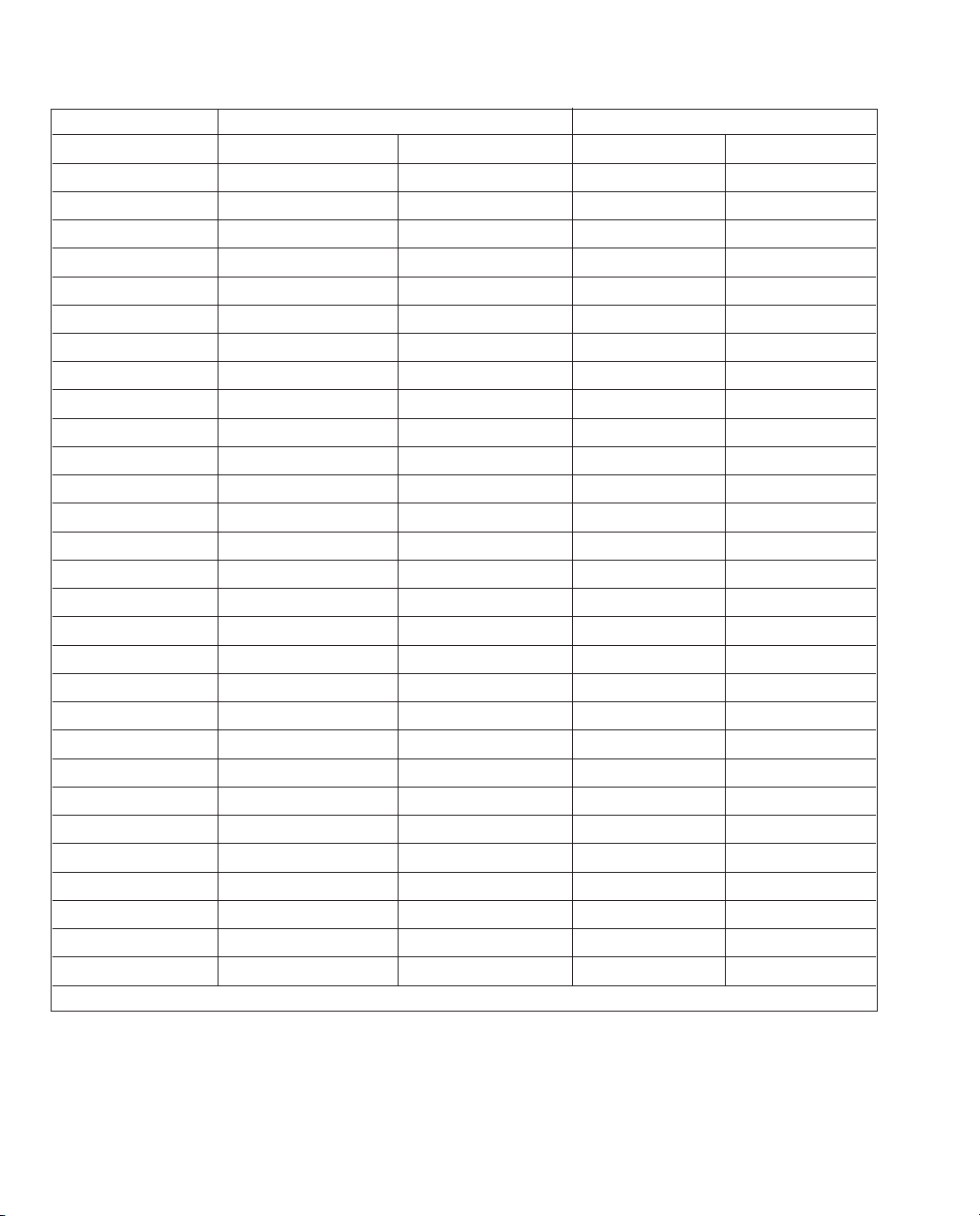
31
Table 13: Thermocouple Read and Source (errors in °C)
Range (°C) Accuracy (°C)
TC Type Minimum Maximum CJC OFF CJC ON
J -210.0 -150.0 0.4 0.6
-150.0 1200.0 0.2 0.4
K -200.0 -100.0 0.5 0.7
-100.0 600.0 0.2 0.4
600.0 1000.0 0.3 0.5
1000.0 1372.0 0.4 0.6
T -250.0 -200.0 1.5 1.7
-200.0 0.0 0.5 0.7
0.0 400.0 0.2 0.4
E -250.0 -200.0 1.0 1.2
-200.0 -100.0 0.3 0.5
-100.0 1000.0 0.2 0.4
R
1
0.0 200.0 1.7 1.9
200.0 1767.0 1.0 1.2
S
1
0.0 200.0 1.7 1.9
200.0 1767.0 1.1 1.3
B
1
600.0 800.0 1.5 1.7
800.0 1000.0 1.2 1.4
1000.0 1820.0 1.0 1.2
C 0.0 1000.0 0.5 0.7
1000.0 2316.0 1.5 1.7
XK -200.0 800.0 0.2 0.4
BP 0.0 800.0 1.9 2.1
800.0 2500.0 0.6 0.8
L -200.0 900.0 0.2 0.4
U -200.0 0.0 0.4 0.6
0.0 600.0 0.2 0.4
N -200.0 -100.0 0.8 1.0
-100.0 1300.0 0.3 0.5
CJC error outside of 23 ± 5°C is 0.05°C/°C
1. For thermocouple measure mode on B, R and S; round the specification up or down accordingly as there
is no resolution past the decimal point.
Page 32

32
Table 14: RTD Read and Source
RTD Type Range (°C) Accuracy (°C)
Minimum Maximum Measure 4W/Source Measure 3W
PT385, 10 ohm -200.0 -80.0 1.3 2.5
-80.0 0.0 1.3 2.5
0.0 100.0 1.4 2.7
100.0 300.0 1.5 3.0
300.0 400.0 1.6 3.1
400.0 630.0 1.8 3.3
630.0 800.0 1.9 3.6
PT385, 50 ohm -200.0 -80.0 0.3 0.5
-80.0 0.0 0.4 0.7
0.0 100.0 0.4 0.7
100.0 300.0 0.4 0.7
300.0 400.0 0.5 0.7
400.0 630.0 0.5 0.8
630.0 800.0 0.6 0.9
PT385, 100 ohm -200.0 -80.0 0.1 0.3
-80.0 0.0 0.2 0.4
0.0 100.0 0.2 0.4
100.0 300.0 0.2 0.4
300.0 400.0 0.3 0.5
400.0 630.0 0.3 0.5
630.0 800.0 0.4 0.6
PT3926, 100 ohm -200.0 -80.0 0.1 0.2
-80.0 0.0 0.2 0.3
0.0 100.0 0.2 0.3
100.0 300.0 0.2 0.3
300.0 400.0 0.3 0.4
400.0 630.0 0.3 0.5
PT3916, 100 ohm -200.0 -80.0 0.1 0.2
-80.0 0.0 0.2 0.3
0.0 100.0 0.2 0.3
100.0 260.0 0.2 0.3
260.0 300.0 0.3 0.4
300.0 400.0 0.3 0.4
400.0 630.0 0.3 0.5
Page 33

RTD Type Range (°C) Accuracy (°C)
Minimum Maximum Measure 4W/Source Measure 3W
PT385, 200 ohm -200.0 -80.0 0.6 0.6
-80.0 0.0 0.7 0.7
0.0 100.0 0.7 0.8
100.0 260.0 0.7 0.8
260.0 300.0 0.7 0.8
300.0 400.0 0.9 0.9
400.0 630.0 0.9 1.0
PT385, 500 ohm -200.0 -80.0 0.2 0.3
-80.0 0.0 0.3 0.3
0.0 100.0 0.3 0.3
100.0 260.0 0.4 0.4
260.0 300.0 0.4 0.4
300.0 400.0 0.4 0.5
400.0 630.0 0.5 0.5
PT385, 1000 ohm -200.0 -80.0 0.2 0.2
-80.0 0.0 0.2 0.2
0.0 100.0 0.2 0.2
100.0 260.0 0.2 0.2
260.0 300.0 0.3 0.3
300.0 400.0 0.3 0.3
400.0 630.0 0.4 0.4
NI120 -80.0 260.0 0.1 0.2
Cu10 -100.0 260.0 1.3 2.5
Cu50 -180.0 200.0 0.3 0.5
Cu100 -180.0 200.0 0.1 0.3
YSI 400 15.0 50.0 0.1 0.1
33
Page 34

34
7. Maintenance / Warranty
7.1 Replacing Batteries
Replace batteries as soon as the battery indicator turns on to avoid false measurements. If
the batteries discharge too deeply the PTC8010 will automatically shut down to avoid battery
leakage.
Note: Use only AA size alkaline batteries or optional rechargeable batteries.
Warning
This product has non-rechargeable alkaline batteries installed.
Prior to connecting any AC adapter or battery charger, these batteries must be removed
and/or replaced with rechargeable batteries such as Nickel Cadmium or Nickel Metal Hydride
types.
Failure to remove the batteries will result in damage to the calibrator and voids the warranty.
7.2 Cleaning the Unit
Warning
To avoid personal injury or damage to the calibrator, use only the specified replacement parts
and do not allow water into the case.
Caution
To avoid damaging the plastic lens and case, do not use solvents or abrasive cleansers.
Clean the calibrator with a soft cloth dampened with water or water and mild soap.
7.3 Service Center Calibration or Repair
Only qualified service personnel should perform calibration, repairs, or servicing not covered
in this manual. If the calibrator fails, check the batteries first, and replace them if needed.
Verify that the calibrator is being operated as explained in this manual. If the calibrator is
faulty, send a description of the failure with the calibrator. Be sure to pack the calibrator
securely, using the original shipping container if it is available. To return the product to Martel
go to www.martelcalibrators.com and click on the Customer Service link. Download the RMA
form and follow the instructions. Calibration procedures and other related documents can
also be found on the website.
7.4 Replacement Parts & Accessories
80029 JKTE T/C Wire Kit, Mini Plugs
80036 RSNB T/C Wire Kit, Mini Plugs
6161181 Carrying Case
C232SJ RS232 Cable with Miniature Plug
1919896 USB/RS232 Converter Cable with Miniature Plug
5353050 48" Stackable Testleads
80340 Battery Adapter/Charger
10077 AA Nicad Batteries
Page 35

7.5 Warranty
Martel Electronics Corporation warrants all products against material defects and
workmanship for a period of twelve (12) months after the date of shipment. Problems or
defects that arise from misuse or abuse of the instrument are not covered. If any product is to
be returned, a “Return Material Authorization” form can be obtained from our website
www.martelcorp.com under customer service. You can also call 1-800-821-0023 to have a
form faxed. Martel will not be responsible for damage as a result of poor return packaging.
Out of warranty repairs and recalibration will be subject to specific charges. Under no
circumstances will Martel Electronics be liable for any device or circumstance beyond the
value of the product.
35
Page 36

www.martelcorp.com
e-mail: sales@martelcorp.com
Tel: (603) 434-1433 800-821-0023
Fax: (603) 434-1653
Martel Electronics
3 Corporate Park Dr.
Derry, NH 03038
0220000 Rev E 6/13
