Page 1

BETAGAUGE 311/321
Reference Manual
Page 2
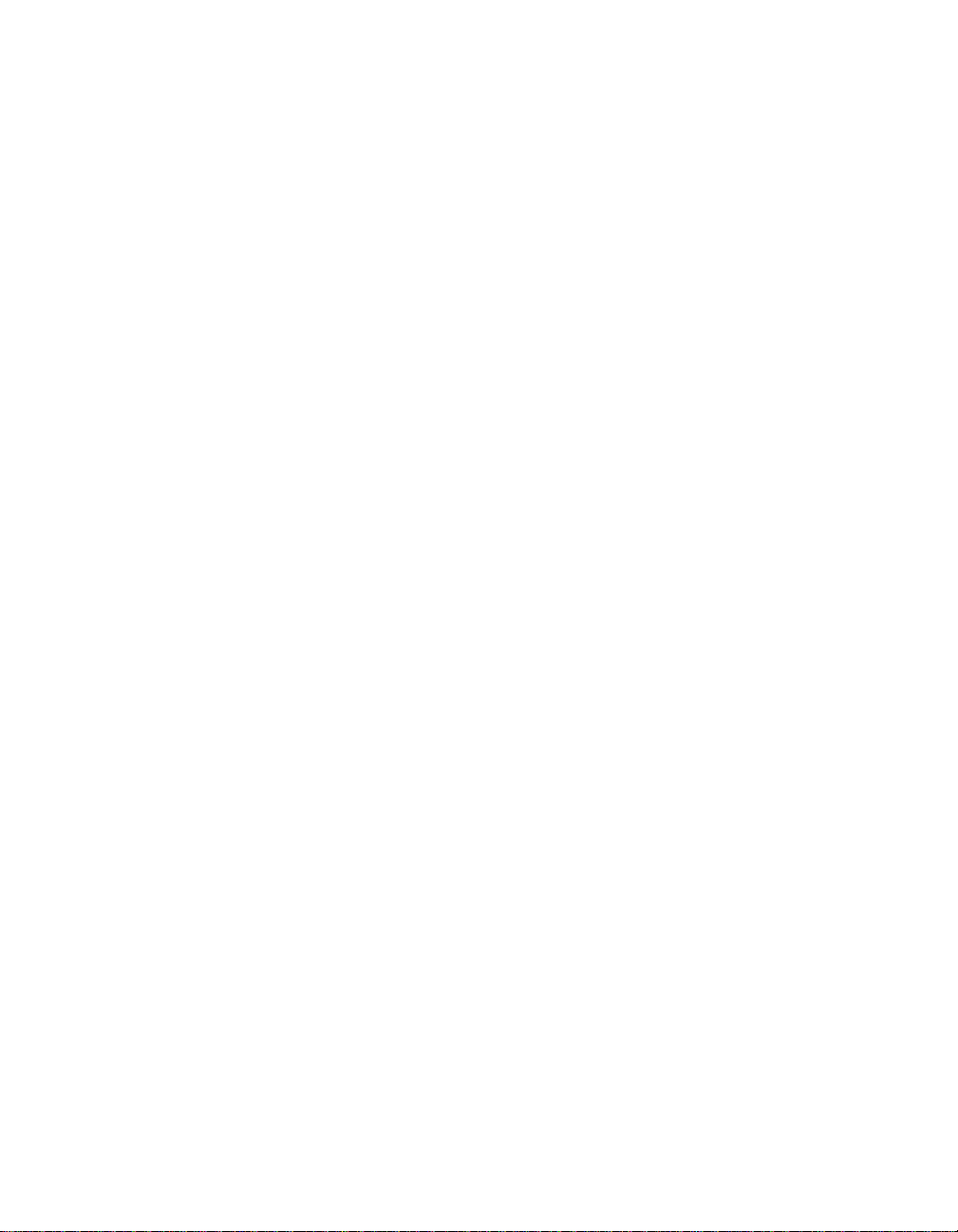
BETAGauge 311/321
Reference Manual
1. Introduction . . . . . . . . . . . . . . . . . . . . . . . . . . . . . . . . . . . . . . . . . . . .1
1.1 Contacting Martel / Beta . . . . . . . . . . . . . . . . . . . . . . . . . . . . . . . . . . . .1
1.2 Standard Equipment . . . . . . . . . . . . . . . . . . . . . . . . . . . . . . . . . . . . . . .1
1.3 Safety Information . . . . . . . . . . . . . . . . . . . . . . . . . . . . . . . . . . . . . . . . .1
2. Calibrator Interface . . . . . . . . . . . . . . . . . . . . . . . . . . . . . . . . . . . . . .3
2.1 Calibrator Display . . . . . . . . . . . . . . . . . . . . . . . . . . . . . . . . . . . . . . . . .5
2.2 Using the Backlight . . . . . . . . . . . . . . . . . . . . . . . . . . . . . . . . . . . . . . . .8
2.3 Using the Zero Function . . . . . . . . . . . . . . . . . . . . . . . . . . . . . . . . . . . .8
2.4 Other Menu Controlled Functions . . . . . . . . . . . . . . . . . . . . . . . . . . . . .8
3. Measuring Pressure . . . . . . . . . . . . . . . . . . . . . . . . . . . . . . . . . . . . .11
3.1 Media Compatibility . . . . . . . . . . . . . . . . . . . . . . . . . . . . . . . . . . . . . . .11
3.2 Measuring Pressure with External Modules . . . . . . . . . . . . . . . . . . . . .11
4. Measuring Current . . . . . . . . . . . . . . . . . . . . . . . . . . . . . . . . . . . . . .12
5. Measuring Voltage . . . . . . . . . . . . . . . . . . . . . . . . . . . . . . . . . . . . . .13
6. Measuring Temperature with an RTD . . . . . . . . . . . . . . . . . . . . . . .13
7. Performing a Pressure Switch Test . . . . . . . . . . . . . . . . . . . . . . . . .14
8. Calibrating Transmitters . . . . . . . . . . . . . . . . . . . . . . . . . . . . . . . . .16
8.1 Using the mA Input Function . . . . . . . . . . . . . . . . . . . . . . . . . . . . . . . .16
8.2 Calibrating a Pressure-to-Current Transmitter . . . . . . . . . . . . . . . . . . . .17
8.3 Percent Error Function . . . . . . . . . . . . . . . . . . . . . . . . . . . . . . . . . . . . .18
9. Minimum and Maximum Storage Capability . . . . . . . . . . . . . . . . . . .20
10. Factory Setups . . . . . . . . . . . . . . . . . . . . . . . . . . . . . . . . . . . . . . . .21
11. Custody Transfer / Flow Calibration . . . . . . . . . . . . . . . . . . . . . . .22
12. Remote Operation . . . . . . . . . . . . . . . . . . . . . . . . . . . . . . . . . . . . .22
12.1 Remote Interface . . . . . . . . . . . . . . . . . . . . . . . . . . . . . . . . . . . . . . .22
12.2 Setting up the RS-232 Port for Remote Control . . . . . . . . . . . . . . . . .22
12.3 Changing Between Remote and Local Operation . . . . . . . . . . . . . . . .23
12.4 Using Commands . . . . . . . . . . . . . . . . . . . . . . . . . . . . . . . . . . . . . . .24
12.5 Remote Commands and Error Codes . . . . . . . . . . . . . . . . . . . . . . . .26
12.6 Entering Commands . . . . . . . . . . . . . . . . . . . . . . . . . . . . . . . . . . . . .28
13. Specifications . . . . . . . . . . . . . . . . . . . . . . . . . . . . . . . . . . . . . . . . .36
14. Warranty . . . . . . . . . . . . . . . . . . . . . . . . . . . . . . . . . . . . . . . . . . . . .37
15. Maintenance . . . . . . . . . . . . . . . . . . . . . . . . . . . . . . . . . . . . . . . . . .37
15.1 Replacing Batteries . . . . . . . . . . . . . . . . . . . . . . . . . . . . . . . . . . . . . .37
15.2 Cleaning the Unit . . . . . . . . . . . . . . . . . . . . . . . . . . . . . . . . . . . . . . . .37
15.3 Service Center Calibration or Repair . . . . . . . . . . . . . . . . . . . . . . . . .37
Page 3

1. Introduction
The Beta 311/321 is designed to be a simple to use yet very versatile pressure calibrator.
Its two internal pressure sensors combined with inputs for mA, voltage, switch contacts
and an RTD probe allow the 311/321 to calibrate virtually any pressure device. An
external pressure module option allows an even wider range of pressure calibration
options including absolute and differential.
The BetaGauge 311 is a single sensor pressure calibrator; the BetaGauge 321 is a dual
sensor pressure calibrator. The 311 uses the P1 port for all pressure inputs. The P2 port is
only used on the model 321. Therefore on the model 311, all menu choices involving
pressure are limited to the P1 port only. All other model 311 features and functions are
the same as for the 321.
1.1 Customer Service
Corporate Office:
www.martelcorp.com
e-mail: sales@martelcorp.com
Tel: (603) 434-8179 800-821-0023 Fax: (603) 434-1653
Martel Electronics
PO Box 770
1F Commons Drive
Londonderry, NH 03053
1.2 Standard Equipment
Check to see if your calibrator is complete. It should include: Beta 311/321 Calibrator,
instruction manual, test leads, carrying case, calibration certificate with data.
1.3 Safety information
Symbols Used
The following table lists the International Electrical Symbols. Some or all of these symbols
may be used on the instrument or in this manual.
Symbol Description
AC (Alternating Current)
AC-DC
Battery
CE Complies with European Union Directives
DC
Double Insulated
1
Page 4

Symbol Description
Electric Shock
Fuse
PE Ground
Hot Surface (Burn Hazard)
Read the User’s Manual (Important Information)
Off
On
Canadian Standards Association
The following definitions apply to the terms “Warning” and “Caution”.
• “Warning” identifies conditions and actions that may pose hazards to the user.
• “Caution” identifies conditions and actions that may damage the instrument being used.
Use the calibrator only as specified in this manual, otherwise injury and damage to the
calibrator may occur.
Warning
To avoid possible electric shock or personal injury:
• Do not apply more than the rated voltage. See specifications for supported ranges.
• Follow all equipment safety procedures.
• Never touch the probe to a voltage source when the test leads are plugged into the
current terminals.
• Do not use the calibrator if it is damaged. Before you use the calibrator, inspect the
case. Look for cracks or missing plastic. Pay particular attention to the insulation
surrounding the connectors.
• Select the proper function and range for your measurement.
• Make sure the battery cover is closed and latched before you operate the calibrator.
• Remove test leads from the calibrator before you open the battery door.
• Inspect the test leads for damaged insulation or exposed metal. Check test leads
continuity. Replace damaged test leads before you use the calibrator.
• When using the probes, keep your fingers away from the probe contacts. Keep your
fingers behind the finger guards on the probes.
2
Page 5

3
• Connect the common test lead before you connect the live test lead. When you
disconnect test leads, disconnect the live test lead first.
• Do not use the calibrator if it operates abnormally. Protection may be impaired. When in
doubt, have the calibrator serviced.
• Do not operate the calibrator around explosive gas, vapor, or dust.
• When measuring pressure, make sure the process pressure line is shut off and
depressurized before you connect it or disconnect it from the pressure module.
• Disconnect test leads before changing to another measure or source function.
• When servicing the calibrator, use only specified replacement parts.
• To avoid false readings, which could lead to possible electric shock or personal injury,
replace the battery as soon as the battery indicator appears.
Caution
To avoid possible damage to calibrator or to equipment under test:
• Use the proper jacks, function, and range for your measurement or sourcing application.
2. Calibrator Interface
Figure 1 shows the location of the process measurement inputs, while table 1 describes
their use.
Figure 1
Pressure Measurement Inputs
Side View
Page 6

Table 1 Process Measurement Inputs
No. Name Description
1, 2 Input Terminals These terminal are used to measure current, voltage and a
contact closure for switch test.
3 P1 Pressure Port This is the connection for the internal sensor P1
4 P2 Pressure Port This is the connection for the internal sensor P2
5 RTD Probe Connector This connector is where the RTD probe is plugged in.
6 Serial Interface This is used to interface to optional external modules as
well as for RS-232 serial communications with a PC using
the LEM-232 cable(optional).
Figure 2 shows the location of the keys. Table 2 describes the function of each key.
Figure 2
Keypad
Table 2 Key Functions
No. Name Description
1 Function Keys These keys are used in various ways, primarily to config-
ure the calibrator
2 ON/OFF Key This key is used to turn the calibrator on and off
3 ZERO Key This key is used to zero pressure measurements
4 Backlight Key This key is used to turn the backlight on and off
Note: When the calibrator is turned on by pressing the ON/OFF key, it will go through a
short startup self-check routine. During that routine, the display shows the current
firmware revision level, auto shutdown status and the ranges of the 2 internal pressure
sensors. The calibrator requires a maximum of 5 minutes warm-up to rated accuracy.
Large changes in ambient temperature may require a longer warm-up period. See
section 2.3 for instructions on zeroing the pressure sensor displays. Pressure ranges
should be zeroed each time the calibrator is started.
4
Page 7

2.1 Calibrator Display
The Calibrator Display consists of two regions: The menu bar (located along the bottom
of the screen) is used to access a menu system. The main display (the rest) consists of
up to three process measurement sub-regions. These sub-regions will henceforth be
referred to as the UPPER, MIDDLE and LOWER displays. Figure 3 shows the location of
the different display fields while table 3 describes them.
Figure 3
Display
Table 3 Display Functions
No. Name Description
1 Primary Parameters Indicates what is being measured.
2 Span Indicator Indicates the percent of the 4 to 20 mA span. (For mA and
mA Loop functions only)
3 Pressure Units Indicates one of 17 pressure units available for display.
4 Units Indicates the unit of measure for the display.
2.1.1 Main Menu Functionality
There are three options on the Main Menu, CONFIG, {current display} and MORE. The
Main Menu is home for the menu display.
2.1.1.1 Setting the Current Display
The current display is indicated by the center option on the Main Menu, pressing the F2
key will toggle the current display.
2.1.1.2 Setting Current Display Parameters
To set the parameters of the current display use the CONFIG option to get to the Display
Configuration Menu.
Here the SELECT option will toggle through the choices for each parameter. The first
parameter is MODE. Since voltage, current and switch test modes all use the same
jacks, two of these functions cannot be used concurrently. The ability to select certain
functions is limited based on what is already selected in another active display. The
NEXT option is used to change to the second parameter. Only RTD and Pressure modes
have a second parameter, RTDs can be read in Celsius or Fahrenheit and Pressures can
be read in 11 engineering units.
5
Page 8

6
With a single display the following modes are available:
P[1] = Pressure on left side sensor.
P[2] = Pressure on right side sensor.
[EXT] = Pressure with external pressure module.
P[1] ST = Switch Test with left side sensor.
P[2] ST = Switch Test with right side sensor.
[EXT] ST = Switch Test with external pressure module.
mA = Milliamps measure without loop power.
mA LOOP = Milliamps measure with loop power.
VOLTS = Voltage Measure.
RTD = RTD Temperature Measurement (if a probe is connected).
The following table shows which functions are available concurrently.
An X in a column indicates that the mode in the current display will not be available for
selection if the mode in that row is in use in any other active display.
Table 4 Mode Concurrency
CURRENT DISPLAY
P[1] P[2] [EXT] P[1] P[2] [EXT] mA mA Volts RTD
ST ST ST Loop
P[1]
P[2]
[EXT]
P[1]ST X X X X X X
P[2]ST X X X X X X
[EXT]ST X X X X X X
mA X X X X X
mA Loop X X X X X
Volts X X X X X
RTD
Note: P2 is only available on the model 321.
2.1.1.3 Accessing Other Menus
Use the MORE option on the Main Menu to access the other menu functions.
OTHER DISPLAYS
Page 9

7
Figure 4
Menu Map
Page 10

8
2.2 Using the Backlight
The backlight is controlled by the dedicated backlight key. It toggles on and off when the
key is pressed; this is one of the few functions that cannot be controlled by the serial
interface. There are no user configuration settings for the backlight.
2.3 Using the Zero Function
When the ZERO KEY is pressed, the calibrator will zero the current display if a pressure
mode is selected, and the pressure is within the zero limit. The zero limits are within 5% of
the full scale range of the selected sensor. If the display indicates “OL,” the zero function
will not operate.”
2.3.1 Internal Sensor and Pressure Module (non-absolute)
When a sensor or module is selected on the current display and the ZERO KEY is
pressed the calibrator subtracts the current reading from the output. The zero limits are
within 5% of the full scale range of the selected sensor. If the display indicates “OL,” the
zero function will not operate.
2.3.2 Absolute Internal Sensor or Absolute Pressure Module
When an absolute pressure module is selected on the current display and the ZERO KEY
is pressed the calibrator prompts the user to enter the barometric reference pressure.
This is done using the arrow keys (F2 and F3 Keys). The sensor port should be open
(vented) to atmosphere while performing this procedure.
2.4 Other Menu Controlled Functions
There are eight ‘sub-main’ menus that can be accessed through the MORE option of the
Main Menu. A ‘sub-main’ menu contains three options. The first option is unique to the
function. The second and third options of a ‘sub-main’ menu are always the same. The
NEXT option leads to the next ‘sub-main’ menu and the DONE option returns home . For
the last ‘sub-main’ menu the NEXT option wraps around to home. See Figure 4 for a
detailed mapping of the menu structure.
A note on naming convention:
If a ‘sub-main’ menu has subordinate menus, it will henceforth be referred to as
{function} Main Menu. E.g. the display contrast sub-main menu will be called the
Contrast Main Menu. If not it will be called the {function} menu.
2.4.1 Setting the Contrast
From the Contrast Main Menu choose the CONTRAST option to access the Contrast
Adjustment Menu.
Page 11

9
Use the arrow keys to adjust the display contrast to the desired level and then use the
CONTRAST DONE option to return home.
2.4.2 Locking and Unlocking Configurations
Use the LOCK CFG or UNLOCK CFG option of the Configuration Lock Menu to lock or
unlock the display configuration.
When the LOCK CFG option is chosen the menu display returns home and the CONFIG
option on the Main Menu indicates that it is locked. Also all menus are locked out with
the exception of the Contrast Adjustment menus and the Configuration Lock Menu.
When the UNLOCK CFG option is chosen the configuration is unlocked and the menu
display continues to the next sub-main menu.
2.4.3 Saving and Recalling Setups
The calibrator will automatically save the current set-up for recall at power-up.
Additionally 5 set-ups can be accessed through the SETUPS menu. Select the SETUPS
option from the Setups Main Menu.
Choose SAVE to save a set-up , RECALL to recall the set-up, or DONE to do nothing and
return home.
If SAVE or RECALL is selected use the arrow keys to select the set-up location. Then use
the save option to store the current set-up into the selected location or the recall option to
recall the set-up stored in the selected location. The display menu will automatically go
home.
2.4.4 Setting AutoShut-off Parameters
The calibrator can be set to automatically shut-off after a selected number of minutes; this
function can also be disabled. To set the auto shut off parameters select the AUTO OFF
option on the Auto Shut Off Main Menu.
Page 12

10
Use the arrow keys to select the number of minutes before the calibrator turns off or
disable auto shut-off by scrolling all the way down.
Use the AUTO OFF DONE option to set the parameters and return home. The auto shut
off time is reset whenever a key is pressed.
2.4.5 Activating and Deactivating a Display
Use the DISPLAY option on the Display Selection Main Menu to access the Display
Activation Menu.
The {function} option can be used to select which display to act upon. The ON/OFF
option turns the selected display on or off. The selected display and current on/off state
are displayed in the lower display.
Use the DONE option to save the changes and return home. When a display is
deactivated its configuration is retained. When the display is activated its configuration is
checked against the configurations of the other currently active displays, if the
configurations are in conflict the recalled display’s configuration is modified to avoid the
conflict. If all three displays are deactivated the LOWER display will come on
automatically
2.4.6 Setting the RTD probe type
Use the PROBE TYPE option of the RTD Probe Type main menu to access the RTD
Probe selection menu.
There are four probe types to select from P100-385, P100-392, P100-JIS and CUSTOM.
Use the SELECT option to select the desired probe type and the DONE option to store
the change and return home.
Note: The default probe type is PT100-385.
Page 13

11
2.4.7 Damping
Damping can be turned ON or OFF using the Damping menu selection. When damping
is ON, the calibrator displays an running average reading of ten measurements. The
calibrator makes approximately 3 readings per second.
3. Measuring Pressure
To measure pressure, connect the calibrator using an appropriate fitting. Choose a
pressure setting for the display being used. The calibrator is equipped with two internal
sensors and many optional external sensors (EPMs) are available. Be sure to choose the
sensor based on working pressures and accuracy.
Note:
Pressure sensors may be damaged and/or personnel injury may occur due to improper
application of pressure. Please refer to the table of ranges and resolutions at the back of
this manual for information on overpressure and burst pressure ratings. Vacuum should
not be applied to any gauge pressure sensor. The calibrator display will indicate “OL”
when an inappropriate pressure is applied. If “OL” is observed on any pressure display,
the pressure should be reduced or vented immediately to prevent damage or possible
personnel injury. “OL” is displayed when the pressure exceeds 120% of the nominal range
of the sensor or when a vacuum in excess of 2 PSI is applied on gauge range sensors.
Figure 5
Use the (ZERO) key to zero the pressure sensor when vented to atmospheric pressure.
Important NOTE: To protect sensor integrity and prevent damage to the sensor, the
calibrator will display OL [overload] when the applied pressure exceeds 120% of the full
scale calibrated range of the sensor.
Important NOTE: To ensure accuracy of the calibrator it is critical to zero the calibrator
before a device is calibrated.
Page 14

12
3.1 Media Compatibility
The calibrator utilizes a media isolated sensor to prevent sensor contamination.
Whenever possible clean, dry air is the media of choice. If that is not always possible,
make sure that the media is compatible with Nickel Plated Brass and 316 Stainless Steel.
3.2 Measuring Pressure with External Modules
The calibrator provides a digital interface to External Pressure Modules. These modules
are available in various ranges and types including gauge, vacuum, differential and
absolute. The modules work seamlessly with the calibrator. Simply plug them into the
interface and select [EXT] (external sensor). Since the interface between the calibrator
and the module is digital all the accuracy and display resolution is derived from the
module.
Figure 6
4. Measuring Current
To measure current use the input terminals in the front of the calibrator. Select the mA
function on one of the displays. Current is measured in mA and percentage of range.
The range on the calibrator is set to 0% at 4 mA and 100% at 20 mA.
Note: The display will indicate “OL” when the measured current exceeds the nominal
range of current measurement (24 milliAmps).
For example:
If the current measured is displayed as 75% then the mA value is 16 mA.
Page 15

Figure 7
5. Measuring Voltage
To measure voltage use the input terminals in the front of the calibrator. Select the Volts
function on one of the displays. The calibrator can measure up to 30V.
Note: The display will indicate “OL” when the measured voltage exceeds the nominal
range of voltage measurement (30 V).
Figure 8
6. Measuring Temperature with an RTD
To measure temperature using an RTD probe you must select the RTD function on one of
the displays. Make sure the proper probe type is selected. There are 4 probe types
supported, P100-385, P100-392, P100-JIS and CUSTOM. The standard probe has a 9”
insertion depth with a 3/16” diameter stainless steel sheath.
Note: The factory default type is PT100-385 so if the 311/321 is being used with the
Martel Model LPT100A probe you do not have to set the probe type. Simply plug the
probe into the 311/321 and configure the display to read temperature.
Note: The display will indicate “OL” when the measured temperature is outside the
nominal measurement range of the RTD function (below -40°C or above 105°C).
If a custom probe is being used, the entering of R0 and coefficients is handled through
the serial interface (see section 11).
13
Page 16

Figure 9
7. Performing a Pressure Switch Test
Figure 10
To perform a switch test, follow these steps:
1. Change the setup to Setup 4 (default switch test).
Setup 4: The upper display is set to [P1] ST, all other displays are off.
Important NOTE: The pressure Switch Test can be performed with the following
functions[P1] ST, [P2] ST, or EXT ST.
14
Page 17

2. Connect the calibrator to the switch using the pressure switch terminals. The polarity
of the terminals does not matter. Then connect the pump to the calibrator and the
pressure switch.
3. Make sure the vent on the pump is open. Zero the calibrator if necessary. Close the
vent after zeroing the calibrator.
4. The top of the display will read “CLOSE”.
5. Apply pressure with the pump slowly until the switch opens.
Important NOTE: In the switch test mode the display update rate is increased to help
capture changing pressure inputs. Even with this enhanced sample rate pressurizing the
device under test should be done slowly to ensure accurate readings.
6. Once the switch is open, “OPEN” will be displayed, bleed the pump slowly until the
pressure switch closes.
7. At the top of the display it will now read, “SW OPENED AT” and give you the
pressure that the switch opened at.
15
Page 18

16
8. Press the “NEXT” option to view when the switch closed, and the dead band.
9. Press the “NEW TEST” option to clear the data and perform another test.
10. Press the “DONE” option to end the test and return to the standard pressure setting.
Example:
[P1] ST will return to [P1].
Important NOTE: The previous example uses a normally closed switch. The basic
procedure is still the same for a normally open switch, the display will just read “OPEN”
instead of “CLOSE”.
8. Calibrating Transmitters
8.1 Using the mA Input Function
The mA input function allows the user to read back the 4-20 mA output from the device
being calibrated. This can be done in one of two ways.
1) Passively – Where the device under test directly generates 4-20 mA and can be read
by the calibrator.
2) Actively – Where the calibrator supplies 24 VDC loop power to the device under test to
power the device while reading the resulting 4-20 mA signal.
Page 19

17
8.2 Calibrating a Pressure-to-Current Transmitter
To calibrate a pressure-to-current transmitter (P/I), perform the following steps:
1. Connect the calibrator and the pump to the transmitter.
2. Apply pressure with the pump.
3. Measure the current output of the transmitter.
4. Ensure the reading is correct. If not, adjust the transmitter as necessary.
Figure 11.
Page 20

18
8.3 Percent Error Function
The calibrator features a unique function which can calculate pressure vs. milliamp error
as a percentage of the 4 to 20 mA loop span. The percent error mode uses all 3 screens
and has a unique menu structure. It simultaneously displays pressure, mA and percent
error.
Figure 12.
Example:
Suppose a pressure transmitter under test is 30 psi (2 Bar) Full Scale and outputs a
corresponding 4 to 20 mA signal. The user can program in a 0 to 30 psi pressure span
into the calibrator and the calibrator will calculate and display the deviation or % Error
from the expected 4 to 20 mA output. This eliminates the need for manual calculations
and also helps if it becomes difficult to set an exact pressure with an external pump.
To use the %ERROR function proceed as follows:
1. With the calibrator turned on and operating press the F3 key to activate the MORE
menu option. Now press the F1 key to activate the %ERROR option.
2. Press the F1 key to select the CONFIG option.
3. The first option is setting the Port, use the select option to scroll through the port
choices, when finished select the NEXT option.
Page 21

19
4. LOOP POWER can be toggled on/off, select NEXT when done.
5. Use SELECT to toggle through the UNIT options, and select NEXT to move on.
6. Use the ↑ and ↓ arrows to set the 100% point of the desired pressure range, select
DONE SET when finished.
Page 22

20
7. Again, use the arrows to set 0% point and select DONE SET when finished and the
%ERROR mode will be ready to use.
Note: The 0% and 100% point will be saved in non-volatile memory until they are
changed again by the user for the internal sensors, and external pressure modules.
When using an external module the 0% and 100% are set to low and full scale of the
module until the user changes it, or if it was previously saved.
9. Minimum and Maximum Storage Capability
The 300 Series Pressure Calibrators have a min/max feature for capturing the minimum
and maximum values of any displayed parameter.
The min/max function can be accessed by stepping through the menu options until
“min/max” is shown on the display above the F1 key. At this time, pressing the F1 key will
toggle the display through the min/max values that are stored in the min/max registers.
These readings are live so that the new min/max values will be recorded while in this mode.
To reset the min/max registers simply press the clear key. These registers are also cleared
at power-up or when the configuration is changed.
Page 23

10. Factory Setups
The Calibrator is loaded with five factory setups. These setups are shown below.
Setup 1: The upper display is set to [P1] mode and the middle is set to mA, lower is off.
Setup 2: The upper display is set to [P2] mode and the middle is set to mA, lower is off.
Setup 3: The upper display is set to [P1] mode and the middle is set to [P2], lower is off.
21
Page 24

22
Setup 4: The lower display is set to [P1] switch test, the other displays are off.
Setup 5: The upper display is set to [P1], the middle display is set to [P2] and the lower
display is set to RTD.
11. Custody Transfer / Flow Calibration
The Model 311/321 is ideal for flow computer calibration. Every manufacturer of flow
computers has a different calibration procedure, but most call for calibration of three
parameters: static pressure, differential pressure and temperature. To facilitate these
measurements recall setup #5 on the 311/321.
Note: The pressures in the UPPER, and MIDDLE displays can be changed to [P1],
[P2], and EXT.
1. Connect the calibrator to your static and differential pressures. ([P1], [P2], EXT) Then
connect the RTD sensor to the calibrator.
2. Using the reading of your RTD, static, and differential pressures make sure the flow
computer has the correct reading. If not, adjust the flow computer as necessary.
12. Remote Operation
12.1 Remote Interface
The calibrator can be remotely controlled using a PC terminal, or by a computer program
running the calibrator in an automated system. It uses an RS-232 serial port connection
for remote operation. NOTE: To use the remote control option a custom RS-232
cable must be purchased from Martel (LEM232). To contact Martel refer to
Page 25

Section 1.1 of this manual. With this connection the user can write programs on the
PC, with Windows languages like Visual Basic to operate the calibrator, or use a Windows
terminal, such as Hyper Terminal, to enter single commands. Typical RS-232 remote
configurations are shown in Figure 13.
Figure 13. Calibrator-to-Computer Connection
12.2 Setting up the RS-232 Port for Remote Control
Note: The RS-232 connection cable should not exceed 15m unless the load capacitance
measured at connection points is less than 2500pF.
Serial parameter values:
9600 baud
8 data bits
1 stop bit
no parity
Xon/Xoff
EOL (End of Line) character or CR (Carriage Return) or both
The LEM232 cable is used for RS-232 communications from the calibrator to a computer.
If the computer only has USB type ports, a USB to RS-232 converter will be needed.
These can be obtained from most office supply and computer stores. To connect the
calibrator to the computer, attach the LEMO connector end of the cable to the pressure
module port on the right side of the calibrator and the DB-9 connector to the RS-232 port
on the computer. The calibrator should be turned off prior to making the connection and
then turned on.
To set up remote operation of the calibrator on the Windows Hyper Terminal, connected
to a COM port on the PC as in Figure 23, use the following procedure:
1. Start Hyper Terminal (located in Accessories/Communications of the Windows Start
menu)
2. Select New Connection.
23
Page 26

24
3. For Name enter Beta 311/321. Select the serial port that the calibrator is connected to.
4. Enter the above information for port settings.
5. Select ASCII setup from File/Properties/Settings and mark these choices:
Echo typed characters locally
Wrap lines that exceed terminal width
6. Select Ok
7. To see if the port works enter *IDN?. This command will return information on the
calibrator.
12.3 Changing Between Remote and Local Operation
There are three modes of operation of the calibrator, Local, Remote, and Remote with
Lockout. Local mode is the default mode. Commands may be entered using the keypad
on the calibrator or using a computer. In Remote mode the keypad is disabled, and
commands may only be entered using a computer, but choosing [GO TO LOCAL] from
the menu on the calibrator display will restore keypad operation. In Remote with Lockout,
the keypad can not be used at all. To switch modes proceed as follows:
1. To enable Remote mode, type in the serial command REMOTE at the computer
terminal.
2. To enable Remote with Lockout, type in “REMOTE LOCKOUT” in either order.
3. To switch back to local operation enter LOCAL at the terminal. This command also
turns off LOCKOUT if it was on. For more information on commands refer to the
Remote Commands section.
12.4 Using Commands
12.4.1 Command types
Refer to the Section 10.5 on Remote Commands for all available commands.
The calibrator may be controlled using commands and queries. All commands may be
entered using upper or lower case. The commands are divided into the following
categories:
Calibrator Commands
Only the calibrator uses these commands. For example
VAL?
asks for the values displayed on the calibrator display.
Common Commands
Standard commands used by most devices. These commands always begin with an “*”.
For example
*IDN?
tells the calibrator to return its identification.
Page 27

25
Query Commands
Commands that ask for information, they always end with a “?”. For example:
FUNC?
Returns the current modes of the calibrator displays.
Compound Commands
Commands that contain more than one command on one line. For example;
RTD_TYPE PT385_100;RTD_TYPE?
Sets the calibrator to RTD type PT385_100 and queries it to verify. It will return:
PT385_100
12.4.2 Character Processing
The data entered into the calibrator is processed as follows:
• ASCII characters are discarded if their decimal equivalent is less than 32 (space),
except 10 (LF) and 13 (CR):
• Data is taken as 7-bit ASCII
• The most significant data bit is ignored.
• Upper or lower case is acceptable.
12.4.3 Response Data Types
The data returned by the calibrator can be divided into four types:
Integer
For most computers and controllers they are decimal numbers ranging from -32768 to
32768. For example:
FAULT? could return 110
Refer to the Error Codes table (Table 8) for more information on error codes.
Floating
Floating numbers have up to 15 significant figures and exponents. For example:
CPRT_COEFA? returns 3.908300E-03
Character Response Data (CRD)
Data returned as keywords. For example:
RTD_TYPE? returns PT385_100
Indefinite ASCII (IAD)
Any ASCII characters followed by a terminator. For example:
*IDN? returns BETA, 311/321, 250, 1.00
Page 28

12.4.4 Calibrator Status
Error Queue
If an error occurs due to invalid input or buffer overflow, its error code is sent to the error
queue. The error code can be read from the queue with the command FAULT?. The error
queue holds 15 error codes. When it is empty, FAULT? returns 0. The error queue is
cleared when power is reset or when the clear command *CLS is entered.
Input Buffer
Calibrator stores all received data in the input buffer. The buffer holds 250 characters. The
characters are processed on a first in, first out basis.
26
Page 29

12.5 Remote Commands and Error Codes
The following tables list all commands, and their descriptions, that are accepted by the
calibrator.
Table 5: Common Commands
Command Description
*CLS (Clear status.) Clears the error queue.
*IDN? Identification query. Returns the manufacturer, model number, and firmware
revision level of the Calibrator.
*RST Resets the calibrator to the power up state.
Table 6: Calibrator Commands
Command Description
CPRT_COEFA Sets the custom RTD coefficient A
CPRT_COEFA? Returns the custom RTD coefficient A
CPRT_COEFB Sets the custom RTD coefficient B
CPRT_COEFB? Returns the custom RTD coefficient B
CPRT_COEFC Sets the custom RTD coefficient C
CPRT_COEFC? Returns the custom RTD coefficient C
CPRT_R0 Sets the custom RTD R0 resistance
CPRT_R0? Returns the custom RTD R0 resistance
DAMP Turns Damp on or off.
DAMP? Returns if DAMP is on/off
DISPLAY Turns on/off the displays specified in the command
DISPLAY? Returns which displays are on/off
FAULT? Returns the most recent error code
ERROR_LOOP Turns loop power on or off in percent error mode
ERROR_LOOP? Returns the current state of loop power in error mode
ERROR_MODE Turns percent error mode on or off
ERROR_MODE? Returns whether percent error mode is on or off
ERROR_PORT Set the pressure port for percent error mode
ERROR_PORT? Returns the pressure port for percent error mode
FUNC Sets the display mode as specified in the command
FUNC? Returns the current mode of the upper, middle, and lower display
HI_ERR Sets the 100% of span limit for percent error mode
HI_ERR? Returns the 100% of span limit for percent error mode
LOCAL Returns user to manual operation of the calibrator
LOCKOUT Locks out the keypad of the calibrator in remote operation
LO_ERR Sets the 0% of span limit for percent error mode
27
Page 30

28
LO_ERR Returns the 0% of span limit for percent error mode
OHMS? Returns ohms value measured from the RTD
PRES_UNIT Set the pressure unit for the indicated display
PRES_UNIT? Returns the pressure from the indicated display
REMOTE Puts the calibrator in remote mode
RTD_TYPE Sets the RTD type
RTD_TYPE? Returns the RTD type
ST_START Starts a switch test
ST_OPEN? Returns pressure value at which the switch opened
ST_CLOSE? Returns pressure value at which the switch closed
ST_DEAD? Returns pressure value of the deadband of the switch
TEMP_UNIT Set the RTD to read in °F or °C on the indicated display
TEMP_UNIT? Returns the unit the RTD is set to read on the indicated display
VAL? Returns the measured values
ZERO_MEAS Zeros the pressure module
ZERO_MEAS? Returns the zero offset of the pressure module
Table 7: Parameter units
Units Meaning
MA milliamps of current
V Voltage in volts
CEL Temperature in Celsius
FAR Temperature in Fahrenheit
OHM Resistance in Ohms
PSI Pressure in pounds per square-inch
INH2O4C Pressure in inches of water at 4°C
INH2O20C Pressure in inches of water at 20°C
INH2O60F Pressure in inches of water at 60°F
CMH2O4C Pressure in centimeters of water at 4°C
CMH2O20C Pressure in centimeters of water at 20°C
BAR Pressure in bars
MBAR Pressure in millibars
MPAL Pressure in MegaPascals
KPAL Pressure in kiloPascals
INHG Pressure in inches of mercury at 0°C
MMHG Pressure in millimeters of mercury at 0°C
KG/CM2 Pressure in kilograms per square-centimeter
MMH2O4C Pressure in millimeters of water at 4°C
MMH2O20C Pressure in millimeters of water at 20°C
Page 31

ON Turn something on
OFF Turn something off
UPPER Upper Display
MIDDLE Middle Display
Lower Lower Display
DCI Current measure function
DCI_LOOP Current measure function with loop power
DCV Voltage measure function
RTD Temperature measure function
P1 Port P1 pressure measure function
P2 Port P2 pressure measure function
P1_ST Switch Test with port P1 pressure measure function
P2_ST Switch Test with port P2 pressure measure function
Table 8: Error Codes
Error Number Error Description
100 A non-numeric entry was received where it should be a numeric entry
101 Too many digits entered
102 Invalid units or parameter value received
103 Entry is above the upper limit of the allowable range
104 Entry is below the lower limit of the allowable range
105 A required command parameter was missing
106 An invalid command parameter was received
107 Pressure not selected
108 Invalid sensor type
109 Pressure module not connected
110 An unknown command was received
111 Bad Parameter received
112 The serial input buffer overflowed
113 Too many entries in the command line
114 The serial output buffer overflowed
12.6 Entering Commands
Commands for the calibrator may be entered in upper or lower case. There is at least
one space required between the command and parameter, all other spaces are optional.
Almost all commands for the calibrator are sequential; any overlapped commands will be
indicated as such. This section will briefly explain each of the commands and describe
their general use, which will include any parameters that may be entered with the
command as well as what the output of the command is.
29
Page 32

12.6.1 Common Commands
*CLS
Clears the error queue. Also terminates all pending operations. When writing programs,
use before each procedure to avoid buffer overflow.
*IDN?
Returns the manufacturer, model number, and firmware revision of the Calibrator. For
example:
*IDN? will return BETA, 311/321, 0, 1.00
12.6.2 Calibrator Commands
CPRT_COEFA
This command is used for entering a custom RTD into the calibrator. The numeric
value entered after the command will be set as the first coefficient of the polynomial
used by the custom RTD.
For example:
CPRT_COEFA 3.908300E-03 enters 3.908300e-3 as coefficient A.
CPRT_COEFA?
Returns the number that was entered for the first coefficient of the polynomial used in
the custom RTD. Using the example above CPRT_COEFA? Would return:
3.908300E-03
CPRT_COEFB
This command is used for entering a custom RTD into the calibrator. The numeric
value entered after the command will be set as the second coefficient of the
polynomial used by the custom RTD.
For example:
CPRT_COEFB –5.774999E-07 enters –5.774999E-07 as coefficient B.
CPRT_COEFB?
Returns the number, which was entered for the second coefficient of the polynomial
used in the custom RTD. Using the example above, CPRT_COEFB? Would return:
-5.774999E-07
CPRT_COEFC
This command is used for entering a custom RTD into the calibrator. The numeric
value entered after the command will be set as the first coefficient of the polynomial
used by the custom RTD.
For example:
CPRT_COEFC –4.183000E-12 enters –4.183000E-12 as coefficient C.
30
Page 33

CPRT_COEFC?
Returns the number that was entered for the third coefficient of the polynomial used
in the custom RTD. Using the example above CPRT_COEFC? Would return:
–4.183000E-12
CPRT_R0
Sets the 0° resistance, R0, in the custom RTD. The value must be entered with a units
label. Refer to the Parameter Units table for assistance.
For example:
CPRT_R0 100 OHM sets R0 to 100 ohms.
CPRT_R0?
Returns the value for the resistance in custom RTD. The above example would return:
1.000000E+02, OHM
DAMP
Turns the dampening function on or off.
For example:
If you send DAMP ON this will turn the dampening function on.
DAMP?
Returns the current state of the dampening function.
For example:
If you send DAMP? It will return ON if the dampening function is on.
DISPLAY
Turns the indicated display on or off.
For example:
If you send DISPLAY LOWER, ON this will turn the lower display on.
DISPLAY?
Returns the current state of the each of the displays.
For example:
If you send DISPLAY? It will return ON, ON, ON if the all the displays are on.
FAULT?
Returns the error code number of an error that has occurred. The command may be
entered when the previous command did not do what it was meant to do.
For example, if a value for current output is entered that is bigger than the supported
range (0-24mA) FAULT? Would return:
31
Page 34

103 which is the code number for an entry over range.
Refer to the Error Codes table for more information on error code numbers.
ERROR _LOOP
Turns loop power on or off in percent error mode.
For example:
To set loop power on send ERROR_LOOP ON.
ERROR _LOOP?
Returns the current state of loop power in percent error mode.
For example:
If you send ERROR_LOOP? It will return ON if loop power is on in error mode.
ERROR_ MODE
Turns percent error mode on and off.
For example:
To turn on percent error mode send ERROR_MODE ON.
ERROR _ MODE?
Returns the current state of percent error mode.
For example:
If you send ERROR_MODE? It will return ON if the calibrator is in percent error
mode.
ERROR_ PORT
Sets the pressure port for percent error.
For example:
To set the pressure port for percent error to [P1] send ERROR_ PORT P1.
ERROR _ PORT?
Returns the current pressure port for percent error mode.
For example:
If you send ERROR _PORT?, it will return P1 if the pressure port in percent
error is [P1].
FUNC
Sets the display indicated in argument one to the function indicated in argument 2.
For example:
To set the lower display to RTD mode send FUNC LOWER,RTD.
32
Page 35

FUNC?
Returns the current mode of all displays. For example if the calibrator is set to [P2]
ST on the upper display, [P1] on the middle, and RTD on the lower, FUNC? Would
return:
ST_P2,P1,RTD
HI_ERR
Sets the 100% point for the percent error mode calculation in the current engineering
units.
For example:
To set the 100% point to 100 psi send HI_ERR 100.
HI_ERR?
Returns the 100% point for the percent error mode calculation.
For example:
If the 100% point is set to 100 psi, HI_ERR? would return 1.000000E+02, PSI .
LOCAL
Restores the calibrator to local operation if it was in remote mode. Also clears
LOCKOUT if the calibrator was in lockout mode.
LOCKOUT
Sending this command sets the lockout state, when the unit is in REMOTE or goes to
remote it prohibits use of the keypad completely. The lockout state can only be
cleared by sending the LOCAL command.
LO_ERR
Sets the 0% point for the percent error mode calculation in the current engineering
units.
For example:
To set the 0% point to 20 psi send LO_ERR 20.
LO_ERR?
Returns the 0% point for the percent error mode calculation.
For example:
If the 0% point is set to 20 psi, LO_ERR? would return 2.000000E+01, PSI .
33
Page 36

OHMS?
Returns the raw Ohm value from the RTD.
For example:
If when measuring a P100-385 at 0 degrees cel sending OHMS? would return
1.000000E+02, OHM .
PRES_UNIT
Used to set the pressure unit for the indicated display
For example:
To set the pressure unit to psi on the lower display send PRES_UNIT LOWER,
PSI.
PRES_UNIT?
Returns the pressure unit used when measuring pressure for each of the 3 displays.
REMOTE
Puts the calibrator in remote mode. From the remote mode the user can still use the
keypad to get back to local unless the command LOCKOUT was entered before
REMOTE. Than the keypad is totally locked out, and the user has to send the LOCAL
command to get back to local operation.
RTD_TYPE
Sets the RTD type. The following is a list of RTD types the way they should be
entered after the command:
PT385_100; PT392_100; PTJIS_100; CUSTOM;
For Example:
RTD_TYPE PT385_100 sets RTD type to PT100-385
RTD_TYPE?
Returns the RTD type.
For Example:
If the RTD type is PT385_100, RTD_TYPE? Will return PT100_385.
ST_START
Starts a switch test.
ST_CLOSE?
Returns the pressure that the switch closed at in the current pressure units.
34
Page 37

ST_OPEN?
Returns the pressure that the switch opened at in the current pressure units.
ST_DEAD?
Returns deadband of the switch in the current pressure units.
TEMP_UNIT
This command is used to the temperature unit used when measuring temperature.
The first argument indicates which display to apply the change to. The second
argument is the unit, either CEL for Celsius or FAR for fahrenheit.
For example:
To set the temperature unit to fahrenheit on the lower display send TEMP_UNIT
LOWER, FAR.
TEMP_UNIT?
Returns the temperature unit, (CEL or FAR) used when measuring RTDs for each of
the 3 displays.
VAL?
Returns the value of any measurement taking place on the upper and lower display.
For example, if the upper display is measuring 5mA, and the lower display is
measuring 10V, then VAL? will return:
5.000000E-03, A, 1.000000E+01, V
ZERO_MEAS
Zeroes the attached pressure module. Enter the zeroing value in PSI after the
command when zeroing an absolute pressure module.
ZERO_MEAS?
Returns the zero offset or the reference value for absolute pressure modules.
35
Page 38

36
13. Specifications (18 °C to 28 °C unless otherwise noted.)
General
Instrument Setup Recall 5; last used on power-up
Environmental
Operating Temperature -10 °C to +50 °C
Storage Temperature -20 °C to +60 °C
Power Requirements 6.0 VDC
Battery Four (4) standard AA cells
Battery Life > 35 hours, typical usage
Physical
Dimensions 8.3” H x 3.9” W x 1.8” D (21.082 x 9.906 x 4.572 cm)
Weight 1 lb. 4 oz. (0.567 kg)
EMI/RFI Conformance EN50082-1: 1992 and EN55022: 1994 Class B
Connectors/Ports Pressure - two, 1/8” NPT
BetaPort-P pressure module adapter;
RTD probe
Included Accessories Soft case, batteries, manual, NIST-traceable certificate,
and test leads
Ranges
Available Pressure (select any two)
Gauge: 0.3 psi, 1 psi, 5 psi, 15, psi, 30, psi, 100 psi, 300 psi, 500 psi, 1000 psi, 3000 psi, 5000 psi,
10,000 psi
Absolute: 15 psi, 30 psi, 100 psi, 300 psi.
Compound: -15 to 15 psi, -15 to 30 psi. (see table of ranges and resolutions for more information)
mA 0 to 24.000 mA
Volts 0 to 30.000 VDC
RTD -40.0°C to 105.0°C
(-40.0°F to 220.0°F)
Engineering Units psi, bar, mbar, kPa, MPa, kgcm2, mmH2O @ 4°C, mmH2O @ 20°C,
cmH2O @ 4°C, cmH2O @ 20°C, inH2O @ 4°C, inH2O @ 20°C,
inH2O @ 60°F, mmHg @ 0°C, inHg @ 0°C
Accuracy
Pressure
0.3 psi ±0.1% F.S.
1.0 psi, 5 psi ±0.05% F.S.
15 psi through 3000 psi ±0.025% F.S.
5000 psi, 10,000 psi ±0.035% F.S.
mA ±0.015% of rdg ±0.002mA
Volts ±0.015% of reading ±0.002V
RTD (ohms) ±0.015% of rdg ±0.02 ohms; or ±0.1°C @ 0°C for Pt100
Temperature Effect
No effect on accuracy on all functions from 15°C to 35°C
Add ±0.002% F.S./°C for temps outside of 15°C to 35°C
Optional LPT100A Probe Meets PT-100 ALPHA 385 Class “A” Specifications
Page 39

14. Warranty
Martel Electronics Corporation warrants all products against material defects and
workmanship for a period of twelve (12) months after the date of shipment. Problems or
defects that arise from misuse or abuse of the instrument are not covered. If any product
is to be returned, a “Return Material Authorization” form can be obtained from our website
www.martelcorp.com under customer service. You can also call 1-800-821-0023 to have a
form faxed. Martel will not be responsible for damage as a result of poor return
packaging. Out of warranty repairs and recalibration will be subject to specific charges.
Under no circumstances will Martel Electronics be liable for any device or circumstance
beyond the value of the product.
15. Maintenance
15.1 Replacing Batteries
Replace batteries as soon as the battery indicator turns on to avoid false measurements.
If the batteries discharge too deeply the BETA 311/321 will automatically shut down to
avoid battery leakage.
Note: Use only AA size alkaline batteries or optional rechargeable battery pack.
15.2 Cleaning the Unit
Warning
To avoid personal injury or damage to the calibrator, use only the specified replacement
parts and do not allow water into the case.
Caution
To avoid damaging the plastic lens and case, do not use solvents or abrasive cleansers.
Clean the calibrator with a soft cloth dampened with water or water and mild soap.
15.3 Service Center Calibration or Repair
Only qualified service personnel should perform calibration, repairs, or servicing not
covered in this manual. If the calibrator fails, check the batteries first, and replace them if
needed.
Verify that the calibrator is being operated as explained in this manual. If the calibrator is
faulty, call for an RMA number or go to www.martelcorp.com to download an RMA form
to return the unit. Be sure to pack the calibrator securely, using the original shipping
container if it is available.
37
Page 40

38
BetaGauge 311/321 Ranges and Resolutions
Range (PSI) 0.3 1 5 15 30 50 100 300 500 1000 1500 3000 5000 10000
Burst Pressure (PSI) 10 10 100 500 500 1000 1000 2000 2000 10000 10000 10000 10000 15000
Proof Pressure (PSI) 1 3 15 30 60 200 200 600 1000 3000 3000 6000 10000 15000
Engineering Unit Factor
Psi 1 0.3000 1.0000 5.0000 15.000 30.000 50.000 100.00 300.00 500.00 1000.00 1500.0 3000.0 5000.0 10000.0
bar 0.06894757 0.0207 0.0689 0.3447 1.0342 2.0684 3.4447 6.8947 20.684 34.474 68.947 103.42 206.84 344.74 689.47
mbar 68.94757 20.684 68.948 344.74 1034.2 2068.4 3447.4 6894.8 20684 34474 68948 N/A N/A N/A N/A
kPa 6.894757 2.0684 6.8948 34.474 103.42 206.84 344.74 689.48 2068.4 3447.4 6894.8 10342 20684 34474 68948
MPa .00689476 0.0021 0.0068 0.0344 0.1034 0.2068 0.3447 0.6894 2.0684 3.4474 6.8948 10.342 20.684 34.474 68.948
kg/cm2 0.07030697 0.0211 0.0703 0.3515 1.0546 2.1092 3.5153 7.0307 21.092 35.153 70.307 105.46 210.92 351.53 703.07
cmH2O @ 4°C 70.3089 21.093 70.309 351.54 1054.6 2109.3 3515.4 7030.9 21093 35154 70309 N/A N/A N/A N/A
cmH2O @ 20°C 70.4336 21.130 70.434 352.17 1056.5 2113.0 3521.7 7043.4 21130 35217 70434 N/A N/A N/A N/A
mmH2O @ 4 °C 703.089 210.93 703.09 3515.4 10546 21093 35154 70309 N/A N/A N/A N/A N/A N/A N/A
mmH2O @ 20°C 704.336 211.30 704.34 3521.7 10565 21130 35217 70434 N/A N/A N/A N/A N/A N/A N/A
inH2O @ 4°C 27.68067 8.3042 27.681 138.40 415.21 830.42 1384.0 2768.1 8304.2 13840 27681 41521 83042 N/A N/A
inH2O @ 20°C 27.72977 8.3189 27.730 138.65 415.95 831.89 1386.5 2773.0 8318.9 13865 27730 41595 83189 N/A N/A
inH2O @ 60°F 27.70759 8.3123 27.708 138.54 415.61 831.23 1385.4 2770.8 8312.3 13854 27708 41561 83123 N/A N/A
mmHg @ 0°C 51.71508 15.515 51.715 258.58 775.73 1551.5 2585.8 5171.5 15515 25858 51715 77573 N/A N/A N/A
inHg @ 0°C 2.03602 61.081 2.0360 10.180 30.540 61.081 101.80 203.60 610.81 1018.0 2036.0 3054.0 6108.1 10180 20360
• N/A - For calibrators with firmware version 2.0 and higher, some units will not be displayed due to limitations on display resolution. For calibrators with earlier versions of firmware, the calibrator
will attempt to display a value, but the display will be excessively noisy to be useful. In all cases, best practice would prohibit the use of small engineering units such as mm H2O with high pres-
sure range sensors.
• Proof pressure - maximum allowable pressure without a shift in calibration
• Burst pressure - sensor damaged or destroyed; some risk of personnel injury
• Compound ranges - the data for the 15 PSI range also applies to the -15 to +15 PSI compound range; the data for the 30 PSI range also applies to the -15 to +30 PSI compound range.
• Absolute ranges - the data for the 15, 30, 50, 100 and 300 PSI ranges also applies to the absolute pressure versions of those ranges.
Page 41

5/07 Rev E 0219243
www.martelcorp.com
e-mail: sales@martelcorp.com
Tel: (603) 434-8179 800-821-0023
Fax: (603) 434-1653
Martel Electronics
PO Box 770
1F Commons Drive
Londonderry, NH 03053
