Page 1
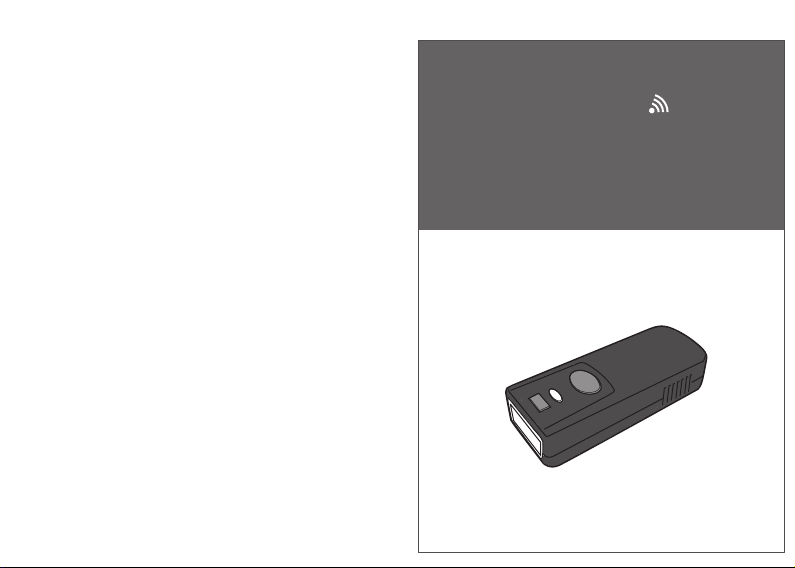
For full user’s manual, please contact
your local distributor.
Mini Wireless Barcode Reader Quick Guide (Rev4)
P/N: 8012-0062000
Mini Wireless
Barcode Reader
Quick Guide
Page 2
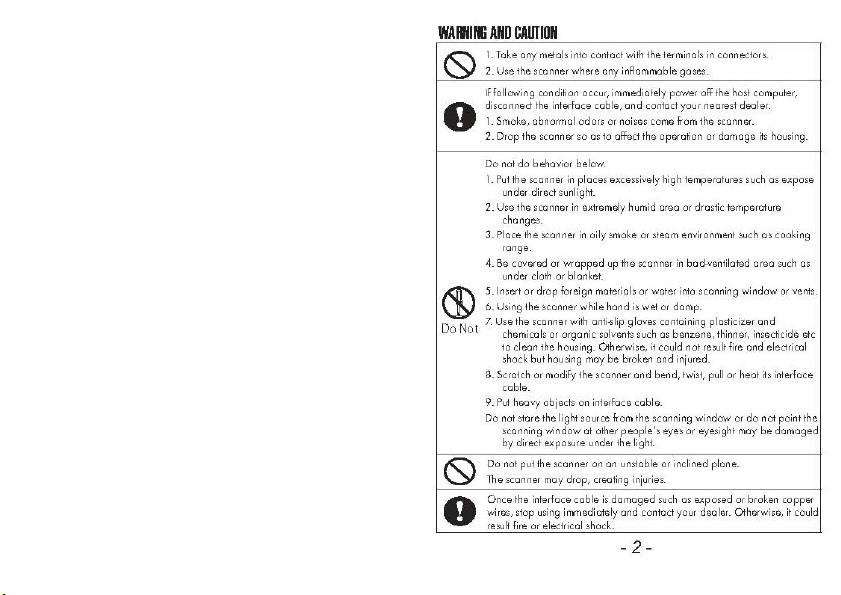
Operation is subject to the following two conditions: (1) this device
may not cause harmful interference, and (2) this device must accept
any interference received, including interference that may cause
undesired operation.
the limits for a Class B digital device, pursuant to part 15 of the FCC
Rules. These limits are designed to provide reasonable protection
against harmful interference in a residential installation. T his
equipment generates, uses and can radiate radio frequency energy
and, if not installed a nd used in accordance with the instructions,
may cause harmful interference to radio communications. However,
there is no guarantee that interference will not occur in a particular
installation. If this equipment does cause harmful interference to
radio or television reception, which can be determined by turning
the equipment off and on, the user is encouraged to try to correct
the interference by one or more of the following measures:
Reorient or relocate the receiving antenna.
Increase the separation between the equipment and receiver.
Connect the equipment into an outlet on a circuit different from that
to which the receiver is connected.
Consult the dealer or an experienced radio/TV technician for help.
party responsible for compliance could void the authority to operate
equipment.
This device complies with Part 15 of the FCC Rules.
This equipment has been tested and found to comply with
Any changes or modifications not expressly approved by the
-1- -2-
Page 3
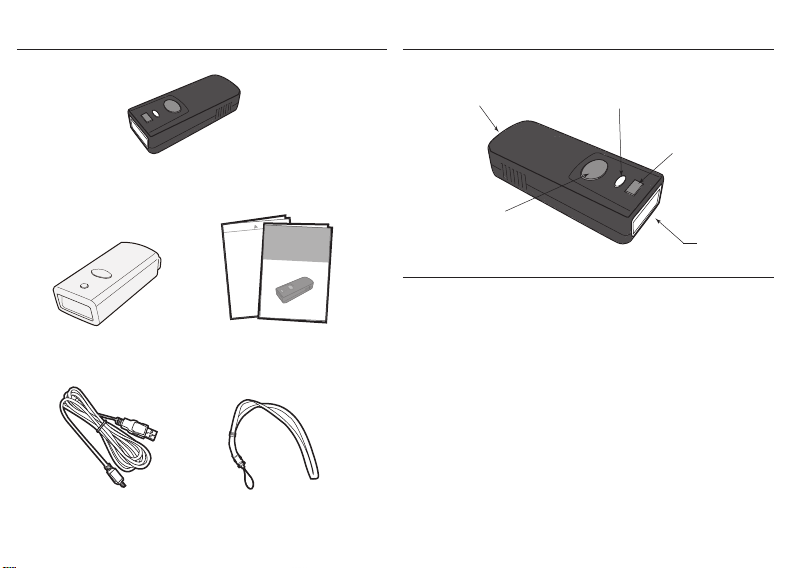
OUT OF THE BOX
Mini Wireless
Barcode Reader
NUMERIC BARCODES
*1*
*2*
*3*
*4*
*5*
Silicone Cover
USB Charger Cable Neck Strap
Quick Guide &
Quick Connection Card
- 3 -
Mini Wireless
1
Barcode Reader
Quick Gui de
2
3
4
5
INTRODUCTION
Micro USB port
(w/ Protective Cover)
LED Indicator
(1) iOS Hotkey Button
(2) Delete Button
Trigger Button
Exit Window
SPECIFICATIONS
Sensor Linear CMOS sensor
Resolution 4mil/ 0.1mm
Memory 2MB (20,000 barcodes)
Indicator LED, Buzzer, Vibrator
PCS 30%
Housing Plastic(PC)
Profile SPP, HID
Battery Life
Charge Time 2 hours (fully charged)
Radio Bluetooth 2.1 + EDR (Class2)
Coverage 10M/33ft. (line of sight)
Symbologies All major 1D barcodes incl. GS1 Databar
5400 scans
- 4 -
Page 4
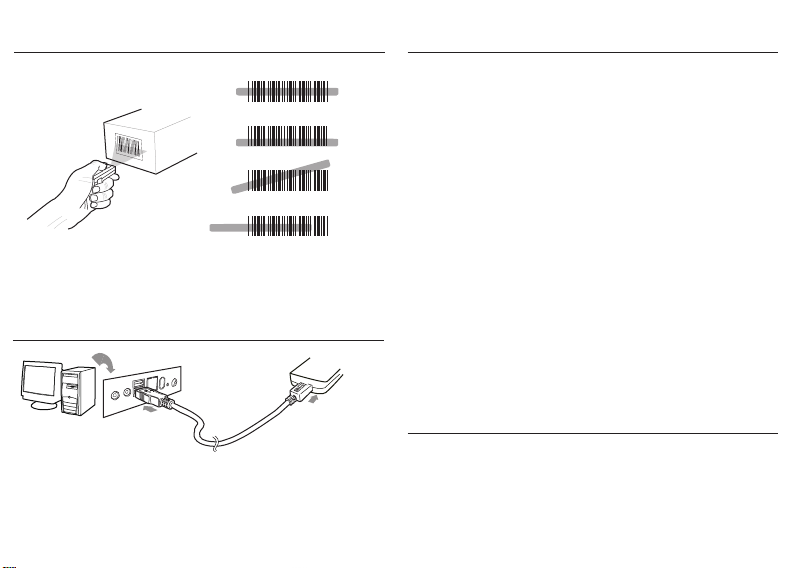
GETTING STARTED
To scan a barcode, make sure the aiming beam crosses
every bar and space of the barcode.
CHARGING THE BATTERY
Host
USB A
1. Flip open the micro USB port on the scanner.
2. Insert the micro USB connector into the port on the
scanner and USB A connector into a USB port on
the host PC.
- 5 - - 6 -
Scanner
Micro USB
BEEPER INDICATION
Single long beep Power up
Single beep Good read
Single short beep The scanner reads a Code39 of
ASCII in configuration procedure
Two beeps i. Wireless connection
ii. The scanner successfully reads
a configuration barcode
Two short beeps Good read (Batch mode/Memory mode)
Four beeps (Hi-Lo-Hi-Lo) Out of range/Poor connection
Five beeps Low power
Three beeps Wireless disconnection
Three short beeps i. The scanner reads a barcodes
while disconnected.
ii. The scanner reads an unexpected
barcode during configuration
procedure. (scan [ABORT] to abort
and start over)
Several short beeps The scanner switches from one
communication mode to another
LED INDICATION
Off
Flashing Green
Green for 2 sec
Flashing Red
Solid Red
Standby or Power off
Disconnected or Discoverable
Good Read
Low power
Charging
Page 5
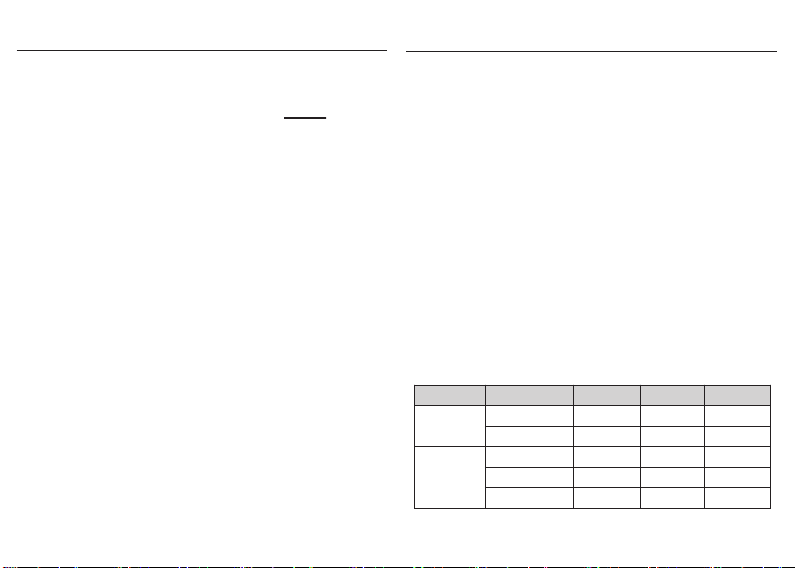
INTERFACE
. E043$
*.E043$*
. E042$
BT HID
BT SPP
*.E042$*
. C035$
Memory Mode
*.c035$*
. C008$
USB HID
*.c008$*
. C006$
USB VCP
*.C006$*
- 7 - - 8 -
INTERFACE
There are 5 interfaces for data transmission/collection:
1. BT HID - Emulates a Bluetooth HID keyboard
each barcode data to the host after decode.
(See page 9)
2. BT SPP - Emulates a Bluetooth SPP device that transmits
each barcode data to the host after decode.
(See page 9)
3. Memory Mode - Emulates a USB mass storage device
that saves each barcode data during
off-line data collection (See page 26)
4. USB HID - Emulates a USB keyboard that transmits each
barcode data to the host after decode.
5. USB VCP - Emulates a USB virtual com device that
transmit each barcode data to the host after
decode.
Funcon Support Matrix
Mode Interface
Wireless
Tethered
*Note: For Ez Utility(PC-based software utility), please contact your local
distributor.
BT HID
BT SPP
Memory
USB HID
USB VCP
Batch Mode Memory Mode Ez Ulity
that transmits
Page 6
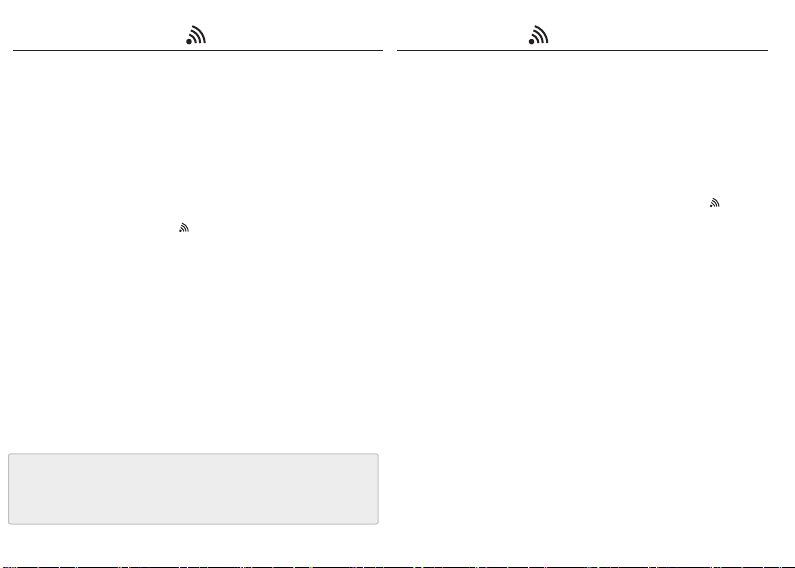
GETTING CONNECTED PINCODE SETUP
There are two modes of wireless communication:
. E043$
*.E043$*
1. Press the trigger for 1 second to activate the scanner.
2. Scan [DISC ONNECT ]
3. Scan [BT m ode - HID]; the scanner will emit several beeps.
4. Select “Wireless Scanner” from discovered device list.
5. The Bluetooth application may prompt you to scan
a pincode(see PINC ODE SE TUP section) it generated.
6. The scanner will beep twice to verify the connection.
. E042$
*.E042$*
1. Press the trigger for 1 second to activate the scanner.
2. Scan [DISC ONNECT ]
3. Scan [BT m ode - SPP]; the scanner will emit several beeps.
4. Select “Wireless Scanner” from discovered device list.
The default pincode is “1234”.
5. Open serial communication software with com port
(see Device Manager) properly set up.
6. The scanner will beep twice to verify the connection.
. E031$
[ Recommended ]
BT mode - HID
BT mode - SPP
STEP 1
Pincode Start
STEP 2
Scan numeric barcodes (see NUMERIC BARCODES section
on the next pages)
by the Bluetooth application.
STEP 3
Enter
STEP 4
Pincode Stop
. E032$
*.E032$*
based on the pincode generated
$TX
*$TX*
. E033$
*.E033$*
*.E031$*
- 9 - - 10 -
Disconnect
Page 7

NUMERIC BARCODES
*1*
*2*
*3*
*4*
*5*
- 11 - - 12 -
1
6
*6*
2
7
*7*
3
8
*8*
4
9
*9*
5
0
*0*
Page 8

BATCH MODE
. E054$
ENABLE
. E053$
DISABLE
In Batch Mode, data will be temporarily stored in memory buffer
(2KB RAM) when the scanner is out of range or in poor connection
quality. Once the scanner gets back in range, the stored data will
be sent back to the host immediately, which will also be erased in
memory buffer at the same time.
Batch Mode can only function in the following conditions:
1. The scanner is connected to a host device via BT HID/SPP.
2. The scanner is NOT in Memory Mode or USB HID/VCP Mode.
- 13 - - 14 -
SMARTPHONE/TABLET CONNECTION
Getting Connected - iOS & Android
Simply follow instruction in
5 can be skipped since iOS & Android will not require pin-code
for connection.
,in which step[BT m ode - HID] (page 9)
Touch Keyboard - iOS
iOS Hotkey Button
To toggle iOS Touch Keyboard, please press this button.
Touch Keyboard - Android
While connected with the scanner, the Touch Keyboard on the
Android smartphone or tablet might disappear. To resolve this
issue, please change settings on Android device with below steps:
1. Enter “Settings”
2. Enter “Language & input”
3. Tap on “Default keyboard”
4. Turn off “Physical keyboard”, or Turn on “On-screen keyboard”
and the Touch Keyboard will function properly again.
Page 9

POWER OFF TIMEOUT
The period of inactivity before auto power-off.
Variable Timeout
. B030$
SET MINUTE
*.B030$*
. B029$
*.B029$*
The default timeout is 3 minutes 0 second.
For example, to set the timeout as 5 minutes 30 seconds:
1. Scan [Set Minute]
2. Scan [0] & [5] on page 11 & 12.
3. Scan [Set Minute]
4. Scan [Set Second]
5. Scan [3] & [0] on page 11 & 12.
6. Scan [Set Second]
(Range: 00 ~ 60)
SET SECOND
(Range: 00 ~ 60)
No Timeout (Scanner Always On)
. B021$
DISABLE
*.B021$*
- 15 - - 16 -
TIMEOUT
BINARY CHECK CHARACTER
. E029$
ENABLE
*.e029$*
. E030$
DISABLE
*.e030$*
Once enabled, a checksum will be added to the end of each data
to conduct Xor calculation. For Bluetooth SPP & USB-VCP, the BCC
is 1 byte. For Bluetooth HID, the BCC are 2 bytes.
Example:
The barcode data is “TEST” with terminator <CR><LF>
1. Bluetooth SPP & USB-VCP:
Data Format = <T> + <E> + <S> + <T> + <CR> + <LF> + <BCC>.
BCC = 54h ^ 45h ^ 53h ^ 54h ^ 0Dh ^ 0Ah = 11h
2. Bluetooth HID:
Data Format = <T> + <E> + <S> + <T> + <Enter> + <BCC>
BCC = 54h ^ 45h ^ 53h ^ 54h ^ E7h = F1h
However, since control character cannot be displayed in
Bluetooth HID, BCC will be converted into 2 bytes of characters.
As a result, the data will be: TEST + <Enter> + F + 1
Page 10

GENERAL SETTINGS
. A001$
READING MODE
. F002$
. P023$
. A007$
BEEPER
. F012$
. F018$
DEFAULT
ABORT
CHECK
VERSION
TRIGGER
. F001$
FLASH
. F005$
CONTINUOUS
VIBRATOR
. D035$
BEEP OFF
VIBRATOR OFF
*.D035$*
. D034$
BEEP ON
VIBRATOR ON
*.D034$*
- 17 - - 18 -
Page 11

KEYBOARD LAYOUT
. C010$
ENGLISH
(USA)
. C009$
JAPAN
(106 key)
. C018$
. C012$
. C011$
. C014$
. C013$
. C025$
ENGLISH
(UK)
FRENCH
GERMAN
ITALIAN
SPANISH
- 19 - - 20 -
CANADIAN
(FRENCH)
. C034$
CANADIAN
(TRADITIONAL)
. C029$
NORWEGIAN
. C026$
SWEDISH
. C031$
PORTUGUESE
Page 12

KEYBOARD LAYOUT
. C017$
CZECH
(QWERTY)
. C030$
BELGIAN
(AZERTY)
. C022$
. C021$
. C024$
. C016$
. C023$
. C028$
CZECH
(QWERTZ)
HUNGARIAN
(QWERTZ)
HUNGARIAN
(101 KEY)
SWISS
(GERMAN)
SWISS
(FRENCH)
- 21 - - 22 -
DUTCH
. C027$
DANISH
. C032$
SLOVAK
. C033$
BRAZILIAN
(PORTUGUESE)
. C015$
ALT CODE
Page 13

ENABLE SYMBOLOGIES
. A002$
. K010$
ENABLE
ALL CODE
. G010$
CODE 93
. N017$
. L010$
. L001$
. N001$
. M010$
CODE 32
UK PLESSEY
MSI
INDUSTRIAL
2 OF 5
MATRIX
2 OF 5
- 23 - - 24 -
IATA
. L014$
TELEPEN
. N032$
GS1 DATABAR
. N010$
GS1 DATABAR
LIMITED
. N026$
GS1 DATABAR
EXPANDED
Page 14

TERMINATOR
. D012$
. D011$
. D013$
. D010$
. D015$
. D014$
CR
LF
CR + LF
NONE
SPACE
MEMORY MODE
. C035$
Memory Mode
*.c035$*
After scanning the above barcode, the scanner will be able to collect barcode
data off-line. The barcode data will be stored in the format of:
< Date >, < Time >, < Barcode Data > < CR >
To retrieve stored data, please connect the scanner to the host with cable,
access removable storage device “MiniScan” from which you may open
or copy the file “BARCODE.txt” to your computer.
To delete ONE stored data, please scan below barcode or press this button.
. R005$
Delete Last Record
*.R005$*
Delete Button
TAB
- 25 - - 26 -
To delete ALL stored data, simply delete the file “BARCODE.txt” in the
removable storage device “MiniScan” until you hear two beeps.
Page 15

MEMORY MODE
. R006$
MEMORY MODE
. R011$
*.R006$*
SET DATE
Example: To set Date to 2014-08-01 (Year-Month-Day):
Set Date
1. Scan [
2. Scan [1], [4], [0], [8], [0], [1] on page 11 & 12.
3. Scan [
. R007$
]
Set Date
]
SET TIME
*.R007$*
Example: To set Time to 08:10:30 am (Hr:Min:Sec)
Set Time
1. Scan [
2. Scan [0], [8], [1], [0], [3], [0] on page 11 & 12.
3. Scan [
* To avoid Time and Date being reset to factory default due
to running out of battery, please fully charge the scanner for
at least 3 hours before use.
]
Set Time
]
- 27 - - 28 -
DATA FORMAT
*.R011$*
The default Data Format is
below are items and their setup codes:
Code Item Code Item
2 Date
Barcode Data
Example:
To change Data Format to
1. Scan [
Data Format
2. Scan [4], [2], [3] on page 11.
Data Format
3. Scan [
FIELD SEPARATOR
<Date>, <Time>, <Barcode Data>
34Time
<Barcode Data>, <Date>, <Time>
]
]
. R010$
*.R010$*
Default is comma ( , ) . You may replace it with any alphanumeric
characters from the full ASCII table in Full User’s Manual.
Example: To change Field Separator to Semicolon ( ; )
1. Scan [
Field Separator
2. Scan [ ; ] from the full ASCII table.
Field Separator
3. Scan [
]
]
Page 16

MEMORY MODE
. R008$
MEMORY MODE
. R009$
*.R008$*
DATE FORMAT
The default Date Format is DD/MM/YYYY (Code = 09), below
is full list of available formats and their setup codes:
Code Format Code Format
01
DD-MM-YYYY
02
MM-DD-YYYY
03
DD-MM-YY
04
MM-DD-YY
05
YYYY-MM-DD
06
YY-MM-DD
07
DD-MM
08
MM-DD
Example:
To set Date Format to MM/DD/YY (Code =12)
1. Scan [
2. Scan [1], [2] on page 11.
3. Scan [
]
Date Format
]
Date Format
09
DD/MM/YYYY
10
MM/DD/YYYY
11
DD/MM/YY
12
MM/DD/YY
13
YYYY/MM/DD
14
YY/MM/DD
15
DD/MM
16
MM/DD
- 29 - - 30 -
TIME FORMAT
*.R009$*
The default Time Format is HH:MM:SS (Code = 01), below
are available formats and their setup codes:
Code Format Code Format
01 HH:MM:SS
Example:
To set Time Format to HH:MM (Code = 02)
1. Scan [
Time Format
2. Scan [0], [2] on page 11 & 12.
3. Scan [
]
TimeFormat
]
02 HH:MM
Page 17

- 31 -
