Page 1

Marshall Electronics
VS-PTC-50
Camera PTZ/On-Screen Display Menu
Mini Joystick Controller
Broadcast A/V Division
User Manual
Thank you for purchasing this Marshall Electronic’s product.
Please read the User Manual thoroughly before attempting to setup & use.
If you have any problems with this product please contact Marshall Electronics.
Tel: (800) 800-6608 / (310) 333-0606
Page 2
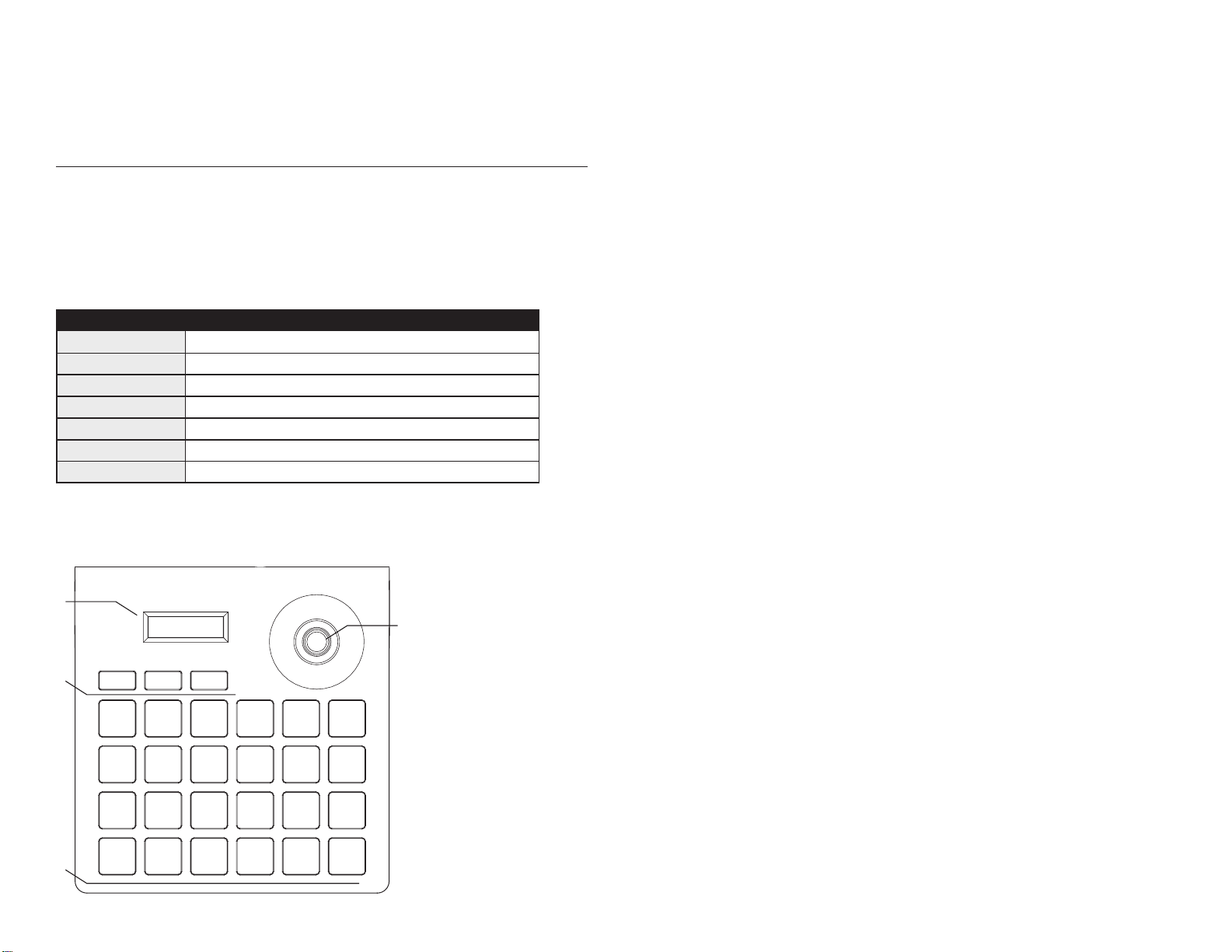
Caution
The LCD screen can be damaged by excessive pressure, direct sunlight, or liquids.
Joystick and keyboard should be used in environments within the temperature and
humidity range specied.
Please follow instructions dened in this manual for setup and operation.
List Of Items
1. Power adapter (Input: 100-240VAC 50/60Hz, Output: DC 12V)
2. Users Manual
Keyboard Specs
Item Parameters
Power Supply DC12V 1A ±10%
Temperature -10°C ~ 55°C
Humidity ≤90%RH (No cream node)
Communication RS485 Half-duplex
Baud Rate 2400bps, 4800bps, 9600bps, 19200bps, 38400bps
Screen 128*32 LCD screen
Package Size 180 (L) x 165 (W) x 90 (H)mm
1.1 Function Keys On Front Panel
②
①
③
Patter n
④
Esc
Prese t
Shot
RunA ut o
Setu p
1
4
7 89
F1
1. Joystick
Wide
Tele
3
2
2. LCD screen
3. Function keys
4. Speed dome Setup
6
Ca m
Nea r
Ope n
Aux on
5
0
Far
Clos e
Aux off
and recall keys
(Esc) Exit key: exit and back to previous menu;
(Setup) Setup key: press and hold for 3s to setup keyboard’s parameter.
(F1) Adjust the control speed, it has 4 level: 1, 2, 3, 4
(Preset) Preset special status of ptz (including direction and zoom times).
This key should be used together with number key;
(Shot) Recall special status of ptz (including direction and zoom times).
This key should be used together with number key.
(Pattern) Start/stop pattern record: press for 3 seconds to start pattern
record, after all operation, press this key again to stop pattern
record, this key should be used together with number key.
(Run) Recall the stored pattern, this key should be used together with
number key.
(0) ~ (9) Number key: 0, 1, 2, 3, 4, 5, 6, 7, 8, 9.
(Auto) Control ptz rotate in horizontal direction automatically or clear
input number: when user input some numbers, press this key
can delete the numbers, else it will control ptz rotate in horizontal
direction automatically.
(Cam) Address selection key: select ptz address; this key should be
used together with number key.
(Tele) Zoom in: zoom in the object, enlarge the object size.
(Wide) Zoom out: zoom out the object, reduce the object size.
(Open) Iris + / enlarge iris.
(Close) Iris - / reduce iris.
(Far) Focus+ / adjust the lens focus on distant object.
(Near) Focus- / adjust the lens focus on near object.
(Aux on) Aux on: turn on ptz’s aux. This key should be used together
with number key; directly press this key without keying in any
number, the controlled ptz ID will add 1.
(Aux off) Aux off: turn off ptz’s aux. This key should be used together
with number key; directly press this key without keying in any
number, the controlled ptz ID will take away 1.
(Aux off) Press and hold for 3s to recall number 95 preset, normally it will
be opening the menu of ptz.
2 3
Page 3
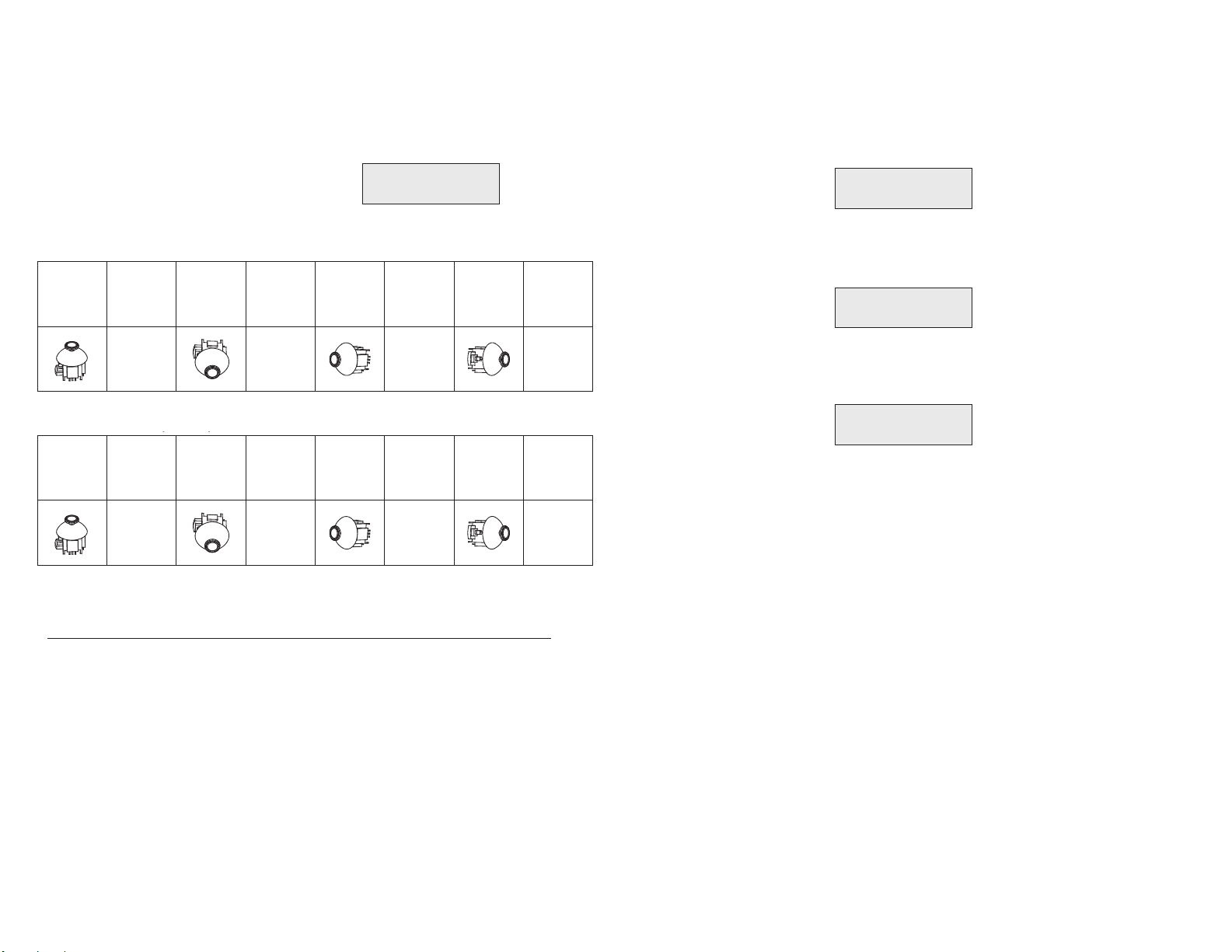
introducti on
LCD Screen1.2
1.3 Joystick Control
pt z addr X XX
P: Pelco D B:24 00
:
Press eac h funct ion key, LC D screen will show r elevant information, press And hol d
th e key, rele vant information will sh ow w hile release i t will disappear. When the re
is n o operation over 30s, it will get into power-save mode(its backl ight will be turned
off), it will sho w standby image, d etails as bellow :
Wh en cont rol speed dome and m ounting plate:
introd uct ion
【Aux off】 aux of f:turn off ptz’s aux. function , this ke y should be used together
with numb er key; directly press this key without keying in any number,
the controlled p tz ID will ta ke away 1.
【press joystick】press and hol d for 3s to r ecall number 95 pr es et , normall y it wi ll be
ope
ni ng the me nu of ptz.
LCD Screen1.2
1.3 Joystick Control
pt z addr X XX
P: Pelco D B:24 00
:
Press eac h funct ion key, LC D screen will show r elevant information, press And hol d
th e key, rele vant information will sh ow w hile release i t will disappear. When the re
is n o operation over 30s, it will get into power-save mode(its backl ight will be turned
off), it will sho w standby image, d etails as bellow :
Wh en cont rol speed dome and m ounting plate:
Operating Operating Operating Operating
Ou tput
Co ntrol
Ou tput
Co ntrol
Ou tput
Co ntrol
Ou tput
Co ntrol
Up war d
Downward
Le ft
Ri ght
Wh en cont rol Setup of keybo ard con troller:
introd uct ion
【Aux off】 aux of f:turn off ptz’s aux. function , this ke y should be used together
with numb er key; directly press this key without keying in any number,
the controlled p tz ID will ta ke away 1.
【press joystick】press and hol d for 3s to r ecall number 95 pr es et , normall y it wi ll be
opening t he menu o f ptz.
2.1 Introduction To single-press Keys And Combined Keys
2.2.1 Select PTZ ID:
select speed dome or decoder whose ID is 28: press 【2】、【8】、【Cam】 in turn,
LCD will display as below(corresponding protocol and baud rate will also be showed).
2.2 Detailed introduction to combined keys
operations
KEYBOARD CONTROLLER OPERATIONS
2.1.1 Single-press key: When single key is pressed, the corresponding PTZ will respond.
Single-press keys include: Near , Fa r , Tele , Wide , O pen , Clo se ,
【Auto】, F1 , Run , Esc ,joystick
2.1.2 Combined key operations mean 2 or more keys, or key and joystick are pressed,
the corresponding PTZ will respond.
The operations include:【Preset】,【Pattern】,【Shot】,【Cam】,【Setup】.
【 】 【 】 【 】
【 】 【 】 【 】
【 】 【 】 【 】 .
2.1 Introduction To single-press Keys And Combined Keys
2.2.1 Select PTZ ID:
select speed dome or decoder whose ID is 28: press 【2】、【8】、【Cam】 in turn,
LCD will display as below(corresponding protocol and baud rate will also be showed).
2.2.2 set and recall pattern:
Set patte rn:sel ect P TZ ad dr., pres s【patt ern】k ey an d hol d fo r mor e tha n 3s,
LCD will display:
2.2 Detailed introduction to combined keys
PT Z add r:0
P PelcoD B 240 0
28 ④
: :
operations
KEYBOARD CONTROLLER OPERATIONS
2.1.1 Single-press key: When single key is pressed, the corresponding PTZ will respond.
Single-press keys include: Near , Fa r , Tele , Wide , O pen , Clo se ,
【Auto】, F1 , Run , Esc ,joystick
2.1.2 Combined key operations mean 2 or more keys, or key and joystick are pressed,
the corresponding PTZ will respond.
The operations include:【Preset】,【Pattern】,【Shot】,【Cam】,【Setup】.
【 】 【 】 【 】
【 】 【 】 【 】
【 】 【 】 【 】 .
2.1 Introduction To single-press Keys And Combined Keys
2.2.1 Select PTZ ID:
select speed dome or decoder whose ID is 28: press 【2】、【8】、【Cam】 in turn,
LCD will display as below(corresponding protocol and baud rate will also be showed).
2.2.2 set and recall pattern:
Set patte rn:sel ect P TZ ad dr., pres s【patt ern】k ey an d hol d fo r mor e tha n 3s,
LCD will display:
Oper ate j oysti ck to cont rol P TZ m o ving to r eleva nt p o sitio n, adjust zoom time.
After setup, press
【pattern】key to finish, LCD will display:
2.2 Detailed introduction to combined keys
PT Z add r:0
P PelcoD B 240 0
28 ④
: :
PT Z add r: ④
Patter n reco rd
02 8
KEYBOARD CONTROLLER OPERATIONS
2.1.1 Single-press key: When single key is pressed, the corresponding PTZ will respond.
Single-press keys include: Near , Fa r , Tele , Wide , O pen , Clo se ,
【Auto】, F1 , Run , Esc ,joystick
2.1.2 Combined key operations mean 2 or more keys, or key and joystick are pressed,
the corresponding PTZ will respond.
The operations include:【Preset】,【Pattern】,【Shot】,【Cam】,【Setup】.
【 】 【 】 【 】 【 】 【 】 【 】
【 】 【 】 【 】 .
1.2 LCD Screen
Pressing and holding each function key will engage the LCD screen and relevant
information will appear. When function keys are released they will disappear. When
there is no operation within 30 seconds the LCD and keyboard will go into power-save
mode (backlight will turn off and standby image will appear).
Operating Operating Operating Operating
1.3 Joystick Control
When control speed dome and mounting plate:
Ou tput
Co ntrol
Ou tput
Co ntrol
Up war d
Downward
pt z add r XX X
P: PelcoD B: 240 0
:
Ou tput
Co ntrol
Le ft
Ou tput
Co ntrol
Ri ght
When control Setup of keyboard controller:
Operating Operating Operating Operating
Ou tput
Co ntrol
Me nu
tu rned up
Ou tput
Co ntrol
Me nu
tu rned
do wn
Ou tput
Co ntrol
Parameter
of the left
Ou tput
Co ntrol
Parameter
of the right
KEYBOARD CONTROLLER OPERATIONS
2.1 Introduction to single-press keys and combined keys
2.1.1 Single-press key: When single key is pressed, the corresponding PTZ
will respond.
Single-press keys include: Near, Far, Tele, Wide, Open, Close, Auto, F1,
Run, Esc, joystick.
2.1.2 Combined key operations mean 2 or more keys, or key and joystick are
pressed, the corresponding PTZ will respond.
Single-press keys include: Near, Far, Tele, Wide, Open, Close, Auto, F1,
Run, Esc, joystick.
The operations include: Preset, Pattern, Shot, Cam, Setup.
2.2 Detailed introduction to combined keys
2.2.1 Select PTZ ID:
select speed dome or decoder whose ID is 28: press 2, 8, Cam in turn,
LCD will display as below (corresponding protocol and baud rate will also be
showed).
2.2.2 Set and recall pattern:
Set pattern: select PTZ addr., press (Pattern) key and hold for more than 3s,
LCD will display:
Operate joystick to control PTZ moving to relevant position, adjust zoom time.
After setup, press (Pattern) key to nish, LCD will display:
Recall pattern: press (Run) key PTZ will run in the certain route which recorded
in relevant pattern;
Press any single-press key will stop pattern scan and back to normal status.
Note: This keyboard supports setting one pattern at present.
2.2.3 Set and recall preset point:
Set preset point 1: key in (1), press (Preset).
Recall preset point 2: key in (2), press (Shot).
2.2.4 Turn on/Turn off aux function:
Turn on: need to open number 1 aux. function, press (1), press (AUX on).
Turn off: need to close number 1 aux. function, press (1), press (AUX off).
PT Z add r:0
P PelcoD B 240 0
: :
PT Z add r: ④
Patter n reco rd
PT Z add r: 02 ④
Patter n stop
28 ④
02 8
8
4 5
Page 4

3.1 Parameter Setup And Inquiry
PARAMETER SETUP AND INQUIRY
se tup and inquiry
e.g.: change the protocol of PTZ 28 to PelcoP, baud rate to 9600.
in normal status, press and hold【setup】key for more than 3s, LCD will display:
PT Z add r:028 ④
pas swor d:----
3.1 Parameter Setup And Inquiry
PARAMETER SETUP AND INQUIRY
se tup and inquiry
e.g.: change the protocol of PTZ 28 to PelcoP, baud rate to 9600.
in normal status, press and hold【setup】key for more than 3s, LCD will display:
key in password(default: 8888), press joystick, LCD will display:
PT Z add r:028 ④
pas swor d:----
*p tz se tup
syste m setup
3.1 Parameter Setup And Inquiry
PARAMETER SETUP AND INQUIRY
se tup and inquiry
e.g.: change the protocol of PTZ 28 to PelcoP, baud rate to 9600.
in normal status, press and hold【setup】key for more than 3s, LCD will display:
key in password(default: 8888), press joystick, LCD will display:
Press joystick, LCD will display:
PT Z add r:028 ④
pas swor d:----
*p tz se tup
syste m setup
*P TZ ad dr 001
P:PELCOD
:
3.1 Parameter Setup And Inquiry
PARAMETER SETUP AND INQUIRY
se tup and inquiry
e.g.: change the protocol of PTZ 28 to PelcoP, baud rate to 9600.
in normal status, press and hold【setup】key for more than 3s, LCD will display:
key in password(default: 8888), press joystick, LCD will display:
Press joystick, LCD will display:
Move the joystick toward left/right to select PTZ 28, LCD will display:
PT Z add r:028 ④
pas swor d:----
*p tz se tup
syste m setup
*P TZ ad dr 001
P:PELCOD
:
*P TZ ad dr:
P: PelcoD
02 8
3.1 Parameter Setup And Inquiry
PARAMETER SETUP AND INQUIRY
se tup and inquiry
e.g.: change the protocol of PTZ 28 to PelcoP, baud rate to 9600.
in normal status, press and hold【setup】key for more than 3s, LCD will display:
key in password(default: 8888), press joystick, LCD will display:
Press joystick, LCD will display:
Move the joystick toward left/right to select PTZ 28, LCD will display:
Press joystick, LCD will display:
PT Z add r:028 ④
pas swor d:----
*p tz se tup
syste m setup
*P TZ ad dr 001
P:PELCOD
:
*P TZ ad dr:
P: PelcoD
02 8
3.1 Parameter Setup And Inquiry
PT Z add r:
P :Pe lcoD
02 8
*
PARAMETER SETUP AND INQUIRY
se tup and inquiry
e.g.: change the protocol of PTZ 28 to PelcoP, baud rate to 9600.
in normal status, press and hold【setup】key for more than 3s, LCD will display:
key in password(default: 8888), press joystick, LCD will display:
Press joystick, LCD will display:
Move the joystick toward left/right to select PTZ 28, LCD will display:
Press joystick, LCD will display:
Move the joystick toward right, LCD will display:
PT Z add r:028 ④
pas swor d:----
*p tz se tup
syste m setup
*P TZ ad dr 001
P:PELCOD
:
*P TZ ad dr:
P: PelcoD
02 8
PT Z add r:028
*P :Pe lcoP
3.1 Parameter Setup And Inquiry
PT Z add r:
P :Pe lcoD
02 8
*
PARAMETER SETUP AND INQUIRY
se tup and inquiry
e.g.: change the protocol of PTZ 28 to PelcoP, baud rate to 9600.
in normal status, press and hold【setup】key for more than 3s, LCD will display:
key in password(default: 8888), press joystick, LCD will display:
Press joystick, LCD will display:
Move the joystick toward left/right to select PTZ 28, LCD will display:
Press joystick, LCD will display:
Move the joystick toward right, LCD will display:
Press joystick, finish protocol setup and switch to baud rate setup, LCD will display:
PT Z add r:028 ④
pas swor d:----
*p tz se tup
syste m setup
*P TZ ad dr 001
P:PELCOD
:
*P TZ ad dr:
P: PelcoD
02 8
PT Z add r:028
*P :Pe lcoP
PT Z add r:028
*B :24 00
3.1 Parameter Setup And Inquiry
PT Z add r:
P :Pe lcoD
02 8
*
PARAMETER SETUP AND INQUIRY
e.g.: change the protocol of PTZ 28 to PelcoP, baud rate to 9600.
in normal status, press and hold【setup】key for more than 3s, LCD will display:
key in password(default: 8888), press joystick, LCD will display:
Press joystick, LCD will display:
Move the joystick toward left/right to select PTZ 28, LCD will display:
Press joystick, LCD will display:
Move the joystick toward right, LCD will display:
Press joystick, finish protocol setup and switch to baud rate setup, LCD will display:
Move the joystick toward right till LCD display:
se tup and inquiry
after finishing all setup, press【ESC】key to quit setup.
Note:
If you want to set all PTZ’s protocol and baud rate as same, when you select
PTZ ID in setup menu, please select 0-255, details as below:
* 0-2 55
P: PELCOD
PT Z add r:
3.2 System Parameter Setup
se tup and inquiry
after finishing all setup, press【ESC】key to quit setup.
Note:
If you want to set all PTZ’s protocol and baud rate as same, when you select
PTZ ID in setup menu, please select 0-255, details as below:
Follow above steps, all PTZ’s protocol and baud rate will be set as same.
System parameter including:language、password、key-press volumn、key backlight、
default factory setup。The following example is “default factory setup”operation
steps:
In normal status, press and hold 【setup】 key for more than 3s, LCD will Dis
play:
PT Z add r:028 ④
pas swor d:----
* 0-2 55
P: PELCOD
PT Z add r:
3.2 System Parameter Setup
se tup and inquiry
after finishing all setup, press【ESC】key to quit setup.
Note:
If you want to set all PTZ’s protocol and baud rate as same, when you select
PTZ ID in setup menu, please select 0-255, details as below:
Follow above steps, all PTZ’s protocol and baud rate will be set as same.
System parameter including:language、password、key-press volumn、key backlight、
default factory setup。The following example is “default factory setup”operation
steps:
In normal status, press and hold 【setup】 key for more than 3s, LCD will Dis
play:
Key in password(default password: 8888), press joystick, LCD will display:
*p tz se tup
syste m setup
PT Z add r:028 ④
pas swor d:----
* 0-2 55
P: PELCOD
PT Z add r:
3.2 System Parameter Setup
se tup and inquiry
after finishing all setup, press【ESC】key to quit setup.
Note:
If you want to set all PTZ’s protocol and baud rate as same, when you select
PTZ ID in setup menu, please select 0-255, details as below:
Follow above steps, all PTZ’s protocol and baud rate will be set as same.
System parameter including:language、password、key-press volumn、key backlight、
default factory setup。The following example is “default factory setup”operation
steps:
In normal status, press and hold 【setup】 key for more than 3s, LCD will Dis
play:
Key in password(default password: 8888), press joystick, LCD will display:
Move the joystick toward down, LCD will display:
pt z set up
*syst em setu p
*p tz se tup
syste m setup
PT Z add r:028 ④
pas swor d:----
* 0-2 55
P: PELCOD
PT Z add r:
3.2 System Parameter Setup
se tup and inquiry
after finishing all setup, press【ESC】key to quit setup.
Note:
If you want to set all PTZ’s protocol and baud rate as same, when you select
PTZ ID in setup menu, please select 0-255, details as below:
Follow above steps, all PTZ’s protocol and baud rate will be set as same.
System parameter including:language、password、key-press volumn、key backlight、
default factory setup。The following example is “default factory setup”operation
steps:
In normal status, press and hold 【setup】 key for more than 3s, LCD will Dis
play:
Key in password(default password: 8888), press joystick, LCD will display:
Move the joystick toward down, LCD will display:
Press joystick, LCD will display:
pt z set up
*syst em setu p
*p tz se tup
syste m setup
PT Z add r:028 ④
pas swor d:----
* 0-2 55
P: PELCOD
PT Z add r:
3.2 System Parameter Setup
*l anguage
pas swor d set up
after finishing all setup, press【ESC】key to quit setup.
Note:
If you want to set all PTZ’s protocol and baud rate as same, when you select
PTZ ID in setup menu, please select 0-255, details as below:
Follow above steps, all PTZ’s protocol and baud rate will be set as same.
System parameter including:language、password、key-press volumn、key backlight、
default factory setup。The following example is “default factory setup”operation
steps:
In normal status, press and hold 【setup】 key for more than 3s, LCD will Dis
play:
Key in password(default password: 8888), press joystick, LCD will display:
Move the joystick toward down, LCD will display:
Press joystick, LCD will display:
Move joystick till LCD display:
pt z set up
*syst em setu p
*p tz se tup
syste m setup
PT Z add r:028 ④
pas swor d:----
* 0-2 55
P: PELCOD
PT Z add r:
3.2 System Parameter Setup
*l anguage
pas swor d set up
Note:
If you want to set all PTZ’s protocol and baud rate as same, when you select
PTZ ID in setup menu, please select 0-255, details as below:
Follow above steps, all PTZ’s protocol and baud rate will be set as same.
System parameter including:language、password、key-press volumn、key backlight、
default factory setup。The following example is “default factory setup”operation
steps:
In normal status, press and hold 【setup】 key for more than 3s, LCD will Dis
play:
Key in password(default password: 8888), press joystick, LCD will display:
Move the joystick toward down, LCD will display:
Press joystick, LCD will display:
Move joystick till LCD display:
Move joystick toward right, LCD will display:
* de fault factory
se tup
3.1 Parameter Setup & Inquiry
e.g.: change the protocol of PTZ 28 to PelcoP, baud rate to 9600.
in normal status, press and hold (Setup) key for more than 3s, LCD will display:
Key in password (default: 8888), press joystick, LCD will display:
Press joystick, LCD will display:
Move the joystick toward left/right to select PTZ 28, LCD will display:
Press joystick, LCD will display:
Move the joystick toward right, LCD will display:
Press joystick, nish protocol setup and switch to baud rate setup, LCD will display:
Move the joystick toward right till LCD display:
Press joystick, nish setup and back to select PTZ ID menu, repeat above steps,
you can set other PTZ parameter. After nishing all setup, press (ESC) key to quit
setup.
PT Z add r:028 ④
pas swor d:----
*p tz se tup
syste m setup
*P TZ ad dr 001
P:PELCOD
*P TZ ad dr:
P: PelcoD
PT Z add r:
P :Pe lcoD
*
PT Z add r:028
*P :Pe lcoP
PT Z add r:028
*B :24 00
PT Z add r:028
*B :96 00
:
02 8
02 8
Note:
If you want to set all PTZ’s protocol and baud rate as same, when you select
PTZ ID in setup menu, please select 0-255, details as below:
* 0-2 55
P: PELCOD
Follow above steps, all PTZ’s protocol and baud rate will be set as same.
3.2 System Parameter Setup
System parameter including: language, password, key-press volumn, key backlight,
default factory setup.
The following example is “default factory setup” operation steps:
In normal status, press and hold (Setup) key for more than 3s, LCD will Display:
PT Z add r:028 ④
pas swor d:----
Key in password (default password: 8888), press joystick, LCD will display:
*p tz se tup
syste m setup
Move the joystick toward down, LCD will display:
pt z set up
*syst em setu p
Press joystick, LCD will display:
*l anguage
pas swor d set up
Move joystick till LCD display:
* de fault factory
se tup
Move joystick toward right, LCD will display:
*d efault fac tory
se tup ?
Press joystick, the buzzer will give out long time sound, the question mark “?“ in
screen will disappear, denote setup nished, press (ESC) key to quit setup.
PT Z add r:
6 7
Page 5

3.3 Parameter Setup Framework 4. Typical connecting diagram
3.3 Parameter Setup Framework:
Press joystick, the buzzer will give out lon g time so und, th e quest ion mar k“? ”in
sc reen wi ll disa ppear, denote setup finished, press 【ESC】 ke y to quit s etup.
se tup a nd in qui ry
MY-RMD2 user manual 11.pdf 1 11/19/2014 2:40:41 PM
*PTZ a ddr: xxx
*PTZ
se tup
*PTZ addr: 0-254
(all PTZ parameter
will be set as same)
*Lan guage
*p asswo rd setu p
*s ystem
se tup
Key-pres s
so und volumn
Key bac kligh t
(o ption al)
De fault fact ory
se tup
protocol
Ba ud rate
Ch inese、E nglis h
Ol d passw ord:
Ne w passw ord:
En ter aga in:
cl ose、low
mi d、high
cl ose、30S、6 0S、
12 0S、open
N/ A
、
Pelco D 、PelcoP
HI K、DAHUA
24 00、4800、9 600、
19 200、384 00
Move joystic k to sele ct
4 di git num ber
4 di git num ber
4 di git num ber
Move joystic k to sele ct
Move joystic k to sele ct
Move and press
joystick to select
RS 485
DC c onnecto r
ca ble
Power supply
VS-PTC-50
Camera OSD Controller
ca ble (DC 12V)
RS-485+ connection, Teminal A
RS-485+ connection, Teminal B
A B A B A B A B A B
Can connect max. 255 cameras
8 9
Page 6

5. FAQ
Symptom Analysis Methods
Step 1:
RS485 A and B is reversed
Step 2:
Check RS485 cable
continuity is OK or not
Step 1:
check the current protocol and
baud rate is correct or not
Step 2:
Restore the settings to default
setting and reset
Keyboard
Controller cannot
control the speed
dome
1. Check the
hardware: RS485
2. Check the software
settings: keyboard
controller and speed
dome address,
protocol, baud rate
1. Check hardware
2. Check software
Some speed
domes can
be controlled
but some not
Many speed
domes respond
simultaneously
when operate
the keyboard
controller
No key tone Turn on key tone in system settings
settings
3. Might be the problem
of star-type connection
Check the ID
of speed domes
Check the continuity of each
branch cable
Check the protocol and baud
rate of each address code
Step 1:
Connect RS485 to a 120Ω
resistor at far end.
Step 2:
Install RS485 distributor
between the speed dome and
keyboard controller.
Check whether those
speed dome that respond
simultaneously have the same
address code or not.
Set different address.
10
Page 7

Marshall Electronics, Inc.
1910 East Maple Ave. El Segundo, CA 90245
Tel: (800) 800-6608 / (310) 333-0606 • Fax: 310-333-0688
www.LCDracks.com • support@marshall-usa.com
