Page 1
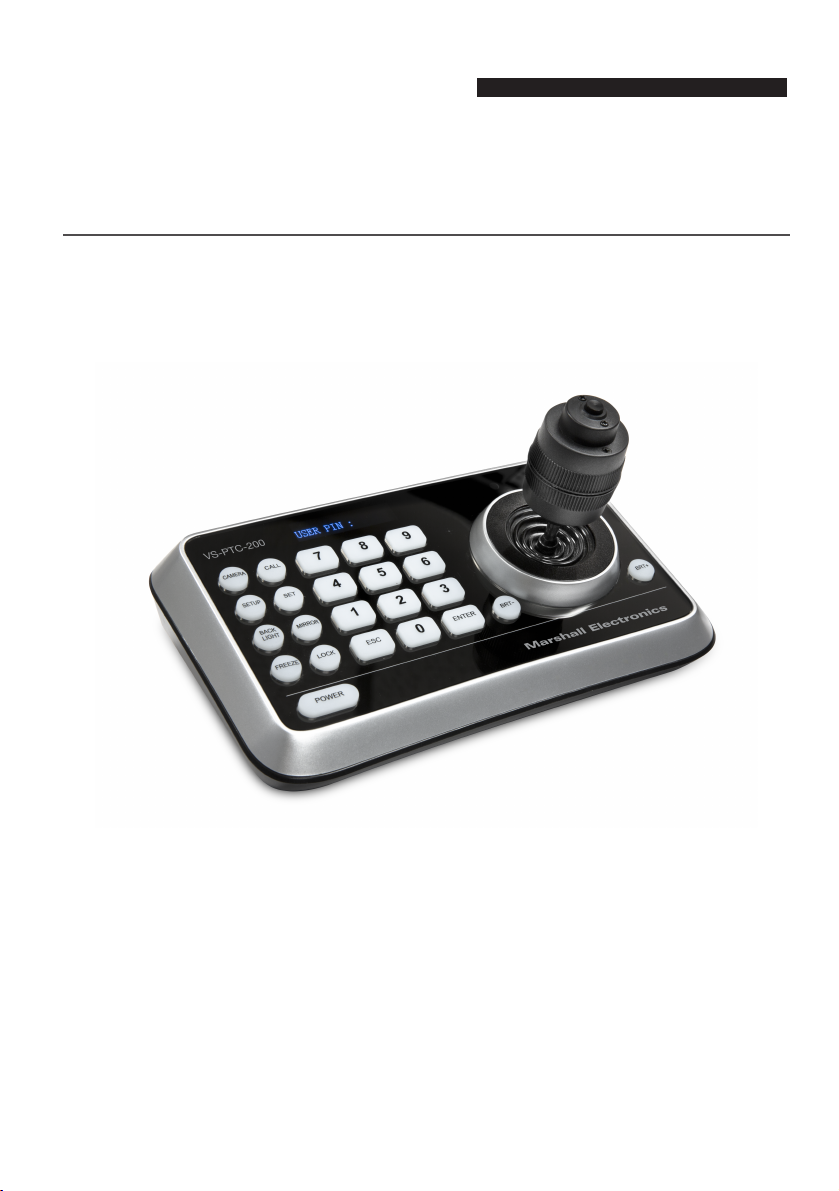
Marshall Electronics
Bro adcast A/V Divis ion
Model No. VS-PTC-200
Compact Camera Controller
Operating Instructions
ver. 01
Page 2
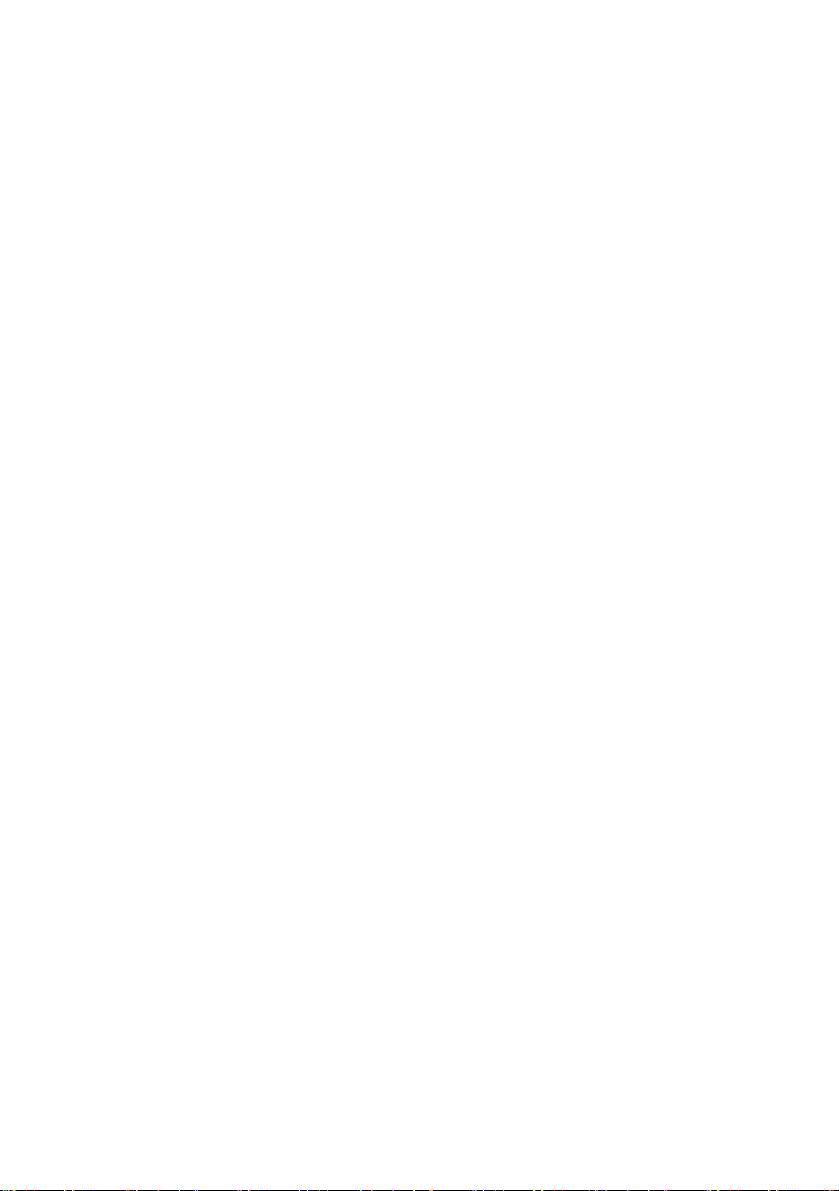
Table of Contents
Chapter 1. Safety Instructions ......................................................................... 2
Precautions............................................................................................ 3
FCC Warning......................................................................................... 3
EN55022 (CE Radiation) Warning.........................................................3
Chapter 2. About The Product....................................................................... 4
2.1 Introduction......................................................................................... 4
2.2 Features .............................................................................................4
2.3 Technical Data.................................................................................... 4
2.4 Parts and view.................................................................................... 5
2.5 Connections........................................................................................ 7
Chapter 3. Setting Menu ................................................................................... 9
Chapter 4. Menu operation............................................................................. 11
4.1 Camera Setting................................................................................. 11
4.2 Time Setting .....................................................................................12
4.3 Volume Setting ................................................................................. 12
4.4 Backlight Setting............................................................................... 12
4.5 Sleep Setting .................................................................................... 13
4.6 Pin Setting ........................................................................................ 13
4.7 Joystick Calibration ..........................................................................14
4.8 Speed Setting................................................................................... 14
4.9 Default Setting.................................................................................. 15
1
VS-PTC-200 Operating Instructions
Page 3
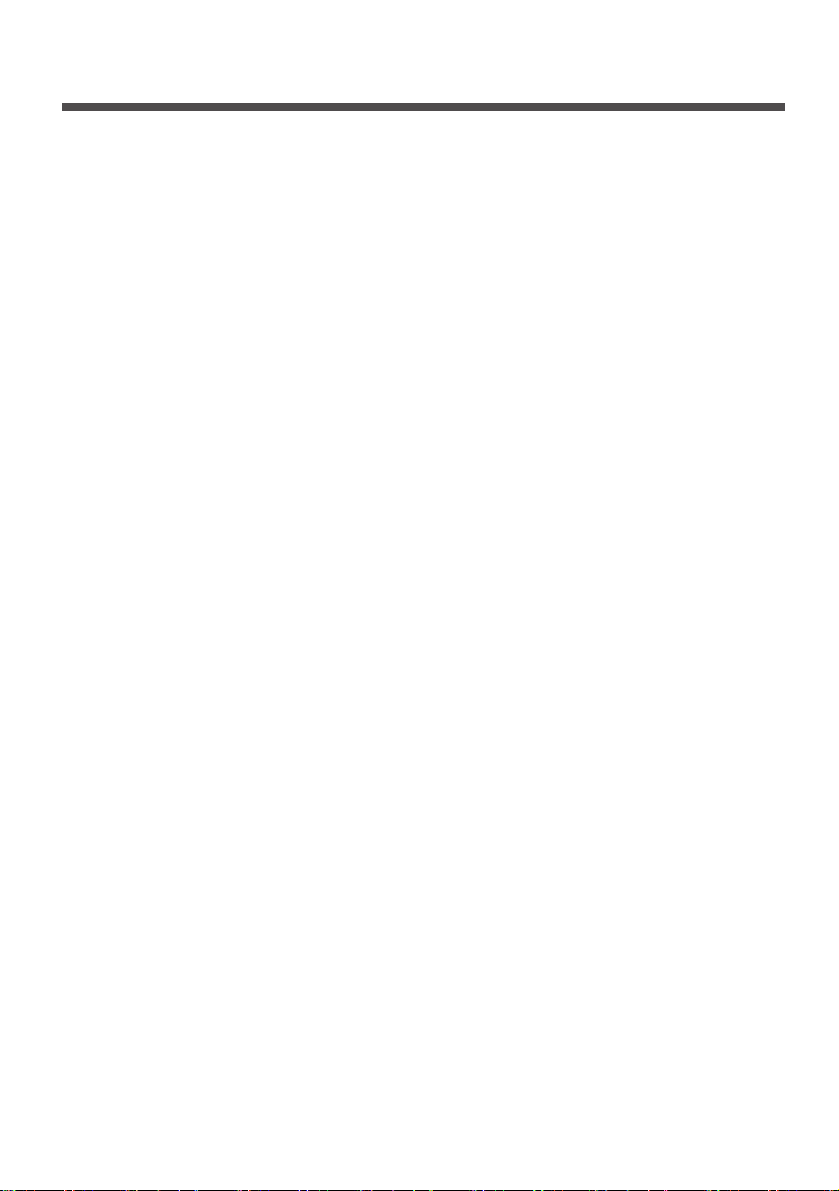
Chapter 1. Safety Instructions
Always follow these safety instructions when setting up and using the
VS-PTC-200 Camera Controller:
1. Use attachments only as recommended.
2. Use the type of power source indicated on the Camera Controller. If you are
not sure of the type of power available, consult your distributor or local
electricity company for advice.
3. Always take the following precautions when handling the plug. Failure to do
so may result in sparks or fire.
Ensure the plug is free of dust before inserting it into a socket.
Ensure that the plug is inserted into the socket securely.
4. Do not overload wall sockets, extensions leads or multi-way plug boards as
this may cause fire or electric shock.
5. Do not place the Camera Controller where the cord can
this may result in fraying or damage to the lead or the plug.
6. Never allow liquid of any kind to spill into the Camera Controller.
7. Except as specifically instructed in this User Manual, do not attempt to
operate this product by yourself. Opening or removing covers may expose
you to dangerous voltages and other hazards. Refer all servicing to licensed
service personnel.
8. Unplug the VS-PTC-200 during thunderstorms or if it is not going to be used
for an extended period. Do not place the Camera Controller or remote
control on top of vibrating equipment or heated objects such as a car, etc.
9. Unplug the VS-PTC-200 from the wall outlet and refer servicing to licensed
service personnel when the following situations happen:
If the power cable or plug becomes
If the Camera Controller is wet with liquid, rain or water.
* Note:
Using an incorrect battery type in the remote control may result in
breakdown. Follow local instructions on how to dispose of used
batteries.
damaged or frayed.
be stepped on as
VS-PTC-200 Operating Instructions2
Page 4
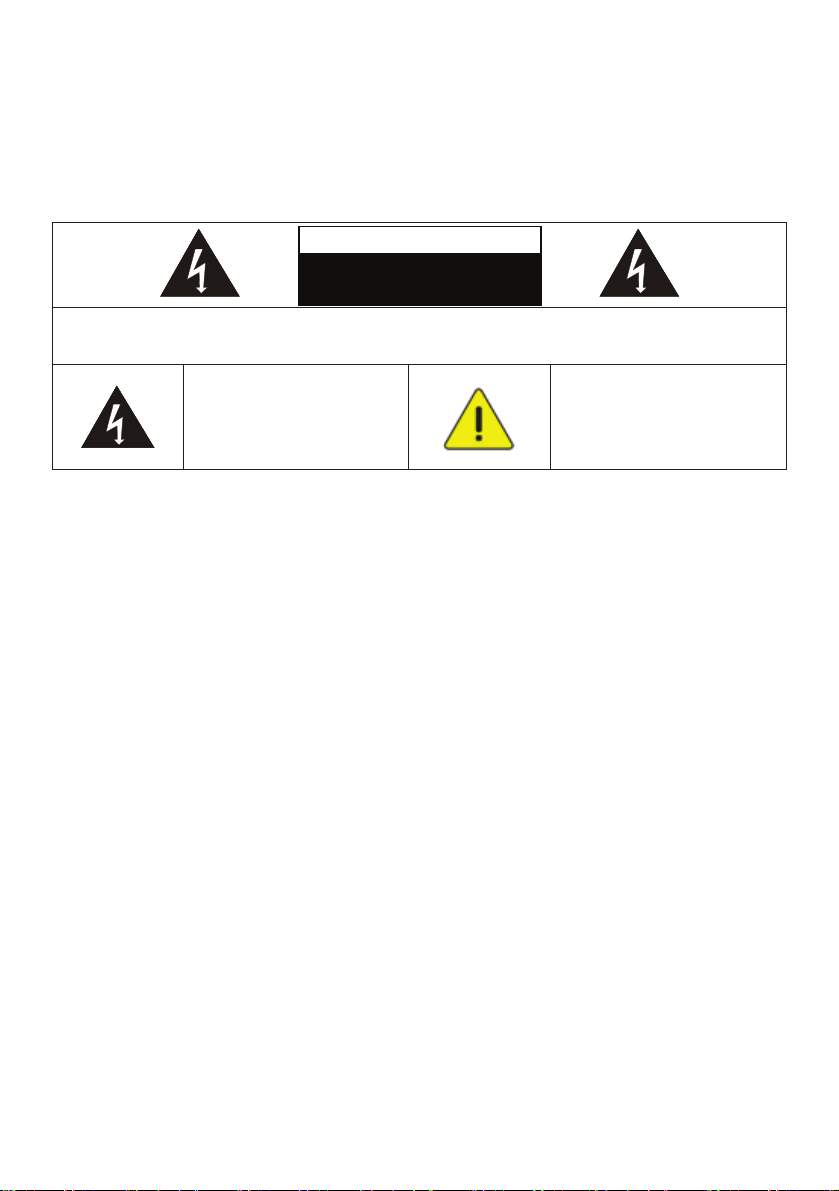
Precautions
Warning: To reduce the risk of fire or electric shock, do not expose this
appliance to rain or moisture.
If Camera Controller will not be used for an extended time, unplug it from the
power socket.
Note
Risk of Electric Shock
Caution: To reduce the risk of electric shock, do not remove cover (or back). No
user-serviceable parts inside. Refer servicing to licensed service personnel.
This symbol indicates that
this equipment may contain
dangerous voltage which
could cause electric shock.
DO NOT OPEN
This symbol indicates that
there are important operating
and maintenance
instructions in this User
Manual with this unit.
FCC Warning
This VS-PTC-200 Camera Controller has been tested and found to comply with
the limits for a Class A digital device, pursuant to Article 15-J of FCC Rules. These
limits are designed to provide reasonable protection against harmful interference
in a commercial installation.
This digital apparatus does not exceed the Class A limits for radio noise emissions
from digital apparatus as set out in the interference-causing equipment standard
entitled "Digital Apparatus," ICES-003 of Industry Canada.
Cet appareil numerique respecte les limites de bruits radioelectriques applicables
aux appareils numeriques de Classe A prescrites dans la norme sur le material
brouilleur: "Appareils Numeriques," NMB-003 edictee par l'Industrie.
EN55022 (CE Radiation) Warning
This product is intended for use in a commercial, industrial, or educational
environment. It is not intended for residential use.
This is a Class A product. In a residential environment it may cause radio
interference, in which case the user may be required to take adequate measures.
The typical use is in a conference room, reception room or hall.
3
VS-PTC-200 Operating Instructions
Page 5
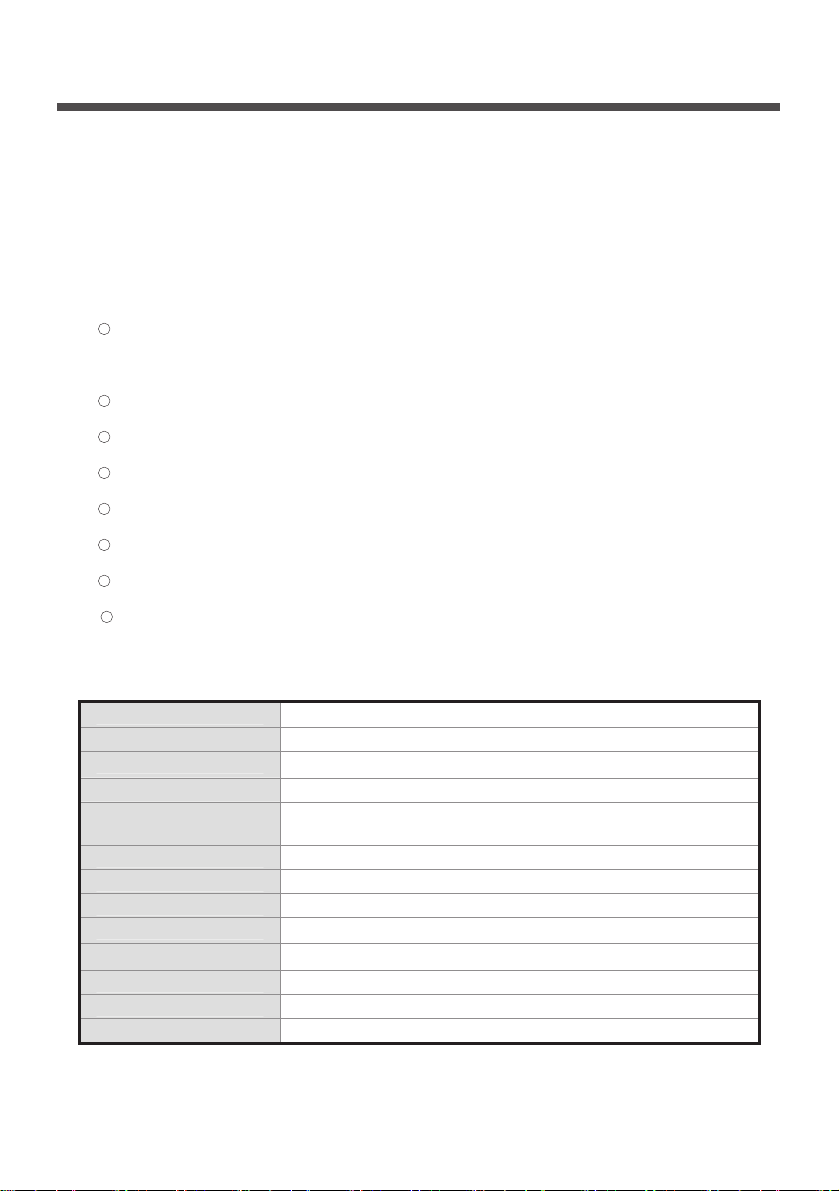
Chapter 2. About The Product
2.1 Introduction
The VS-PTC-200 Compact Camera Controller is a full-function system
keyboard. With features of ergonomic design, multi-function, high reliability
and easy operation, it is a perfect controller for rugged PTZ cameras, video
conference cameras, surveillance cameras and so on.
2.2 Features
4D joystick for pan/tilt/zoom/focus control, ergonomic design and
excellent finishing;
High brightness OLED display;
Auto backlight keys;
Multi-level protection from illegal operation or setting;
Multi-baud rate and protocols;
7address;
Batch program cameras in the systems;
Compact design with portable features;
2.3 Technical Data
Comm. Interface
Protocol VISCA/PELCO-D
Baud Rate
Address 1~255
Joystick 4-axis (Left/Right, Up /Down, Zoom In/Zoom Out, Focus
Display OLED
Power DC12V
Power Consumption <2W
Working Temperature
Storage Temperature
Relative Humidity ≤90% (non-condensation)
Dimensions 200mm(L)*120mm(W)*103mm(H)
Net Weight 0.5kg
RS-232
9600bps、38400bps
Near / Focus Far)
0℃~+40℃
-20℃~+60℃
VS-PTC-200 Operating Instructions4
/RS422
Page 6

2.4 Parts and view
1
0~9 (Numbers)
Input numbers.
2
(Call preset)
CALL
Input preset number, then press
CALL key to call a preset
3
CAMERA
(Switch cameras)
Input camera number, then press
CAMERA key to switch to another
camera.
4
(Set / Clear preset)
SET
Input preset number, then press
SET key to set or delete a preset
(Short press to “set”; long press to
“clear”).
5
SETUP
(Enter setup menu)
Press SETUP key to enter menu
and program the keyboard
6
MIRROR
(flip the image)
Press MIRROR key to control the
image flip of the camera
7
BACK LIGHT
(Turn on/off
Camera back light compensation)
Press BACK LIGHT key to turn on /
off the back light compensation.
8
FREEZE
(Freeze the screen)
Press FREEZE key to control the
image freeze of the camera.
9
(keyboard lock)
LOCK
Press LOCK key to lock the control
keyboard and key in the user
password to unlock the keyboard.
10
POWER
(Power switch)
Press POWER key to turn on / off
the camera.
11
(Exit / Delete)
ESC
It is a key to EXIT in a menu or
DELETE in other operations.
12
(Confirm)
ENT
It is used to confirm menu setting.
13
turn down the brightness
BRT-
VS-PTC-200 Operating Instructions5
Page 7

14
Joystick
This joystick is used to Pan, Tilt,
Zoom and Focus
Non-Menu State:
UU
Left/Right/Up/Down: Pan/Tilt the
camera correspondingly
Twist clockwise: Zoom In,
Twist anti-clockwise: Zoom Out;
Press Zoom/ Focus Switch Key
and Twist: Focus Near/Far
Menu State:
UU
Right: Enter a submenu or
Confirm;
Left: Return to previous menu or
exit (expect some not returnable
menus);
Up: Move to last option;
Down: Move to next option.
5
(turn up the brightness)
BRT+
Press BRT+ key to turn up the
image brightness.
16
Zoom / Focus
Switch Key
This key is used to switch between
zoom and focus function.
Operation: Press this key, the
crisscross of indicator lighter near
the joystick will go out, twist the
joystick to zoom in / out; press this
key again, the crisscross of
indicator lighter will be lightened,
twist the joystick will adjust focus
value.
17
(Enter Camera Menu)
MENU
This key is used to enter camera
menu.
VS-PTC-200 Operating Instructions6
Page 8

2.5 Connections
2.5.1 Connections
RS-422
RS232 IN
Camera
Camera Display
Power DC12V
Display
Power Supply
VS-PTC-200
VS-PTC-200 Operating Instructions7
Page 9

2.5.2 RS-422 Pins instructions
Pin No. function
1 GND
2 RXD IN-
3 RXD IN+
4 TXD IN-
5 TXD IN+
2.5.3 RS232 Pins instructions
Pin No. function
1 NA
2 NA
3 TXD
4 GND
5 RXD
6 NA
7 NA
8 NA
VS-PTC-200 Operating Instructions8
Page 10

Chapter 3. Setting Menu
*** Press [SETUP] on the remote control to enter the setting menu; the bold
underlined values in the following table are defaults.
1st Level
Major
Items
Camera
Setting
Time
Setting
Time
Display
Volume
Setting
Keyboard
Light
2nd Level
Minor Items
Camera ID
1~
V
Protocol
PD
Baud Rate
Address
1.
2. 38400
1~
Set Time xx:xx:xx
1.
2. Off
-
1.
2. 1~6
3.
-
4. On
5. Off
3rd Level
Adjustment
Values
UU CUU
~255
UU9600
UU CUU ~255
UUOn
UUOff
UUAuto
Function
Descriptions
Set camera ID
VISCA only works with
ID 1~7
V:VISCA,ID 1~7
PD : PELCO D , ID
8~255
Set baud rate. This
baud rate must be the
same as the camera’s
baud rate.
Camera’s address,
this address must be
the same as the
camera’s ID.
Set time in 24 hour
format
Set the time display
Adjust the volume of
the controller
Set the backlight of
the controller on or off
VS-PTC-200 Operating Instructions9
Page 11

Sleep
Setting
Pin
Setting
Joystick
Calib
Speed
Setting
Default
Setting
Information
-
-
Pan Left
Pan Right
Tilt Up
Tilt Down
Zoom Tele
Zoom Wide
Free State
-
-
-
-
- -
1.
UUOff
2. 60m
3. 30m
4. 10m
5. 5m
6. 1m
7. 30s
1.
UU
User
2. Admin
UUSave
UU
Cancel
1.
UUHigh
2. Middle
3. Low
1. Yes
UUNo
2.
Set sleep time of the
controller.
Set user and admin
pins of the controller
-
-
Calibrate the joystick
leftward
Calibrate the joystick
rightward
-
Calibrate the joystick
upward
-
Calibrate the joystick
downward
-
Calibrate the joystick
with Zoom Tele
-
Calibrate the joystick
with Zoom Wide
-
setting menu, no need
any operation.
Save the calibration
setting
Cancel the calibration
setting
Set control speed of
the joystick.
Restore the keyboard
setting to factory
default.
Related information
for the control
keyboard
VS-PTC-200 Operating Instructions10
Page 12

Chapter 4. Menu Operation
After powered on, “USER PIN” will show on the controller’s screen. The initial
pin is “111111”.
Pin Error
When “USER PIN:ERROR” shows on screen, it indicates
:
wrong pin was input. Enter correct pin to get to next step
Pin Correct: Screen shows “
1” camera icon and default camera
number. If there is no further operation for long time, screen will display
current time automatically. If still no operations, the controller will enter
sleeping mode.
Enter OSD menu
Press SETUP key.
Screen shows “ADMIN PIN:”. Initial admin pin is “111111“.
4.1 Camera Setting
Set camera ID (Range from 1~255), corresponding protocol, baud rates
and camera address of the target cameras. Then every camera can be
controlled easily by choosing their relative camera ID.
1. Move up / down the joystick, choose “CAMERA SETTING”.
2. Right move the joystick or press ENT key to enter menu “ :”. Press
number keys to input camera number (range from 1~255) . If the input
number exceeds this range, the system will show “ERROR”. After the
setting is finished, press ENT key to confirm。
3. “Protocol” Setting Menu. Move up/down the joystick, choose Protocol
( V / PD)。
<
UU
NoteUU > VISCA only works with Camera ID 1~7.
4. Baud rate setting. Move up/down the joystick, choose baud rate, and
right move the joystick or press ENT to confirm.
VS-PTC-200 Operating Instructions11
Page 13

5. Address Setting. Input number to set camera address (range from
1~7). Press ENT to confirm.
6. After the camera setting is finished, the system will automatically
return to the main menu.
4.2 Time Setting
Set time in 24 hour format.
1. Move the joystick up/ down, choose ”TIME SETTING”.
2. Right move the joystick or press ENT to get into time setting menu,
“H” hour becomes editable, input digits from keypad or move joystick
up / down to set the “H” (range: 0~23).
If input digits by keypad, after the hour has been set, it will
automatically get into “M” minute setting;
if set by joystick, right move the joystick to get into “M” minute setting.
Move right / left the joystick to select from “H”, “M” and “S” settings.
3. “M” minute setting menu. Set the “M” minute and “S” second, refer to
“H” hour setting.
4. Press ENT to save and return to Main Menu.
4.3 Volume Setting
6 levels of volume from low to high are available to choose from.
1. Move the joystick up/down, select “ VOLUME SETTING”.
2. Right move the joystick or press ENT to get into “ VOLUME SETTING”;
after setting right move the joystick or press ENT to confirm.
4.4 Backlight Setting
Back light mode enables the keys to be clearly presented even at very
dark environment.
1. Move the joystick up/ down, select “ BACKLIGHT MODE”.
VS-PTC-200 Operating Instructions12
Page 14

2. Right move the joystick or press ENT to enter “BACKLIGHT MODE”.
Move the joystick up/ down to select backlight options. Right move the
joystick or press ENT to confirm.
4.5 Sleep Setting
Set sleep time of the controller. In non-menu status, the screen will enter
the sleep mode if no operation is performed for a programmable period.
1. Move the joystick up/ down, select “ SLEEP SETING”.
2. Right move the joystick or press ENT to enter “ SLEEP SETTING” .
Move the joystick up/ down to select sleep time. Right move the
joystick or press ENT to confirm.
4.6 Pin Setting
Set user and admin pins of the controller.
1. Move the joystick up/ down, select “PIN SETTING”.
2. Right move the joystick or press ENT to enter “PIN SETTING”. Move
the joystick up/ down to select the PIN digits. Right move the joystick
or press ENT to confirm.
3. Enter the PIN setting menu. “OLD PIN” requires to be input, press
ESC to cancel input digit. If correct Pin is input, it will get into “NEW
PIN” menu. If wrong pin is input, “ERROR” will be displayed.
4. Input “NEW PIN”
5. “CONFIRM”: after new pin is input, input it again to confirm. If the
two pins don’t match, it displays “PIN NOT MATCH”, menu goes back
to “NEW PIN”.
6. If the two pins match, it displays “OK!” and new pin will be applicable..
To disable “PIN PROTECTION” function, there is no need to input any
digit in both “NEW PIN” and “CONFIRM”, press
enable “PIN PROTECTION” again, simply set new pins with digits
VS-PTC-200 Operating Instructions13
ENT directly to confirm. To
Page 15

During these operations, press key ESC to exit the PIN setting menu.
4.7 Joystick Calibration
After long-time use, the joystick may require calibration.
1. Move the joystick up/ down, select “JOYSTICK CALIB”.
2. Right move the joystick or press
ENT to confirm, enter the “JOYSTICK
CALIB” menu. “PAN LEFT” will be displayed, move the joystick to the
left limit and hold, then press
ENT to finish “PAN LEFT” calibration. It
will enter next menu.
3. Refer to the setting of “PAN LEFT” to calibrate “PAN RIGHT”, “TILT
UP” and “TILT DOWN”.
4. ““ZOOM TELE” calibrating menu, twist the joystick clockwise until
limit position, and press
ENT.
5. “ZOOM WIDE” calibrating menu, twist the joystick anticlockwise until
limit position, and press
ENT .
6. “FREE STATE” setting menu, no need any operation, simply press
ENT to confirm.
7. Upon completion of the above settings, "<SAVE> CANCEL" will be
displayed to save or cancel. Move the joystick left/ right to choose,
and press
ENT to confirm.
4.8 Speed Setting
Set control speed of the joystick.
1. Turn the joystick up/down, choose "SPEED SETTING".
2. Right move the joystick or press
ENT to enter "SPEED SETTING"
menu. Move the joystick up/ down to switch among speed levels, and
right move the joystick or press
ENT to confirm.
14
VS-PTC-200 Operating Instructions
Page 16

4.9 Default Setting
Restore the keyboard setting to factory default.
1. Move the joystick up/ down, choose "DEFAULT SETTING".
2. Right the joystick or press
move the joystick left/ right, select options"<YES> NO", press ENT to
confirm.
ENT key, enter "DEFAULT SETTING" menu,
Marshall Electronics, Inc.
1910 East Maple Ave. El Segundo, CA 90245
Tel: (800) 800-6608 • (310) 333-0606
Fax: 310-333-0688
www.LCDracks.com
support@marshall-usa.com
