Page 1

Marshall Electronics
VS‐102‐HDSDI/HDI
HDVideoServer
H.264Encoder/Decoder
UserManual
Page 2
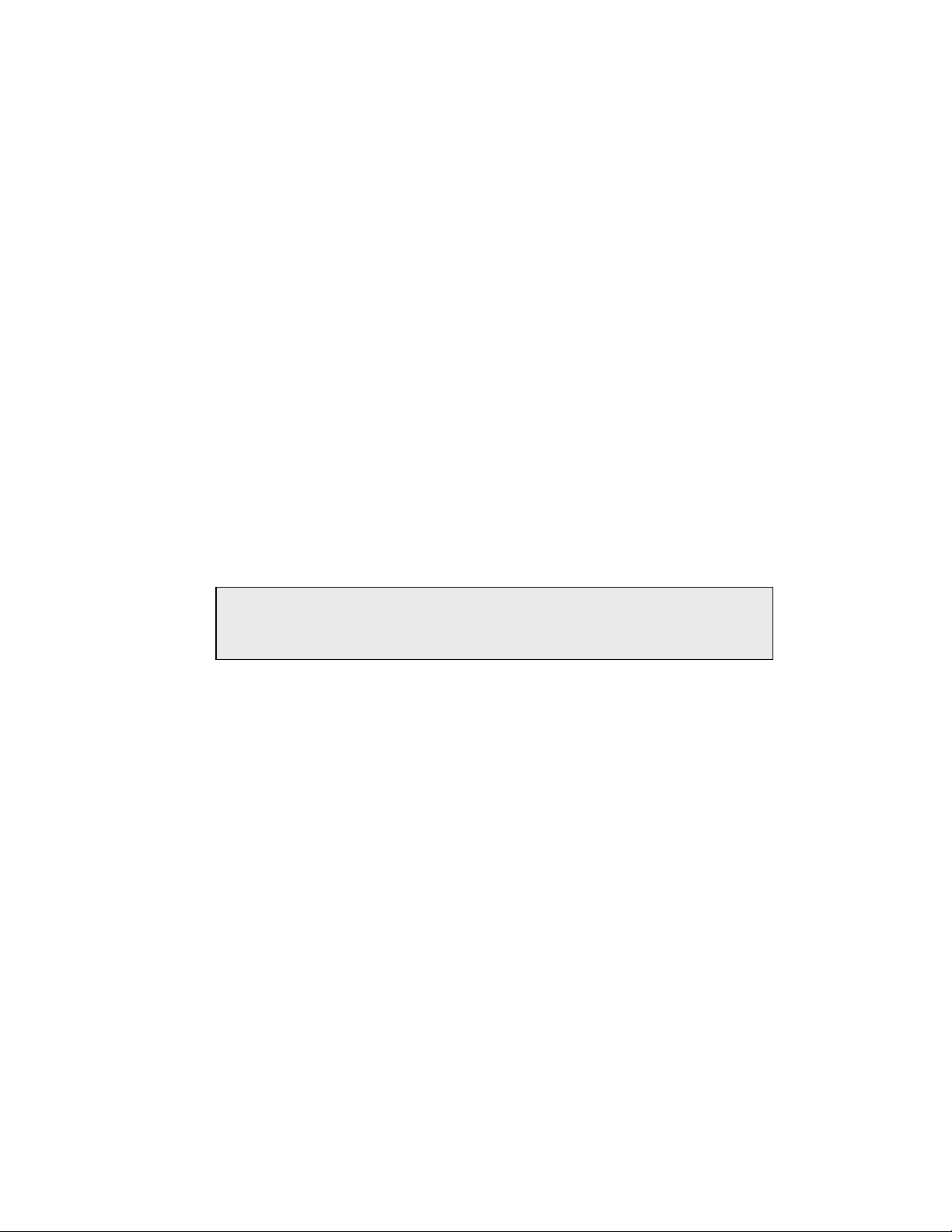
Copyright © May 2012, Marshall Electronics, Inc.
All Rights Reserved. This document may not be copied.
Trademarks
Other trademarks used in this document are registered trademarks or manufacturer or vendor
trademarks associated with the products.
Disclaimer
Product options and specifications can be changed without notice. The information in this
manual is furnished for informational use only and should not be construed as a commitment
by Marshall Electronics, Inc. Marshall Electronics, Inc. assumes no responsibility or liability for
any errors or inaccuracies that may appear in this publication.
Safety Precaution
We appreciate your video server purchase.
Before installing the product, please read the following with care
Make sure to turn off the power before installing video server.
Do not install under direct sunlight or in dusty areas.
Make sure to use the product within the temperature and humidity specified.
Do not operate the product in presence of vibrations or strong magnetic fields.
Do not put electrically conducting materials in the ventilation hole.
Do not open the top cover of the products. It may cause a failure or electric shock on the
components.
To prevent from overheating, keep the distance at least 10 cm from the ventilation hole.
Check for correct voltage before connecting the power.
.
User Manual VS-102 HDSD/HDI - V2.3 Page 2 of 64 5/7/12
Page 3
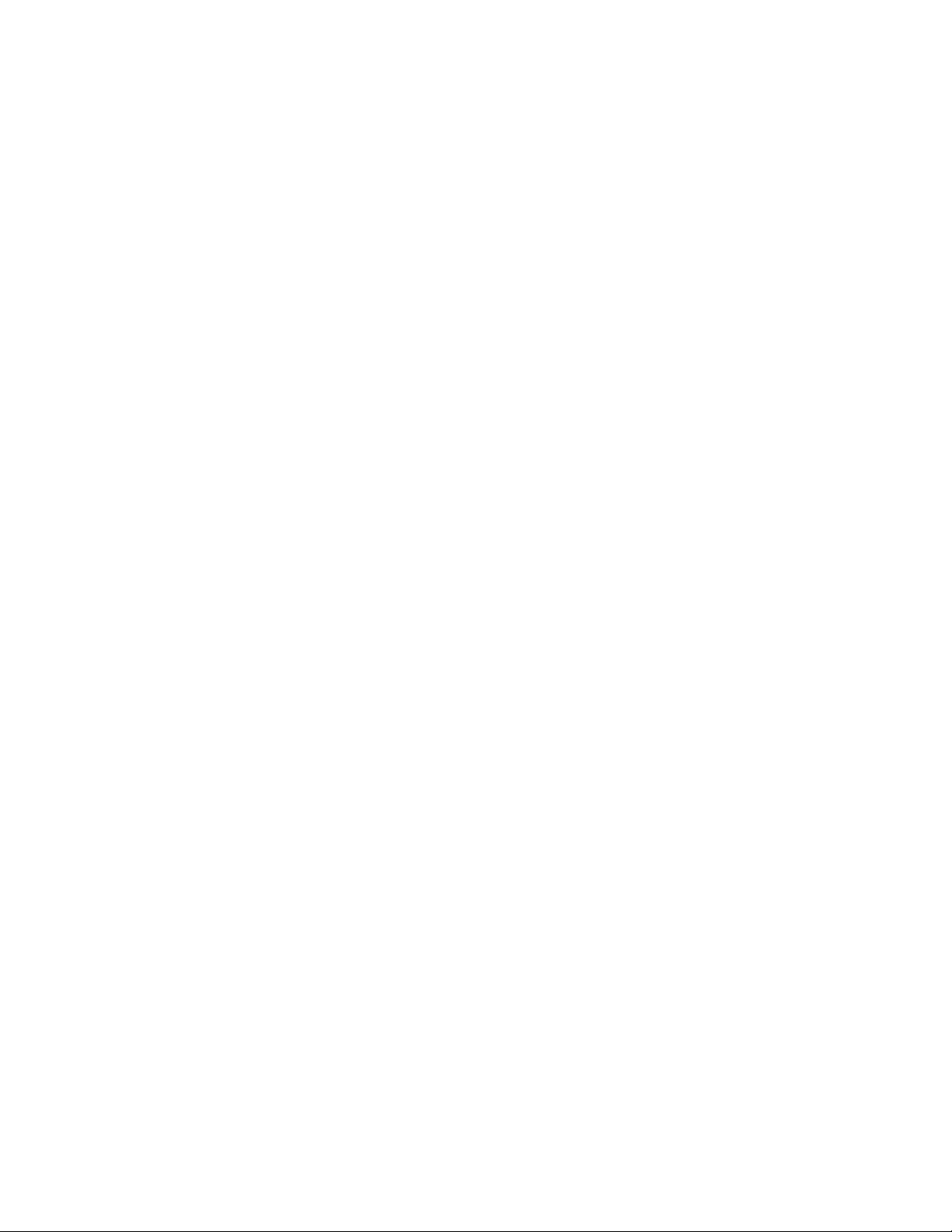
1- Introduction
___________________________________________________________________________
1 - Introduction............................................................................................................................4
1.1 About this Manual.........................................................................................................4
1.2 Features.......................................................................................................................4
1.3 Product and Accessories..............................................................................................5
1.4 System Connections.....................................................................................................8
2 - Installation........................................................................................................................... 11
2.1 Connecting Video.......................................................................................................11
2.2 Connecting Audio ....................................................................................................... 11
2.3 Connecting Serial Ports..............................................................................................11
2.4 Connecting Sensor & Alarm .......................................................................................11
2.5 Connecting Power...................................................................................................... 11
2.6 Check If It Works............................................................................................................................... 12
3 - System Operation................................................................................................................13
3.1 Remote Video Monitoring...........................................................................................13
3.2 Initialization of IP Address...........................................................................................14
4 - Remote Configuration..........................................................................................................19
4.1 System Configuration.................................................................................................19
4.2 Video Configuration....................................................................................................22
4.3 Audio Configuration....................................................................................................27
4.4 Network Configuration................................................................................................29
4.5 Serial Configuration....................................................................................................36
4.6 Event Configuration....................................................................................................39
4.7 Preset Configuration...................................................................................................44
4.8 Record Configuration..................................................................................................45
4.9 User Configuration......................................................................................................52
5 - Decoder Configuration.........................................................................................................54
5.1 System Configuration.................................................................................................54
5.2 Video Configuration....................................................................................................55
5.3 Network Configuration................................................................................................56
5.4 Event Configuration....................................................................................................58
5.5 Display Configuration .................................................................................................60
6 - VS Manager ........................................................................................................................61
7 - Appendix..............................................................................................................................62
User Manual VS-102 HDSD/HDI - V2.3 Page 3 of 64 5/7/12
Page 4
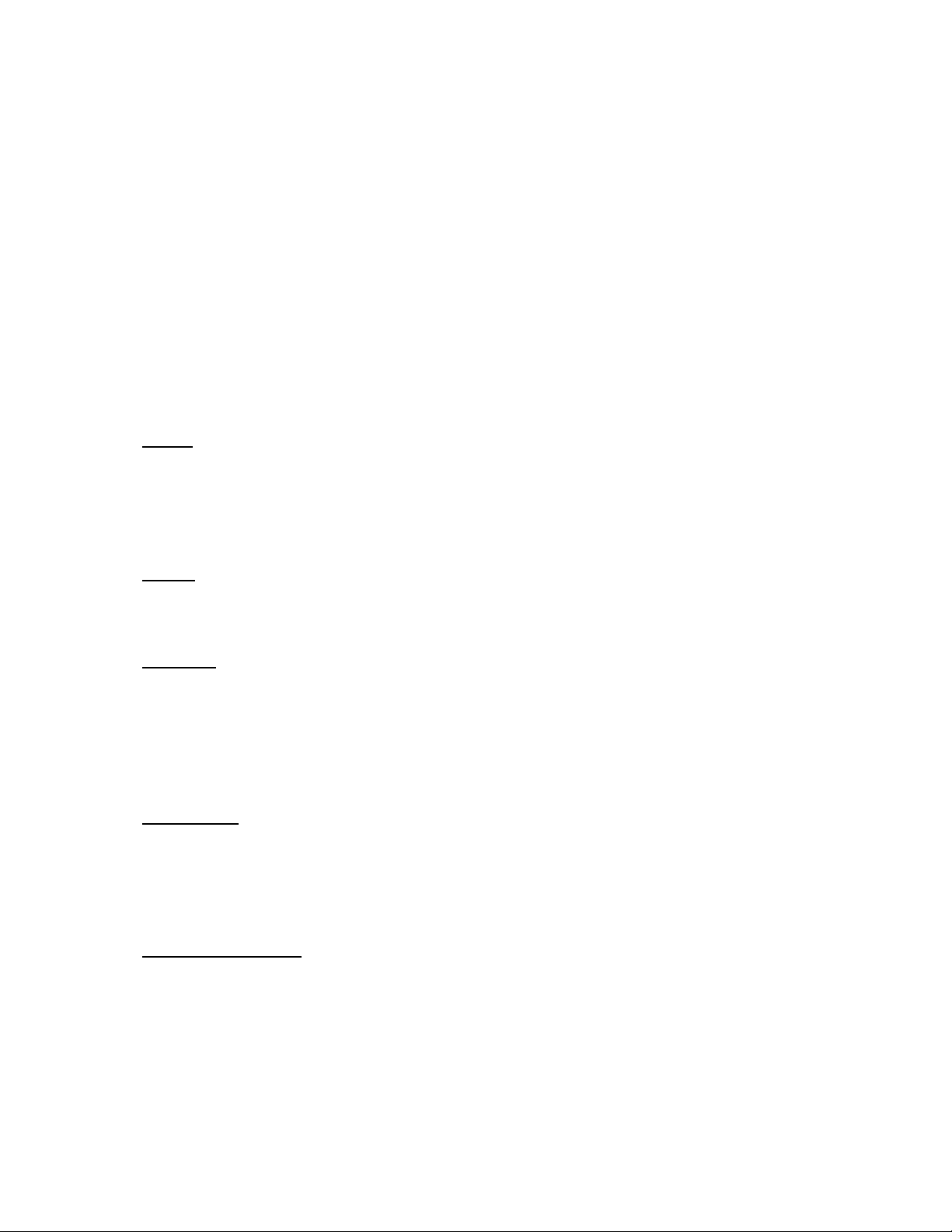
1- Introduction
___________________________________________________________________________
1.1 About this Manual
This User Manual provides information on installation setup, operation of the video
server, as well as troubleshooting tips.
1.2 Features
Video Server is a video and audio transmission system that provides broadcast quality
audio and video, based on IP network through LAN, ADSL/VDSL, and wireless LAN.
A Video Server can operate in an Encoder Mode or a Decoder Mode. An Encoder
System compresses and transmits media data, while a Decoder System receives and
decompresses media data.
Video
Highly Efficient Compression Algorithm; H.264 & MJPEG support
Wide range of Transmission Rates: 32kbps ~ 10mbps
Various Transmission Modes: CBR or VBR
Motion Detection
Audio
Multi-Transmission Mode: Uni-Directional Mode (IP-Server to Client PC or
Network
Fixed IP & Dynamic IP (DHCP) support
1:1, 1:N support
Multicasting
Automatic Transmit Rate Control according to network conditions
OnVIF, PSIA compliant
Serial Data
RS-485 support
Data Pass-Through Mode: Serial Data Communication between IP Camera and
Data Pass-Through Mode: Serial Data Communication between Encoder-Decoder
Sensor and Alarm
Decoder/ Client PC or Decoder to IP-Server), Bi-Directional Mode
Decoder
Supports direct connections of External Sensor and Alarm Devices
Event Alarm
User Manual VS-102 HDSD/HDI - V2.3 Page 4 of 64 5/7/12
Page 5
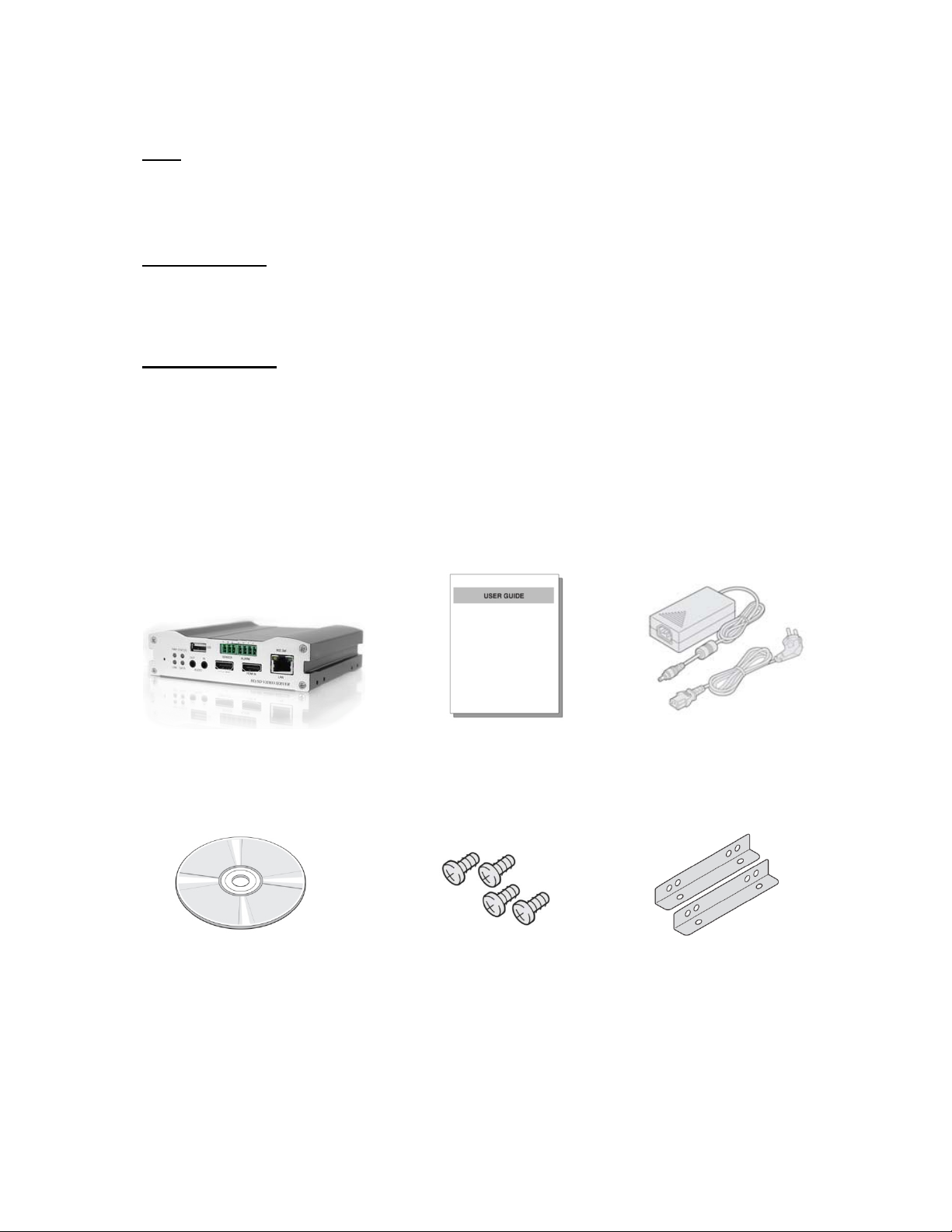
1- Introduction
___________________________________________________________________________
USB
Connection to internal or external U SB storage for remote access, recording and
playback
User Interface
Diagnose and upgrade through dedicated program called VS Manager
System Configuration using Internet Explorer
High Reliability
Reliable Embedded System
System Recovery by Dual Watch-Dog Functions
1.3 Products and Accessories
Video Server
User Manual
Power Adapter & Cable
Software CD
User Manual VS-102 HDSD/HDI - V2.3 Page 5 of 64 5/7/12
Screws Brackets
Page 6
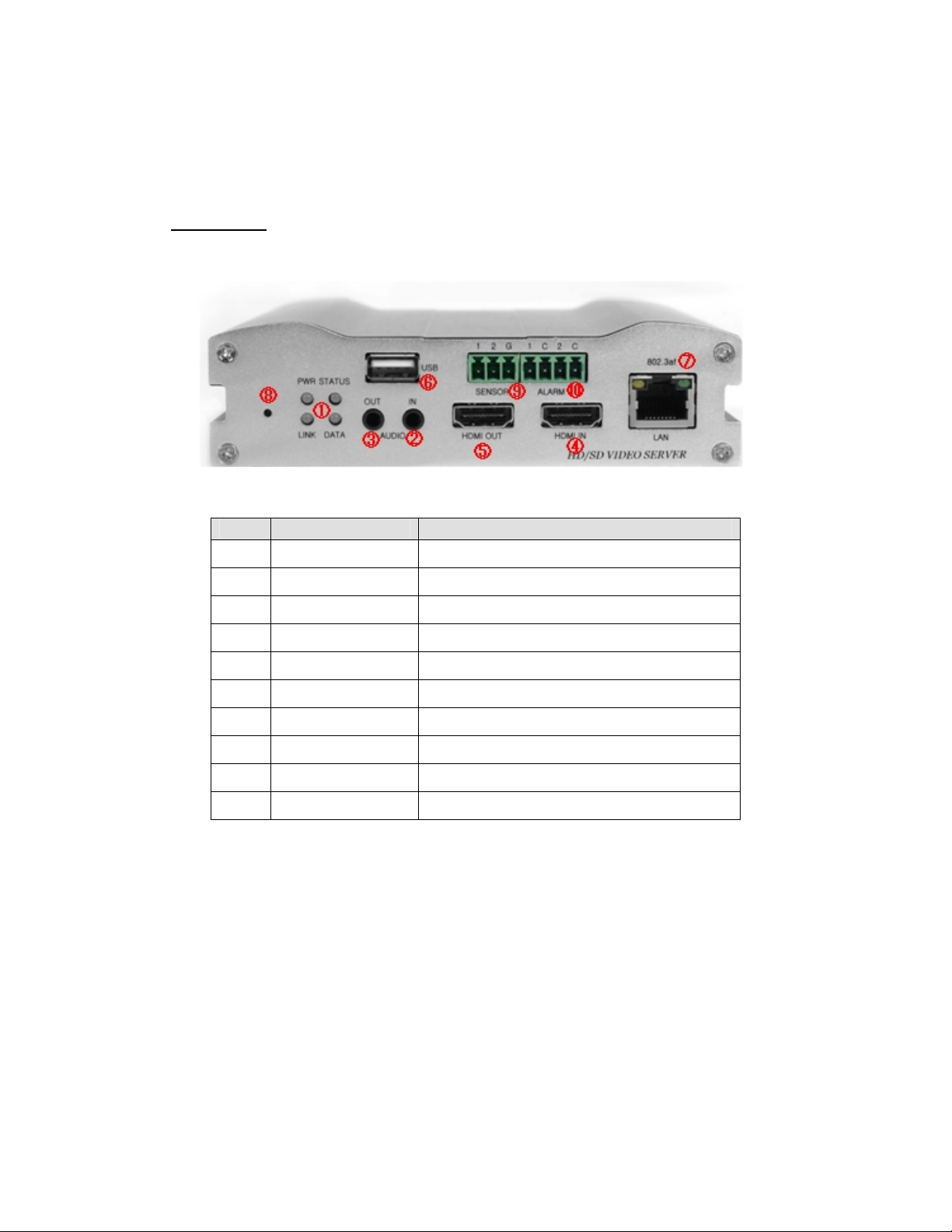
1- Introduction
___________________________________________________________________________
⑩
④
⑦
①
②
Part Names and Functions
Front View
No. Parts Function
⑤
⑥
1 LED Display System Status
2 Audio Input Audio Input
3 Audio Output Audio Output
⑧
⑨
③
4 HDMI Input HDMI Video Input
5 HDMI Output HDMI Video Output
6 USB Port USB 2.0
7 LAN 100/10-Base-T Ethernet
8 Reset Button Initialization of Network Setting
9
10 Alarm Alarm or Relay Output
Sensor Sensor Input
User Manual VS-102 HDSD/HDI - V2.3 Page 6 of 64 5/7/12
Page 7
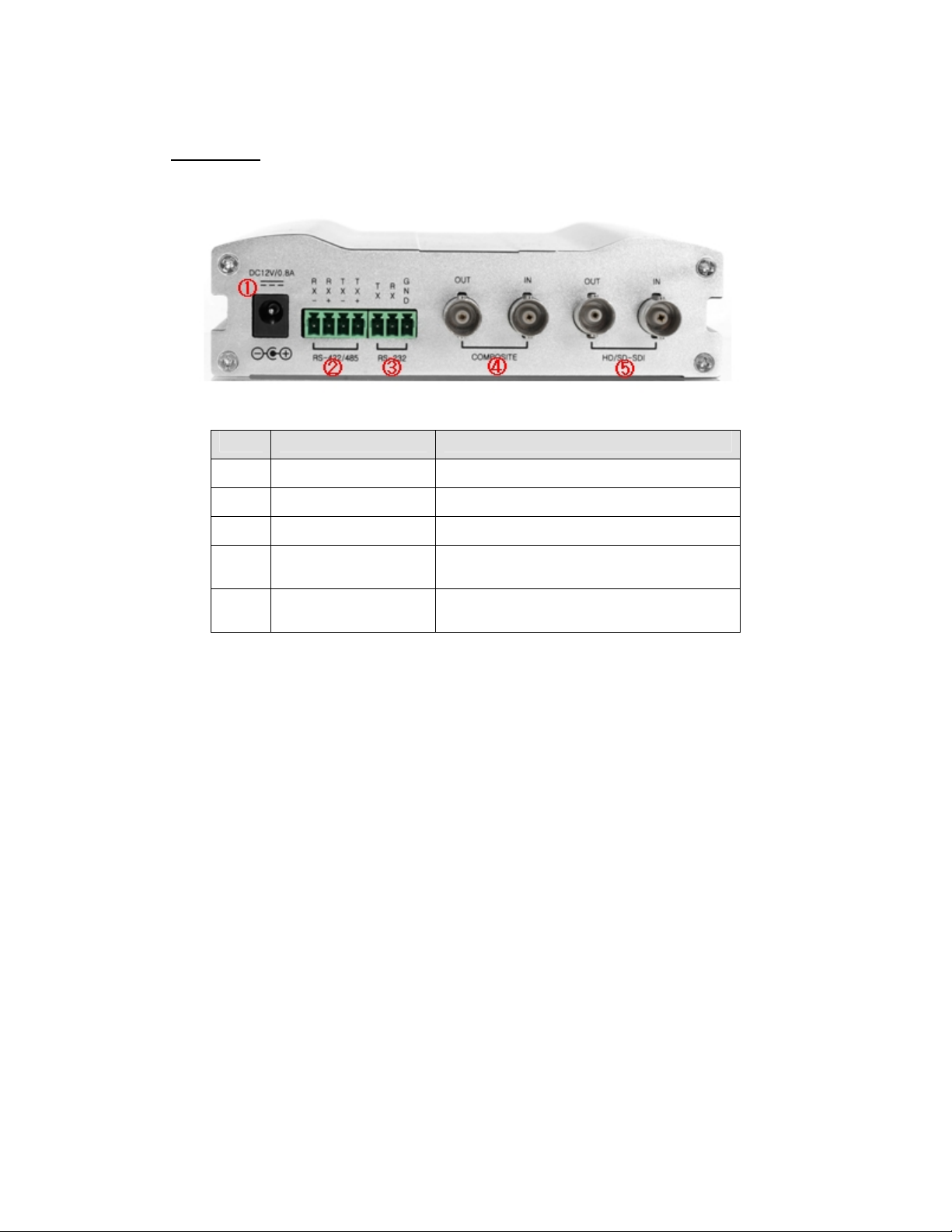
1- Introduction
___________________________________________________________________________
Rear View
No. Part Function
1 Power DC +12V Power Input
2 RS-422/485 Serial Port for PTZ Control
3 RS-232 Serial Port for PTZ Control
4
5
Composite In/
Output
HD/SD-SDI
In/Output*
Composite Video Input / Output
HD/SD-SDI Video Input / Output
*
HD/SD-SDI Output is optional
User Manual VS-102 HDSD/HDI - V2.3 Page 7 of 64 5/7/12
Page 8
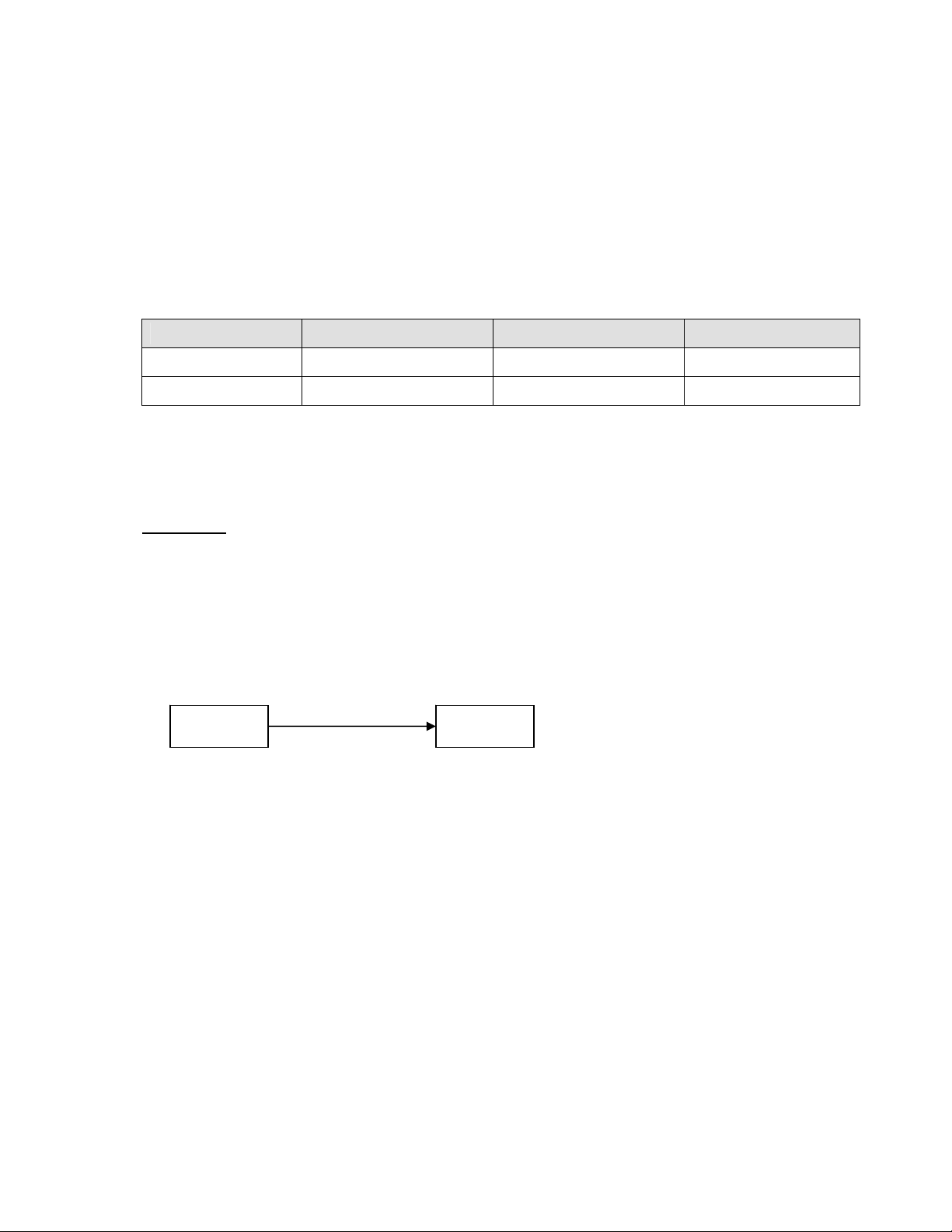
1- Introduction
___________________________________________________________________________
1.4 System Connections
Video Server operates as one of two modes; Encoder or Decoder. Video Server
Systems can be connected in either 1-to-1 where one encoder is connected to one
decoder or 1-to-multiple where one encoder connected to many decoders.
The following chart shows status of video, audio and serial data on each mode:
System Mode Video Audio Serial Data
Encoder Transmit Transmit/Receive Transmit/Receive
Decoder Receive Transmit/Receive Transmit/Receive
Therefore, the system modes are defined by the video communication and all system
modes are capable of bi-directional transmission of audio or serial data.
Topology
Generally, the Encoder and Decoder are connected in 1-to-1 mode. To support
specific situation, 1-to-multiple connection is also supported.
1:1 Connection (Unidirectional Transmission)
Site
Encoder Decoder
The most commonly used configuration is 1-to-1 connection. An Encoder is installed
at a site where video images can be transmitted and a Decoder is installed at a center
location to receive and view the video images on monitors. Audio and Serial data are
transferred in either direction. An Encoder and Decoder can be connected by setting
the Encoder’s Address for the Decoder’s Remote IP.
Remote Center
User Manual VS-102 HDSD/HDI - V2.3 Page 8 of 64 5/7/12
Page 9
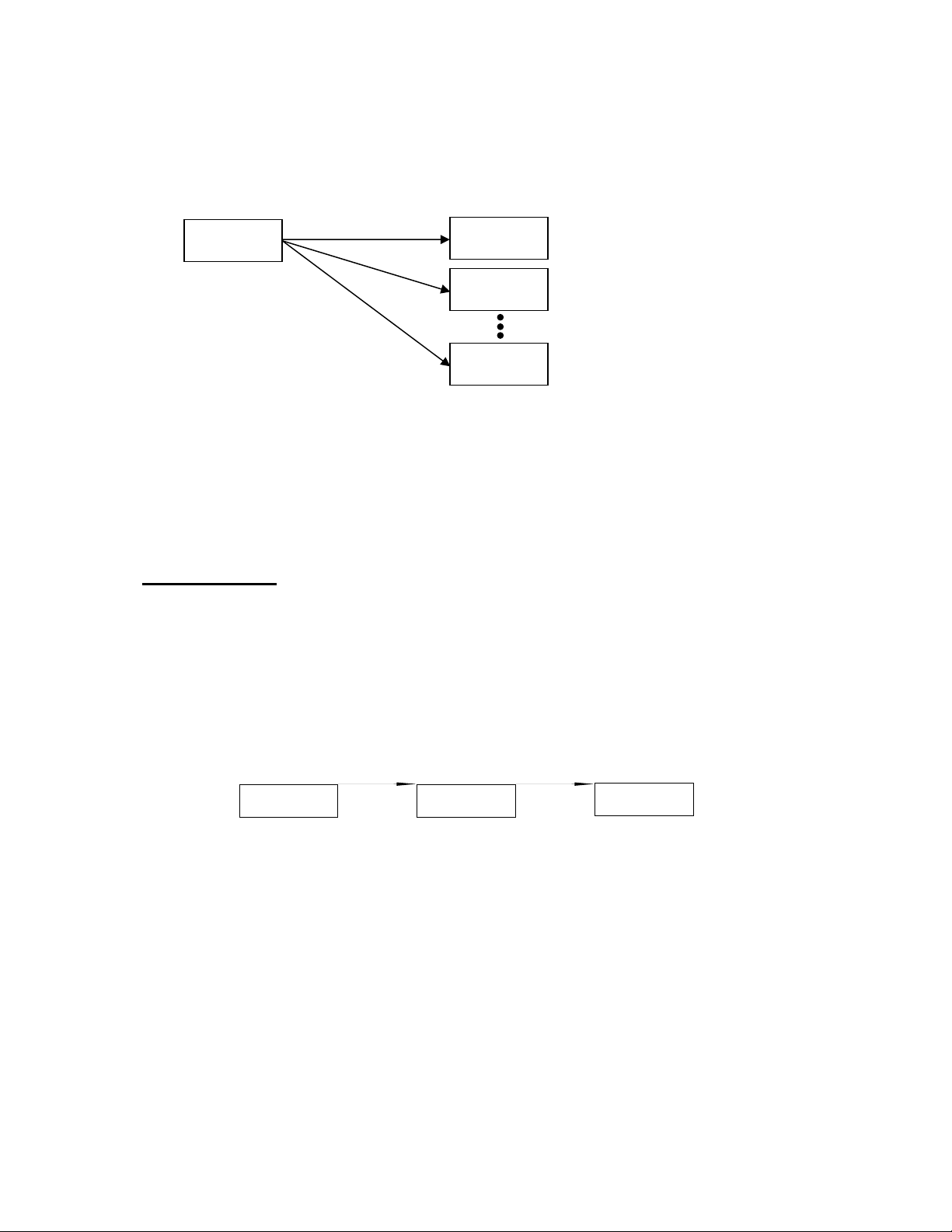
1- Introduction
___________________________________________________________________________
1:N Connection (Uni-Directional Transmission)
Site
Encoder
In this configuration, a site can be monitored from many remote center locations.
Maximum connections would be limited by the network bandwidth.
Functionally, the VMS (Video Management System) software can replace the
decoder.
Multicast Mode
In the Network Supporting Multicast Mode, if Multicast is setup as a system protocol,
you can use bandwidth efficiently regardless of the number of decoders. In the 1:N
connection, a large number of decoders can receive audio and video data from an
encoder by using a single streaming transmission.
Relaying
Site Remote Center #1
IP-Server Decoder
In this arrangement, video and audio can be re-transmitted from a center to another
center. The arrangement is useful when the network bandwidth at the site is limited
while there is more than one center wanting to monitor the site.
Remote Center
Decoder
Decoder
Decoder
Remote Center #2
Decoder
User Manual VS-102 HDSD/HDI - V2.3 Page 9 of 64 5/7/12
Page 10
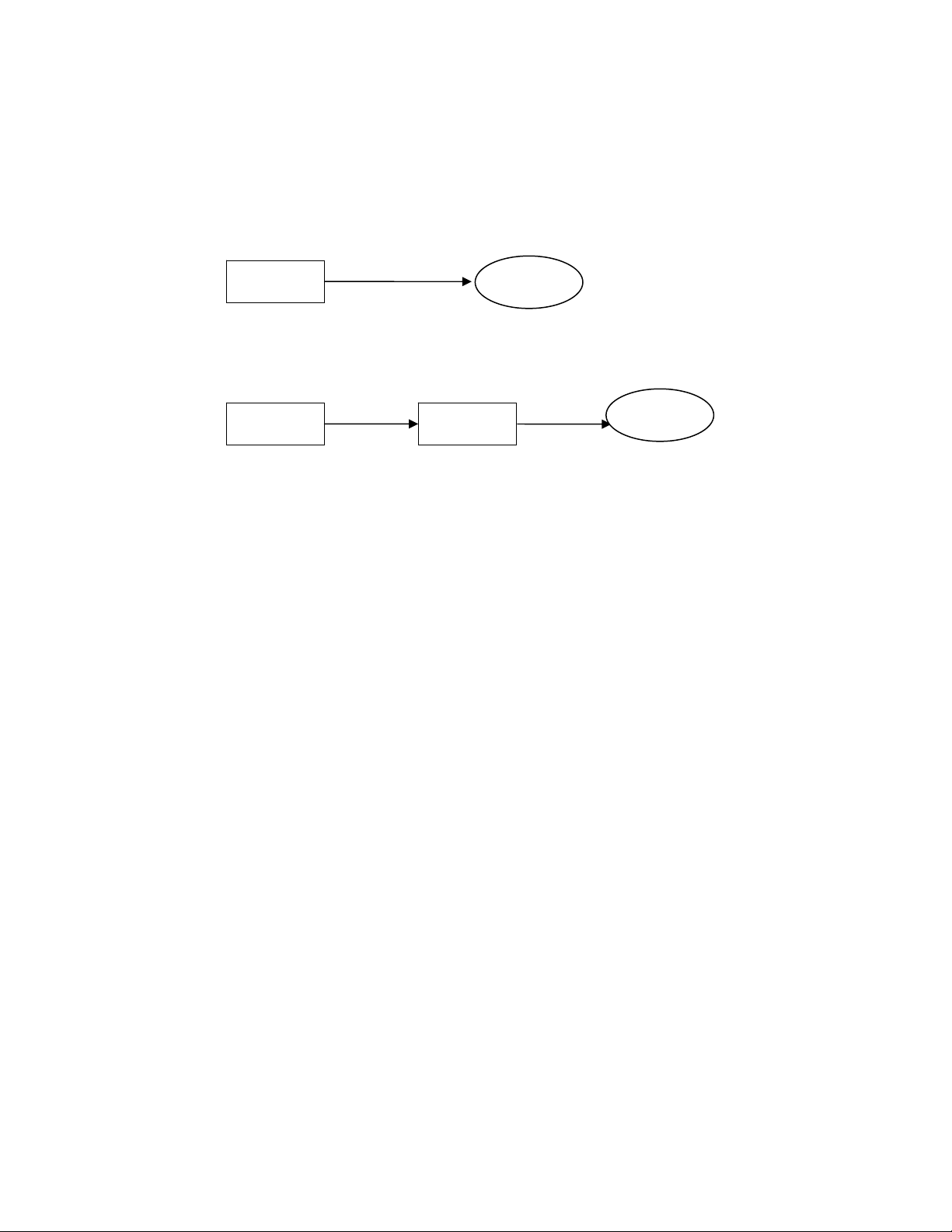
1- Introduction
___________________________________________________________________________
VMS (Video Management System)
Site Remote Center
Encoder
VMS
Site
Encoder Decoder
Remote Center
VMS
VMS (Video Management System) is a Windows based remote monitoring program to
access multiple encoders for real-time monitoring or control of the encoders and
connected cameras. Please refer to VMS User Manual for more information on VMS.
User Manual VS-102 HDSD/HDI - V2.3 Page 10 of 64 5/7/12
Page 11
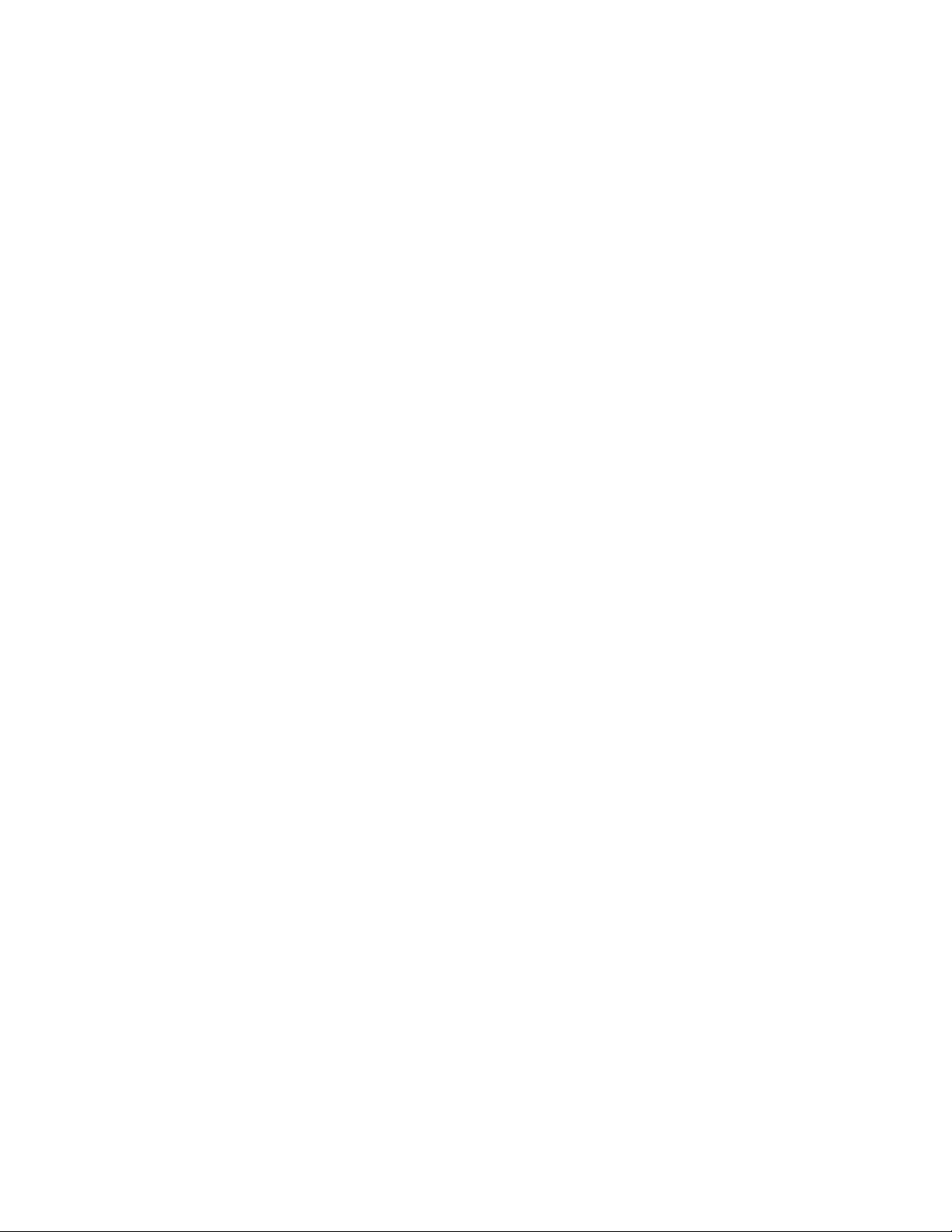
2- Installation
___________________________________________________________________________
2.1 Connecting Video
Encoder System
Connect camera video output line to the encoder (video server) video input port.
Connecting with Megapixel Camera
Connect a camera which supports HDMI or HD-SDI output to the HDMI or HD-SDI
Input port of video server accordingly.
Connecting with D1 Resolution Camera
Connect a camera to the Video Input port of video server accordingly.
Decoder System
Connect a monitor to HDMI or COMPOSITE (HD-SDI) Output port of video server
accordingly.
2.2 Connecting Audio
Audio is Full-Duplex. It is possible to set the mode as Tx-only, Rx-only or Tx-Rx.
Connect audio input and output ports to audio devices accordingly.
The Audio signal required is line level, so audio equipment with an amp, mixer or
other amplifier should be used.
2.3 Connecting Serial Ports
For camera control, PTZ Controller (keyboard) and Receiver can be connected to Serial
Ports. Two corresponding Serial Ports in the Encoder and Decoder which are
connected 1-to-1, works in Pass-Through Mode. This means that commands at a local
system’s COM1 Port will be transparently passed to the remote system’s COM1 Port.
Commands at a local system COM2 Port will pass to the remote system’s COM2 Port.
2.4 Connecting Sensor and Alarm
Connect Sensor and Alarm Devices to corresponding terminals accordingly.
2.5 Connecting Power
After confirming the Power Source, connect Power Adaptor and connect the 12VDC
Connector to the System.
User Manual VS-102 HDSD/HDI - V2.3 Page 11 of 64 5/7/12
Page 12
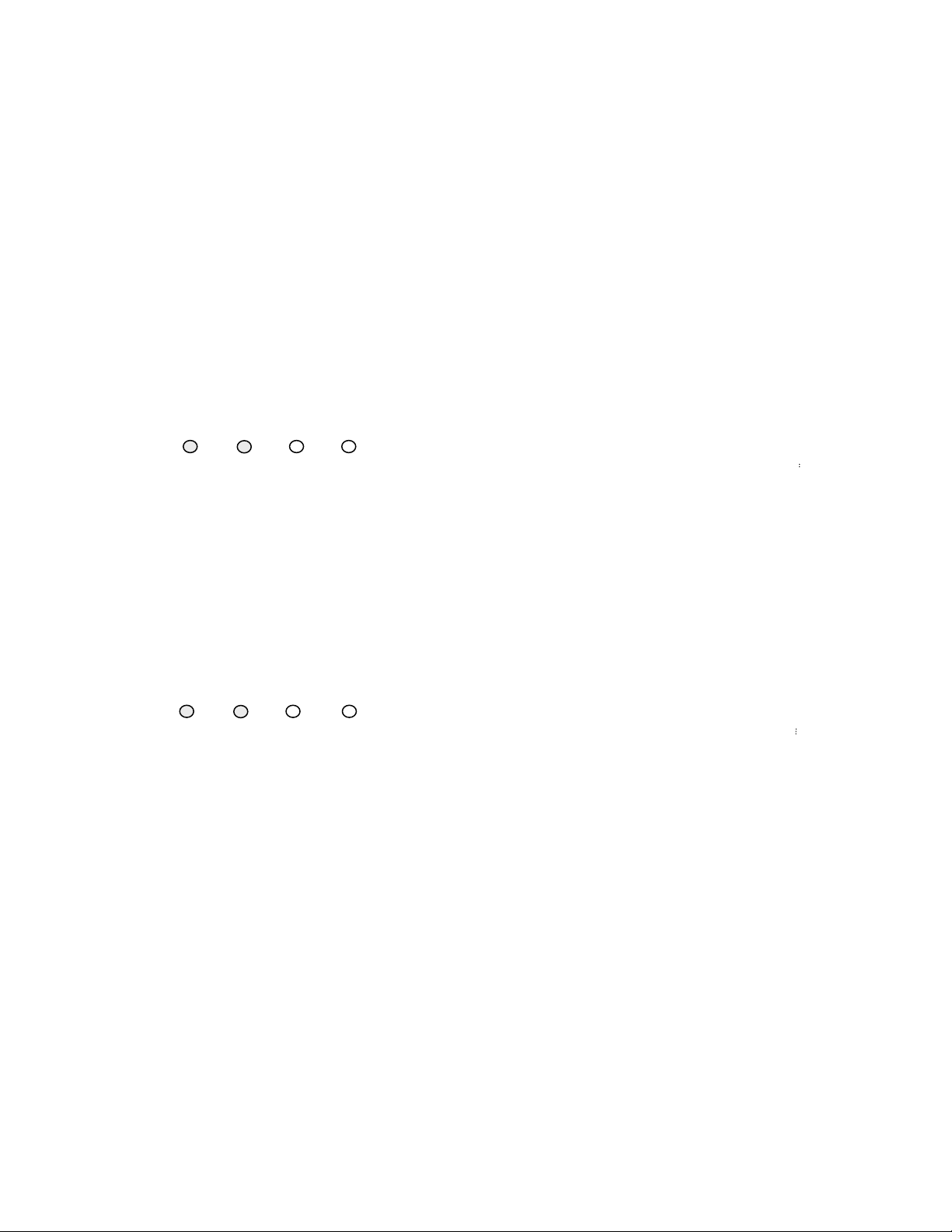
2- Installation
___________________________________________________________________________
2.6 Check If It Works
Once the power is supplied to the camera, it will start booting. The system will boot up
to operating mode after approximately 40-60 seconds. The green LED on the Ethernet
Port will flash indicating the system is ready.
Software provided on the disc called VS Manager allows you to check the IP address
and other network details of the camera. Please refer to the VS Manager manual for
instructions on how to find the IP address of the camera and to make necessary
changes.
Encoder LED Display
PWR
STATUS
LINK DATA
Red
Green
Blinking
OFF
OFF
The LED’s above show that the Camera is connected but a Decoder is not. Once an
Encoder is connected to a Decoder, the color of the “LINK” LED Display will turn green
and the “DATA” LED will blink as video or audio transmissions occur.
Decoder LED Display
PWR
STATUS
LINK
DATA
Red
Green
Blinking
OFF
These LED’s above show that the Decoder has started without connecting to an
Encoder. Once an Encoder is connected, the color of “LINK” LED Display will turn
green and the “DATA” LED will blink as video or audio data transmissions occur.
User Manual VS-102 HDSD/HDI - V2.3 Page 12 of 64 5/7/12
Page 13
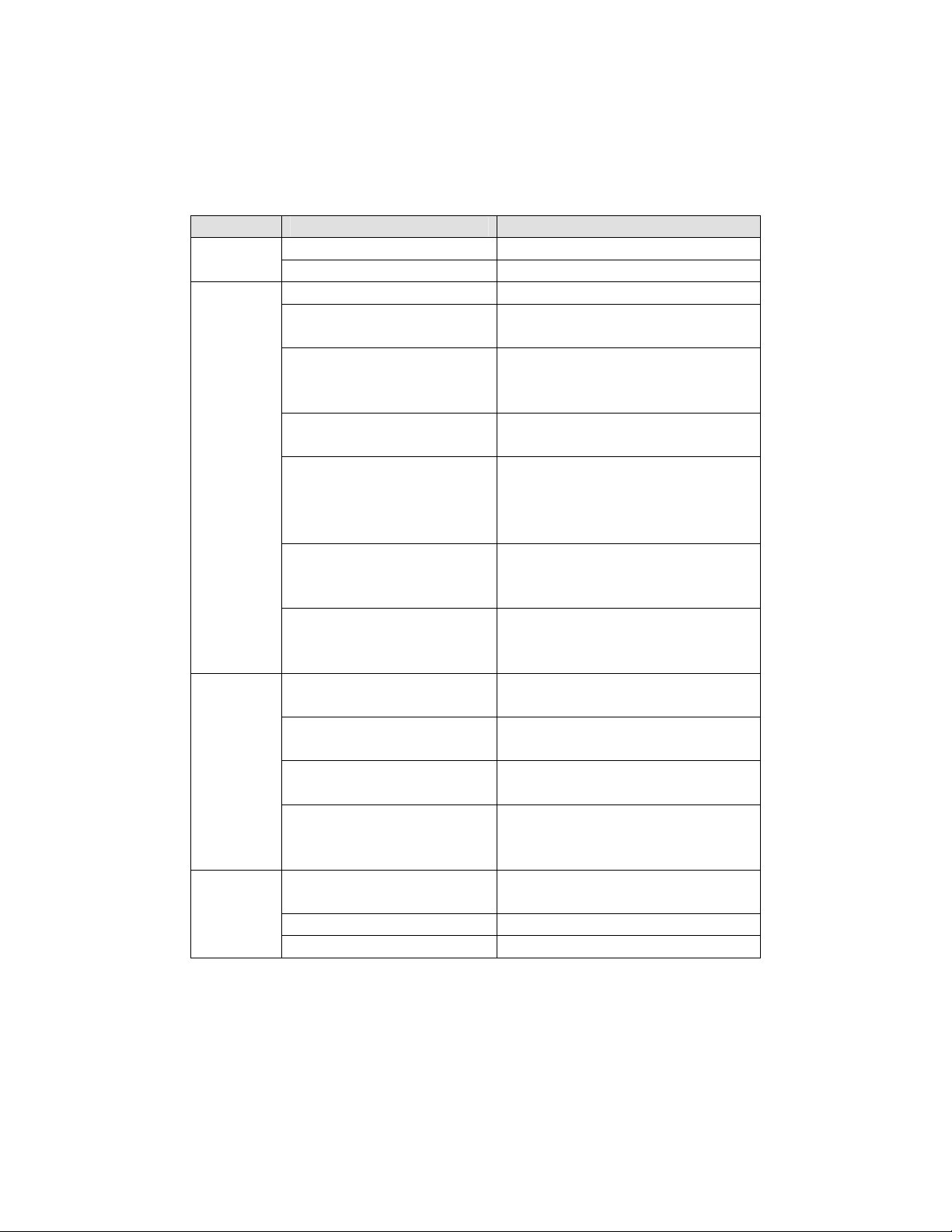
2- Installation
___________________________________________________________________________
Description of LED
System Status can be monitored with the LED Display:
LED State Description
PWR
STATUS
LINK
DATA
OFF Power OFF
Red Power ON
Green Blinking Normal Operation
Red System Failure: Needs
Diagnostics
Constant Change
between Red and
Green
Red Blinking Failed to obtain IP Address in
Constant Change
between Green
Blinking 2 Times and
Red Blinking Once
Green Blinking, Red
Blinks Once every 5
Seconds
Constant Change
between Green,
Orange, and Red
OFF No Connection to Remote
Green Connected to a Remote
Red Blinking Decoder Only: trying to
Orange Illegal Connection
Green Data Transmission in
Red Data Loss
OFF No Data Transmission
NTSC/PAL setting does not
match with Input Video Signal
DHCP Mode
Failed to Register on DDNS
Server
Video Loss in Encoder
System
Formatting USB Storage
Device
System
System
connect to an Encoder
(unsupported combination of
system modes)
Progress
User Manual VS-102 HDSD/HDI - V2.3 Page 13 of 64 5/7/12
Page 14
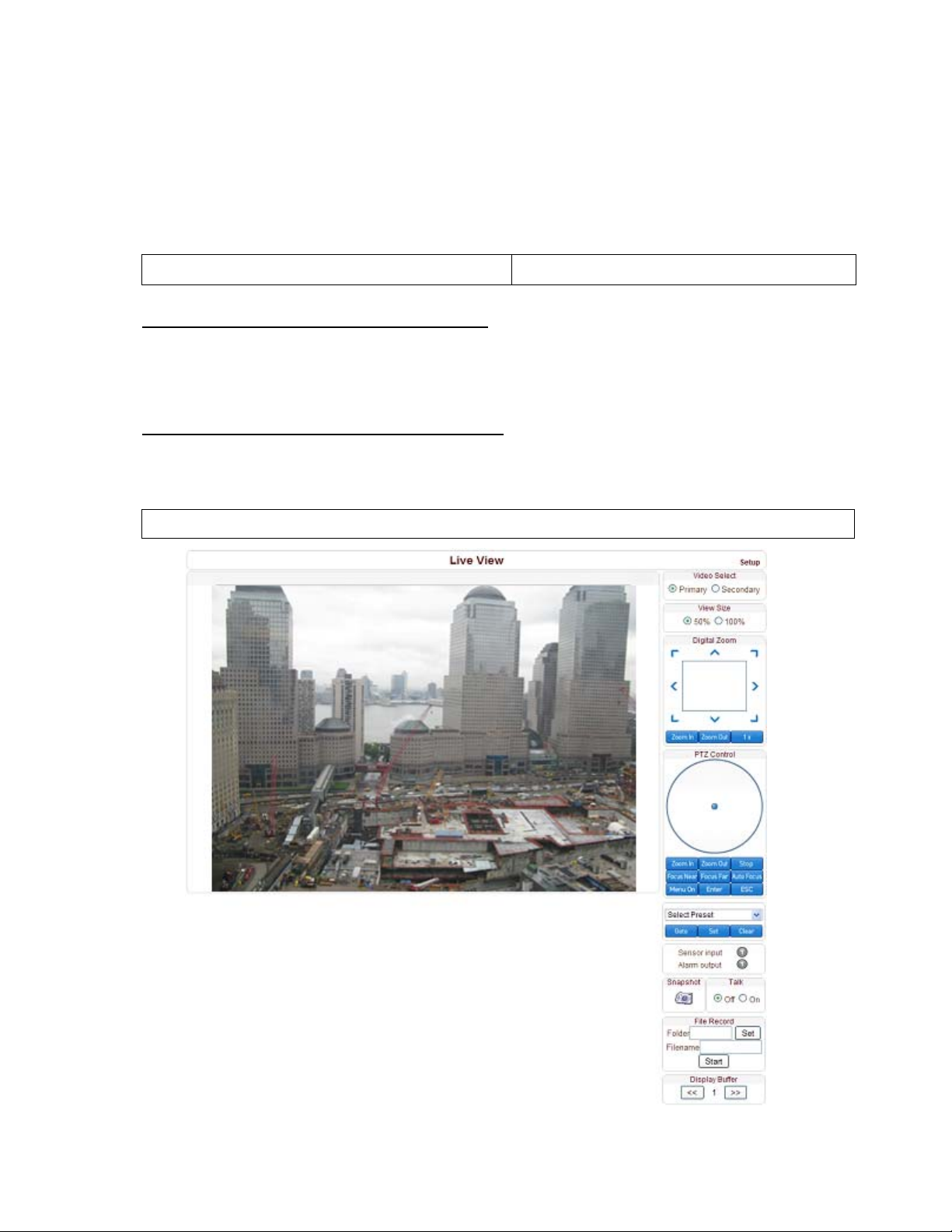
3- System Operation
__________________________________________________________________________
3.1 Remote Video Monitoring
There are two ways to monitor video when the Center System and Video Server are
connected. In order for a proper operation, an IP Address must be set accordingly.
Please refer to the VS Manager Manual enclosed with product for further details.
Default ID: admin Default Password: 1234
Video Monitoring with Decoder System
Once the Encoder IP Address is set in the Remote IP Address section of the Decoder,
the Decoder System will connect to the Encoder System and start receiving the video
images. Normally, a monitor connected to the Decoder will display video images.
Video Monitoring using Internet Explorer
If the Video Server’s IP Address is entered on Internet Explorer, the system will ask for
confirmation to install Active-X Control. Once authorized, Internet Explorer will start to
display video images from the Encoder as shown below:
Default IP Address : http://192.168.10.100
User Manual VS-102 HDSD/HDI - V2.3 Page 14 of 64 5/7/12
Page 15
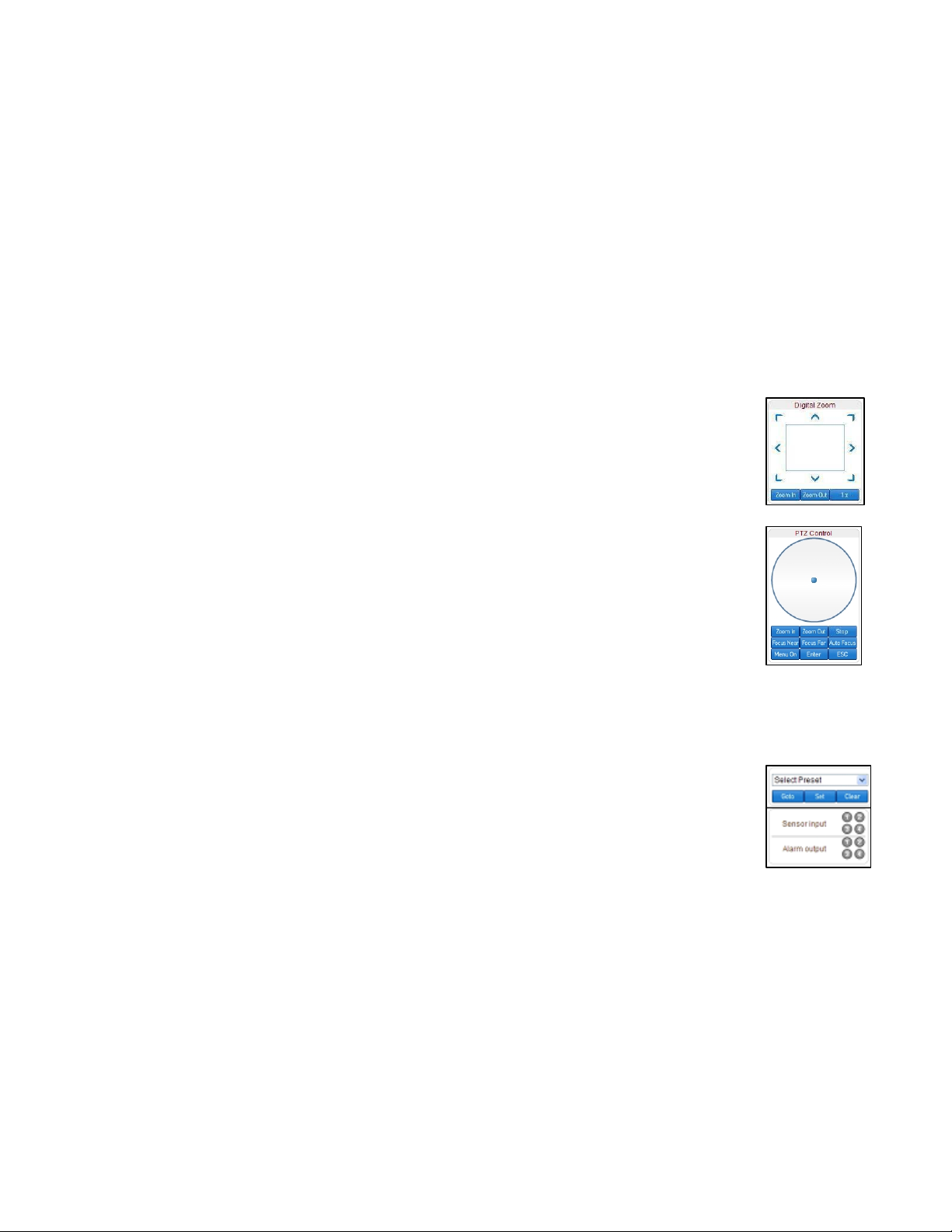
3- System Operation
__________________________________________________________________________
Video Select
Select the Video Stream to be viewed: Primary or Secondary
This camera is capable of Dual Streaming; Primary Streaming and Secondary
Streaming. Video will be displayed according to the resolution set on video
configuration. If Dual Streaming (“Use Dual Encode” Menu in Video page) is not
activated, Secondary Videos are not available.
View Size
Adjust the Screen Size. Screen size is initially adjusted according to the
Compression Resolution. If you click 50% icon, the whole screen size will be
reduced to half size.
Digital Zoom
Control the Digital Zoom on the screen. The more the camera zooms in,
the smaller the square of control panel is. Position of the image can be
changed by moving position of the square. If you press “1x”, the screen
will return to the normal size.
PTZ Control (Optical Zoom & Digital Zoom Built-In Camera)
PTZ Control Panel is used for controlling External PTZ devices when the
External PTZ devices are connected through a special Serial Port. It is
possible to make zooming control by Zoom IN / OUT buttons on the PTZ
Control Panel. In order to use Digital Zoom, select Digital Zoom “ON” in
the Camera Tab)
- “Stop”
Stop on-going PTZ action.
- “Focus Near”, “Focus Far”, “Auto Focus”
Adjust the focus of the lens.
Select Preset
Set preset position and move to the specific preset position.
- GoTo: After set up, move to the selected preset entry.
- Set: Set the current position to the selected preset entry.
- Clear: Delete the selected preset entry.
Sensor Input
Displays the status of the sensor in real time. This camera supports One Sensor
Input. When the sensor of the camera is working, the sensor light turns red.
User Manual VS-102 HDSD/HDI - V2.3 Page 15 of 64 5/7/12
Page 16
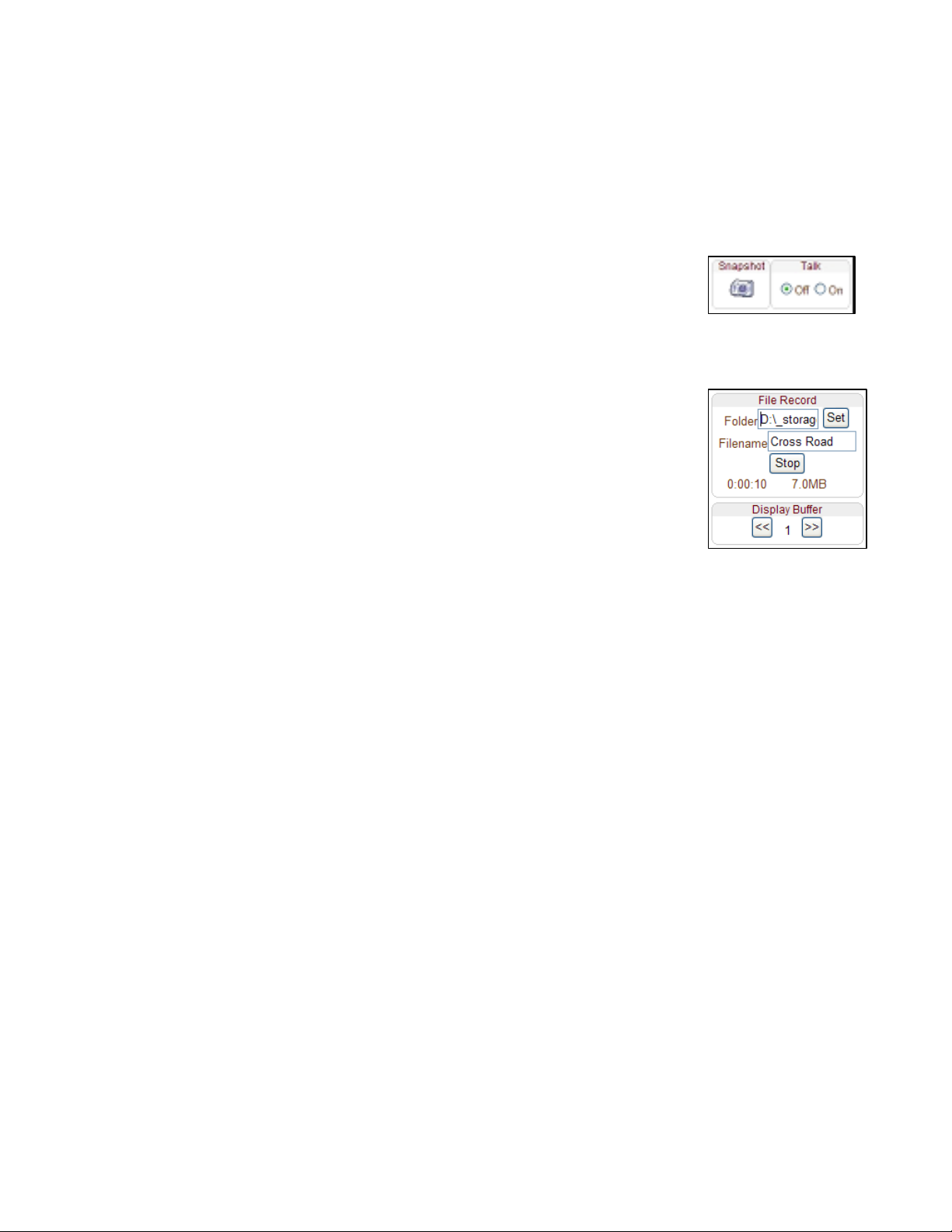
3- System Operation
__________________________________________________________________________
Alarm Output
Operate the Alarm Device by pressing the number icon. This camera supports One
Alarm Output. A number icon indicates the status of the alarm device.
Snapshot
Capture Video Images and save them as BMP or JPEG files.
Talk
Transfer Audio from the PC microphone to the camera.
File Record
Recording to an AVI file on Live View page is available. AVI files
are generated in the specified folder or in specified file name on
the PC where the web browser is running.
1. Press “Set” button to select folder or create a new folder.
Enter the file name on Filename field.
2. Press “Start” button to start recording.
3. Press “Stop” button to end recording.
4. AVI file named “IP address_hh_mm_ss” or
“File name_IP address_hh_mm_ss” will be generated in the specified folder
depending on whether the path specified a folder or a prefix of the file name.
Display Buffer
Set the number of video frames to be buffered before being displayed on web
browser. Larger values result in smoother video by sacrificing the latency. A setting of
10 ~ 15 frames can be generally used for most situations.
User Manual VS-102 HDSD/HDI - V2.3 Page 16 of 64 5/7/12
Page 17

3- System Operation
__________________________________________________________________________
3.2 Initialization of IP address
If a System IP Address is lost, the system can be reset to the System Default IP Address
using the Reset Button in the back side of the system.
1. While system is in operation, press the reset button for more than 5 seconds.
2. The system will reboot automatically.
3. Once the system reboots, IP Address will be set to the System Default as below:
IP Mode
Subnet Mask 255.255.255.0 Gateway 192.168.10.1
Base Port 2222 HTTP Port 80
Fixed IP
IP Address
192.168.10.100
User Manual VS-102 HDSD/HDI - V2.3 Page 17 of 64 5/7/12
Page 18
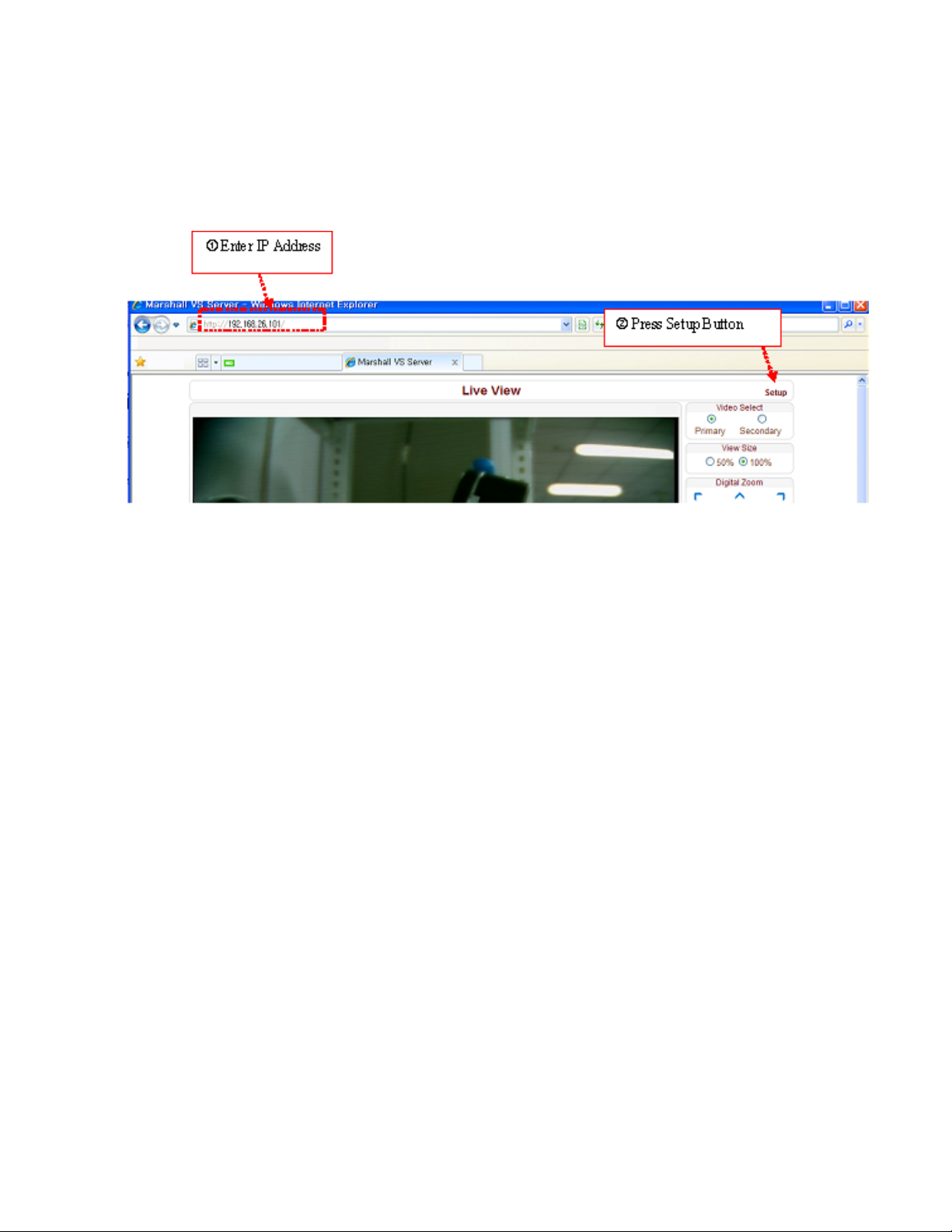
4- Remote Configuration
___________________________________________________________________________
Remote Setting is available by using Web Browser. Enter IP Address of the Camera
and a live view screen appears (see below). Press the Setup button located in the
upper right area of the monitoring screen for Server Setup. For Remote Setting, the
user should have manager level authority or higher.
The remote configuration window may be slightly different depends on the System
Modes (Encoder, Decoder). The general explanation of the configuration in this manual
is based on the Encoder System and differences according to the modes will be
clarified when needed.
The configurations are grouped into 10 categories: System, Video, Audio, Network,
Serial, Event, PTZ, Record, User and Camera. Any configuration changes are not
applied until “Apply” Button is pressed. Leaving the page without pressing “Apply” will
discard any changes made.
User Manual VS-102 HDSD/HDI - V2.3 Page 18 of 64 5/7/12
Page 19
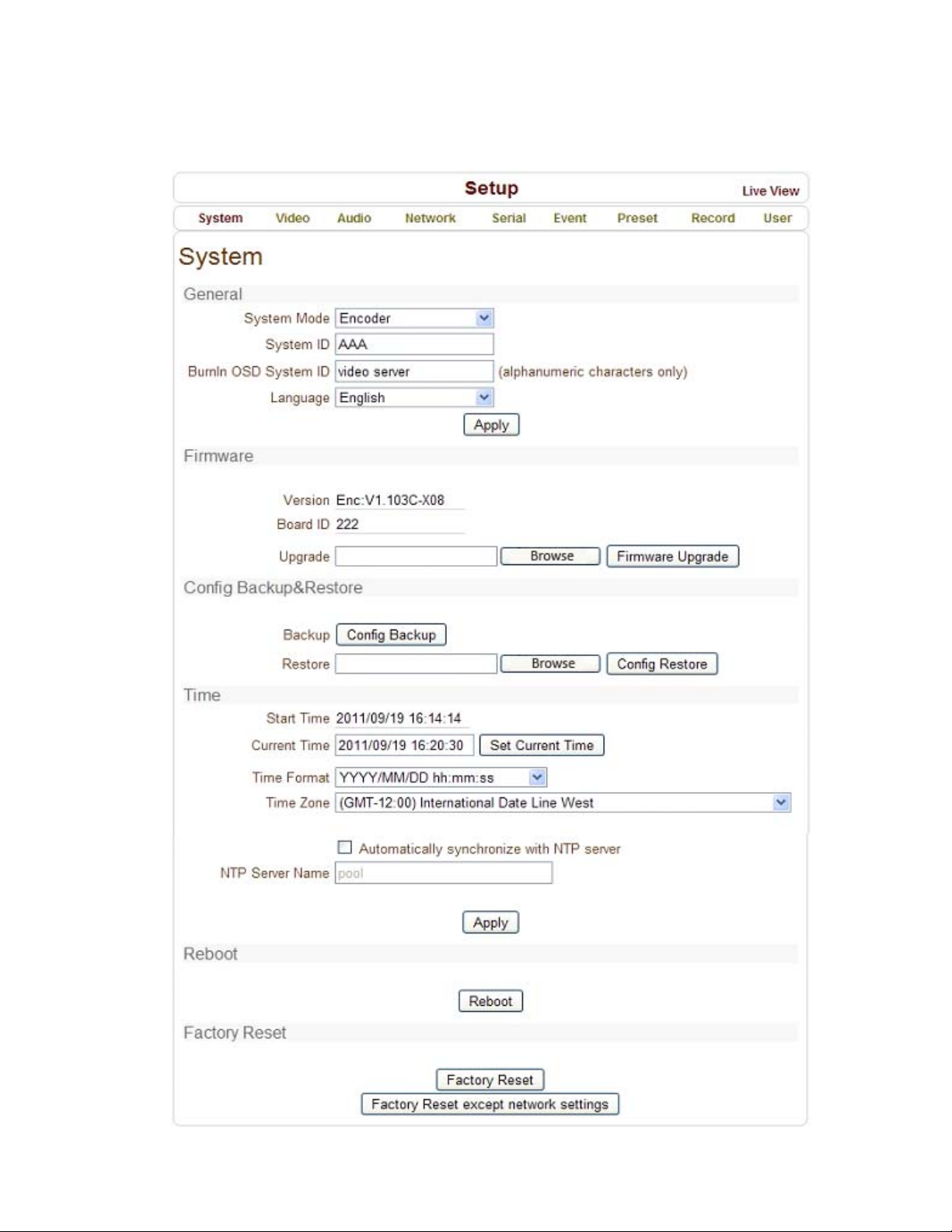
4- Remote Configuration
___________________________________________________________________________
4.1 System Configuration
User Manual VS-102 HDSD/HDI - V2.3 Page 19 of 64 5/7/12
Page 20
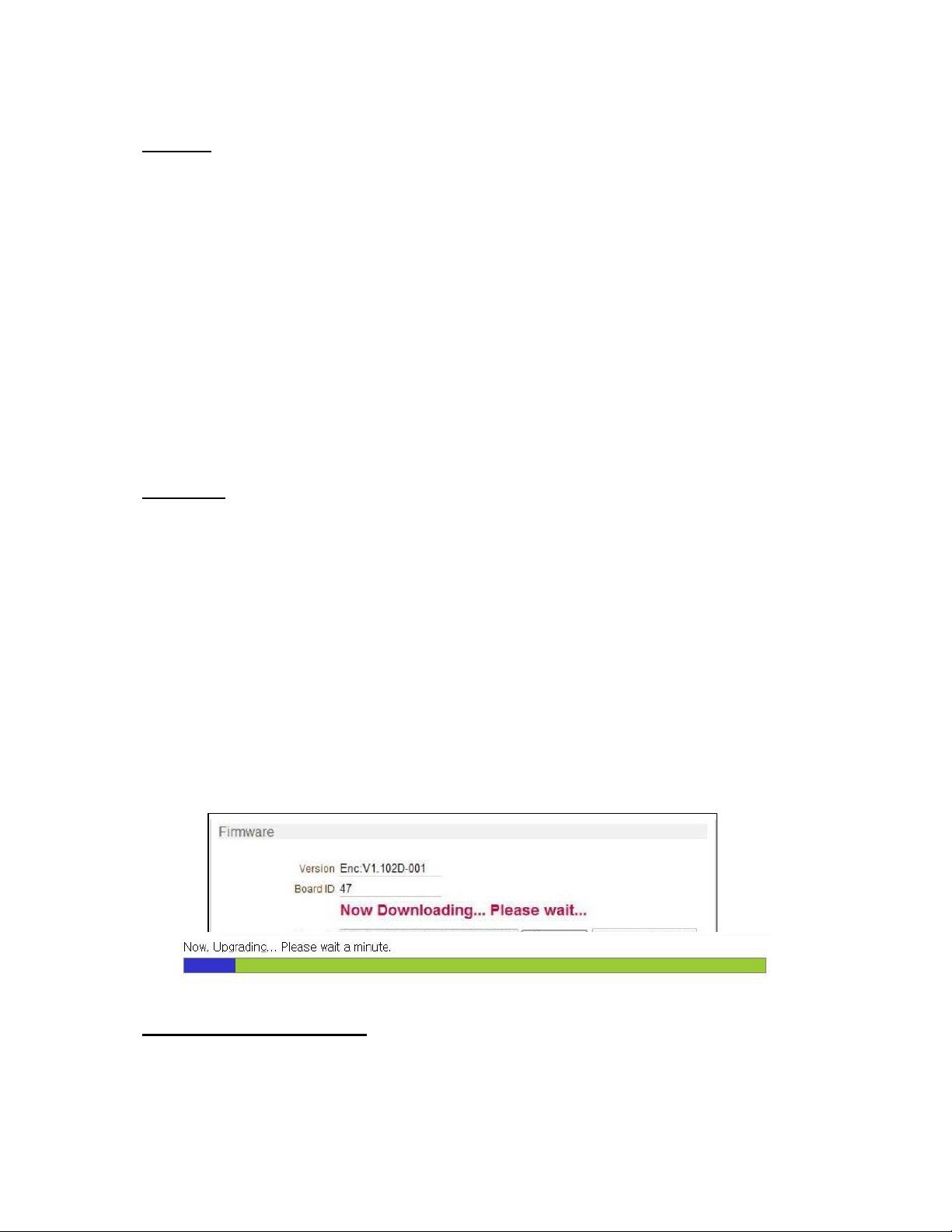
4- Remote Configuration
___________________________________________________________________________
General
System ID
Enter System ID which is used as the Camera Title Name. The set System ID is
displayed with Video Image on the Web Browser. The System ID is also transferred to
and displayed on the remote software, such as VMS.
Burn In OSD System ID
Burn In OSD System ID specifies the string to be inserted into the Video Image before
encoding. Only alphanumeric and blank characters are allowed. Position and size can
be configured on this section of the Video Page.
Language
Select the Language to be used for Web-Based Configuration.
Firmware
Firmware Version
Display the Current Firmware Version.
Board ID
Display the Network Board ID of the Camera recognized by system.
Upgrade
Upgrade Firmware:
1. Press the Browse Button to select a Firmware File from PC.
2. Press the Firmware Upgrade Button to start the upgrade.
3. Messages to show status (“Downloading” / “Upgrading”) will be displayed.
4. The camera will reboot automatically after completing the upgrade.
Do not turn off the camera during upgrading.
Config Backup & Restore
Backup
All the settings of the configuration can be saved and stored.
User Manual VS-102 HDSD/HDI - V2.3 Page 20 of 64 5/7/12
Page 21

4- Remote Configuration
p
___________________________________________________________________________
Restore
Stored configuration can be browsed and restored. The server is rebooted once the
Config Restore Button is pressed.
Time
Start Time
The most recent Camera Booting Date and Time.
Current Time
Enter a New Date and Time and press the Set Current Time Button to update.
Time Format
Change the time format. Selectable time formats are listed below:
- YYYY/MM/DD hh:mm:ss (Ex. 2010- 4-11 18:18:42)
- DD/MM/YYYY hh:mm:ss (Ex.11- 4-2010 18:18:42)
- MM/DD/YYYY hh:mm:ss (Ex. 4-11-2010 18:18:42)
Time Zone
Select Time Zone of the location where the camera is installed. Depending on the time
zone, Daylight Savings Time will update automatically.
A Time Zone is a region of the earth that has uniform standard time, usually
referred to as the Local Time. By convention, time zones compute their local time
as an offset from UTC (Coordinated Universal Time). In casual use, GMT
(Greenwich Mean Time) can be considered equivalent to UTC. Local time is UTC
lus the current time zone offset for the considered location.
Automatically Synchronize with NTP Server
Synchronize the Camera Time with an NTP Server using NTP (Network Time Protocol).
The Name of the NTP Server should be registered to the Server.
The Network Time Protocol (NTP) is a protocol for synchronizing the computer
system clocks in packet-switched, variable-latency data networks. It is designed
particularly to resist the effects of variable latency by using a jitter buffer.
Reboot
Reboot the Camera. Do not press the Reboot Button unless server needs a reboot.
Factory Reset
All Settings including user accounts and logs are cleared.
Factory Reset except Network Settings
All the Settings except for Current Network Settings are changed to Default Values.
User Manual VS-102 HDSD/HDI - V2.3 Page 21 of 64 5/7/12
Page 22

4- Remote Configuration
___________________________________________________________________________
4.2 Video Configuration
User Manual VS-102 HDSD/HDI - V2.3 Page 22 of 64 5/7/12
Page 23

4- Remote Configuration
___________________________________________________________________________
Encode
Enable Preview
1. Select ON to enable to Display Video on the monitor that is connected to the
Composite or HD-SDI Video Port.
2. Select the Output Format according to the end of the Video Page.
When Enable Preview is ON, Dual Streaming is not available. When the video is
transmitted directly to the monitor through BNC cable, the video does not go
thorough network and encoding. Therefore, there is less delay and no effect
from network limitation.
Input Format
Choose Video Type to be used between Composite NTSC or Composite.
Input De-Interlace
De-Interlace Function is activated if ON is selected.
Resolution
Select Video Encoding Resolution. Scaling Option is used when Encoding Resolution
is different from Input Resolution. Without Scaling Option, Input Video will be cut
according to Encoding Resolution. On the other hand, if Scaling is selected, Input
Video will be adjusted according to Encoding Resolution.
Frame Rate
Determine the maximum number of frames per second for the Video Stream. 1, 2, 3, 4,
5, 6, 8, 10, 15, 20, 25 and 30 frame rate can be selected. The Actual Frame Rate of
Video can be less than the maximum Frame Rate Set due to the Network Bandwidth
Limitation.
Preference
Select Encoding Mode to control Video Quality or Bit Rate: Video Quality (VBR) or
Bit Rate (CBR). If Bit Rate is selected, the Video Encoding will be affected by the Bit
Rate Value entered. Therefore, Bit Rate Mode corresponds to CBR (Constant Bit Rate)
Encoding. If Video Quality is selected, the Video Encoding will be affected by the
quality of image selected. Therefore, Quality Mode corresponds to VBR (Variable Bit
Rate) Encoding.
Quality
Select Video Quality. 7 levels are available. Quality Mode (VBR Encoding) encodes
every frame in a constant quality. Therefore, resulting Bit Rate may vary depending on
the complexity or activity changes in the Input Video. Quality Mode is preferred when
Constant Video Quality is required and Network Bandwidth is sufficient for streaming of
a highly varying Bit Rate.
User Manual VS-102 HDSD/HDI - V2.3 Page 23 of 64 5/7/12
Page 24

4- Remote Configuration
___________________________________________________________________________
Bit Rate
Determine Bit Rate value between 32 ~ 10240kbps. Bit Rate Mode (CBR Encoding)
allows you to set a Fixed Target Bit Rate that consumes a predictable amount of
Bandwidth. In order to stay within the Bit Rate limit, Video Quality is controlled
dynamically according to the complexity or activity changes in the Input Video.
I-Frame Interval
Determine I-Frame Interval between 1 and 255.
H.264 Profile
Select H.264 Profile: High Profile or Baseline Profile
The standard defines various capabilities which are referred to as Profiles; targeting
specific classes of applications.
- High Profile (HiP)
The primary profile is for broadcast and disc storage applications; particularly for highdefinition television applications (For Example: this is the profile adopted by the Blu-Ray
Disc Storage Format and the DVB HDTV Broadcast Service).
- Baseline Profile (BP)
Primarily for low-cost applications that require additional data loss robustness, this
profile is used in some videoconferencing and mobile applications. This profile includes
all features that are supported in the Constrained Baseline Profile, plus three additional
features that can be used for loss robustness (or for other purposes such as low-delay
multi-point video stream compositing).
Dual Encode
Use Dual Encode
1. Select the OFF button on the Enable Preview to enable the Dual Encoding.
2. Select the ON button on the Use Dual Encode to enable Dual Encoding.
The Secondary Video can be viewed on the Live View window by selecting Secondary
on Video Selection.
Dual Encode Algorithm
Select H.264 or MJPEG for the Secondary Streaming. With H.264, either Bit Rate
Mode or Quality Mode can be selected for the Preference Mode. MJPEG supports
Quality Mode only.
Motion Detection
Use Motion Detection
Determine if the Motion Detection function will be used.
User Manual VS-102 HDSD/HDI - V2.3 Page 24 of 64 5/7/12
Page 25

4- Remote Configuration
___________________________________________________________________________
Motion Detection Area Editing
Configure regions to apply motion detection. Regions of arbitrary shape can be
configured by the following steps:
Select Enable in the Edit Menu.
In the Mode Menu, select Set to include cells in the motion detection region and
select Erase to excluding them.
Select Cells by right clicking the mouse and dragging selection box until desired
area is highlighted.
Press Apply Edited Area to save the selection.
Sensitivity
Sensitivity is the level of movement that triggers the motion detection function. This
value determines the sensitivity of motion within a block; the smaller the number, the
more sensitive the motion detection becomes. Sensitivity ranges from 0 to 10.
Information Display
System ID and/or Server Time can be displayed over the video window in the Internet
Explorer Browser. Items can be turned on or off individually and the position also can
be configured. This information will be displayed after the video is decompressed.
User Manual VS-102 HDSD/HDI - V2.3 Page 25 of 64 5/7/12
Page 26
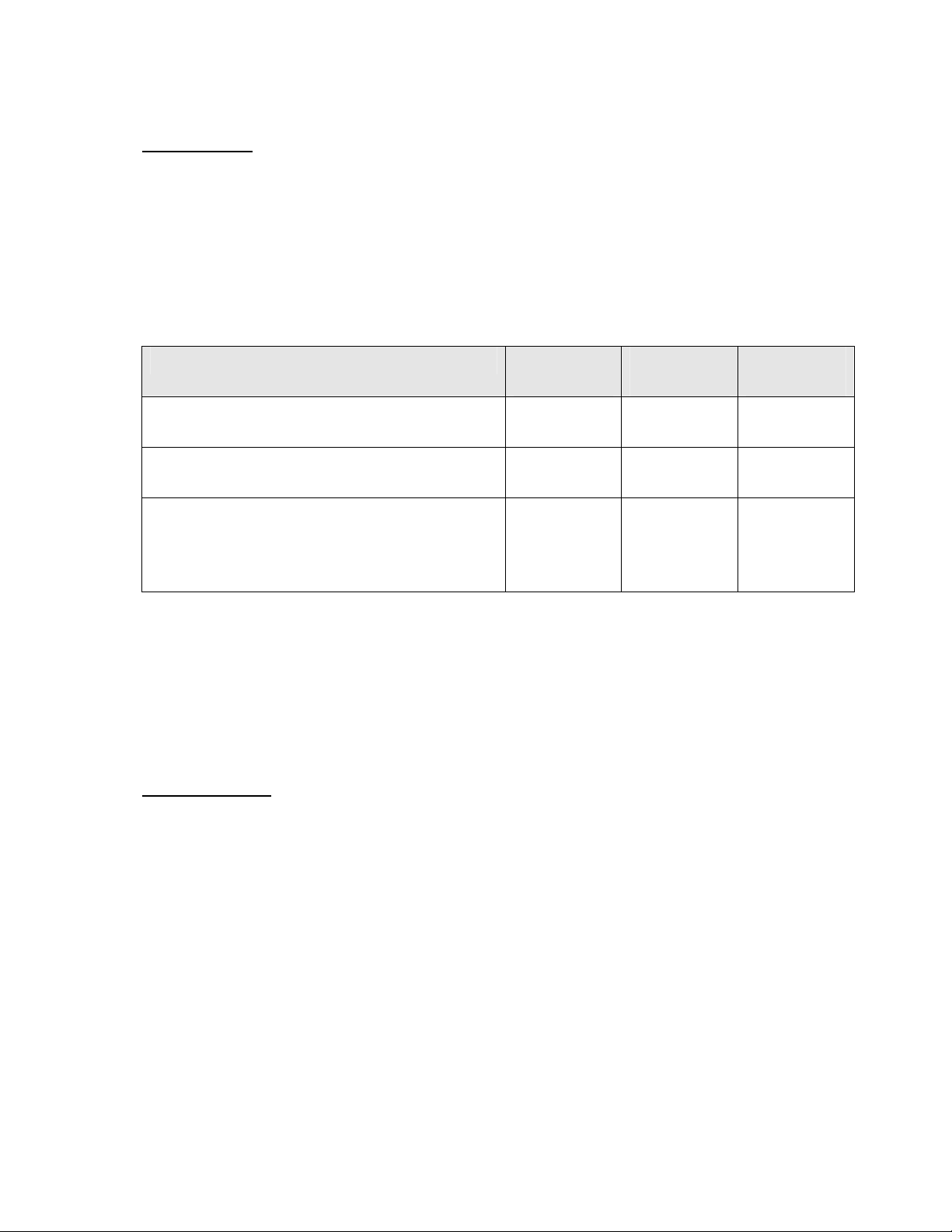
4- Remote Configuration
___________________________________________________________________________
Burn In OSD
Insert System ID and Date/Time in the Compressed Video. System ID and Time
respectively can be turned on or off in the video. Position and Font size can be
configured also. System ID for Burn In OSD exists independently from the Normal
System ID. The size of the Burn In OSD display varies according to the encoding
resolution setting. This is inevitable because the Burn In OSD is inserted to the frames
before encoding is performed. The following table describes the rule for Burn In OSD
Display:
Resolution Small
(8x8)
352x480 / 352x240 / 352x576 /
352x288
720x480 / 720x240 / 720x576 /
720x288 / 640x480 / 800x600
1024x768 / 1280x720 / 1280x960 /
1280x1024 / 1440x900 / 1600x900/
1680x1050 / 1920x1056 / 1920x1080 /
2048x1536 / 2560x1600 / 2592x1936
2: Both System ID and Time are displayed.
1: Either System ID or Time can be displayed. When both are enabled, the System ID
is displayed.
0: No items are displayed. This is because video area is too small to display OSD text
in large size.
Output Format
2 1 0
2 2 1
2 2 2
Middle
(16x16)
Large
(32x32)
Output Format Menu appears only when Enable Preview is ON. Select the output
format for the monitor preview according to the video output and monitor specification.
User Manual VS-102 HDSD/HDI - V2.3 Page 26 of 64 5/7/12
Page 27

4- Remote Configuration
___________________________________________________________________________
4.3 Audio Configuration
Algorithm
Algorithm
Select the Audio Algorithm: G.711 or AAC. G.711 and AAC supports client to server
side direction. Bi-directional audio communication is supported as well.
Bit Rate
Select the Bit Rate between 64Kbps and 128kbps when AAC is selected. The
Sampling Rate is fixed at 8KHz and 32KHz for G.711 and AAC respectively. When a
Camera is connected to a Decoder, the Decoder’s Audio Algorithm should be set
identically to transmit audio properly.
Mode
Select Audio Operation Mode:
Mode Action
Off No Operation
Tx-Only Transmit Only
Rx-Only Receive Only
Tx & Rx Transmit and Receive
User Manual VS-102 HDSD/HDI - V2.3 Page 27 of 64 5/7/12
Page 28

4- Remote Configuration
___________________________________________________________________________
Input Gain
Set Audio Input Gain from 0 to 31.
Audio Output
Configure the Audio Source to be played on Audio Output Port.
Decoded Audio: Audio Stream from client is played.
Loopback: Audio Data from the Audio Input Port is looped back to the Audio
Output Port.
User Manual VS-102 HDSD/HDI - V2.3 Page 28 of 64 5/7/12
Page 29

4- Remote Configuration
___________________________________________________________________________
4.4 Network Configuration
User Manual VS-102 HDSD/HDI - V2.3 Page 29 of 64 5/7/12
Page 30

4- Remote Configuration
___________________________________________________________________________
Local
IP Mode
Select the IP Mode: Fixed IP or DHCP (Dynamic Host Configuration Protocol).
Depending on the selected mode, further configuration is provided below:
IP Mode Selection Description
Local IP Fixed IP Address
Fixed IP
DHCP
Note: IP Address can be requested from ISP provider or Network Manager.
DNS
Obtain DNS Server Address Automatically
Get DNS Server Address automatically when IP Mode is DHCP.
Enter the following DNS Server IP Address:
- Primary DNS Server
- Secondary DNS Server
Domain Name System (DNS) is a database system that translates a computer's fully
qualified domain name into an IP address. Networked computers use IP addresses to
locate and connect to each other, but IP addresses can be difficult for people to
remember. For example, on the web, it's much easier to remember the domain name
www.amazon.com than it is to remember its corresponding IP address
(207.171.166.48). Each organization that maintains a computer network will have at
least one server handling DNS queries. That server, called a name server, will hold a
list of all the IP addresses within its network, plus a cache of IP addresses for recently
accessed computers outside the network.
Local Gateway Gateway IP Address
Local Subnet Subnet Mask
N/A
User Manual VS-102 HDSD/HDI - V2.3 Page 30 of 64 5/7/12
Page 31

4- Remote Configuration
___________________________________________________________________________
Ipv6
Ipv6 Address
Enter the designated Ipv6 Address.
Ipv6 Subnet Prefix Length
Enter the bit number of Ipv6 Subnet.
Ipv6 Default Gateway
Enter the designated Ipv6 Gateway.
Ipv6 Link Local
Display Ipv6 Link Local.
Port
Base Port (1025 ~ 65535)
Enter the Base Port Number. Network Base Port is used for communication with
remote clients. In order for camera’s decoders to connect to remote systems (For
Example: Decoder, VMS, NVR Software), the Port Number must be configured
identically on the camera /encoder side and client /decoder side.
HTTP Port (80, 1025 ~ 65535)
Enter HTTP Port used for Web-Based Connection
HTTPS Port (443, 1025 ~ 65535)
Enter HTTPS Port used for Secured HTTP Connection.
RTSP Port (554, 1025 ~ 65535)
Enter RTSP Port used for RTSP-Based Connection. The default RTSP port is 554
RTSP (Real Time Streaming Protocol) is a standard for media streaming between
server and client.
Discovery
UPNP
When UPNP is ON, it allows the discovery by the client according to UPNP (Universal
Plug and Play) protocol.
Zeroconf
When Zeroconf is ON, it allows the discovery by the client according to Zeroconf
protocol.
WS Discovery
Discovery function based on Web Service is enabled. It allows the discovery by Client
SW which is supporting Onvif.
User Manual VS-102 HDSD/HDI - V2.3 Page 31 of 64 5/7/12
Page 32

4- Remote Configuration
___________________________________________________________________________
Authentication
RTSP Authentication
If RTSP Authentication is ON, user in the client side is asked to enter User ID and
Password.
HTTP API Authentication
When HTTP API authentication is ON, HTTP Authentication is asked for all clients that
use HTTP API.
One-Way Streaming
This Server provides two kinds of one-way st reaming based on UDP to clients: RTP
and MPEG-TS. Both types of transmission do not provide back change commands
from this client (decoder).
RTP (Real-Time Transport Protocol ) is an Internet Protocol used for transmitting
single real-time multimedia data such as audio and video to a select group of connected
clients. Normally, RTSP uses RTP to format packets of multimedia content. RTP menu
is used when the RTP is streaming without the RTSP Connection. RTP stream will be
transmitted to the destination set. The SDP (Session Description Protocol) file can be
found in the server and the client can retrieve it by using http connection. See settings
below:
- Destination IP: Set the IP Address of the destination system receiving the RTP
stream. If the system is a decoder, RTSP authentication information must be
entered in the RTSP URL:
rtsp://admin:1234@192.168.10.100:554/video1
- Destination Port: Set the Destination Port to receive RTP Stream.
User Name: Enter the User Name that will be used in the SDP File.
-
- File Name: Enter the File Name that will be used for the SDP File Name.
This can be accessed through http://ServerAddress/filename
User Manual VS-102 HDSD/HDI - V2.3 Page 32 of 64 5/7/12
Page 33

4- Remote Configuration
___________________________________________________________________________
MPEG-TS is a standard format for transmission and storage of audio, video, and
data, and is used in broadcast systems such as DVB and ATSC. Transport Stream is
specified in MPEG-2 Part 1, Systems (formally known as ISO/IEC standard 13818-1 or
ITU-T Rec. H.222.0). Transport Stream specifies a container format encapsulating
packetized elementary streams, with error correction and stream synchronization
features for maintaining transmission integrity when the signal is degraded. As MPEGTS itself supports only AAC as the audio algorithm, only video is streamed when audio
algorithm is set to G.711. See settings below:
- Destination IP: Set the IP Address of the destination system which will receive
MPEG-TS stream.
- Destination Port: Set the Port of the destination system which will receive MPEG-
TS stream.
SNMP
SNMP (Simple Network Management Protocol) is compatible to both SNMPv1 and
SNMPvec. Settings for using SNMP are as follows:
SNMP Listen Port (0, 161, 1025 ~ 65535): This Port is for connecting external
devices when system operates as a SNMP client. SNMP is not used with a 0 value.
SNMP Trap Destination IP: Set the SNMP Trap Destination IP.
SNMP Trap Destination Port (0, 162, 1025 ~ 65535): Set the SNMP Trap
Destination Port. SNMP is not used with a 0 value.
Simple Network Management Protocol (SNMP) is used by network management systems to
communicate with network elements. SNMP lets TCP/IP-based network management clients use a
TCP/IP-based internetwork to exchange information about the configuration and status of nodes.
SNMP can also generate trap messages used to report significant TCP/IP events asynchronously to
interested clients. For Example: A router could send a message if one of its redundant power
supplies fails or a printer could send an SNMP trap when it is out of paper.
User Manual VS-102 HDSD/HDI - V2.3 Page 33 of 64 5/7/12
Page 34

4- Remote Configuration
___________________________________________________________________________
Multicast
Multicast IP
The Multicast Menu is used for configuring the Multicast IP Address where media
stream is delivered when a client’s Decoder, VMS or NVR software is connected in
Multicast Mode. The Multicast IP Address selection range is between 224.0.0.0 and
239.255.255.255 and can only be used when Media Protocol is set to Multicast.
DDNS
Select the DDNS (Dynamic DNS) Server to use. Only one server can be selected.
DynDNS: DynDNS Service is used in this mode. Refer to www.dyndns.org for
details. ID, Password and Domain Name are needed for DynDNS.
Dynamic DNS is a method, protocol, or network service that provides the capability for a networked
device, such as a router or computer system using the Internet Protocol Suite, to notify a domain
name server to change, in real time (ad-hoc) the active DNS configuration of its configured
hostnames, addresses or other information stored in DNS.
Vdyn: Vdyn is a DDNS Service provided by Visionica (http://visionica.com). No
further configuration is required for using this service. It uses the internal MAC Address
for the registration. When successful, the Domain Name of the form
001C63A607EC.visionica.info is displayed on CurrentDomain entry of Network Page.
Email setting is not mandatory.
Check IP Disable: If “Check IP Disable” is selected, it will sk ip to check its own IP.
In Fixed IP Mode, the set IP will be registered on the DDNS server. In DHCP Mode,
dynamically assigned IP will be registered on the DDNS server. Check IP Disable
should be unchecked to obtain Public IP in the Network.
User Manual VS-102 HDSD/HDI - V2.3 Page 34 of 64 5/7/12
Page 35

4- Remote Configuration
___________________________________________________________________________
Bit Rate Control
When one or more clients are connected to the camera, some of the clients do not have
enough bandwidth to receive the encoded stream completely. In this case, it is possible
to select the stream video mode:
- Frame Drop Mode: Encoding is performed strictly according to video settings.
When a client is connected through a network with less bandwidth, it may not
receive all the frames. Frames are dropped on sending module if the network is
bottlenecked.
- Suppression Mode: Encoding bit rate and frame rate are adjusted so frames are
not lost when client network bandwidths are limited. In this case, all clients can be
affected by the averaged bit rate and frame rate.
Address Information
The following network information is displayed (read only):
IP Filtering Setup
Current IP Address: The Camera’s IP Address is useful when the camera is set to
DHCP Mode.
Current Domain Name: The Registered Domain Name is displayed when the
camera is registered on the DDNS Server.
MAC Address: The MAC Address is used for the Camera’s DDNS Registration and
is displayed on the DDNS Server.
Connecting: Client IP Addresses that are currently connected to system are listed.
User Manual VS-102 HDSD/HDI - V2.3 Page 35 of 64 5/7/12
Page 36

4- Remote Configuration
___________________________________________________________________________
4.5 Serial Configuration
User Manual VS-102 HDSD/HDI - V2.3 Page 36 of 64 5/7/12
Page 37

4- Remote Configuration
___________________________________________________________________________
Serial Port Configuration
Serial Protocol: Two Serial Ports are on the Video Server: RS-232 & RS-422/485.
(For the RS-422/485 Port, select RS-422 or RS-485).
Serial Port Configuration: The Serial Ports can be configured with the following
options:
NOTE: Each Serial Port Configuration must be the same as the Connecting Device.
PTZ
Mode Selection
Bit Rate
Data Bits 5, 6, 7, 8 bits
Parity NONE, EVEN, ODD bit
Stop Bit 1, 2 bit
2400, 4800, 9600, 19200,
38400, 57600, 115200 bps
PTZ Type: Select the PTZ Type: Camera or Receiver.
PTZ ID: Each Camera or Receiver is assigned a Unique ID since it is possible to
control multiple PTZ cameras and receivers over single control line. Enter the PTZ ID
for each camera or receiver for control. The ID value ranges between 0 and 255.
PTZ Port: Select the Serial Port used for PTZ Camera Control.
Sensor Type
There are Two Sensor Input Ports on the Video Server. Each Sensor Port can be
configured with the following options:
The function of the sensor port is set based on the type of the sensor connected.
Function Operation
OFF
NO (Normally Open)
NC (Normally Closed)
Not used.
The port is normally open and activated
when closed.
The port is normally closed and
activated when opened.
User Manual VS-102 HDSD/HDI - V2.3 Page 37 of 64 5/7/12
Page 38

4- Remote Configuration
___________________________________________________________________________
Sensor Schedule
Choose Sensor OFF or Sensor ON and click the cells to make Sensor Schedule
according to day of the week and hour.
- Click desired “Cell” to set schedule.
- Click desired “Time Line” or “Date Line” to set schedule.
- To set cells in the schedule, click on “Empty Cells” below.
User Manual VS-102 HDSD/HDI - V2.3 Page 38 of 64 5/7/12
Page 39

4- Remote Configuration
___________________________________________________________________________
4.6 Serial Configuration
User Manual VS-102 HDSD/HDI - V2.3 Page 39 of 64 5/7/12
Page 40

4- Remote Configuration
___________________________________________________________________________
This server has Two Sensor Ports and Two Alarm Ports. When a decoder is
connected to the server, instead of a PC client, one system becomes a Local System
and the other becomes a Remote System. Actions can be configured for events from
the Remote System as well as for the Local System. For Example: It is possible to turn
on an alarm device such as a Local (Center) Decoder System when a Sensor Device
in Remote (Site) IP Camera is triggered. Local Section configures the actions for
events from Local (Self) System and activates Local Devices, while the Remote
Section is used to configure the actions for events from Remote (Peer) System.
The following table shows possible event actions:
Action Description
Beep Triggers Beep Port.
Alarm Out Triggers Alarm (Relay) Port.
Email
FTP Upload AVI File to a specified FTP Server
Preset Move to the Preset Position
Local & Remote Event Configuration
Sensor1 / Sensor2
Configure the actions when the sensor is activated. Multiple actions can be set for a
single event.
On Video Loss
Configure the actions when video input signal is lost. Multiple actions can be set for a
single event.
On Motion
Configure the actions when motion is detected. Multiple actions can be set for a single
event.
On Disconnect
Configure the actions when the link (connection) to peer system is disconnected.
Multiple actions can be set for a single event. This event happens when the last client
which has been receiving video from the camera, loses the connection.
Alarm Duration and Beep Activation
Set the duration of alarm or beep activation for each event. If it is set to continuous,
it will be active until it is manually reset.
Sends Email to the specified address.
AVI file can be attached
User Manual VS-102 HDSD/HDI - V2.3 Page 40 of 64 5/7/12
Page 41

4- Remote Configuration
___________________________________________________________________________
Email Notification
Specify the information to send when email is selected as an Event Action.
Server Address: Enter email (SMTP) server address.
Port: Specify a port for SMTP operation. Port 25 is the default port in SMTP
operation. If a different port is configured in the SMTP server, this port will need to be
changed accordingly.
Sender Address: Enter an account registered to the SMTP server.
Authentication for SMTP Server: Set authentication server requirements for
sending emails.
ID & Password: When the server requires authentication, ID and Password of an
email account needs to be entered.
Destination Address: More than one address can be used by entering delimiting
comma (,) or semi-colon (;). Destination address maximum is 63 characters.
Video Clip Attaching: Video clip stored at the moment of event can be attached as
an AVI or JPEG file format. When dual encoding is enabled, Primary Video,
Secondary Video (H.264 only) or JPEG Capture can be selected. The duration of
video clip can be configured with Pre-Event Time and Post-Event Time in Event
Record section.
Number of Frames: The number of JPEG frames can be configured. This setting is
applicable only when JPEG Capture is selected.
Email Test: Email sending can be tested with this button. The configured settings
should be saved first by pressing the “Apply” button before using the Email Test
function. One of the following messages will be sent as a result of the test:
User Manual VS-102 HDSD/HDI - V2.3 Page 41 of 64 5/7/12
Page 42

4- Remote Configuration
___________________________________________________________________________
Message Description
Email Sent
Successfully
Failed Connection
to SMTP Server
Authentication
Failed
SMTP Server
Rejected Mail
FTP Upload
Specify the information to upload when FTP is selected as an Event Action.
Server Address: Enter the FTP server address that will receive video files.
Port: Specify a port for FTP operation. Port 21 is the default port in FTP operation.
If a different port is configured in the FTP server, this port needs to be changed
accordingly.
ID & Password: Enter ID and Password to access the FTP server.
FTP File Name: The files uploaded to the FTP server can be named by the user. If
a fixed name is specified, the file is overwritten. File name maximum length is 60
characters. If the name is left blank, file name is determined according to the internal
rule implemented in the firmware. The following macros are supported to form variable
parts of file names. The strings are case-sensitive.
%YYYY: year
%MM: month
%DD: day
%hh: hour
%mm: minute
%ss: second
%EVENT: event type (Sensor1, Motion, ...)
%ADDR: server address (Domain Name when DDNS is used; otherwise IP Address)
“.avi” or “.jpg” will be automatically added at the end of filenames depending on the
type of video file.
Test email has been sent successfully. Reception
can be checked with client.
Connection to the SMTP server failed. It is
necessary to check if the server is reachable and
server address and port are correct.
The server is reachable but authentication failed.
ID and/or password need to be checked.
The server is reachable, but email failed due to a
reason other than authentication. This error
happens often when the server authenticates
according to its own rule. For Example: The IP
address of a specific range or specific suffix is
allowed.
User Manual VS-102 HDSD/HDI - V2.3 Page 42 of 64 5/7/12
Page 43

4- Remote Configuration
___________________________________________________________________________
FTP Base Directory: Specify the name of the directory to be created in the FTP
server. It is valid only when Use Record is set to Use FTP on Record Session.
Upload Video: Primary Video and Secondary Video (H.264 only), JPEG Capture
can be selected for uploading. The duration of video clip can be configured with PreEvent Time and Post-Event Time in Event Record section.
Number of Frame: Enter frame number of JPEG Capture (from 1 to 10).
Continuous Upload: Continuous upload ‘ON’ allows video clips to be transmitted
regularly regardless of event occurrences. When this mode is turned ON, FTP upload
is suppressed.
Upload Duration: Specify recording duration of a video clip to be transmitted.
(Max 300 sec).
Upload Interval: Specify transmission interval. (Max 3600 sec).
Upload Duration is not included in Upload interval. For example, if Upload Interval is 60
seconds and Upload Duration is 20 seconds, a video clip for 20 seconds is transmitted
every 80 seconds.
FTP Test: FTP upload function can be tested with this button. Please note that
configured settings should be saved first by pressing Apply button before using FTP
Test function. One of the following messages will come as a result of the test:
Message Description
FTP Connection
Tested Successfully
Failed to Connect
FTP Server
Authentication Failed
Failed to Upload File
Failed to Erase File
The connection to the FTP server is
successful.
The connection to the FTP server failed. It is
necessary to check if the server is reachable
and server address and port are correct.
The server is reachable but authentication
failed. ID and/or Password needs to be
checked.
File upload failed. The user of the ID is not
allowed for writing into the directory or FTP
server can be full.
Failed to delete the test file. The user of the ID
doesn’t have the privilege for file deletion.
User Manual VS-102 HDSD/HDI - V2.3 Page 43 of 64 5/7/12
Page 44

4- Remote Configuration
___________________________________________________________________________
4.7 Preset Configuration
(When configuring a Marshall IP Camera or using the IP Camera as a Video Source)
Preset
Select preset # and insert the name of preset.
Set camera position for the preset and press Save List button.
User Manual VS-102 HDSD/HDI - V2.3 Page 44 of 64 5/7/12
Page 45

4- Remote Configuration
___________________________________________________________________________
4.8 Record Configuration
User Manual VS-102 HDSD/HDI - V2.3 Page 45 of 64 5/7/12
Page 46

4- Remote Configuration
___________________________________________________________________________
DISK
SD memory can be used; at least 1GB size is recommended. Options are EXT3 or
FAT32 file system. A disk with either EXT3 or FAT32 file system can be read in Linux
PC. However, only disk with FAT32 file system can be read in Windows PC.
Less than 4Mbps of video bit rate is recommended when you record and monitor video
simultaneously since frame dropping may happen due to performance limitation.
Disk Information
Be sure to restart the system after connecting an SD card. During booting, the system
reads status of disk and initializes it. Once the initialization of a disk is finished, the
status of disk is shown on Record Page of Web-Based Setup.
User Manual VS-102 HDSD/HDI - V2.3 Page 46 of 64 5/7/12
Page 47
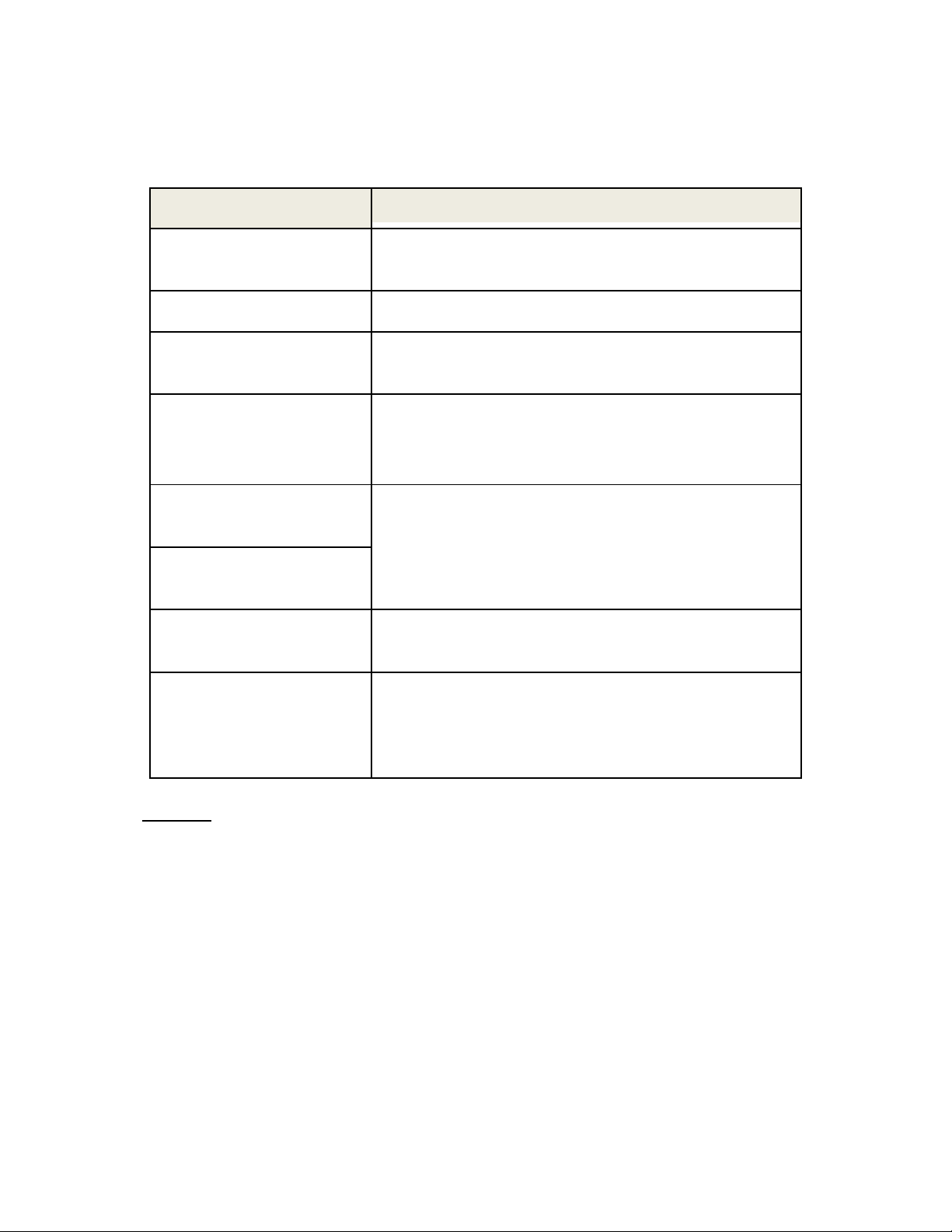
4- Remote Configuration
___________________________________________________________________________
Refer to the Chart for Checking Disk Status:
Disk Status Description
Disk Error
Detected
No Disk Disk is not connected to the system.
Searching Disk
information
Mounting and
Recovering
Disk
Disk Format
Needed
Unknown Disk
Type Detected
USB Disk
Available
Disk Removed
or in Abnormal
State
Error
Checking the status of disk. Refresh the
page and wait until the status is changed.
Performing recovery process when disk
damage is found. It takes from seconds to
minutes for recovering.
Disk is attached, but the type of the file
system is unknown or damaged.
Available to be used for recording
Disk is detached during operation or there is
damage on the file system. If it happens
while disk is connected, it is recommended
to format the disk.
General
Use record
Select Video
Select video stream to record.
Manual Record
User Manual VS-102 HDSD/HDI - V2.3 Page 47 of 64 5/7/12
- OFF: Recording function will not be used when “OFF” is selected
- Use Disk: Recording will be enabled and data will be written to a disk
- Use FTP: Recording will be enabled and data will be uploaded to an FTP server.
In this mode, FTP upload by event is automatically disabled.
When “ON” is selected, record is operated regardless of schedule.
Page 48

4- Remote Configuration
___________________________________________________________________________
Overwrite
When the disk becomes full, the oldest data are deleted automatically. It is valid only
when Use Record is set to Use Disk.
Max File Size/Max File Length
Max File Size option is for limiting the size of AVI file. If small file size is set, files of
small size will be generated but numbers of the files will be increased. Max File
Length option is for limiting the time length of AVI file. If the size of a file becomes Max
File Size or the duration of the recording reaches Max File Length, a new file is
created.
Automatically Backup to FTP
Data recorded in the disk can be uploaded to an FTP server automatically for backup.
FTP server is configured on Event page. It is valid only when Use Record is set to Use
Disk.
Erase After Backup
Data are deleted in the disk automatically after being uploaded to the FTP server. It is
valid only when Automatically Backup to FTP is used.
Start Time of Backup Data
Specify the time of the data in the disk from which Backup to FTP Disk is performed.
This time is changed automatically as the backup to FTP server goes. So it is useful to
check current backup status. It is valid only when Automatically Backup to FTP is
used.
FTP Base Directory
Specify the name of the directory to be created in the FTP server. It is valid only when
Use Record is set to Use FTP.
Event Type
Three recording modes are supported: Continuous, Event, Disconnect. In case of
Event recording, event types can be selected among several events. Selected event
type is used for configuring the schedule table. Up to 4 event types can be configured
and each event type can be a combination of sensor, video loss and motion event.
Pre-Event Time
Specify the duration of recording before an event happens.
Post-Event Time
Specify the duration after the event is cleared.
User Manual VS-102 HDSD/HDI - V2.3 Page 48 of 64 5/7/12
Page 49

4- Remote Configuration
___________________________________________________________________________
Schedule Table
Actual Recording Mode is determined by Schedule Table where recording mode is
configured by day (of a week) and hour.
Operation of each Recording Mode as follows:
- Record OFF: No recording.
- Continuous: Records continuously.
- Disconnect: Recording is started when the system loses the connection to its last
client (Decoder, VMS/NVR) etc. When there are multiple clients and one of the
client is disconnected, this doesn’t happen.
- Event Type: Records when an event configured in Event Type setting happens.
Checking Status of Recording
Recording status can be checked on the main view page.
Search and Playback
Recorded video and audio data can be saved as AVI format in the disk. In general, one
AVI file is created for an event in case of event-based recording. However, it is possible
that recorded data by serious of events happening continuously can be merged to a
single AVI file depending on pre/post event time setting. The size of file is limited to 10
~ 200MB or 10 minutes. In case of continuous recording, AVI files are created in series
and the size of each is limited to 10 ~ 200MB or 10 minutes.
Search
Actual recording of a file currently being recorded doesn’t appear until it is completed. In
case of Continuous recording, a file will be shown after 10 minutes from the start of
recording, for a file is generated every 10 minutes.
1. Press Search Page button on the Record setup page. Dates with recording data
will be shown as follows:
2. First, choose the date for search and the list of AVI files will be shown.
3. The file name shows the date and time: “Date Begin Time End Time.avi”.
User Manual VS-102 HDSD/HDI - V2.3 Page 49 of 64 5/7/12
Page 50

4- Remote Configuration
___________________________________________________________________________
4. Press Root to move back to the page with date list.
Playback
1. Selecting an AVI file will show a dialog for opening or saving the file.
2. Pressing Save button, the file will be stored in the PC. The AVI file can be played
with Windows Media Player.
User Manual VS-102 HDSD/HDI - V2.3 Page 50 of 64 5/7/12
Page 51

4- Remote Configuration
___________________________________________________________________________
3. If you press Open in the dialog, the file will be downloaded and played automatically
with Media Player.
4. Another connection through web is disabled during downloading and it is also not
allowed to download two AVI files at the same time.
Deletion of Data
1. If you want to delete recorded files, select the files by checking the item in front of
each file and press Delete button.
2. It is possible to delete multiple files at once.
User Manual VS-102 HDSD/HDI - V2.3 Page 51 of 64 5/7/12
Page 52

4- Remote Configuration
___________________________________________________________________________
4.9 User Configuration
User List
User can be registered and privilege level user can be specified. Admin User can
set User Configurations. Max of 16 Users can be registered and each user can have
one of four privileges.
Privilege Allowed Operations Remarks
Admin All operations User ID = admin
Manager
User
Guest Live viewing only
Add User
Press Add button. The following window will appear:
All operations except
for user configuration
Live viewing and PTZ
control
Enter User ID and password (Up to 15 characters) and select Privilege Level
User Manual VS-102 HDSD/HDI - V2.3 Page 52 of 64 5/7/12
Page 53

4- Remote Configuration
___________________________________________________________________________
Delete User
Select the User to be deleted and press Delete button.
Change Password
Press Modify Password button. The following window will appear:
Enter the current password and then set a new password.
Modify Privilege Level
Press Modify Privilege button to change User level. It is not allowed to change the
privilege level of admin user.
Login Policy
Authentication Type
HTTP authentication based on RFC 2617 (HTTP Authentication: Basic and Digest
Access Authentication) is supported.
Skip Logi n provides for convenient access to the server when authentication is not
required. When Skip Login is set to Enable, the login step is skipped. The privilege
level after login in is determined by the setting of Privilege Level After Login Skipped.
User Manual VS-102 HDSD/HDI - V2.3 Page 53 of 64 5/7/12
Page 54

5- Decoder Configuration
___________________________________________________________________________
Decoder Configuration is slightly different from Encoder Configuration. Different
configurations for the encoder will be explained in Decoder Configuration.
5.1 System Configuration
User Manual VS-102 HDSD/HDI - V2.3 Page 54 of 64 5/7/12
Page 55

5- Decoder Configuration
___________________________________________________________________________
5.2 Video Configuration
Output Format
Regardless of Input Resolution on Encoder or IP Camera, Decoder System of Video
Server can display Video Format.
Buffering
You can store maximum 30 decoded frames temporarily by using buffering before
displaying the frames. Displaying stored frames is smoother than displaying in real time.
However, displaying stored frames causes delay because of process of buffering.
User Manual VS-102 HDSD/HDI - V2.3 Page 55 of 64 5/7/12
Page 56

5- Decoder Configuration
___________________________________________________________________________
5.3 Network Configuration
Network page of Decoder has a section for specifying the remote system to connect
and the other functions are same as Network Configuration of Encoder.
User Manual VS-102 HDSD/HDI - V2.3 Page 56 of 64 5/7/12
Page 57

5- Decoder Configuration
___________________________________________________________________________
Remote Type
- Normal: Connection for Marshall Encoder and Decoder.
- RTSP/RTP: Decoder system can make connection though RTSP protocol and get
the stream via RTP. It is also possible to make connection with other vendor’s
H.264 IP camera supporting standard RTSP/RTP and standard H.264 algorithm.
- To make RTSP Connection, set Remote Type to “RTSP”, enter the RTSP URL of
remote system to Remote Address, and RTSP access port number to Remote Port.
Currently supports video only.
Media Protocol
Select protocol used for transmission of audio and video data between remote system
and decoder. The decoder system or VMS can choose media protocol among TCP,
UDP and Multicast.
Remote Address
Address of the remote system to connect.
Port
Port of the remote system to connect.
Remote Channel
The channel can be selectable when the remote system has more than multiple video
channels.
Use Streaming Server
- Decoder system has the settings to connect to Encoder or IP Camera via the
Streaming Server. To connect to Encoder or IP Camera via Streaming Server, Use
Streaming Server of Remote group in Network page should be set to ON and
information of the Streaming Server (SS) needs to be configured appropriately.
- SS IP Address: IP address of Streaming Server.
- SS Port: Enter Port number that is set when registering Streaming Server.
- SS ID: Enter Streaming Server ID.
- SS Password: Enter Streaming Server Password.
User Manual VS-102 HDSD/HDI - V2.3 Page 57 of 64 5/7/12
Page 58

5- Decoder Configuration
___________________________________________________________________________
5.4 Event Configuration
The Event Configuration configures the actions for each event type. Local section
configures the actions for events from local (self=decoder) system, and configuration
activates local devices and Remote sections configures the actions for events from
Remote (Encoder or IP Camera) System. The following table lists the possible actions
for events:
Action Description
Beep
Alarm1/Alarm2 Triggers alarm (relay) port.
Email
FTP Upload AVI file to a specified FTP server
Preset
Outputs beep sound using the buzzer in
the system
Sends Email to the specified address.
AVI file can be attached
Moves the PTZ to associated preset
position
User Manual VS-102 HDSD/HDI - V2.3 Page 58 of 64 5/7/12
Page 59

5- Decoder Configuration
___________________________________________________________________________
Sensor1 / Sensor2
Configure the actions when the sensor 1 or 2 is activated. Multiple actions can be set
for a single event.
On Video Loss
Configure the actions when video input signal is lost. Multiple actions can be set for a
single event.
On Motion
Configure the actions when motion is detected. Multiple actions can be set for a single
event.
On Disconnect
Configure the actions when the link (connection) with peer system is disconnected.
Multiple actions can be set for a single event.
Alarm and Beep Activation Duration
Set the duration of alarm or beep activation in case of an event. If it is set to continuous,
it will be in active state until an operator reset it manually.
User Manual VS-102 HDSD/HDI - V2.3 Page 59 of 64 5/7/12
Page 60

5- Decoder Configuration
___________________________________________________________________________
5.5 Display Configuration
Disconnection
Decoder system’s output mode on disconnected state can be configured.
- Freeze: Video image of the last frame is shown when there is disconnection.
- Black Screen: Black Screen is shown when there is disconnection.
LED
Select from Video, Audio and Serial to be indicated by Data LED. When there is the
selected Data (Video or Audio or Serial) Communication between the Encoder and the
Decoder, Data LED will indicate the status.
User Manual VS-102 HDSD/HDI - V2.3 Page 60 of 64 5/7/12
Page 61

6- VS Manager
___________________________________________________________________________
VS Manager is a program used for basic configuration, diagnostics and firmware upgrade
of video servers or IP cameras. VS Manager provides the following features:
Finding Servers on the LAN and assigning IP Addresses.
Monitoring Server Status: Encoding/Decoding, Serial, Sensor, etc.
Diagnostic Function: PING, Network Bandwidth Measurement, Video/Audio Output,
Port Check, Serial Port Check.
Firmware Upgrade.
User Manual VS-102 HDSD/HDI - V2.3 Page 61 of 64 5/7/12
Page 62

7- Appendix
___________________________________________________________________________
Appendix A: Sensor and Alarm Port
Sensor Port
Terminal Type
- Voltage Rating: 150VAC
- Current Rating : 2A
- Color : Red
Sensor Signal Input Type
- NO Contact Signals
Connection to External Device
Alarm Port
Terminal Type
- Voltage Rating: 150VAC
- Current Rating : 2A
Relay Type
- Contact Rating : 1A 30VDC
- Switching Power : Max 30W 62.5VA
- Switching Voltage : Max 60VDC
Alarm Signal Output Type
- NO/NC Contact Signals
Connection to External Device
User Manual VS-102 HDSD/HDI - V2.3 Page 62 of 64 5/7/12
Page 63

7- Appendix
___________________________________________________________________________
Appendix B: Serial Port
RS-232 Port
Terminal Type
- 3 PIN
- Pin Arrangement
Pin Description:
Pin NO Pin Name Description
1 TX RS232 TX(Transmit)
2 RX RS232 RX(Receive)
3 GND Ground
RS-422/485 Port
Port Type
- 4 PIN
- Pin Diagram
Pin Description:
Pin No. Pin Name Description
1 RX- RS422 RX-
2 RX+ RS422 RX+
3 TX- RS422 TX- or RS485 TRX-
It is selectable by S/W Setup
4 TX+ RS422 TX+ or RS485 TRX+
It is selectable by S/W Setup
User Manual VS-102 HDSD/HDI - V2.3 Page 63 of 64 5/7/12
Page 64

___________________________________________________________________________
Marshall Electronics, Inc.
1910 East Maple Ave. El Segundo, CA 90245
Tel: (800) 800-6608 / (310) 333-0606 Fax (310) 333-0688
www.LCDRacks.com sales@lcdracks.com
User Manual VS-102 HDSD/HDI - V2.3 Page 64 of 64 5/7/12
