Page 1
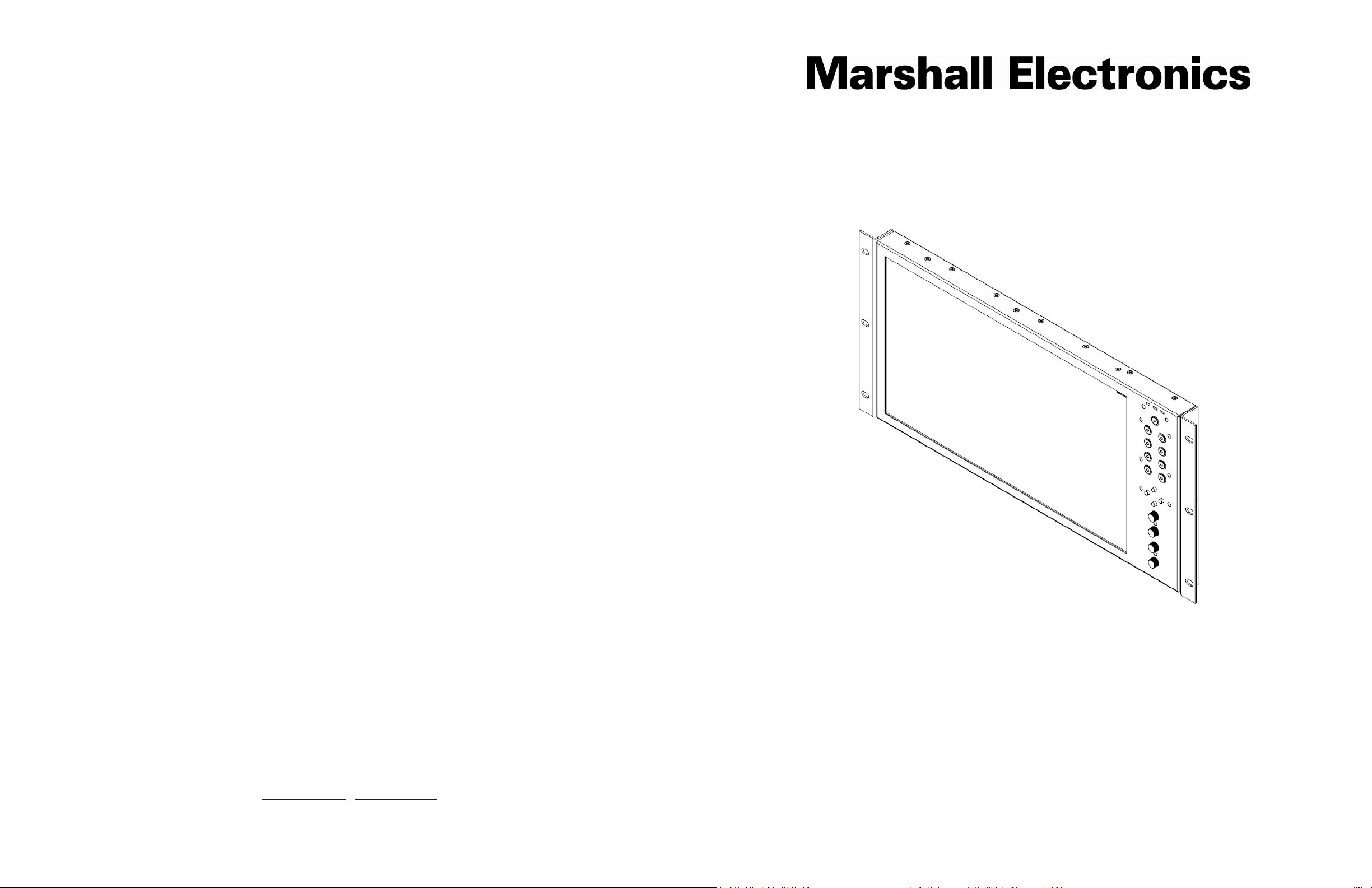
Marshall Electronics
, Inc.
Model No. V-MD151
Rack Mountable High Definition LCD Monitor
28
Operating Instructions
1910 East Maple Ave.
El Segundo, CA 90245
Tel: (800) 800-6608 / (310) 333-0606 • Fax: 310-333-0688
www.LCDRacks.com • sales@lcdracks.com
Page 2
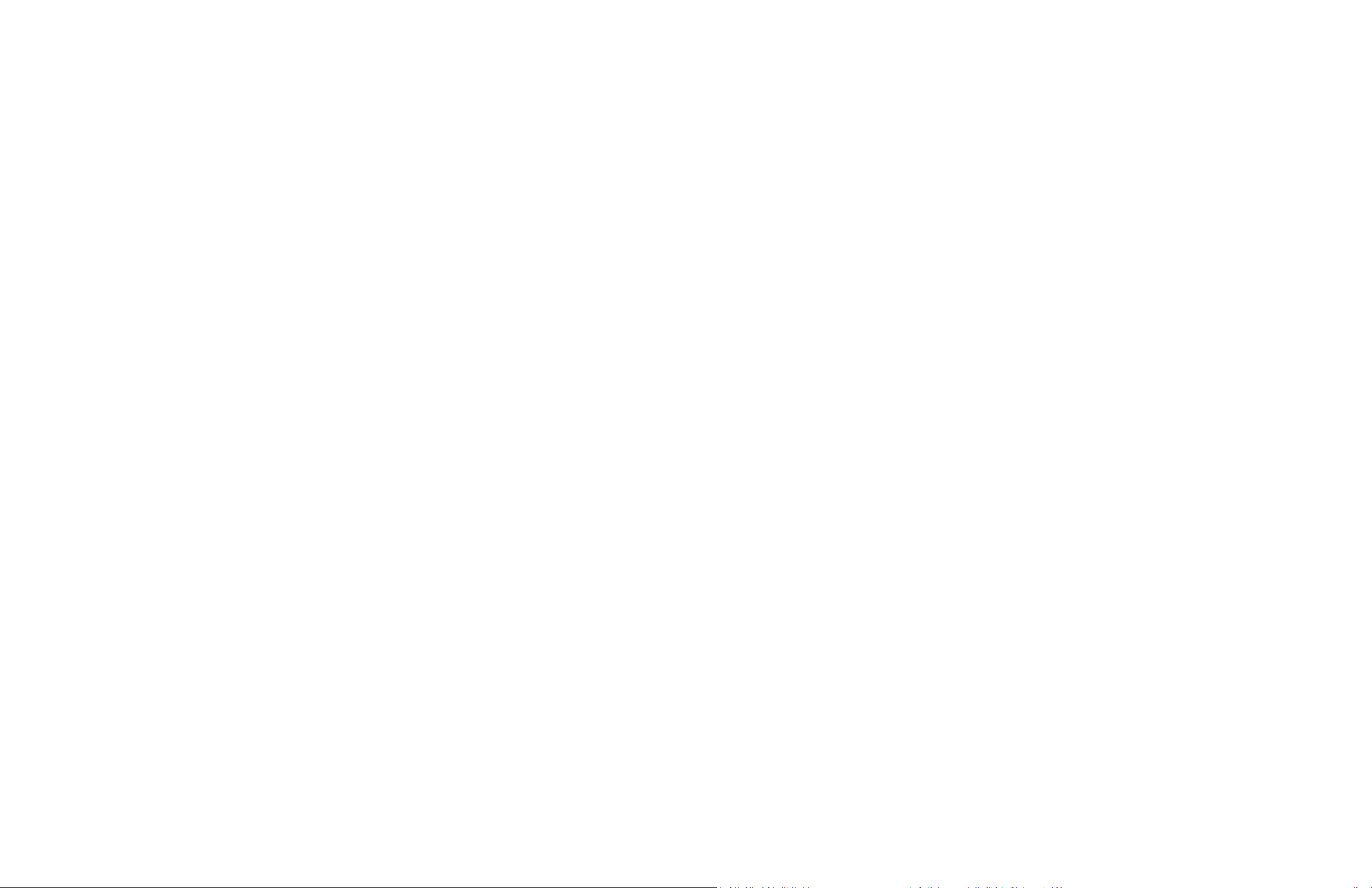
Page Intentionally Left Blank
Maintenance
■ Screen Cleaning
Periodically clean the screen surface using ammonia-free cleaning wipes (Marshall Part No. V-HWP-K). A clean micro-fiber cloth
can also be used using only non-abrasive and ammonia-free cleaning agents. Do not use paper towels. Paper towel fibers are
coarse and may scratch the surface of the polycarbonate faceplate or leave streaks on the surface. Antistatic and fingerprint
resistant cleaning agents are recommended. Do not apply excessive pressure to the screen to avoid damaging the LCD.
■ Faceplate Dusting
Dust the unit with a soft, damp cloth or chamois. Dry or abrasive cloths may cause electrostatic charge on the surface, attracting
dust particles. Neutralize static electricity effects by using the recommended cleaning and polishing practice.
Warranty
Marshall Electronics warranties to the first consumer that this V-MD151 LCD monitor will, under normal use, be free from
defects in workmanship and materials, when received in its original container, for a period of one year from the purchase date.
This warranty is extended to the first consumer only, and proof of purchase is necessary to honor the warranty. If there is no
proof of purchase provided with a warranty claim, Marshall Electronics reserves the right not to honor the warranty set forth
above. Therefore, labor and parts may be charged to the consumer. This warranty does not apply to the product exterior or
cosmetics. Misuse, abnormal handling, alterations or modifications in design or construction void this warranty. It is considered
normal for a minimal amount of pixels, not to exceed three, to fail on the periphery of the display active viewing area. Marshall
Electronics reserves the option to refuse service for display pixel failure if deemed unobtrusive to effective use of the monitor by
our technicians. No sales personnel of the seller or any other person is authorized to make any warranties other than those
described above, or to extend the duration of any warranties on behalf of Marshall Electronics, beyond the time period
described above. Due to constant effort to improve products and product features, specifications may change without notice.
2
27
Page 3
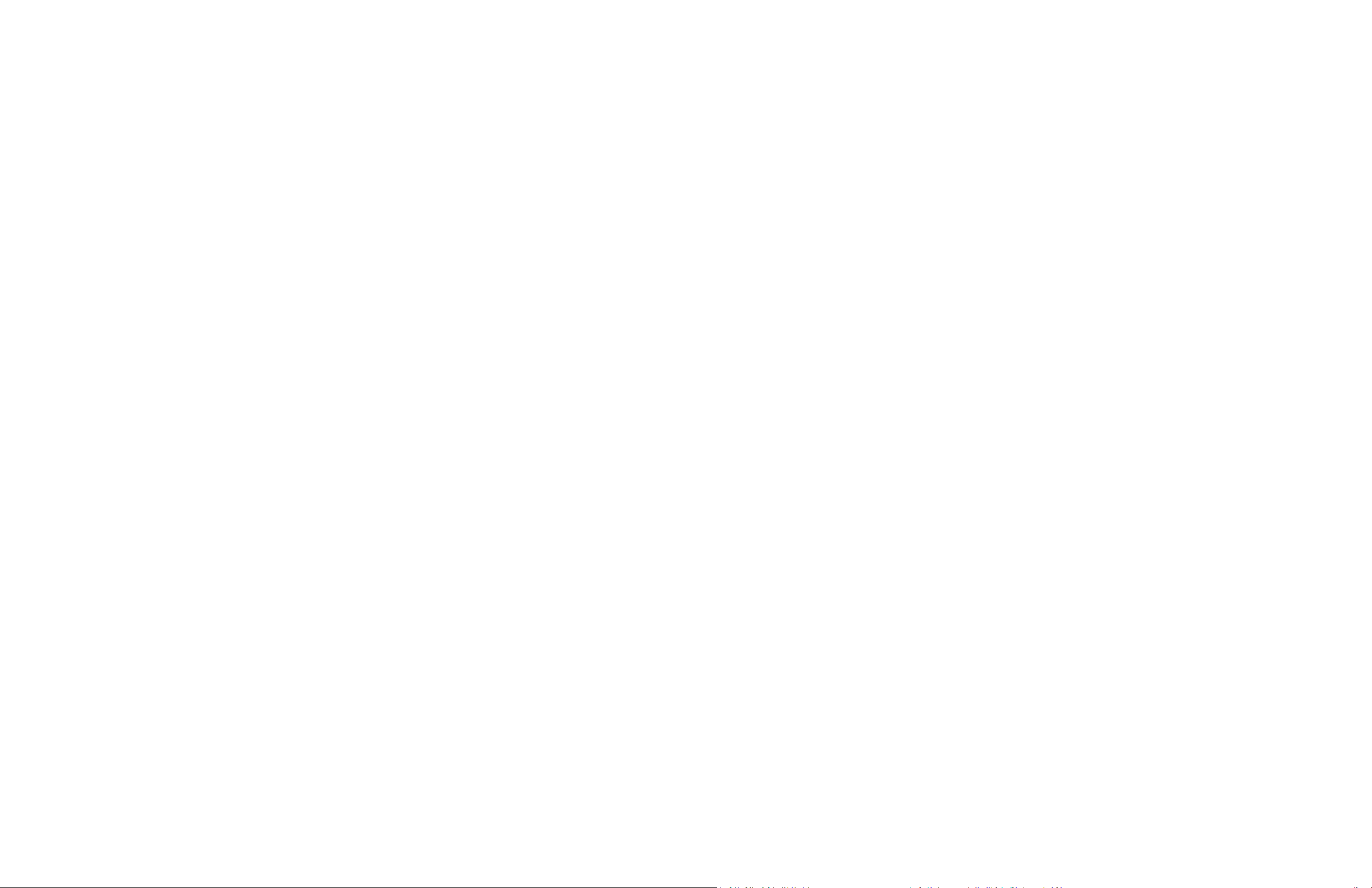
Page Intentionally Left Blank
Page Intentionally Left Blank
26
3
Page 4
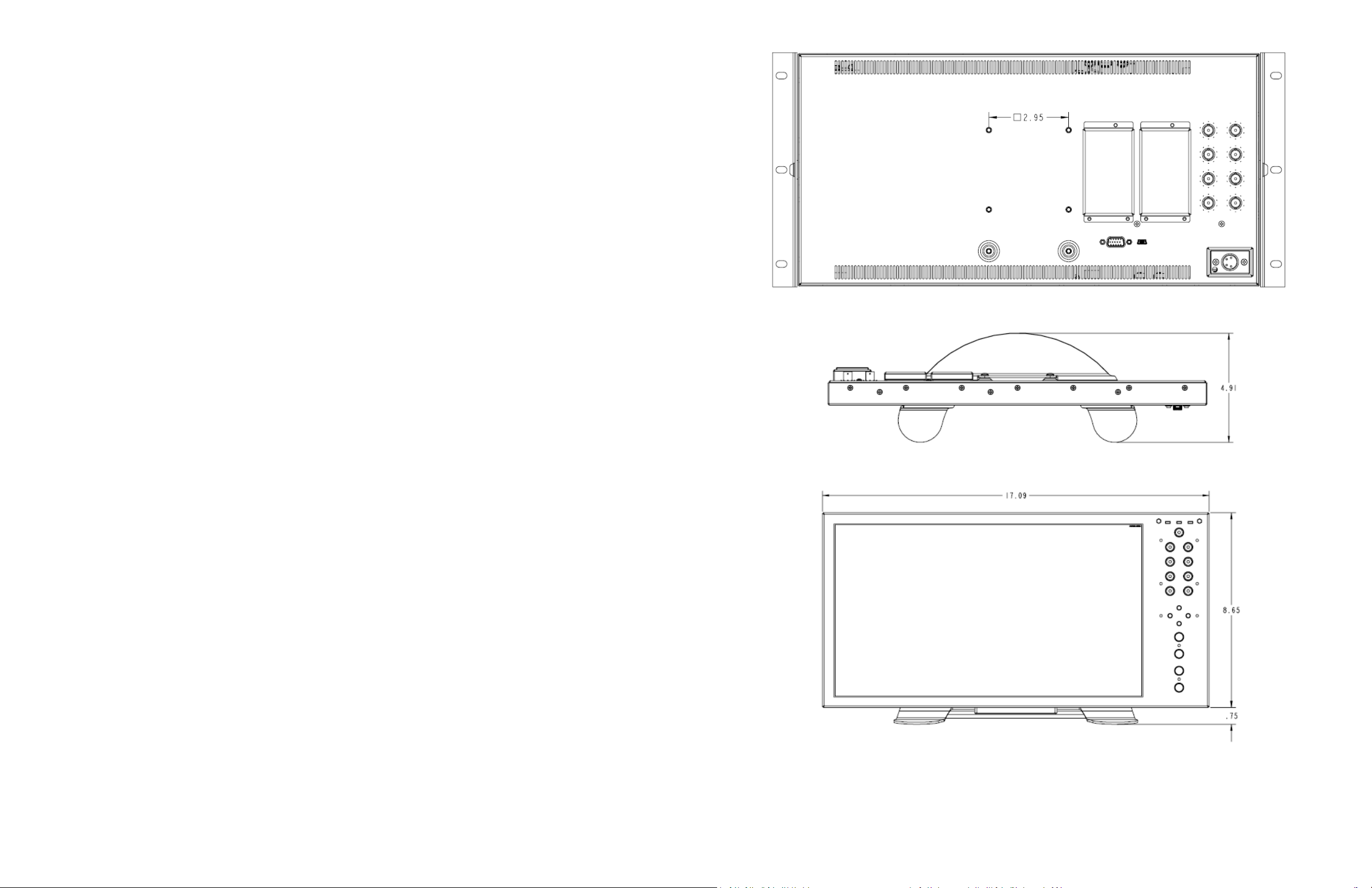
Table of Contents
Installation and Initial Setup ------------------------------------------------------------------------------------------------------5
Top and Front Panel Features ----------------------------------------------------------------------------------------------------6
Rear Panel Features-----------------------------------------------------------------------------------------------------------------7
Compatible Input Formats---------------------------------------------------------------------------------------------------------8
Input Module Installation----------------------------------------------------------------------------------------------------------9
MAIN MENU AND NAVIGATION------------------------------------------------------------------------------------------------ 11
VIDEO CONFIGURATION SUBMENU ...............................................................................................................................................11
MARKER CONFIGURATION SUBMENU ...........................................................................................................................................14
FILTER CONFIGURATION SUBMENU...............................................................................................................................................17
SYSTEM CONFIGURATION SUBMENU ............................................................................................................................................19
FUNCTION PRESETS SUBMENU ......................................................................................................................................................20
IMD & TALLY CONFIGURATION ......................................................................................................................................................20
SYSTEM INFORMATION SUBMENU ................................................................................................................................................22
Specifications ----------------------------------------------------------------------------------------------------------------------- 23
Dimensions-------------------------------------------------------------------------------------------------------------------------- 24
Maintenance------------------------------------------------------------------------------------------------------------------------ 27
Warranty ---------------------------------------------------------------------------------------------------------------------------- 27
4
25
Page 5
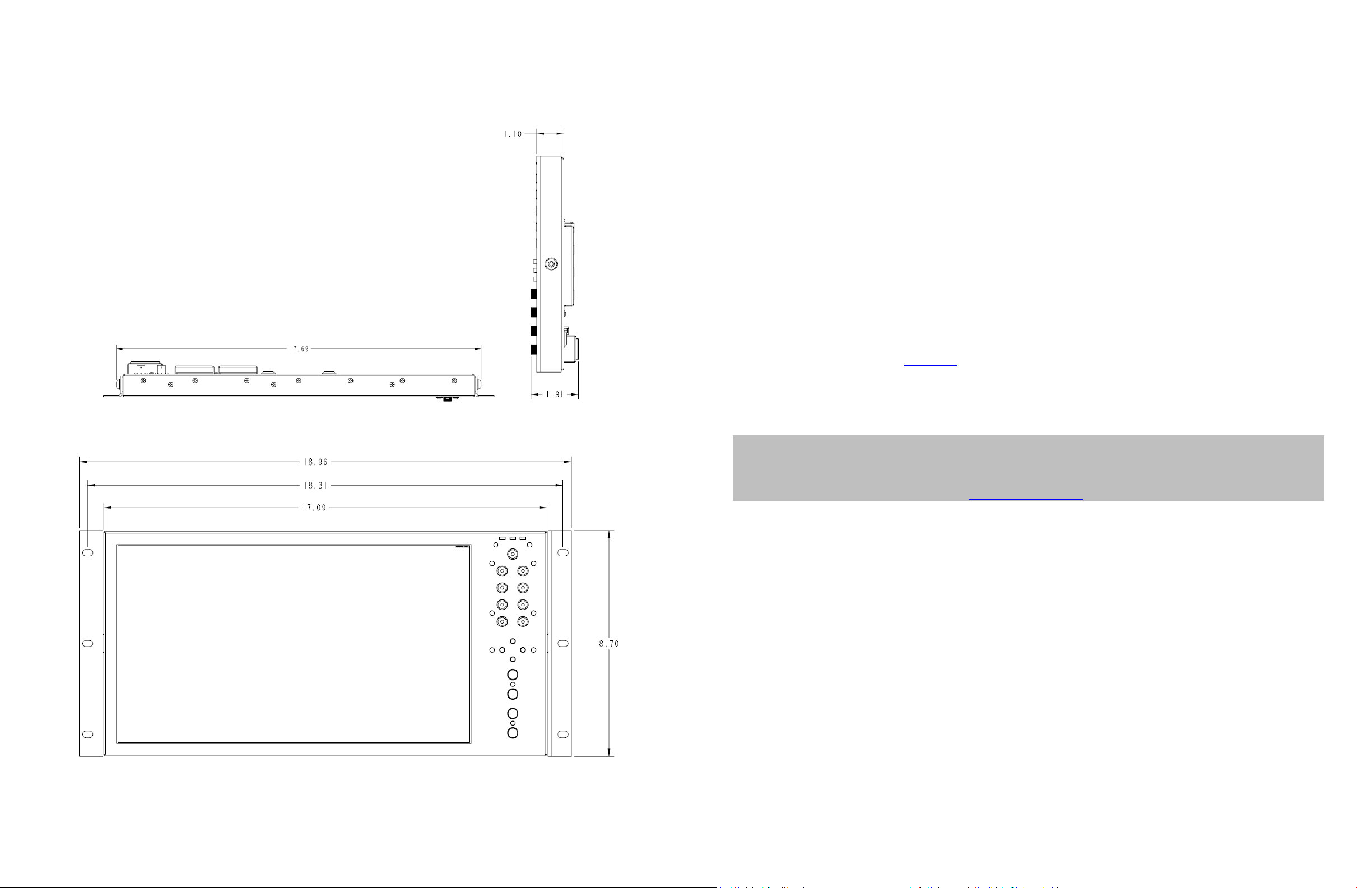
Dimensions
Installation and Initial Setup
■ Unpacking
Carefully unpack the V-MD151 monitor and verify that the following items are included:
• V-MD151 Monitor
• V-PS12V-5A-XLR Power Supply
• Operating Instructions
Inspect the unit for any physical damage that may have occurred during shipping. Should there be any damage, immediately
contact Marshall Electronics at (800) 800-6608. If you are not located within the continental United States, call +1 (310) 333-
0606.
■ Installation
The V-MD151 can be mounted in any standard EIA 19” equipment rack. The attached rack ears can be angled to provide the user
control over the viewing angle. Adequate ventilation is required when installed to prevent possible damage to the monitor’s
internal components. Please see the Dimensions section for more information.
A VESA standard 75mm hole pattern also allows custom mounting installations. Alternately, the V-MD151 can be used in a
desktop configuration with optional stand. Please contact Marshall Electronics for more information.
Warning: Please use only the square type VESA mount (which fits inside the VESA Screw Length WARNING
silkscreen) with the 75mm hole pattern in order to avoid obstructing Module Slot 2.
Please contact Marshall Electronics or visit www.LCDRACKS.com for further information.
■ Connections, Power-On and Initial Setup
Plug the power supply into an AC power source (100-240 V @ 50/60 Hz). Attach the Power connector to the back of the monitor.
Connect the required cables for video signal input and output. (Power must be applied to the V-MD151 for the active loopthough output to be activated.) The monitor defaults to ‘ON’ when power is supplied. Video will automatically be detected and
displayed on the screen.
24
5
Page 6

Top and Front Panel Features
Specifications
■ PANEL
Screen Size 15.6” Diagonal
Display Area (h x v) 344.16 x 193.59 mm
Pixels 1920 x RGB x 1080
Viewing Angle (h x v) 160° x 145°
Brightness 600 cd/m2
Contrast Ratio 800:1
■ VIDEO INPUT/OUTPUT
CN-1 – Programming Port*
Factory / Upgrade Use Only
■ TALLY Hardware Interface (HD-15)
Activation requires contact closure of pin to ground
on the HD-15 connector:
G R Y
1 2 3
GND: 4,5
Panel Power Button
Use the panel power button to toggle between ON and
STANDBY modes. In both the STANDBY and the ON state, the
LED on the button will illuminate bright green. This indicates
that MAIN power is applied to the unit.
Input Select Buttons
Use the VIDEO, YPbPr, S1 and S2 buttons to select the
corresponding analog or digital input. Video standards
(NTSC/PAL, etc.) are automatically detected. S1 and S2
buttons select inputs connected to Optional Input Modules
(located in Slot-1 or Slot-2).
User-Definable Function Buttons
Four user-definable function buttons can be used for direct
access to various settings. Functions are assigned using the onscreen menu.
Image Adjustment Knobs
Use the image adjustment knobs to adjust color brightness,
color-saturation, tint, and contrast of the image. The status of
each image adjustment parameter is shown on the bottom left
of the screen, with values ranging from 0 to 100. Default value
is 50.
LED Tally
Three LED tally lights (yellow, red, green) are available above
the screen.
Video Input / Output (Composite)
Supports SMPTE 170M, NTSC/PAL
YPBPRInput / Output (Component)
Supports SMPTE 260M, 274M, 296M
■ CONNECTORS
Video Input
Video (Composite) 1 x BNC Female (75 Ω)
YPBPR(Component) 3 x BNC Female (75 Ω)
Video Output (Active Loop-Through)
Video (Composite) 1 x BNC Female (75 Ω)
YPBPR(Component) 3 x BNC Female (75 Ω)
S1, S2 (Module Slots)
For Marshall I/O Modules Only
Cold-Swap – remove power from unit before
Inserting or removing Modules.
Power Input
4-Pin XLR Connector
Tally Hardware Interface
HD-15 Female
■ ELECTRICAL
Power Consumption N/A
Voltage Requirement 12 VDC
■ MECHANICAL
Weight (with rack ears): 7.1 lbs
Operating Temperature 32°F to 104°F (0°C to 40°C)
Storage Temperature -4°F to120°F (-20°C to
50°C)
See Dimensions section for exact specifications.
Warning: Please use only the square type VESA
mount (which fits inside the VESA Screw Length
WARNING silkscreen) with the 75mm hole pattern in
order to avoid obstructing Module Slot 2.
Menu Navigation Buttons
Use the Menu, ▲, ▼, and Select buttons to display and
navigate the on-screen menu (See Main Menu and
Navigation).
6
23
Page 7

■
Text Tally
Use the Text Tally option to lock the Text String color to the same color as the current Tally color. When there is no specific
tally color enabled, the text string will default to the Text Color selection made in the IMD & Tally Configuration menu option.
SYSTEM INFORMATION SUBMENU
■
System
This shows the System firmware version of your monitor.
■
Power Module
This shows the Power Module firmware version of your monitor.
■
Keypad
This shows the Keypad firmware version of your monitor.
■
Slot (1 or 2)
This shows your module type and the firmware version of your module. If no module is present, the word EMPTY will appear
in parentheses.
Rear Panel Features
YPbPr and CVBS Video Input and Output
The V-MD151 has CVBS and YPbPr inputs and one active loopthrough output for each input. See Compatible Input Formats
for details on accepted formats.
Power Input
Connect 12VDC to the 4-pin XLR power input connector.
Power should only be supplied from the included power
supply.
IMPORTANT: If using a power source other than the included
power supply, damage may result. Please use the pin out
diagram in the Specifications section.
Tally Input Connector
The LED tally can be activated via the HD-15 connector by
connecting the corresponding pin to ground. A variety of
external devices can be used to perform the contact closure.
No additional power should be supplied to the HD-15 port.
Warning: Please use only the square type VESA mount (which
fits inside the VESA Screw Length WARNING silkscreen) with
the 75mm hole pattern in order to avoid obstructing Module
Slot 2.
Optional Module Slot 1 / Slot 2
The V-MD monitor comes with Module Slots for Marshall
Electronics’ line of future proof Input Modules. Please contact
Marshall Electronics for a list of compatible Input Modules.
See the Input Module Installation instructions for details on
Module installation.
PROG Port
The PROG port is a Service / Upgrade port only. Please
contact Marshall Electronics for more information.
22
Desktop Mounting Holes
These holes are used when attaching the monitor to the
optional desktop stand.
VESA 75mm Hole Pattern
VESA-standard 75 mm hole-patterns is provided to
accommodate a variety of custom mounting options. See
Dimensions for further details.
7
Page 8

Compatible Input Formats
The following video standards are supported by the V-MD151:
Video Input
NTSC, PAL
YPbPr Input
480i, 576i/50
480p, 576p/50
720p/25, 29.97, 30, 50, 59.94, 60
1080p/23.98, 23.98sF, 24, 24sF
1080i/50, 59.94, 60
Optional Input Modules (Type A modules)
MD-3GSDI and MD-TC – 3G/HD/SDI Input Module with Loop-Through
525i, 625i/50
720p/25, 29.97, 30, 50, 59.94, 60
1080p/23.98, 23.98sF, 24, 24sF, 25, 29, 30
1080i/50, 59.94, 60
3G – Level A and Level B
YCbCr, YCbCr+A, RGB, RGB+A
1080p/ 60, 59.94, 50
1080p/ 30, 29.97, 25, 24, 23.98, 30sF, 29.97sF, 25sF, 24sF, 23.98sF
1080i/ 60, 59.94, 50
MD-HDSDIx2 – Two-channel HD-SDI Input Module with switched output
525i, 625i/50
720p/25, 29.97, 30, 50, 59.94, 60
1080p/23.98, 23.98sF, 24, 24sF, 25, 29, 30
1080i/50, 59.94, 60
MD-HDMIx2 – Two-channel HDMI Input Module
480p59.94, 576p/50
720p/25, 29.97, 30, 50, 59.94, 60
1080p/23.98, 23.98sF, 24, 24sF, 25, 29, 30
1080i/50, 59.94, 60
■
Text Enable
Use the Text Enable function to turn the MD Text feature ON. This will cause the Text String to appear on the lower portion
of the screen.
■
Text String
Use this field to enter your own 16 character string on the screen.
■
Text Color
Use this field to change the color of the text in the Text String field.
■
Text Background
Use this field to change the opacity of the background behind the text in the Text String field. A value of 0% will cause the
background to appear black. A value of 100% will make the background invisible.
■
Text Alignment
Use this field to change the alignment of the text string mentioned above.
MD-DVII – DVI-I Input Module
640 x 480/ 60, 75, 85
800 x 600/ 60, 75, 85
1024 x 768/ 60, 75, 85
1280 x 1024/ 60, 75
1600 x 1200/ 60 (CVT Timing)
1920 x 1200/ 60 (CVT Timing)
8
■
Tally Source
Use this setting to change the source of the LED tally lights. Choosing the HD-15 (Contact Closure) option will render the LAN
Tally interface disabled. Choosing the LAN 100 option will also render the HD-15 (Contact Closure) connector inoperable.
■
LED Tally
Use the LED Tally option to turn the physical LED tally lights ON or OFF.
■
On-Screen Tally
Use the On-Screen Tally option to turn the On-Screen tally ON or OFF.
21
Page 9

Use this feature to choose between controlling the Contrast of the image or the intensity of the panel’s Backlight with the
CONTRAST button on your monitor. Note: While the Contrast control moves up and down at intervals of 1, the Backlight
control will move up and down at intervals of 2, from 0-100.
■
Load Setup
Select this menu item to reset all adjustments and menu settings to the factory default configuration or to one of the user
configured presets.
■
Save Setup
Select this menu item to save a current setup into one of 6 available user presets.
■
Power On Preset
Select this menu item to reset all adjustments and menu settings to the factory default configuration whenever the unit is
powered down.
FUNCTION PRESETS SUBMENU
Input Module Installation
1. Remove Power From Unit
Modules are cold-swappable only. Damage will occur if modules are inserted or removed while unit is
powered.
2. Remove Blank Module Cover
Using Philips screwdriver, remove the 4-40x1/8” screws. There are a total of three screws, save them for later
use.
Remove blank cover
3. Insert Optional Module
Decide which slot you intend to install module (Slot 1 or Slot 2)
Carefully align the module with the chosen slot. The raised rails will fit inside the module
Align the Module so that the three (3) mounting holes all line up with the threaded holes of the slot.
The connectors on both the module and the main-board slot should now be in alignment.
Carefully PRESS the module into the slot. Module will seat flush with the rear of the unit.
Replace the three (3) screws removed in Step 2.
*NOTE* Use ONLY 4-40x1/8” screws provided. Any screw longer than 1/8” will damage the main unit.
■
Function Presets
Allows user to assign menu items to the front panel function buttons: F1, F2, F3 and F4. The following options are available
for each button:
Ratio
Check Field
Mosquito Filter
False Colors
Freeze Input
Aspect Markers
Center Marker
Marker Enable
Underscan
H/V Delay
Pixel-to-Pixel
IMD & TALLY CONFIGURATION
20
9
Page 10

Page Intentionally Left Blank
■
Mosquito Filter
Use this setting to filter out “Mosquito Noise” – an artifact that appears as specs around edges of objects. This artifact is the
result of video that has been compressed at some point. Video sources from DVD-Players, PDA’s, Digital Cable Boxes,
Camcorders, etc. often have this artifact.
SYSTEM CONFIGURATION SUBMENU
Use the Color Configuration submenu to adjust the color temperature of the display.
Color Configuration Submenu
■
Input Format OSD
Use this option to enable on-screen display of input/format status in the upper-left corner of the screen.
■
Curtain Color
Use this option to change the curtain color on the monitor. This curtain color is what you see when there is no signal input to
the monitor.
■
Splash Screen
Use this option to enable or disable the Marshall Electronics Inc. splash screen seen when the monitor is first powered on.
■
Freeze
Use the Freeze function to “freeze” the current image on the screen. Select this menu item again (Unfreeze) to return to the
real-time video input.
■
Contrast / Backlight
10
19
Page 11

MAIN MENU AND NAVIGATION
Access the main menu by pushing and holding the MENU button on the front panel of the monitor.
•Step through menu items using the ▲ and ▼ buttons.
•Choose a submenu or select a menu item by pressing SELECT.
•Return to the previous menu by pressing MENU.
•Exit the main menu by pressing MENU. The menu will automatically time out after 15 seconds.
False Color Key
VIDEO CONFIGURATION SUBMENU
18
■
Color Temperature
11
Page 12

Use this setting to choose one of three color temperature presets:
RGB Bias and Gain
• D55 (5500K)
• D65 (6500K)
• 9300K
• USER (Adjustable Color Bias and Gain)
• Linear (No processing is applied to the panel)
Use this setting to enable monochrome mode. Only the luminance of the image will be displayed as a grayscale picture.
■
Gamma
Use this setting to choose one of four selectable Gamma tables:
• 1.6
• 1.8
• 2.0
• 2.2
• 2.4
Note: Gamma is disabled when Color Temperature is set to Linear
■
RGB Bias and Gain
Select this submenu to fine-tune the monitor’s color balance (R, G, B). This should only be done by someone experienced
with video engineering, as this will alter the overall color shading of the screen. The purpose is to allow color matching to
other types of monitors and/or displays. Note: The Color Temperature preset will automatically switch to USER when Color
Bias settings are adjusted. It is normal for color bias adjustments to be very subtle.
When selecting the RGB Bias and Gain submenu, gain adjustment indicators will appear at the top of the screen, and bias
adjustment indicators will appear at the bottom of the screen:
FILTER CONFIGURATION SUBMENU
■
False Colors
This monitor has a false color filter to aid in the setting of camera exposure. As the camera Iris is adjusted, elements of the
image will change color based on the luminance or brightness values. This enables proper exposure to be achieved without
the use of costly, complicated external equipment. To best utilize this feature, you must understand the color chart below
and have a basic understanding of camera exposure. Normally, when shooting subjects like people, it is common practice to
set exposure of faces to the equivalent of approximately 56 IRE. The false color filter will show this area as the color PINK on
the monitor. Therefore, as you increase exposure (open the IRIS), your subject will change color as indicated on the chart:
PINK, then GREY, then a few shades of YELLOW. Over exposed subjects (above 101 IRE) on the monitor will be shown as RED.
In addition, underexposed subjects will show as DEEP-BLUE to DARK–BLUE, with clipped-blacks indicated with a FUCHSIA-like
color. Lastly, the color GREEN is used to indicate elements of the image that are approximately 45 IRE. This represents a
‘neutral’ or ‘mid-level’ exposure commonly used for objects (not people).
Use the ▲ and ▼ buttons to select each individual bias or gain control. Press SELECT to begin adjusting the control. Use the ▲
and ▼ buttons to increase or decrease the value.
Alternately, the image adjustment buttons (Brightness, Color, Tint, Contrast) can be used to easily adjust the bias and gain
settings as shown below. The buttons affect whichever row of controls (gain or bias) is currently selected.
■
Check Field
Use the check field modes for monitor calibration or to analyze individual color components of an image. In Monochrome
mode, all color is disabled and only a grayscale image is shown. In Blue, Green, and Red check field modes, only the selected
color will be shown.
12
17
Page 13

• 85% Safe Area
• 80% Safe Area
Use the following procedure when calibrating the monitor to SMPTE color bars with the following procedure:
4:3 Marker Examples:
■
Marker Background
OFF (No Marker)
90% Safe Area
Use this setting to choose how selected markers are displayed on the screen. :
• 0% The marker is superimposed on the complete image.
• 25% Image area beyond the marker is shown at 25% intensity.
• 50% Image area beyond the marker is shown at 50% intensity.
• 75% Image area beyond the marker is shown at 75% intensity.
• 100% Image area beyond the marker is shown at 100% intensity (black).
■
Ratio Settings
1. Allow the monitor to warm up for at least 5-10 minutes.
2. Display SMPTE split-field color bars on the monitor using an external source.
3. Enable Monochrome mode.
4. Locate the pluge pattern (super black, black, and gray bars) at the lower-right corner of the screen. Adjust the
Brightness button until there is no visible difference between the super black and black bars, but the gray bar is
still visible.
5. Adjust the Contrast button until an even grayscale appears along the top bars.
6. Disable Monochrome mode.
7. Enable Blue Check Field mode and adjust the Color button so that the outermost bars (white and blue) appear to
match in brightness.
8. Composite NTSC only: Adjust the Tint button until the third bar from the left (cyan) and the third bar from the
right (magenta) appear to match in brightness.
9. Disable Blue Check Field mode.
Example (80% Marker in 4:3 Mode):
0% Background 100% Background
Use to switch between Full Screen, 4:3 and 16:9 aspect ratios.
• In Full Screen mode, images are scaled to fill the entire screen.
• In 4:3 mode, images are scaled to fill the center 4:3 portion of the screen. With a 16:9 source, images will be centered
with a black letter-box added on the left and right sides.
• In 16:9 mode, images are scaled to a 16:9 portion of the screen , with a black letter-box added top and bottom.
16
13
Page 14

Use this setting to enable or disable all on-screen markers. This setting affects the center marker, full screen markers, 16:9
markers and 4:3 markers.
■
Center Marker
Use this setting to display a center marker on the screen.
■
16:9 Markers
Use these settings to superimpose one of 12 markers on the screen when in 16:9 mode.
Note: The aspect ratio setting is ignored when Pixel-to-Pixel mode is enabled.
■
Pixel-to-Pixel
Use this setting to enable Pixel-to-Pixel mode.
This Pixel-to-Pixel mode bypasses the monitor’s internal scaling function and displays incoming images in their native
resolution and aspect ratio, with a one-to-one mapping:
• For incoming formats smaller than the native resolution of the LCD panel, the image will be displayed in the center of
the screen using only the necessary LCD pixels. For example, NTSC images will occupy exactly 720 x 480 pixels. The
surrounding pixels will be black.
Note: Pixel-to-Pixel mode disables aspect ratio control and H/V Delay.
MARKER CONFIGURATION SUBMENU
Use the Video Configuration submenu to select various video settings such as monochrome mode or blue-only mode.
4:3
13:9
14:9
1.85:1
2.35:1
95% Safe
93% Safe
90%Safe
88% Safe
85% Safe
80% Safe
16:9 Marker Examples:
OFF (No Marker)
2.35:1 Aspect Ratio
4:3 Aspect Ratio Marker
90% Safe Area
■
Marker Enable
14
Marker Configuration Submenu
■
Full Screen Markers
Use these settings to superimpose one of 6 markers on the screen when in Full Screen mode.
95% Safe
93% Safe
90%Safe
88% Safe
85% Safe
80% Safe
■
4:3 Markers
Use this setting to superimpose one of 5 markers on the screen when in 4:3 mode.
• 95% Safe Area
• 93% Safe Area
• 90% Safe Area
• 88% Safe Area
15
