Marshall Electronics V-LCD51-BP511, V-LCD51-CM, V-LCD51-SM, V-LCD51-JM, V-LCD51-PM User manual
...Page 1
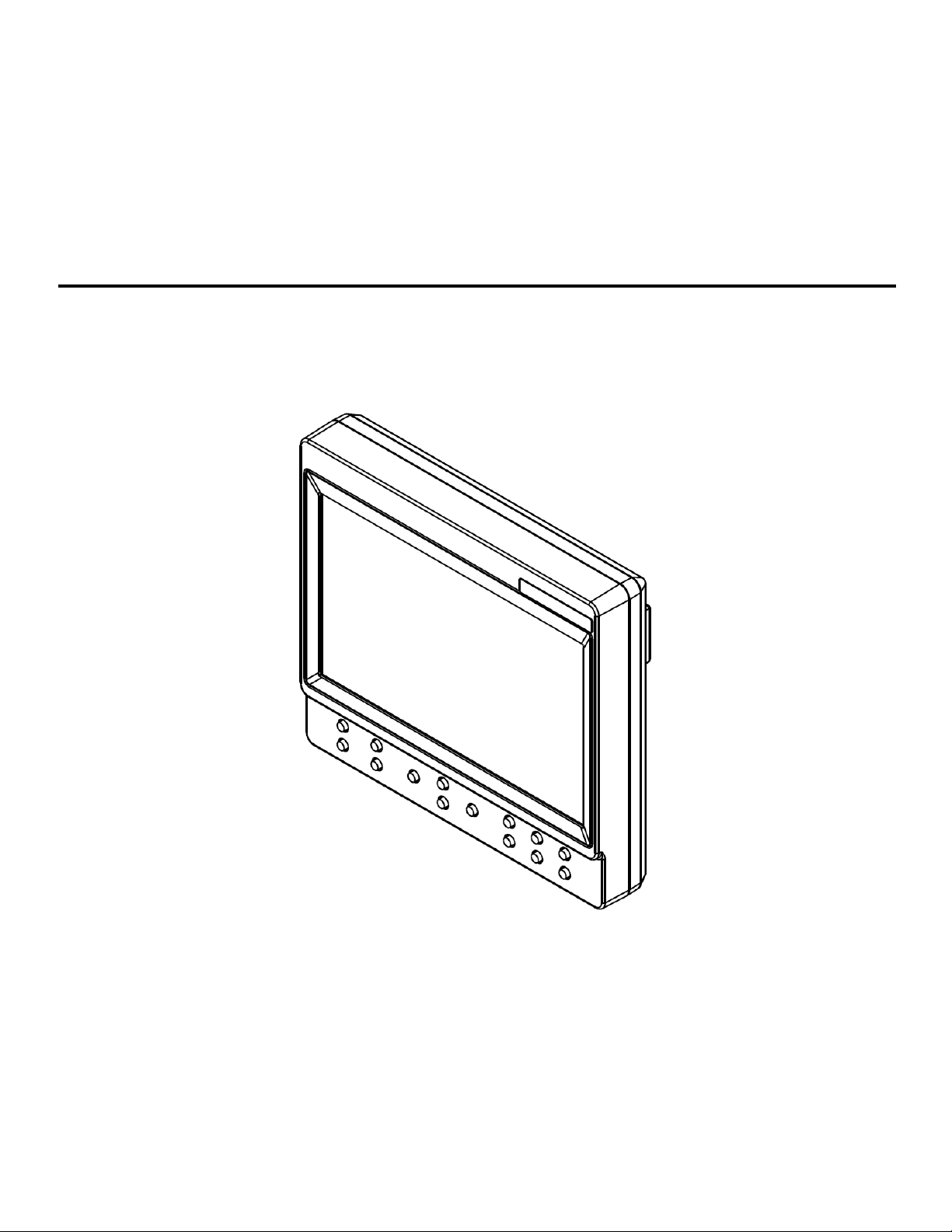
Marshall Electronics
Model No.
5” Portable Field / Camera-Top Monitor
V-LCD51
Operating Instructions
E2R1
Page 2
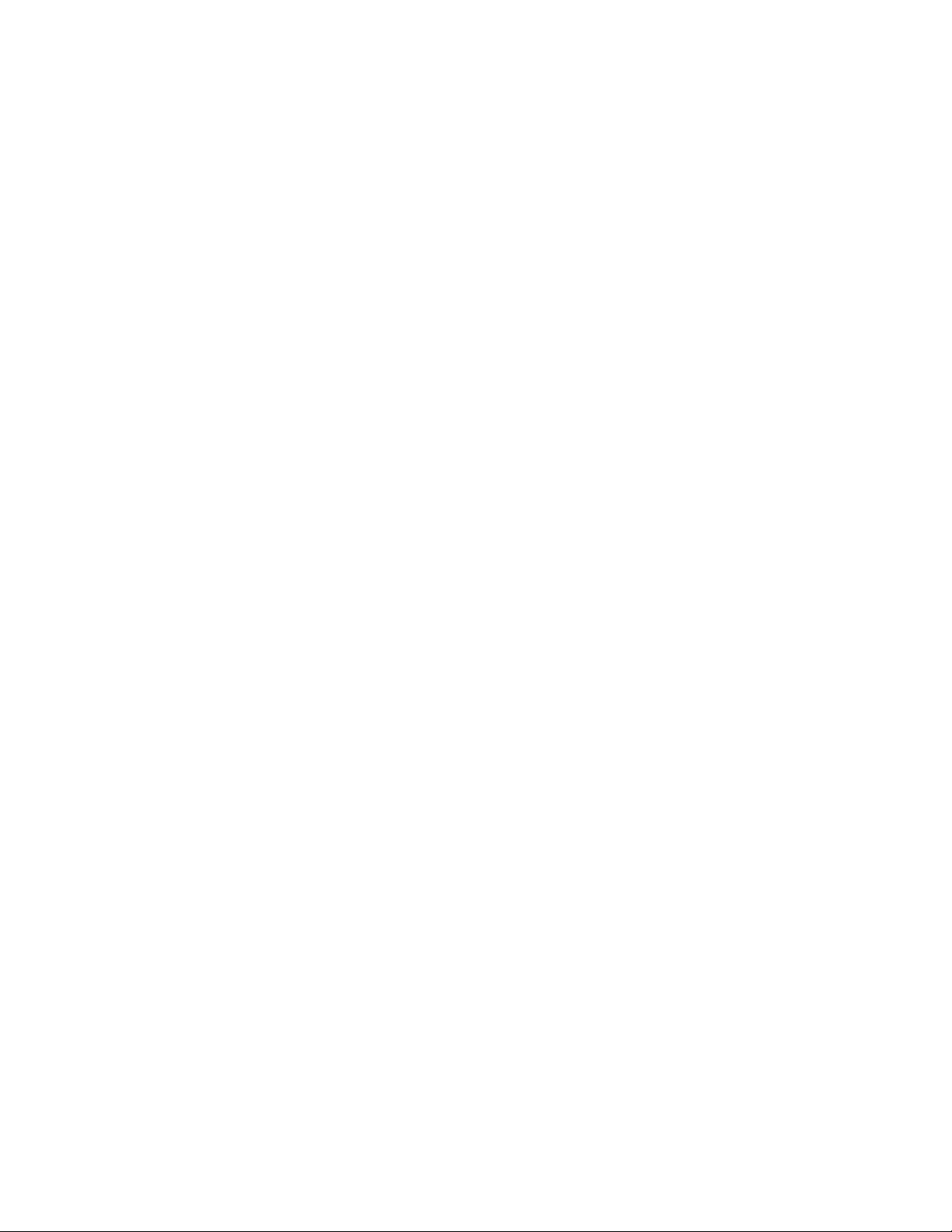
2
Page 3
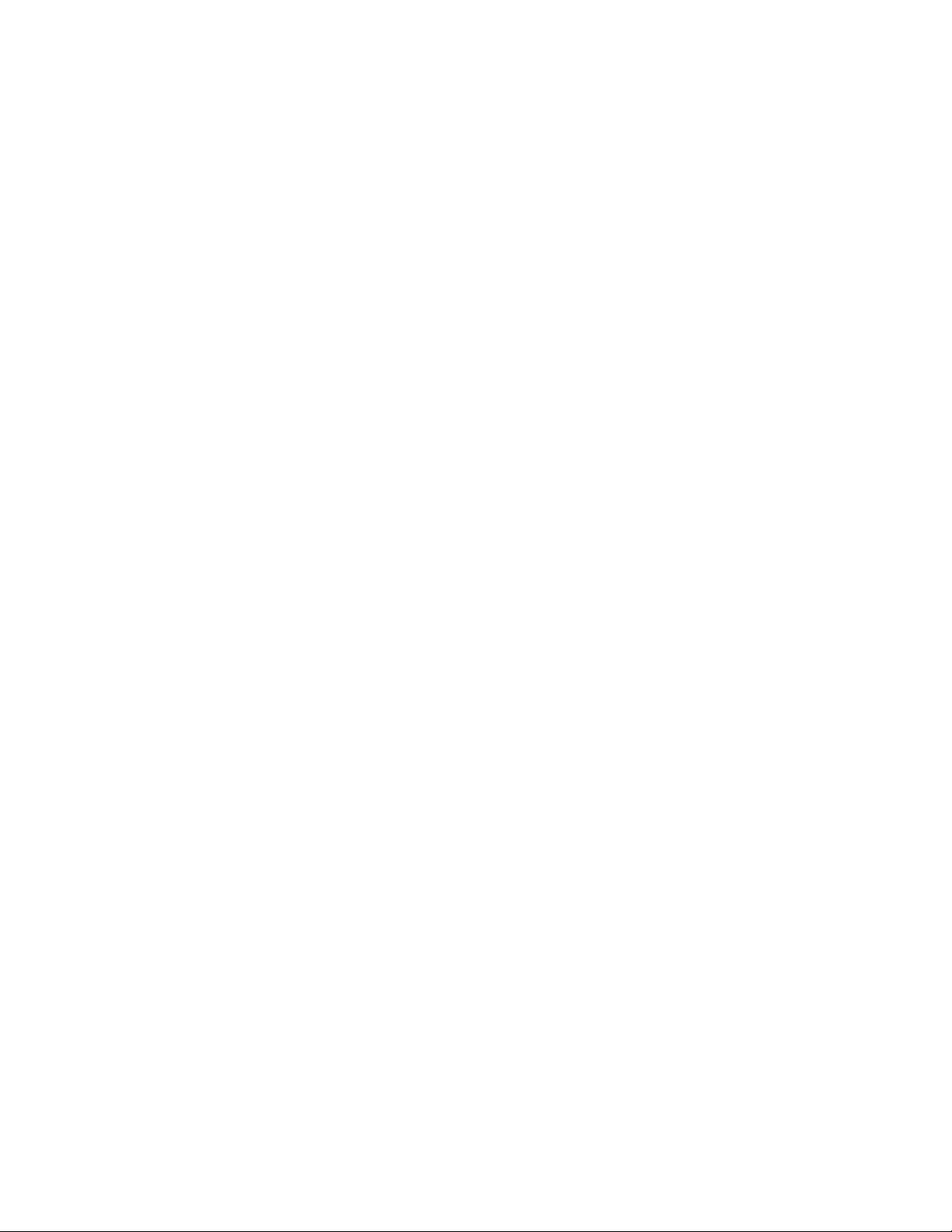
Product Overview..................................................................................................................................................................4
Features .................................................................................................................................................................................4
Installation and Initial Setup ................................................................................................................................................5
Front Monitor Features.........................................................................................................................................................6
Rear Monitor Features ..........................................................................................................................................................7
Compatible Input Formats....................................................................................................................................................8
On Screen Menu....................................................................................................................................................................9
MAIN MENU AND NAVIGATION.........................................................................................................................................10
VIDEO CONFIGURATION SUBMENU............................................................................................................................10
MARKER CONFIGURATION SUBMENU .......................................................................................................................13
FILTER CONFIGURATION SUBMENU...........................................................................................................................15
SYSTEM CONFIGURATION SUBMENU ........................................................................................................................16
FUNCTION PRESETS SUBMENU..................................................................................................................................17
SYSTEM INFORMATION SUBMENU .............................................................................................................................18
Specifications......................................................................................................................................................................19
Dimensions..........................................................................................................................................................................20
Maintenance.........................................................................................................................................................................24
Warranty...............................................................................................................................................................................24
3
Page 4
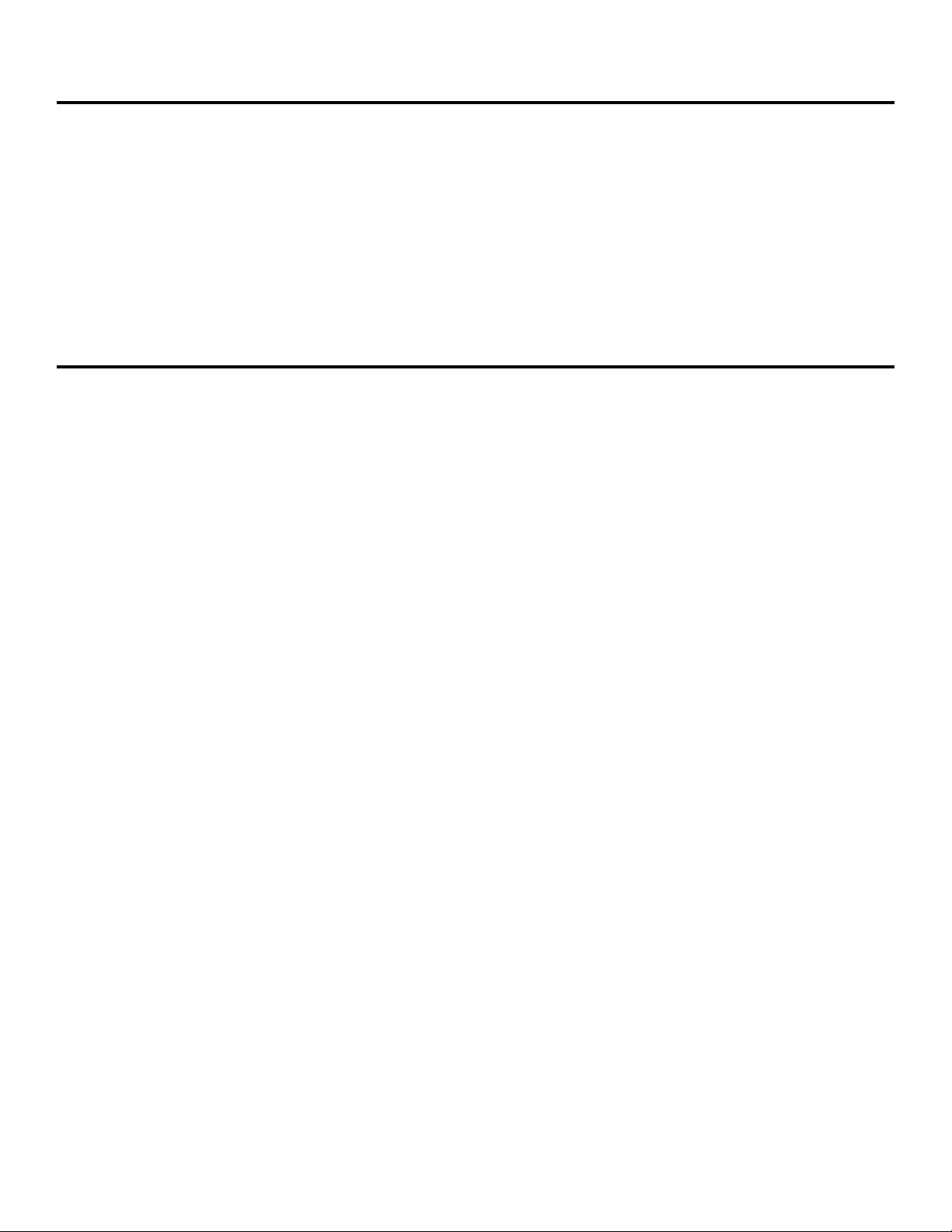
Product Overview
The V-LCD51 5" monitor is packed with features found in more expensive models. This compact LED-backlit confidence
monitor offers amazing picture performance and excellent viewing angles for users simply looking for a portable, yet
versatile monitoring solution. The V-LCD51 offers standard features including a wide variety of formats and markers, 4
user-configurable front panel function buttons, RGB Check Field / Field Detect, RGB gain and bias control. Major
features include Marshall's industry leading FALSE COLOR and PEAKING Filters, along with Image Flip, Freeze Frame,
and HDMI Auto Color Space and Ratio detect.
The bottom 1/4"-20 mount allows this lightweight unit to be mounted to most DSLRs, cranes, and jibs.
Features
■
1.2 MegaPixel 5” Panel
The V-LCD51 features an all-digital TFT-MegaPixel
active matrix LCD system with 1.2 million pixels. The
LCD panel features a brightness of 250 cd/m2 and a
contrast ratio of 400:1 making the display ideal in a
variety of environments and lighting conditions.
■
Image Flip
Vertical image flip allows for flexibility in mounting the
monitor in many positions.
■
Multi-Format Compatibility
The V-LCD51 accommodates digital video inputs and
standard VESA formats. Acceptable formats range
from 480P/576P to 1080i60.
■
End-to-End Digital Signal Processing
Video is scaled to fit on the screen in the highest
possible resolution using a state-of-the-art LSI that
incorporates precision gamma correction and our
HyperProcess motion adaptive interpolation for
interlaced images.
■
Focus-Assist, False Color Filter, and other
Advanced Features
Focus-Assist, False Color filter, Aspect ratio settings,
blue-only mode, and monochrome mode are a few of
the advanced features which make the V-LCD51 at
home in any broadcast environment. Pixel-to-Pixel
mode also allows native display of any incoming
image format.
■
Flexible Screen Markers
A variety of screen markers in 4:3, 16:9, and full
screen modes allow accurate monitoring of the
different aspect ratios used in broadcast
environments.
■
User-Definable Function Buttons
Four user-definable function buttons on the frontpanel allow quick access to numerous settings and
features including focus-assist, false color filter,
aspect ratio, screen markers, monochrome mode,
color temperature and more.
4
Page 5

Installation and Initial Setup
■
Carefully unpack the V-LCD51 monitor and verify that the following items are included:
• V-LCD51 Monitor
• V-PA5V-2.0A-XX Power Supply
• Hot Shoe Adaptor
• Operating Instructions on CD
Unpacking
Inspect the unit for any physical damage that may have occurred during shipping. Should there be any damage,
immediately call Marshall Electronics Customer Service at (800) 800-6608. If you are not located within the continental
United States, call +1 (310) 333-0606.
5
Page 6
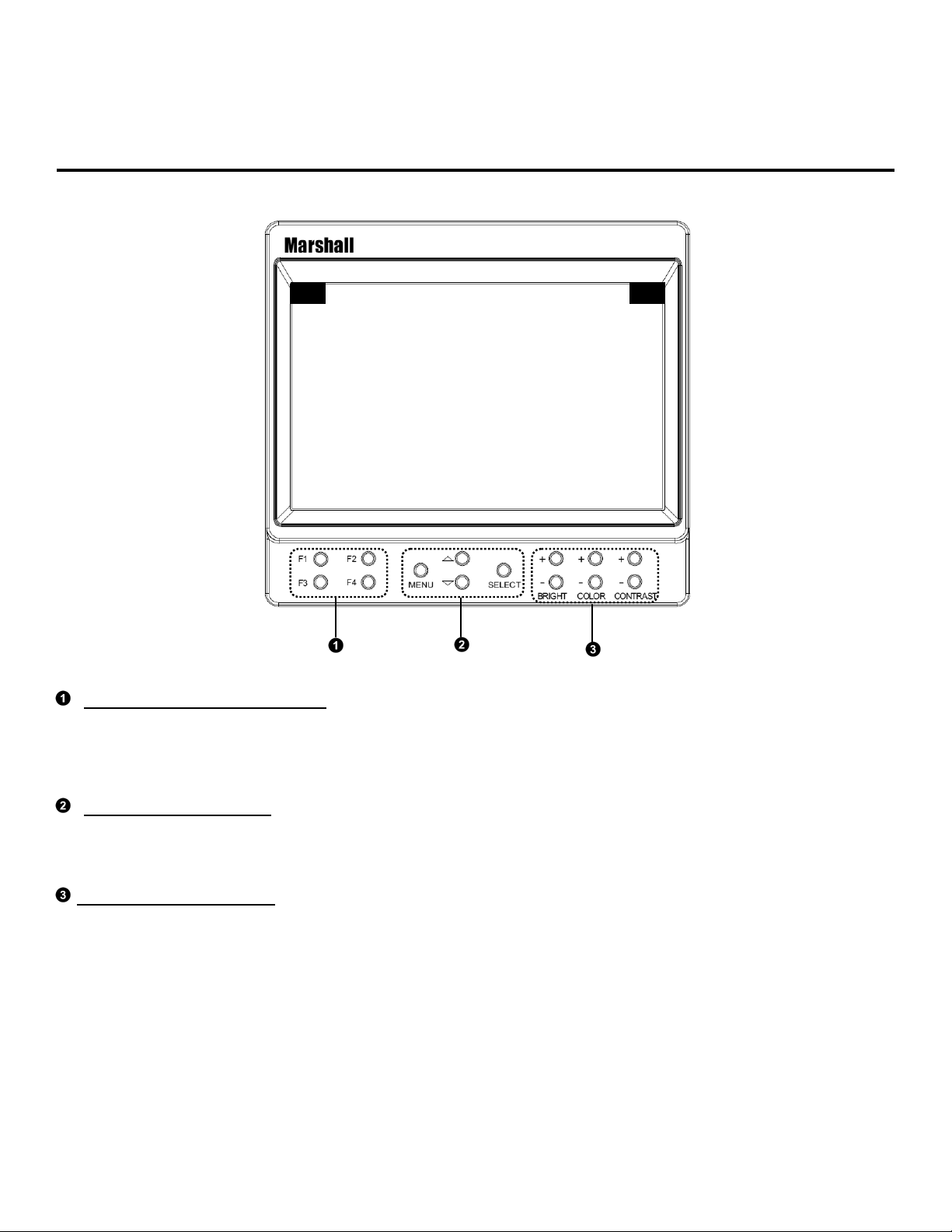
Front Monitor Features
User-Definable Function Buttons
Four user-definable function buttons can be used for
direct access to various settings. Functions are
assigned using the on-screen menu.
Menu Navigation Buttons
Use the Menu, ▲, ▼, and Select buttons to display
and navigate the on-screen menu.
Image Adjustment Buttons
Use the image adjustment buttons to adjust
brightness, color saturation, and contrast of the
image. The status of each image adjustment
parameter is shown on the bottom left of the screen,
with values ranging from 0 to 100. Default value is
50.
6
Page 7
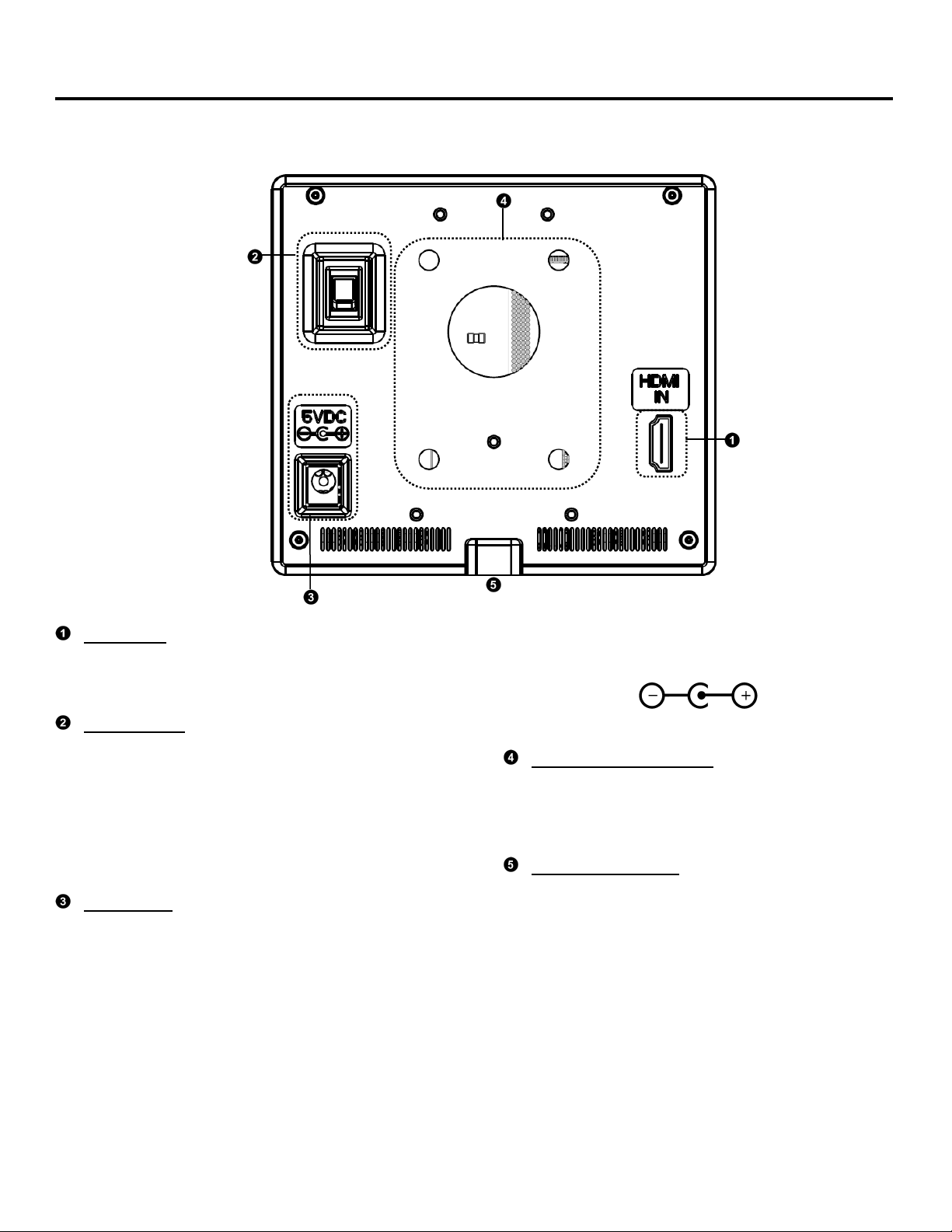
Rear Monitor Features
HDMI Input
The V-LCD51 has a single HDMI input. Signal
formats and frame rates are automatically detected
and displayed on the screen.
Power Switch
Use the hard power switch to supply power to the
monitor. The power switch draws power from either
the 5 VDC input or the battery compartment. If both
power inputs are live, the monitor will draw power
from the 5 VDC input to preserve battery life.
Battery life can also be preserved by setting this
switch to the OFF position when the monitor is not in
use.
Power Input
Connect 5VDC to the coax power input connector.
Power can be supplied from the included power
supply, or from a variety of DC sources supplying at
least 1 Amp at 5 Volts.
IMPORTANT: If using a power source other than the
included power supply, be sure that the polarity of
the DC input is correct:
Battery Attachment Area
The V-LCD51 can be powered by an assortment of
professional camera batteries. This area is the
mounting location for the different battery plates.
¼-20 Mounting Hole
Use the ¼-20 mounting hole to attach the monitor to
a camera or variety of mounting devices.
7
Page 8
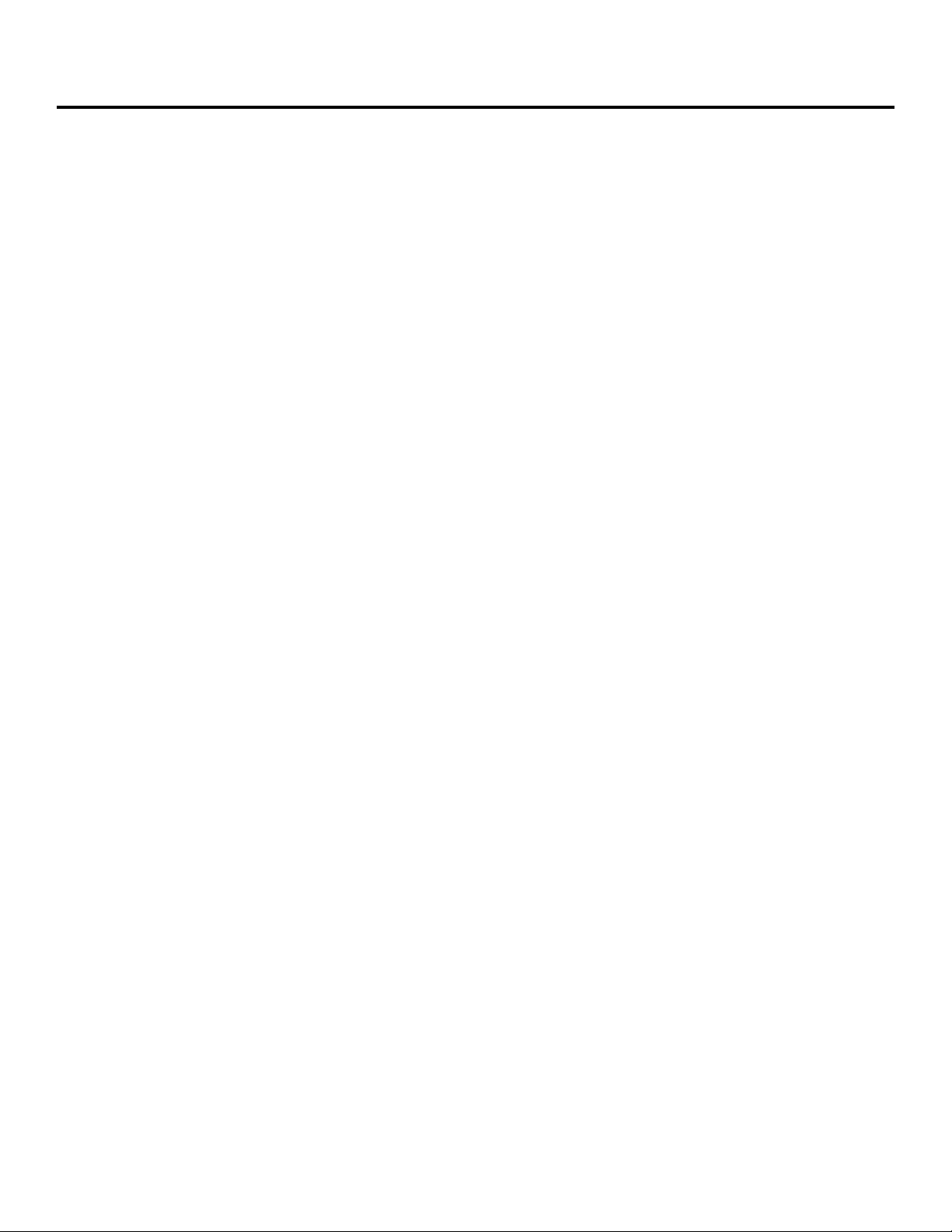
Compatible Input Formats
The following standards are supported by the V-LCD51 monitors:
HDMI Video–
1080i (60 / 59.94 / 50)
720p (60 / 59.94 / 50 / 30 / 29.97 / 25)
1080p (30 / 29.97/ 25 / 24 / 24sF/ 23.98 / 23.98sF)
VESA –
640 x 480 (60 Hz / 72 Hz / 75 Hz)
800 x 600 (56 Hz / 60 Hz / 72 Hz / 75 Hz)
1024 x 768 (60 Hz / 75 Hz)
1280 x 1024 (60 Hz / 75 Hz)
8
Page 9

On Screen Menu
RGB Bias and Gain
Video Configuration Check Field
Ratio
Pixel-to-Pixel
Marker Enable
Center Marker
16:9 Markers
Marker Configuration
Marker Background
False Colors
Filter Configuration Peaking Filter
Mosquito Filter
Curtrain Color
Main
Menu Splash Screen
System Configuration Contrast/Backlight
Freeze Input
Image Flip
Manufacturer Default
HDMI Color Space
HDMI Aspect Ratio
Color Temperature
Full Screen Markers
4:3 Markers
Input Format OSD
D65, D55, Linear, User, D93
R, G, B Bias (0-100) / R, G, B Gain (0-100)
Off, Mono, Blue, Green, Red
Full Screen, 4:3, 16:9
Off, On
Off, On
Off, On
Off, 4:3, 13:9, 14:9, 1.85:1, 2.35:1, 95%
Safe, 93% Safe, 90%Safe, 88% Safe, 85%
Safe, 80% Safe
Off, 95% Safe, 93% Safe, 90% Safe, 88%
Safe, 85% Safe, 80% Safe
Off, 95% Safe, 93% Safe, 90% Safe, 88%
Safe, 85% Safe, 80% Safe
100%, 75%, 50%, 25%, 0%
Off, On
Off, On
Off, On
5 sec, Off, On
Blue, Black, Green
On, Off
Contrast, Backlight
Off, On
Off, On
Select
Auto, YCbCr, RGB
Manual, Auto
Ratio, Check Field, Image Flip, Mosquito
Filter, Peaking Filter, False Colors, Freeze
Function Presets Function on F1
System Information System
Function on F2
Function on F3
Function on F4
Input, Aspect Markers, Center Marker, Marker
Enable, Pixel-to-Pixel
Ratio, Check Field, Image Flip, Mosquito
Filter, Peaking Filter, False Colors, Freeze
Input, Aspect Markers, Center Marker, Marker
Enable, Pixel-to-Pixel
Ratio, Check Field, Image Flip, Mosquito
Filter, Peaking Filter, False Colors, Freeze
Input, Aspect Markers, Center Marker, Marker
Enable, Pixel-to-Pixel
Ratio, Check Field, Image Flip, Mosquito
Filter, Peaking Filter, False Colors, Freeze
Input, Aspect Markers, Center Marker, Marker
Enable, Pixel-to-Pixel
vx.xx
9
Page 10

MAIN MENU AND NAVIGATION
Access the main menu by pushing and holding the MENU button on the front panel of the monitor.
•Step through menu items using the ▲ and ▼ buttons.
•Choose a submenu or select a menu item by pressing SELECT.
•Return to the previous menu by pressing MENU.
•Exit the main menu by pressing MENU. The menu will automatically time out after 15 seconds.
Main Menu
VIDEO CONFIGURATION SUBMENU
■
Color Temperature
Use this setting to choose one of three color temperature presets:
• D55 (5500K)
• D65 (6500K)
• D93 (9300K)
• USER (Adjustable Color Bias and Gain)
• Linear (No processing is applied to the panel)
Video Configuration Submenu
10
Page 11
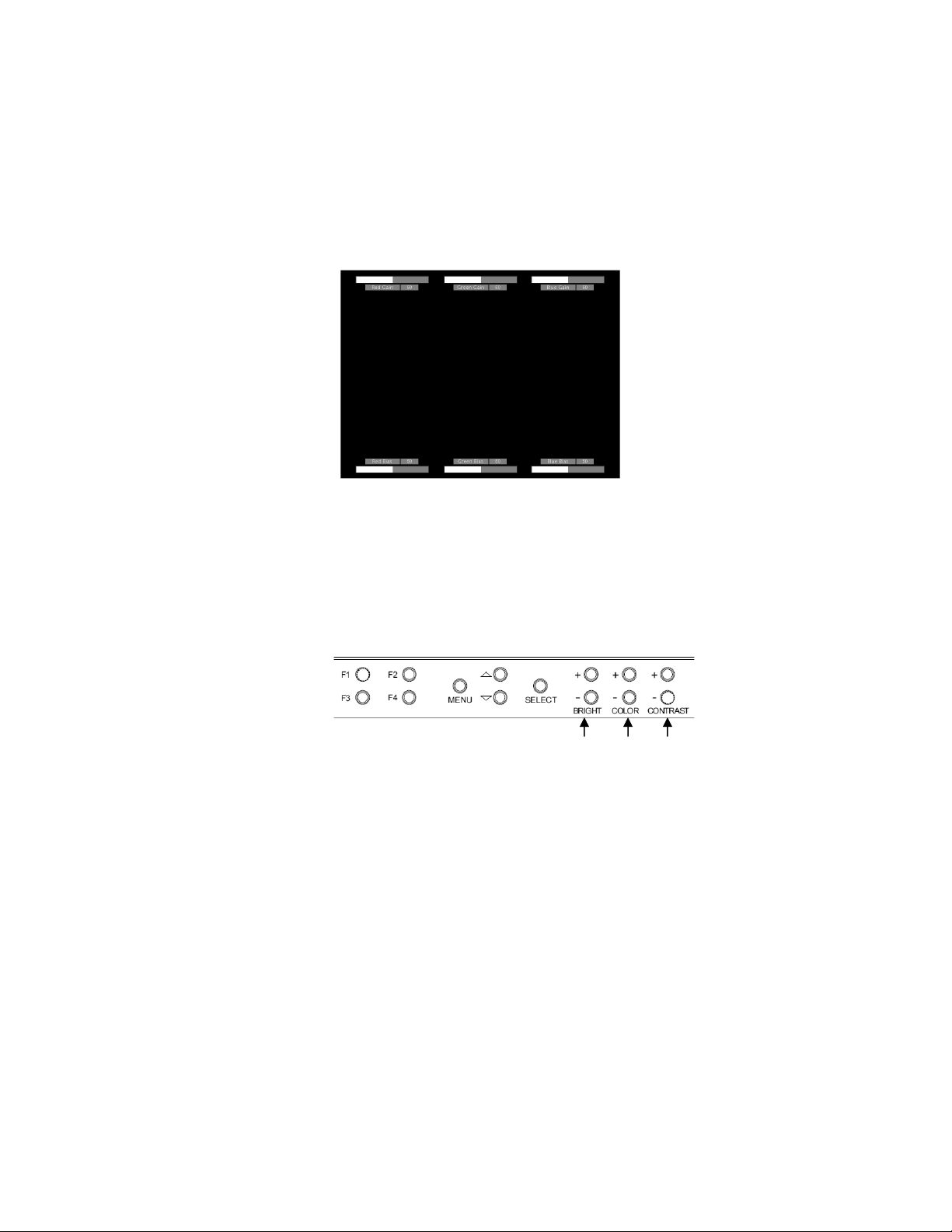
RGB Bias and Gain
■
RGB Bias and Gain
Select this submenu to fine-tune the monitor’s color balance (R, G, B). This should only be done by someone
experienced with video engineering, as this will alter the overall color shading of the screen. The purpose is to allow
color matching to other types of monitors and/or displays. Note: The Color Temperature preset will automatically
switch to USER when Color Bias settings are adjusted. It is normal for color bias adjustments to be very subtle.
When selecting the RGB Bias and Gain submenu, gain adjustment indicators will appear at the top of the screen, and
bias adjustment indicators will appear at the bottom of the screen:
Use the ▲ and ▼ buttons to select each individual bias or gain control. Press SELECT to begin adjusting the control. Use
the ▲ and ▼ buttons to increase or decrease the value.
Alternately, the image adjustment buttons (Brightness, Color, Contrast) can be used to easily adjust the bias and gain
settings as shown below. The buttons affect whichever row of controls (gain or bias) is currently selected.
Red Green Blue
■
Check Field
Use the check field modes for monitor calibration or to analyze individual color components of an image. In
Monochrome mode, all color is disabled and only a grayscale image is shown. In Blue, Green, and Red check field
modes, only the selected color will be shown.
Use the following procedure when calibrating the monitor to SMPTE color bars with the following procedure:
1. Allow the monitor to warm up for at least 5-10 minutes.
2. Display SMPTE split-field color bars on the monitor using an external source.
3. Enable Monochrome mode.
4. Locate the pluge pattern (super black, black, and gray bars) at the lower-right corner of the screen. Adjust the Brightness knob until
there is no visible difference between the super black and black bars, but the gray bar is still visible.
5. Adjust the Contrast knob until an even grayscale appears along the top bars.
11
Page 12

6. Disable Monochrome mode.
7. Enable Blue Check Field mode and adjust the Color knob so that the outermost bars (white and blue) appear to match in brightness.
8. Disable Blue Check Field mode.
■
Ratio
Use to switch between Full Screen, 4:3 and 16:9 aspect ratios.
As the V-LCD51-HDA monitor has a native resolution of 800 x 480 RGB pixels, incoming images are automatically
scaled to fit the screen:
• In Full Screen mode, images are scaled to fill the entire screen (800 x 480).
• In 4:3 mode, images are scaled to fill the center 4:3 portion of the screen (640 x 480). With a 16:9 source, images
will be centered with a black letter-box added on the left and right sides.
• In 16:9 mode, images are scaled to a 16:9 portion of the screen (800 x 450), with a black letter-box added top and
bottom.
Note: The aspect ratio setting is ignored when Pixel-to-Pixel mode is enabled.
■
Pixel-to-Pixel Mode
Use this setting to enable Pixel-to-Pixel mode. You have the option of viewing the center 800 x 480 (Centered Pixelto-Pixel mode) or selecting any 800 x 480 area on the screen (User Pixel-to-Pixel mode). The User Pixel-to-Pixel
option is not available when the incoming image is 800 x 480 or lower - only the Centered Pixel-to-Pixel mode can be
used in this case.
This Pixel-to-Pixel mode bypasses the monitor’s internal scaling function and displays incoming images in their native
resolution and aspect ratio, with a one-to-one mapping:
• For incoming formats smaller than the native resolution of the LCD panel (800 x 480), the image will be displayed
in the center of the screen using only the necessary LCD pixels. For example, NTSC images will occupy exactly
720 x 480 pixels. The surrounding pixels will be black.
• For incoming formats exceeding 800 x 480 pixels, only the center 800 x 480 of the incoming image will displayed
occupying the whole screen, with the remainder of the picture cropped. For example, 1080i formats will both be
cropped to 800 x 480 and displayed full-screen.
12
Page 13
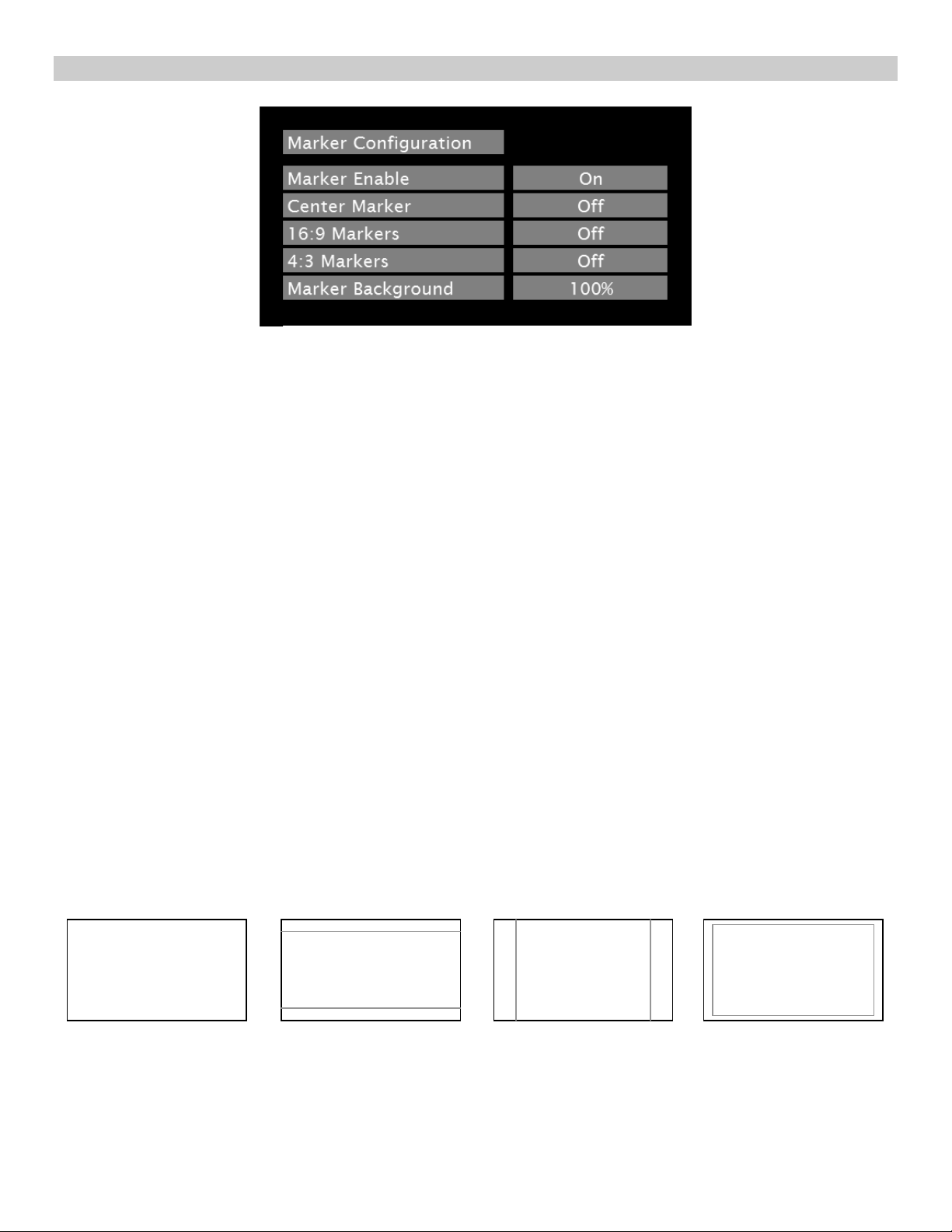
MARKER CONFIGURATION SUBMENU
■
Markers
Use this setting to enable or disable all on-screen markers. This setting affects the center marker, full screen markers,
16:9 markers and 4:3 markers.
Center Marker
Use this setting to display a center marker on the screen.
■
16:9 Markers
Use these settings to superimpose one of 12 markers on the screen when in 16:9 mode. This setting is disabled when
the aspect ratio is in Full Screen or 4:3 mode.
• 4:3
• 13:9
• 14:9
• 1.85:1
• 2.35:1
• 95% Safe
• 93% Safe
• 90%Safe
• 88% Safe
• 85% Safe
• 80% Safe
16:9 Marker Examples:
OFF (No Marker)
2.35:1 Aspect Ratio
Marker Configuration Submenu
4:3 Aspect Ratio Marker
90% Safe Area
13
Page 14

■
Full Screen Markers
Use this setting to superimpose one of 7 markers on the screen when in Full Screen mode. This setting is disabled
when the aspect ratio is set to 16:9 or 4:3.
• 95% Safe Area
• 93% Safe Area
• 90% Safe Area
• 88% Safe Area
• 85% Safe Area
• 80% Safe Area
Full Screen Marker Examples:
OFF (No Marker)
90% Safe Area
■
4:3 Markers
Use this setting to superimpose one of 7 markers on the screen when in 4:3 mode. As with the other modes, this
setting is disabled when the aspect ratio is set to Full Screen or 16:9, or when Pixel-to-Pixel.
• 95% Safe Area
• 93% Safe Area
• 90% Safe Area
• 88% Safe Area
• 85% Safe Area
• 80% Safe Area
■
Marker Background
Use this setting to choose how selected markers are displayed on the screen. :
• 100% The marker is superimposed on the complete image.
• 75% Image area beyond the marker is shown at 75% intensity.
• 50% Image area beyond the marker is shown at 50% intensity.
• 25% Image area beyond the marker is shown at 25% intensity.
• 0% Image area beyond the marker is shown at 0% intensity (black).
Example (80% Marker in 4:3 Mode):
100% Background 0% Background
14
Page 15
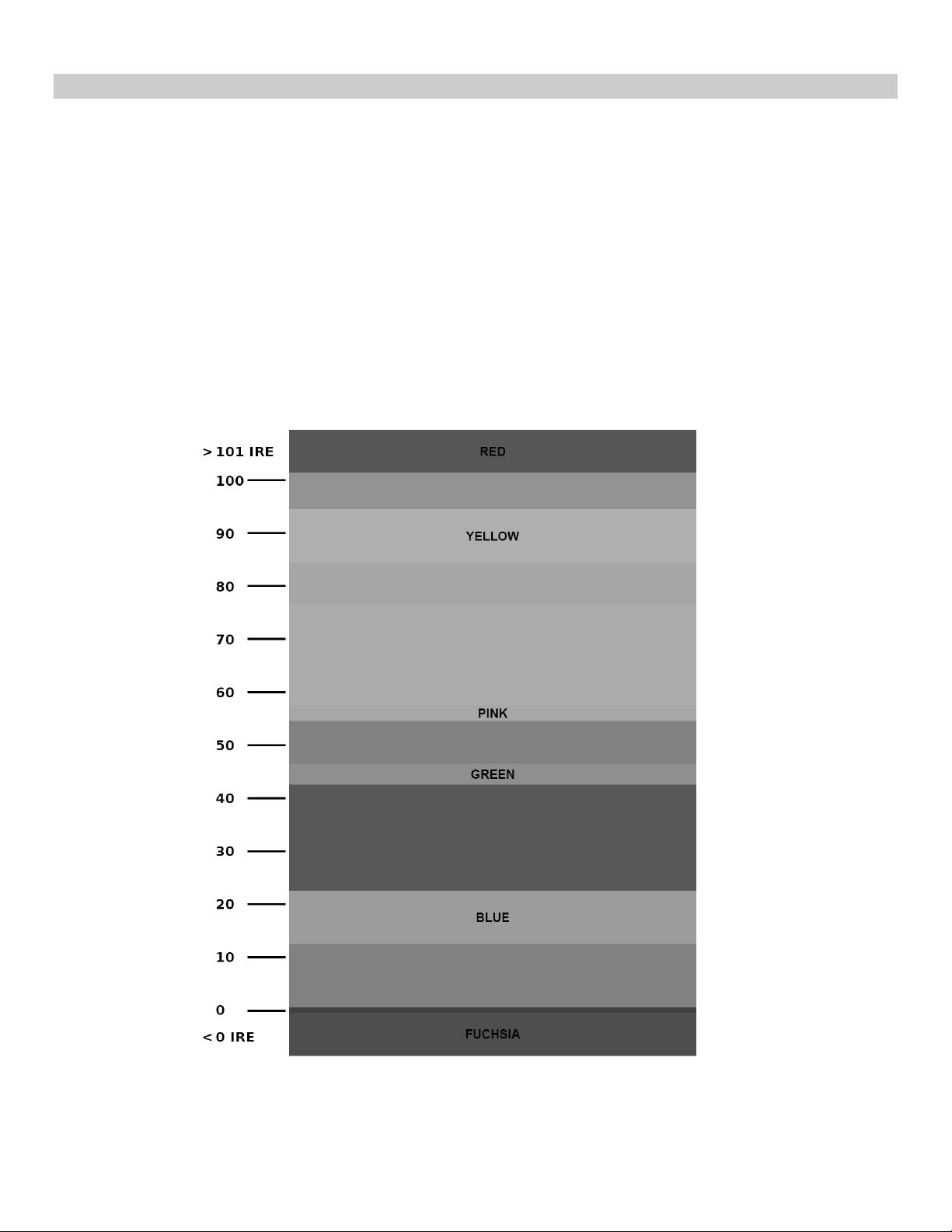
FILTER CONFIGURATION SUBMENU
■
False Colors
The V-LCD51 has a false color filter to aid in the setting of camera exposure. As the camera Iris is adjusted, elements
of the image will change color based on the luminance or brightness values. This enables proper exposure to be
achieved without the use of costly, complicated external equipment. To best utilize this feature, you must understand
the color chart below and have a basic understanding of camera exposure. Normally, when shooting subjects like
people, it is common practice to set exposure of faces to the equivalent of approximately 56 IRE. The false color filter
will show this area as the color PINK on the monitor. Therefore, as you increase exposure (open the IRIS), your
subject will change color as indicated on the chart: PINK, then GREY, then a few shades of YELLOW. Over exposed
subjects (above 101 IRE) on the monitor will be shown as RED. In addition, underexposed subjects will show as
DEEP-BLUE to DARK–BLUE, with clipped-blacks indicated with a FUCHSIA-like color. Lastly, the color GREEN is
used to indicate elements of the image that are approximately 45 IRE. This represents a ‘neutral’ or ‘mid-level’
exposure commonly used for objects (not people).
False Color Key
15
Page 16
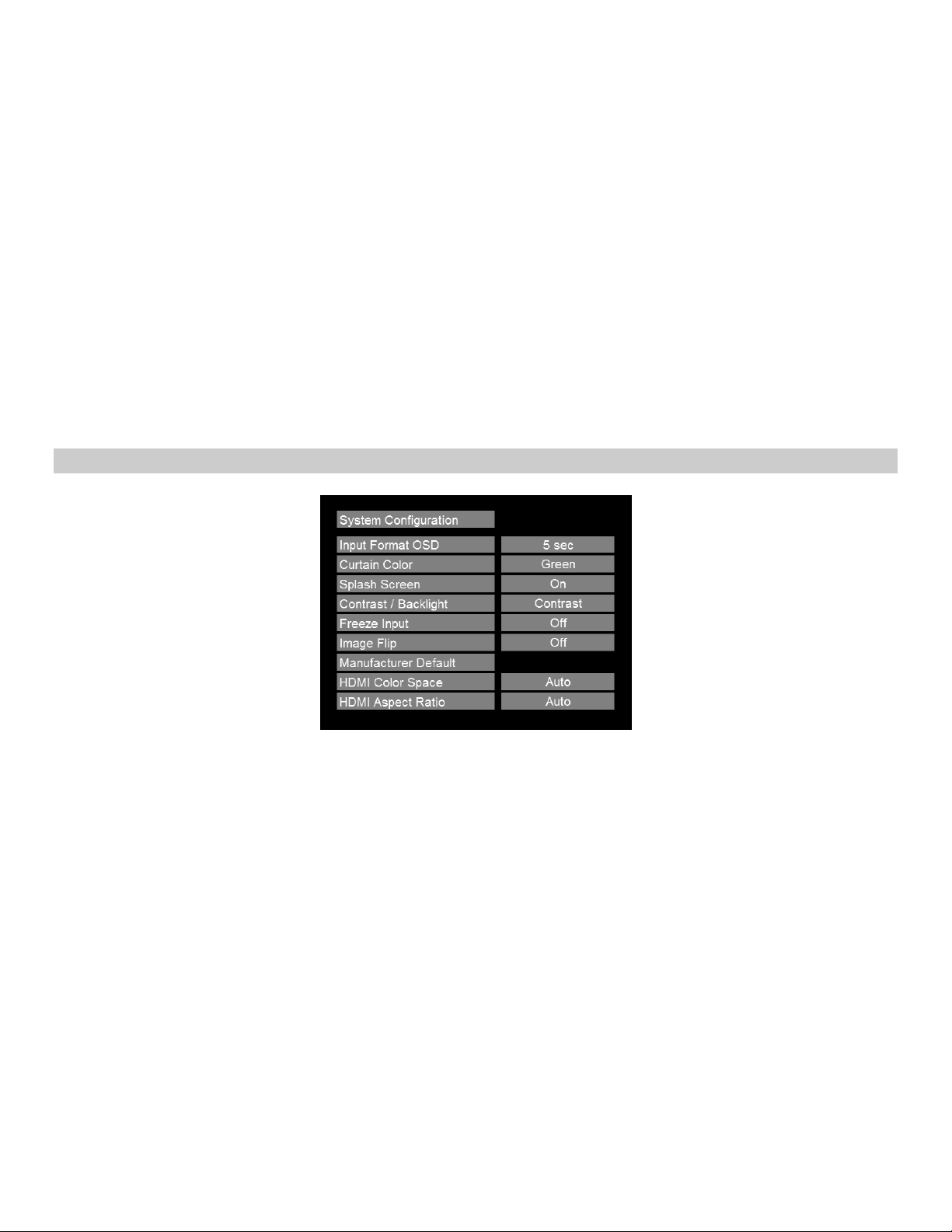
■
Peaking Filter (Focus assist)
The Peaking Filter is used to aid the camera operator in obtaining the sharpest possible picture. When activated, all
color will be removed from the display and a black-and-white image will remain. The internal processor will display
RED color on the screen where sharp edges appear. When the camera operator adjusts (racks) the focus control (on
the camera lens), different parts of the image will have RED colored edges. This indicates that the portion of the image
is sharp – or in focus. Final focus is achieved by racking the camera lens focus control back and forth until the desired
portion of the image has RED colored edges. Please note that this feature is most effective when the subject is
properly exposed and contains enough contrast to be processed.
■
Mosquito Filter
Use this setting to filter out “Mosquito Noise” – an artifact that appears as specs around edges of objects. This artifact
is the result of video that has been compressed at some point. Video sources from DVD-Players, PDA’s, Digital Cable
Boxes, Camcorders, etc. often have this artifact.
SYSTEM CONFIGURATION SUBMENU
System Configuration Submenu
■
Input Format OSD
Use this option to enable on-screen display of input/format status in the upper-left corner of the screen.
■
Curtain Color
Use this option to change the curtain color on the monitor. This curtain color is what you see when there is no signal
input to the monitor.
■
Splash Screen
Use this option to enable or disable the Marshall Electronics Inc. splash screen seen when the monitor is first powered
on.
■
Contrast / Backlight
Use this feature to choose between controlling the Contrast of the image or the intensity of the panel’s Backlight with
the CONTRAST knob on your monitor. Note: While the Contrast control moves up and down at intervals of 1, the
Backlight control will move up and down at intervals of 2, from 0-100.
16
Page 17

■
Freeze Input
Use the Freeze function to “freeze” the current image on the screen. Select this menu item again (Unfreeze) to return
to the real-time video input.
■
Image Flip
Use the Image Flip function to turn the monitor’s display 180°. Note: Both the image and all menus and On Screen
Display text will be flipped.
■
Manufacturer Default
Select this menu item to reset all adjustments and menu settings to the factory default configuration.
■
HDMI Color Space
Use this setting to automatically detect (Auto) or select the color space (RGB or YCrCb) of incoming HDMI video. This
should match the color space of the video output settings on your playback device. Note that this option is disabled when
viewing VESA (Computer) formats.
■
HDMI Aspect Ratio
Use this setting to automatically detect (Auto) the proper Aspect Ratio settings of incoming HDMI video. Most HD
signals will display in the 16:9 aspect ratio. SD signals (480P/576P) will display in the 4:3 aspect ratio.
FUNCTION PRESETS SUBMENU
Function Presets
Function on F1
Function on F2
Function on F3
Function on F4
Ratio
Center Marker
Pixel-to-Pixel
Aspect Markers
■
User-Definable Function Buttons
Use the Function on F1, F2, F3 and F4 menu items to define each function button on the front panel of the monitor.
The following options are available for each button:
• Ratio
• Check Field
• Image Flip
• Mosquito Filter
• Peaking Filter
• False Colors
• Freeze Input
• Aspect Markers
• Center Marker
• Marker Enable
• Pixel-to-Pixel
17
Page 18

SYSTEM INFORMATION SUBMENU
\
System Information
System
■
System
This shows the System firmware version of your monitor.
vx.xx
18
Page 19

Specifications
■
PANEL
Screen Size 5.0” Diagonal
Display Area (h x v) 108.0 x 64.8 mm
Native Aspect Ratio 15:9
Pixels 800 x 480
Viewing Angle (h x v) 85° x 85°
Brightness 300 cd/m
Contrast Ratio 600:1
Pixel Pitch (h x v) 0.135 x 0.135 mm
■
VIDEO INPUT/OUTPUT
HDMI Input
HDMI 1.2, VESA Graphics Modes
■
CONNECTORS
HDMI Input
HDMI 1 x HDMI (Type A) Female
Power Input
Coaxial Power Connector
Outer Diamater / Inner Diameter: 5.5 x 2.5 mm
■
ELECTRICAL
Power Consumption 1.25 Amp @ 5VDC (6.25W Max)
Voltage Requirement 5 DC (5V DC-12V DC)
V-PA5V-2.0A-US:
Input 100V-240V, 0.3A, 50-60Hz
Output 5VDC, 2.0A, 10W Max
.
.
2
■
MECHANICAL
Dimensions (w x h x d): 4.86” x 4.40” x 1.84”
Additional Mounting: ¼”-20 Mounting Bracket
Weight (Monitor Only): .52 lbs
Operating Temperature 32° F to 104° F (0° C to 40° C)
Storage Temperature -14° F to140° F (-10° C to 60° C)
RoHs Do not dispose. Return to
Manufacturer or Authorized
Recycle Facility
19
Page 20

Dimensions
20
Page 21

21
Page 22

22
Page 23
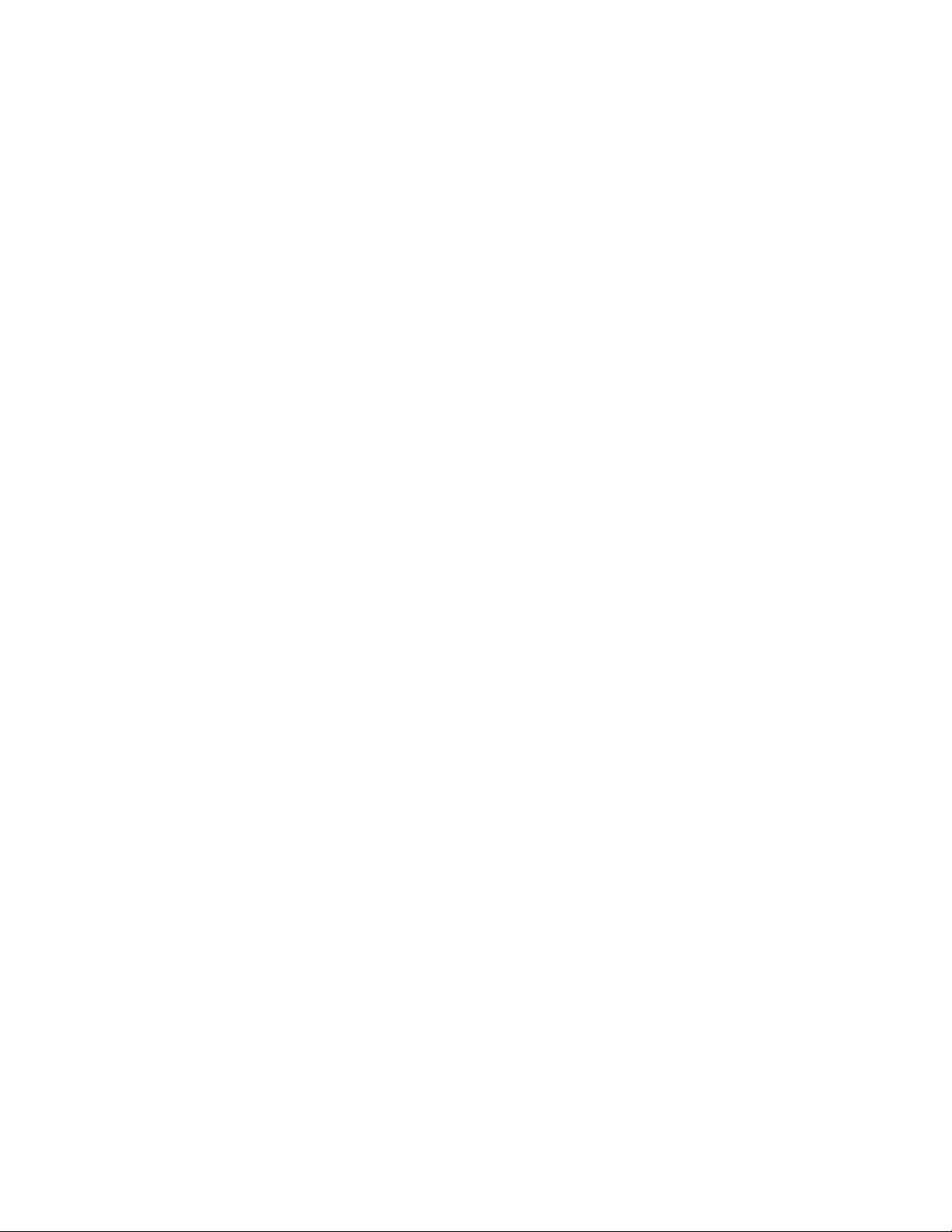
23
Page 24

Maintenance
■
Screen Cleaning
Periodically clean the screen surface using ammonia-free cleaning wipes (Marshall Part No. V-HWP-K). A clean microfiber cloth can also be used using only non-abrasive and ammonia-free cleaning agents. Do not use paper towels.
Paper towel fibers are coarse and may scratch the surface of the polycarbonate faceplate or leave streaks on the
surface. Antistatic and fingerprint resistant cleaning agents are recommended. Do not apply excessive pressure to the
screen to avoid damaging the LCD.
■
Faceplate Dusting
Dust the unit with a soft, damp cloth or chamois. Dry or abrasive cloths may cause electrostatic charge on the surface,
attracting dust particles. Neutralize static electricity effects by using the recommended cleaning and polishing practice.
Warranty
Marshall Electronics warranties to the first consumer that this V-LCD51 series LCD monitor will, under normal use, be
free from defects in workmanship and materials, when received in its original container, for a period of one year from the
purchase date. This warranty is extended to the first consumer only, and proof of purchase is necessary to honor the
warranty. If there is no proof of purchase provided with a warranty claim, Marshall Electronics reserves the right not to
honor the warranty set forth above. Therefore, labor and parts may be charged to the consumer. This warranty does not
apply to the product exterior or cosmetics. Misuse, abnormal handling, alterations or modifications in design or
construction void this warranty. It is considered normal for a minimal amount of pixels, not to exceed three, to fail on the
periphery of the display active viewing area. Marshall Electronics reserves the option to refuse service for display pixel
failure if deemed unobtrusive to effective use of the monitor by our technicians. No sales personnel of the seller or any
other person is authorized to make any warranties other than those described above, or to extend the duration of any
warranties on behalf of Marshall Electronics, beyond the time period described above. Due to constant effort to improve
products and product features, specifications may change without notice.
24
Page 25

Marshall Electronics, Inc.
1910 East Maple Ave.
Tel: (800) 800-6608 / (310) 333-0606 • Fax: 310-333-0688
www.LCDRacks.com • sales@lcdracks.com
El Segundo, CA 90245
25
