Page 1
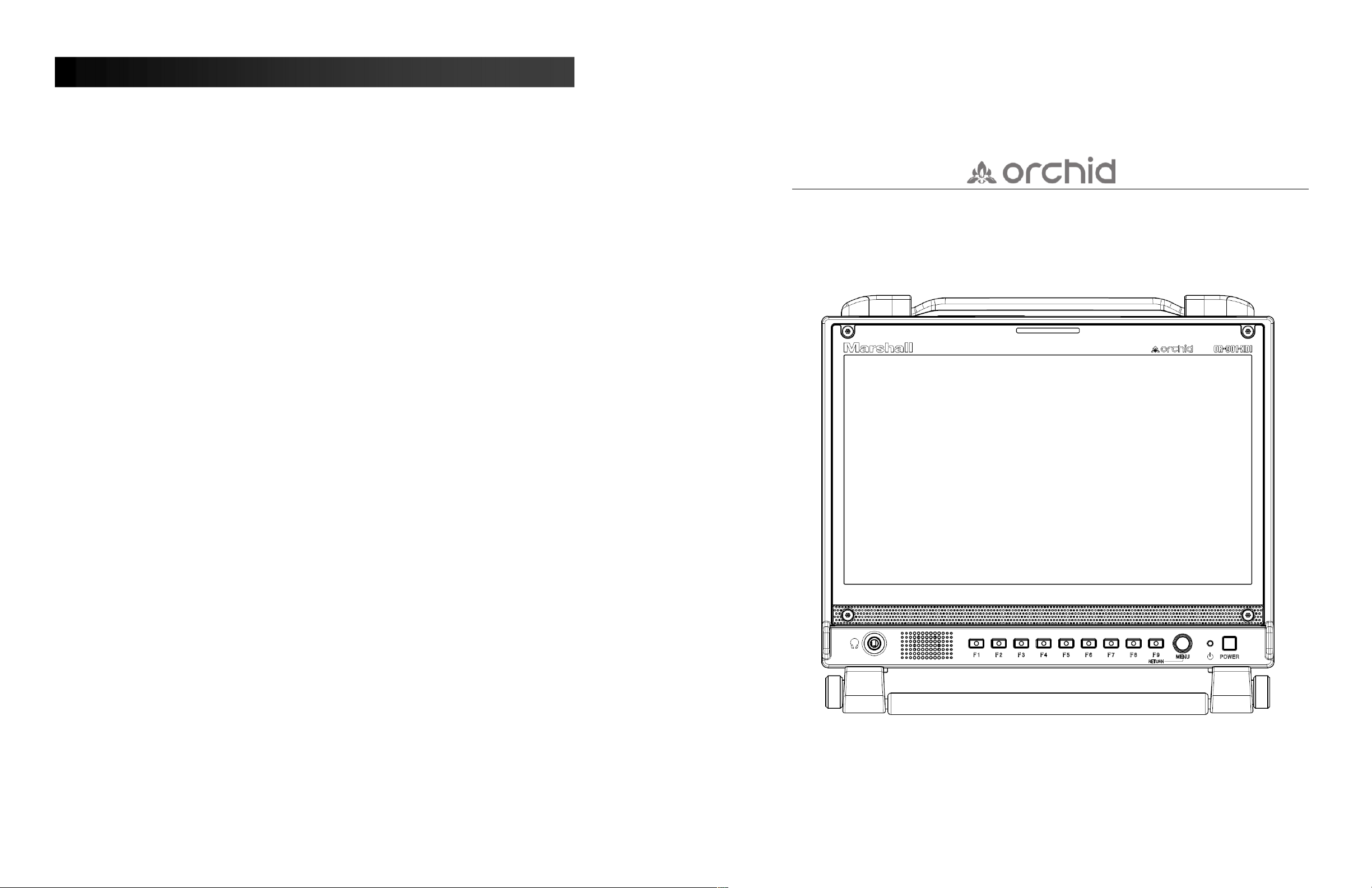
Warranty
Marshall Electronics warranties to the first consumer that this OR-901-XDI LCD monitor will (under
normal use) be free from defects in workmanship and materials, when received in its original container,
for a period of one year from the purchase date. This warranty is extended to the first consumer only,
and proof of purchase is necessary to honor the warranty. If there is no proof of purchase provided with
a warranty claim, Marshall Electronics reserves the right not to honor the warranty set forth above.
Therefore, labor and parts may be charged to the consumer. This warranty does not apply to the
product exterior or cosmetics. Misuse, abnormal handling, alterations or modifications in design or
construction void this warranty. It is considered normal for a minimal amount of pixels, not to exceed
three, to fail on the periphery of the display active viewing area. Marshall Electronics reserves the option
to refuse service for display pixel failure if deemed unobtrusive to effective use of the monitor by our
technicians. No sales personnel of the seller or any other person is authorized to make any warranties
other than those described above, or to extend the duration of any warranties on behalf of Marshall
Electronics, beyond the time period described above. Due to constant effort to improve products and
product features, specifications may change without notice.
Marshall Electronics, Inc.
1910 East Maple Avenue
El Segundo, CA 90245
Tel.: (800) 800-6608 / (310) 333-0606
Fax: (310)333-0688
www.LCDracks.com / sales@lcdracks.com
2011 07- 29 v-1.0.3
Marshall Electronics
OR-901-XDI
Fully Featured 9.0” Camera Top / Rack Mountable / Portable LCD Field Monitor
With HDSDI x HDMI Cross Conversion
Operating Instructions
Page 36 of 36
Page 2
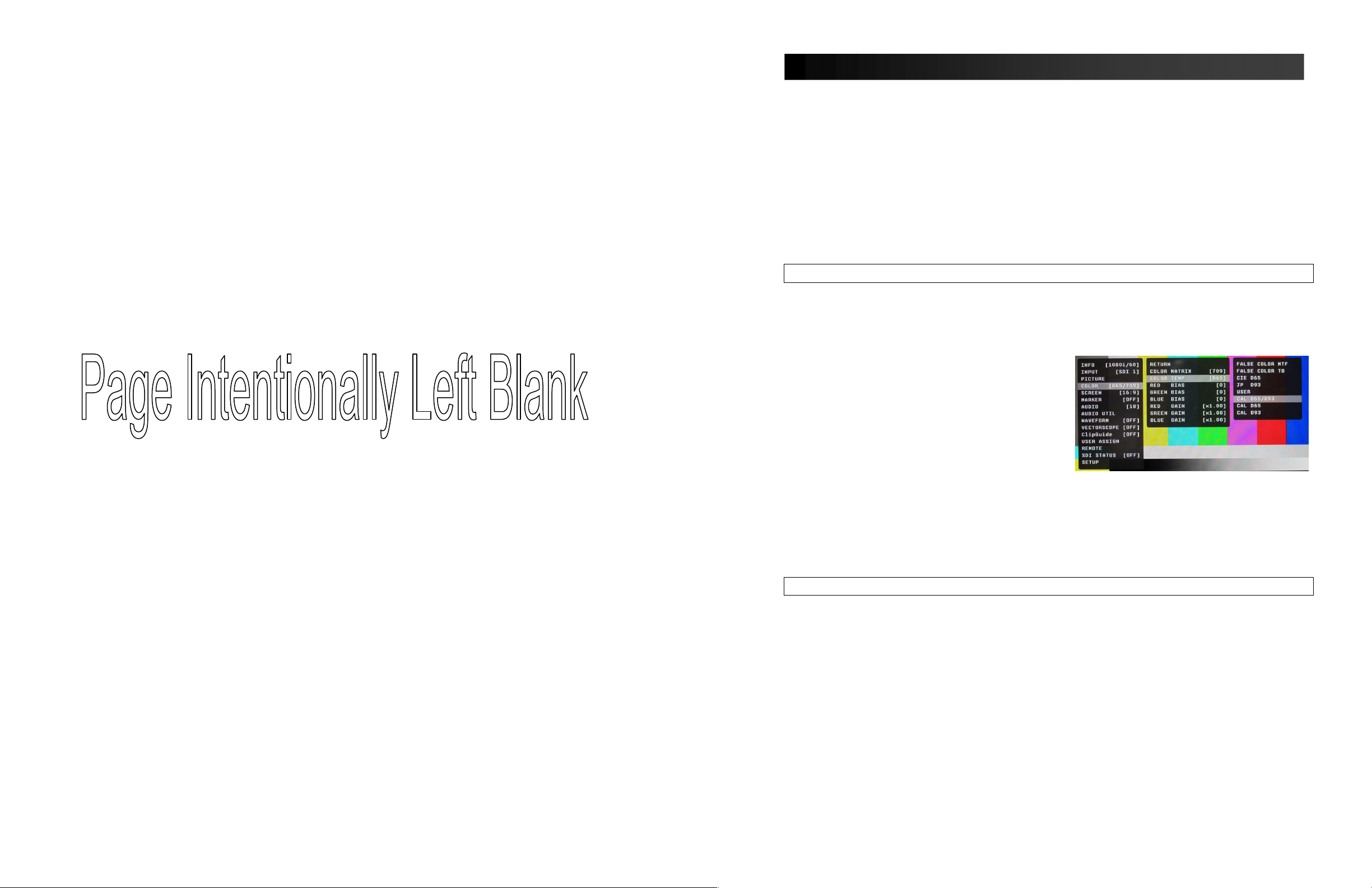
Maintenance / Color Calibration / Upgrade Procedure
■ Screen Cleaning
Periodically clean the screen surface using ammonia-free cleaning wipes (Marshall Part No. V-HWP-K).
A clean micro-fiber cloth can also be used using only non-abrasive and ammonia-free cleaning agents.
Do not use paper towels. Paper towel fibers are coarse and may scratch the surface of the
polycarbonate faceplate or leave streaks on the surface. Antistatic and fingerprint resistant cleaning
agents are recommended. Do not apply excessive pressure to the screen to avoid damaging the LCD.
■ Faceplate Dusting
Dust the unit with a soft, damp cloth or chamois. Dry or abrasive cloths may cause electrostatic charge
on the surface, attracting dust particles. Neutralize static electricity effects by using the recommended
cleaning and polishing practice.
■ Color Calibration
An optional OR-SM Service Module is required for this procedure.
• Allow both the unit you want to calibrate and the Minolta® CA-210 to warm up for a minimum of 20
minutes.
• Attach the CA-210 color probe to the update dongle.
• With the unit still turned on, insert the update dongle into the service port at the rear of the
screen you wish to calibrate.
• Use the menu navigation Rotary encoder and
go to:
Color Menu
Color Temp
• Cal D65/D93 to calibrate both
• Cal D65 to calibrate only D65
• Cal D93 to calibrate only D93
Press the Rotary encoder to select and again to
confirm
• Follow the on-screen instructions
Notes:
1. If there is no color probe attached or you make a mistake and try to calibrate the incorrect screen, you
will get an error message and the screen will default to previous settings.
2. If the calibration process is interrupted while in progress, the current screen settings will be corrupted
and the calibration process will have to be repeated.
Firmware Update
1. Download the Orchid update software package from the Marshall web site
2. Unzip the included files from the zip folder to a known location on your computer
3. Double-click the Un-Zipped Orchid Update program and firmware package to install on your computer
4. Turn on the Orchid unit to be upgraded
5. Connect the OR-SM module to your computer
6. Insert the OR-SM module into the Service port
7. Run the Orchid Update program
8. Click Update
Notes:
An optional OR-SM Service Module is required for this procedure.
• The Updater will check for available software
• Compare it to the current version
• Perform the update.
• The update process will take approximately 8 minutes.
• If the Update program does not automatically detect your Orchid model you will be asked to
choose the appropriate model from a drop down list then click Update again.
• Clicking on Details allows you to monitor the update process
Page 2 of 36
Page 35 of 36
Page 3
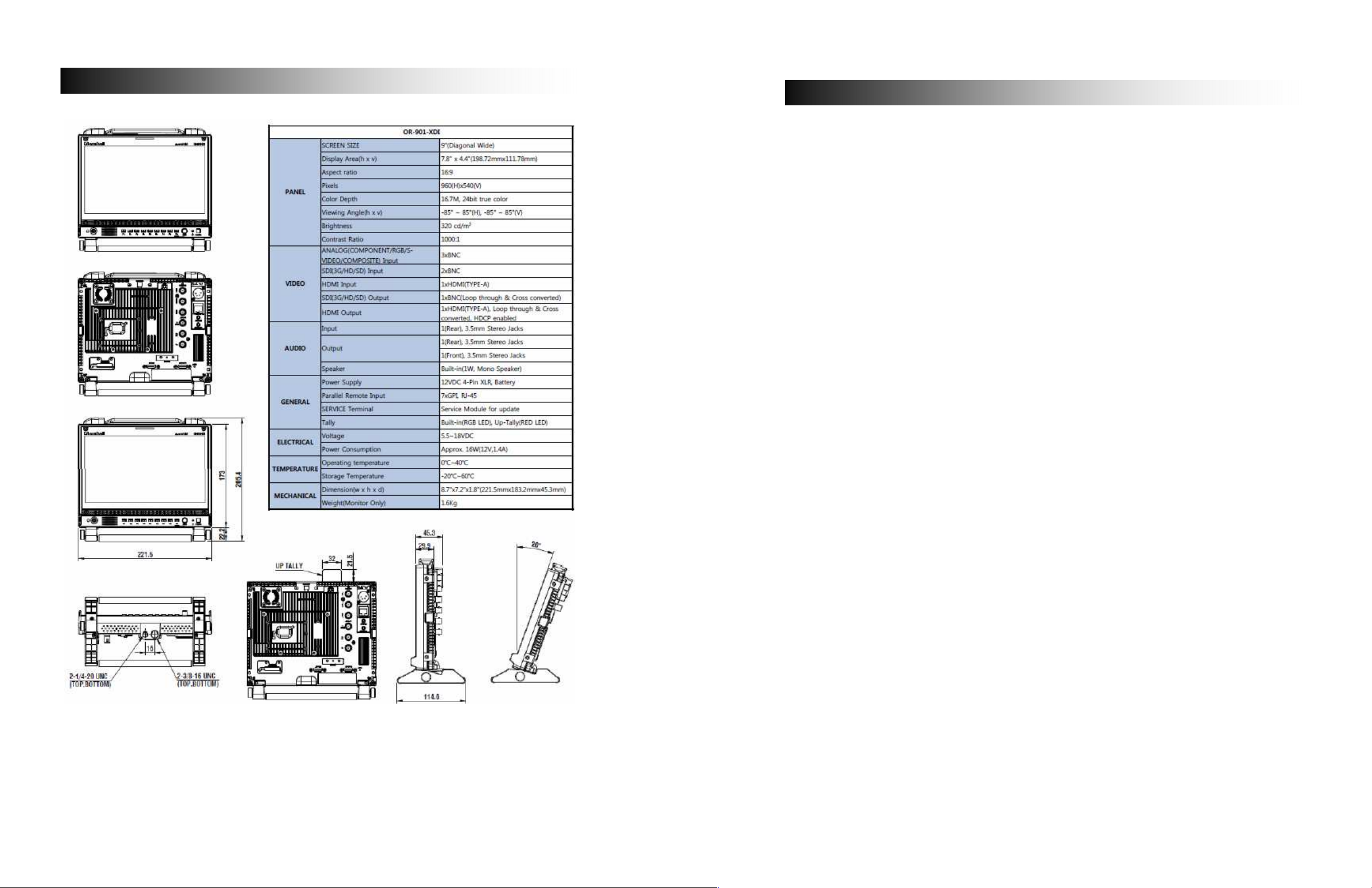
Specifications
Contents
Optional Accessories for OR-901-XDI .......................................................................................................5
Product Overview.......................................................................................................................................6
Features..................................................................................................................................................7
High Resolution 9.0” Panel .................................................................................................................7
Input Cross Conversion ......................................................................................................................7
Waveform Monitor Function................................................................................................................7
Real-Time Color Vectorscope.............................................................................................................7
3D Production Tools............................................................................................................................7
3D Side by Side View......................................................................................................................7
3D Luminance Difference View.......................................................................................................7
3D Anaglyph Color View ................................................................................................................. 7
ClipGuide ............................................................................................................................................8
Precision Audio Level Meters .............................................................................................................8
Large On Air Tally ...............................................................................................................................8
Precision White Balance with Color Temperature Adjustment...........................................................8
Select Color Temperature and Gamma Mode....................................................................................9
Flexible Screen Markers .....................................................................................................................9
User-Assignable Function Buttons......................................................................................................9
AUDIO Jacks.......................................................................................................................................9
Installation and Initial Setup .......................................................................................................................9
Unpacking...............................................................................................................................................9
Mounting.................................................................................................................................................9
Connections and Power-On.................................................................................................................... 9
Front Panel Features................................................................................................................................10
Power Button with Indicator ..............................................................................................................10
Tri-Color Tally Light...........................................................................................................................10
User-Assignable Function Keys........................................................................................................10
Rotary Encoder .................................................................................................................................10
ROTOMENU Control.........................................................................................................................10
Headphone Jack ...............................................................................................................................10
Rear Panel Features ................................................................................................................................11
Power Input.......................................................................................................................................11
Digital Video Input Connectors ......................................................................................................... 11
Analog Video Input Connectors........................................................................................................11
HDMI Input........................................................................................................................................11
Video Output .....................................................................................................................................11
HDMI Output with Active Indicator....................................................................................................12
GPI Input...........................................................................................................................................12
Audio Input and Output Jacks...........................................................................................................12
Service Port.......................................................................................................................................12
On Air Tally Indicator Storage Area..................................................................................................12
On Air Tally OFF / DIM / ON Switch .................................................................................................12
External Battery Connector...............................................................................................................12
Compatible Formats.................................................................................................................................13
On Screen Menu Contents.......................................................................................................................14
On Screen Menu Contents.......................................................................................................................15
INFO..................................................................................................................................................15
INPUT ...............................................................................................................................................15
PICTURE ..........................................................................................................................................15
COLOR .............................................................................................................................................15
SCREEN ...........................................................................................................................................16
MARKER...........................................................................................................................................16
AUDIO...............................................................................................................................................17
Page 34 of 36
Page 3 of 36
Page 4
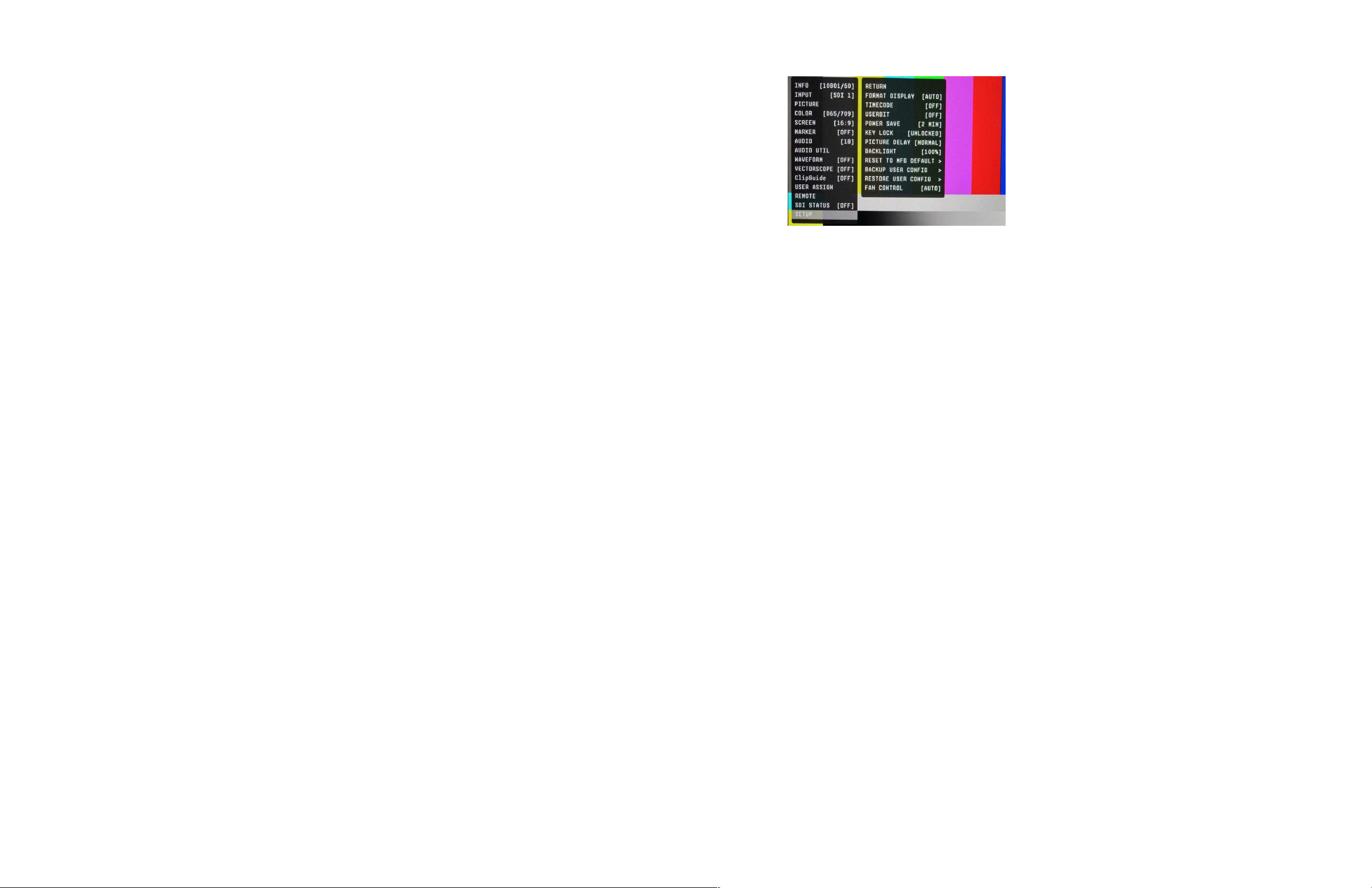
AUDIO UTIL......................................................................................................................................17
WAVEFORM.....................................................................................................................................18
VECTORSCOPE...............................................................................................................................18
CLIPGUIDE.......................................................................................................................................18
USER ASSIGN..................................................................................................................................19
REMOTE...........................................................................................................................................20
REMOTE...........................................................................................................................................21
SDI STATUS.....................................................................................................................................21
SETUP ..............................................................................................................................................21
Menus and Navigation..............................................................................................................................22
INFO SUBMENU...............................................................................................................................22
INPUT SUBMENU ............................................................................................................................22
PICTURE SUBMENU .......................................................................................................................22
COLOR SUBMENU ..........................................................................................................................23
SCREEN SUBMENU ........................................................................................................................24
MARKER CONFIGURATION SUBMENU ........................................................................................25
Marker:...........................................................................................................................................25
Center Marker:...............................................................................................................................25
Aspect Markers:.............................................................................................................................25
Safety Marker: ...............................................................................................................................25
USER MARKER
Cross Hatch:..................................................................................................................................25
Marker Mat: ...................................................................................................................................25
Line Thickness:..............................................................................................................................25
Line Type:......................................................................................................................................25
AUDIO CONFIGURATION SUBMENU ............................................................................................26
AUDIO UTILIY SUBMENU................................................................................................................26
WAVEFORM SUBMENU..................................................................................................................27
VECTORSCOPE SUBMENU ...........................................................................................................28
LAYOUTS .........................................................................................................................................29
WFM Layout ..................................................................................................................................29
VS Layout......................................................................................................................................29
QUAD Layout ................................................................................................................................29
WAV Layout...................................................................................................................................29
ALM16 Layout ...............................................................................................................................29
QUAD2 Layout ..............................................................................................................................29
CLIPGUIDE SUBMENU....................................................................................................................30
USER ASSIGN SUBMENU ..............................................................................................................31
REMOTE SUBMENU........................................................................................................................32
SDI STATUS SUBMENU..................................................................................................................32
SETUP SUBMENU ...........................................................................................................................33
Specifications ...........................................................................................................................................34
Maintenance / Color Calibration / Upgrade Procedure............................................................................35
■ Screen Cleaning ............................................................................................................................35
■ Faceplate Dusting..........................................................................................................................35
■ Color Calibration ............................................................................................................................35
Firmware Update...............................................................................................................................35
Warranty...................................................................................................................................................36
............................................................................................................ 25
SETUP SUBMENU
■ Power Save
• When enabled, the monitor will go to sleep when the selected amount of time has passed after a loss
of picture occurs.
• When a valid video format is detected, the monitor will wake up from the sleep state.
• Pressing any front panel keys will wake up the monitor.
• In the sleep state, all lights (including the backlight and front key indicators) are turned off.
• Any change in parallel remote status will wake up the monitor.
• Tally status is not affected by sleep mode.
■ Key Lock
In the locked mode all front panel keys are disabled except for accessing the menu.
■ Picture Delay
Allows the user to select the processing delay time:
Normal Typically 3 frame delay with best picture quality
Fast Typically 1.5 frame delay at good picture quality
Fastest Typically 0.5 frame delay with some picture artifacts
■ Backlight
Allows user to dim the backlight from 100% to 25% in order to compensate for ambient lighting
conditions or to extend the life of the BLU.
■ Reset to MFG Default
• This will Restore all configuration values and functions to the default factory state.
• This will not change Model Name, Serial Number, or White Balance Data.
• Requires Confirm action by selecting Confirm again.
(Select Reset -> Press Enter -> Select Confirm -> Press Enter)
• Resetting default will not effect backed up data.
■ Backup User Configuration
• This command backs up all user information to the secondary EEPROM (User settings)
• Requires Confirm action by selecting Confirm again.
(Select Backup -> Press Enter -> Select Confirm -> Press Enter)
■ Restore User Configuration
This will Restore all information previously stored to the secondary EEPROM (User settings) and
overwrites all Current settings. Requires Confirm action by selecting Confirm twice. (Select Restore ->
Press Enter -> Select Confirm -> Press Enter). After restoration, the system exits the OSD menu.
■ Fan Control
Allows the user to select the status of the cooling fan from three options:
OFF Turns fan off for quiet operation while shooting a scene
AUTO The fan will operate only when the internal temperature requires cooling
MAX The fan will operate continuously at Max speed
■ Format Display
Auto This mode will display the video format information
for about 8 seconds whenever video format is changed.
Off - This mode will not display any video format
information.
On - This mode will always display current video format
information.
■ Timecode
Selects among to following options: OFF / LTC / VITC1 /
VITC2. In the most cases, the value of LTC and VITC1 will
be identical to each other.
Page 4 of 36
Page 33 of 36
Page 5
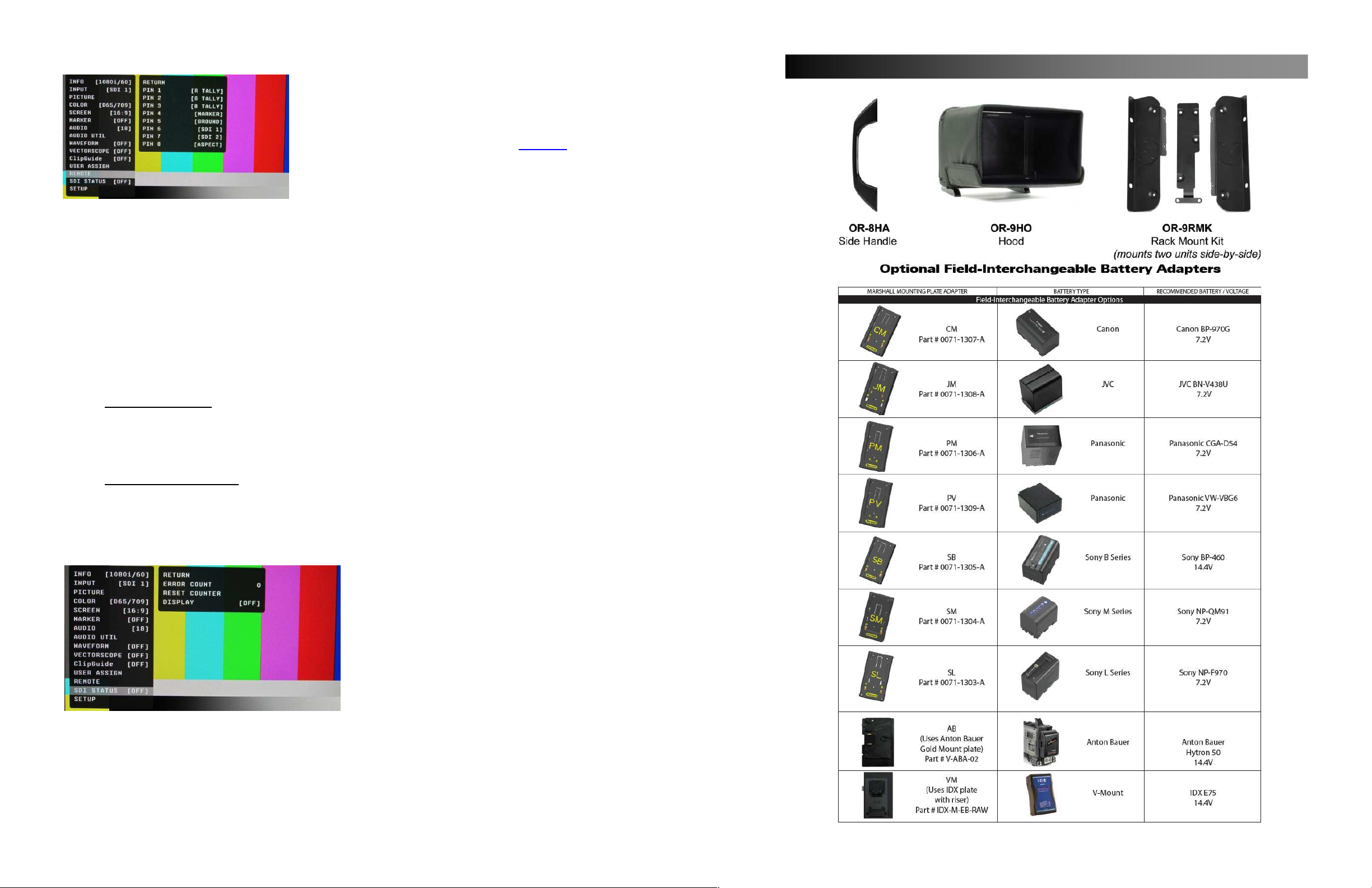
REMOTE SUBMENU
■ Pin 1 through Pin 8:
The RJ-45 Remote connector on the rear panel has 8
pins. Pin 5 is Ground, while the remaining 7 pins are
pulled high to 3.3VDC and may be used for Tally or
other Remote Commands. A list of available Commands
and Tally configurations can be found in the REMOTE
section of the Menu Overview section of this manual.
The command or Tally is activated by connecting the
corresponding Pin (1-4 and 6-8) to Pin 5 (Ground).
Event Triggers:
Two types of events are allowed.
The falling event is when you pull down to ground, and the rising event is when you remove the
ground and the pin returns to the normal high state.
Falling events occur only once and on the event of power up sequence.
o This means a falling event will occur only once regardless of whether its pin is
repeatedly grounded such as when selecting an input source.
The rising event can only occur once a pin has been pulled down to ground to activate the
command such as turning on a tally and then releasing ground (open circuit) to turn off.
Priority
o The Lower pin numbers have higher priorities over higher pin numbers during the power
up sequence.
Tally System
The Tally System can be used in a non-separated mode and separated mode.
Non-Separated Mode
o Supports R/G/B tallies.
o Can mix any channels. FOR EXAMPLE: Mix Red and Green for Amber.
o Cannot mix R/G/B for White (It will be pink due to white balance).
o Cannot be assigned with separated tallies.
Left/Right Separated Mode
o Supports R/G/B tallies on each Left and Right.
o Can mix any channels for each Left and Right.
o Cannot mix R/G/B for White (It will be pink due to white balance).
o Cannot be assigned with non-separated tallies.
Optional Accessories for OR-901-XDI
SDI STATUS SUBMENU
The SDI submenu shows the SDI Error Count,
allows you to Reset the counter and sets up
how you would like to display the SDI Error
counter. The Choices are OFF – ON – AUTO.
The SDI Error Counter will count the following
types of errors.
• Line-based CRC error
• Line number error
• TRS error
• EDH CRC error
• ANC data checksum error
An error count of more than 1 could be considered as abnormal. There is no particular scale to the
number of errors counted. The max number of errors displayed is 9999. For example assume that there
is a problem with a source and it is outputting a SDI signal with invalid CRC for each line. The Orchid
Error counter will result in a count of 9999 within 9 frames (150ms). However, if the source is not bad
and the Error counter occasionally counts up these are mostly caused by poor connections or bad SDI
cables.
Page 32 of 36
Page 6
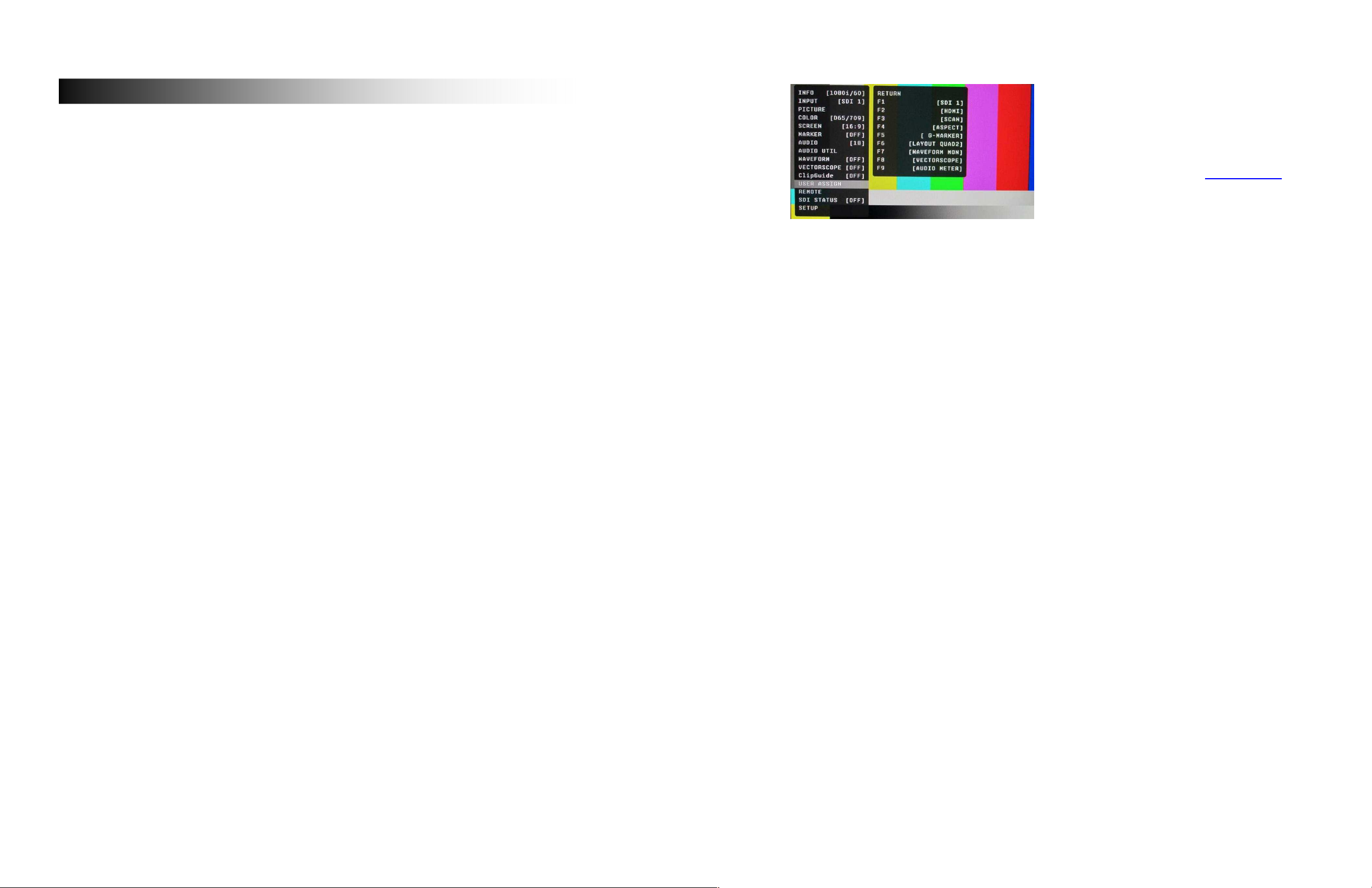
Product Overview
The Orchid OR-901-XDI is a single 9.0” fully featured camera-top and video assist monitor system. The
OR-901-XDI offers built-in fully automatic HDSDI to HDMI & HDMI to HDSDI Cross Conversion, Multiple
modes of Anaglyph 3D production tools, Waveform Monitor, Vectorscope, Audio Bars, Built in Speaker
with audio outputs, and several diagnostic tools. This monitor is ideal for use as a camera top or camera
assist monitor. The OR-901-XDI is equipped with two 3G/HD/SD-SDI inputs as well as analog
Composite (CVBS) Component (Y, Pb, Pr) S-Video (Y, C) and HDMI inputs with switched or cross
converted HDSDI and HDMI outputs allowing a single HDMI camera output to feed both the HDMI input
on the OR-901-XDI while simultaneously feeding an HDSDI signal to additional video assist equipment
or conversely an HDSDI input to be converted to feed additional HDMI equipment. Diagnostic tools
include our exclusive ClipGuide feature, 16 Tri-Color Audio Bar Graph meters with peak hold and
numeric display of headroom and peak levels, and real-time analysis of color space conversion gamut
errors. Other standard features include factory calibrated screen, easy-to-navigate onscreen menus with
RotoMenu control, 9 assignable function keys, adjustable color temperature, aspect ratio settings, a
variety of screen markers, blue-only mode, monochrome mode, H/V delay, and 7 assignable GPI inputs.
USER ASSIGN SUBMENU
■ F-1 thru F-9:
There are nine Function Keys and One Rotary
Encoder on the front panel of the OR-901-XDI. Each
of these F-keys may be assigned to any one of 31
different functions as required by the job or individual
user.
These functions are listed in the USER ASSIGN
section of the Menu Overview section of this manual.
There are three types of User Assigned Functions:
One-way functions:
Pressing the assigned key will activate the feature
o When it is enabled, the indicator of the key will illuminate
o Pressing again will have no effect
FOR EXAMPLE: Selecting an Input, Selecting Audio Preset, Selecting White Balance
Two-way functions:
Pressing the assigned key will active the feature
o When it is enabled, the indicator of the key will illuminate.
o Pressing again will deactivate the feature and the indicator will go out.
FOR EXAMPLE: Scan, WFM, ALM, Layout, HV Delay
Sequential functions:
Pressing the assigned key will rotate features in sequence.
FOR EXAMPLE: Timecode, Color Channel
o TimeCode will change its state for OFF->LTC->VITC1->VITC2->OFF
o Color Channel will change its state for RGB->R Only->G Only … -> RGB
Page 6 of 36
Page 31 of 36
Page 7

CLIPGUIDE SUBMENU
■ CLIPGUIDE
Use this menu to turn the ClipGuide function On or Off.
■ Mode
Allows the choice of which ClipGuide function you want
to display. There are 6 modes to choose from:
• Luma (Y) displayed over Color Video
• Luma (Y) displayed over Mono Video
• Chroma (C) displayed over Color Video
• Chroma (C) displayed over Mono Video
• Luma (Y) and Chroma (C) displayed over Color Video
■ Display Type:
ClipGuide will display over and under values in two ways when monitoring the video signal. In the Zebra
mode, over and under conditions are indicated in a Zebra (diagonal stripe) pattern. In the Fill mode,
over and under conditions are indicated by a solid fill. In either Zebra or Fill mode, Red is the indication
for Luma and Yellow is the indication for Chroma.
■ Y and C LIMITS:
These values are shared with WFM settings
Y Limits
Set luminance upper and lower limits to be monitored.
Limits are displayed in IRE unit
Varies between -7.3 IRE and 109.1 IRE
This value will be shown in WFM window as red line
Any data exceeding these values will be displayed as red on the picture
These values are shared with WFM settings
Internally, Y values ranges from 0 to 255
-7.3 IRE equals to 0 in digital
0 IRE equals to 16 in digital
100 IRE equals to 235 in digital
109.1 IRE equals to 255 in digital
:
C Limits:
Sets the chrominance levels to be monitored.
Displayed in 8-bit digital video representation
Any data exceeding these values will be displayed as Yellow in the picture
The factory preset for C limits are 16 and 240 according to ITU-R BT.709
Typically these values should not be exceeded during normal video production
• Luma (Y) and Chroma (C) displayed over Mono Video
Features
High Resolution 9.0” Panel
The OR-901-XDI features an all-digital 8-bit, 960 x 540 resolution panel chosen to allow monitoring of
HD 1920 x 1080 video formats without scaling artifacts. The LCD panel features a nominal brightness
of 320 cd/m2 and a contrast ratio of 1000:1 making this display ideal in a variety of environments and
lighting conditions.
Input Cross Conversion
The OR-901-XDI has a fully automatic built in signal converter that performs the following conversions:
HDSDI to HDMI (with embedded audio if present)
HDMI to HDSDI (with embedded audio if present)
Component HD to SDI
Waveform Monitor Function
The built-in waveform monitor (which includes adjustable White
and Black clip level indicators) can be displayed in various
aspect ratios, positions, and transparency options. The
Waveform Monitor can display luminance only or YUV in
Parade format, It can also warn the user for out-of-range
conditions such as overexposure or “blacker-than-black” errors
with fully user-adjustable upper and lower limits.
Real-Time Color Vectorscope
The built-in Vectorscope allows users to monitor color gamut
range in real time. It displays in full color and can also be
displayed in various sizes, positions, and transparency options.
The Vectorscope has adjustable gain from 1x to 5x.
3D Production Tools
The ORCHID series now includes 3D production tools including
four Anaglyph 3D modes as well as five 3D analytic views. In
order to make use of 3D features the input source must be
formatted as Single Channel, Side by Side, Half Horizontal view.
3D Side by Side View
Page 30 of 36
3D Luminance Difference View
3D Anaglyph Color View
Page 7 of 36
Page 8

Features
LAYOUTS
ClipGuide
The ClipGuide function operates with both the Waveform
display and Monochrome/Color picture display. Both the upper
and lower ClipGuide levels are user-adjustable in order to
accurately display over-and-under exposures during different
shooting conditions. For example, the upper ClipGuide limit
may be set to 85 IRE and the lower limit to 10 IRE. With these
settings, any exposures over the set limit of 85 IRE will display
red on both the Waveform and picture (if selected). The same
will be true for blacks under 10 IRE.
Precision Audio Level Meters
De-embeds and displays up to 16 channels of audio using
sixteen 64-segment tri-color Audio Meters with user-adjustable
reference levels. The Audio Level Meters provide numerical
indicators and headroom levels, as well as peak hold function.
Audio Channel Loss Warning prevents errors during monitoring.
WFM Layout
WAV Layout
Large On Air Tally
Follows Red Tally command
High / Low Intensity setting
Easy to see from long distances
Precision White Balance with Color
Temperature Adjustment
White balance adjustment is essential in order to render
colors correctly. To display colors correctly, gray scale should
maintain identical color temperature. The white balance for
ORCHID monitors defaults to D65 (6500K) so the user does
not need to adjust white balance.
LCD monitors have color-matching issues because white
balance can be affected by a change in luminance level. Our
unique color management system solves this problem.
The ORCHID operating system includes an Automatic White
Balance function that allows a “One Button” calibration
procedure when used with a Minolta CA-210 color probe. All
Orchid Series LCD panels are calibrated at the factory to
ensure color conformity between screens.
VS Layout
QUAD Layout
ALM16 Layout
QUAD2 Layout
Page 8 of 36
Page 29 of 36
Page 9

Features
VECTORSCOPE SUBMENU
■ Layout
Use this menu to choose from several available preset
screen layouts. Choosing any of the preset layouts will
override the settings in the Vectorscope, Size, and
Position menus.
■ Vectorscope
Use this menu to turn the Vectorscope display On or Off
when in the Normal mode.
■ Size
Use this menu to choose the size of the Vectorscope display in Normal mode. Choices are Small,
Medium, and Large.
■ Position
Use this menu to select the position you want the Vectorscope display to occupy on the screen when in
the Normal mode. Choices are Left Top, Left Bottom, Right Top, and Right Bottom.
■ Display Type
Use this menu to choose how to display the Vectorscope. The choices are Overlay or Overlap. In the
Overlay mode, the Vectorscope will be semi-transparent and the user will be able to see the source
video through the Vectorscope. In the Overlap mode, the Vectorscope will be Opaque and will block the
source video.
■ Gain
Use this menu to change the gain of the Vectorscope display. Normally, the Vectorscope displays x1.00.
In order to allow a magnified view, the gain is adjustable from x1.00 to x4.98 in .01 steps. Changing this
value has no effect on the source material.
Select Color Temperature and Gamma Mode
Color temperature presets may be selected between D65 or D93 as well as user-definable settings.
Gamma settings are adjustable from 1.0 to 3.0 in 0.1 steps. The standard setting is 2.2.
Flexible Screen Markers
A variety of screen markers in 4:3, 16:9, and full screen modes allow accurate monitoring of the different
aspect ratios used in broadcast environments.
User-Assignable Function Buttons
Nine user-assignable function buttons and one Rotary Encoder on the front panel allow quick access to
numerous settings and features including Input 1, Input 2, Option Input, Waveform, Vectorscope, Audio
Bars, Aspect Ratio, Screen Markers, Monochrome Mode, H/V Delay Mode, and more.
AUDIO Jacks
There are two 3.5mm AUDIO jacks (one on the front panel for headphones and one on rear panel to
feed an external amplifier). It is possible to utilize both the front panel headphone connector and rear
panel speaker connector simultaneously with individual volume controls. When not in menu mode, the
rotary encoder on the front panel may control the headphone and internal speaker volume.
Installation and Initial Setup
Unpacking
Carefully unpack the OR-901-XDI monitor and verify that the following items are included:
• OR-901-XDI Monitor
• 12V 4A XLR Power Supply with 4-Pin Female XLR Connector
• Operating Instructions Inspect the unit for any physical damage that may have occurred during
shipping. Should there be any damage, immediately call Marshall Electronics Customer Service at (800)
800-6608. If you are not located within the continental United States, call +1 (310) 333-0606.
Page 28 of 36
Mounting
The OR-901-XDI is designed as a tabletop camera assist or tri-pod/camera-top monitor. It comes
complete with tabletop stand, easy-to-carry handle on top, and is equipped with both ¼-20 and 3/8”
threaded mounts on top and bottom. The included handle and stand may be removed for access to the
threaded mounts.
There is an optional OR-9RMK rack mount kit for mounting two OR-901-XDI units side by side in a
standard 19” rack. When used in this configuration the Dual OR-901-XDI units occupy 5 RU and have a
Tilt of +/- 40°.
Other optional accessories include the OR-9HO Custom Hood for daylight viewing and the OR-8HA
optional side mount handle. One handle may be mounted on each side of the OR-901-XDI for easy
carrying during a wireless camera shoot
Connections and Power-On
Plug the power supply into an AC power source (100-240 V @ 50/60 Hz). Attach the 4-pin female XLR
connector to the back of the monitor. The monitor will draw no more than 4.0 Amps at 12 Volts in
operation (24 Watts).Connect the required cables for video signal input and output (Power must be
applied to the OR-901-XDI for the active loop-through and Cross Conversion outputs to be activated).
All BNC connectors are rated at 75Ω. The OR-XDI is compatible with all Marshall Electronics Battery
Adapters.
Page 9 of 36
Page 10

Front Panel Features
Power Button with Indicator
Press power switch to turn on the Unit. The indicator LED will turn Green. Press again turn Off.
Tri-Color Tally Light
30mm Tri-Color tally lamp controlled via the Remote connector on the rear of the unit.
User-Assignable Function Keys
Nine user-assignable function buttons can be used for direct access to various settings. Functions
are assigned using the on-screen menu.
Rotary Encoder
The Rotary Encoder may is used for the following five functions.
Volume
Peaking
Brightness
Contrast
Chroma
ROTOMENU Control
Press and hold the ROTOMENU Encoder to access the on-screen Menu. Turn the encoder to the
Left or Right to navigate Up and Down on the on-screen menu. Press the encoder to select the
sub-menu. When you arrive at the sub-menu or value you wish to modify, turn the encoder to select
the new value and then press the Encoder to save the change. If you exit the data entry submenu
before pressing the Encoder, the changes will not be saved. You may exit sub-menus by turning
the Encoder to the Return heading and pressing the Encoder to select, or simply by pressing the F9
key.
WAVEFORM SUBMENU
■ Layout:
Use this menu to choose from several available
preset screen layouts. Choosing any of the available
preset layouts will override the settings in the
Waveform, Size and Position menus.
■ Waveform:
Use this menu to turn the Waveform display On or Off
when in the Normal mode.
■ Size:
Use this menu to choose the size of the Waveform
display in Normal mode. Choices are Small, Medium,
and Large.
■ Position:
Use this menu to select the position you want the Waveform display to occupy on the screen when in
the Normal mode. Choices are Left Top, Left Bottom, Right Top, and Right Bottom.
■ Display Type:
Use this menu to choose how to display the waveform. The choices are Overlay or Overlap. In the
Overlay mode, the waveform will be semi-transparent and the user will be able to see the source video
through the waveform. In the Overlap mode, the waveform will be Opaque and will block the source
video.
■ Y Over Limit:
Use this menu to set where you want the waveform to display Red when the video source exceeds the
limit set. This value is adjustable from -7.3% to 109.1% IRE. This setting is shared with the ClipGuide
Menu.
■ Y Under Limit:
Use this menu to set where you want the waveform to display Red when the video source below the
limit set. This value is adjustable from -7.3% to 109.1% IRE. This setting is shared with the ClipGuide
Menu.
Limits
o Internally, Y values ranges from 0 to 255.
o -7.3 IRE is equal to 0 in digital.
o 0 IRE is equal to 16 in digital.
o 100 IRE is equal to 235 in digital.
o 109.1 IRE is equal to 255 in digital
■ HISTOGRAM:
Use this menu to turn the Histogram function ON or OFF as well as set the Histogram display postion.
Headphone Jack
3.5mm stereo headphone jack. Left and Right source are selected from the on-screen menu.
Page 10 of 36
Page 27 of 36
Page 11

AUDIO CONFIGURATION SUBMENU
■ Front Volume
Adjusts Headphone and speaker volume on the front
panel. This value is adjustable from 0 to 40. Setting to 0
will Mute the output.
■ Headroom Start
Adjusts the point at which the level meters will change
color from Green to Yellow. This is normally the level
used for alignment. For digital audio in the US, the
SMPTE standard is -20dBFS = 0VU = +4dBu.
The European EBU standard is -18dBFS = 0VU. Other
Alignment standards can be set using this menu.
■ Headroom End
Adjusts the point at which the level meters will change color from Yellow to Red. There is no official
standard to where this point should occur. This is an arbitrary setting to give visual warning that the
program level is peaking near the 0dBFS point at which there are no more bits and clipping will occur.
■ Left Channel / Right Channel
These menus are used to designate which one of the available 16 audio channels will be assigned to
either the Left, Right, or both outputs for listening. For example, the user can choose to send CH 1 to
the left output and CH 2 to the Right output, or the user can assign CH 1 to both Left and Right for a
mono feed.
■ Load CH Preset From >
Use this menu to recall one of the 8 possible memory locations where the user previously stored
channel output assignments. Use of this Load command will override the current channel output
assignments.
■ Save CH Preset To >
Use this menu to select which one of 8 memory locations where the user wants to store the current
channel output assignments.
■ CH Preset
Use this menu to Lock or Unlock the ability to save to the Ch Preset memory locations. This helps to
prevent accidental overwriting of stored presets. When Locked, Ch Presets may still be recalled.
AUDIO UTILITY SUBMENU
The Audio Utility Submenu contains a subset of
control submenus for the various audio monitoring
tools available.
LEVEL METER
AUDIO PEAK LOG
AUDIO PHASE MONITOR
Please refer to the Audio Utility section of the On
Screen Menu Contents section of this manual for
details.
Rear Panel Features
12
Power Input
Connect 12VDC to the 4-Pin XLR power input connector. Power can be supplied from the included
power supply or from a variety of DC sources supplying at least 1 Amp at 12 Volts.
IMPORTANT: If using a power source other than the included power supply, be sure that the
polarity of the DC input is correct:
Pin 1: GND
Pin 2: N/C
Pin 3: N/C
Pin 4: +12VDC
Digital Video Input Connectors
Dual Auto-Sensing HDSDI BNC Video inputs. There are two HDSDI video inputs.
Each input auto-detects HD and SD-SDI video signals. .
Analog Video Input Connectors
Analog BNC Video Inputs. These three connectors can be used to connect Composite (CVBS),
S-Video (Y,C), or Component (Y,PB,PR) Analog video signals. (High definition analog inputs will
automatically be converted to SDI on the BNC video output connector)
HDMI Input
HDMI Type A connector used for HDMI video signals.
11
Page 26 of 36
Video Output
HD-SD/SDI video output. The signal that appears at this connector will either be a loop through
from the Digital Video Input connectors or a converted signal from the analog video inputs or the
HDMI input which ever is selected as the input source.
Page 11 of 36
Page 12

Rear Panel Features
HDMI Output with Active Indicator
HDMI(TYPE-A), Loop through & Cross converted, HDCP enabled output. The Active LED will
illuminate when the output is connected to a valid HDMI input.
GPI Input
RJ-45 connector for 7 user-assignable GPI inputs. Assignable using the on-screen menu.
Audio Input and Output Jacks
3.5mm stereo line level input and outputs for monitoring analog or embedded audio channels. The
desired audio channels are selected in the Audio onscreen menu. The output level is also controlled
through the Audio onscreen menu.
Service Port
Proprietary connection used for firmware upgrades and LCD color balance calibration. An optional
Service Module is required. (Part number OR-SM)
On Air Tally Indicator Storage Area
Storage area for the removable talent On Air Tally.
On Air Tally OFF / DIM / ON Switch
Controls the brightness of the talent On Air Tally and turns off the tally.
External Battery Connector
For use with optional battery mounts.
MARKER CONFIGURATION SUBMENU
Marker:
Use this setting to enable or disable all on-screen markers.
This setting affects the Center marker, Aspect markers, and
Safety marker.
Center Marker:
Use this setting to display a center marker on the
screen.
Aspect Markers:
Use these settings to superimpose one of 6 markers on the screen when in 16:9 mode.
4:3
16:9
1.85:1
2.35:1
4:3 and 1.85:1
4:3 and 2.35:1
Safety Marker:
Use this setting to adjust the safety marker from 80% to 100% (Off) in 1% steps and USER
USER MARKER
Selecting USER will display the last defined user configured marker.
o To configure a user marker you must have User Marker assigned to one the
nine Function keys.
Press the assigned Function key to display the User Marker
Follow the On Screen instructions to adjust the size and placement of
the User Marker.
Cross Hatch:
Uses this to select one of the following grid patterns.
OFF
SMALL
MEDIUM
LARGE
Marker Mat:
Use this setting to change the format of the marker curtains between Clear, Halftone, or Black.
Line Thickness:
Use this setting to choose the line thickness of the markers from 1, 2, or 3 pixels thick.
Line Type:
Use this setting to select the style of line used for markers between White, Halftone, and Invert.
Page 12 of 36
Page 25 of 36
Page 13

SCREEN SUBMENU
■ Scan
Normal (Zero Scan)
The whole picture should be visible without any
cropping. When in normal mode you should not
see non-active areas such as SAV, EAV.
Over (End-User TV Production Scan)
5% of the picture is cropped and zoomed to fill
the screen. After cropping, it will maintain
correct aspect ratio and center.
Zoom
When in zoom mode, the center portion of the
picture is Magnified to fill the screen by
approximately 4x.
■ Aspect Ratio Settings:
Use to switch between Full Screen, 4:3 and 16:9 aspect ratios.
The 960 x 540 resolution panel was chosen to allow monitoring of HD 1920 x 1080
video formats without scaling artifacts
■ Mono / Color:
Use the Mono / Color modes for monitor calibration or to analyze individual color components of
an image.
RGB = displays all three colors (Normal display)
Mono = displays as monochrome
Red Channel = displays red channel only
Green Channel = displays green channel only
Blue Channel = displays blue channel only
■ H/V Delay:
Use this setting to enable H & V Delay
In H & V Delay mode, both horizontal sync and vertical sync are delayed, resulting in both
horizontal and vertical blanking periods being shown at the center of the screen.
■ Shift H:
Use the RotoMenu control to change the value of this setting which will shift the picture
horizontally. Negative values will move the picture Right, while Positive values will move the
picture Left. [0] is center value.
■ Shift V:
Use the RotoMenu control to change the value of this setting, which will shift the picture
Vertically. Negative values will move the picture DOWN, while Positive values will move the
picture UP.
■ 3D Review:
Use this to control the 3D monitoring modes
OFF
LEFT EYE
RIGHT EYE
BLENDING
LUMINANCE DIFF.
CHROMA DIFF
■ Anaglyph:
Use this for monitoring the 3D image using Anaglyph Glasses.
OFF
COLOR
HALF COLOR
OPTIMIZED
GRAY
Compatible Formats
OR-901-XDI Supported video formats
Video Signal Formats
NTSC - - O O -
SD
ED
HD
3G
PC
PAL - - O O -
480/60i O O O O O
576/50i O O O O O
480/60p - O - - O
576/50p - O - - O
720/60p O O - - O
720/50p O O - - O
720/30p O O - - O
720/25p O O - - O
720/24p O O - - O
1080/60i(30PsF) O O - - O
1080/50i(25PsF) O O - - O
1080/48i(24PsF) O - - - O
1080/30p O O - - O
1080/25p O O - - O
1080/24p O O - - O
1080/60p O O - - O
1080/50p O O - - O
VGA/60 - O - - O
SVGA/60 - O - - O
XGA/60 - O - - O
SXGA/60 - O - - O
UXGA/60 - O - - O
- - - - -
Interface
Component
SDI HDMI CVBS Y/C
YPbPr/RGsB
Page 24 of 36
Page 13 of 36
Page 14

COLOR SUBMENU
The Color submenu allows the user to access to the Color Management Controls.
■ Color Matrix
Auto
o System automatically selects correct matrix.
o Typically, 601 for SD Formats, 709 for HD
Formats.
RGB
User can manually set to RGB.
o RGB should be used with GBR422 systems.
601
o Conforms to ITU-R BT.601 matrix.
709
o Conforms to ITU-R BT.709 matrix.
■ Color Temp
Use this setting to choose between color temperature presets
and the two available False Color Filters:
False Color MTF
o False Color Filter based on Flesh Tone values.
False Color TG
o False Color Filter based on color temperature
gradient.
D65 (6500K). Conforms to CIE D65 White Point. x = 0.3127, y = 0.3290
D93 (9300K). Conforms to Japanese D93 White Point. x = 0.2830 y = 0.2980
USER (Adjustable Color Bias and Gain)
CAL D65/D93
o Used to activate the built in Automatic Color Calibration program for both D65 and D93.
CAL D65
o Used to activate the built in Automatic Color Calibration program for D65 only.
CAL D93
o Used to activate the built in Automatic Color Calibration program for D93 only.
NOTE: When using the built in Color Calibration program an optional OR-SM service module is
Page 14 of 36
required along with a Minolta® CA-210 or CA-310 color probe.
■ RGB Bias and Gain
Select this submenu to fine-tune the monitor’s color balance (R, G, B). This should only be done
by someone experienced with video engineering, as this will alter the overall color shading of
the screen. The purpose is to allow color matching to other types of monitors and/or displays.
NOTE: The Color Temperature preset will automatically switch to CUSTOM when Color Bias or
Gain settings are adjusted. It is normal for color bias adjustments to be very subtle. When
selecting the RGB Bias and Gain submenus, changes to Gain and Bias will be seen in real time.
Once the proper level is achieved, the user must save this setting by pressing the Menu Rotary
Encoder. If the user leaves the setting menu before saving, the value will return to the original
setting.
Page 23 of 36
Page 15

Menus and Navigation
To access the menu system Press and Hold the MENU Rotary Encoder for 3 seconds.
Step through menu items by using the RotoMenu control.
Choose a submenu or select a menu item by pushing the
RotoMenu control.
Return to the previous menu by pressing the F-9 button.
Exit the main menu by again pressing the F-9 button.
INFO SUBMENU
The INFO Submenu is a read-only display that gives the user information about
the current status of the monitor and selected input signal being viewed.
No adjustment can be made from this submenu.
INPUT SUBMENU
The Input submenu allows the user to select the input from any
of the available sources:
PICTURE SUBMENU
The Picture submenu allows the user to make adjustments to
Brightness, Contrast, Saturation, Sharpness and Gamma.
Brightness
o Varies between 0 and 100 (50 is standard).
o 50 is default value with standard black level.
o Increasing brightness level allows user to
see BTB (Blacker-than-Black).
Contrast
o Varies between 0 and 100 (80 is standard).
o 80 is default value with 100% gain of video signal.
Saturation
o Varies between 0 and 100 (50 is standard).
o 50 is default value with nominal color saturation.
o Setting to 0 should display as monochrome.
o Increasing the value will increase color saturation.
Sharpness
o Varies between 0 and 100 (50 is standard).
o 0 is default value with no scaling artifact.
Gamma
o Varies between 1.0 and 3.0 with 0.1 steps.
o If White Balance is set to User Mode, changing gamma will have no effect
On Screen Menu Contents
MODEL NAME OR-901-XDI
INFO
INPUT
PICTURE
COLOR
INPUT SDI 1
VIDEO FORMAT 1080i / 60
COLOR MATRIX 709
COLOR TEMP D65
3D REVIEW OFF
ANAGLYPH OFF
AUDIO PEAK LOG OFF
AUDIO PHASE MONITOR OFF
SDI ERROR COUNT 0
SDI LEVEL
UNKNOWN
VERSION 1.2
RETURN
INPUT SELECT
Analog Calibrate >
RETURN
BRIGHT 0~100 [50] is Calibrated Setting
CONTRAST 0~100 [80] is Calibrated Setting
CHROMA 0~100 [50] is Calibrated Setting
GAMMA 1.0 to 3.0 in 0.1 steps [2.2] is Calibrated Setting
RESET TO PICTURE CANCEL / RESET NOW
RETURN
COLOR MATRIX
COLOR TEMP
RED BIAS -128 to 127 [0] is Calibrated Setting
GREEN BIAS -128 to 127 [0] is Calibrated Setting
BLUE BIAS -128 to 127 [0] is Calibrated Setting
RED GAIN 0.500 to 1.992 [x1.00] is Calibrated Setting
GREEN GAIN 0.500 to 1.992 [x1.00] is Calibrated Setting
BLUE GAIN 0.500 to 1.992 [x1.00] is Calibrated Setting
SDI 1
SDI 2
CVBS
Y-C
COMP
HDMI
AUTO
RGB
BT. 601
BT. 709
FALSE COLOR MTF
FALSE COLOR TG
CIE D65
CIE D93
USER
CAL D65 & D93
CAL D65
CAL D93
Page 22 of 36
Page 15 of 36
Page 16

On Screen Menu Contents
RETURN
SCAN NORMAL, OVERSCAN, ZOOM
ASPECT
MONO / COLOR
H/V DELAY ON / OFF
SCREEN
SHIFT H -128 to 127 [0] is Calibrated Setting (- = Right)
SHIFT V -128 to 127 [0] is Calibrated Setting (- = Down)
3D REVIEW
ANAGLYPH
RETURN
MARKER ON / OFF
CENTER ON / OFF
ASPECT RATIO
MARKER
SAFETY ZONE 80% to 100% (OFF) [95%] is normal setting
CROSS HATCH
MARKER MAT CLEAR, HALFTONE, BLACK
LINE THICKNESS 1, 2, 3
LINE LEVEL GRAY, HALFTONE, WHITE, INVERT
AUTO
4:3
16:9
PAYLOAD
RGB
MONO
RED
GREEN
BLUE
OFF
LEFT EYE
RIGHT EYE
BLENDING
LUMINANCE DIFF.
CHROMA DIFF.
OFF
COLOR
HALF COLOR
OPTIMIZED
GRAY
OFF
4:3
16:9
1.85 :1
2.35 :1
4:3 & 1.85
4:3 & 2.35
OFF
SMALL
MEDIUM
LARGE
On Screen Menu Contents
REMOTE
PIN 1 THRU 8 (Pin 5 is
RETURN
ERROR COUNT 0 - 9999
SDI STATUS
SETUP
RESET COUNTER
DISPLAY OFF / ON / AUTO
RETURN
FORMAT DISPLAY AUTO / ON / OFF
TIMECODE
USERBIT ON / OFF
POWER SAVE
KEY LOCK LOCK / UNLOCK
PICTURE DELAY NORMAL / FAST / FASTEST
BACKLIGHT MIN (25) TO 100
RESET TO MFG DEFAULT > RESET NOW / CANCEL
BACKUP USER CONFIG > BACKUP NOW / CANCEL
RESTORE USER CONFIG RESTORE NOW / CANCEL
FAN CONTROL AUTO, MAX, OFF
Ground)
WAVEFORM MON
VECTORSCOPE
CLIPGUIDE
TIMECODE LTC
TIMECODE VITC 1
TIMECODE VITC 2
HISTOGRAM
FALSE COLOR TG
FALSE COLOR MTF
3D LEFT EYE
3D RIGHT EYE
3D BLENDING
3D LUMA DIFF
3D CHROMA DIFF
GLYPH COLOR
GLYPH 1/2 COLOR
GLYPH OPTIMIZED
GLYPH GRAY
HIDE ALL UTIL
R TALLY
G TALLY
B TALLY
LEFT R TALLY
LEFT G TALLY
LEFT B TALLY
RIGHT R TALLY
RIGHT G TALLY
RIGHT B TALLY
OFF
LTC
VITC 1
VITC 2
ALWAYS ON
2 MIN
5 MIN
10 MIN
30 MIN
1 HOUR
2 HOUR
Page 16 of 36
Page 21 of 36
Page 17

On Screen Menu Contents
RETURN
REMOTE
PIN 1 THRU 8 (Pin 5 is
Ground)
SDI 1
SDI 2
CVBS
Y-C
COMP
HDMI
GAMMA 1.0
GAMMA 1.8
GAMMA 2.0
GAMMA 2.2
GAMMA 2.4
GAMMA 2.6
WHITEBLANCE D65
WHITEBALANCE D93
MONO
SCAN
ASPECT
ZOOM
HV DELAY
RED ONLY
BLUE ONLY
GREEN ONLY
MARKER
USER MARKER
G MARKER
AUDIO METER
AUDIO PEAK LOG
AUDIO MONITOR
AUDIO PRESET 1
AUDIO PRESET 2
AUDIO PRESET 3
AUDIO PRESET 4
AUDIO PRESET 5
AUDIO PRESET 6
AUDIO PRESET 7
AUDIO PRESET 8
AUDIO MUTE
LAYOUT WFM
LAYOUT WAV
LAYOUT VS
LAYOUT ALM 16
LAYOUT QUAD
LAYOUT QUAD 2
On Screen Menu Contents
RETURN
FRONT VOLUME 0 TO 40
HEADROOM START -6 to -60 [-20] is SMPTE Standard
HEADROOM END 0 to -20 [-6] is Normal setting
AUDIO
LEFT CHANNEL CHANNEL1 TO CHANNEL 16
RIGHT CHANNEL CHANNEL1 TO CHANNEL 16
LOAD CH PRESET FROM > PRESET 1 to PRESET 8
SAVE CH PRESET TO > PRESET 1 to PRESET 8
CH PRESET LOCK / UNLOCK
RETURN
LEVEL METER
METER BACKGROUND ON / OFF
DECAY FAST, MEDIUM, SLOW
DISPLAY CHANNELS 1~16
ACTIVE CH ONLY ACTIVE, ALL
METER COLUMNS DUAL, QUAD
DISP TYPE OVERLAP, OVERLAY
AUDIO PEAK LOG
LOG SPEED
AUDIO UTIL
POSITION
AUDIO PHASE MON
DISP PERSISTANCY
POSITION
DISP TYPE OVERLAP, OVERLAY
ON / OFF
ON / OFF
4S
8S
20S
60S
120S
300S
SIZE LARGE, SMALL
LEFT TOP
LEFT BOT
RIGHT TOP
RIGHT BOT
OFF
ON x1
ON x2
ON x4
ON x8
1 FRAME
4 FRAME
8 FRAME
16 FRAME
SIZE SMALL, MEDIUM, LARGE
LEFT TOP
LEFT BOT
RIGHT TOP
RIGHT BOT
Page 20 of 36
Page 17 of 36
Page 18

On Screen Menu Contents
RETURN
WAVEFORM
SIZE SMALL, MEDIUM, LARGE
WAVEFORM
TYPE OVERLAY / OVERLAP
Y OVER LIMIT [100.0%] % IRE 0% to 109.1%
Y UNDER LIMIT [100.0%] % IRE -7.3% to 109.1%
HISTOGRAM ON / OFF
RETURN
Vector Scope ON / OFF
VECTORSCOPE
SIZE SMALL, MEDIUM, LARGE
TYPE OVERLAY / OVERLAP
GAIN X1.00 to X1.91 in .01 steps
RETURN
ClipGuide ON / OFF
CLIPGUIDE
DISPLAY TYPE ZEBRA / FILL
Y UPPER LIMIT [100.0%] % IRE -7.3% to 109.1%
Y UNDER LIMIT [0.0%] % IRE -7.3% to 109.1%
C UPPER LIMIT 0~255 [016 = 7.5 IRE, 235 = 100 IRE]
C LOWER LIMIT 0~255 [016 = 7.5 IRE, 235 = 100 IRE]
LAYOUT
POSITION
POSITION
LAYOUT
POSITION
MODE
NORMAL
WFM
ALM16
QUAD
QUAD2
OFF
WHITE
PARADE
LEFT TOP
LEFT BOT
RIGHT TOP
RIGHT BOT
LEFT TOP
LEFT BOT
RIGHT TOP
RIGHT BOT
NORMAL
WFM
ALM16
QUAD
QUAD2
LEFT TOP
LEFT BOT
RIGHT TOP
RIGHT BOT
LUMA (Y)
LUMA (Y) ON MONO
CHROMA (C)
CHROMA (C) ON MONO
Y & C
Y & C ON MONO
On Screen Menu Contents
RETURN
USER ASSIGN
F-1 THRU F-9
SDI 1
SDI 2
CVBS
Y-C
COMP
HDMI
GAMMA 1.0
GAMMA 1.8
GAMMA 2.0
GAMMA 2.2
GAMMA 2.4
GAMMA 2.6
WHITEBALANCE D65
WHITEBALANCE D93
MONO
COLOR CHANNEL
SCAN
ASPECT
ZOOM
HV DELAY
MARKER
USER MARKER
G MARKER
AUDIO METER
AUDIO PEAK LOG
AUDIO MONITOR
AUDIO PRESET 1
AUDIO PRESET 2
AUDIO PRESET 3
AUDIO PRESET 4
AUDIO PRESET 5
AUDIO PRESET 6
AUDIO PRESET 7
AUDIO PRESET 8
AUDIO MUTE
LAYOUT WFM
LAYOUT WAV
LAYOUT VS
LAYOUT ALM 16
LAYOUT QUAD
LAYOUT QUAD 2
WAVEFORM MON
VECTORSCOPE
CLIPGUIDE
TIMECODE
HISTOGRAM
FALSE COLOR TG
FALSE COLOR MTF
PEAKING COLOR
3D REVIEW
ANAGLYPH
FAN STOP
HIDE ALL UTIL
Page 18 of 36
Page 19 of 36
