Page 1

Broadcast A/V Division
M-LYNX-702 V.3
Dual 7” LCD Display
User Manual
Page 2
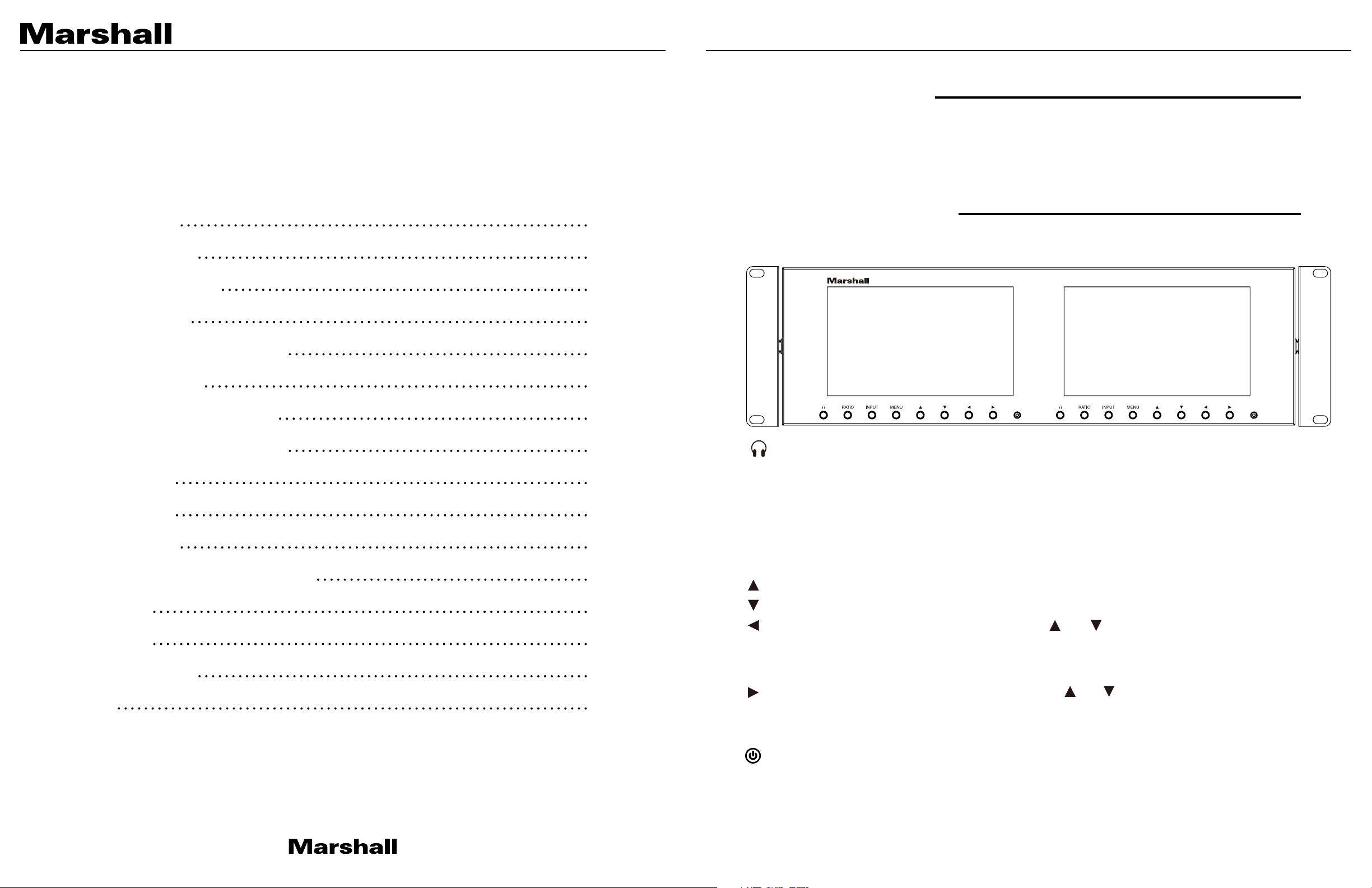
Table of Contents
1. Package Includes
Table of Contents
M-LYNX-702 V.3 Manual
1. Package Includes
• One M-LYNX-702 Monitor
• One universal AC power adapter
• One AC power cord
• Information card
2. Product Description
01
2.1 Front Panel
02
2. Product Description
2.1 Front Panel
2.2 Rear Panel Connections
3. On-Screen Menu
3.1 Main Menu Categories
3.2 Sub-Menu Descriptions
3.2.1 Video
3.2.2 Audio
3.2.3 Setting
3.2.4 OSD (On-Screen Display)
4. Dimensions
02
02
03
04
04
04
06
07
07
08
09
Headphone jack (one per screen). Monitor channels 1 and 2 of embedded audio from HDMI or
SDI source.
RATIO: Aspect ratio button provides quick selection of Full Screen, 16:9, and 4:3.
INPUT: HDMI/SDI button switches between HDMI or SDI inputs.
MENU: Accesses the on-screen menus. Press the menu button a second time to clear the screen
or wait 10 seconds and it will clear itself.
: Short cut key to change Brightness. When menu is on screen, moves selection up.
: Short cut key to change Contrast. When menu is on screen, moves selection down.
: Short cut key to decrease Volume. Use after or short cuts to decrease brightness or
5. Parameters
6. Network Controls
Warranty
1 2
10
11
End
contrast.
When menu is on screen, use to change selected parameter.
: Short cut key to increase the Volume. Use after or short cuts to increase brightness or
contrast.
When menu is on screen, use to change selected parameter.
Power button. Press to turn screen on or off.
www.marshall-usa.com
Page 3
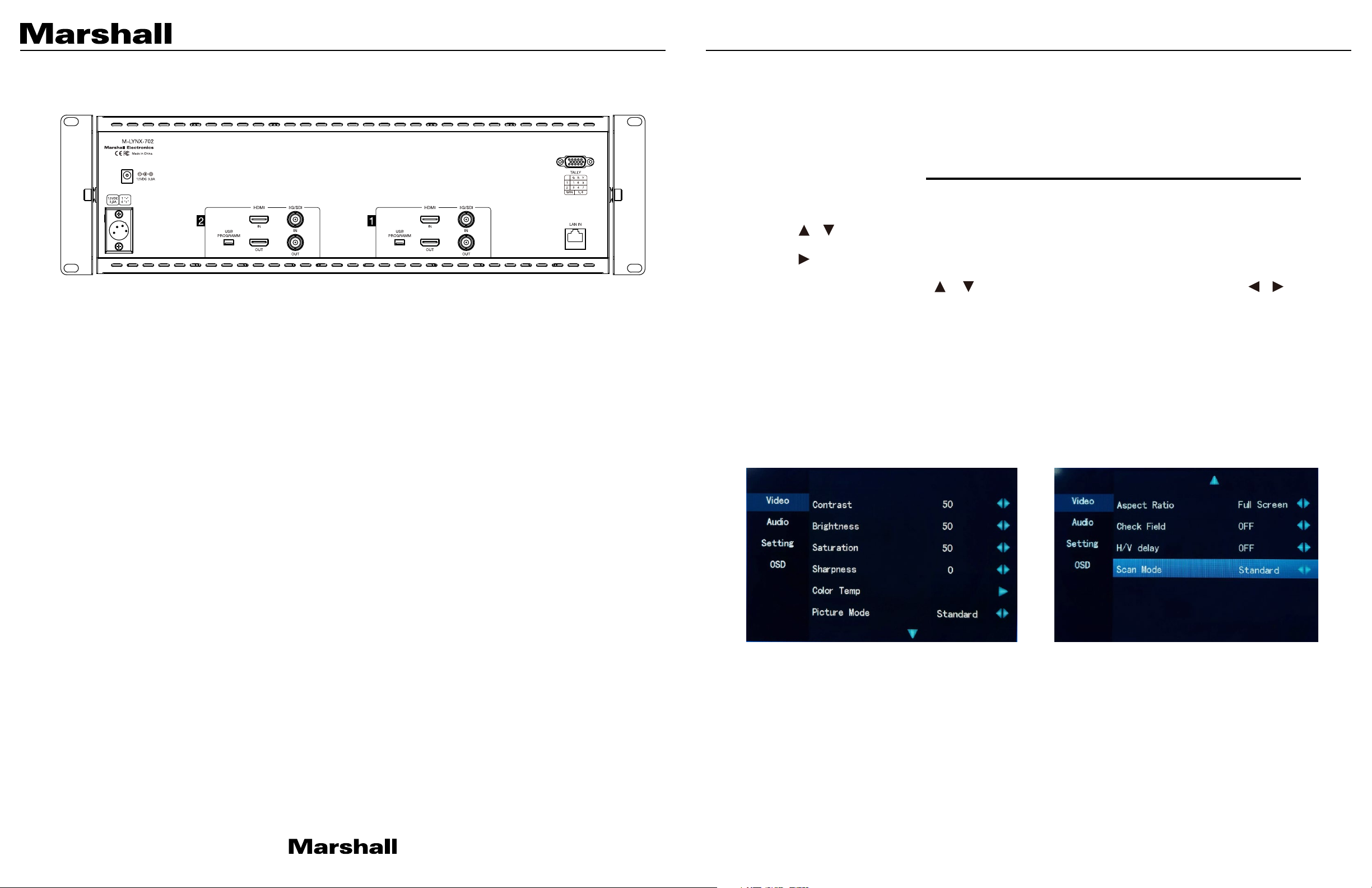
M-LYNX-702 V.3 Manual
2.2 Rear Panel Connections
Power Input
The M-LYNX-702 V.3 monitor can be powered using either the included 12-Volt power supply
plugged into the small coaxial connector or standard 12-Volt camera-type power supply connected
to the 4-pin XLR connector. It is recommended to connect only one type of power supply at one
time.
USB Port
The USB port is used for service functions only.
LAN Port
Ethernet LAN “RJ-45” Connector. The monitor can be operated from a PC using the application
provided with the unit.
3. On Screen Menu
Access the main menu by pressing the Menu button on the front panel.
Use the / keys to move within the main menu.
Use the key to access a sub-menu.
Once in a sub-menu, use the / keys to select an item to adjust and use the / keys to
change values or choices within their range.
Use the “Menu” key to return to main menu from the sub-menus.
To exit from the on-screen menus, press the “Menu” key again.
3.1 Main Menu Categories
Video – Contrast, Brightness, Saturation, Sharpness, Color Temp., Picture Mode, Aspect Ratio,
Check Field (selection of individual color), H/V delay (Only available on SDI signal), Scan Mode.
HDMI Input and Loop Out
Connect a standard HDMI source here. For details, see the Compatible Input Formats section
below. Active loop out allows “daisy-chaining” to other devices. (Loop out continues to function
when the screen is turned off.)
3G/SDI Input and Loop Out
Connect a serial digital source here. It is compatible with SDI, HD SDI, or 3G SDI sources. Active
loop out allows “daisy-chaining” to other devices. (Loop out continues to function when the screen
is turned off.)
TA LLY
The 15-pin D-Sub connector on the back panel is used to control the on-screen colored tally
indicators. The Red, Green, or Yellow border color can be turned on by connecting the appropriate
pin on this connector to the ground pin via “dry contact” or “open collector” type source. Refer to
the table printed next to the connector for wiring information. Note: External power should not be
applied to this connector.
Continued on Next Page
3 4
www.marshall-usa.com
Page 4

M-LYNX-702 V.3 Manual
Audio – Volume, Balance.
Setting – Screen Markers, Center Marker, Image Flip, Language, Reset, IP, Com, Ver.
3.2 Sub-Menu Descriptions
The default settings shown are the values the unit comes with “out-of-the-box.” In most cases,
these are the mid-range settings for a given function and are not intended to be used as “ideal”
values or choices. Best settings will depend on the application.
3. 2.1 Vi de o
Contrast
Brightness
Saturation
Sharpness
Color Temp (6500K=Default)
• 6500K (approximates REC 709 standards)
• 7300K
• 9300K
• User (0 – 255, 128 = default)
• (Allows fine-tuning display white balance)
• (0 – 100, 50 = default)
• (0 – 100, 50 = default)
• (0 – 100, 50 = default)
• (0 - 100, 0 = default)
OSD – Setup On-Screen Menu Display. Has selections for Horizontal Position, Vertical Position,
Menu Transparency, Menu Timeout, and display of Input Format.
Picture Mode
Standard
Soft
User
Vivid
Aspect Ratio (Full Screen = Default)
Full Screen
4:3
16: 9
14: 9
Zoom1
Zoom2
Panorama
Pixel to Pixel
• Contrast, Brightness and Saturation = 50
• Contrast = 40, Brightness and Saturation = 45
• Returns display to most recent User settings for Contrast, Brightness
and Saturation
• Contrast = 60, Brightness = 55, Saturation = 75
• Picture is sized to fit the 16:10 display area
• Display is set to exact 4:3 aspect ratio
• Display is set to exact 16:9 aspect ratio
• Display is set to exact 14:9 aspect ratio
• The picture is expanded
• The picture is expanded twice as much as Zoom1
• Display is set for 1.85 aspect ratio
• Incoming video pixels are mapped 1:1 to display pixels. This may result
in an apparent shrinking or expansion of the image depending on the
incoming format. (In other words, the resulting image will appear in
native resolution without scaling.)
5 6
www.marshall-usa.com
Page 5

M-LYNX-702 V.3 Manual
Check Field (Off = Default)
Off
Mono
Red
Green
Blue
H/V Delay (Only available on SDI signal. Off = Default)
• Off
• H/V delay
• V delay
• H delay
Scan Mode
Standard
Overscan
Underscan
• Default
• Picture will be displayed as black & white, all other color information
is removed
• Only red color information is displayed
• Only green color information is displayed
• Only blue color information is displayed
• Normal picture size
• Expands picture by 5%
• Shrinks picture by 5%
3.2.2 Audio
Center Marker (OFF = Default)
Displays a red “+”mark on the screen to indicate the center position
• OFF
• ON
Image Flip (OFF = Default)
• OFF
• V - Flips the image vertically
• H - Flips the image horizontally
• V/H - Simultaneously flips the image vertically and horizontally
Language (English = Default)
Select language used for the on-screen menus
• English
• Español
Reset
Selecting Reset will produce this message: Reset function values?: Yes / No
Press / keys to select “Yes” or “No” and press the front panel “MENU” key to confirm the
selection. Selecting “Yes” will reset the monitor back to factory default values and choices.
Volume (0 – 100, 50 = default)
• Increase or decrease headphone volume
Balance (-10 - +10, 0 = default)
• Increase or decrease headphone volume
3.2.3 Setting
Screen Markers (OFF = Default)
Set size of reference frame mark to show area of interest.
• OFF
• 96%
• 93%
• 90%
• 85%
• 80%
IP: 0. 0. 0. 0
Displays the monitor default IP address: 192. 168. 0. 8 when monitor is not connected to network.
Displays IP address assigned by DHCP enabled server or router when monitor is connected to
network.
Com: 1 or 2
“Com: 1” is screen 1, “Com: 2” is screen 2.
Ver: Firmware version.
3.2.4 OSD (On-Screen Display)
OSD Horizontal Position (0 – 100, 50 = default)
OSD Vertical Position (0 – 100, 50 = default)
Menu Transparency (0 – 10, 1 = default)
OSD Timeout (5s / 10s / 15s / 60s, 10s = default)
• Moves Menu Display Horizontally
• Moves Menu Display Vertically
• Darken or Lighten the background
behind the menus
• The input video format will be
displayed for the selected number of
seconds whenever the input source
is changed
7 8
www.marshall-usa.com
Page 6

4. Dimensions (mm) 5. Parameters
Screen 7” screen x 2
Screen Resolution 1280 x 800
Dot pitch 0.117 (H) x 0.117 (V)
Ratio 16:10
Brightness 400 cd/m2
Contrast 800:1
Response Time 14ms
Back light LED
View angle 89°/89°, 89°/89° (L/R,U/D)
Input HDMI-IN, SDI-IN per screen
Output HDMI-OUT, SDI-OUT per screen
Control Ethernet
M-LYNX-702 V.3 Manual
SD: 480i 59.94 / 576i 50
Continued on Next Page
SDI input formats
HDMI input formats
Power consumption < 24W
Voltage 11 – 17 VDC
Operating current 1.61A
Work temperature 0° ~ 35°C / 32°F ~ 95°F
Store temperature ~10°C ~ 50°C /~14°F ~ 122°F
Size 482.50 x 132.00 x 25.50 mm / 19” x 5.2” x 1”
Weight 1.85 kg / 4 lbs
HD: 720p 25, 29.97, 30, 50, 59.94, 60 / 1080p 23.98, 23.98sF, 24,
24sF, 25, 29.97, 30/ 1080i 50, 59.94, 60
3G-Level A: 1080p 50, 59.94, 60
SD: 480i 59.94/480p 59.94/576i 50/576p 50
HD: 720p 25, 29.97, 30, 50, 59.94, 60
1080i 50, 59.94, 60
1080p 23.98, 23.98sF, 24, 24sF, 25, 29.97, 30, 50, 59.94, 60
Continued on Next Page
9 10
www.marshall-usa.com
Page 7

M-LYNX-702 V.3 Manual
6. Network Control
Please download related Windows application from the Marshall website at:
http://www.lcdracks.com/monitors/LYNX/M-LYNX-702.php
1. On the monitor, select Menu/Setting and read the IP address.
Note: It is best to connect to the network first then connect power supply. In this way, the monitor
will correctly display the IP information. (See Menu/Setting screen below.)
• After login, Click: Add monitors.
• Open the application you have downloaded, Then, Input: User / Password, Click Log In.
Continued on Next Page
2. Input IP address shown in the monitor Menu under “Setting” option, then click connect.
11 12
www.marshall-usa.com
Page 8

M-LYNX-702 V.3 Manual
• Select Screen 1 (left) or Screen 2 (right).
• Or, select Function then click on the desired choices. The monitor will immediately respond.
• Then, select Control to operate basic menu settings.
13 14
www.marshall-usa.com
Page 9

Warranty
Marshall Electronics warranties to the first consumer that this device will, under normal use,
be free from defects in workmanship and materials, when received in its original container, for
a period of two years from the purchase date. This warranty is extended to the first consumer
only, and proof of purchase is necessary to honor the warranty. If there is no proof of purchase
provided with a warranty claim, Marshall Electronics reserves the right not to honor the warranty
set forth above. Therefore, labor and parts may be charged to the consumer. This warranty
does not apply to the product exterior or cosmetics. Misuse, abnormal handling, alterations or
modifications in design or construction void this warranty. No sales personnel of the seller or
any other person is authorized to make any warranties other than those described above, or to
extend the duration of any warranties on behalf of Marshall Electronics, beyond the time period
described above.
Due to constant effort to improve products and product features, specifications may change
without notice.
20608 Madrona Avenue, Torrance, CA 90503
Tel: (800) 800-6608 / (310) 333-0606 • Fax: 310-333-0688
www.marshall-usa.com
support@marshall-usa.com
V.1.1
