Page 1
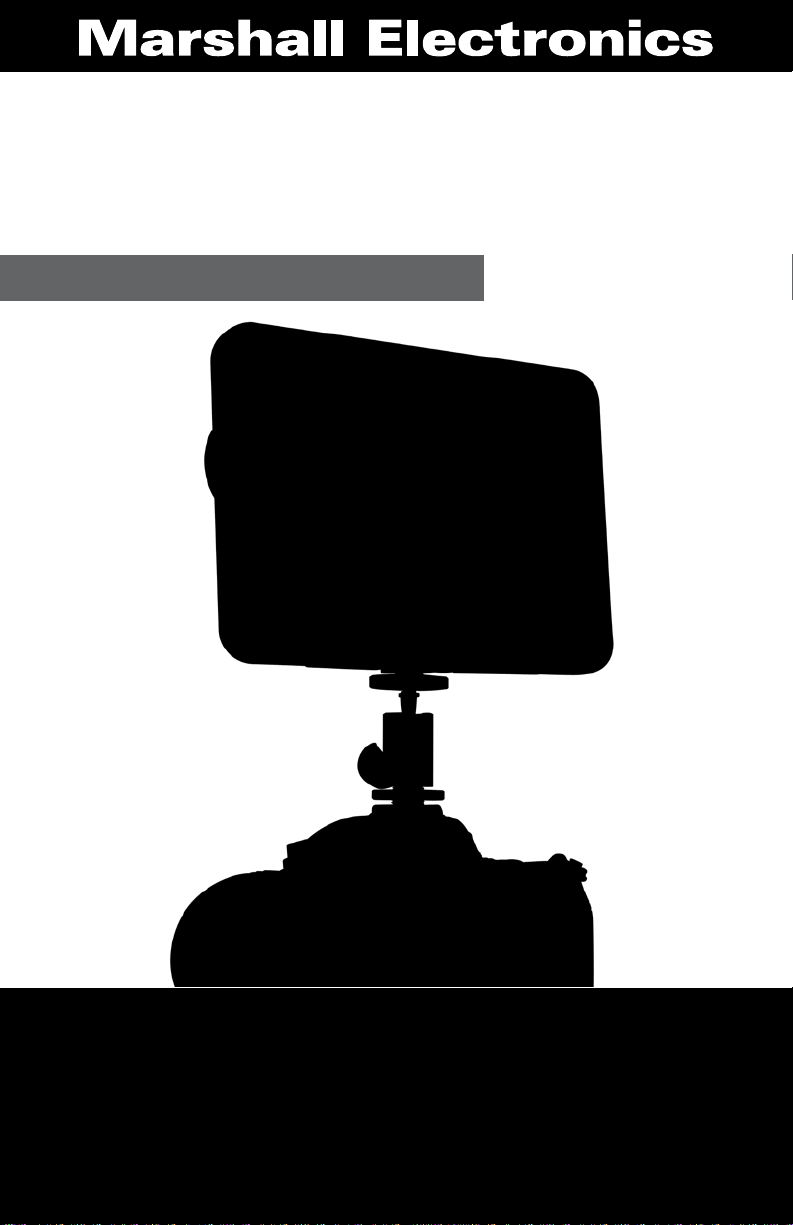
Marshall
M-CT6 Camera-Top Monitor Owner’s Manual
M-CT6
Camera-Top Monitor
Owner’s Manual
|1
Page 2
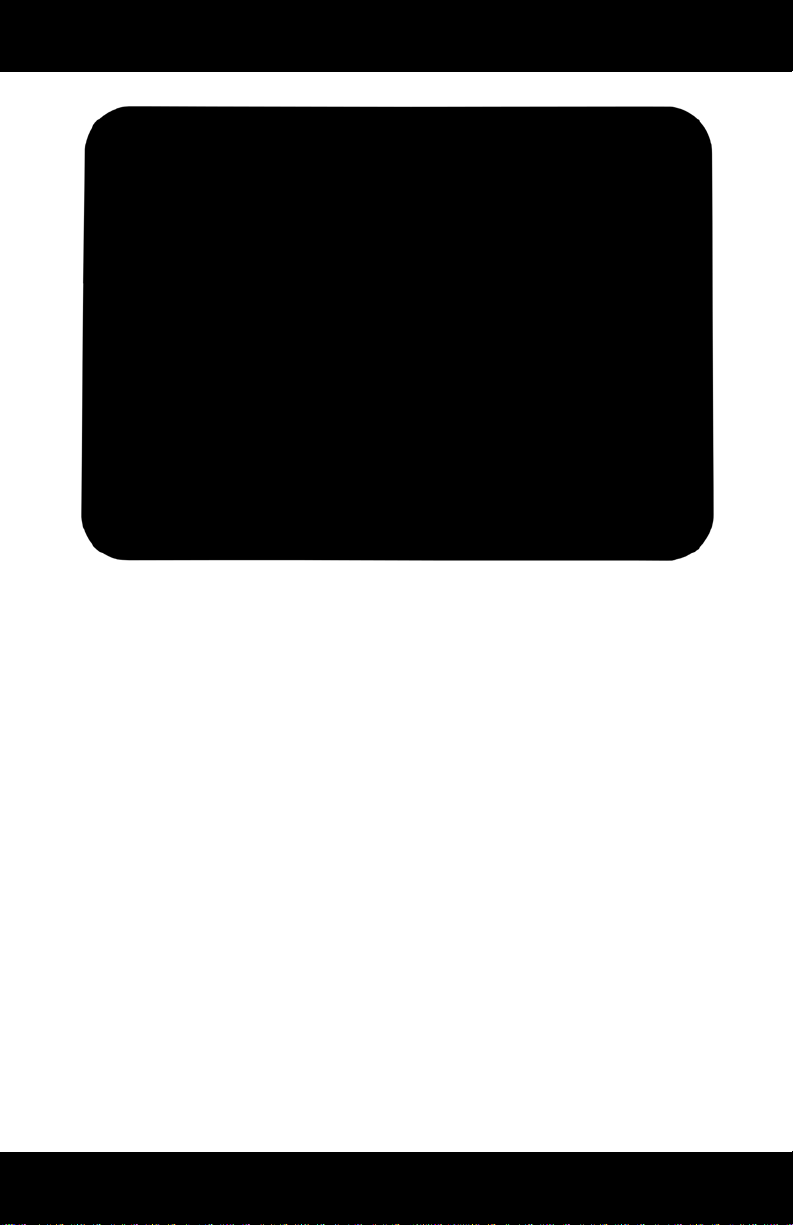
Marshall
M-CT6 Camera-Top Monitor Owner’s Manual
Thank you for purchasing a Marshall M-CT6 camera-top monitor. The
M-CT6 is a great tool for focusing, composing, and viewing images/video
clips directly from your digital camera/video camera. It is conveniently sized
for easy transportation, and it is perfect for difficult shooting situations.
To obtain the best results with your new M-CT6, please take the time to
read this manual.
CAUTION
• Please use the supplied power sources.
• Do not expose this product to excessive heat or humidity.
• Avoid subjecting the unit to physical shock wherever possible.
• Do not use chemical solutions to clean this unit. Simply wipe with a
clean soft cloth to remove fingerprints or smudges.
2|
Page 3
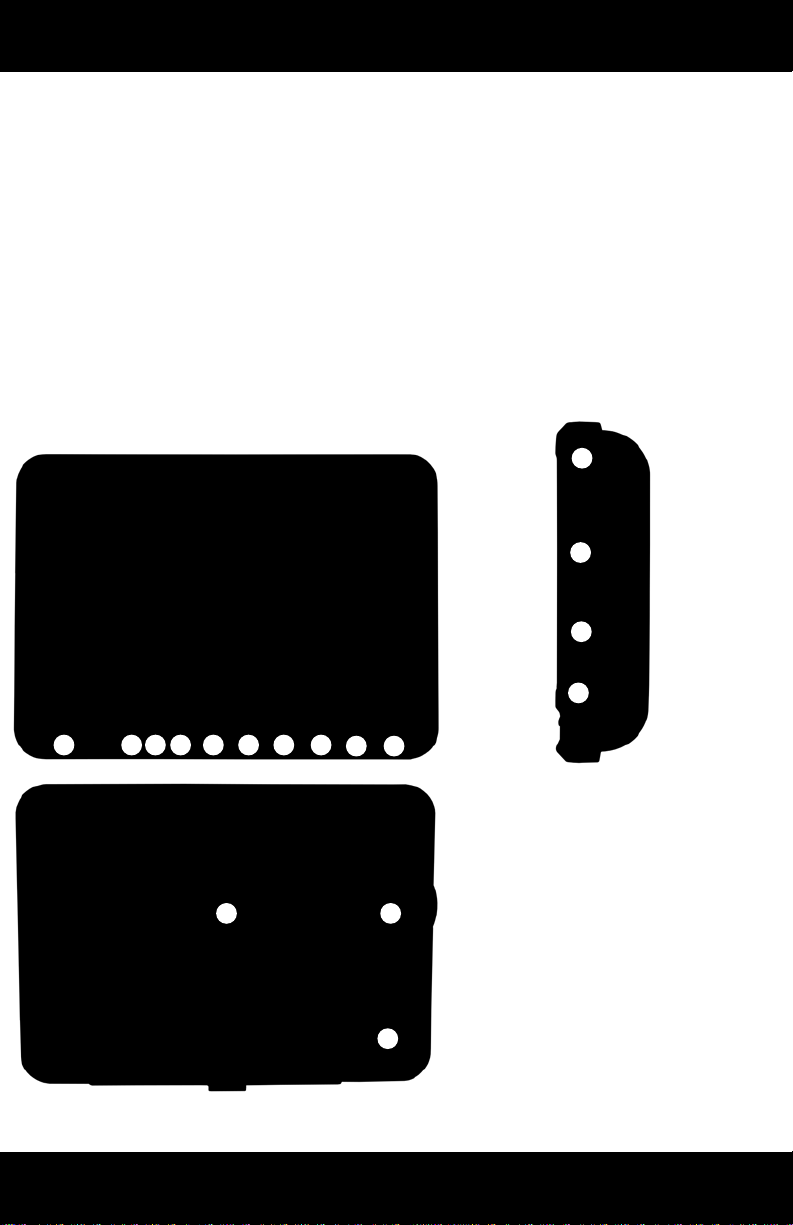
Marshall
M-CT6 Camera-Top Monitor Owner’s Manual
CONTENTS
PRODUCT OVERVIEW .....................3-4
MONITOR .............................3
REMOTE CONTROL ......................4
CABLES ..............................4
MENU OPERATION ...................... 5-8
SPECIFICATIONS ..........................9
INCLUDED ACCESSORIES .................. 10
TROUBLESHOOTING ...................... 10
BATTERY COMPATIBILITY .................. 11
MONITOR
10
11
14 9 6 1 2 38 7
4 5
17 16
15
12
13
1. Volume down or adjust the value setting.
2. Volume up or adjust the value setting.
3. MENU: To activate OSD menu.
4. Selection key to adjust phase directly or
navigate through the ODS menu.
5. Selection key to adjust brightness directly
or navigate through the ODS menu.
6. PC/AV PC. AV switch.
7. Power on/off.
8. Red indicator light.
9. Infrared receiving Window.
10. DC12V input jack
11. HDMI input jack.
12. VGA input jack.
13. 3.5mm earphone jack, AV input jack.
14. 3.5mm headphone jack.
15. Battery on/off switch.
16. Speaker.
17. Battery mount.
|3
Page 4

Marshall
M-CT6 Camera-Top Monitor Owner’s Manual
REMOTE CONTROL
MUTE
Power ON / OFF
Activate OSD menu
Volume UP / adjust value of setting function
Volume DOWN / adjust value of setting function
Selection key / adjust brightness directly
Selection key / adjust phase directly
Aspect ratio switch (4:3/16:9)
Menu Navigation (Flip UP/DOWN)
Menu Navigation (Flip LEFT/RIGHT)
Input Selection
mini HDMI-to-HDMI
1. Yellow RCA jack for VIDEO 1 input
2. White RCA jack for AUDIO input
3. Yellow RCA jack for VIDEO 2 input
4|
CABLES
HDMI cable
AV Cable
1
2
3
Page 5

Marshall
M-CT6 Camera-Top Monitor Owner’s Manual
MENU OPERATION
After connecting power, the unit will be in standby mode, which is indicated
by a red light. Press the button (power) on the unit or on the remote
control, and the screen on the unit will illuminate in blue when the unit is
operational. Pressing the same button again will return the unit to STANDBY
mode. Push the "PC/AV " button on the unit or the remote control to select
the signal input.
You can press or on the unit or on the remote control to select the
items: COLOR ADJUST MENU FUNCTION SOUND
and confirm by pressing on the remote control or + or - on the unit,
then push on the remote control or + or - on the unit a second time
to adjust the items. Push to exit the OSD after your adjustments are
complete.
or
or
|5
Page 6

Marshall
M-CT6 Camera-Top Monitor Owner’s Manual
COLOR
After selecting "Color" mode on the OSD, use to select and then
push + or - to adjust.
1. Brightness: adjusts the brightness of the image
2. Contrast: adjusts the contrast of image
3. Color Temp: adjusts the color temperature of the image
4. Custom Color Adjustment mode
Color temperature within the OSD is adjustable also. Press on the
remote control or + or - on the unit to select "Color Temp," then choose to
set color temperature to: 9300 K, 6500 K, or USER or by pressing .
RED, GREEN and BLUE may then be adjusted with + or - to obtain any
custom settings you may require.
Note: when you select “USER,” a mini pop-up box will appear in the right bottom
corner of the OSD (
as pictured above
).
or
or
or
6|
Page 7

Marshall
M-CT6 Camera-Top Monitor Owner’s Manual
ADJUST
1. Auto Config: adjusts settings automatically
2. H Position: adjusts the picture horizontally
3. V Position: adjusts the picture vertically
4. Phase: adjusts the phase
5. Clock: adjusts the clock, make field, and line synchronization
Operating Screen Display
Language window
1. Language: sets the displayed language
2. H Position: adjusts the OSD window horizontally
3. V Position: adjusts the OSD window vertically
4. OSD Timeout: adjusts the timeout for the OSD shut-off
5. Transparent: Adjust the transparency level of the OSD screen
|7
Page 8

Marshall
M-CT6 Camera-Top Monitor Owner’s Manual
FUNCTION
1. Reset: resets the monitor to the original factory settings
2. Display Ratio: changes the aspect ratio from 4:3 to 16:9 (4:3 is default)
3. Zoom: increases the image by 10%
4. LR: flip image horizontally (Mirror image)
5. UD: flip image vertically (up / down)
SOUND
1. Volume: adjusts the monitor or headphone volume
8|
Page 9

Marshall
M-CT6 Camera-Top Monitor Owner’s Manual
SPECIFICATIONS
Display Panel 6.2-inch TFT LCD (1,152,000 pixels)
Resolution 800x480 (VGA)
Upscaled Resolution 1920x1440 (VGA)
Brightness 400 cd/m
Contrast 50 0:1
Viewing Angles 75°/75° (Left/Right) 70°/70° (Up/Down)
Video Signal Input 0.7 ~ 1.4Vp-p / 75Ω
VGA Signal Input Horizontal: 30~60KHz Vertical: 60~75Hz
Speaker ≥2.5W/8Ω
3.5mm headphone jack
Color System NTSC: 3.58 / PAL: 4.43
Voltage DC: 12V ± 10%
Signal Inputs PC (VGA), AV1, AV2, HDMI
Power Consumption ≤8w
Working Temperature -10°~75°C / -4°~130 °F
2
Size 170mm (L) x 129mm (W) x 34.5mm (H)
Weight 14 oz. (without battery)
|9
Page 10

Marshall
M-CT6 Camera-Top Monitor Owner’s Manual
INCLUDED ACCESSORIES
• Power AC adapter
• AV cable
• HDMI-to-HDMI cable
• Mini HDMI-to-HDMI cable
• Remote control
• Camera mount
• Battery
• Battery charger
• Operation manual
• Soft pouch
TROUBLESHOOTING
Image is only showing black and white:
Make sure the level of color saturation and brightness are correct.
The power is on but there is no picture:
Check your cable to make sure both ends are secure. Make sure the
AV or VGA cable is tightly connected from the video out connector or
VGA signal output connector. Make sure you are using the standard
power adapter supplied with the monitor.
The colors are incorrect or abnormal:
If any color is missing, check the cables to make sure they are securely
connected. Broken or loose pins in the cable connector can cause a
bad connection.
The remote control does not work:
Check the battery to make sure the battery is installed properly and that
it is not depleted.
If you are still experiencing problems, contact Marshall Electronics
technical support at:
(800 ) 800-6608 or +1 (310) 333-0606
10|
Page 11

Marshall
M-CT6 Camera-Top Monitor Owner’s Manual
BATTERY COMPATIBILITY
This camera-top monitor is compatible with a variety of different DSLR and
camcorder batteries, depending upon which option is purchased:
Compatible DSLR Batteries
Canon BP511
Canon E6
Nikon EL3
Compatible Camcorder Batteries
Canon BP-970G
JVC BN-V438U
Panasonic CGA-D54
Panasonic VW-VBG6
Sony NP-QM91
Sony NP-F970
|11
Page 12

Marshall
Menu HDMI PC AV1
Color
M-CT6 Camera-Top Monitor Owner’s Manual
MENU OPTIONS CHART
AV2
Adjust
OSD
Brightness
Contrast
Hue
Saturation
Color Temperature
Auto Config
H Position
V Position
Phase
Clock
Language
H Position
V Position
OSD Timeout
Transparent
X X X
X X X
X NO X
X X X
X X NO
NO X NO
NO X NO
NO X NO
NO X NO
NO X NO
X X X
X X X
X X X
X X X
X X X
12|
Function
Sound
Reset
Display Ratio
Zoom
LR
UD
Volume
X X X
X X X
X NO NO
X X X
X X X
X X X
Page 13

Marshall
M-CT6 Camera-Top Monitor Owner’s Manual
Marshall Electronics
1910 E. Maple Avenue
El Segundo, CA 90245 USA
Phone: 310-333-0606 • 800-800-6608 • Fax: 310-333-0688
www.marshall-usa.com
Manual contents subjects to change without notice.
|13
