Page 1

Marshall Electronics
Full-HD (3G/HD-SDI)
Mini-Broadcast POV Cameras
CV343
CV502
CV345
CV505
Operation Manual
Page 2
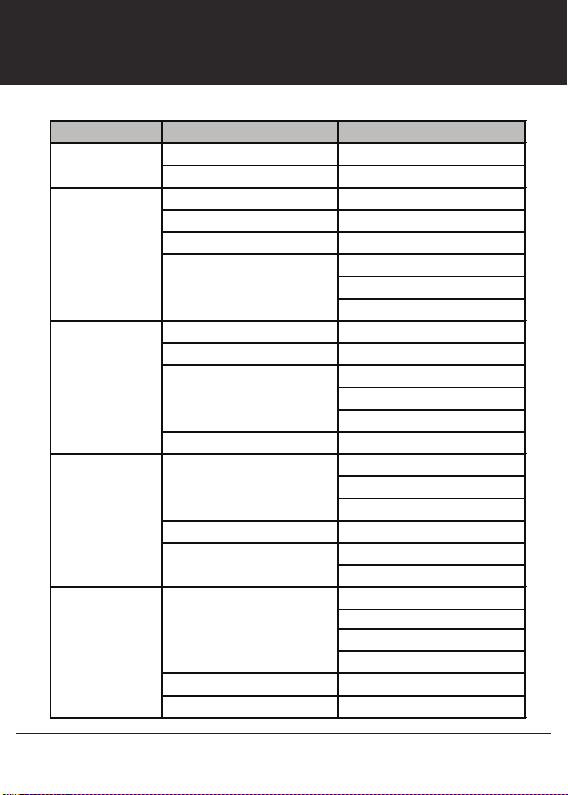
MENU STRUCTURE
SETUP SUB MENU SUB MENU
LENS
WB
CONTROL
AE CONTROL
(EXPOSURE)
BACK LIGHT
DAY/NIGHT
ESC
DC IRIS
AUTO
ATW
PUSH
COLOR TEMPERATURE
MANUAL
BRIGHTNESS 0~20
AGC LIMIT 0~20
SHUTTER
DSS (SENS-UP) OFF, x2~64
BACK LIGHT
ACE LOW, MIDDLE, HIGH
ECLIPSE
AUTO
COLOR
NIGHT
RED GAIN
BLUE GAIN
MANUAL
FLICKERLESS
ANTI-SAT.
AGC LEVEL
AGC MARGIN
DWELL TIME
AUTO
WDR
BLC
SPOT
LEVEL
COLOR
2
Page 3
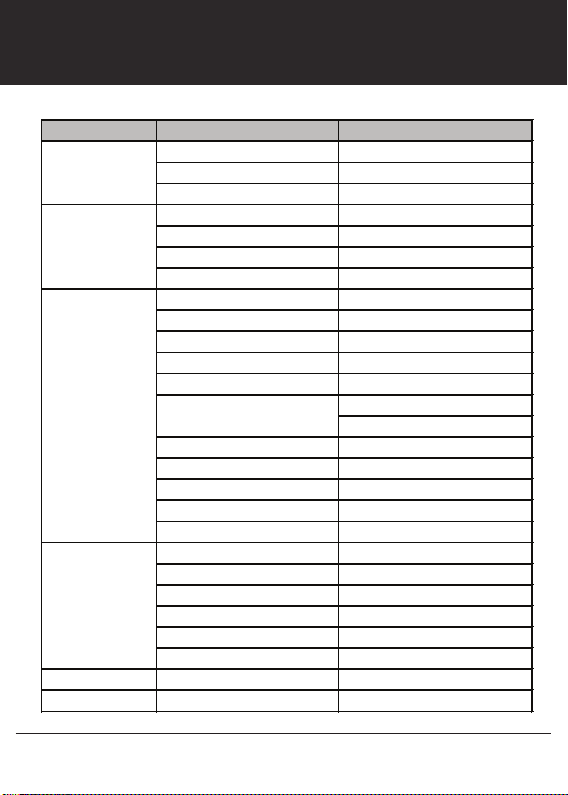
MENU STRUCTURE
SETUP SUB MENU SUB MENU
IMAGE
STABILIZER
AUDIO
IMAGE
CONTROL
DISPLAY
CONTROL
RESET
EXIT
RANGE 10%, 20%, 30%
FILTER LOW, MIDDLE, HIGH
AUTO C OFF, HALF, FULL
AUDIO LEVEL 0~143
AUDIO AGC OFF, ON
AGC MAX 0~119
SAMPLE BITS 16, 20, 24, 32 BITS
COLOR LEVEL 0~20
SHARPNESS 0~20
MIRROR
FLIP
D-ZOOM 1.0X ~ 16.0X
DEFOG
DNR OFF, LOW, MIDDLE, HIGH
MOTION
SHADING
GAMMA
FRAME RATE
CAM VERSION
CAM TITLE
PRIVACY
CAM ID 0~255
BAUDRATE
LANGUAGE
AUTO
MANUAL
3
Page 4
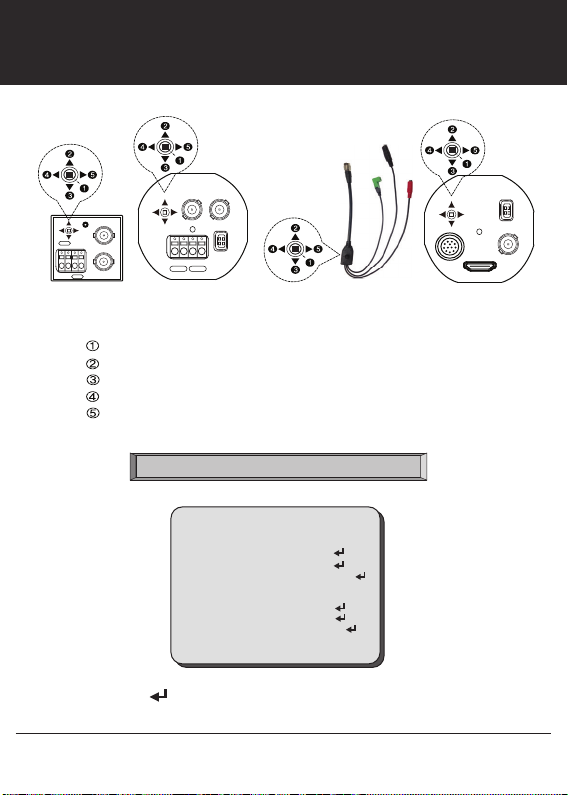
OSD Joystick and Button
12VDC
+ -
CVBS
+ -
3G/HD-SDI
RS-485
CV502 CV343
SET
UP
DOWN
LEFT
RIGHT
Press SET button to access the MAIN MENU.
Use the UP & DOWN buttons
to select the desired item.
Icon indicates “Press OSD Button” or “Enter Sub Menu”.
+ 12VDC RS-485
SDICVBS
IRIS
+ -
I/O Cable
I/O
POWER
HDMI
CV345
for CV345/502
Used to access the menu and confirm selection.
Used to move the cursor up.
Used to move the cursor down
Used to move the cursor to left and change the value.
Used to move the cursor to right and change the value.
LENS
WB CONTROL
AE CONTROL
BACK LIGHT
DAY / NIGHT
IMAGE STABILIZER
AUDIO MIC
IMAGE CONTROL
DISPLAY CONTROL
RESET
EXIT
MENU
ESC
Use the LEFT & RIGHT buttons
ATW
AUTO
OFF
ON
ON
to change the sub-item.
4
IRIS
SDI
Page 5
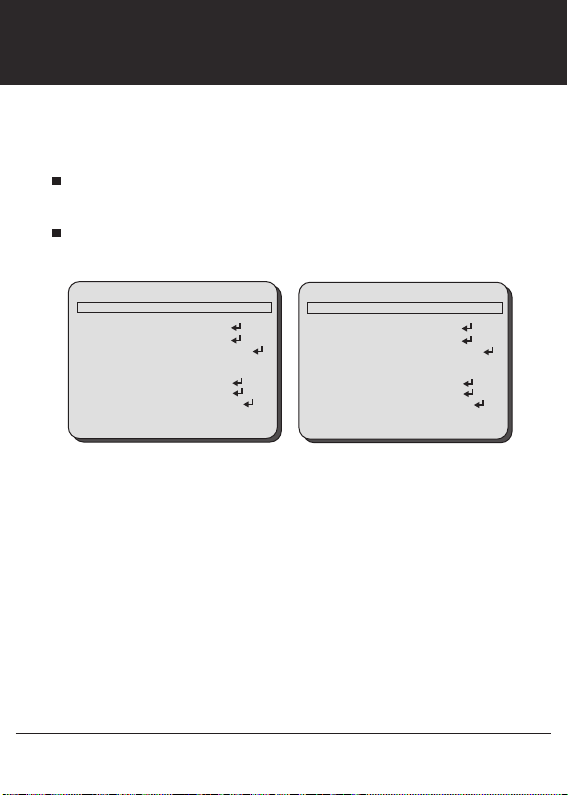
LENS ESC, DC IRIS
Select LENS using the UP or DOWN button.
You can change between ESC and DC IRIS using the LEFT or RIGHT button.
ESC: Manual IRIS Lens (Fixed IRIS lens)
Shutter will automatically control exposure if SHUTTER is set as AUTO.
DC IRIS: DC Auto IRIS Lens.
IRIS will automatically control exposure.
LENS
WB CONTROL
AE CONTROL
BACK LIGHT
DAY / NIGHT
IMAGE STABILIZER
AUDIO MIC
IMAGE CONTROL
DISPLAY CONTROL
RESET
EXIT
MENU
ESC
ATW
AUTO
OFF
ON
ON
LENS
WB CONTROL
AE CONTROL
BACK LIGHT
DAY / NIGHT
IMAGE STABILIZER
AUDIO MIC
IMAGE CONTROL
DISPLAY CONTROL
RESET
EXIT
5
MENU
DC IRIS
ATW
AUTO
OFF
ON
ON
Page 6
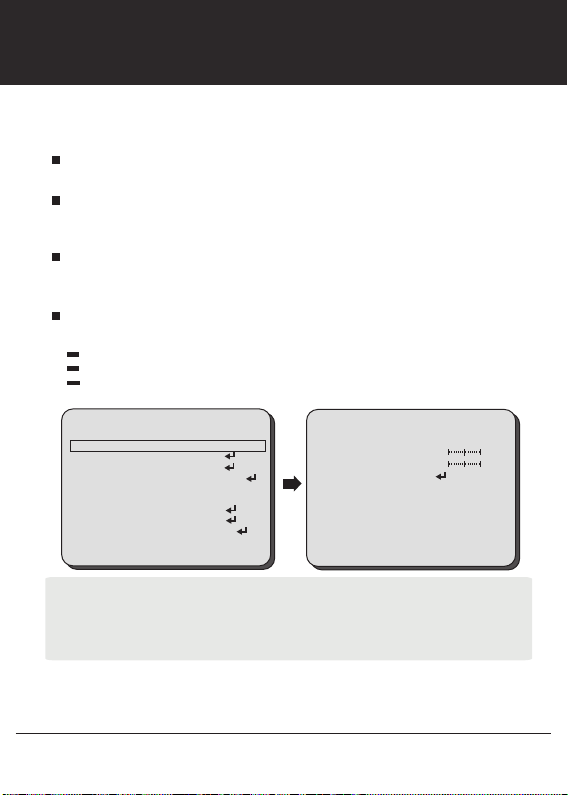
WB CONTROL AUTO, ATW, PUSH, MANUAL
Select WB CONTROL using the UP or DOWN button.
You can change between AUTO, ATW, PUSH, and MANUAL using the LEFT or RIGHT button.
AUTO: Controls the automatic adjustment of the light source's color
temperature to 3,000°K ~ 8,000°K.
ATW: Continuously adjusts camera color balance in accordance with any
change in color temperature. Compensates for color temperature changes
within the range of 1,900°K to 11,000°K.
PUSH: Color temperature will be manually adjusted by pushing the OSD
button. Place the white paper in front of the camera when OSD button is
pressed to obtain the optimum result.
MANUAL: Select this to fine-tune White Balance manually.
You can adjust the blue and red tone level manually.
COLOR TEMP: Select color temperature from LOW, MIDDLE, or HIGH.
BLUE: Adjust the Blue tone of the image. (0~20)
RED: Adjust the Red tone of the image. (0~20)
LENS
WB CONTROL
AE CONTROL
BACK LIGHT
DAY / NIGHT
IMAGE STABILIZER
AUDIO MIC
IMAGE CONTROL
DISPLAY CONTROL
RESET
EXIT
■ Adjust White Balance first by using the AUTO or ATW mode before switching to MANUAL mode.
■ White Balance may not work properly under the following conditions. In this case, select the ATW mode.
- When the ambient illumination of the subject is dim.
- If the camera is directed towards a fluorescent light or is installed in place where illumination changes
dramatically, the White Balance operation may become unstable.
MENU
ESC
MANUAL
AUTO
OFF
ON
ON
WB CONTROL
COLOR TEMP LOW
BLUE 10
RED 10
RETURN
6
Page 7
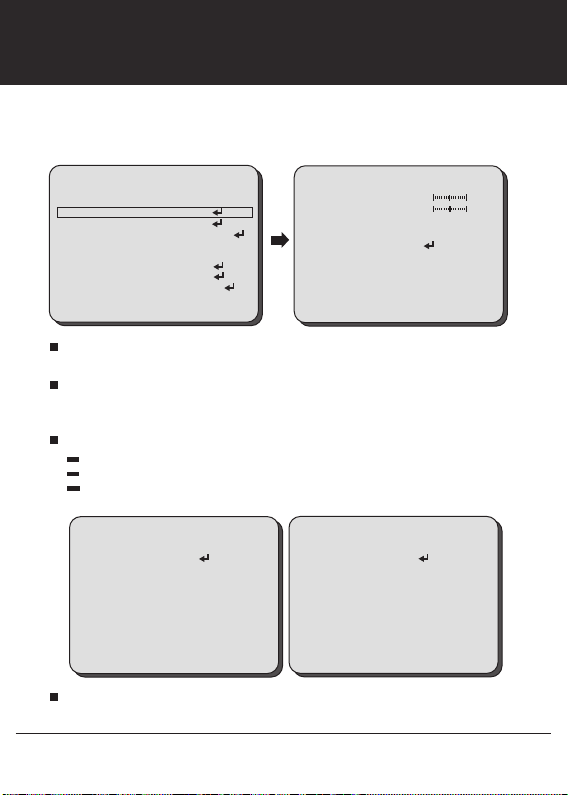
AE CONTROL
BRIGHTNESS, AGC LIMIT
SHUTTER, DSS
Select AE CONTROL using the UP or DOWN button.
You can select one sub-mode from BRIGHTNESS, AGC LIMIT, SHUTTER, and DSS using
the UP or DOWN button.
LENS
WB CONTROL
AE CONTROL
BACK LIGHT
DAY / NIGHT
IMAGE STABILIZER
AUDIO MIC
IMAGE CONTROL
DISPLAY CONTROL
RESET
EXIT
MENU
ESC
MANUAL
AUTO
OFF
ON
ON
BRIGHTNESS: The brightness control function adjusts gain and iris to keep
a brightness level.
AGC LIMIT: This function controls the amplification/gain process automatically
if the illumination falls under the usable level.
Camera will raise up gain to the selected gain limit under dark conditions.
SHUTTER: This function control shutter speed.
MANUAL: Shutter speed will be fixed at the selected speed. (1/60~40,000)
AUTO: Shutter controls exposure automatically when IRIS is manual. (NORMAL/DEBLUR)
FLICKERLESS: This function will help to decrease video flickers due to a conflict with the
installed lighting frequency.
SHUTTER
SPEED
RETURN
1/90
AE CONTROL
BRIGHTNESS
AGC LIMIT
SHUTER
DSS
RETURN
SHUTTER
MODE
RETURN
10
10
AUTO
OFF
NORMAL
DSS (Digital Shutter Speed): When luminance condition is low, DSS can adjust
the picture quality by maintaining the light level. Slow shutter speed limits to x64.
7
Page 8

BACK LIGHT WDR, BLC, SPOT
Select BACK LIGHT using the UP or DOWN button and enter using SEL button.
You can select one sub-mode from BACK LIGHT, ACE, and ECLIPSE using the UP or DOWN button.
BACK LIGHT
WDR: Enable user to view both object and background more clearly when
background is too bright.
WDR-LEVEL:
BLC: Enable a back light compensation feature.
SPOT: Enable a user to select a desired area on a picture and view that
area more clearly when background is too bright.
AE HOR POS:
AE VER POS:
AE WIDTH:
AE HEIGHT:
LENS
WB CONTROL
AE CONTROL
BACK LIGHT
DAY / NIGHT
IMAGE STABILIZER
AUDIO MIC
IMAGE CONTROL
DISPLAY CONTROL
RESET
EXIT
Select the WDR level from LOW, MIDDLE, and HIGH
Move the SPOT area horizontally using the LEFT or RIGHT button.
Move the SPOT area vertically using the UP or DOWN button.
Change the width of SPOT area using the LEFT or RIGHT button.
Change the height of SPOT area using the UP or DOWN button.
MENU
ESC
MANUAL
AUTO
OFF
ON
ON
using the LEFT or RIGHT button.
BACK LIGHT
BACK LIGHT
ACE
ECLIPSE
RETURN
BACK LIGHT
AE HOR POS
AE VER POS
AE WIDTH
AE HEIGHT
RETURN
SPOT
OFF
OFF
9
5
4
5
8
Page 9

BACK LIGHT ACE, ECLIPSE
Select BACK LIGHT using the UP or DOWN button and enter using SEL button.
You can select one sub-mode from BACK LIGHT, ACE, and ECLIPSE using the UP or DOWN button.
ACE
: Brightness correction of the dark image area.
Select the GAIN level from OFF, LOW, MIDDLE, and HIGH using the LEFT or RIGHT button.
ECLIPSE
: Highlight the bright area with a masking box with a selected color.
Enable/Disable ECLIPSE, selecting from OFF or ON using the LEFT or RIGHT button.
LEVEL:
Select the masking level from 0~20 using the LEFT or RIGHT button.
COLOR:
Select the color of masking from GRN, MAG, RED, BLUE, BLK, WHT, YEL,
and CYN using the LEFT or RIGHT button.
LENS
WB CONTROL
AE CONTROL
BACK LIGHT
DAY / NIGHT
IMAGE STABILIZER
AUDIO MIC
IMAGE CONTROL
DISPLAY CONTROL
RESET
EXIT
MENU
ESC
MANUAL
AUTO
OFF
ON
ON
BACK LIGHT
BACK LIGHT
ACE
ECLIPSE
RETURN
BACK LIGHT
LEVEL
COLOR
RETURN
SPOT
OFF
ON
11
CYN
9
Page 10

DAY / NIGHT AUTO, COLOR, NIGHT
Select DAY / NIGHT using the UP or DOWN button.
You can select one sub-mode from AUTO, COLOR, and NIGHT using the UP or DOWN button.
AUTO: The camera will stay in DAY in a normal environment, but will switch
to NIGHT mode when ambient illumination falls below this pre-set level.
ICR(IR Cut) filter is removed when it switches to Black/White.
Select the AUTO mode using the LEFT or RIGHT button and enter into sub-menu using SEL button.
ANTI-SAT.: Adjust the anti-saturation level manually.
This feature will reduce the saturation in which part of the
camera receiving the light affected by the IR or light in Night mode.
If the saturation is reduced the surroundings will be darker.
AGC LEVEL: Set the level of threshold for switching day to night. This level is same
as the exposure gain level.
AGC MARGIN: Set the margin between Day →Night switching level and Night →Day
switching level.
DWELL TIME: Select the dwell time between
LENS
WB CONTROL
AE CONTROL
BACK LIGHT
DAY / NIGHT
IMAGE STABILIZER
AUDIO MIC
IMAGE CONTROL
DISPLAY CONTROL
RESET
EXIT
MENU
ESC
MANUAL
AUTO
OFF
ON
ON
COLOR: The camera keeps color mode constantly.
NIGHT: The camera keeps Black/White mode constantly.
Day →Night and Night →Day
change.
DAY / NIGHT
ANTI-SAT.
AGC LEVEL
AGC MARGIN
DWELL TIME
RETURN
10
10
16
5
10
Page 11

IMAGE STABILIZER
RANGE, FILTER, AUTO C
Select IMAGE STABILIZER using the UP or DOWN button and enter ON using SEL button.
You can select one sub-mode from RANGE, FILTER, and AUTO C using the UP or DOWN button.
IMAGE STABILIZER
: This function will reduce image blurriness due to vibrations
caused by hand shake or Pan/Tilt operation. The image will be digitally zoomed
in to compensate the shifted pixels.
RANGE:
Set the digital zoom level for image stabilizing. (Max. 30%: x1.4 Digital Zoom)
FILTER:
Select the level of correction hold filter for the worst case of image.
HIGH: Less image correction. Low: More image correction.
AUTO C:
Select the image auto centering level according to a vibration type.
FULL: The camera will correct the blurriness due to vibrations caused by both
hand shake or Pan/Tilt operation.
HALF: The camera will correct the blurriness due to vibrations caused by
hand
shake.
OFF: Disable the auto centering function.
LENS
WB CONTROL
AE CONTROL
BACK LIGHT
DAY / NIGHT
IMAGE STABILIZER
AUDIO MIC
IMAGE CONTROL
DISPLAY CONTROL
RESET
EXIT
MENU
ESC
MANUAL
AUTO
OFF
ON
ON
LENS
WB CONTROL
AE CONTROL
BACK LIGHT
DAY / NIGHT
IMAGE STABILIZER
AUDIO MIC
IMAGE CONTROL
DISPLAY CONTROL
RESET
EXIT
MENU
ESC
MANUAL
AUTO
ON
ON
ON
IMAGE STABILIZER
RANGE
FILTER
AUTO C
RETURN
30%
MIDDLE
HALF
11
IMAGE STABILIZER
RANGE
FILTER
AUTO C
RETURN
10%
MIDDLE
HALF
Page 12

AUDIO MIC
Select AUDIO MIC using the UP or DOWN button and enter ON using SEL button.
You can select one sub-mode from AUDIO LEVEL, AUDIO AGC, AGC MAX, and SAMPLE BITS
using the UP or DOWN button.
AUDIO MIC
: The audio input will be embedded on SDI and HDMI output.
AUDIO LEVEL:
AUDIO AGC:
Enabled when AUDIO AGC is set OFF. Adjust the audio level manually.
Automatically adjusts the MIC gain as the input signal becomes too loud
or too low.
AGC MAX:
Enabled when AUDIO AGC is set ON. Set the maximum level of AUDIO AGC.
SAMPLE BITS: Select the bit depth of audio.
LENS
WB CONTROL
AE CONTROL
BACK LIGHT
DAY / NIGHT
IMAGE STABILIZER
AUDIO MIC
IMAGE CONTROL
DISPLAY CONTROL
RESET
EXIT
MENU
ESC
MANUAL
AUTO
ON
ON
ON
12
AUDIO MIC
AUDIO LEVEL
AUDIO AGC
AGC MAX
SAMPLE BITS
RETURN
24
OFF
NOT_USED
24 BITS
Page 13

IMAGE CONTROL COLOR LEVEL, SHARPNESS
MIRROR, FLIP
Select IMAGE CONTROL using the UP or DOWN button.
You can select COLOR LEVEL, SHARPNESS, MIRROR, AND FLIP using the UP or
DOWN button.
LENS
WB CONTROL
AE CONTROL
BACK LIGHT
DAY / NIGHT
IMAGE STABILIZER
AUDIO MIC
IMAGE CONTROL
DISPLAY CONTROL
RESET
EXIT
COLOR LEVEL
MENU
ESC
MANUAL
AUTO
OFF
ON
ON
: Adjust the color level value for a fine color tune.
Adjust the color level from 00~20 using the LEFT or RIGHT button.
SHARPNESS
: Increasing this value, the picture outline becomes stronger and clearer.
IMAGE CONTROL
COLOR LEVEL
SHARPNESS
MIRROR
FLIP
D-ZOOM
DEFOG
DNR
MOTION
SHADING
GAMMA
FRAME RATE
RETURN
Adjust the sharpness level from 00~20 using the LEFT or RIGHT button.
MIRROR
: Video output is rotated horizontally.
FLIP
: Video output is rotated vertically.
IMAGE CONTROL
COLOR LEVEL
SHARPNESS
MIRROR
FLIP
D-ZOOM
DEFOG
DNR
MOTION
SHADING
GAMMA
FRAME RATE
RETURN
15
10
ON
OFF
1.0X
OFF
LOW
ON
OFF
STANDARD
HD1080P60
IMAGE CONTROL
COLOR LEVEL
SHARPNESS
MIRROR
FLIP
D-ZOOM
DEFOG
DNR
MOTION
SHADING
GAMMA
FRAME RATE
RETURN
13
15
10
OFF
OFF
1.0X
OFF
LOW
ON
OFF
STANDARD
HD1080P60
15
10
OFF
ON
1.0X
OFF
LOW
ON
OFF
STANDARD
HD1080P60
Page 14

IMAGE CONTROL D-ZOOM, DEFOG, DNR
Select IMAGE CONTROL using the UP or DOWN button.
You can select D-ZOOM, DEFOG, and DNR using the UP or DOWN button.
LENS
WB CONTROL
AE CONTROL
BACK LIGHT
DAY / NIGHT
IMAGE STABILIZER
AUDIO MIC
IMAGE CONTROL
DISPLAY CONTROL
RESET
EXIT
D-ZOOM
MENU
ESC
MANUAL
AUTO
OFF
ON
ON
: Digitally zoom the video output up to 16X.
Adjust the digital zoom level from 1.0~16.0X using the LEFT or RIGHT button.
DEFOG
: This feature will help increase visibility in extreme weather conditions, such
IMAGE CONTROL
COLOR LEVEL
SHARPNESS
MIRROR
FLIP
D-ZOOM
DEFOG
DNR
MOTION
SHADING
GAMMA
FRAME RATE
RETURN
15
10
OFF
OFF
1.0X
OFF
LOW
ON
OFF
STANDARD
HD1080P60
as fog, rain or in a very strong luminous intensity.
MANUAL: Set the level of defoging function (LOW, MIDDLE, HIGH).
AUTO: This feature will help increase visibility in extreme weather conditions, such as
fog, rain or in a very strong luminous intensity.
IMAGE CONTROL
COLOR LEVEL
SHARPNESS
MIRROR
FLIP
D-ZOOM
DEFOG
DNR
MOTION
SHADING
GAMMA
FRAME RATE
RETURN
DNR
: This feature will reduce the video noise at low ambient light.
15
10
ON
OFF
1.0X
ON
LOW
ON
OFF
STANDARD
HD1080P60
MODE
LEVEL
RETURN
DEFOG
AUTO
MIDDLE
Select the DNR level from OFF, LOW, MIDDLE, and HIGH using the LEFT or RIGHT button.
14
Page 15

IMAGE CONTROL MOTION, SHADING, GAMMA
Select IMAGE CONTROL using the UP or DOWN button.
You can select MOTION, SHADING, and GAMMA using the UP or DOWN button.
MOTION
: This feature will observe the object movement by motion zone and sensit-
ivity that are pre-set with sub menu. The motion detection icon can be displayed out.
DET WINDOW:
WINDOW ZONE:
WIDOW USE:
DET H-POS:
DET V-POS:
DET H-SIZE:
DET V-SIZE:
SENSITIVITY:
MOTION OSD:
IMAGE CONTROL
COLOR LEVEL
SHARPNESS
MIRROR
FLIP
D-ZOOM
DEFOG
DNR
MOTION
SHADING
GAMMA
FRAME RATE
RETURN
SHADING
GAMMA
: This feature will adjust video output brightness.
Select the GAMMA level from STANDARD, STRAIGHT, LOW, MIDDLE, and HIGH using the LEFT
or RIGHT button.
Set the motion detection window.
Select the motion detection window.
Enable/disable the motion detection window selected from WINDOW ZONE.
Move the motion detection mask area horizontally.
Move the motion detection mask area vertically.
Change the width of motion detection window.
Change the height of motion detection window.
Set the motion detection sensitivity.
Enable/disable the motion detection OSD.
MOTION
15
10
ON
OFF
1.0X
ON
LOW
ON
OFF
STANDARD
HD1080P60
DET WINDOW
SENSITIVITY
MOTION OSD
RETURN
5
ON
: This feature will correct the inconsistent brightness level in the image.
15
Page 16

IMAGE CONTROL RESOLUTION
Select IMAGE CONTROL using the UP or DOWN button.
You can select RESOLUTION using the UP or DOWN button.
RESOLUTION
Select the RESOLUTION using the LEFT or RIGHT button.
: Change video output specification.
CV343-CS, CV502-M, CV345-CS, CV505-M Model
Select the RESOLUTION from 720p25/30, 720p50/60, 1080p25/30, 1080i50/60, and
1080p50/60 using the LEFT or RIGHT button.
CV343-CSB, CV502-MB, CV345-CSB, CV505-MB Model
Select the RESOLUTION from 720p59.94, 1080p29.97, 1080i59.94, and 1080p59.94
15
10
ON
OFF
1.0X
ON
LOW
ON
OFF
STANDARD
HD1080P60
using the LEFT or RIGHT button.
IMAGE CONTROL
COLOR LEVEL
SHARPNESS
MIRROR
FLIP
D-ZOOM
DEFOG
DNR
MOTION
SHADING
GAMMA
FRAME RATE
RETURN
16
Page 17

DISPLAY CONTROL CAM VERSION
CAM TITLE
Select DISPLAY CONTROL using the UP or DOWN button.
You can select CAM VERSION, CAM TITLE, PRIVACY, CAMERA ID, BAUD RATE, and
LANGUAGE using the UP or DOWN button.
CAM VERSION: Display the firmware version of the camera.
CAMERA TITLE
You can input the camera title from the virtual keyboard using the LEFT, RIGHT, UP, DOWN, and
SET button.
LENS
WB CONTROL
AE CONTROL
BACK LIGHT
DAY / NIGHT
IMAGE STABILIZER
AUDIO MIC
IMAGE CONTROL
DISPLAY CONTROL
RESET
EXIT
: The camera title can be entered and it will appear over the video output.
MENU
ESC
MANUAL
AUTO
OFF
ON
ON
DISPLAY CONTROL
CAM VERSION
CAM TITLE
PRIVACY
CAM ID
BAUD RATE
LANGUAGE
RETURN
H. 0. 1. 3
ON
OFF
1
9600
ENG
USER TITLE
A B C D E F G H I J K L M
N O P Q R S T U V W X Y Z
a b c d e f g h i j k l m
n o p q r s t u v w x y z
! @ # $ % ^ & * ( ) ? .
0 1 2 3 4 5 6 7 8 9
CLEAR RESET RETURN
17
Page 18

DISPLAY CONTROL PRIVACY
Select DISPLAY CONTROL using the UP or DOWN button.
You can select PRIVACY using the UP or DOWN button.
PRIVACY
: Mask an area you want to hide on the screen.
MASK NO:
MASK ACTIVE:
WIDTH SIZE:
HEIGHTSIZE:
HOR POS:
VER POS:
MASK COLOR:
TRANS:
Select the mask number to modify using the LEFT or RIGHT button.
Enable/Disable the mask display using the LEFT or RIGHT button.
Change the width of SPOT area using the LEFT or RIGHT button.
Change the height of SPOT area using the UP or DOWN button.
Move the SPOT area horizontally using the LEFT or RIGHT button.
Move the SPOT area vertically using the UP or DOWN button.
Select the mask color using the LEFT or RIGHT button.
Select the mask transparency using the LEFT or RIGHT button.
LENS
WB CONTROL
AE CONTROL
BACK LIGHT
DAY / NIGHT
IMAGE STABILIZER
AUDIO MIC
IMAGE CONTROL
DISPLAY CONTROL
RESET
EXIT
MENU
PRIVACY
MASK NO
MASK ACTIVE
WIDTH SIZE
HEIGHT SIZE
HOR POS
VER POS
MASK COLOR
TRANS
RETURN
0
ON
5
5
10
6
BLK
0
ESC
MANUAL
AUTO
OFF
ON
ON
18
DISPLAY CONTROL
CAMA VERSION
CAM TITLE
PRIVACY
CAM ID
BAUD RATE
LANGUAGE
RETURN
H. 0. 1. 3
ON
OFF
1
9600
ENG
Page 19

DISPLAY CONTROL CAMERA ID, BAUDRATE
LANGUAGE
Select DISPLAY CONTROL using the UP or DOWN button.
You can select CAMERA ID, BAUDRATE, and LANGUAGE using the UP or DOWN button.
CAMERA ID
BAUDRATE
: Select the camera ID number from 0~255.
: Set the baudrate of RS-485 communication (2400, 4800, 9600, 19200,
38400, 57600, 115200).
LANGUAGE
: You can select the menu language according to your requirements.
Select the OSD language from ENGLISH, CHN, CHN(S), and JPN using the LEFT or
RIGHT button.
LENS
WB CONTROL
AE CONTROL
BACK LIGHT
DAY / NIGHT
IMAGE STABILIZER
AUDIO MIC
IMAGE CONTROL
DISPLAY CONTROL
RESET
EXIT
MENU
ESC
MANUAL
AUTO
OFF
ON
ON
DISPLAY CONTROL
CAMERA VERSION
CAM TITLE
PRIVACY
CAM ID
BAUD RATE
LANGUAGE
RETURN
H. 0. 1. 3
ON
OFF
1
9600
ENG
19
Page 20

RESET RESET
Select RESET using the UP or DOWN button.
RESET
: Reset the camera settings to the factory defaults.
LENS
WB CONTROL
AE CONTROL
BACK LIGHT
DAY / NIGHT
IMAGE STABILIZER
AUDIO MIC
IMAGE CONTROL
DISPLAY CONTROL
RESET
EXIT
MENU
ESC
MANUAL
AUTO
OFF
ON
ON
20
Page 21

EXIT
Select EXIT using the UP or DOWN button.
SAVE
: Exit the setup after saving the setting value changes.
LENS
WB CONTROL
AE CONTROL
BACK LIGHT
DAY / NIGHT
IMAGE STABILIZER
AUDIO MIC
IMAGE CONTROL
DISPLAY CONTROL
RESET
EXIT
MENU
ESC
MANUAL
AUTO
OFF
ON
ON
21
Page 22

TROUBLESHOOTING
Before sending the camera for repair, please check below to make sure that the camera is installed correctly.
If it still does not perform adequately, please consult with your supplier.
Problem Solutions
Nothing appears
on the screen.
The picture is
not clear.
The picture has
interference.
The picture is
flickering
continually.
a. Check that all connected devices are powered on.
b. Confirm that the voltage is correct.
c. Confirm that the power supply provides enough current to power the camera.
d. Check that all video cables are correctly connected.
a. Check that your monitor is correctly adjusted.
b. Confirm that the glass in front of the lens is clean. If there is dust, dirt or
fingerprints on the glass, the image quality will be affected.
To clean the glass use a soft, dry and non-abrasive cloth or a commercially
available lens cleaning set.
c. Correctly adjust the focus.
a. The camera may be close to a high voltage source, such as a power generator.
b. The BNC cable is not terminated properly.
c. The video cables are not connected properly.
a. Check the termination and set the impedance at 75
b. Ensure that the camera is not pointing towards the Sun or any light source.
c. Check if there is any intermediate device.
d. Check if the distance of the video cable exceeds the maximum transferable
limitation.
Ω properly.
22
Page 23

Marshall Electronics, Inc.
1910 East Maple Ave. El Segundo, CA 90245
Tel: (800) 800-6608 / (310) 333-0606 • Fax: 310-333-0688
www.LCDracks.com
support@marshall-usa.com
Ver. 01
