Page 1

Broadcast A/V Division
CV420-30X-IP
30X IP Zoom Camera
User Manual
[Firmware Version 0.43]
Page 2
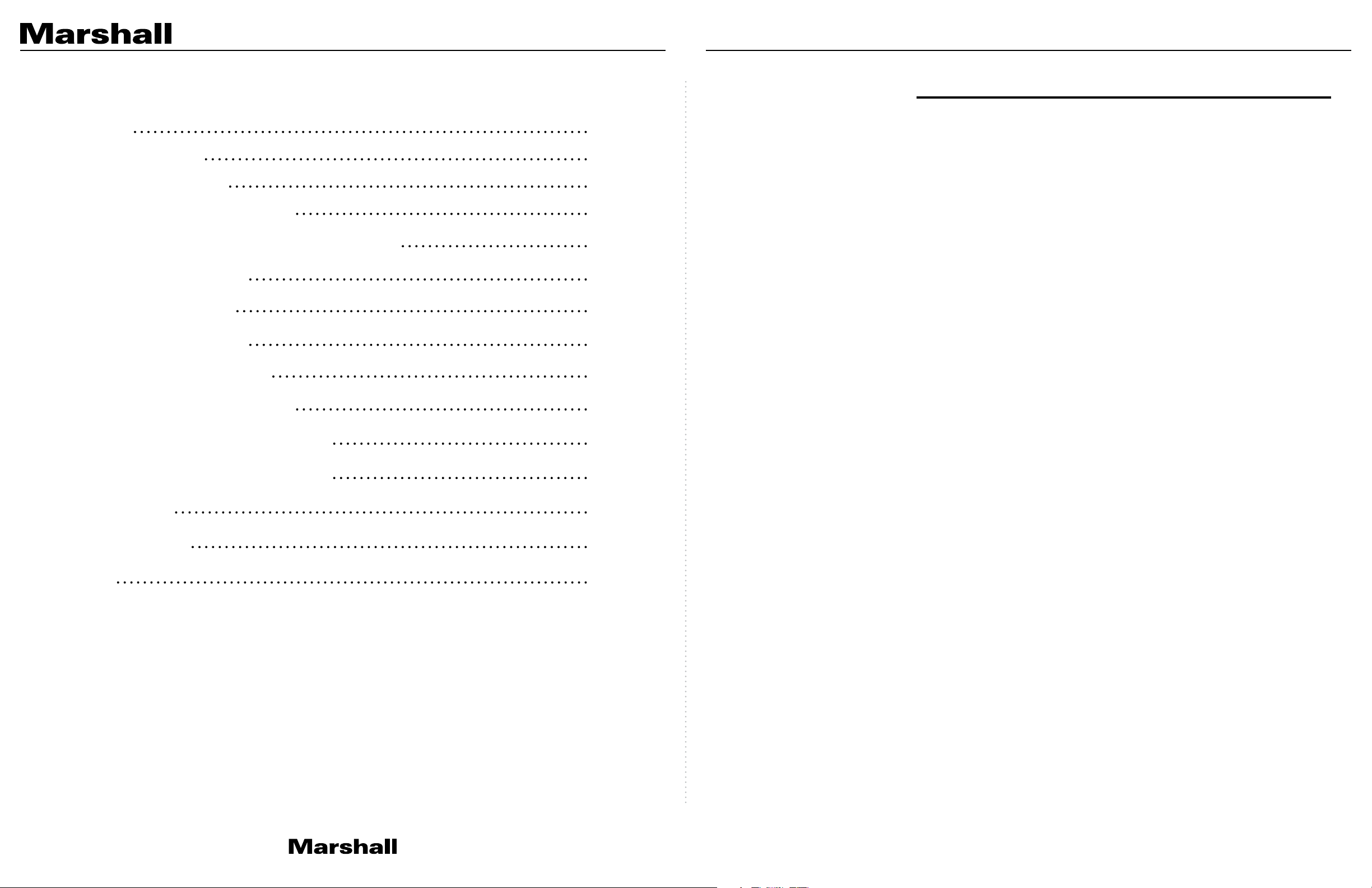
CV420-30X-IP Manual
Table of Contents
Safety Instructions
1. Package Contents
2. Function Introduction
2.1 I/O Functions Introduction
2.2 Tally Indicator Light Function Description
3. Installation Instructions
3.1 Installation Basics
3.2 Connecting Devices
4. Network Function Settings
4.1 Web System Requirements
02
04
04
04
05
05
05
06
09
09
Safety Instructions
1. Operation
1.1 Use camera in the recommended operating environments.
1.2 Do not place the camera in tilted position.
1.3 Do not place the product on an unstable cart, stand or table.
1.4 Do not use this product near water, extreme humidity or high heat.
1.5 Use recommended ¼”-20 mounts and attachments.
1.6 Use the power supply that is provided in box.
1.7 Always take the following precautions when handling the power plug. Failure to do so
may result in sparks, shock or fire:
• Ensure the plug is free of dust before inserting it into a socket.
• Ensure that the plug is inserted into the socket completely and securely.
1.8 Do not overload wall sockets, use long extension cords, or plug camera into multi output power strips.
1.9 Do not block vents on the camera body as they provide ventilation and prevent the
product from overheating.
4.2 Connecting Camera to Network
4.3 Web Page Function Description
5. Specifications
6. Troubleshooting
Warranty
09
12
24
26
27
1.10 Do not open or remove camera body, camera warranty is void if opened.
1.11 Unplug the product from the wall outlet and consult a licensed service technician when
the following conditions arise:
• f the power cords are damaged or frayed.
• If liquid is spilled into the product or the product has been exposed to rain or water.
2. Installation
2.1 For security consideration, please make sure any mounts that are used are standard UL
or CE safety certified and installed by technician personnel.
3. Storage
3.1 Do not mount camera where power cord can be stepped on, as this may result in
fraying or damage to the lead or the plug.
3.2 Never allow debris or objects of any kind to penetrate camera body. Never allow liquid
of any kind to spill onto or into the camera body.
3.3 Unplug this product during thunderstorms, during electrical surges, or if it is not going
to be used for an extended period of time.
3.4 Do not place camera or accessories on top of vibrating equipment or heated objects.
4. Cleaning
4.1 Unplug all the cables before cleaning. Use a damp cloth for cleaning. Do not use liquid
or aerosol cleaners or allow any liquids to enter camera body.
www.marshall-usa.com1 2
Page 3
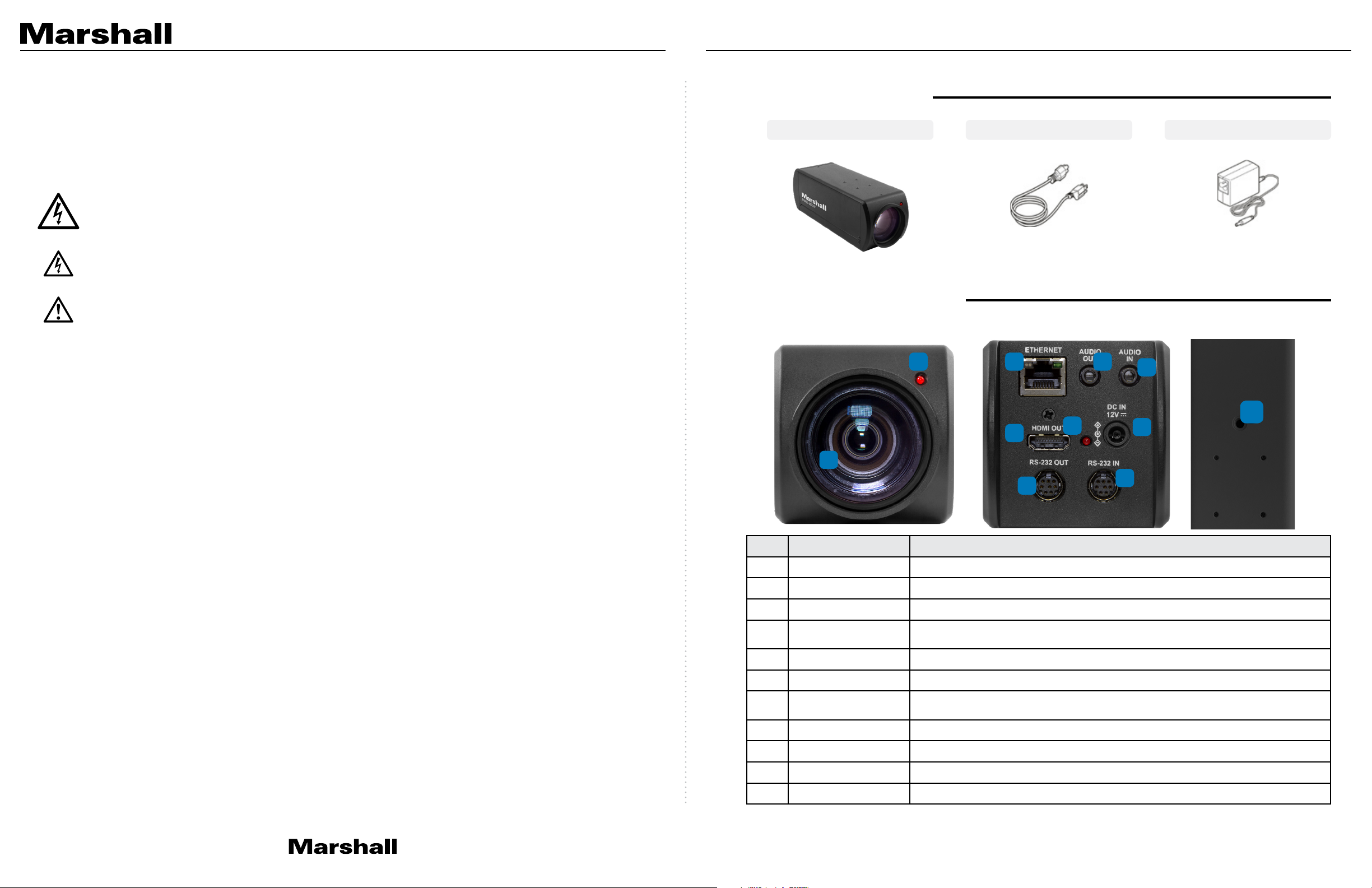
CV420-30X-IP Manual
Precautions
Warning: To reduce the risk of fire or electric shock, do not expose this camera to rain,
moisture, debris or liquids.
If the HD camera will not be used for an extended time, unplug it from the power socket.
Caution: To reduce the risk of electric shock, do not remove cover (or back). No userserviceable parts inside. Refer servicing to licensed service personnel. Please do not open it
by yourself
This symbol indicates that this equipment may contain dangerous voltage which could cause
electric shock.
This symbol indicates that there are important operating and maintenance instructions in this
User Manual with this unit.
FCC Warning
This product has been tested and found to comply with the limits for a Class B computer device,
pursuant to Article 15-J of FCC Rules. These limits are designed to provide reasonable protection
against harmful interference in a residential installation.
This digital apparatus does not exceed the Class B limits for radio noise emissions
from digital apparatus as set out in the interference-causing equipment standard
entitled “Digital Apparatus” ICES-003 of Industry Canada.
1. Package Contents
CV420 -30X-IP Power Cord Power Adapter
2. Function Introduction
2.1 I/O functions Introductions
2 3 10
1
*Appearance may vary depending
on country/region
4
5
8
9
11
7
6
Cet appareil numerique respecte les limites de bruits radioelectriques applicables aux appareils
numeriques de Classe B prescrites dans la norme sur le material brouilleur: “Appareils
Numeriques, ” NMB-003 edictee par l’Industrie.
EN55032 (CE Radiation) Warning
Operation of this equipment in a residential environment could cause radio interference.
No. Item. Function Descriptions
1 Lens 30x HD/UHD camera lens
2 Tally indicator light Tally light displays status of the camera
3 Network port Network port. Support routers or hubs (IEEE 802.3 af) with PoE power supply support
4 HDMI output The factory output resolution is 4K/30. Please make sure that the connected display
device supports 4K resolution
5 RS232 output RS232 output port. At most 7 cameras can be connected in a serial connection
6 RS232 input RS232 input port. At most 7 cameras can be connected in a serial connection
7 DC 12 V power
connector
8 Power indicator light After power is on, the indicator light will display in red
9 Audio input 3.5mm Audio Input supports Line-level or Mic-level Stereo/Mono input
10 Audio output Loop-through 3.5mm Output
11 Tripod screw holes The camera is mounted on a (specification) 1/4”, 20 UNC tripod deck
AC power supply connecting port
www.marshall-usa.com3 4
Page 4
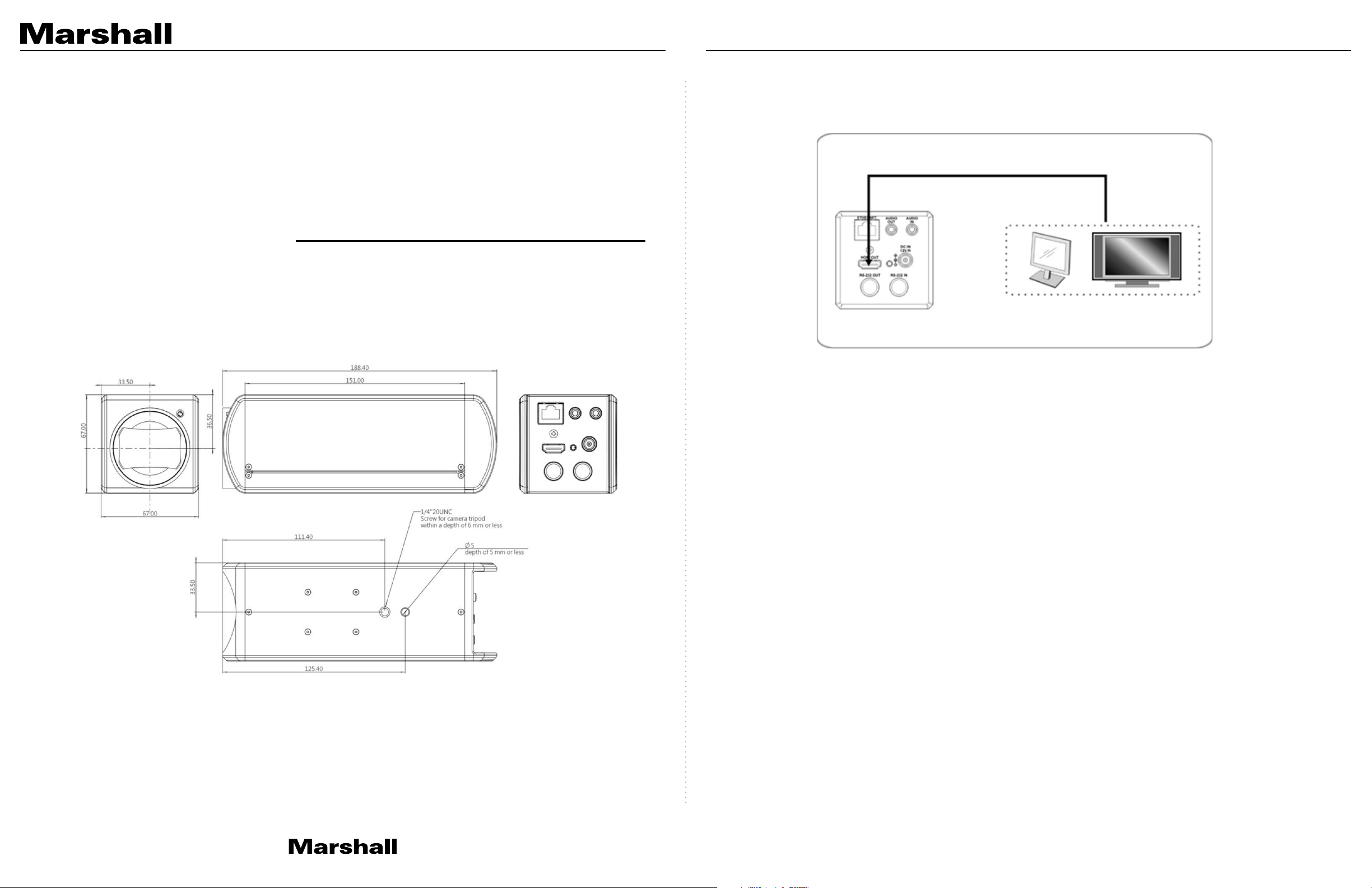
CV420-30X-IP Manual
2.2 Tally Indicator Light Function Description
2.2.1 The tally indicator light function may be enabled through the control of RS232 command.
The setting method is as follows:
Tally Mode : 8x 01 7E 01 0A 01 0p FF
p = 0 : OFF
p = 4 : On (half-brightness)
p = 5 : On (full-brightness)
3. Installation Instructions
3.1 Installation Basics
3.1.1 CV420-30X-IP Dimensions
Length x Width x Height : 168.3 x 67.0 x 67.0 mm
Weight : 0.5 Kg
3.2 Connecting devices
3.2.1 HDMI connection to TV/display screen
www.marshall-usa.com5 6
Page 5
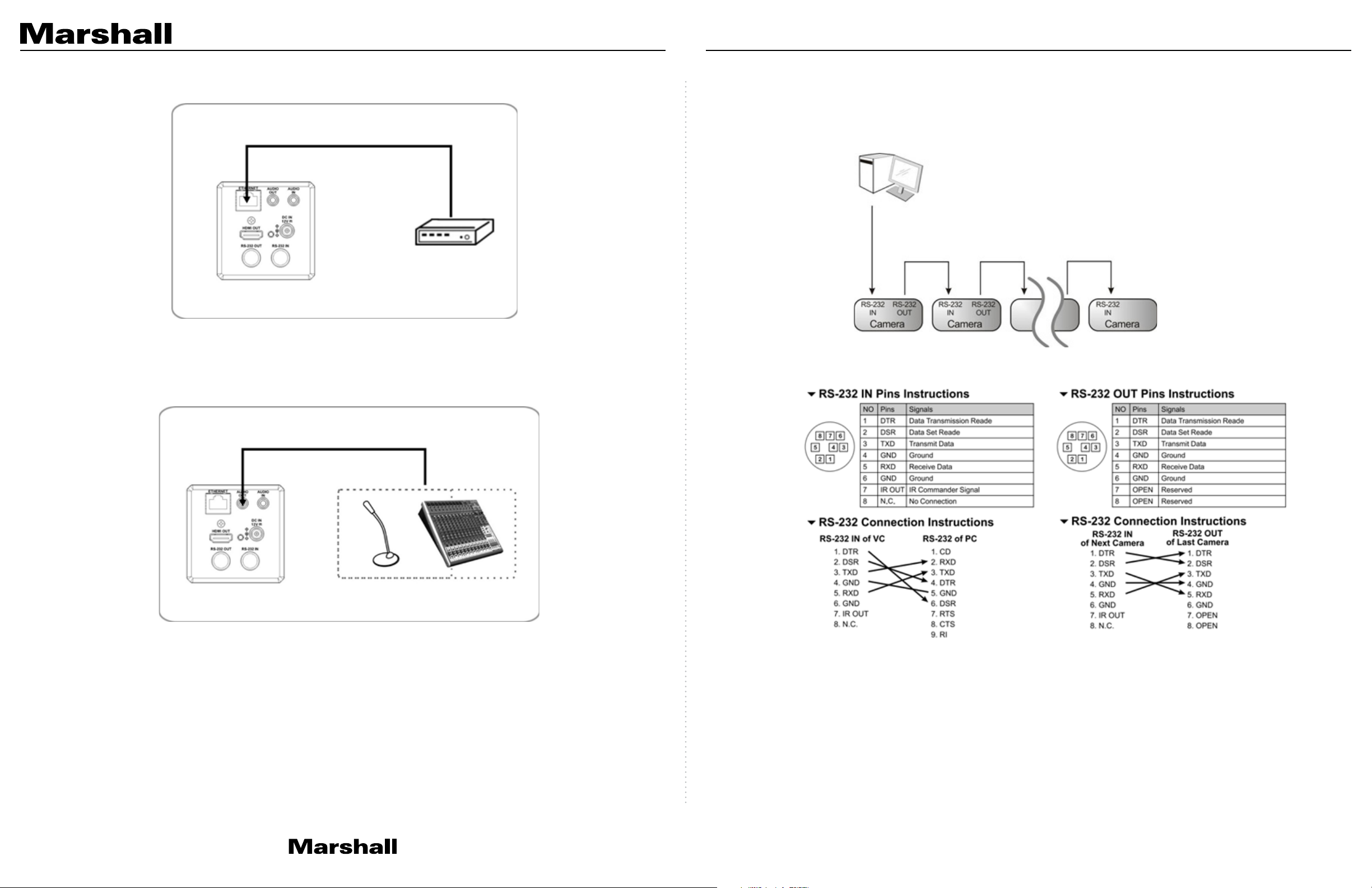
CV420-30X-IP Manual
3.2.2 Connecting to Internet
For details of web page connection setting and description, please refer to Chapter 5 Network
Function Settings Description.
3.2.3 Connecting AUDIO IN
3.2.4 Connecting RS-232
CV420 camera includes a RS232 IN and OUT for Daisy Chain style connections, or can be setup
via home run using splitters (use CV620-CABLE-07 extenders to convert to CAT RJ45 cables for
longer runs).
• RS-232 pin definition description
www.marshall-usa.com7 8
Page 6

CV420-30X-IP Manual
4. Network Function Settings
4.1 Web System Requirements
4.1.1 Web B rows er :
• Internet Explorer 11 or above
• FireFox 66.0.3 or above
• Chrome 73 or above
• Edge 42.17134 or above
• Safari 12.1 or above
4.2 Connecting Camera to Network
4.2.1 Connecting to Internet
Two common connection methods are shown below
1. Connecting via switch or router
4.2.2 Using Marshall VMS Software to View the Images
• The CV420-30X-IP DHCP initial setting is ON. If it is connected to the local area network (LAN),
the camera IP can be retrieved via the following methods
• Install Marshall VMS software (Please download from the Marshall official website, www.
marshall-usa.com)
• Open Marshall VMS software
• Search for the camera: Press [automatically search for the device] button to locate the
CV420-30X-IP camera
• Click CV420-30X-IP in the list and start operation after connecting to network
Note: When using automatic search, the camera and computer must be in the same network
segment, e.g.: 192.168.4.X
2. If the camera is connected to the computer directly, the computer IP address must be
modified to have the same network segment as the camera
For example, the factory-preset default IP address of CV420-30X-IP is 192.168.100.100. The
computer IP address must be set with the same subnet, such as 192.168.100.101, so that the
computer can be connected correctly with the camera
• Connection Diagram
• Change network settings
www.marshall-usa.com9 10
Page 7

CV420-30X-IP Manual
4.2.3 Using the Browser to View the Images
• Open the browser, and enter the URL of CV420-30X-IP in the IP address bar
e.g.: http://192.168.100.100 (default IP address)
• Enter administrator’s account and password
Account: admin (Default)
Password: 9999 (Default)
4.3 Web Page Function Description
4.3.1 Login Screen
1
2
3
4
5
4.2.4 Using RTSP Player to View the Images
Besides the browser and VMS, other free software also can be used for RTSP connection, such as
VLC, Quick Time, PotPlayer, and other free software
RTSP connection address formats are as follows:
• RTSP Main Streaming => rtsp://camera IP:8554/hevc
• RTSP Sub1 Streaming => rtsp://camera IP:8557/h264
• RTSP Sub2 Streaming => rtsp://camera IP:8556/h264
•
Example: Open VLC software and input the URL: rtsp://192.168.100.150:8557/h264
No. Item. Function Descriptions
1 Username Enter user account name (default: admin)
2 Password Enter user password (default: 9999)
3 Language selection The system currently supports English, Traditional Chinese, and Simplified Chinese
4 Remember password Saves user account name and password to the browser.
5 Login Log into the administrator screen on the website
www.marshall-usa.com11 12
Page 8

CV420-30X-IP Manual
4.3.2 Viewing In Real Time
1
2
3
No. Item. Function Descriptions
1 Preset setting Select the number first and then select SAVE or LOAD
2 Zoom ratio Adjust the zoom-in or zoom-out ratio via scroll bar
4.3.3 Account Management
5
1
2
3
4
4
No. Item. Function Descriptions
1 Add user account Enter a username and password to add a new user
2 Permission setting Set the new account management permissions
User Type Admin Operator Viewer
View images Y Y Y
Settings Y Y N
3 Preview window Display the screen currently captured by the camera
4 Switch to Full Screen Switch the preview window to full screen
5 Power button Turn on or turn off the camera power
Account
Y N N
management
3 Applying setting Add the newly created user to the account list
4 List of accounts Edit: Modify the user password and permissions
www.marshall-usa.com13 14
Page 9

4.3.4 System Configurations 4.3.5 Video Settings
CV420-30X-IP Manual
1
2
3
4
No. Item. Function Descriptions
1 Resolution Set the resolution of the camera. Resolutions supported by the camera are as follows:
3840x2160P 59.94/50/29.97 fps
1080P 59.94/50/29.97/25 fps
720P 59.94/50/29.97/25 fps
After switching to the resolution, the camera will restart. Please refresh the browser
2 Output signal According to the output resolution, selections are available for HDMI output, streaming
output, or HDMI + streaming output. For output signals supported by different resolution,
please refer to the following table:
Resolution Available output modes
3840x2160/59.94p HDMI or streaming single output
3840x2160/50p HDMI or streaming single output
3840x2160/29.97p
3840x2160/25p
1080p/59.94
1080p/50
1080p/29.97
1080p/25
Simultaneous HDMI and streaming
outputs
720p/59.94
720p/50
720p/29.97
720p/25
1
2
3
4
5
CV420-30X-IP
No. Item. Function Descriptions
1 Camera name Modify the camera name
• Camera names are limited to 1-12 characters
• Please use a camera name by mixing uppercase and lowercase letters and numbers.
Do not use “/” and “space” or special symbols
2 Camera location Modify the location of the camera, such as Meeting Room 1
• Camera locations are limited to 1-12 characters
• Please use a camera name by mixing uppercase and lowercase letters and numbers.
Do not use “/” and “space” or special symbols
3 Streaming 1 /
Streaming 2 /
The CV420-30X-IP supports 3 streaming outputs. Please refer to 5.3.5.1 Streaming
Parameter Setting for relevant settings
Streaming 3
4 Open streaming Confirm the streaming function
5 Force I Frame Check this item to insert IDR frame into specified series flow and apply its setting. User’s
setting will be reserved and displayed in GUI interface
4.3.5.1 Streaming Paramater Setting
Function Streaming 1 Streaming 2 Streaming 3
Encode Format H.265 H.264
Resolution 4K /1080P / 720P 1080P / 720P 640x360
Frame rate Setting according to the supported resolution
3 HDMI YUV Select YUV422 or YUV420 (This function is only available for these two resolutions,
3840x2160/59.94p and 3840x2160/50p and remains in display mode for all other
resolutions)
4 Apply After the setting has been modified, select this button to apply the setting
Bit Rate(kbps) Range 2,000~20,000 2,000~20,000 512~5,000
Factory
15,000 7,5 0 0 1,000
default
Rate control CBR / VBR
IP ratio Setting according to the supported resolution
www.marshall-usa.com15 16
Page 10

4.3.6 Camera Settings 4.3.7 Picture Settings
1
CV420-30X-IP Manual
1
2
3
4
2 3 4 5
No. Item. Function Descriptions
1 Zoom ratio Adjust the zoom-in or zoom-out ratio via scroll bar
2 Exposure
• Mode: Select exposure mode (Automatic/Shutter Priority/Aperture Priority/Manual )
• Exposure Comp. Level : Select exposure compensation level
• Gain: The gain limit is adjustable when the exposure mode is set to “Manual”
• Iris: The size of aperture is adjustable when the exposure mode is set to “Manual” or
“Aperture Priority”
• WDR: Set the level of wide dynamic range (WDR) in order to obtain better images in
dynamic lighting environments.
• Shutter Speed: The shutter speed is adjustable when the exposure mode is set to
“Manual” or “Shutter Priority”
3 White balance
• Mode: Select the color temperature mode
• Auto
• Indoor
• Outdoor
• One Push WB
• ATW
• Manual
• Sodium Lamp
• Open Push Trigger: One push color temperature is adjustable when the white
balance mode is set to “One Push Trigger”
• Manual Red/Blue: Manually adjust blue/red color temperature
4 Focus
• Mode: Select manual/automatic focus
• Focus Range : The focusing range is adjustable when the focus mode is set to
“Manual”
• AF Sensitivity: Set automatic focus sensitivity
• AF Frame : Set automatic focus range
5
6
7
8
9
10
No Item Function Descriptions
1 Picture effect Set picture effect, Off / Film / Black and White
2 2D noise reduction
• 2D noise reduction settings
settings
3 3D noise reduction
• 3D noise reduction settings
settings
4 Image mode • The user may customize his/her desired image mode
5 Image mode load • When no custom setting is needed, reset the picture parameters back to the factory
default by selecting this item
6 Gamma • Gamma Level adjustment; Adjustable when the image mode is set to Custom
7 Brightness • Brightness adjustment; Adjustable when the image mode is set to Custom
8 Contrast • Contrast adjustment; Adjustable when the image mode is set to Custom
9 Saturation • Saturation adjustment; Adjustable when the image mode is set to Custom
10 Sharpness • Adjust the sharpness of the image
5 MIRROR
• Mirror: Set automatic flip mode
www.marshall-usa.com17 18
Page 11

4.3.8 Camera Settings 4.3.9 Time Settings
CV420-30X-IP Manual
4
No. Item. Function Descriptions
1 Open audio Turn on / off sound
2 Soundtrack effect
Set MIC In / Line In
setting
3 Audio Volume Adjust Volume
1
2
3
1
2
No. Item. Function Descriptions
1 Camera Time Display the date and time of the camera
2 Set the Time • Set Manually: Set time manually
• Synchronize with computer time: Set the camera time according to the computer time
• Synchronize with SNTP server: Set the camera time synchronously with the SNTP
server
<Remark> SNTP server address: Please change in network setting
4 Encode sample rate Set Encode sample rate
• 48 KHz(AAC)
• 44.1 KHz(AAC)
• 16 KHz(G.711)
• 8 KHz(G.711)
www.marshall-usa.com19 20
Page 12

4.3.10 Network Settings 4.3.11 Maintenance and Updating Firmware
1
3
4
5
CV420-30X-IP Manual
2
No. Item. Function Descriptions
1 Network Network setting of camera. Change of setting is available only when DHCP function is
closed.
2 RTMP Setting Copy the RTMP web address provided by the RTMP service platform and paste it to the
RTMP connection address to publish the camera images on the RTMP service platform
3 RTSP Setting To upload to YouTube for live streaming, the audio function must be turned on first
4 MPEG-TS Setting Set MPEG-TS format
<Remark> The following port has been used by the camera. Setting of the port may not
connect correctly
8554, 8556, 8557, 8080, 80, 81, 9090, 23
6
No. Item. Function Descriptions
1 Firmware Update The camera firmware may be upgraded via web page. For the upgrade method, please
download the FW upgrade manual from Marshall website
4.3.12 Incident/Error Logs
5 SNTP Setting Set SNTP Server IP
6 Port Setting Set HTTP port. The default Port value is 80
<Remark> Change of setting is available only when DHCP function of camera is closed
No. Item. Function Descriptions
1 Event Logs If the camera encounters errors, an error code log will be established
www.marshall-usa.com21 22
Page 13

CV420-30X-IP Manual
4.3.13 Additional Maintenance Settings
1
2
3
No. Item. Function Descriptions
1 Reset to the default
value
2 Setting File The web page setting parameters can be exported from the computer and imported/
3 Baud Rate Set the camera Baud Rate for the use of connecting RS-232 communication
Select the reset button to resume the factory default setting as the web page setting
applied to another camera
5. Specifications
Sensor 1/2.5" 8MP CMOS
Video Format "Resolution: 3840x2160p (UHD), 1920x1080p
(HD), 1280x720p
Frame-rate : 59.94/50/29.97/25 fps"
Optical Zoom 30x
Focal Length 4.6mm ~ 135mm
Angle-of-View (Horizontal) 68° ~ 3.5°
Aperture F1.5 ~ F3.4
Shutter Speed 1/1 ~ 1/10,000 sec
Minimum Object Distance 1.5m (Wide/Tele)
Video S/N Ratio > 50dB
Color Color: 0.1 Lux, F1.6, 50 IRE, AGC on
Night BW: 0.02 Lux, F1.6, 50 IRE, AGC on
Day and Night Mechanical IR Cut Filter
Day and Night Control Modes: Auto, Color, Black/White
Preset Points 128
Patrol Group 4
4.3.14 About
1
2
3
No. Item. Function Descriptions
1 Camera ID Display the camera name
2 Firmware Version Display the firmware version of the camera
3 Serial Number Display the camera serial No.
Iris Control Auto or Manual (remote control)
Lens Control Autofocus: Auto, One-Push fast AF, Interval
AF, Zoom Trigger AF, Zoom Tracking, ICR
Compensation AF
Exposure Control "Auto mode: True WDR
Manual mode: shutter speed 1/1~1/10000
Shutter-Priority mode: shutter speed
1/1~1/10000
Flickerness mode: shutter speed, NTSC=1/60,
PAL=1/5 0"
Gain Control "AGC
Manual gain"
White Balance "Auto (2500K~7500K)
ATW (2000K~10000K)
Manual WB (R/B gain, One-push WB)
Indoor (3200K)
Outdoor (5800K)"
Backlight Compensation On/Off
Defog Yes
EV Compensation Auto/Flickerless/Shutter-Priority Mode: -7~+7
Gamma Correction Yes
www.marshall-usa.com23 24
Page 14

CV420-30X-IP Manual
Sharpness Configurable
Noise Reduction 2D/3D NR
Dynamic Range Ture WDR, 120dB
Privacy Mask Spherical Privacy Zone Mask
Video Orientation OFF, Flip, Mirror, Both
EIS Yes
Video Profile Multiple video profiles
Video Standard H.265, H.264, MJPEG, Haivision SRT
Multiple Video Stream "Triple streaming structure
H.265 8M 60fps + H.264 2M 60fps + H.264 D1
30fps + HDMI"
Audio Compression Format G.711
Data Rate "CBR (64~20000, default 8000)
CVBR (64~20000, default max 8000)
VBR (1~10)
MJPEG (high, mid, low)"
System Compatibility ONVIF profile S
Protocols ARP, DHCP, DNS, FTP, HTTP, HTTPS, ICMP,
IGMP, IPv4/6, NTP, RTSP/RTCP/RTP, QoS,
SMTP, SNMP, TCP, TLS/TTLS, UDP, UPnP,
802.1X, SRT, MPEG-TS
6. Troubleshooting
This chapter describes problems you may encounter while using CV420-30X-IP. If you have
questions, please refer to related chapters and follow all the suggested solutions. If the problem
remains, please contact your distributor or the service center.
No. Problem Solution
1 Boot without power
signal
2 There is no image
output from CV42030X-IP
3 CV420-30X-IP image is
severely delayed
4 RS-232 cannot be
controlled
5 Whether the Internet can
be used for operation
1. Make sure you have plugged in the power cord.
2. When using a PoE connection, ensure that the power supply supports IEEE 802.3af
hubs
1. Check the power supply or PoE supply functions.
2. Confirm the output signals are in streaming output.
3. If the camera is connected to a monitor, confirm the monitor equipment supports 4K
output
4. Replace the cables and make sure they are not faulty.
Please use 4K, 1080p or 720p 60/50 Hz signals rather than 25/30 Hz signals.
1. Confirm the connection is correct (RS-232 Input / Output).
2. Please make sure the Baud rate setting is the same as the control equipment.
Please refer to Chapter 5 Network Function Description for the Internet usage or call
marshall tech support.
Internet Security "IEEE 802.1X
HTTPS"
Control Interface RS-232 and IP
HDMI Output HDMI 2.0
Audio Out Line Out, 3.5mm (Stereo/Mono)
Audio in Line In, 3.5mm (Stereo/Mono)
RS-232 In 8 Pin Mini-Din
RS-232 Out 8 Pin Mini-Din
DC In 12V +/- 20%
PoE 802.3 af
Power consumption < 12W
Storage Temperatures -20°C ~ 60°C (-4°F ~ 140°F)
Operating Temperatures 0°C ~ 40°C (32°F ~ 104°F)
Weight 1 kg
Dimension 188.4mm (L) x 67mm (H) x 67 mm (W)
www.marshall-usa.com25 26
Page 15

Warranty
Marshall Electronics warranties to the first consumer that this device will, under normal use,
be free from defects in workmanship and materials, when received in its original container, for
a period of two years from the purchase date. This warranty is extended to the first consumer
only, and proof of purchase is necessary to honor the warranty. If there is no proof of purchase
provided with a warranty claim, Marshall Electronics reserves the right not to honor the warranty
set forth above. Therefore, labor and parts may be charged to the consumer. This warranty
does not apply to the product exterior or cosmetics. Misuse, abnormal handling, alterations or
modifications in design or construction void this warranty. No sales personnel of the seller or
any other person is authorized to make any warranties other than those described above, or to
extend the duration of any warranties on behalf of Marshall Electronics, beyond the time period
described above.
Due to constant effort to improve products and product features, specifications may change
without notice.
20608 Madrona Avenue, Torrance, CA 90503
Tel: (800) 800-6608 / (310) 333-0606 • Fax: 310-333-0688
www.marshall-usa.com
support@marshall-usa.com
V.1. 0
