Page 1
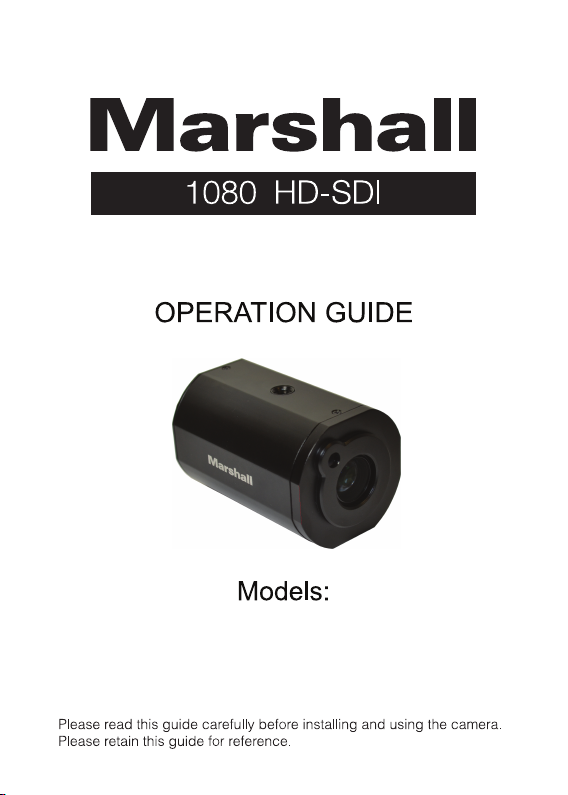
CV350-5X
Page 2
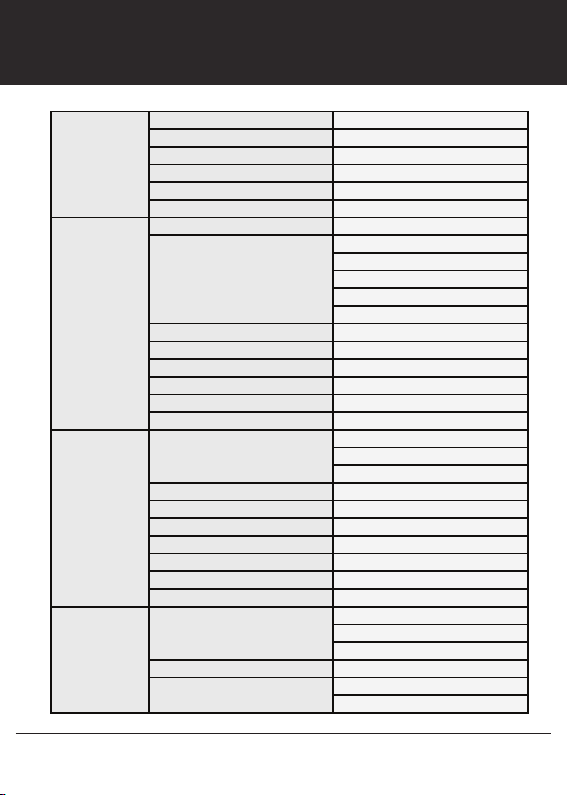
AWB
ATW
PUSH
INDOOR
OUTDOOR
MANUAL BLUE, RED
INDOOR, OUTDOOR
AUTO
MANUAL
SHUTTER PRIORITY
IRIS PRIORITY
BRIGHT
BRIGHTNESS MANUAL, 0~20
IRIS AUTO, MANUAL, 0~20
AGC LIMIT 0~20
SHUTTER AUTO, MANUAL, 1/2~40K
DSS(SENS-UP) MANUAL, OFF~1/2
FLICKERLESS OFF, ON
AUTO
MANUAL
PUSH
ZOOM SPEED 0~7
TELE LIMIT X3~X60
WIDE LIMIT X1~X2
FAR END INFINITY, 2, 3, 5, 10M
NEAR END 30CM, 1, 1.5, 2, 3, 5, 10M
LENS INITIAL OFF, AUTO, ONE PUSH
USER PRESET
WDR
BLC
SPOT
ACE GAIN
LEVEL
COLOR
WB
CONTROL
AE
CONTROL
(EXPOSURE)
FOCUS
CONTROL
MENU STRUCTURE
FOCUS MODE
BACK LIGHT
1080 HD-SDI 5X Camera
WDR/BLC
ECLIPSE
2
Page 3
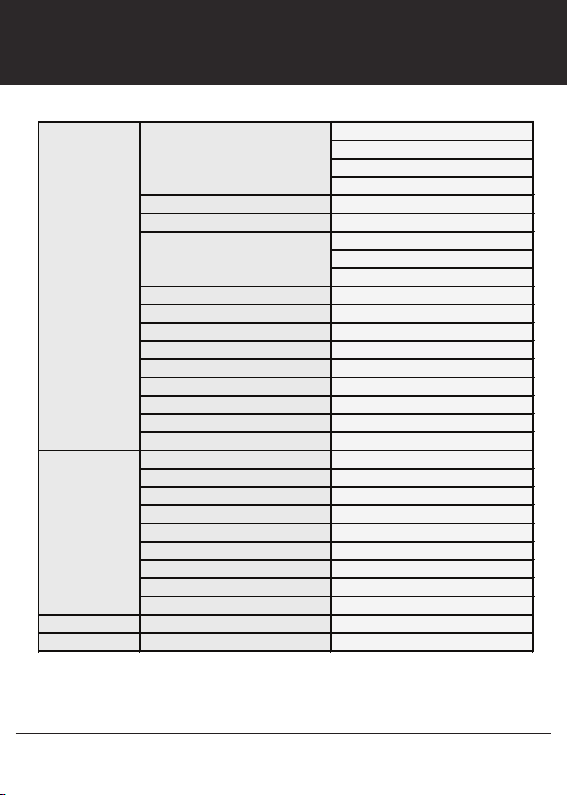
D/N LEVEL
MARGIN
DWELL TIME
NIGHT BURST
DAY
NIGHT NIGHT BURST
D/N LEVEL
DWELL TIME
NIGHT BURST
COLOR LEVEL 0~20
SHARPNESS 0~20
IMAGE FLIP
DEFOG AUTO, MANUAL
3D-DNR OFF, LOW, MIDDLE, HIGH
MOTION
SHADING
GAMMA
RESOLUTION
USER TITLE
ZOOM MAGNIFICATION
PRIVACY
ADDRESS 0~255
ADDRESS DISPLAY OFF, ON
BAUDRATE
LANGUAGE
DEFECT ADJ
VER.
RESET
EXIT
MENU STRUCTURE
AUTO
IMAGE
CONTROL
DISPLAY
CONTROL
EXT
3
1080 HD-SDI 5X Camera
Page 4
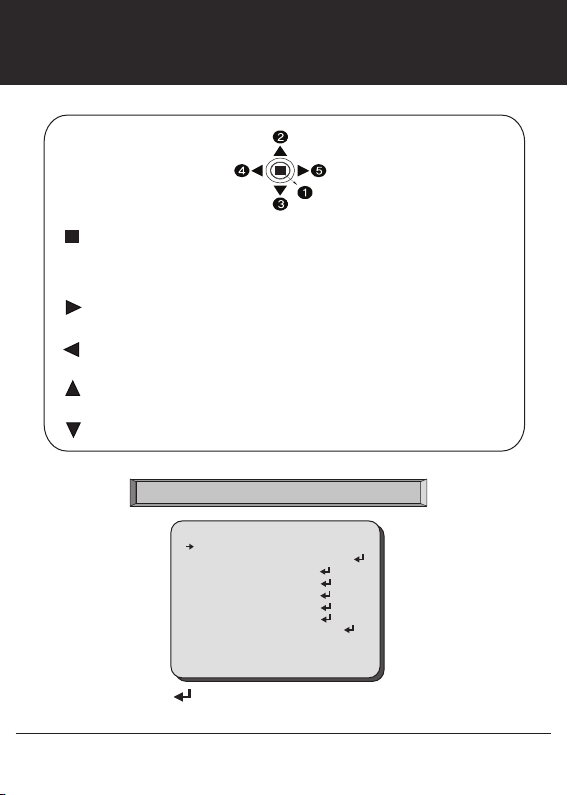
Z/F & OSD Button
MENU On, One Push AF Key
Menu On: Press and hold menu key for 2 seconds to display menu.
Menu Mode: To select data or exit from menu, press menu key.
One Push AF: To adjust focus position, press and release menu key when One Push AF mode is enabled.
Focus NEAR: Press and hold right key for continuous optical focus near.
MENU: To change menu parameter, press right key while menu is displayed.
Focus Far: Press and hold left key for continuous optical focus far.
MENU: To change menu parameter, press left key while menu is displayed.
Zoom TELE: Press and hold up key for continuous optical zoom in (Tele).
MENU: To move up menu item, press up key while menu is displayed.
Zoom WIDE: Press and hold down key for continuous optical zoom out (Wide).
MENU: To move down menu item, press down key while menu is displayed.
Press SET button to access the MAIN MENU.
Use the UP & DOWN buttons
to select the desired item.
1080 HD-SDI 5X Camera
MAIN MENU
WB CONTROL
AE CONTROL
FOCUS CONTROL
BACK LIGHT
IMAGE CONTROL
DISPLAY CONTROL
RESET
EXIT
Icon indicates “Press OSD Button” or “Enter Sub Menu”.
ATW
INDOOR
SAVE
Use the LEFT & RIGHT buttons
to change the sub-item.
4
Page 5
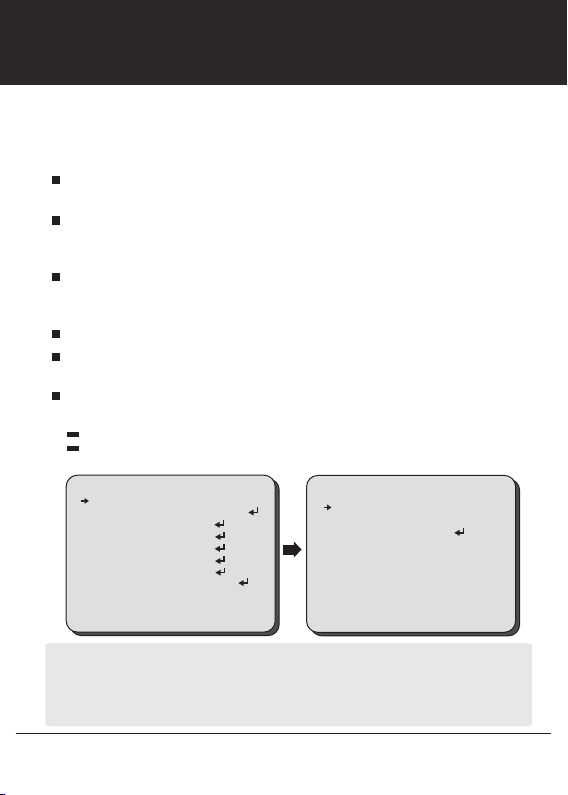
WB CONTROL AWB, ATW, PUSH,
INDOOR, OUTDOOR, MANUAL
Select WB CONTROL using the UP or DOWN button.
You can change between AWB, ATW, PUSH, INDOOR, OUTDOOR, and MANUAL using
the LEFT or RIGHT button.
AWB: Controls the automatic adjustment of the light source's color
temperature to 3,000°K ~ 8,000°K.
ATW: Continuously adjusts camera color balance in accordance with any
change in color temperature. Compensates for color temperature changes
within the range of 1,900°K to 11,000°K.
PUSH: Color temperature will be manually adjusted by pushing the OSD
button. Place the white paper in front of the camera when OSD button is
pressed to obtain the optimum result.
INDOOR: Select this when the color temperature is between 4,500°K and 8,500°K.
OUTDOOR: Select this when the color temperature is between 1,700°K and
11,000°K (Ex. Sodium light inclusion)
MANUAL: Select this to fine-tune White Balance manually.
You can adjust the blue and red tone level manually.
BLUE: Adjust the blue tone of the image. (0~31)
RED: Adjust the red tone of the image. (0~31)
MAIN MENU
WB CONTROL
AE CONTROL
FOCUS CONTROL
BACK LIGHT
IMAGE CONTROL
DISPLAY CONTROL
RESET
EXIT
■ Set White Balance first by using the ATW or AWB mode. After that switch to MANUAL mode,
■ White Balance may not work properly under the following conditions. In this case, select the AWC mode.
- When the ambient illumination of the subject is dim.
- If the camera is directed towards a fluorescent light or is installed in place where illumination changes
dramatically, the White Balance operation may become unstable.
ATW
INDOOR
SAVE
5
WB CONTROL
BLUE IIIIIIIIIIIII31
RED IIIIIIIIIIIII31
RETURN
1080 HD-SDI 5X Camera
Page 6
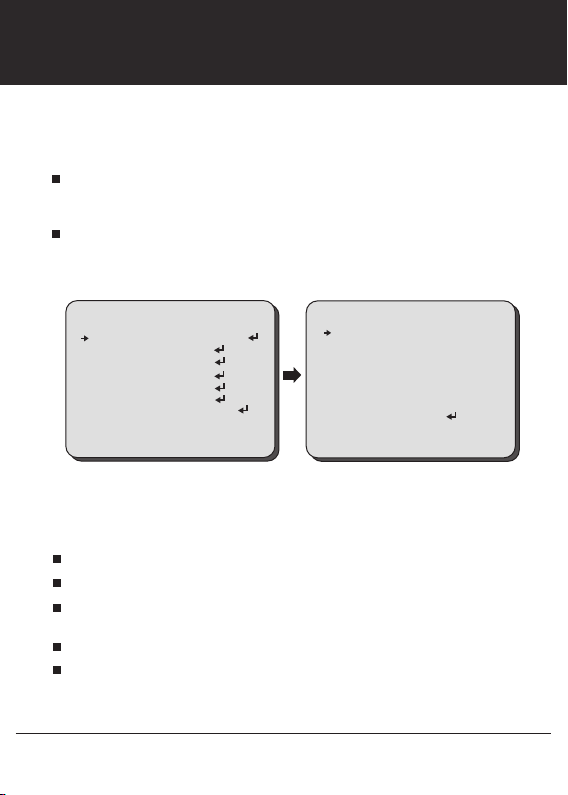
AE CONTROL INDOOR, OUTDOOR
Select AE CONTROL using the UP or DOWN button.
You can change between INDOOR and OUTDOOR using the LEFT or RIGHT button.
INDOOR: Select this when the camera is installed indoor.
You can select one sub-mode from AUTO, MANUAL, SHUTTER PRIORITY, IRIS PRIORITY,
and BRIGHT. using the LEFT or RIGHT button.
OUTDOOR:
You can select one sub-mode from AUTO, MANUAL, SHUTTER PRIORITY, IRIS PRIORITY,
and BRIGHT. using the LEFT or RIGHT button.
Select this when the camera is installed outdoor.
MAIN MENU
WB CONTROL
AE CONTROL
FOCUS CONTROL
BACK LIGHT
IMAGE CONTROL
DISPLAY CONTROL
RESET
EXIT
ATW
INDOOR
SAVE
AE CONTROL
MODE AUTO
BRIGHTNESS IIIIIIIIIIIII 10
IRIS AUTO
AGC LIMIT IIIIIIIIIIIII 13
SHUTTER AUTO
DSS OFF
FLICKERLESS OFF
RETURN
You can change the AE CONTROL mode between AUTO, MANUAL, IRIS PRIORITY,
SHUTTER PRIOROTY, and BRIGHT using the LEFT or RIGHT button.
AUTO: IRIS and SHUTTER are controlled automatically.
MANUAL: IRIS, GAIN, and SHUTTER are controlled manually.
SHUTTER PRIORITY: Manual SHUTTER and GAIN control with automatic
IRIS control.
IRIS PRIORITY: Manual IRIS and GAIN control with automatic SHUTTER control.
BRIGHT: IRIS and GAIN can be controlled by control of BRIGHTNESS.
1080 HD-SDI 5X Camera
6
Page 7
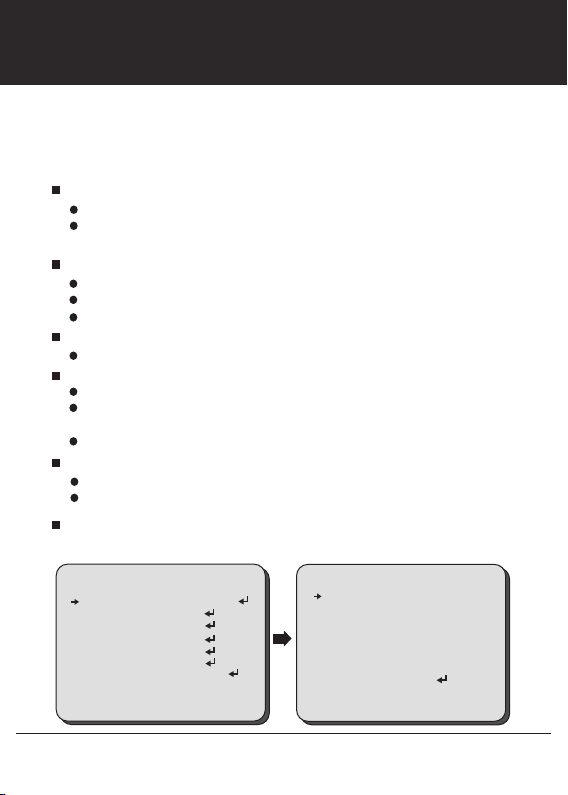
AE CONTROL BRIGHTNESS, IRIS, AGC LIMIT,
SHUTTER, DSS, FLICKERNESS
You can change the AE CONTROL mode between AUTO, MANUAL, IRIS PRIORITY,
SHUTTER PRIOROTY, and BRIGHT using the LEFT or RIGHT button.
Select a menu from BRIGHTNESS, IRIS, AGC GAIN LIMIT, SHUTTER, DSS, and
FLICKERLESS using the UP or DOWN button.
BRIGHTNESS
0~20:
Adjust the screen brightness.
MANUAL: BRIGHTNESS control is fixed, and give the AE control
priority to others.
IRIS
AUTO: IRIS controls exposure automatically but SHUTTER is fixed.
0~20: Adjust the screen brightness.
MANUAL: IRIS control is fixed, and give the AE control priority to others.
AGC LIMIT
0~20: Adjust the gain level.
SHUTTER: Adjust the SHUTTER speed.
AUTO: Shutter controls exposure automatically when iris is set to manual.
1/2~40K: Set the shutter speed from 1/2, 4, 8, 15, 30, 60, 90, 120, 150, 180,
250, 350, 500, 725, 1000, 1500, 2K, 3K, 4K, 6K, 10K, 20K, 30K, and 40K.
MANUAL: Shutter is fixed, and give the AE control priority to others.
DSS (SENS-UP)
OFF~1/2: Set the DSS level from OFF, 1/30, 1/15, 1/8, 1/4, and 1/2.
MANUAL: DSS is fixed, and give the AE control priority to others.
FLICKERLESS: Use this function when you experience picture flicker,
this happens when there is a conflict with the installed lighting frequency.
MAIN MENU
WB CONTROL
AE CONTROL
FOCUS CONTROL
BACK LIGHT
IMAGE CONTROL
DISPLAY CONTROL
RESET
EXIT
ATW
INDOOR
SAVE
AE CONTROL
MODE AUTO
BRIGHTNESS IIIIIIIIIIIII 10
IRIS AUTO
AGC LIMIT IIIIIIIIIIIII 13
SHUTTER AUTO
DSS OFF
FLICKERLESS OFF
RETURN
7
1080 HD-SDI 5X Camera
Page 8
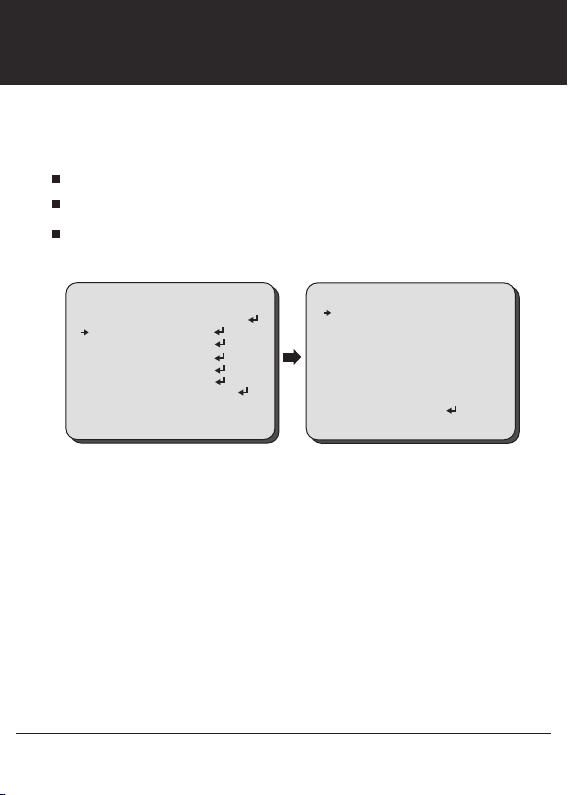
FOCUS CONTROL AUTO, MANUAL, PUSH
Select FOCUS CONTROL using the UP or DOWN button.
You can select FOCUS MODE from AUTO, MANUAL and PUSH using the LEFT or RIGHT button.
AUTO: Automatically adjusts the focus position.
MANUAL:
PUSH:
only when the zoom is changed.
Manually adjusts the focus position when zoom is changed.
When this mode is enabled, it will automatically adjusts the focus position
MAIN MENU
WB CONTROL
AE CONTROL
FOCUS CONTROL
BACK LIGHT
IMAGE CONTROL
DISPLAY CONTROL
RESET
EXIT
1080 HD-SDI 5X Camera
ATW
INDOOR
SAVE
FOCUS CONTROL
FOCUS MODE AUTO
ZOOM SPEED 04
TELE LIMIT X5
WIDE LIMIT X1
FAR END INFINITY
NEAR END 1M
LENS INITIAL OFF
USER PRESET OFF
RETURN
8
Page 9

FOCUS CONTROL
Select FOCUS CONTROL using the UP or DOWN button.
You can select ZOOM SPEED, TELE LIMIT, WIDE LIMIT, FAR END, NEAR END, LENS INITIAL
and USER PRESET using the LEFT or RIGHT button.
ZOOM SPEED: Set the zoom speed from 00~07.
00 is the slowest zoom speed set value. 07 is the fastest zoom speed set value.
TELE LIMIT:
X25, X30, X35, X40, X45, X50, X55, and X60.
WIDE LIMIT:
FAR END:
The lens moves to adjust the focus from the distance.
NEAR END:
2, 3, 5, and 10M.
LENS INITIAL:
ONE PUSH: The focus setting is initialized when ONE PUSH is selected.
AUTO: The focus is initialized as DAY setting.
DAY :
USER PRESET:
Up to 32 preset position can be set.
USER PRESET:
ACTIVE: Activate the focus preset setting of the USER PRESET.
SAVE:
RESET:
Set the limit of the tele control from X3, X4, X5, X10, X15, X20,
Set the limit of the zoom control from X1, X2, X3, and X4.
Set the limit for the far focusing from INFINITY, 2, 3, 5, and 10M.
Set the priority distance limit for near focusing from 30CM, 1, 1.5,
This function repeats adjustment of the focus level at the interval.
Select the interval DAY/DAYS from 01~07 using the LEFT or RIGHT button.
This function is used to set user defined zoom and focus position.
Select the preset ID from 00~31 using the LEFT or RIGHT button.
Save the preset setting.
Reset the preset setting.
MAIN MENU
WB CONTROL
AE CONTROL
FOCUS CONTROL
BACK LIGHT
IMAGE CONTROL
DISPLAY CONTROL
RESET
EXIT
ATW
INDOOR
SAVE
FOCUS CONTROL
FOCUS MODE AUTO
ZOOM SPEED 04
TELE LIMIT X5
WIDE LIMIT X1
FAR END INFINITY
NEAR END 1M
LENS INITIAL OFF
USER PRESET OFF
RETURN
9
1080 HD-SDI 5X Camera
Page 10

BACK LIGHT WDR/BLC
Select BACK LIGHT using the UP or DOWN button.
You can select WDR/BLC, ACE, and ECLIPSE using the LEFT or RIGHT button.
WDR/BLC
WDR: Enable user to view both object and background more clearly when
background is too bright.
WDR-LEVEL:
BLC: Enable a back light compensation feature.
SPOT: Enables a user to select a desired area on a picture and view that
area more clearly when background is too bright.
WIDTH:
HEIGHT:
MOVE HOR:
MOVE VER:
Select the WDR level from 01~04 using the LEFT or RIGHT button.
Change the width of SPOT area using the LEFT or RIGHT button.
Change the height of SPOT area using the UP or DOWN button.
Move the SPOT area horizontally using the LEFT or RIGHT button.
Move the SPOT area vertically using the UP or DOWN button.
MAIN MENU
WB CONTROL
AE CONTROL
FOCUS CONTROL
BACK LIGHT
IMAGE CONTROL
DISPLAY CONTROL
RESET
EXIT
1080 HD-SDI 5X Camera
ATW
INDOOR
SAVE
10
BACK LIGHT
WDR/BLC WDR
ACE OFF
ECLIPSE OFF
RETURN
SPOT
WIDTH IIIIIIIIIIIIIIIIII 06
HEIGHT IIIIIIIIIIIIIIIIII 08
MOVE HOR IIIIIIIIIIIIIIIIII 02
MOVE VER IIIIIIIIIIIIIIIIII 05
RETURN
Page 11

BACK LIGHT WDR/BLC
Select BACK LIGHT using the UP or DOWN button.
You can select WDR/BLC, ACE, and ECLIPSE using the LEFT or RIGHT button.
ACE (D-WDR)
GAIN:
button.
ECLIPSE
LEVEL:
COLOR:
and CYN using the LEFT or RIGHT button.
: Brightness correction of the dark image area.
Select the GAIN level from LOW, MIDDLE, and HIGH using the LEFT or RIGHT
: Highlight the bright area with a masking box with a selected color.
Select the masking level from 0~20 using the LEFT or RIGHT button.
Select the color of masking from GRN, MAG, RED, BLUE, BLK, WHT, YEL,
MAIN MENU
WB CONTROL
AE CONTROL
FOCUS CONTROL
BACK LIGHT
IMAGE CONTROL
DISPLAY CONTROL
RESET
EXIT
ATW
INDOOR
SAVE
11
BACK LIGHT
WDR/BLC WDR
ACE OFF
ECLIPSE ON
RETURN
ECLIPSE
LEVEL IIIIIIIIIIIIIIIIII 20
COLOR GRN
RETURN
1080 HD-SDI 5X Camera
Page 12

IMAGE CONTROL DAY/NIGHT
Select IMAGE CONTROL using the UP or DOWN button.
You can select DAY/NIGHT using the UP or DOWN button.
DAY/NIGHT
Select the DAY/NIGHT mode of the camera from AUTO, DAY, NIGHT, and EXT using the
LEFT or RIGHT button.
AUTO: The camera will stay in DAY in a normal environment, but switched
to NIGHT mode when ambient illumination become this pre-set level.
D/N LEVEL: This level is threshold for switching day to night. It is same
as the exposure gain level.
MARGIN: Set the margin between Day →Night switching level and Night →Day
switching level. Different exposure gain level is needed to avoid malfunctions.
DWELL TIME: Select the checking time of light condition to confirm to change from
the day mode to the night mode.
NIGHT BURST: Night burst OFF makes that the color burst is removed when ICR
switches to black/white.
WB CONTROL
AE CONTROL
FOCUS CONTROL
BACK LIGHT
IMAGE CONTROL
DISPLAY CONTROL
RESET
EXIT
MAIN MENU
IMAGE CONTROL
ATW
INDOOR
SAVE
DAY/NIGHT AUTO
COLOR IIIIIIIIIIIIIIIII 10
SHARPNESS IIIIIIIIIIIIIIIII 10
IMAGE FLIP OFF
DEFOG OFF
3D-DNR LOW
MOTION OFF
SHADING OFF
GAMMA STANDARD
RESOLUTION HD1080i60/NTSC
RETURN
AUTO
D/N LEVEL IIIIIIIIIIIIIIIIII 20
MARGIN IIIIIIIIIIIIIIIIII 20
DWELL TIME 01
NIGHT BURST ON
COLOR
1080 HD-SDI 5X Camera
12
Page 13

IMAGE CONTROL DAY/NIGHT
Select IMAGE CONTROL using the UP or DOWN button.
You can select DAY/NIGHT using the UP or DOWN button.
DAY/NIGHT
Select the DAY/NIGHT mode of the camera from AUTO, DAY, NIGHT, and EXT using the
LEFT or RIGHT button.
DAY: The picture is always displayed in color.
NIGHT: The picture is always displayed in black/white.
NIGHT BURST: Night burst OFF makes that the color burst is removed when ICR
switches to black/white
EXT: Control the image modes of color and B/W when an external controller
is synchronized via the EXT D/N port.
D/N LEVEL: This level is threshold for switching day to night. It is same
as the exposure gain level.
DWELL TIME: Select the checking time of light condition to confirm to change from
the day mode to the night mode.
NIGHT BURST: Night burst OFF makes that the color burst is removed when ICR
switches to black/white.
IMAGE CONTROL
DAY/NIGHT EXT
COLOR IIIIIIIIIIIIIIIII 10
SHARPNESS IIIIIIIIIIIIIIIII 10
IMAGE FLIP OFF
DEFOG OFF
3D-DNR LOW
MOTION OFF
SHADING OFF
GAMMA STANDARD
RESOLUTION HD1080i60/NTSC
RETURN
DAY / NIGHT
D/N LEVEL LOW
DWELL TIME 01
NIGHT BURST ON
COLOR
13
1080 HD-SDI 5X Camera
Page 14

IMAGE CONTROL COLOR LEVEL, SHARPNESS
IMAGE FLIP, DEFOG
Select IMAGE CONTROL using the UP or DOWN button.
You can select COLOR LEVEL, SHARPNESS, IMAGE FLIP, and DEFOG using the UP or
DOWN button.
COLOR LEVEL
Adjust the color level from 00~20 using the LEFT or RIGHT button.
SHARPNESS
Adjust the sharpness level from 00~20 using the LEFT or RIGHT button.
IMAGE FLIP
Select the image flip mode from MIRROR-HORIZONTALLY, FLIP-VERTICALLY, or ROTATION
using the LEFT or RIGHT button.
DAY/NIGHT EXT
COLOR IIIIIIIIIIIIIIIII 10
SHARPNESS IIIIIIIIIIIIIIIII 10
IMAGE FLIP OFF
DEFOG OFF
3D-DNR LOW
MOTION OFF
SHADING OFF
GAMMA STANDARD
RESOLUTION HD1080i60/NTSC
RETURN
DEFOG
as fog, rain or in a very strong luminous intensity.
Select the DEFOG mode from AUTO or MANUAL using the LEFT or RIGHT button.
DAY/NIGHT EXT
COLOR IIIIIIIIIIIIIIIII 10
SHARPNESS IIIIIIIIIIIIIIIII 10
IMAGE FLIP OFF
DEFOG OFF
3D-DNR LOW
MOTION OFF
SHADING OFF
GAMMA STANDARD
RESOLUTION HD1080i60/NTSC
RETURN
: Adjust the color level value for a fine color tune.
: Increasing this value, the picture outline becomes stronger and clearer.
: Video output will be flipped.
IMAGE CONTROL
IMAGE CONTROL
DAY/NIGHT EXT
COLOR IIIIIIIIIIIIIIIII 10
SHARPNESS IIIIIIIIIIIIIIIII 10
IMAGE FLIP MIRROR-HOR
DEFOG OFF
3D-DNR LOW
MOTION OFF
SHADING OFF
GAMMA STANDARD
RESOLUTION HD1080i60/NTSC
RETURN
: This feature will help increase visibility in extreme weather conditions, such
IMAGE CONTROL
DEFOG
MODE AUTO
GAIN MIDDLE
RETURN
1080 HD-SDI 5X Camera
14
Page 15

IMAGE CONTROL 3D-DNR, MOTION
SHADING, GAMMA
Select IMAGE CONTROL using the UP or DOWN button.
You can select 3D-DNR, MOTION, SHADING, and GAMMA using the UP or DOWN button.
3D-DNR
: This feature will reduce the video noise caused by movement at
low ambient light.
Select the 3D-DNR level from OFF, LOW, MIDDLE, and HIGH using the LEFT or RIGHT button.
MOTION
: This feature will observe the object movement by motion zone and sensit-
ivity that are pre-set with sub menu. The motion detection signal can be relayed out
with MD OUT port.
DET. SIZE:
SENSITIVITY:
MASK ACTIVE:
WIDTH:
HEIGHT:
MOVE HOR:
RIGHT button.
MOVE VER:
button.
DAY/NIGHT EXT
COLOR IIIIIIIIIIIIIIIII 10
SHARPNESS IIIIIIIIIIIIIIIII 10
IMAGE FLIP OFF
DEFOG OFF
3D-DNR LOW
MOTION OFF
SHADING OFF
GAMMA STANDARD
RESOLUTION HD1080i60/NTSC
RETURN
Select the size of the object that is motion detected from 00 ~ 04.
Select the motion detection size from 00 ~ 20.
Enable/disable the motion detection mask display.
Change the width of motion detection mask using the LEFT or RIGHT button.
Change the height of motion detection mask using the UP or DOWN button.
Move the motion detection mask area horizontally using the LEFT or
Move the motion detection mask area vertically using the UP or DOWN
IMAGE CONTROL
MOTION
DET. SIZE IIIIIIIIIIIIIII 03
SENSITIVITY IIIIIIIIIIIIIII 10
MASK ACTIVE ON
WIDTH IIIIIIIIIIIIIII 26
HEIGHT IIIIIIIIIIIIIII 33
MOVE HOR IIIIIIIIIIIIIII 01
MOVE VER IIIIIIIIIIIIIII 01
RETURN
SHADING
: This feature will correct the inconsistent brightness level in the image.
GAMMA
: This feature will adjust video output brightness.
Select the GAMMA level from STANDARD, STRAIGHT, LOW, MIDDLE, and HIGH using the LEFT
or RIGHT button.
15
1080 HD-SDI 5X Camera
Page 16

IMAGE CONTROL RESOLUTION
Select IMAGE CONTROL using the UP or DOWN button.
You can select RESOLUTION using the UP or DOWN button.
RESOLUTION
: Change video output specification.
Select the RESOLUTION using the LEFT or RIGHT button.
CV350-5X Model
Select the RESOLUTION from 1080P25/30, 1080i50/60, 720P50/60, and 1080P50/60
using the LEFT or RIGHT button.
CV350-5XB Model
Select the RESOLUTION from 1080P29.97, 1080i59.94, 1080P59.94, 720P59.94 using
the LEFT or RIGHT button.
MAIN MENU
WB CONTROL
AE CONTROL
FOCUS CONTROL
BACK LIGHT
IMAGE CONTROL
DISPLAY CONTROL
RESET
EXIT
ATW
INDOOR
SAVE
1080 HD-SDI 5X Camera
IMAGE CONTROL
DAY/NIGHT AUTO
COLOR IIIIIIIIIIIIIIIII 10
SHARPNESS IIIIIIIIIIIIIIIII 10
IMAGE FLIP OFF
DEFOG OFF
3D-DNR LOW
MOTION OFF
SHADING OFF
GAMMA STANDARD
RESOLUTION HD1080i60/NTSC
RETURN
16
Page 17

DISPLAY CONTROL USER TITLE, ZOOM MAG
Select DISPLAY CONTROL using the UP or DOWN button.
You can select USER TITLE, ZOOM MAGNIFICATION, PRIVACY, ADDRESS, ADDRESSS
DISPLAY, BAUDRATE, LANGUAGE, DEFECT ADJ, and VER. using the UP or DOWN button.
USER TITLE
You can input the camera title from the virtual keyboard using the LEFT, RIGHT, UP, DOWN, and
SET button.
: The camera title can be entered and it will appear over the video output.
MAIN MENU
WB CONTROL
AE CONTROL
FOCUS CONTROL
BACK LIGHT
IMAGE CONTROL
DISPLAY CONTROL
RESET
EXIT
ATW
INDOOR
SAVE
DISPLAY CONTROL
USER TITLE ON
ZOOM MAG OFF
PRIVACY OFF
ADRESS 01
ADR DISPLAY OFF
BAUDRATE 9600
LANGUAGE
DEFECT ADJ OFF
VER. H.5.0.2-8
RETURN
USER TITLE
A B C D E F G H I J K L M
N O P Q R S T U V W X Y Z
a b c d e f g h i j k l m
n o p q r s t u v w x y z
! @ # $ % ^ & * ( ) ? .
0 1 2 3 4 5 6 7 8 9
CLEAR RESET RETURN
ZOOM MAGNIFICATION
DISPLAY CONTROL
USER TITLE ON
ZOOM MAG ON
PRIVACY OFF
ADRESS 01
ADR DISPLAY OFF
BAUDRATE 9600
LANGUAGE
DEFECT ADJ OFF
VER. H.5.0.2-8
RETURN
: Turn On or off of the zoom scale display from X01~X05.
X05
17
1080 HD-SDI 5X Camera
Page 18

DISPLAY CONTROL PRIVACY
Select DISPLAY CONTROL using the UP or DOWN button.
You can select PRIVACY using the UP or DOWN button.
PRIVACY
: Mask an area you want to hide on the screen.
MASK NO:
MASK ACTIVE:
MASK COLOR:
WIDTH:
HEIGHT:
MOVE HOR:
MOVE VER:
TRANS:
RESET MASK:
RESET ALL:
Select the mask number to modify using the LEFT or RIGHT button.
Enable/Disable the mask display using the LEFT or RIGHT button.
Select the mask color using the LEFT or RIGHT button.
Change the width of SPOT area using the LEFT or RIGHT button.
Change the height of SPOT area using the UP or DOWN button.
Move the SPOT area horizontally using the LEFT or RIGHT button.
Move the SPOT area vertically using the UP or DOWN button.
Select the mask transparency using the LEFT or RIGHT button.
Reset the setting values of the selected MASK NO.
Reset the setting values of the all MASK.
MAIN MENU
WB CONTROL
AE CONTROL
FOCUS CONTROL
BACK LIGHT
IMAGE CONTROL
DISPLAY CONTROL
RESET
EXIT
PRIVACY
MASK NO 01
MASK ACTIVE ON
MASK COLOR BLK
WIDTH IIIIIIIIIIIIIIIIIII 05
HEIGHT IIIIIIIIIIIIIIIIIII 05
MOVE HOT IIIIIIIIIIIIIIIIIII 10
MOVE VER IIIIIIIIIIIIIIIIIII 06
TRANS 00
RESET MASK
RESET ALL
RETURN
1080 HD-SDI 5X Camera
ATW
INDOOR
SAVE
USER TITLE ON
ZOOM MAG OFF
PRIVACY ON
ADRESS 01
ADR DISPLAY OFF
BAUDRATE 9600
LANGUAGE
DEFECT ADJ OFF
VER. H.5.0.2-8
RETURN
18
DISPLAY CONTROL
Page 19

DISPLAY CONTROL ADDRESS, BAUDRATE
LANGUAGE, DEFECT
Select DISPLAY CONTROL using the UP or DOWN button.
You can select ADDRESS, ADD DISPLAY, BAUDRATE, LANGUAGE, DEFECT ADJ, and VER.
using the UP or DOWN button.
ADDRESS
: Select the camera ID number from 0~255.
ADD DISPLAY
BAUDRATE
38400, 57600, 115200).
LANGUAGE
Select the OSD language from ENGLISH, 简体, FRANÇAIS, DEUTSCH, ESPAÑOL,
PORTUGUÊS, and РУССКИЙT using the LEFT or RIGHT button.
DEFECT ADJ.: Defective pixels can be corrected.
: Enable/Disable the display of the camera address ID.
: Set the baudrate of RS-485 communication (2400, 4800, 9600, 19200,
: You can select the menu language according to your requirements.
MAIN MENU
WB CONTROL
AE CONTROL
FOCUS CONTROL
BACK LIGHT
IMAGE CONTROL
DISPLAY CONTROL
RESET
EXIT
DEFECT_DET
THRS_ _ _ _ 0 0 0 0 0 0 0 0 0 1 1
CTN _ _ _ _ 0 0 0 0 0 0 0 0 0 8 9
L, R key to ADJ
ENT to finish
ATW
INDOOR
SAVE
DISPLAY CONTROL
USER TITLE ON
ZOOM MAG OFF
PRIVACY ON
ADRESS 01
ADR DISPLAY OFF
BAUDRATE 9600
LANGUAGE
DEFECT ADJ OFF
VER. H.5.0.2-8
RETURN
VER.: Display the firmware version of the camera.
19
1080 HD-SDI 5X Camera
Page 20

RESET RESET
Select RESET using the UP or DOWN button.
RESET
: Reset the camera settings to the factory defaults.
MAIN MENU
WB CONTROL
AE CONTROL
FOCUS CONTROL
BACK LIGHT
IMAGE CONTROL
DISPLAY CONTROL
RESET
EXIT
ATW
INDOOR
SAVE
1080 HD-SDI 5X Camera
20
Page 21

EXIT SAVE
Select EXIT using the UP or DOWN button.
SAVE
: Exit the setup after saving the setting value changes.
MAIN MENU
WB CONTROL
AE CONTROL
FOCUS CONTROL
BACK LIGHT
IMAGE CONTROL
DISPLAY CONTROL
RESET
EXIT
ATW
INDOOR
SAVE
21
1080 HD-SDI 5X Camera
Page 22

TROUBLESHOOTING
Before sending the camera for repair, please check below to make sure that the camera is installed correctly.
If it still does not perform adequately, please consult with your supplier.
Problem Solutions
Nothing appears
on the screen.
The picture is
not clear.
The picture has
interference.
The picture is
flickering
continually.
a. Check that all connected devices are powered on.
b. Confirm that the voltage is correct.
c. Confirm that the power supply provides enough current to power the camera.
d. Check that all video cables are correctly connected.
a. Check that your monitor is correctly adjusted.
b. Confirm that the glass in front of the lens is clean. If there is dust, dirt or
fingerprints on the glass, the image quality will be affected.
To clean the glass use a soft, dry and non-abrasive cloth or a commercially
available lens cleaning set.
c. Correctly adjust the focus.
a. The camera may be close to a high voltage source, such as a power generator.
b. The BNC cable is not terminated properly.
c. The video cables are not connected properly.
a. Check the termination and set the impedance at 75
b. Ensure that the camera is not pointing towards the Sun or any light source.
c. Check if there is any intermediate device.
d. Check if the distance of the video cable exceeds the maximum transferable
limitation.
Ω properly.
1080 HD-SDI 5X Camera
22
Page 23

Page 24

