Page 1

Marshall Electronics
CV612HT-4K
4K Broadcast PTZ Camera
Installation Guide
Ver.2
Page 2
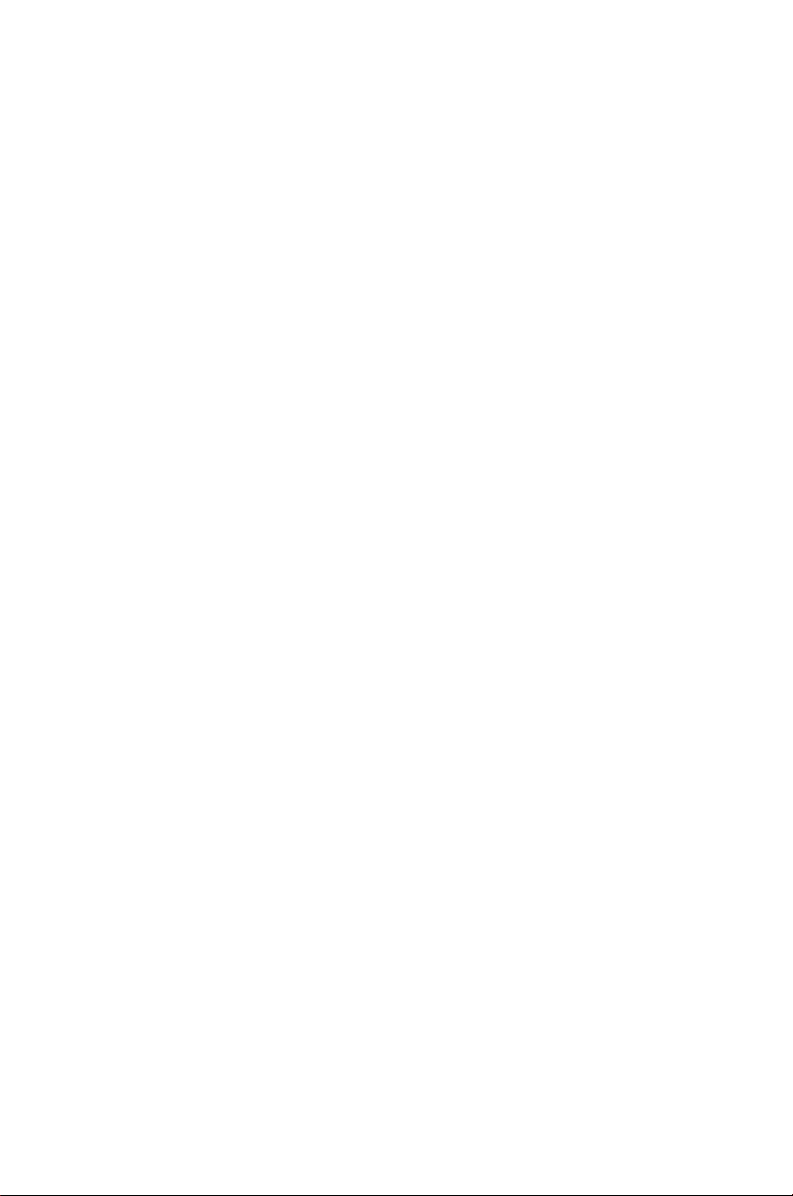
Table of Contents
Precautions .................................................................................................. 4
FCC Warning................................................................................................4
EN55032 (CE Radiation) Warning ............................................................... 4
Package Contents...........................................................................................................5
Product Overview ...........................................................................................................6
3.1 Overview............................................................................................. 6
3.2 Description of LED indicator............................................................... 6
Installation.......................................................................................................................7
4.1 Preparation before Installation ...........................................................7
4.2 Instruction for Installation ................................................................... 7
4.3 Connecting the device...................................................................... 16
Remote Control and Setting Menu ..............................................................................18
5.1 Functions of remote control.............................................................. 18
5.2 Setting Menu ....................................................................................19
Descriptions of Major Functions .................................................................................26
6.1 Switching to CV612HT-4K................................................................ 26
6.2 Setting the Digital Output (RGB, YUV)............................................. 26
6.3 Enabling the Tally Mode function...................................................... 26
6.4 Hiding the preset image switch (Motionless Preset) ........................ 26
6.5 Saving the current lens position data ............................................... 27
6.6 Clearing the saved position data...................................................... 27
6.7 Turning on the back light compensation function............................. 27
6.8 Adjusting the shooting angle of the lens .......................................... 27
6.9 Zooming in/out images ..................................................................... 27
6.10 Adjusting the focal length .................................................................28
6.11 Adjusting the AF speed .................................................................... 28
Marshall Electronics 1
Page 3
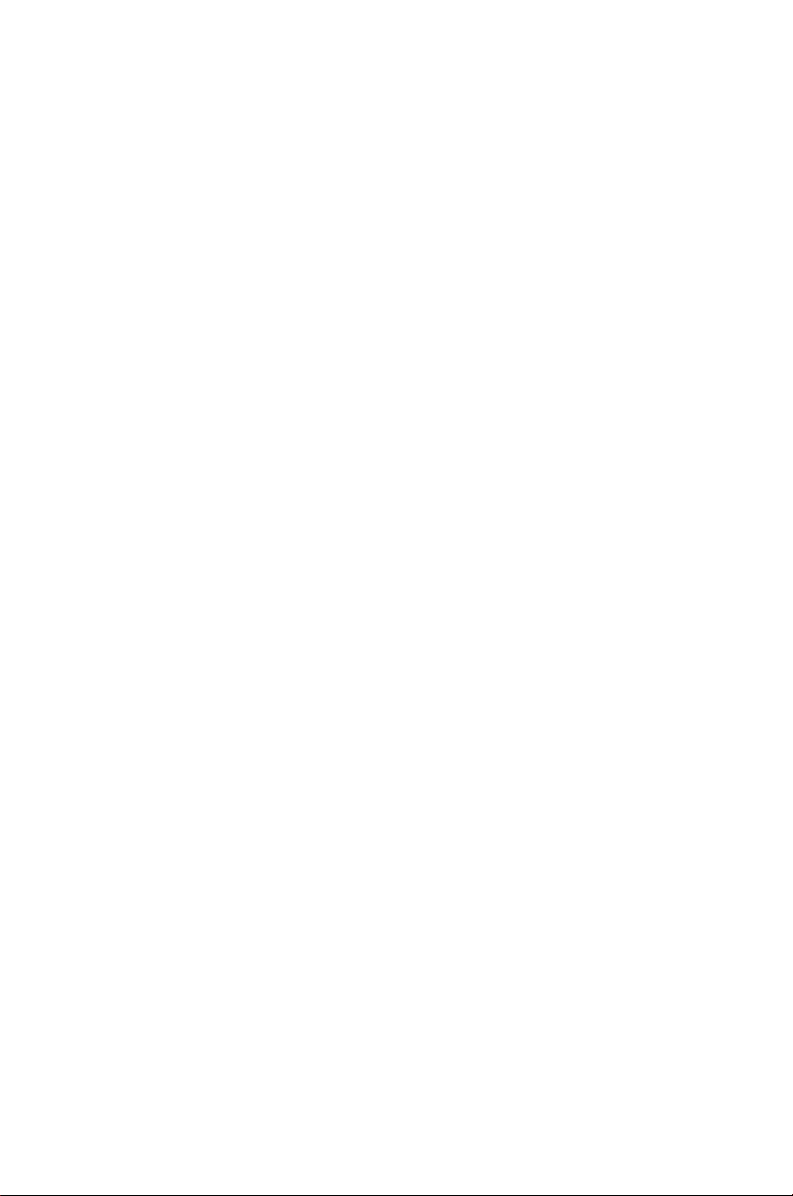
6.12 Setting the image mode ................................................................... 29
6.13 Freezing images ...............................................................................29
6.14 Rotating the image ........................................................................... 29
6.15 Changing the camera direction ........................................................ 29
6.16 Displaying the current status ............................................................ 29
6.17 Resetting to the original setting ........................................................ 29
DIP Switch Setting ........................................................................................................30
7.1 DIP SWITCH ....................................................................................30
7.2 RS-422 Connection .......................................................................... 32
Troubleshooting............................................................................................................34
Marshall Electronics 2
Page 4
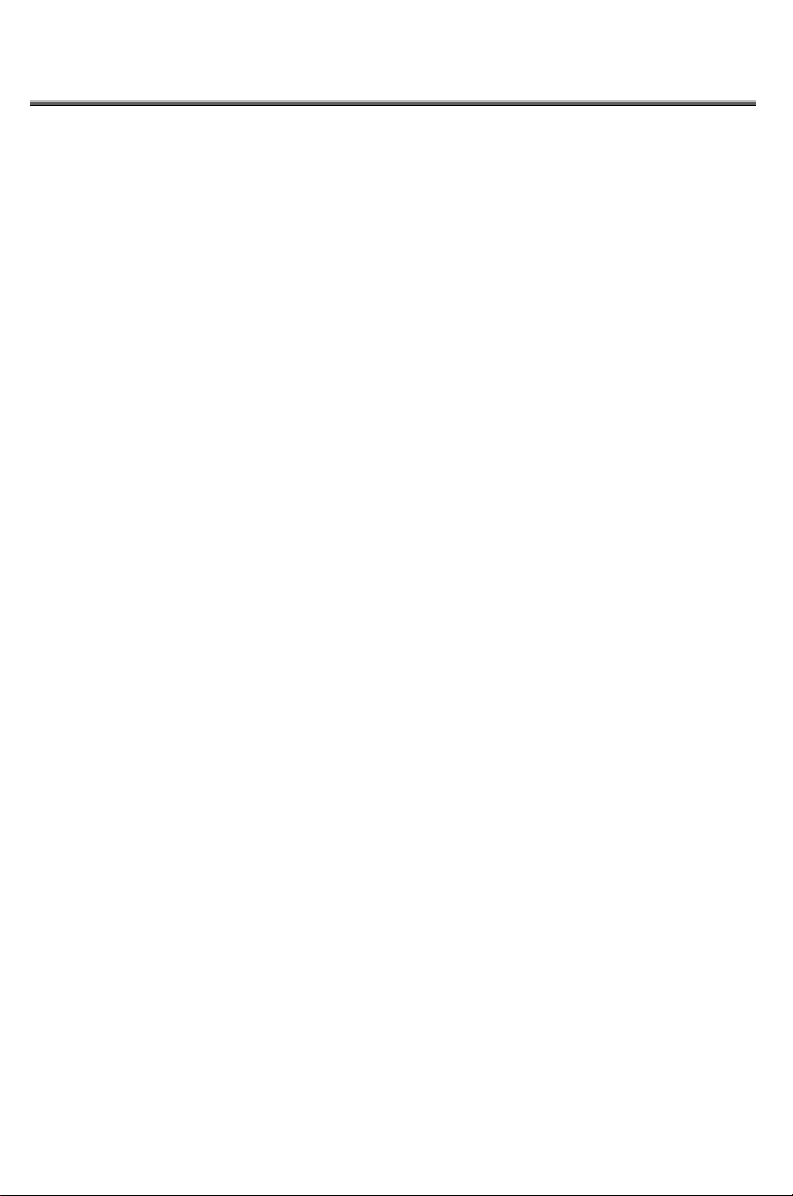
Safety Instructions
Always follow these safety instructions when setting up and using the CV612HT-4K:
1 Operation
1.1 Please use the product in the recommended operating environment.
1.2 Do not place the product in tilted position.
1.3 Do not place the product on an unstable trolley, stand or table.
1.4 Do not use this product near water or source of heat.
1.5 Use attachments only as recommended.
1.6 Use only the type of power source indicated on the CV612HT-4K. If you are not
sure of the type of power available, consult your distributor or local electricity
company for advice.
1.7 Always take the following precautions when handling the plug. Failure to do so
may result in sparks or fire:
Ensure the plug is free of dust before inserting it into a socket.
Ensure that the plug is inserted into the socket securely.
1.8 Do not overload wall sockets, extension cords or multi-way plug boards as this
may cause fire or electric shock.
1.9 Do not block the slots and openings in the case of CV612HT-4K. They provide
ventilation and prevent the CV612HT-4K from overheating.
1.10 Except as specifically instructed in this User Manual, do not attempt to service this
product by yourself. Opening or removing covers may expose you to dangerous
voltages and other hazards. Refer all servicing to licensed service personnel.
1.11 Unplug the CV612HT-4K from the wall outlet and refer servicing to licensed
service personnel when the following situations happen:
If the power cords are damaged or frayed.
If liquid is spilled into the Product or the Product has been exposed to rain or water.
2 Installation
2.1 For security considerations, please make sure the standard hanging rack you
bought is in line with UL or CE safety is in line with UL or CE safety precautions,
and is installed by skilled technicians.
3 Storage
3.1 Do not place the Product where the cord can be stepped on as this may result in
fraying or damage to the lead or the plug.
3.2 Never push objects of any kind through cabinet slots. Never allow liquid of any
kind to spill into the Product.
3.3 Unplug this product during thunderstorms or if it is not going to be used for an
extended period.
3.4 Do not place this product or accessories on top of vibrating equipment or heated
objects.
4 Cleaning
4.1 Unplug all the cables before cleaning. Use a damp cloth for cleaning.
Do not use liquid or aerosol cleaners.
5 Remote control
5.1 Using an incorrect battery type in the remote control may cause damage to the
battery compartment. Please pay attention to local regulations on proper battery
disposal.
Marshall Electronics 3
Page 5
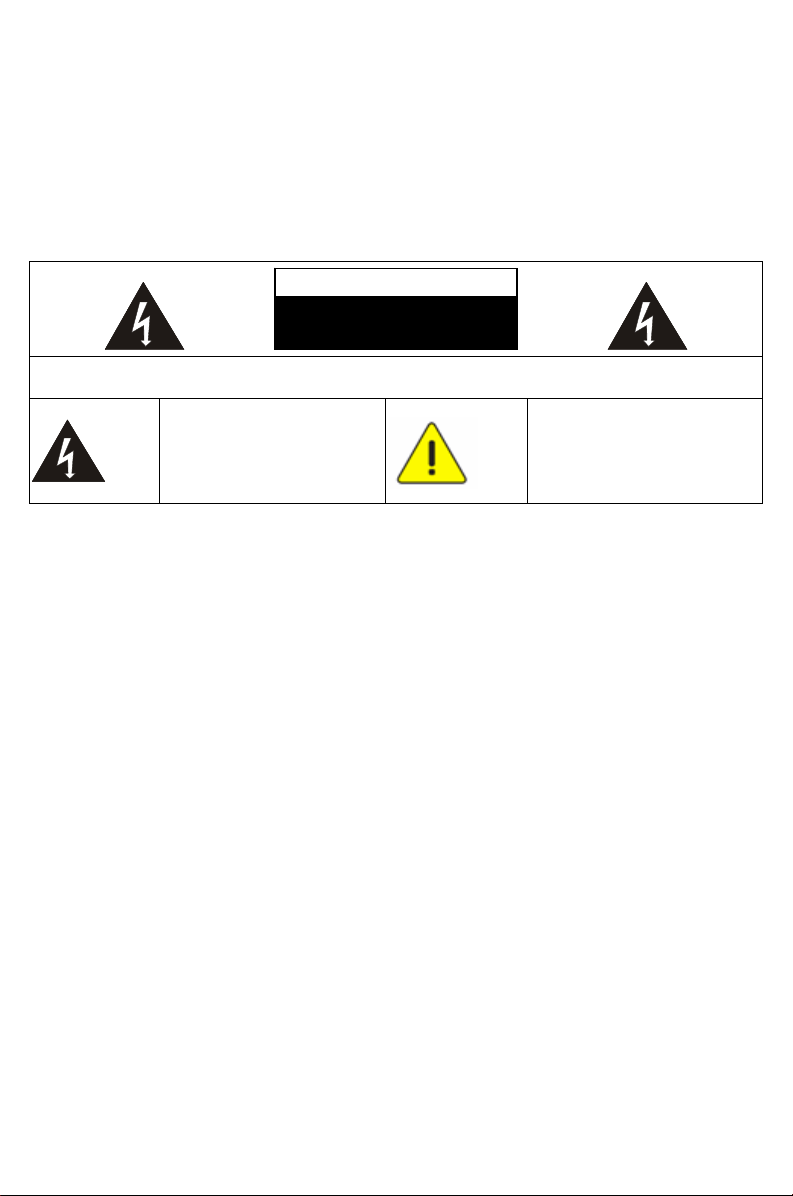
Precautions
Warning: To reduce the risk of fire or electric shock, do not expose this appliance to
rain or moisture.
Unplug this product during thunderstorms or if it is not going to be used for an extended
period.
Note
Risk of Electric ShockPlease do
Caution: To reduce the risk of electric shock, do not remove cover (or back). No
user-serviceable parts inside. Refer servicing to licensed service personnel.
This symbol indicates that
this equipment may contain
dangerous voltage which
could cause electric shock.
not open it by yourself
This symbol indicates that
there are important
operating and maintenance
instructions in this User
Manual with this unit.
FCC Warning
This CV612HT-4K has been tested and found to comply with the limits for a Class A digital
device, pursuant to Article 15-J of FCC Rules. These limits are designed to provide
reasonable protection against harmful interference in a commercial installation.
This digital apparatus does not exceed the Class A limits for radio noise emissions
from digital apparatus as set out in the interference-causing equipment standard
entitled "Digital Apparatus," ICES-003 of Industry Canada.
EN55032 (CE Radiation) Warning
Operation of this equipment in a residential environment may cause radio interference.
Marshall Electronics 4
Page 6
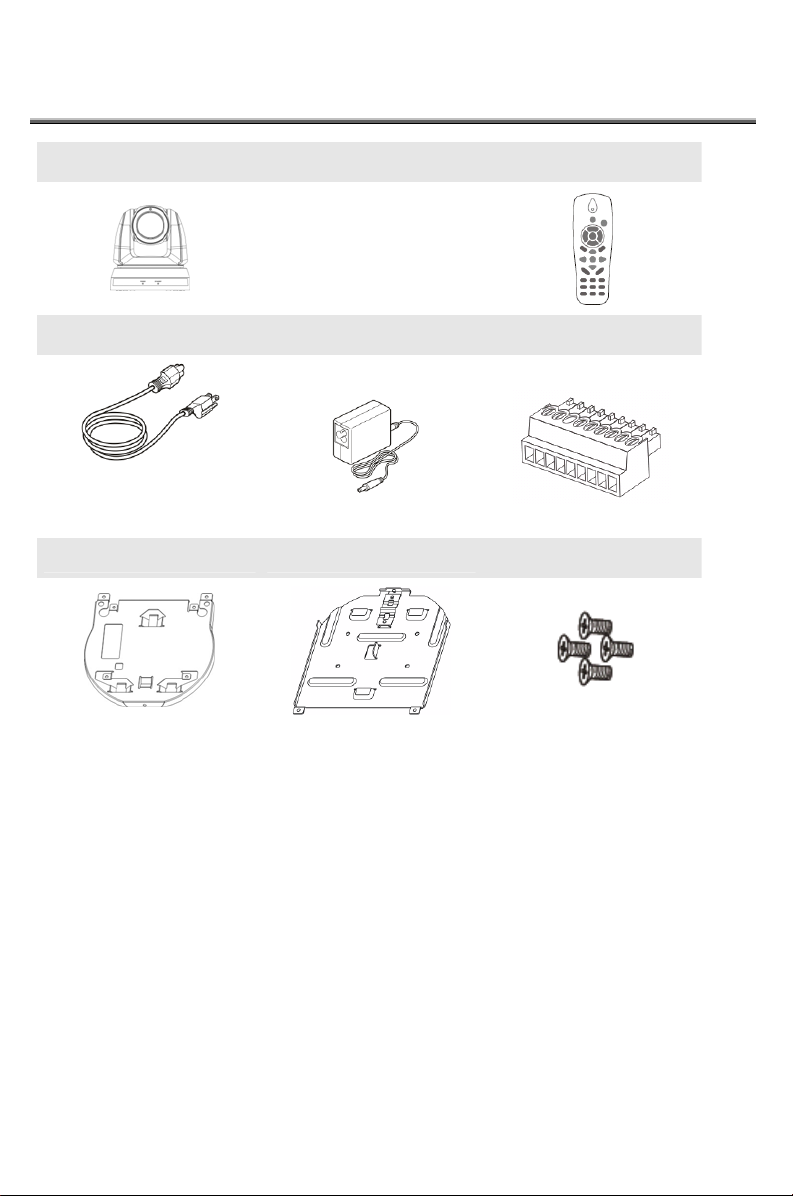
Package Contents
CV612HT-4K Instruction for installation Remote Control
Power Cord Power Adapter RS-422 Connector
Appearance may vary
depending on country/region
Metal Plate A Metal Plate B M3 Screws
Marshall Electronics 5
Page 7
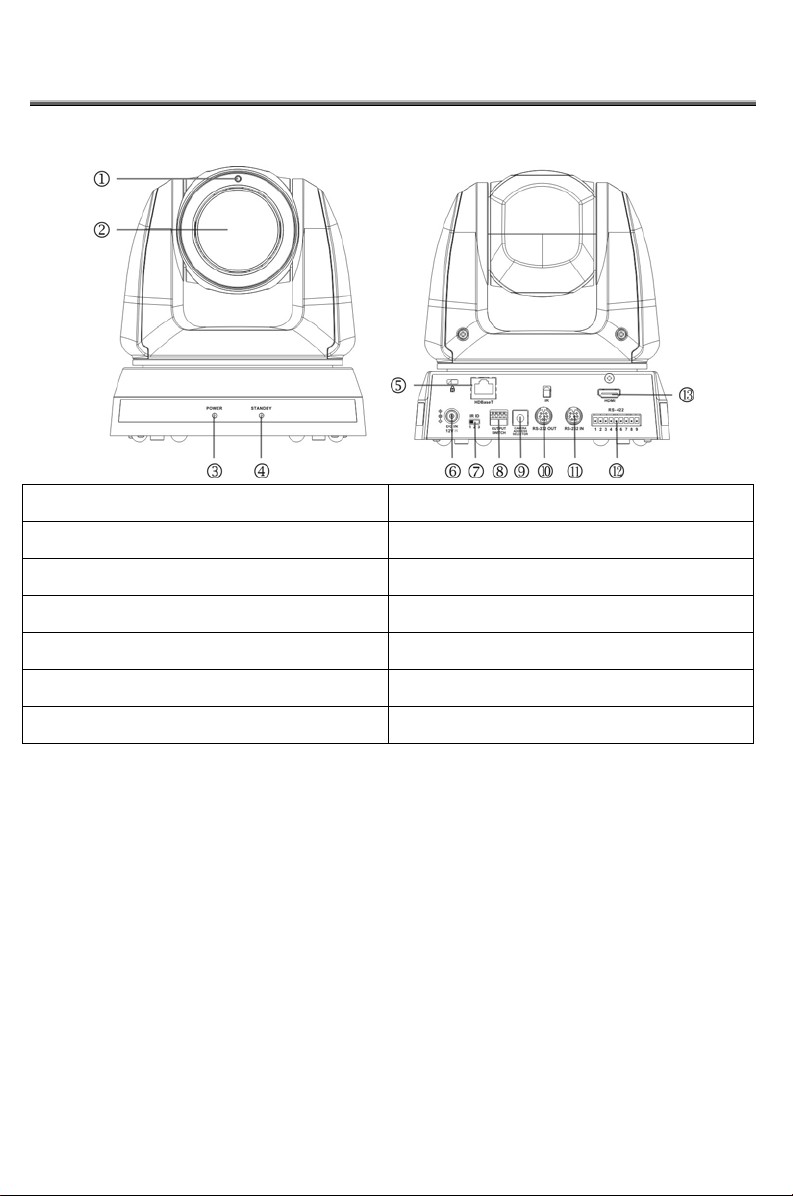
Product Overview
3.1 Overview
Front View
1. Tally indicator 2. Camera lens
3. Power LED indicator 4. Standby LED indicator
5. HDBaseT output (POE 802.3af) 6. Power input
7. IR SELECT 8. OUTPUT Switch
9. Camera Address Selectors 10. RS-232 output
11. RS-232 input 12. RS-422 Connection
13. HDMI Output
Rear View
3.2 Description of LED indicator
3.2.1 Power:
3.2.1.1 No Light: Power off
3.2.1.2 Green light: In use
3.2.1.3 Flickering green: Signal from the remote control is received; the
indicator flickers every 0.5 second
3.2.2 Standby:
3.2.2.1 Orange: In standby mode
3.2.2.2 No Light: Power on
3.2.2.3 Green light: HDBaseT and HDMI are connected
3.2.2.4 No Light: HDBaseT is connected
Marshall Electronics 6
Page 8
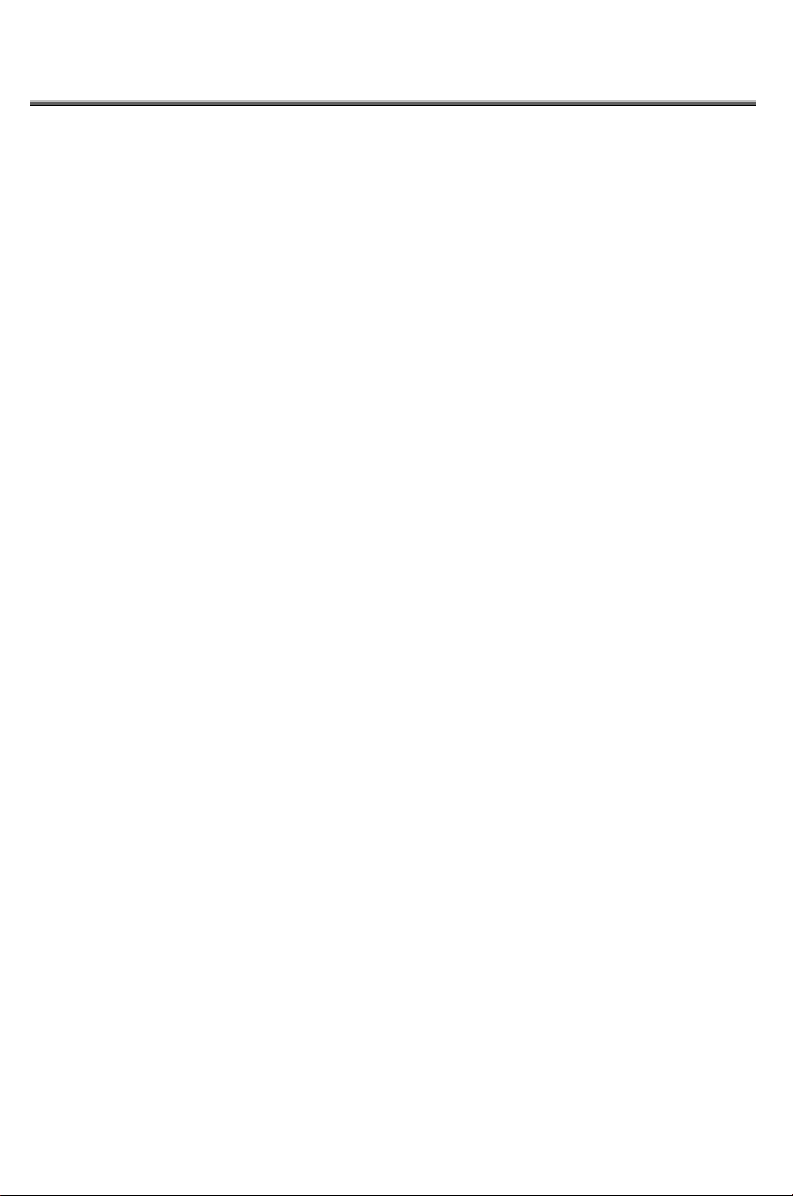
Installation
4.1 Preparation before Installation
Special precautions should be taken during installation and connection of the CV612HT-4K.
Please pay attention to the following directions to ensure steady and secure mounting, and
to avoid damage to the CV612HT-4K, and users.
4.1.1 Ensure the safety of the installation environment. Please do
not install the device on unstable ceiling or in a place where
the device is in danger of falling.
4.1.2 Please check whether accessories in the box are complete or
not. Please contact the supplier for any shortage, and make
sure to keep the accessories in the box intact.
4.1.3 Please choose a proper place for installation of CV612HT-4K in
advance. Please determine an installation place according to
the following requirements
4.1.1.1 Confirm the position for the object to be captured.
4.1.1.2 Confirm whether the CV612HT-4K is set at a proper distance from
other light sources.
4.2 Instruction for Installation
4.2.1 Installing CV612HT-4K on the desk
4.2.1.1 Precautions for installation
Please install the camera on a flat desk
Do not grab the camera head by hand when handling the device
Do not rotate the camera head by hand. Improper rotation may result in
damage of the camera
Marshall Electronics 7
Page 9
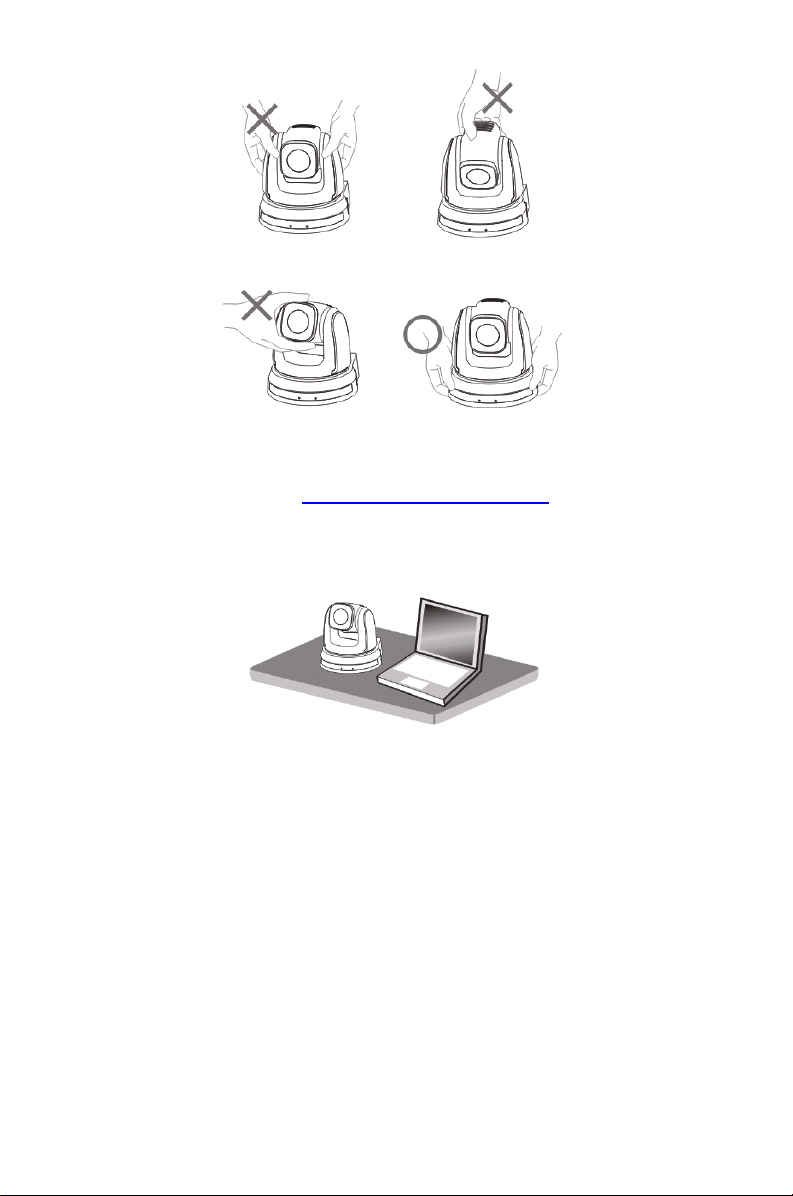
4.2.1.2 Installation steps
1. Please adjust DIP switch at first prior to installation
* Please refer to Chapter 7 DIP Switch Setting for the relevant
2. Place the camera on a flat desk directly to ensure the normal vertical
descriptions on DIP switch.
and horizontal operation of the machine
4.2.2 Installing CV612HT-4K on the ceiling
4.2.2.1 Parts and equipment required for mounting the CV612HT-4K
on the ceiling
1. Accessories of CV612HT-4K in the box
(metal plates A, B and M3 screw x 7)
2. Screw for locking on ceiling mounted hanger x 4
3. Drill and screw driver
Marshall Electronics 8
Page 10
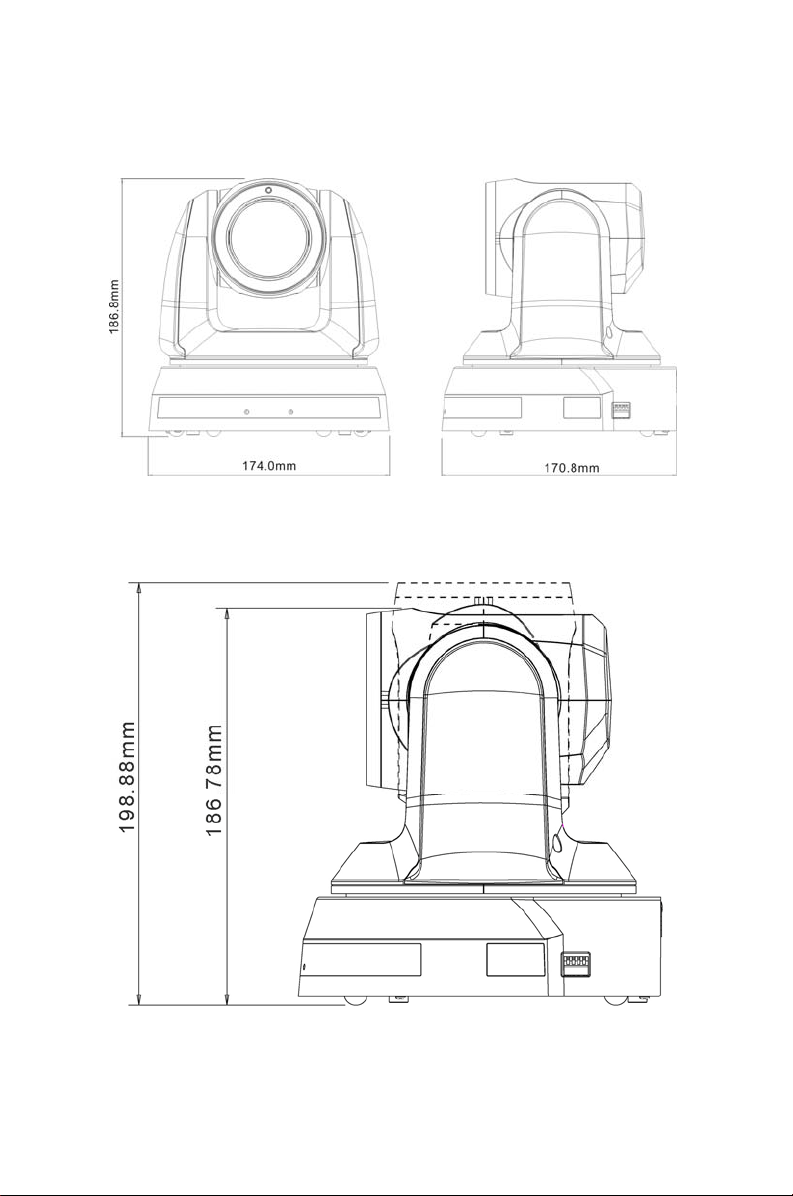
4.2.2.2 Camera Size
Length x Width x Height: 174 x 186.8 x 170.8 mm
Weight: 2.0 Kg
4.2.2.3 Max. rotation dimension of camera
Marshall Electronics 9
Page 11
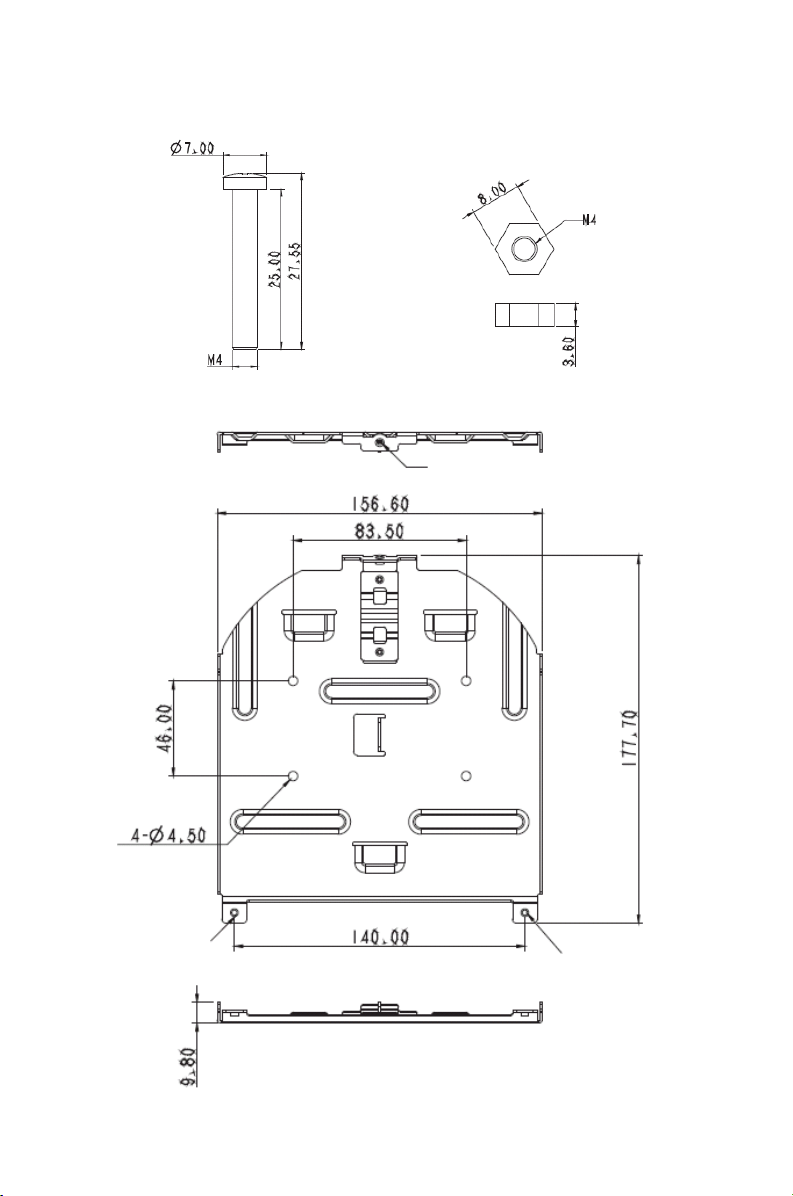
p
4.2.2.4 Size Diagram
1. Metal plate B - ceiling side
Metal plate B locking
M3 threaded
hole
Metal plate B locking bolt
screw
M3 threaded hole
M3 threaded
hole
late B - ceiling side
Metal
Marshall Electronics 10
Page 12

p
2. Metal plate A - machine side
Metal plate A locking
screw
late A - machine side
Metal
Marshall Electronics 11
Page 13

3. Bottom of camera
Marshall Electronics 12
Page 14

4.2.2.5 Precautions for installation
1. Before installation, please confirm the orientation of the camera relative
to the object to be captured
2. It is recommended that the camera should be set at a distance of more
than 1 meter away from the object to be captured. Please adjust for a
best distance according to the magnification of the lens
1 meter↑
3. The camera (including metal plates) weighs approximately 2.5 kg. If it is
to be installed on the ceiling, please use the hanger that has obtained
UL security approval to prevent the camera from falling down.
4. Please check whether the camera is installed securely on a regular
basis
4.2.2.6 Installation steps
1. Please adjust resolution on DIP switch at first
* Please refer to Chapter 7 DIP Switch Setting
descriptions on DIP switch.
2. Fix the metal plate A on the camera base with 4 M3 screws
for the relevant
Marshall Electronics 13
Page 15

3. Lock the metal plate B on ceiling mounted hanger
※Caution:
(1) Please use the hanger that has obtained UL security approval
(2) Please reserve the hole for the connecting wires of the camera
4. Combine the metal plate A and the metal plate B
(1) Push the metal plate A up to the ceiling and then to the right to latch
the metal plate B
(2) Secure with 2 M3 silver screws and 1 M3 black screw.
Marshall Electronics 14
Page 16

4.2.2.7 How to uninstall
1. Remove the connecting wires from the camera
2. Uninstall the camera together with the ceiling, loosen the three screws
that fix the metal plates A and B and push to the left to remove the
camera
3. Remove the screws on the hanger and the camera
Marshall Electronics 15
Page 17

4.3 Connecting the device
4.3.1 Image Output
4.3.1.1 Connecting to an HDTV/computer monitor (HDMI)
HDMI Cable
Monitor or HDTV
4.3.1.2 Connecting to a HDBaseT Adapter
HDBaseT Cable
HDBaseT Adapter
* PoE Power Supply is available for this device. HDBaseT
Adapter may be enabled without connecting to a power cord
Marshall Electronics 16
Page 18

4.3.2 Controlling VCs with the computer
4.3.2.1 Connecting to one computer for connection between multiple cameras
(RS-232 input/output)
* With RS-232 in/out, at most 7 cameras can be connected.
4.3.2.2 Connecting to one computer for connection between cameras
(RS-422)
* Please refer to 7.2 RS-422 connection for the RS-422 connection
instructions.
* With RS-422, at most 7 cameras can be connected.
Marshall Electronics 17
Page 19

Remote Control and Setting Menu
5.1 Functions of remote control
* The below functions are listed alphabetically.
Item Description
,,,
Back Light
Camera
select
FocusManual /
Far/Near
Focus-Auto
Freeze
Home-Enter
Info
L/R
Direction Set
Menu
Mirror
Pan/Tilt
Reset
Picture
Move the lens
Turn on/off back light compensation
Select 1 ~ 3
Turn on manual focus to adjust the focal
length
Auto focus
Freeze the screen
Go back to the main page / Execute
Status information
L/R Direction / OFF / Normal
Display OSD menu
Rotate the image (OFF / Mirror / Flip /
Mirror + Flip)
Clear the Pan / Tilt setting
Switch image effect (OFF / B&W)
Power
Preset
Reset
Zoom-Fast
Zoom-Slow
Power Switch
Appoint an ID (0 ~ 9) to save the current
position data
Appoint an ID (0 ~ 9) to delete the
current position data
Adjust image size
Fine-tune image size
Marshall Electronics 18
Page 20

5.2 Setting Menu
*Press [Menu] on the remote control to enter the setting menu; the bold underlined values
in the following table are defaults.
1st Level
Major
Items
Exposure
2nd Level
Minor Items
Mode
3rd Level Adjustment
Values
1. Full Auto
2. Brightness
3. Shutter Pri
4. Iris Pri
5. Manual
Function Descriptions
Exposure mode setting
Exposure_
Comp.
Exposure_
Comp. Level
Spot Light
Spot Light
Position
Shutter Pri
On
/ Off
-7~C
~7
On / Off
X(0~15)Y(0~15)
59.94/29.
97 mode
1/10000 1/10000
1/6000 1/6000
1/4000 1/3500
1/3000 1/2500
1/2000 1/1750
1/1500 1/1250
1/1000 1/1000
1/725 1/600
50/25
mode
AE Level
The value can be adjusted
only after Exposure_
Comp. is activated
The value can be adjusted
when the mode is set to
Shutter Pri
The value can be adjusted
only after Spot Light is
activated
Shutter priority setting
1/500 1/425
1/350 1/300
1/250 1/215
1/180 1/150
1/125 1/120
Marshall Electronics 19
Page 21

Iris Pri
Manual Gain
1/100 1/100
1/90 1/75
1/60 1/50
1/30 1/25
1/15 1/12
1/8 1/6
1/4 1/3
1/2 1/2
1/1 1/1
1. F1.8
2. F2
3. F2.4
4. F2.8
5. F3.4
6. F4
7. F4.8
8. F5.6
9. F6.8
10. F8
11. F9.6
12. F11
13. F14
14. Close
1. 0dB
2. 3 dB
3. 6 dB
4. 9 dB
5. 12 dB
6. 15 dB
7. 18 dB
8. 21 dB
9. 24 dB
10. 27 dB
11. 30 dB
12. 33 dB
Iris setting
Manually set the gain
Marshall Electronics 20
Page 22

Manual Speed
59.94/29.
97 mode
1/10000 1/10000
1/6000 1/6000
1/4000 1/3500
1/3000 1/2500
1/2000 1/1750
1/1500 1/1250
1/1000 1/1000
1/725 1/600
1/500 1/425
1/350 1/300
1/250 1/215
1/180 1/150
1/125 1/120
1/100 1/100
1/90 1/75
50/25
mode
Manually set the shutter
1/60 1/50
1/30 1/25
1/15 1/12
1/8 1/6
1/4 1/3
1/2 1/2
1/1 1/1
Marshall Electronics 21
Page 23

Manual Iris
Bright
Gain Limit
WDR
1. F1.8
2. F2
3. F2.4
4. F2.8
5. F3.4
6. F4
7. F4.8
8. F5.6
9. F6.8
10. F8
11. F9.6
12. F11
13. F14
14. Close
1~ C~28
1. 9 dB
2. 12 dB
3. 15 dB
4. 18 dB
5. 21 dB
6. 24 dB
7. 27 dB
8. 30 dB
9. 33 dB
1. OFF
2. 1
3. 2
4. 3
Manually set the aperture
Max. limit value of electron
gain
WDR settings
Marshall Electronics 22
Page 24

White
Balance
Picture
1. Auto
2. Indoor
3. Outdoor
4. Trigger White
Balance
5. Auto White
Mode
One Push
Trigger
R-Gain 0~ C~255
B-Gain 0~ C~255
Picture effect
Sharpness
NR
Saturation
Hue
Balance
6. Manual
7. Outdoor Auto
8. Sodium Lamp
Auto
9. Sodium Lamp
10. Sodium Lamp
Outdoor Auto
ENTER
1. Off
2. B&W
1~A
1. Off
2. 1
3. 2
4. 3
5. 4
6. 5
0~ A
0~ A ~14
~16
~14
Select the color temperature
mode
One push trigger
Adjustable when the white
balance mode is set to
Manual
Adjustable when the white
balance mode is set to
Manual
Set the picture effect
Adjust the sharpness of the
image
Noise reduction setting
Adjustable when the image
mode is set to Custom
mode
Adjustable when the image
mode is set to Custom
mode
Marshall Electronics 23
Page 25

Gamma
Pan / Tilt Limit On / Off
Pan Right
Limit
1. 1
2. 2
0~170
Adjustable when the image
mode is set to Custom
mode
Turn on/off the angle limit
setting
Limit the right angle
Pan Tilt
Zoom
Dig. -Effect
Auto
Focus
System
Pan Left Limit -170~0
Tilt UP Limit 0~90
Tilt Down Limit -30~0
Pan Flip On / Off
Tilt Flip On / Off
1. 5 per second
2. 25 per second
Preset Speed
Mirror
AF Sensitivity
AF speed
Prompt
IR Receive
Control Device
3. 50 per second
4. 150 per second
5. 250 per second
6. 300 per second
1. Off
2. Mirror
3. Flip
4. Mirror + Flip
1. Low
2. Normal
1. Normal
2. 1
3. 2
4. 3
5. 4
6. 5
On / Off
On
/Off
Encoder
/ Controller
Limit the left angle
Limit the upward angle
Limit the downward angle
Set the rotation speed of the
cradle head when Preset is
executed
Set the mode at which the
image is turned
Select the AF triggering
speed. The higher the speed
is, the faster AF is triggered
Focus speed after AF
triggering
Turn on/off the prompt
information on the display
Turn on/off the infrared
reception
Control Device setting
Marshall Electronics 24
Page 26

Status
Protocol
Motionless
Preset
Low Latency
Digital Zoom
Tally Mode
PD Address
Output Mode
Digital Output YUV/RGB
Factory Reset
Protocol V
PD
On / Off
On / Off
1. Off
2. Clear Image
3. Digital Zoom
1. Low
2. Height
3. Off
1~ C
1. 3840x2160/
2. 3840x2160/25p
3. 1920x1080/
4. 1920x1080/50p
5. 1920x1080/ 59.94i
6. 1920x1080/50i
7. 1280x720/ 59.94p
8. 1280x720/50p
On / Off
Zoom
~255
29.97p
59.94p
/ Protocol
Protocol V: VISCA
Protocol PD: PELCO D
When the function is
enabled, the screen will
Freeze when Preset is
executed. Freeze will be
released after Preset is
completed
Turn on to reduce image
delay
Set the image zoom
Turn on/off the Tally Mode to
set the brightness of
indicator.
The Protocol set to PD
allows the camera ID
address to be assigned
Set the image output mode
Set the digital output
Resume the factory default
setting
Display the current setting
status
Marshall Electronics 25
Page 27

Descriptions of Major Functions
6.1 Switching to CV612HT-4K
1. Press [Camera 1 ~ 3] on the remote control to select CV612HT-4K.
Camera 1 ~ 3 is selected with IR SELECT.
6.2 Setting the Digital Output (RGB, YUV)
1. Press [MENU] to activate the setting menu.
2. Press [] or [] to select [System].
3. Press [ENTER] to activate.
4. Press [] or [] to select [Digital Output].
5. Press [ENTER] to activate.
6. Press [] or [] to select [YUV / RGB].
7. Press [MENU] to exit.
6.3 Enabling the Tally Mode function
1. Press [MENU] to activate the setting menu.
2. Press [] or [] to select [System].
3. Press [ENTER] to activate.
4. Press [] or [] to select [Tally Mode].
5. Press [ENTER] to activate.
6. Press [] or [] to select [Low / High / Off].
7. Press [MENU] to exit.
6.4 Hiding the preset image switch (Motionless Preset)
1. Press [MENU] to activate the setting menu.
2. Press [] or [] to select [System].
3. Press [ENTER] to activate.
4. Press [] or [] to select [Motionless Preset].
Marshall Electronics 26
Page 28

5. Press [ENTER] to activate.
6. Press [] or [] to select [Off / On].
7. Press [MENU] to exit.
6.5 Saving the current lens position data
8. Press [Preset + ID] on the remote control to save the current position data.
ID shall be a digit [0 ~ 9].
Use VISCA command to store position data to [0 ~ 127]
6.6 Clearing the saved position data
1. Press [Reset + ID] on the remote control to clear the given position data.
ID shall be a digit [0 ~ 9].
Use VISCA command to clear position data stored in [0 ~ 127]
6.7 Turning on the back light compensation function
1. Press [Back Light] on the remote control to turn on or turn off the back light
compensation
[Note] Enabled only when the Exposure Mode is set to Full Auto.
6.8 Adjusting the shooting angle of the lens
1. Press [Tilt ] or [Tilt ] on the remote control to adjust the angle upward or
downward.
2. Press [Pan ] or [Pan ] on the remote control to adjust the angle to right or
left.
3. Press [Pan - Tilt Reset] on the remote control to reset the angle to the center
point.
6.9 Zooming in/out images
6.9.1 Adjust image size
1. Press [Fast +] on the remote control to zoom in images.
2. Press [Fast -] on the remote control to zoom out images.
6.9.2 Fine-tune image size
Marshall Electronics 27
Page 29

1. Press [Slow +] on the remote control to zoom in images.
2. Press [Slow -] on the remote control to zoom out images.
6.10 Adjusting the focal length
6.10.1 Auto tune
1. Press [AF] on the remote control to adjust automatically.
6.10.2 Manual focus
1. Press [MF] on the remote control to turn on the manual focus function.
2. Press Focus - [+] or Focus - [-] to adjust.
6.11 Adjusting the AF speed
6.11.1 Adjusting the AF Sensitivity
Triggering speed of focus. The higher the speed is, the faster focus is triggered
To shoot fast-moving objects, AF Sensitivity can be set to [High] or [Medium],
which is applicable to quick focus.
When the environment is too dark to enable auto focus or fixed objects have to be
shot in different brightness, AF Sensitivity can be set to [Low].
1. Press [MENU] to activate the setting menu.
2. Press [] or [] to select [Auto Focus].
3. Press [ENTER] to activate.
4. Press [] or [] to select [AF Sensitivity].
5. Press [ENTER] to activate.
6. Press [] or [] to select [Low / Normal].
7. Press [MENU] to exit.
6.11.2 Adjusting the AF speed
The focus speed upon triggering AF Sensitivity
[Normal] (default): Image flickering may not occur
[Fast]: Fast focus speed
Marshall Electronics 28
Page 30

1. Press [MENU] to activate the setting menu.
2. Press [] or [] to select [Auto Focus].
3. Press [ENTER] to activate.
4. Press [] or [] to select [AF speed].
5. Press [ENTER] to activate.
6. Press [] or [] to select [Fast / Normal].
7. Press [MENU] to exit.
6.12 Setting the image mode
1. Press [Picture] on the remote control to switch [Off / B&W].
6.13 Freezing images
1. Press [Freeze] on the remote control to freeze the current image on the
display.
6.14 Rotating the image
1. Press [Mirror] on the remote control to switch [Off / Mirror / Flip / Mirror +
Flip].
6.15 Changing the camera direction
1. Press [L/R Direction Set] on the remote control to switch [L/R Direction /
Off / Normal].
6.16 Displaying the current status
1. Press [Info] on the remote control to display the current status information.
6.17 Resetting to the original setting
1. Press [MENU] to activate the setting menu.
2. Press [] or [] to select [System].
3. Press [ENTER] to activate.
4. Press [] or [] to select [Factory Reset].
5. Press [ENTER] to activate.
6. Press [] or [] to select [On].
Marshall Electronics 29
Page 31

7. Press [ENTER] to execute.
DIP Switch Setting
* Please turn off the camera before changing DIP switch setting.
7.1 DIP SWITCH
7.1.1 OUTPUT Switch
Output Mode Setting Output Mode Setting
3840 × 2160 29.97p
1920 × 1080 59.94p
1920 × 1080 59.94i
1280 × 720 59.94p
3840 × 2160 25p
1920 × 1080 50p
1920 × 1080 50i
1280 × 720 50p
Marshall Electronics 30
Page 32

7.1.2 IR SELECT
ID Setting
1
2
3
7.1.3 Camera Address Selector
Setting Function Descriptions
0~7 ID 0~7
8~9 Reserved
7.1.4 System Switch
Setting Function Descriptions
DIP 1
DIP 2
DIP 3
DIP 4 Reserved
RS-232C/RS-422 selector
OFF : RS-232C / ON : RS-422
Infrared signal output switch
OFF : Off / ON : On
Communication baud rate selector
OFF : 9600 / ON : 38400
Marshall Electronics 31
Page 33

7.2 RS-422 Connection
7.2.1 RS-422 Pin Description
Pin NO. Function
1 RXD OUT -
2 RXD OUT +
3 TXD OUT -
4 TXD OUT +
5 GND
6 RXD IN -
7 RXD IN +
8 TXD IN -
9 TXD IN +
* Please connect IN+ to OUT+ when connecting to SONY products
For non-SONY products, it may be necessary to connect IN+ to OUT-
7.2.2 Use RS-422 Connection
1. Hold the two sides of RS-422 connector and pull out in the direction shown by
the arrow in the figure below
Marshall Electronics 32
Page 34

2. Peel off a section of copper wire (AWG Nos. 28 to 18) and insert it into the
connector hole; then use flat screw driver to fix it
3. Insert the wired RS-422 connector back to the camera.
The connection is now completed.
* When RS-422 connection is being used, do not use RS-232C
connection.
Marshall Electronics 33
Page 35

Troubleshooting
This chapter describes problems you may encounter while using the CV612HT-4K. If you
have questions, please refer to related chapters for additional information.
If problems persist after troubleshooting, contact Marshall Electronics technical support.
Toll free: (800) 800.6608 / Outside USA: (310) 333.0606
support@marshall-usa.com
No. Problems Solutions
1. Boot without power
signal
2.
There is no image
output from
CV612HT-4K
3. CV612HT-4K image is
severely delayed
4. Not working after
changes to DIP Switch
setting
5.
CV612HT-4K cannot be
operated by remote
control
6.
The device cannot be
controlled with Codec
7. The device cannot be
controlled with
RS-232/RS422
1. Make sure you have plugged in the power cord.
2. Make sure the Service DIP switch is Off.
1. Check the power.
2. Check if DIP switch is properly set. Please refer to Chapter 7
DIP Switch Setting for related settings.
3. Make sure the display supports the output resolution; in
general, the resolution is 1080p60/1080i60/720p60.
4. Replace the cables and make sure they are not faulty.
Please use 1080p or 720p 60/50 Hz signals rather than 25/30 Hz
signals.
After completing DIP Switch setting, unplug and reconnect the
power cord and turn on the camera to change the setting.
1. Please confirm if the Camera Select on the remote control can
be used together with the IR Select on CV612HT-4K.
2. Please prevent CV612HT-4K from direct sunshine.
3. Make sure the energy-saving bulb and the IR touch screen are
as far as possible in order to avoid interference.
4. When several CV612HT-4K are connected in the same area,
the operation of two remote controls at the same time may
result in signal interference. It is recommended to use one
remote control.
1. Please consult the distributor to make sure the firmware version
is the latest one. The steps to check version is as follows:
1.1 Press [MENU] on the remote control
1.2 Choose [Status]
1.3 Go to Page 5 of [System]
1.4 Make sure the firmware version is correct
2. Make sure the connection is correct (RS-232/422 Input).
3. Make sure System Switch DIP 1 and DIP 3 are correct.
1. Make sure the connection is correct (RS-232/422 Input).
2. Make sure System Switch DIP 1 and DIP 3 are correct.
Marshall Electronics 34
Page 36

Marshall Electronics
20608 Madrona Avenue
Torrance, CA 90503
Phone: (310) 333-0606 / (800) 800-6608
Fax: (310) 333-0688
www.marshall-usa.com
