Page 1
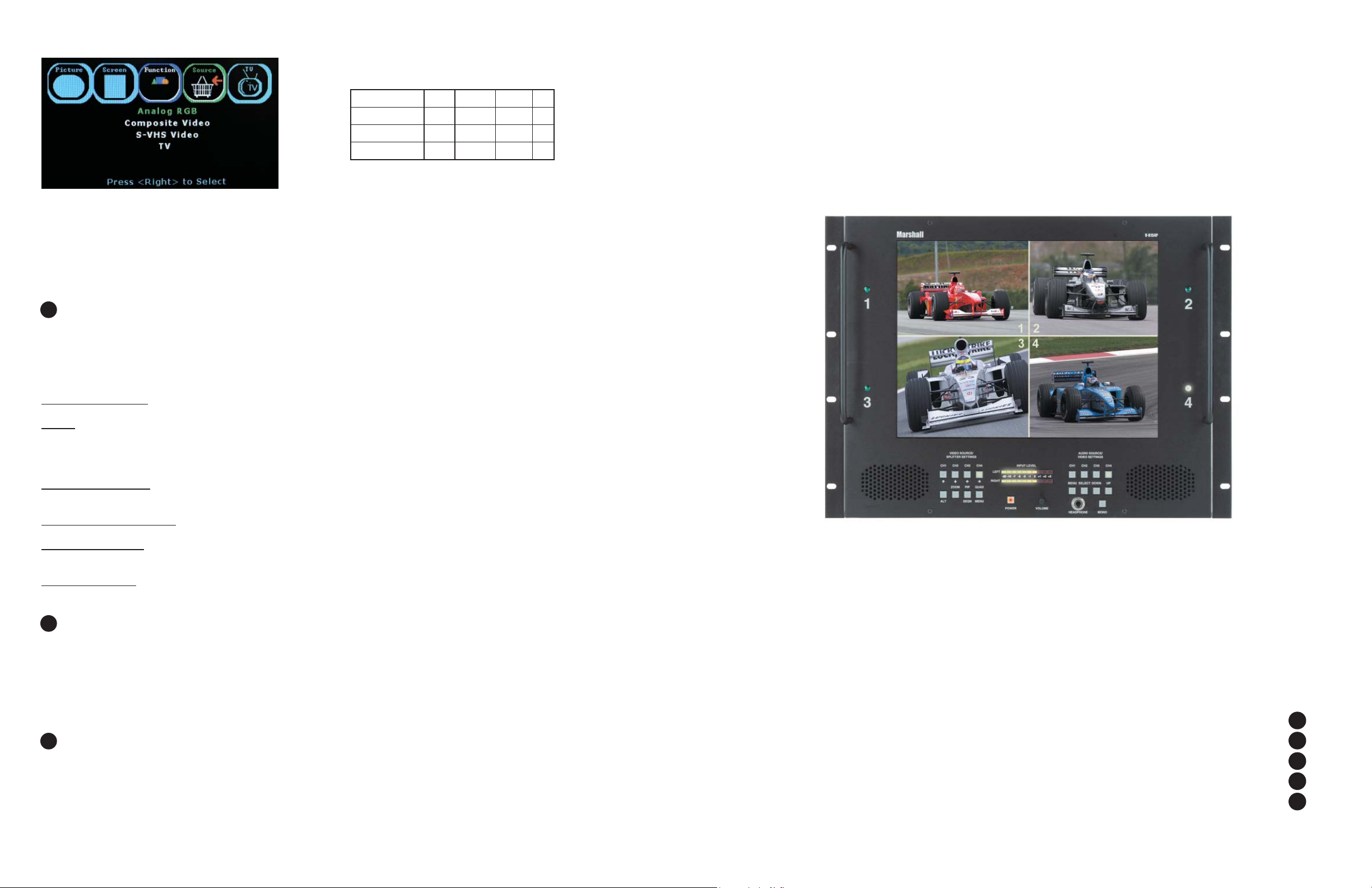
5. Source Menu (Use UP/ DOWN/ RIGHT buttons to select function)
V-R154P
Users Guide
TV S-Video Video PC
Analog RBG (PC)
Composite Video
S-VHS Video
T V
Analog RGB – Select the on screen source display to be from the HD-15 PC connector on the rear of the unit. Audio speak-
ers will be from the red and white RCA connectors.
Composite Video – Select the on screen source display to be from the White RCA (Video) connector on the rear of the unit.
Audio speakers will be from the red and white RCA connectors.
S-VHS Video – Select the on screen source display to be from the White RCA (Video) connector on the rear of the unit.
Audio speakers will be from the red and white RCA connectors.
TV – Select the on screen display and speakers source input to be from the internal TV Tuner
3
The Quad Splitter
The quad splitter buttons, located on the left of the unit, are dual function buttons, the functions are indicated above and below each
button. The top four buttons are used to select the video channel, in the zoom mode and the setup mode, these buttons will be used to
navigate around the screen and will be explained later. The bottom four buttons are used to setup the quad splitter and also to use the
digital freeze, sequential switcher functions and setup menu. To access these functions it is necessary to press the ALT button along
with the desired function, ie. for the FREEZE function, press the ALT button and the FREEZE button together. The bottom row of buttons are used as follows:
Video Loss Detection: This unit is equipped with video loss detection. Should any signal get lost, the unit will automatically go into a
Quad-Splitter mode and "No Signal" will blink in the corresponding quadrant to indicate that a video signal has been lost.
ZOOM: Enters the 2X digital zoom mode at the single screen mode. Press once to zoom in, press again to zoom out. The zoom mode
is only available in the single screen mode and not in any of the multi-screen modes. In the zoom mode, a boundary will appear in the
center of the screen. The buttons with the arrows beneath them can now be used to move the boundary around the screen. To make the
boundary fill the entire screen, press the QUAD key, the arrow buttons can still be used to move the zoomed portion around the screen.
The zoom mode can be exited by pressing the ZOOM button again.
Picture-In-Picture, PIP: The PIP is a priority monitoring function. While the quad screen gives equal priority , or size to each channel, the
PIP gives one channel the full screen with the other three appearing in smaller boxes within the screen. The PIP boxes can be arranged
horizontally or vertically via the SETUP menu. To change the priority of the four channels, simply press the PIP button as needed.
Sequential Switcher, SEQN: The sequential switcher can be activated by pressing the ALT and SEQN buttons simultaneously. The
time delay for each channel can be set up in the SETUP menu. To skip a channel in the sequence, set the dwell to 0.
Quad-Splitter, QUAD: By pressing the QUAD button, the screen will show all four video inputs simultaneously. Each of the screens can
have a user designated ID which is done through the SETUP menu. To exit the quad function, press any of the 4 video channels. The unit
will also go into a quad mode when a video signal loss is detected and the quadrant will have "No Signal" signifying video loss detected.
Setup menu, MENU: The SETUP menu can be accessed by pressing ALT and MENU simultaneously. Any of the four sub-menus can be
chosen by pressing the corresponding ‘CH’ button, ie sub-menu 1 is accessed by pressing ‘CH 1’ button. When a sub-menu is selected,
the number in the [ ] will highlight and blink. The bottom of the screen will give any further instructions to navigate through this menu.
4
Audio
For greater flexibility, the unit allows the user to manually select any video channel with any audio channel by simply selecting a video
source and then pressing any of the four audio channels desired. The inputs in the rear of the unit are XLR balanced audio at +4 dBu,
the input level meters reflect this reference setting and can only be changed at the factory. Any audio channel can be monitored by
pressing the corresponding ‘CH’ button on the right hand side of the unit. The VOLUME is adjusted using the VOLUME knob on the
front of the unit. The unit will also work in a MONO mode by pressing the MONO button. When the MONO function is active, the MONO
button will indicate this with a green LED. When HEADPHONES are plugged into the headphone jack, the speakers will be deactivated
and only the headphones will be active.
99 99
99 99
99 99
99 99
Marshall Electronics
V-R154P
15” Rackmountable LCD PANEL
with Quad-Splitter & Balanced Audio
Users Guide
1910 East Maple Ave.
El Segundo, CA 90245
Tel.: 800-800-6608 • Fax: 310-333-0688
www.LCDRacks.com
Email: sales@lcdracks.com
Installation
1
8
Warranty
Marshall Electronics warranties to the first consumer, that this V-R154P rackmount monitor will, under normal use, be free form defects in workman-
ship and materials, when received in its original container, for a period of one year from the purchase date.
This warranty is extended to the first consumer only and proof of purchase is necessary to honor the warranty. If there is no proof of purchase provided
with a warranty claim, Marshall Electronics reserves the right, not to honor the warranty set forth above. Therefore, labor and parts may be charged to you.
This warranty does not apply to product exterior and cosmetics. Misuse, abnormal service or handling, improper alterations or modifications in design
or construction, voids this warranty.
No sales personnel of the seller, nor any other person is authorized to make any warranties other than those described above, or to extend the duration of any warranties on behalf of Marshall Electronics, beyond the time period described above.
Due to constant effort to improve products and product features, specifications may change without notice.
11/30/2006
Menu Functions
The Quad Splitter
Audio
Warranty
2
3
4
5
Page 2

Audio Inputs
Video Inputs
VGA Input
S-Video Input
TV Input
Tally
(
Display
Resolution
Brightness
Viewing area)
(Pixels)
Dot Pitch 0.297 mm x 0.302 mm
(in cd/m²)
System
15.1” (11.69" x 9.12")
1024 H x 768 V
250 cd/m²
NTSC - V-R154P
PAL - V-R154P-PAL
QUAD SPLITTER SETTINGS
INPUT AUDIO METERS
POWER
Dimensions 19.12"Wx13.80"Hx3.33"D
Approx. Weight 14 lbs
Power Consumption
Inputs
AUDIO SETTINGS
VOLUME
VIDEO
1 S-Video, 4 Composite,1 XGA, 1 RF(TV) (NTSC only)
Audio
8 Balanced XLR, 1 RF Stereo pair (TV)
12 VDC, 5.0 Amps
TALLY
MOUNTING
HOLES
SPEAKERS
2. Function Menu (Use UP/DOWN/LEFT/RIGHT buttons to select function)
TV S-Video Video PC
Auto Confi gure
DPMS
Reset
OSD Time Out
Sleep Timer
Language
999
99 99
99 99
9
9
AUTO Confi gure – Used for PC signals to auto fi t image to screen.
DPMS – When selected to ON, the Digital Power Management System will place the monitor into standby when there is no
input signal for 12 seconds and will automatically turn on the monitor when a signal is applied to the last selected source.
Reset – Restores the monitor to factory settings
OSD TIME-OUT – Set time in seconds (0 to 60) for OSD to drop from screen after last button push
SLEEP TIMER – Used to automatically turn monitor off after programmed delay
Language – Not Used
3. TV SETUP MENU (Use UP/DOWN/LEFT/RIGHT buttons to select function)
TV S-Video Video PC
Auto Search
Manual Search
Auto Fine Tune
Fine Tune
TV Source
9
9
9
9
9
Installation
1
1) Before Installation
• Before using your monitor, make sure to read this manual carefully. In case of any problems with installation, contact Marshall Electronics.
• The monitor should be handled with caution and not be exposed to impact or shock.
• Do not expose the monitor in high temperature or in high humidity.
2) Connections
The rear of the unit has four BNC connectors for the video inputs and eight XLR connectors for audio. Beneath them are the S-Video,
TV, VGA, and Tally connectors
3) Tally
The V-R154P has a TALLY system that is based on a closed contact format where PIN 4 is the COMMON and tally light one is on pin
3, tally light 2 is on pin 1, tally light 3 is on pin 7, and tally light 4 is on pin 5. The light will come on by closing the two contacts
together. DO NOT GIVE POWER TO THIS CONNECTOR IT IS SELF-POWERED.
4) Mounting
The V-R154P is designed to fit in a EIA standard 19” rack. It requires 8 rack units of vertical space and is secured with eight screws.
It may be necessary to center the unit up or down so that it does not touch any adjacent units when the unit is tilted up or down.
2
Menu Functions
Note: MENU select will toggle through 5 menus, PICTURE, SCREEN, FUNCTION, SOURCE and TV
1. Picture Menu (Use UP/DOWN/LEFT/RIGHT buttons to select function)
TV S-Video Video PC
Brightness
Contrast
Sharpness
Tint
Phase
Color
Color temp
99 99
99 99
99 9
99 9
9
99 9
9
AUTO Search – Will scan through all channels to fi nd available signals and automatically program the tuner.
Manual Search – Use to scan individual channels to add or eliminate channels of the tuner
Auto Fine Tune – Set to ON for automatic adjustment of each channel to achieve the strongest signal.
Set to OFF to enable manual adjustment of the TV tuner.
Fine Tune – When AUTO FINE TUNE is off, this function will be enabled for manual adjustment of the TV tuner
TV Source – Select between off air signals (Channels 2-69) or RF Cable system (Channel 1-125)
Fine Tune Menu
4. Screen Menu (Use UP/ DOWN/ LEFT/ RIGHT buttons to select function)
TV S-Video Video PC
H-Position
V-Position
Frequency
V-Position – Use LEFT and RIGHT buttons to adjust horizontal position of the PC Image
H-Position – Use LEFT and RIGHT buttons to adjust wertical position of the PC Image
Frequency – Use LEFT and RIGHT buttons to adjust the pixel clock width of the PC Image
9
9
9
V-R154P Users Guide
Marshall Electronics
