Page 1
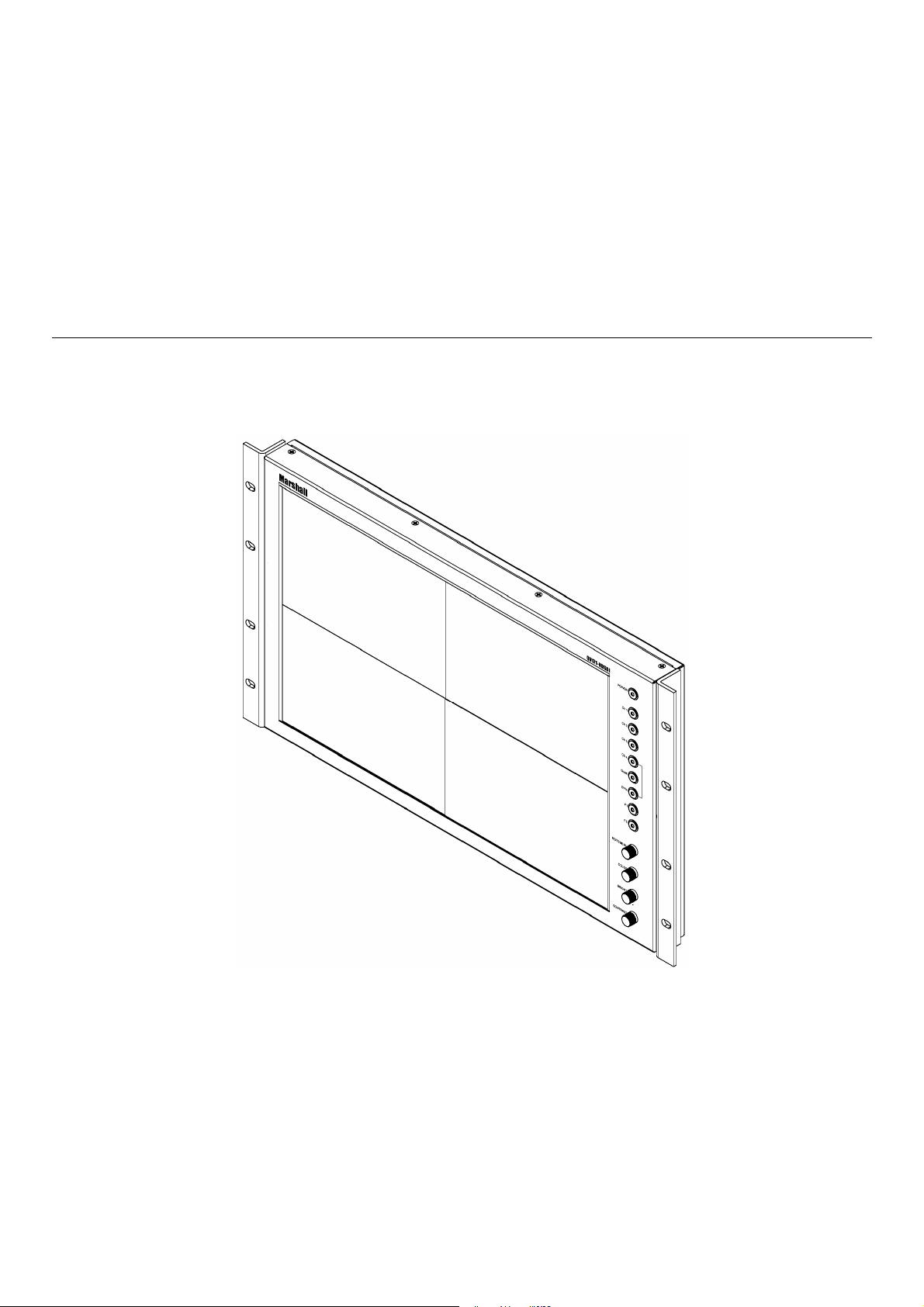
Marshall Electronics
17" Full Resolution Quad-Viewer Monitor
QV171-HDSDI
Operating Instructions
Page 2
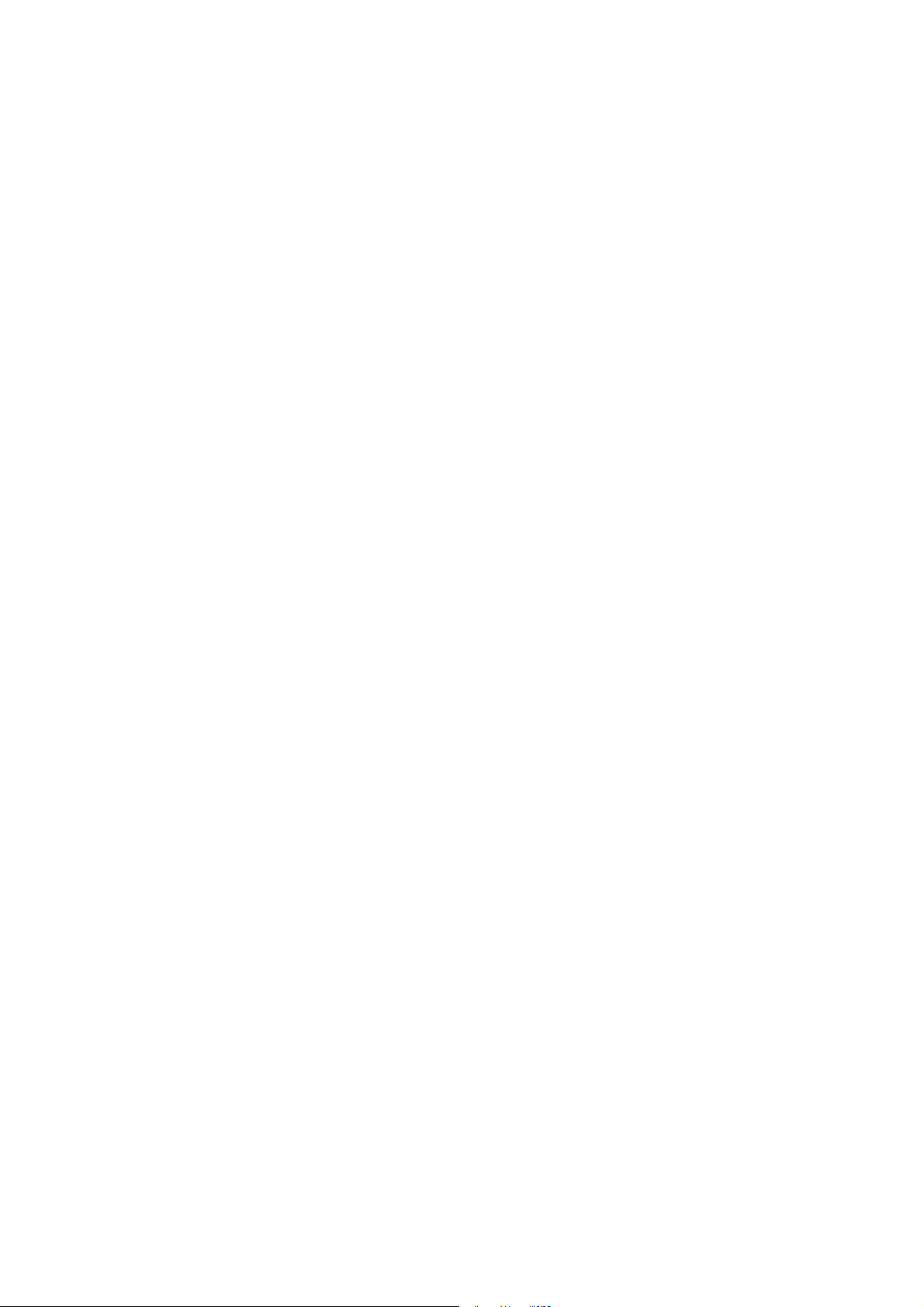
2
Page 3
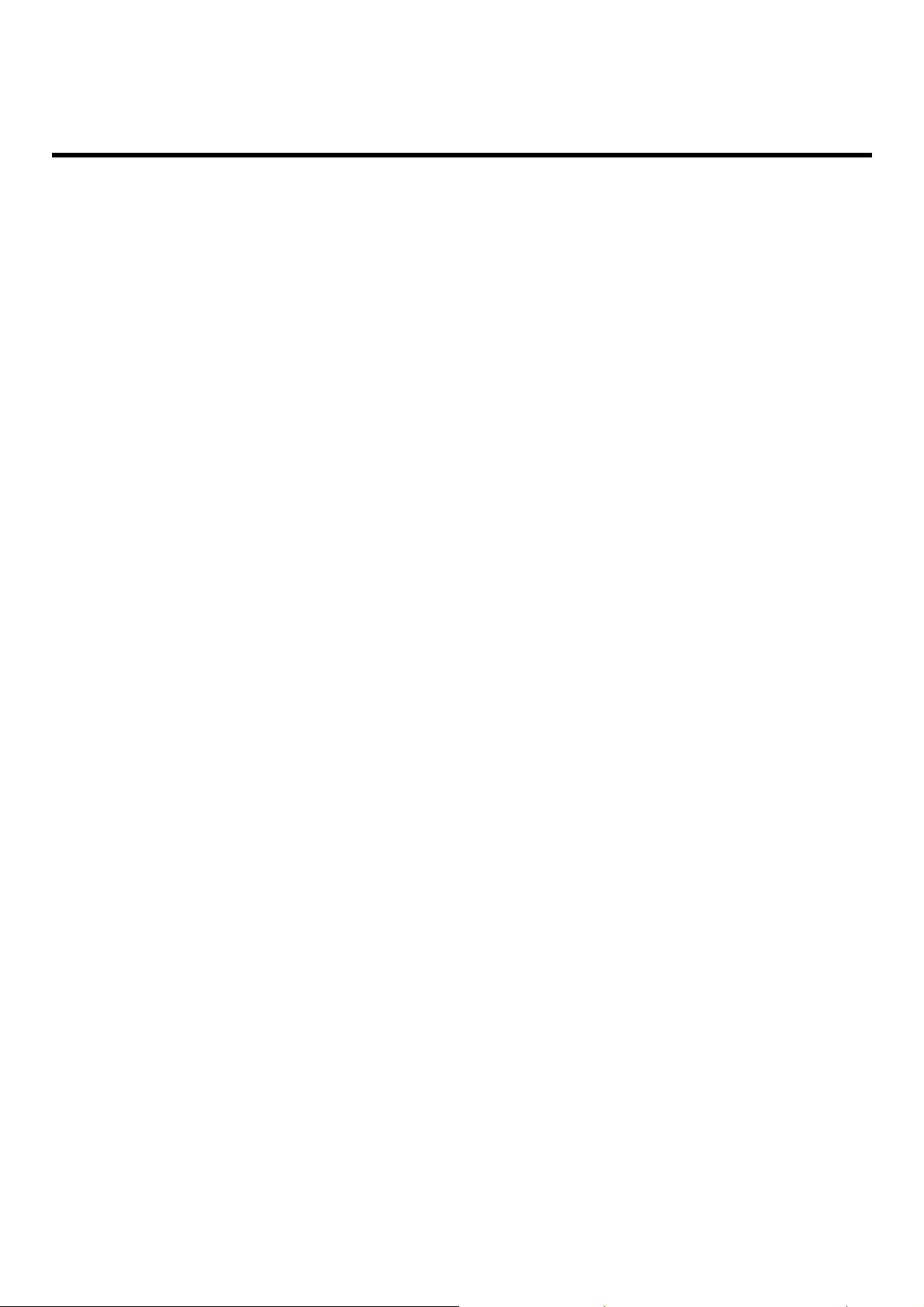
Contents
Product Overview............................................................................................................................................... 5
Features................................................................................................................................................................ 5
Installation and Initial Setup ........................................................................................................................... 6
Unpacking.............................................................................................................................................................................................................................................................6
Installation ............................................................................................................................................................................................................................................................6
Connections and Power-On................................................................................................................................................................................................................................6
Top and Front Panel Features........................................................................................................................ 7
Power Button........................................................................................................................................................................................................................................................7
Input Channel Buttons ........................................................................................................................................................................................................................................7
Quad Mode Button ...............................................................................................................................................................................................................................................7
DVI-I Button ..........................................................................................................................................................................................................................................................7
User-Definable Function Buttons.......................................................................................................................................................................................................................7
RotoMenu™ Knob................................................................................................................................................................................................................................................7
Image Adjustment Knobs....................................................................................................................................................................................................................................7
Rear Panel Features..........................................................................................................................................8
RS-422/485 Serial Interface.................................................................................................................................................................................................................................8
PG-1 Connector....................................................................................................................................................................................................................................................8
Tally Interface (HD-15) .........................................................................................................................................................................................................................................8
HD-SDI Input and Output.....................................................................................................................................................................................................................................8
Power Input...........................................................................................................................................................................................................................................................8
VESA 75mm Hole Pattern....................................................................................................................................................................................................................................8
Desktop Mounting Holes.....................................................................................................................................................................................................................................8
DVI-I Input Connector ..........................................................................................................................................................................................................................................8
Compatible Input Formats...............................................................................................................................9
Quad Mode...........................................................................................................................................................9
On-Screen Menu................................................................................................................................................ 11
STRUCTURE OVERVIEW ..................................................................................................................................................................................................................................11
MAIN MENU AND NAVIGATION........................................................................................................................................................................................................................12
VIDEO CONFIGURATION SUBMENU...............................................................................................................................................................................................................12
Monochrome Mode......................................................................................................................................................................................................................................13
Blue-Only Mode............................................................................................................................................................................................................................................13
Pixel-to-Pixel Mode......................................................................................................................................................................................................................................13
Aspect Ratio Settings..................................................................................................................................................................................................................................14
Curtain Color................................................................................................................................................................................................................................................15
Ctemp/Gamma..............................................................................................................................................................................................................................................15
Framelock Preference .................................................................................................................................................................................................................................15
Analog Phase ...............................................................................................................................................................................................................................................15
SYSTEM CONFIGURATION SUBMENU ...........................................................................................................................................................................................................16
User-Definable Function Buttons ..............................................................................................................................................................................................................16
Saving and Loading User Presets .............................................................................................................................................................................................................17
OSD CONFIGURATION SUBMENU ..................................................................................................................................................................................................................17
IMD State....................................................................................................................................................................................................................................................... 17
Status Display ..............................................................................................................................................................................................................................................18
Time Code..................................................................................................................................................................................................................................................... 18
OSD Tally......................................................................................................................................................................................................................................................19
Audio Monitor...............................................................................................................................................................................................................................................20
CC Monitor....................................................................................................................................................................................................................................................20
IMD CONFIGURATION SUBMENU.................................................................................................................................................................................................................... 21
Overview.......................................................................................................................................................................................................................................................21
IMD ID#..........................................................................................................................................................................................................................................................21
IMD Group #..................................................................................................................................................................................................................................................21
IMD Protocol.................................................................................................................................................................................................................................................22
Tally Source.................................................................................................................................................................................................................................................. 22
IMD Baud Rate..............................................................................................................................................................................................................................................23
IMD Name (S/N) ............................................................................................................................................................................................................................................23
IMD Tally Mode.............................................................................................................................................................................................................................................23
IMD FIXED SUBMENU........................................................................................................................................................................................................................................24
IMD Fixed Color............................................................................................................................................................................................................................................24
IMD Fixed Align............................................................................................................................................................................................................................................24
IMD Fixed String...........................................................................................................................................................................................................................................24
SERVICE SUBMENU ..........................................................................................................................................................................................................................................25
Software Version Display............................................................................................................................................................................................................................25
Specifications ...................................................................................................................................................26
Maintenance......................................................................................................................................................27
Warranty.............................................................................................................................................................27
3
Page 4
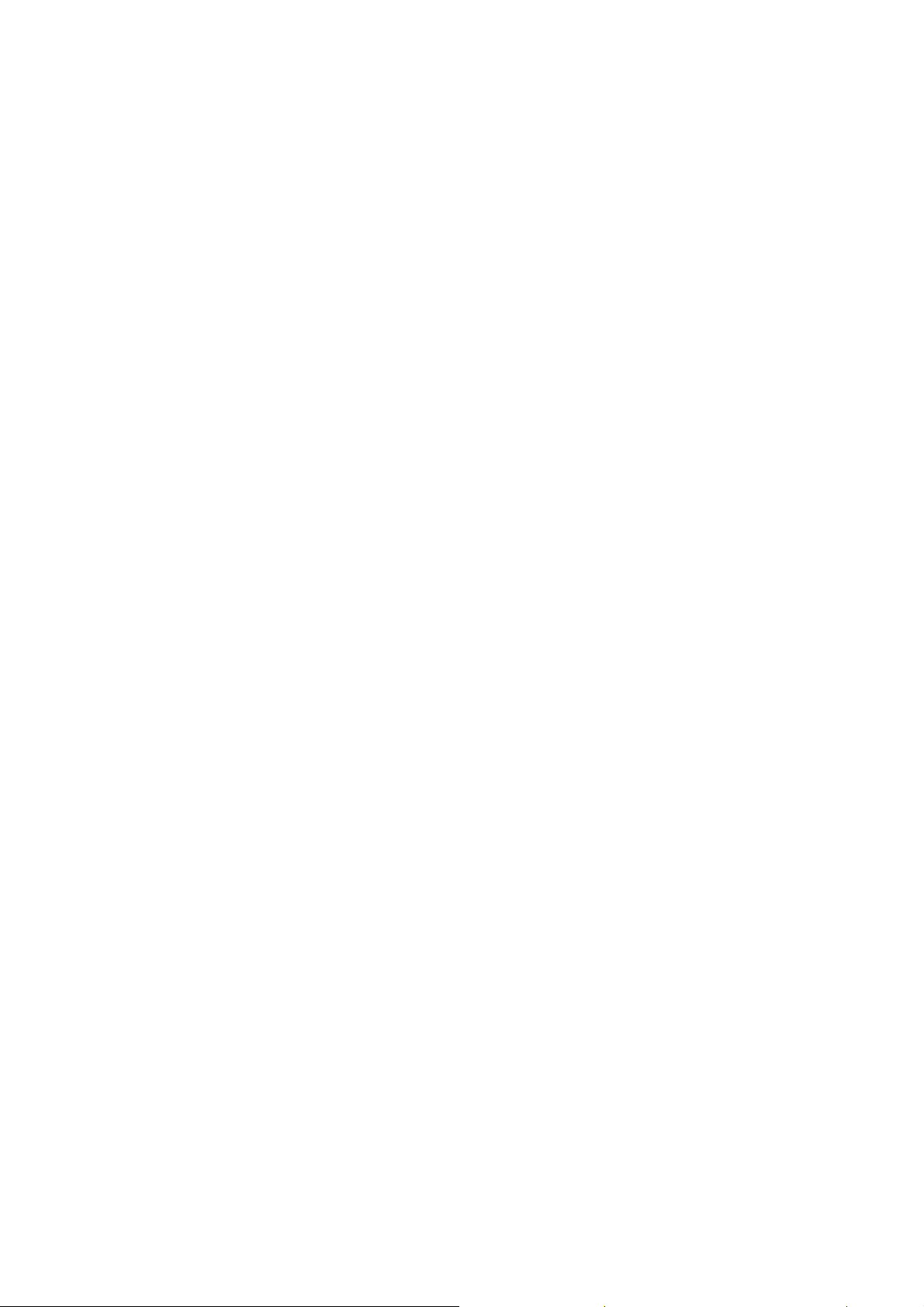
4
Page 5
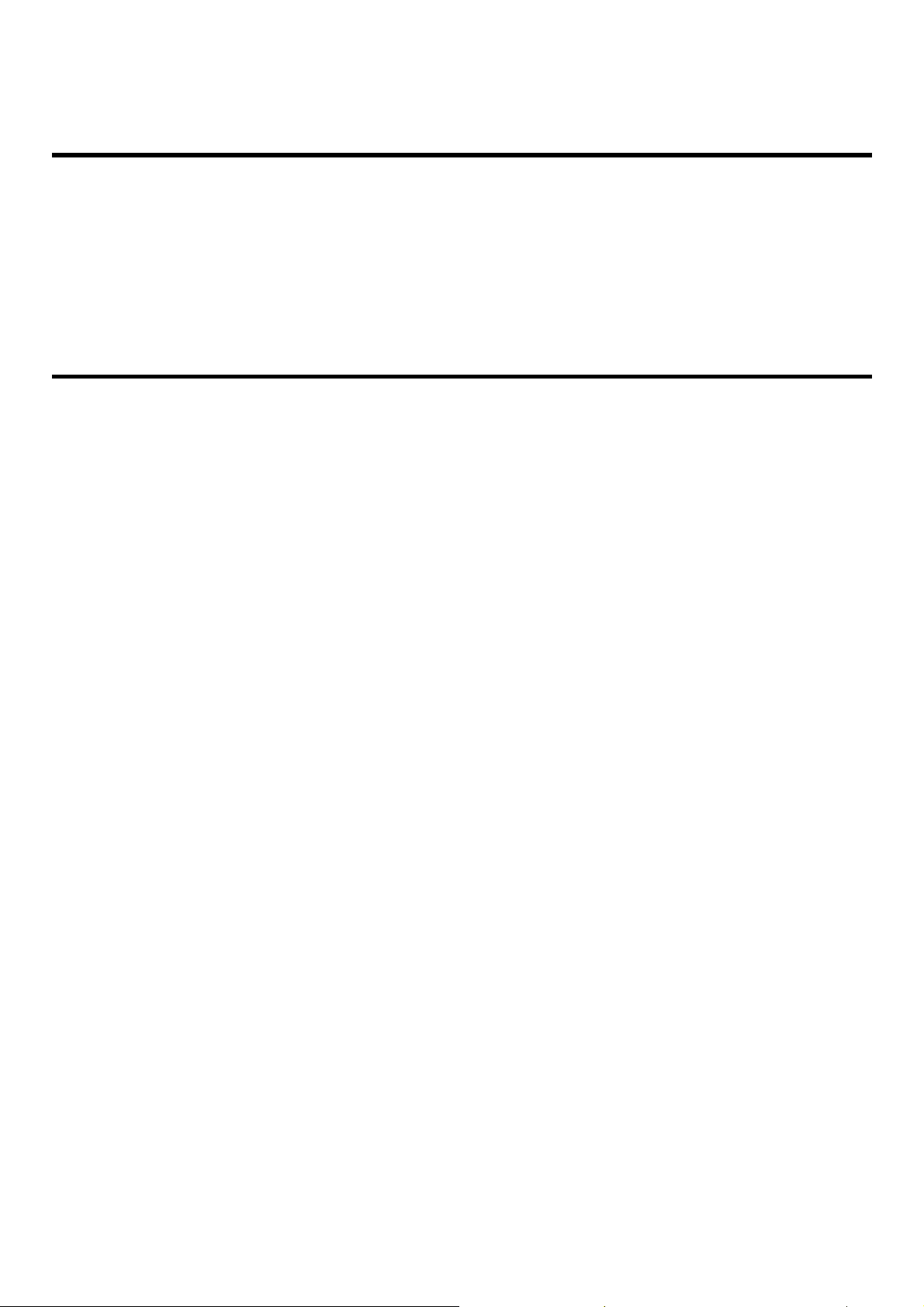
Product Overview
The QUAD VIEWER Series is the latest addition to Marshall's line of IMD-equipped monitors. The monitor features a full
resolution 1920 x 1200 LCD panel, built-in high quality HD Quad Splitter, four independent HDSDI inputs, one DVI-I input,
IMD (In-Monitor Display) capability, Audio Presence indicator, and Time Code. Video and DVI-I both offer full screen
mode, while quad-split mode is scaled to fit onscreen in the highest resolution. IMD and Tally are supported via manual
mode, along with Image Video, NVISION, MEI (Marshall), and TSL protocols. Other features include Closed-Caption
presence display, front panel user-configurable function buttons, RS-422/485 port with pass-through, and fieldupgradeable firmware.
Features
■
1920 x 1200 Full Resolution 17” Panel
The QV171-HDSDI features an all-digital TFT-MegaPixel active matrix LCD system with 1920x1200 native resolution.
The LCD panel features a brightness of 400 cd/m2and a 600:1 contrast ratio making it ideal in a variety of
environments and lighting conditions.
■
Quad-Viewer
Ability to view 4 inputs on the screen at once. Each input source is scaled and positioned in real-time so that all 4 can
be seen. DVI-I input can replace input #4 in this mode. There are 3 different Quad-Layouts from which to choose.
■
In-Monitor Display
In-Monitor Display allows on-screen text and tally indication, controlled locally or remotely via a variety of industry
standard protocols.
■
OSD Features (On Screen Display)
Embedded time code and an embedded audio presence indicator can be displayed on the screen in a variety of
configurations. Closed Caption presence indication is also provided for 608/708 captions.
■
Advanced Features
Color temperature adjustment, aspect ratio settings, blue-only mode, and monochrome mode are a few of the
advanced features allowing the QV171-HDSDI to be at home in any broadcast environment. Pixel-to-Pixel mode also
allows native display of any incoming image format.
■
User-Definable Function Buttons
Two user-definable function buttons allow quick access to numerous settings and features including aspect ratio,
monochrome mode, color temperature, and more.
5
Page 6
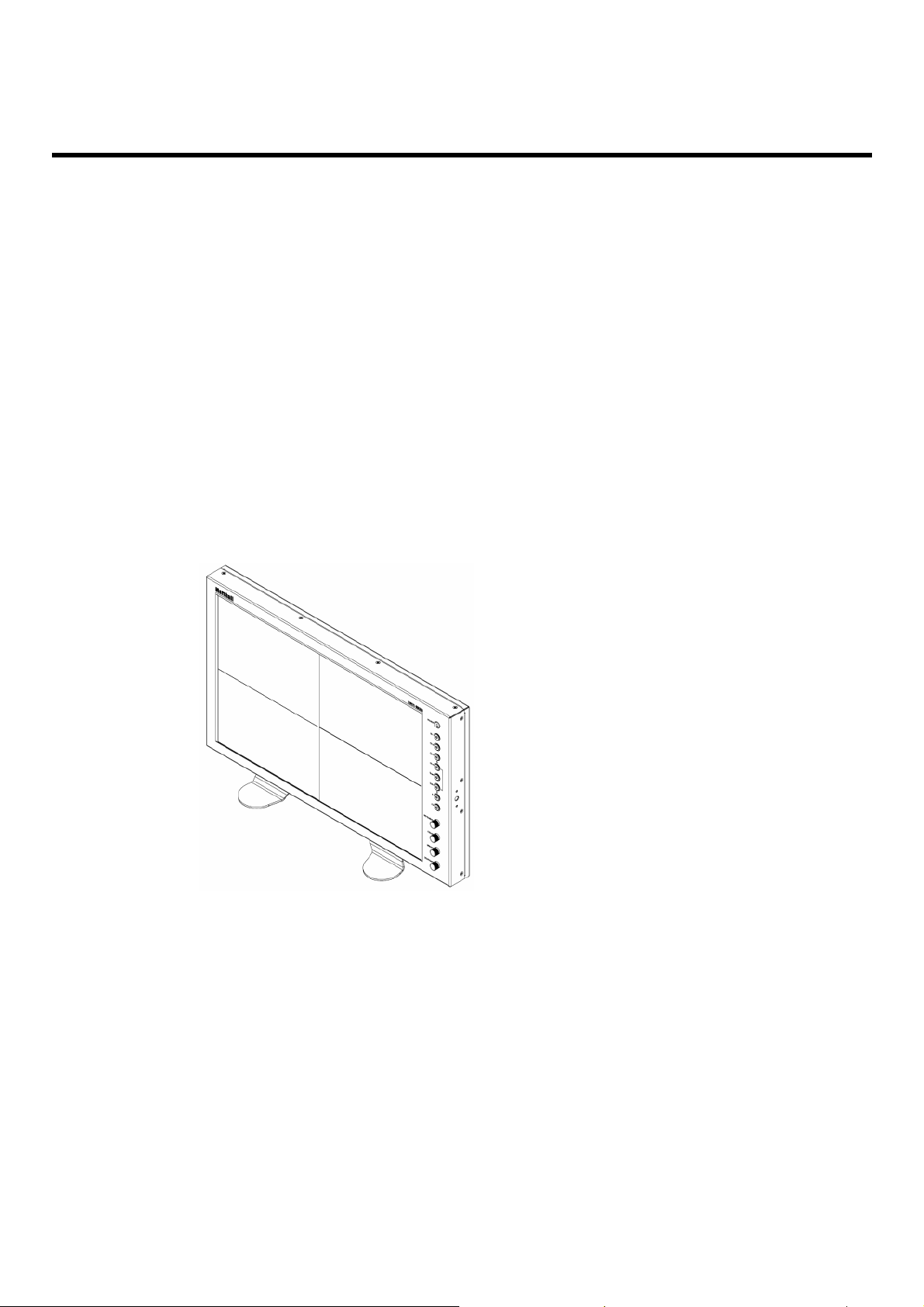
Installation and Initial Setup
■
Unpacking
Carefully unpack the QV171-HDSDI monitor and verify that the following items are included:
• QV171-HDSDI Monitor
• V-PS12-5V-1 Power Supply with 2-Pin Twist Lock Connector
• Operating Instructions
Inspect the unit for any physical damage that may have occurred during shipping. Should there be any damage,
immediately contact Marshall Electronics at (800) 800-6608. If you are not located within the continental United States,
call +1 (310) 333-0606.
■
Installation
The QV171-HDSDI can be mounted in any standard EIA 19” equipment rack. Theattached rack ears can be angled to
provide the user control over the viewing angle. Adequate ventilation is required when installed to prevent possible
damage to the monitor’s internal components.
A VESA standard 75mm hole pattern also allows custom mounting installations. Alternately, the QV171-HDSDI can be
used in a desktop configuration with optional stand (Marshall part number V-ST15).
QV171-HDSDI with optional desktop stand
(Marshall Part Number V-ST15)
■
Connections, Power-On and Initial Setup
Plug the V-PS12-5V-1 power supply into an AC power source (100-240 V @ 50/60 Hz). Attach the 2-pin twist lock
connector to the back of the monitor. Connect the required cables for video signals input and output. (Power must be
applied to the QV171-HDSDI for the active loop-though output to be activated.) The monitor defaults to ‘ON’ when
power is supplied.
For IMD setup details, see IMD Configuration Submenu on page 21.
6
Page 7
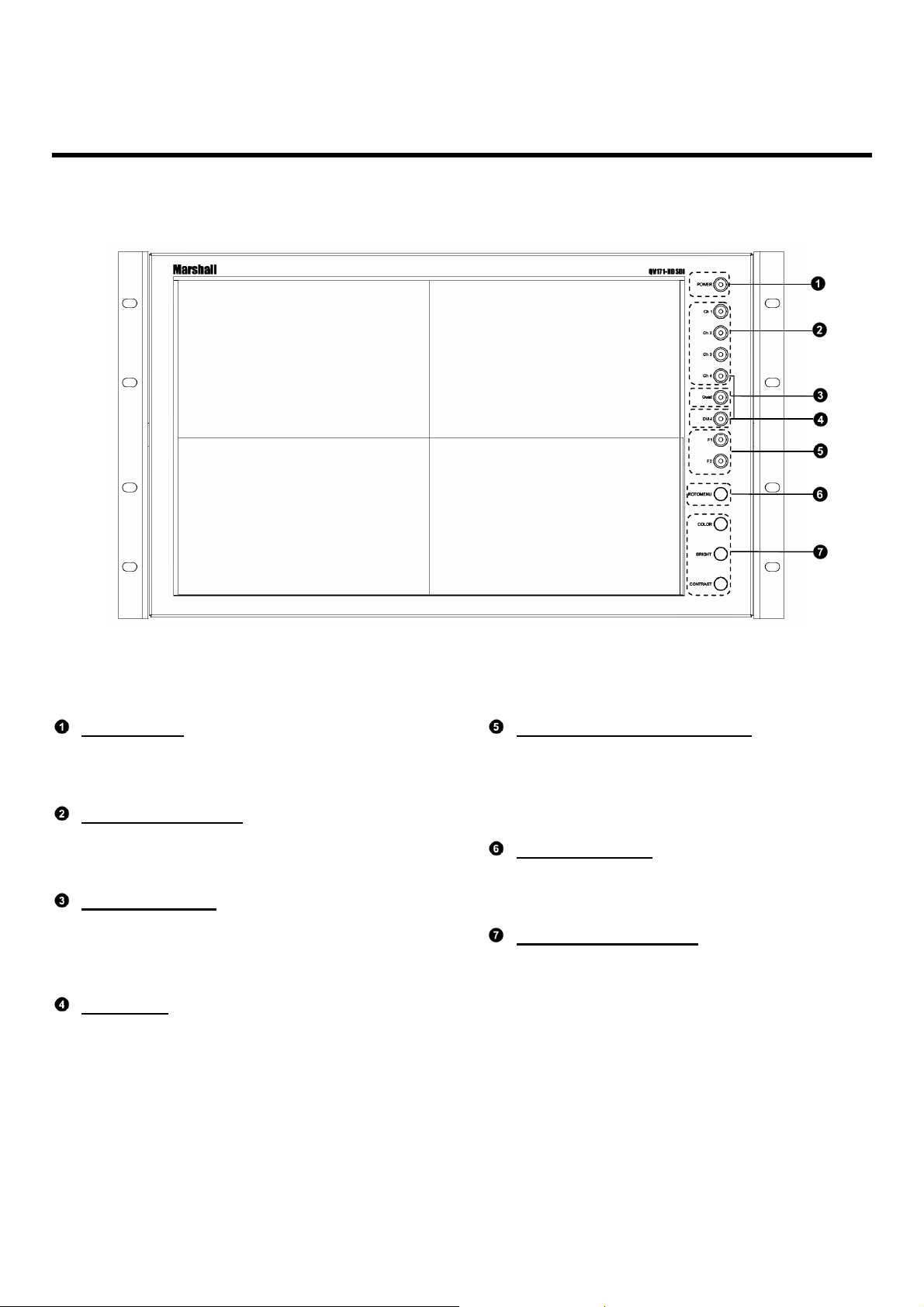
Top and Front Panel Features
Power Button
Turn the monitor off or on by pressing the power
button. In the ON state, the LED on the power
button will illuminate green.
Input Channel Buttons
Pressing Ch.1, Ch.2, Ch.3, or Ch.4 will select
HDSDI-SDI Video Inputs 1, 2, 3 or 4. This also
switches the monitor to Full Screen Mode.
Quad Mode Button
Allows user to switch monitor to Quad Mode.
Alternate presses will switch between the three
different Quad Layouts. (See Quad Mode – Page
7).
DVI-I Button
Selects DVI-I input as the video source for Ch.4
(This replaces HDSDI-SDI input #4 when in Quad
Mode). When activated, the LED will light.
User-Definable Function Buttons
Two user-definable function buttons can be used for
direct access to various settings. Functions are
assigned using the on-screen menu (See User-
Definable Function Buttons – Page 15).
RotoMenu™ Knob
The RotoMenu™ knob is alternate means of
accessing and navigating the main menu, using only
a single control.
Image Adjustment Knobs
Use the image adjustment knobs to adjust color
saturation, brightness and contrast of the image.
The status of each image adjustment parameter is
shown on the bottom left of the screen, with values
ranging from 0 to 100. Pressing a knob once
displays the current value. Pressing a knob twice
resets the corresponding adjustment to the default
setting. (See page 16 for instructions to change
default settings).
7
Page 8
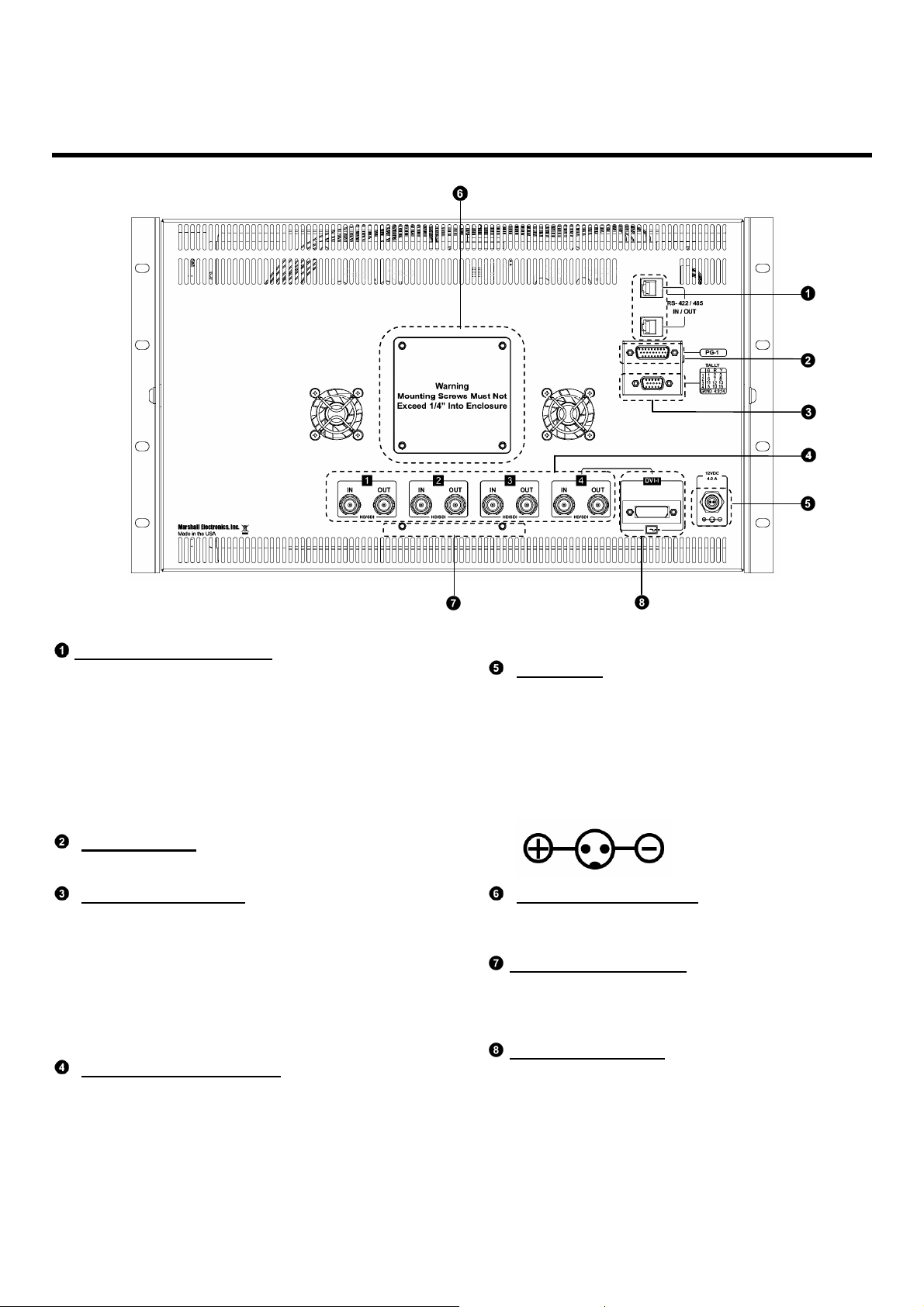
Rear Panel Features
RS-422/485 Serial Interface
The RS-422/485 ports are used to remotely control
the IMD or all QV171-HDSDI features, using a
variety of industry standard protocols. (Note:
Connector/pin-out may need to be adapted
depending on protocol and controlling device
used. See pin-out details on page 26.) Only one
connection to either port is needed to control the
monitor. The second port can be used to loop
multiple monitors in the same bus.
PG-1 Connector
This is for factory use only. Please do not use.
Tally Interface (HD-15)
The OSD tally can be activated via the HD-15
connector by connecting the corresponding pin to
ground. A variety of external devices can be used to
perform the contact closure. No additional power
should be supplied to the HD-15 port. See pin-out
details on page 26.
HD-SDI Inputs and Outputs
The QV171-HDSDI has four HD-SDI inputs and four
active loop-through outputs.
Power Input
Connect the 12VDC input to the 2-Pin twist lock
power input connector. Power can be supplied from
the included power supply, or from a variety of DC
sources supplying at least 3.0 Amps at 12 Volts.
IMPORTANT: If using a power source other than the
included power supply, be sure that the polarity of
the DC input is correct:
VESA 75mm Hole Pattern
VESA-standard 75 mm hole-pattern is provided to
accommodate a variety of custom mounting options.
Desktop Mounting Holes
These holes are used when attaching the monitor to
the optional desktop stand.
See page 4 for details.
DVI-I Input Connector
Integrated DVI Digital and Analog VGA input.
Includes EDID and HDCP for connection to
Computers, DVD Players, Rasterizers, etc.
See page 7 for details.
8
Page 9
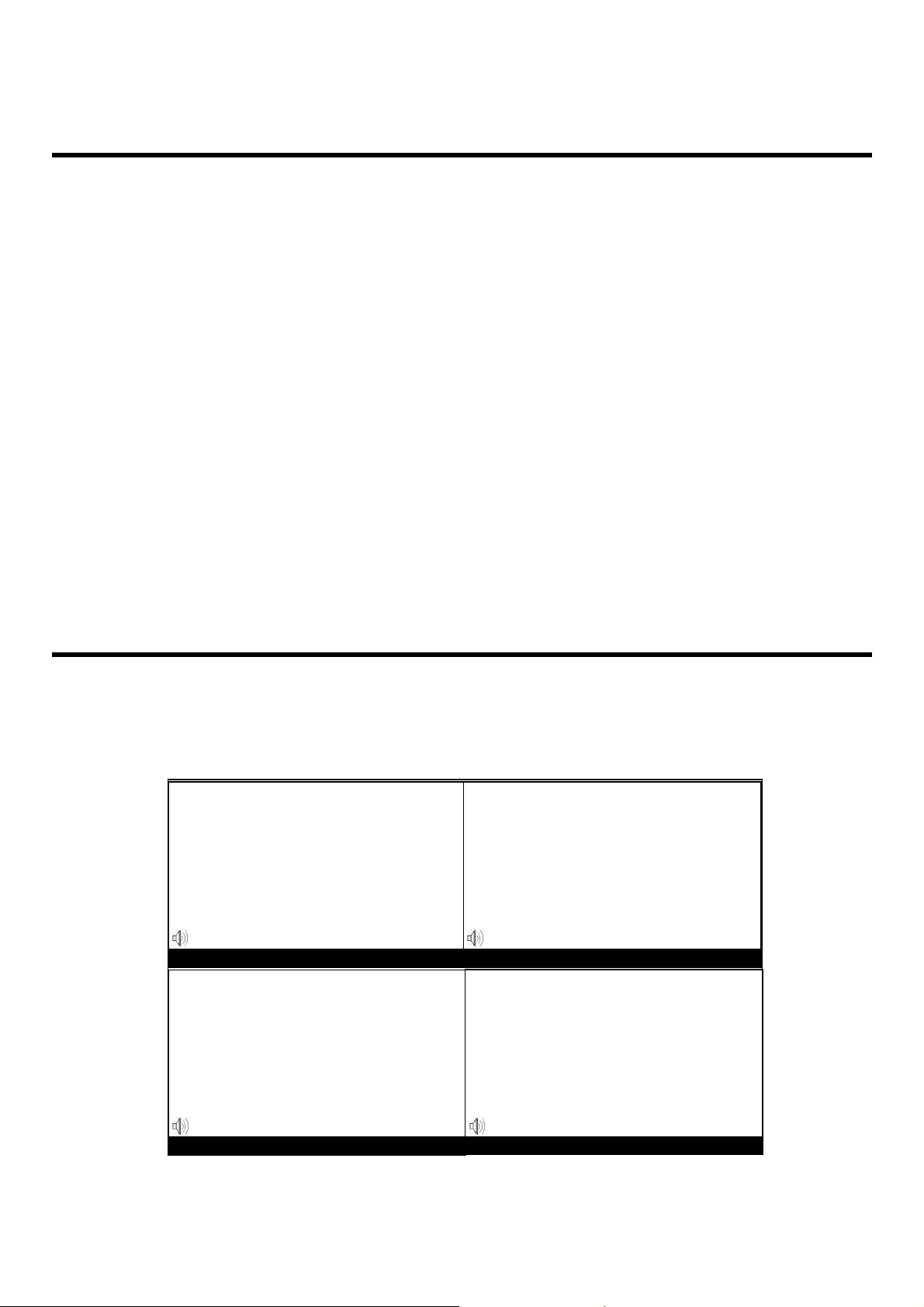
Compatible Input Formats
IMD Text
IMD Text
IMD Text
IMD Text
The following SDI standards are supported by the QV171-HDSDI:
525i, 625i
1035i/60, 1035i/59.94
1080i/60, 1080i/59.94, 1080i/50
1080psF/24, 1080psF/23.98
1080p/24, 1080p/25, 1080p/29.97, 1080p/30
720p/60, 720p/59.94, 720p/50
The following VESA standards are supported by the QV171-HDSDI (DVI-I input):
640x480 @60Hz
800x600 @60Hz
1280x1024 @60Hz
1680x1050 @60Hz
1600x1200 @60Hz
The following DVI-Video standards are supported by the QV171-HDSDI (DVI input):
525i, 625i
480p/59.94
1080i/60, 1080i/59.94, 1080i/50
1080p/23.98, 1080p/24
720p/60, 720p/59.94, 720p/50
Quad Mode and Layouts
The QV171-HDSDI can display 4 different input sources simultaneously. Each source is scaled and positioned to
fit the desired layout. There are a total of 3 different layouts illustrated below. Each press of the QUAD Button
will change the current layout to next available layout. When in Quad Mode, Ch.4 Video Source can be changed
to be the DVI-I source at any time by pressing the DVI-I Button. This will illuminate the DVI-I Button LED. Any SDI
Video Source connected to BNC Connector # 4 will not be viewable when the DVI-I LED is lit.
Ch.1
00:00:00:00
Ch.3
Ch.2
00:00:00:00
Ch.4
00:00:00:00
Quad Layout #1
00:00:00:00
9
Page 10

Quad Mode and Layouts (Continued)
Ch.2
Ch.1
IMD Text
Ch.3
00:00:00:00
Ch.4
Quad Layout #2
Ch.1
10
Ch.2
IMD Text
Ch.3
Quad Layout #3
00:00:00:00
Ch.4
Page 11

On-Screen Menu
STRUCTURE OVERVIEW
Back Return to Main Menu
Monochrome Link All Off, On
Blue Only Link All Off, On
Video Config
System Config
OSD Config
Main
Pixel to Pixel Link All Off, On
Aspect Ratio Link All Full, 4:3, Scaled 4:3, 16:9
Curtain Color Link All Blue, Red, Green, White, Black
Ctemp/Gamma 55k, 65k, 93k, Linear
Framelock Preference Ch1, Ch2, Ch3, Ch4, Freerun
Analog Phase 0-31 (DVI-Analog input only)
Back Return to Main Menu
Function 1
Function 2
Load Config Mfg, Back
Save Config User1, User 2, User 3, User 4, User 5, User6, Back
Back Return to Main Menu
IMD State Link All Off, On
Status Display Link All Off, On
Anc. Timecode Link All Off, LTC, VITC
OSD Tally LinkAll Off, RGY, RG, GR
Audio Monitor Link All Off, On
CC Monitor Link All Off, On
Back Return to Main Menu
IMD ID # 000-255
IMD Group # 001-254
IMD Protocol MEI, ImageVideo, TSL 4.0,MEI-Image Video
Monochrome, IMD State, Anc. Timecode, OSD Tally, Audio Monitor, CC
Monitor, AspectRatio, Pixelto Pixel, Ctemp/Gamma, Blue Only
Monochrome, IMD State, Anc. Timecode, OSD Tally, Audio Monitor, CC
Monitor, AspectRatio, Pixelto Pixel, Ctemp/Gamma, Blue Only
IMD Config
IMD Fixed Config
Service Version Displays currentfirmware version
Tally Source Standard, TSL/MEI 422, Image VideoHW, Image Video 422, Standard + IV 422
IMD Baud Rate 300, 600, 1200, 2400, 4800, 9600, 19200, 38400, 57600, 115200
IMD Name (S/N) Ch1 User Defined (16 chars max.)
IMD Name (S/N) Ch2 User Defined (16 chars max.)
IMD Name (S/N) Ch3 User Defined (16 chars max.)
IMD Name (S/N) Ch4 User Defined (16 chars max.)
IMD Tally Mode T1, T2, T1T2, T2T1, T1-, T2-, T1T2-,T2T1-
Back Return to Main Menu
IMD Fixed Color Link All Green, Yellow, Red
IMD Fixed Align Link All Left, Center, Right
IMD FixedString Ch1 User Defined (16 chars max.)
IMD FixedString Ch2 User Defined (16 chars max.)
IMD FixedString Ch3 User Defined (16 chars max.)
IMD FixedString Ch4 User Defined (16 chars max.)
11
Page 12

MAIN MENU AND NAVIGATION
Access and navigate the main menu using the RotoMenu™ knob:
Main Menu
On-Screen Menu (continued)
Using the RotoMenu knob
• Press the RotoMenu™ knob to enter the main menu.
• Rotate the knob to scroll up or down in the main menu or each submenu.
• Press the RotoMenu™ knob to enter a submenu or choose a setting.
• To return to main menu from submenu, select ‘Back’ and press the RotoMenu™.
The menu automatically times out after 15 seconds of being idle.
VIDEO CONFIGURATION SUBMENU
Use the Video Configuration submenu to select various video settings such as monochrome mode or blue-only mode.
12
Video Configuration Submenu
Page 13

On-Screen Menu (continued)
VIDEO CONFIGURATION SUBMENU (continued)
■
Monochrome Mode
Use this setting to enable monochrome mode. Only the luminance of the image will be displayed as a grayscale
picture.
■
Blue-Only Mode
Use this setting to enable Blue-Only mode. This mode displays only the blue color component of the image, switching
off the red and green components. Use this mode when calibrating the monitor to SMPTE color bars with the following
procedure:
1. Allow the monitor to warm up for at least 5-10 minutes.
2. Display SMPTEsplit-field color bars on the monitor using an external source.
3. Enable Monochromemode.
4. Locate the pluge pattern (super black, black, and graybars) at the lower-rightcorner of the screen. Adjust the Brightness knob until there is
no visible difference between the super black and black bars, but the gray bar is still visible.
5. Adjust the Contrast knob until an even grayscale appears along the top bars.
6. Disable Monochromemode.
7. Enable Blue-Only mode and adjust the Color knob so that the outermost bars (white and blue) appear to match in brightness.
■
Pixel-to-Pixel Mode
Use this setting to enable Pixel-to-Pixel mode.
This mode bypasses the monitor’s internal scaling function and displays images in their native resolution and aspect
ratio, with a one-to-one mapping of incoming image pixels to screen pixels:
• For incoming formats smaller than the native resolution of the screen (or selected aspect ratio), the image will be
displayed in the center of the screen using only the necessary LCD pixels. For example, 720p images will occupy
exactly 1280x720 pixels in the center of the screen. The surrounding screen area will be black.
13
Page 14

On-Screen Menu (continued)
IMD Text
IMD Text
IMD Text
IMD Text
VIDEO CONFIGURATION SUBMENU (continued)
■
Aspect Ratio Settings
Use this menu option to switch between several aspect ratio settings.
As the QV171-HDSDI monitor has a native resolution of 1920x1200 RGB pixels, incoming images are automatically
scaled to fit the screen:
• In 4:3 mode, images are scaled up or down to fill the maximum 4:3 portion of the screen (1600 x 1200). IMD text
and time code are superimposed on the lower portion of the image. The audio presence indicator and on-screen
tally are displayed at the bottom of the screen, outside the image.
• In Scaled 4:3 mode, images are scaled to a smaller 4:3 portion of the screen, leaving space for IMD text, tally,
and audio presence indicator to be displayed below or around the image. Time code is superimposed on the
lower portion of the image.
• In 16:9 mode, images are scaled to fill the maximum 16:9 portion at the top of the screen (1920 x 1080). In this
mode, IMD text and on-screen tally are displayed below the image. Time code and the audio presence indicator
are superimposed on the lower portion of the image.
• In Full Screen (16:10) mode, images are scaled to fill the entire 16:10 screen (1920 x 1200). In this mode, all
OSD features are superimposed on the image. Note that when using a 16:9 input image in this mode, the
image will be vertically stretched by approximately 10%.
The diagrams on the following page show how IMD text, timecode, and the audio monitor icon are simultaneously
displayed on the screen in each aspect ratio setting. The white area represents the video image.
4:3
00:00:00:00
Scaled 4:3
00:00:00:00
00:00:00:00
00:00:00:00
00:00:00:00
16:9 Full Screen (16:10)
14
Page 15

On-Screen Menu (continued)
VIDEO CONFIGURATION SUBMENU (continued)
■
Curtain Color
Use this setting to choose the default color displayed on the screen when no video input is present. Available colors
are blue, red, green, white, and black.
■
Ctemp/Gamma
Use this setting to choose one of three color temperature / gamma presets:
• D55 (5500K)
• D65 (6500K)
• D93 (9300K)
• Linear (No gamma applied)
■
Framelock Preference
Used to designate one of the inputs as a reference for synchronizing image scaling when in any Quad Mode. This
allows monitor to use a known-stable input source as a reference-lock to the entire system. This can improve
performance when 1 or more inputs are frequently switched and are non-synchronous. In some conditions, selecting
freerun will reduce the time needed for image lock.
• Ch.1
• Ch.2
• Ch.3
• Ch.4
• Freerun
■
Analog Phase (DVI-Analog or VGA input only)
Adjusts the analog phase value to improve picture quality on DVI-A or VGA Sources. This adjusts the signal phase
(not color phase) of the analog-to-digital conversion.
• 0-31 (value)
15
Page 16

On-Screen Menu (continued)
SYSTEM CONFIGURATION SUBMENU
Use the System Configuration submenu to control various system parameters.
System Configuration Submenu
■
User-Definable Function Buttons
Use the Function 1 and Function 2 menu items to define each function button on the front panel of the monitor. The
following options are available for each button:
• IMD Display/hide IMD text
• Time Code Display/hide time code
• OSD Tally Rotate amongst types of OSD Tally
• Audio Monitor Display/hide audio presence indicator
• Aspect Ratio Toggle between 4:3 and 16:9 aspect ratios
• Pixel to Pixel Enable/disable Pixel-to-Pixel mode
• Ctemp/Gamma Rotate amongst color temperature settings
• Blue Only Enable/disable Blue Only mode
• Monochrome Enable/disable Monochrome mode
16
Page 17

On-Screen Menu (continued)
SYSTEM CONFIGURATION SUBMENU (continued)
■
Saving and Loading User Presets
Use the SAVE CONFIG and LOAD CONFIG menus to save current settings to one of 6 presets, or load a preset. Each
Preset saves all monitor settings except for IMD configuration.
• Use the LOAD CONFIG menu to load one of presets USR1 – USR6. Factory default settings can also be loaded
by selecting MFG. (Factory defaults cannot be overwritten.)
• Use the SAVE CONFIG menu to save the current settings to a preset from USR1- USR6.
OSD CONFIGURATION SUBMENU
Use the OSD Configuration submenu to select a variety of information to be displayed on the screen.
OSD Configuration Submenu
■
IMD State
Use this setting to turn the IMD text display on or off. This setting affects both fixed string IMD text and remote IMD text
commands (see IMD Configuration Submenu for details – page 21).
17
Page 18

On-Screen Menu (continued)
OSD CONFIGURATION SUBMENU (continued)
■
Status Display
Use this setting to enable or disable status display. When enabled, the current video input standard is displayed on the
top left of the screen. When disabled, status is only displayed for 2 seconds when the monitor is powered on, when an
input is applied, or when the input video standard changes. The status display reads “No Input” when no video input is
present.
Status Display
■
Time Code
Use this setting to enable time code display on the screen. Time code is de-embedded from the vertical ancillary data
(VANC) within the SDI signal. Two types of time code can be selected to display on the screen: LTC (linear time
code) or VITC (vertical interval time code).
The position of the time code display varies based on the aspect ratio setting and presence of IMD text (see Aspect
Ratio diagrams on page 14).
Hours Minutes Seconds Frames
00:00:00:00
Time Code display
18
Page 19

On-Screen Menu (continued)
IMD Text
IMD Text
IMD Text
IMD Text
IMD Text
OSD CONFIGURATION SUBMENU (continued)
■
OSD Tally
Use this setting to choose how tally is displayed on the screen. The available OSD Tally options depend on the Tally
Source selected in the IMD Configuration submenu (see page 22).
When the Tally Source is set to Standard (contact closure), OSD Tally can be set to Off, RGY, RG, or GR:
• Off On-screen tally is disabled
• RGY Red, yellow, or green tally signals are indicated at both the bottom left and bottom right corners of the
screen. Two or three colors are shown simultaneously by subdividing each tally indicator
• RG Red tally is shown at the bottom left of the screen, and green is shown at the bottom right.
• GR Green tally is shown at the bottom left of the screen, and red is shown at the bottom right.
The following diagrams show RGY, RG, and GR OSD Tally modes:
(red) (red)
00:00:00:00
(red)
(green)
00:00:00:00
(green)
(red)
(red)
(green)
(yellow)
RGY mode: single color activated RGY mode: two colors activated RGY mode: three colors activated
00:00:00:00
(red)
RG Mode: both colors activated
(red)
00:00:00:00
(red)
GR Mode: both colors activated
(red)
When the Tally Source is set to TSL/MEI 422, OSD Tally can be set to Off or IMD:
00:00:00:00
(red)
(green)
(yellow)
• Off On-screen tally is disabled
• IMD Red, yellow, and green tally is displayed according the protocol commands. Green, red, and yellow colors
are shown individually on either the bottom left or right of the screen.
19
Page 20

On-Screen Menu (continued)
CC
OSD CONFIGURATION SUBMENU (continued)
■
Audio Monitor
Use the Audio Monitor menu option to enable or disable the audio presence indicator icon. When enabled, this icon
indicates whether embedded audio is present in the SDI video input. A red circle and cross will flash on the icon if no
embedded audio is present.
Embedded Audio Present No Embedded Audio
■
CC Monitor (Closed Captioning)
Use the CC Monitor menu option to enable or disable the Closed Captioning presence indicator icon. When enabled,
this icon indicates the presence of 608 and/or 708 embedded Closed Captioning in the SDI video input. A green dot
indicates the presence of CC Data. A red dot indicates no captioning data.
CC
608
708
Both 608 and 708 CC Data present
608
708
No CC Data present
20
Page 21

On-Screen Menu (continued)
IMD CONFIGURATION SUBMENU
■
Overview
The QV171-HDSDI features an In-Monitor Display (IMD) with the ability to display on-screen text and tally in three
colors. IMD text, color, and alignment can be assigned to each screen locally using menu options (see below).
Alternately, IMD text and tally can be remotely controlled via the RS-422/485 serial interface using several industrystandard protocols, including TSL v4.0 and Image Video. Multiple QV171-HDSDI monitors can be looped together and
each addressed individually via the protocol. All menu features of the QV171-HDSDI can also be controlled via the
Marshall Network Controller box using MEI protocol. (Contact Marshall Electronics for additional information).
Use the IMD Configuration submenu to configure various IMD parameters as described below.
IMD Configuration Submenu
■
IMD ID #
The IMD ID # identifies each screen to the controlling device. When using the TSL protocol, the ID # of each screen
should be manually set in conjunction with the controlling device. When using the Image Video protocol, the ID # may
be set automatically by the controlling device, after each IMD is initially identified by IMD Name (see “IMD Name[S/N]”
below). Available ID #s are 000-254.
■
IMD Group #
Each screen can be assigned an IMD Group # when using the Marshall protocol. Available Group #s are 01-254.
21
Page 22

On-Screen Menu (continued)
IMD CONFIGURATION SUBMENU (continued)
■
IMD Protocol
Use the IMD Protocol menu option to choose the protocol with which the QV171-HDSDI receives remote commands.
Currently, four protocols are available. Contact Marshall Electronics for the latest protocol compatibility.
Image Video
Use the Image Video protocol setting when controlling the IMD from an Image Video tally controller (e.g. TSI-
1000) or other controlling device which utilizes the Image Video protocol. The IMD #, IMD Name(S/N), and Baud
Rate parameters must be set for each screen in conjunction with the controlling device.
TSL v4.0
Use the TSL v4.0 protocol setting when controlling the IMD from a TSL tally controller, or other controlling device
which utilizes the TSL v4.0 protocol. The IMD # must be set for each screen in conjunction with the controlling
device.
MEI
Use the MEI protocol setting when controlling the QV171-HDSDI using the Marshall Network Controller box. This
protocol allows remote control of all features on the QV171-HDSDI, including marker setup, video configuration,
system configuration, and image adjustments (brightness, contrast, etc.). The IMD #, IMD Group #, and Baud
Rate parameters must be set in conjunction with the Network Controller Box.
MEI-Image Video
This protocol setting accepts Image Video commands via MEI protocol, for use when an Image Video controller is
connected to the Marshall Network Controller box.
■
Tally Source
The QV171-HDSDI OSD tally can be controlled in a variety of different ways. Use the Tally Source setting to choose
how tally is controlled:
Standard
Use the Standard setting to control tally via contact closure on the HD-15 tally interface.
Image Video HW
Use the Image Video HW setting to control Image Video tally states via contact closure on the HD-15 tally
interface. Contact closure of the Red pin corresponds to Image Video Tally 1, and the Green pin maps to Image
Video Tally 2. Contact closure (ground) corresponds to a LOW state, and open circuit corresponds to a HIGH
state. This mode requires the IMD Tally Mode parameter to be set. Consult Image Video documentation for
further information.
Image Video 422
Use the Image Video 422 setting to control Image Video tally states via the Image Video serial protocol. OSD tally
will be disabled in this mode, as Image Video tally states are manifested in the text color and other parameters.
This mode requires the IMD Tally Mode parameter to be set. Consult Image Video documentation for further
information.
22
Standard + IV422
Use the Image Video 422 setting to control Image Video tally states via the Image Video serial protocol, while
controlling OSD tally using contact closure on the HD-15 tally interface. This mode requires the IMD Tally Mode
parameter to be set. Consult Image Video documentation for further information.
Page 23

On-Screen Menu (continued)
IMD CONFIGURATION SUBMENU (continued)
TSL/MEI 422
Use the TSL/MEI 422 setting to control OSD tally via the TSL or Marshall serial protocols.
■
IMD Baud Rate
Use this setting to choose the baud rate. The baud rate must be set in conjunction with the controlling device. Available
baud rates are 300, 600, 1200, 2400, 4800, 9600, 19200, 38400, 57600, 115200. The TSL v4.0 protocol is fixed at
38400 bauds.
■
IMD Name (S/N)
Use this setting to assign a name to each screen when using the Image Video or Marshall-IV protocols. The IMD name
is equivalent to the Image Video serial number and is used by the Image Video controlling device to identify
each screen. The default IMD Name(S/N) is “M00000.” It is recommended to maintain this naming scheme in order to
avoid serial number conflicts with other Image Video devices on the same serial bus. Each name can be up to 16
ASCII characters.
Press RotoMenu™ knob to edit the IMD Name. Rotate the RotoMenu™ knob to move the cursor. Press the
RotoMenu™ knob with the cursor on the character to be changed, then rotate the knob to scroll through the character
set . Press the RotoMenu™ knob to choose a character.
■
IMD Tally Mode
Use this setting when using Image Video tally control. Choose one of the following settings, in conjunction with the
Image Video controlling device. T1, T2, T1T2, T2T1, T1-, T2-, T1T2-, T2T1-. Consult Image Video documentation for
further information.
23
Page 24

On-Screen Menu (continued)
IMD FIXED SUBMENU
■
IMD Fixed Color
Use this setting to choose the color of the IMD Fixed String text (see below). Available colors are red, green, and
yellow. This setting does not affect text color when using IMD text via the Image Video or TSL v4.0 protocols (text
color is set via the protocols).
■
IMD Fixed Align
Use this setting to choose the horizontal alignment of the IMD text. IMD text can be justified on the left, center or right
of the screen. This setting is overridden when using IMD text via the Image Video protocol (alignment is set via Image
Video protocol).
■
IMD Fixed String
Use this setting to display static IMD text on the screen. This setting is used to enter IMD text locally, when a serial
protocol is not used for remote control. The IMD Fixed String is saved after power cycle. The IMD Fixed String will be
overridden by serial protocol commands.
Press RotoMenu™ knob to edit the IMD Fixed String. Rotate the RotoMenu™ knob to move the cursor. Press the
RotoMenu™ knob with the cursor on the character to be changed, then rotate the knob to scroll through the character
set . Press the RotoMenu™ knob to choose a character.
IMD Fixed Configuration Submenu
24
Page 25

On-Screen Menu (continued)
SERVICE SUBMENU
■
Software Version Display
The Main Board, Keypad, and CPLD software version numbers are displayed.
.
Service Menu
The following information is displayed:
• Rel: Release Package version number
• kp Keypad version number
• ima A/B Input module version
• imc C/D Input module version
• ipa Input processor firmware
• ipc Input processor firmware
• fc Combiner FPGA version
• fp Packet decoder FPGA version
25
Page 26

Specifications
■
PANEL
Screen Size 17” Diagonal
Display Area (h x v) 367.20 x 229.50 mm
Aspect Ratio 16:10 Native (4:3/16:9 Modes)
Pixels 1920 x RGB x 1200
Color Depth 18-bit
Viewing Angle (h x v) 140° x 120°
Brightness 400 cd/m
2
Contrast Ratio 600:1
Dot Pitch (h x v) 0.064 x 0.191 mm
Pixel Pitch (h x v) 0.191 x 0.191 mm
■
VIDEO INPUT/OUTPUT
HD-SDI Input / Output
Supports ITU-R BT.656, SMPTE 259M, 292M, 274M
DVI-I Video/VESA input
■
CONNECTORS
HD-SDI Video Input
4 x BNC Female (75 Ω)
HD-SDI Video Output (Active Loop-Through)
4 x BNC Female (75 Ω)
■
RS-422/485 SERIAL INTERFACE (RJ12)
Protocols: Image Video, TSL v4.0, MEI
Pin No. Signal
1 Tx2 Ground
3 Rx+ (Receive from host)
4 Rx- (Receive from host)
5 N/C
6 Tx+
■
ELECTRICAL
Power Consumption 35 W Max
Voltage Requirement 12 VDC
V-PS12-5V-1 Power Supply:
Input 100V-240V, 2.5A, 50-60Hz
Output 12-17VDC, 5A, 60W Max
■
MECHANICAL
Dimensions (w x h x d): 18.9” x 10.45” x 1.40”
DVI-I Video/VESA input
1 x DVI-I Female connector
Power Input
2-Pin Twist Lock Connector
Tally Hardware Interface
HD-15 Female
RS-422/485 Interface
2 x RJ12 (Modular 6P6C)
■
TALLY HARDWARE INTERFACE (HD-15)
Activation requires contact closure of pin to ground on the
HD-15 connector:
Pin No. Signal
1 Channel 1 Green
2 Channel 1 Red
3 Channel 1 Yellow
4 Ground
5 Channel 4 Green
6 Channel 2 Green
7 Channel 2 Red
8 Channel 2 Yellow
9 Ground
10 Channel 4 Red
11 Channel 3 Green
12 Channel 3 Red
13 Channel 3 Yellow
14 Ground
15 Channel 4 Yellow
Weight (with rack ears): 6.76 lbs
Operating Temperature 32°F to 120°F (0°C to 50°C)
Storage Temperature -4°F to120°F (-20°C to 50°C)
Compliance Œ, FCC-Class A, ANSI-63.4
(Certificates on file)
RoHs Do not dispose. Return to
Manufacturer or Authorized
Recycle Facility.
26
Page 27

Maintenance
Specifications (continued)
■
Screen Cleaning
Periodically clean the screen surface using ammonia-free cleaning wipes (Marshall Part No. V-HWP-K). A clean microfiber cloth can also be used using only non-abrasive and ammonia-free cleaning agents. Do not use paper towels.
Paper towel fibers are coarse and may scratch the surface of the polycarbonate faceplate or leave streaks on the
surface. Antistatic and fingerprint resistant cleaning agents are recommended. Do not apply excessive pressure to the
screen to avoid damaging the LCD.
■
Faceplate Dusting
Dust the unit with a soft, damp cloth or chamois. Dry or abrasive cloths may cause electrostatic charge on the surface,
attracting dust particles. Neutralize static electricity effects by using the recommended cleaning and polishing practice.
Warranty
Marshall Electronics warranties to the first consumer that this QV171-HDSDI LCD monitor will, under normal use, be free
from defects in workmanship and materials, when received in its original container, for a period of one year from the
purchase date. This warranty is extended to the first consumer only, and proof of purchase is necessary to honor the
warranty. If there is no proof of purchase provided with a warranty claim, Marshall Electronics reserves the right not to
honor the warranty set forth above. Therefore, labor and parts may be charged to the consumer. This warranty does not
apply to the product exterior or cosmetics. Misuse, abnormal handling, alterations or modifications in design or
construction void this warranty. It is considered normal for a minimal amount of pixels, not to exceed three, to fail on the
periphery of the display active viewing area. Marshall Electronics reserves the option to refuse service for display pixel
failure if deemed unobtrusive to effective use of the monitor by our technicians. No sales personnel of the seller or any
other person is authorized to make any warranties other than those described above, or to extend the duration of any
warranties on behalf of Marshall Electronics, beyond the time period described above. Due to constant effort to improve
products and product features, specifications may change without notice.
27
Page 28

28
Marshall Electronics
, Inc.
1910 East Maple Ave.
El Segundo, CA 90245
Tel: (800) 800-6608/ (310) 333-0606 • Fax: 310-333-0688
www.LCDRacks.com • sales@lcdracks.com
V2009-0730
