Page 1

Marshall Electronics
OR-841-HDSDI
Fully Featured 8.4” Rack Mountable / Camera-Top / Portable LCD Field Monitor
Operating Instructions
Page 2
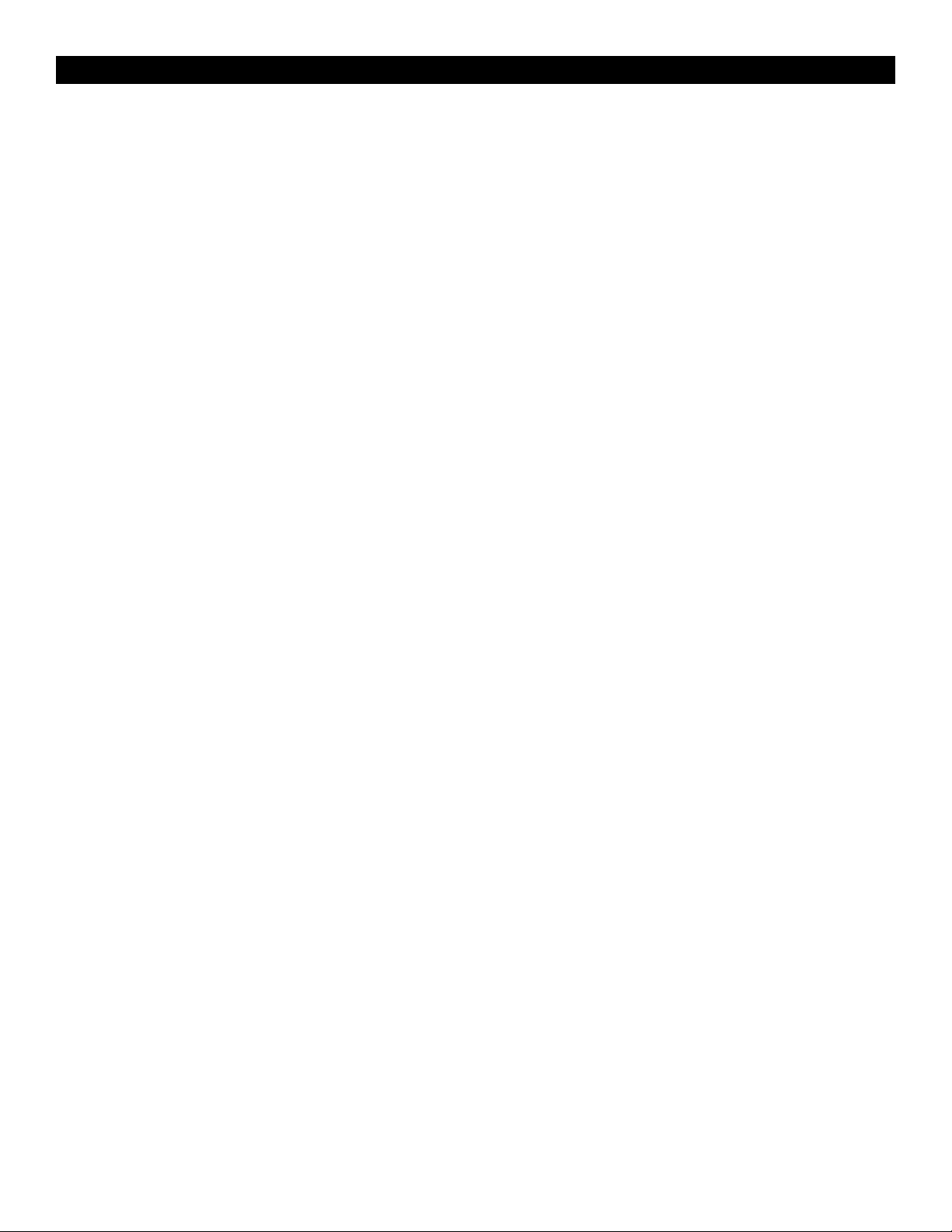
Contents
Product Overview ............................................................................................................................................................................. 3
Features .............................................................................................................................................................................................. 3
Installation and Initial Setup ......................................................................................................................................................... 5
Unpacking .......................................................................................................................................................................................... 5
Mounting ............................................................................................................................................................................................ 5
Connections and Power-On .............................................................................................................................................................. 5
Front Panel Features ........................................................................................................................................................................ 6
Power Button ..................................................................................................................................................................................... 6
Input Select Buttons .......................................................................................................................................................................... 6
User-Denable Function Buttons .................................................................................................................................................... 6
Image Adjustment Knobs ................................................................................................................................................................. 6
Rear Panel Features ......................................................................................................................................................................... 7
Power Input ....................................................................................................................................................................................... 7
Compatible Input Formats ............................................................................................................................................................. 8
On-Screen Menu ............................................................................................................................................................................... 9
MAIN MENU AND NAVIGATION ................................................................................................................................................ 12
INFO SUBMENU.............................................................................................................................................................................. 12
INPUT SUBMENU ........................................................................................................................................................................... 12
PICTURE SUBMENU...................................................................................................................................................................... 13
COLOR SUBMENU ......................................................................................................................................................................... 13
Color Temperature Presets .............................................................................................................................................................. 13
RGB Bias and Gain .......................................................................................................................................................................... 13
SCREEN SUBMENU ....................................................................................................................................................................... 14
Scan .................................................................................................................................................................................................. 14
Aspect Ratio Setting ......................................................................................................................................................................... 14
Mono / Color .................................................................................................................................................................................... 14
H/V Delay ......................................................................................................................................................................................... 14
Shift H .............................................................................................................................................................................................. 14
Shift V ............................................................................................................................................................................................... 15
MARKER CONFIGURATION SUBMENU .................................................................................................................................. 15
Markers ............................................................................................................................................................................................ 15
Center Marker .................................................................................................................................................................................. 15
Aspect Markers ................................................................................................................................................................................ 15
Safety Marker ................................................................................................................................................................................... 15
Marker Mat ...................................................................................................................................................................................... 15
Line Thickness .................................................................................................................................................................................. 15
Line Type .......................................................................................................................................................................................... 15
AUDIO CONFIGURATION SUBMENU ....................................................................................................................................... 16
Meter Background ............................................................................................................................................................................ 16
Display Channels ............................................................................................................................................................................. 16
Active Channel Only ........................................................................................................................................................................ 16
Meter Columns ................................................................................................................................................................................. 16
Display Type ..................................................................................................................................................................................... 16
Front Volume .................................................................................................................................................................................... 16
Rear Volume ..................................................................................................................................................................................... 16
Headroom Start ................................................................................................................................................................................ 16
Headroom End ................................................................................................................................................................................. 16
Channel Assignment ......................................................................................................................................................................... 16
Load CH Preset ................................................................................................................................................................................ 16
Save CH Preset ................................................................................................................................................................................ 17
CH Preset ......................................................................................................................................................................................... 17
WAVEFORM SUBMENU ................................................................................................................................................................ 17
VECTORSCOPE SUBMENU ......................................................................................................................................................... 18
ClipGuide SUBMENU ...................................................................................................................................................................... 18
USER ASSIGN SUBMENU ............................................................................................................................................................. 19
REMOTE SUBMENU ...................................................................................................................................................................... 20
SETUP SUBMENU ........................................................................................................................................................................... 20
Specications ...................................................................................................................................................................................... 22
Maintenance / Color Calibration Procedure .............................................................................................................................. 23
Warranty Information ..................................................................................................................................................................... 24
2
Page 3
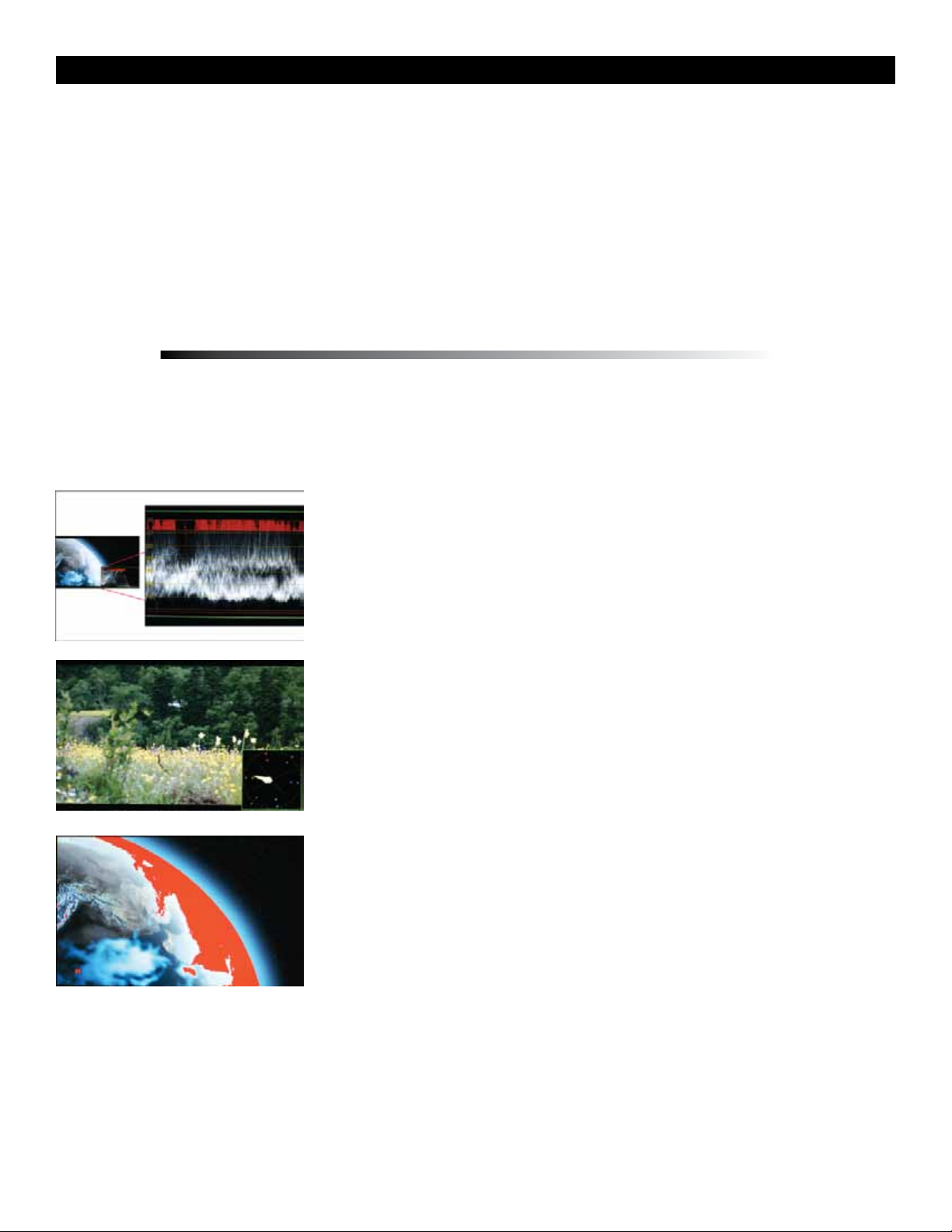
Product Overview
The Orchid OR-841-HDSDI is a single 8.4” fully featured camera-top and eld monitor system. The OR-841-
HDSDI offers built-in Waveform Monitor, Vectorscope, Audio Bars, Built In Speaker with audio outputs, and
several diagnostic tools. This monitor is ideal for use as a camera top or eld camera assist monitor. The OR-841-
HDSDI is equipped with two HD/SD-SDI inputs with switched output. Diagnostic tools include our exclusive
ClipGuide feature, 16 Tri-Color Audio Bar Graph meters with peak hold and numeric display of headroom
and peak levels, and real-time analysis of color space conversion gamut errors. Other standard features include
factory calibrated screen, easy-to-navigate onscreen menus with RotoMenu control, 9 assignable function keys,
adjustable color temperature, aspect ratio settings, a variety of screen markers, blue-only mode, monochrome
mode, H/V delay, and 7 assignable GPI inputs.
Features
High Resolution 8.4” Panel
The OR-841-HDSDI features an all-digital TFT-MegaPixel active matrix LCD system. The LCD panel features
a nominal brightness of 400 cd/m
environments and lighting conditions.
2
and a contrast ratio of 400:1 making each display ideal in a variety of
Waveform monitor function
The built-in waveform monitor (which includes adjustable White and Black
clip level indicators) can be displayed in various aspect ratios, positions,
and transparency options. The Waveform Monitor not only monitors
luminance, but can also warn the user for out-of-range conditions such
as overexposure or “blacker-than-black” errors with fully user-adjustable
warning limits.
Real-time Color Vectorscope
The built-in Vectorscope allows users to monitor color gamut range in real
time. It displays in full color and can also be displayed in various sizes,
positions, and transparency options. The Vectorscope has adjustable gain
from 1x to 5x.
ClipGuide
The ClipGuide function operates with both the Waveform display and
Monochrome/Color picture display. Both the upper and lower ClipGuide
levels are user-adjustable in order to accurately display over-and-under
exposures during different shooting conditions. For example, the upper
ClipGuide limit may be set to 85 IRE and the lower limit to 10 IRE. With
these settings, any exposures over the set limit of 85 IRE will display red
on both the Waveform and picture (if selected). The same will be true for
blacks under 10 IRE.
Chroma monitor function
Included in the ClipGuide menu are settings for monitoring color gamut errors, which can occur in color space
conversion. Any data exceeding these values will be displayed as Yellow in the picture. The factory preset for C
limits are 16 and 240 according to ITU-R BT.709. Typically, these values should not be exceeded during normal
video production.
3
Page 4
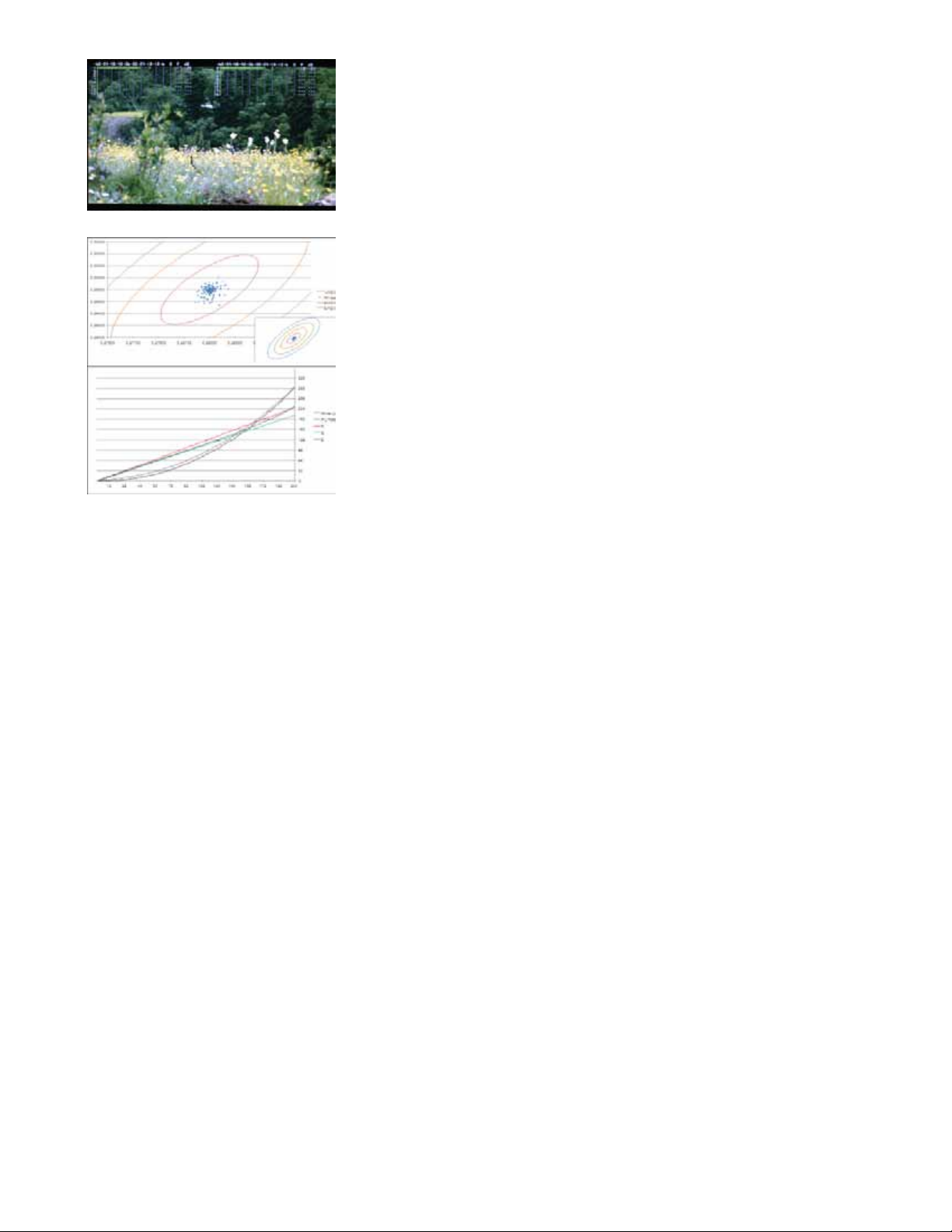
Precision Audio Level Meters
De-embeds and displays up to 16 channels of audio using sixteen
64-segment tri-color Audio Meters with user-adjustable reference levels.
The Audio Level Meters provide numerical indicators and headroom levels,
as well as peak hold function. Audio Channel Loss Warning prevents errors
during monitoring.
Precision White Balance with Color Temperature Adjustment
White balance adjustment is essential in order to render colors correctly.
To display colors correctly, gray scale should maintain identical color
temperature. The white balance for ORCHID monitors defaults to D65
(6500K) so the user does not need to adjust white balance.
LCD monitors have color-matching issues because white balance can be
affected by a change in luminance level. Our unique color management
system solves this problem.
The ORCHID operating system includes an Automatic White Balance
function that allows a “One Button” calibration procedure when used with a
Minolta CA-210 color probe. All Orchid Series LCD panels are calibrated
at the factory to ensure color conformity between screens.
Select color temperature and gamma mode
Color temperature presets may be selected between D65 or D93 as well as user-dened settings.
Gamma settings are adjustable from 1.0 to 3.0 in 0.1 steps. The standard setting is 2.2.
Flexible Screen Markers
A variety of screen markers in 4:3, 16:9, and full screen modes allow accurate monitoring of the different aspect
ratios used in broadcast environments.
User-Denable Function Buttons
Nine user-denable function buttons and one Rotary Encoder on the front panel allow quick access to numerous
settings and features including Input 1, Input 2, Option Input, Waveform, Vectorscope, Audio Bars, aspect ratio,
screen markers, monochrome mode, H/V delay mode, and more.
AUDIO Jack
There are two 3.5mm AUDIO jacks (one on the front panel for headphones and one on rear panel to feed an
external amplier). It is possible to utilize both the front panel headphone connector and rear panel speaker
connector simultaneously with individual volume controls. When not in menu mode, the rotary encoder on the
front panel may control the headphone and internal speaker volume.
4
Page 5
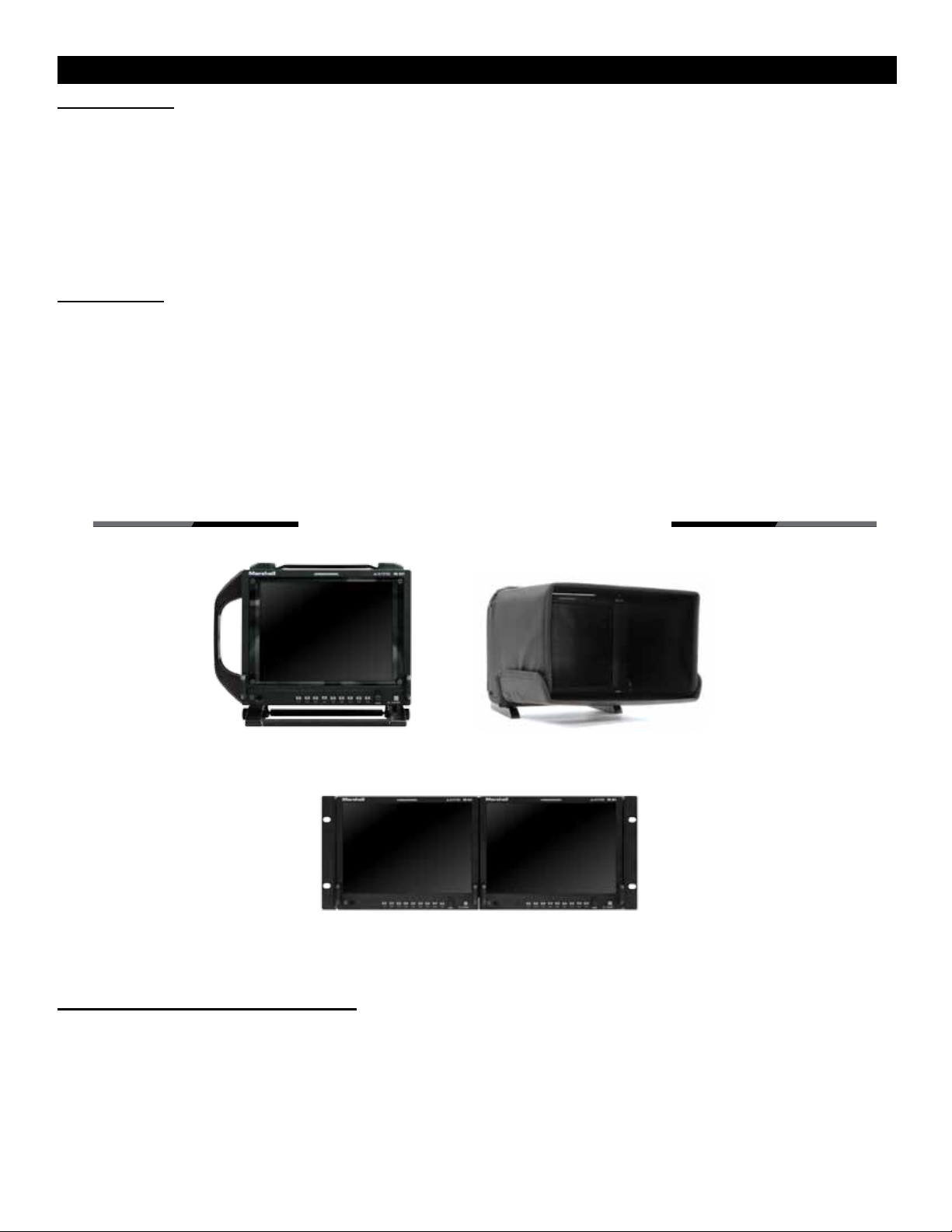
Installation and Initial Setup
Unpacking
Carefully unpack the OR-841-HDSDI monitor and verify that the following items are included:
• OR-841-HDSDI Monitor
• 12V 4A XLR Power Supply with 4-Pin Female XLR Connector
• Operating Instructions
Inspect the unit for any physical damage that may have occurred during shipping. Should there be any damage,
immediately call Marshall Electronics Customer Service at (800) 800-6608. If you are not located within the
continental United States, call +1 (310) 333-0606.
Mounting
The OR-841-HDSDI is designed as a tabletop camera assist or tri-pod/camera-top monitor. It comes complete
with tabletop stand, easy-to-carry handle on top, and is equipped with both ¼-20 and 3/8” threaded mounts on
top and bottom. The included handle and stand may be removed for access to the threaded mounts.
There is an optional OR-8RK rack mount kit for mounting two OR-841-HDSDI units side by side in a standard
19” rack. When used in this conguration, the Dual OR-841-HDSDI units occupy 5 RU and have a +/- 40° Tilt.
Other optional accessories include the OR-8HO Custom Hood for daylight viewing and the OR-8HA optional
side mount handle. One handle may be mounted on each side of the OR-841 for easy carrying during a wireless
camera shoot.
Optional Accessories for OR-841
OR-8HA Side Handle
OR-8RK
Rack Mount Kit (Mounts two units side-by-side)
OR-8HO
Hood
Connections and Power-On
Plug the power supply into an AC power source (100-240 V @ 50/60 Hz). Attach the 4-pin female XLR
connector to the back of the monitor. The monitor will draw no more than 4.0 Amps at 12 Volts in operation
(24 Watts).
Connect the required cables for video signal input and output (Power must be applied to the OR-841-HDSDI for
the active loop-through outputs to be activated). All BNC connectors are rated at 75Ω.
5
Page 6
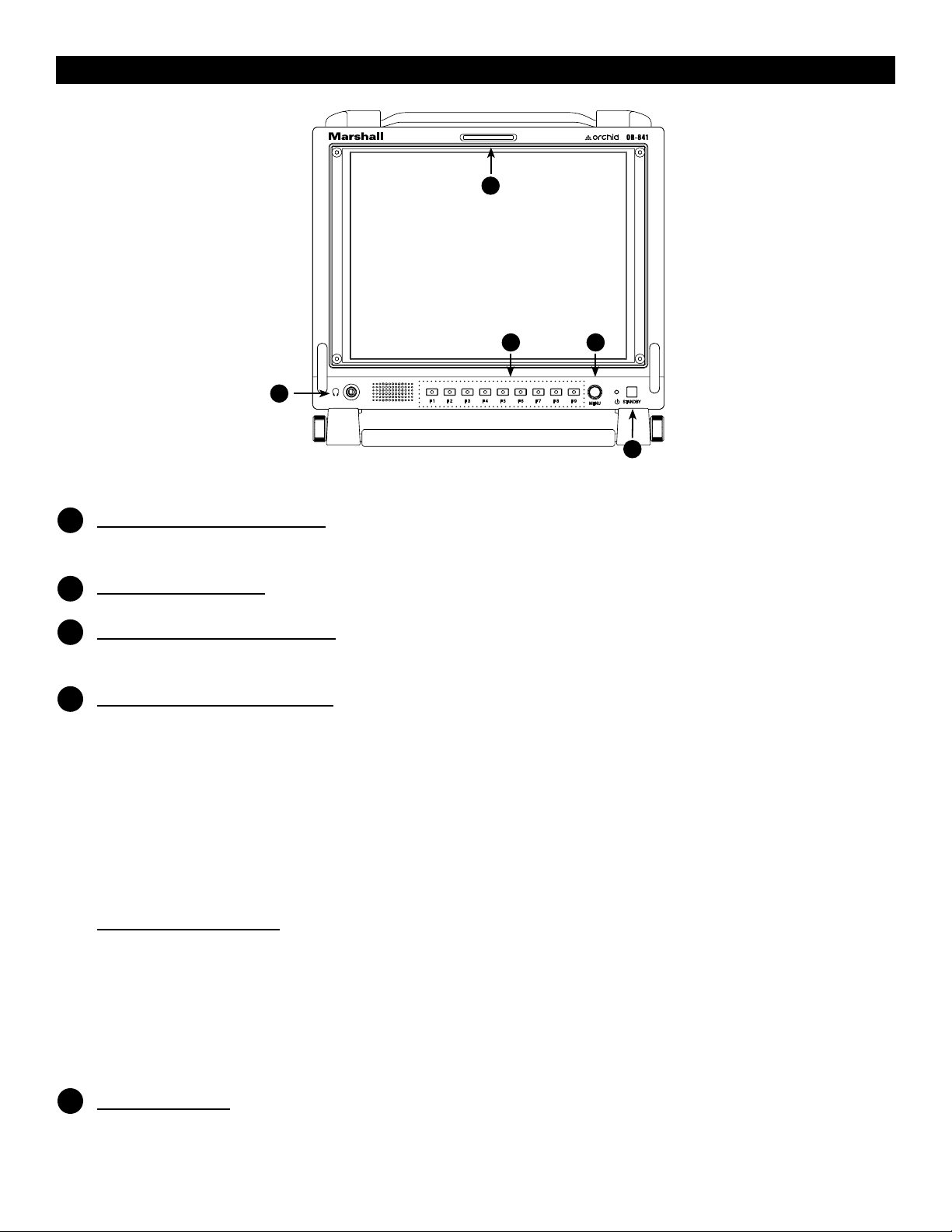
Front Panel Features
2
Power Button with Indicator
1
3
5
4
1
Press power switch to turn on the Unit. The indicator LED will turn Green. Press again to put the
OR-841-HDSDI into standby mode. The LED will turn Red.
Tri-Color Tally Light
2
30mm Tri-Color tally lamp controlled via the Remote connector on the rear of the unit.
User-Denable Function Keys
3
Nine user-denable function buttons can be used for direct access to various settings.
Functions are assigned using the on-screen menu.
User-Dened Rotary Encoder
4
The Rotary Encoder may be assigned to one of ve functions through the User Assign menu.
The available functions are:
• Volume
• Brightness
• Contrast
• Saturation
• Sharpness
Turning the encoder will allow the user to make adjustments to the selected mode.
ROTOMENU Control
Press the ROTOMENU Encoder to access the on-screen Menu. Turn the encoder to the Left or Right to
navigate Up and Down on the on-screen menu. Press the encoder to select the sub-menu. When you arrive
at the sub-menu or value you wish to modify, turn the encoder to select the new value and then press the
Encoder to save the change. If you exit the data entry submenu before pressing the Encoder, the changes
will not be saved. You may exit sub-menus by turning the Encoder to the Return heading and pressing the
Encoder to select, or simply by pressing the F9 key.
Headphone Jack
5
3.5mm stereo headphone jack. Left and Right source are selected from the on-screen menu.
6
Page 7
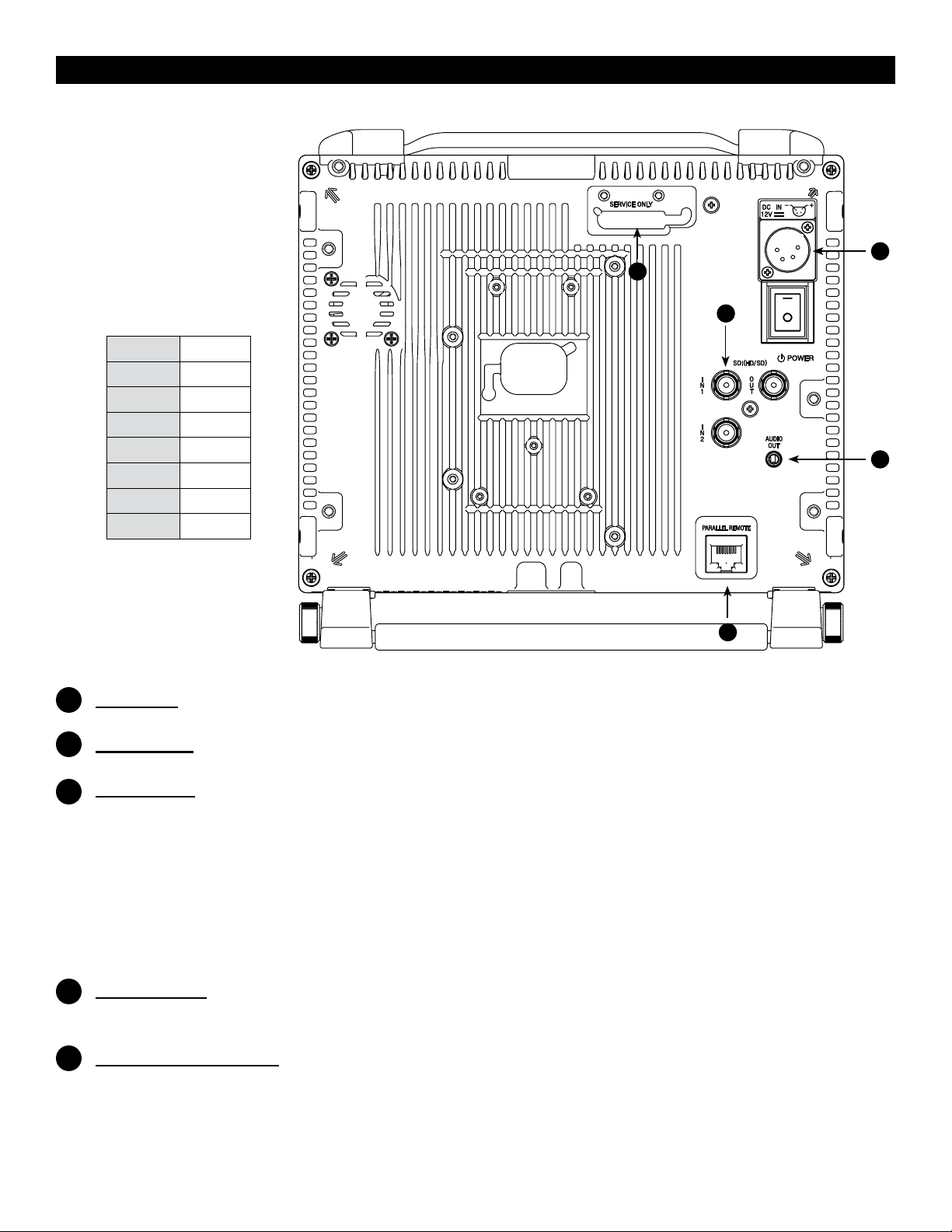
Rear Panel Features
3
2
Parallel Remote RJ-45
Pin Assignments
GPI Input
1
Pin 1
Pin 2
Pin 3
Pin 4
Pin 5
Pin 6
Pin 7
Pin 8
GPI 1
GPI 2
GPI 3
GPI 4
GND
GPI 5
GPI 6
GPI 7
5
1
RJ-45 connector for 7 user-assignable GPI inputs. Assignable using the on-screen menu.
2
Service Port
Proprietary connection used for rmware upgrades and LCD color balance calibration.
Power Input
3
Connect 12VDC to the 4-Pin XLR power input connector. Power can be supplied from the included power
supply or from a variety of DC sources supplying at least 1 Amp at 12 Volts.
IMPORTANT: If using a power source other than the included power supply, be sure that the polarity of
the DC input is correct:
Pin 1: GND
Pin 2: N/C
Pin 3: N/C
Pin 4: +12VDC
Audio Output
4
3.5mm stereo line level output for monitoring embedded audio channels. The desired audio channels are
selected in the Audio onscreen menu. The output level is also controlled through the Audio onscreen menu.
Video input connectors
5
Dual Auto-Sensing HDSDI BNC Video inputs. There are two HDSDI video inputs.
Each input auto-detects HD and SD-SDI video signals.
The output connector is an active re-clocked video signal from the selected HD/SDI input.
4
7
Page 8
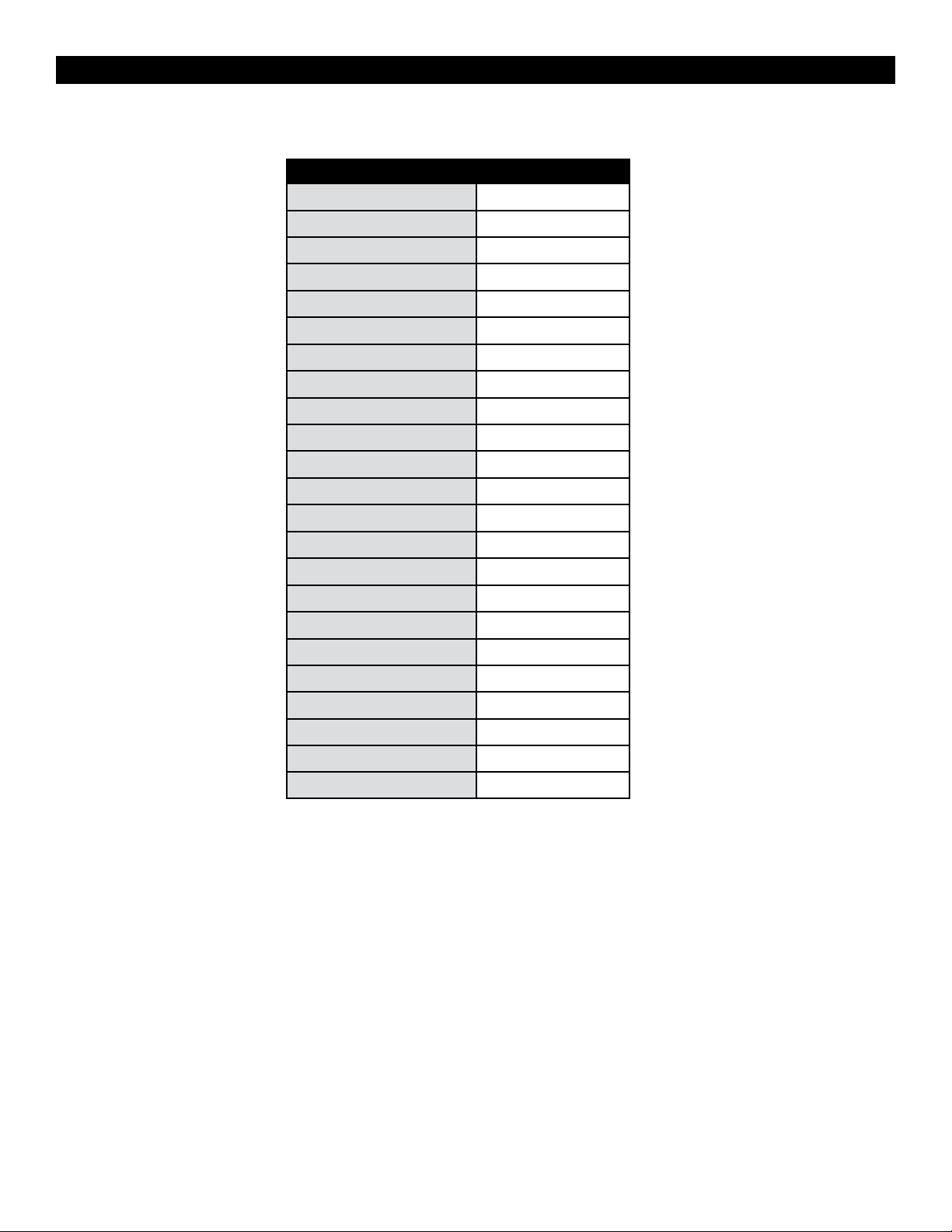
OR-841-HDSDI Compatible Formats
Format HD/SD-SDI
480 / 60i
576 / 50i
480 / 60p
576 / 50p
ü
ü
720 / 60p
720 / 50p
720 / 30p
720 / 25
720 / 24p
1080 / 60p
1080 / 50p
1080 / 60i (30PsF)
1080 / 50i (25PsF)
1080 / 48i (24Psf)
1080 / 30p
1080 / 25p
1080 / 24p
VGA
SVGA
XGA
SXGA
ü
ü
ü
ü
ü
ü
ü
ü
ü
ü
ü
UXGA
WUXGA
8
Page 9

INFO [1080i / 60]
INPUT [SDI]
PICTURE
COLOR [D65 / 709]
SCREEN [16 : 9]
MARKER
On-Screen Menu
OR-841-HDSDI MENU STRUCTURE OVERVIEW
MODEL NAME OR-841-HDSDI
OPTION CARD N/A
OPTION S/N
INPUT SDI
INPUT FORMAT 1080i / 60
COLOR MATRIX 709
COLOR TEMP D65
VERSION 0.0.0.0
RETURN
INPUT SELECT SDI 1 / SDI 2
Analog Calibrate >
RETURN
BRIGHT 0~100 [50] is Calibrated setting
CONTRAST 0~100 [80] is Calibrated setting
SATURATION 0~100 [50] is Calibrated setting
SHARPNESS 0~100 [0] is Calibrated setting
GAMMA 1.0 to 3.0 in 0.1 steps [2.2] is Calibrated Setting
RETURN
COLOR MATRIX AUTO, RGB, BT. 601, BT. 709
COLOR TEMP CIE D65, JP D93, USER, CAL D65/D93, CAL D65, CAL D93
RED BIAS -128 to 127 [0] is Calibrated Setting
GREEN BIAS -128 to 127 [0] is Calibrated Setting
BLUE BIAS -128 to 127 [0] is Calibrated Setting
RED GAIN 0.000 to 1.992 [x1.00] is Calibrated setting
GREEN GAIN 0.000 to 1.992 [x1.00] is Calibrated setting
BLUE GAIN 0.000 to 1.992 [x1.00] is Calibrated setting
RETURN
SCAN NORMAL, OVERSCAN, ZOOM
ASPECT AUTO, 4:3, 16:9
RGB
MONO
RED
MONO COLOR SEL
H/V DELAY ON / OFF
SHIFT H -128 to 127 [0] is Calibrated Setting (- = Right)
SHIFT V -128 to 127 [0] is Calibrated Setting (- = Down)
RETURN
MARKER ON / OFF
CENTER ON / OFF
ASPECT RATIO
SAFETY ZONE 80% to 100% (OFF) [95%] is normal setting
MARKER MAT CLEAR, HALFTONE, BLACK
LINE THICKNESS 1, 2, 3
LINE LEVEL GRAY, HALFTONE, WHITE, INVERT
GREEN
BLUE
R+G
R+B
G+B
OFF
4:03
16:9
1.85:1
2.35:1
4:3 & 2.85:1
4:3 & 2.35:1
9
Page 10

AUDIO [ON]
WAVEFORM [ON]
VECTORSCOPE
ClipGuide
USER ASSIGN
On-Screen Menu (continued)
OR-841-HDSDI MENU STRUCTURE OVERVIEW
RETURN
LEVEL METER ON / OFF
METER BACKGROUND ON / OFF
DISPLAY CHANNELS 1~16
ACTIVE CH ONLY ACTIVE, ALL
METER COLUMNS DUAL, QUAD
DISP TYPE OVERLAP, OVERLAY
FRONT VOLUME 0 to 40
REAR VOLUME 0 to 40
HEADROOM START -6 to -60 [-20] is SMPTE Standard
HEADROOM END 0 to -20 [-6] is Normal setting
LEFT CHANNEL CHANNEL1 TO CHANNEL 16
RIGHT CHANNEL CHANNEL1 TO CHANNEL 16
LOAD CH PRESET FROM > PRESET 1 to PRESET 8
SAVE CH PRESET TO > PRESET 1 to PRESET 8
CH PRESET LOCK / UNLOCK
RETURN
LAYOUT NORMAL, LAYOUT A, LAYOUT B
WAVEFORM ON / OFF
SIZE SMALL, MEDIUM, LARGE
POSITION LEFT TOP, LEFT BOTTOM, RIGHT TO, RIGHT BOTTOM
TYPE OVERLAY / OVERLAP
Y OVER LIMIT [100.0%] % IRE 0% to 109.1%
Y UNDER LIMIT [100.0%] % IRE -7.3% to 109.1%
RETURN
LAYOUT NORMAL, LAYOUT A, LAYOUT B
VECTORSCOPE ON / OFF
SIZE SMALL, MEDIUM, LARGE
POSITION LEFT TOP, LEFT BOTTOM, RIGHT TOP, RIGHT BOTTOM
TYPE OVERLAY / OVERLAP
GAIN X1.00 to X1.91 in .01 steps
RETURN
ClipGuide ON / OFF
LUMA (Y)
LUMA (Y) ON MONO
MODE
DISPLAY TYPE ZEBRA / FILL
Y UPPER LIMIT [100.0%] % IRE -7.3% to 109.1%
Y UNDER LIMIT [0.0%] % IRE -7.3% to 109.1%
C UPPER LIMIT 0~255 [016 = 7.5 IRE, 235 = 100 IRE]
C LOWER LIMIT 0~255 [016 = 7.5 IRE, 235 = 100 IRE]
RETURN
F-1 THRU F-9
CHROMA (C)
CHROMA (C) ON MONO
Y & C
Y & C ON MONO
INPUT 1
INPUT 2
GAMMA 1.0
GAMMA 1.8
GAMMA 2.0
GAMMA 2.2
GAMMA 2.4
GAMMA 2.6
WHITEBALANCE D65
WHITEBALANCE D93
MONO
10
Page 11

USER ASSIGN
REMOTE
On-Screen Menu (continued)
F-1 THRU F-9
ROTARY 1
RETURN
PIN 1 THRU 8
(Pin 5 is Ground)
COLOR CHANNEL AUDIO PRESET 5
SCAN AUDIO PRESET 6
ASPECT AUDIO PRESET 7
ZOOM AUDIO PRESET 8
HV DELAY LAYOUT A
MARKER LAYOUT B
AUDIO METER WAVEFORM MON
AUDIO PRESET 1 VECTORSCOPE
AUDIO PRESET 2 ClipGuide
AUDIO PRESET 3 TIMECODE
AUDIO PRESET 4
VOLUME
BRIGHT
CONTRAST
SATURATION
SHARPNESS
INPUT 1
INPUT 2
GAMMA 1.0
GAMMA 1.8
GAMMA 2.0
GAMMA 2.2
GAMMA 2.4
GAMMA 2.6
WHITEBLANCE D65
WHITEBALANCE D93
MONO
SCAN
ASPECT
ZOOM
HV DELAY
RED ONLY
BLUE ONLY
GREEN ONLY
MARKER
AUDIO METER
AUDIO PRESET 1
AUDIO PRESET 2
AUDIO PRESET 3
AUDIO PRESET 4
AUDIO PRESET 5
AUDIO PRESET 6
AUDIO PRESET 7
AUDIO PRESET 8
LAYOUT A
LAYOUT B
WAVEFORM MON
VECTORSCOPE
CLIPGUIDE
TIMECODE LTC
TIMECODE VITC 1
TIMECODE VITC 2
11
Page 12

REMOTE
SETUP
On-Screen Menu (continued)
R TALLY
G TALLY
B TALLY
PIN 1 THRU 8
(Pin 5 is Ground)
RETURN
FORMAT DISP AUTO / ON / OFF
TIMECODE OFF / LITC / VITC1 / VITC2
POWER SAVE
KEY LOCK LOCK / UNLOCK
RESET TO MFG DEFAULT > REST NOW / CANCEL
BACKUP USER CONFIG > BACKUP NOW / CANCEL
RESTORE USER CONFIG RESTORE NOW / CANCEL
LEFT R TALLY
LEFT G TALLY
LEFT B TALLY
RIGHT R TALLY
RIGHT G TALLY
RIGHT B TALLY
ALWAYS ON
2 MIN
5 MIN
10 MIN
30 MIN
1 HOUR
2 HOUR
Main Menu and Navigation
Access the main menu by pushing the center MENU button on the front panel of the monitor.
• Step through menu items by using the RotoMenu control.
• Choose a submenu or select a menu item by pushing the
RotoMenu control.
• Return to the previous menu by pressing the F-9 button.
• Exit the main menu by again pressing the F-9 button.
INFO SUBMENU
The INFO Submenu is a read-only display that gives the user
information about the particular screen being viewed.
No adjustment can be made from this submenu.
INPUT SUBMENU
The Input sub menu allows the user to select either the SDI-1
/ SDI-2 inputs or the Optional Input module if installed as the
source to be displayed.
PICTURE SUBMENU
The Picture submenu allows the user to make adjustments to Brightness, Contrast, Saturation, Sharpness and
Gamma.
12
Page 13

Brightness
• Varies between 0 and 100 (50 is standard).
• 50 is default value with standard black level.
• Increasing brightness level allows user to see BTB (Blacker-than-Black).
Contrast
• Varies between 0 and 100 (80 is standard).
• 80 is default value with 100% gain of video signal.
Saturation
• Varies between 0 and 100 (50 is standard).
• 50 is default value with nominal color saturation.
• Setting to 0 should display as monochrome.
• Increasing value will increase color saturation.
Sharpness
• Varies between 0 and 100 (0 is standard).
• 0 is default value with no scaling artifact.
Gamma
• Varies between 1.0 and 3.0 with 0.1 steps.
• If White Balance is set to User Mode, changing gamma will have no effect.
COLOR SUBMENU
The Color submenu allows the user to access to the Color management controls.
■ Color Matrix
Auto
• System automatically selects correct matrix.
• Typically, 601 for SD Formats, 709 for HD Formats.
RGB
• User can manually set to RGB.
• RGB should be used with GBR422 systems.
601
• Conforms to ITU-R BT.601 matrix.
709
• Conforms to ITU-R BT.709 matrix.
■ Color Temp
Use this setting to choose between color temperature presets:
• D65 (6500K). Conforms to CIE D65 White Point. x = 0.3127, y = 0.3290
• D93 (9300K). Conforms to Japanese D93 White Point. x = 0.2830 y = 0.2980
• USER (Adjustable Color Bias and Gain)
• CAL D65/D93
• CAL D65
• CAL D93
■ RGB Bias and Gain
Select this submenu to ne-tune the monitor’s color balance (R, G, B) or execute the One Button Auto White
Balance function. The color calibration procedure is described at the rear of this manual. Fine-tuning the monitor’s
color balance (R, G, B) should only be done by someone experienced with video engineering, as this will alter
the overall color shading of the screen. The purpose is to allow color matching to other types of monitors and/or
displays. NOTE: The Color Temperature preset will automatically switch to CUSTOM when Color Bias or Gain
settings are adjusted. It is normal for color bias adjustments to be very subtle. When selecting the RGB Bias and
Gain submenus, changes to Gain and Bias will be seen in real time. Once the proper level is achieved, the user must
save this setting by pressing the RotoMenu encoder. If the user leaves the setting menu before saving, the value will
return to the original setting.
13
Page 14

SCREEN SUBMENU
■ Scan
Normal (Zero Scan)
• Whole picture should be visible without any cropping.
• When in normal mode, it should not see non-active
areas such as SAV, EAV.
Over (End-User TV Production Scan)
• 5% of the picture is cropped and zoomed to ll the screen.
• After cropping, it will maintain correct aspect ratio and
center.
Zoom
• When in zoom mode, the center portion of the picture is
magnied to ll the screen by approximately 4x.
■ Aspect Ratio Settings
Use to switch between Full Screen, 4:3 and 16:9 aspect ratios.
The OR-841-HDSDI monitor has a native resolution of 1024 x 768 RGB pixels, so incoming images are
automatically scaled to t the screen:
• In Auto mode, images are displayed in their native Aspect Ratio. SD is normally 4:3 / HD normally 16:9.
• In 4:3 mode, images are scaled to ll the maximum 4:3 portion of the screen (1024 x 768), with black
bars lling the remainder of the screen, regardless of its original format.
• In 16:9 mode, images are scaled to ll the maximum 16:9 portion of the screen (1024 x 576) regardless of
its original format.
AUTO with 16:9 source
4:3 Mode with 16:9 source or
native 4:3 in AUTO mode.
■ Mono / Color
Use the Mono / Color modes for monitor calibration or to analyze individual color components of an image.
• RGB = displays all three colors (Normal display)
• Mono = displays as monochrome
• Red Channel = displays red channel only
• Green Channel = displays green channel only
• Blue Channel = displays blue channel only
• R+G = Red + Green
• R+B = Red + Blue
• G+B = Green + Blue
■ H/V Delay
Use this setting to enable H & V Delay
• In H & V Delay mode, both horizontal sync and vertical sync are delayed, resulting in both horizontal
and vertical blanking periods being shown at the center of the screen.
■ Shift H
Use the RotoMenu control to change the value of this setting which will shift the picture horizontally. Negative
values will move the picture Right, while Positive values will move the picture Left. [0] is center value.
14
Page 15

■ Shift V
Use the RotoMenu control to change the value of this setting, which will shift the picture Vertically.
Negative values will move the picture DOWN, while Positive values will move the picture UP.
MARKER CONFIGURATION SUBMENU
■ Marker
Use this setting to enable or disable all on-screen markers.
This setting affects the Center marker, Aspect markers, and
Safety marker.
■ Center Marker
Use this setting to display a center marker on the screen.
■ Aspect Markers
Use these settings to superimpose one of 6 markers on the
screen when in 16:9 mode.
• 4:3
• 16:9
• 1.85:1
• 2.35:1
• 4:3 and 1.85:1
• 4:3 and 2.35:1
■ Safety Marker
Use this setting to adjust the safety marker from 80% to 100% (Off) in 1% steps.
OFF (No Marker) 2.35:1 Aspect Ratio 4:3 Aspect Ratio Marker 90% Safe Area
■ Marker Mat
Use this setting to change the format of the marker curtains between Clear, Halftone, or Black.
■ Line Thickness
Use this setting to choose the line thickness of the markers from 1, 2, or 3 pixels thick.
■ Line Type
Use this setting to select the style of line used for markers between White, Halftone, and Invert.
Example (80% Marker in 4:3 Mode):
Normal Background Black Background
15
Page 16

AUDIO CONFIGURATION SUBMENU
■ Level Meter
Selects whether or not to display audio level meters.
■ Meter Background
Selects whether or not to display meter background.
■ Display Channels
Selects how many audio meters you want to display.
You may select any number of channels from 1 to 16.
■ Active Channel Only
Allows a choice of All channels or Active channels only.
Selecting Active will override the Display Channels setting.
■ Meter Columns
Allows a choice of displaying Level Meters is Dual (2) or Quad (4) columns.
■ Display Type
Allows a choice between Overlap and Overlay modes. Overlap is opaque and will block part of the video
image where the Level Meters appear. Overlay is Halftone (semi-transparent) so video can be seen through the
Level Meters.
■ Front Volume
Adjusts Headphone and speaker volume on the front panel. This value is adjustable from 0 to 40. Setting to 0
will Mute the output.
■ Rear Volume
Adjusts the Line Output jack on the rear panel. This value is adjustable from 0 to 40. Setting to 0 will Mute the
output.
■ Headroom Start
Adjusts the point at which the level meters will change color from Green to Yellow. This is normally the level
used for alignment. For digital audio in the US, the SMPTE standard is -20dBFS = 0VU = +4dBu.
The European EBU standard is -18dBFS = 0VU. Other Alignment standards can be set using this menu.
■ Headroom End
Adjusts the point at which the level meters will change color from Yellow to Red. There is no ofcial standard
to where this point should occur. This is an arbitrary setting to give visual warning that the program level is
peaking near the 0dBFS point at which there are no more bits and clipping will occur.
■ Left Channel / Right Channel
These menus are used to designate which one of the available 16 audio channels will be assigned to either the
Left, Right, or both outputs for listening. For example, the user can choose to send CH 1 to the left output and
CH 2 to the Right output, or the user can assign CH 1 to both Left and Right for a mono feed.
■ Load CH Preset From >
Use this menu to recall one of the 8 possible memory locations where the user previously stored channel output
assignments. Use of this Load command will override the current channel output assignments.
16
Page 17

■ Save CH Preset To >
Use this menu to select which one of 8 memory locations where the user wants to store the current channel
output assignments.
■ CH Preset
Use this menu to Lock or Unlock the ability to save to the Ch Preset memory locations. This helps to prevent
accidental overwriting of stored presets. When Locked, Ch Presets may still be recalled.
WAVEFORM SUBMENU
■ Layout
Use this menu to choose from several available preset
screen layouts. Choosing any of the available preset
layouts will override the settings in the Waveform, Size
and Position menus.
■ Waveform
Use this menu to turn the Waveform display On or Off
when in the Normal mode.
■ Size
Use this menu to choose the size of the Waveform display in Normal mode. Choices are Small, Medium, and
Large.
■ Position
Use this menu to select the position you want the Waveform display to occupy on the screen when in the
Normal mode. Choices are Left Top, Left Bottom, Right Top, and Right Bottom.
■ Display Type
Use this menu to choose how to display the waveform. The choices are Overlay or Overlap. In the Overlay
mode, the waveform will be semi-transparent and the user will be able to see the source video through the
waveform. In the Overlap mode, the waveform will be Opaque and will block the source video.
■ Y Over Limit
Use this menu to set where you want the waveform to display Red when the video source exceeds the limit set.
This value is adjustable from -7.3% to 109.1% IRE. This setting is shared with the ClipGuide Menu.
■ Y Under Limit
Use this menu to set where you want the waveform to display Red when the video source below the limit set.
This value is adjustable from -7.3% to 109.1% IRE. This setting is shared with the ClipGuide Menu.
Limits
• Internally, Y values ranges from 0 to 255.
• -7.3 IRE is equal to 0 in digital.
• 0 IRE is equal to 16 in digital.
• 100 IRE is equal to 235 in digital.
• 109.1 IRE is equal to 255 in digital
17
Page 18

VECTORSCOPE SUBMENU
■ Layout
Use this menu to choose from several available preset
screen layouts. Choosing any of the preset layouts
will override the settings in the Vectorscope, Size, and
Position menus.
■ Vectorscope
Use this menu to turn the Vectorscope display On or Off when in the Normal mode.
■ Size
Use this menu to choose the size of the Vectorscope display in Normal mode. Choices are Small, Medium,
and Large.
■ Position
Use this menu to select the position you want the Vectorscope display to occupy on the screen when in the
Normal mode. Choices are Left Top, Left Bottom, Right Top, and Right Bottom.
■ Display Type
Use this menu to choose how to display the Vectorscope. The choices are Overlay or Overlap. In the Overlay
mode, the Vectorscope will be semi-transparent and the user will be able to see the source video through the
Vectorscope. In the Overlap mode, the Vectorscope will be Opaque and will block the source video.
■ Gain
Use this menu to change the gain of the Vectorscope display. Normally, the Vectorscope displays x1.00. In
order to allow a magnied view, the gain is adjustable from x1.00 to x4.98 in .01 steps. Changing this value has
no effect on the source material.
ClipGuide SUBMENU
■ ClipGuide
Use this menu to turn the ClipGuide function On or Off.
■ Mode
Allows the choice of which ClipGuide function you want
to display. There are 6 modes to choose from:
• Luma (Y) displayed over Color video
• Luma (Y) displayed over Mono video
• Chroma (C) displayed over Color video
• Chroma (C) displayed over Mono video
• Luma (Y) and Chroma (C) displayed over Color Video
• Luma (Y) and Chroma (C) displayed over Mono Video
■ Display Type
ClipGuide will display over and under values in two ways when monitoring the video signal. In the Zebra
mode, over and under conditions are indicated in a Zebra (diagonal stripe) pattern. In the Fill mode, over and
under conditions are indicated by a solid ll. In either Zebra or Fill mode, Red is the indication for Luma and
Yellow is the indication for Chroma.
18
Page 19

Y Limits (These values are shared with WFM settings)
Set luminance upper and lower limits to be monitored.
• Limits are displayed in IRE unit
• Varies between -7.3 IRE and 109.1 IRE
• This value will be shown in WFM window as red line
• Any data exceeding these values will be displayed as red on the picture
• These values are shared with WFM settings
• Internally, Y values ranges from 0 to 255
• -7.3 IRE equals to 0 in digital
• 0 IRE equals to 16 in digital
• 100 IRE equals to 235 in digital
• 109.1 IRE equals to 255 in digital
C Limits
Sets the chrominance levels to be monitored.
• Displayed in 8-bit digital video representation
• Any data exceeding these values will be displayed as Yellow in the picture
• The factory preset for C limits are 16 and 240 according to ITU-R BT.709
• Typically these values should not be exceeded during normal video production
USER ASSIGN SUBMENU
■ F-1 thru F-9
There are nine Function Keys and One Rotary Encoder
on the front panel of the OR-841-HDSDI. Each of these
F-keys key may be assigned any one of 31 different
functions as required by the job or individual user.
The Rotary Encoder may be assigned in the same
manner. These functions are listed in the Menu
Overview section of this manual.
One-way functions
• Pressing pre-dened key will activate the feature
• When it is enabled, the indicator of the key will
be lit up.
• Pressing again will have no effect.
FOR EXAMPLE: Selecting Input, Selecting
Audio Preset, Selecting White Balance
Two-way functions
• Pressing pre-dened key will active the feature
• When it is enabled, the indicator of the key will turn on
• Pressing again will deactivate the feature.
FOR EXAMPLE: Scan, WFM, ALM, Layout, HV Delay
Sequential functions
• Pressing pre-dened key will rotate features in sequence.
FOR EXAMPLE: Timecode, Color Channel
• TimeCode will change its state for OFF->LTC->VITC1->VITC2->OFF
• Color Channel will change its state for RGB->R Only->G Only … -> RGB
19
Page 20

REMOTE SUBMENU
■ Pin 1 through Pin 8
The RJ-45 Remote connector on the rear panel has 8
pins. Pin 5 is Ground, while the remaining 7 pins are
pulled high to 3.3VDC and may be used for Tally or
other Remote Commands. A list of available
Commands and Tally congurations can be found in
the Menu Overview section of this manual. The
command or Tally is activated by connecting the
corresponding Pin (1-4 and 6-8) to Pin 5 (Ground).
Event Trigger
• Two types of events are allowed.
• The falling event is when you pull down to ground, and the rising event is when you remove the
ground and the pin returns to normal high state.
• Falling events occurs only once and on the event of power up sequence.
• This means a falling event will occur only once regardless of whether its pin is repeatedly grounded
such as when selecting an input source.
• The rising event can only occur once a pin has been pulled down to ground to activate the command
such as turning on a tally releasing ground (open circuit) to turn off.
• Priority
• Lower pin number has higher priorities over higher pin numbers during power up sequence.
Tally System
Tally System can be used with non-separated mode and separated mode.
Non-separated mode
• Supports R/G/B tallies.
• Can mix any channels. FOR EXAMPLE: Mix Red and Green for Amber.
• Cannot mix R/G/B for White (It will be pink due to white balance).
• Cannot be assigned with separated tallies.
Left/Right Separated Mode
• Supports R/G/B tallies on each Left and Right.
• Can mix any channels for each Left and Right.
• Cannot mix R/G/B for White (It will be pink due to white balance).
• Cannot be assigned with non-separated tallies.
SETUP SUBMENU
■ Format Display
Auto
This mode will display the video format information
for about 8 seconds whenever video format is changed.
Off - This mode will not display any video format
information.
On - This mode will always display current video
format information.
20
Page 21

■ TimeCode
Selects among to following options: OFF / LTC / VITC1 / VITC2. In the most cases, the value of LTC and
VITC1 will be identical to each other.
■ Power Save
• When enabled, the monitor will go to sleep after a predened time has passed when loss of picture occurs.
• When a valid video format is detected, the monitor will wake up from the sleep state.
• Pressing any front panel keys will wake up the monitor.
• In the sleep state, all lights (including the backlight and front key indicators) are turned off.
• Any change in parallel remote status will wake up the monitor.
• Tally status is not affected by sleep mode.
■ Key Lock
When it is locked, user cannot use front panel keys except for accessing the menu.
■ Reset to MFG Default
• This will Restore all conguration values and functions to the factory preset state.
• This will not change Model Name, Serial Number, or White Balance Data.
• Requires Conrm action by selecting Conrm again.
(Select Reset -> RotoMenu control -> Select Conrm -> Press RotoMenu control)
• Resetting default will not effect backed up data.
■ Backup User Conguration
• This command backs up all user information to secondary EEPROM (User settings)
• Requires Conrm action by selecting Conrm again.
(Select Backup -> Press RotoMenu control -> Select Conrm -> Press RotoMenu control)
■ Restore User Conguration
• This will Restore all conguration values and functions to the factory preset state.
• This will not change Model Name, Serial Number, or White Balance Data.
• Requires Conrm action by selecting Conrm again. (Select Reset -> Press the RotoMenu control ->
Select Conrm -> Press Enter the ROTO-Menu control)
• Resetting default will not effect backed up data.
■ Backup User Conguration
• This command backs up all user information to secondary EEPROM (User settings)
• Requires Conrm action by selecting Conrm again. (Select Backup -> Press the RotoMenu control ->
Select Conrm -> Press Enter the RotoMenu control)
21
Page 22

Specifications
■ PANEL
Screen Size
Display Area (h x v)
Aspect Ratio
Pixels
Color Depth
Viewing Angle (h x v)
Brightness
Contrast Ratio
8.4” Diagonal
6.7” x 5”
4:3
1024 x 768
8-bit (16.7M colors)
85° + 85° (H) 50° + 60° (V)
400 cd/m
2
400:1
■ VIDEO INPUT/OUTPUT
HD/SD-SDI Video Input / Output
■ CONNECTORS
Video Input - 2 x BNC Female (75 Ω)
Video Output (Active Loop-Through) - 1 x BNC Female (75 Ω)
Parallel Remote - RJ-45
Optional Input Slot
Audio Output Jacks - 3.5mm Stereo x 2. One Front and One Rear.
Service Terminal
Power Input - 4-Pin Male XLR
Pin 1: GND
Pin 2: N/C
Pin 3: N/C
Pin 4: +12VDC
1/4-20 UNC
218
■ ELECTRICAL
Power Consumption - 1.5 Amp (Max) @ 12VDC (18W Max)
Voltage Requirement - 12VDC (10VDC-18VDC)
■ MECHANICAL
Dimensions (w x h x d)
Weight (Monitor Only)
175
207.4
54.9
Operating Temperature
Storage Temperature
RoHs
22.2
16
3/8-16 UNC
4423.5
114.6
20°
8.6” x 8.2” x 1.7”
4.6 lbs including power adapter
32° F to 104° F (0° C to 40° C)
-4° F to104° F (-20° C to 40° C)
Do not dispose. Return to
Manufacturer or Authorized
Recycle Facility.
22
Page 23

Maintenance / Color Calibration Procedure
■ Screen Cleaning
Periodically clean the screen surface using ammonia-free cleaning wipes (Marshall Part No. V-HWP-K).
A clean micro-ber cloth can also be used using only non-abrasive and ammonia-free cleaning agents.
Do not use paper towels. Paper towel bers are coarse and may scratch the surface of the polycarbonate
faceplate or leave streaks on the surface. Antistatic and ngerprint resistant cleaning agents are recommended.
Do not apply excessive pressure to the screen to avoid damaging the LCD.
■ Faceplate Dusting
Dust the unit with a soft, damp cloth or chamois. Dry or abrasive cloths may cause electrostatic charge on the
surface, attracting dust particles. Neutralize static electricity effects by using the recommended cleaning and
polishing practice.
■ Color Calibration Procedure
• Allow both the unit you want to calibrate and the Minolta® CA-210 to warm up for a minimum of 20 minutes.
• Attach the CA-210 color probe to the update dongle.
• With the unit still turned on, insert the update dongle into the service port at the rear of the OR-841-HDSDI.
• Use the RotoMenu navigation control and go to:
Color Menu
Color Temp
• Cal D65/D93 to calibrate both
• Cal D65 to calibrate only D65
• Cal D93 to calibrate only D93
Press enter once to select and again to conrm
• Follow the on-screen instructions
Notes:
1. If there is no color probe attached or you make a mistake and try to calibrate the incorrect screen, you will get
an error message and the screen will default to previous settings.
2. If the calibration process is interrupted while in progress, the current screen settings will be corrupted and the
calibration process will have to be repeated.
23
Page 24

Warranty
Marshall Electronics warranties to the rst consumer that this OR-841-HDSDI LCD monitor will (under
normal use) be free from defects in workmanship and materials, when received in its original container, for a
period of one year from the purchase date. This warranty is extended to the rst consumer only, and proof of
purchase is necessary to honor the warranty. If there is no proof of purchase provided with a warranty claim,
Marshall Electronics reserves the right not to honor the warranty set forth above. Therefore, labor and parts may
be charged to the consumer. This warranty does not apply to the product exterior or cosmetics. Misuse,
abnormal handling, alterations or modications in design or construction void this warranty. It is considered
normal for a minimal amount of pixels, not to exceed three, to fail on the periphery of the display active
viewing area. Marshall Electronics reserves the option to refuse service for display pixel failure if deemed
unobtrusive to effective use of the monitor by our technicians. No sales personnel of the seller or any other
person is authorized to make any warranties other than those described above, or to extend the duration of any
warranties on behalf of Marshall Electronics, beyond the time period described above. Due to constant effort to
improve products and product features, specications may change without notice.
Marshall Electronics, Inc.
1910 East Maple Avenue
El Segundo, CA 90245
Tel.: (800) 800-6608 / (310) 333-0606
Fax: (310)333-0688
www.LCDracks.com / sales@lcdracks.com
2009 - 12/15
