Page 1

Broadcast A/V Division
True 4K60 Compact Camera
CV420-CS
User Manual
Page 2
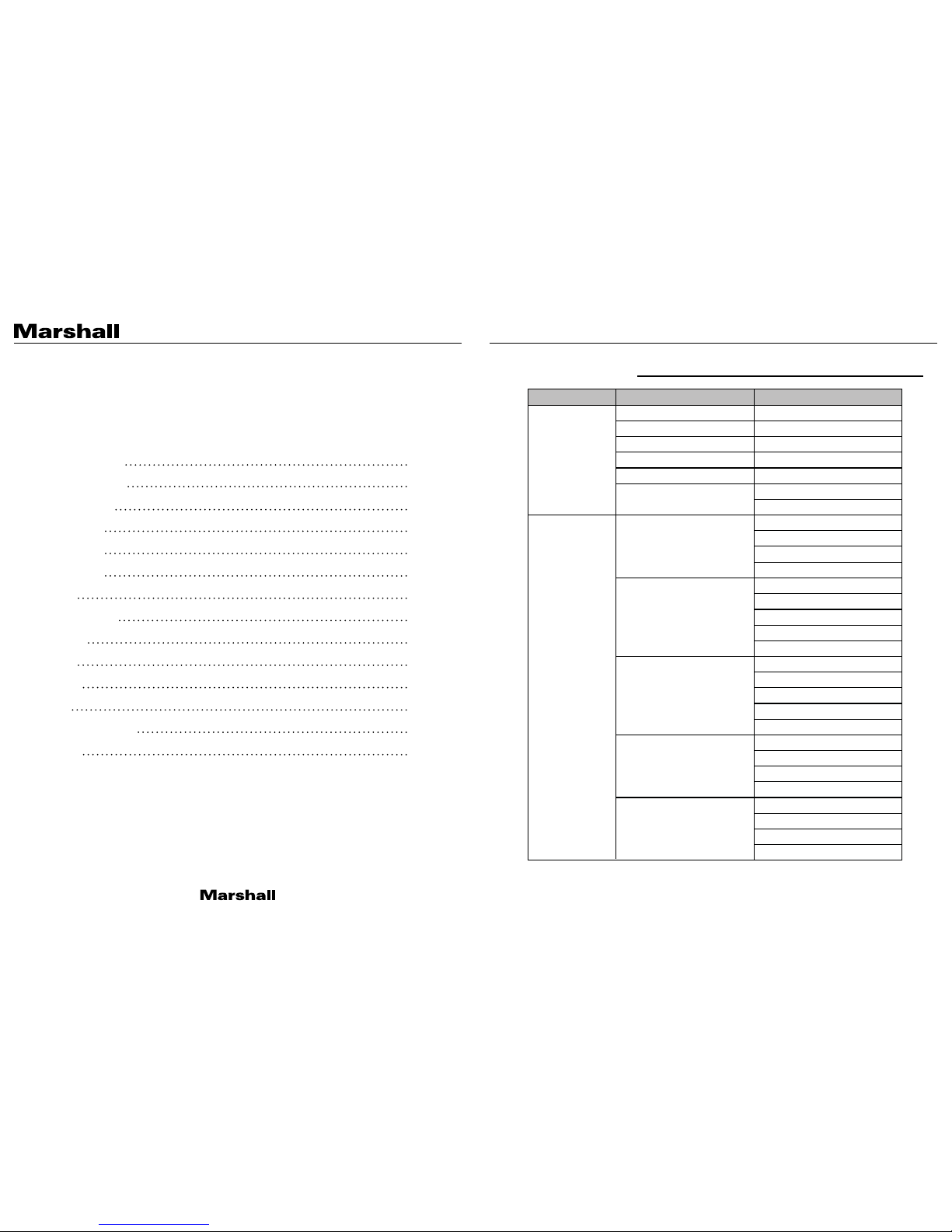
CV420-CS Manual
www.marshall-usa.com1 2
Table of Contents
Table of Contents
8. Special
4. AE Control
2. OSD Joystick
6. Audio
1. Menu Structure
9. Setup
10. Reset
11. E xit
12. Troubleshooting
Warranty
5. Day / Night
3. WB Control
7. Image Control
01
10
06
02
08
02
11
12
13
14
END
07
05
09
1. Menu Structure
SETUP
ATW
AWB
ONE PUSH
INDOOR
BLUE
AGC MAX
SENS UP
AE BRIGHT
FLK CONTROL
SHUTTER
AGC MAX
SENS UP
AE BRIGHT
FLK CONTROL
IRIS
AGC MAX
SENS UP
AE BRIGHT
FLK CONTROL
SHUTTER
IRIS
AGC
SENS UP
RED
OUTDOOR
AUTO
SHUT FIX
IRIS FIX
AGC FIX
MANUAL
MANUAL
AE CONTROL
CONTROL
WB
AGC
SENS UP
AE BRIGHT
FLK CONTROL
SUB MENU SUB MENU
Page 3
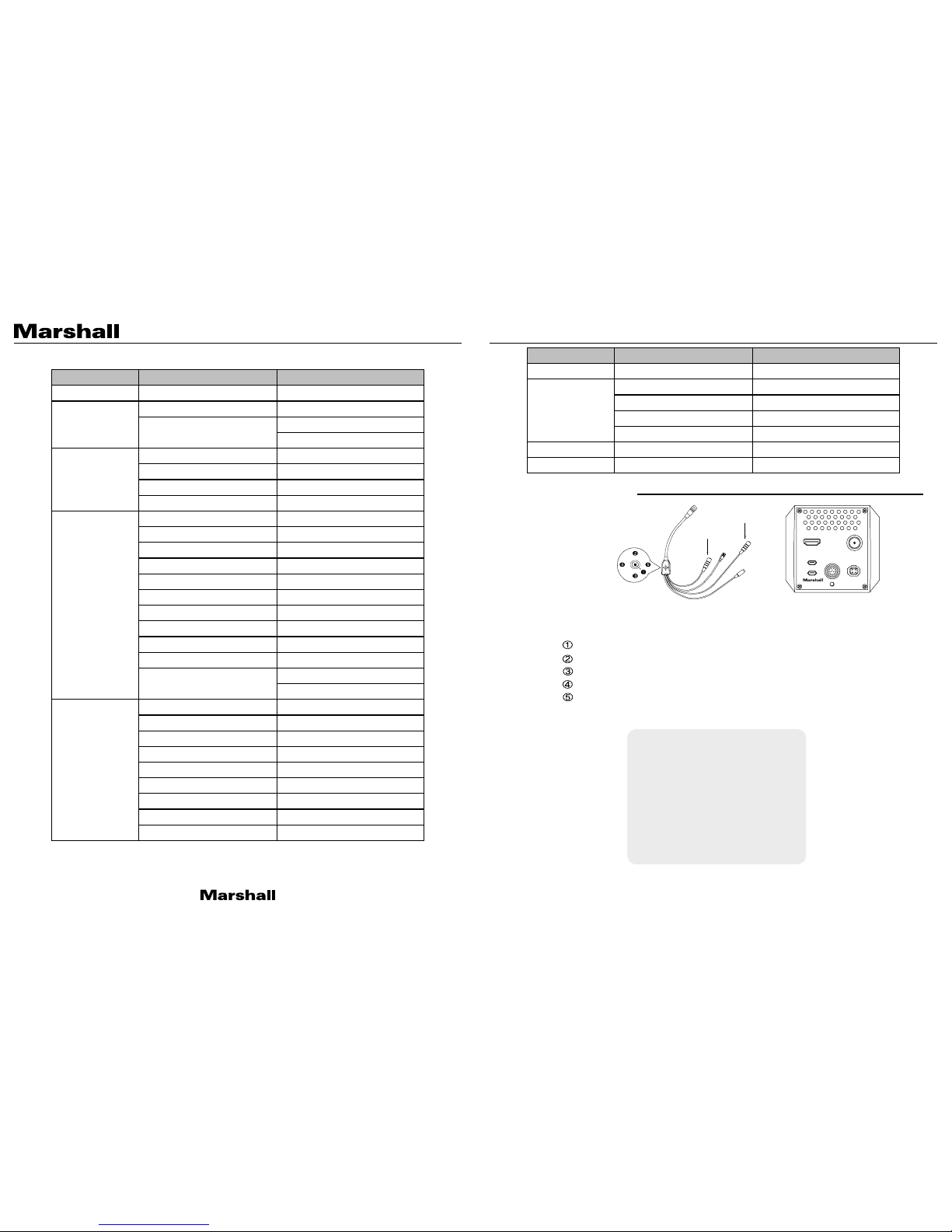
CV420-CS Manual
www.marshall-usa.com3 4
HUE
IMAGE
CONTROL
SPECIAL
AUDIO
EDGE ENHANCE
AUTO EDGE
AUTO SATURATE
BLACK LEVEL
GAMMA CORRECT
DNR MODE
DNR LEVEL
DNR
DZOOM
DEFOG
DWDR
MOTION DETECT
BACKLIGHT
BINNING
DEFECT PIXEL
DISP FUNCTION
FLICKER DETECT
SAMPLE BITS
AE CONTROL
DAY/NIGHT
MANUAL
DAY
NIGHT
MIC/LINE
AUDIO LEVEL
MIC ATTENUATOR
LENS SHADING
CONTRAST
BRIGHTNESS
SATURATION
FLK CONTROL
NIGHT COLOR
COLOR BURST
SPECIAL
SETUP
RESET
EXIT
PRIVACY
CAM TITLE
COMMUNICATION
SYSTEM INFO
OUTPUT FORMAT
USER/FACTORY
RS-485/ID
2. OSD Joystick
Press SET button to access the MAIN MENU.
.
.
SET
Used to access the menu and confirm selection.
Used to move the cursor up.
Used to move the cursor to left and change the value.
Used to move the cursor to right and change the value.
Used to move the cursor down
UP
DOWN
RIGHT
LEFT
I/O Cable for CV420-CS
CV420-CS
12G-SDI
HDMI
1
SERVICE
2
I/O
IRIS
CV420-CS
Icon indicates “Press OSD Button” or “Enter Sub Menu”
>
U
D
R
L
LINE IN
MIC IN
SUB MENU
SUB MENU SUB MENU
SUB MENUSETUP
SETUP
WB CONTROL
AE CONTROL
DAY/N IGH T
AUDIO
IMAGE CONTROL
SPECIAL
SETUP
RESET
EXIT
MANUAL
>
AUTO>
>
>
OFF
>
ON>
MENU
Use the LEFT & RIGHT buttons
to change the sub-item
Use the UP & DOWN buttons to
select the desired i tem
.
.
Page 4

CV420-CS Manual
www.marshall-usa.com5 6
3. WB CONTROL 4. AE CONTROL
• AUTO: Controls the automatic adjustment of the light source’s color temperature to 3,000°K ~
8,000°K.
• ATW : Continuously adjusts camera color balance in accordance with any change in color
temperature. Compensates for color temperature changes within the range of 1,900°K to
11,000°K.
• PUSH: Color temperature will be manually adjusted by pushing the OSD button. Place the
white paper in front of the camera when OSD button is pressed to obtain optimum result.
• MANUAL: Select this to fine-tune White Balance manually.
• You can adjust the blue and red tone level manually.
1. BLUE: Adjust the Blue tone of the image. (0~20)
2. RED: Adjust the Red tone of the image. (0~20)
• INDOOR: Select this to adjust white balance to indoor lighting condition.
• OUTDOOR: Select this to adjust white balance to outdoor lighting condition.
• AUTO: Adjusts the exposure level automatically. Detailed fine tuning options are available
under this menu.
• SHUT FIX: Provides more detailed shutter speed options. All other controls are tuned for the
selected shutter speed.
• IRIS FIX: Provides more detailed iris control options. All other controls are tuned for the
selected iris setting.
• AGC FIX: Provides more detailed gain option. All other controls are tuned for the selected gain
value.
1. SHUTTE R: Speed can be set at auto or manual. (1/30~1/10,000)
2. AGC MA X: Used to set maximum gain value to control the video noise caused by Auto
Gain Control. (Off, Low, Middle, High, DMIN, DMID, DMAX)
3. S ENS UP: Controls the digital slow shutter to allow extra light into the camera and adjust
the picture quality. (Off, x2~x10)
4. A E BRIGHT: Select this to adjust auto exposure brightness levels. (0~10)
5. IRIS SPEED: Electronic Iris speed can be controlled, for DC Iris lens only. (0~5)
6. LENS MODE : Lens setting will be optimized for selected enviornment, for DC Iris lens only.
7. FLK CONTROL: Provides a proper image sensor frequency to match the power frequency
in order to minimize video flicker.
WB CONTROL
AE CONTROL
DAY/N IGH T
AUDIO
IMAGE CONTROL
SPECIAL
SETUP
RESET
EXIT
WB CONTROL
AE CONTROL
DAY/N IGH T
AUDIO
IMAGE CONTROL
SPECIAL
SETUP
RESET
EXIT
MODE
BLUE
RED
RETURN
MODE
SHUT FIX
IRIS FIX
AGC FIX
RETURN
MANUAL
>
AUTO>
>
>
OFF
>
ON>
MANUAL
>
AUTO
>
>
OFF
>
ON>
PUSH
10
10
>
AUTO
>
MENU
MENU
WB CONTROL
AE CONTROL
1. Adjust White Balance first by using the AUTO or ATW mode before switching to MANUAL
mode.
2. White Balance may not work properly under the following conditions. In this case, select the
ATW mode.
• When the ambient illumination of the subject is dim.
• If the camera is directed towards a fluorescent light or installed in a place where
illumination changes dramatically, the White Balance operation may become unstable.
Select WB CONTROL using the UP or DOWN button. You can change between AUTO, ATW, PUSH,
and MANUAL using the LEFT or RIGHT button.
Select AE CONTROL using the UP or DOWN button. You can select one sub-mode using the UP or
DOWN button.
Page 5

CV420-CS Manual
www.marshall-usa.com7 8
MODE: Set camera to either color mode or B&W mode. (Day, Night)
DAY: When set to DAY mode, camera stays in color and IR cut filter is engaged.
NIGH T: When set to NIGHT mode, camera stays in B/W and IR cut filter is removed.
• NIGHT COLOR: When on, camera stays on color mode. Night (B&W) can be selected from
this mode. (On, Off)
• COLOR BURST: Signal ON or OFF can be set for CVBS signal. (On, Off)
• MIC / LINE: When using audio microphone use MIC mode, when using other audio sources
use LINE setting.
• AUDIO LEVEL: Select this to adjust audio levels, manually.
• MI C AT TEN UAT OR : Audio attenuation can be controlled from this menu to minimize the
audio noise level.
1. SAMPLE BITS: Select the bit depth of audio.
WB CONTROL
AE CONTROL
DAY/N IGH T
AUDIO
IMAGE CONTROL
SPECIAL
SETUP
RESET
EXIT
WB CONTROL
AE CONTROL
DAY/N IGH T
AUDIO
IMAGE CONTROL
SPECIAL
SETUP
RESET
EXIT
MODE
NIGHT COLOR
COLOR BURST
RETURN
MIC LINE
AUDIO LEVEL
MI C AT TEN UAT OR
SAMPLE BITS
RETURN
MANUAL
>
AUTO>
>
>
OFF
>
ON>
MANUAL
>
AUTO>
>
>
OFF
>
ON>
PUSH
>
24
24 BIT S
>
MENU
MENU
DAY/ NI GHT
AUDIO
5. DAY / NIGHT 6. AUDIO
Select DAY / NIGHT using the UP or DOWN button. You can select one sub-mode from AUTO,
COLOR, and NIGHT using the UP or DOWN button.
Select AUDIO using the UP or DOWN button and enter ON using SEL button. You can select one
sub-mode using the UP or DOWN button.
Page 6

CV420-CS Manual
www.marshall-usa.com9 10
• LENS SHADING: Corrects inconsistent brightness level in the image.
• CONTRAST: Adjust the image contrast level.
• BRIGHTNESS: Adjust the image brightness level.
• SAT UR ATIO N : Adjust the image saturation level.
• HUE: Adjust the image hue level.
• EDGE ENHANCE: Adjust the image sharpness level.
• AU TO SAT UR ATE: Decrease saturation automatically when noise scene is detected.
• BLACK LEVEL: Adjust the image black level.
• GAMMA CORRECT: Adjust the image output gamma level.
• DNR: Reduces video noise at low ambient light.
Select the DNR level from OFF, LOW, MIDDLE, and HIGH using the LEFT or RIGHT button.
• DZOOM: Digitally zoom the video by the desired ratio.
• DEFOG: This feature will help increase visibility in extreme weather conditions such as fog,
rain, or any other luminous setting.
• DWDR: This feature enables the user to view both the object and the background more clearly
when the background is too bright.
• MOTION DETECT: Select a zone to be sensitive to motion, when motion is detected the
camera will adjust to better capture subject in motion.
• BLAC KLIG HT: Adjust blacklight compensation by choosing either BLC or HLM from this
menu.
• BINNING: Enable or disable pixel binning.
• DEFECT PIXEL: Advanced defective pixel correction menu.
• DISP FUNCTION: Display effects such as freeze mirror, rotation, and style can be applied
from this menu.
• FLICKER DETECT: Adjust the image sensor frequency to match the power frequency.
• PRI VACY: Mask an area you want to hide on the screen by applying the privacy zones.
WB CONTROL
AE CONTROL
DAY/N IGH T
AUDIO
IMAGE CONTROL
SPECIAL
SETUP
RESET
EXIT
WB CONTROL
AE CONTROL
DAY/N IGH T
AUDIO
IMAGE CONTROL
SPECIAL
SETUP
RESET
EXIT
LENS SHADING
CONTRAST
BRIGHTNESS
SATURATION
HUE
EDGE ENHANCE
AU TO SAT UR ATE
BLACK LEVEL
GAMMA CORRECT
DNR
RETURN
DZOOM
DEFOG
DWDR
MOTION DETECT
BLACKLIGHT
BINNING
DEFECT PIXEL
DISP FUNCTION
FLICKER DETECT
PRI VACY
RETURN
MANUAL
>
AUTO
>
>
OFF
>
ON>
MANUAL
>
AUTO
>
>
OFF
>
ON>
OFF
10
10
10
0
5
MIDDLE
0
DE FAU LT
>
ON
OFF
OFF
OFF
OFF
OFF
ON>
>
ON>
>
>
MENU MENUIMAGE CONTROL SPECIAL
7. IMAGE CONTROL 8. SPECIAL
Select IMAGE CONTROL using the UP or DOWN button.
You can select LENS SHADING, CONTRAST, HUE, and EDGE ENHANCE using the UP or DOWN
button.
Select SPECIAL using the UP or DOWN button.
You can select DEFOG, MOTION DETECT, BACKLIGHT, DEFECT PIXEL, and FLICKER DETECT using
the UP or DOWN button.
Page 7

CV420-CS Manual
www.marshall-usa.com11 12
• CAM TITLE: Camera title can be turned ON or OFF.
• COMMUNICATION: VISCA communication can be adjusted.
1. CAM ID: Camera ID can be setup. (0~7)
2. ID DISPLAY: Camera ID display can be displayed.
3. B AUDR ATE : Camera baudrate can be set.
(2400, 4800, 9600, 19200, 38400)
• SYSTEM INFO: Camera information can be found under this menu.
• OUTPUT FORMAT: Camera resolution and frame rate can be set.
(1080 by default)
Select the FRAME RATE using the LEFT or RIGHT button.
Available Frame Rates are:
4096 x 2160p 60, 59.94, 50, 30
3840 x 2160p 60, 59.94, 50, 30, 29.97, 25, 24
1920 x 1080p 60, 59.94, 50, 30, 29.97, 25, 24
1920 x 1080i 60, 59.94, 50
1280 x 720p 60, 59.94, 50
• ON: Set the camera setting to either “FACTORY” or “USER” of “CHANGE” menu. Make sure
to select the right mode from “CHANGE” before defaulting the camera.
• RESET MODE: VISCA communication can be adjusted.
Select from USER or FACTORY using the LEFT or RIGHT button.
1. USER : Select “USER” if the setting the user saved last is needed.
2. FACT ORY: Select “FACTORY” if factory default setting is needed.
“FRAME RATE”, “CAM ID”, and “BAUDRATE” will note change.
• RESET: Reset the camera settings to factory defaults or user setting value.
WB CONTROL
AE CONTROL
DAY/N IGH T
AUDIO
IMAGE CONTROL
SPECIAL
SETUP
RESET
EXIT
WB CONTROL
AE CONTROL
DAY/N IGH T
AUDIO
IMAGE CONTROL
SPECIAL
SETUP
RESET
EXIT
CAM TITLE
COMMUNICATION
SYSTE M IN FO
OUTPUT FORMAT
RETURN
RESET MODE
RESET
SAVE AS USER
RETURN
MANUAL
>
AUTO
>
>
OFF
>
ON>
MANUAL
>
AUTO>
>
>
OFF
ON
ON>
ON
>
>
1080p 59.94
>
FACT ORY
>
MENU MENUSETUP RESET
9. SETUP 10. RESET
CAMERA setup can be adjusted from this menu.
You can select CAMERA ID, Communication, System Info, and Output Format using the UP or DOWN
button.
Select RESET using the UP or DOWN button.
Page 8

CV420-CS Manual
www.marshall-usa.com13 14
• SAVE : Exit the setup after saving the value changes.
WB CONTROL
AE CONTROL
DAY/N IGH T
AUDIO
IMAGE CONTROL
SPECIAL
SETUP
RESET
EXIT
MANUAL
>
AUTO
>
>
OFF
>
ON>
MENU
11. E X I T 12. TROUBLESHOOTING
Before sending the camera for repair, please check below to make sure that the camera is
installed correctly. If it still does not perform adequately, please consult with your supplier.
Select EXIT using the UP or DOWN button.
Problem Solutions
a. Check that all connected devices are powered on.
b. Confirm that the voltage is correct.
c. Confirm that the power supply provides enough current to power the camera.
d. Check that all video cables are correctly connected.
Nothing appears
on the screen.
The picture is
not clear.
a. Check that your monitor is correctly adjusted.
b. Confirm that the glass in front of the lens is clean. If there is dust, dirt, or
fingerprints on the glass, the image quality will be affected.
To clean the glass, use a soft, dry, and non-abrasive cloth or a commercially
available lens cleaning set.
c. Correctly adjust the focus.
The picture has
interference.
a. The camera may be close to a high voltage source, such as a power generator.
b. The BNC cable is not terminated properly.
c. The video cables are not connected properly.
The picture is
flickering
continually.
a. Check the termination and set the impedance at 75 properly.
b. Ensure that the camera is not pointing towards the Sun or any light source.
c. Check if there is any intermediate device.
d. Check if the distance of the video cable exceeds the maximum transferable
limitation.
The camera is not
synchronizing with
the reference signal.
a. Make sure Tri-Level reference signal is used.
b. Locking takes up to 1 minute depending on the signal strength.
Make sure the sync LED is solidly lit.
c. Check if the cable and connectors used in reference sync are in good condition.
d. Make sure the cable length used in reference sync does not exceed 100 ft.
e. Make sure OUTPUT EN is on when using the genlock output.
Page 9

Warranty
Marshall Electronics warranties to the first consumer that this device will, under normal use,
be free from defects in workmanship and materials, when received in its original container, for
a period of two years from the purchase date. This warranty is extended to the first consumer
only, and proof of purchase is necessary to honor the warranty. If there is no proof of purchase
provided with a warranty claim, Marshall Electronics reserves the right not to honor the warranty
set forth above. Therefore, labor and parts may be charged to the consumer. This warranty
does not apply to the product exterior or cosmetics. Misuse, abnormal handling, alterations or
modifications in design or construction void this warranty. No sales personnel of the seller or
any other person is authorized to make any warranties other than those described above, or to
extend the duration of any warranties on behalf of Marshall Electronics, beyond the time period
described above.
Due to constant effort to improve products and product features, specifications may change
without notice.
20608 Madrona Avenue, Torrance, CA 90503
Tel: (800) 800-6608 / (310) 333-0606 • Fax: 310-333-0688
www.marshall-usa.com
support@marshall-usa.com
JR12 2717
