Page 1

Broadcast A/V Division
CV355-30X-IP
30X IP Zoom Camera
User Manual
[Firmware Version 0.43]
Page 2
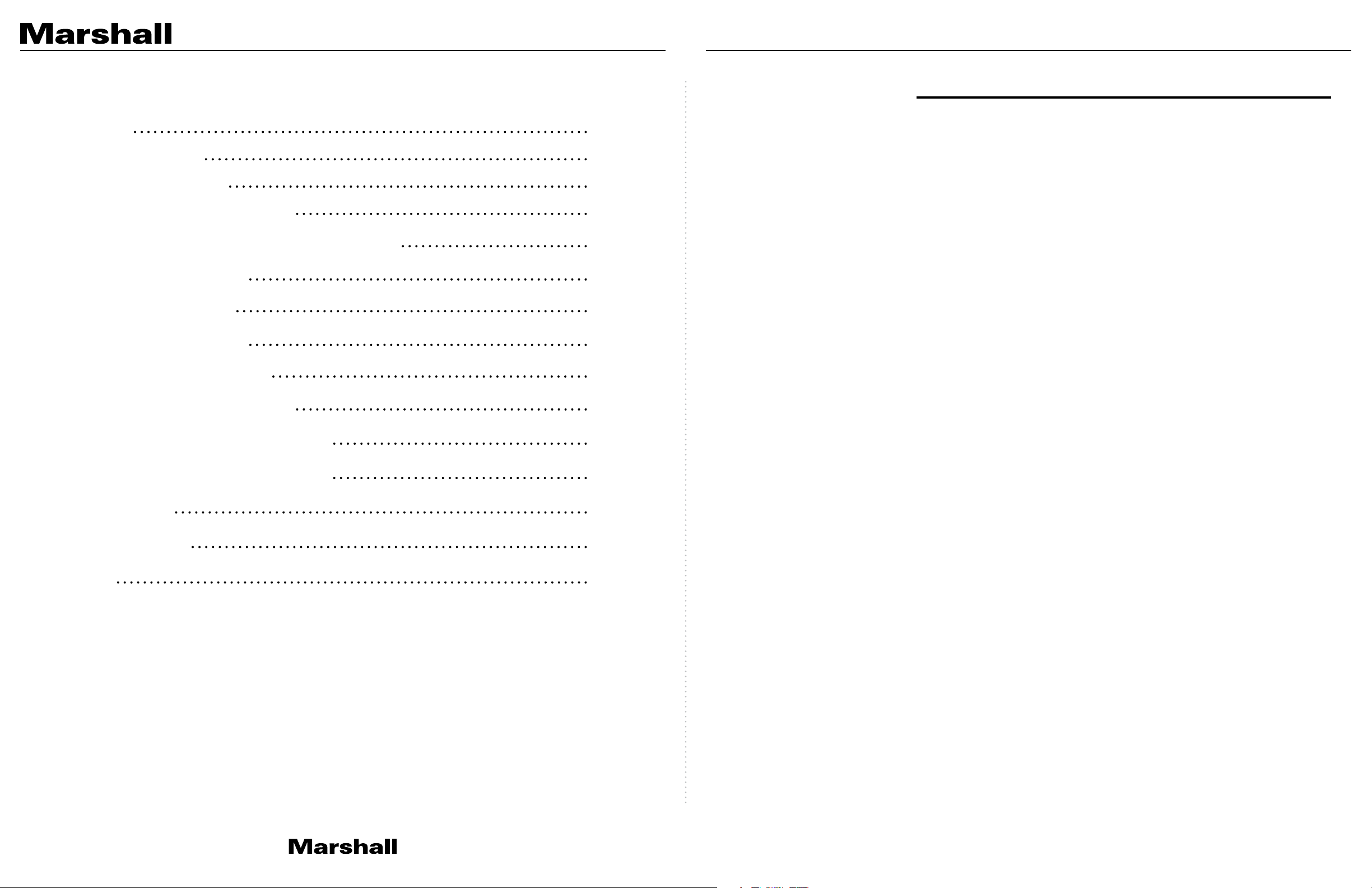
CV355-30X-IP Manual
Table of Contents
Safety Instructions
1. Package Contents
2. Function Introduction
2.1 I/O Functions Introduction
2.2 Tally Indicator Light Function Description
3. Installation Instructions
3.1 Installation Basics
3.2 Connecting Devices
4. Network Function Settings
4.1 Web System Requirements
4.2 Connecting Camera to Network
4.3 Web Page Function Description
5. Specifications
6. Troubleshooting
02
04
04
04
05
05
05
06
09
09
09
12
24
26
Safety Instructions
1. Operation
1.1 Please use the product in the recommended operating environment.
1.2 Do not place the product in tilted position.
1.3 Do not place the product on an unstable trolley, stand or table.
1.4 Do not use the product near water or source of heat.
1.5 Use attachments only as recommended.
1.6 Use the type of power source indicated on the product. If you are not sure of the type
of power available, consult your distributor or local electricity company for advice.
1.7 Always take the following precautions when handling the plug. Failure to do so may
result in sparks or fire:
• Ensure the plug is free of dust before inserting it into a socket.
• Ensure that the plug is inserted into the socket securely.
1.8 Do not overload wall sockets, extension cords or multi-way plug boards to avoid
potential risks.
1.9 Do not block the slots and openings in the case of the product. They provide ventilation
and prevent the product from overheating.
1.10 Except as specifically instructed in this User Manual, do not open or remove covers,
otherwise it may expose you to dangerous voltages and other hazards. Refer all
servicing to licensed service personnel.
1.11 Unplug the product from the wall outlet and refer servicing to licensed service personne
l when the following situations happen:
• If the power cords are damaged or frayed.
Warranty
27
• If liquid is spilled into the product or the product has been exposed to rain or water.
2. Installation
2.1 For security considerations, please make sure the standard hanging rack you bought is
in line with UL or CE safety approbations and installed by technician personnel approved
by agents.
3. Storage
3.1 Do not mount camera where power cord can be stepped on, as this may result in
fraying or damage to the lead or the plug.
3.2 Never push objects of any kind through cabinet slots. Never allow liquid of any kind to
spill onto or into the camera body.
3.3 Unplug this product during thunderstorms, during electrical surges, or if it is not going
to be used for an extended period of time.
3.4 Do not place camera or accessories on top of vibrating equipment or heated objects.
www.marshall-usa.com1 2
Page 3
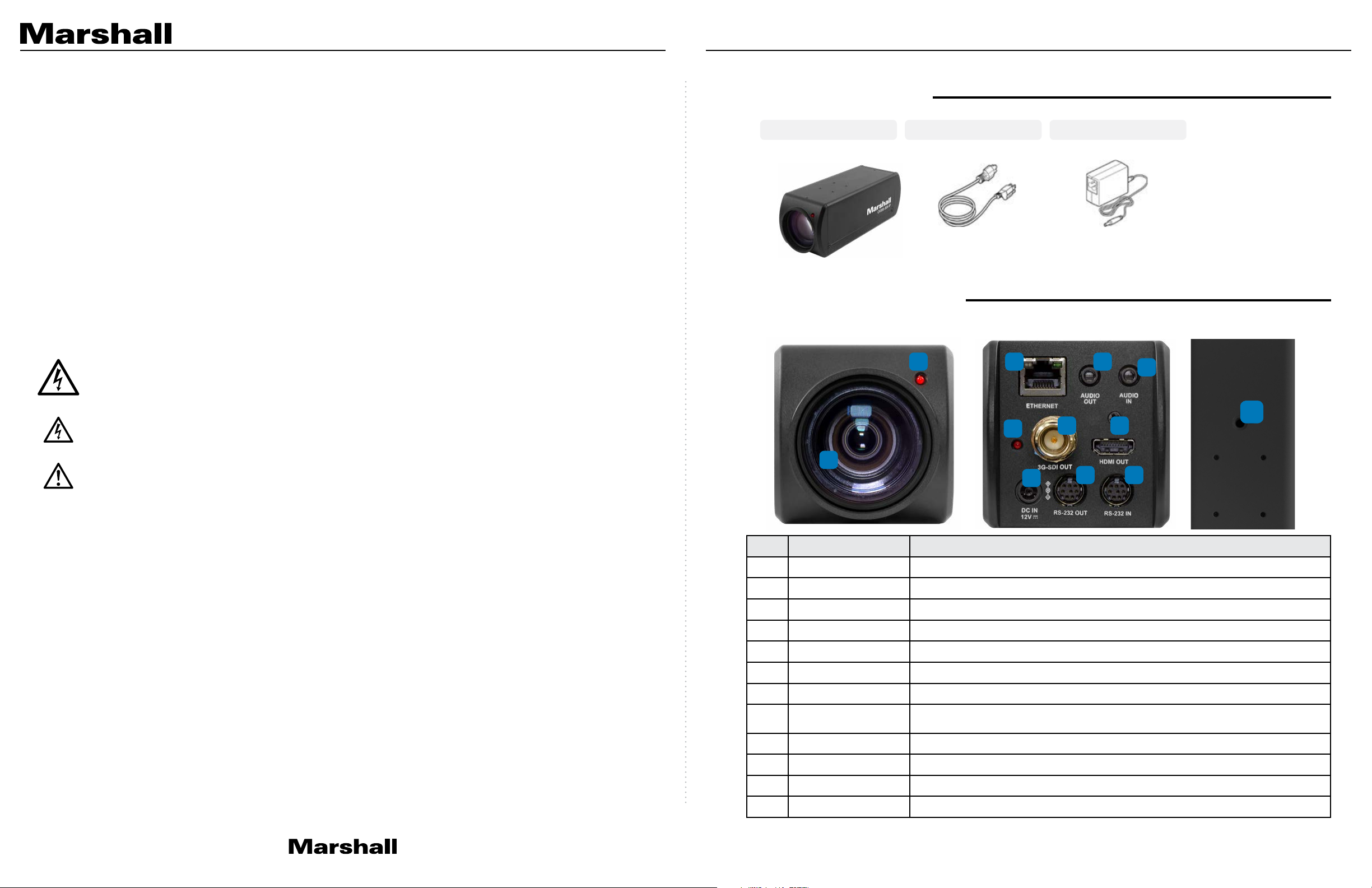
CV355-30X-IP Manual
4. Cleaning
4.1 Unplug all the cables before cleaning. Use a damp cloth for cleaning. Do not use liquid
or aerosol cleaners or allow any liquids to enter camera body.
5. Remote Control (if applicable)
5.1 Using an incorrect battery type in the remote control may result in breakdown. Follow
local instructions on how to dispose of used batteries.
Precautions
Warning: To reduce the risk of fire or electric shock, do not expose this camera to rain,
moisture, debris or liquids.
If the HD camera will not be used for an extended time, unplug it from the power socket.
Caution: To reduce the risk of electric shock, do not remove cover (or back). No userserviceable parts inside. Refer servicing to licensed service personnel. Please do not open it
by yourself
This symbol indicates that this equipment may contain dangerous voltage which could cause
electric shock.
1. Package Contents
CV355-30X-IP Power Cord Power Adapter
*Appearance may vary depending
on country/region
2. Function Introduction
2.1 I/O functions Introductions
2 3 11
10
12
9
4
5
This symbol indicates that there are important operating and maintenance instructions in this
User Manual with this unit.
FCC Warning
This product has been tested and found to comply with the limits for a Class B computer device,
pursuant to Article 15-J of FCC Rules. These limits are designed to provide reasonable protection
against harmful interference in a residential installation.
This digital apparatus does not exceed the Class B limits for radio noise emissions
from digital apparatus as set out in the interference-causing equipment standard
entitled “Digital Apparatus” ICES-003 of Industry Canada.
Cet appareil numerique respecte les limites de bruits radioelectriques applicables aux appareils
numeriques de Classe B prescrites dans la norme sur le material brouilleur: “Appareils
Numeriques, ” NMB-003 edictee par l’Industrie.
EN55032 (CE Radiation) Warning
Operation of this equipment in a residential environment could cause radio interference.
1
8
No. Item. Function Descriptions
1 Lens 30x HD camera lens
2 Tally indicator light Tally light displays status of the camera
3 Network port Network port. Support routers or hubs (IEEE 802.3 af) with PoE power supply support
4 3G-SDI output The factory setting for the output resolution is 1080P/60
5 HDMI output HDMI output port
6 RS232 output RS232 output port. At most 7 cameras can be connected in a serial connection
7 RS232 input RS232 input port. At most 7 cameras can be connected in a serial connection
8 DC 12 V power
connector
9 Power indicator light After power is on, the indicator light will display in red
10 Audio input 3.5mm Audio Input supports Line-level or Mic-level Stereo/Mono input
11 Audio output Loop-through 3.5mm Output
AC power supply connecting port
76
12 Tripod screw holes The camera is mounted on a (specification) 1/4”, 20 UNC tripod deck
www.marshall-usa.com3 4
Page 4
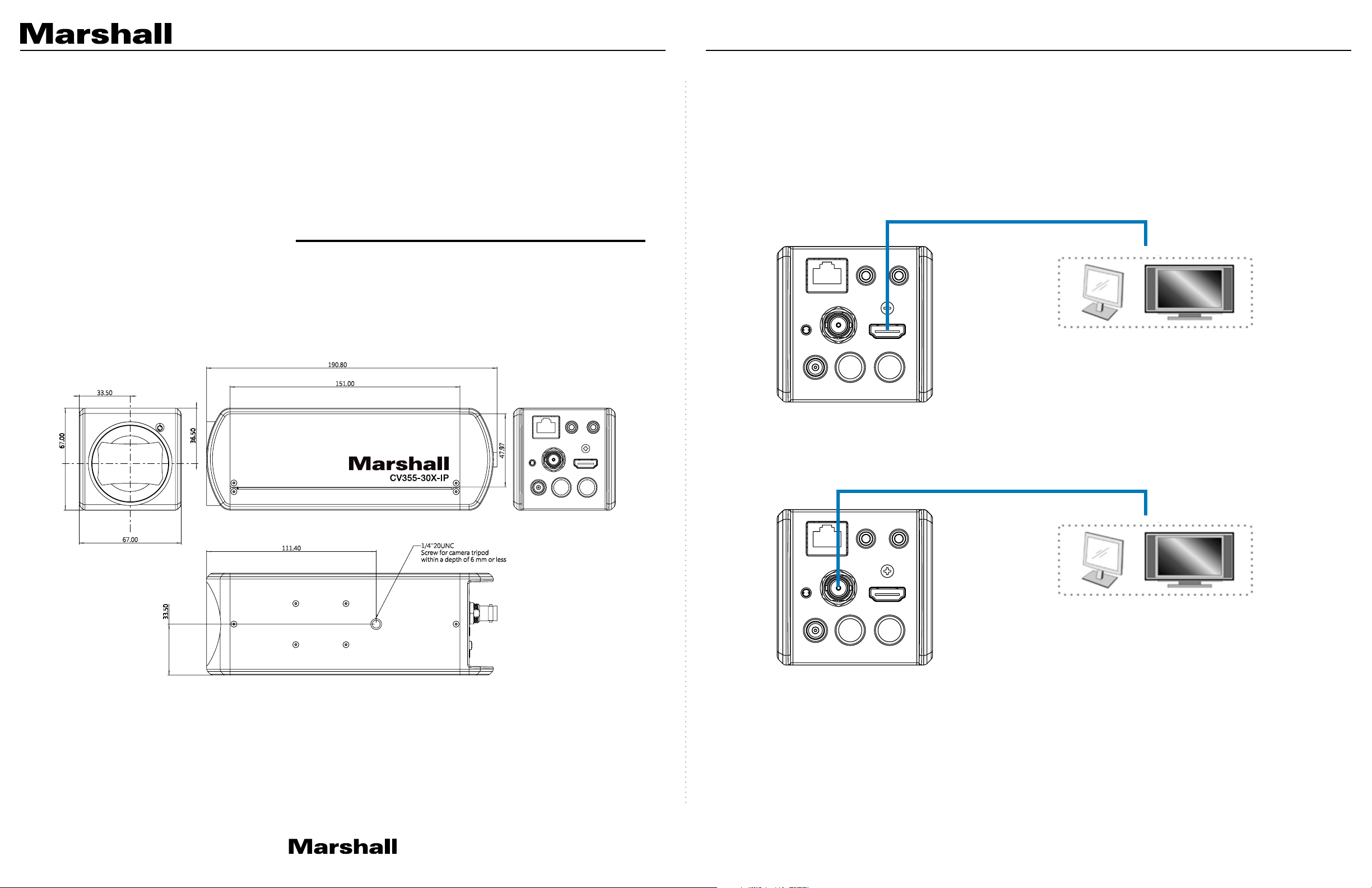
CV355-30X-IP Manual
2.2 Tally Indicator Light Function Description
2.2.1 The tally indicator light function may be enabled through the control of VISCA command.
The setting method is as follows:
Tally Mode : 8x 01 7E 01 0A 01 0p FF
p = 0 : OFF
p = 4 : On (half-brightness)
p = 5 : On (full-brightness)
3. Installation Instructions
3.1 Installation Basics
3.1.1 CV355-30X-IP Dimensions
Length x Width x Height : 186.71 x 67.0 x 67.0 mm
Weight : 1 Kg
3.2 Connecting devices
3. 2 .1 HDMI connection to display, switch, or media
HDMI Cable
Monitor or HDTV
3G-SDI Cable
Monitor or HDTV
www.marshall-usa.com5 6
Page 5
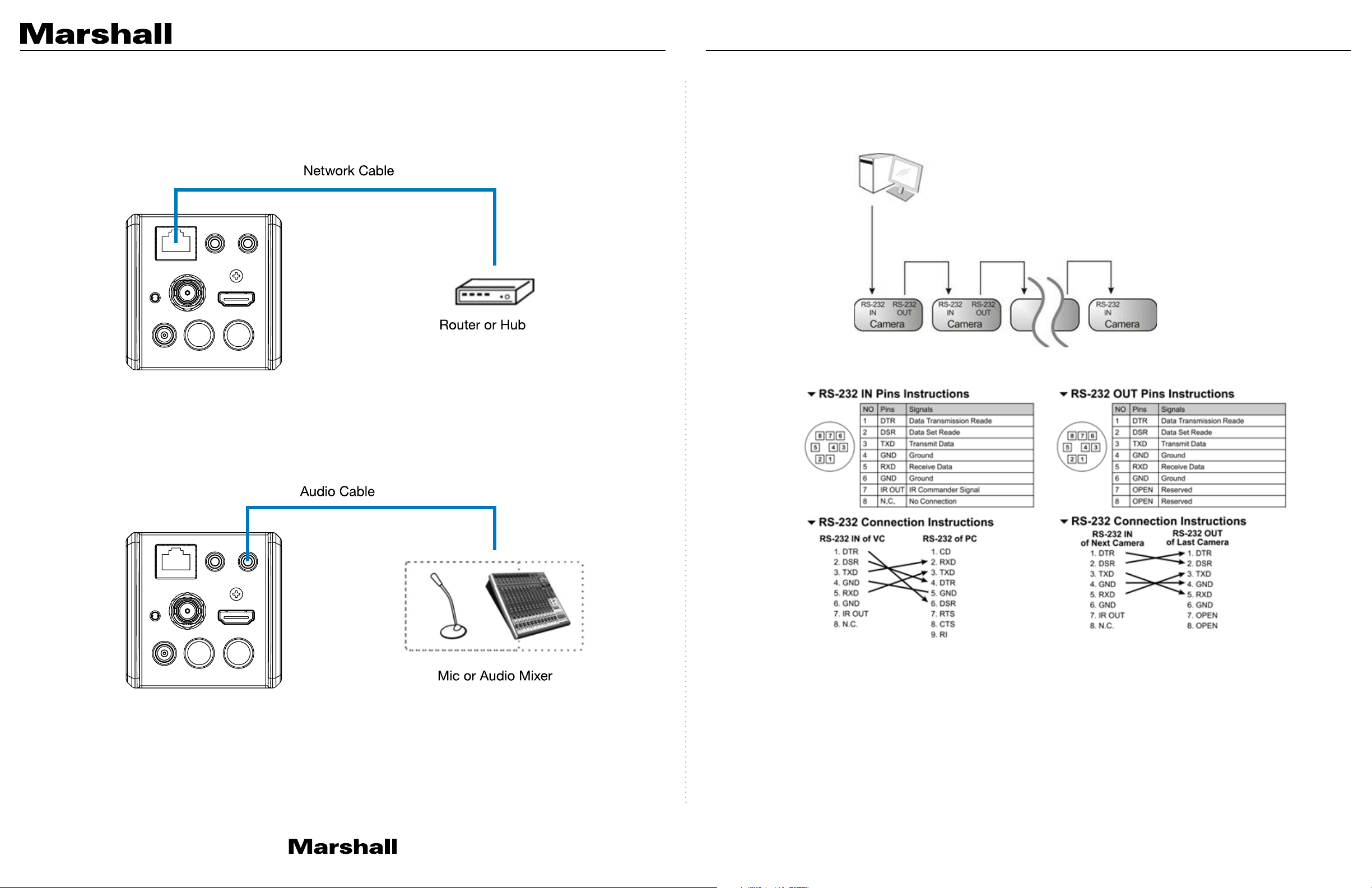
CV355-30X-IP Manual
3.2.2 Connecting to Internet
For details of web page connection setting and description, please refer to Chapter 4 Network
Function Settings Description.
3.2.4 Connecting RS-232
• RS-232 serial connection
With RS-232 in/out, at most 7 Lumens cameras can be connected.
• RS-232 pin definition description
3.2.3 Connecting AUDIO IN
www.marshall-usa.com7 8
Page 6

CV355-30X-IP Manual
4. Network Function Settings
4.1 Web System Requirements
4.1.1 We b Br ows e r :
• Internet Explorer 11 or above
• FireFox 66.0.3 or above
• Chrome 73 or above
• Edge 42.17134 or above
• Safari 12.1 or above
4.2 Connecting Camera to Network
4.2.1 Connecting to Internet
Two common connection methods are shown below
1. Connecting via switch or router
4.2.2 Using Marshall VMS Software to View the Images
• The CV355-30X-IP DHCP initial setting is ON. If it is connected to the local area network (LAN),
the camera IP can be retrieved via the following methods
• Install Marshall VMS software (Please download from the Marshall official website, www.
marshall-usa.com)
• Open Marshall VMS software
• Search for the camera: Press [automatically search for the device] button to locate the
CV355-30X-IP camera
• Click CV355-30X-IP in the list and start operation after connecting to network
Note: When using automatic search, the camera and computer must be in the same network
segment, e.g.: 192.168.4.X
2. If the camera is connected to the computer directly, the computer IP address must be
modified to have the same network segment as the camera
For example, the factory-preset default IP address of CV355-30X-IP is 192.168.100.100. The
computer IP address must be set with the same subnet, such as 192.168.100.101, so that the
computer can be connected correctly with the camera
• Connection Diagram
CV355-30X-IP
Cat6 network cable
• Change network settings
Computer
www.marshall-usa.com9 10
Page 7

CV355-30X-IP Manual
4.2.3 Using the Browser to View the Images
• Open the browser, and enter the URL of CV355-30X-IP in the IP address bar
e.g.: http://192.168.100.100 (default IP address)
• Enter administrator’s account and password
Account: admin (Default)
Password: 9999 (Default)
4.3 Web Page Function Description
4.3.1 Login Screen
1
2
3
4
5
4.2.4 Using RTSP Player to View the Images
Besides the browser and VMS, other free software also can be used for RTSP connection, such as
VLC, Quick Time, PotPlayeR.
RTSP connection address formats are as follows:
• RTSP Main Streaming (1080P@H.265) => rtsp://camera IP:8554/hevc
• RTSP Sub1 Streaming (1080P@H.264) => rtsp://camera IP:8557/h264
• RTSP Sub2 Streaming (720P@H.264) => rtsp://camera IP:8556/h264
Example: Open VLC software and input the URL: rtsp://192.168.4.48:8557/hevc
No. Item. Function Descriptions
1 Username Enter user account name (default: admin)
2 Password Enter user password (default: 9999)
3 Language selection The system currently supports English, Traditional Chinese, and Simplified Chinese
4 Remember password Saves user account name and password to the browser.
5 Login Log into the administrator screen on the website
www.marshall-usa.com11 12
Page 8

CV355-30X-IP Manual
4.3.2 Viewing In Real Time
1
2
3
No. Item. Function Descriptions
1 Preset setting Select the number first and then select SAVE or LOAD
2 Zoom ratio Adjust the zoom-in or zoom-out ratio via scroll bar
4.3.3 Account Management
5
1
2
3
4
4
No. Item. Function Descriptions
1 Add user account Enter a username and password to add a new user
2 Permission setting Set the new account management permissions
User Type Admin Operator Viewer
View images Y Y Y
Settings Y Y N
3 Preview window Display the screen currently captured by the camera
4 Switch to Full Screen Switch the preview window to full screen
5 Power button Turn on or turn off the camera power
Account
Y N N
management
3 Applying setting Add the newly created user to the account list
4 List of accounts Edit: Modify the user password and permissions
Delete: Delete the user account
www.marshall-usa.com13 14
Page 9

4.3.4 System Configurations 4.3.5 Video Settings
CV355-30X-IP Manual
1
2
No. Item. Function Descriptions
1 Resolution Set the resolution of the camera, resolutions supported by the camera are as follows:
• 1080p/59.94
• 1080p/50
• 1080p/29.97
• 1080p/25
• 720p/59.94
• 720p/50
• 720p/29.97
• 720p/25
After switching the resolution, the camera will restart. If there are no images on the
website, please refresh the browser
2 Apply After the setting has been modified, select this button to apply the setting
1
2
3
4
5
CV35 5-30X-I P
No. Item. Function Descriptions
1 Camera name Modify the camera name
• Camera names are limited to 1-12 characters
• Please use a camera name by mixing uppercase and lowercase letters and numbers.
Do not use “/” and “space” or special symbols
2 Camera location Modify the location of the camera, such as Meeting Room 1
• Camera locations are limited to 1-12 characters
• Please use a camera name by mixing uppercase and lowercase letters and numbers.
Do not use “/” and “space” or special symbols
3 Streaming 1 /
Streaming 2 /
The CV355-30X-IP supports 3 streaming outputs. Please refer to 4.3.5.1 Streaming
Parameter Setting for relevant settings
Streaming 3
4 Enable Streaming Confirm the streaming function
5 Force I Frame Check this item to insert IDR frame into specified series flow and apply its setting. User’s
setting will be reserved and displayed in GUI interface
4.3.5.1 Streaming Paramater Setting
Function Streaming 1 Streaming 2 Streaming 3
Encode Format H.265 H.264
Resolution 1080P / 720P 640 x 360
Frame rate Setting according to the supported resolution
Range 2,000~20,000 2,000~20,000 512~5,000
Bit Rate(kbps)
Factory
default
7,000 7,000 1,000
Rate control CBR / VBR
IP ratio Setting according to the supported resolution
www.marshall-usa.com15 16
Page 10

4.3.6 Camera Settings 4.3.7 Picture Settings
1
CV355-30X-IP Manual
1
2
3
4
2 3 4 5
No. Item. Function Descriptions
1 Zoom ratio Adjust the zoom-in or zoom-out ratio via scroll bar
2 Exposure
• Mode: Select exposure mode (Automatic/Shutter Priority/Aperture Priority/Manual )
• Exposure Comp. Level : Select exposure compensation level
• Gain: The gain limit is adjustable when the exposure mode is set to “Manual”
• Iris: The size of aperture is adjustable when the exposure mode is set to “Manual” or
“Aperture Priority”
• WDR: Set the level of wide dynamic range (WDR) in order to obtain better images in
dynamic lighting environments.
• Shutter Speed: The shutter speed is adjustable when the exposure mode is set to
“Manual” or “Shutter Priority”
3 White balance
• Mode: Select the color temperature mode
• Auto
• Indoor
• Outdoor
• One Push WB
• ATW
• Manual
• Sodium Lamp
• Open Push Trigger: One push color temperature is adjustable when the white
balance mode is set to “One Push Trigger”
• Manual Red/Blue: Manually adjust blue/red color temperature
4 Focus
• Mode: Select manual/automatic focus
• Focus Range : The focusing range is adjustable when the focus mode is set to
“Manual”
• AF Sensitivity: Set automatic focus sensitivity
• AF Frame : Set automatic focus range
5
6
7
8
9
10
No Item Function Descriptions
1 Picture effect Set picture effect, Off / Film / Black and White
2 2D noise reduction
2D noise reduction settings
settings
3 3D noise reduction
3D noise reduction settings
settings
4 Image mode The user may customize his/her desired image mode
5 Image mode load* When no custom setting is needed, reset the picture parameters back to the factory
default by selecting this item
6 Gamma* Gamma Level adjustment; Adjustable when the image mode is set to Custom
7 Brightness* Brightness adjustment; Adjustable when the image mode is set to Custom
8 Contrast* Contrast adjustment; Adjustable when the image mode is set to Custom
9 Saturation* Saturation adjustment; Adjustable when the image mode is set to Custom
10 Sharpness* Adjust the sharpness of the image
*Setting only enabled when image mode set to custom
5 MIRROR
• Mirror: Set the mode at which the image is mirrored and flipped.
www.marshall-usa.com17 18
Page 11

4.3.8 Camera Settings 4.3.9 Time Settings
CV355-30X-IP Manual
4
No. Item. Function Descriptions
1 Open audio Turn on / off sound
2 Soundtrack effect
Set MIC In / Line In
setting
3 Audio Volume Adjust Volume
1
2
3
1
2
No. Item. Function Descriptions
1 Camera Time Display the date and time of the camera
2 Set the Time • Set Manually: Set time manually
• Synchronize with computer time: Set the camera time according to the computer time
• Synchronize with SNTP server: Set the camera time synchronously with the SNTP
server
<Remark> SNTP server address: Please change in network setting
4 Encode sample rate Set Encode sample rate
• 48 KHz(AAC)
• 44.1 KHz(AAC)
• 16 KHz(G.711)
• 8 KHz(G.711)
www.marshall-usa.com19 20
Page 12

4.3.10 Network Settings 4.3.11 Maintenance and Updating Firmware
1
3
4
5
2
CV355-30X-IP Manual
6
7
No. Item. Function Descriptions
1 Network Network setting of camera. Change of setting is available only when DHCP function is
closed.
2 RTMP Setting Copy the RTMP web address provided by the RTMP service platform and paste it to the
RTMP connection address to publish the camera images on the RTMP service platform
3 RTSP Setting To upload to YouTube for live streaming, the audio function must be turned on first
4 MPEG-TS Setting Set MPEG-TS format
1. Port must be set in the range above 1024 with a maximum value of 9999
The following port has been used by the camera. Setting of the port may not connect
correctly
8554, 8556, 8557, 8080, 9090, 1935
5 SRT Setting 1. Set the field of SRT and then check the item to open STR streaming. After the SRT
streaming is opened, it will be connected automatically upon startup
2. The port number must be set in the range above 1024 with a maximum value of 9999.
The following port has been used by the camera. Setting of the port may not connect
correctly. 8554, 8556, 8557, 8080,9090,1935
3. Delay time is for 20 to 8000 microseconds. The default value is 120 microseconds
No. Item. Function Descriptions
1 Firmware Update The camera firmware may be upgraded via web page. For the upgrade method, please
download the FW upgrade manual from Marshall website
4.3.12 Incident/Error Logs
6 SNTP Setting Set SNTP Server IP
7 Port Setting Set HTTP port. The default Port value is 80
<Remark> Change of setting is available only when DHCP function of camera is closed
No. Item. Function Descriptions
1 Error Logs If the camera encounters errors, an error code log will be established
www.marshall-usa.com21 22
Page 13

CV355-30X-IP Manual
4.3.13 Additional Maintenance Settings
1
2
3
No. Item. Function Descriptions
1 Factory Reset Select the reset button to resume the factory default setting as the web page setting
2 Setting Profile The web page setting parameters can be exported from the computer and imported/
applied to another camera
3 Baud Rate Set the camera Baud Rate for the use of connecting RS-232 communication
6. Troubleshooting
This chapter describes problems you may encounter while using CV355-30X-IP. If you have
questions, please refer to related chapters and follow all the suggested solutions. If the problem
remains, please contact your distributor or the service center.
No. Problem Solution
1 Boot without power
signal
2 There is no image
output from CV35530X-IP
3 CV355-30X-IP image is
severely delayed
4 RS-232 cannot be
controlled
5 Whether the Internet can
be used for operation
1. Make sure you have plugged in the power cord.
2. When using a PoE connection, ensure that the power supply supports IEEE 802.3af
hubs
1. Check the power supply or PoE supply functions.
2. Confirm the output signals are in streaming output.
3. If the camera is connected to a monitor, confirm the monitor equipment supports 4K
output
4. Replace the cables and make sure they are not faulty.
Please use 4K, 1080p or 720p 60/50 Hz signals rather than 25/30 Hz signals.
1. Confirm the connection is correct (RS-232 Input / Output).
2. Please make sure the Baud rate setting is the same as the control equipment.
Please refer to Chapter 5 Network Function Description for the Internet usage or call
marshall tech support.
4.3.14 About
1
2
3
No. Item. Function Descriptions
1 Camera ID Display the camera name
2 Firmware Version Display the firmware version of the camera
3 Serial Number Display the camera serial No.
www.marshall-usa.com23 24
Page 14

Warranty
Marshall Electronics warranties to the first consumer that this device will, under normal use,
be free from defects in workmanship and materials, when received in its original container, for
a period of two years from the purchase date. This warranty is extended to the first consumer
only, and proof of purchase is necessary to honor the warranty. If there is no proof of purchase
provided with a warranty claim, Marshall Electronics reserves the right not to honor the warranty
set forth above. Therefore, labor and parts may be charged to the consumer. This warranty
does not apply to the product exterior or cosmetics. Misuse, abnormal handling, alterations or
modifications in design or construction void this warranty. No sales personnel of the seller or
any other person is authorized to make any warranties other than those described above, or to
extend the duration of any warranties on behalf of Marshall Electronics, beyond the time period
described above.
Due to constant effort to improve products and product features, specifications may change
without notice.
20608 Madrona Avenue, Torrance, CA 90503
Tel: (800) 800-6608 / (310) 333-0606 • Fax: 310-333-0688
www.marshall-usa.com
support@marshall-usa.com
V.1.1
