
User Manual
www.marrex.cn
MX-G20M MKII
GPS Receiver For Nikon

1
Product Introduction
General Introduction
Highlights
Specications
Product Structure
Operation
Charge
Power On and O
LCD Display Operation Guide
Setup Guide
Compass Calibration
Warranty
Compatibility
Packing List
2
2
2
3
4
5
5
6
7
12
15
17
18
19
Contents
Statement
Please read this manual carefully before using and strictly operate and store
in accordance with the instructions. Please save it for your future reference.
If the user manual cannot help you to solve certain problems, please ask
your retailer for help or email us: info@marrex.cn.
Cautions
• Do not use the unit under water, and don't expose it to rain. Please store
it in a cool, dry place.
• Please charge the unit strictly according to related rules. Otherwise, damag e
might be caused to the battery.
• Please do not move it from overheated to supercooled conditions frequently,
as well as keep away from heat sources such as heater and oven.
• Please be careful to install the MX-G20M MKII gently to avoid damage to
the device or camera.
• Please turn o the power when left unused.

2 3
Product Introduction
General Introductions
The Marrex MX-G20M MKII is a new version of GPS receiver specially designed
for Nikon DSLR cameras. It is very useful for photographers to organize stock
photos. With the MX-G20M MKII, guring out when, where and why a certain
photo was taken is not a problem anymore. When connected to the camera
and positioned successfully, the GPS information (longitude, latitude, elevation
and Coordinated Universal Time) will be recorded as EXIF data. The MX-G20M
MKII is equipped with a built-in Li-ion battery and LCD screen. In addition, the
MX-G20M MKII uses a highly sensitive antenna and upgraded GPS chipset to
enhance the speed of positioning.
Highlights
• LCD screen
GPS information and conguration parameters can be real-time displayed
on the high-resolution LCD. The screen can be viewed even under bright
sunlight.
• GPS data-hold
If the GPS signal is lost, the MX-G20M MKII will automatically reuse the last
valid GPS information for tagging the current photo. Once the receiver is
turned o, the stored GPS data will lost.
• Built-in Li-ion battery
A built-in rechargeable battery can continuously run for up to 6 hours.
• High precise time
The LCD screen will show the UTC time once the MX-G20M MKII has found
satellites. You can get the local time by setting an appropriate time zone.
• Fast acquisition
Highly sensitive antenna and upgraded GPS chipset accelerate the satellite
searching speed.
In good weather and open sky, the unit takes 60 seconds for a cold start,
15 seconds for a warm start, and 1 second for a hot start.
• 3-axis electronic compass
Provide accurate azimuth (Range 0-359°).
Specications
Channels 66 capturing channels, 22 tracking channels
Tracking sensitivity -163dBm
Capturing sensitivity -146dBm
Positioning accuracy 3m CEP50 without SA, 2.5m SBAS
Data format NMEA 0183
Battery 900mAh rechargeable Li-ion battery
Dimension (L×W×H) 73mm x 50mm x 31.5mm
Weight Approx. 70g (2.54oz.)

4 5
Product Structure
LCD
Set Button
Shutter Release Interface
USB Interface (Connect
to camera / Charge)
Menu Button
Power Button
Operation
Charge
You could charge from a power source or from your camera.
[Recommended] Charge while the GPS is turned o (non-working
mode):
1. Connect the GPS receiver to a power source with supplied USB cable or to
your camera with the N1/N3 cable.
2. Short press the power button to enter charging mode. The LCD screen will
show “Charging...” and the battery icon
will ash. When the GPS receiver
has been fully charged (usually takes 4 hours) , the LCD screen will show
“Charge nished” and the icon
will stop ashing.
3. Unplug the cable and restart the GPS unit. Now it’s ready to geotag photos.
Tips: For successful charging, please do not long press the power
button, otherwise it will enter the working mode.
Charge while the GPS is turned on (working mode):
1. Enter submenu of the unit -->select “Set charge mode?” --> select “On?”
-->”Charge enable”
2. Connect the GPS receiver to a power source with the supplied USB cable or to
your camera with the N1/N3 cable.
Button Denition
Power Button: Turns the GPS unit on / o and scrolls forward through pages.
Menu Button: Scrolls backward through pages.
Set Button: Enters the current setting option and conrms setting.

6 7
LCD Display Operation Guide
Display Menu Tree Diagram:
4. The MX-G20M MKII will start charging while the battery icon
on the
screen is ashing. When the GPS receiver has been fully charged, the icon
will stop ashing.
Please note:
1. When the MX-G20M MKII is being charged from camera, if you turn the camera
o, please make sure that MX-G20M MKII is shut o. Or it may still suck power
from the camera.
2. Please fully charged the unit before use. For long time shooting, please take a
power bank with the supplied USB cable with you.
Power On and O
Press the power button for more than 3 seconds to turn the MX-G20M
MKII on.
Press the power button
for more than 3 seconds to turn the MX-G20M
MKII o.
Daylightsaving?
SET
Disable?
DST
Exit?
DST
Enable?
DST
UTCtocamera?
SET
Calibrate?
SET
V2.22
VER
Enable?
UTC
Disable?
UTC
Exit?
UTCGPS GPS GPS
Calconfirn?
CAL
Exit?
CALGPS
GPS
GPS GPS
A
B
C
D
E
F
G
H
I
J
S201
DIR
GPS
Restoresetting?
1
2
3
4
5
6
7
8
9
10
CHRG
Setchargemode?
11
CHRG CHRG

8 9
Main Menu Introduction
Turn on the MX-G20M MKII and the LCD shows the Main Menu. Press the
Menu button to turn page backward or the Power button to turn page
forward.
A
Time: Shows the UTC or local time, which can be set on the submenu
B
Date: Shows the date (Year-Month-Day)
C
LAT: Latitude, “N” = north, “S” = south
D
LON: Longitude, “W” = west, “E” = east
E
ALT: Altitude, measured in meters
F
DIR: Shooting Direction, azimuth range: 0 - 359°. This LCD display shows
direction is south, azimuth is 201°
G
NUM: Number of captured satellites
H
DIM: Dim ension , 2D = latitude and longitude are available; 3D = latit ude,
longitude and altitude are available
I
TZ: Time Zone, which can be set on the submenu
J
Set: Set menu, at this display, press the Set button to access the
submenu

10 11
Submenu Introduction
The MX-G20M MKII oers 9 custom options. Select “Set?” menu in the main
menu display and press Set button to access the submenu. Then turn page
backward or forward by the Menu button
or the Power button . Use the
Set button
to access current custom settings and conrm your selection.
1
Set the background LED lights. Select LED On, O or Delay 10 / 30 / 60
seconds. System default is “delay 10s.” To save battery power, please
turn o the LED background light.
2
Set time zone. System default is “London(GMT).”
3
Set daylight saving time. System default is “Disable”. If your shooting
area is observing daylight saving time, please enable the DST setting to
get accurate local time.
4
Set UTC to camera. System default time is UTC. If you want the GPS
time to be recorded as local time, please disable the “UTC to camera”
setting.
5
Set beep mode. Select the background beep to On or O. System default
is “On.”
6
Setchargemode?
Set charge mode. Set charge mode on to allow the unit charge from
a camera / travel adapter while it’s still working. System default is “O.”
7
Set GPS sleep mode. If the unit enters sleep mode, it will turn o its LCD
screen and keep sending data to camera. You could select Never or 1 /
10 / 30 minutes to enter sleep mode. System default is “10 min.”
8
Calibrate the built-in digital compass (magnetic north standard). Refer
to page 15 "Compass calibration."
9
Restore setting. To go back to the system default settings, press Set
button
and it will show “Restore Success.”
10
Version of the GPS receiver system.

12 13
11
Exit the custom setting menu. Press Set button
to return to main menu.
Setup Guide
1. Turn the camera o
2. Press the Power button
for more than 3 seconds to turn on the GPS receiver.
The “GPS” icon on the upper right of LCD screen will ash, indicating that it is
searching for satellites. When a steady satellite signal is captured, the “GPS”
icon will stop ash.
It takes about 60 seconds to start the receiver up when cold, 15 seconds if you
have just shut it down then restart, and 1 second to wake up the LCD screen.
For successful positioning, you must be outdoors with good weather and a sky
unobstructed by tall buildings.
3. Press the Menu button
(page backward) or Power button (page forward)
to view the parameters displayed on the screen. If any parameters need to
be changed, select main menu “Set?” and press the Set button
to enter
the submenu. Set parameters according to your needs and exit the submenu
(Refer to page 7 “LCD Display Operation Guide”) .
4. Select the correct camera connecting cable (N1 or N3) for your camera. The
MX-G20M MKII GPS receiver is compatible with Nikon DSLR cameras with a
GPS setup menu including but not limited to the following:
N1 (Ten-Pin) Cable: Nikon D2X, D2XS, D2HS, D3-series, D4, D4S, D200 D300-
series, D700,D800, D800E, D810, D810a
N3(Flat) Cable: Nikon Df, D90, D600, D610, D750, D3100, D3200, D3300, D5000,
D5100, D5200, D5300, D5500, D7000, D7100, D7200, COOLPIX P7800, P7700
For cameras with a ten-pin remote terminal on the front of their
bodies:
• Insert the
end of the N1 USB cable into the data port of the MX-G20M
MKII. When inserting the cable, please be sure that the end is oriented
correctly and do not use force.
• The pins on the end of the N1 cable should line up with the holes of the
ten-pin remote terminal on the your camera’s body, please gently insert
the cable and tighten the locking nut.
For cameras with a rubber accessory terminal cover on the side of
their bodies:
• Insert the
end of the N3 cable into the data port of the MX-G20M MKII.
When inserting, please be sure that the end is oriented correctly and do not
use force.
• Insert the
end of the N3 cable into the accessory port under the terminal
cover on the side of the camera body. When inserting, please be sure
that the end of N3 is oriented correctly and do not use force.

14 15
• N1 cable • N3 cable
5. Mount the MX-G20M MKII to the camera’s hot shoe, or secure it to your
camera’s neck strap or neck strap lug with the supplied strap and clip, leaving
the shoe free for use with a ash or other device.
6. Turn the camera on.
7. View GPS position on the camera:
Menu-->SETUP MENU-->GPS-->Position
8. Once you begin shooting, the geotag information of each photo will be
displayed on the camera's LCD.
9. Geotag information can be viewed on a computer when images are uploaded
to photo sharing sites like Nikon’s my Picturetown and Flickr, or opened
in imaging software, such as Nikon ViewNX2, Picasa, ACDsee, GEOsetter,
Opanda EXIF, Lightroom, FSviewer.
Compass calibration
1. Press the button to access the main menu SET ("Set?").
2. Press the
button to access submenu and Press repeatedly until
"Calibrate?" shows on the display.
3. Press the
button to access “Cal. conrm?”, and press button again to
"Calibrating...H."

16 17
4. Holding the receiver in your hand, rotate both devices slowly around the
X-axis and Y-axis (as the picture shows).
5. Do the rotation 2-3 times until LCD shows "Calibrating...V."
Then rotate the device slowly around Z-axis (as the picture shows).
6. Do the rotation 2-3 times until LCD shows "Cal successfully."
Please note:
• Try to do the rotation at a constant speed. Each rotation takes about
5-10 seconds.
• If calibration times out (LCD shows “Cal. time out”), please try again and
keep horizontal or vertical as far as possible.
• Calibration may not be possible under the following conditions because
the digital compass uses geomagnetism: at high altitudes, near magnetic
elds, in steel-structure buildings, or underground. Even if calibration is
possible, the receiver may not be able to detect the shooting direction
correctly.
Warranty
Marrex Technology Co., provides a one-year warranty under normal use and
lifelong paid maintenance from the date you purchase this product.
Marrex Technology will repair or replace the product under warranty for free
during the one-year valid period, but customers should pay for shipping and
insurance charges for returning the product to Marrex Technology.
This warranty only applies where a defect has arisen, wholly or substantially,
as a result of faulty manufacture, parts or workmanship during the warranty
period.

18 19
This warranty does not cover:
• Any damage caused by human factors, including using the products in
abnormal conditions and operating the device in ways not in accordance
with the user manual.
• Any damage caused by incorrect use or poor maintenance, or when persons
not authorized by Marrex Technology have carried out alterations or repairs.
• Force majeure events such as re, ood, lightning strike, earthquake.
• Customers who cannot show a valid invoice. G20M MKII will show up on
your computer as a removable drive.
Marrex Technology reserves all the rights for the ultimate interpretation.
Compatibility
Nikon D4, D4S, D3-series, D300-series, D2Xs, D2X, D2HS, D90, D200,
Df, D600, D610, D700, D750, D810,D810A, D800, D800E, D3100, D3200,
D3300, D5000, D5100, D5200, D5300, D5500,D7000,D7100, D7200,
COOLPIX P7800, P7700
Packing List
• MX-G20M MKII main unit • USB cable
• N1 cable • N3 cable
• Hanging strap
• Wired shutter release
• User manual
• Warranty card
• A clip (To attach the MX-G20M MKII to
your camera strap.)
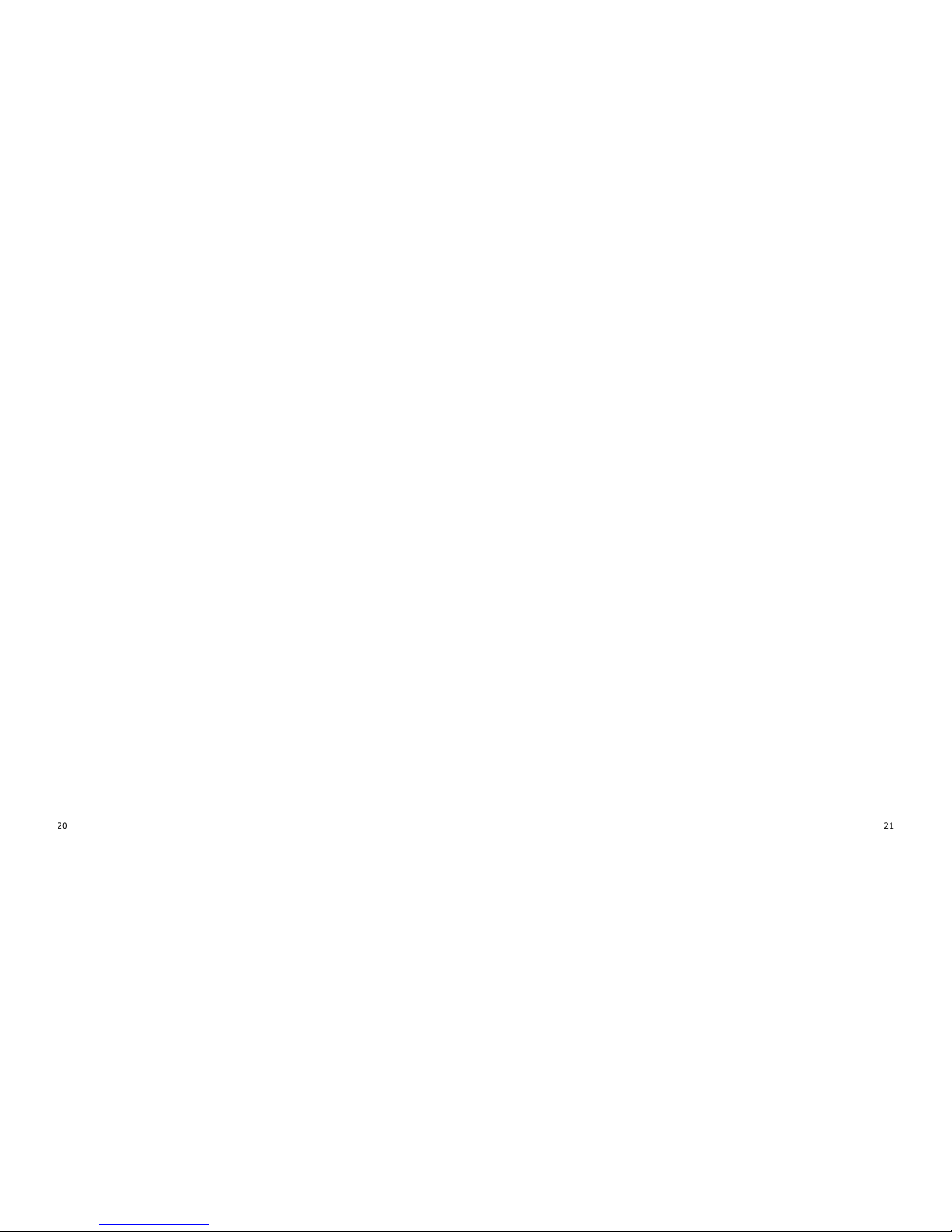
20 21

COPYRIGHT © 2011-2021 MARREX TECHNOLOGY A brand of DSQN
Web: www.marrex.cn
Email: info@marrex.cn
1:1 V00
MX-G20M MKII 说明书
MX-G20M MKII 说明书
1F140150027
贺磊 /2015-6-15
105 克哑粉局 骑马钉 24P
尺寸:125x125mm
