Page 1
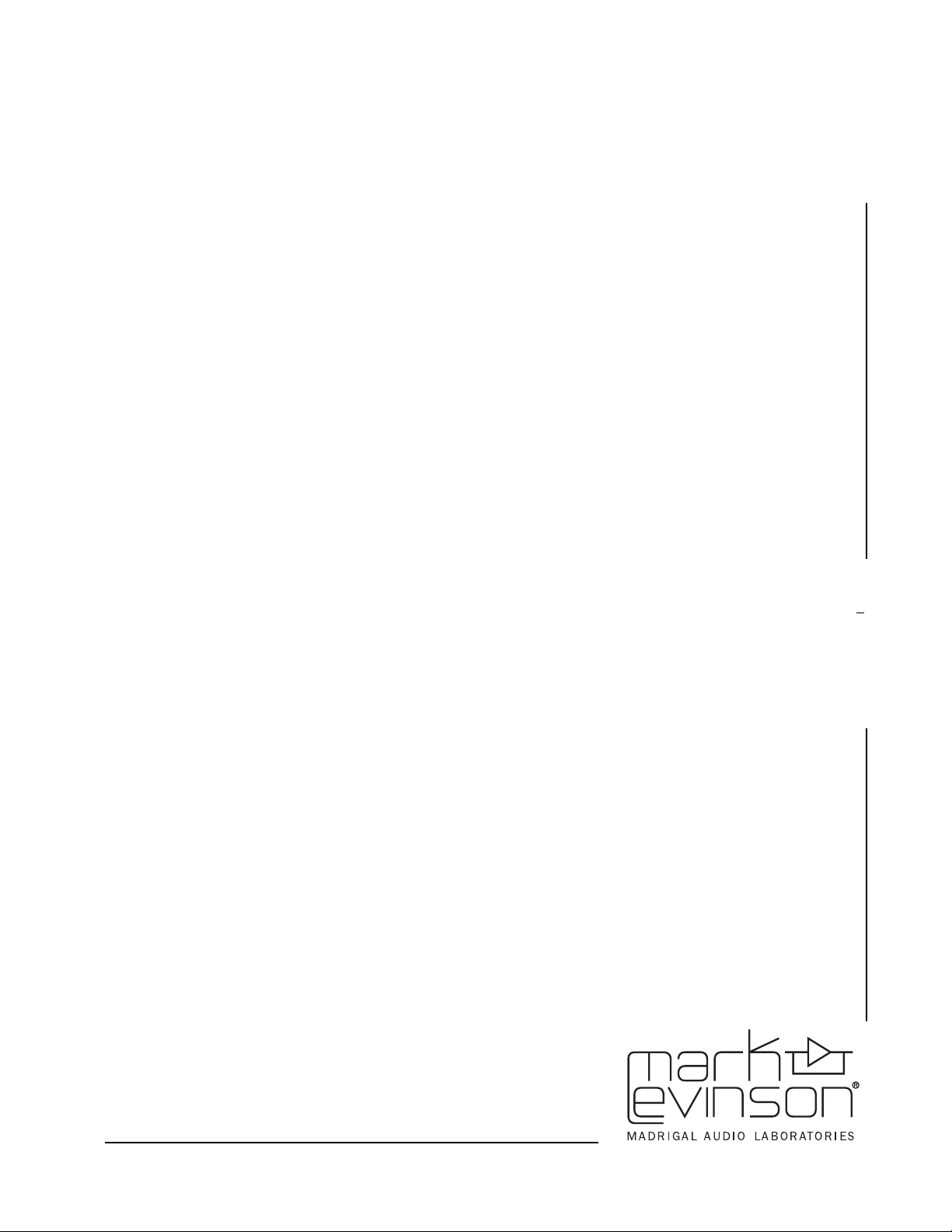
Owner’s Manual
No 51
Media
Player
Page 2
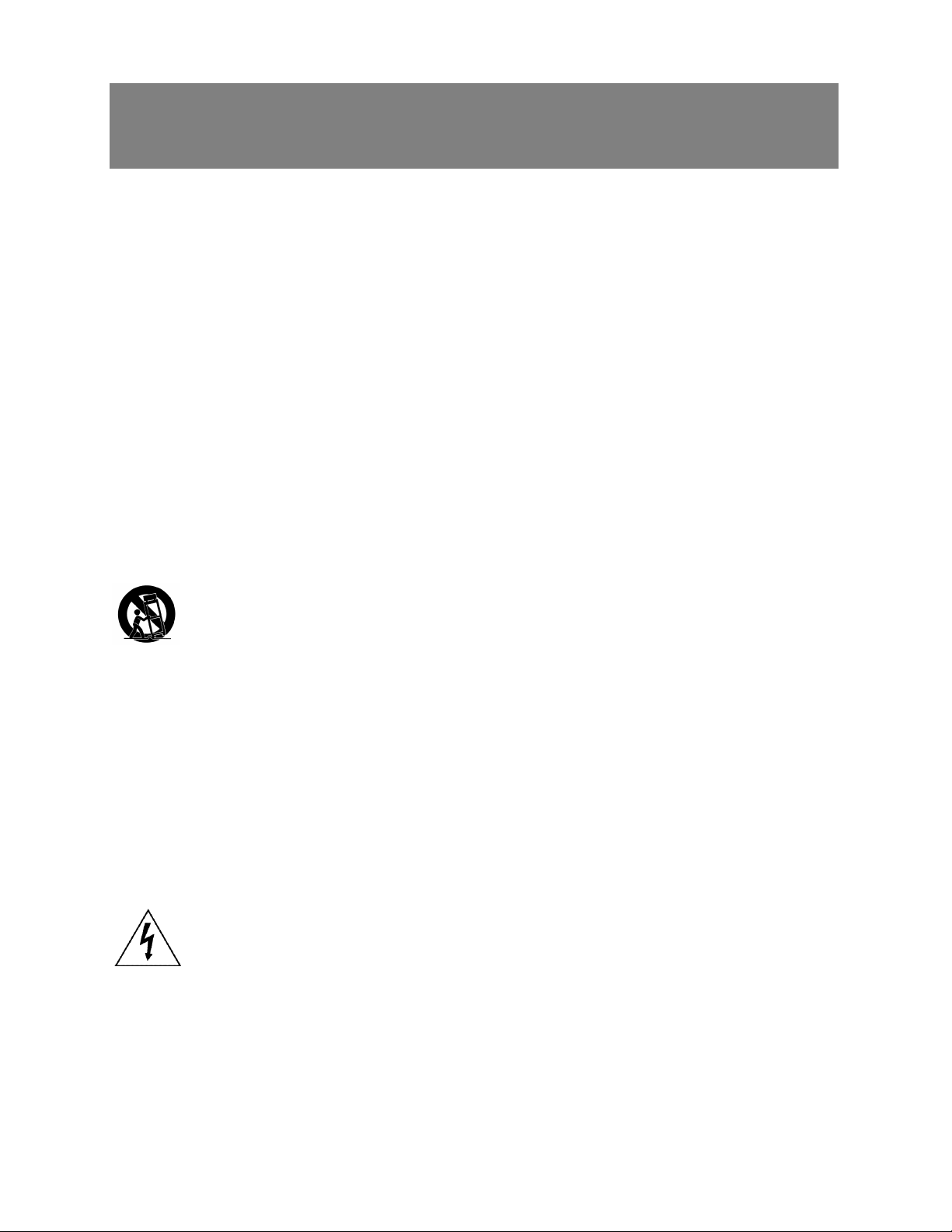
Important Safety Instructions
1. Read and keep these instructions.
2. Heed all warnings.
3. Follow all instructions.
4. Do not use this apparatus near water.
5. Clean only with a dry cloth.
6. Do not install near any heat sources such as radiators, heat registers, stoves, or another apparatus
that produces heat.
7. Do not defeat the safety purpose of the polarized or grounding-type plug. A polarized plug has
two blades with one wider than the other. A grounding-type plug has two blades and a third
grounding prong. The wide blade or third prong is provided for safety. If the provided plug does
not fit into the outlet, consult an electrician for replacement of the obsolete outlet.
8. Protect the power cord from being walked on or pinched, particularly at plugs, convenience
receptacles, or the point where it exits from the apparatus.
9. Only use attachments and accessories specified by the manufacturer.
10. Use only with the cart, stand, tripod, bracket, or table specified by the manufacturer
i
11. Unplug this apparatus during lightning storms or when unused for long periods of time.
12. Refer all servicing to qualified service personnel. Servicing is required when the apparatus has
been damaged in any way, such as when the power cord or plug has been damaged; liquid has
been spilled or objects have fallen into the apparatus; or the apparatus has been exposed to rain
or moisture, does not operate normally, or has been dropped.
13. Ventilation should not be impeded by covering the ventilation openings with items such as
newspapers, table cloths, curtains, and so on.
14. No naked flame sources, such as candles, should be placed on the apparatus.
15. The power cord is intended to be the safety disconnect device for this apparatus. Ready access to
the power cord should be maintained at all times.
or sold with the apparatus. When a cart is used, use caution when moving the cart/apparatus combination to avoid injury or tip over.
16. Terminals marked with this symbol may be considered HAZARDOUS LIVE and the
external wiring connected to these terminals requires installation by an INSTRUCTED
PERSON or the use of ready-made leads or cords
Warning!
To reduce the risk of fire or electric shock, do not expose this apparatus to rain or moisture. Apparatus shall not be exposed to dripping or splashing. No objects filled with liquids, such as vases,
shall be placed on the apparatus. This unit employs a laser. Only a qualified service person should
remove the cover or attempt to service this device, due to possible eye injury.
Page 3

ii
Page 4
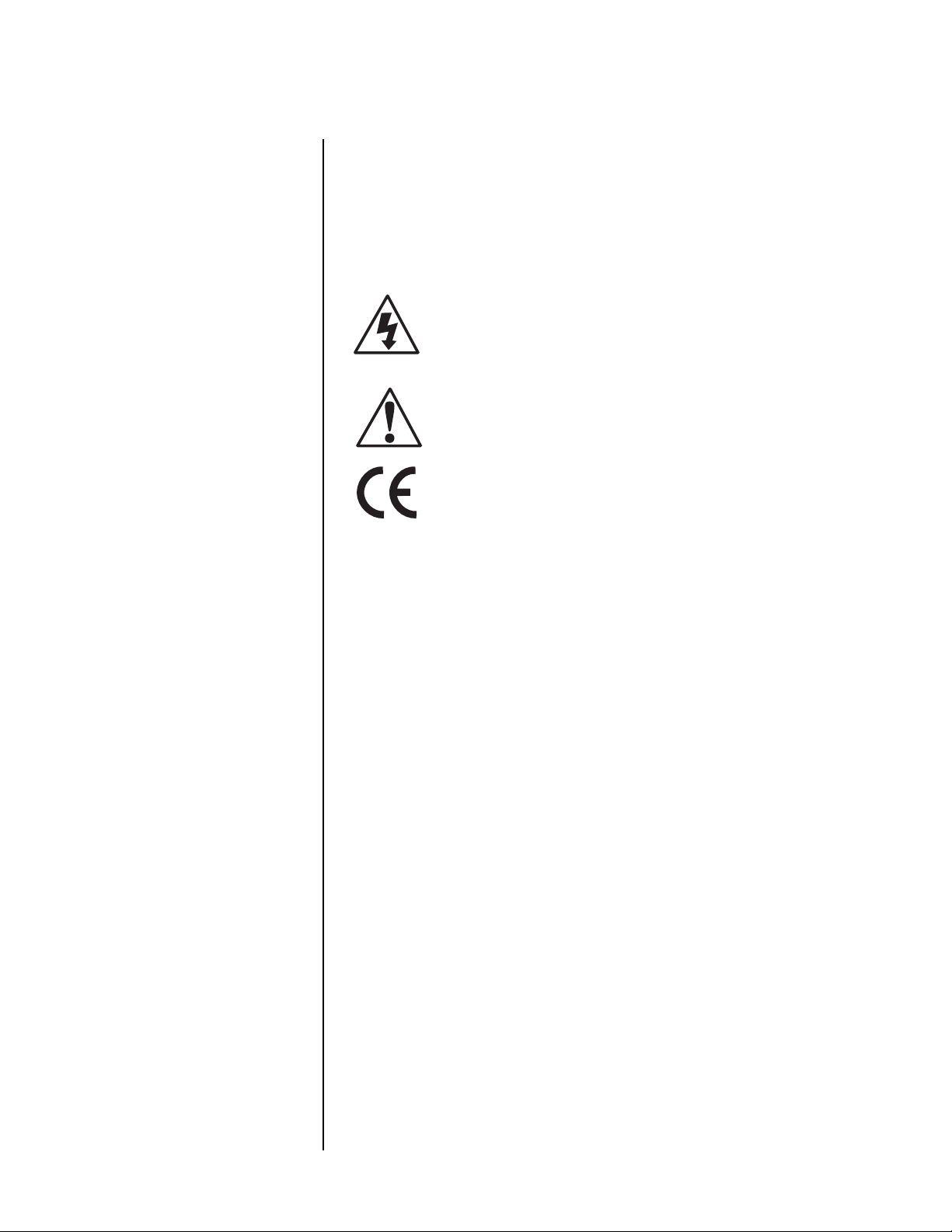
Mark Levinson
Documentation Conventions
This document contains general safety and operation instructions
for the Nº 51 Media Player. It is important to read this document
before attempting to use this product. Please pay particular
attention to safety instructions.
Appears on the component to indicate the presence
of non-insulated, dangerous voltages inside the
enclosure – voltages that may be sufficient to
constitute a risk of shock.
Appears on the component to indicate important
operation and maintenance instructions included in
the accompanying documentation.
Appears on the component to indicate compliance
with the EMC (Electromagnetic Compatibility) and
LVD (Low-voltage Directive) standards of the
European Community.
Warning! Calls attention to a procedure, practice, condition, or
iii
the like that, if not correctly performed or adhered
to, could result in personal injury or death.
Caution! Calls attention to a procedure, practice, condition,
or the like that, if not correctly performed or
adhered to, could result in damage or destruction
to part or all of the component.
Note Calls attention to information that is essential to
highlight.
Page 5
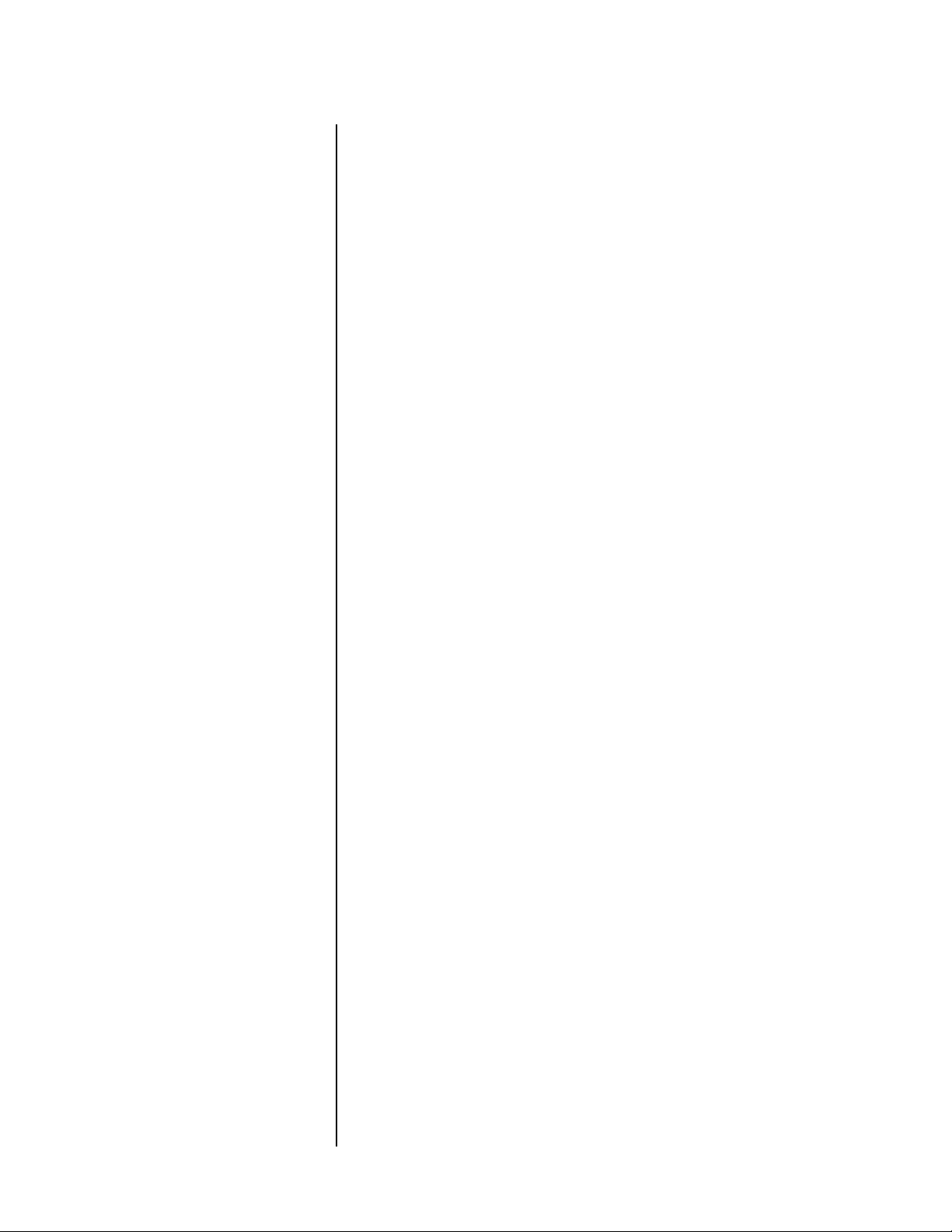
Nº51 Media Player Table of Contents
Table of Contents
Section: 1 Getting Started
About the No51 Media Player ..........................................1-1
The Chassis ...................................................................... 1-1
The Transport ................................................................... 1-1
The Power Supply ............................................................ 1-2
The Video Processor ......................................................... 1-2
The Audio Processor .........................................................1-3
Configurations .................................................................1-4
HDMI Configurations ........................................................ 1-4
Analog Video Configurations ............................................ 1-5
Analog Audio Configurations ............................................ 1-6
Digital Audio Configurations ............................................. 1-8
Installation Considerations ...............................................1-9
Unpacking ....................................................................... 1-9
Product Registration ......................................................... 1-9
Placement and Ventilation ................................................ 1-9
Remote Control Batteries ................................................ 1-10
Power Requirements ......................................................1-12
Power On from Power Button ........................................ 1-12
Power On from Standby .................................................1-12
Warm-up & Break-in Period .............................................1-12
Disc Compatibility ..........................................................1-13
Special Concerns for Writable Media ............................... 1-13
Discs to Avoid ................................................................1-14
Disc Care and Handling .................................................1-14
iv
Section: 2 Basic Operation
Front-Panel Overview ......................................................2-1
Front-Panel Display ..........................................................2-4
Media Type (digits 1 to 4) ................................................. 2-4
Title & Chapter (digits 5 to 12) .......................................... 2-4
Time & Information (digits 13 to 20) ................................. 2-4
Rear-Panel Overview ........................................................2-6
Remote Control ................................................................2-9
Remote Control Functions ..............................................2-10
Section: 3 Setup Menu
Setup Menu .....................................................................3-1
Setup Menu Navigation .................................................... 3-1
Audio Setup .....................................................................3-3
Outputs: HDMI Audio Preferences .................................... 3-3
Outputs: S/PDIF Audio Preferences ................................... 3-5
Outputs: Analog Audio Preferences .................................. 3-7
A/V Sync Delay ............................................................... 3-12
Reset Audio Settings ................................................3-13
Video Setup ...................................................................3-14
Video Output Switch ......................................................3-14
Select Source Profile
Edit Source Profile ...................................................................3-16
................................................................3-16
Page 6

Table of Contents Mark Levinson
Edit Display Profile: HDMI Out .........................................3-20
Edit Display Profile: Comp. Out Prog. Scan ......................3-25
Edit Display Profile: Analog Out Stand. Def. .....................3-26
Default TV Standard ........................................................3-28
Test Images ....................................................................3-28
Disc Parameters ............................................................. 3-31
Default Language
DRC .......................................................................................... 3-31
Play Auto Bookmarks.............................................................. 3-32
Angle Indicator Icon.........................................................3-32
General Parameters ....................................................... 3-33
Screen Saver
Rest. Fact. Defaults ................................................................. 3-33
................................................................... 3-31
............................................................................ 3-33
Section: 4 Playback Controls
Navigating Disc Menus .................................................... 4-1
Disc Menu Navigation .......................................................4-2
Selecting Disc Settings ..................................................... 4-3
audio ................................................................................4-3
subtitle language ..............................................................4-3
camera angle ....................................................................4-4
zoom ratio ........................................................................4-5
Playback Modes .............................................................. 4-6
Play ..................................................................................4-6
Pause ...............................................................................4-7
v
Stop .................................................................................4-7
Resume ............................................................................4-7
Slow Search (slow fwd/rev) ...............................................4-8
Fasth (slow(Fa3..)5.8(.....)5.8(......)5.8(.....)5.8(.....)5.8(.....)-48.4(4-8)]TJT*-0.0059 Tw[(Fasth (slow(Fa3..)5.8(5s..)s..)s..
Fasth (slow(Fa3..)5.8(.....)5.8(......)5.8(.....[(8s p..)5.9(04(slow(.....)6(.....)6(.....)6(.....)6(.....)6(......)6(.....)6(.....)6(.....)-54.2(4-7)]TJT*0.002 Tc0.0002 Tw[(Slow Search (s924.1(......)5.9(........)5.9(.F7(..-by-f7(.. Fa3..)5.8(5s..)s..)s..)s..)o05g1)]TJT*-0.0059 Tw[(Fasth (slow(Fa3..)5.8..)o05g1)]TJT*-0.0059 Tw[(Fasth (slow(Fa3..)5.8(.....)5924.1(.....1868...)5.5(8(...)s..)s..)o05g1
Page 7
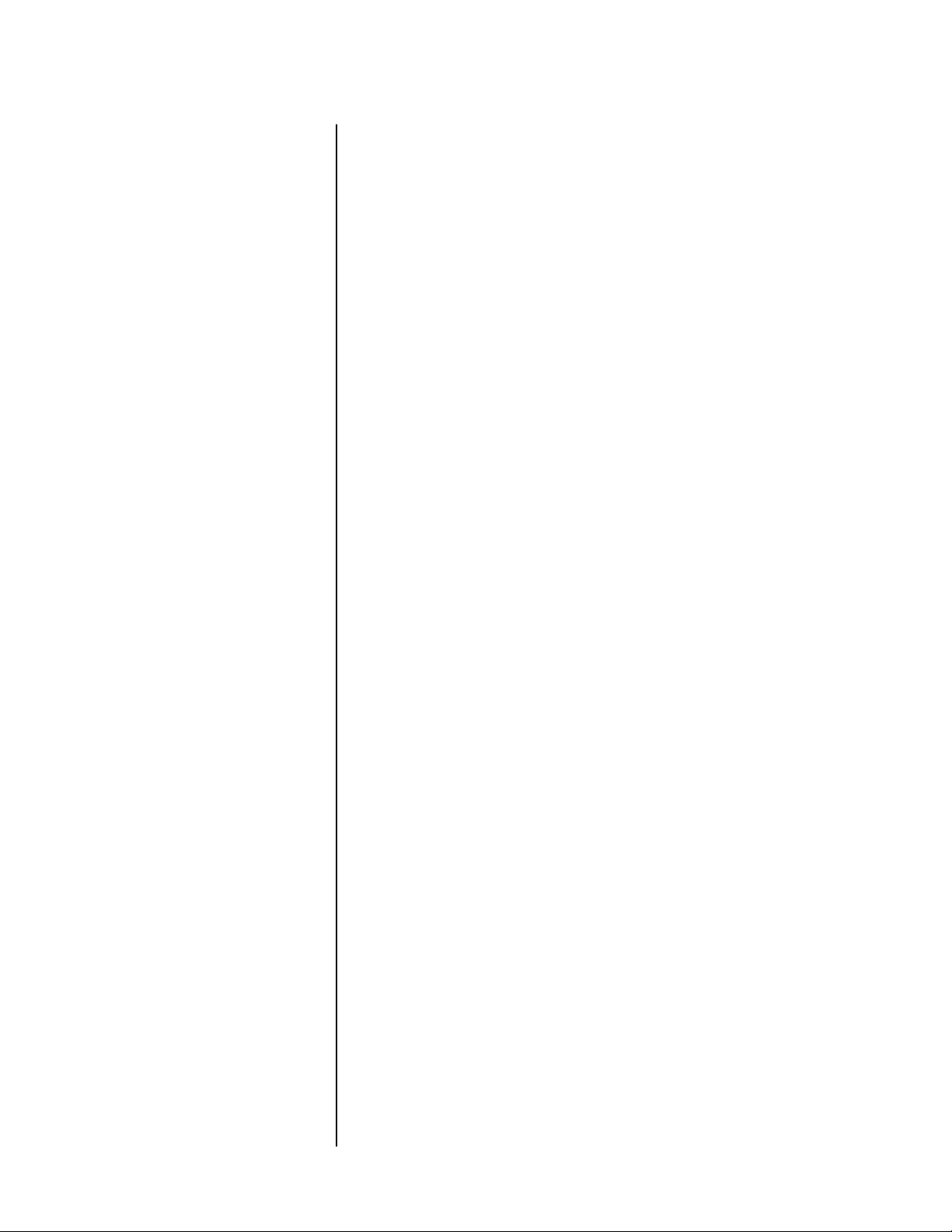
Nº51 Media Player Table of Contents
Restoring Factory-default Settings ....................................5-3
Care & Maintenance .........................................................5-4
Appendix
Specifications .................................................................. A-1
Declaration of Conformity ............................................... A-4
Audio Menu Tree ............................................................ A-5
Video Menu Tree ............................................................ A-6
Disc Menu Tree ............................................................... A-7
General Menu Tree ......................................................... A-7
Display Aspect Ratio ........................................................ A-8
vi
Page 8

Page 9
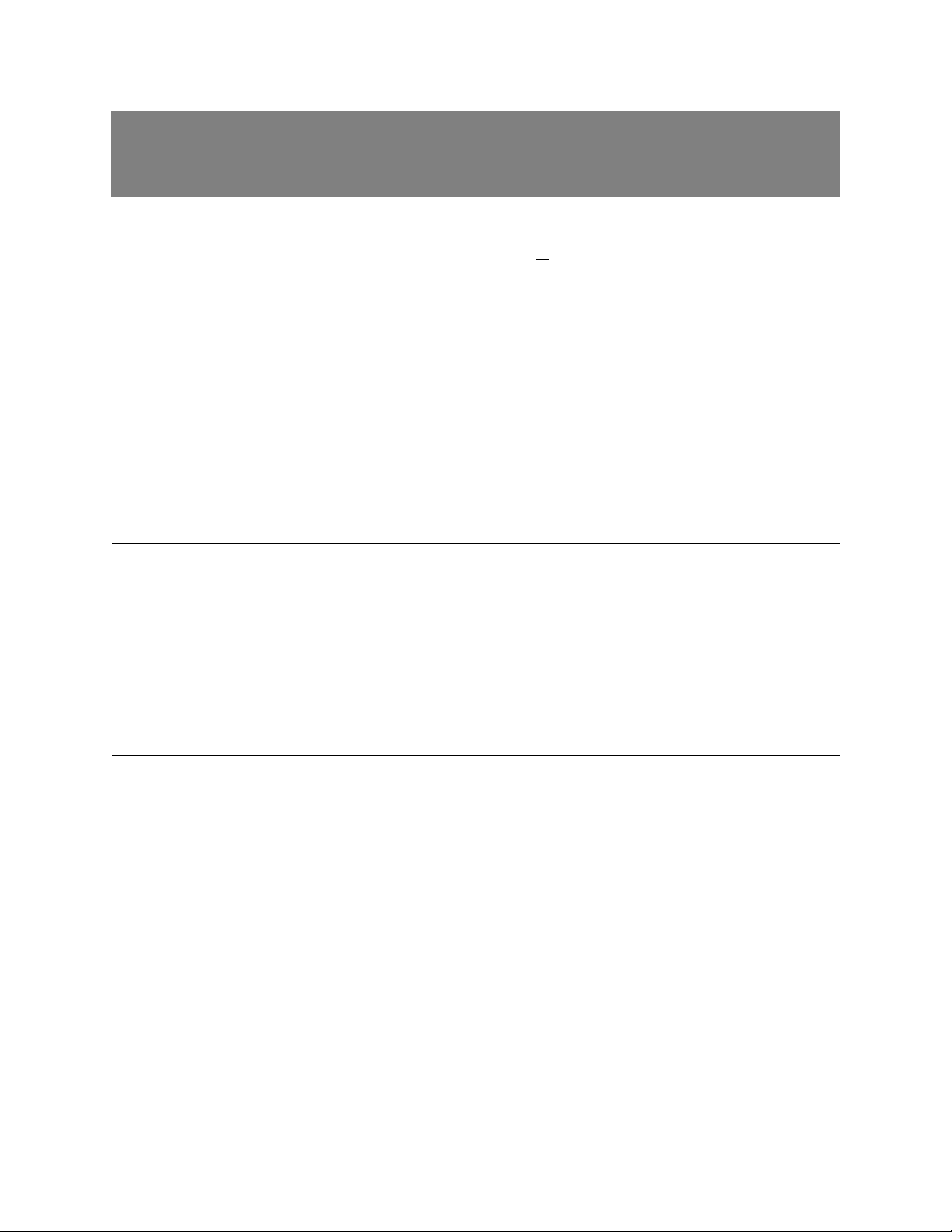
1
Getting Started
About the No51 Media Player
The Nº51 Media Player is a milestone product for Mark Levinson.
All-new in design, the Nº51 Media Player combines a DVD-Video
processor that provides extremely high-quality picture and sound
for the ultimate in movie cinema reproduction, and a CD processor,
capable of music playback that exceeds that of high-end standalone CD players.
There are five areas of design in the Nº51; each carefully crafted
element surpasses its design criteria and integrates seamlessly to
create a product that performs well beyond the sum of its parts.
The Chassis
The Transport
The Nº51 Media Player front panel utilizes thick, machined
aluminum, a combination of brushed and painted finishes, and
laser-engraved artwork. The chassis cover is formed from a single
piece of aluminum which incorporates a secondary shield to
provide a seamless electro-magnetic barrier. The chassis itself is
partitioned to provide electrical isolation for critical circuits where
needed. In every respect, the Nº51 is a product built to withstand
the test of time.
The heart of any media player is the transport. The Nº51 starts with
a solid cast aluminum frame for exceptional rigidity and stability.
The media drawer is precision milled from aluminum and is
mounted on polished stainless steel drawer guides.
The custom-designed loader assembly components include:
• The drive lift and rack-and-pinion drawer actuator, which uses
special damping material to isolate the drawer from nearby
components.
• Optical encoders, to send feedback to the motor control circuit,
providing precise control over the drawer's motion.
1-1
• A shock-mounted transport frame, decoupled from the chassis
and further isolated from the audio section and other sections
of the player, to provide a better sound.
Page 10
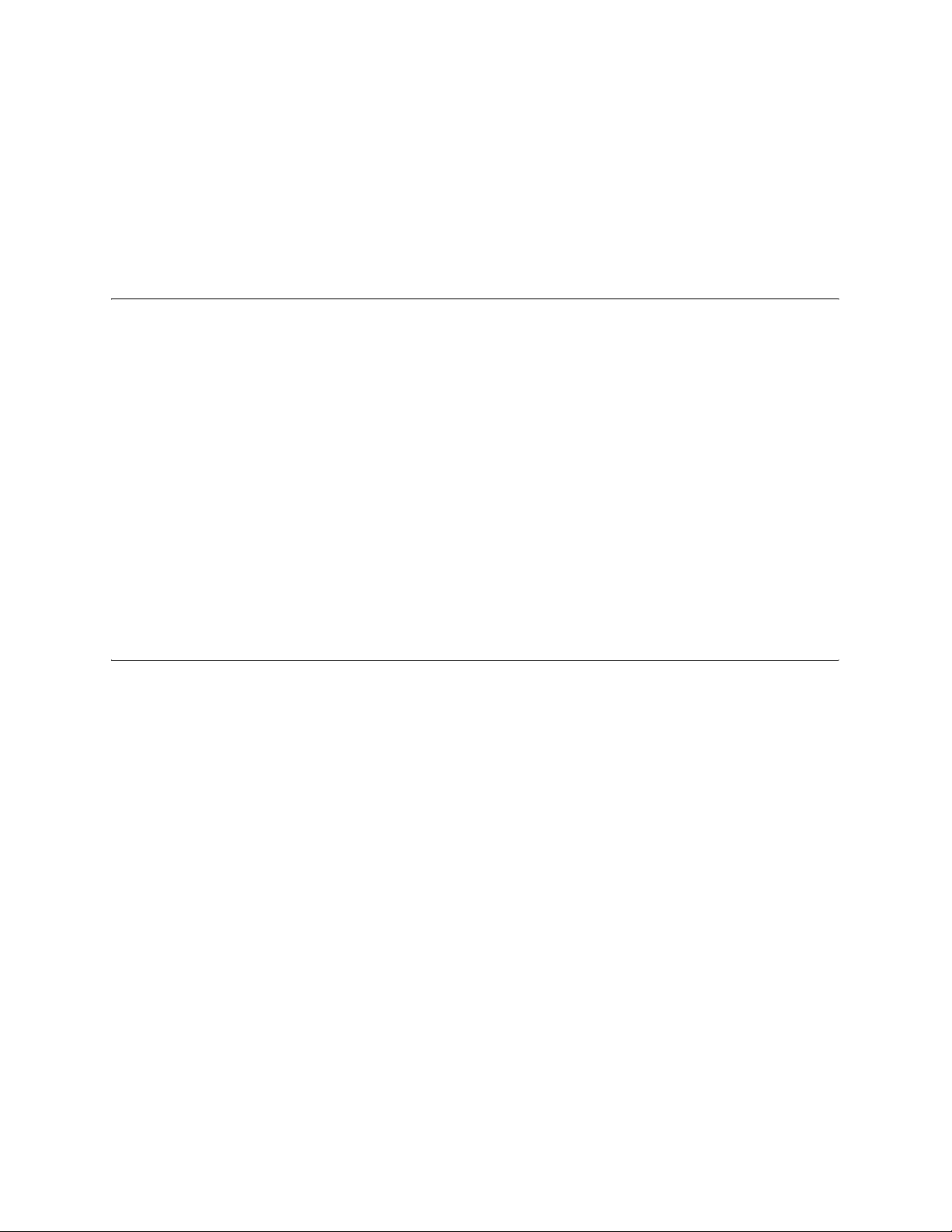
Getting Started Mark Levinson
• A damper bridge, machined from solid aluminum to increase
mass and rigidity and eliminate flexure from day-to-day
operation and to promote stability in the physical mechanism.
All of these custom design attributes work in concert to provide
smooth, quiet and consistent transport operation.
1-2
The Power Supply
The Video Processor
The power supply is the foundation upon which the audio and
video signals are built. The analog audio outputs utilize a dedicated
power system consisting of a custom-designed low-noise toroidal
transformer, a secondary analog power section which performs the
first stage of regulation and filtering, followed by a final stage of
local regulation in the output section itself.
Power to the digital audio and video sections is provided by a
switch-mode power supply that delivers a single constant voltage,
which is distributed to local modules where it is converted to the
voltages required for each individual circuit. This “point of load”
power distribution technique prevents unwanted interactions,
caused by uneven supply, during periods of high demand from any
single circuit. Another advantage is the efficient distribution of
power reducing thermal dissipation to provide a more stable
operating environment.
The Nº51 Media Player provides the video performance and flexibility that one expects from a Mark Levinson product. Custom
calibrated scaling and de-interlacing are provided with support for
resolutions up to 720p and 1080i. Other features include:
• Aspect ratio conversion to eliminate letterboxing and pillar
boxing.
• High quality 14-bit / 216MHz video Digital-to-Analog Converters
(DACs) provide exceptional video output for analog displays.
• An on-screen display, unique to the Nº51, complements the
elegance of its industrial design.
In addition to the standard analog video outputs, the Nº51 includes
a High-Definition Multimedia Interface (HDMI) output for use with
digital display devices. By using the HDMI output with a highdefinition digital display, the video signal remains in the digital
domain from the source (disc) to the destination (display), unlike
an analog system, where digital video signals are converted to
analog and back to digital in the display, introducing unnecessary
conversions and possible degradations of the picture.
The Nº51 Media Player also features a separate monitor output for
use with a media processor.
Page 11
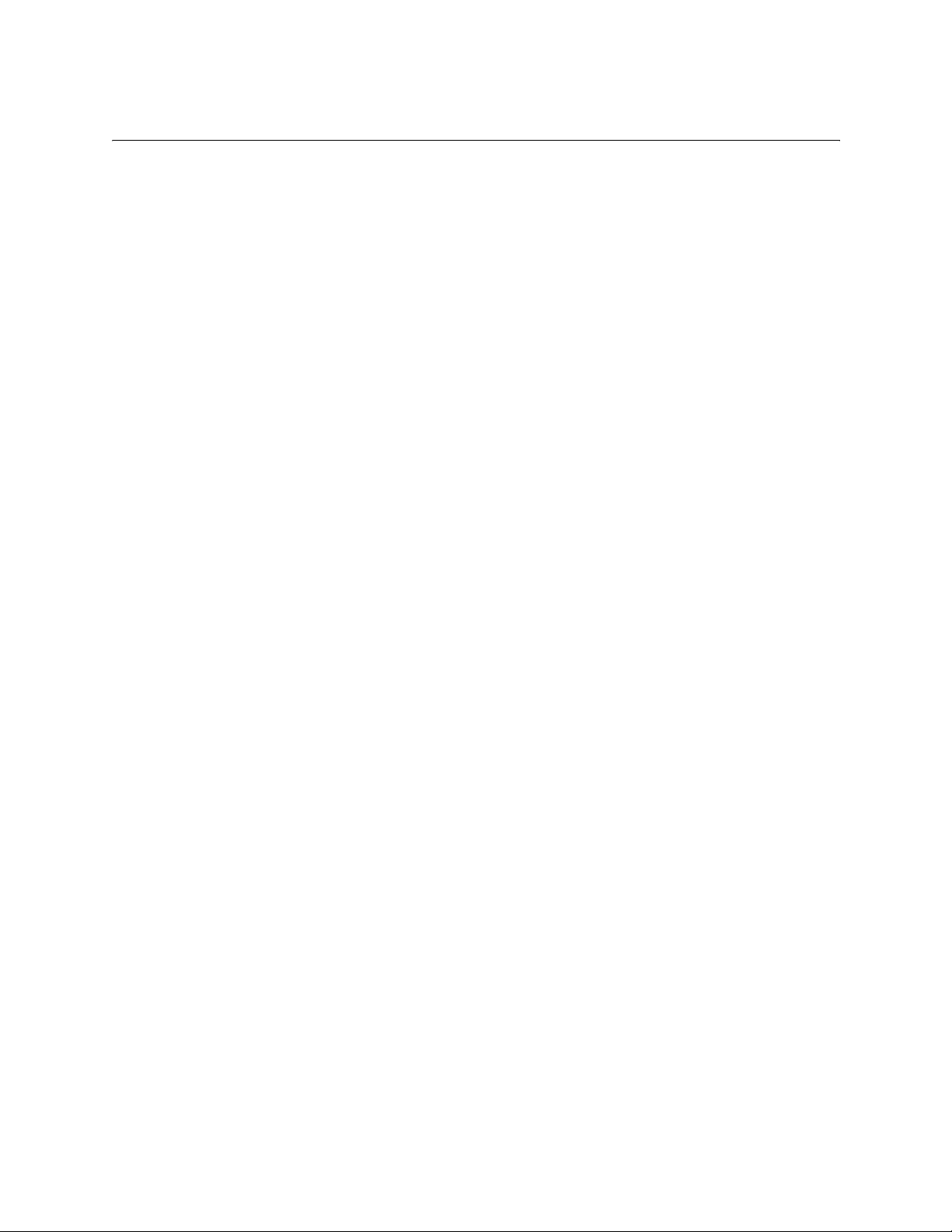
Nº51 Media Player Getting Started
The Audio Processor
As in the Nº40, the Nº51 employs a Direct Digital Synthesis circuit
incorporating a very high frequency reference clock. All data and
clock signals carrying the digital audio information to the DACs are
sent via a balanced Low Voltage Differential Signaling transmission
line. This transmission scheme was first utilized in the Nº40 Media
Processor and Nº390S CD Processor. The Nº51 also has the ability to
output 44.1, 48, 88.2, or 96kHz signals from the S/PDIF, AES or EIAJ
outputs using a dedicated sample rate converter.
Digital-to-analog conversion in the Nº51 is implemented using
balanced multi-bit Sigma/Delta DACs delivering superb technical
performance. In addition to the multi-bit architecture, these DACs
have a differential current output, which allows optimization of the
critical current-to-voltage conversion stage with dedicated operational amplifiers, possessing superlative rise time and bandwidth
characteristics. Each channel incorporates two DACs in a dualmono mode configuration. Following this, a custom active filter
circuit sums both halves of the balanced signal and provides
excellent common mode noise rejection in addition to outstanding
audio characteristics. This approach to the digital-to-analog circuit
topology yields extraordinarily low distortion, improved signal-tonoise ratio and superb, musical sound quality.
Following the active filters, the signal passes through the volume
control. The Nº51 volume control is built around a dual MDAC 12-bit
ladder attenuator, derived from the Nº40. Volume controls ara. jit
1-3
Page 12
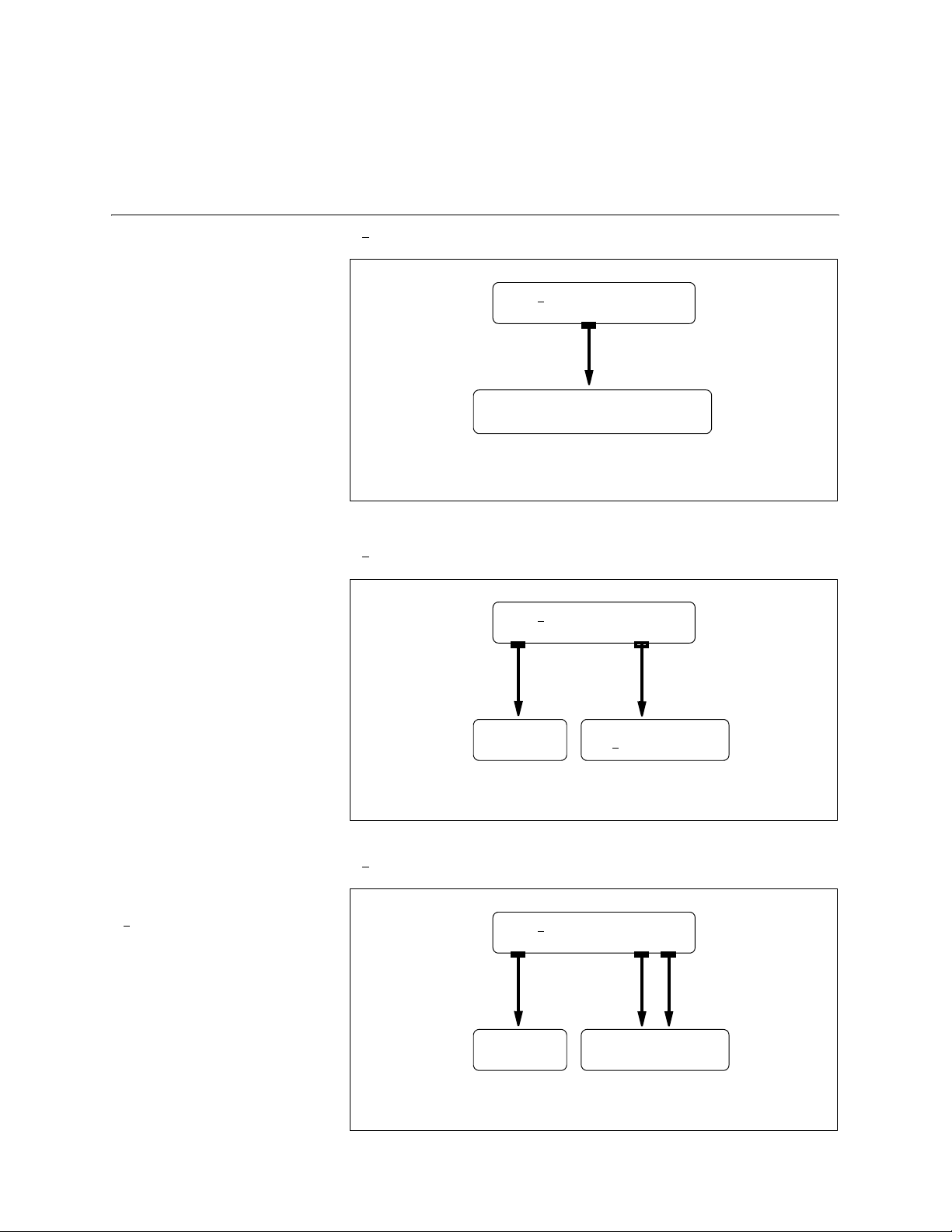
Getting Started Mark Levinson
Configurations
1-4
HDMI Configurations
No51 HDMI Video and Audio Output
No51 Media Player
HDMI Output
Processor with HDMI
or HDMI display with speakers
HDMI can carry digital audio and digital video signals.
o
51 HDMI Video and S/PDIF, AES or EIAJ Digital Audio Output
N
No51 Media Player
HDMI Output
S/PDIF, AES/EBU or EIAJ
Digital Audio Output
Alternately, an HDCP
compatible DVI monitor
can be connected to the
o
N
51 HDMI output for the
last two HDMI configurations on this page. Note
that DVI carries digital
video only.
Display
HDMI can carry digital audio and digital video signals.
o
N
51 HDMI Video and Analog Audio Output
Mark Levinson
o
N
40 Processor
No51 Media Player
HDMI Output
Display
HDMI can carry digital audio and digital video signals.
Mark Levinson
Preamplifier
Analog Audio Output
LR
Page 13
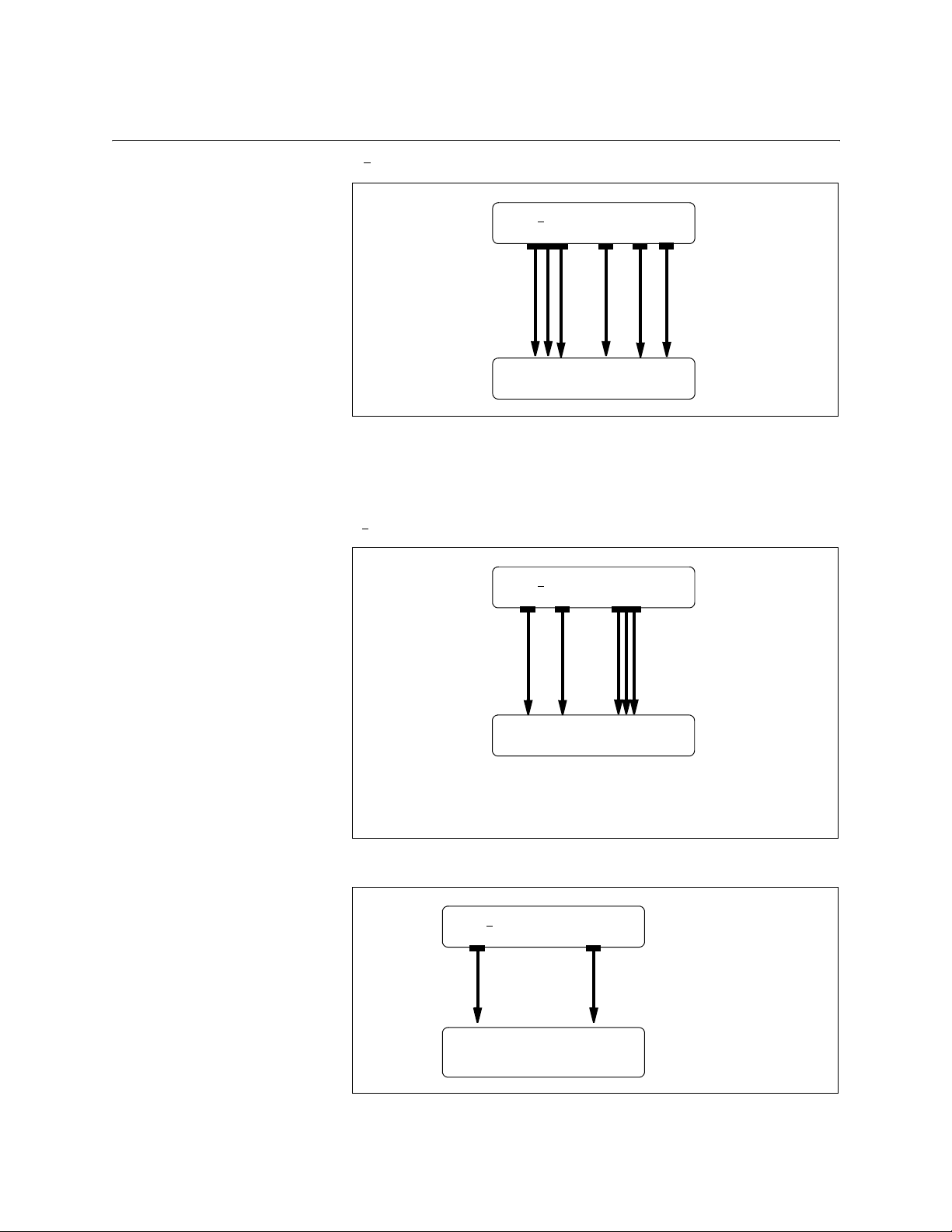
Nº51 Media Player Getting Started
Analog Video
Configurations
No51 SCART Output to Device with SCART Video Inputs
No51 Media Player
c
S
RGB
AV (pin 8)
RGB (pin 16)
SCART-equipped device
Set the Video Format parameter to Analog RGB in the Analog Out
Stand. Def. section of the Edit Display Profile menu when using the
component outputs with a SCART RGB monitor.
No51 Analog Video Output to Display or Mark Levinson Media Console
No51 Media Player
S-Video
Composite
Y Pb Pr
Component
Device with analog
video inputs
Depending on capabilities, use the Component outputs if available,
followed by S-Video, then Composite. The Component is the preferred
connection for analog video outputs.
Monitor Output
No51 Media Player
Monitor
Output
Main Video Output (either HDMI,
Component, S-Video
or Composite)
Mark Levinson
Processor
1-5
The Monitor output always provides video output at 480i or 576i depending on
the disc (with no OSD) regardless of the position of the rear panel Video switch.
Page 14
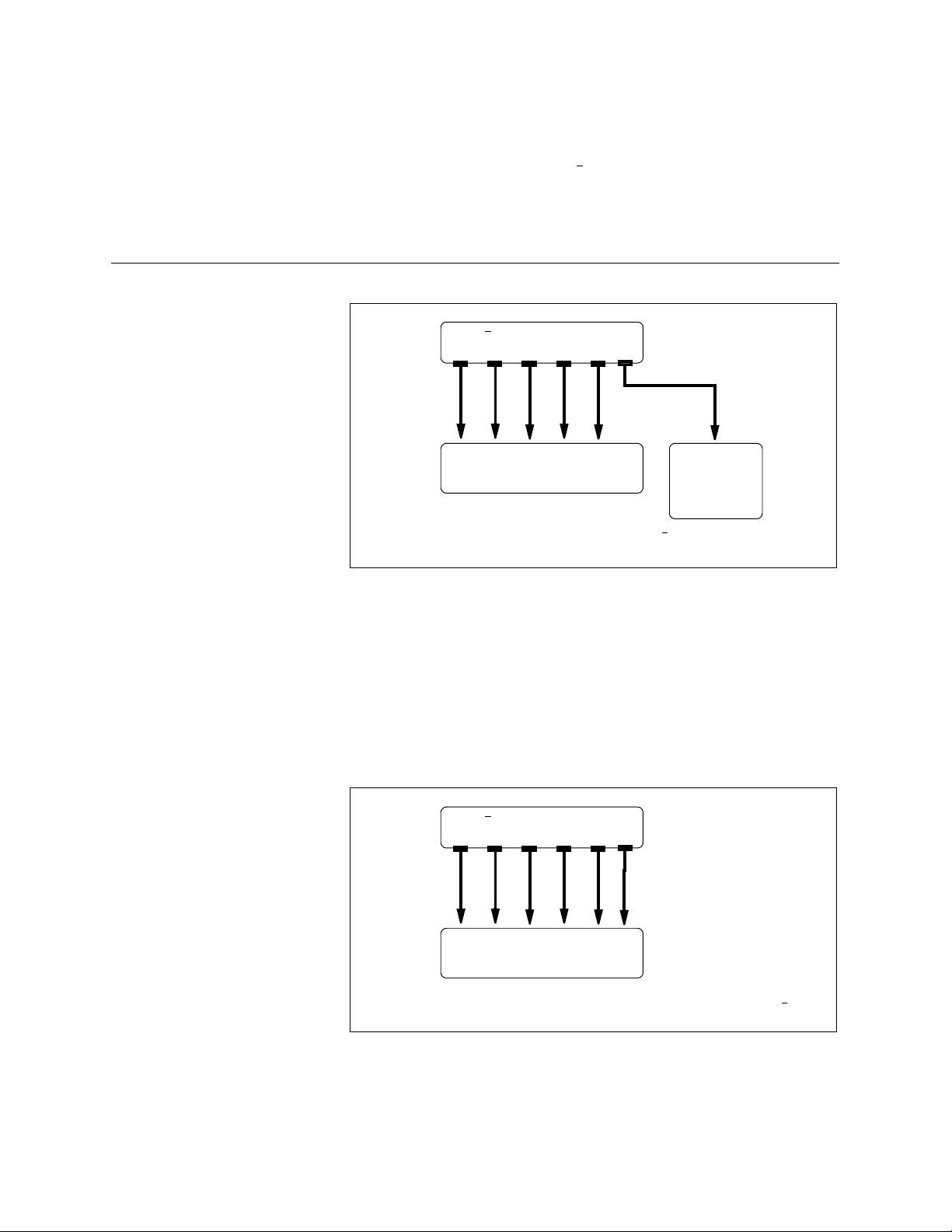
Getting Started Mark Levinson
This dedicated output is provided to ensure a video output that is compatible
with the front panel display of the
No40 is always available, even when
the primary video output is configured for a higher resolution
setting (for example, 1080i).
1-6
Analog Audio
Configurations
5.1 Analog Audio Outputs Direct to Power Amplifier
No51 Media Player
Analog Outputs
SUB
LRCLSRS
Mark Levinson Amplifiers
(5) Channels
* For analog output to control the volume, the N
must be set to Variable.
Subwoofer
o
51 Volume parameter
•Set the Volume Control : Volume parameter to “Variable” to
directly control the signal level to the power amp using the
Nº51 remote (page 3-11).
• Multichannel audio is output using the “6 Channel Analog
Output” connectors. Select Analog Audio Preferences : 5.1 CH
to configure multichannel audio preferences.
5.1 Analog Outputs to Digital Audio Processor
No51 Media Player
Analog Outputs
LRCLSRS
SUB
Mark Levinson
Processor*
o
* Use optional 6-channel analog input card on the Mark Levinson N
Media Processor. Contact an authorized Mark Levinson dealer for assistance.
40
•Set the Volume Control : Volume parameter to “Fixed” to output a
fixed line-level signal, and use the Nº40 to control the volume level
(page 3-11).
Page 15
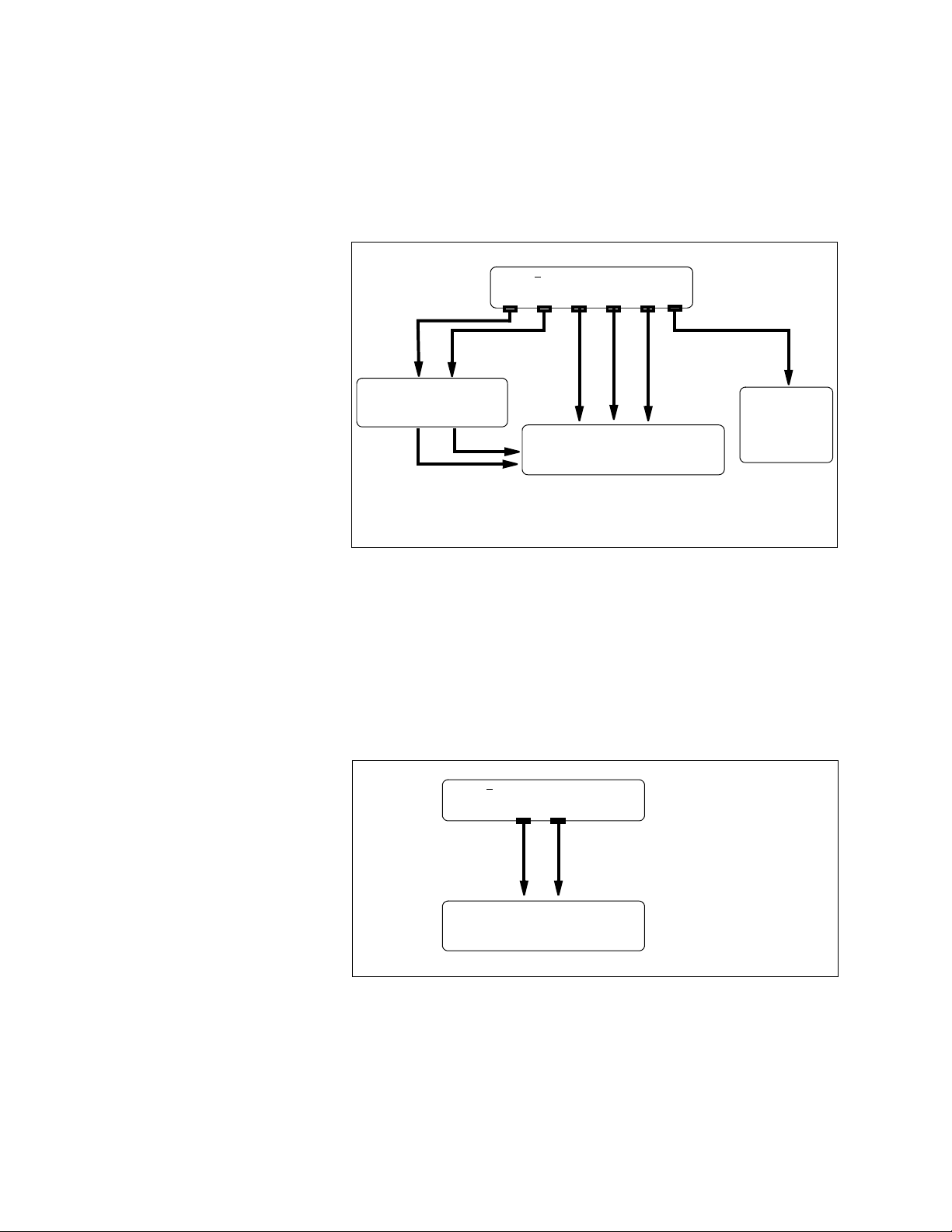
Nº51 Media Player Getting Started
• In this configuration, multichannel audio is output using the
“6 Channel Analog Output” connectors. Select Analog Audio
Preferences : 5.1 CH to configure multichannel audio preferences.
SSP Mode Using Analog Audio Outputs
No51 Media Player
Analog Outputs
SUB
LR CLSRS
Mark Levinson
Preamplifiers*
LR
Mark Levinson Amplifiers
Subwoofer
(5) Channels
* Setup in SSP mode. See the applicable Mark Levinson preamplifier
owner’s manual on SSP mode. Contact an authorized Mark Levinson
dealer for assistance.
• Set the Volume Control : Volume parameter to “Variable” to
directly control the signal level to the power amplifier using the
Nº51 remote (page 3-11).
• In this configuration, multichannel audio is output using the
“6 Channel Analog Output” connectors. Select Analog Audio
Preferences : 5.1 CH to configure multichannel audio
preferences.
2-Channel Analog Outputs to Preamplifier
No51 Media Player
Analog Audio Outputs
LR
Mark Levinson
Preamplifier
• Set the Volume Control : Volume parameter to “Fixed” to
output a fixed line-level signal, and use the Mark Levinson
preamplifier to control the volume level (page 3-11).
1-7
• Select Analog Audio Preferences : 2-CH to configure the Nº51 to
downmix all multichannel audio sources to 2-channel analog.
Page 16
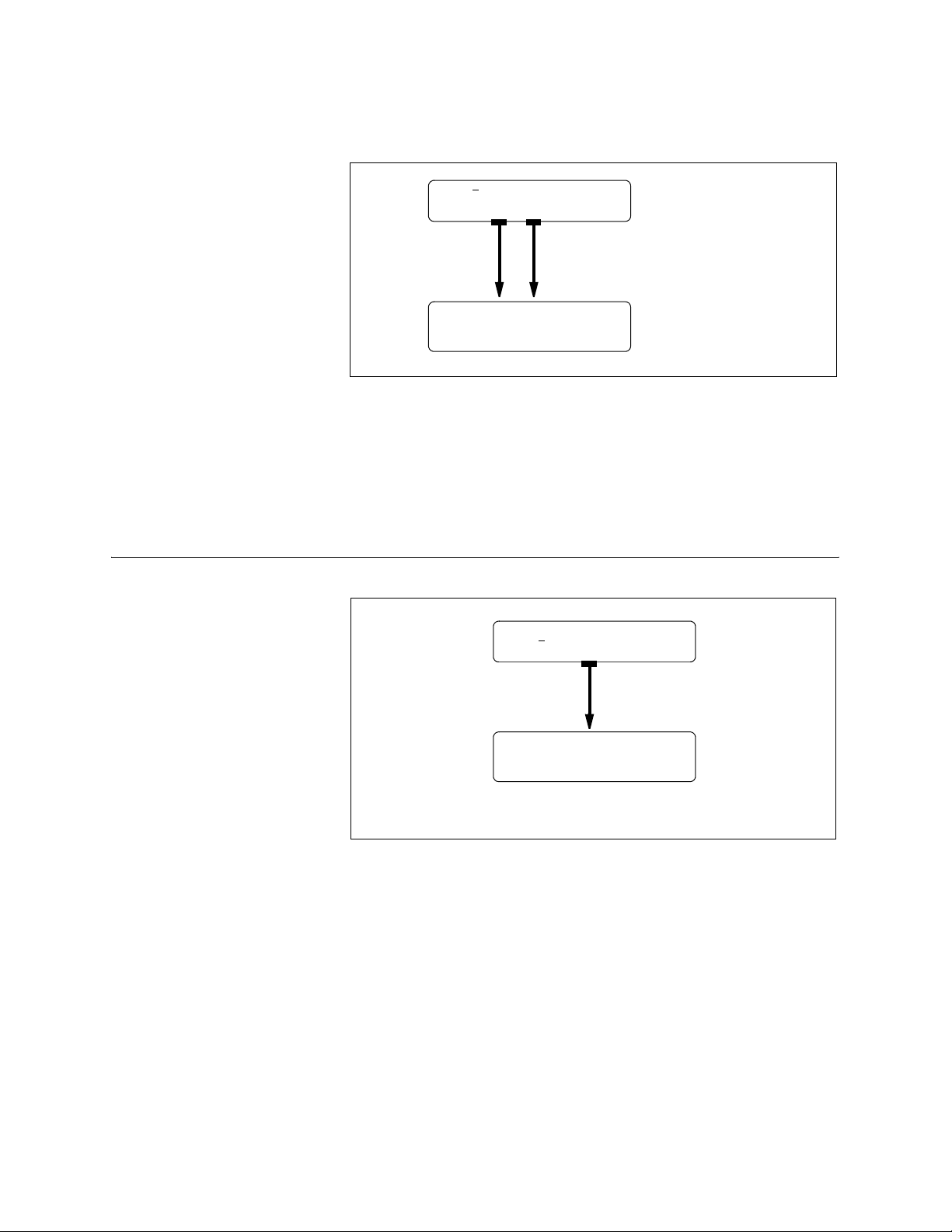
Getting Started Mark Levinson
2-Channel Analog Output Direct to Power Amplifier
No51 Media Player
Analog Audio Outputs
LR
Mark Levinson
Amplifier
•Set the Volume Control : Volume parameter to “Variable” to
directly control the signal level to the power amplifier using the
Nº51 remote (page 3-11).
•Select Analog Audio Preferences : 2-CH to configure the Nº51 to
downmix all multichannel audio sources to 2-channel analog.
(2 channels)
1-8
Digital Audio
Configurations
Digital Audio Output to a Digital Audio Processor
No51 Media Player
AES/EBU, S/PDIF
or EIAJ Digital Outputs
Mark Levinson
Processor
Page 17
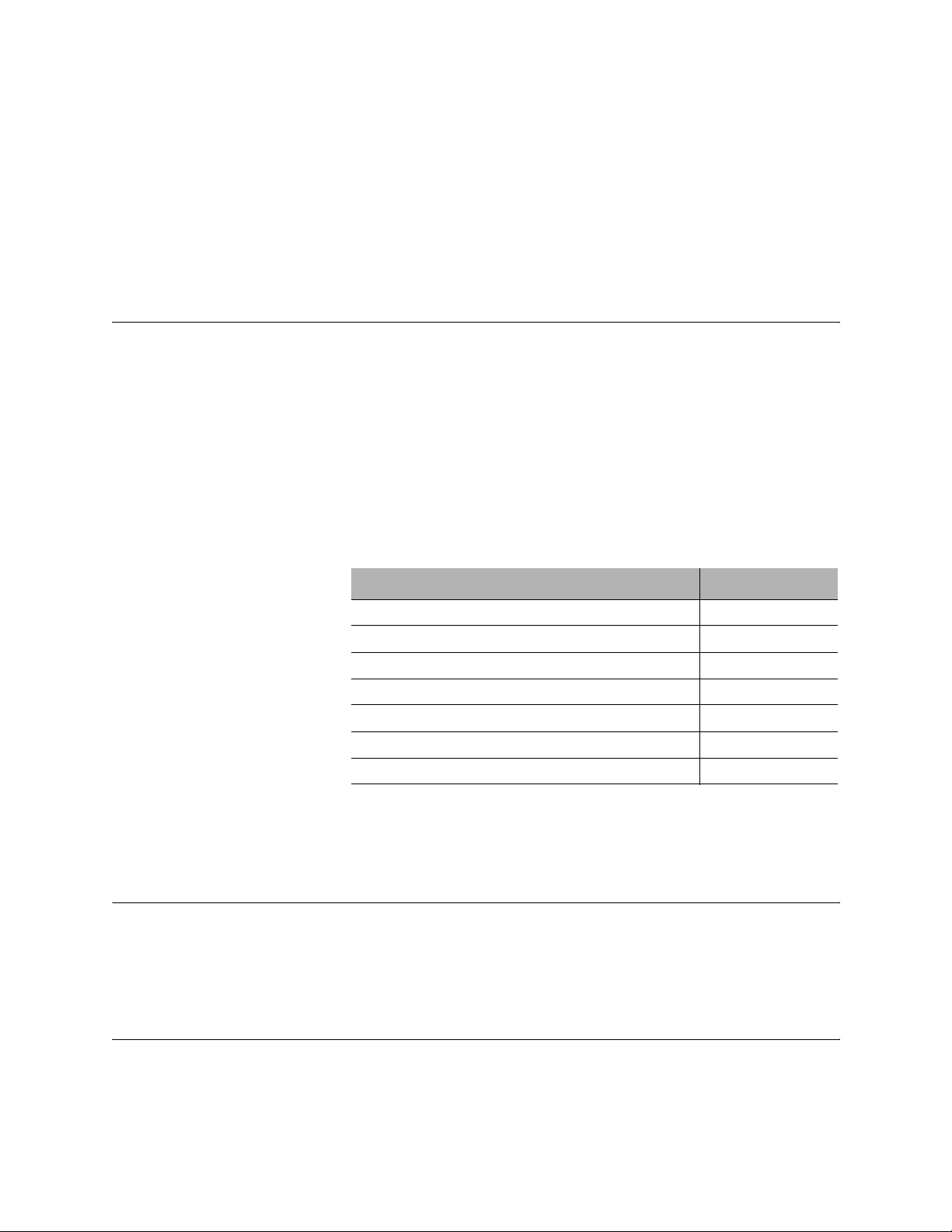
Nº51 Media Player Getting Started
Installation Considerations
The Nº51 Media Player requires special care during installation to
ensure optimal performance. Pay particular attention to instructions included in this section and to precautions included
throughout this owner’s manual.
Unpacking
When unpacking:
DO save all packing materials for possible future shipping needs.
DO inspect the media player for signs of damage during shipment.
If damage is discovered, contact an authorized Mark Levinson
dealer for assistance making appropriate claims.
DO locate and remove the accessory box from the carton. Make
sure it contains all of the items listed in the table below. If not,
contact an authorized Mark Levinson dealer.
Item Quantity
Detachable AC power cord 1
Nº51 remote control 1
Phillips screwdriver 1
Nº51 Owner’s Manual (this document) 1
AAA alkaline batteries* 2
White gloves** 1
Warranty & Product Registration Card 1
1-9
Product Registration
Placement and
Ventilation
* The remote control comes with two AAA alkaline batteries that should be replaced
as needed.
** One pair of white gloves is provided to assist with the initial unpacking and instal-
lation of the media player.
Please register the media player within 15 days of purchase. To do
so, register online at www.marklevinson.com or complete and
return the included product registration card. Retain the original,
dated sales receipt as proof of warranty coverage.
DO install the media player on its own shelf for proper ventilation.
DO install each media player chassis on a solid, flat, level surface.
Page 18
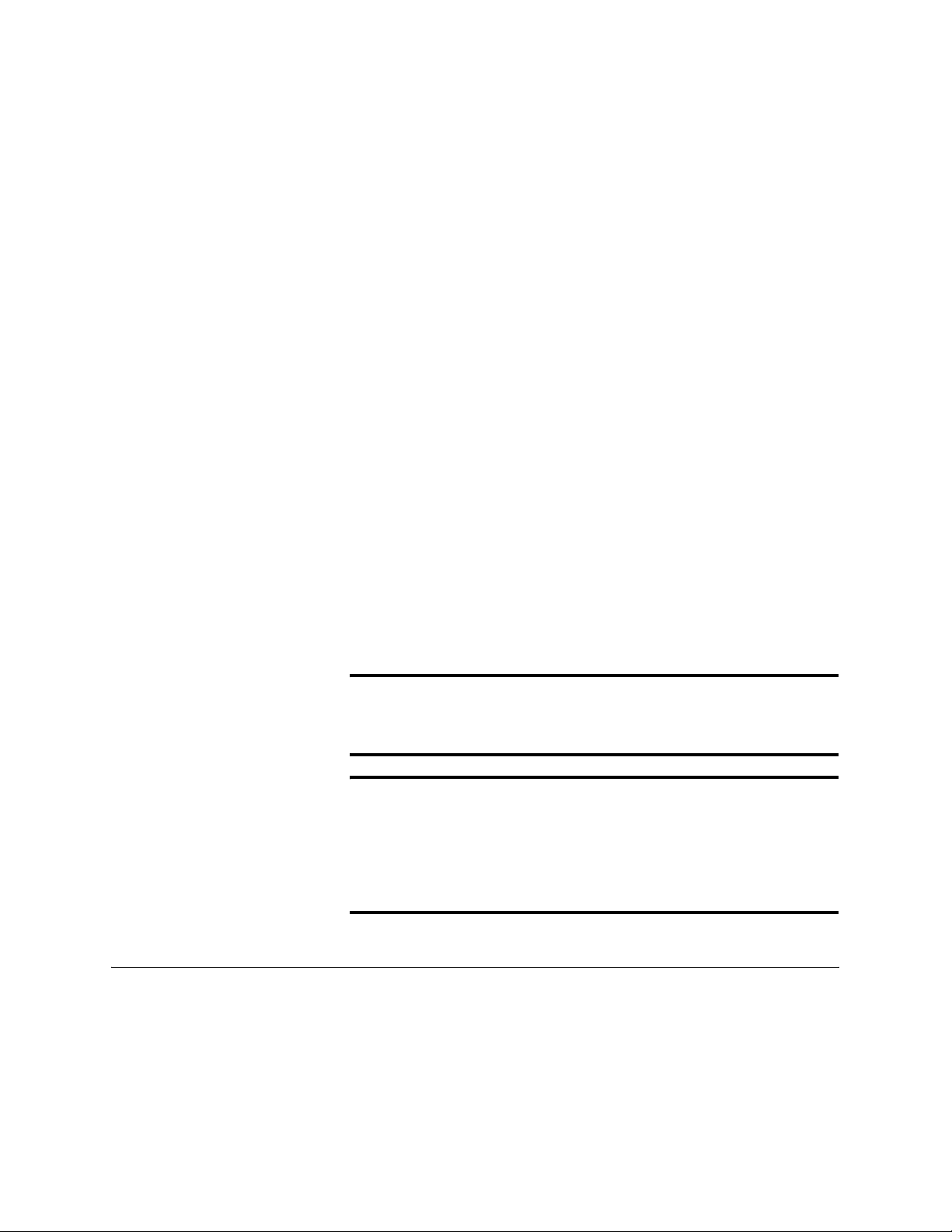
Getting Started Mark Levinson
DO install the media player close to associated components to keep
interconnecting cables as short as possible.
DO select a dry, well-ventilated location out of direct sunlight.
DO allow at least 3 to 4 inches (8 to 10cm) of clearance above each
component for proper heat dissipation.
DO NOT place the media player on a thick rug or carpet or cover
the media player with a cloth, as this might prevent proper cooling.
DO NOT expose the media player to high temperatures, humidity,
steam, smoke, dampness, or excessive dust. Avoid installing the
media player near radiators and other heat-producing appliances.
DO NOT install the media player near unshielded TV or FM
antennas, cable TV decoders, and other RF-emitting devices that
might cause interference.
1-10
DO NOT place the media player on a windowsill or in another
location in which it will be exposed to direct sunlight.
DO NOT obstruct the IR (infrared) receiver/transmitter located on
the front-panel display. The remote control IR transmitter must be
in line of sight with the front panel display IR receiver/ transmitter
for proper remote control operation.
Caution! BEFORE moving the media player, make sure it is powered off with
the power button. Then, make sure the power cord is disconnected
from the ~ac mains connector and the electrical outlet.
Warning! MAKE SURE all components are properly grounded. Do not defeat
the safety purpose of polarized or grounding-type plugs with
“ground-lifter” or “cheater” adaptors. Doing so may cause
dangerous voltages to build up between components. The
presence of these voltages may result in personal injuries and/or
product damage.
Remote Control
Batteries
The remote control comes with two AAA alkaline batteries that
should be replaced as needed. Using alkaline batteries, which last
longer and do not leak, is recommended.
To install the remote control batteries:
1. Locate the battery compartment cover on the bottom of the
remote control (the end closest to the IR transmitter).
Page 19

Nº51 Media Player Getting Started
2. Using a Phillips screwdriver, remove the two screws from the
battery compartment cover, then remove the cover.
3. Remove the old batteries in the battery compartment.
4. Insert two AAA alkaline batteries. Make sure the batteries are
correctly inserted observing the proper polarity.
5. Align the battery compartment cover with the guide on the
bottom of the remote control.
6. Replace the two screws removed in step 2.
7. Properly dispose of the old batteries.
1-11
Page 20
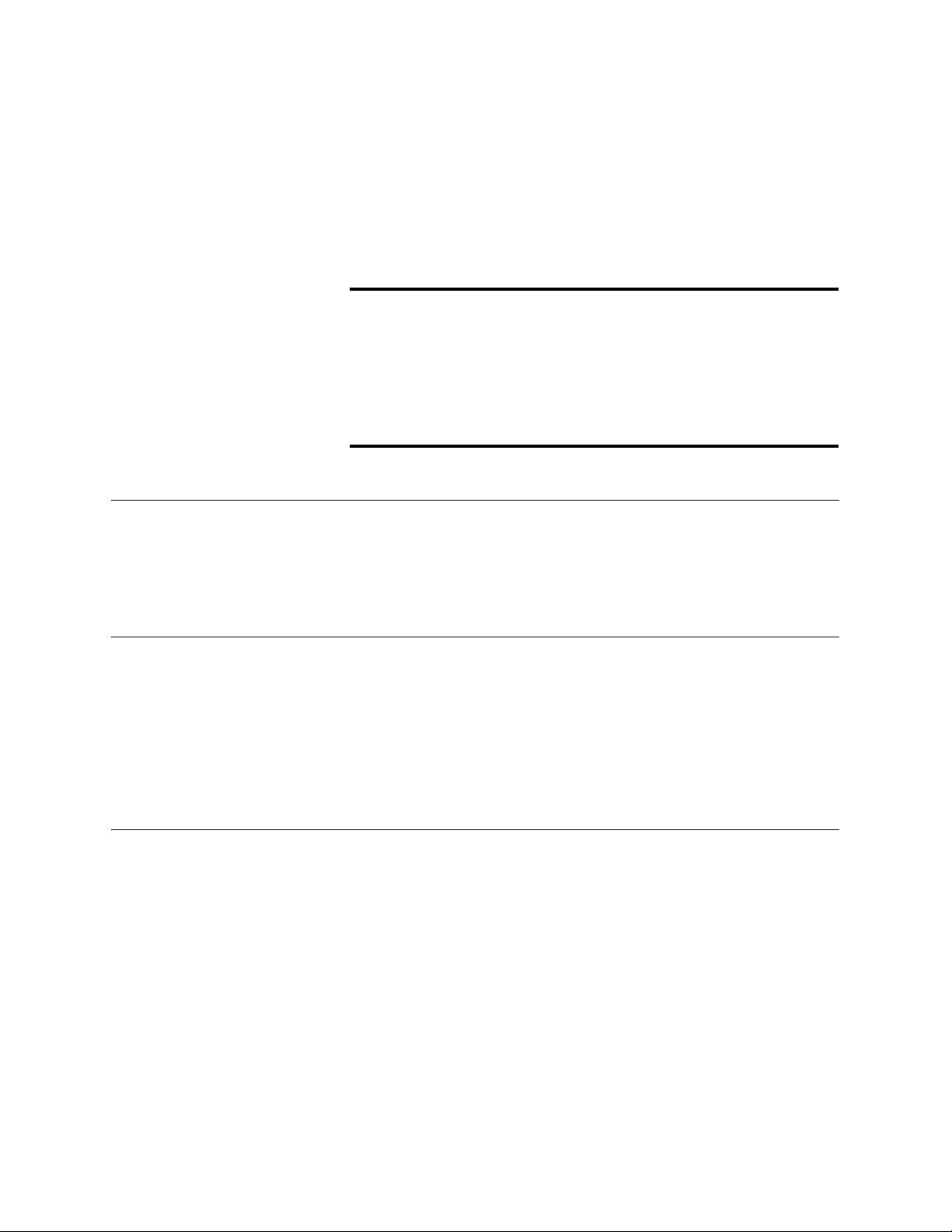
Getting Started Mark Levinson
Power Requirements
When shipped, the media player is configured for 100, 120, 220 or
230-240VAC power operation at 50 or 60Hz. Before operating the
media player, make sure the ~ac mains connector label indicates the
correct operating voltage for the current location.
Caution! DO NOT attempt to adjust the operating voltage. Consult an
authorized Mark Levinson dealer if the operating voltage is
incorrect or must be changed for relocation purposes.
Different operating voltages may require the use of different
power cords and/or attachment plugs. Contact an authorized
Mark Levinson dealer for additional assistance.
1-12
Power On from
Power Button
Power On from
Standby
Warm-up &
Break-in Period
When powered on with the power button, the main output
connectors mute while the media player executes its initialization
sequence. The media player automatically enters standby after
completing its initialization sequence.
The media player should be unplugged during lightning storms and
during extended periods of non-use. Otherwise, it is designed for
continuous operation. For best performance, make sure power is
connected to the media player at all times. During normal
operation, do not use the power button to power off the media
player. Standby places the media player in a low-power mode that
conserves energy.
Although the media player delivers superior performance from the
first time it is powered on, this performance will continue to
improve as the media player reaches its normal operating temperature and various components “break in.” The greatest performance
improvements will occur within the first 25 to 50 hours of use.
Sound quality will continue to improve for about 300 hours.
After this initial period, performance will remain consistent unless
power is disconnected from the media player.
Power is disconnected when the media player is powered off with
the power button; the power cord is disconnected from the ~ac
mains connector or the electrical outlet; or an extended power
failure or power outage occurs. Power is not disconnected when the
media player is in standby.
Page 21
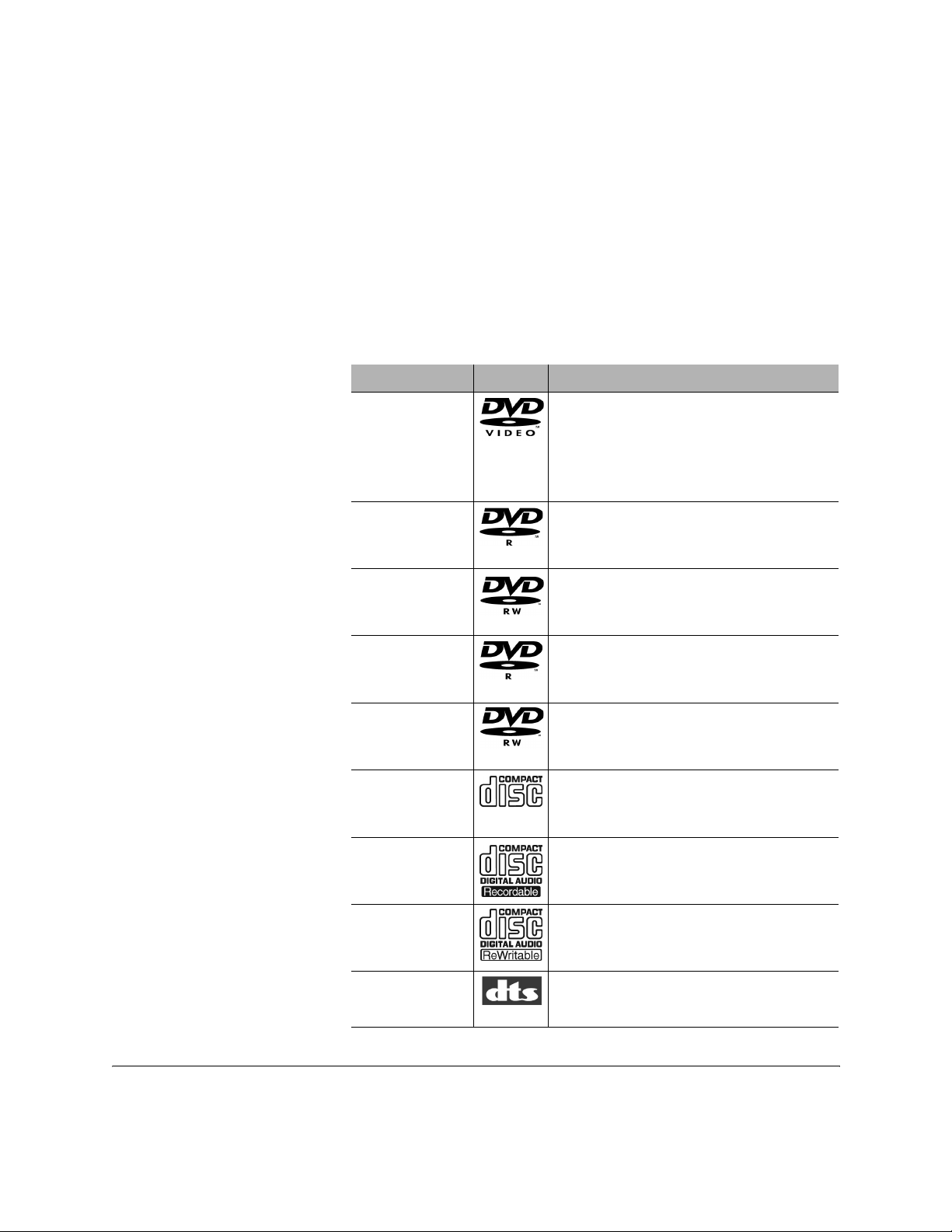
Nº51 Media Player Getting Started
When power returns, it is recommended to allow the media player
and other audio components to stabilize for about 2 minutes. The
media player will require a brief warm-up and break-in period (not
the full 300 hours).
Disc Compatibility
The Nº51 Media Player is compatible with disc formats that meet
the requirements listed in the table below.
Disc Format Logo Compatibility Requirements
DVD-V • 5-inch (12cm) or 3-inch (8cm) discs
• Dolby Digital, DTS or PCM (Linear)
digital audio
• Single- or double-sided discs
• Single- or dual-layered discs
DVD-R • 5-inch (12cm) or 3-inch (8cm) discs
• Discs recorded in DVD-V format
DVD-RW • 5-inch (12cm) or 3-inch (8cm) discs
• Discs recorded in DVD-V format
DVD+R • 5-inch (12cm) or 3-inch (8cm) discs
• Discs recorded in DVD-V format
DVD+RW • 5-inch (12cm) or 3-inch (8cm) discs
• Discs recorded in DVD-V format
AUDIO CD • 5-inch (12cm) or 3-inch (8cm) discs
CD-R • 5-inch (12cm) or 3-inch (8cm) discs
• Discs recorded in Audio CD format
CD-RW • 5-inch (12cm) or 3-inch (8cm) discs
• Discs recorded in Audio CD format
DTS CD • 5-inch (12cm) or 3-inch (8cm) discs
1-13
Special Concerns for
Writable Media
Results can be unpredictable when using copies of prerecorded
media because of copyright protection on the original disc.
Page 22
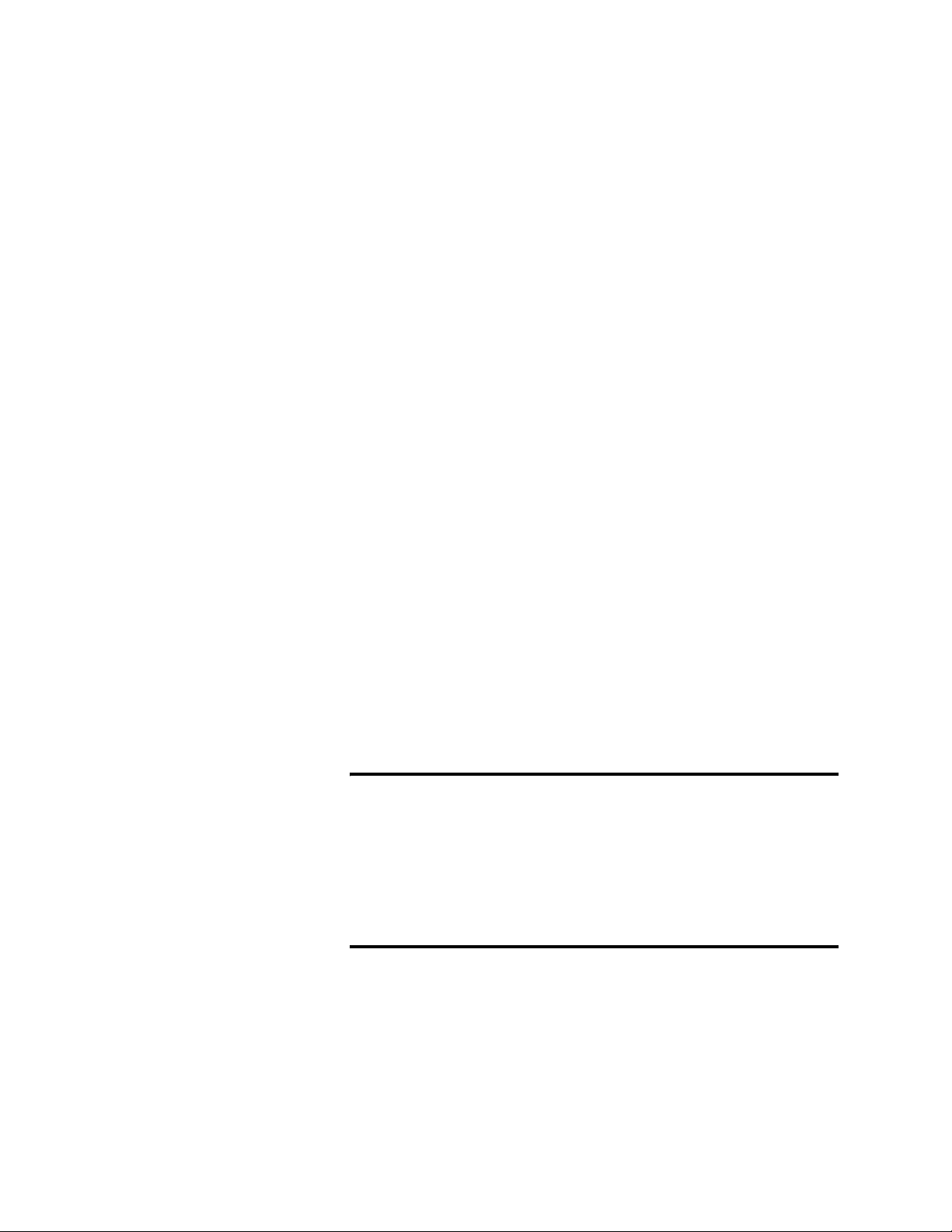
Getting Started Mark Levinson
Discs to Avoid
The Nº51 Media Player is compatible with 5-inch (12 cm) and
3-inch (8 cm) conventional, round discs. Do not attempt to load
discs with other size and shape characteristics. All discs must align
with one of the circular guides inside the disc drawer.
Disc Care and Handling
Discs require special care and handling to ensure optimal performance. Pay particular attention to the following:
DO hold discs at their center hole and outer edges. Take care not to
leave fingerprints, dirt, and scratches on the disc surfaces.
DO load single-sided discs with the label side facing upward and
double-sided discs with the side intended for playback facing
downward. All loaded discs must align with the circular guide inside
the disc drawer.
1-14
DO return discs to their cases when not in use. Discs should be
stored in an upright position out of direct sunlight and excessive
heat, humidity, or cold.
DO NOT write on disc labels or surfaces with ballpoint pens,
pencils, or other sharp-tipped writing instruments. Do not glue
paper or attach stickers to discs. Although not as fragile as the
recorded side, damage to the label side of the disc can render the
disc unplayable.
Caution! The Nº51 is a single-disc player. Do not attempt to insert more
than one disc in the disc drawer at one time. This might cause
damage to the player, the discs, or both.
Dirty or damaged discs might affect playback performance or
damage the player. Do not attempt to load cracked, chipped,
scratched, warped, dirty, or otherwise damaged discs in the disc
drawer.
Page 23
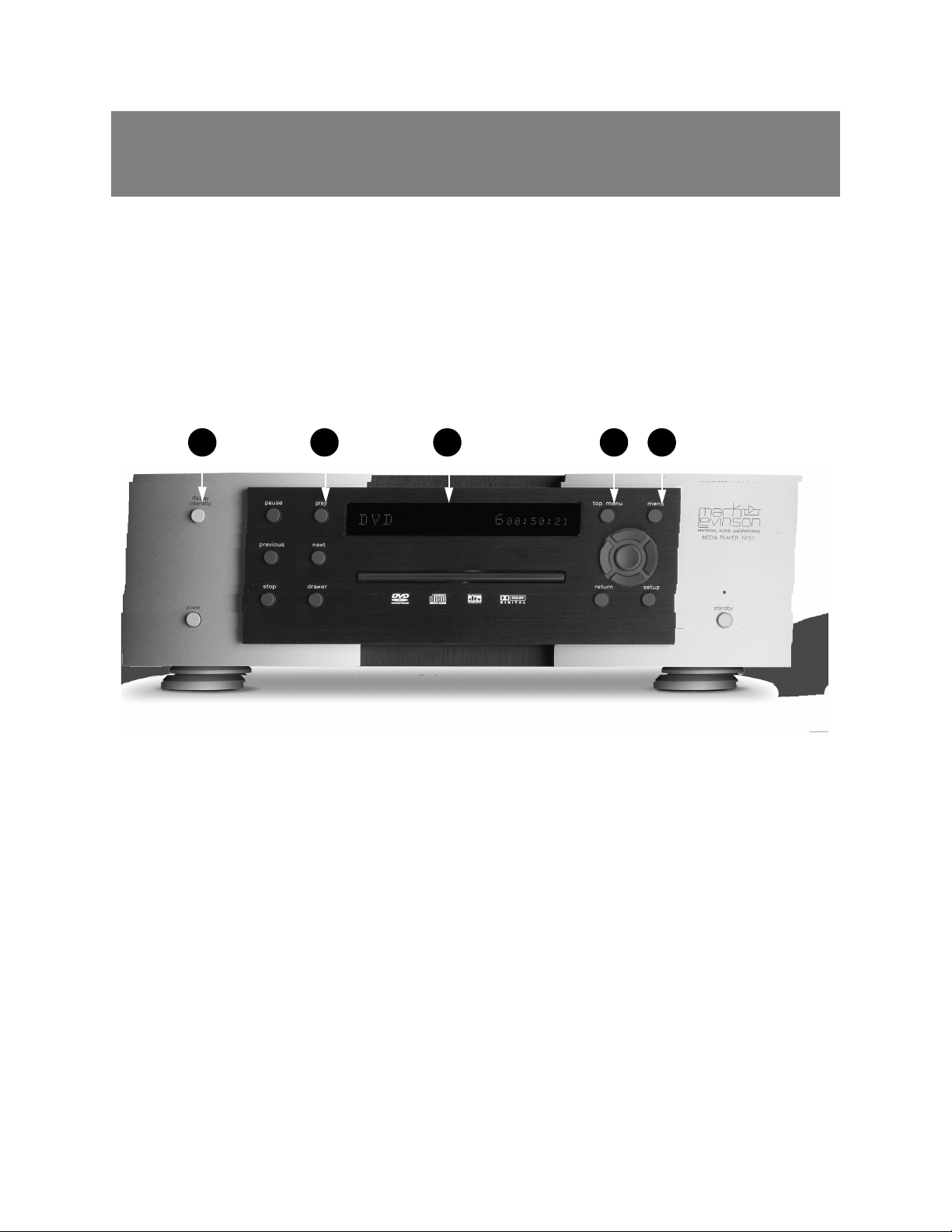
Basic Operation
Front-Panel Overview
The numbers in the front-panel illustration shown in Figure 2-1 correspond with the summary list items below.
Figure 2-1: Nº51 Media Player front-panel
3
5
1. power button
2. standby button and LED
3. display intensity button
4. pause button
5. play button
6. next button
7. front-panel display
8. top menu button
9. menu button
10. previous button
11. stop button
12. drawer & drawer button
13. 4-way/enter button
14. return button
15. setup button
7
8
9
2-1
Page 24
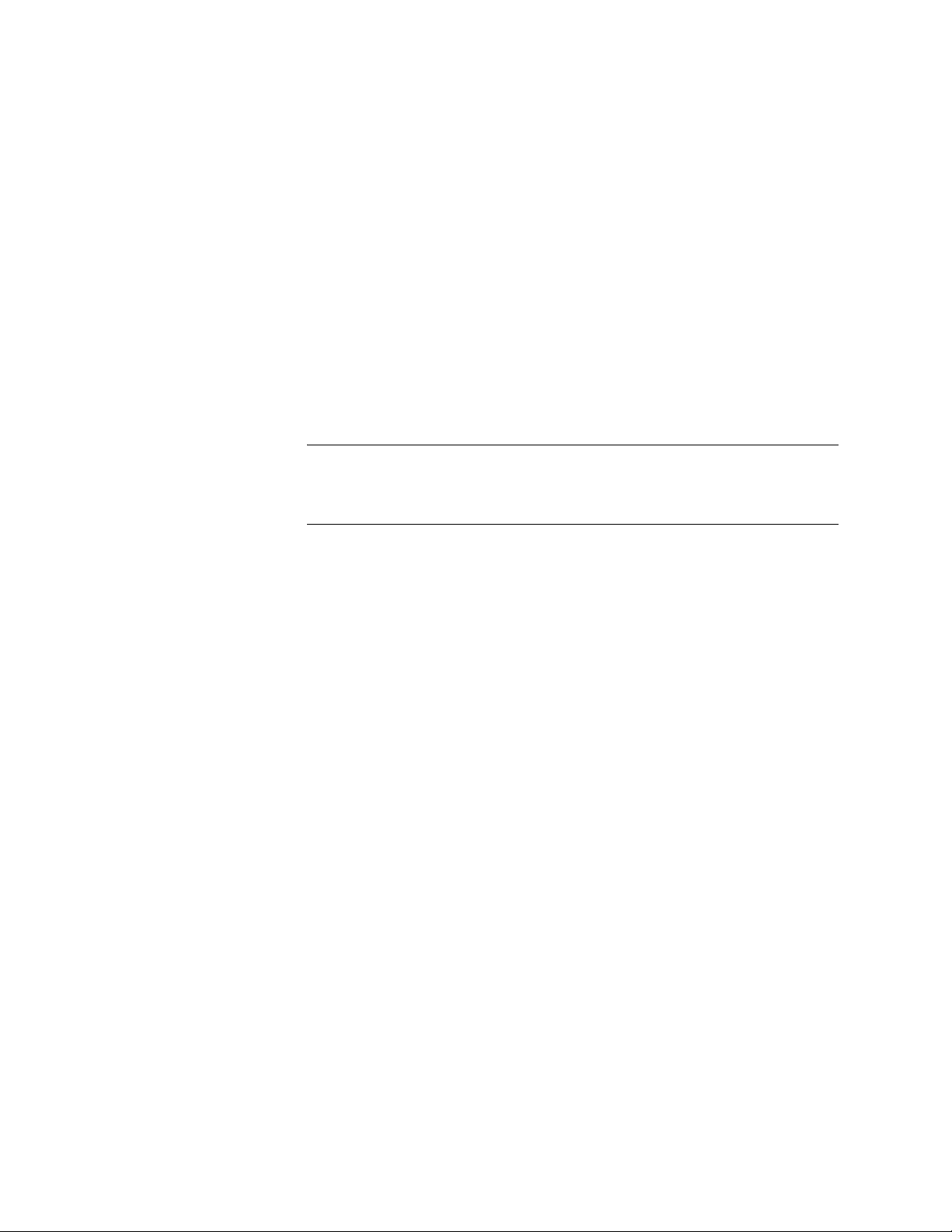
Basic Operation Mark Levinson
Below is a description of each item listed above. Unless otherwise
specified, the following descriptions are of commands accessed from the
front panel during normal operation.
2-2
1. power button
Note Before operating the media player, make sure the voltage label near the ~ac
2. standby button
& LED
3. display
intensity button
Powers the media player on and off when the supplied power cord is
connected to the ~ac mains connector and an electrical outlet.
• When the media player is powered off, pressing the power button
powers the media player on and connects power to the component.
The media player automatically enters standby after completing its
initialization sequence.
• When the media player is powered on or in standby mode, pressing
the power button powers the media player off and disconnects power
from the component.
mains connector (page 2-7) indicates an operating voltage that is compatible
with the voltage at the electrical outlet.
When the media player is powered on, press the standby button to place
the media player into or out of standby mode. When powered off,
pressing the standby button has no effect. The standby red LED remains
lit when the media player is receiving power while in standby mode.
Controls the illumination level of front-panel display characters. Pressing
the display intensity button cycles the display intensity through the
following settings: 100%, 75%, 50%, 25% and Off. When “Off”, the
display lights for a few seconds whenever a setting is changed.
4. pause button
5. play button
6. next button
Pauses and resumes playback. Pausing playback at the current position
allows viewing of a single frame. Pressing pause when playback is in
pause mode, resumes playback.
Starts playback:
• From beginning of a disc if just loaded, or from where stop was
pressed.
• At current position if pause was pressed.
• From standby mode.
Press the next button to skip to the next chapter or track. If the player is
in pause mode, the player skips to the next chapter or track, but remains
in pause mode until the play button is pressed. Press-and-hold the next
button to skip forward at 4x speed; release the button to resume playback
at normal speed.
Page 25
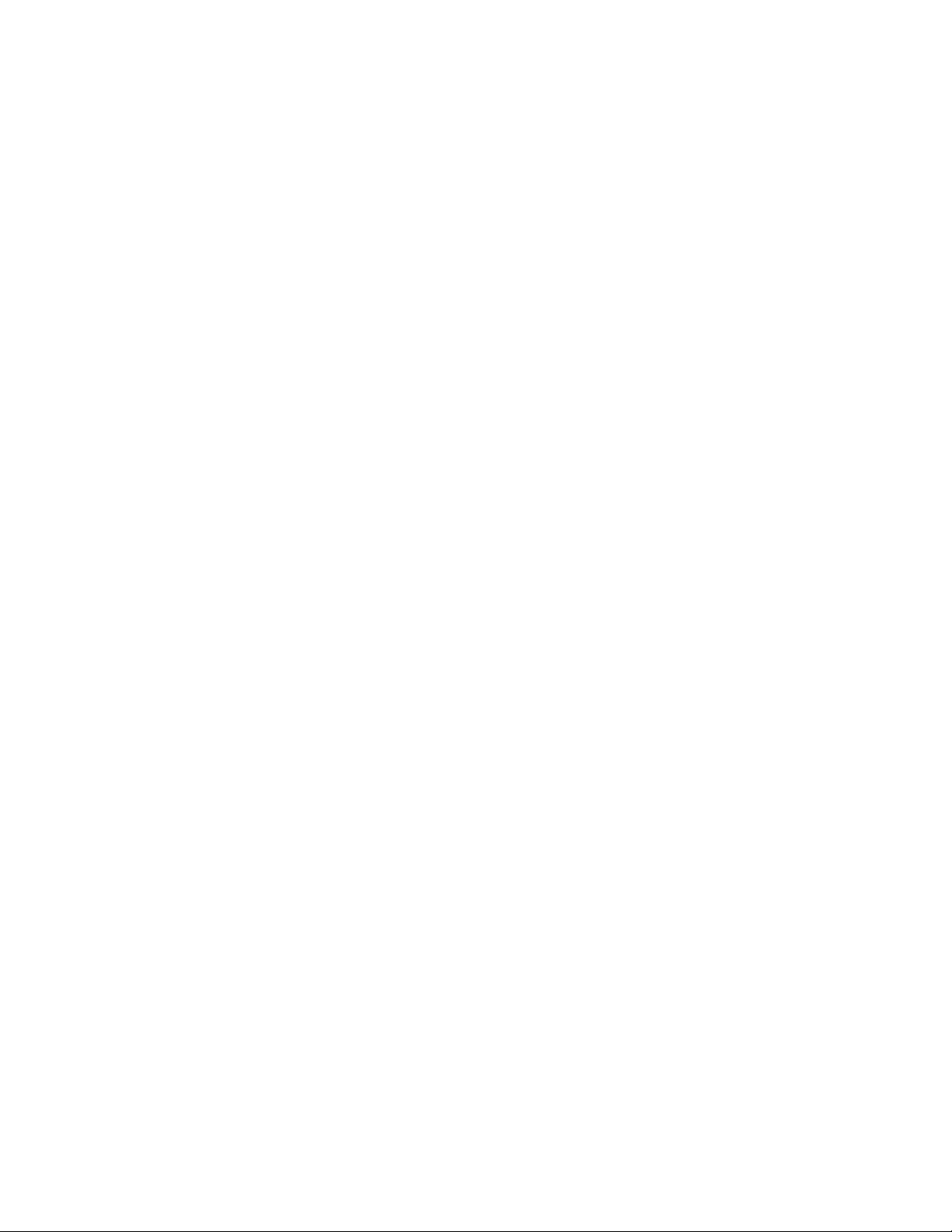
Nº51 Media Player Basic Operation
7. front-panel
display
8. top menu
button
9. menu button
10. previous
button
11. stop button
Displays 20 alphanumeric characters that allow viewing of status information. The right side of the front-panel display includes an IR receiver/
transmitter that receives infrared commands from the remote control IR
transmitter when the Nº51 is not using the IR input connector.
Displays the top level disc menu in the on-screen display. If the main
menu of a DVD is playing and the top menu button is pressed, the DVD
resumes playback at the last position.
Activates or deactivates the current disc menu. When playing an AudioCD, pressing the menu button displays the track list. If the main menu of
a DVD is playing and the menu button is pressed, the DVD resumes
playback at the last position.
Press the previous button in play mode to start playback from the
beginning of the current chapter or track. Repeatedly press the previous
button to jump back to a previous chapter or track. Press and hold the
previous button to search backward at 4x speed; release the button to
resume playback at normal speed.
Stops playback. When playing a DVD, it is necessary to press the stop
button twice to stop playback; pressing the stop button once stops
playback at the current position.
2-3
12. drawer &
drawer button
13. 4-way/enter
button
14. return button
15. setup button
Press the drawer button to open or close the single-disc drawer. The
drawer button can also be used to place the player out of standby mode,
or to remember the current playback location by setting an automatic
bookmark when the disc is ejected. For more information, see “Manual
and Automatic Bookmarks” on page 4-17.
The 4-way button (up, down, left and right) along with the enter and
return buttons provide navigation control for the OSD (on-screen display)
and disc menus. For more information, see “Disc Menu Navigation” on
page 4-2.
When navigating the OSD and disc menus, the return button is used to
backtrack through the OSD menu hierarchy level-by-level. Unsaved
changes are not saved when the return button is activated.
Opens and closes the Setup menu. For more information, see “Setup
Menu” on page 3-1.
Page 26
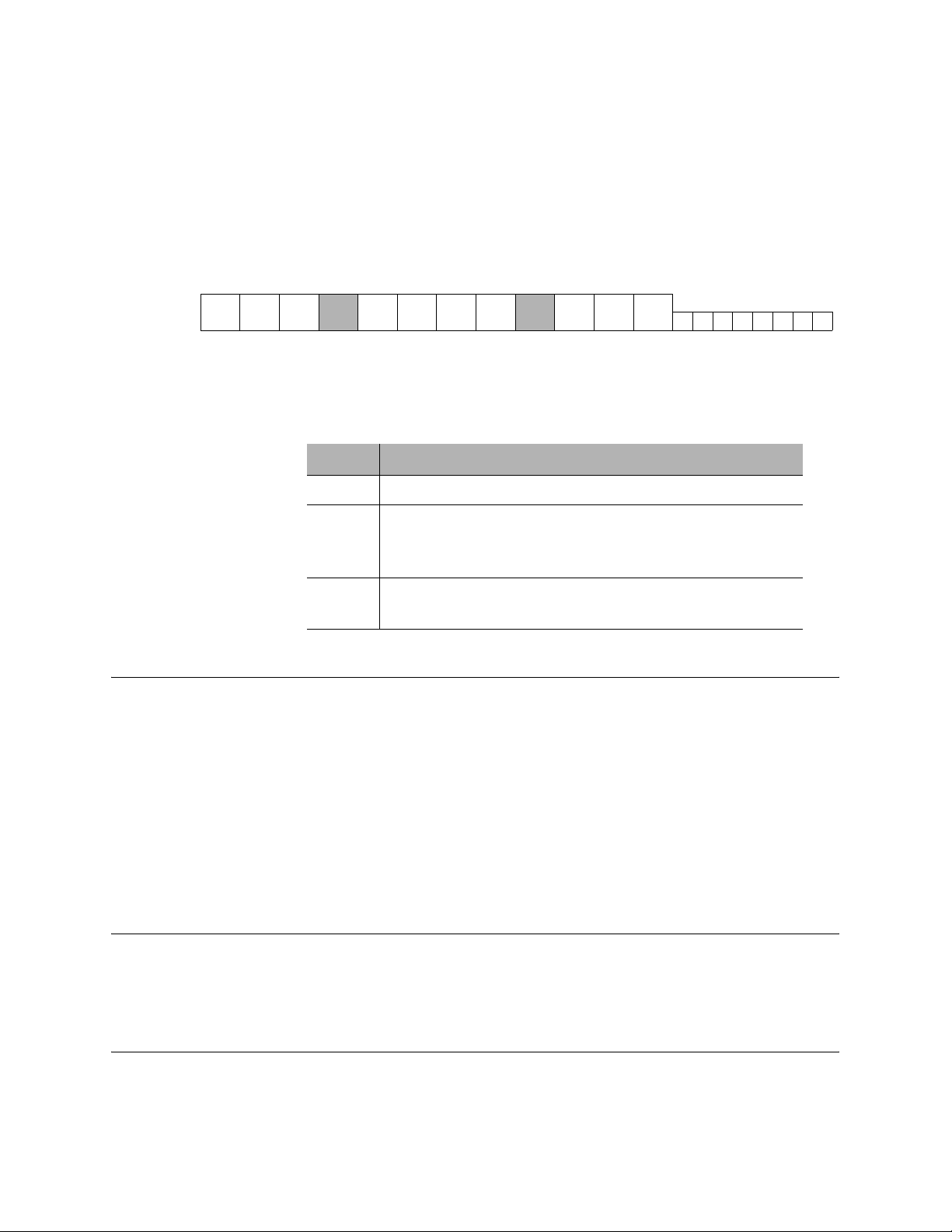
Basic Operation Mark Levinson
Front-Panel Display
The front-panel display provides one-line viewing of status information
for the media player and currently loaded disc.
Figure 2-2: front-panel display
2-4
1 2 3 4 5 6 7 8 9 10 11 12
Media Type
(digits 1 to 4)
13 14 15 16 17 18 19 20
The display consists of 12 large and 8 small digits.
Digit Typical usag e
1 to 4 • media type
5 to 12 • title (7-8)
• chapter/track (10-12)
• information; for example PLAYLIST
13 to 20 • time (HH:MM:SS)
• information; for example, USE OSD
Digit fields 1 to 4 display the currently loaded media type. The following
table shows how the different disc formats are displayed in the front-
panel display digit fields 1 to 4.
Title & Chapter
(digits 5 to 12)
Time & Information
(digits 13 to 20)
Digit fields 5 to 12 normally display the current title (7-8) and chapter/track
(10-12). In some cases, these fields are used to display other information; for
example, PLAYLIST.
Digit fields 13 to 20 normally display the current playback time. In some
cases, these fields are used to display text information; for example, USE
OSD.
Page 27
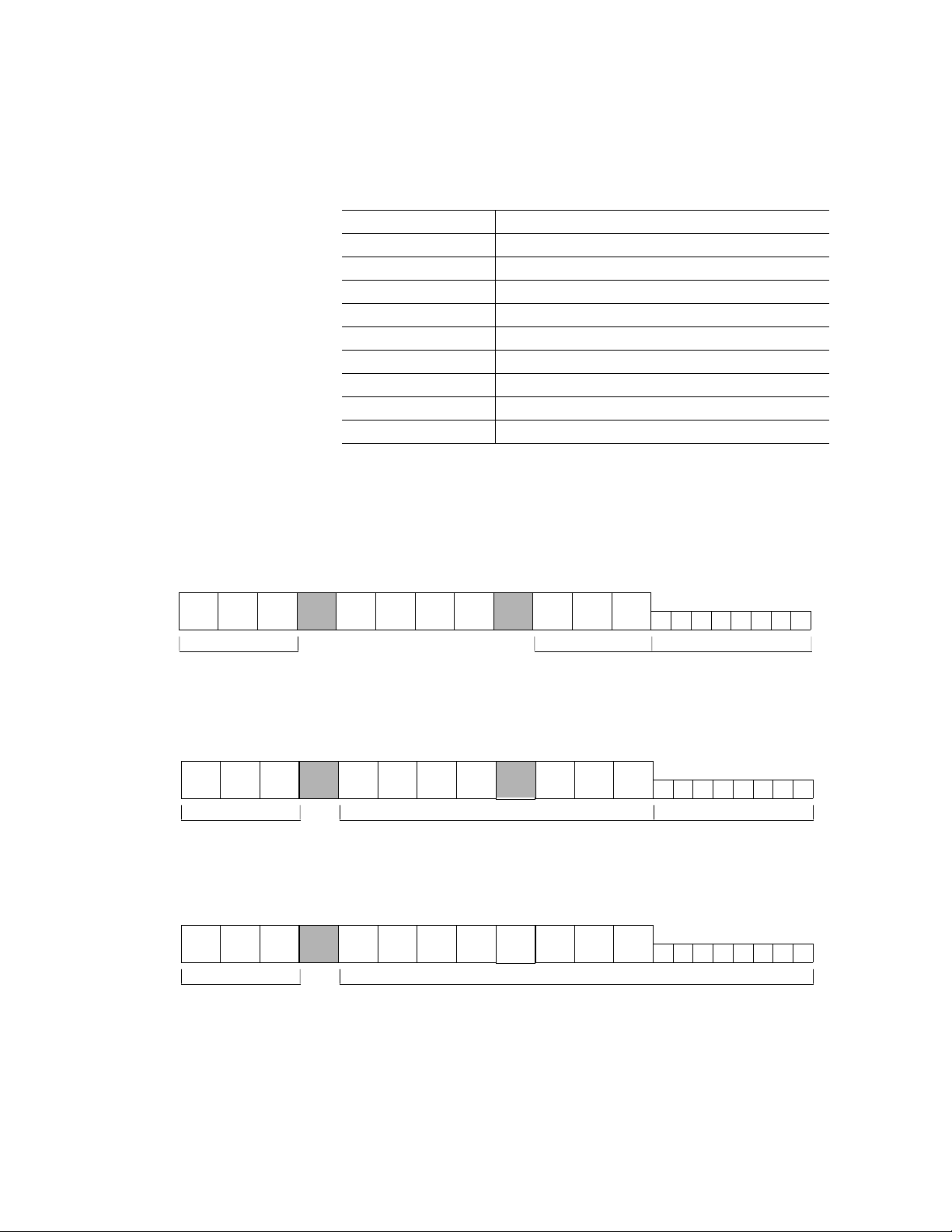
Nº51 Media Player Basic Operation
Most text information in the front-panel display is not abbreviated. The
following table lists abbreviations that are used in front-panel display
fields 5-12. For more information, see “Info Mode” on page 4-19.
RDM PLAY Random Play
RDM OFF Random Off
RDM TRK Random Track
RPT CHP Repeat Chapter
RPT DISC Repeat Disc
RPT PLAY Repeat Play
RPT OFF Repeat Off
RPT TRK Repeat Track
RPT TTL Repeat Title
MARK RCL Mark Recall
Front-panel display examples:
Figure 2-3: Front-panel display with a CD playing
C D
Disc format Number of Total playtime of disc
Figure 2-4: Front-panel display after pressing stop once with a DVD-V with resume mode
D V D
Disc format Information Current playtime
Figure 2-5: Front-panel display showing a DVD disc menu.
D V D
Disc format Information
S T O P
M E N U
Tra ck o n dis c
R E S
8
01 09 21
00 39 21
US O DES
::
::
2-5
Page 28

Basic Operation Mark Levinson
Rear-Panel Overview
The numbers in the rear panel illustration shown in Figure 2-6 correspond
with the summary list items below.
Figure 2-6: Nº51 Media Player rear panel
5
6
7
8
9 10 11 12
13
14
2-6
4
3
1. ac mains power connector
2. 6-channel analog output connectors
3. analog audio output connectors
4. digital audio output connectors
5. video output switch
6. S-Video/composite video output connectors
7. SD/ED component video output connectors
8. AV & RGB mini jacks
9. HDMI connector
10. monitor connector
11. comm port
12. RS-232 ports
2 1
15
13. trigger input connector
14. IR input connector
15. region code indicator
Page 29
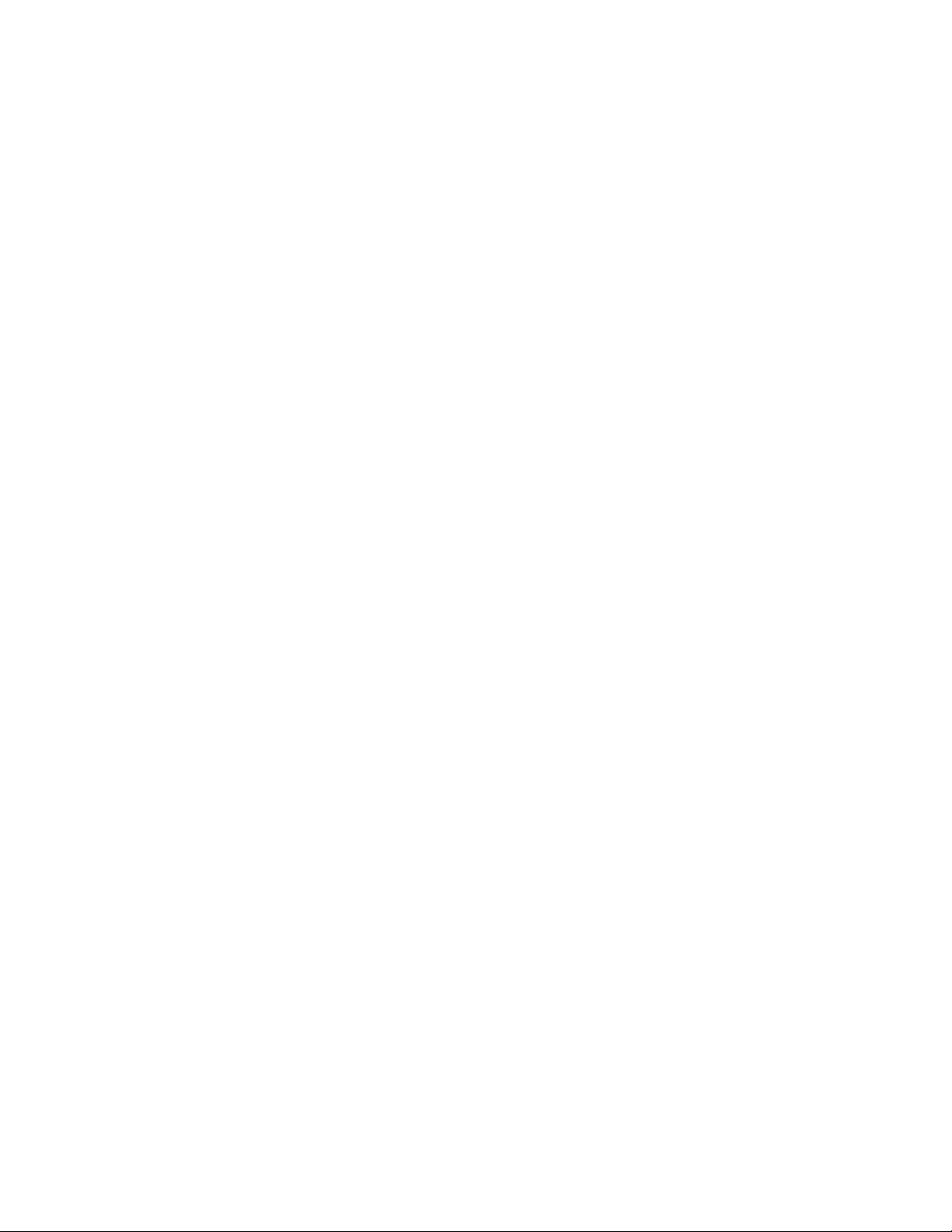
Nº51 Media Player Basic Operation
Below are descriptions of the connectors and ports listed above.
1. ac mains
power connector
2. 6-channel
analog output
connectors
3. analog audio
output connectors
4. digital audio
output connectors
5. video output
switch
Provides power to the Nº51 when the supplied power cord is connected to
the ac mains connector and an electrical outlet. One IEC-standard AC
mains receptacle labeled ~ ac mains is available.
Before operating the Nº51, make sure the voltage label near the ~ac mains
connector indicates an operating voltage that is compatible with the
voltage at the electrical outlet.
Provide 6-channel analog audio output. Includes 6 RCA connectors
labeled R (right front), RS (right surround), C (center), S (subwoofer), LS
(left surround), and L (left front).
Provide stereo left-channel and right-channel output. Two balanced (male
XLR) and two unbalanced (RCA) stereo output connectors are available.
Provide digital audio output. Includes one AES/EBU (XLR) output
connector, one S/PDIF (coax) and one EIAJ (optical) output connector.
Switches video output to the corresponding connectors:
• SD video (top) – S-Video, Composite, and Component (480/576i)
• ED video (middle) – Component (480/576p)
• HDMI (bottom) – HDMI (1080i, 720p, 480/576i, 480/576p)
2-7
6. S-Video &
composite video
output connectors
7. SD/ED
component video
output connectors
8. AV & RGB mini
jacks
Provide S-Video or Composite video output. Includes one S-Video
connector and one RCA connector. S-Video transmits the chrominance
(color) and luminance (brightness) video components using separate
paths. Composite video combines chrominance and luminance and sends
it through a single cable. S-Video connections result in a sharper picture
than composite video.
SD/ED (Standard Definition/Extended Definition) connectors provide
progressive-scan and interlaced component video output.
Progressive-scan component video output converts interlaced video signals to
progressive video signals, doubling the amount of video information. The
result is a higher quality, more stable image with fewer video artifacts. Includes
connectors labeled Y/G, Pb/B, Pr/R and S
The AV and RGB mini jacks are trigger outputs that are intended to work
with mini plug to SCART (European) connectors. The AV trigger sends a
message to the display device to indicate the appropriate aspect ratio—4:3,
16:9 or Off. The RGB trigger sends a message to the display device for the
.
c
Page 30
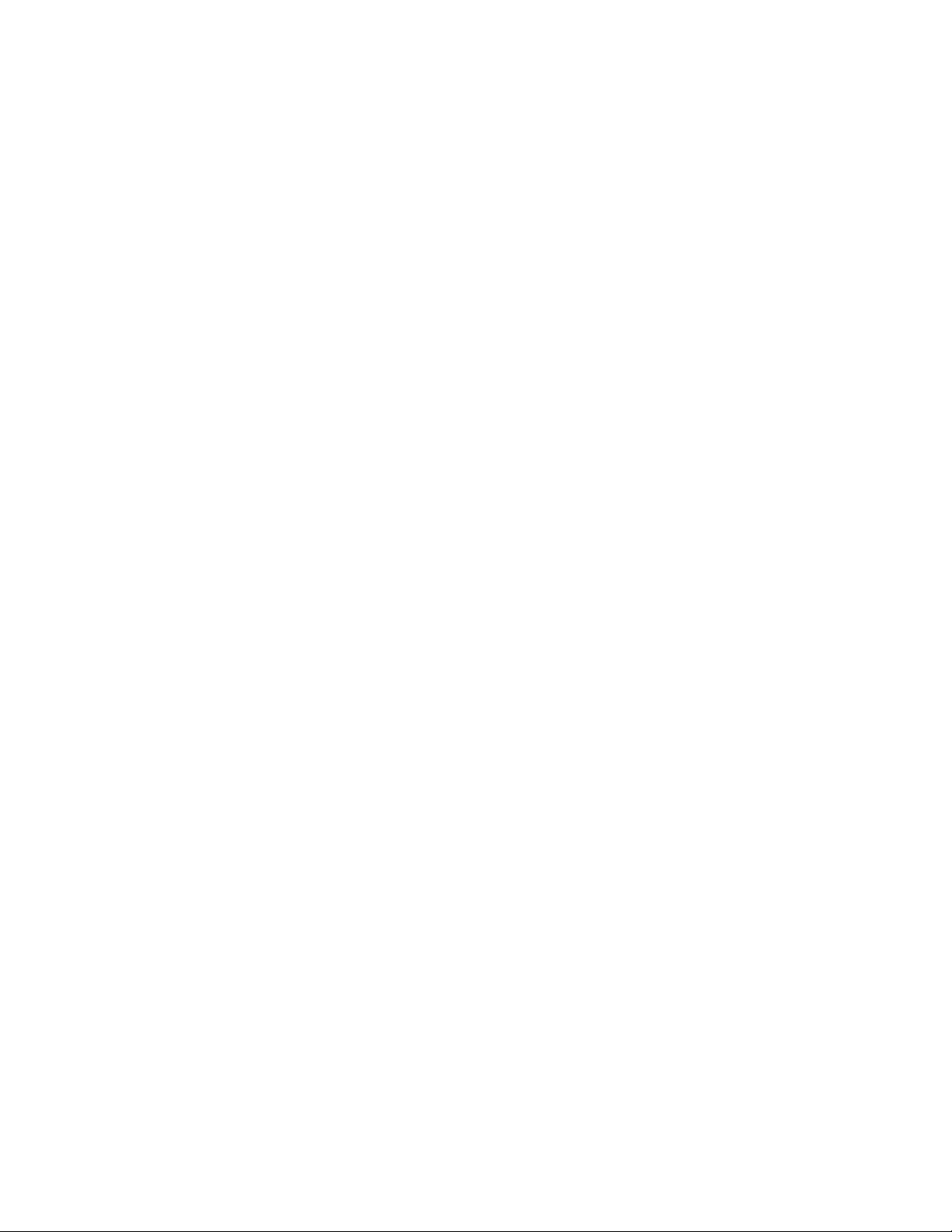
Basic Operation Mark Levinson
appropriate video format—CVSB (Composite), S-Video or RGB. Each
mini-jack requires a mini-plug (Tip/Sleeve) connection. See your Mark
Levinson dealer for more information.
2-8
9. HDMI
connector
10. monitor
connector
11. comm
12. RS-232 ports
13. trigger input
connector
14. IR input
connector
High Definition Multimedia Interface multi-pin connector for passing
standard and high definition digital video signals and both compressed
and uncompressed digital audio streams. Uses HDCP (High-bandwidth
Digital Content Protection).
Provides composite output, without on-screen display, to a video monitor.
Reserved for future applications.
6-pin modular RJ-11 jacks provide serial control. Two connectors labeled
Port 1 (reserved for internal use) and Port 2 (used for RS-232 control) are
provided.
One 1/8-inch (3.5mm) mini-jack labeled trigger input is available to
receive trigger signals. The mini-jack requires a mini-plug (Tip/Sleeve)
connection.
Accepts 12V infrared input signals with no more than 100mA of current
from standard infrared distribution equipment such as IR repeaters. One
1/8-inch (3.5mm) mini-jack labeled IR input is available. The mini-jack
requires a mini-plug (Tip/Sleeve) connection in which the tip of the miniplug has positive polarity.
15. region code
indicator
Indicates the Nº51 region code, which differs depending on the region of
purchase. All DVD-Vs are marked with a region code, which is often
located on the disc packaging. The Nº51 is compatible with discs marked
with the same region code as the region code on the back of the player.
The Nº51 is not compatible with discs marked with other region codes.
Page 31

Nº51 Media Player Basic Operation
Remote Control
The Nº51 remote control provides full operation of the Nº51. It requires
special consideration during operation to ensure optimal performance.
Pay particular attention to instructions included in this section and to
precautions included throughout this owner’s manual.
The right side of the front-panel display includes an IR receiver that
receives infrared commands from the remote control IR transmitter when
the Nº51 is not using the IR input connector.
Note The items below are not applicable when the Nº51 is using the IR input
connector.
When operating the remote control:
DO eliminate obstructions between the remote control IR transmitter
and the front-panel display IR receiver.
DO position the remote control within ±45° of a line that is perpen-
dicular to the front-panel display IR receiver. At more severe angles,
attempt to “bounce” the remote control signal off a wall or another
surface so the signal is received at the IR receiver at a reasonable angle.
DO position the remote control within 17 feet (5m) of the front-panel
display IR receiver. If the Nº51 is placed inside a glass cabinet, tinted glass
will reduce the remote control range.
DO replace the remote control batteries as needed. In some cases, the
remote control IR transmitter LED will light more dimly (or not at all) if
the remote control batteries need to be replaced. See “Remote Control
Batteries” on page 1-10 for instructions.
DO NOT obstruct the front-panel display IR receiver, which must be in
line-of-sight with the remote control IR transmitter for proper remote
control operation.
DO NOT expose the front-panel display IR receiver to strong sunlight,
halogen light, or fluorescent light. This can cause IR reception to become
unreliable.
DO NOT use remote controls for different components at the same time.
Remote controls for different components can interfere with one another.
2-9
Page 32

2-10
Basic Operation Mark Levinson
Remote Control Functions
Figure 2-7: Remote control functions
drawer 1
light 2
standby 3
search forward & reverse 4
pause 5
play 6
top menu 7
up & down 8
return 9
previous & next 10
8S prev icon 11
stop 12
menu 13
enter 14
left & right 15
setup 16
random 17
repeat 18
video 19
ratio 20
number buttons (0-9) 21
intens 22
slow reverse & forward 23
audio 24
subtitle 25
A/B 26
info 27
search 28
playlist 29
delete 30
mute 31
volume 32
mark/recall 33
angle 34
4
5
6
7
8
9
17
18
19
20
21
22
23
24
25
1 32
10
11
12
13
14
15
16
26
27
28
29
30
31
32
33
34
1. drawer
Below is a description of each item listed above.
Opens and closes the disc drawer. The drawer button can also be used to take
the player out of standby mode, or to remember the current playback
location by setting an automatic bookmark when ejecting the disc. For more
information, see “Manual and Automatic Bookmarks” on page 4-17.
Page 33

Nº51 Media Player Basic Operation
2. light
3. standby
4. search forward &
reverse
Turns on the remote-control backlight. After seven seconds the
backlight automatically shuts off.
Places the media player into or out of standby mode. When in
standby mode, the media player is placed in a low power mode that
conserves energy.
When the media player is playing, pressing the forward or reverse
(/) button starts a reverse or forward search of the disc.
Repeatedly pressing the buttons toggles through the available
search speeds: 2x, 4x, 8x and 16
2-11
Page 34

Basic Operation Mark Levinson
2-12
9. return
10. previous & next
11. 8S prev
12. stop
Backtracks through the Setup menu hierarchy level-by-level.
Unsaved changes are not saved. When a DVD menu is displayed,
pressing return initiates or resumes playback. For more information,
see “Setup Menu Navigation” on page 3-1 and “Disc Menu
Navigation” on page 4-2.
During playback, pressing the previous or next button ( / )
starts playback from the beginning of the current chapter/track or
skips forward to the next chapter or track.
If the player is in Pause mode, the player skips to the specific
chapter or track but remains in Pause mode until the play button is
pressed.
Jumps the playback position back 8 seconds and continues playback
from that point. When 8S prev is activated, an indicator appears in
the OSD. For more information, see “8s prev” on page 4-9.
Press the stop button () to stop playback. Some DVDs require
pressing the stop button twice to stop playback. When Stop mode is
activated, an indicator appears in the on-screen display. For more
information, see “Stop” on page 4-7.
13. menu
14. enter
15. left & right
16. setup
Opens or exits the disc’s on-screen menu. When playing a DVD,
pressing the menu button after configuring a disc menu resumes
playback at the last position. When playing a CD, pressing the menu
button displays the track list. For more information, see “Disc Menu
Navigation” on page 4-2.
Used in conjunction with the 4-way button (up, down, left, and
right). When a disc menu is open, pressing the enter button
confirms selection of the highlighted menu item. In some cases,
pressing enter initiates playback. For more information, see “Disc
Menu Navigation” on page 4-2.
When a disc menu is open, pressing the left or right (/) button
changes the value of the currently selected menu item, or moves the
cursor left or right in the menu. For more information, see “Disc
Menu Navigation” on page 4-2.
Opens and closes the Setup menu in the on-screen display, allowing
you to access menu functions. For more information, see “Disc
Menu Navigation” on page 4-2.
Page 35

Nº51 Media Player Basic Operation
17. random
18. repeat
19. video
20. ratio
21. number buttons
(0-9)
Switches between different random modes for the currently playing
disc. Available modes are dependent upon the disc type. For more
information, see “Random” on page 4-11.
Switches between different repeat modes for the currently playing
disc. Available modes are dependent upon the disc type. For more
information, see “Repeat” on page 4-12.
Switches video output on and off.
Switches video zoom ratios between Normal, Widescreen, Fill and Fill
+ Wide. For more information, see “zoom ratio” on page 4-5.
Activates playback at a specific location on the disc.
• When a disc is loaded and the disc menu is closed, pressing a
number button activates playback at the selected title, chapter
or track number.
• To enter values 10 and above, press the first digit button and
within 3 seconds press the second digit. For instance, entering a
value of 14 requires a button sequence of 1 and 4.
• To enter values for 1 to 9, press the digit and then press the
enter button or wait 3 seconds.
2-13
22. intens
23. slow forward &
slow reverse
For more information, see “Disc Menu Navigation” on page 4-2.
Cycles through the front-panel display intensity levels, allowing
adjustment for varying ambient lighting conditions. Available
intensity levels include 25%, 50%, 75%, 100% and Off. When “Off”
is selected, the display lights for a few seconds whenever a setting is
changed.
When the media player is paused, playing at normal speed, or in
slow reverse, pressing the slow button scans forward through the
loaded disc in slow speed.
When the media player is paused, playing at normal speed, or in
slow forward, pressing the slow reverse ( ) button scans through the
loaded disc in reverse direction at 2x speed.
Repeatedly pressing the slow forward ( ) button increases the scan
speed through the following speeds: 1/16x, 1/8x, 1/4x and 1/2x.
When slow forward or slow reverse is pressed, an indicator appears
in the on-screen display. For more information, see “Slow Search
(slow fwd/rev)” on page 4-8.
Page 36

Basic Operation Mark Levinson
24. audio
25. subtitle
26. A-B
27. info
28. search
29. playlist
Switches between available audio tracks, language and formats on
the loaded disc. For more information, see “audio” on page 4-3.
Switches between available subtitle languages on the loaded disc.
For more information, see “subtitle language” on page 4-3.
Repeats playback from a user-defined start point (A) to a user-defined
end point (B). For more information, see “A-B Repeat” on page 4-13.
Displays or hides status information for the current disc. For more
information, see “Info Mode” on page 4-19.
Activates search mode, which activates playback of a specific title,
chapter, track or time on the loaded disc. Available search modes are disc
format dependent. For more information, see “Search” on page 4-10.
Opens and closes the playlist menu, which is used to create a
playlist for the current CD. Playlists can be created and stored for up
to 1000 discs. For more information, see “Playlist” on page 4-14.
2-14
30. delete
31. mute
32. volume ±
33. mark/recall
Deletes inserted numbers in search mode, tracks in playlist mode,
entered codes during system checks, and resets numbers during
numerical input. For more information, see “Disc Menu
Navigation” on page 4-2.
Attenuates the analog audio output level by a user-defined amount
or fully mutes analog audio output. Digital audio output is not
affected. Output levels range from -10 to -40 decibels in 10 decibel
increments and Full Mute. For more information, see “Volume
Control” on page 3-11.
Adjusts volume level when the Volume parameter is set to “Variable”.
Use the volume ± rocker buttons increases and decreases the volume
level. These buttons have no effect when the Volume parameter is set to
“Fixed.” For more information, see “Volume Control” on page 3-11.
During DVD-V playback, pressing mark creates a bookmark at the
current playback position. Bookmarks can be stored for up to 1000
discs. During playback, pressing recall jumps playback to the stored
bookmark for the current disc. For more information, see “Manual
and Automatic Bookmarks” on page 4-17.
34. angle
When a DVD is playing, pressing angle switches between available
camera angles on the loaded disc. When angle is active, a camera
angle icon is displayed in the on-screen display. For more information,
see “camera angle” on page 4-4.
Page 37

3
Setup
Audio
Video
Disc
General
Setup Menu
Setup Menu
The front-panel or remote-control setup button provides convenient
access to the Setup menu, which is used to configure Audio, Video,
Disc and General media player settings to suit individual preferences.
To open the Setup menu:
Press the remote control or front-panel setup button. The Setup
menu opens in the on-screen display.
There are four menu entries on the left side of the Setup menu
window–Audio, Video, Disc and General. When a submenu is
selected, a preview of associated settings is displayed on the right
side of the window.
• Audio options control audio output.
Setup Menu
Navigation
• Video options control video output formats and settings.
• Disc options control language, bookmarks and camera angle
settings.
• General options control screen saver and factory-default settings.
To navigate through the Setup menu, use the remote control or
front-panel 4-way (up, down, left and right), enter and setup
buttons.
Button Command
enter • Selects the highlighted option or parameter.
return • Closes the current menu without saving selected
settings, and opens the previous menu.
up & down • Scrolls upward or downward through the current list of
menu items.
left & right • Moves the cursor left or right in the current menu.
• Adjusts the selected setting by increasing or decreasing
the setting in the designated increment.
setup • Opens and closes the Setup menu.
3-1
Page 38

Setup Menu Mark Levinson
Setup Menu Navigation (continued)
To sele c t a menu i t em:
1. Press the remote control or front-panel setup button.
2. Using the remote control up or down button, highlight the
desired menu item. The highlighted item appears in a larger
font size.
3. When the desired menu item is highlighted, press the enter
button to select the highlighted item.
• If a menu option is selected, another menu will open. For
example, selecting the audio option from the Setup menu,
opens the Audio menu.
• Parameters utilizing a horizontal slider indicate the
parameter’s current position within the entire parameter
range.
3-2
To adjust a parameter using a slider:
1. When the slider appears, press the remote control left or right
buttons to decrease or increase the parameter setting in the
designated increments.
2. When the desired adjustments have been made, press the
remote control enter or return button to close the slider.
Brightness 0
3. Repeatedly press the return button to back out of the menu
structure, or press the setup button to close the menu structure.
Page 39

Nº51 Media Player Setup Menu
Audio Setup
This section incudes all parameters that control audio output. To
access audio parameters, select Audio from the Setup menu.
Outputs: HDMI
Audio Preferences
Setup Audio
Outputs
Volume Cont rol
A/V Sync Delay 0ms
Reset Audio Settings
Setup Audio Outputs
HDMI Audio Preferences
S/PDIF Audio Preferences
Analog Audio Preferences
Setup Audio Outputs HDMI
Dolby Digital Encoded
DTS Encoded
Enable On
Setup Audio
Audio
Video
Disc
General
Setup
Outputs
Volume C ontrol
A/V Sync Delay 0ms
Reset Audio Settings
Use the HDMI Audio Preferences option to set the output behavior of
an audio source when the Nº51 Media Player is using the HDMI
connector, and the video output switch is set to HDMI.
Parameter Default Possible Settings
Dolby Digital Encoded Encoded, PCM
DTS Encoded Encoded, PCM
Enable On On, Off
Dolby Digital (Setup : Audio : Outputs : HDMI Audio Preferences: Dolby
Digital)
Use the Dolby Digital option to set the output behavior of a Dolby
Digital-encoded source when the media player is using the HDMI
connector. An HDMI device will automatically communicate the
number of channels it has the ability to accept.
To select an audio format:
3-3
Using the remote control up or down button, highlight the desired
setting, and press enter.
• Select Encoded if the associated component is compatible with
Dolby Digital-encoded sources. The Nº51 Media Player will pass
Dolby Digital signals directly to the associated component.
• Select PCM if the associated component is not compatible with
Dolby Digital encoded sources. The Nº51 Media Player will
downmix Dolby Digital signals to 2-channel PCM before being
sent to the HDMI output.
Page 40

Setup Menu Mark Levinson
Outputs: HDMI Audio Preferences (continued)
DTS (Setup : Audio : Outputs : HDMI Audio Preferences : DTS)
Use the DTS option to set the output behavior of a DTS-encoded
source when the Nº51 Media Player is using the HDMI connector.
To select an audio format:
Using the remote control up or down button, highlight the desired
setting, and press enter.
•Select Encoded if the associated component is compatible with
DTS-encoded sources. The Nº51 Media Player will pass DTS
signals directly to the associated component.
• Select PCM if the associated component cannot accept a DTSencoded audio format. The Nº51 Media Player will downmix DTS
signals to 2-channel PCM.
3-4
Enable (Setup : Audio : Outputs : HDMI Audio Preferences : Enable)
Use the Enable option to enable or disable the audio portion of the
rear-panel HDMI output port in the software.
When set to On, the three-position video output switch (rear panel)
must be set to HDMI to enable HDMI audio.
When set to Off, the audio portion of the HDMI output port is
disabled in the software even if the three-position video output
switch is set to HDMI. HDMI video output is not affected. If set to
Off, use the digital audio outputs or the analog audio outputs.
Page 41

Nº51 Media Player Setup Menu
Outputs: S/PDIF Audio
Preferences
Use the S/PDIF Audio Preferences option to set the audio behavior
of a digital audio source when the Nº51 Media Player is using a
digital audio output connector (AES/EBU, S/PDIF or EIAJ). These
parameters have no effect when using any of the analog output
connectors.
Dolby Digital (Setup : Audio : Outputs : S/PDIF Audio Preferences : Dolby
Digital)
Use the Dolby Digital option to set the output behavior of a Dolby
Digital-encoded source when the media player is using a digital audio
output connector.
To select an audio format:
Using the remote control up or down button, highlight the desired
setting and press enter.
3-5
• Select Encoded if the associated component is compatible with
Dolby Digital sources. The Nº51 Media Player will pass Dolby
Digital-encoded signals directly to the associated component.
• Select PCM if the associated component is not compatible with
Dolby Digital sources. The Nº51 Media Player will downmix Dolby
Digital-encoded signals to 2-channel PCM before passing them to
the associated component.
DTS (Setup : Audio : Outputs : S/PDIF Audio Preferences : DTS)
Use DTS option to set the behavior of DTS source when the Nº51
Media Player is using a digital audio output connector.
To select an audio format:
Using the remote control up or down button, highlight the desired
setting and press enter.
• Select Encoded if the associated component is compatible with
DTS sources. The Nº51 Media Player will pass DTS signals directly
to the associated component.
Page 42

Setup Menu Mark Levinson
Outputs: S/PDIF Audio Preferences (continued)
WARNING: If the DTS parameter is set to Encoded and the
associated component is not compatible with DTS sources, it
will output noise when a DTS source is present. In this case,
set the DTS parameter to PCM.
• Select PCM if the associated component is not compatible with
DTS sources. The Nº51 Media Player will downmix DTS encoded
sources to 2-channel PCM before passing them to the associated
component.
PCM Out Rate (Setup : Audio : Outputs : S/PDIF Audio Preferences : PCM
Out Rate)
Use the PCM Out Rate to adjust the PCM output rate of the Nº51
Media Player. Check the owner’s manual of the associated
component for sampling rate compatibility.
3-6
To select an output rate:
Using the remote control up or down button, highlight the desired
setting and press enter.
When Auto is selected, the Nº51 Media Player uses the native sample
rate on the source disc.
Enable (Setup : Audio : Outputs : S/PDIF Audio Preferences: Enable)
Use the Enable option to enable or disable the digital audio output
ports (AES/EBU, S/PDIF and EIAJ) in the software.
Page 43

Nº51 Media Player Setup Menu
Outputs: Analog
Audio Preferences
Setup Audio
Outputs
Volume Cont rol
A/V Sync Delay 0ms
Reset Audio Settings
Setup Audio Outputs
HDMI Audio Preferences
SPDIF Audio Preferences
Analog Audio Preferences
Setup Audio Outputs Analog
Speaker Config 2-Ch Down...
Crossover Config
Speaker Distances
Levels Calibration
Speaker Configuration (Setup : Audio : Outputs : Analog Audio Preferences :
Speaker Configuration)
Use the 5.1 option to configure the Nº51 Media Player to pass multichannel audio sources to the analog audio output connectors labeled
6 Channel Analog Outputs.
Use the 2-Ch Downmix option to configure the Nº51 Media Player to
downmix all multichannel audio sources to 2-channel before passing
them to the analog outputs.
• Two-channel and 2-channel downmixed audio streams are
output from the XLR and RCA analog output connectors as well
as the 6 Channel Analog Outputs connectors labeled R (right
front) and L (left front).
• The Crossover Configuration option is not available when using the
2-Ch Downmix parameter and appears grayed-out in the menu.
Crossover Configuration (Setup : Audio : Outputs : Analog Audio Preferences :
Crossover Configuration)
Crossover Configuration is used to assign independent crossover
points for each of the 6-channel audio output connectors. The table
below indicates default and possible crossover ranges for each
speaker parameter.
3-7
Parameter Default Possible Settings
5.1 2-Ch
Front L/R 80 Hz Full Full, 30 to 120 Hz; in 10Hz steps
Center None Full, 30 to 120 Hz; in 10Hz steps, None
Surround L/R Full, 30 to 120 Hz; in 10Hz steps, None
Subwoofer Full, 30 to 120 Hz; in 10Hz steps, None
• Low frequencies are redirected from speakers with the highest
crossover points to speakers with the lowest crossover points.
• Low-frequency signals lower than the lowest crossover point are
redirected to the subwoofer.
• If the Subwoofer is set to None, LFE information is redirected to
the speakers with the lowest crossover setting.
• If the lowest crossover point is set to FULL, only LFE information
is redirected to the subwoofer.
• If Center is set to None, dialogue shifts to Front L/R.
Page 44

3-8
Page 45

Nº51 Media Player Setup Menu
3. Using the remote control up or down button, highlight the
desired speaker parameter and press enter.
A slider opens in the on-screen display.
4. Using the remote control left or right buttons, set the associated
speaker parameter slider to the closest setting and press enter.
5. Press return to close the slider and return to the previous menu,
or press the up or down button to select a different speaker.
Levels Calibration (Setup : Audio : Outputs : Analog Audio Preferences : Levels
Calibration)
Levels Calibration is used to calibrate output trim levels for each
speaker when the Volume parameter is set to “Variable.” The table
below indicates default and possible calibration settings for each
speaker parameter. These parameters are not available when the
Volume parameter is set to “Fixed”.
Parameter Default Possible Settings
Front Left 0.0dB -18 to +10dB; in 0.1dB steps
Center
Front Right
Surround Right
Surround Left
Subwoofer
Before calibrating output levels, consider the following:
•Using a Sound Pressure Level (SPL) meter to calibrate variable
output levels is recommended. An SPL meter is a device that
measures the relative loudness of each speaker. SPL meters are
available at Radio Shack.
• Eliminate extraneous noises in the listening space such as
conversations, air conditioners, and sounds that filter in
through open doors and windows.
• Remove objects (including people) that obstruct the line-of-sight
path between the SPL meter and the speaker being measured.
3-9
• To be consistent, calibrate output levels from the primary
listening position by placing the SPL meter at the approximate
location of the listener’s head.
Page 46

Setup Menu Mark Levinson
Outputs: Analog Audio Preferences (continued)
To set output trim levels:
1. Select the Levels Calibration option from the Setup : Audio :
Outputs : Analog Audio Preferences menu. The !CAUTION! HIGH
AUDIO LEVELS message opens to indicate the calibration
procedure produces loud calibration test signals.
2. When this message appears, highlight OK and press enter to
accept the selection and begin the calibration test.
• When the calibration test is conducted, a test signal is sent to
the 5.1 audio output connectors in the order listed in the menu.
• If using a Radio Shack meter, set the SPL meter to “C”
weighting and “SLOW” response.
3. Using the remote control up or down button, highlight the
desired speaker parameter then press enter to select the
parameter.
3-10
Note:
A slider opens in the on-screen display.
4. Using the remote control left or right buttons, adjust the
parameter then press enter to accept the selection. All output
levels should be adjusted to achieve a 75dB SPL meter reading
from the primary listening position.
5. Press return to close the slider and return to the previous menu,
or press the up or down button to select another speaker.
When all sliders are at or below 0.0dB, a volume of 69.2 will correspond to the calibrated reference level. If any slider is adjusted in the
positive direction (anywhere from 0.1dB to 10.0dB), you must increase
the volume by the amount of the highest positive slider value to
achieve reference level.
For example:
Max Positive Slider Volume for Calibrated Ref. Level
0 (or below) 69.2
+3.0dB 72.2
+5.5dB 74.7
+10dB 79.2
Page 47

Nº51 Media Player Setup Menu
Vol u m e C ontrol
Use the Volume Control option to configure volume levels.
Parameter Default Possible Settings
Volume Fixed Fixed, Variable
Setup Audio
Outputs
Volume Control
A/V Sync Delay 0ms
Reset Audio Settings
Power On Volume* 50dB 30 to 70dB; in 10dB steps, Last Level
Mute Level Reduction -30dB -10 to -40dB; in 10dB steps, Full Mute
* Available in Variable mode only.
Setup Audio Volume Control
Volume Fixed
Power On Volume 50dB
Mute Level Reduction -30dB
Vol u m e (Setup : Audio : Volume Control : Volume)
Volume is used to configure the default volume to Fixed or Variable.
To set the default volume:
Using the remote control up or down button, highlight the desired
setting and press enter.
• When the Volume parameter is set to Fixed, the Power On Volume
parameter is not available and appears grayed-out. The default
fixed value is 69.2dB or 2V (RCA) / 4V (XLR) output when playing
a 0dBFS signal.
• Use Fixed when the media player is connected to a pre-amplifier or
surround processor.
• When set to Variable, the Nº51 Media Player remote control
volume button controls the audio level. Use variable mode when
connected directly to power amplifiers.
• When set to Variable, the Nº51 Media Player allows precise steps
of .1dB over the range of 20 to 80 and 1dB steps from 0 to 20.
• Adjusting the volume above 69.2 will result in extra gain above
line level. This is often useful when connected to a power
amplifier, but may cause clipping when connected to a preamplifier or surround processor.
3-11
• If any slider is adjusted in the positive direction during levels
calibration, the volume setting required to attain calibrated
reference level (normally 69.2) must be increased by the value
of the max. positive slider (see Note on page 3-10).
Page 48

Setup Menu Mark Levinson
Power On Volume (Setup : Audio : Volume Control : Power On Volume)
Power On Volume sets the volume level to the selected value when
the Nº51 Media Player is powered-on.
To set t h e Power O n Volu m e :
Using the remote control up or down button, highlight the desired
setting and press enter.
• When Last Level is selected, the Nº51 Media Player automatically
sets the volume level to the last volume level used during the
previous operating session.
• When the Volume parameter is set to Fixed, the Power On
Volume parameter is not available and appears grayed-out.
Mute Level Reduction (Setup : Audio : Volume Control : Mute Level
Reduction)
3-12
A/V Sync Delay
Setup Audio
Outputs
Vol ume Con tro l
A/V Sync Delay 0ms
Reset Audio Settings
Mute Level Reduction allows you to customize the amount of attenuation that occurs when the Mute button is pressed. The factory
default setting is -30dB. You can select a value between -10 to -40dB
in 10dB increments or Full Mute.
To set the Mute Level Reduction:
Using the remote control up or down button, highlight the desired
setting and press enter.
• When Full Mute is selected, the volume level is fully attenuated
when the Mute button is pressed.
Use the A/V Sync Delay option to synchronize the audio with the
video. With some video processing systems, a delay between the
audio and video may occur.
Parameter Default Possible Settings
A/V Sync Delay 0 0-110 ms
To set A/V Sync Delay:
Using the remote control left or right buttons, decrease or increase
the parameter setting until the audio and video are in sync.
Page 49

Nº51 Media Player Setup Menu
Note
Reset Audio Settings
Setup Audio
Outputs
Volume C ontrol
A/V Sync Delay 0ms
Reset Audio Settings
The A/V Sync Delay parameter applies to the analog audio outputs
(2-Ch and 5.1 channel outputs), and also to any digital output (S/
PDIF or HDMI) that is set to PCM. The A/V Sync Delay parameter
does not have any effect on digital outputs (S/PDIF or HDMI) that is
set to Encoded, since DRC is a function of the audio decoder (the
surround processor that receives the encoded data stream from the
Nº51 Media Player.
Use the Reset Audio Settings option to reset all audio settings in
the Audio setup menu to their original settings.
Parameter Default Possible Settings
Reset Audio Settings Ye s Yes, No
To reset audio settings:
Using the remote control left or right button, highlight the desired
setting and press enter. It takes approximately 20 seconds until the
original settings are restored.
3-13
Page 50

Setup Menu Mark Levinson
Video Setup
Video parameters control video output formats and settings. To
access video parameters, select Video from the Setup menu.
3-14
Video Output Switch
Setup Video
Audio
Video
Disc
General
Setup
Select Source Profile Normal
Edit Source Profile
Edit Display Profile
Default TV Standard NTSC
Tes t I mages Of f
All DVDs played by the Nº51 Media Player are MPEG encoded in SD
(Standard Definition) format. The Nº51 Media Player is capable of
providing the video output from these discs in a variety of formats.
Moreover, the Nº51 Media Player is equipped with a high-quality
video deinterlacer, scaler, and video processor, which further
enhance the quality of the original SD source images and provide
the best viewing experience.
Video formats are described in terms of their resolution, and separately
their physical interface. To simplify the use and operation of the Nº51
Media Player, the possible combinations of output video resolutions
and their physical interfaces are controlled by a video output switch on
the back panel of the Nº51 Media Player.
The three-position video output switch selects between:
• SD video (top position) – Analog (Composite/S-Video) and
Component SD Interlaced.
• ED video (middle position) – Component Progressive EDTV.
• HDMI (bottom position) – Digital HDMI.
The following table lists all possible video resolutions and interfaces
for each video switch position.
Resolution or
Format
720 x 480 I 30 SD video (NTSC) SD video
720 x 576 I 25 SD video (PAL) SD video (PAL) SD video HDMI*
720 x 480 P 60 X X ED video HDMI*
720 x 576 P 50 X X ED video HDMI*
1280 x 720 P 60 X X X HDMI*
1280 x 720 P 50 X X X HDMI*
1920 x 1080 I 30 X X X HDMI*
1920 x 1080 I 25 X X X HDMI*
* These outputs are provided at the resolutions supported over HDMI by the associated device.
Interlaced or
Progressive
Frame Rate
/ Hz
CVBS [RCA] S-Video Component
[BNC]
SD video HDMI*
(NTSC)
HDMI
Page 51

Nº51 Media Player Setup Menu
Digital HDMI
The highest resolution that produces the cleanest and sharpest
images over an all-digital interface is achieved via the HDMI output
port. HDMI is a digital interface as well as a mode for the Nº51
Media Player. To use HDMI mode, the associated display must have
an HDMI input port. When using the Nº51 Media Player with an
HDMI-equipped display, use a high-quality HDMI cable. For very
long runs, use an HDMI cable extender. You can also use the HDMI
output port if the display supports DVI-D; use the appropriate
adapters and cables, and follow the manufacturer’s directions.
With the video output switch in the default HDMI position, the
Nº51 Media Player’s high-quality deinterlacer, scaler and video
processor produce stunning HD digital video. If your display
supports the all-digital HDMI format, this is the preferred mode for
watching all DVDs. User controls provide added flexibility for finetuning video processing functions, such as selecting a Film mode
when watching a motion-picture DVD, or adding more
enhancement or sharpness to the image.
There are several operational features of HDMI.
• An electronic EDID (Extended Display Identification Data)
connected to the HDMI output port, via the associated device,
allows the Nº51 Media Player to automatically detect supported
video resolutions. The desired resolution can then be selected
from the supported resolutions for display.
• The HDMI output port is functional with HDCP compliant
devices only when the associated HDCP-equipped device
detects the Nº51 Media Player as a legal source of high-quality
digital video.
• HDMI supports all HD resolutions. However, not all displays
support all resolutions over the HDMI. Only those resolutions
supported by the display can be selected for output by the Nº51
Media Player.
Component Progressive EDTV
Component analog video is comprised of a luminance signal (Y),
and two color-difference signals (Pb and Pr). If the display supports
EDTV (Extended Definition Television) of 480p or 576p, you can
choose to use the Nº51 Media Player's Component Progressive
EDTV mode by placing the video output switch (rear-panel) in the
ED video (middle) position.
3-15
Component Video is an analog video format, and will not produce
the clarity that can be achieved using the all-digital HDMI interface.
However, Component Video (especially 480p or 576p) is superior to
Composite or S-Video.
Page 52

Setup Menu Mark Levinson
Analog and Component SD Interlaced
Analog standard definition video has a resolution of 480i or 576i,
and is available on the Composite Video, S-Video, or Component
Video (YPbPr) output ports. SD interlaced video can be used for
monitoring the video signal output, or for other applications where
high definition or progressive scan resolution is not required. To
select the analog standard definition output, place the video output
switch in the SD video (top) position.
When using the SCART interface, select the video to be output as
Composite Video (CVBS), S-Video, or RGB video using the video
output switch.
3-16
Select Source Profile
(Setup : Video : Select
Source Profile)
Use the Select Source Profile option to activate a source profile. A
Source Profile is a set of predefined parameters for each video mode.
Source profiles are available for Normal, Film, Video/TV, Photo and
Custom modes.
Parameter Default Possible Settings
Select Source Profile Normal Normal, Film, Video/TV, Photo and
Custom
Edit Source Profile
(Setup : Video : Edit
Source Profile)
Use the Edit Source Profile option to adjust the profile parameters of
a source profile. The table below lists each available parameter, its
function and possible settings.
Parameter Function Possible Settings
Brightness Controls the lightness or overall tone of the
image.
Contrast Controls the variations between the lightest and
darkest areas in the image.
Color Tint Controls the red-to-green color balance of the
image.
Saturation Controls the color intensity, or vividness of the
image.
Film Mode Controls the detection of film cadence. For more
information, see “Film Mode” on page 3-17.
Deinterlacing Sets the deinterlacing method. For more infor-
mation, see “Deinterlacing” on page 3-18
- 32 to 31; in 1.0 steps
- 15 to 0; in 1.0 steps
- 8 to 7; in 1.0 steps
- 8 to 7; in 1.0 steps
On 2-2, On 3-2, On 2-2+3-2,
Automatic, Off
Bob, Weave, Adaptive,
Compensat., Compensat.+
Compensat. + level Sets the Compensat.+ threshold level. For more
information, see “Deinterlacing” on page 3-18
Noise Reduction Controls the amount of noise reduction present in
the video signals. For more information, see “Noise
Reduction” on page 3-19
7 to 0; in 1.0 steps
Off, On
Page 53

Nº51 Media Player Setup Menu
Chroma Sharpness Controls image sharpness using the color portion
of the video signal. For more information, see
“Chroma Sharpness” on page 3-19
Luma Sharpness Controls image sharpness using the luminance
portion of the video signal.
•Peaking
• Transient Improvement
For more information, see “Luma Sharpness” on
page 3-19
Reset Source Profile Resets the source profile to original settings. Yes, No
Off, On
0 to 9; in 1.0 steps
0 to 3; in 1.0 steps
Film Mode
In terms of source video material, there are two types of DVDs—
video DVD and film DVD.
In video DVDs, the original source video is shot using a video
camera with a frame rate of 60Hz interlaced for NTSC and 50Hz
interlaced for PAL/SECAM. In film DVDs, the original source video
is shot with a film camera, which is progressive scan and has a
frame rate of 24Hz (i.e. 24p for NTSC), 25Hz (i.e. 25p for PAL) or
30Hz (i.e. 30p for NTSC).
These different source materials are encoded as MPEG2 video and
stored digitally on DVDs, following the ITU-R BT.601 standard,
which offers two possible output frame rates: the interlaced 60Hz
(i.e. 480i@60Hz for NTSC) or the interlaced 50Hz (i.e. 576i@50Hz
for PAL). To convert the source of 24p to 480i@60Hz, a telecine
process known as3-2 pulldown is applied—to create 10 video fields
out of four film frames.
3-17
To achieve the optimized video quality, the Nº51 offers different
processing methods depending on the original source. You can use
automatic mode, or force it to use a specific mode.
Parameter setting Description
Automatic In this mode, the Nº51 automatically detects the
source material.
Video Forces the Nº51 to run in video mode only. Use if
you are watching a video DVD shot at interlaced
50Hz or interlaced 60Hz.
3-2 Forces the Nº51 to run in 3-2 pulldown mode. Use
3-2 only if you are watching an NTSC film DVD at
24p (most NTSC film DVDs).
2-2 Forces the Nº51 to run in 2-2 pulldown mode. Use if
you are watching a PAL film DVD at 24p (most PAL film
DVDs). This mode also works for a NTSC film DVD at
30p or a PAL film DVD at 25p (only some film DVDs).
2-2 and 3-2 In this mode, the Nº51 automatically detects which
type of film DVD you are watching.
Page 54

Setup Menu Mark Levinson
Deinterlacing
Standard DVDs are normally encoded as either interlaced 60Hz (i.e.
480i@60Hz for NTSC) or interlaced 50Hz (i.e. 576i@50Hz for PAL).
Interlaced video can display many annoying video artifacts, such as
flickering, combing (referred to as “feathering”), etc. To lessen the
video artifacts associated with interlaced video, the Nº51 offers all
the well-known deinterlacing categories. Briefly, deinterlacing is
used to create 50 frames/sec. from 50 fields for PAL or 60 frames/sec.
from 60 fields for NTSC in each second.
Parameter setting Description
Bob This method applies spatial interpolation to every
field to create a whole frame. The advantage of
this method is that there is no feathering artifact
for moving objects. The two major unavoidable
artifacts of this method are thin line flickering and
loss of picture details due to interpolation. The
Nº51 applies an improved interpolation method
to minimize the second artifact.
3-18
Weav e This method applies temporal interpolation of two
consecutive fields, which are merged (“woven”)
into one frame. It is suitable for still images with
full resolution but results in saw edges and feathering effects on moving objects.
Motion Adaptive This method applies the Bob method for moving
objects and the weave method for still areas. In
other words, for one created frame, some parts are
generated from field interpolation, others are from
weaving. This method can produce advantages
from both the Bob and the Weave method.
Motion
Compensat.
Motion
Compensat. +
This is the most advanced method using state-ofthe-art technology. For moving objects, in
addition to interpolating the data from each field
into frames, this method estimates the motion
and applies both temporal and spatial interpolation methods. Compared to the motion adaptive
method, Motion Compensat. achieves improved
picture detail and a much smoother-looking
picture is achieved.
Sometimes motion estimation using the motion
compensation method can produce “Halo”effects, which appear as contours around edges of
moving objects. Motion Compensat.+ automatically switches between pure motion adaptive and
pure motion compensation to always provide an
optimized solution. In addition, the Nº51 offers a
threshold level adjustment to ensure optimum
performance. Setting the threshold level to a lower
number will make Motion Compensat.+ more like
pure Motion Adaptive, while setting it to a higher
number will make Motion Compensat.+ more like
pure Motion Compensat.
Page 55

Nº51 Media Player Setup Menu
Noise Reduction
This parameter applies a special filter to suppress cross-color
artifacts, where high-frequency luma might improperly display as
“false colors”. Noise Reduction should only be used if cross-color
artifacts are obvious.
Luma Sharpness
This parameter applies Luma enhancement, which improves the
sharpness of edges. The Peaking setting is used to linearly process
the data, and is mostly suitable for small signal amplitudes.
Transient Improvement, a non-linear method of processing, is more
appropriate for improving sharpness and avoiding under- and overshoots of peaking.
Chroma Sharpness
The Chroma Sharpness parameter applies chrominance
enhancement, which improves the horizontal transitions of
chrominance signals. Chroma Sharpness should only be used if
blurred colors from source material are obvious.
3-19
Page 56

Setup Menu Mark Levinson
3-20
Edit Display Profile:
HDMI Out
Setup Video
Select Source Profile Normal
Edit Source Profile
Edit Display Profile
Default TV Standard NTSC
Test Patterns Off
HDMI output parameters control the video format when the Nº51
Media Player is using the HDMI output connector, and the video
output switch (on rear panel) is set to HDMI. When the video output
switch is set to HDMI, all analog video outputs are disabled.
Parameter Default Possible Settings
Video Format* YCbCr 4:2:2 RGB Normal, RGB Expand,
YCbCr 4:2:2, YCbCr 4:4:4
Resolution* PS SD, PS, HD 720p, HD 1080i
Display Aspect Ratio 16:9 16:9, 4:3, 4:3 P&S
Zoom Ratio Normal Normal, Widescreen, Fill,
Fill + Wide
Reset Display Profile Yes Yes, No
* Settings not supported by the currently connected HDMI display will be grayed-out
and not available.
HDCP (High-bandwidth Digital Content Protection) is designed to
protect the integrity of content as it is being transmitted, and to
prevent illegal copying of that content. When the Nº51 Media Player is
connected to a device through an HDMI cable and the video output
switch is set to HDMI, the following occurs: Authentication is established between the Nº51 Media Player and the other device and video
is transmitted to that device. If authentication fails, video is not
transmitted.
Setup Video Edit Display Profile
HDMI Out
Comp. Out Prog. Scan
Analog Out Stand. Def.
Setup Video ... HDMI Out
Video Format YCbCr 4:...
Resolution PS
Display Aspect Ratio 16:9
Zoom Ratio Normal
Reset Display Profile
Video Format (Setup : Video : Edit Display Profile : HDMI Out : Video
Format)
Video Format is used to set the video format of the source when the
Nº51 Media Player is using the HDMI output connector.
The HDMI output port produces the cleanest and sharpest images
for your display. Select the HDMI video output format that best
matches your system configuration and personal preferences. The
following video pixel encoding options are available for the Nº51
HDMI video output:
• RGB Normal
•RGB Expand
• YCbCr 4:2:2
• YCbCr 4:4:4
To sele c t a vide o f ormat :
First, decide between digital RGB video and digital Component
video (YCbCr). Choose RGB video to take advantage of the highquality 4:2:2 to 4:4:4 chrominance interpolation and color space
conversion matrix within the Nº51. If you wish to utilize the color
Page 57

Nº51 Media Player Setup Menu
space conversion matrix within your display or external video
processor, select YCbCr.
If you decide to use the RGB format, choose between RGB Normal
and RGB Expand.
• Image data values in the RGB Normal format provide a black
level at 16 and have some headroom at peak white to allow for
small overshoots and undershoots.
• Image data values in the RGB Expand format provide a black
level at 0 and a higher dynamic range for peak white.
If you decide to use the YCbCr digital Component video format,
choose between YCbCr 4:2:2 and YCbCr 4:4:4.
• YCbCr 4:2:2 utilizes the chrominance interpolation and color
space conversion matrix within your display or sink device.
• YCbCr 4:4:4 utilizes the color space conversion matrix within
your display or sink device.
Note:
RGB Normal and RGB Expand can be selected for DVI output interconnections between your No51 and your display or sink device.
3-21
Resolution (Setup : Video : Edit Display Profile : HDMI Out : Resolution)
The Resolution setting is used to control output resolution. The
Nº51 Media Player supports the following resolutions:
SD Standard Definition 480/576 interlaced
PS Progressive Scan 480/576 progressive
HD 720p High Definition 720 progressive
HD 1080i High Definition 1080 interlaced
To select a resolution:
Using the remote control up or down button, select the desired
setting and press enter.
Available resolutions are dependent upon the capabilities of the
associated display. When a display is connected, only resolutions
that are supported by the display are available for selection. Resolutions that are not supported by the display appear as grayed-out in
the selection list.
Page 58

Setup Menu Mark Levinson
Edit Display Profile: HDMI Out (continued)
If a different display is connected and the new display does not support
the previously used resolution, the next possible resolution selection
will be automatically selected. If only one resolution is possible, the
resolution will automatically be activated.
• Standard Definition (SD)
Interlaced video is a method for reducing the bandwidth of a
video signal. To decrease the size of the signal, each video frame
is split into two sequential fields, one containing the field’s odd
lines and the other containing the field’s even lines. The frame
rate is then equal to 1/2 the field rate. Standard Definition video
(interlaced video) is susceptible to deinterlacing artifacts.
Standard Definition resolution uses less bandwidth, is typically
a 480/576i (interlace) low resolution digital signal and displays
at 30 frames per second (NTSC) or 25 frames per second (PAL).
• Progressive Scan (PS)
3-22
Progressive Scan (PS) indicates that the frame is not split into fields,
but is sent as a single entity. Progressive Scan picture quality has
more detail and less flicker than Standard Definition.
Progressive Scan displays at a resolution of 480p (progressive) at 60
frames per second for NTSC, and 50 frames per second for PAL.
• HD 720p displays a high definition 1,280 by 720p resolution.
• HD 1080i displays a high definition interlaced format with a
resolution of 1,920 by 1080i.
Display Aspect Ratio (Setup : Video : Edit Display Profile : HDMI Out :
Display Aspect Ratio)
Display Aspect Ratio is used to define the aspect ratio (width to
height) used to display the source video.
For optimum performance, select the aspect ratio that matches the
aspect ratio of the associated display. For example, a 64-inch wide
by 36-inch high screen has a 16:9 aspect ratio and a diagonal screen
dimension of nominally 73 inches.
DVDs come in various formats to accommodate different aspect ratios.
You can optionally adjust the Zoom Ratio to eliminate black bars that
may appear if the DVD and display aspect ratios do not match.
Generally, the display aspect ratio setting is a one-time set-up, whereas
Zoom Ratio settings for eliminating black bars may change based on
viewing preferences and the particular format of the DVD.
Page 59

Nº51 Media Player Setup Menu
The Nº51 Media Player offers the following aspect ratios:
Display Aspect Ratio
16:9 • Standard aspect ratio of a HDTV.
• Closer to the aspect ratios used in theatrical movies.
• Displays 4:3 content with black bars on the left and
right of the screen (pillarboxing).
• Select 16:9 when a 16:9 widescreen display is
connected to the Nº51 Media Player.
4:3 • Displays normal 4:3 content as full-frame with no
black bars.
• Displays widescreen content with black bars on the top
and bottom of the screen (letterboxing).
• Select 4:3 when a standard display or TV is connected
to the Nº51 Media Player.
4:3 P&S • Auto Pan & Scan is a technique used on some DVD
titles for fitting a widescreen image into the standard
4:3 display format. Selecting 4:3 P&S allows widescreen
DVD titles that are encoded with Auto Pan & Scan
vectors to zoom in to fill the screen, and automatically
pan left and right to follow the most important action.
• For widescreen DVDs that are encoded with Auto Pan
& Scan vectors, the content will fill the screen and
appear as 4:3 with no black bars.
• For widescreen DVDs that do not support Auto Pan &
Scan, the content will be displayed with black bars on
the top and bottom of the screen (letterboxing).
• Displays normal 4:3 content as full-frame with no
black bars.
• Select 4:3 P&S as an alternative to 4:3 when a standard
display or TV is connected to the No51 Media Player.
For titles that do not support Auto Pan & Scan, there
will be no difference between 4:3 P&S and 4:3 settings.
3-23
Note
To select a display aspect ratio:
Use the remote control up or down button to select the desired
setting and press enter.
For examples of how Display Aspect Ratio, DVD format and
Resolution settings affect the display output, see “Display Aspect
Ratio” on page A-8.
Zoom Ratio (Setup : Video : Edit Display Profile : HDMI Out : Zoom Ratio)
Zoom Ratio is used to adjust the aspect ratio of source content that
does not match the aspect ratio of the display. Before adjusting the
Zoom Ratio, be sure that the Nº51 Media Player has been properly
configured to match the aspect ratio of the associated display.
Page 60

3-24
Setup Menu Mark Levinson
Edit Display Profile: HDMI Out (continued)
The Nº51 Media Player offers the following zoom ratios:
Zoom Ratio
Normal Select Normal when no zoom is desired. The video output
from the Nº51 to the display is based on the selected
Display Aspect Ratio.
• For 16:9 displays: Widescreen (anamorphic) source
content appears using the default aspect ratio on the
DVD, and is displayed in a 16:9 aspect ratio. You can
optionally zoom and remove the letterboxing caused by
viewing a 2.35:1 widescreen (anamorphic) DVD (see
Widescreen below).
• For 4:3 displays: Widescreen (anamorphic) source
content appears in Letterbox format; 4:3 full-frame
content appears as full-frame; Pan & Scan content
appears as full-frame if 4:3 P&S is selected as the Display
Aspect Ratio. (To optionally remove the letterboxing,
see Fill below).
Widescreen • Select Widescreen for 16:9 displays only if the source
material on the DVD is widescreen (anamorphic) with a
2.35:1 aspect ratio.
• If Widescreen is selected, the black bars that otherwise
appear at the top and bottom of a 16:9 display are
removed for 2.35:1 DVD content by zooming into the
picture. Zooming results in a slight cropping of the left
and right sides of the image and a small amount of
resolution loss due to image scaling; however, there are
no geometric distortions and the source material
appears without letterboxing.
Fill • For 16:9 displays: Select Fill when viewing the content
of a Full-frame (4:3) DVD on a 16:9 display. Black bars
on the left and right of the display (pillarboxing), are
eliminated by zooming the image and cropping it, top
and bottom. Picture resolution is slightly reduced due to
scaling; however, there is no geometric distortion, and
the image fills the display screen.
• For 4:3 displays: Select Fill when viewing the content
of a Letterbox DVD on a 4:3 display. Black bars (on the
top and bottom of the display) are reduced or eliminated by zooming the image and cropping the sides
slightly. Picture resolution is slightly reduced due to
scaling; however, there is no geometric distortion, and
the image fills the display screen. The DVD will
probably be labeled as widescreen (anamorphic). Note
that if the source material on the DVD is in an aspect
ratio other than 16:9, selecting Fill will not totally
remove the letterboxing.
Fill + Wide • Select Fill + Wide for the maximum amount of zoom.
This is equivalent to having both Fill and Widescreen
zoom modes active at the same time.
• Use this mode only when playing a 2.35:1 widescreen
DVD on a 4x3 display. This will completely eliminate
black bars on the top and bottom of the screen.
Page 61

Nº51 Media Player Setup Menu
Reset Display Profile (Setup : Video : Edit Display Profile : HDMI Out :
Reset Display Profile)
Reset Display Profile resets the parameters of the display profile
associated with the HDMI connector to the original settings.
To reset the display profile:
1. Use the remote control up or down button to select “Reset
Display Profile” and press enter.
2. When prompted to confirm the selection, press enter.
Edit Display Profile:
Comp. Out Prog. Scan
Setup Video
Select Source Profile
Edit Source Profile
Edit Display Profile
Default TV Standard
Tes t Ima g es
Setup Video Edit Display Profile
HDMI Out
Comp. Out Prog. Scan
Analog Out Stand. Def.
Component Output Progressive Scan parameters control the video
format when a PS (480/576p) source is present, the Nº51 Media
Player is using the Component video output connectors, and the
video output switch (on rear panel) is set to ED video.
Parameter Default Possible Settings
Display Aspect Ratio 4:3 16:9, 4:3, 4:3 P&S
Zoom Ratio Normal Normal, Widescreen, Fill, Fill + Wide
Reset Display Profile Yes Yes, No
Display Aspect Ratio (Setup : Video : Edit Display Profile : Comp. Out
Prog. Scan : Display Aspect Ratio)
See Display Aspect Ratio on page 3-22.
Zoom Ratio (Setup : Video : Edit Display Profile : Comp. Out Prog. Scan :
Zoom Ratio)
See Zoom Ratio on page 3-23.
3-25
Setup Video...Comp. Out Prog Scan
Display Aspect Ratio 4:3
Zoom Ratio Normal
Reset Display Profile
Reset Display Profile (Setup : Video : Edit Display Profile : Comp. Out
Prog. Scan : Reset Display Profile)
Reset Display Profile resets the parameters of the display profile
associated with the Component video output connectors to the
original settings.
Page 62

Setup Menu Mark Levinson
3-26
Edit Display Profile:
Analog Out Stand. Def.
Setup Video
Select Source Profile
Edit Source Profile
Edit Display Profile
Default TV Standard
Tes t Ima g es
Setup Video Edit Display Profile
HDMI Out
Comp. Out Prog. Scan
Analog Out Stand. Def.
Setup Video...Analog Out Stand Def
Video Format YPbPr
Display Aspect Ratio 4:3
Zoom Ratio Normal
Black Level 0 IRE
Reset Display Profile
Analog Out Stand. Def. (Analog Output Standard Definition)
parameters control the video format when an SD (480/576i) source
is present, the Nº51 Media Player is using the S-Video, Composite or
Component video output connector, and the video output switch
(on rear panel) is set to SD video.
Parameter Default Possible Settings
Video Format YPbPr YPbPr , Analog RGB
Display Aspect Ratio 4:3 16:9, 4:3, 4:3 P&S
Zoom Ratio Normal Normal, Widescreen, Fill, Fill +
Wide
Black Level 0 IRE, 0 IRE, 7.5 IRE
Reset Display Profile Yes Yes , N o
Video Format (Setup : Video : Edit Display Profile : Analog Out Stand. Def.
: Video Format)
Video Format is used to set the video format to YPbPr or RGB when a
SD (480/576i) source is present and the Nº51 Media Player is using the
Component output connector.
Note: A special SCART adaptor cable is needed for Analog RGB mode.
In this mode, the Component output uses a separate output for the
sync signal (Sc) in addition to R, G and B.
To sele c t a vide o f ormat :
Press the remote control up or down button to highlight the
desired setting, and press enter.
Display Aspect Ratio (Setup : Video : Edit Display Profile : Analog Out
Stand. Def. : Display Aspect Ratio)
See Display Aspect Ratio on page 3-22.
Zoom Ratio (Setup : Video : Edit Display Profile : Analog Out Stand. Def. :
Zoom Ratio)
See Zoom Ratio on page 3-23.
Page 63

Nº51 Media Player Setup Menu
Black Level (Setup : Video : Edit Display Profile : Analog Out Stand. Def. :
Black Level)
Black Level sets the black level of the video output to 0 IRE or 7.5
IRE for NTSC Component video. The correct or best setting sets the
black level to “true black”, but depends on the following factors: the
source material, the selected video output format, and the video
processor or display. A non-optimum setting can create a displayed
image with more noise requiring adjustment to the display’s
brightness and contrast.
To set black level compensation:
Use the remote control up or down button to select the desired
setting and press enter.
• For Component video, select 0 IRE, if the display supports that
mode.
• If the display does not support 0 IRE, select 7.5 IRE.
• CVBS or S-Video always use 7.5 IRE; it is not adjustable.
Reset Display Profile (Setup : Video : Edit Display Profile : Analog Out
Stand. Def.: Reset Display Profile)
Reset Display Profile resets the parameters of the display profile
associated with the Composite video output connector to the
original settings.
To reset the display profile:
Use the remote control up or down button to select the desired
setting and press enter.
3-27
Page 64

Setup Menu Mark Levinson
Default TV Standard
Setup Video
Select Source Profile Normal
Edit Source Profile
Edit Display Profile
Default TV Standard NTSC
Tes t Ima g es Off
Setup Video Default TV Standard
NTSC
PAL
Default TV Standard is used to enable either NTSC or Pal interlaced
video format. This allows the user to set the default so that when no
disc is inserted, the on screen display is output in the correct
standard for their display. When a disc is inserted, the player will
switch to the format of the disc.
Parameter Default Possible Settings
Default TV Standard NTSC NTSC, PAL
NTSC (National Television Standards Committee) is a video format
consisting of 480 active lines. It is used in the United States,
Canada, and Japan.
PAL (Phase Alternation by Line) is a video format that consists of
576 active lines. It is used in European countries.
To set the default TV standard:
Use the remote control up or down button to select the desired
setting and press enter.
3-28
Test Images
Test images are internally generated by the Nº51 Media Player and
output to the display device through the active video output port in
the selected output format. Each test image is technically perfect
(conforms to video industry standards) at the output of the Nº51
Media Player and can be used as a system diagnostic to determine
any anomalies in the path from the source to the display.
These images should only be used with the Nº51 Media Player
settings set to 0. The purpose of these images is to setup the display
if no setup disc is available.
To use t e s t imag e s :
1. Set the Nº51 Media Player video controls to 0.
2. Select Setup : Video : Test Images.
3. Using the left and right arrow buttons, select a test image to
display.
4. Use the image to adjust downstream video components.
If the Nº51 Media Player video parameters are to be adjusted, a DVD
containing test images must be used, and not the internal Color
Bars and Crosshatch test images.
Page 65

Nº51 Media Player Setup Menu
Before Using Test Images
Before using the test images, be sure the associated display and any
other devices in the path between the Nº51 Media Player and the
display are independently calibrated. This separate calibration should
not be confused with calibration using the Nº51 Media Player
generated test patterns. Independent device calibration, resulting in
the acceptance of a perfect signal, should be verified using a reference
test pattern from a device that is known to be properly calibrated.
When using test images, the Nº51 Media Player video parameters
should be adjusted to 0.
In most cases, independent device calibration requires a knowledgeable technician and should be left to your system installer.
Color Bars (Setup : Video : Edit Source Profile : Test Images : Color Bars)
Color Bars are used to adjust the Color Tint and Saturation parameters
to ensure proper color output on the associated display device.
Before adjusting color controls using the Color Bars test image:
• Activate a source profile (see Select Source Profile on page 3-16.)
• Set the Nº51 Media Player’s Brightness and Contrast parameters to 0.
To adjust color controls using the Color Bars test image:
1. Select the Color Bars test pattern.
2. Evaluate the colors on the associated display device.
3. Adjust the red-to-green color balance in the image using the
Color Tint parameter of the associated device.
4. Adjust tonal values using the Saturation parameter of the
associated device.
Crosshatch (Setup : Video : Edit Source Profile : Test Images : Crosshatch)
The Crosshatch test image is used to adjust the convergence of the
display or to align display geometry size and alignment. Generally,
convergence only applies to displays with three (red, green, and blue)
CRT guns or to a projection display system with three optical paths.
3-29
The Crosshatch test image appears as a matrix of horizontal and
vertical white lines on a black background. Each line is comprised of
red, green, and blue components. In order to display the lines as
white, each CRT gun, or projection system optical path, must have
the RGB video components aligned precisely over each other. By
Page 66

Setup Menu Mark Levinson
Test Images (continued)
“converging” at the same point, the red, green, and blue components
combine exactly to produce white. When the RGB guns are
misaligned, the white lines appear to have “ghosts” or “halos”, or in
extreme cases, separate into individual red, green, and blue lines.
To adjust convergence:
1. Select the Crosshatch test image.
2. Evaluate the image on the associated display device.
3. If the white vertical and horizontal lines appear to have color
edges, adjust the display’s RGB gun controls until the white
lines are aligned and appear to be white.
To adjust display geometry:
1. Select the Crosshatch test image.
3-30
2. Observe the display geometry on the associated display for
proper alignment and position. The image should fill the
display and appear centered, with all edges visible.
3. If the horizontal and vertical lines appear to be shifted vertically
or horizontally, the test pattern is not centered, or all edges are
not visible, adjust the display horizontal and vertical controls
until the image is centered and all edges are visible.
Page 67

Nº51 Media Player Setup Menu
Disc Parameters
Setup
Audio
Video
Disc
General
Setup Disc
Default Language English
DRC On
Play Auto Bookmarks Disable
Angle Indicator Icon Off
Default Language
(Setup : Disc : Default
Language)
Disc parameters control language, bookmarks and camera angle
settings. To access disc parameters, select Disc from the Setup menu.
Parameter Default Possible Settings
Default Language* English See page A-7 for the full
list of languages.
DRC On On, Off
Play Auto Bookmarks Disable Enable, Disable
Angle Indicator Icon Off On, Off
* Some discs may exhibit different results depending upon the mastering.
Default Language refers to the preferred language of the disc. The
Default Language menu displays a list of supported languages with
the preferred language highlighted. If a source DVD contains a
different preferred language, playback will default to that selection.
To select a preferred language:
Press the remote control up or down button to highlight a
language, and press enter to select the language.
3-31
DRC
(Setup : Disc : DRC)
Note
Use the DRC (Dynamic Range Control) option to decrease the
dynamic range of a Dolby Digital-encoded audio source. DRC is
used to maintain the clarity of dialogue when played at low volume
and is most often used during night time viewing when a quieter
viewing environment is desired.
The DRC parameter applies to the analog audio outputs (2-Ch and
5.1 channel outputs), and also to any digital output (SPDIF or
HDMI) that is set to PCM. The DRC parameter does not have any
effect on digital outputs (SPDIF or HDMI) set to Encoded, since DRC
is a function of the audio decoder (in this case, the surround
processor that receives the encoded datastream from the No51).
To enable/disable DRC:
Using the remote control up or down button, highlight the desired
setting and press enter.
Page 68

Setup Menu Mark Levinson
Note
Play Auto Bookmarks
(Setup : Disc : Play Auto
Bookmarks)
There are certain configurations where DRC will be forced On to prevent
overloading of the analog outputs:
• Anytime Analog Speaker Config is set to 2-ch Downmix.
• Anytime the Center, or Surround, or Subwoofer crossover is set to None.
• Anytime the crossovers are set such that low frequencies will be
redirected to the Front L/R, Center or Surround L/R.
For example:
Front L/R = Full
Center = 80Hz
Surround = 80Hz
Subwoofer = None
When the Play Auto Bookmarks parameter is set to Enable, pressing
the drawer button automatically marks the current playback time for
future playback. Playback is automatically activated from the
bookmarked playback time when the disc is loaded. For more information see “Manual and Automatic Bookmarks” on page 4-17.
To enable/disable automatic bookmarks:
3-32
Angle Indicator Icon
(Setup : Disc : Angle Indicator
Icon)
Press the remote control up or down button to highlight the
desired setting, and press enter.
Activates and deactivates the Angle Indicator Icon. When set to On,
the indicator icon appears in the on-screen status bar when playback of
a scene recorded from multiple camera angles is in progress. When set
to Off, the indicator does not appear in the status bar when playback
of a scene recorded from multiple camera angles is in progress.
To enable/disable the angle indicator icon:
Press the remote control up or down button to highlight the
desired setting, and press enter.
Page 69

Nº51 Media Player Setup Menu
General Parameters
Setup
Audio
Video
Disc
General
Setup General
Screen Saver After 5 min.
Rest. Fact. Defaults
Screen Saver
(Setup : General : Screen Saver)
General parameters control the screen saver and factory default
settings. To access general parameters, select General from the Setup
menu.
Parameter Default Possible Settings
Screen Saver
Rest. Fact. Defaults
After 5 min After 5 min
After 15 min
After 30 min
After 60 min
Off
Yes Yes, No
Activates and deactivates the screen saver.
• When enabled, the screen saver appears when a still frame
image has been displayed for more than selected amount of
time.
• When Off is selected, the screen saver never appears in the on-
screen display.
Still frame images displayed on a display device for long periods of
time can “burn in” or create “ghost images” on the screen. When
the media player is connected to a display device, it is recommended that you set the Screen Saver parameter to On to prevent
the appearance of “ghost images” on the screen.
3-33
Rest. Fact. Defaults
(Setup : General : Rest. Fact.
Defaults)
To enable/disable the screen saver:
Press the remote control up or down button to highlight the
desired setting, and press enter.
When the Rest. Fact. Defaults parameter is set to Yes, all parameters
and user-defined controls are restored to their factory-default
settings.
To restore factory settings:
1. Press the remote control up or down button to highlight the
“Rest.Fact.Defaults” setting, and press enter.
2. When prompted to confirm the selection, press enter.
“Restoring Factory Defaults...” appears in the on-screen display
during the restoration process (approximately 20 seconds).
Page 70

Page 71

4
Playback Controls
Navigating Disc Menus
Most discs include on-screen display menus that can be used to select disc
settings, control playback, or view information about the disc. The
descriptions that begin below provide a general overview of disc menus
available for each format. These descriptions may differ for some discs
within each format.
DVD-V
Includes menus that can be used to activate playback of specific scenes
and to select disc settings such as audio track (audio language and output
format), subtitle language, and camera angle. The content of DVD-V
menus is dependent on how the DVD was mastered. In some cases,
certain remote-control buttons can also be used to select these settings
without navigating through the disc menu.
Audio CD / DTS CD
Includes tracks on the current CD.
4-1
Page 72

Playback Controls Mark Levinson
4-2
Disc Menu
Navigation
The table below provides descriptions of remote control commands that
can be used to navigate disc menus. Some commands might not be
available for all discs within each format.
Remote Button DVD-V Audio CD / DTS CD
menu & top menu Pressing the menu button opens and closes the disc
menu, provided the loaded disc includes a menu. In
some cases, pressing the top menu button also opens
and closes the menu.
play () Initiates playback.
number buttons
For more information, see
“number buttons”
on page 2-13.
enter • Initiates playback of the selected menu item.
return • Closes the current menu without activating
• Select titles or chapters for playback.
• When menu items in the Setup menu are not
numbered, pressing a number button selects the
menu item in the corresponding position. For
instance, pressing the number 1 button selects
the first menu item.
• Selects highlighted menu item and opens next
menu in hierarchy.
unsaved settings, and opens the previous menu.
• When the first menu screen is open, pressing
return performs no function.
Pressing the menu button displays
the track list in the on-screen
display with the active track
highlighted.
Selects a track with the corresponding number for playback.
Initiates playback beginning with
the selected track.
Closes the current menu without
activating unsaved settings.
up & down buttons • When a disc menu is open, pressing the up or
down button scrolls upward or downward
through the current list of menu items.
• When menu items exceed the top and bottom
margins of the on-screen display, small arrows
appear at the top and/or bottom of the display.
left & right buttons • When a disc menu is open, pressing the left or
right buttons moves the cursor left or right (or up
or down) in the menu.
• When the Setup menu is open, pressing the left or
right button sets values for the active menu item.
previous button
()
next button ()
search Initiates playback at a specific title, chapter or
Jumps playback to beginning of the current chapter
or previous chapter.
Jumps playback forward to the next chapter or track. Jumps playback to the next track.
playback time.
Scrolls upward and downward
through the current track list.
No effect.
Jumps playback to beginning of
the current track or previous track.
Initiates playback at a specific track
or playback time.
Page 73

Nº51 Media Player Playback Controls
Selecting Disc Settings
Some disc menus can be used to select disc settings such as audio track
(audio language and output format), subtitle language and camera angle.
In some cases, certain remote control buttons can also be used to select
these settings without navigating through the disc menu. The ability to
use these features with a DVD is dependent on how the DVD was
mastered.
audio
subtitle language
When a loaded disc is playing, pressing the remote control audio button
opens the audio status menu which is used to select audio tracks (audio
language and output format).
To select an audio track:
1. When playback is activated, press the audio button to display the
audio status menu.
The audio status menu indicates the current audio language and
output format.
2. When the audio status menu appears, press the audio button again to
cycle through all audio tracks.
4-3
3. When the desired audio track is selected in the on-screen display,
press enter or return to close the status menu, or wait a few seconds
and the menu will automatically close and playback will begin.
Pressing the remote control subtitle button opens the subtitle status
menu, which is used to select a subtitle language. Subtitle language
selection is available for DVD-Vs that were created with subtitles.
Changing the subtitle language will only affect the current disc.
To select a subtitle:
1. When playback is activated, press the subtitle button to display the
subtitle status bar.
• The status menu indicates the current subtitle, if one is active.
• If a status menu does not open, subtitle selection might not be
available for the loaded disc.
2. When the status menu opens, press the subtitle button again to cycle
through all subtitle languages for the loaded disc.
3. When the desired subtitle is selected, press enter or return to close the
status menu, or wait a few seconds and the menu will automatically
close and playback will begin.
Page 74

Playback Controls Mark Levinson
4-4
camera angle
Some DVDs contain multiple angles of a particular scene. The remote
control angle button opens the angle status menu, which is used to select
the desired camera angle.
Camera angle selection is available for scenes recorded from multiple
camera angles. Camera angle selection is not available for other disc
formats or for DVD scenes recorded from one camera angle. In addition,
camera angle selection is not available unless playback is activated.
The Angle Indicator Icon parameter (page 3-32) activates and deactivates
the indicator. When set to On, the indicator appears in the on-screen
display when playback of a scene recorded from multiple camera angles is
in progress. When set to Off, the indicator does not appear in the onscreen display when playback of a scene recorded from multiple camera
angles is in progress.
To select a camera angle:
1. When playback is activated, press the angle button to open the angle
status menu.
• The angle status menu indicates the number of the selected
camera angle and the number of camera angles from which the
currently playing scene was recorded. For instance, angle: 1/2
indicates that camera angle 1 of 2 is selected.
• If the angle status menu indicates that camera angle 1 of 1 is
selected, the currently playing scene was recorded from one
camera angle. In this case, camera angle selection is not available.
Note:
• If the angle status menu does not open at the top of the on-screen
display, camera angle selection might not be available for the
loaded disc.
2. When the Angle bar opens, press the angle button again to cycle
through all camera angles available for the currently playing scene.
The remote control number buttons can also be used to enter the
number of the desired camera angle (if known).
The Angle bar automatically closes a few seconds after the last command is
received. If this occurs, playback will automatically activate from the selected
camera angle.
3. When the desired camera angle is selected, press the enter or return
button to close the menu and activate playback from the selected camera
angle, or wait a few seconds and the menu will automatically close
and playback will begin.
Page 75

Nº51 Media Player Playback Controls
zoom ratio
Pressing the remote control ratio button opens the ratio status bar, which
is used to select a video zoom ratio. When the status menu opens, press
the ratio button again to cycle through the available zoom ratios.
Zoom Ratio
Normal Select Normal when no zoom is desired. The video output from
the Nº51 to the display is based on the selected Display Aspect
Ratio.
• For 16:9 displays: Widescreen (anamorphic) source content
appears using the default aspect ratio on the DVD, and is
displayed in a 16:9 aspect ratio. You can optionally zoom and
remove the letterboxing caused by viewing a 2.35:1
widescreen (anamorphic) DVD (see Widescreen below).
• For 4:3 displays: Widescreen (anamorphic) source content
appears in Letterbox format; 4:3 full-frame content appears as
full-frame; Pan & Scan content appears as full-frame if 4:3 P&S
is selected as the Display Aspect Ratio. (To optionally remove
the letterboxing, see Fill below).
Widescreen • Select Widescreen for 16:9 displays only if the source material
on the DVD is widescreen (anamorphic) with a 2.35:1 aspect
ratio.
• If Widescreen is selected, the black bars that otherwise appear
at the top and bottom of a 16:9 display are removed for 2.35:1
DVD content by zooming into the picture. Zooming results in
a slight cropping of the left and right sides of the image and a
small amount of resolution loss due to image scaling;
however, there are no geometric distortions and the source
material appears without letterboxing.
4-5
Fill • For 16:9 displays: Select Fill when viewing the content of a
Full-frame (4:3) DVD on a 16:9 display. Black bars on the left
and right of the display (pillarboxing), are eliminated by
zooming the image and cropping it, top and bottom. Picture
resolution is slightly reduced due to scaling; however, there is
no geometric distortion, and the image fills the display screen.
• For 4:3 displays: Select Fill when viewing the content of a
Letterbox DVD on a 4:3 display. Black bars (on the top and
bottom of the display) are reduced or eliminated by zooming
the image and cropping the sides slightly. Picture resolution is
slightly reduced due to scaling; however, there is no geometric
distortion, and the image fills the display screen. The DVD
will probably be labeled as widescreen (anamorphic). Note
that if the source material on the DVD is in an aspect ratio
other than 16:9, selecting Fill will not totally remove the
letterboxing.
Fill + Wide • Select Fill + Wide for the maximum amount of zoom. This is
equivalent to having both Fill and Widescreen zoom modes
active at the same time.
• Use this mode only when playing a 2.35:1 widescreen DVD on
a 4x3 display. This will completely eliminate black bars on the
top and bottom of the screen.
Page 76

Playback Controls Mark Levinson
Playback Modes
The media player offers a range of playback modes that can be used to
control the playback of a loaded disc. The following table indicates the
playback modes available for each disc format. However, these modes
might not be available for all discs within each format.
Playback Mode DVD-V Audio CD (DTS CD)
Play Available Available
4-6
Pause
Stop
Resume
Slow Search (slow fwd/rev)
Fast Search (fwd/rev)
8s prev
Skip
Frame-by-frame
Search
Random**
Repeat**
A-B Repeat
Playlist
Bookmark* Available Available*
Info
* Automatic bookmarks can not be set for CDs; only manual bookmarks, using the
mark and recall buttons can be set.
** If playlist is active, only Playlist will be available for Random, and only Playlist and
Repeat Track will be available for Repeat.
Available Available
Available Available
Available Not available
Available Not available
Available Available
Available Available
Available Available
Available Not available
Title, Chapter, Time Track, Time
Not available Track, Playlist **
Title, Chapter Disc, Track, Playlist **
Available Available
Not available Track
Available Available
Play
The front panel or remote control play button is used to start playback of
the loaded disc at regular playback speed.
Some discs automatically start playback when switching titles, chapters,
or tracks, even if a different playback mode (i.e. random playback) was
activated before the switch.
To beg i n playb a c k:
Press the play () button. In some cases, the remote control number buttons
can also be used to activate playback of a specific title, chapter, or track.
Page 77

Nº51 Media Player Playback Controls
Pause
Stop
The front panel and remote control pause button can be used to activate
Pause mode, which pauses playback at the current playback time.
Activating Pause mode creates a still-frame image on the associated
display device screen.
To activate Pause mode:
When playback is activated, press the pause (
To deactivate Pause mode:
•Press play () or pause (
playback at the current playback time.
•Press stop (
When Stop mode is activated, playback cannot be reactivated at the
current playback time.
The front panel and remote control stop button is used to stop playback
of the loaded disc.
To activate Stop mode:
When DVD playback is activated, press the stop (
cases, pressing the stop button activates Resume mode. In this instance,
the stop button must be pressed twice in succession to activate Stop
mode. When Stop mode is activated, playback cannot be reactivated at
the current playback time.
) to deactivate Pause mode and activate Stop mode.
) to deactivate Pause mode and activate
) button.
) button. In some
4-7
Resume
The stop button can be used to activate Resume mode, which pauses
playback at the current playback time.
To activate Resume mode:
When playback is activated, press the stop (
in the on-screen and front-panel displays indicating that Resume mode is
activated.
If a status bar does not appear, Resume mode might not be available for
the loaded disc. The table on page 4-6 indicates the playback modes
available for each disc format.
) button. A status bar opens
Page 78

Playback Controls Mark Levinson
To deactivate Resume mode:
4-8
Slow Search
(slow fwd/
rev)
•Press play ()
current playback time.
• When in Resume mode, press stop (
Stop mode is activated, playback cannot be reactivated at the current
playback time.
The remote control slow fwd/rev ( / ) buttons can be used to activate slow
search of a DVD. Audio automatically mutes when slow search playback is
activated.
To activate slow search:
• When playback is activated, press the or button to start slow
search in the selected direction.
• Press the button to activate slow reverse search at 1/2x regular
speed, or repeatedly press the button to cycle through all available
slow forward search speeds – 1/16, 1/8, 1/4 or 1/2 regular playback
speed.
• When Pause mode is activated, press the or button to activate
reverse slow search at 1/2 regular playback speed, or forward slow
search at 1/16, 1/8, 1/4 or 1/2 regular playback speed.
to deactivate Resume mode and activate playback at the
) to activate Stop mode. When
Fast Search
(fwd/rev)
To deactivate slow search:
• Press play () to deactivate slow search and activate playback at the
current playback time at regular speed.
• Press stop () once to activate Resume mode or twice to activate Stop
mode.
• Press the pause () button to pause slow search at the current disc
location.
The remote control fwd/rev (/) buttons can be used to activate fast
search, which plays the loaded disc at 2x, 4x, 8x or 16x regular playback
speed in the selected direction. Audio is automatically muted when fast
search is activated.
To activate fast search:
• When playback is activated, press the
search in the selected direction.
• Repeatedly press the
search speeds – 2x, 4x, 8x or 16x regular playback speed.
or button to cycle through all available fast
or button to start fast
• When Pause mode is activated, each press of the
frame-by-frame playback in the forward direction.
button activates
Page 79

Nº51 Media Player Playback Controls
To deactivate fast search:
• Press play () to deactivate fast search and activate regular playback
speed at the current playback time.
• Press stop () once to activate Resume mode or twice to activate Stop
mode.
• Press pause () to pause fast search at the current disc location.
8s prev
Frame-by-frame
The remote control 8s prev button is used in playback mode to jump eight
seconds back in the current playback mode, from which point playback is
continued.
• When disc playback in enabled, pressing the 8s prev button to go back
eight seconds is a convenient way to see or hear missed content.
• When the media player is in Pause mode, pressing the 8s prev button
will jump playback back eight seconds. However, playback will not be
initiated until the play () or pause () button is pressed.
The remote control pause () and fwd ( ) buttons can be used to
activate frame-by-frame playback, which plays the loaded disc one frame
at a time in the forward direction. Audio automatically mutes when
frame-by-frame playback is activated.
To activate frame-by-frame playback:
1. When DVD playback is activated, press pause () to pause playback
at the current playback time.
2. When Pause mode is activated, press and release the
activate forward frame-by-frame playback. The picture on the
associated display device screen will advance one frame in the forward
direction.
button to
4-9
3. Continue pressing and releasing the
frame.
To deactivate frame-by-frame playback:
• Press play () to activate playback at the current playback time.
•Press stop (). In some cases, pressing the stop button activates Resume
mode. In this instance, the stop button must be pressed twice in
succession to activate Stop mode. When Stop mode is activated, playback
cannot be reactivated at the current playback time.
button to continue frame-by-
Page 80

Playback Controls Mark Levinson
4-10
Search
The remote control search button can be used to activate Search mode,
which activates playback of a specific title, chapter, track or time on the
loaded disc. The table on page 4-6 indicates the Search modes available
for each disc format.
Search Modes
Title Activates playback of the first chapter in the selected title.
Chapter Activates playback of the selected chapter in the currently
playing title.
Track Activates playback of the selected track on a CD.
Time Activates playback at the selected playback time (minutes:
seconds) in the currently playing title, chapter or track. This
Search mode is not available unless playback or Pause mode is
activated.
To activate Search mode:
1. Press the remote control search button to activate Search mode.
• The time Search mode is not available unless playback or pause
mode is activated.
• A search bar opens to indicate the value of the current Search
mode.
current title : 5
search title : _ _
2. Press the search button again to cycle through all Search modes
available for the loaded disc. The table on page 4-6 indicates the
Search modes available for each disc format.
3. When the desired Search mode is selected, press the remote control
number buttons to enter a search value. For example:
• To enter title 6, press the number 6 button.
current title : 5
search title : _ _
6
• To enter track 16, press the number 1 button, then the number 6
button.
current track : 5
search track : _ _
1 6
Page 81

Nº51 Media Player Playback Controls
• To enter a playback time of 16 minutes and 20 seconds, press the
number 1 button, the number 6 button, the number 2 button,
then the number 0 button.
current time : _ _ : _ _ : _ _ 3 6 1 2
search time : _ _ : _ _ : _ _
1 6 2 0
• Press the remote control delete button to clear an incorrect search
value.
4. When the desired search value is entered, press the enter or play ()
button to confirm input and activate playback at the selected
playback time, or press the return button until the Search mode
closes.
• If a valid search value was entered, playback will activate at the
selected title, chapter, track or playback time.
• If an invalid search value was entered, the search bar will close
without activating playback.
Random
The remote control random button is used to activate playback of the
loaded CD in a random order of tracks, beginning with the currently
playing track.
4-11
Random playback is automatically deactivated when:
• Repeat playback or Playlist mode is activated.
•The stop, repeat, A-B, drawer, standby or power button is
pressed.
To activate random playback:
1. When playback is activated, press the remote control random button.
• Random track playback will automatically activate, beginning
with the currently playing track.
• If a status bar does not open at the top of the on-screen display,
random playback might not be available for the loaded disc. The
table on page 4-6 indicates the Random playback modes available
for each disc format.
2. When the status menu opens, repeatedly press the random button to the
cycle through all random playback modes available for the loaded disc.
3. When the desired random playback mode is selected, press enter or
return to close the menu and activate the selected random playback
mode, or wait a few seconds and the menu will automatically close
and random playback will automatically begin.
4. When random playback is in progress:
• Press the remote control previous (
beginning of the currently playing track.
) button to return to the
Page 82

Playback Controls Mark Levinson
• Press the remote control next ()button to skip to the beginning
of the next randomly selected track.
To deactivate random playback:
Press random to deactivate random playback. The following buttons will
also deactivate random playback: stop () (or Resume mode), drawer,
random, A-B, drawer, standby or power. In some cases, the stop button
must be pressed twice in succession to activate Stop mode. When Stop mode
is activated, playback cannot be reactivated at the current playback time.
4-12
Repeat
The remote control repeat button can be used to activate repeat playback of
the currently playing title, chapter, track or playlist. The table on page 4-6
indicates the repeat playback modes available for each disc format.
Repeat playback is automatically deactivated when:
• Random playback or A-B repeat playback is activated.
• The remote control stop, random, A-B, drawer, standby or power
button is pressed and a CD is playing.
• The remote control stop ()(or Resume mode), previous (
), fwd/rev (/), slow fwd/rev ( / ), 8s prev, drawer, random,
(
), next
A-B, standby or power button is pressed.
Repeat Playback Modes
Title Activates repeat playback of the currently playing title.
Chapter Activates repeat playback of the currently playing chapter.
Tra ck Activates repeat playback of the currently playing track.
Playlist Activates repeat playback of the currently playing playlist.
Repeat playlist playback is not available unless playlist playback
is activated when the repeat button is pressed.
To activate repeat playback:
1. Make sure playback of the desired title, chapter, track or playlist is
activated.
Repeat playlist playback is not available unless playlist playback is
activated when the repeat button is pressed.
2. When playback is activated, press the repeat button to open the
repeat status menu.
• The status menu indicates the selected Repeat mode.
• If the status menu does not open, repeat playback might not be
available for the loaded disc. The table on page 4-6 indicates the
repeat modes available for each disc format.
Page 83

Nº51 Media Player Playback Controls
3. When the status bar opens, press the repeat button again to cycle
through all Repeat modes available for the loaded disc.
• If playlist playback was activated when the repeat button was
pressed, repeat playlist playback is available. Other repeat modes
are not available.
• The status bar automatically closes a few seconds after the last
command is received. When this occurs, the selected Repeat mode
is automatically activated.
To deactivate repeat playback:
• Press the remote control repeat button, select Repeat Off from the
status menu, and press enter.
•Press the stop ()(or Resume mode), drawer, random, A-B, drawer,
standby or power button. In some cases, the stop button must be
pressed twice in succession to activate Stop mode. When stop mode is
activated, playback cannot be reactivated at the current playback time.
A-B Repeat
00:05:33
00:05:42
00:05:33
00:06:10
A - B off
A -
A -
- B
The remote control A-B button is used to activate A-B repeat playback from a
user-defined start time (point A) to a user-defined end time (point B).
To activate A-B repeat playback:
1. When playback is activated, press the A-B button at the desired start
time (point A). A status bar will open in the front-panel display to
indicate that a start time has been selected. The status menu displays
the time of point A and the current playtime.
2. Press the A-B button again at the desired end time. The status bar
indicates the start time (point A), the end time (point B), and A-B repeat
playback is automatically activated. Repeat playback of the user-defined
playback loop continues until A-B repeat playback is deactivated.
To deactivate A-B repeat playback:
Press the remote control stop ()(or Resume mode), previous (
), fwd/rev (/), slow fwd/rev ( / ), 8s prev, drawer, random, A-B,
(
standby or power button. In some cases, the stop button must be pressed
twice in succession to activate Stop mode. When stop mode is activated,
playback cannot be reactivated at the current playback time.
), next
4-13
Page 84

Playback Controls Mark Levinson
4-14
Playlist
The remote control playlist button initiates Playlist mode which is used to
create a playlist for a loaded CD, save a playlist, or activate the playback of
an existing playlist.
• A playlist is a user-defined playback order of tracks.
• When creating a playlist, the appearance of the playlist mode depends
on the currently inserted media.
Playlist navigation commands:
Button Command
delete • Clears the currently highlighted file in the
playlist.
• Deletes the whole playlist when “Delete Playlist”
is selected and the enter button is pressed.
enter • Adds the selected file to the playlist.
• Deletes the whole playlist when the “Delete
Playlist” entry is highlighted.
number buttons (0-9) • Directly inputs files into the playlist. The entered
numbers correspond to files, or files within a
selected group.
play • Saves and activates playback of the current
playlist beginning with the first entry.
• When a playlist is already activated, pressing the
play button initiates playback at the currently
highlighted entry.
playlist • Activates or deactivates playlist mode, which is
used to create a playlist, save a playlist or initiate
playback of a playlist.
return • Saves the playlist.
up & down buttons • Scroll upward and downward through files or
playlist items.
left & right buttons • When the list of files (on the left) is active,
pressing the remote control right button deactivates the cursor over the list of files and activates
the cursor in the playlist (on the right).
• When the playlist cursor is active, pressing the
remote control left button deactivates the
playlist cursor and activates the cursor over the
list of files.
Page 85

Nº51 Media Player Playback Controls
Playlist Requirements
Format(s) Playlists Requirements Storage
Audio CD
& CD-RW/R
One playlist per disc. Playlists cannot:
• Include more than 999
tracks.
• Include values that are not
included on the loaded disc.
To create a playlist:
1. When a CD is loaded, press the remote control playlist button to
initiate playlist mode.
• The on-screen display opens to display a split window. The left
side of the split window contains a list of tracks that are available
for adding to the playlist. The right side of the split window
displays the playlist.
• The left side of the window is used to display the contents of discs
with a hierarchical file structure. To navigate the list, use the
remote control up, down, enter and return buttons.
2. Select a track to add to the playlist by:
• Pressing the remote control up and down buttons to scroll
upward or downward through the list until the desired track is
highlighted.
• Playlists can be stored for up to
1000 discs.
• Playlists are automatically
deleted when factory-default
settings are restored.
4-15
• Entering the desired track number using the remote control
number buttons.
3. When the desired track is highlighted, press the remote control enter
button to add the selection to the playlist.
• The new track is inserted beneath the cursor in the playlist
regardless of the cursor’s location.
• The number of tracks displayed in the playlist is limited to a
maximum of eight lines. Small arrows on the top or bottom of the
list indicate the presence of further tracks.
4. When the desired tracks have been entered, press the play or playlist
button to save the playlist and activate playlist playback.
Page 86

Playback Controls Mark Levinson
To sort tracks in a playlist:
1. When a CD is loaded, press the remote control playlist button to
initiate playlist mode.
The list containing tracks that are available for adding to the playlist is
displayed on the left side of the on-screen display. The right side of
the on-screen display shows the existing playlist.
2. When the playlist opens, press the remote control right button to
activate the playlist cursor.
3. Select a track in the playlist to sort by pressing the remote control up
and down buttons to scroll upward or downward through the playlist
until the desired track is highlighted.
4. When the desired track is highlighted, press the remote control enter
button. Up and down arrows appears to the right of the cursor to
indicate sort mode has been entered.
Sort mode cannot be entered unless there is more than one track in
the playlist.
4-16
5. Using the remote control up and down buttons, move the cursor to
the desired position and press the enter button to reposition the track
and deactivate sort mode.
To delete tracks in a playlist:
1. When a CD is loaded, press the remote control playlist button to
initiate playlist mode.
The list containing tracks that are available for adding to the playlist is
displayed on the left side of the on-screen display. The right side of
the on-screen display shows the existing playlist.
2. When the playlist opens, press the remote control right button to
activate the playlist cursor.
3. Select a track in the playlist to delete by pressing the remote control
up and down buttons to scroll upward or downward through the
playlist until the desired track is highlighted.
Entering the desired track number using the remote control number
buttons.
4. When the desired track is highlighted, press the remote control delete
button.
To delete a whole playlist:
Highlight the “Delete Playlist” entry and press enter.
Page 87

Nº51 Media Player Playback Controls
Manual and
Automatic
Bookmarks
Manual Bookmarks
The remote control mark button is used to create a manual bookmark at
the current playback time. Later, disc playback can be started from the
bookmarked playback time.
• When a manual bookmark is set, “bookmark set” appears in the status
bar for three seconds.
• Manual bookmarks can be stored for up to 1000 discs. The least
recently used bookmark is automatically deleted when a manual
bookmark is created and the upper manual bookmark limit has been
reached.
• Manual bookmarks can be created for both DVDs and CDs.
To create a manual bookmark for a DVD or CD:
With a DVD or CD loaded and the media player in Play mode at the
desired bookmark time, press the mark button. The message “bookmark
set” appears in the status bar for three seconds, indicating that a manual
bookmark has been created at the current playback time.
Automatic Bookmarks
Pressing the drawer button creates an automatic bookmark at the current
playback time whenever the media player is in Play, Pause, or Resume
mode. Bookmarks allow DVD viewing from the last playback location.
• When an automatic bookmark is set, no special message appears in
the on-screen or front panel display.
• To begin or resume playback using an automatic bookmark, the Play
Auto Bookmark parameter must be enabled in the Setup : Disc menu
before loading the disc.
• Automatic bookmarks can be stored for up to 1000 discs. The least
recently used bookmark is automatically deleted when an automatic
bookmark is created and the upper automatic bookmark limit has
been reached. An automatic bookmark is also deleted after it has been
used to start playback.
• Automatic bookmarks can not be created for CDs. To create a
bookmark for a CD, see Manual Bookmarks above.
To create an automatic bookmark for a DVD:
With a DVD loaded and the media player in Play, Pause or Resume mode,
press the drawer button to create an automatic bookmark at the current
playback time. No special message appears in the on-screen display or
status bar. The bookmark is automatically stored in memory.
4-17
Page 88

Playback Controls Mark Levinson
To start DVD or CD playback using a manual bookmark (Option 1):
1. Load the bookmarked DVD or CD.
2. When the DVD or CD is loaded, press the recall button to start
playback from the bookmarked playback time. A status bar opens in
the on-screen display, and displays “bookmark recalled” for three
seconds to indicate that bookmarked playback is activated.
If no bookmark has been created for the loaded disc, performing this
step will have no effect.
To start DVD or CD playback using a manual bookmark (Option 2):
1. Place the bookmarked disc in the open drawer. Do not close the
drawer.
2. Press the recall button. The drawer automatically closes, loads the
DVD or CD, and begins playback from the bookmarked playback
time. A status bar displaying “bookmark recalled” appears for three
seconds to indicate that bookmarked playback is activated.
4-18
To start DVD playback using an automatic bookmark:
1. Ensure that the Play Auto Bookmarks parameter is enabled in the
Setup : Disc menu.
2. Load the bookmarked DVD. Playback starts automatically at the
automatic bookmark.
Page 89

Nº51 Media Player Playback Controls
Info Mode
The remote control Info button is used to activate or deactivate an Info
status bar that provides information about the loaded disc, or general
status information. The type of disc-specific information displayed
depends on the disc format.
• When an Info status bar is opened in the on-screen display, a subset of
the information is displayed on the front panel display.
• Info status bars are available when Playback, Pause or Stop mode is
activated. Info status is also available in resume mode when the
loaded disc is a DVD-V. Info status is not available for other disc types
in resume mode.
• When an Info status bar is displayed, repeatedly pressing the Info
button cycles through the available disc-specific and general
information.
•Pressing the return button closes the status bar. Repeatedly pressing
the Info button also closes the Info status bar.
To display an Info status bar:
1. With a disc loaded in playback, pause or resume mode, press the
remote control Info button. (Resume available for DVD-V only.)
2. When the Info bar opens, repeatedly press the remote control Info
button to cycle through available information for the loaded disc.
4-19
To close an Info status bar:
Press the remote control Info button repeatedly until the status bar closes,
or press the return button.
Page 90

Playback Controls Mark Levinson
4-20
DVD-V Info
status in Play,
Pause, Resume
or Stop mode
The following table displays information as it appears in the Info status
bar and front-panel display when a DVD-V is in Play, Pause, Resume or
Stop mode.
Disc Info Status Bar Front panel Display
DVD-V loaded
in Play, Pause,
or Resume
Mode
Dolby Digital:
DVD-V
DOLBY DIGITAL x/x.x or
DOLBY DIGITAL x/x
DTS:
DVD-V
DTS x/x.x or
DTS x/x
PCM:
DVD-V
LPCM x/x.x
Dolby Digital:
Sampling: xxK
(values for kHz: 48)
Bit Rate: x kbps
DTS:
Sampling: xxK
(values for kHz: 48 and 96)
Bit Rate: x kbps
PCM:
Sampling: xxK
(values for kHz: 48 and 96)
Bit Rate: x kbps
DVD DDx/x.x or
DVD DDx/x
DVD DTSx/x.x or
DVD DTSx/x
DVD PCMx/x.x
SAMPL. xxK
SAMPL. xxK
SAMPL. xxK
Repeat Title
Repeat Chapter
A-B Repeat
Normal Playback
Title: xx/xx
Chapter: xx/xx
Title Elapsed Time: xx:xx:xx
Title Remaining Time: xx:xx:xx
Chapter Elapsed Time: xx:xx:xx
Chapter Remaining Time:
xx:xx:xx
Video Resolution: 1080i60
Video Resolution: 1080i50
Video Resolution: 720p60
Video Resolution: 720p50
Video Resolution: 576i50
Video Resolution: 576p50
Video Resolution: 480i60
Video Resolution: 480p60
Comp YPbPr CVBS
Comp RGB CVBS
Comp YPbPr
HDMI YCbCr
HDMI RGB
REPEAT TITLE
REPEAT CHAPT
A-B REPEAT
NORMAL PLAY
CHAPT xx/xx
TITLE REMAIN xx:xx:xx
CHAPT REMAIN
xx:xx:xx
RES 1080i60
RES 1080i50
RES 720p60
RES 720p50
RES 576i50
RES 576p50
RES 480i60
RES 480p60
COMP YPbPr CVBS
COMP RGB CVBS
COMP YPbPr
HDMI YCbCr
HDMI RGB
Page 91

Nº51 Media Player Playback Controls
CD Info
status in
Play, Pause
or Stop
mode
The following table displays information as it appears in the Info status
bar and front-panel display when a CD is in Play, Pause or Stop mode.
Disc info Status Bar Front panel Display
CD loaded
in Stop
Mode
CD
Audio
DTS CD
DTS x/x.x
CD Audio:
Sampling: xxK
(values for xxK: 44.1)
Bit Rate: xx kbps
DTS CD:
Sampling: xxK
(values for xxK: 44.1)
Repeat Disc
Repeat Track
A-B Repeat
Random Track
Normal Playback
Total Disc Time: xx:xx:xx
Track: x x/xx
CD AUDIO
CD DTSx/x.x
SAMPL. xxK
SAMPL. xxK
REPEAT DISC
REPEAT TRACK
A-B REPEAT
RANDOM TRACK
NORMAL PLAY
TRACK xx/xx
Note:
Track Elapsed Time: xx:xx:xx
Track Remaining Time: xx:xx:xx
VIdeo Resolution: 1080i60
Video Resolution: 1080i50
Video Resolution: 720p60
Video Resolution: 720p50
Video Resolution: 576i50
Video Resolution: 576p50
Video Resolution: 480i60
Video Resolution: 480p60
Comp YPbPr CVBS
Comp RGB CVBS
Comp YPbPr
HDMI YCbCr
HDMI RGB
TRACK REMAIN xx:xx:xx
RES 1080i60
RES 1080i50
RES 720p60
RES 720p50
RES 576i50
RES 576p50
RES 480i60
RES 480p60
COMP YPbPr CVBS
COMP RGB CVBS
COMP YPbPr
HDMI YCbCr
HDMI RGB
Video resolution in the above table refers to the resolution of the on-screen
display.
4-21
Page 92

Page 93

Troubleshooting & Maintenance
5
Troubleshooting
Incorrect operation is sometimes mistaken for malfunction. If problems
occur, see this section for troubleshooting information. If problems
persist, contact your Mark Levinson dealer.
No Power
No Remote
Control Operation
1. Examine the power cord to ensure that it is connected to both the
~ac mains connector and an electrical outlet.
2. Make sure the Nº51 is powered on with the power button.
3. Make sure the Nº51 is not in standby.
4. Make sure display intensity has not been set to off (0%), deactivating
the front panel display.
5. Examine the electrical circuit breaker to ensure that power is being
supplied to the electrical outlet to which the Nº51 is connected.
6. Make sure that you are using the properly rated power cord for your area/
country.
1. Eliminate obstructions between the remote control IR transmitter and
the front panel display IR receiver/transmitter.
2. Make sure the IR input connector is not being used.
3. Make sure the remote control IR transmitter LED lights when remote
control buttons are pressed, indicating that IR signals are being
transmitted.
5-1
4. Make sure the remote control is positioned within 17 feet (5m) of the
front panel display IR receiver/transmitter. If the Nº51 is placed inside
a glass cabinet, tinted glass will reduce the remote control range.
5. Make sure the remote control signal is being received at the front
panel display IR receiver/transmitter at a reasonable angle.
6. Make sure the front panel display IR receiver/transmitter is not
exposed to strong sunlight, halogen light, or fluorescent light. This
can cause IR reception to become unreliable.
7. Replace the remote control batteries.
Page 94

Troubleshooting & Maintenance Mark Levinson
5-2
No Main Output
No Video Output
1. Examine audio cables to ensure a solid connection between the Nº51
and associated components.
2. Make sure master volume is set to an audible level.
3. Make sure mute is deactivated.
4. Make sure the Nº51 main output connectors are connected to an
operational power amplifier, and that the associated power amplifier
is connected to operational loudspeakers.
5. Make sure all associated components are powered on and connected
to electrical outlets.
6. Make sure the associated component connected to the selected input
is producing an input signal.
7. Contact an authorized Mark Levinson dealer.
1. Examine the video cables to ensure a solid connection between the
Nº51, the associated components and the display.
2. Examine the settings on the display to ensure the correct settings and/or
inputs are utilized.
No Audio and/or
Video Output
Using HDMI
Output
3. Make sure that the three-position, video output switch on the rear panel
of the Nº51 is in the correct position for the video output that is desired.
For more information, see “Video Output Switch” on page 3-14.
4. Contact an authorized Mark Levinson dealer.
1. Examine the HDMI cable from the Nº51 to the associated components
and the display. Check that the HDMI cable is properly connected and
seated in the HDMI input and output ports.
2. Make sure that the three-position, video output switch on the rear
panel of the Nº51 is in the HDMI (bottom) position. For more information, see “Video Output Switch” on page 3-14.
3. Review the HDMI video settings in the Video Setup menu. For more
information, see “Edit Display Profile: HDMI Out” on page 3-20.
4. Review the HDMI audio settings in the Audio Setup menu. For more
information, see “Outputs: HDMI Audio Preferences” on page 3-3.
5. Contact an authorized Mark Levinson dealer.
Page 95

Nº51 Media Player Troubleshooting & Maintenance
If All Else Fails...
1. Power cycle the Nº51, waiting at least 10 seconds between powering
the Nº51 off and on.
2. Restore factory-default settings (See “Restoring Factory-default
Settings” below).
3. Contact an authorized Mark Levinson dealer.
4. Contact Mark Levinson Customer Service at 781-280-0300 or
www.marklevinson.com.
Restoring Factory-default Settings
Performing this procedure restores all parameters and user-defined
controls to their factory-default settings.
To restore factory-default settings:
1. Press the remote control setup button.
2. Use the remote control up & down buttons to highlight General in
the Setup menu, then press the remote control enter button.
3. Use the remote control up & down buttons to highlight the Rest.
Fact. Defaults option, then press the enter button.
4. Use the left or right remote control button to highlight Yes, then press
the remote control enter button.
“Restoring Factory Defaults...” appears in the on-screen display.
5. When the on-screen display General menu reappears, press the
remote control setup button to close all menus.
Alternate method to restore factory-default settings:
1. Turn the unit off with the power button.
2. Press and hold the standby button.
3. While continuing to hold the standby button, turn the unit on with
the power button.
4. Once text appears on the front-panel display, release the standby button.
5. Once default settings have been restored, “SET DEFAULT” will appear
on the front-panel display and the unit will automatically enter
Standby mode.
5-3
6. Press the standby button to exit Standby mode. When the unit boots
up, all settings will be at their factory defaults.
Page 96

Troubleshooting & Maintenance Mark Levinson
Care & Maintenance
The Nº51 requires routine care and maintenance to ensure optimal performance. The bulleted items in this section indicate maintenance
procedures that should be performed on a regular basis.
Note Failure to perform the maintenance procedures included in this section may
void the manufacturer’s warranty and/or standard repair policies.
• To remove dust from the Nº51 exterior surface, use a feather duster or
a low-pressure blower.
• To remove dirt and fingerprints from the Nº51 exterior surface, use a
soft, lint-free cloth. DO NOT use metal polish or a cloth made with
steel wool.
If needed, this cloth can be dampened with isopropyl alcohol. DO
NOT dampen the cloth with Benzene, acetone-based cleaners, and
other commercial cleaners.
5-4
Wipe the Nº51 exterior surface in the same direction as the grain of
the brushed aluminum.
Caution! DO NOT apply liquid directly to the Nº51 exterior surface. Doing so
may damage electrical components.
• Replace the remote control batteries as needed. See “Remote Control
Batteries” on page 1-10 for additional information.
See “Installation Considerations” on page 1-9 for information about
preventative maintenance.
Page 97

Audio Section
Appendix
Specifications
Audio Frequency
Response
*THD + Noise 0.002% at 1kHz, 0dBFS (10Hz-30kHz), XLR
*Signal-to-Noise Ratio 102dB (10Hz-30kHz)
Digital to Analog
Converter Type
Digital Audio Sample
Rates
Channel Separation Better than 110dB
Intermodulation
Distortion (SMPTE IMD)
Maximum Output - XLR
(0dBFS signal)
Maximum Output - RCA
(0dBFS signal)
*Dynamic Range 102dB (10Hz-30kHz)
Digital Audio Output
Connectors
10Hz to 20kHz, +0.1dB to -0.5dB
0.003% at 1kHz, 0dBFS (10Hz-30kHz), RCA
24-bit/192kHz PCM multibit
44.1, 48, 88.2, and 96kHz (16 to 24 bits)
<0.005%
4V (“Fixed” volume mode)
14V (“Variable” volume mode)
2V (“Fixed” volume mode)
7V (“Variable” volume mode)
One AES/EBU on XLR
One S/PDIF coaxial on RCA
One EIAJ optical
One HDMI multi-pin
ΣΔ
A-1
Analog Audio Output
Connectors
(All digital audio outputs conform to IEC-958 and S/PDIF standards.)
One balanced stereo pair on XLR
One single-ended stereo pair on RCA
Six single-ended multichannel on RCA
* Note: These measurements use a 10Hz-30kHz bandwidth filter.
Page 98

Appendix Mark Levinson
Video Section
A-2
HDMI Video Resolution
Impedance
Composite Output Level 1.0V p-p
S-Video Output Levels Y (Luma) = 1.0V p-p (700mV p-p video),
Bandwidth >4.2 MHz, +/-0.1dB (NTSC)
Differential Gain <0.5% (NTSC)
Differential Phase <2.0° (NTSC)
K Factor <0.6% (NTSC)
Signal to Noise Ratio
Composite Sync
1080i, 720p, 480/576i, 480/576p
Composite and S-Video (NTSC/PAL)
75Ω
C (Chroma) = 300mV p-p
>5.0 MHz, +/-0.1dB (PAL)
<1.4% (PAL)
<2.5° (PAL)
<0.4% (PAL)
>60dB
Embedded
Component Video (YPbPr [Sync on Y] or SCART [RGB + Sync] SD)
Impedance
Y Output Levels 1.0V p-p with 75Ω load (700mV p-p video)
Pb, Pr Output Levels +/-350mV with 75Ω load (700mV p-p)
RGB Output Levels 1.0V p-p with 75Ω load (700mV p-p video)
Y Bandwidth >6.0 MHz, +/-0.1dB (Interlaced)
Pb, Pr Bandwidth >4.0 MHz, +/-0.1dB (Interlaced)
RGB Bandwidth >6.0 MHz, +/-0.1dB (Interlaced)
Stopband >-55dB @ 216 MHz
Clamping Back porch clamped to 0V, DC-coupled output
Sync Sync on Y
Video Output
Connectors
75Ω
>12.0 MHz, +/-0.1dB (Progressive Scan)
>8.0 MHz, +/-0.1dB (Progressive Scan)
One Composite on RCA
One S-Video
One Component (Y/G, Pb/B, Pr/R and Sc) on four 75Ω BNC
Two SCART trigger outputs (AV and RGB) on mini jacks
One HDMI multi-pin
One Composite monitor output on RCA
Page 99

Nº51 Media Player Appendix
Other
IR Input
Trigger Input
Power Requirements 100/120/220/230/240 VAC, 50/60 Hz
Power Consumption
Operating Temperature
Overall Dimensions Width: 17.75 inches (450.85mm)
Wei g ht Weight: 46.5 lb. (21.09kg)
Rack Mounting Refer to the rack mount instructions (INSTR, RACK MNT, ML, 3U) included in the
12V
12V
90 Watts
°C to 35°C
0
Height: 5.864 inches (148.95mm)
Depth: 19.20 inches (487.68mm)
optional rack mounting kit.
All specifications are subject to change without notice.
A-3
Page 100

Appendix Mark Levinson
Declaration of Conformity
Application of Council Directive(s):
89/336/EEC and 73/23/EEC as amended.
Standard(s) to which Conformity is Declared:
• EN 55013: 2001 • EN 61000-3-2: 2000
• EN 55020: 2002 • EN 61000 - 3- 3: 1995 + A1: 2001
• EN 55022: 1994 + A1: 1995 + A2: 1997 • EN 60065: 1998
• EN 60825 - 1: 1994 + A1: 2002 + A2: 2001
Manufacturer:
Harman Specialty Group
3 Oak Park
Bedford, MA 01730-1413 USA
The equipment identified here conforms to the Directive(s) and
Standard(s) specified above.
A-4
Type of Equipment:
media player
Model(s):
Mark Levinson Nº51
Date:
August 2005
Harman Specialty Group
Vice President of Engineering
3 Oak Park
Bedford, MA 01730-1413 USA
Telephone: 781-280-0300
Fax: 781-280-0490
www.harmanspecialtygroup.com
