Page 1
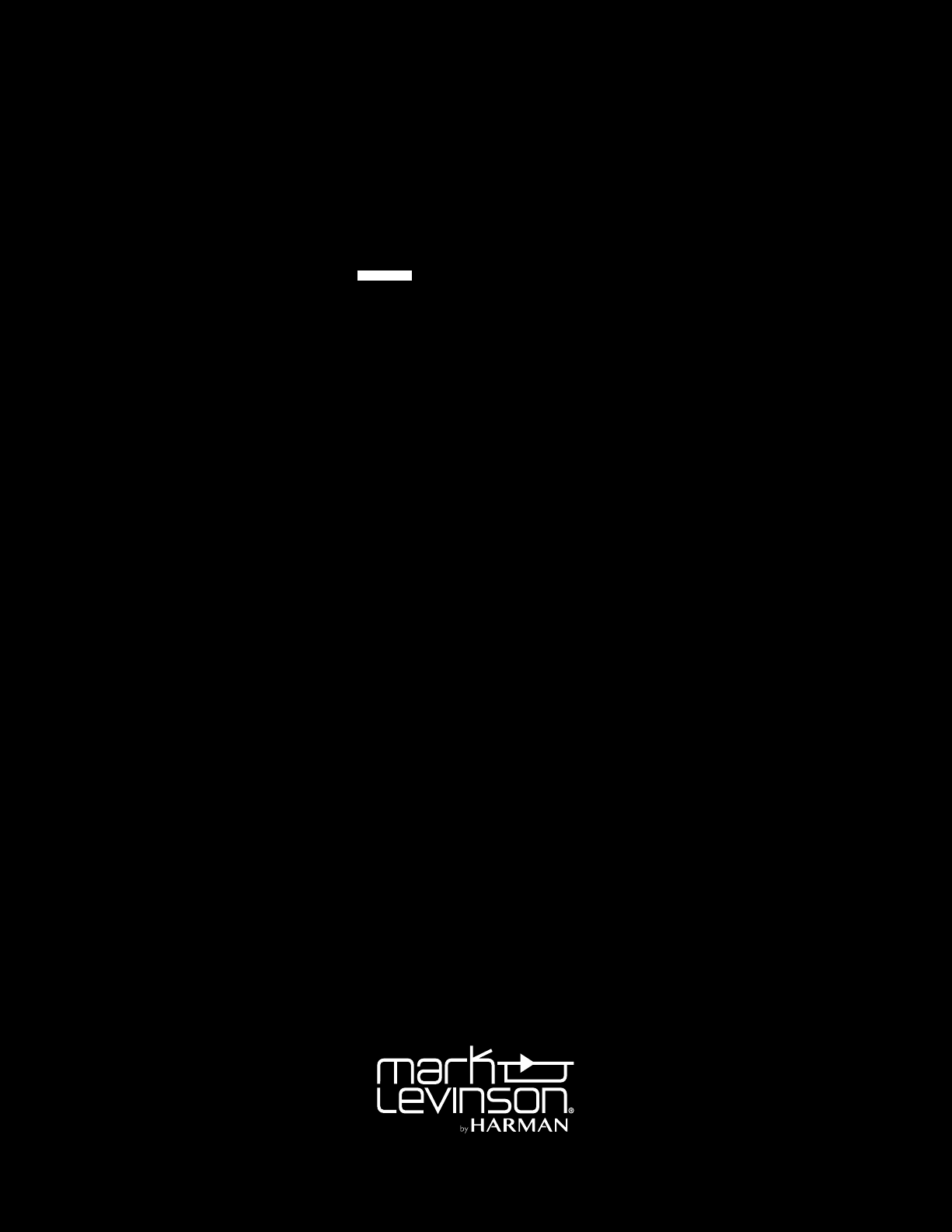
0
N
AUDIO PLAYER OWNER’S MANUAL
519
Page 2
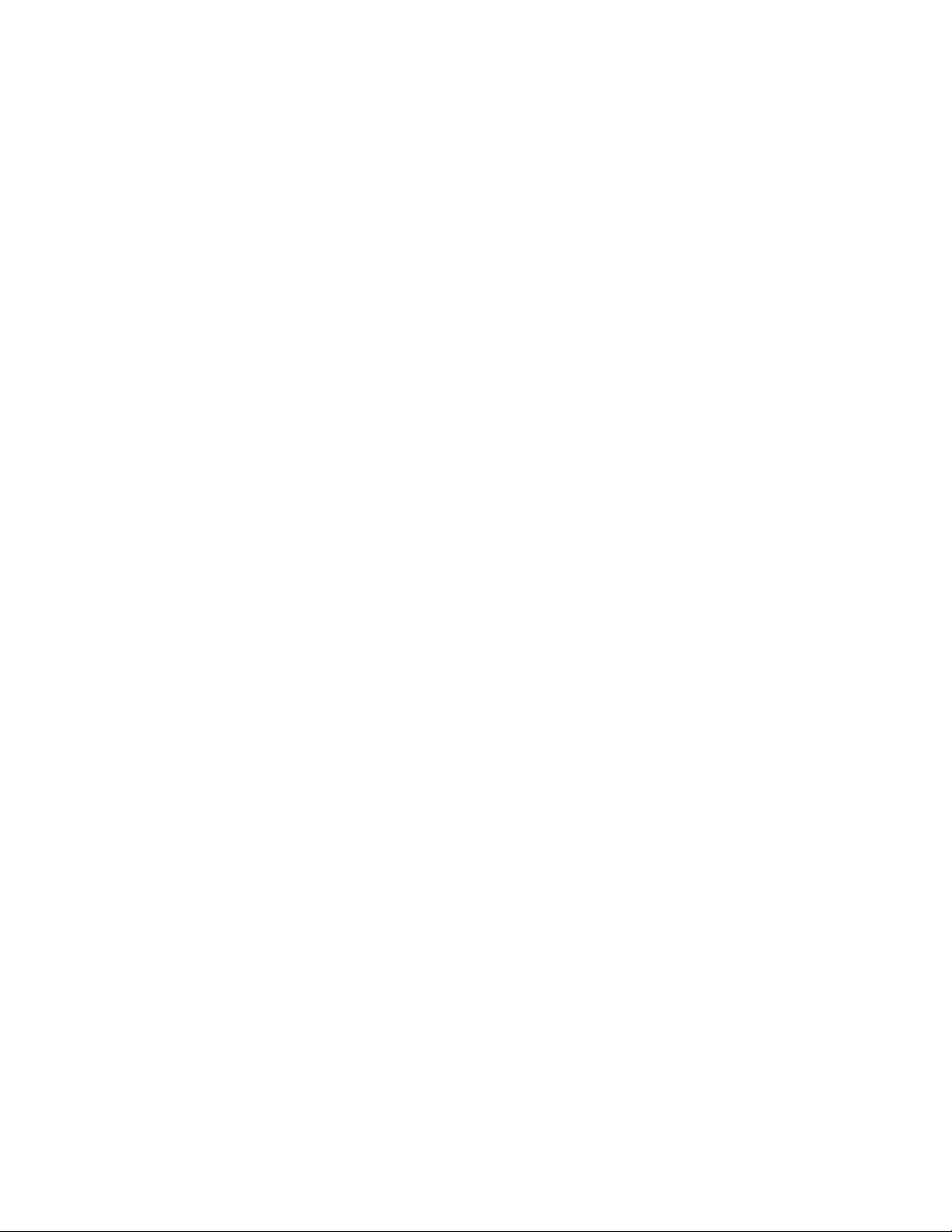
Page 3
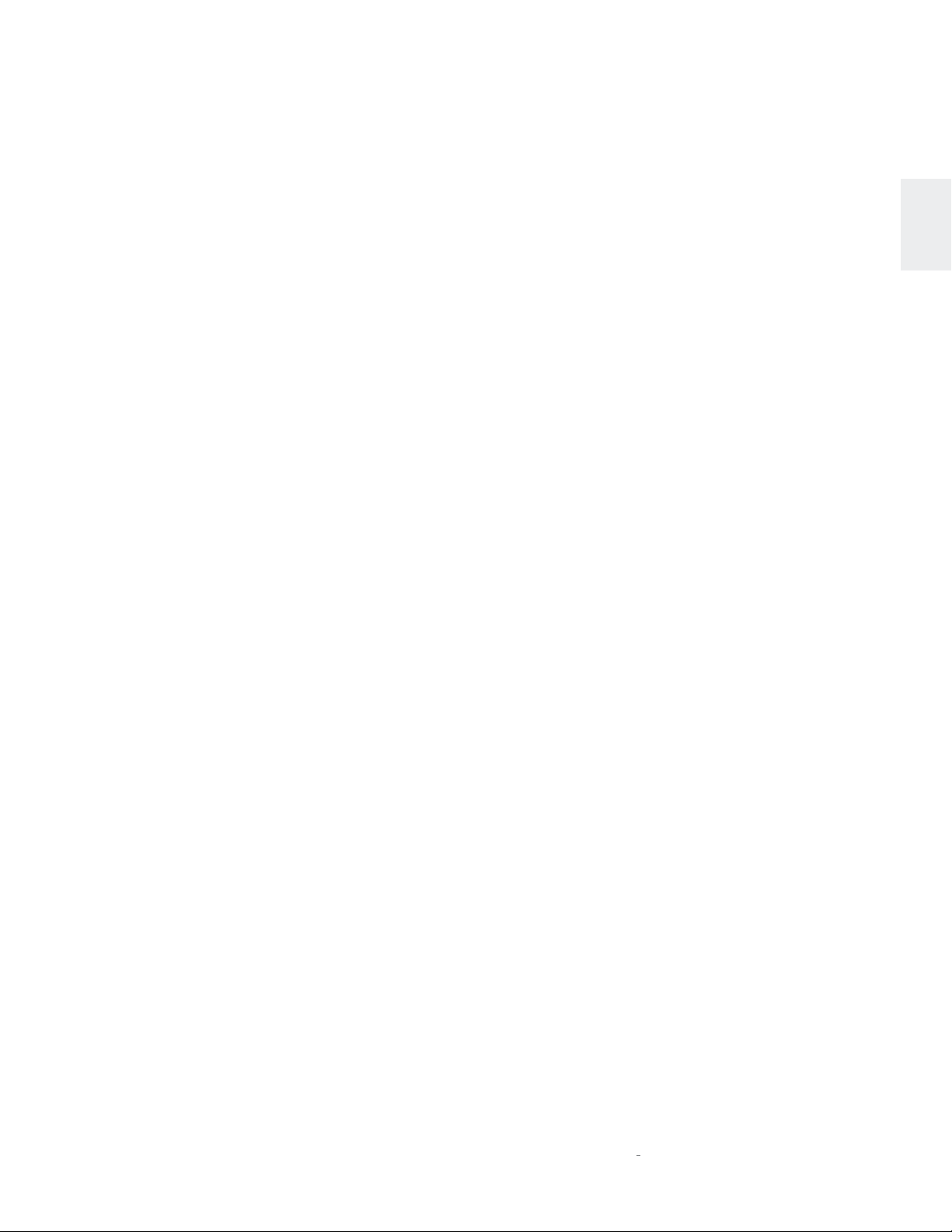
TABLE OF CONTENTS / ABOUT THIS DOCUMENT
TABLE OF CONTENTS
About This Document 1
Special Design Features 2
Installation Considerations 3
Unpacking, Placement and Ventilation, Power Requirements, Operating States, Updates
Getting Started 5
Front-Panel Overview, Rear-Panel Overview, Remote Control Overview
Quick Setup and Listen 10
Remote Control, Initial Connections, A Note about DSD Files, Wi-Fi Setup, Bluetooth Setup, Using Spotify Connect, Using TIDAL,
Deezer, and Qobuz
Settings 16
Troubleshooting 19
Specifications 21
ENGLISH
ABOUT THIS DOCUMENT
This Owner’s Manual covers unboxing of, familiarization with,
and configuration of your audio player. This manual will enable
you to finely tailor the behavior and performance of the unit to
fit your preferences and the particulars of your equipment and
listening room. It is strongly recommended that you follow this
manual in the order in which it is written so that you understand
safety considerations before configuring this sophisticated
audio player.
O
N
519 AUDIO PLAYER / OWNER’S MANUAL
1
Page 4
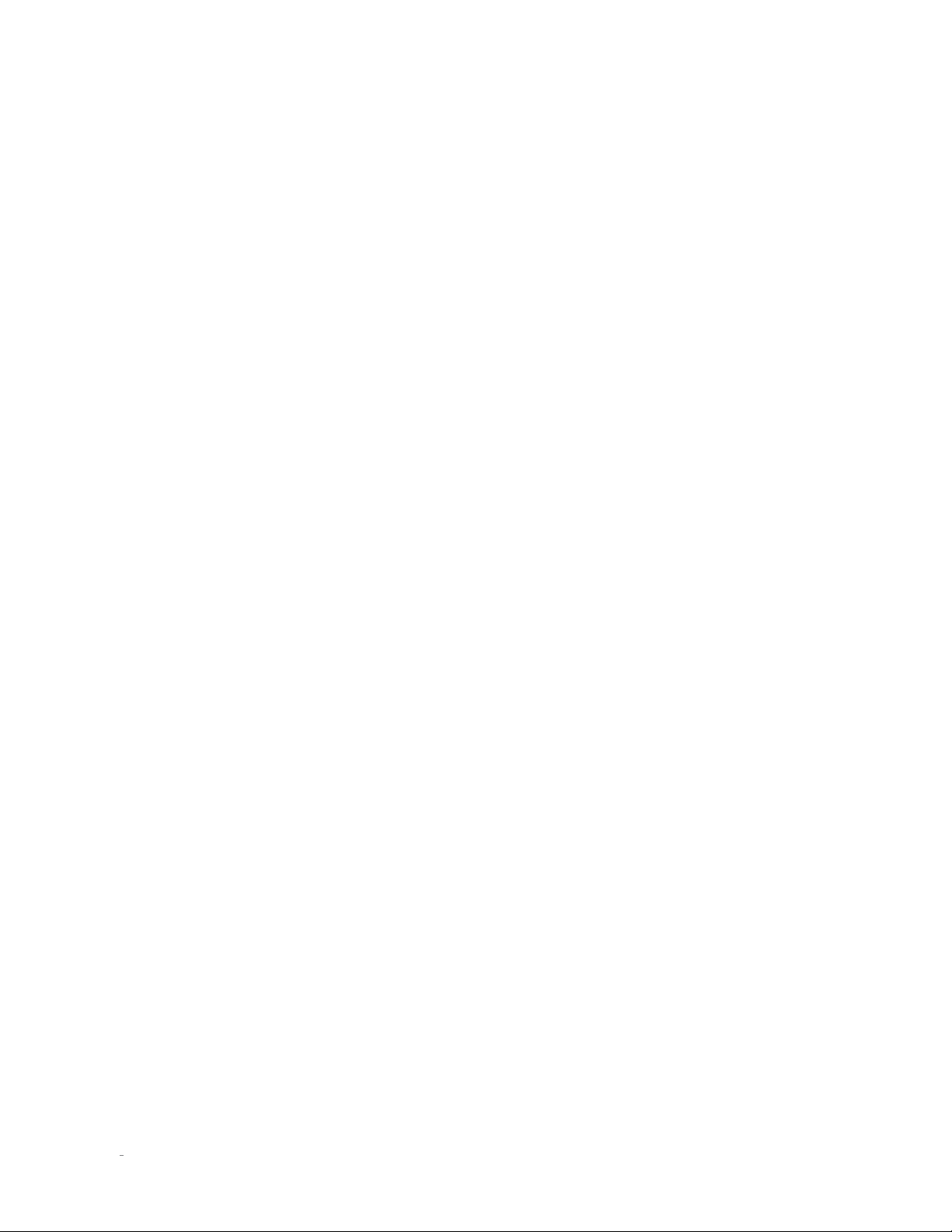
SPECIAL DESIGN FEATURES
SPECIAL DESIGN FEATURES
Thank you for purchasing a Mark Levinson № 519 Audio Player.
This remarkable product is ready to take you on a journey of
music discovery by combining Mark Levinson’s unsurpassed
audio performance with flexible access to virtually all digital
music sources. With impressive flexibility and the convenience
of an integrated digital volume control and headphone output,
the № 519 can serve as the heart of your high-performance
music system.
Connected Playback
The № 519 Audio Player offers a comprehensive selection of
music content access thanks to wired and wireless streaming,
slot-loading disc player, and high-resolution DAC with multiple
inputs. You can play music from streaming services, storage on
your home network, connected devices, digital audio players,
and continue to enjoy your collection of discs. Convenient
Bluetooth wireless audio with high-quality aptX offers an instant
wireless music connection (check with the manufacturer of
your mobile device to determine if it supports the aptX feature).
The № 519 Audio Player plays virtually all high-resolution audio
formats: enjoy up to 32-bit, 192kHz PCM, up to double-speed
DSD, FLAC, ALAC, and more.
Proprietary Mark Levinson Signal Path
The № 519 Audio Player was developed with Mark Levinson’s
proprietary Pure Path discrete, direct coupled, fully balanced,
dual-monaural signal path, delivering pure, uncompromising
sound quality without restriction, limitation, noise, or coloration.
Its Precision Link digital-to-analog converter features nine
individual power supplies plus proprietary jitter elimination
circuitry, and its fully balanced, discrete I/V circuitry forms the
heart of the digital audio processing stage. Six digital audio
inputs on the № 519 are provided including one AES/EBU, two
coaxial and two optical plus a USB audio processor capable of
asynchronous data transfer of high-resolution DSD and PCM.
For low-resolution audio formats, proprietary HARMAN ClariFi® music restoration technology reconstructs information and
bandwidth lost in compression. A complete embedded Linux
computer delivers outstanding performance headroom for
flawless performance, regardless of configuration.
Features
• Mark Levinson proprietary discrete, direct coupled, fully
balanced, dual-monaural signal path
• Digital inputs: USB asynchronous (USB type B), two USB mass
storage (USB type A), AES/EBU balanced, two Toslink optical,
two Coaxial unbalanced
• Network and virtual inputs: Ethernet, Wi-Fi (802.11b/g/n/a),
Bluetooth with aptX codec
• Digital outputs: AES/EBU balanced, Toslink optical, Coaxial
unbalanced
• Analog outputs: XLR balanced pair, RCA unbalanced pair, 1/4inch (6.3mm) headphone
• Supports high-resolution formats including 32-bit, 192kHz
PCM and double-speed DSD (DSD128)
• Supported 2-channel formats: PCM (24/192), DSD64, DSD128,
FLAC, ALAC, WAV, MP3, AAC, WMA, OGG, AIFF; Redbook and
data CDs
• Streaming music services natively supported: Spotify Connect,
TIDAL, Qobuz, Deezer, internet radio and podcasts (availability
may vary by region)
• Mark Levinson Precision Link DAC featuring the renowned
ESS Sabre 32-bit processor
• Front-panel display: 5-inch full-color TFT LCD
• Fixed or variable output with integrated digital volume control
capability
• Mark Levinson Main Drive circuit for headphone playback:
front-panel jack with integrated Class A amplifier
• Remote control included, iOS and Android apps, supports all
major web browsers
• Designed and handcrafted in the USA
Control and Integration
You can control the № 519 audio player from its front panel,
featuring a full-color, five-inch TFT LCD display flanked by
eight buttons; its metal-housed remote control, apps on your
Apple iOS or Google Android device, any major browser on
your computer, and a host of system integration connections
including RS-232, triggers, and IR input.
2
N0 519 AUDIO PLAYER / OWNER’S MANUAL
Page 5
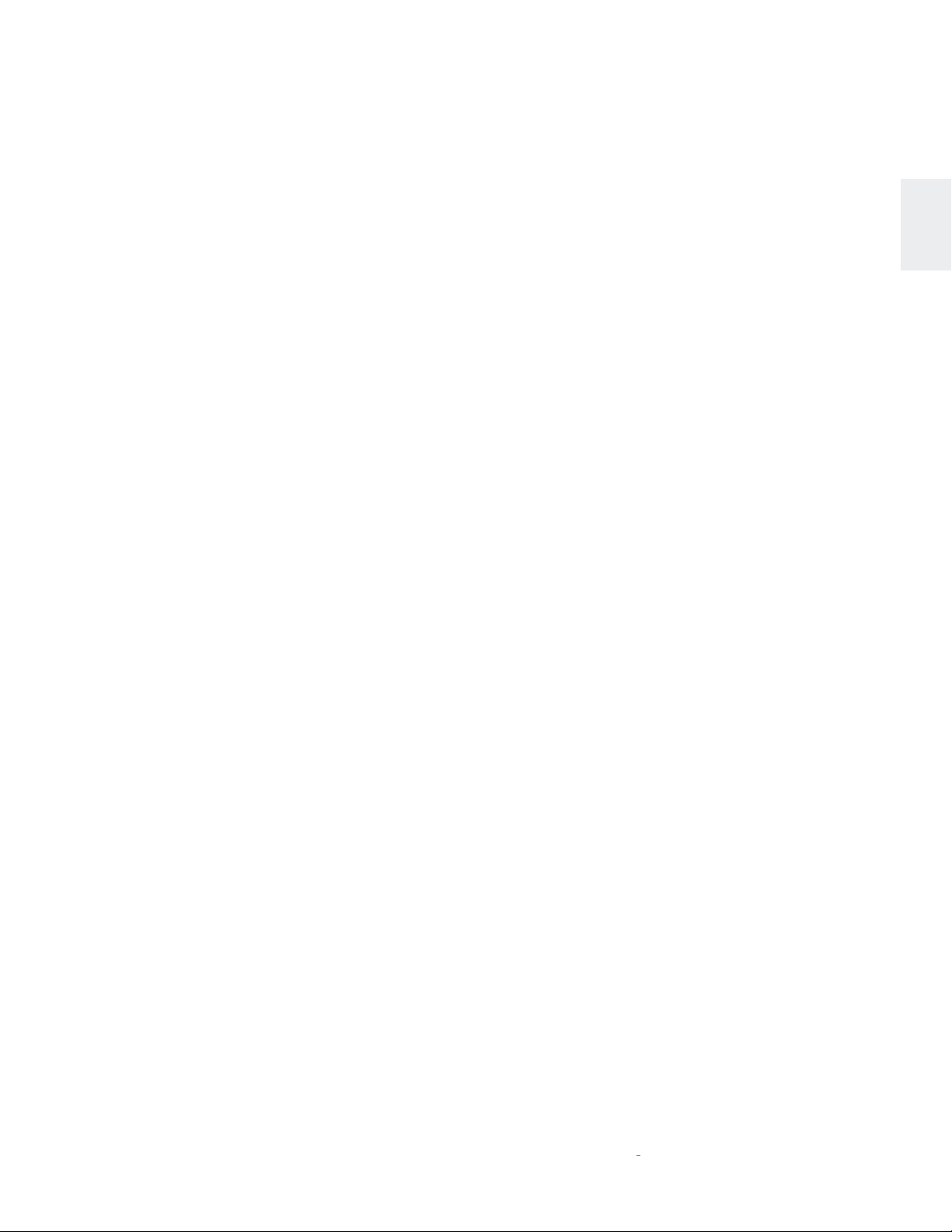
INSTALLATION CONSIDERATIONS
INSTALLATION CONSIDERATIONS
UNPACKING
When unpacking your player:
• Save all packing materials in case you need to ship your
player in the future.
• Inspect your player for signs of damage during shipment. If
you discover damage, contact your authorized Mark Levinson
dealer for assistance in making appropriate claims.
• Please register your audio player within 15 days of purchase
at marklevinson.com.
• Retain your original, dated sales receipt as proof of warranty
coverage.
• Remove the accessory box from the shipping carton. Make
sure that all of the items listed below are included. If any are
missing, contact your authorized Mark Levinson dealer.
o IEC power cord (terminated according to the region to
which the unit is shipped)
o WiFi Antenna
o Remote control with preinstalled batteries
o Phillips screwdriver (for replacing remote batteries)
o Pair of white gloves (for use during unpacking and
initial setup)
o Documentation
PLACEMENT AND VENTILATION
Connection to an AC voltage other than that for which the
unit is intended can create a safety and fire hazard and may
damage the unit. If you have any questions about the voltage
requirements for your preamplifier or about the line voltage in
your area, contact your authorized Mark Levinson dealer before
plugging the unit into an AC power outlet.
WARNING! MAKE SURE all components in the audio
system are properly grounded. Do NOT defeat the
safety purpose of polarized or grounding-type
plugs with “ground-lifter” or “cheater” adapters.
Doing so may cause dangerous voltage to build
up between components, which may result in
personal injuries and/or product damage.
You should unplug the audio player from the AC wall outlet during
lightning storms and extended periods of non-use.
CAUTION: BEFORE moving the unit, make sure it is powered off
by removing the power cord from the AC power outlet and the
unit’s rear panel.
ORIGINAL ANTENNA
The unit’s Wi-Fi antenna cannot be replaced with an alternate.
Use of any other antenna is not covered by warranty, may result
in degraded performance, and may violate regulations in your
country. If you damage or misplace the antenna, replace it with
Mark Levinson/HARMAN part number 480-18521.
ENGLISH
• Install the player on a shelf in an open rack, to ensure proper
ventilation.
• Ensure that you install the player on a solid, flat and level
surface.
• Install the player as close as possible to associated audio
components to keep interconnecting cables as short as
possible.
• Select a dry, well-ventilated location that is out of direct
sunlight.
• DO NOT expose the player to high temperatures, humidity,
steam, smoke, dampness, or excessive dust.
POWER REQUIREMENTS
The player is configured at the factory for 100, 115, or 230 VAC
power operation at 50Hz or 60Hz. Before operating, ensure that
the power label on the rear panel near the AC input connector
indicates the correct operating voltage. A detachable IEC power
cable intended for use in the region where the unit is sold is
included.
A NOTE ABOUT WIFI AND BLUETOOTH
CONNECTIVITY
Installation factors can affect the range and performance of
the WiFi and Bluetooth radios. Make certain that the unit is
not blocked by metal cabinets or shelving and that it is within
the recommended range of the wireless router to which it is
connected. While it is not necessary for normal operation,
maximum range of up to 50ft (15m) for Bluetooth connections
can be achieved with line-of-sight connections to the BT receiver
antenna located on behind the front panel display window.
O
N
519 AUDIO PLAYER / OWNER’S MANUAL
3
Page 6
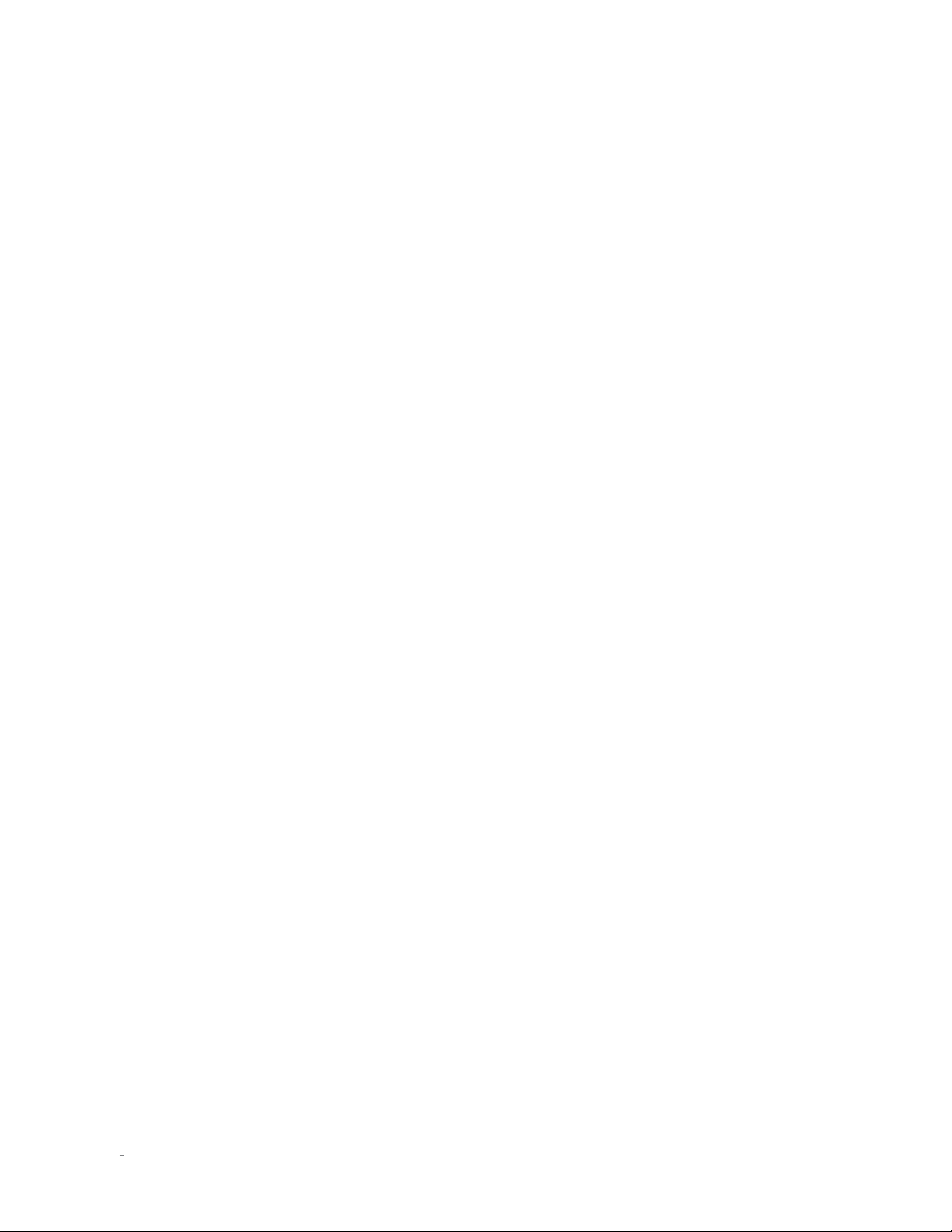
INSTALLATION CONSIDERATIONS
OPERATING STATES
The player has three operating states:
• Off: The AC mains power is disconnected by using the rear-
panel Power switch or by removing the power cord from
the rear panel.
• Standby: The Standby mode has three settings that can
be selected via the menu system: Green, Power Save, and
Normal.
o Green: This mode removes power from almost all of
the circuits, allowing the unit to be activated only via
an IR control signal, a 5V – 12V trigger or a press of
the Standby button. This mode provides maximum
power conservation and is the factory-default
Standby mode.
o Power Save: This mode removes power from the
audio circuits, but keeps the control and streaming
circuitry powered and ready to receive commands.
This mode provides moderate power conservation.
o Normal: This mode shuts off the display and mutes its
audio outputs, but keeps all of its control, streaming,
and audio circuits powered. This mode provides the
least amount of power conservation but allows the
audio circuits to remain warmed up to deliver optimal
performance at all times.
• On: The entire unit is powered up and all configured outputs
are active.
The player has an Auto Off feature that automatically places it
into the Standby mode after 20 minutes of no user control input
or audio signal passing through the unit. The factory-default
setting for the Auto Off feature is on (engaged). You can disable
the Auto Off feature in the menu.
UPDATES
Having the most up to date software on your № 519 is important
for the best reliability and function.
Once connected to the internet (See
> Wi-Fi Setup
automatically search for new updates. If new updates are found,
the № 519 will notify you via a gear icon present at the top of the
screen. To install these updates, navigate to
>
Update Firmware > Check for update online.
4
N0 519 AUDIO PLAYER / OWNER’S MANUAL
for steps on how to connect), your unit will
Quick Setup and Listen
Settings
>
System
Page 7
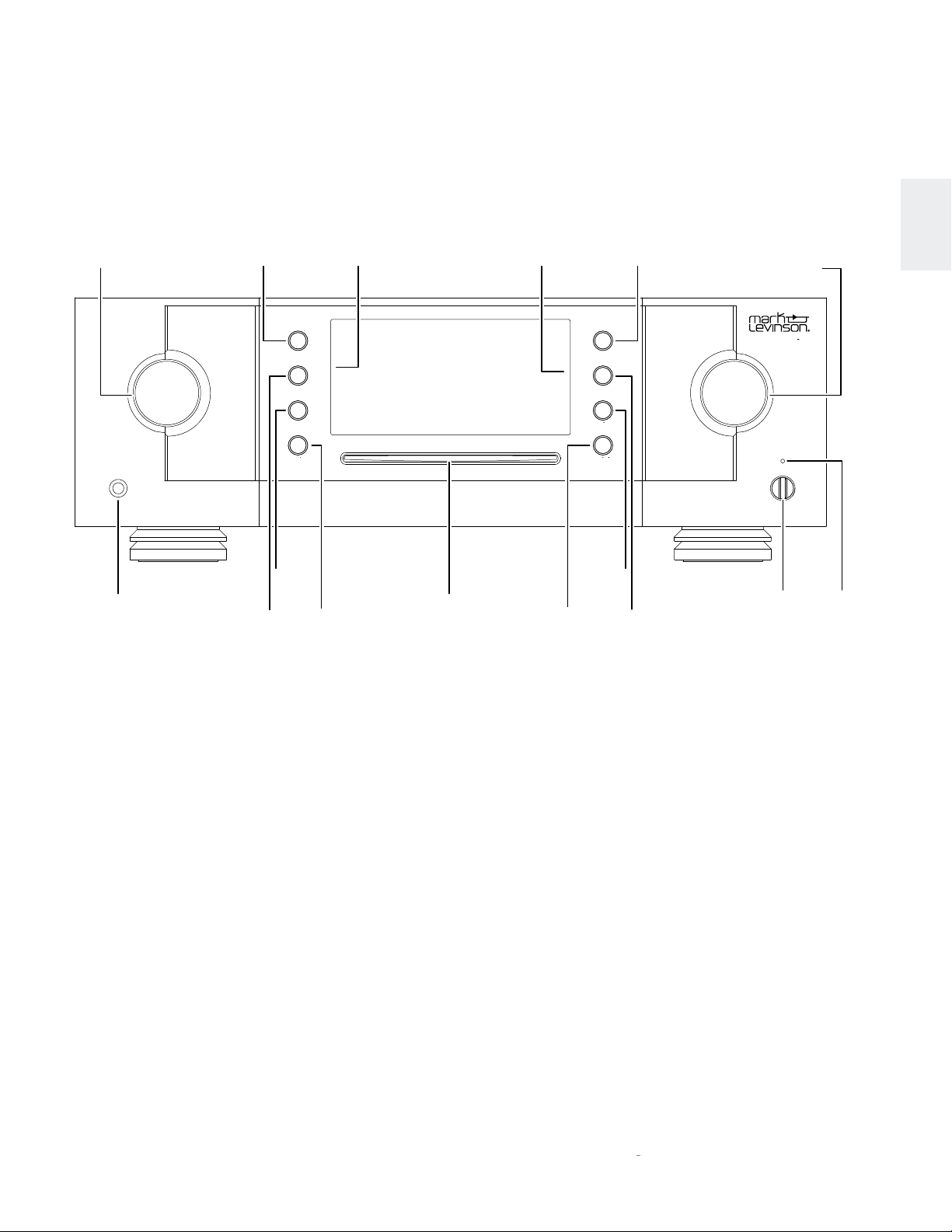
GETTING STARTED
FRONTPANEL OVERVIEW
GETTING STARTED
Input
knob
headphones
Headphone
output
connector
Select
button
button
Settings
button
IR receiver
select
settings
back
Back
Disc Slot
Mute
button
Front-panel controls/indicators
Input knob:
Rotate this knob to select the desired input to send
to the outputs. (Note: the Input knob will bypass any input for
which the Input has been disabled in the
Settings > Input Setup
menu.)
IR receiver:
the IR receiver receives commands from the
included remote control when the unit is not being controlled
via its rear-panel IR Input connector (see Rear-Panel Overview
for more information). Infrared communication requires lineof-sight between the remote and this “target” on the unit’s front
panel.
Bluetooth
receiver
Stop/eject
button
Bluetooth receiver:
Play/pause
play/pause
next
previous
stop/ejectmute
Previous
button
button
volumeinput
Next
button
Volume/value
knob
AUDIO PLAYER N
standby
Standby
button
the Bluetooth receiver receives the
o
519
Bluetooth stream from the connected device (phone, tablet, or
computer). Bluetooth communication does not require line-ofsight between the device and this receiver on the unit’s front
panel, but for best range of distance between the two, line-ofsight is encouraged.
Headphone output connector:
this ¼-inch (6.3mm) TRS phone
plug connector provides a line-level stereo signal that can drive
headphones up to 32 ohms in Class A. When the unit detects
that headphones have been connected, the Balanced and
Single-Ended outputs are automatically muted, and the Volume
knob switches to control of the Headphone output level. When
the unit detects the headphones have been disconnected, the
Balanced and Single-Ended outputs are automatically unmuted,
and the Volume knob returns to control of their level.
ENGLISH
Standby
LED
O
N
519 AUDIO PLAYER / OWNER’S MANUAL
5
Page 8
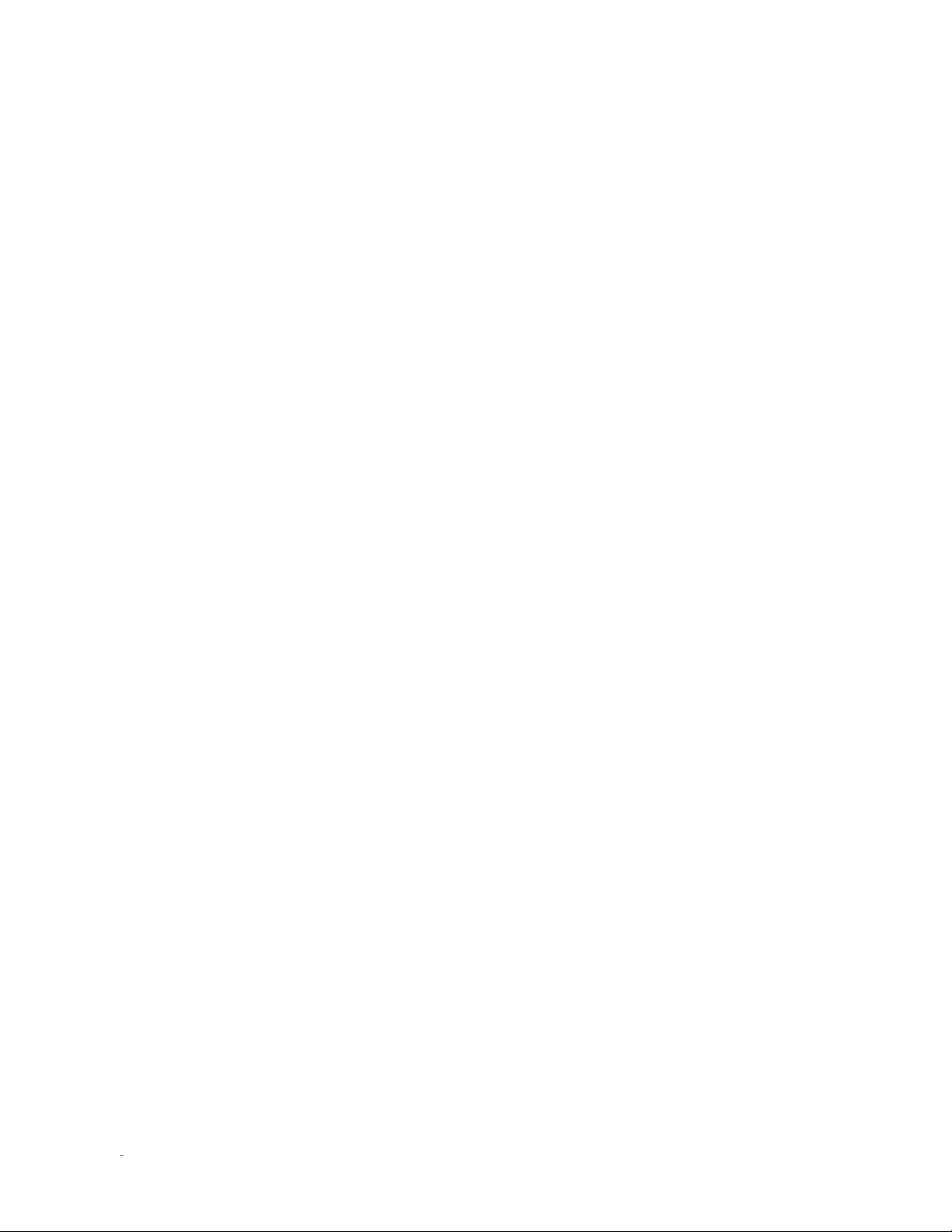
GETTING STARTED
The balanced and single-ended outputs can be configured in the
menu as Fixed (for use with recording components or a second
audio zone). When configured as Fixed, the Line outputs are not
affected by volume controls.
Select button:
press this button to select an item in a list, or
confirm (“OK”) a menu-item change within the menu system.
Settings button:
press this button to enter the menu system,
which you can use to customize the player to suit your other
system components, individual preferences and listening space.
Back button:
press this button to move back or “up” one level
in the menu system. The Back button does not function during
normal operation. The Back button is also used to move the
cursor left when manually entering text in settings.
Mute button:
press this button to mute and unmute the level of
the outputs by the amount determined in the menu.
Play/pause button:
press this button to engage playback from
stopped or paused state on the current source, or to pause
playback if currently playing. The Play/pause button does not
function when the Balanced, Optical, or Coaxial inputs are
selected.
if the Disc input is currently selected and stopped. The Stop/
eject button does not function when the Balanced, Optical, or
Coaxial inputs are selected, and the Eject functions only when
Disc is selected and a disc is inserted.
Volume/value knob:
turn this knob to adjust the volume level
of the outputs or scroll through items in a list of values when
within the Settings menu. The minimum volume level is OFF;
the maximum volume level is determined in the menu system.
Whenever you select an input, the unit applies the volume offset
selected for it in the Setup menu to the output volume level.
Standby button:
press this button to put the unit into and out of
the selected Standby mode. The LED illuminates when the unit
is On. When the unit is in Standby mode, it flashes slowly.
Next button:
press this button to select the next track in the
current source or playlist. The Next button does not control
playback when the Balanced, Optical, or Coaxial inputs are
selected. The Next button is also used to move the cursor right
when manually entering text in settings.
Previous button:
press this button to return to the start of the
current track, or if at the start of the current track, to select the
previous track in the current source or playlist. The Previous
button does not control playback when the Balanced, Optical, or
Coaxial inputs are selected.
Stop/eject button:
press this button to stop playback from
playing or paused state on the current source, or to eject a disc
6
N0 519 AUDIO PLAYER / OWNER’S MANUAL
Page 9
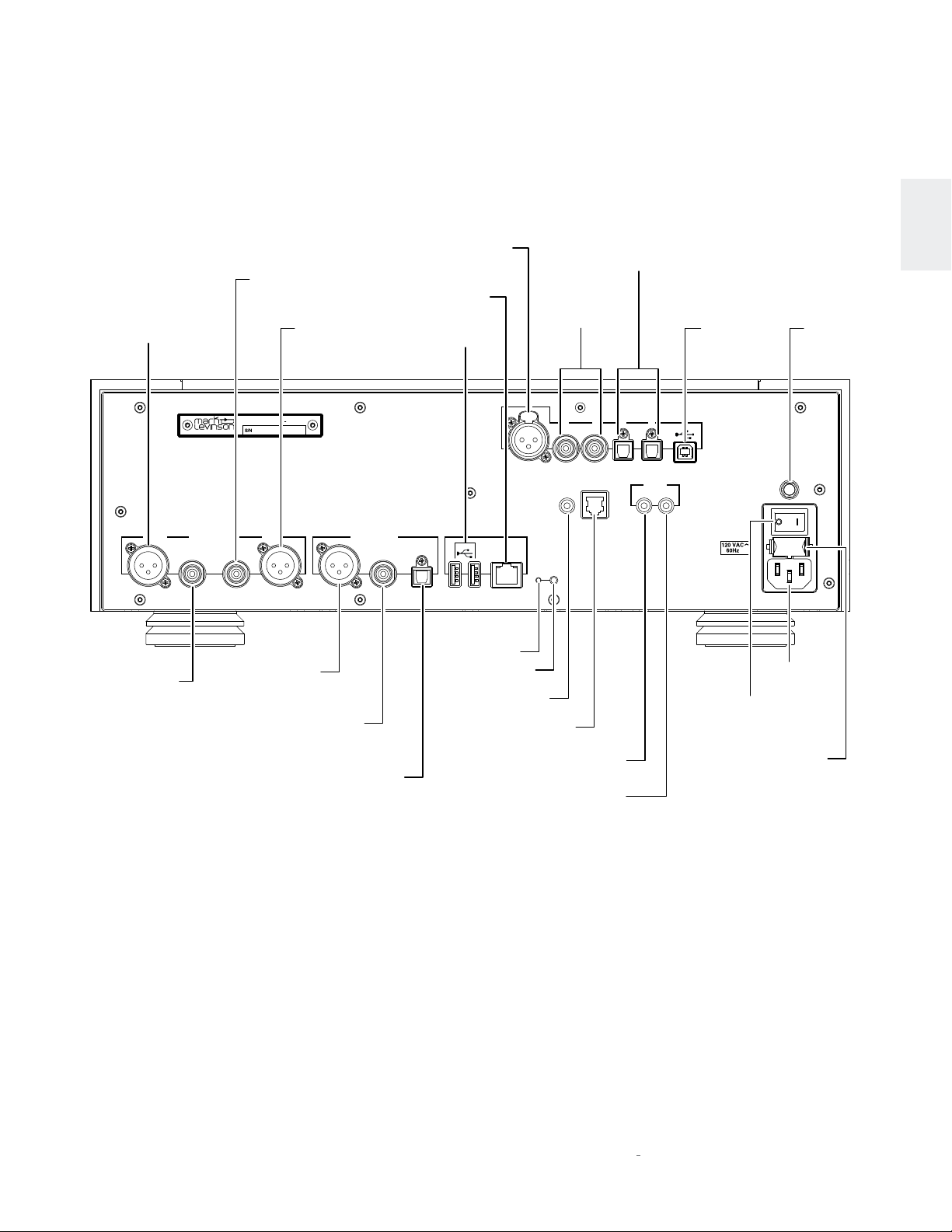
REARPANEL OVERVIEW
GETTING STARTED
Right Channel
Balanced output
connector
RIGHT
Right Channel
Single-ended
output connector
Left Channel
Single-ended
output connector
AUDIO PLAYER No 519
Designed and assembled in U.S.A.
analog outputs
S/N
Harman International I ndustries, Inc.
LEFT
Balanced AES/EBU
Digital Output
Connector
Left Channel
Balanced output
connector
Coaxial
Digital Output
Connector
Digital Output
Connector
Ethernet Connector
digital outputs
Optical
Balanced
AES/EBU
Digital Input
Connector
USB
connector
Reset button
WPS button
Connector
RS-232 Connector
ethernet
IR Input
Coaxial
Digital Input
Connectors
1
2 3 4 5 6
RS-232
IR
input
wps
reset
Trigger Input
Connector
Trigger Output
Connector
Optical
Digital Input
Connectors
digital inputs
digital inputs
trigger
outin
USB Digital
Audio Input
Connector
antenna
~ ac mains
70W
AC Mains
Connector
Power
Switch
Fuse Compartment
(see rear-panel
labeling for value)
ENGLISH
Antenna
Connector
O
N
519 AUDIO PLAYER / OWNER’S MANUAL
7
Page 10
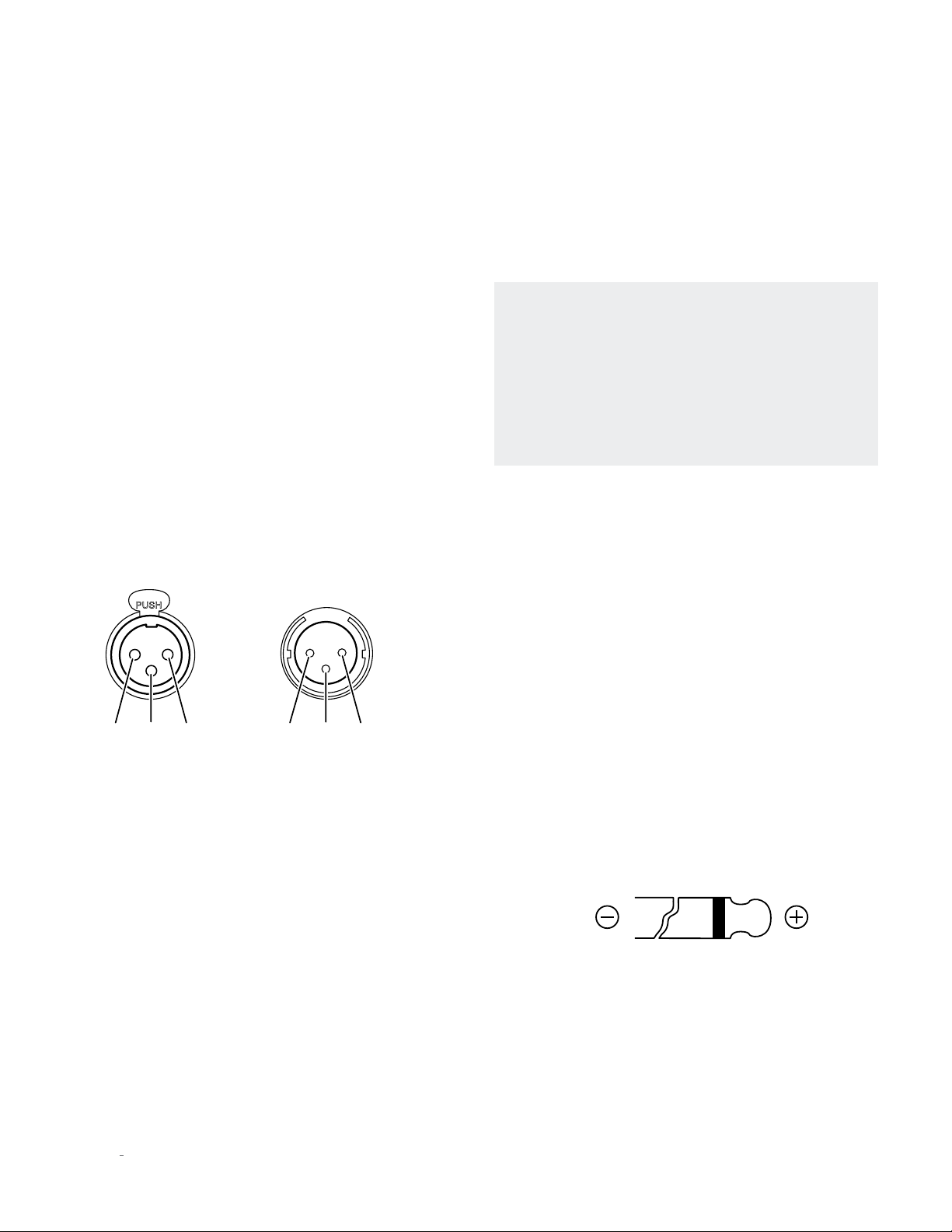
GETTING STARTED
Output Connectors
Balanced output connectors:
these XLR 3-pin connectors
provide a line-level left-channel and right-channel signal that
can be used to send the selected input to preamplifier inputs,
power amplifier inputs, a powered subwoofer, or to recording
components. Mark Levinson recommends using the Balanced
outputs as the primary output if your preamplifier or amplifiers
offer balanced inputs.
Single-ended output connectors:
these RCA connectors provide
a line-level left-channel and right-channel signal that can be
used to send the selected input to preamplifier or amplifier
inputs, a powered subwoofer, to a second listening zone, or to
recording components.
The Balanced and Single-ended outputs can be configured in the
menu as Fixed (for use with a separate preamplifier, recording
components or a second audio zone). When configured as Fixed,
these outputs are not affected by the Volume knob or Mute button.
Balanced
Input Connector
(female XLR)
Balanced
Output Connector
(male XLR)
• These connectors can be used for attaching USB drives
containing music, unit software updates, or setup
configuration importing and exporting.
Please note that the
USB Type A connections are not for direct connection to an
audio source device.
Note: when importing settings or software updates from
a USB flash drive, please remove any other USB drives
attached to the unit first, then insert the one with the new
settings or software.
Note: Mark Levinson recommends using high-quality, name
brand USB drives for the best reliability and performance.
Use of low-quality drives may degrade performance or not
be reliable.
Control Connectors
Ethernet connector:
This connector accepts a Cat5 or higher
cable for connection to an Ethernet network. For information on
how to configure and use the Ethernet port, see the online user
guide.
IR input connector:
this 1/8-inch (3.5mm) connector accepts IR
(infrared) control signals from other equipment. Note that this
connector does not provide power for IR extender modules.
Pin
Pin
2
Pin
3
1
Digital output connectors:
the № 519 has three digital output
Pin
1
Pin
3
Pin
2
connectors: AES/EBU Balanced XLR, Coaxial S/PDIF RCA,
and Optical S/PDIF TOSLINK. Each digital output provides a
two-channel digital connection to your DAC or preamplifier
with built-in DAC. Mark Levinson recommends using the
Balanced digital output for the best possible sound quality if the
connection is available on the DAC or preamplifier to which the
player is connected.
Input Connectors
Digital audio input connectors:
the № 519 has six digital input
connectors:
• One AES/EBU Balanced XLR, numbered 1
• Two Coaxial S/PDIF RCA, numbered 2 and 3
• Two Optical S/PDIF TOSLINK, numbered 4 and 5
• One Asynchronous USB Type B, numbered 6
Mass storage connectors:
Two Mass Storage USB Type A
RS-232 connector:
this RJ-11 connector provides serial control
through a standard RS-232 connection.
Trigger output connectors:
these 1/8-inch (3.5mm) TS phone
plug connectors can be used to activate other components in
the audio system and listening room, such as amplifiers, lights,
and window shades. A 12V 100mA DC signal is output whenever
the unit is on. (See illustration)
Trigger phone plug connector pin assignments:
• Tip: +
• Sleeve: –
Trigger input connector:
this 1/8-inch (3.5mm) TS phone plug
connector can be connected to the trigger output of another
system component or control system that supplies a trigger
voltage. Whenever the unit detects a voltage between 5V and
12V DC at this connection, it will turn On from Standby. When
the trigger signal at this connection ceases, the unit will enter
the selected Standby mode. (See illustration)
8
N0 519 AUDIO PLAYER / OWNER’S MANUAL
Page 11

GETTING STARTED
AC Mains connector:
This connector provides AC power to the
unit when the supplied power cord is connected from it to an
AC electrical outlet. Unplug the preamplifier from the AC wall
outlet during lightning storms and extended periods of non-use.
Power switch:
this mechanical switch turns the unit’s power
supply on or off. During normal operation, do not use the Power
switch to power off the unit; instead, use the Standby button.
REMOTE CONTROL OVERVIEW
Select
button
Back
button
Input
buttons
Clari-Fi
button
Display
button
Previous
button
Stop/eject
button
Standby button:
back
Clari-Fi®
press this button to put the unit into and out of
select
input volume
display
AUDIO PLAYER No519
settings
mute
standby
the selected Standby mode.
Input buttons:
press these buttons to select the desired input.
The name and volume level of the selected input are indicated
on the front-panel display.
Volume buttons:
press these buttons to adjust the volume level
of the Balanced and Single-Ended outputs if you have set them
to Variable in the menu, or the Headphone output if you have
connected headphones. The Mute and Maximum volume levels
can be set in the Settings Menu, under
Volume & Balance
Whenever you select an input, the unit applies the volume offset
selected for it in the menu to the Main output volume level (and
to the Line output volume level if you have set it to Variable in
the menu).
Up/down
buttons
Settings
button
Volume
buttons
Mute
button
Next
button
Play/pause
button
Standby
button
.
Settings button:
press this button to display the menu, which
you can use to customize the player to suit your individual
preferences, listening space and other system components.
Mute button:
press this button to mute and unmute the
Balanced and Single-ended outputs if you have set them to
Variable in the menu, or to mute and unmute the Headphone
output if you have connected headphones The mute level can
be configured in the menu.
Select button:
press this button to confirm or “OK” a setting
change when the menu is displayed.
Back button:
press this button to move back or “up” one level
in the menu system. The Back button does not function during
normal operation.
Play/pause button:
press this button to engage playback from
stopped or paused state on the current source, or to pause
playback if currently playing. The Play/pause button does not
function when used with the Balanced, Optical, or Coaxial
inputs.
Next button:
press this button to select the next track in the
current source or playlist. The Next button does not control
playback when used with the Balanced, Optical, or Coaxial
inputs.
Previous button:
press this button to return to start of the
current track, or if at the start of the current track, to select the
previous track in the current source or playlist. The Previous
button does not control playback when the Balanced, Optical, or
Coaxial inputs are selected.
Stop/eject button:
press this button to stop playback from
playing or paused state on the current source, or to eject a disc
if Disc is currently selected and stopped. The Stop/eject button
does not function when the Balanced, Optical, or Coaxial inputs
are selected, and the Eject functions only when Disc is selected
and a disc is inserted.
Clari-Fi button:
pressing this button activates or deactivates
HARMAN Clari-Fi® music restoration technology circuitry.
Display button:
press this button to change the intensity of the
front-panel display. Multiple presses of the Display button cycle
through the available brightness levels: High, Medium, Low. If
the display is Off and the unit is On, press the Display button to
turn the display on.
ENGLISH
Up/down buttons:
press these buttons to select the next highest
or lowest item when within the menu structure. The up/down
buttons do not function during normal operation.
O
N
519 AUDIO PLAYER / OWNER’S MANUAL
9
Page 12
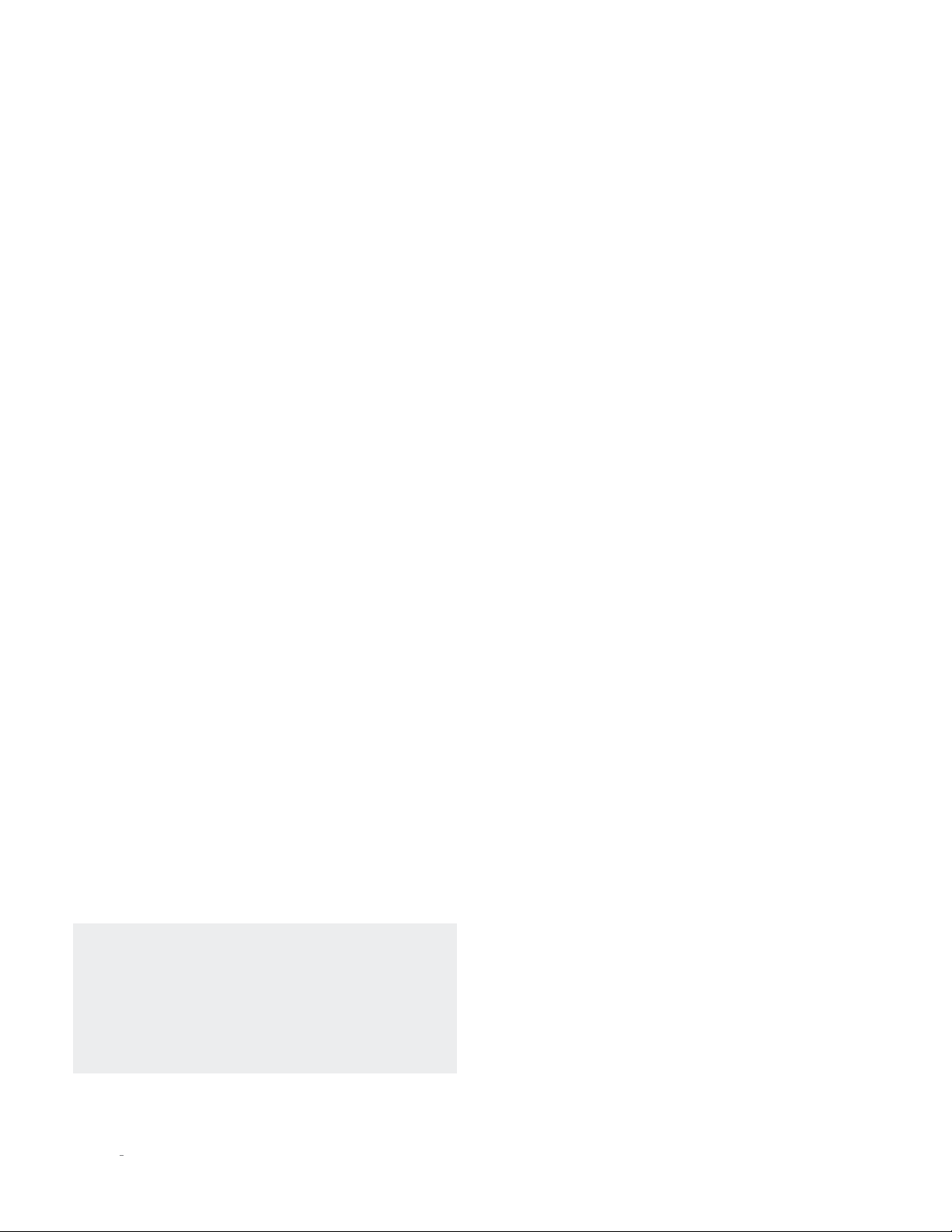
QUICK SETUP AND LISTEN
QUICK SETUP AND LISTEN
REMOTE CONTROL
Your remote control comes with two preinstalled AAA alkaline
batteries. To replace the batteries, remove the remote control’s
battery cover using the included screwdriver, insert the batteries
and replace the battery cover. Be sure to observe proper battery
polarity.
When using the remote control, aim it toward the front-panel IR
receiver. Make sure that no objects, such as furniture, block the
remote’s view of the receiver. Bright lights, fluorescent lights,
and plasma video displays may interfere with the function of the
remote.
• The remote has a range of about 17 feet (5m), depending on
the lighting conditions
• You can use the remote at an angle of up to 45°
• Placing the unit behind tinted glass will reduce the remote
control’s effective range
INITIAL CONNECTIONS
CAUTION: Before making connections, make sure the unit and
all associated components are powered off and disconnected
from electrical outlets.
1. Connect your amplifiers’ or preamplifier’s inputs to the
player’s output connectors. Mark Levinson recommends
using the Balanced output connectors if your amplifier(s) or
preamplifier have balanced input connectors. Otherwise, use
the Single-ended output connectors.
2. Connect digital source components’ outputs to the player’s
digital audio inputs and USB drive(s) to the rear-panel inputs.
If you are connecting a computer via USB, download and
install the USB Audio driver software from the product web
page at marklevinson.com, under the Downloads tab.
3. Connect the supplied Wi-Fi antenna to the unit’s rear panel.
4. If possible, connect the unit to your network via router or
other network connection using a Cat5 or higher cable. If
connected via Wired network, the antenna is optional.
5. Connect the supplied power cable to the player’s AC Mains
connector and into an electrical outlet. Turn the rear-panel
Power switch on the unit to On, and turn on all associated
components.
6. When the system has completed starting up, and the display
is dark with Standby indicator slowly flashing, press the frontpanel Standby button or the Standby button on the remote
control.
7. Make sure the player’s or preamplifier’s volume is set to a
reasonable level. It is best to start low and turn up to avoid
unintentionally damaging your equipment.
8. Turn the Input knob or press the Input buttons on the remote
to select the input that corresponds to an input to which you
connected a source component, or insert a CD.
9. Download the Mark Levinson Audio Player app, available
from the Apple iOS App Store or Android Google Play.
Optional: if you would like to control your № 519 from your
computer type the player’s IP address into your web browser.
This is the number that appears in gray on the opening screen.
You can also find the player’s IP address from the Settings
Menu under Network.
A NOTE ABOUT DSD FILES
The № 519 will play back both DSD64 and DSD128 encoded files.
When playing music encoded in these formats, audio will only
be present at the analog (and headphone) outputs. Because of
the nature of DSD-encoded data, it cannot be transmitted via
standard digital interconnections like Toslink or coaxial.
If you are using your № 519 as a digital source connected to a
preamplifier’s DAC, you will need to also connect the № 519s
analog outputs to an input on the preamplifier to listen to your
DSD-encoded data.
Mark Levinson recommends using a wired network
connection for the best performance and stability. If you
do not have access to a wired network connection where
your unit is located, follow the Wi-Fi Setup steps below. The
unit will connect via wired OR wireless network method, so
if you have access to a wired network connection, there is
no need to follow the Wi-Fi Setup steps.
10
N0 519 AUDIO PLAYER / OWNER’S MANUAL
Page 13
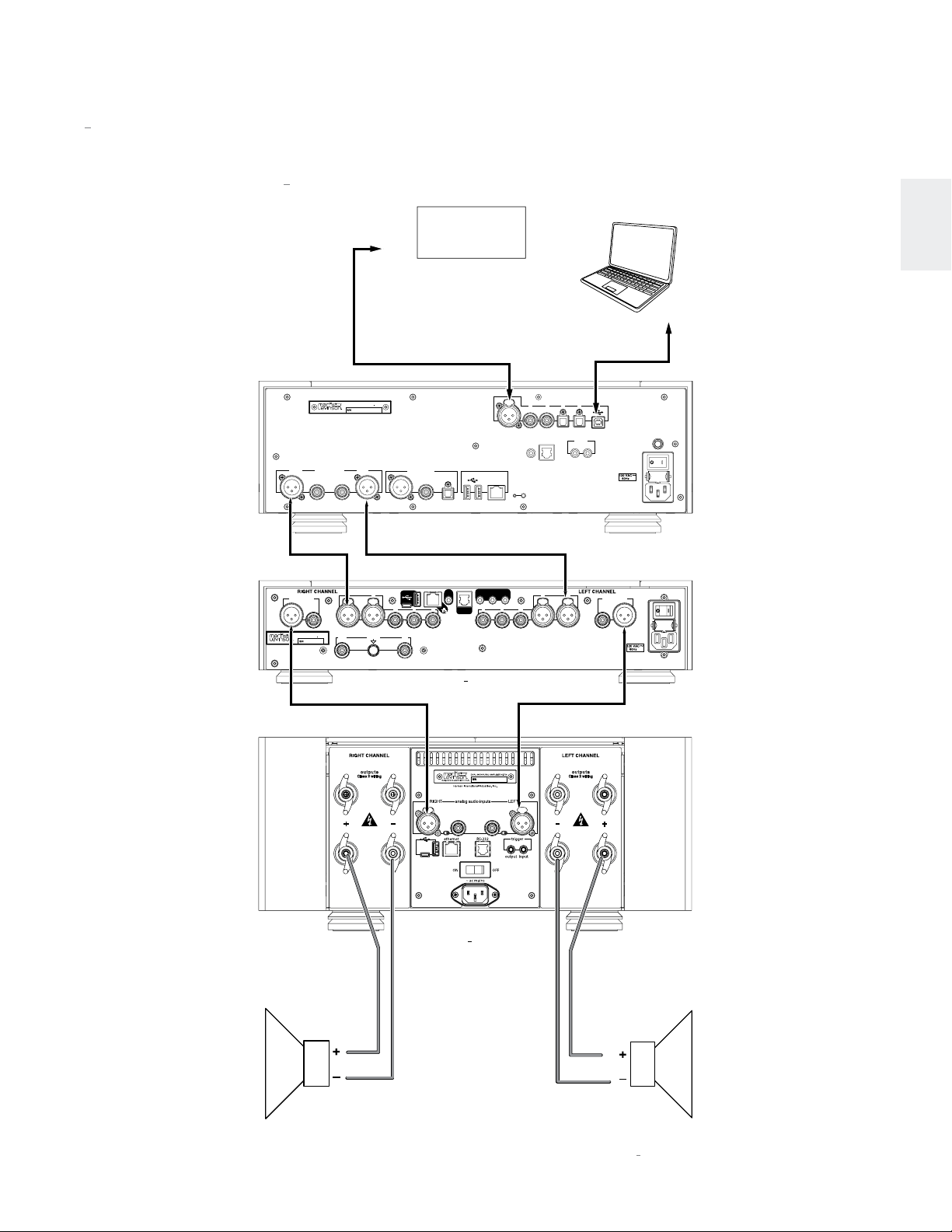
NO 519 System Configuration Examples
DIGITAL SOURCE
NO 519 connected to a preamp using the analog outputs
QUICK SETUP AND LISTEN
RIGHT
main outputs
Designed and assembled in U.S.A.
Harman International Industries, Inc.
PREAMPLIFIER NO523
S/N
Designed and assembled in U.S.A.
Harman International Industries, Inc.
analog outputs
COMPONENT
AUDIO PLAYER No 519
S/N
LEFT
analog audio inputs
12
phono inputs
groundrightleft
TO DIGITAL
OUTPUT
345
digital outputs
COMPUTER
ENGLISH
TO USB
PORT
1
digital inputs
digital inputs
2 3 45 6
~ ac mains
70W
~ ac mains
120W
antenna
RS-232
trigger
IR
input
ethernet
wps
reset
trigger
IR
out
out
RS-232
analog audio inputs
in
345
outin
12
main outputs
RIGHT
SPEAKER
No 523
outputs
Class 2 wiring
+
-
o
N
534
outputs
Class 2 wiring
-
+
LEFT
SPEAKER
O
N
519 AUDIO PLAYER / OWNER’S MANUAL
11
Page 14
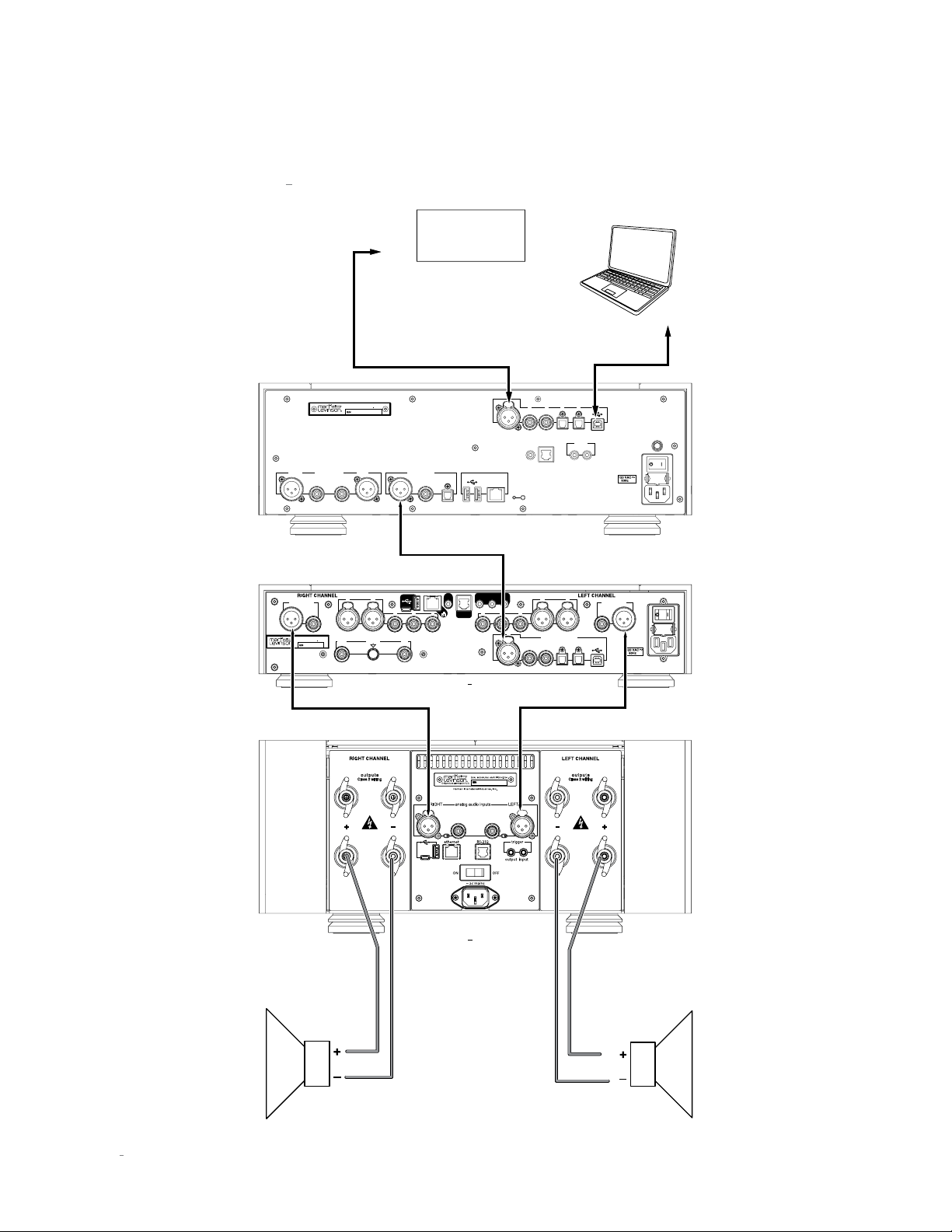
QUICK SETUP & LISTEN
DIGITAL SOURCE
NO 519 connected to a preamp using the digital outputs
RIGHT
main outputs
Designed and assembled in U.S.A.
Harman International Industries, Inc.
PREAMPLIFIER NO526
S/N
Designed and assembled in U.S.A.
Harman International Industries, Inc.
analog outputs
AUDIO PLAYER No 519
S/N
LEFT
analog audio inputs
1 2
phono inputs
groundright left
COMPONENT
TO DIGITAL
OUTPUT
345
digital outputs
COMPUTER
TO USB
PORT
1
digital inputs
digital inputs
2 3 45 6
~ ac mains
70W
~ ac mains
antenna
120W
RS-232
trigger
IR
input
ethernet
wps
reset
trigger
IR
RS-232
in
out
out
345
1
2345 6
analog audio inputs
digital audio inputs
outin
12
main outputs
RIGHT
SPEAKER
No 526
outputs
Class 2 wiring
+
-
o
N
534
outputs
Class 2 wiring
-
+
LEFT
SPEAKER
12
N0 519 AUDIO PLAYER / OWNER’S MANUAL
Page 15
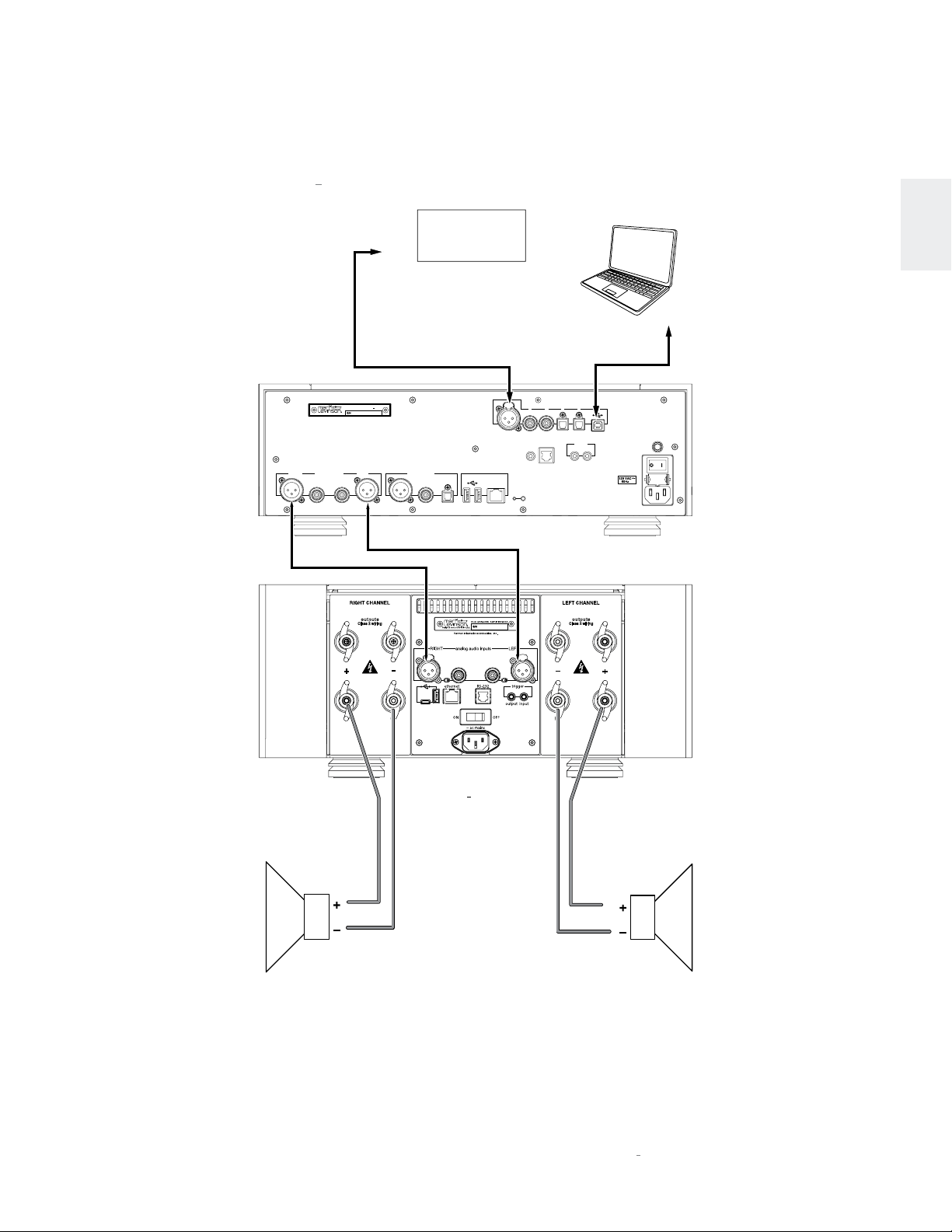
DIGITAL SOURCE
NO 519 connected directly to a power amplifier
QUICK SETUP & LISTEN
RIGHT
Designed and assembled in U.S.A.
Harman International Industries, Inc.
analog outputs
AUDIO PLAYER No 519
S/N
LEFT
Class 2 wiring
outputs
COMPONENT
TO DIGITAL
OUTPUT
digital outputs
ethernet
1
2 3 45
IR
input
wps
reset
RS-232
digital inputs
digital inputs
COMPUTER
trigger
outputs
Class 2 wiring
ENGLISH
TO USB
PORT
6
~ ac mains
70W
antenna
outin
RIGHT
SPEAKER
+
-
-
+
No 534
LEFT
SPEAKER
O
N
519 AUDIO PLAYER / OWNER’S MANUAL
13
Page 16
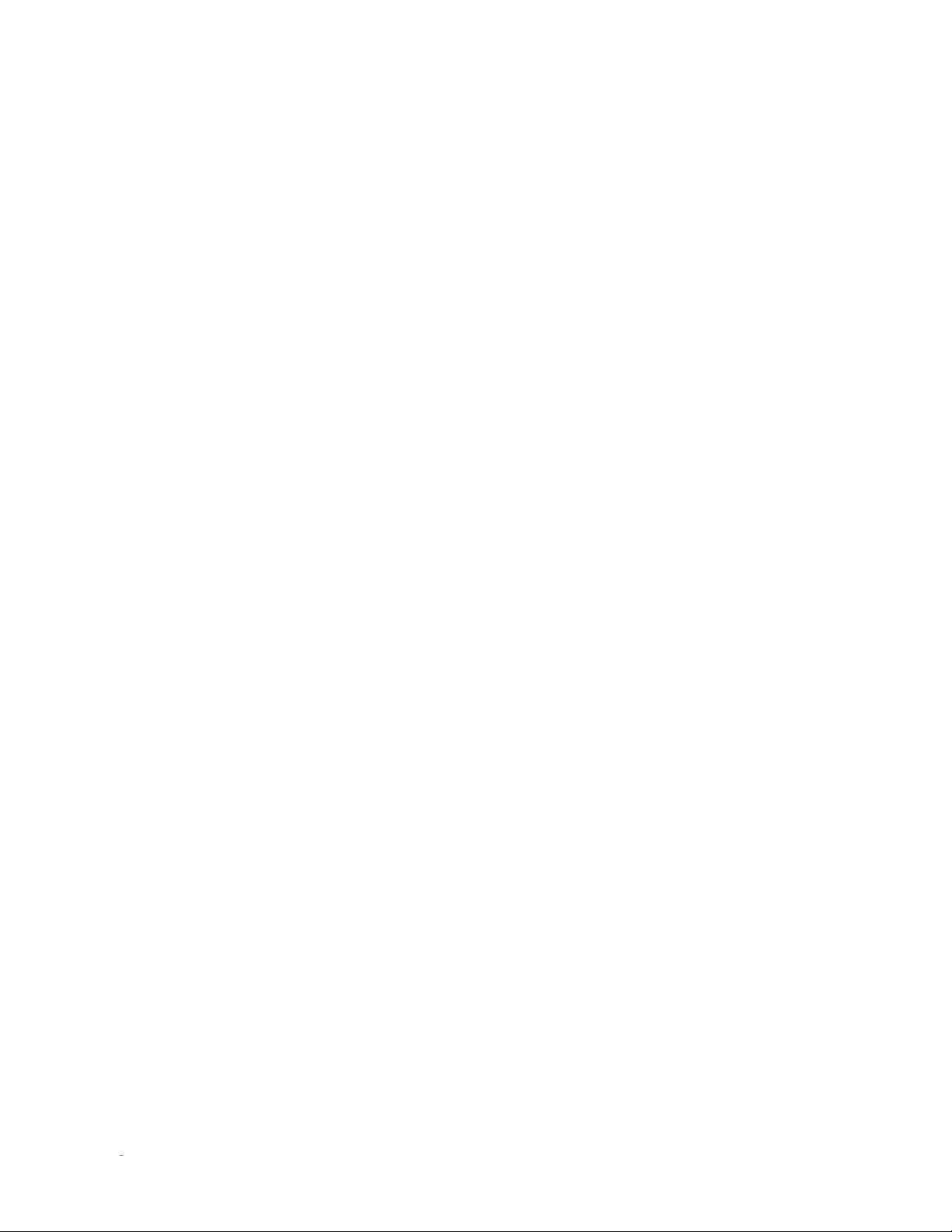
QUICK SETUP AND LISTEN
WIFI SETUP
Mark Levinson recommends using a wired network for the best
performance. However, if you do not have access to a wired network
connection where your unit is located, follow these Wi-Fi Setup
steps. The unit will connect via wired OR wireless network method,
so if using a Wired network connection, there is no need to follow
the Wi-Fi Setup steps.
WPS METHOD
Your № 519 comes with WPS (Wi-Fi Protected Setup)
functionality via a WPS button on the back panel. This allows
the unit to easily connect to any WPS enabled router. Simply
press the WPS button on the router, and then press the WPS
button on the rear of the unit, or the
Network > Configure > Wireless.
network password and the device remembers it for future use.
The № 519 will be able to connect to the same network in the
future without you having to use the WPS button again.
Start WPS
WPS automatically sends the
option under
SoftAP METHOD
If your router does not have WPS, or you cannot access it,
follow these steps to connect:
1. After following the steps in the Initial Connections
section, locate the Wi-Fi network settings on your iOS
or Android device and connect to the “M.L. № 519 …”
network.
2. This connection is broadcasted from the № 519 itself, and
allows full control over the unit using the ML Control app.
3. Open the Mark Levinson Control app on your iOS or
Android device, tap the № 519 and then tap
>
Network > Configure > Wireless > Scan available
networks.
4. Tap the name of the Wi-Fi network > Key > enter your
network password > tap OK.
5. Tap Connect, and your № 519 will connect to the network.
6. On your iOS or Android device, navigate to its Wi-Fi
network settings and connect to the same network. You
can now control your № 519 from your device.
If you do not have an iOS or Android device, temporarily relocate
and connect the № 519 to your wired network.
1. Ensure that your № 519 and computer are both connected
to the same network.
2. From the № 519’s front panel, go to
> scroll down to
from its front panel display into your computer’s web
browser, and press return.
IP Address
. Type the player’s IP address
Settings
Settings
>
Network
3. From the interface that appears in your browser,
navigate to
Scan available networks
4. Click the name of the Wi-Fi network > Key > enter your
network password > click OK.
5. Click Connect, and your № 519 will connect to the Wi-Fi
network.
6. You can now unplug and relocate your player to its
permanent location. It will retain the network setting
changes you have made while unplugged. Return to the
Initial Connections directions above, starting from item 4.
Settings
>
Network
>
Configure
.
BLUETOOTH SETUP
Your № 519 comes featuring Bluetooth connectivity. Bluetooth
allows you to stream media from Bluetooth devices wirelessly.
1. Enable Bluetooth on your Bluetooth Phone, tablet, computer
or other device.
2. Make sure your № 519 is powered and out of standby.
3. If you know the name of your № 519 you can select from
the list of available devices in your Bluetooth Phone, tablet,
computer or other device.
4. Upon successful pairing, the № 519 will switch to the
Bluetooth Input and display a new screen with the current
media if it is playing.
Otherwise:
1. Navigate to the Bluetooth input with the input knob and
verify the proper name for the unit.
2. Select the option
devices on your Bluetooth Phone, tablet, computer or other
device.
3. Select the № 519 on your Bluetooth Phone, tablet, computer
or other device and pair.
4. Upon successful pairing, the № 519 will display a new screen
with the current song.
To reconnect in the future, you can reconnect using your Bluetooth
Phone, tablet, computer or other device, or by selecting
to previously paired device
be done in the Bluetooth Phone, tablet, computer or other device,
under Bluetooth settings.
When you change to a different input on your № 519, your Bluetooth
Phone, tablet, computer or other device will stay connected but will
be paused.
If you put the № 519 in Standby any connected Bluetooth device will
be disconnected. (Green standby only)
Connect to
on the № 519. Unpairing the devices may
№ 519 and search for available
>
Wireless
Reconnect
>
14
N0 519 AUDIO PLAYER / OWNER’S MANUAL
Page 17
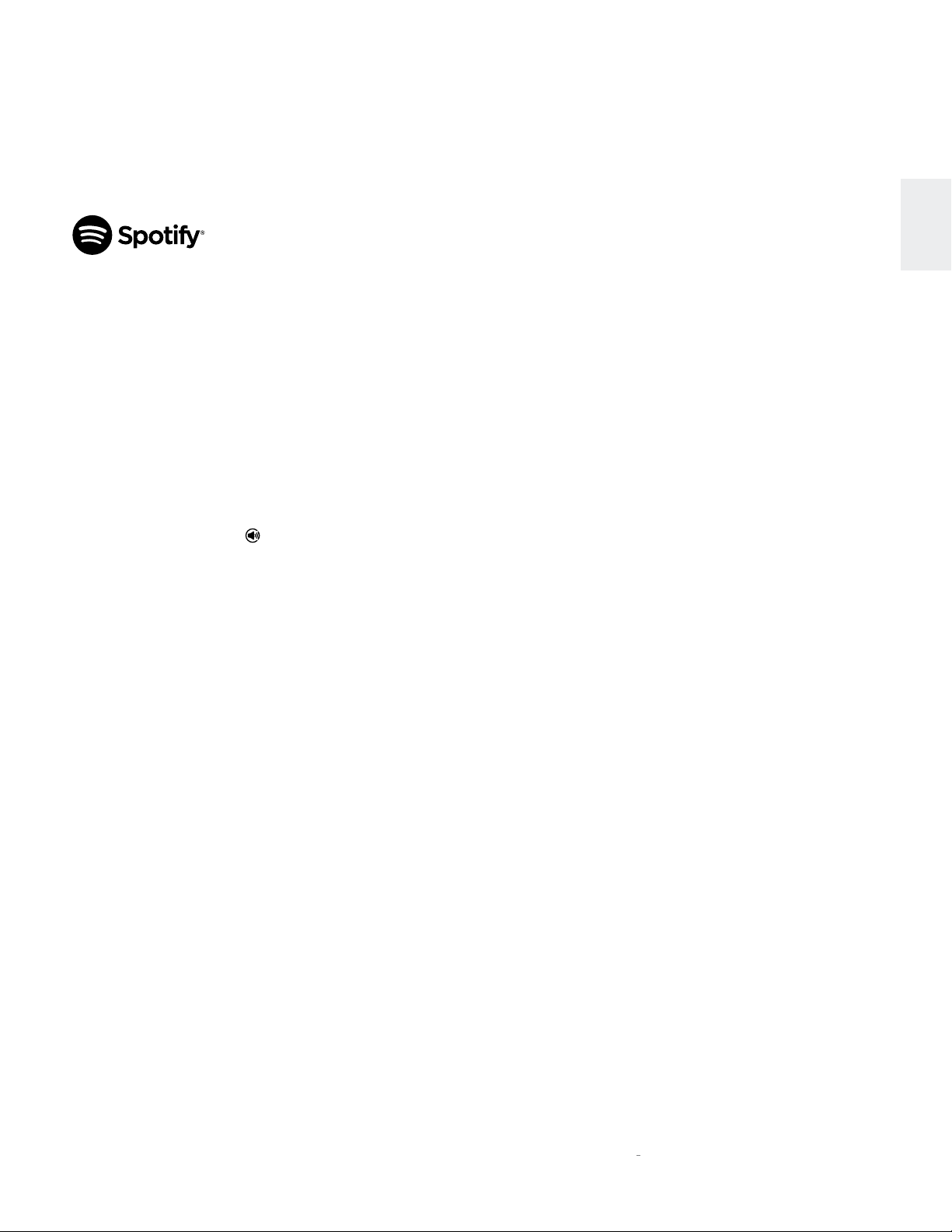
USING SPOTIFY CONNECT
A better way to listen at home
Spotify Connect lets you play Spotify through your home
speakers or TV, using the Spotify app as remote. You’ll need a
Spotify Premium account to use Spotify Connect. If you don’t
have it, just go to http://www.spotify.com/freetrial for your free
30-day trial.
1. Connect your № 519 to the same Wi-Fi network as your
phone, tablet, or computer running the Spotify app.
2. Open the Spotify app, and play any song.
3. Tap the song image in the bottom left of the screen.
QUICK SETUP AND LISTEN
ENGLISH
4. Tap the Connect icon.
5. Pick your № 519 from the list.
For more information on how to set up and use Spotify Connect
please visit www.spotify.com/connect.
USING TIDAL, DEEZER, AND QOBUZ
The № 519 also integrates music streaming services TIDAL,
Deezer, and Qobuz. (subscription required)
It is best to enter your credentials using the Web Page or App.
If these are not available use the front panel method described
below.
1. To connect to any of these, navigate to their respective
inputs, and you will be prompted for a username and
password.
2. Select your username and enter your credentials using
the volume knob, and the Next/Previous buttons.
3. Once done, use the select button to return to the menu,
and do the same for your password.
4. Log in.
Once logged in, you will have full access of each streaming
service, right from the № 519.
O
N
519 AUDIO PLAYER / OWNER’S MANUAL
15
Page 18
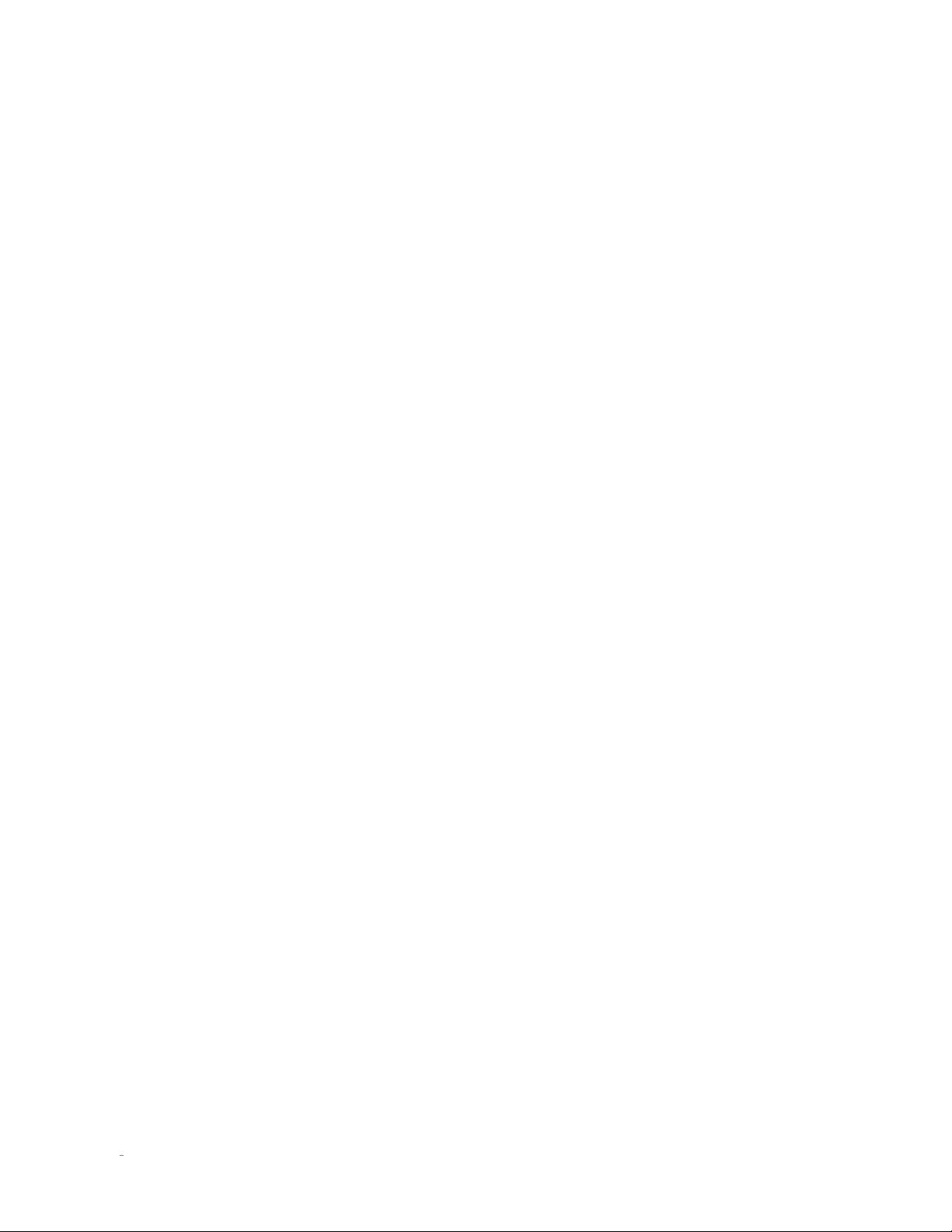
SETTINGS MENU
SETTINGS MENU
SETUP MENU NAVIGATION
Pressing the Settings button displays the Settings menu on the
№ 519’s front-panel display. When the Settings menu is active…
• use the Volume/Value knob to scroll through options,
• use the Select button to select and deselect options,
• use the Volume/Value knob to adjust parameters,
• to move back a level in the menu structure, press the
Back button repeatedly until the desired menu is shown
in the display,
• to exit the Settings menu, press the Settings button.
• Use Previous and Next to move horizontally when entering
letters and numbers.
SETTINGS
•
Volume & Balance:
volume and balance of the output channels
o
Balance
left or right channel.
o
Max Volume Level
maximum volume output from the № 519.
o
Mute Volume Level
the volume level the № 519 goes to when muted.
o
Turn-On Volume Level
will be set to this volume level.
o
Phones Turn-On Vol
headphone output will be set to this volume.
o
Last Volume as Turn-On Volume Level
option is checked, the № 519 will save the output
and headphone volume levels when the unit is
put into standby, maintaining them when the unit
is powered up next time. Note that the Turn-On
Volume Level and Phones Turn-On Vol settings are
disabled when this option is enabled.
o
Output Volume
and Single-Ended outputs between Variable and
Line (fixed level) modes.
This menu allows you to adjust the
: use this setting to pan the output to the
: adjust this setting to limit the
: adjust this setting to change
: when turning on, the № 519
: when turning on, the № 519
: When this
: this setting toggles the Balanced
Variable
connected the Balanced or Single-ended
outputs to an external preamplifier, amplifier,
or powered loudspeakers. The output level
will vary with the level of the volume control.
Line (Fixed)
connected the Balanced or Single-ended
outputs to a recording device. The outputs
will remain at a fixed level regardless of the
volume control level.
: use this setting when you have
: use this setting when you have
•
Operation:
o
o
Note: the Headphone output is always
Variable.
This menu controls the operation of the № 519
Power Management
Standby:
mode to one of the following options: Green,
Power Save, and Normal.
Auto Off:
disengage the Auto Off function, which puts
your № 519 into the Standby mode after 20
minutes of inactivity (no audio signal, and no
control input).
Remote Control
Trigger:
configures how the 12V trigger relay data
is sent and received. Most components
require this to be set at “Normal,” but some
products (such as some older Mark Levinson
components) require that it be set to Pulsed.
Front IR:
519’s front IR receiver on or off. If you have
connected the № 519’s rear-panel IR input to
an IR control device, set the Front IR receiver
to Off to avoid interference.
this setting lets you set the Standby
• Green: This mode removes power from
almost all of the circuits, allowing the №
519 to be activated only via an IR control
signal, a 5V – 12V trigger or a press of
the Standby button. This mode provides
maximum power conservation and is
the factory-default Standby mode.
• Power Save: This mode removes power
from the audio circuits, but keeps the
control and streaming circuitry powered
and ready to receive commands from
either the front panel controls or the
remote control. This mode provides
moderate power conservation.
• Normal: This mode shuts off the display
and mutes its audio outputs, but keeps
all of its control, streaming, and audio
circuits powered. This mode provides
the least amount of power conservation
but allows the audio circuits to
remain warmed up to deliver optimal
performance at all times.
this setting lets you engage or
(Normal/Pulsed) This setting
this toggle allows you to turn the №
16
N0 519 AUDIO PLAYER / OWNER’S MANUAL
Page 19
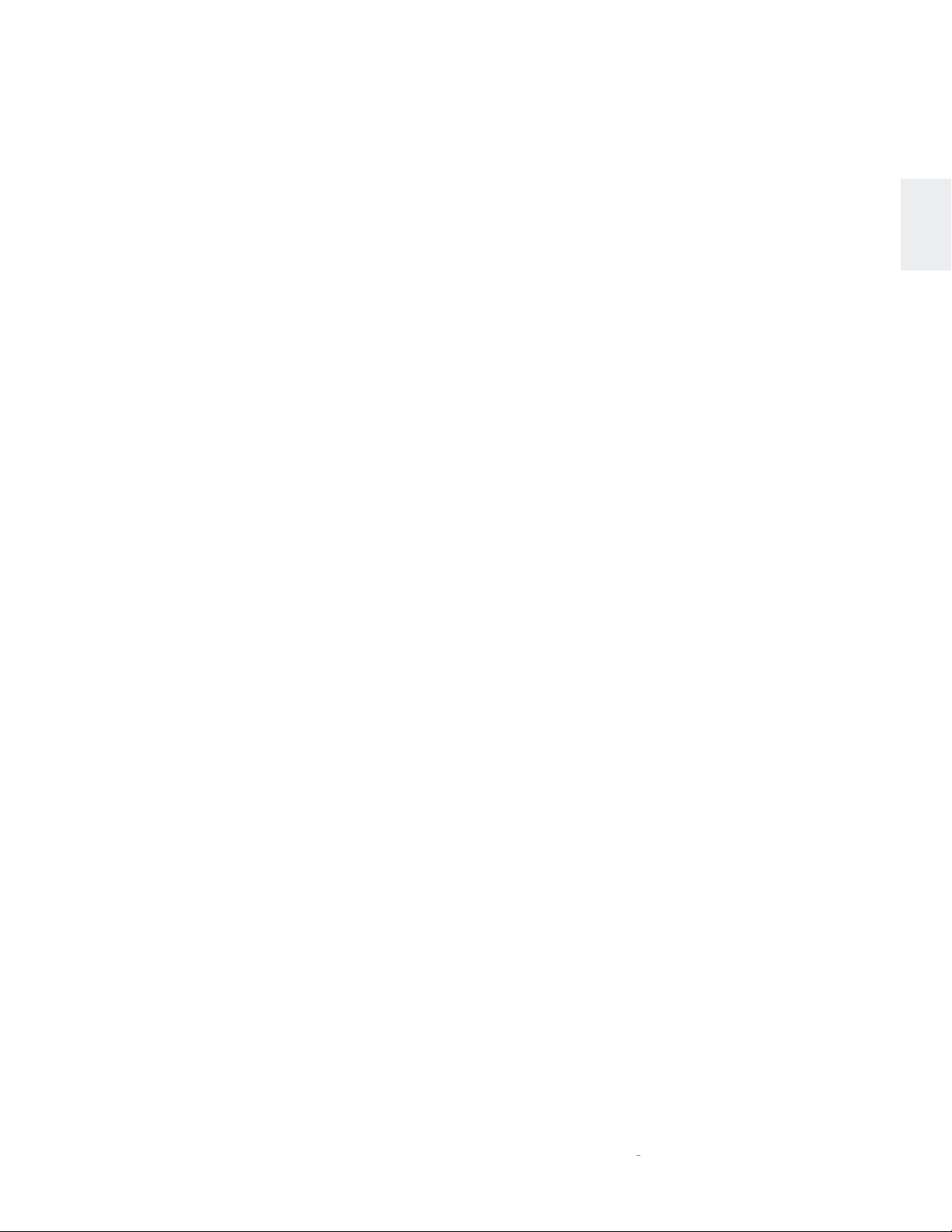
SETTINGS MENU
o
Display
: this menu gives you access to the following
display parameters:
Display Intensity:
lets you set the brightness
of your display to High, Medium, or Low. The
factory default setting is High.
Display Timeout:
lets you choose how long
the display remains lit after the last time a
control is operated. Choose from 5 seconds,
10 seconds, 20 seconds, 30 seconds, or
disable it.
•
Input Setup:
The Input Setup menu allows you to customize
the following parameters for the selected input.
o
Enabled:
use this setting to enable or disable the
input from displaying in the Input menu (when
turning the Input knob)
o
Name:
use this setting to rename an input to a
custom name of your preference. Note that the
Bluetooth, Network, and streaming services
cannot be renamed.
o
Offset:
the output level of audio devices can vary
between brands and models, making some devices
sound louder or quieter than others. The Offset
adjustment allows you to precisely compensate
for that variance, allowing all associated devices
in your system to output at a similar volume level.
The setting offers a range of –10dB to +10dB, in
0.5dB steps. Whenever an input is selected, the №
519 applies the setting of the Offset parameter to
the volume level of the outputs.
o
DAC Filter (PCM):
this setting lets you set the filter
characteristic:
Sharp:
this filter has a steep roll-off
characteristic that may be better suited when
listening to electric or electronic music
Slow:
this filter has a gradual roll-off
characteristic that is well suited to most
types of music
MinPhas:
this is a minimum-phase filter
that may be better suited when listening to
acoustic music
Although the above descriptions are offered
as a guide, feel free to set the DAC filter
according to your own tastes
o
Clari-Fi:
setting this option to ON activates
HARMAN Clari-Fi® music restoration technology
circuitry for the selected input. Clari-Fi analyzes
compressed digital audio files during playback
and reconstructs what was lost in the compression
process.
Clari-Fi Intensity:
adjusts the amount of reconstruction applied
to the signal, and can be applied according to
your individual taste – there is no “correct”
amount.
DSD Filter (USB and Network inputs only):
o
DSD Filter is a low-pass filter that can be set to
47kHz, 50kHz, 60kHz, or 70kHz to reduce unwanted
ultrasonic noise. There is no “correct” setting for
the DSD filter: it can be set according to personal
preference or to suit the type of music to which you
are listening.
Play CD upon insertion (CD input only):
o
enabled, a CD will automatically begin playback
when inserted.
Network:
•
this menu offers access to the following
network-related parameters
Wi-Fi/Wired:
o
this setting displays the current
network mode for the № 519: Wireless, Wi-Fi, or
SoftAP.
SoftAP:
this mode enables convenient
first-time setup by broadcasting a network
from the № 519. To use SoftAP, follows the
instructions in QUICK SETUP AND LISTEN >
Wi-Fi Setup. The Wi-Fi icon at the top of the
screen will appear with an exclamation point
when in SoftAP mode.
Unit Name:
o
displays a customizable unit name that
will appear when people interact with the № 519.
IP:
shows the IP address currently assigned (by
o
DHCP or manually) to your № 519.
SSID:
o
displays the network name that the № 519 is
either connected to or broadcasting, depending on
the mode.
Connection Details:
o
network configurations.
DHCP:
lets you toggle DHCP mode (network
auto-configuration) on or off. The factory
default setting is On. When the mode is set
to Off, you can specify a static IP and Subnet
address for your № 519. NOTE: the setting
under
Access
Connection Details
Configure > Wired/Wireless
DHCP on and off.
The Intensity control
ENGLISH
The
when
use this setting to view current
is read-only.
to toggle
O
N
519 AUDIO PLAYER / OWNER’S MANUAL
17
Page 20
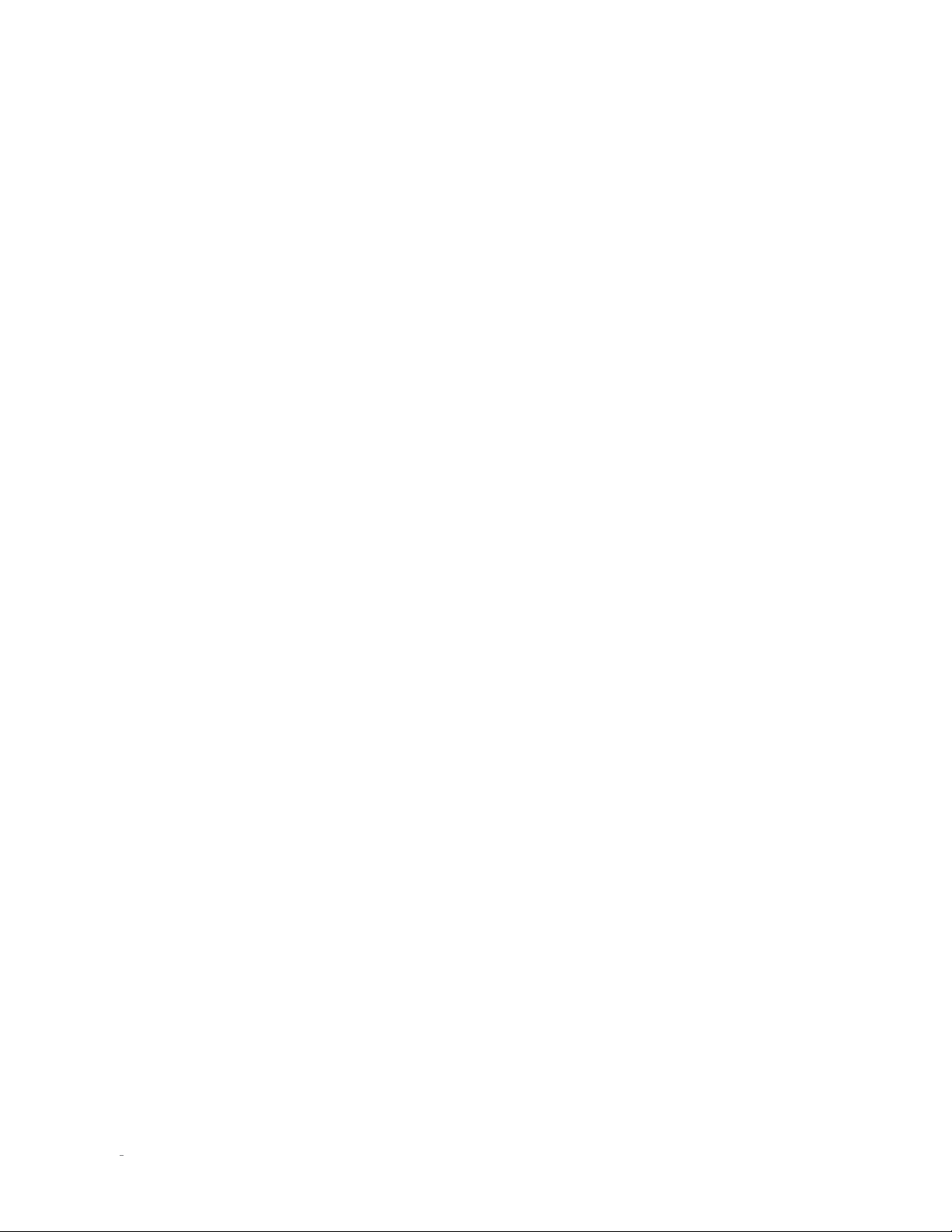
SETTINGS MENU
Encryption:
the current network.
Subnet Mask:
currently assigned (by DHCP or manually) to
your № 519.
Default Gateway:
currently assigned (by DHCP or manually) to
your № 519.
DNS:
information about the connection.
o
Configure:
wireless networks.
use this setting to connect to wired or
Connecting to a Wireless network:
• Ensure that
Automatic or Wireless Only (and not
Wired Only).
• To connect via network name (SSID),
either click
input the network name manually. If
input manually, set the
as well (None/WEP/WPA-PSK). Enter
the network key (password) if applicable,
scroll down and click
• To connect via WPS, first press the
WPS button on your router, and then
the WPS button on the rear of the №
519. Alternatively, you can also use
the
physical button, found under
>
Setting up a Wired network:
• Ensure that
to Automatic or Wired Only (and not
Wireless Only).
• Connect a network cable.
• If Wired connection does not
automatically
Connect under Configure
• If needed, you may disable DHCP and
set a static IP under
Setting up SoftAP:
•
To activate SoftAP, navigate to Configure
>
• If you are currently connected to
a Wireless network, you will be
disconnected, as the device will now
broadcast its own network to which
shows the encryption method of
shows the subnet address
shows the gateway address
displays Domain Name System
Connection Type
Scan available networks
Start WPS
Connect
setting instead of the
is set to
Encryption
.
or
type
Configure
Wireless.
Connection Type
is set
connect, navigate to
>
Wired.
Configure > Wired.
Wireless > Start SoftAP.
you can connect a mobile device or
computer for setup and control.
•
System:
519’s system as a whole.
this folder contains options that affect the №
o
Software Version:
version installed on the unit.
o
Config:
manage the system settings in this menu.
Export Settings to a file:
settings (to a .tar file) onto USB drive.
Import Settings from a file:
settings from a .tar file on a USB drive.
Lock Settings:
changing any of the № 519 unit settings. Your
installer may have enabled this feature to
prevent accidental changes to networking or
other critical settings in your № 519. If this
is the case, we recommend you contact your
dealer before changing any of your № 519’s
settings.
o
Update Firmware:
firmware, either from a flash drive inserted in the
rear-panel USB Type A port, or from our online
server. You should allow the unit ample time to
perform and finish the update; it will take a few
minutes.
To update via a flash drive:
• Insert flash drive with desired
“sfupdate” file stored on it.
• Select
USB stick
To update via network:
• The № 519 will automatically notify you
if there is an update available via a gear
icon at the top of the screen.
• Select
• If there is a newer version available,
the unit will give you the newer version
number and the option to install.
o
Restore Factory Settings:
to their factory defaults with this setting. All
customized settings will be erased.
displays the current software
export current unit
import unit
enable this setting to disallow
lets you update your № 519’s
USB Update – Update found on
.
Check for update online.
restore all settings
18
N0 519 AUDIO PLAYER / OWNER’S MANUAL
Page 21
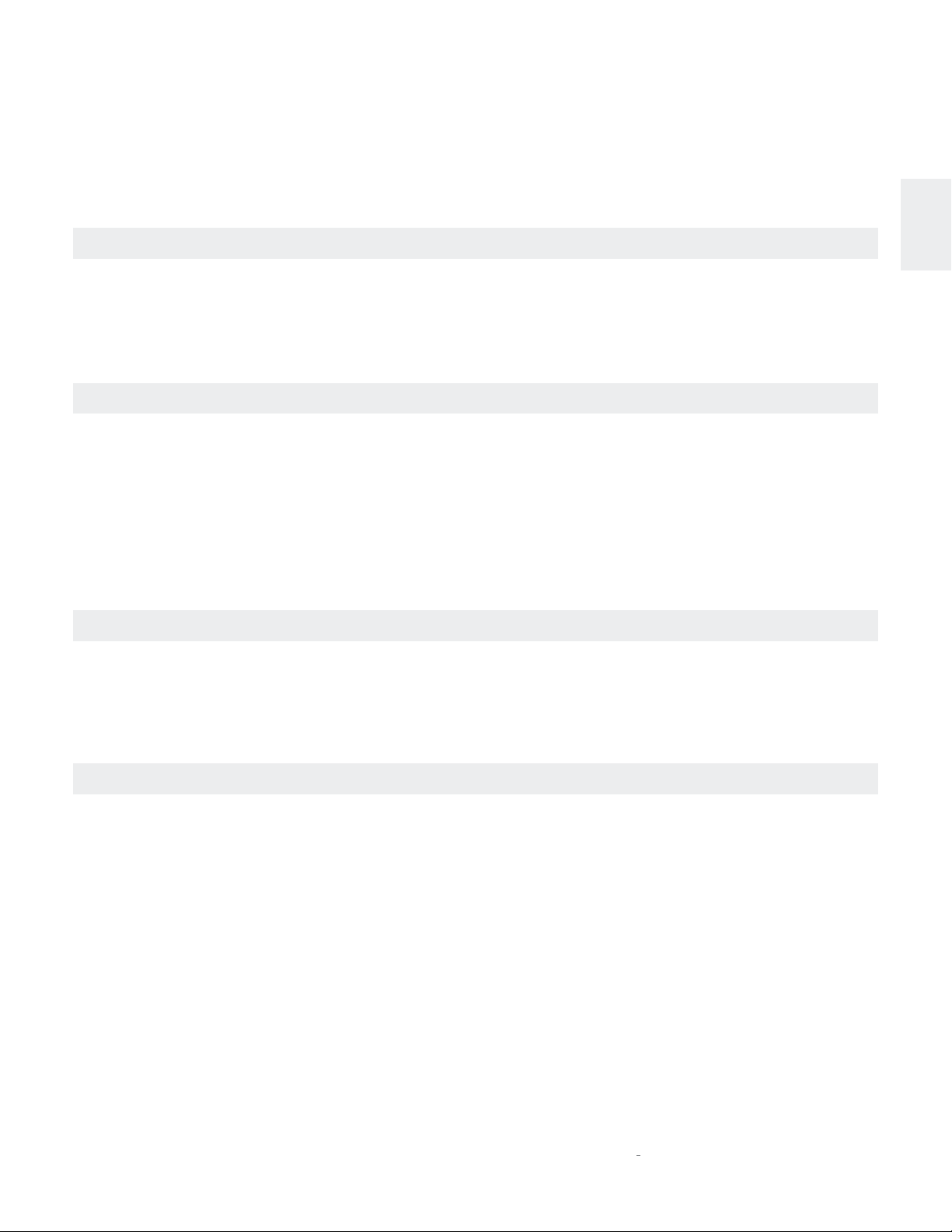
TROUBLESHOOTING
TROUBLESHOOTING
Incorrect operation is sometimes mistaken for malfunction. If problems occur, see this section for troubleshooting information. If
problems persist, contact your authorized Mark Levinson dealer.
NO POWER
Examine the power cord to ensure that it is connected to both the AC mains connector and a working, unswitched electrical outlet.
Make sure the player is powered on with the rear-panel Power switch. Examine the electrical circuit breaker to ensure that power is being supplied
to the electrical outlet to which the player is connected.
Make sure the player is not in standby. The front-panel standby LED illuminates fully and continually when the player is On. The LED flashes slowly
when the player is in Standby mode.
REMOTE CONTROL DOES NOT OPERATE
Eliminate obstructions between the remote control IR transmitter and the IR receiver on the front-panel display. Make sure the rear-panel IR input
connector is not being used.
Make sure the remote control is positioned within 17 feet (5m) of the front panel. If the chassis is placed inside a glass cabinet, tinted glass will
reduce the remote control range.
Make sure the remote control signal is being received at the IR receiver on the front-panel display at a reasonable angle.
Make sure the IR receiver on the front-panel display is not exposed to strong sunlight, halogen light, or fluorescent light. This can cause IR
reception to become unreliable.
Replace the remote control batteries.
NO SIGNAL AT THE OUTPUTS
Examine all audio cables to ensure a solid connection between the player and all associated components. Examine the speaker cables to ensure
a solid connection between the player and the amplifiers or preamplifier to which is is connected. Make sure that the connected speakers are
operational. Make sure the volume is set to an audible level.
Make sure the mute is deactivated. Make sure the Offset setting for the selected input is not reducing the volume to an inaudible level. Make sure
all associated components are connected to working electrical outlets and powered on. Make sure the source device connected to the player’s
selected input is producing an output signal.
ENGLISH
MISSING INPUT
Make sure the selected input has not been set to Disabled in the Input Setup menu.
O
N
519 AUDIO PLAYER / OWNER’S MANUAL
19
Page 22
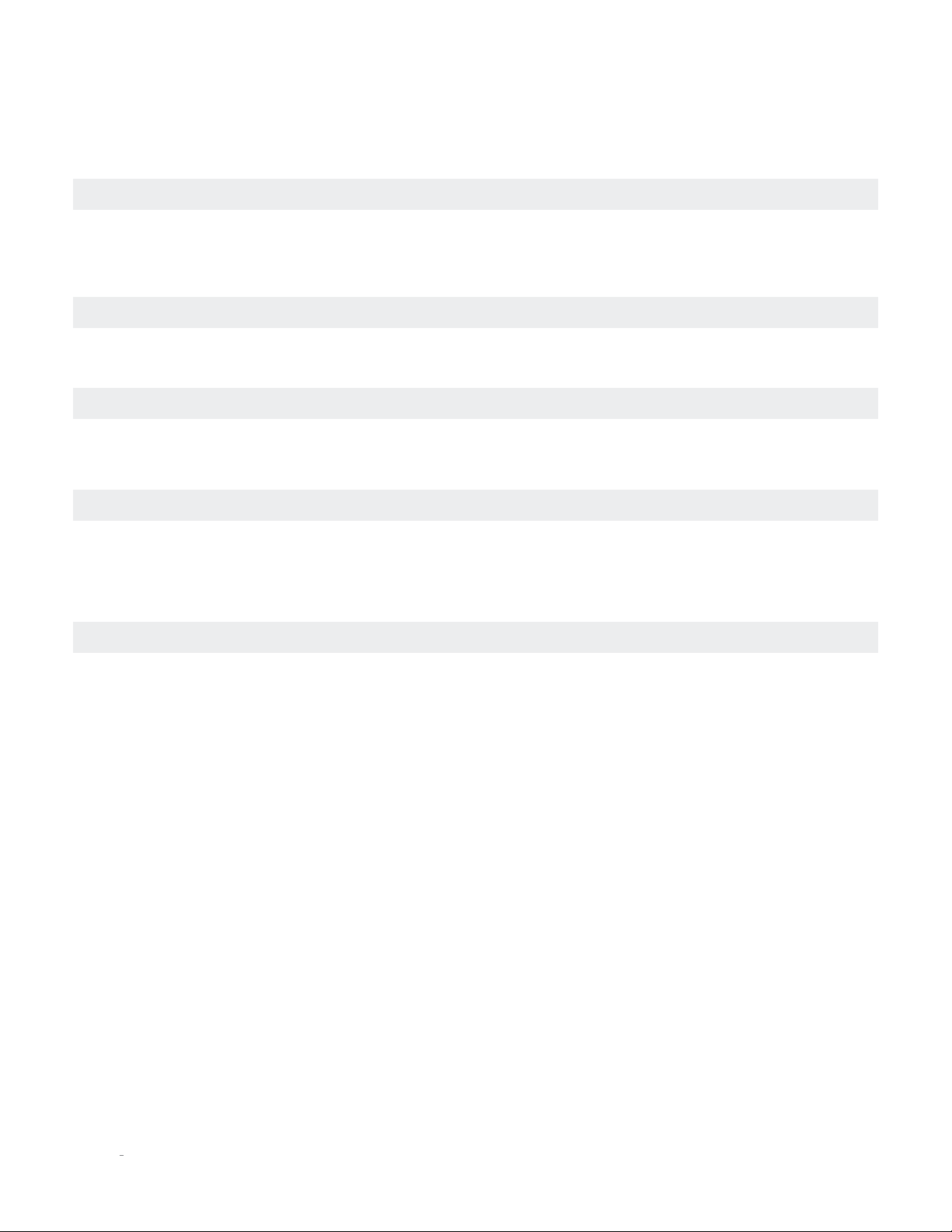
TROUBLESHOOTING
AUDIO HUM
Disconnect components one at a time to isolate the problem.
Once the problem is identified, make sure the problematic component is properly grounded and connected to the same electrical circuit as the
player.
VOLUME CAN’T BE SET TO MAXIMUM
You have the option of establishing a maximum volume level in the menu. If this option is set, it can prevent the unit’s maximum volume level of
80.0 from being reached.
FRONT PANEL DISPLAY NOT WORKING AS EXPECTED
The display may be set to shut off after no front panel control activity. If the display does not come on when the volume control is rotated, contact
your authorized Mark Levinson dealer. If the display does come on, and then shut off after a period, the “Display Timeout” setting can be adjusted
to lengthen or shorten this period, or to keep the display illuminated continuously.
NO NETWORK CONNECTIVITY
Verify that the network cables are properly connected between the router, switch or hub and the preamp.
Verify the age of the router, switch or hub. If the router, switch or hub is more than ten years old, there may be a communication issue with the
preamp. Power cycle the player and use a newer router, switch or hub between the network and the player.
IF ALL ELSE FAILS…
Power cycle the player with the rear-panel Power switch, waiting at least 10 seconds between powering the unit off and on.
Restore factory-default settings.
Contact your authorized Mark Levinson dealer.
Contact Mark Levinson Customer Service at 888-691-4171 or marklevinson.com.
20
N0 519 AUDIO PLAYER / OWNER’S MANUAL
Page 23
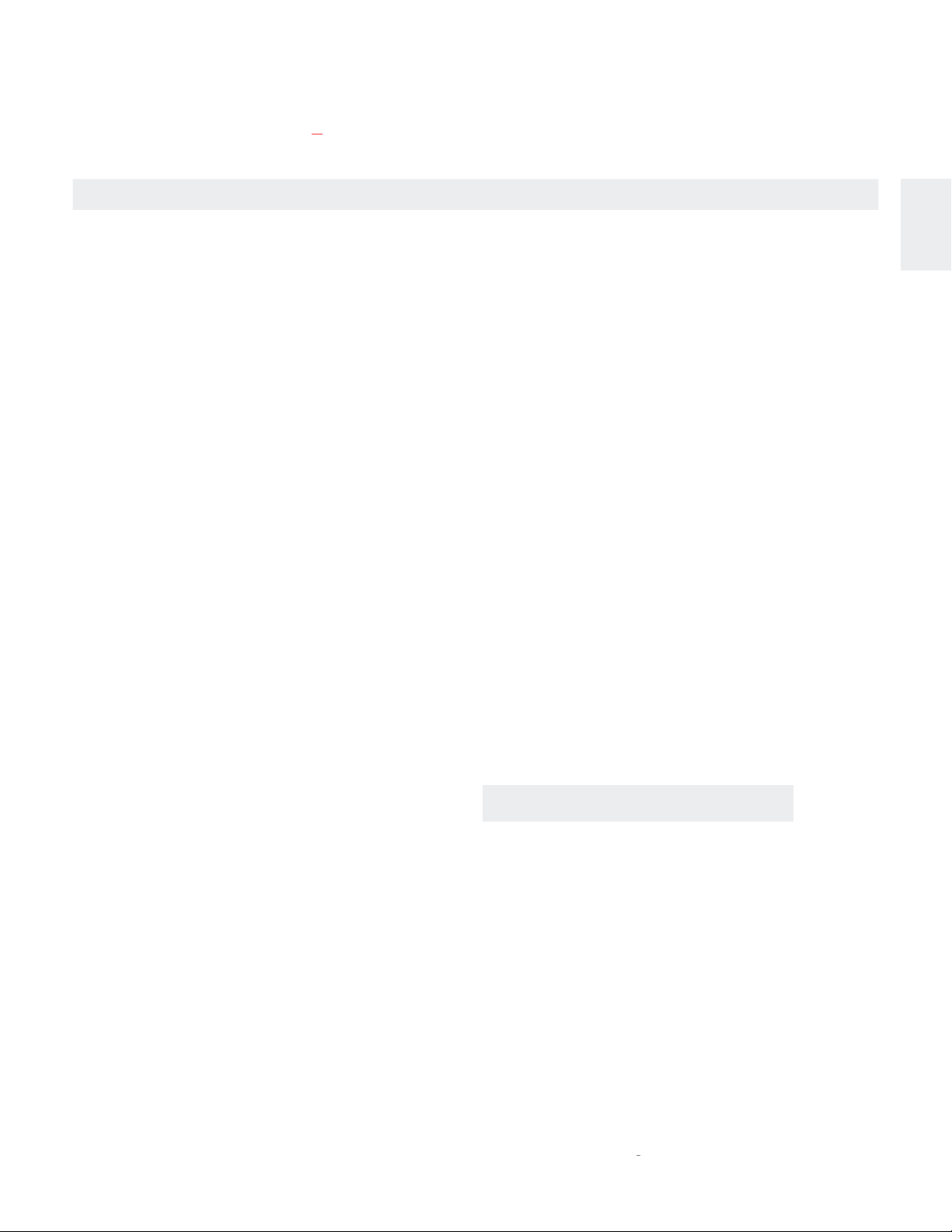
MARK LEVINSON N0 519 SPECIFICATIONS
SPECIFICATIONS
1. Digital input sample rates and bit depth: PCM: 32kHz, 44.1kHz, 48kHz, 88.2kHz, 96kHz, 176.4kHz, 192kHz/up to
32-bit; DSD: Native, single- and double-speed
2. Analog audio connectors: 1 pair single-ended line outputs (RCA); 1 pair balanced line outputs
(XLR); 1 headphone output (1/4-inch TS phone)
3. Digital audio connectors: 1 balanced AES/EBU input (XLR); 2 coaxial S/PDIF inputs (RCA); 2
optical inputs (Toslink); 1 asynchronous USB input (USB-B); 1 balanced
AES/EBU output (XLR); 1 coaxial S/PDIF output (RCA); 1 optical output
(Toslink)
4. Control connectors: 1 RS-232 port (RJ-11 connector); 1 IR input (1/8” TS phone); 2
programmable 12V DC trigger outputs (1/8” TS phone), 100mA
maximum; 1 programmable 12 DC trigger input (1/8” TS phone); 1
gigabit Ethernet connector (RJ- 45 connector); 2 USB-A (mass storage,
firmware update, and configuration I/O); 1 Micro USB (device discovery)
5. Wireless: Wi-Fi 802.11b/g/n, Bluetooth with aptX codec Bluetooth range: 15m/50ft
Bluetooth® transmitter frequency range: 2402 − 2480MHz
Bluetooth® transmitter power: <20dBm
Bluetooth® transmitter modulation: GFSK, pi/4 DQPSK, 8DPSK
5G Wi-Fi transmitter frequency range: 5.15~5.35GHz,
5.470~5.725GHz,5.725~5.825GHz
5G Wi-Fi transmitter power: <20dBm (EIRP)
5G Wi-Fi modulation: OFDM, BPSK, QPSK, 16QAM, 64QAM, 256QAM
5G Wi-Fi network compatibility: IEEE 802.11 n
2.4G Wi-Fi transmitter frequency range: 2412 – 2472MHz (2.4GHz ISM
Band, USA 11 Channels, Europe and others 13 Channels)
2.4G Wi-Fi transmitter power: <20dBm (EIRP)
2.4G Wi-Fi modulation: OFDM, DSSS, DBPSK, DQPSK, CCK, 16QAM, 64QAM
2.4G Wi-Fi network compatibility: IEEE 802.11b/g/n
ENGLISH
6. Mains voltage: 100V AC, 115V AC, or 230V AC (set at the factory for the region for which
7. Power consumption:
8. Operating temperature range: 50°F (10°C) … 104°F (40°C)
9. Unit dimensions: Height: 5.75” [146mm]
With Packaging: Height: 17” [432mm]
the unit is intended)
WITHOUT WITH
HEADPHONE HEADPHONE
On: 39W 50W
Normal Standby: 33W 46W
Power Save Standby: 10W 10W
Green Standby (Default): 0.4W 0.4W
Width: 17.25” [438mm]
Depth: 16” [406mm]
Weight: 36 lbs. [16.4kg]
Width: 26” [660mm]
Depth: 26” [660mm]
Weight: 56 lbs [25.5kg]
O
N
519 AUDIO PLAYER / OWNER’S MANUAL
21
Page 24
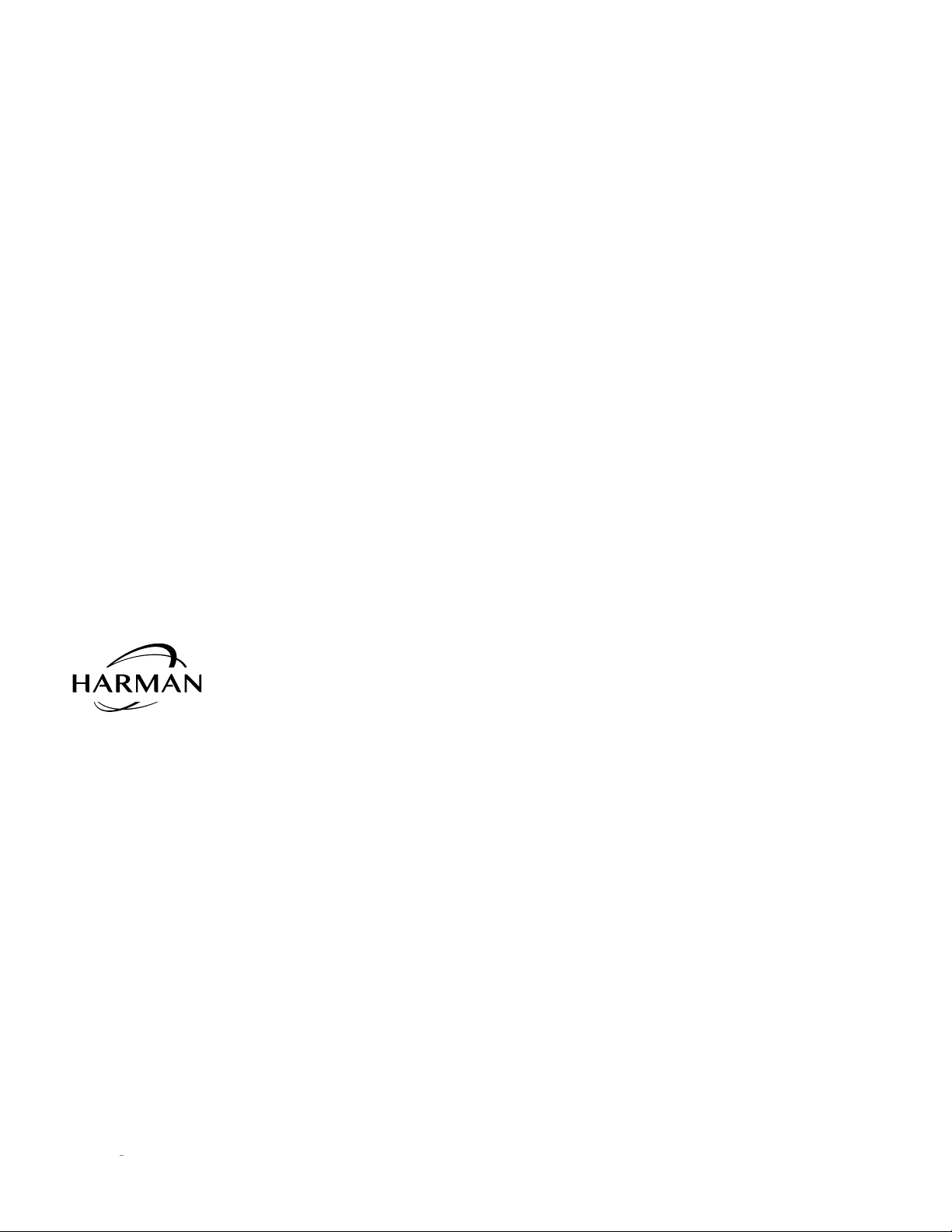
HARMAN International Industries, Incorporated
8500 Balboa Boulevard
Northridge, CA 91329 USA
© 2016 HARMAN International Industries, Incorporated. All rights reserved.
Mark Levinson® and Clari-Fi® are registered trademarks of HARMAN International Industries,
Incorporated. Bluetooth® is a registered trademark of Bluetooth SIG, Inc. aptX® is a registered
trademark of CSR plc. Spotify Connect is a trademark of Spotify AB. The Spotify Software is subject
to third party licenses found here: http://www.spotify.com/connect/third-party-licenses. TIDAL is a
trademark of Aspiro AB. QOBUZ is a trademark of Qobuz SARL. Deezer is a trademark of Blogmusik.
Rhapsody and Napster are registered trademarks of Rhapsody International Inc. Apple® and iOS® are
trademarks of Apple Inc. registered in the United States and other countries. Android is a trademark of
Google Inc. Other company and product names may be trademarks of the respective companies with
which they are associated. Features, specifications and appearance of the product may be subject to
change without notice. Availability of streaming music content varies by region.
The installer of this radio equipment must ensure that the antenna is located of pointed such that it
does not emit RF field in excess of Health Canada limits for the general population; consult Safety
Code 6, obtainable from Health Canada’s website, http://www.hc-sc.gc.ca/ewh-semt/pubs/radiation/
radio_guide-lignes_direct/index-eng.php.
WARNING: This product contains a chemical known to the State of California to cause cancer, birth
defects or other reproductive harm
This document should not be construed as a commitment on the part of HARMAN International
Industries, Incorporated. The information it contains, as well as the features, specifications and
appearance of the product, is subject to change without notice. HARMAN International Industries,
Incorporated, assumes no responsibility for errors that may appear within this document.
For customer service and product shipment information, refer to our website: marklevinson.com
Part No. 070-90026 Rev: B
22
N0 519 AUDIO PLAYER / OWNER’S MANUAL
Page 25
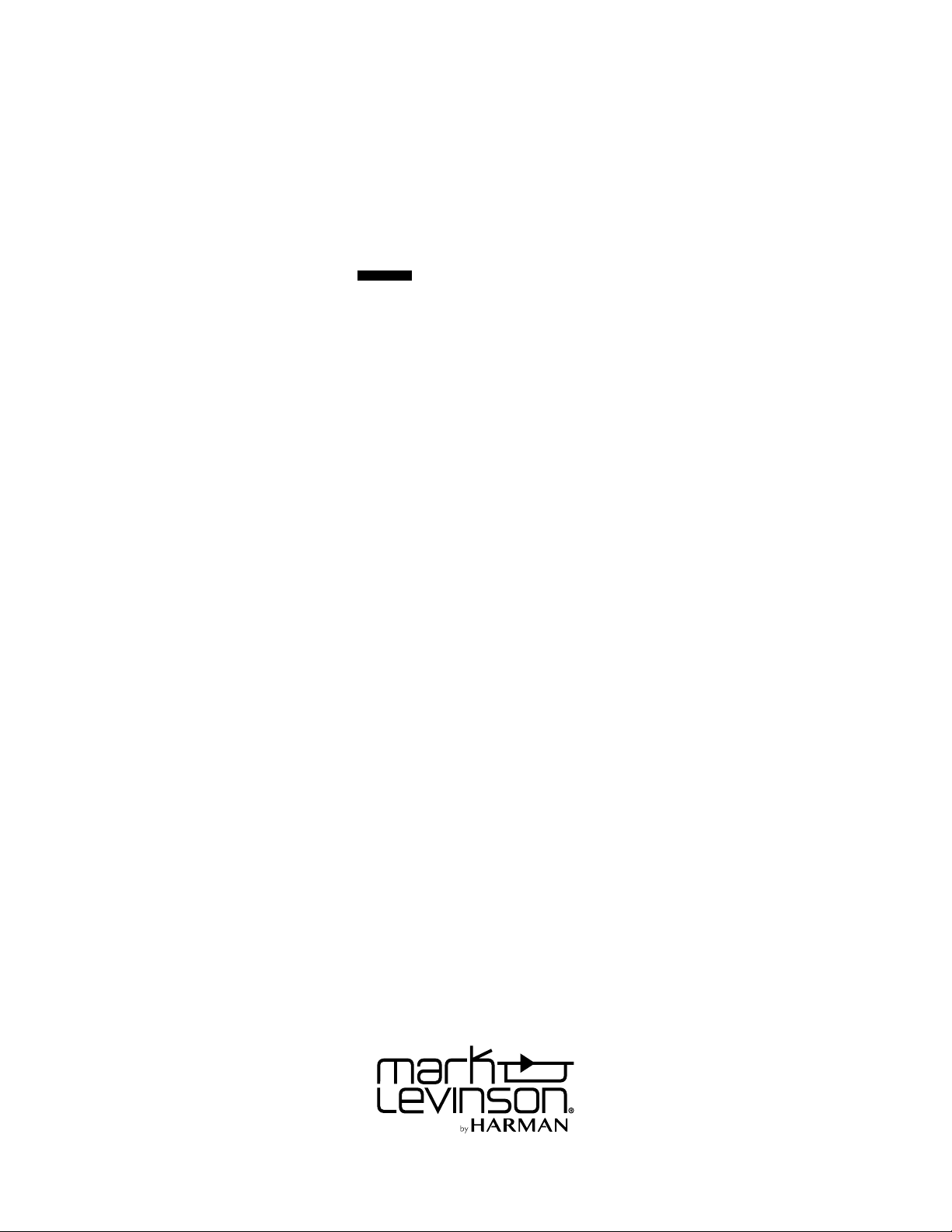
0
N
REPRODUCTOR DE AUDIO MANUAL DEL PROPIETARIO
519
Page 26
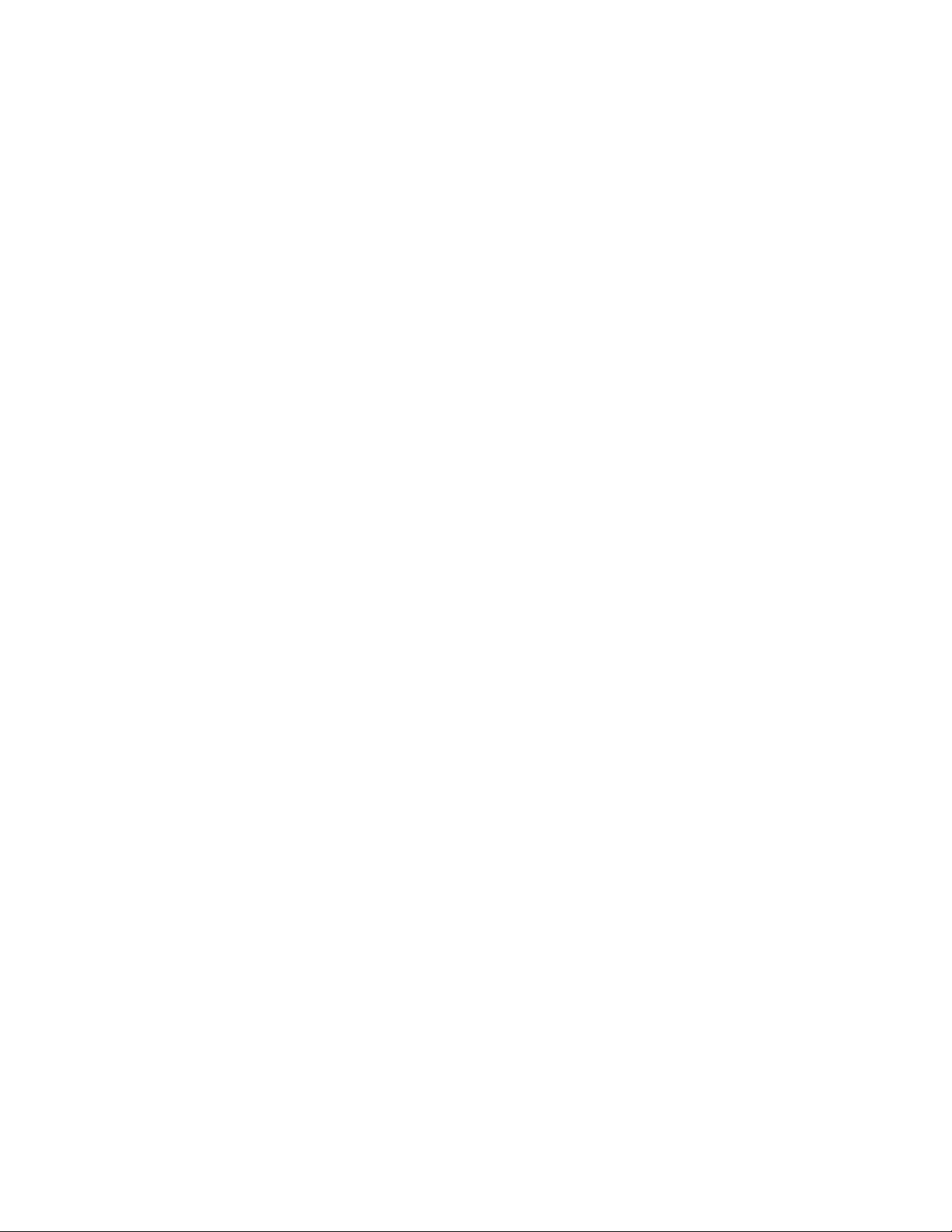
Page 27
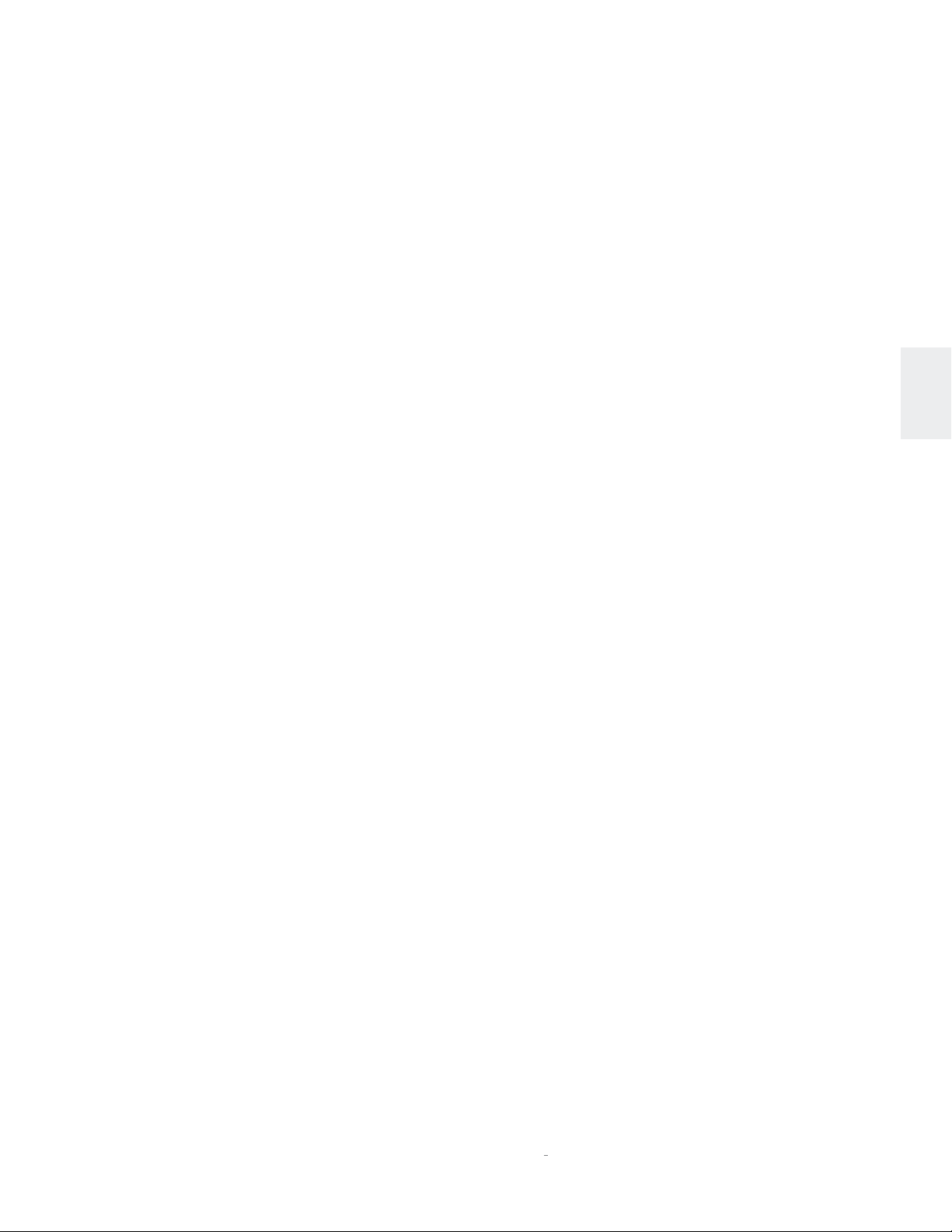
ÍNDICE / ACERCA DE ESTE DOCUMENTO
ÍNDICE
Acerca de este documento 25
Características de diseño especiales 26
Consideraciones de instalación 27
Desembalaje, colocación y ventilación, requisitos de alimentación, estados operativos, actualizaciones
Introducción 29
Descripción general del panel delantero, descripción general del panel trasero, descripción general del control remoto
Configuración rápida y audio 34
Control remoto, conexiones iniciales, una nota sobre los archivos DSD, configuración de wifi, configuración de Bluetooth,
uso de Spotify Connect, uso de TIDAL, Deezer y Qobuz
Configuración 40
Resolución de problemas 43
ESPAÑOL
Especificaciones 45
ACERCA DE ESTE DOCUMENTO
Este Manual del propietario incluye información sobre el desembalaje,
la familiarización y la configuración de su reproductor de audio.
Este manual le permitirá ajustar con precisión el comportamiento
y rendimiento de la unidad para adaptarla a sus preferencias y a
las particularidades de su equipo y sala de audio. Se recomienda
especialmente que cumpla con las indicaciones de este manual en el
orden en el que se encuentran redactadas de modo que comprenda
las consideraciones de seguridad antes de configurar este sofisticado
reproductor de audio.
0
N
519 REPRODUCTOR DE AUDIO / MANUAL DEL PROPIETARIO
25
Page 28
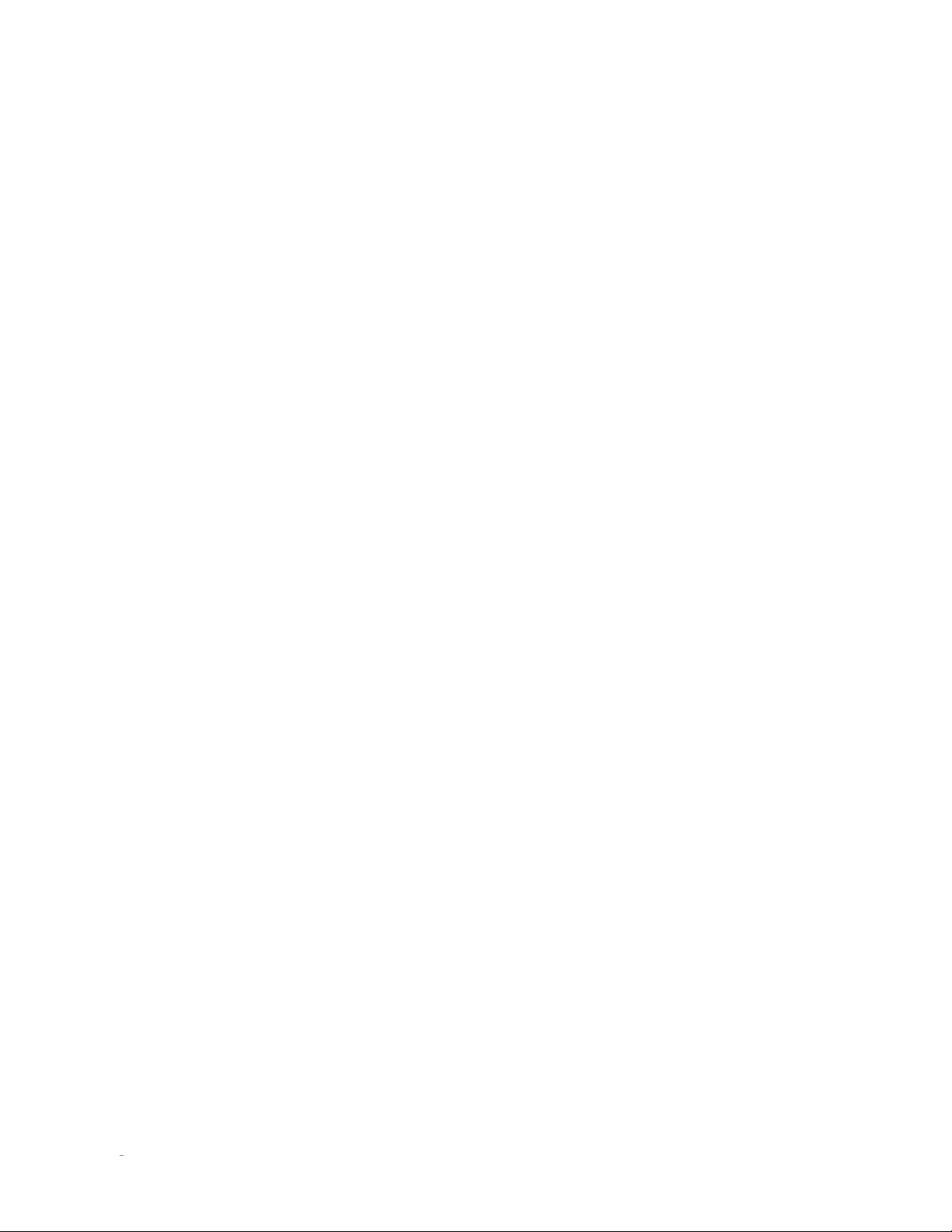
CARACTERÍSTICAS DE DISEÑO ESPECIALES
CARACTERÍSTICAS DE DISEÑO
ESPECIALES
Gracias por comprar el Reproductor de audio Mark Levinson №519. Este
notable producto está listo para llevarlo en un viaje de descubrimiento
de la música mediante la combinación del inigualable rendimiento de
audio de Mark Levinson con el acceso flexible a prácticamente todas
las fuentes digitales de música. Con impresionante flexibilidad y la
conveniencia de un control de volumen digital y salida para auriculares
integrados, el №519 puede servir como el corazón de su sistema de
música de alto rendimiento.
Reproducción conectada
El Reproductor de audio № 519 ofrece una selección completa de
acceso a contenido musical gracias a la transmisión con cable e
inalámbrica, el reproductor de disco de carga por ranuras y DAC de
alta resolución con entradas múltiples. Puede reproducir música de
servicios de transmisión, el almacenamiento en su red doméstica, los
dispositivos conectados, los reproductores de audio digital, y continuar
disfrutando de su colección de discos. El conveniente audio inalámbrico
por Bluetooth con aptX de alta calidad ofrece una conexión de música
inalámbrica al instante (consulte al fabricante de su dispositivo móvil
para saber si es compatible con la función aptX). El Reproductor de
audio №519 reproduce prácticamente todos los formatos de audio de
alta resolución: disfrute de hasta 32bits, 192kHz PCM, DSD de hasta el
doble de velocidad, FLAC, ALAC y más.
Ruta de señales exclusiva de Mark Levinson
El Reproductor de audio №519 se desarrolló con la Ruta de señales
discreta, con acoplamiento directo, completamente balanceada y
dual-monoaural Pure Path exclusiva de Mark Levinson, que ofrece
calidad de sonido pura y sin defectos, sin restricción, limitaciones,
ruidos o coloración. Su convertidor digital a analógico Precision Link
cuenta con nueve suministros de energía individuales más circuitos
de eliminación de inestabilidad exclusivos, y sus circuitos I/V discretos
y completamente equilibrados forman el núcleo de la etapa de
procesamiento de audio digital. Se proporcionan seis entradas de audio
digital en el №519, incluida una AES/EBU, dos coaxiales y dos ópticas
más un procesador de audio USB con capacidad para la transferencia
asíncrona de datos de DSD y PCM de alta resolución. Para formatos
de audio de baja resolución, la tecnología de restauración de música
exclusiva HARMAN Clari-Fi® reconstruye la información y el ancho
de banda perdidos durante la compresión. Un equipo Linux completo
integrado ofrece impresionante margen de rendimiento para alcanzar
un rendimiento sin fallas, independientemente de la configuración.
Características
• Ruta de señal dual-monoaural, discreta exclusiva de Mark Levinson,
completamente balanceada, con acoplamiento directo
• Entradas digitales: asíncrona USB (USB, tipo B), dos USB de
almacenamiento masivo (USB, tipo A), AES/EBU balanceadas, dos
ópticas Toslink, dos coaxiales no balanceadas
• Entradas de red y virtuales: ethernet, wifi (802.11b/g/n/a), Bluetooth
con códec aptX
• Salidas digitales: AES/EBU balanceadas, óptica Toslink, coaxiales no
balanceadas
• Salidas analógicas: par XLR balanceado, par RCA no balanceado,
auriculares de 1/4pulg. (6,3mm)
• Admite formatos de alta resolución que incluyen PCM de 32 bits y 192
kHz y DSD de doble velocidad (DSD128)
• Admite formatos de 2 canales: PCM (24/192), DSD64, DSD128, FLAC,
ALAC, WAV, MP3, AAC, WMA, OGG, AIFF, Redbook y CD de datos
• Se admiten nativamente servicios de música de transmisión: Spotify
Connect, TIDAL, Qobuz, Deezer, radio por Internet y podcasts (la
disponibilidad puede variar según la región)
• Precisión Link DAC de Mark Levinson que cuenta con el reconocido
procesador Sabre ESS de 32 bits
• Pantalla con panel frontal: LCD TFT de 5 pulgadas a color
• Salida fija o variable con capacidad de control de volumen digital
integrada
• Circuito Main Drive de Mark Levinson para la reproducción con
auriculares: conector de panel frontal con amplificador integrado de
Clase A
• Control remoto incluido, aplicaciones iOS y Android, admite todos los
exploradores web principales
• Diseñado y elaborado en los Estados Unidos
Control e integración
Puede controlar el reproductor de audio №519 desde su panel frontal,
que cuenta con una pantalla LCD TFT de cinco pulgadas a color
acompañada por ocho botones; su control remoto con carcasa de
metal, aplicaciones en su dispositivo Android iOS o Google Android,
cualquier explorador en su computadora y una variedad de conexiones
de integración del sistema, incluido RS-232, disparadores y entrada IR.
26
N0519 REPRODUCTOR DE AUDIO / MANUAL DEL PROPIETARIO
Page 29
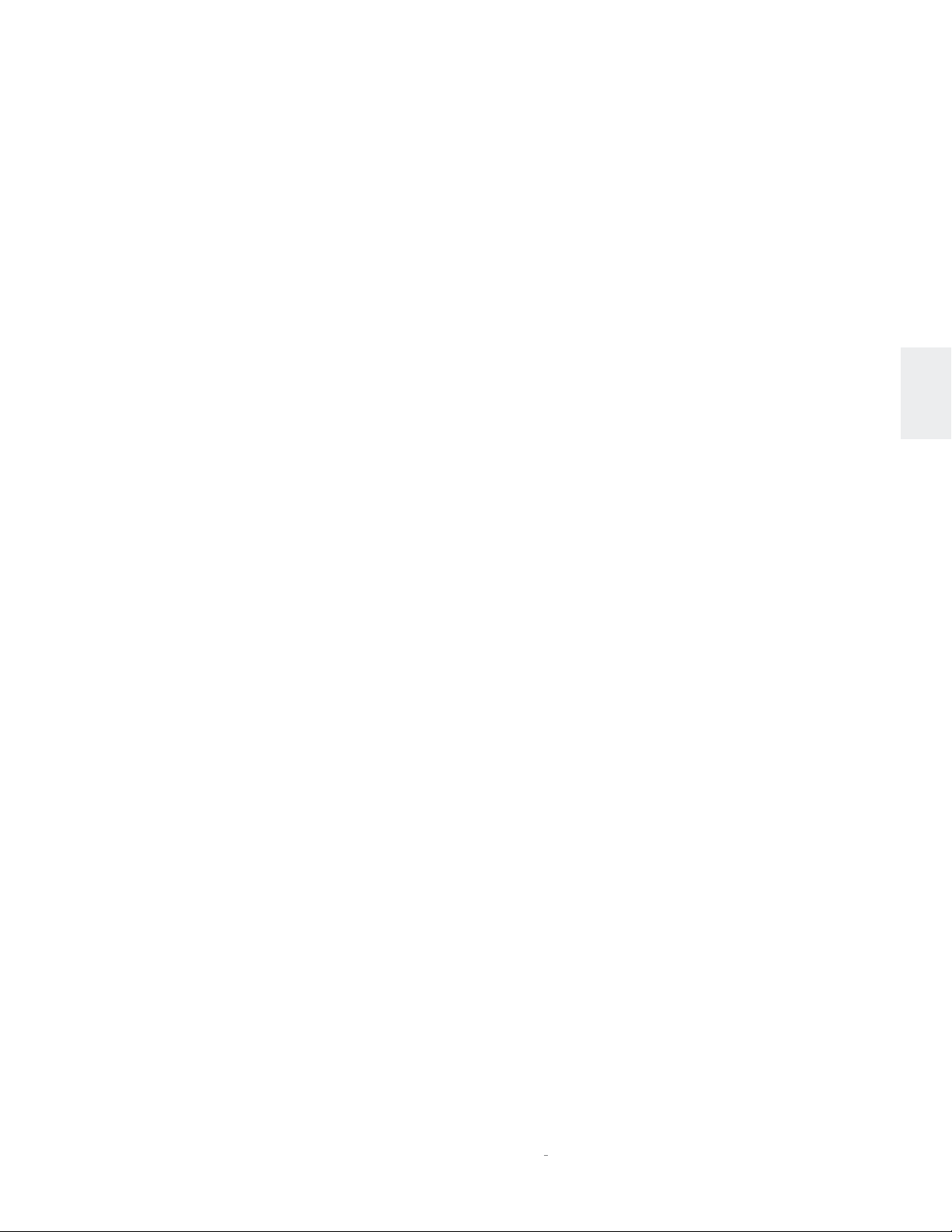
CONSIDERACIONES DE
INSTALACIÓN
CONSIDERACIONES DE INSTALACIÓN
DESEMBALAJE
Al desembalar su reproductor:
• Guarde todos los materiales de embalaje en caso de que necesite
trasladar su reproductor en el futuro.
• Inspeccione el reproductor en busca de signos de daños ocasionados
durante el envío. Si detecta daños, comuníquese con su distribuidor
autorizado de Mark Levinson para obtener asistencia en presentar
reclamos correspondientes.
• Registre su reproductor en el plazo de los 15días posteriores a la compra
en marklevinson.com.
• Conserve su comprobante de compra original con fecha como evidencia
de cobertura de garantía.
• Retire la caja de accesorios de la caja de envío. Asegúrese de que se
hayan incluido todos los artículos mencionados abajo. Si falta alguno,
comuníquese con su distribuidor autorizado de MarkLevinson.
o Cable de alimentación IEC (con la terminación correspondiente
a la región a la que se envía la unidad)
o Antena wifi
o Control remoto con pilas preinstaladas
o Destornillador Phillips (para reemplazar pilas del control
remoto)
o Par de guantes blancos (para usar durante el desembalaje y
la configuración inicial)
o Documentación
COLOCACIÓN Y VENTILACIÓN
• Instale el reproductor en un estante de una estantería abierta, para
garantizar una ventilación adecuada.
• Asegúrese de instalar el reproductor sobre una superficie sólida, plana
y nivelada.
• Instale el reproductor lo más cerca posible de los componentes de audio
asociados para procurar que los cables de conexión estén lo más cerca
posible.
• Seleccione una ubicación seca y bien ventilada que esté lejos de la luz
solar directa.
• NO exponga el reproductor a altas temperaturas, humedad, vapor, humo,
moho o polvo excesivo.
REQUISITOS DE ALIMENTACIÓN
La conexión a un voltaje de CA diferente de aquel para el que está
destinada la unidad puede crear riesgos de seguridad e incendio y
provocar daños en la unidad. Si tiene preguntas acerca de los requisitos
de voltaje correspondientes a su preamplificador o acerca del voltaje
de la línea en su zona, comuníquese con su distribuidor autorizado de
Mark Levinson antes de enchufar la unidad a un tomacorriente de CA.
¡ADVERTENCIA! ASEGÚRESE de que todos
los componentes del sistema de audio tengan
una adecuada conexión a tierra. NO ponga en
riesgo el propósito de seguridad de los enchufes
polarizados o con conexión a tierra con adaptadores
de “tierra flotante” o “prolongaciones”. Si lo hace,
puede provocar una peligrosa acumulación de
voltaje entre los componentes, que puede dar lugar
a lesiones personales o daños en el producto.
Debe desenchufar el reproductor de audio del tomacorriente de CA
durante tormentas eléctricas y períodos extendidos sin uso.
PRECAUCIÓN: ANTES de mover la unidad, asegúrese de que esté
apagada; para ello, retire el cable de alimentación del tomacorriente
de CA y el panel trasero de la unidad.
ANTENA ORIGINAL
La antena wifi de la unidad no puede reemplazarse por una alternativa.
El uso de cualquier otra antena no está cubierto por la garantía,
puede causar un deterioro en el rendimiento y posiblemente infrinja
las regulaciones de su país. Si daña la antena o la coloca de manera
incorrecta, reemplácela por Mark Levinson/HARMAN, número de pieza
480-18521.
UNA NOTA SOBRE LA CONECTIVIDAD WIFI
Y BLUETOOTH
Los factores de instalación pueden afectar el rango y el rendimiento
de las radios wifi y Bluetooth. Procure que la unidad no esté bloqueada
por gabinetes o estantes metálicos, y que esté dentro del rango
recomendado del enrutador inalámbrico al que está conectada. Si
bien no es necesario para la operación normal, se puede lograr un
rango máximo de hasta 50pies (15m) para las conexiones Bluetooth
con conexiones en la línea visual con la antena receptora BT situada
dentrás de la ventana de la pantalla del panel frontal.
ESPAÑOL
El reproductor viene configurado de fábrica para su operación con
una alimentación de 100, 115 o 230V deCA a 50Hz o 60Hz. Antes de
poner en funcionamiento, asegúrese de que la etiqueta de alimentación
situada en el panel trasero cerca del conector de entrada de CA indique
el voltaje de operación correcto. Se incluye un cable de alimentación
IEC desmontable previsto para usar en la región en la que se vende
la unidad.
0
N
519 REPRODUCTOR DE AUDIO / MANUAL DEL PROPIETARIO
27
Page 30
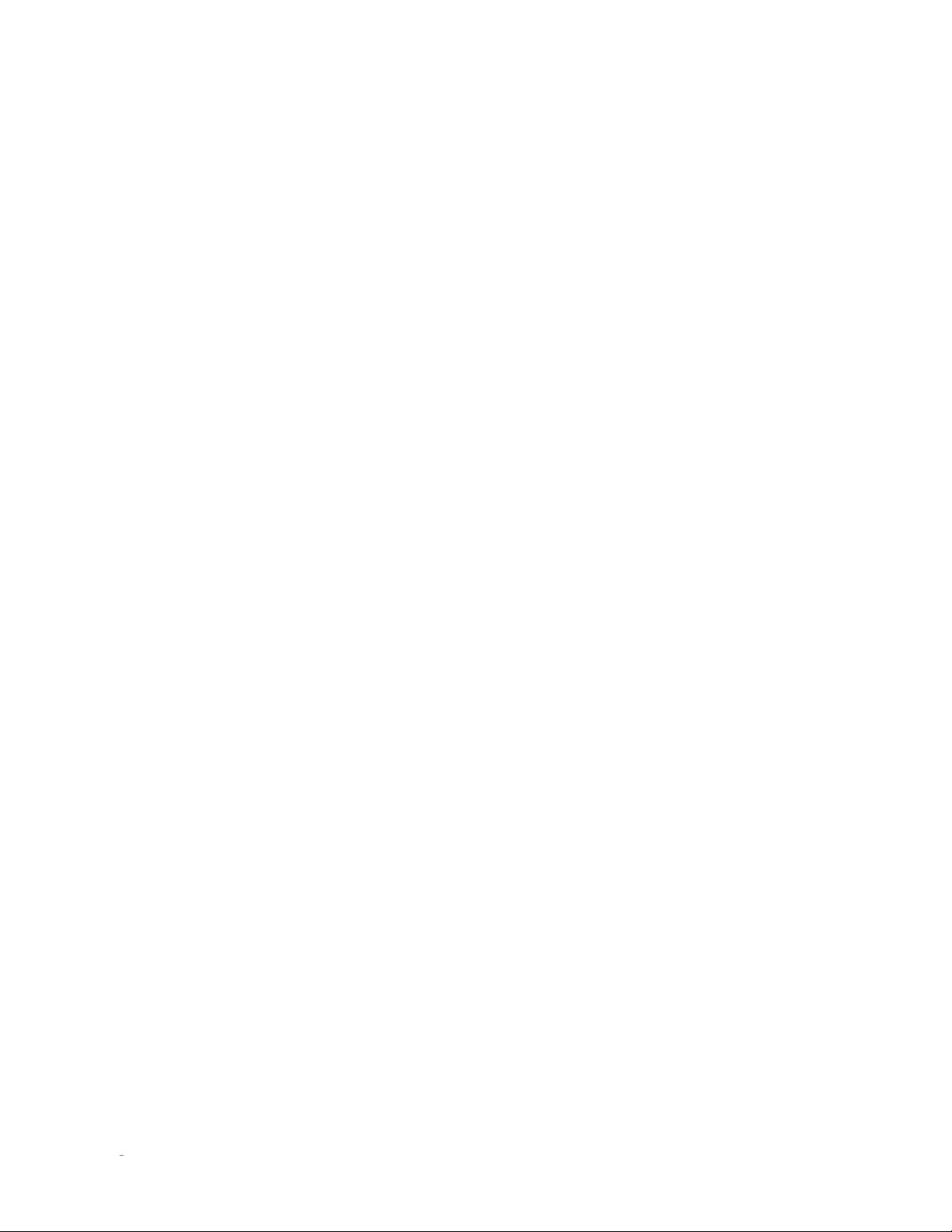
CONSIDERACIONES DE INSTALACIÓN
ESTADOS DE OPERACIÓN
El reproductor tiene tres estados de operación:
• Off (Apagado): el cable de alimentación principal de CA se
desconecta usando el interruptor de encendido del panel trasero
o retirando el cable de alimentación del panel trasero.
• Standby (En espera): este modo tiene tres ajustes que pueden
seleccionarse a través del sistema de menús: Green (Verde),
Power Save (Ahorro de energía) y Normal (Normal).
o Green (Verde): este modo retira la alimentación de
prácticamente todos los circuitos, que permite que la
unidad se active solamente a través de una señal de control
IR, un disparo de entre 5 V y 12 V o una pulsación del botón
Standby (En espera). Este modo proporciona máxima
conservación de la energía y es el modo Standby (En
espera) predeterminado de fábrica.
o Power Save (Ahorro de energía): este modo retira la
alimentación de los circuitos de audio, pero conserva
encendidos los circuitos de control y preparados para
recibir comandos. Este modo proporciona una conservación
moderada de la energía.
o Normal (Normal): este modo apaga la pantalla y silencia
sus salidas de audio, pero conserva todo sus circuitos de
control y audio encendidos. Este modo proporciona la
menor cantidad de conservación de energía, pero permite
que los circuitos de audio permanezcan encendidos para
ofrecer un rendimiento óptimo en todo momento.
• On (Encendido): toda la unidad está encendida y todas las salidas
configuradas están activas.
El reproductor tiene una función Auto Off (Apagado automático) que la
coloca automáticamente en el modo Standby (En espera) después de 20
minutos de ausencia de entrada de control del usuario o transmisión de
señales de audio a través de la unidad. La configuración predeterminada
de fábrica para la función Auto Off (Apagado automático) está activada.
Puede desactivar la función Auto Off (Apagado automático) en el menú.
ACTUALIZACIONES
Contar con el software más actualizado en su №519 es importante para
lograr la mejor confiabilidad y función.
Una vez conectado a Internet (consulte
> Configuración wifi
conexión), su unidad buscará automáticamente nuevas actualizaciones.
Si se encuentran nuevas actualizaciones, el № 519 le enviará una
notificación a través de un icono con un engranaje que aparece en la
parte superior de la pantalla. Para instalar estas actualizaciones,
navegue a
Firmware (Actualizar firmware) > Check for update online (Buscar
actualización en línea).
28
N0519 REPRODUCTOR DE AUDIO / MANUAL DEL PROPIETARIO
para conocer los pasos sobre cómo realizar la
Settings (Configuración)
Configuración rápida y escuchar
>
System (Sistema) > Update
Page 31

INTRODUCCIÓN
DESCRIPCIÓN GENERAL DEL PANEL FRONTAL
INTRODUCCIÓN
Perilla de
entrada
headphones
Botón Select
(Seleccionar)
Receptor de IR
select
settings
back
Botón
Back
Conector de
salida de
auriculares
Botón Settings
(Configuración)
(Atrás)
Botón Mute
(Silencio)
Ranura
para disco
Controles/indicadores del panel frontal
Perilla de entrada:
para enviar a las salidas. (Nota: la perilla de entrada omitirá cualquier
entrada para la que se haya desactivado la entrada en el menú
(Configuración)> Input Setup (Configuración de entrada)
Receptor IR:
cuando la unidad no está controlada a través de su conector de entrada
IR del panel trasero (vea Descripción general del panel trasero para
obtener más información). La comunicación infrarroja requiere una
línea visual entre el control remoto y este “objetivo” en el panel frontal
de la unidad.
gire esta perilla para seleccionar la entrada deseada
Settings
).
el receptor IR recibe comandos del control remoto incluido
Receptor
Bluetooth
Botón Play/pause
(Reproducir/pausa)
Perilla de
volumen/valor
o
519
standby
play/pause
next
previous
stop/ejectmute
AUDIO PLAYER N
volumeinput
Botón
Previous
(Anterior)
Botón Stop/eject
(Detener/expulsar)
Receptor Bluetooth:
Botón Next
(Siguiente)
el receptor Bluetooth recibe la transmisión
Botón
Standby
(En espera)
LED en
espera
Bluetooth del dispositivo conectado (teléfono, tableta o computadora).
La comunicación Bluetooth no requiere una línea visual entre el
dispositivo y este receptor en el panel frontal de la unidad, no obstante,
para alcanzar el mejor rango de distancia entre los dos, se recomienda
tener una línea visual.
Conector de salida para auriculares:
este conector de enchufe telefónico
TRS de ¼pulg. (6,3mm) proporciona una señal estéreo de nivel de línea
que puede alimentar a auriculares de hasta 32ohmios en la Clase A.
Cuando la unidad detecta que se han conectado auriculares, la salidas
balanceadas y de único extremo se silencian automáticamente, y
la perilla de volumen cambia para controlar el nivel de salida de los
auriculares. Cuando la unidad detecta que se han desconectado los
auriculares, las salidas balanceadas y de extremo único se activan
automáticamente, y la perilla de volumen reanuda el control de su nivel.
ESPAÑOL
0
N
519 REPRODUCTOR DE AUDIO / MANUAL DEL PROPIETARIO
29
Page 32

INTRODUCCIÓN
Las salidas balanceadas y de único extremo pueden configurarse en el
menú como Fixed (Fijas) (para usar con componentes de grabación o
como una segunda zona de audio). Al configurarse como Fixed (Fijas),
las salidas de la línea no se ven afectadas por los controles de volumen.
Botón Select (Seleccionar):
elemento de una lista, o para confirmar (“OK” [Aceptar]) un cambio del
elemento de menú dentro del sistema de menús.
Botón Settings (Configuración):
sistema de menús, que puede usar para personalizar el reproductor de
acuerdo a otros componentes del sistema, sus preferencias individuales
y espacio de audio.
Botón Back (Atrás):
el sistema de menús. El botón Back no funciona durante la operación
normal. Se usa también para mover el cursor a la izquierda cuando se
ingresa texto manualmente en la configuración.
pulse este botón para regresar o “subir” un nivel en
Botón Mute (Silencio):
volumen del nivel de las salidas por la cantidad determinada en el
menú.
Botón Play/pause (Reproducir/pausa):
la reproducción de un estado detenida o en pausa en la fuente actual,
o para poner en pausa la reproducción si se está reproduciendo
actualmente. El botón Play/pause no funciona cuando se seleccionan
las entradas balanceadas, ópticas o coaxiales.
pulse este botón para seleccionar un
pulse este botón para mostrar el
pulse este botón para silenciar y activar el
pulse este botón para activar
Botón Stop/eject (Detener/expulsar):
reproducción desde un estado en reproducción o en pausa en la fuente
actual, o para expulsar un disco si está seleccionada la entrada de disco
y se ha detenido. El botón Stop/eject no funciona cuando se seleccionan
las entradas balanceadas, ópticas o coaxiales, y Eject (Expulsar) solo
funciona cuando se selecciona Disc (Disco) y se inserta un disco.
Perilla de volumen/valor:
volumen de las salidas o para desplazarse por los elementos de una lista
de valores si se encuentra dentro del menú Settings (Configuración).
El nivel de volumen mínimo es OFF (APAGADO); el nivel de volumen
máximo se determina en el sistema de menús. Siempre que seleccione
una entrada, la unidad aplica la compensación de volumen seleccionada
para esta en el menú Setup (Configuración) al nivel de volumen de
salida.
Botón Standby (En espera):
en modo Standby (En espera) seleccionado o salga de este. El LED se
enciende cuando la unidad está encendida. Cuando la unidad está en el
modo Standby (En espera), parpadea lentamente.
gire esta perilla para ajustar el nivel de
pulse este botón para que la unidad ingrese
pulse este botón para detener la
Botón Next (Siguiente):
siguiente en la fuente o lista de reproducción actual. Este botón
no controla la reproducción cuando se seleccionan las entradas
balanceadas, ópticas o coaxiales. El botón Next (Siguiente) se usa
también para mover el cursor a la derecha cuando se ingresa texto
manualmente en la configuración.
Botón Previous (Anterior):
de la pista actual, o si se encuentra al inicio de la pista actual y desea
seleccionar la pista anterior en la fuente o lista de reproducción actual.
El botón Previous no controla la reproducción cuando se seleccionan
las entradas balanceadas, ópticas o coaxiales.
pulse este botón para seleccionar la pista
pulse este botón para regresar al comienzo
30
N0519 REPRODUCTOR DE AUDIO / MANUAL DEL PROPIETARIO
Page 33

DESCRIPCIÓN GENERAL DEL PANEL TRASERO
INTRODUCCIÓN
Conector de salida
balanceada del
canal derecho
RIGHT
Conector de salida
de único extremo
del canal derecho
Conector de salida
de único extremo
del canal izquierdo
AUDIO PLAYER No 519
Designed and assembled in U.S.A.
analog outputs
S/N
Harman International I ndustries, Inc.
LEFT
Conector de salida
digital AES/EBU
balanceada
Conector de salida
balanceada del
canal izquierdo
digital outputs
Conector
de salida
digital coaxial
Conector
de salida
digital óptico
Conector de entrada
digital AES/EBU
balanceada
Conector Ethernet
Conector
USB
Botón Reset
(Restablecer)
Botón WPS
Conectores
de entrada
digital coaxiales
1
ethernet
wps
reset
Conector de
entrada IR
Conector RS-232
Conector de entrada
Conector de salida
Conectores
de entrada
digital ópticos
digital inputs
digital inputs
2 3 4 5 6
input
RS-232
IR
trigger
outin
de disparo
de disparo
Conector de
entrada de
audio digital
Conector
de antena
USB
antenna
~ ac mains
70W
Conector de
alimentación
principal de CA
Interruptor
de encendido
Compartimiento de
fusibles (ver la etiqueta
del panel trasero para
conocer el valor)
ESPAÑOL
0
N
519 REPRODUCTOR DE AUDIO / MANUAL DEL PROPIETARIO
31
Page 34

INTRODUCCIÓN
Conectores de salida
Conectores de las salidas balanceadas:
estos conectores XLR de 3
pasadores proporcionan una señal de canal izquierdo y derecho de nivel
de línea que puede usarse para enviar la entrada seleccionada a las
entradas de alimentación del preamplificador, entradas de amplificador
de potencia, un subwoofer eléctrico o a componentes de grabación.
Mark Levinson recomienda usar las salidas balanceadas como salida
principal si el preamplificador o los amplificadores ofrecen entradas
balanceadas.
Conectores de salida de único extremo:
estos conectores RCA
proporcionan una señal de canal izquierdo y derecho de nivel de línea
que puede usarse para enviar la entrada seleccionada a las entradas
del preamplificador o amplificador, un subwoofer eléctrico o a
componentes de grabación.
Las salidas balanceadas y de único extremo pueden configurarse en el
menú como Fixed (Fijas) (para usar con un preamplificador separado,
componentes de grabación o como una segunda zona de audio). Al
configurarse como Fixed (Fijas), estas salidas no se ven afectadas por
la perilla de volumen o el botón Mute (Silencio).
Conector de entrada
balanceada
(XLR hembra)
Conector de salida
balanceada
(XLR macho)
• Estos conectores pueden usarse para conectar unidades USB que
incluyen música, actualizaciones de software de la unidad o importaciones
o exportaciones de la configuración.
USB de tipo A no sirven para la conexión directa a un dispositivo de audio.
Tenga en cuenta que las conexiones
Nota: al importar configuración o actualizaciones de
software de una unidad flash USB, retire cualquier otra
unidad USB conectada a la unidad primero, y luego inserte
aquella que tiene la nueva configuración o software.
Nota: Mark Levinson recomienda usar unidades USB de
marca de alta calidad para lograr la mejor confiabilidad
y rendimiento. El uso de unidades de baja calidad puede
deteriorar el rendimiento o no ser confiable.
Conectores de control
Conector Ethernet:
conexión a una red Ethernet. Para obtener más información sobre cómo
configurar y usar el puerto Ethernet, consulte la guía de usuario.
Conector de entrada IR:
de control IR (infrarroja) de otros equipos. Tenga en cuenta que este
conector no proporciona alimentación para módulos prolongadores de
IR.
Conector RS-232:
través de una conexión RS-232 estándar.
este conector acepta un cable Cat5 o superior para la
este conector de 1/8 in (3,5mm) acepta señales
este conector RJ-11 proporciona control serial a
Pin
Pin
2
Pin
3
1
Conectores de salida digital:
el №519 tiene tres conectores de salida
Pin
Pin
Pin
3
1
2
digital: XLR balanceada AES/EBU XLR, coaxial S/PDIF RCA y óptica S/
PDIF TOSLINK. Cada salida digital proporciona una conexión digital
de dos canales a su DAC o preamplificador con DAC integrado. Mark
Levinson recomienda usar la salida digital balanceada para lograr la
mejor calidad de sonido posible si la conexión está disponible en el DAC
o el preamplificador al que está conectado el reproductor.
Conectores de entrada
Conectores de entrada digital:
el № 519 posee seis conectores de
entrada de audio digital:
• Un AES/EBU balanceado XLR, número 1
• Dos coaxiales S/PDIF RCA, números 2 y 3
• Dos ópticos S/PDIF TOSLINK, números 4 y 5
• Un USB asíncrono tipo B, número 6
Conectores de almacenamiento masivo:
dos USB de almacenamiento
masivo, tipo A
Conectores de salida de disparo:
estos conectores de enchufe telefónico
TS de 1/8 in (3,5mm) pueden usarse para activar otros componentes en
el sistema de audio y la sala de audio, tales como amplificadores, luces
y persianas. Se emite una señal de CC de 12 V y 100 mA siempre que la
unidad está encendida. (Vea la ilustración)
Asignaciones de pines del conector de enchufe telefónico de disparo:
• Punta: +
• Manguito: –
Conector de entrada de disparo:
este conector de enchufe telefónico
TS de 1/8 in (3,5mm) puede conectarse a la salida de disparo de otro
componente del sistema o sistema de control que suministra un voltaje
de disparo. Siempre que la unidad detecte un voltaje entre 5V y 12 V
de CC en esta conexión, se encenderá desde el modo Standby (En
espera). Cuando la señal de disparo en esta conexión se interrumpe,
la unidad ingresará en el modo Standby (En espera) seleccionado. (Vea
la ilustración)
32
N0519 REPRODUCTOR DE AUDIO / MANUAL DEL PROPIETARIO
Page 35

INTRODUCCIÓN
Conector principal de CA:
este conector proporciona energía de CA a
la unidad cuando se conecta el cable de alimentación suministrado
desde ella a un tomacorriente de CA. Desenchufe el preamplificador
del tomacorriente de CA durante tormentas eléctricas y períodos
extendidos sin uso.
Interruptor de encendido:
este interruptor mecánico apaga y enciende
la fuente de alimentación de la unidad. Durante el funcionamiento
normal, no use el interruptor de encendido para apagar la unidad sino
que use el botón Standby (En espera).
DESCRIPCIÓN GENERAL DEL CONTROL
REMOTO
Botón
Seleccionar
back
Botón Back
Botones de
entrada
Botón
Clari-Fi
Botón de
pantalla
Botón Previous
(Anterior)
Botón Stop/eject
(Detener/expulsar)
Clari-Fi®
Botón Standby (En espera):
en modo Standby (En espera) seleccionado o salga de este.
Botones de entrada:
pulse estos botones para seleccionar la entrada
deseada. El nombre y nivel de volumen de la entrada seleccionada se
indican en la pantalla.
Botones de volumen:
pulse estos botones para ajustar el nivel de
volumen de las salidas balanceadas y de único extremo si los ha
establecido en Variable en el menú, o la salida de auricular si ha
conectado los auriculares. Los niveles de volumen Mute (Silencio)
y Maximum (Máximo) pueden establecerse en el menú Settings
(Configuración), en
Volume & Balance
Siempre que seleccione una entrada, la unidad aplica la compensación
de volumen seleccionada para ella en el menú al nivel de volumen de
la salida principal (al nivel de volumen de salida de la línea si lo ha
establecido como Variable en el menú).
select
input volume
display
AUDIO PLAYER No519
settings
mute
standby
Botones Up/down
(Arriba/abajo)
Botón Settings
Botones de
volumen
Botón Mute
Botón Next
(Siguiente)
Botón Play/pause
(Reproducir/pausa)
Botón Standby
pulse este botón para que la unidad ingrese
(Volumen y equilibrio).
Botones Up/down (Arriba/abajo):
pulse estos botones para seleccionar
el elemento más alto o más bajo siguiente cuando se encuentre en la
estructura de menús. Los botones Up/down no funcionan durante la
operación normal.
Botón Settings (Configuración):
pulse este botón para mostrar el menú,
que puede usar para personalizar el reproductor de acuerdo a sus
preferencias individuales, espacio de audio y otros componentes del
sistema.
Botón Mute (Silencio):
pulse este botón para silenciar y activar el nivel
de volumen de las salidas balanceadas, y las salidas de único extremo
si los ha establecido en Variable en el menú, o para silenciar y activar el
sonido de la salida de auriculares si ha conectado auriculares. El nivel
de silencio puede configurarse en el menú.
Botón Select (Seleccionar):
pulse este botón para confirmar u “OK”
(Aceptar) un cambio en la configuración cuando se muestre el menú.
Botón Back (Atrás):
pulse este botón para regresar o “subir” un nivel en
el sistema de menús. El botón Back no funciona durante la operación
normal.
Botón Play/pause (Reproducir/pausa):
pulse este botón para activar
la reproducción de un estado detenida o en pausa en la fuente actual,
o para poner en pausa la reproducción si se está reproduciendo
actualmente. El botón Play/pause no funciona cuando se usa con las
entradas balanceadas, ópticas o coaxiales.
Botón Next (Siguiente):
pulse este botón para seleccionar la pista
siguiente en la fuente o lista de reproducción actual. El botón Next no
controla la reproducción cuando se usa con las entradas balanceadas,
ópticas o coaxiales.
Botón Previous (Anterior):
pulse este botón para regresar al comienzo
de la pista actual, o si se encuentra al inicio de la pista actual y desea
seleccionar la pista anterior en la fuente o lista de reproducción actual.
El botón Previous no controla la reproducción cuando se seleccionan
las entradas balanceadas, ópticas o coaxiales.
Botón Stop/eject (Detener/expulsar):
pulse este botón para detener
la reproducción desde un estado en reproducción o en pausa en la
fuente actual, o para expulsar un disco si Disc está seleccionado y se
ha detenido. El botón Stop/eject no funciona cuando se seleccionan
las entradas balanceadas, ópticas o coaxiales, y Eject (Expulsar) solo
funciona cuando se selecciona Disc (Disco) y se inserta un disco.
Botón Clari-Fi:
pulsar este botón activa o desactiva los circuitos de la
tecnología de restauración de música Clari-Fi® de HARMAN.
Botón de pantalla:
pulse este botón para cambiar la intensidad de
la pantalla del panel frontal. Si pulsa el botón de pantalla múltiples
veces, se desplazará entre los niveles de brillo disponibles: High (Alto),
Medium (Medio) y Low (Bajo). Si la pantalla está apagada y la unidad
está encendida, pulse el botón de pantalla para activar la pantalla.
ESPAÑOL
0
N
519 REPRODUCTOR DE AUDIO / MANUAL DEL PROPIETARIO
33
Page 36

CONFIGURACIÓN RÁPIDA Y AUDIO
CONFIGURACIÓN RÁPIDA Y AUDIO
CONTROL REMOTO
Su control remoto viene con dos pilas alcalinas AAA preinstaladas. Para
reemplazar las pilas, retire la cubierta de las pilas del control remoto
con el destornillador incluido, inserte las pilas y vuelva a colocar la
cubierta de las pilas. No olvide observar la correcta polaridad de las
pilas.
Al usar el control remoto, diríjalo hacia el receptor IR del panel frontal.
Asegúrese de que no haya objetos, tales como muebles, que bloqueen
la vista del receptor del control remoto. Las luces brillantes, las luces
fluorescentes y las pantallas de video de plasma pueden interferir con
el funcionamiento del control remoto.
• El control remoto posee un rango de aproximadamente 17pies (5m),
según las condiciones de iluminación.
• Puede usar el control remoto a un ángulo de hasta 45°.
• Colocar la unidad detrás de un vidrio teñido reducirá el rango de
efectividad del control remoto.
CONEXIONES INICIALES
PRECAUCIÓN: antes de establecer las conexiones, asegúrese de
que la unidad y todos los componentes asociados estén apagados y
desconectados de los tomacorrientes.
1. Conecte las entradas del amplificador o preamplificador a los
conectores de salida. Mark Levinson recomienda usar conectores
de salida balanceada si su amplificador o preamplificador posee
conectores de entrada balanceada. De lo contrario, use conectores
de salida de único extremo.
2. Conecte las salidas de los componentes de la fuente digital a las
entradas de audio digital y unidades USB a las entradas del panel
trasero del reproductor. Si conecta un equipo a través de USB,
descargue e instale el software del controlador de audio USB de
la página web del producto en marklevinson.com, en la pestaña
Downloads (Descargas).
3. Conecte la antena wifi suministrada al panel trasero de la unidad.
4. Si es posible, conecte la unidad a la red a través del enrutador u otra
conexión de red usando un cable Cat5 o superior. Si está conectado a
través de la red con cable, la antena es opcional.
5. Conecte el cable de alimentación suministrado al conector principal
de CA del reproductor y al tomacorriente. Active el interruptor de
encendido del panel trasero en el reproductor, y encienda todos los
componentes asociados.
6. Cuando el sistema esté completamente encendido, y la pantalla
esté oscura con el indicador Standby (En espera) parpadeando
lentamente, pulse el botón Standby (En espera) del panel frontal o el
botón Standby (En espera) en el control remoto.
7. Asegúrese de que el volumen del reproductor o preamplificador esté
configurado a un nivel razonable. Es mejor comenzar con un nivel
bajo y subirlo para evitar provocar daños accidentales en el equipo.
8. Gire la perilla de entrada o pulse los botones de entrada en el control
remoto para seleccionar la entrada que corresponde a una entrada a
la que conectó un componente de origen, o inserte un CD.
9. Descargue la aplicación Audio Player de Mark Levinson, disponible
de App Store iOS App Store o Android Google Play.
Opcional: si desea controlar su №519 desde su computadora, escriba
la dirección IP del reproductor en el explorador web. Este es el número
que aparece en gris en la pantalla de inicio.
También puede encontrar la dirección IP del reproductor en el menú
Settings (Configuración) dentro de Network (Red).
UNA NOTA SOBRE ARCHIVOS DSD
El №519 reproducirá archivos con codificación DSD64 y DSD128.
Al reproducir música codificada en estos formatos, el audio solo
se presentará en las salidas analógicas (y auriculares). Dada
la naturaleza de los datos con codificación DSD, no se pueden
transmitir a través de interconexiones digitales estándar, como
Toslink o coaxial.
Si está usando su №519 como una fuente digital conectada a un
DAC del preamplificador, también necesitará conectar las salidas
analógicas del № 519 a una entrada en el preamplificador para
escuchar los datos con codificación DSD.
Mark Levinson recomienda usar una conexión de red con cable
para lograr el mejor rendimiento y estabilidad. Si no tiene
acceso a una conexión de red con cable en el lugar en el que
se encuentra la unidad, siga los pasos de la configuración wifi
mencionados debajo. La unidad se conectará a través del método
de red con cable O inalámbrica, de modo que si tiene acceso a una
conexión de red con cable, no es necesario seguir los pasos de la
configuración wifi.
34
N0519 REPRODUCTOR DE AUDIO / MANUAL DEL PROPIETARIO
Page 37

№519 Ejemplos de configuración del sistema
COMPONENTE DE
№519 conectado a un preamplificador usando las salidas analógicas
CONFIGURACIÓN RÁPIDA Y AUDIO
RIGHT
main outputs
Designed and assembled in U.S.A.
Harman International Industries, Inc .
PREAMPLIFIER NO523
S/N
Designed and assembled in U.S.A.
Harman International Industries, Inc.
analog outputs
ORÍGENES DIGITALES
AUDIO PLAYER No 519
S/N
LEFT
analog audio inputs
1 2
phono inputs
groundrigh lt eft
A SALIDA
DIGITAL
3 4 5
digital outputs
EQUIPO
A PUERTO
USB
1
digital inputs
digital inputs
2 3 4 5 6
~ ac mains
70W
~ ac mains
120W
antenna
RS-232
trigger
IR
input
ethernet
wps
reset
trigger
IR
out
out
RS-232
Ê
analog audio inputs
in
345
outin
12
main outputs
ESPAÑOL
ALTAVOZ
DERECHO
№ 523
outputs
Class 2 wiring
-
+
outputs
Class 2 wiring
-
+
№ 534
ALTAVOZ
IZQUIERDO
0
N
519 REPRODUCTOR DE AUDIO / MANUAL DEL PROPIETARIO
35
Page 38

CONEXIÓN RÁPIDA Y AUDIO
COMPONENTE
№ 519 conectado a un preamplificador usando las salidas digitales
DE ORÍGENES
RIGHT
Designed and assembled in U.S.A.
Harman International Industries, Inc.
analog outputs
AUDIO PLAYER No 519
S/N
LEFT
DIGITALES
A SALIDA
DIGITAL
digital outputs
ethernet
1
2 3 4 5 6
RS-232
IR
input
wps
reset
digital inputs
digital inputs
EQUIPO
A PUERTO
USB
~ ac mains
70W
antenna
trigger
outin
main outputs
Designed and assembled in U.S.A.
Harman International Industries, Inc.
PREAMPLIFIER NO526
S/N
ALTAVOZ
DERECHO
analog audio inputs
1 2
phono inputs
outputs
Class 2 wiring
+
3 4 5
groundright left
-
IR
RS-232
Ê
№ 526
№
534
trigger
out
out
analog audio inputs
in
345
1
2 3 4 5 6
digital audio inputs
-
12
outputs
Class 2 wiring
main outputs
+
~ ac mains
120W
ALTAVOZ
IZQUIERDO
36
N0519 REPRODUCTOR DE AUDIO / MANUAL DEL PROPIETARIO
Page 39

COMPONENTE
№ 519 conectado directamente a un amplificador de potencia
DE ORÍGENES
RIGHT
Designed and assembled in U.S.A.
Harman International Industries, Inc.
analog outputs
AUDIO PLAYER No 519
S/N
LEFT
DIGITALES
A SALIDA
DIGITAL
digital outputs
ethernet
1
input
wps
reset
2 3 4 5
RS-232
IR
digital inputs
digital inputs
EQUIPO
A PUERTO
USB
6
~ ac mains
70W
antenna
trigger
outin
CONEXIÓN RÁPIDA Y AUDIO
ESPAÑOL
ALTAVOZ
DERECHO
outputs
Class 2 wiring
-
+
outputs
Class 2 wiring
-
+
№ 534
ALTAVOZ
IZQUIERDO
0
N
519 REPRODUCTOR DE AUDIO / MANUAL DEL PROPIETARIO
37
Page 40

CONFIGURACIÓN RÁPIDA Y AUDIO
CONFIGURACIÓN WIFI
Mark Levinson recomienda usar una red con cable para lograr el mejor
rendimiento. No obstante, si no tiene acceso a una conexión de red con
cable en el lugar en el que se encuentra la unidad, siga los pasos de la
configuración wifi. La unidad se conectará a través del método de red con
cable O inalámbrica, de modo que si usa una conexión de red con cable, no
es necesario seguir los pasos de la configuración wifi.
MÉTODO WPS
Su № 519 viene con la función WPS (Configuración protegida wifi)
a través de un botón WPS en el panel trasero. Esto permite que la
unidad se conecte con facilidad con cualquier enrutador con WPS
activado. Simplemente pulse el botón WPS en el enrutador y luego
pulse el botón WPS en la parte posterior de la unidad, o la opción
Start WPS (Iniciar WPS)
>
Wireless (Inalámbrico).
de red y el dispositivo la recuerda para usarla en el futuro. El №519
podrá conectarse a la misma red en el futuro sin necesidad de usar el
botón WPS otra vez.
en
Network (Red) > Configure (Configurar)
WPS envía automáticamente la contraseña
MÉTODO SoftAP
Si su enrutador no tiene WPS, o no puede acceder a esta función, siga
los pasos siguientes para conectarse:
1. Después de seguir los pasos mencionados en la sección
Conexiones iniciales, localice la configuración de red wifi en su
dispositivo iOS o Android y conéctese a la red “M.L. №519…”.
2. Esta conexión se transmite desde el propio №519, y permite
tener pleno control de la unidad a través de la aplicación ML
Control.
3. Abra la aplicación Control de Mark Levinson en su dispositivo
iOS o Android, pulse el №519 y luego
Network (Red) > Configure (Configurar) > Wireless (Inalámbrico) >
Scan available networks (Buscar redes disponibles).
4. Pulse en el nombre de la red wifi > Key (Clave) > e introduzca la
contraseña de red > pulse OK (Aceptar).
5. Pulse Connect (Conectar) y su №519 se conectará a la red.
6. En su dispositivo iOS o Android, navegue a su configuración de
red wifi y conéctese a la misma red. Ahora puede controlar su
№519 desde el dispositivo.
SI no tiene un dispositivo iOS o Android, cambie temporalmente de
ubicación y conecte el №519 a su red con cable.
1. Asegúrese de que su №519 y la computadora estén conectados
a la misma red.
2. Desde el panel frontal del №519, vaya a
>
Network (Red)
Escriba la dirección IP del reproductor desde la pantalla del
panel frontal en el explorador web de su computadora, y pulse
Return (Volver).
3. En la interfaz que aparece en el explorador, navegue a
> y desplácese hasta
Settings (Configuración) >
Settings (Configuración)
IP Address (Dirección IP)
Settings
>
(Configuración)
Wireless (Inalámbrico)
redes disponibles)
4. Haga clic en el nombre de la red wifi > Key (Clave) > e introduzca
la contraseña de red > clic en OK (Aceptar).
5. Haga clic en Connect (Conectar) y su №519 se conectará a la
red wifi.
6. Ahora puede desenchufar y cambiar la ubicación de su
reproductor a su ubicación permanente. Conservará los
cambios en la configuración de red que ha realizado mientras
estaba desenchufado. Regrese a las instrucciones de
Conexiones iniciales mencionadas, a partir del punto 4.
Network (Red)
>
.
>
Configure (Configurar)
Scan available networks (Buscar
CONFIGURACIÓN BLUETOOTH
Su №519 viene con funcionalidad para conectividad Bluetooth. Bluetooth
le permite transmitir medios desde dispositivos Bluetooth de manera
inalámbrica.
1. Active la función Bluetooth en el teléfono, tableta, computadora u
otro dispositivo.
2. Asegúrese de que su №519 esté encendido y fuera del estado en
espera.
3. Si conoce el nombre de su №519, puede seleccionarlo en la lista de
dispositivos disponibles en su teléfono, tableta, computadora u otro
dispositivo con Bluetooth.
4. Después de una correcta sincronización, el №519 cambiará a la
entrada Bluetooth y mostrará una nueva pantalla con el medio
actual si está reproduciendo.
De lo contrario:
1. Navegue a la entrada Bluetooth con la perilla de entrada y verifique
el nombre correcto para la unidad.
2. Seleccione la opción
dispositivos disponibles en su teléfono, tableta, computadora u otro
dispositivo con Bluetooth.
3. Seleccione su №519 en su teléfono, tableta, computador u otro
dispositivo con Bluetooth, y sincronice.
4. Después de una correcta sincronización, el №519 mostrará una
nueva pantalla con la canción actual.
Para volver a conectarse en el futuro, puede hacerlo usando su teléfono,
tableta, computadora u otro dispositivo con Bluetooth, o si selecciona
Reconnect to previously paired device
sincronizado anteriormente) en el № 519. Anular la sincronización de
los dispositivos en el teléfono, tableta, computador u otro dispositivo con
Bluetooth puede hacerse en la configuración de Bluetooth.
Cuando cambia a una entrada diferente en el №519, su teléfono, tableta,
computadora u otro dispositivo con Bluetooth se mantendrán conetados,
.
pero en pausa.
Si coloca su № 519 en Standby (En espera), se desconectará cualquier
dispositivo Bluetooth conectado. (En espera verde solamente)
Connect to (Conectar a)
(Volver a conectar el dispositivo
№519 y busque otros
>
38
N0519 REPRODUCTOR DE AUDIO / MANUAL DEL PROPIETARIO
Page 41

USO DE SPOTIFY CONNECT
Una forma mejor de escuchar en el hogar
Spotify Connect le permite reproducir Spotify a través de los altavoces
de su hogar o la televisión usando la aplicación Spotify como control
remoto. Necesitará una cuenta Premium de Spotify para usar Spotify
Connect. Si no tiene una, simplemente visite la página http://www.
spotify.com/freetrial para obtener su prueba gratuita de 30 días.
CONFIGURACIÓN RÁPIDA Y AUDIO
1. Conecte su №519 a la misma red inalámbrica que su teléfono,
tableta o computadora que ejecuta la aplicación Spotify.
2. Abra la aplicación Spotify, y reproduzca cualquier canción.
3. Pulse en la imagen de la canción en la parte inferior de la
pantalla.
4. Pulse en el icono Connect (Conectar).
5. Elija su №519 en la lista.
Para obtener más información sobre cómo configurar y usar Spotify
Connect, visite www.spotify.com/connect.
USO DE TIDAL, DEEZER Y QOBUZ
El №519 también integra servicios de transmisión de música TIDAL, Deezer
y Qobuz. (se requiere suscripción)
Es mejor ingresar las credenciales usando la página web o la aplicación. Si
no están disponibles, use el método de panel frontal descrito debajo.
1. Para conectar cualquier de estos, navegue a sus entradas
respectivas y se le solicitará el nombre de usuario y la
contraseña.
2. Seleccione su nombre de usuario e ingrese las credenciales
usando la perilla de volumen, además de los botones Next/
Previous (Siguiente/Anterior).
ESPAÑOL
3. Al finalizar, use el botón de selección para regresar al menú, y
haga lo mismo para la contraseña.
4. Inicie sesión.
Una vez que haya iniciado sesión, tendrá acceso pleno a cada servicio de
transmisión, directamente desde el №519.
0
N
519 REPRODUCTOR DE AUDIO / MANUAL DEL PROPIETARIO
39
Page 42

MENÚ DE CONFIGURACIÓN
MENÚ DE CONFIGURACIÓN
NAVEGACIÓN POR EL MENÚ DE CONFIGURACIÓN
Pulsar el botón Setup (Configuración) muestra el menú de configuración
en la pantalla del panel frontal del № 519. Cuando el menú Setup
(Configuración) está activo…
• use la perilla de volumen/valor para desplazarse por las opciones,
• use el botón Select (Seleccionar) para seleccionar y deseleccionar
opciones,
• use la perilla de volumen/valor para ajustar los parámetros,
• para regresar un nivel en la estructura de menús, pulse el botón
Back (Atrás) varias veces hasta que se muestre en la pantalla el
menú que desea,
• para salir del menú Settings (Configuración), pulse el botón
Settings (Configuración).
• Use Previous (Anterior) y Next (Siguiente) para desplazarse
horizontalmente al ingresar letras y números.
CONFIGURACIONES
•
Volumen y equilibrio:
el equilibrio de los canales de salida.
o
Balance
la salida al canal izquierdo o derecho.
Max Volume Level
o
configuración para limitar la salida de volumen máxma
desde el №519.
o
Mute Volume Level
esta configuración para cambiar el nivel de volumen del
№519 cuando se silencia.
o
Turn-On Volume Level
encender, el №519 estará en este nivel de volumen.
o
Phones Turn-On Vol
al encender, los auriculares del №519 se establecerán en
este volumen.
o
Last Volume as Turn-On Volume Level
como nivel de volumen encendido): si se selecciona esta
opción, el № 519 guardará los niveles de volumen de
salida y de los auriculares cuando la unidad se coloca en
espera, y los mantendrá cuando la unidad se encienda
la próxima vez. Tenga en cuenta que las configuraciones
Turn-On Volume Level (Nivel de volumen encendido) y
Phones Turn-On Vol (Volumen encendido de teléfonos)
están desactivadas cuando se activa esta opción.
o
Output Volume
alterna entre las salidas balanceadas y de extremo único
entre los modos Variable (Variable) y Line (Línea) (nivel fijo).
este menú le permite ajustar el volumen y
(Equilibrio): use esta configuración para ampliar
(Nivel máx. de volumen): ajuste esta
(Nivel de volumen de silencio): ajuste
(Nivel de volumen encendido): al
(Volumen de encendido de teléfonos):
(Último volumen
(Volumen de salida): esta configuración
Variable
: use esta configuración cuando haya
conectado las salidas balanceadas y de extremo
único a un preamplificador externo, amplificador
o altavoces eléctricos. El nivel de salida variará
según el nivel de control de volumen.
Line (Fija)
salidas balanceadas o de único extremo a un
dispositivo de grabación. Las salidas permanecerán
en un nivel fijo independientemente del nivel de
control de volumen.
Nota: la salida del auricular siempre es variable.
•
Operation (Operación):
Power Management (Administración de energía)
o
Standby (En espera):
establecer el modo Standby (En espera) en una de
las siguientes opciones: Green (Verde), Power Save
(Ahorro de energía) y Normal (Normal).
Auto Off (Apagado automático):
le permite activar o desactivar la función de
apagado automático, que hace que su № 519
ingrese en el modo Standby (En espera) después
de 20 minutos de inactividad (sin señal de audio y
sin entrada de control).
o
Remote Control (Control remoto)
Trigger (Disparo):
configuración define el modo en que se envían y
reciben los datos del relé de disparo de 12V. La
mayoría de los componentes requiere que este
ajuste se establezca en “Normal”, pero algunos
productos (tales como algunos componentes
antiguos de Mark Levinson) requieren que se
configure como Pulsed (Pulsado).
: use este ajuste cuando haya conectado
este menú controla la operación del №519.
esta configuración le permite
• Green (Verde): este modo retira la alimentación
de prácticamente todos los circuitos, que
permite que el №519 se active solamente a
través de una señal de control IR, un disparo
de entre 5 V y 12 V o una pulsación del botón
Standby (En espera). Este modo proporciona
máxima conservación de la energía y es el
modo Standby (En espera) predeterminado
de fábrica.
• Power Save (Ahorro de energía): este modo
retira la alimentación de los circuitos de audio,
pero conserva encendidos los circuitos de
control y transmisión y preparados para recibir
comandos de los controles del panel frontal o
el control remoto. Este modo proporciona una
conservación moderada de la energía.
• Normal: este modo apaga la pantalla y
silencia sus salidas de audio, pero conserva
todo sus circuitos de control y audio
encendidos. Este modo proporciona la
menor cantidad de conservación de energía,
pero permite que los circuitos de audio
permanezcan encendidos para ofrecer un
rendimiento óptimo en todo momento.
esta configuración
(Normal/Pulsado) esta
40
N0519 REPRODUCTOR DE AUDIO / MANUAL DEL PROPIETARIO
Page 43

MENÚ DE CONFIGURACIÓN
Front IR (IR frontal):
o apagar el receptor IR frontal del № 519. Si ha
conectado la entrada IR del panel trasero del №519
a un dispositivo de control IR, configure el receptor
IR frontal en Off (Apagado) para evitar interferencias.
o
Display
(Pantalla): este menú le otorga acceso a los
siguientes parámetros de visualización:
Display Intensity (Intensidad de pantalla):
establecer el brillo de la pantalla en High (Alto),
Medium (Medio) o Low (Bajo). La configuración
predeterminada de fábrica es High (Alta).
Display Timeout (Tiempo de espera de la pantalla):
le permite elegir la duración por la que la pantalla
permanece encendida después de haber accionado
el último control. Elija entre 5, 10, 20 y 30 segundos,
o desactive la opción.
•
Input Setup (Configuración de entradas):
personalizar los siguientes parámetros para la entrada seleccionada:
o
Enabled (Activado):
desactivar la visualización de la entrada en el menú Input
(Entrada) (al girar la perilla de entrada).
o
Name (Nombre):
el nombre de una entrada a un nombre personalizado
que elija. Tenga en cuenta que no se puede cambiar el
nombre de los servicios Bluetooth, de red y transmisión.
o
Offset (Compensación):
de audio pueden ser diferentes entre las marcas y los
modelos, de modo que algunos dispositivos tienen un
sonido más elevado o más bajo que otros. El ajuste Offset
(Compensación) le permite compensar con exactitud para
esa variación, lo que permite que todos los dispositivos
asociados en su sistema emitan una salida a un nivel de
volumen similar. La configuración ofrece un rango de –10dB
a +10dB, en intervalos de 0,5dB. Siempre que se selecciona
una salida, el №519 aplica la configuración del parámetro de
compensación al nivel de volumen de las salidas.
o
DAC Filter (Filtro PCM):
establecer la característica del filtro:
Sharp (nítido):
de rodado abrupto que puede adecuarse mejor al
escuchar música eléctrica o electrónica
Slow (lento):
rodado gradual que se adapta mejor a la mayoría
de los tipos de música
MinPhas:
adecuarse mejor al escuchar música acústica
Si bien las descripciones anteriores se ofrecen
como guías, no dude en definir el filtro DAC acorde
a sus propias preferencias
o
Clari-Fi:
de restauración de música Clari-Fi® de HARMAN para la
entrada seleccionada. Clari-Fi analiza archivos de audio
digital comprimidos durante la reproducción y reconstruye
lo que se perdió en el proceso de compresión.
este es un filtro de fase mínima que puede
activar esta opción activará el circuito de tecnología
este control le permite encender
le permite
este menú le permite
use esta configuración para activar o
use esta configuración para cambiar
el nivel de salida de los dispositivos
esta configuración le permite
este filtro tiene una característica
este filtro tiene una característica de
Intensidad de Clari-Fi:
la cantidad de reconstrucción aplicada a la señal, y
puede aplicarse de acuerdo a sus preferencias
individuales; no hay una cantidad “correcta”.
o
Filtro DSD (entradas de USB y red solamente):
DSD es un filtro pasa bajos que puede establecerse en
47 kHz, 50 kHz, 60 kHz o 70 kHz para reducir el ruido
ultrasónico no deseado. No hay configuración “correcta”
para el filtro DSD: se puede configurar de acuerdo a las
preferencias personales o adecuarse al tipo de música
que está escuchando.
o
•
Play CD upon insertion (Reproducir CD tras su inserción)
(solo entrada de CD):
inmediatamente una vez introducido.
Network (Red):
parámetros relacionados con la red
o
o
o
o
o
este menú ofrece acceso a los siguientes
Wifi/Wired (wifi/Cable):
modo de red actual para el №519: Wireless (Inalámbrica),
Wifi o SoftAP.
SoftAP:
este modo permite una conveniente
configuración por primera vez mediante la
transmisión de una red desde el №519. Para usar
SoftAP, siga las instrucciones en CONFIGURACIÓN
RÁPIDA Y AUDIO > Configuración Wifi. El icono Wifi
en la parte superior de la pantalla aparecerá con
un signo de exclamación cuando se encuentre en
el modo SoftAP.
Unit Name (Nombre de la unidad):
de unidad personalizable que aparecerá cuando las
personas interactúen con el №519.
IP:
muestra la dirección IP actualmente asignada
(mediante DHCP o manualmente) a su №519.
SSID:
muestra el nombre de la red a la que está conectado
el №519 o transmisión, según el modo.
Connection Details (Detalles de conexión):
configuración para ver los ajustes de red actuales.
DHCP
: le permite alternar entre la activación
y desactivación del modo DHCP (configuración
automática de red). La configuración predeterminada
de fábrica es On (Encendido). Cuando el modo se
configura en Off (Apagado), puede especificar las
direcciones IP y de subred estáticas para su №519.
NOTA: la configuración en
(Detalles de conexión)
a
Configure (Configurar) > Wired/Wireless (Cable/
Inalámbrica)
Encryption (Cifrado):
de la red actual.
Subnet Mask (Máscara de subred):
la dirección de subred actualmente asignada
(mediante DHCP o manualmente) a su №519.
para activar y desactivar DHCP.
el control de intensidad ajusta
el Filtro
al activarse, el CD se reproducirá
ESPAÑOL
esta configuración muestra el
muestra un nombre
use esta
Connection Details
es de solo lectura. Acceda
muestra el método de cifrado
muestra
0
N
519 REPRODUCTOR DE AUDIO / MANUAL DEL PROPIETARIO
41
Page 44

MENÚ DE CONFIGURACIÓN
Default Gateway (Puerta de enlace
predeterminada):
de enlace actualmente asignada (mediante DHCP
o manualmente) a su №519.
DNS:
muestra la información del Sistema de
nombres de dominio acerca de la conexión.
o
Configure (Configurar):
conectarse a redes con cable o inalámbricas.
Conexión a una red inalámbrica:
• Asegúrese de que
de conexión)
(Automático) o Wireless Only (Solo inalámbrica)
(y no en Wired Only [Solo con cable]).
• Para conectarse a través del nombre de red
(SSID), haga clic en
muestra la dirección de puerta
use esta configuración para
Connection Type (Tipo
esté establecido en Automatic
Scan available networks
(Buscar redes disponibles)
nombre de la red manualmente. Si realiza la
entrada manualmente, establezca también el
tipo de cifrado,
WEP/WPA-PSK). Escriba la clave de red
(contraseña), si corresponde, y desplácese
hacia abajo y haga clic en
• Para conectarse a través de WPS, primero
pulse el botón WPS en el enrutador y luego
el botón WPS en la parte posterior del
№519. Como opción, también puede usar la
configuración
del botón físico, que se encuentra en
(Configurar)
Configuración de una red con cable:
• Asegúrese de que
de conexión)
(Automático) o Wired Only (Solo con cable) (y
no en Wireless Only [Solo inalámbrica]).
• Conecte un cable de red.
• Si la conexión con cable no se establece de
manera automática
Encryption
Start WPS (Iniciar WPS)
>
Wireless (Inalámbrica).
Connection Type (Tipo
esté establecido en Automatic
, navegue a Connect
(Conectar) en Configure (Configurar)
(Con cable).
• Si es necesario, puede desactivar DHCP
y establecer una IP estática en
(Configurar)
Configuración de SoftAP:
•
Para activar SoftAP, navegue hasta Configure
(Configurar)
>
Wired (Con cable).
>
Wireless (Inalámbrica) > Start
SoftAP (Iniciar SoftAP).
• Si está conectado actualmente a una red
inalámbrica, se desconectará, dado que el
dispositivo ahora transmitirá su propia red a
la que puede conectar un dispositivo móvil o
computadora para la configuración y el control.
o ingrese el
(None [Ninguno]/
Connect (Conectar)
en lugar
Configure
>
Wired
Configure
•
System (Sistema):
sistema del №519 en general.
o
Software Version (Versión de software):
versión de software actual instalada en la unidad.
o
Config (Configuración):
sistema en este menú.
.
o
Update Firmware (Actualizar firmware):
actualizar el firmware de su № 519 desde una unidad
flash insertada en el puerto USB tipo A del panel trasero
o desde nuestro servidor en línea. Debe dejar transcurrir
suficiente tiempo para que la unidad ejecute y finalice la
actualización; tomará unos pocos minutos.
esta carpeta incluye opciones que afectan el
muestra la
administre la configuración del
Export Settings to a file (Exportar configuración a
un archivo):
unidad (a un archivo .tar) en una unidad USB.
Import Settings from a file (Importar configuración
desde un archivo):
unidad desde un archivo .tar en una unidad USB.
Lock Settings (Bloquear configuración):
configuración para no permitir que se modifique
ninguno de los ajustes de la unidad № 519. El
instalador posiblemente haya activado esta función
para evitar cambios accidentales en las redes
u otra configuración crítica de su №519. Si esto
sucediera, recomendamos que se comunique con
su distribuidor antes de cambiar cualquier ajuste
del №519.
Para actualizar a través de una unidad flash:
• Inserte la unidad flash con el archivo
• Seleccione
exporte la configuración actual de la
importe la configuración de la
active esta
le permite
“sfupdate” que desee en ella.
USB Update – Update found on
USB stick (Actualización USB, Actualización
encontrada en USB)
Para actualizar a través de la red:
• El № 519 le notificará automáticamente si
hay una actualización disponible a través del
icono con un engranaje en la parte superior
de la pantalla.
• Seleccione
.
Check for update online (Buscar
actualización en línea).
• Si hay una versión más reciente disponible,
la unidad le ofrecerá el número de versión
más nueva y la opción para instalar.
o
Restore Factory Settings (Restaurar configuración
de fábrica):
predeterminados de fábrica con esta configuración. Se
borrarán todas las configuraciones personalizadas.
restaure todos los ajustes a sus valores
42
N0519 REPRODUCTOR DE AUDIO / MANUAL DEL PROPIETARIO
Page 45

RESOLUCIÓN DE PROBLEMAS
RESOLUCIÓN DE PROBLEMAS
Un funcionamiento inadecuado a veces se confunde por una falla en el funcionamiento. Si se presentan problemas, consulte esta sección para obtener
información sobre su solución. Si el problema persiste, comuníquese con su distribuidor autorizado de Mark Levinson.
SIN ENERGÍA
Revise el cable de alimentación para asegurarse de que está conectado al conector de alimentación principal de CA y a un tomacorriente
desconectado que funcione.
Asegúrese de que el reproductor esté encendido con el interruptor de encendido situado en el panel trasero. Revise el disyuntor eléctrico para
asegurarse de que se proporcione alimentación al tomacorriente al que está conectado el reproductor.
Asegúrese de que el reproductor no esté en el modo en espera. El LED del modo en espera del panel delantero se enciende por completo y de
manera constante cuando el reproductor está encendido. El LED parpadea lentamente cuando el reproductor está en el modo Standby (En espera).
EL CONTROL REMOTO NO FUNCIONA
Elimine los obstáculos entre el transmisor IR de control remoto y el receptor IR en la pantalla del panel frontal. Asegúrese de que el conector de
entrada IR del panel trasero no se está utilizando.
Asegúrese de que el control remoto se encuentre en una posición a 17 pies (5m) del panel frontal. Si el chasis se coloca en el interior de un
gabinete de vidrio, el vidrio teñido reducirá el rango del control remoto.
Asegúrese de que el receptor IR reciba correctamente la señal del control remoto en la pantalla del panel frontal a un ángulo razonable.
Asegúrese de que el receptor IR en la pantalla del panel frontal no esté expuesta a la luz solar fuerte, luces halógenas o luces fluorescentes.
Esto puede provocar que falle la recepción IR.
Reemplace las pilas del control remoto.
SIN SEÑAL EN LAS SALIDAS
Revise todos los cables de audio para asegurarse de que haya una conexión total entre el reproductor y todos los componentes asociados. Revise
los cables del altavoz para asegurarse de que haya una conexión total entre el reproductor y los amplificadores.
Asegúrese de que los altavoces conectados funcionen.
Asegúrese de que el volumen esté establecido a un nivel audible.
Asegúrese de que esté desactivada la función de silencio. Asegúrese de que la configuración de compensación para la entrada seleccionada no
reduzca el volumen a un nivel inaudible. Asegúrese de que todos los componentes asociados estén conectados a tomacorrientes que funcionen
y que reciban alimentación. Asegúrese de que el dispositivo fuente conectado a la entrada seleccionada del reproductor produzca una señal de
salida.
ENTRADA FALTANTE
Asegúrese de que la entrada seleccionada no se haya establecido en Disabled (Desactivada) en el menú Input Setup (Configuración de entradas).
ESPAÑOL
0
N
519 REPRODUCTOR DE AUDIO / MANUAL DEL PROPIETARIO
43
Page 46

RESOLUCIÓN DE PROBLEMAS
ZUMBIDO DE AUDIO
Desconecte los componentes uno por vez para aislar el problema.
Una vez identificado el problema, asegúrese de que el componente que causa el problema tenga una adecuada conexión a tierra y esté conectado
al mismo circuito eléctrico que el reproductor.
NO SE PUEDE ESTABLECER EL VOLUMEN AL MÁXIMO
Tiene la opción de establecer un nivel de volumen máximo en el menú. Si esta opción está configurada, puede evitar que el nivel de volumen de la
unidad alcance el máximo de 80.
LA PANTALLA DEL PANEL FRONTAL NO FUNCIONA SEGÚN LO PREVISTO
La pantalla puede configurarse para apagarse después de no registrar actividad de control del panel frontal. Si la pantalla no se enciende cuando
se gira el control de volumen, comuníquese con su distribuidor autorizado de Mark Levinson. Si la pantalla se enciende, y luego se apaga después
de un tiempo, se puede ajustar la configuración “Display Timeout” (Tiempo de espera de la pantalla) para prolongar o acortar este tipo, o para
mantener la pantalla iluminada de manera constante.
SIN CONECTIVIDAD DE RED
Compruebe que los cables de red estén correctamente conectados entre el enrutador, el conmutador o concentrador y el preamplificador.
Compruebe la antigüedad del enrutador, conmutador o concentrador. Si el enrutador, conmutador o concentrador tiene más de diez años, es
probable que haya un problema de comunicación con el preamplificador. Apague y encienda el reproductor y use un enrutador, conmutador o
concentrador más nuevo entre la red y el reproductor.
SI TODO LO DEMÁS FALLA…
Apague y encienda el reproductor con el interruptor de encendido situado en el panel trasero, y espere al menos 10segundos entre que apaga y
enciende la unidad.
Restaure la configuración predeterminada de fábrica.
Comuníquese con su distribuidor autorizado de Mark Levinson.
Comuníquese con el Servicio de atención al cliente de Mark Levinson al 888-691-4171 o en marklevinson.com.
44
N0519 REPRODUCTOR DE AUDIO / MANUAL DEL PROPIETARIO
Page 47

ESPECIFICACIONES DE MARK LEVINSON N° 519
ESPECIFICACIONES
1. Velocidades de muestreo de entrada digital y profundidad de bits:
2. Conectores de audio analógicos:
3. Conectores de audio digitales:
4. Conectores de control:
5. Inalámbrico:
6. Voltaje principal:
7. Consumo de energía:
PCM: 32kHz, 44.1kHz, 48kHz, 88.2kHz, 96kHz, 176.4kHz, 192kHz/hasta 32bit;
DSD: velocidad nativa individual y doble
1 par de salidas de línea de extremo único (RCA); 1 par de salidas de línea
balanceadas (XLR); 1 salida para auriculares (1/4pulg. TS teléfono)
1 entrada balanceada AES/EBU (XLR); 2 entradas coaxiales S/PDIF (RCA);
2 entradas ópticas (Toslink); 1 entrada USB asíncrona (USB-B); 1 salida
balanceada AES/EBU (XLR); 1 salida coaxial S/PDIF (RCA); 1 salida óptica
(Toslink)
1 puerto RS-232 (conector RJ-11); 1 entrada IR (1/8” TS teléfono); 2 salidas
disparos programables de 12V CC (1/8” TS teléfono), 100mA máximo 1 entrada
disparo programable de 12V de CC (1/8” TS teléfono); 1 conector gigabit
Ethernet (conector RJ- 45); 2 USB-A (almacenamiento masivo, actualización de
firmware y configuración I/O); 1 micro USB (detección de dispositivos)
Wifi 802.11b/g/n, Bluetooth con códec aptX Rango Bluetooth: 15m/50pies
Rango de frecuencia del transmisor Bluetooth®: 2402 − 2480MHz
Potencia del transmisor Bluetooth®: <20 dBm
Modulación del transmisor Bluetooth®: GFSK, pi/4 DQPSK, 8DPSK
Rango de frecuencia del transmisor wifi 5G: 5.15~5.35 GHz, 5.470~5.725
GHz,5.725~5.825 GHz
Potencia del transmisor wifi 5G: <20 dBm (PIRE)
Modulación wifi 5G: OFDM, BPSK, QPSK, 16QAM, 64QAM, 256QAM
Compatibilidad de la red wifi 5G: IEEE 802.11 n
Rango de frecuencia del transmisor wifi 2.4G: 2412 – 2472 MHz (Banda ISM
2.4 GHz, EE. UU. 11 Canales, Europa y otros 13 Canales)
Potencia de transmisor wifi 2.4G: <20 dBm (PIRE)
Modulación wifi 2.4G: OFDM, DSSS, DBPSK, DQPSK, CCK, 16QAM, 64QAM
Compatibilidad de red wifi 2.4G: IEEE 802.11b/g/n
100V CA, 115V CA o 230V CA (establecido en fábrica para la región para la que
está diseñada la unidad)
SIN CON
AURICULARES AURICULARES
On (Encendido): 39W 50W
Normal Standby 33W 46W
(En espera normal):
Power Save Standby 10W 10W
(En espera con ahorro
de energía):
En espera Verde 0,4W 0,4W
(Predeterminado):
ESPAÑOL
8. Rango de temperatura de funcionamiento:
9. Dimensiones de la unidad:
Con embalaje:
50°F (10°C) … 104°F (40°C)
Altura: 5,75” [146mm]
Ancho: 17,25” [438mm]
Profundidad: 16” [406mm]
Peso: 36lbs. [16,4kg]
Altura: 17” [432mm]
Ancho: 26” [660mm]
Profundidad: 26” [660mm]
Peso: 56lbs [25,5kg]
0
N
519 REPRODUCTOR DE AUDIO / MANUAL DEL PROPIETARIO
45
Page 48

HARMAN International Industries, Incorporated
8500 Balboa Boulevard
Northridge, CA 91329 Estados Unidos
© 2016 HARMAN International Industries, Incorporated. Todos los derechos reservados.
Mark Levinson® y Clari-Fi® son marcas comerciales registradas de HARMAN International Industries,
Incorporated. Bluetooth® es una marca comercial registrada de Bluetooth SIG, Inc. aptX® es una marca
comercial registrada de CSR plc. Spotify Connect es una marca comercial de Spotify AB. El software
Spotify está sujeto a licencias de terceros, disponibles aquí: http://www.spotify.com/connect/third-partylicenses. TIDAL es una marca comercial de Aspiro AB. QOBUZ es una marca comercial de Qobuz SARL.
Deezer es una marca comercial de Blogmusik. Rhapsody y Napster son marcas registradas de Rhapsody
International Inc. Apple® e iOS® son marcas comerciales de Apple Inc. registradas en los Estados Unidos
y en otros países. Android es una marca comercial de Google Inc. Otros nombres de compañías y productos
pueden ser marcas comerciales de las compañías respectivas con las que están asociados. Las funciones,
las especificaciones y la apariencia del producto pueden estar sujetas a cambios sin previo aviso. La
disponibilidad del contenido de música de transmisión varía según la región.
El instalador de este equipo de radio debe asegurarse de que la antena esté situada de manera tal que
no emita un campo de RF que exceda los límites de Health Canada para la población general. Consulte el
Código de seguridad 6 disponible en el sitio web de Health Canada, http://www.hc-sc.gc.ca/ewh-semt/pubs/
radiation/radio_guide-lignes_direct/index-eng.php.
ADVERTENCIA: Este producto incluye sustancias químicas reconocidas por el estado de California como
causantes de cáncer, defectos congénitos u otros daños reproductivos.
Este documento no debe interpretarse como un compromiso por parte de HARMAN International Industries,
Incorporated. La información que incluye, al igual que las funciones, las especificaciones y el aspecto del
producto, están sujetas a cambios sin previo aviso. HARMAN International Industries, Incorporated, no
asume responsabilidad alguna por los errores que puedan surgir dentro de este documento.
Para obtener información sobre el servicio de atención al cliente y sobre el envío de productos, consulte
nuestro sitio web: marklevinson.com
№ de pieza 070-90026 Rev: B
46
N0519 REPRODUCTOR DE AUDIO / MANUAL DEL PROPIETARIO
Page 49

0
N
MANUEL DU PROPRIÉTAIRE LECTEUR AUDIO
519
Page 50

Page 51

TABLE DES MATIÈRES / À PROPOS DE CE DOCUMENT
TABLE DES MATIÈRES
À propos de ce document 49
Caractéristiques spéciales de conception 50
Points à considérer pour l’installation 51
Déballage, placement et ventilation, exigences d’alimentation, états de fonctionnement, mises à jour
Pour commencer 53
Aperçu du panneau avant, aperçu du panneau arrière, aperçu de la télécommande
Configuration et écoute rapides 58
Télécommande, connexions initiales, à propos des fichiers DSD, paramétrage Wi-Fi, paramétrage Bluetooth,
utilisation de Spotify Connect, utilisation de TIDAL, Deezer et Qobuz
Réglages 64
Dépannage 67
Caractéristiques techniques 69
À PROPOS DE CE DOCUMENT
Ce guide du propriétaire traite du déballage de votre lecteur audio,
de votre familiarisation avec celui-ci et de sa configuration. Il vous
permettra d’adapter finement le fonctionnement et le rendement de
l’unité à vos préférences ainsi qu’aux caractéristiques particulières
de votre équipement et de la pièce où il est situé. Il est fortement
recommandé de suivre les instructions de ce manuel dans l’ordre
dans lesquelles elles sont présentées pour que vous compreniez
les considérations de sécurité avant de configurer ce lecteur audio
sophistiqué.
FRANÇAIS
LECTEUR AUDIO N
O
519 / MANUEL DU PROPRIÉTAIRE
49
Page 52

CARACTÉRISTIQUES SPÉCIALES DE CONCEPTION
CARACTÉRISTIQUES SPÉCIALES DE CONCEPTION
Nous vous remercions d’avoir acheté un lecteur audio Mark Levinson
№ 519. Ce produit remarquable est prêt à vous emporter dans un
voyage de découverte de la musique, en associant la performance audio
inégalée de Mark Levinson avec un accès flexible à presque toutes les
sources de musique numérique. Grâce à sa souplesse impressionnante
et la praticité de sa commande de volume numérique intégrée et de sa
sortie écouteurs, le №519 se positionnera rapidement le cœur de votre
dispositif musical haute performance.
Lecture connectée
Le lecteur audio № 519 offre l’accès à une sélection exhaustive de
contenu musical grâce à la diffusion avec ou sans fil, le lecteur de
disque à chargement en fente et le CNA haute résolution aux multiples
entrées. Vous pouvez écouter de la musique par le biais de services
de diffusion, du stockage sur votre réseau local, d’appareils connectés,
de lecteurs audio numériques tout en continuant à profiter de votre
collection de disques. Le système audio sans fil Bluetooth pratique
et l’aptX haute qualité vous offrent une connexion musicale sans fil
instantanée (pensez à consulter le fabricant de votre appareil mobile
afin de déterminer s’il est compatible avec la fonctionnalité aptX). Le
lecteur audio № 519 lit pratiquement tous les formats audio haute
résolution: profitez d’une MIC atteignant 192kHz et 32-bit, un DSD
double vitesse, des formats FLAC, ALAC et bien plus encore.
Chemin du signal exclusif à Mark Levinson
Le lecteur audio №519 a été développé avec le chemin du signal double
monophonie séparé à accouplement direct entièrement symétrique
Pure Path, exclusif à Mark Levinson, et assure une qualité sonore
pure et irréprochable sans restriction, limite, bruit ou coloration.
Son convertisseur numérique/analogique Precision Link comprend
neuf alimentations individuelles ainsi qu’un circuit de correction de
gigue exclusif. Son circuit I/V distinct et très équilibré forme le cœur
de l’étape de traitement du signal audio numérique. Six entrées
audio numériques sont fournies sur le № 519, y compris une AES/
EBU, deux coaxiales et deux optiques, plus un processeur audio USB
capable de transfert asynchrone de données DSD et MIC à résolution
élevée. Pour les formats audio à basse résolution, la technologie de
restauration de musique exclusive HARMAN Clari-FiMD reconstruit
l’information et la bande passante perdues dans les formats de fichier
compressé. Un ordinateur Linux entièrement intégré offre un degré de
performance exceptionnel pour une lecture sans défaut, quelle que soit
la configuration.
Caractéristiques
• Chemin du signal double monophonie séparé à accouplement direct,
entièrement symétrique, exclusif à Mark Levinson
• Entrées numériques : USB asynchrone (USB type B), deux
périphériques de stockage de masse USB (USB type A), symétrie AES/
EBU, deux optiques Toslink, deux coaxiales asymétriques
• Entrées virtuelles et réseau : Ethernet, Wi-Fi (802.11b/g/n/a),
Bluetooth avec codec aptX
• Sorties numériques : Symétrie AES/EBU, Toslink optique, coaxiale
asymétrique
• Sorties analogiques: paire XLR symétrique, paire RCA asymétrique,
écouteurs de 6,3mm (1/4po)
• Prend en charge des formats haute résolution, notamment MIC à
32bits et 192kHz ainsi que DSD double vitesse (DSD128)
• Prend en charge les formats à 2 canaux : PCM (24/192), DSD64,
DSD128, FLAC, ALAC, WAV, MP3, AAC, WMA, OGG, AIFF, Redbook et
CD de données
• Prise en charge native des services de musique en continu: Spotify
Connect, TIDAL, Qobuz, Deezer, radio internet et podcasts (la
disponibilité peut varier selon le pays)
• CNA Precision Link de Mark Levinson mettant en vedette le célèbre
processeur ESS Sabre de 32bits
• Affichage sur le panneau avant: LCD TFT couleur 5pouces
• Sortie fixe ou variable avec capacité de commande du volume
numérique intégrée
• Circuit Main Drive de Mark Levinson pour la lecture avec
écouteurs:prise jack sur le panneau avant avec amplificateur intégré
de classe A
• Télécommande comprise, applications iOS et Android, prend en
charge la plupart des navigateurs internet
• Conçus et fabriqués à la main aux États-Unis
Commande et intégration
Vous pouvez commander le lecteur audio №519 à partir de son panneau
avant - composé d’un écran LCD TFT couleur cinq pouces et équipé de
huit touches - sa télécommande logée dans un boîtier métallique, les
applications sur votre appareil Apple iOS ou Google Android, n’importe
quel navigateur majeur sur votre ordinateur ainsi qu’un hébergeur de
connexions d’intégration système dont RS-232, des déclencheurs et
l’entrée IR.
50
LECTEUR AUDIO N0 519 / MANUEL DU PROPRIÉTAIRE
Page 53

POINTS À CONSIDÉRER POUR L’INSTALLATION
POINTS À CONSIDÉRER POUR L’INSTALLATION
DÉBALLAGE
Lorsque vous déballez votre lecteur:
• Conservez tous les matériaux d’emballage au cas où vous auriez
besoin d’expédier votre lecteur à l’avenir.
• Inspectez votre lecteur pour détecter tout dommage subi pendant le
transport. Si vous constatez un dommage quelconque, communiquez
avec le détaillant Mark Levinson agréé pour obtenir de l’aide afin de
faire une réclamation appropriée.
• Veuillez enregistrer votre lecteur audio dans les 15 jours suivant
l’achat sur marklevinson.com.
• Conservez votre reçu de vente original daté comme preuve de
garantie.
• Retirez la boîte d’accessoires de la boîte d’expédition. Assurez-vous
que tous les éléments énumérés ci-dessous sont inclus. S’il en
manque, communiquez avec le détaillant Mark Levinson agréé.
o Cordon d’alimentation CEI (avec fiche convenant à la région à
laquelle l’appareil est expédié)
o Antenne Wi-Fi
o Télécommande avec piles préinstallées
o Tournevis cruciforme (pour remplacer les piles de la
télécommande)
o Une paire de gants blancs (pour utilisation lors du déballage
et de l’installation initiale)
o Documents
MISE EN PLACE ET VENTILATION
La connexion à une tension c.a. autre que celle prévue pour l’appareil
peut créer un risque d’incendie et de sécurité, et peut endommager
l’appareil. Si vous avez des questions concernant les exigences de
tension pour votre préamplificateur ou la tension secteur dans votre
région, communiquez avec votre revendeur Mark Levinson agréé avant
de brancher l’appareil dans une prise secteur c.a.
MISE EN GARDE! ASSUREZ-VOUS que toutes les
composantes du système audio sont correctement
mises à la terre. Ne contournez PAS le mécanisme de
sécurité des fiches polarisées ou de type mise à la terre
avec des adaptateurs prévus à cette fin. Le non-respect
de cette consigne pourrait faire en sorte qu’une tension
dangereuse s’accumule entre les composants, ce qui
peut causer des blessures ou des dommages au produit.
Vous devriez débrancher le lecteur de la prise murale c.a. pendant les
orages et les longues périodes d’inutilisation.
ATTENTION: AVANT de déplacer l’appareil, assurez-vous qu’il est hors
tension en débranchant le cordon d’alimentation de la prise de courant
c.a. et du panneau arrière de l’appareil.
ANTENNE ORIGINALE
FRANÇAIS
L’antenne Wi-Fi de l’unité ne peut être remplacée par une autre version.
L’utilisation d’une antenne différente n’est pas couverte par la garantie,
elle peut entraîner une performance dégradée et contrevenir aux
réglementations en vigueur dans votre pays. Si vous endommagez ou
égarez l’antenne, remplacez-la par la pièce Mark Levinson/HARMAN
numéro 480-18521.
• Installez le lecteur sur une étagère dans un espace ouvert afin de
garantir une ventilation correcte.
• Assurez-vous d’installer le lecteur sur une surface plate, solide et
au niveau.
• Installez le lecteur aussi près que possible des composants audio
associés, pour que les câbles de connexion soient aussi courts que
possible.
• Sélectionnez un endroit sec et bien aéré, à l’abri de la lumière directe
du soleil.
• N’exposez PAS le lecteur à des températures élevées, à de l’humidité,
à de la vapeur, à de la fumée ou à de la poussière excessive.
EXIGENCES D’ALIMENTATION
Le lecteur est configuré en usine pour un fonctionnement avec une
alimentation de 100, 115 ou 230V c.a., à 50 ou 60Hz. Avant l’utilisation,
assurez-vous que l’étiquette d’alimentation sur le panneau arrière près
du connecteur d’entrée c.a. indique la bonne tension de fonctionnement.
Un câble d’alimentation CEI amovible conçu pour être utilisé dans la
région où l’appareil est vendu est inclus.
REMARQUE SUR LE WIFI ET LA CONNECTIVITÉ
BLUETOOTH
Certains facteurs d’installation peuvent affecter la portée et la
performance des radios Wi-Fi et Bluetooth. Assurez-vous que l’unité
n’est pas bloquée par une étagère ou une armoire métallique, et qu’elle
se situe dans la zone recommandée par rapport au routeur sans fil
auquel elle est connectée. Bien qu’elle ne soit pas nécessaire dans le
cadre d’un fonctionnement normal, la portée maximum allant jusqu’à
15m (50pieds) pour les connexions Bluetooth peut être obtenue par le
biais de connexions en visibilité directe avec l’antenne du récepteur BT,
située derrière la vitre de l’écran du panneau avant.
LECTEUR AUDIO N
O
519 / MANUEL DU PROPRIÉTAIRE
51
Page 54

POINTS À CONSIDÉRER POUR L’INSTALLATION
ÉTATS DE FONCTIONNEMENT
Le lecteur possède trois états de fonctionnement:
• Éteint : L’alimentation secteur c.a. est déconnectée à l’aide
de l’interrupteur du panneau arrière ou en retirant le cordon
d’alimentation du panneau arrière.
• En veille: Le mode Veille dispose de trois réglages qui peuvent
être sélectionnés grâce au menu de configuration: Green (Vert),
Power Save (Économie d’énergie) et Normal.
o Green (Vert): Ce mode coupe l’alimentation de presque
tous les circuits: l’appareil ne peut être activé que par un
signal de contrôle IR, un déclenchement de 5 à 12V ou une
pression de la touche Veille. Ce mode permet une économie
d’énergie maximale et est le mode de veille réglé en usine.
o Power Save (Économie d’énergie) : Ce mode coupe
l’alimentation des circuits audio, mais garde les circuits de
commande et de diffusion sous tension et prêts à recevoir
des commandes. Ce mode assure une économie d’énergie
modérée.
o Normal : Ce mode éteint l’affichage et met en sourdine
les sorties audio, mais garde sous tension tous les circuits
audio, de diffusion et de contrôle. Ce mode fournit le
moins d’économie d’énergie, mais garde les circuits audio
réchauffés, pour offrir un rendement maximal en tout
temps.
• En marche : L’appareil est sous tension et toutes les sorties
configurées sont actives.
Le lecteur possède une fonction Auto Off (arrêt automatique) qui le
met automatiquement en mode de veille après 20minutes sans que
l’utilisateur n’entre une commande ou qu’un signal audio n’entre dans
l’appareil. Le paramètre par défaut pour la fonction d’arrêt automatique
est Activée. Vous pouvez désactiver la fonction d’arrêt automatique
dans le menu.
MISES À JOUR
Il est important que votre №519 bénéficie de la dernière version du
logiciel afin de profiter d’une fiabilité et de fonctions supérieures.
Une fois connecté à internet (voir
et écoute rapides) > Wi-Fi Setup (Réglage Wi-Fi)
étapes permettant de se connecter), votre appareil recherchera
automatiquement les nouvelles mises à jour. S’il en trouve, le №519
vous en informera par le biais d’une icône d’engrenage située en haut
de l’écran. Pour installer ces mises à jour, rendez-vous sur
(Paramètres)
>
System (Système) > Update Firmware (Mise à jour du
micrologiciel) > Check for update online (Vérifier les mises à jour en
ligne)
52
LECTEUR AUDIO N0 519 / MANUEL DU PROPRIÉTAIRE
Quick Setup and Listen (Configuration
pour obtenir les
Settings
Page 55

POUR COMMENCER
play/pause
select
settings
back
stop/ejectmute
volumeinput
next
previous
standby
AUDIO PLAYER N
o
519
headphones
Touche
Settings
(Paramètres)
Touche Mute
(Sourdine)
Touche
Back
(Retour)
Bouton Input
(Entrée)
Connecteur
de sortie
d’écouteurs
Fente
de chargement
Touche Select
(Sélection)
Touche
Stop/eject
(Arrêt/Éjecter)
Touche Next
(Suivant)
Touche
Standby
(Veille)
LED de
veille
Touche
Previous
(Précédent)
Touche
Play/pause
(Lecture/Pause)
Récepteur
Bluetooth
Récepteur IR
Bouton
Volume/value
(Volume/Valeur)
VUE D’ENSEMBLE DU PANNEAU AVANT
POUR COMMENCER
Commandes/voyants du panneau avant
Bouton Input (Entrée):
Tournez ce bouton pour sélectionner l’entrée
voulue à envoyer aux sorties. (Note : le bouton Entrée permet de
passer les éléments dont l’Entrée a été désactivée dans les
(Paramètres) > menu Input Setup (Paramètre d’entrée)
Récepteur IR:
incluse lorsque l’appareil n’est pas contrôlé par son connecteur
le récepteur IR reçoit les commandes de la télécommande
Settings
.)
d’entrée IR du panneau arrière (voir Vue d’ensemble du panneau arrière
pour obtenir plus de renseignements). La communication infrarouge
exige une ligne de visée entre la télécommande et cette «cible» sur le
panneau avant de l’appareil.
Récepteur Bluetooth:
le récepteur Bluetooth reçoit le flux Bluetooth
à partir de l’appareil connecté (téléphone, tablette ou ordinateur).
La communication Bluetooth ne nécessite aucune visibilité directe
entre l’appareil et le récepteur situé sur le panneau avant de l’unité.
Cependant, pour obtenir une meilleure portée entre les deux éléments,
ce type de visibilité est encouragé.
Connecteur de sortie pour écouteurs :
téléphone TRS de 6,3mm (1/4po) fournit un signal stéréo de niveau
ligne capable d’apporter jusqu’à 32ohms de classe A aux écouteurs.
ce connecteur de prise de
Lorsque l’unité détecte la connexion des écouteurs, les sorties
symétriques et asymétriques sont automatiquement mises en
sourdine et le bouton Volume passe au contrôle du niveau sonore dans
les écouteurs. Lorsque l’appareil détecte que les écouteurs ont été
déconnectés, la sourdine des sorties symétriques et asymétriques est
automatiquement désactivée, et le bouton Volume retourne au contrôle
de leur niveau de sortie.
FRANÇAIS
LECTEUR AUDIO N
O
519 / MANUEL DU PROPRIÉTAIRE
53
Page 56

POUR COMMENCER
Les sorties symétriques et asymétriques peuvent être réglées sur
Fixed (Fixe) (pour une utilisation avec un équipement d’enregistrement
ou une deuxième zone audio). Lorsqu’elles sont configurées sur Fixe,
les sorties Line (Ligne) ne sont pas concernées par les commandes de
volume.
Touche Select (Sélection):
un élément d’une liste ou confirmer (« OK ») la modification d’un
élément du menu dans le menu de configuration.
Touche Settings (Configuration):
le menu de configuration, que vous pouvez utiliser pour adapter le
lecteur aux autres composants de votre système, à vos préférences
individuelles et à votre espace d’écoute
Touche Back (Retour):
ou «monter» d’un niveau dans le menu de configuration. La touche
Retour n’est pas active lors du fonctionnement normal. La touche
Retour est également utilisée pour déplacer le curseur vers la gauche
lorsque vous saisissez un texte manuellement dans les paramètres.
Touche Mute (Sourdine):
réactiver la sourdine, qui réduira le niveau des sorties par l’ampleur
déterminée dans le menu.
Touche Play/pause (Lecture/Pause) :
activer la lecture à partir de l’état arrêté ou en pause sur la source
actuelle, ou pour mettre la lecture en pause si elle est en cours
actuellement. La touche Lecture/Pause n’est pas active lorsque les
entrées symétriques, optiques ou coaxiales sont sélectionnées.
appuyez sur cette touche pour sélectionner
appuyez sur cette touche pour afficher
appuyez sur ce bouton pour revenir en arrière
appuyez sur cette touche pour désactiver et
appuyez sur cette touche pour
Touche Stop/eject (Arrêt/Éjecter) :
arrêter la lecture en cours ou en pause sur la source actuelle, ou pour
éjecter un disque si l’entrée Disque est actuellement sélectionnée et
arrêtée. La touche Arrêt/Éjecter n’est pas active lorsque les entrées
symétriques, optiques ou coaxiales sont sélectionnées. La fonction
Éjecter n’est active que lorsque l’entrée Disc (Disque) est sélectionnée
et qu’un disque est inséré.
Bouton Volume/value (Volume/Valeur):
le niveau sonore des sorties ou faire défiler les éléments d’une liste de
valeurs dans le menu Paramètres. Le volume minimal est ÉTEINT; le
volume maximal est déterminé dans le menu de configuration. Lorsque
vous sélectionnez une entrée, l’appareil applique au volume de sortie la
compensation de volume sélectionnée pour cette entrée dans le menu
de configuration.
Touche Standby (Veille) :
désactiver le mode Veille choisi. Le voyant DEL s’allume lorsque
l’appareil est en marche. La DEL clignote lentement lorsque le lecteur
est en mode Veille.
appuyez sur cette touche pour activer et
appuyez sur cette touche pour
tournez ce bouton pour régler
Touche Next (Suivant):
piste suivante de la source ou liste de lecture actuelle. La touche Suivant
ne commande pas la lecture lorsque les entrées symétriques, optiques
ou coaxiales sont sélectionnées. La touche Suivant est également
utilisée pour déplacer le curseur vers la droite lorsque vous saisissez
un texte manuellement dans les paramètres.
Touche Previous (Précédent):
au début de la piste actuelle ou, si vous vous trouvez au début de la
piste actuelle, pour sélectionner la piste précédente de la source ou
liste de lecture actuelle. La touche Précédent ne commande pas la
lecture lorsque les entrées symétriques, optiques ou coaxiales sont
sélectionnées.
appuyez sur cette touche pour sélectionner la
appuyez sur cette touche pour revenir
54
LECTEUR AUDIO N0 519 / MANUEL DU PROPRIÉTAIRE
Page 57

VUE D’ENSEMBLE DU PANNEAU ARRIÈRE
Connecteur
de sortie asymétrique
de canal gauche
Connecteur symétrique
de sortie de canal droit
Connecteur
symétrique de sortie
de canal gauche
Connecteur
d’entrée numérique
symétrique AES/EBU
Connecteur Ethernet
Connecteur
USB
Connecteurs optiques
d’entrée numérique
Connecteurs
coaxiaux d’entrée
numérique
POUR COMMENCER
Connecteur
d’entrée audio
USB numérique
Connecteur
d’antenne
RIGHT
Connecteur asymétrique
de sortie de canal droit
AUDIO PLAYER No 519
Designed and assembled in U.S.A.
analog outputs
S/N
Harman International Indust ries, Inc.
LEFT
Connecteur
de sortie numérique
symétrique AES/EBU
Connecteur de sortie
numérique coaxiale
digital outputs
Connecteur optique
de sortie numérique
ethernet
Touche Reset
(Réinitialisation)
Touche WPS
Connecteur
d’entrée IR
Connecteur RS-232
Connecteurs de sortie
1
wps
reset
digital inputs
digital inputs
2 3 4 5 6
RS-232
IR
input
Connecteur d’entrée
de déclenchement
de déclenchement
trigger
outin
Interrupteur
d’alimentation
Compartiment à fusibles
antenna
~ ac mains
70W
FRANÇAIS
Prise
secteur c.a.
(les valeurs figurent
sur l’étiquette
du panneau arrière)
LECTEUR AUDIO N
O
519 / MANUEL DU PROPRIÉTAIRE
55
Page 58

POUR COMMENCER
Connecteurs de sortie
Connecteurs de sortie symétrique:
ces connecteurs XLR à 3broches
fournissent un signal de niveau ligne aux canaux gauche et droit, qui
peut être utilisé pour transmettre le signal de l’entrée sélectionnée
aux entrées de préamplificateur, d’amplificateur de puissance, à un
caisson de graves actif ou à des composants d’enregistrement. Mark
Levinson recommande d’utiliser les sorties symétriques comme sorties
principales si vos préamplificateurs ou amplificateurs possèdent des
entrées symétriques.
Connecteurs de sortie asymétrique:
ces connecteurs RCA fournissent
un signal de niveau de ligne aux canaux gauche et droit, qui peut être
utilisé pour transmettre le signal de l’entrée sélectionnée aux entrées
de préamplificateur ou d’amplificateur, à un caisson de graves actif, à
une deuxième zone d’écoute ou à des composants d’enregistrement.
Les sorties symétriques et asymétriques peuvent être réglées sur Fixed
(Fixe) (pour une utilisation avec un équipement d’enregistrement ou
une deuxième zone audio). Lorsqu’elles sont configurées sur Fixe, ces
sorties ne sont pas concernées par le bouton Volume ou la touche Mute
(Sourdine).
Connecteur d’entrée
symétrique
(XLR femelle)
Connecteur
de sortie symétrique
(XLR mâle)
• Ces connecteurs peuvent être utilisés pour brancher des clés
USB contenant de la musique, des mises à jour logicielles, ou une
importation ou exportation de configuration des paramètres.
Notez
que les connexions USB de type A ne sont pas destinées à une
connexion directe sur un dispositif audio.
Note : lorsque vous importez des paramètres ou des mises à
jour logicielles à partir d’une clé USB, veillez à retirer les autres
périphériques USB connectés à l’unité en premier lieu avant
d’insérer la clé contenant les nouveaux paramètres ou logiciel.
Note: Mark Levinson recommande l’utilisation de périphériques
USB de marque et de qualité élevée pour obtenir la meilleure
fiabilité et performance. L’usage de clés de faible qualité peut
dégrader la performance et s’avérer peu fiable.
Connecteurs de commande
Connecteur Ethernet :
ce connecteur accepte un câble Cat5 ou
supérieur pour le raccordement à un réseau Ethernet. Pour obtenir
plus de renseignements sur la manière de configurer et d’utiliser le port
Ethernet, consultez le guide utilisateur en ligne.
Connecteur d’entrée IR:
ce connecteur de 3,5mm (1/8 po) accepte
les signaux de contrôle IR (infrarouge) des autres équipements. Notez
que ce connecteur ne fournit aucune alimentation pour les modules
d’extension IR.
Broche
3
Broche
1
Broche
2
Connecteurs de sortie numérique:
le №519 possède trois connecteurs
Broche
1
Broche
3
Broche
2
de sortie numérique: XLR symétrique AES/EBU, RCA S/PDIF coaxial et
optique TOSLINK S/PDIF. Chaque sortie numérique offre une connexion
numérique à deux canaux à votre CNA ou préamplificateur avec CNA
intégré. Mark Levinson recommande l’utilisation de la sortie numérique
symétrique pour obtenir la meilleure qualité sonore possible si la
connexion est disponible sur le CNA ou le préamplificateur sur lequel
le lecteur est connecté.
Connecteurs d’entrée
Connecteurs d’entrée audio numérique :
le № 519 possède six
connecteurs d’entrée numérique:
• Une XLR symétrique AES/EBU, portant le numéro1
• Deux RCA coaxiales S/PDIF, portant les numéros2 et 3
• Deux optiques TOSLINK S/PDIF, portant les numéros4 et 5
• Une asynchrone USB de type B, portant le numéro6
Connecteurs de périphérique de stockage de masse:
Deux périphé-
riques de stockage de masse USB de type A
Connecteur RS-232 :
ce connecteur RJ-11 fournit un contrôle série
grâce à une connexion RS-232 standard.
Connecteurs de sortie de déclenchement:
ces connecteurs de prise de
téléphone TS de 3,5mm (1/8po) peuvent être utilisés pour activer les
autres composants du système audio et de la pièce d’écoute, tels que
les amplificateurs, les lampes et les stores. Un signal c.c. de 12V et de
100mA est émis lorsque l’appareil est sous tension. (Voir l’illustration)
Attribution des broches du connecteur de la prise de téléphone de
déclenchement:
• Extrémité: +
• Manchon: -
Connecteur d’entrée de déclenchement:
ce connecteur de prise de
téléphone TS de 3,5mm (1/8 po) peut être connecté à la sortie d’un
autre composant système ou un système de contrôle qui fournit une
tension de déclenchement. Lorsque l’appareil détecte une tension
entre 5 et 12V c.c. à cette connexion, il passe du mode Veille au mode
En marche. Lorsque le signal de déclenchement à cette connexion
s’arrête, l’appareil passe au mode Veille sélectionné. (Voir l’illustration)
56
LECTEUR AUDIO N0 519 / MANUEL DU PROPRIÉTAIRE
Page 59

POUR COMMENCER
Connecteur d’alimentation secteur c.a. :
Ce connecteur fournit du
courant alternatif à l’appareil lorsque le cordon d’alimentation relie ce
connecteur à une prise électrique c.a. Débranchez le préamplificateur
de la prise murale c.a. pendant les orages et les longues périodes
d’inutilisation.
Interrupteur d’alimentation :
cet interrupteur mécanique active ou
désactive l’alimentation de l’appareil. En fonctionnement normal,
n’utilisez pas l’interrupteur d’alimentation pour mettre l’appareil hors
tension; utilisez plutôt la touche Veille.
VUE D’ENSEMBLE DE LA TÉLÉCOMMANDE
Touche Select
(Sélection)
Touche Back
(Retour)
Touches Input
(Entrée)
Touche
Clari-Fi
Touche Display
(Affichage)
Touche Previous
(Précédent)
Touche Stop/eject
(Arrêt/Éjecter)
back
Clari-Fi®
Touche Standby (Veille) :
désactiver le mode Veille choisi.
select
input volume
display
AUDIO PLAYER No519
settings
mute
standby
Touches Up/down
(Haut/Bas)
Touche Settings
(Paramètres)
Touches
Volume
Touche Mute
(Sourdine)
Touche Next
(Suivant)
Bouton Play/pause
(Lecture/Pause)
Touche Standby
(Veille)
appuyez sur cette touche pour activer et
structure du menu. Les touches Haut/Bas ne sont pas actives au cours
du fonctionnement normal.
Touche Settings (Configuration):
appuyez sur cette touche pour afficher
le menu, que vous pouvez utiliser pour adapter le lecteur aux autres
composants de votre système, à vos préférences individuelles et à votre
espace d’écoute
Touche Mute (Sourdine) :
appuyez sur cette touche pour activer et
désactiver la sourdine des sorties symétriques et asymétriques si vous
les avez réglées sur Variable dans le menu – ou de la sortie d’écouteurs
si vous avez connecté des écouteurs. Le niveau de sourdine peut être
configuré dans le menu.
Touche Select (Sélection):
appuyez sur cette touche pour confirmer ou
répondre «OK» à une modification des paramètres lorsque le menu
est affiché.
Touche Back (Retour):
appuyez sur cette touche pour revenir en arrière
ou «monter» d’un niveau dans le menu de configuration. La touche
Retour n’est pas active lors du fonctionnement normal.
Touche Play/pause (Lecture/Pause) :
appuyez sur cette touche pour
activer la lecture à partir de l’état arrêté ou en pause sur la source
actuelle, ou pour mettre la lecture en pause si elle est en cours
actuellement. La touche Lecture/Pause n’est pas active lorsqu’elle est
utilisée avec les entrées symétriques, optiques ou coaxiales.
Touche Next (Suivant) :
appuyez sur cette touche pour sélectionner
la piste suivante de la source ou liste de lecture actuelle. La touche
Suivant ne commande pas la lecture lorsqu’elle est utilisée avec les
entrées symétriques, optiques ou coaxiales.
Touche Previous (Précédent):
appuyez sur cette touche pour revenir au
début de la piste actuelle ou, si vous vous trouvez au début de la piste
actuelle, pour sélectionner la piste précédente de la source ou liste de
lecture actuelle. La touche Précédent ne commande pas la lecture lorsque
les entrées symétriques, optiques ou coaxiales sont sélectionnées.
FRANÇAIS
Touches Input (Entrée) :
appuyez sur ces touches pour sélectionner
l’entrée désirée. Le nom et le volume de l’entrée sélectionnée sont
indiqués sur l’affichage du panneau avant.
Touches Volume :
appuyez sur ces touches pour régler le niveau de
volume des sorties symétriques et asymétriques si vous les avez réglées
sur Variable dans le menu, ou la sortie d’écouteurs si vous avez branché
des écouteurs. Les niveaux de volume Maximum et Mute (Sourdine)
peuvent être paramétrés dans le menu Settings (Paramètres), à la
rubrique
Volume & Balance
.
Lorsque vous sélectionnez une entrée, l’appareil applique au volume de
sortie Main (Principal) la compensation de volume sélectionnée pour
cette entrée dans le menu (et au volume de sortie Line (Ligne) si vous
l’avez réglée sur Variable dans le menu).
Touches Up/down (Haut/Bas) :
appuyez sur ces touches pour
sélectionner l’élément suivant le plus haut ou le plus bas dans la
Touche Stop/eject (Arrêt/Ejecter) :
appuyez sur cette touche pour
arrêter la lecture en cours ou en pause sur la source actuelle, ou pour
éjecter un disque si l’entrée Disque est actuellement sélectionnée et
arrêtée. La touche Arrêt/Éjecter n’est pas active lorsque les entrées
symétriques, optiques ou coaxiales sont sélectionnées. La fonction
Éjecter n’est active sur lorsque l’entrée Disque est sélectionnée et
qu’un disque est inséré.
Touche Clari-FiMD:
appuyez sur cette touche pour activer ou désactiver
le circuit de la technologie de restauration de la musique HARMAN
Clari-FiMD.
Touche Display (Affichage) :
appuyez sur cette touche pour modifier
la luminosité de l’affichage du panneau avant. Appuyez plusieurs fois
sur la touche Affichage pour passer à travers les niveaux de luminosité
disponibles: Élevée, Moyenne, Basse. Si l’affichage est éteint et que
l’appareil est en marche, appuyez sur la touche Display (Affichage) pour
allumer l’affichage.
LECTEUR AUDIO N
O
519 / MANUEL DU PROPRIÉTAIRE
57
Page 60

CONFIGURATION ET ÉCOUTE RAPIDES
CONFIGURATION ET ÉCOUTE RAPIDES
TÉLÉCOMMANDE
Votre télécommande est livrée avec deux piles alcalines AAA
préinstallées. Pour remplacer les piles, retirez le couvercle de piles de
la télécommande en utilisant le tournevis inclus, insérez les piles et
replacez le couvercle. Veillez à respecter la polarité des piles.
Lorsque vous utilisez la télécommande, dirigez-la vers le récepteur IR
du panneau avant. Assurez-vous qu’aucun objet, comme des meubles,
ne bloque la ligne de visée entre la télécommande et le récepteur. Les
lumières vives, les lampes fluorescentes et les écrans plasma peuvent
nuire au fonctionnement de la télécommande.
• La télécommande a une portée d’environ 17pieds (5m), selon les
conditions d’éclairage.
• Vous pouvez utiliser la télécommande à un angle allant jusqu’à 45°.
• Placer l’appareil derrière une vitre teintée réduira la portée efficace
de la télécommande.
CONNEXIONS INITIALES
ATTENTION : Avant d’effectuer les connexions, assurez-vous que
l’appareil et toutes les composantes associées sont mis hors tension
et débranchés des prises électriques.
1. Connectez les entrées de votre amplificateur ou préamplificateur
aux connecteurs de sortie du lecteur. Mark Levinson recommande
d’utiliser les connecteurs de sortie symétrique si votre ou vos
amplificateurs ou préamplificateurs possèdent des connecteurs
d’entrée symétrique. Sinon, utilisez les connecteurs de sortie
asymétrique.
2. Connectez les sorties des composants de la source numérique
aux entrées audio numériques du lecteur et la/les clé(s) USB aux
entrées du panneau arrière. Si vous connectez un ordinateur via
USB, téléchargez et installez le logiciel du pilote USB de la page Web
du produit sur marklevinson.com, sous l’onglet Téléchargements
(Downloads).
3. Branchez l’antenne Wi-Fi fournie sur le panneau arrière de l’appareil.
4. Lorsque cela est possible, connectez l’unité à votre réseau par le
biais du routeur ou d’une autre connexion réseau à l’aide d’un câble
Cat5 ou supérieur. Si vous êtes connecté(e) avec le réseau Wired
(filaire), l’antenne est facultative.
5. Branchez le câble d’alimentation fourni au connecteur d’alimentation
secteur c.a. du lecteur et à une prise électrique. Mettez l’interrupteur
d’Alimentation du panneau arrière de l’unité sur Marche (On), et
allumez tous les composants associés.
6. Lorsque le système a terminé de démarrer, que l’écran est sombre et
que le témoin Standby (Veille) clignote, appuyez sur la touche Veille
sur le panneau avant ou la touche Veille de la télécommande.
7. Assurez-vous que le volume du lecteur ou du préamplificateur est
à un niveau raisonnable. Il est préférable de commencer par un
volume faible et de l’augmenter pour éviter d’endommager votre
équipement.
8. Tournez le bouton Input (Entrée), ou appuyez sur les touches Entrée
de la télécommande pour sélectionner l’entrée qui correspond à un
connecteur d’entrée auquel vous connectez un composant source, ou
insérez un CD.
9. Téléchargez l’application pour lecteur audio Mark Levinson,
disponible dans l’App Store iOS d’Apple ou sur Google Play d’Android.
Facultatif: si vous souhaitez contrôler votre №519 à partir de votre
ordinateur, saisissez l’adresse IP du lecteur dans votre navigateur
internet. Il s’agit du numéro apparaissant en gris sur l’écran d’ouverture.
Vous pouvez également trouver l’adresse IP du lecteur dans le Menu
Settings (Paramètres), à la rubrique Network (Réseau).
À PROPOS DES FICHIERS DSD
Le №519 joue à la fois des fichiers encodés DSD64 et DSD128. Lorsque
vous écoutez de la musique encodée sous ces formats, la sortie audio
ne sera disponible que sur les sorties analogiques (et écouteurs).
En effet, en raison de la nature des données encodées DSD, elles ne
peuvent être transmises par le biais des interconnexions numériques
standard comme Toslink ou coaxiales.
Si vous utilisez votre №519 comme source numérique connectée au
CNA d’un préamplificateur, vous devrez également connecter les sorties
analogiques du №519 à une entrée située sur le préamplificateur afin
d’écouter vos données encodées DSD.
Mark Levinson recommande l’utilisation d’une connexion réseau
filaire pour bénéficier d’une performance et d’une stabilité
élevées. Si vous n’avez pas accès à une connexion réseau filaire
à l’endroit où votre appareil est installé, suivez les étapes Wi-Fi
Setup (Paramétrage Wi-Fi) ci-dessous. L’unité se connectera par
le biais d’un processus réseau sans fil OU filaire. Ainsi, si vous
avez accès à une connexion réseau filaire, il est inutile de suivre
les étapes Wi-Fi Setup (Paramétrage Wi-Fi).
58
LECTEUR AUDIO N0 519 / MANUEL DU PROPRIÉTAIRE
Page 61

Exemples de configuration du système NO 519
COMPOSANT
NO 519 connecté à un préamplificateur utilisant les sorties analogiques
CONFIGURATION ET ÉCOUTE RAPIDES
RIGHT
main outputs
Designed and assembled in U.S.A.
Harman International Industries, Inc .
PREAMPLIFIER NO523
S/N
Designed and assembled in U.S.A.
Harman International Industries, Inc.
analog outputs
SOURCE NUMÉRIQUE
AUDIO PLAYER No 519
S/N
LEFT
analog audio inputs
1 2
phono inputs
VERS
LA SORTIE
NUMÉRIQUE
3 4 5
groundrigh lt eft
digital outputs
ORDINATEUR
VERS
PORT USB
1
digital inputs
digital inputs
2 3 4 5 6
~ ac mains
70W
~ ac mains
120W
antenna
FRANÇAIS
RS-232
trigger
IR
input
ethernet
wps
reset
trigger
IR
out
out
RS-232
Ê
analog audio inputs
in
345
outin
12
main outputs
HAUT-PARLEUR
DROIT
No 523
outputs
Class 2 wiring
+
-
o
N
534
outputs
Class 2 wiring
-
+
HAUT-PARLEUR
GAUCHE
LECTEUR AUDIO N
O
519 / MANUEL DU PROPRIÉTAIRE
59
Page 62

CONFIGURATION ET DÉMARRAGE RAPIDES
COMPOSANT
NO 519 connecté à un préamplificateur utilisant les sorties numériques
RIGHT
main outputs
Designed and assembled in U.S.A.
Harman International Industries, Inc.
PREAMPLIFIER NO526
S/N
Designed and assembled in U.S.A.
Harman International Industries, Inc.
analog outputs
SOURCE NUMÉRIQUE
AUDIO PLAYER No 519
S/N
LEFT
analog audio inputs
1 2
phono inputs
groundright left
VERS
LA SORTIE
NUMÉRIQUE
3 4 5
digital outputs
ORDINATEUR
VERS
PORT USB
1
digital inputs
digital inputs
2 3 4 5 6
~ ac mains
70W
~ ac mains
120W
antenna
RS-232
trigger
IR
input
ethernet
wps
reset
trigger
IR
RS-232
in
out
out
345
1
Ê
2 3 4 5 6
analog audio inputs
digital audio inputs
outin
12
main outputs
HAUT-PARLEUR
DROIT
No 526
outputs
Class 2 wiring
+
-
o
N
534
outputs
Class 2 wiring
-
+
HAUT-PARLEUR
GAUCHE
60
LECTEUR AUDIO N0 519 / MANUEL DU PROPRIÉTAIRE
Page 63

CONFIGURATION ET DÉMARRAGE RAPIDES
COMPOSANT
NO 519 connecté directement à un amplificateur de puissance
RIGHT
Designed and assembled in U.S.A.
Harman International Industries, Inc.
analog outputs
SOURCE NUMÉRIQUE
AUDIO PLAYER No 519
S/N
LEFT
outputs
Class 2 wiring
VERS
LA SORTIE
NUMÉRIQUE
digital outputs
ethernet
1
wps
reset
digital inputs
digital inputs
2 3 4 5
RS-232
IR
input
ORDINATEUR
trigger
outin
outputs
Class 2 wiring
VERS
PORT USB
6
antenna
~ ac mains
70W
FRANÇAIS
HAUT-PARLEUR
DROIT
+
-
-
+
No 534
HAUT-PARLEUR
GAUCHE
LECTEUR AUDIO N
O
519 / MANUEL DU PROPRIÉTAIRE
61
Page 64

CONFIGURATION ET ÉCOUTE RAPIDES
PARAMÉTRAGE WIFI
Mark Levinson recommande l’utilisation d’un réseau filaire pour bénéficier
de la meilleure performance. Toutefois, si vous ne pouvez accéder à une
connexion réseau filaire à l’endroit où votre appareil est installé, suivez
ces étapes Wi-Fi Setup (Paramétrage Wi-Fi). L’unité se connectera par le
biais d’un processus réseau sans fil OU filaire. Ainsi, si vous avez accès à
une connexion réseau filaire, il est inutile de suivre les étapes Wi-Fi Setup
(Paramétrage Wi-Fi).
MÉTHODE WPS
Votre № 519 est fourni avec une fonctionnalité WPS (Wi-Fi Protected
Setup) par le biais d’une touche WPS située sur le panneau arrière. Elle
permet à l’unité de se connecter facilement à n’importe quel routeur sur
lequel la norme WPS est activée. Appuyez simplement sur la touche WPS
du routeur, puis appuyez sur la touche WPS à l’arrière de l’unité ou utilisez
l’option
Start WPS (Lancer le WPS)
(Configurer) > Wireless (Sans fil).
de passe réseau, que l’appareil mémorise pour les utilisations à venir. Le
№519 sera alors en mesure de se connecter au même réseau à l’avenir,
sans que vous n’ayez à appuyer de nouveau sur la touche WPS.
dans
Network (Réseau) > Configure
Le WPS envoie automatiquement le mot
MÉTHODE SoftAP
Si votre routeur n’est pas équipé de la fonction WPS ou si vous ne
pouvez pas y accéder, suivez ces étapes pour vous connecter:
1. Après avoir suivi les étapes de la partie Initial Connections
(Connexions initiales), localisez les paramètres de réseau Wi-Fi
sur votre appareil iOS ou Android et connectez-vous au réseau
«M.L. №519 …».
2. Cette connexion est émise à partir du № 519 lui-même et
permet de contrôler totalement l’unité à l’aide de l’application de
commande ML.
3. Ouvrez l’application de commande Mark Levinson sur votre
appareil iOS ou Android, tapez № 519 et touchez
(Paramètres) > } Network (Réseau) > Configure (Configurer)
>
Wireless (Sans fil) > Scan available networks (scanner les
réseaux disponibles).
4. Touchez le nom du réseau Wi-Fi > Key (Clé) > saisissez votre mot
de passe > touchez OK.
5. Touchez Connect (Connexion), et votre №519 se connectera au
réseau.
6. Sur votre appareil iOS ou Android, rendez-vous sur les paramètres
réseau Wi-Fi et connectez-vous au même réseau. Vous pouvez
maintenant commander votre №519 à partir de votre appareil.
Si vous ne possédez pas d’appareil iOS ou Android, transférez et
connectez temporairement votre №519 à votre réseau filaire.
1. Assurez-vous que votre №519 et l’ordinateur sont connectés au
même réseau.
2. À partir du panneau avant du №519, rendez-vous sur
(Paramètres)
Address (Adresse IP)
>
Network (Réseau)
. Saisissez l’adresse IP à partir de l’écran
> faites défiler jusqu’à
Settings
Settings
IP
du panneau avant dans le navigateur Web de votre ordinateur et
appuyez sur retour.
3. À partir de l’interface qui apparaît dans votre navigateur, rendezvous sur
Settings (Paramètres)
(Configurer)
>
Wireless (Sans fil)
(Scanner les réseaux disponibles)
4. Cliquez sur le nom du réseau Wi-Fi > Key (Clé) > saisissez votre
mot de passe > cliquez sur OK.
5. Cliquez sur Connect (Connexion), et votre №519 se connectera
au réseau.
6. Vous pouvez maintenant débrancher et transférer votre lecteur
dans son emplacement permanent. Il retiendra les modifications
de paramètre réseau que vous avez réalisées même s’il est
débranché. Revenez aux instructions Initial Connections
(Connexions initiales) ci-dessus et commencez à partir du point4.
>
Network (Réseau)
>
Scan available networks
.
>
Configure
PARAMÉTRAGE BLUETOOTH
Votre №519 est équipé de la connectivité Bluetooth. Le Bluetooth vous permet
de lire des médias sans fil à partir des appareils Bluetooth.
1. Activez le Bluetooth sur votre téléphone, tablette, ordinateur ou tout
autre appareil équipé du Bluetooth.
2. Assurez-vous que votre №519 est démarré et non en veille.
3. Si vous connaissez le nom de votre №519, vous pouvez le sélectionner
à partir de la liste d’appareils disponibles dans votre téléphone,
tablette, ordinateur ou tout autre appareil équipé du Bluetooth.
4. Lorsque l’appairage sera effectué, le № 519 passera à l’entrée
Bluetooth et affichera un nouvel écran avec le média actuel s’il est en
cours de lecture.
Sinon:
1. Rendez-vous sur l’entrée Bluetooth avec le bouton Input (Entrée) et
vérifiez le nom de l’unité.
2. Sélectionnez l’option
les appareils disponibles sur votre téléphone, tablette, ordinateur ou
tout autre appareil équipé du Bluetooth.
3. Sélectionnez le № 519 sur votre téléphone, tablette, ordinateur ou
tout autre appareil équipé du Bluetooth et appairez-le.
4. Lorsque l’appairage sera effectué, le №519 affichera un nouvel écran
avec la chanson actuelle.
Pour vous reconnecter par la suite, vous pourrez utiliser votre téléphone,
tablette, ordinateur ou tout autre appareil équipé du Bluetooth, ou
sélectionner
Reconnect to previously paired device (Se reconnecter à un
appareil précédemment apparairé)
l’appairage entre les appareils en utilisant les paramètres de votre téléphone,
tablette, ordinateur ou tout autre appareil équipé du Bluetooth.
Lorsque vous passez à une autre entrée sur votre №519, votre téléphone,
tablette, ordinateur ou tout autre appareil équipé du Bluetooth restera
connecté mais sera mis en pause.
Si vous mettez le №519 en veille, tous les appareils Bluetooth connectés
seront déconnectés. (Veille en mode vert uniquement)
Connect to (Connecter à)
sur le №519. Il est possible de supprimer
№519 et recherchez
62
LECTEUR AUDIO N0 519 / MANUEL DU PROPRIÉTAIRE
Page 65

UTILISATION DE SPOTIFY CONNECT
Une meilleure solution pour écouter de la musique à la maison
Spotify Connect vous permet de diffuser Spotify dans les haut-parleurs
ou sur le téléviseur de votre maison en utilisant l’application Spotify
comme télécommande. L’utilisation de Spotify Connect requiert un
compte Spotify Premium. Si vous n’en possédez pas, rendez-vous
simplement sur http://www.spotify.com/freetrial pour bénéficier d’un
essai gratuit de 30jours.
1. Connectez votre № 519 au même réseau Wi-Fi que votre
téléphone, tablette ou ordinateur équipé de l’application Spotify.
2. Ouvrez l’application Spotify et lancez n’importe quelle chanson.
3. Touchez l’image de la chanson dans le coin inférieur gauche de
l’écran.
CONFIGURATION ET ÉCOUTE RAPIDES
4. Touchez l’icône Connect (Connexion).
5. Sélectionnez votre №519 dans la liste.
Pour plus d’informations sur la manière de configurer et utiliser Spotify
Connect, rendez-vous sur www.spotify.com/connect.
UTILISATION DE TIDAL, DEEZER ET QOBUZ
Le № 519 comprend également les services de diffusion en continu
musical TIDAL, Deezer et Qobuz. (abonnement requis)
Il est préférable de saisir vos identifiants à l’aide de l’application ou de la
page Web. Si ces moyens ne sont pas disponibles, utilisez le processus
du panneau avant décrit ci-dessous.
1. Pour se connecter à l’un de ces services, rendez-vous sur
leur entrée respective. Vous serez invité(e) à saisir un nom
d’utilisateur et un mot de passe.
2. Sélectionnez votre nom d’utilisateur et saisissez vos identifiants
à l’aide du bouton Volume et des touches Next/Previous (Suivant/
Précédent).
3. Une fois que vous avez terminé, utilisez la touche Select
(Sélection) pour revenir au menu et effectuez la même
manipulation pour le mot de passe.
4. Connectez-vous.
FRANÇAIS
Une fois connecté(e), vous aurez un accès complet à chacun des
services de diffusion en continu, directement à partir de votre №519.
LECTEUR AUDIO N
O
519 / MANUEL DU PROPRIÉTAIRE
63
Page 66

MENU PARAMÈTRES
MENU PARAMÈTRES
NAVIGATION DANS LE MENU DE CONFIGURATION
Appuyer sur la touche Settings (Configuration) affiche le menu de
configuration sur l’affichage du panneau avant du №519. Lorsque le
menu Configuration est actif…
• utilisez le bouton Volume/Value (Volume/Valeur) pour faire
défiler les options,
• utilisez la touche Select (Sélection) pour sélectionner et
désélectionner les options,
• utilisez le bouton Volume/Value (Volume/Valeur) pour ajuster les
paramètres,
• pour reculer d’un niveau dans la structure du menu, appuyez
plusieurs fois sur la touche Back (Retour) jusqu’à ce que le menu
désiré s’affiche à l’écran,
• pour quitter le menu Settings (Paramètres), appuyez sur la
touche Settings (Paramètres).
• Utilisez Previous (Précédent) et Next (Suivant) pour vous
déplacer horizontalement lorsque vous saisissez des lettres et
des chiffres.
RÉGLAGES
•
Volume et Balance:
la balance des canaux de sortie.
o
Balance
vers le canal gauche ou droit.
o
Max Volume Level (Volume sonore max)
paramètre pour limiter la sortie de volume maximum
provenant du №519.
o
Mute Volume Level (Volume sonore en sourdine)
ce paramètre pour modifier le volume sonore lorsque le
№519 est mis en sourdine.
o
Turn-On Volume Level (Volume sonore à l’activation)
lorsqu’il est activé, le №519 est réglé à ce volume sonore.
o
Phones Turn-On Vol (Volume à l’activation des écouteurs)
lorsqu’il est activé, la sortie d’écouteurs du №519 est
réglée à ce volume sonore.
o
Last Volume as Turn-On Volume Level (Dernier volume
en tant que volume sonore à l’activation)
option est cochée, le № 519 enregistre les niveaux
de volume des écouteurs et de sortie lorsque l’unité
est mise en veille, et les conserve pour sa prochaine
activation. Notez que les paramètres de Turn-On Volume
Level (Volume sonore à l’activation) et Phones Turn-On
Vol (Volume à l’activation des écouteurs) sont désactivés
lorsque cette option est activée.
o
Output Volume (Volume de sortie)
les sorties symétriques et asymétriques entre les modes
Variable et Line (Ligne) (niveau fixe).
Ce menu vous permet de régler le volume et
: utilisez ce paramètre pour déplacer la sortie
: réglez ce
: réglez
:
: lorsque cette
: ce paramètre bascule
Variable
: utilisez ce réglage lorsque vous avez
connecté les sorties symétriques ou asymétriques
à un préamplificateur externe, un amplificateur ou
des hauts-parleurs amplifiés. Le niveau de sortie
:
•
Fonctionnement :
№519
o
Gestion de l’énergie
o
Télécommande
variera avec le niveau du contrôle de volume.
Line (Ligne) (fixe)
vous avez connecté les sorties symétriques ou
asymétriques à un appareil d’enregistrement. Les
sorties resteront à un niveau fixe quel que soit le
niveau du contrôle du volume.
Note:la sortie d’écouteurs est toujours variable.
Ce menu commande le fonctionnement du
Standby (Veille) :
de régler le mode Veille sur l’une des options
suivantes : Green (Vert), Power Save (Économie
d’énergie) et Normal.
• Green (Vert): Ce mode coupe l’alimentation
de presque tous les circuits. Le №519 ne
peut être activé que par un signal de contrôle
IR, un déclenchement de 5 à 12 V ou une
pression de la touche Veille. Ce mode permet
une économie d’énergie maximale et est le
mode de veille réglé en usine.
• Power Save (Économie d’énergie): Ce mode
coupe l’alimentation des circuits audio,
mais garde les circuits de commande et de
lecture sous tension et prêts à recevoir des
commandes de la télécommande ou des
commandes du panneau avant. Ce mode
assure une économie d’énergie modérée.
• Normal: Ce mode éteint l’affichage et met
en sourdine les sorties audio, mais garde
sous tension tous les circuits audio, de
lecture et de contrôle. Ce mode fournit le
moins d’économie d’énergie, mais garde
les circuits audio réchauffés, pour offrir un
rendement maximal en tout temps.
Auto Off (Arrêt automatique):
permet d’activer ou de désactiver la fonction
d’arrêt automatique qui met votre №519 en mode
Veille après 20minutes d’inactivité (aucun signal
audio et aucune entrée de contrôle).
Trigger (Déclenchement):
pulsé] : ce paramètre détermine la manière dont
les données du relais de déclenchement 12V sont
envoyées et reçues. La plupart des composants
exigent que ce paramètre soit réglé à « Normal »,
mais certains produits (par exemple, certains plus
vieux composants de Mark Levinson) exigent qu’il soit
réglé à Pulsé (Pulsed).
Front IR (IR avant):
désactiver le récepteur IR avant du №519. Si vous avez
connecté l’entrée du panneau arrière du №519 à un
dispositif de contrôle IR, réglez le récepteur IR avant
sur Off (Désactivé) pour éviter toute interférence.
: utilisez ce réglage lorsque
ce paramètre vous permet
ce paramètre vous
(Normal/Pulsed [Normal/
ce menu vous permet d’activer ou
64
LECTEUR AUDIO N0 519 / MANUEL DU PROPRIÉTAIRE
Page 67

MENU PARAMÈTRES
o
Display (Affichage)
paramètres d’affichage suivants:
Display Intensity (Intensité d’affichage) :
permet de voir la luminosité de votre écran en
mode High (Élevée), Medium (Moyenne) ou Low
(Basse). Le réglage par défaut est High (Élevée).
Display Timeout (Minuterie d’affichage)
permet de choisir la durée pendant laquelle
l’affichage reste en marche après la dernière
fois qu’une commande est actionnée. Choisissez
entre 5 secondes, 10 secondes, 20 secondes,
30secondes ou désactivez le paramètre.
•
Input Setup (Configuration d’entrée):
d’entrée vous permet de personnaliser les paramètres suivants
pour l’entrée sélectionnée:
o
Enabled (Activé):
désactiver l’entrée à partir de l’affichage dans le menu
Input (Entrée) (en tournant le bouton Input (Entrée))
o
Name (Nom):
entrée avec le nom personnalisé de votre choix. Notez
que les noms Bluetooth, de réseau et les services de
diffusion en continu ne peuvent être renommés.
o
Offset (Compensation):
audio peut varier selon la marque et le modèle, faisant en
sorte que certains appareils ont un volume plus élevé ou
plus faible que d’autres. Le réglage de la compensation
permet de compenser précisément cet écart, permettant
à tous les appareils dans votre système d’avoir un niveau
de volume de sortie similaire. Le paramètre propose une
gamme de -10 dB à +10 dB, en incréments de 0,5dB.
Chaque fois qu’une entrée est sélectionnée, le №519
applique le réglage du paramètre Offset (Compensation)
au volume sonore des sorties.
o
DAC Filter (PCM) (Filtre CNA (MIC)):
permet de définir la caractéristique du filtre:
Sharp (Vif) :
diminution abrupte qui peut mieux convenir à
l’écoute de musique électrique ou électronique
Slow (Lent) :
diminution graduelle qui est bien adaptée à la
plupart des types de musique
MinPhas (Phase minimum) :
de phase minimum qui pourrait mieux convenir à
l’écoute de musique acoustique
Les descriptions ci-dessus sont données à titre
d’indication. N’hésitez pas à régler le filtre CNA
selon vos propres goûts.
o
Clari-Fi :
restauration de la musique HARMAN Clari-FiMD pour
l’entrée sélectionnée. Clari-Fi analyse les fichiers audio
numériques compressés lors de la lecture et reconstruit
ce qui a été perdu dans le processus de compression.
Intensité Clari-Fi:
ajuste l’ampleur de la reconstruction appliquée au
: ce menu vous donne accès aux
Le menu de configuration
utilisez ce paramètre pour activer ou
utilisez ce paramètre pour renommer une
le niveau de sortie des appareils
ce paramètre vous
ce filtre possède une pente de
ce filtre possède une pente de
il s’agit d’un filtre
cette option active la technologie de
Le contrôle Intensité (Intensity)
vous
vous
o
DSD Filter (Filtre DSD) (entrées USB et Network (Réseau)
uniquement):
peut être réglé sur 47kHz, 50 kHz, 60 kHz ou 70 kHz
afin de réduire les interférences ultrason indésirables. Il
n’existe pas de paramétrage «correct» du filtre DSD:il
peut être réglé selon vos préférences personnelles ou
pour s’accorder au type de musique que vous écoutez.
o
Play CD upon insertion (Lire le CD lors de l’insertion)
(entrée CD uniquement) :
fonction permet de lancer automatiquement la lecture
d’un CD inséré.
•
Network (Réseau):
au réseau suivants:
o
Wi-Fi/Wired (Wi-Fi/filaire):
de réseau actuel pour le №519: Wired (filaire), Wi-Fi ou
SoftAP.
SoftAP :
pour la première utilisation en diffusant un réseau
à partir du № 519. Pour utiliser SoftAP, suivez les
instructions situées dans QUICK SETUP AND LISTEN
(CONFIGURATION ET ÉCOUTE RAPIDES) > Wi-Fi
Setup (Paramétrage Wi-Fi). L’icône Wi-Fi située en
haut de l’écran apparaît avec un point d’exclamation
lorsque le mode SoftAP est activé.
o
Unit Name (Nom de l’unité) :
personnalisable qui apparaît lorsque les personnes
interagissent avec le №519.
o
IP:
affiche l’adresse IP actuellement affectée (par DHCP
ou manuellement) à votre №519.
o
SSID :
connecté ou qu’il diffuse, selon le mode.
o
Connection Details (Détails de la connexion) :
ce paramètre pour afficher les configurations réseau
actuelles.
signal; il peut être réglé selon vos goûts personnels
– il n’y a pas d’intensité «correcte».
Le filtre DSD est un filtre passe-bas qui
lorsqu’elle est activée, cette
ce menu permet l’accès aux paramètres liés
ce paramètre affiche le mode
ce mode permet un paramétrage pratique
affiche un nom d’unité
affiche le nom du réseau auquel le № 519 est
utilisez
DHCP :
vous permet d’activer et de désactiver
le mode DHCP (configuration automatique du
réseau). Le réglage par défaut en usine est
On (Activé). Lorsque ce mode est réglé sur Off
(Désactivé), vous pouvez spécifier une adresse
IP statique et une adresse de sous-réseau pour
votre № 519. NOTE : le paramètre situé dans
Connection Details (Détails de la connexion)
en mode lecture seule. Rendez-vous sur
(Configurer)
pour activer et désactiver le DHCP.
Encryption (Chiffrement) :
chiffrement du réseau actuel.
>
Wired/Wireless (Filaire/Sans fil)
affiche la méthode de
Subnet Mask (Masque de sous-réseau) :
l’adresse de sous-réseau actuellement affectée
(par DHCP ou manuellement) à votre №519.
Default Gateway (Passerelle par défaut):
est
Configure
indique
montre
FRANÇAIS
LECTEUR AUDIO N
O
519 / MANUEL DU PROPRIÉTAIRE
65
Page 68

MENU PARAMÈTRES
l’adresse de la passerelle actuellement affectée
(par DHCP ou manuellement) à votre №519.
DNS:
affiche les informations relatives au système
de noms de domaine concernant la connexion.
o
Configure (Configuration) :
vous connecter à des réseaux filaires ou sans fil.
Connexion à un réseau sans fil:
• Assurez-vous que
de connexion)
(Automatique) ou Wireless Only (Sans fil
uniquement) (et non sur Wired Only (Filaire
uniquement)).
• Pour vous connecter par le biais d’un nom
de réseau (SSID), cliquez sur
utilisez ce paramètre pour
Connection Type (Type
est réglé sur Automatic
Networks (Scanner les réseaux disponibles)
ou saisissez manuellement le nom du réseau.
En cas de saisie manuelle, réglez également
le type de
(Aucun)/WEP/WPA-PSK). Saisissez la clé du
réseau (mot de passe) le cas échéant, faites
défiler et cliquez sur
• Pour vous connecter via le WPS, appuyez
d’abord sur la touche WPS sur votre routeur,
puis sur la touche WPS à l’arrière du №519.
Vous pouvez également utiliser le paramètre
Encryption (Chiffrement)
Connect (Connexion)
(Start WPS (Démarrer le WPS)
d’utiliser la touche physique, disponible dans
Configure (Configuration) > Wireless (Sans
fil).
Paramétrage d’un réseau filaire:
• Assurez-vous que
de connexion)
(Automatique) ou Wired Only (Filaire
uniquement) (et non Wireless Only (Sans fil
uniquement)).
• Branchez un câble réseau.
• Si la connexion filaire ne s’établit pas
est réglé sur Automatic
Connection Type (Type
automatiquement, rendez-vous sur Connect
(Connexion) dans Configure (Configuration)
Wired (Filaire).
• Si nécessaire, vous pouvez désactiver le
DHCP et configurer un IP statique dans
Configure (Configuration) > Wired (Filaire).
Paramétrage de SoftAP:
•
Pour activer SoftAP, rendez-vous sur
Configure (Configuration)
fil)
>
Start SoftAP (Démarrer SoftAP).
• Si vous êtes actuellement connecté à un
réseau sans fil, vous serez déconnecté(e)
puisque l’appareil émet désormais son
propre réseau auquel vous pouvez connecter
un appareil mobile ou un ordinateur à des
fins de réglage et de contrôle.
>
Scan Available
(None
.
au lieu
>
Wireless (Sans
•
System (Système):
l’ensemble du système du №519.
o
Software Version (Version logicielle):
logicielle actuelle installée sur l’unité.
o
Config:
o
Update Firmware (Mise à jour du micrologiciel):
permet de mettre à jour le micrologiciel de votre №519,
à partir d’une clé USB insérée dans le port USB Type A
situé sur le panneau arrière ou de notre serveur en ligne.
Vous devez laisser suffisamment de temps à l’unité pour
réaliser et finaliser la mise à jour. Ce processus peut
prendre quelques minutes.
ce dossier contient des options qui concernent
affiche la version
gère les paramètres du système dans ce menu.
Export Settings to a file (Exporter les paramètres
vers un fichier):
l’unité (vers un fichier .tar) sur une clé USB.
Import Settings from a file (Importer des
paramètres depuis un fichier) :
paramètres de l’unité depuis un fichier .tar situé
sur une clé USB.
Lock Settings (Verrouillage des paramètres) :
l’activation de ce paramètre permet de refuser
toute modification des paramètres de l’unité
№ 519. Votre programme d’installation a peutêtre activé cette fonctionnalité afin d’éviter toute
modification accidentelle du réseau ou d’autres
paramètres importants sur votre №519. Si tel est
le cas, nous vous recommandons de contacter
votre revendeur avant de modifier les paramètres
de votre №519.
Mise à jour via une clé USB:
• Insérez la clé USB sur laquelle le fichier
«sfupdate» requis est enregistré.
• Sélectionnez
exporte les paramètres actuels de
importe les
USB Update – Update found
vous
on USB stick (Mise à jour USB – Mise à jour
disponible sur une clé USB)
Mise à jour via le réseau:
• Le № 519 vous avertit automatiquement
lorsqu’une mise à jour est disponible par le
biais d’une icône d’engrenage située en haut
de l’écran.
• Sélectionnez
Check for update online
.
(Vérifier les mises à jour en ligne).
• Si une version plus récente est disponible,
l’unité vous donne le numéro de la dernière
version et la possibilité de l’installer.
o
Restore Factory Settings (Restauration des paramètres
d’usine):
des paramètres à leur réglage en usine. Tous les
paramètres personnalisés sont effacés.
cette fonction permet de restaurer l’ensemble
66
LECTEUR AUDIO N0 519 / MANUEL DU PROPRIÉTAIRE
Page 69

DÉPANNAGE
DÉPANNAGE
Une utilisation incorrecte est parfois confondue avec un mauvais fonctionnement. Si des problèmes surviennent, consultez cette section pour obtenir
de l’information sur le dépannage. Si le problème persiste, communiquez avec votre revendeur Mark Levinson agréé.
PAS D’ALIMENTATION
Examinez le cordon d’alimentation pour vous assurer qu’il est connecté à la prise secteur c.a. et à une prise électrique qui fonctionne, non
commutée.
Assurez-vous que le lecteur est sous tension grâce à l’interrupteur d’Alimentation du panneau arrière. Examinez le disjoncteur électrique pour
vous assurer que la prise électrique à laquelle est connecté le lecteur est sous tension.
Assurez-vous que le lecteur n’est pas en mode Veille. La DEL de veille du panneau avant s’illumine entièrement et continuellement lorsque le
lecteur est en marche. La DEL clignote lentement lorsque le lecteur est en mode Veille.
LA TÉLÉCOMMANDE NE FONCTIONNE PAS
Éliminez les obstacles entre l’émetteur IR de la télécommande et le récepteur IR sur l’affichage du panneau avant. Assurez-vous que le connecteur
d’entrée IR du panneau arrière n’est pas utilisé.
Assurez-vous que la télécommande se trouve à moins de 17pieds (5m) du panneau avant. Si le châssis est placé à l’intérieur d’une armoire de
verre, le verre teinté réduira la portée de la télécommande.
Assurez-vous que le signal de la télécommande est reçu sur le récepteur IR sur l’affichage de panneau à un angle raisonnable.
Assurez-vous que le récepteur IR sur l’affichage du panneau avant n’est pas exposé à la lumière directe du soleil, d’une lampe halogène ou d’une
lampe fluorescente. Cela peut rendre la réception IR peu fiable.
Remplacez les piles de la télécommande.
AUCUN SIGNAL SUR LES SORTIES
Examinez tous les câbles audio pour vous assurer qu’il y a une connexion solide entre le lecteur et toutes les composantes associées. Examinez
les câbles des haut-parleurs pour vous assurer qu’il y a une connexion solide entre le lecteur et les amplificateurs ou préamplificateurs auxquels il
est connecté. Assurez-vous que les haut-parleurs connectés sont en bon état de fonctionnement.
Assurez-vous que le volume est réglé à un niveau audible.
Assurez-vous que la sourdine est désactivée. Assurez-vous que le paramètre de compensation de l’entrée sélectionnée ne réduit pas le volume
à un niveau inaudible. Assurez-vous que toutes les composantes associées sont reliées à des prises électriques fonctionnelles et sous tension.
Assurez-vous que l’appareil source connecté à l’entrée sélectionnée du lecteur produit un signal de sortie.
ENTRÉE MANQUANTE
Assurez-vous que l’entrée sélectionnée n’a pas été paramétrée sur Disabled (Désactivé) dans le menu Input Setup (configuration d’entrée).
FRANÇAIS
LECTEUR AUDIO N
O
519 / MANUEL DU PROPRIÉTAIRE
67
Page 70

DÉPANNAGE
BOURDONNEMENT AUDIO
Déconnectez les composantes une par une pour isoler le problème.
Une fois le problème isolé, assurez-vous que la composante problématique est correctement reliée à la terre et reliée au même circuit électrique
que le lecteur.
LE VOLUME NE PEUT PAS ÊTRE RÉGLÉ AU MAXIMUM
Vous avez la possibilité de régler un niveau de volume maximal dans le menu. Si cette option est utilisée, elle peut empêcher l’appareil d’atteindre
son niveau de volume maximal (80,0).
AFFICHAGE DU PANNEAU AVANT NE FONCTIONNANT PAS COMME PRÉVU
L’affichage peut être réglé pour s’éteindre en l’absence d’activité de commande du panneau avant. Si l’affichage ne se rallume pas lorsque la
commande du volume est tournée, contactez votre revendeur Mark Levinson agréé. Si l’affichage se rallume et s’éteint à nouveau après un
certain temps, le paramètre «Display Timeout» (Minuterie d’affichage) peut être réglé afin de prolonger ou raccourcir cette durée, ou maintenir
l’affichage allumé en permanence.
PAS DE CONNECTIVITÉ RÉSEAU
Assurez-vous que les câbles réseau sont correctement connectés entre le routeur, le commutateur ou le concentrateur et le préamplificateur.
Vérifiez l’âge du routeur, du commutateur ou du concentrateur. Si le routeur, le commutateur ou le concentrateur a plus de dix ans, il peut y
avoir un problème de communication avec le préamplificateur. Éteignez et rallumez le lecteur et utilisez un routeur, un commutateur ou un
concentrateur plus récent entre le réseau et le lecteur.
SI TOUT CELA ÉCHOUE...
Éteignez le lecteur avec l’interrupteur d’Alimentation du panneau arrière, attendez au moins 10secondes et rallumez-le.
Restaurez les paramètres par défaut d’usine.
Communiquez avec votre détaillant Mark Levinson agréé.
Communiquez le service à la clientèle de Mark Levinson au 1888691-4171 ou à marklevinson.com.
68
LECTEUR AUDIO N0 519 / MANUEL DU PROPRIÉTAIRE
Page 71

SPÉCIFICATIONS DU N0519 DE MARK LEVINSON
CARACTÉRISTIQUES TECHNIQUES
1. Profondeur de bits et fréquences d’échantillonnage d’entrée
numérique:
2. Connecteurs audio analogiques:
3. Connecteurs audio numériques:
4. Connecteurs de commande:
5. Sans fil:
6. Tension secteur:
7. Consommation d’électricité:
PCM: 32kHz, 44,1kHz, 48kHz, 88,2kHz, 96kHz, 176,4kHz, 192kHz/jusqu’à
32-bit; DSD: Native, vitesse simple et double
1 paire de sorties de ligne asymétriques (RCA); 1 paire de sorties de ligne
symétriques (XLR); 1 sortie écouteurs (prise de téléphone 1/4 de pouce)
1 entrée AES/EBU symétrique (XLR); 2 entrées S/PDIF coaxiales (RCA); 2
entrées optiques (Toslink); 1 entrée USB asynchrone (USB-B); 1 sortie AES/EBU
symétrique (XLR); 1 sortie S/PDIF coaxiale (RCA); 1 sortie optique (Toslink)
1 port RS-232 (connecteur RJ-11); 1 entrée IR (prise de téléphone 1/8po); 2
sorties de déclenchement DC 12V programmables (prise de téléphone 1/8po);
100mA maximum; 1 entrée de déclenchement DC 12V programmable (prise de
téléphone 1/8po); 1 connecteur gigabit Ethernet (connecteur RJ-45); 2 USB-A
(stockage de masse, mise à jour logicielle et configuration E/S); 1 micro USB
(recherche d’appareil)
Wi-Fi 802.11b/g/n, Bluetooth avec portée Bluetooth du codec aptX:
15m/50pieds
Portée de la fréquence du récepteur BluetoothMD : 2402 à 2480 MHz
Puissance du récepteur BluetoothMD : moins de 20 dBm
Modulation du récepteur BluetoothMD : GFSK, pi/4 DQPSK, 8DPSK
Portée de la fréquence du récepteur 5G Wi-Fi : 5.15~5.35GHz,
5.470~5.725GHz,5.725~5.825GHz
Puissance du récepteur 5G Wi-Fi : <20 dBm (EIRP)
Modulation 5G Wi-Fi : OFDM, BPSK, QPSK, 16QAM, 64QAM, 256QAM
Compatibilité du réseau 5G Wi-Fi : IEEE 802.11 n
Portée de la fréquence du récepteur 2,4 G Wi-Fi : 2412 à 2472 MHz (2,4 GHz ISM
Band, USA 11 Channels, Europe et 13 autres canaux)
Puissance du récepteur 2,4 G Wi-Fi : <20 dBm (EIRP)
Modulation 2,4 G Wi-Fi : OFDM, DSSS, DBPSK, DQPSK, CCK, 16QAM, 64QAM
Compatibilité du réseau 2,4 G Wi-Fi : IEEE 802,11 b/g/n
100V c.a., 115V c.a. ou 230V c.a. (paramétrée en usine selon le pays de vente de
l’unité)
SANS AVEC
ÉCOUTEURS ÉCOUTEURS
En marche: 39W 50W
FRANÇAIS
8. Plage de température de fonctionnement:
9. Dimensions de l’unité:
Avec l’emballage:
Veille Normal: 33W 46W
Veille, Économie
d’énergie: 10W 10W
Veille en mode vert
(par défaut): 0,4W 0,4W
10°C (50°F) … 40°C (104°F)
Hauteur: 146mm [5,75 po]
Largeur: 438mm [17,25 po]
Profondeur: 406mm [16 po]
Poids: 16,4kg [36lb]
Hauteur: 432mm [17 po]
Largeur: 660mm [26 po]
Profondeur: 660mm [26 po]
Poids: 25,5kg [56lb]
LECTEUR AUDIO N
O
519 / MANUEL DU PROPRIÉTAIRE
69
Page 72

HARMAN International Industries, Incorporated
8500 Balboa Boulevard
Northridge, CA 91329 USA
©HARMAN International Industries, Incorporated, 2016. Tous droits réservés.
Mark LevinsonMD et Clari-FiMD sont des marques de commerce déposées de la société HARMAN
International Industries. BluetoothMD est une marque de commerce déposée de Bluetooth SIG,
Inc. aptXMD est une marque de commerce déposée de CSR plc. Spotify Connect est une marque de
commerce de Spotify AB. Le logiciel Spotify fait l’objet de licences tierces disponibles ici:http://www.
spotify.com/connect/third-party-licenses. TIDAL est une marque de commerce de Aspiro AB. QOBUZ
est une marque de commerce de Qobuz SARL. Deezer est une marque de commerce de Blogmusik.
Rhapsody and Napster sont des marques de commerce déposées de Rhapsody International Inc.
AppleMD et iOSMD sont des marques de commerce de Apple Inc. déposées aux États-Unis et dans
les autres pays. Android est une marque de commerce de Google Inc. Les autres noms de produits
et de sociétés peuvent être des marques de commerce des sociétés respectives auxquelles ils sont
associés. Les caractéristiques techniques, les spécifications et l’apparence du produit peuvent être
modifiées sans préavis. La disponibilité du contenu musical en continu varie selon les pays.
L’installateur de l’équipement radio doit veiller à ce que l’antenne soit positionnée de sorte à ne pas
émettre un champ de radiofréquences supérieur à la limite établie pour la population par Santé
Canada. N’hésitez pas à consulter le Code de sécurité 6, disponible sur le site internet de Santé
Canada à l’adresse http://www.hc-sc.gc.ca/ewh-semt/pubs/radiation/radio_guide-lignes_direct/indexeng.php.
AVERTISSEMENT: Ce produit contient un produit chimique reconnu par l’État de Californie comme une
cause de cancer, d’anomalies congénitales et d’autres problèmes liés à l’appareil reproducteur
Ce document ne doit pas être interprété comme un engagement de la part de la société HARMAN
International Industries. Les renseignements qu’il contient, ainsi que les caractéristiques, les
spécifications et l’apparence du produit, sont indiqués sous réserve de modifications. La société
HARMAN International Industries n’assume aucune responsabilité pour les erreurs qui peuvent
apparaître dans ce document.
Pour obtenir des renseignements sur l’expédition de produits et le service à la clientèle, consultez
notre site Web: marklevinson.com
Nº de pièce 070-90026, version: B
70
LECTEUR AUDIO N0 519 / MANUEL DU PROPRIÉTAIRE
Page 73

0
N
519
音频播放器用户手册
Page 74

Page 75

目录 / 关于本文档
目录
关于本文档 73
特殊设计特点 74
安装注意事项 75
拆箱、布置和通风、电源要求、运行状态、升级
入门 77
前面板概观、后面板概观、远程控制概观
快速设置和试听 82
遥控器、初始连接、DSD 文件注意事项、Wi-Fi 设置、蓝牙设置、使用 Spotify Connect、使用 TIDAL、Deezer 和 Qobuz
设置 88
故障排除 91
规格 93
关于本文档
本用户手册包含音频播放器的拆箱、熟悉步骤和配置说明。您
可以遵照本手册来精细调整播放器的行为和性能,以符合您的
喜好以及设备和收听室的具体情况。强烈建议您遵照本手册的
书写顺序,先了解安全注意事项,再配置这款精密的音频播放
器。
№ 519 音频播放器 / 用户手册
简体中文
73
Page 76

特殊设计特点
特殊设计特点
感谢您购买 Mark Levinson № 519 音频播放器。这款出色的产
品不仅具有无与伦比的音频性能,还可以灵活访问几乎所有的
数字音源,它为您开始音乐发现之旅做好了准备。借助出色的
灵活性和集成数字音量控制与耳机输出的便利性,№ 519 可以
作为您的高性能音乐系统的核心。
连接播放
借助有线与无线流媒体传输、托盘装载光盘播放器和具有多
个输入的高解析度 DAC,№ 519 音频播放器可以访问一整套
全面的音乐内容。您可以通过流媒体服务、家庭网络上的存
储、连接的设备、数字音频播放器来播放音乐,并继续享受
您的光盘藏品。支持高品质 aptX 的便捷蓝牙无线音频可提
供即时无线音乐连接(向您的移动设备制造商核实,以确定
是否支持 aptX 功能)。№ 519 音频播放器几乎可以播放所有
高解析度音频格式:享受到 32 位、192kHz PCM、直到双速
DSD、FLAC、ALAC 等等。
独家专有的 Mark Levinson 信号通路
№ 519 音频播放器采用 Mark Levinson 独家专有的 Pure Path 离
散、直接耦合、全平衡、双单声道信号通路开发,可提供无语
伦比的纯净音质,而无限制、限度、噪音或染色。其 Precision
Link 数字模拟转换器具有 9 个独立电源及独家专有的消抖电
路,其全平衡式、离散型 I/V 电路构成了数字音频处理阶的核
心。№ 519 提供 6 个数字音频输入,其中包括一个 AES/EBU 输
入、两个同轴和两个光纤输入、以及一个支持高解析度 DSD 和
PCM 异步数据传输的 USB 音频处理器。对于低分辨率音频格
式,HARMAN Clari-Fi® 音乐还原技术可以重现压缩时丢失的
信息与带宽。完全嵌入式 Linux 计算机为实现完美性能提供了
出色的性能余量,而无论配置如何。
控制与集成
您可以通过前面板(具有一个 5 英寸的全彩 TFT LCD 显示屏,
显示屏两侧有 8 个按钮)、金属外壳遥控器、Apple iOS 或
Google Android 设备上的应用程序、计算机上的任何主要的浏
览器以及诸多系统集成连接(包括 RS-232、触发器和 IR 输
入)来控制 № 519。
特点
• Mark Levinson 独家专有的离散、直接耦合、全平衡、双单声
道信道
• 数字输入:USB 异步 (USB B 型)、两个 USB 大容量存储设备
(USB A 型)、AES/EBU 平衡输入、两个 Toslink 光纤输入、两
个同轴非平衡输入
• 网络与虚拟输入:以太网、Wi-Fi (802.11b/g/n/a)、支持 aptX
编解码器的蓝牙
• 数字输出:AES/EBU 平衡输出、Toslink 光纤输出、非平衡同
轴输出
• 模拟输出:一对 XLR 平衡输出、一对 RCA 非平衡输出、1/4
英寸 (6.3mm) 耳机
• 支持高分辨率格式,包括 32 位、192kHz PCM 和双速 DSD
(DSD128)
• 支持的双通道格式:PCM (24/192)、DSD64、DSD128、FLAC、
ALAC、WAV、 MP3、 AAC、WMA、OGG、AIFF、Redbook
和数据 CD
• 原生支持的流媒体音乐服务:Spotify Connect、TIDAL、Qobuz、
Deezer、互联网广播和播客(可用性可能会随区域而有所不
同)
• Mark Levinson Precision Link DAC 采用知名的 ESS Sabre 32
位处理器
• 前面板显示屏:5 英寸全彩 TFT LCD
• 带集成数字音量控制功能的固定或可变输出
• Mark Levinson Main Drive 耳机播放电路:带 Class A 集成放
大器的前面板插孔
• 含遥控器、iOS 与 Android 应用程序,支持所有主要的 Web 浏
览器
№ 519 音频播放器 / 用户手册
74
• 在美国设计和制造
Page 77

安装注意事项
安装注意事项
开箱
当播放器开箱时:
• 保存所有包装材料,以防将来需要装运您的播放器。
• 检查播放器是否在装运过程中出现损坏迹象。如果发现损
坏,请联系 Mark Levinson 授权经销商,协助进行适当索赔。
• 请在购买后 15 天内访问 marklevinson.com,注册您的音频
播放器。
• 保留带有日期的原始销售收据,作为保修证明。
• 拆除装运纸箱上的配件箱。确保内含下列所有物品。如果任
一物品缺失,请联系 Mark Levinson 授权经销商。
o IEC 电源线(接线端符合设备所运至地区的规定)
o WiFi 天线
o 预装电池的遥控器
o Phillips 螺丝刀(用于更换遥控器电池)
o 成对白色手套(开箱和初始设置时使用)
o 文件
放置和通风
• 将播放器安装在开放式机架中的架子上,以确保适当的通
风。
• 确保将播放器安装在牢固、平坦且水平的表面上。
• 将播放器尽可能地接近相连的音频组件,以尽可能缩短互连
线缆。
• 选择一个避免阳光直射、干燥且通风良好的位置。
• 请勿将播放器暴露于高温、潮湿、蒸汽、烟雾、湿气或过多
灰尘的环境中。
警告!确保音频系统中的所有组件正确接地。请勿
使用“接地升降器”或“骗子”适配器,从而损坏
极性或接地式插头的安全功能。这样可能会导致组
件之间产生危险电压,从而导致人身伤害和/或产品
损坏。
打雷闪电和长时间不使用时,应从交流墙壁插座上拔下音频播
放器的插头。
小心:移动设备之前,请从交流电源插座和设备的后面板上拔
下电源线,确保设备断电。
原装天线
设备的 Wi-Fi 天线不能替换成其他天线。使用任何其他天线不
在保修范围内,可能造成性能下降,也可能违反您的国家的规
定。如果您弄坏或弄丢天线,则用 Mark Levinson/HARMAN 更
换它(部件号:480-18521)。
WIFI 和蓝牙连接注意事项
安装因素可能影响 WiFi 和蓝牙无线电的范围与性能。确保设
备未被金属柜或架子阻挡,并在所连无线路由器的推荐范围
内。尽管这不是正常运行所必须的,但通过与位于前面板显示
窗之后的 BT 接收器天线的直线可见连接可实现最大 50 英尺
(15 米) 的蓝牙连接范围。
简体中文
电源要求
播放器的电源出厂配置为 100、115 或 230 伏交流电(在 50Hz
或 60Hz 工作时)。在操作前,确保后面板上交流输入接头附
近的电源标签指示的操作电压正确无误。包含可用于设备所售
地区的可拆卸 IEC 电源线缆。
如果连接的交流电压不符合设备要求,可能会引发安全和火灾
危险,而且可能会损坏设备。如果您对前置放大器的电压要求
和您所在区域的线路电压存在疑问,在将设备插入交流电源插
座之前,请联系 Mark Levinson 授权经销商。
№ 519 音频播放器 / 用户手册
75
Page 78

安装注意事项
工作状态
播放器有三种工作状态:
• 关闭:使用后面板的电源开关或拔下后面板的电源线,即
可断开交流主电源。
• 待 机 :待机模式有三种设置,可以通过菜单系统选
择:Green(绿色)、Power Save(省电)和 Normal(正
常)。
o Green(绿色):此模式将切断几乎所有电路的电
源,只有通过红外控制信号、5V – 12V 触发器或按下
待机按钮才能激活设备。此模式节省的电能最多,是
出厂默认的待机模式。
o Power Save(省电):此模式将切断音频电路的电
源,但保持控制与流媒体电路通电,以随时接收命
令。此模式节省的电能属于中等。
o Normal(正常):此模式将关闭显示屏并将音频输
出静音,但保持所有控制电路、流媒体电路和音频电
路通电。此模式节省的电能最少,但能使音频电路保
持预热状态,可以随时提供最佳性能。
• 开启:整个设备通电,所有配置输出将被激活。
播放器具备自动关机功能,设备中无用户控制输入或音频信号
通过 20 分钟之后,将自动进入待机模式。出厂默认设置的自动
关机功能是开启(启用)状态。您可以在菜单中禁用自动关机
功能。
更新
让您的 № 519 上的软件保持最新对实现最佳可靠性与功能至关
重要。
一旦连接到互联网(有关如何连接的步骤,请参见
和试听 > Wi-Fi 设置
发现新的更新,№ 519 将通过出现在屏幕顶部的齿轮图标通知
您。要安装这些更新,请导航至
),您的设备将自动搜索新的更新。如果
设置
>
系统 > 更新固件 > 在
线检查更新。
快速设置
№ 519 音频播放器 / 用户手册
76
Page 79

入门
前面板概观
入门
输入
旋钮
headphones
耳机输
出接头
选择
按钮
select
settings
back
返回
按钮
设置
按钮
红外
接收器
光盘托盘
静音
按钮
前面板控件/指示器
输入旋钮:
意:输入旋钮将绕过已在
旋转此旋钮可选择发送至输出的所需输入。(注
设置 > 输入设置
菜单中禁用的任何输
入。)
红外接收器:
当设备不受后面板红外输入接头控制时,红外接
收器将接收内含遥控器的命令(请参阅后面板概观了解更多信
息)。红外通信要求设备前面板上的“目标”位于遥控器的视
距内。
蓝牙
接收器
停止/弹
出按钮
蓝牙接收器:
播放/暂
play/pause
next
previous
stop/ejectmute
上一个
按钮
停按钮
volumeinput
下一个
按钮
音量/值旋钮
AUDIO PLAYER N
standby
待机
按钮
o
519
待机
LED
蓝牙接收器可从连接的设备(手机、平板电脑或
计算机)接收蓝牙串流。蓝牙通信不需要设备与设备前面板上
的该接收器直线可见,但为在两者之间实现最佳距离范围,鼓
励直线可见。
耳机输出接头:
此 ¼ 英寸 (6.3mm) TRS 耳机插头连接器提供
可驱动高达 32 ohms 的 Class A 耳机的线路电平立体声信号。
当设备检测到耳机已连接时,平衡输出和单端输出将自动静
音,音量旋钮切换为控制耳机输出级别。当设备检测到已断开
耳机时,平衡和单端输出会自动取消静音,而音量旋钮会恢复
为控制它们的级别。
简体中文
№ 519 音频播放器 / 用户手册
77
Page 80

入门
平衡和单端输出可在菜单中配置为 Fixed(固定)(用于录制组
件或备用音频区)。当配置为 Fixed(固定)时,线性输出不受
音量控制影响。
选择按钮:
按此按钮以在列表中选择一个项目,或确认
(“OK”)菜单系统中的菜单项目更改。
设置按钮:
按此按钮以进入菜单系统,通过该系统您可以自定
义播放器,以适合您的其他系统组件、个人首选项和收听空
间。
后退按钮:
按此按钮以在菜单系统中后退或“向上”一
级。Back(后退)按钮在正常操作时不起作用。当在设置中手
动输入文本时,后退按钮也用于向左移动光标。
静音按钮:
按下此按钮可按菜单中确定的量对输出静音或取消
静音。
播放/暂停按钮:
按此按钮以从当前音频源的停止或暂停状态进
入播放状态,或当前正在播放时暂停播放。当选择平衡输入、
光纤输入或同轴输入时,播放/暂停按钮不起作用。
下一个按钮:
按此按钮以在当前音频源或播放列表中选择下一
个曲目。当选择平衡输入、光纤输入或同轴输入时,下一个按
钮无法控制播放。当在设置中手动输入文本时,下一个按钮也
用于向右移动光标。
音量/值旋钮:
转动此旋钮以调节输出的音量级别,或在设置菜
单中时,在值列表中的项目之间滚动。最低音量级别是 OFF(
关);最高音量级别在菜单系统中确定。当您选定一个输入
时,设备会将设置菜单中选择的音量偏移应用到输出音量级
别。
待机按钮:
按下此按钮可使设备进入或退出所选待机模式。设
备开启时,LED 将发亮。当设备处于待机模式时,LED 会缓慢
闪烁。
上一个按钮:
按此按钮以回到当前曲目的开头,或如果处于当
前曲目的开头,用于选择当前音源或播放列表中的上一个曲
目。当选择平衡输入、光纤输入或同轴输入时,上一个按钮无
法控制播放。
停止/弹出按钮:
按此按钮以从当前音源的播放或暂停状态停止
播放,或用于在光盘输入当前被选中并停止时弹出光盘。停止/
弹出按钮在选择平衡输入、光纤输入或同轴输入时不起作用,
弹出仅在选定磁盘和插入磁盘时起作用。
№ 519 音频播放器 / 用户手册
78
Page 81

后面板概观
入门
右声道平衡输出接头
RIGHT
右声道单端输出接头
Designed and assembled in U.S.A.
Harman International I ndustries, Inc.
analog outputs
平衡 AES/EBU
左声道单端输出接头
左声道平衡输出接头
AUDIO PLAYER No 519
S/N
LEFT
数字输出接头
同轴数字输出接头
光纤数字输出接头
digital outputs
平衡 AES/EBU
数字输入接头
USB 接头
复位按钮
红外输入接头
ethernet
WPS 按钮
RS-232 接头
同轴数字输入接头
数字输入接头
1
2 3 4 5 6
RS-232
IR
input
wps
reset
触发输入接头
触发输出接头
digital inputs
digital inputs
trigger
outin
USB 数字音
频输入接头
~ ac mains
70W
交流主电
源接头
电源开关
(请参见后面板标
签了解其数值)
天线接头
antenna
保险丝盒
简体中文
№ 519 音频播放器 / 用户手册
79
Page 82

入门
输出接头
平衡输出接头:
这些 XLR 3 插头接头提供了线路电平左声道和
右声道信号,可用于将所选输入发送到前置放大器输入、功率
放大器输入(一个有源低音扬声器)或录制组件。如果您的前
置放大器或放大器提供平衡输入,Mark Levinson 建议使用平衡
输出作为主输出。
单端输出接头:
这些 RCA 接头提供了线路电平左声道和右声道
信号,可用于将所选输入发送到前置放大器或放大器输入(一
个有源低音扬声器)、备用收听区或录制组件。
平衡和单端输出可在菜单中配置为 Fixed(固定)(用于独立的
前置放大器、录制组件或备用音频区)。当配置为固定时,这
些输出不受音量旋钮或静音按钮影响。
平衡
输入接头
(包容式 XLR)
插头
插头
3
2
数字输出接头:
插头
1
№ 519 具有 3 个数字输出接头:AES/EBU 平衡
平衡
输出接头
(插入式 XLR)
插头
插头
3
1
插头
2
XLR 接头、同轴 S/PDIF RCA 接头和光纤 S/PDIF TOSLINK 接
头。每个数字输出为您的 DAC 或内置 DAC 的前置放大器提供一
个双通道数字连接。如果连接在 DAC 上或在播放器所连接的前
置放大器上可用,Mark Levinson 建议使用平衡数字输出,以获
得最佳音质。
• 这些接头可用于连接包含音乐的 USB 驱动器、设备软件更新
或设置配置导入和导出。
请注意,USB A 型接头不用于直接
连接到音频源设备。
注意:当从 USB 闪存盘导入设置或软件更新时,请先移除
连接到设备的任何其他 USB 驱动器,然后插入带新设置或
软件的 USB 闪存驱动器。
注意:Mark Levinson 建议使用高品质的品牌 U 驱动器,
以实现最佳可靠性与性能。使用低品质的驱动器可能降低
性能或不可靠。
控制接头
以太网接头:
此接头接受 Cat5 或更高级别的线缆,可用于连接
至以太网。有关如何配置和使用以太网端口的信息,请参阅在线
用户指南。
红外输入接头:
这个 1/8 英寸 (3.5mm) 的接头接受来自其他
设备的 IR(红外)控制信号。注意,此接头不会为红外扩展模
块供电。
RS-232 接头:
这个 RJ-11 接头通过标准的 RS-232 连接提供串
行控制。
触发输出接头:
这些 1/8 英寸 (3.5mm) 的 TS 耳机插入接头可
用于激活音频系统和收听室中的其他组件,例如放大器、灯光
和遮光窗帘。设备开启时将输出 12V、100mA 直流信号。(请
参见图示)
触发耳机插入接头插头分配:
• 头:+
• 套:–
输入接头
数字音频输入接头:
№ 519 有 6 个数字输入接头:
• 一个 AES/EBU 平衡 XLR 接头,编号为 1
• 两个同轴 S/PDIF RCA 接头,编号分别为 2 和 3
• 两个光学 S/PDIF TOSLINK 接头,编号分别为 4 和 5
• 一个异步 USB B 型接头,编号为 6
大容量存储接头:
№ 519 音频播放器 / 用户手册
80
两个大容量存储 USB A 型接头
触发输入接头:
这个 1/8 英寸 (3.5mm) 的 TS 耳机插入接头可连
接至其他系统组件的触发输出或提供触发电压的控制系统。当
设备在此连接中检测到 5V 到 12V 之间的电压时,将从待机模式
变为开启模式。当此连接中的触发信号停止时,设备将进入所
选的待机模式。(请参见图示)
Page 83

入门
交流主电源接头:
当提供的电源线连接至交流电源插座时,此
接头为设备提供交流电源。打雷闪电和长时间不用时,请从交
流墙壁插座拔下前置放大器。
电源开关:
此机械开关可打开或关闭设备的电源。在正常操作
期间,请勿使用电源开关来关闭设备,建议使用待机按钮。
遥控器概观
选择按钮
返回按钮
输入按钮
CLARIFI
按钮
显示按钮
上一个按钮
停止/弹出
按钮
select
back
input volume
display
Clari-Fi®
AUDIO PLAYER No519
settings
mute
standby
向上/向下
按钮
设置按钮
音量按钮
静音按钮
下一个按钮
播放/暂停
按钮
待机按钮
连接了耳机,按下此按钮可将耳机输出静音。静音电平可在菜
单中配置。
选择按钮:
当菜单显示时,按下此按钮可确认(“OK”)设置
更改。
后退按钮:
按此按钮以在菜单系统中后退或“向上”一
级。Back(后退)按钮在正常操作时不起作用。
播放/暂停按钮:
按此按钮以从当前音频源的停止或暂停状态进
入播放状态,或当前正在播放时暂停播放。当用于平衡输入、
光纤输入或同轴输入时,播放/暂停按钮不起作用。
下一个按钮:
按此按钮以在当前音频源或播放列表中选择下一
个曲目。当用于平衡输入、光纤输入或同轴输入时,下一个按
钮无法控制播放。
上一个按钮:
按此按钮以回到当前曲目的开头,或如果处于当
前曲目的开头,用于选择当前音源或播放列表中的上一个曲
目。当选择平衡输入、光纤输入或同轴输入时,上一个按钮无
法控制播放。
停止/弹出按钮:
按此按钮以从当前音乐源的播放或暂停状态停
止播放,或用于在光盘当前被选中并停止时弹出光盘。停止/弹
出按钮在选择平衡输入、光纤输入或同轴输入时不起作用,弹
出仅在选定磁盘和插入磁盘时起作用。
Clari-Fi 按钮:
按下此按钮将激活或停用 HARMAN Clari-Fi® 音
乐还原技术电路。
待机按钮:
输入按钮:
按下此按钮可使设备进入或退出所选待机模式。
按下这些按钮可选择所需输入。所选输入的名称和
音量级别在前面板显示屏中指示。
音量按钮:
如果您在菜单中将它们设为 Variable(可变),按
下这些按钮可调节平衡输出和单端输出的音量级别;如果您连
接了耳机,则可调节耳机输出的音量级别。静音和最大音量级
别可在设置菜单中的
音量与平衡
下设置。
当您选择一个输入时,设备会将菜单中选择的音量偏移应用到
主输出音量级别(如果您在菜单中将其设为 Variable(可变),
则为线路输出音量级别)。
Up/down(向上/向下)按钮:
当处于菜单结构中时,按这些按
钮以选择下一个最高的或最低的项目。向上/向下按钮按钮在正
常操作时不起作用。
设置按钮:
按下此按钮可以显示菜单,您可以使用菜单定义播
放器,以适合您的个人喜好、收听空间和其他系统组件。
静音按钮:
如果您在设置菜单中将其设为 Variable(可变),
按下此按钮可将平衡输出和单端输出静音和取消静音,如果您
显示按钮:
按下此按钮可更改前面板显示屏的显示强度。多次按
下显示按钮可以循环选择亮度:High(高)、Medium(中)、
Low(低)。如果显示设为 Off(关),设备设为 On(开),按
下显示按钮将开启显示屏。
№ 519 音频播放器 / 用户手册
81
简体中文
Page 84

快速设置和试听
快速设置和试听
遥控器
遥控器随附两节 AAA 碱性电池。更换电池时,请使用内含螺丝
刀拆下遥控器的电池盖,插入电池并重新装上电池盖。确保观
察正确的电池极性。
使用遥控器时,请将其对准前面板红外接收器。确保没有东西
(例如,家具)阻挡遥控器和接收器。明亮的灯光、荧光灯、
等离子视频显示屏可能会干扰遥控功能。
• 遥控范围大约 17 英尺(5 米),具体取决于灯光条件
• 您可以采用 45° 的角度使用遥控器
• 将设备放置在有色玻璃后面会缩小遥控器的有效范围
初始连接
小心:开始连接之前,确保装置及所有相连组件已关闭电源且
与电源插座断开。
1. 将放大器或前置放大器的输入连接至播放器的输出接头。如
果您的放大器或前置放大器是平衡输入接头,Mark Levinson
建议使用平衡输出接头。其他情况下,请使用单端输出接
头。
2. 将数字源组件的输出连接到播放器的数字音频输入,并将
USB 驱动器连接到后面板输入。如果您正通过 USB 接口连接
到计算机,则通过产品网页 marklevinson.com 的“下载”选
项卡下载和安装 USB 驱动程序软件。
3. 将随附的 Wi-Fi 天线连接到设备的后面板。
4. 如有可能,通过路由器或使用 Cat5 或更高规格的电缆的其他
网络连接将设备连接到您的网络。如果通过有线网络连接,
则天线为可选。
5. 将提供的电源线缆连接至播放器的交流电源接头并接入电源
插座。将前置放大器上的后面板电源开关打开,然后开启所
有相连组件。
6. 当系统已完成启动,显示屏为黑色,且待机指示灯缓慢闪烁
时,按下前面板待机按钮或遥控器上的待机按钮。
7. 确保将播放器或前置放大器的音量设为可接受的水平。请尽
量从低慢慢调高,以免无意中损害您的设备。
8. 转动输入旋钮或按下遥控器上的输入按钮,以选择与您连接
音乐源组件或插入 CD 时的输入相对应的输入。
9. 从 Apple iOS App Store 或 Android Google Play 下载 Mark
Levinson Audio Player 应用程序。
可选:如果您希望通过您的计算机控制您的 № 519,请将播放
器的 IP 地址键入到您的 Web 浏览器中。这是在开始屏幕上显
示为灰色的数字。
您也可以从网络下的设置菜单中找到播放器的 IP 地址。
DSD 文件的注意事项
№ 519 将播放 DSD64 和 DSD128 编码文件。当播放以这些格
式编码的音乐时,音频仅存在于模拟(耳机)输出中。鉴于
DSD 编码数据的性质,无法通过 Toslink 或同轴等标准数字
互联来传送它。
如果您正使用 № 519 作为连接到前置放大器的 DAC 的数字
源,您也需要将 № 519 的模拟输出连接到前置放大器上的输
入,以收听您的 DSD 加密数据。
为实现最佳性能与稳定性,Mark Levinson 建议使用有线
网络连接。如果在您设备所处的位置无法使用有线网络连
接,请遵循以下 Wi-Fi 设置步骤。设备将通过有线或无线
网络方法进行连接,所以如果您可以使用有线网络连接,
则无需遵循 Wi-Fi 设置步骤。
№ 519 音频播放器 / 用户手册
82
Page 85

NO 519 系统配置示例
NO 519 使用模拟输出连接到前置放大器
数字信号源组件
至数字
输出
1
digital inputs
2 3 4 5 6
RS-232
IR
input
wps
reset
digital inputs
RIGHT
Designed and assembled in U.S.A.
Harman International Industries, Inc.
analog outputs
AUDIO PLAYER No 519
S/N
LEFT
digital outputs
ethernet
快速设置和试听
计算机
至 USB
端口
~ ac mains
70W
antenna
trigger
outin
main outputs
Designed and assembled in U.S.A.
Harman International Industries, Inc .
PREAMPLIFIER NO523
S/N
右扬声器
analog audio inputs
1 2
phono inputs
outputs
Class 2 wiring
+
3 4 5
groundrigh lt eft
-
IR
RS-232
No 523
trigger
out
out
Ê
analog audio inputs
in
345
12
main outputs
~ ac mains
120W
简体中文
outputs
Class 2 wiring
-
o
N
534
+
左扬声器
№ 519 音频播放器 / 用户手册
83
Page 86

快速设置和试听
NO 519 使用数字输出连接到前置放大器
数字信号源组件
至数字
输出
1
digital inputs
digital inputs
2 3 4 5 6
RS-232
IR
input
wps
reset
RIGHT
Designed and assembled in U.S.A.
Harman International Industries, Inc.
analog outputs
AUDIO PLAYER No 519
S/N
LEFT
digital outputs
ethernet
计算机
至 USB
端口
~ ac mains
70W
antenna
trigger
outin
main outputs
Designed and assembled in U.S.A.
Harman International Industries, Inc.
PREAMPLIFIER NO526
S/N
右扬声器
analog audio inputs
1 2
phono inputs
groundright left
outputs
Class 2 wiring
+
3 4 5
-
IR
out
RS-232
Ê
No 526
o
N
534
trigger
out
in
345
1
2 3 4 5 6
analog audio inputs
digital audio inputs
-
12
outputs
Class 2 wiring
main outputs
+
~ ac mains
120W
左扬声器
№ 519 音频播放器 / 用户手册
84
Page 87

RIGHT
NO 519 直接连接到功率放大器
数字信号源组件
至数字
输出
AUDIO PLAYER No 519
S/N
Designed and assembled in U.S.A.
Harman International Industries, Inc.
analog outputs
LEFT
digital outputs
ethernet
1
wps
reset
digital inputs
digital inputs
2 3 4 5
RS-232
IR
input
快速设置和试听
计算机
至 USB
端口
6
~ ac mains
70W
antenna
trigger
outin
右扬声器
outputs
Class 2 wiring
+
-
outputs
Class 2 wiring
-
+
简体中文
No 534
左扬声器
№ 519 音频播放器 / 用户手册
85
Page 88

快速设置和试听
WIFI 设置
为实现最佳性能,Mark Levinson 建议使用有线网络。但是,如果
在您设备所处的位置无法使用有线网络连接,请遵循这些 Wi-Fi 设
置步骤。设备将通过有线或无线网络方法进行连接,所以如果使用
有线网络连接,则无需遵循 Wi-Fi 设置步骤。
WPS 方法
您的 № 519 自带 WPS(Wi-Fi 保护设置)功能,通过后面板上
的 WPS 按钮来启用该功能。这使设备可以轻易连接到任何启
用 WPS 的路由器上。只需按下路由器上的 WPS 按钮,然后按
下设备后部的 WPS 按钮,或通过
动 WPS
选项便可连接。WPS 可以自动发送网络密码,设备可
以记住该密码,以供将来使用。№ 519 在将来能连接到同一网
络,而无需再次使用 WPS 按钮。
网络 > 配置 > 无线下的启
软AP 方法
如果您的路由器不带 WPS,或您无法使用该功能,请遵循以
下步骤进行连接:
1. 在完成初始连接部分中的步骤以后,找到您的 iOS 或
Android 设备上的 Wi-Fi 网络设置,并连接到“M.L. №
519 …”网络。
2.
该连接从 № 519 本身广播,并允许使用 ML Control 应用
程序完全控制设备。
3. 打开您的 iOS 或 Android 设备上的 Mark Levinson
Control 应用程序,点击 № 519,然后点击
>
配置 > 无线 > 扫描可用网络。
4. 点击 Wi-Fi 网络名称 > 密钥 > 输入您的网络密码 > 点
击“确定”。
5. 点击“连接”,您的 № 519 将连接到网络。
6. 在您的 iOS 或 Android 设备上,导航至其 Wi-Fi 网络设
置,并连接到同一网络。您现在可以通过设备控制您的
№ 519。
如果您没有 iOS 或 Android 设备,暂时重新安置,并将 № 519
连接到您的有线网络。
1. 确保您的 № 519 和计算机连接到同一网络。
2. 从 № 519 的前面板上进入
地址
。将前面板显示屏中的播放器 IP 地址键入到您的计
算机 Web 浏览器中,并按返回。
3. 从浏览器中出现的界面导航至
线
>
扫描可用网络
4. 点击 Wi-Fi 网络名称 > 密钥 > 输入您的网络密码 > 点
击“确定”。
。
设置
> 网络 > 向下滚动至
设置
> 网络 > 配置 >
设置 > 网络
IP
无
5. 点击“连接”,您的 № 519 将连接到 Wi-Fi 网络。
6. 您现在可以拔下您的播放器并将其重新安置在永久位
置。在拔下时将保留您所做的网络设置更改。返回上述
初始连接说明,从第 4 项开始。
蓝牙设置
您的 № 519 支持蓝牙连接。蓝牙使您可以从蓝牙设备无线串流媒
体。
1. 在您的蓝牙手机、平板电脑、计算机或其他设备上启用蓝
牙。
2. 确保您的 № 519 上电并退出待机模式。
3. 如果您知道您的 № 519 的名称,您可以从您的蓝牙手机、
平板电脑、计算机或其他设备中的可用设备列表中进行选
择。
4. 在成功配对后,№ 519 将切换至蓝牙输入,并显示带正在播
放的当前媒体的新屏幕。
否则:
1. 通过输入旋钮导航至蓝牙输入,并验证设备的正确名称。
2. 选择
3. 在您的蓝牙手机、平板电脑、计算机或其他设备上搜索 №
4. 在成功配对后,№ 519 将显示带当前歌曲的新屏幕。
要在将来重新连接,您可以使用您的蓝牙手机、平板电脑、计算机
或其他设备重新连接,或通过在 № 519 上选择
对的设备
的蓝牙设置下执行取消配对设备。
当您更改为 № 519 上的不同输入时,您的蓝牙手机、平板电脑、
计算机或其他设备将保持连接,但将暂停。
如果您将 № 519 设为待机模式,任何连接的蓝牙设备将断开连接。
(仅绿色待机)
连接到
№ 519 选项,并在您的蓝牙手机、平板电脑、
计算机或其他设备上搜索可用设备。
519 并配对。
重新连接到以前配
重新连接。可在蓝牙手机、平板电脑、计算机或其他设备
№ 519 音频播放器 / 用户手册
86
Page 89

使用 SPOTIFY CONNECT
在家中收听的更好方式
Spotify Connect 将 Spotify 应用程序用作遥控器,通过家庭
扬声器或电视来播放 Spotify 中的精彩音频。要使用 Spotify
Connect,您将需要 Spotify Premium 帐户。如果您没有 Spotify
Premium 帐户,只需访问 http://www.spotify.com/freetrial for
your 即可免费试用 30 天。
1. 将您的 № 519 连接到与运行 Spotify 应用程序的手机、平
板电脑或计算机相同的 Wi-Fi 网络。
2. 打开 Spotify 应用程序,然后播放任意歌曲。
3. 点击屏幕左下角的歌曲图像。
快速设置和试听
4. 点击连接图标。
5. 从列表中选择您的 № 519。
有关如何设置和使用 Spotify Connect 的更多信息,请访问
www.spotify.com/connect。
使用 TIDAL、DEEZER 和 QOBUZ
№ 519 也集成了音乐流媒体服务 TIDAL、Deezer 和 Qobuz。
(需要订阅)
最好使用 Web 页面或应用程序输入您的凭据。如果这些服务不
可用,则使用下述前面板方法。
1. 要连接到这些服务,导航至它们各自的输入,将提示您
输入用户名和密码。
2. 使用音量旋钮和上一个/下一个按钮选择您的用户名并输
入您的凭据。
3. 一旦完成,使用选择按钮返回菜单,并对您的密码执行
相同的操作。
4. 登录。
一旦登录,您便可以直接从 № 519 完全访问每个串流服务。
简体中文
№ 519 音频播放器 / 用户手册
87
Page 90

设置菜单
设置菜单
设置菜单导航
按下设置按钮,在 № 519 的前面板显示屏上显示设置菜单。设
置菜单激活后……
• 使用音量/值旋钮滚动选项,
• 使用选择按钮选择和取消选择选项,
• 使用音量/值旋钮调整参数,
• 要回到菜单结构的上一级,请多次按下返回按钮,直至在
显示屏中显示所需菜单,
• 要退出设置菜单,请按下设置按钮。
• 在输入字母和数字时,使用上一个和下一个按钮水平移
动。
设置
•
音量与平衡:
o
o
o
o
o
o
o
该菜单使您可以调整输出信道的音量与平衡
平衡
:使用该设置以平移左声道或右声道的输出。
最大音量级别
量输出。
静音音量级别
入的音量级别。
接通音量级别
级别。
耳机接通音量
为该音量。
将上一个音量作为接通音量级别
时:在设备进入待机模式时,№ 519 将保存输出和
耳机音量级别,并在设备下次通电时予以保持。注
意,当启用该选项时,接通音量级别和耳机接通音
量设置被禁用。
输出音量
式之间触发平衡与单端输出。
Variable(可变)
接至外部前置放大器、放大器或有源扬声器
时,请使用此设置。输出级别将随着音量控
制级别的变化而变化。
线性(固定)
至录制设备时,请使用此设置。不管音量控
制级别是多少,输出将保持固定级别。
注意:耳机输出将始终为可变量。
:调节该设置以限制 № 519 的最大音
:调节该设置以更改静音时 № 519 进
:当接通时,№ 519 将被设为该音量
:当接通时,№ 519 耳机输出将被设
:当选中该选项
:该设置会在可变与线性(固定级别)模
:当您将平衡或单端输出连
:当您将平衡或单端输出连接
•
操作:
该菜单可控制 № 519 的操作
o
电源管理
Standby(待机):
式设为以下选项:Green(绿色)、Power
Save(省电)和 Normal(正常)。
• Green(绿色):此模式将切断几乎所
有电路的电源,只有通过红外控制信
号、5V – 12V 触发器或按下待机按钮才能
激活 № 519。此模式节省的电能最多,
是出厂默认的待机模式。
• Power Save(省电):此模式将切断
音频电路的电源,但保持控制与流媒体
电路通电,以随时接收前面板控件或遥
控器的命令。此模式节省的电能属于中
等。
• Normal(正常):此模式将关闭显示
屏并将音频输出静音,但保持所有控制
电路、流媒体电路和音频电路通电。此
模式节省的电能最少,但能使音频电路
保持预热状态,可以随时提供最佳性
能。
Auto Off(自动关闭):
停用 Auto Off(自动关闭)功能,启用该功
能后,№ 519 会在闲置(无音频信号且无控
制输入)20 分钟后进入待机模式。
o
遥控器
触发器:
发继电器数据如何发送和接收。大多数组件
要求此设置设为“Normal(正常)”,但是
某些产品(例如某些旧版 Mark Levinson 组
件)要求此设置设为“Pulsed(跳动)”。
Front IR(前红外):
关闭 № 519 的前红外接收器。如果您已将
№ 519 的后面板红外输入连接至红外控制设
备,请将前红外接收器设为 Off(关闭),以
免产生干扰。
o
显示
:此菜单可让您访问以下显示参数:
Display Intensity(显示强度):
显示屏的亮度设为高、中或低。出厂默认设
置为 High(高)。
Display Timeout(显示超时):
上次进行操作控制后显示屏保持亮起的时
间。选择 5 秒、10 秒、20 秒、30 秒或禁用。
(正常/脉冲)此设置配置了 12V 触
此设置可让您将待机模
此设置可让您启用或
此触发可让您开启或
使您可以将
可让您选择
№ 519 音频播放器 / 用户手册
88
Page 91

•
输入设置:
入自定义以下参数。
Input Setup(输入设置)菜单可让您为所选输
o
Enabled(启用):
入菜单上显示输入(当转动输入旋钮时)
o
Name(名称):
喜爱的自定义名称。注意,蓝牙、网络和流媒体服
务无法重命名。
o
Offset(偏移):
出级别可能不同,导致某些设备的音量较大或较
小。偏移调整可让您精确弥补这些不同,让您系统
中的所有相连设备以类似的音量级别输出。该设置
的范围为 –10dB 到 +10dB,以 0.5dB 为步阶。选定
输入时,№ 519 会将 Offset(偏移)参数设置应用
于输出音量级别。
o
DAC 滤波器 (PCM):
征:
Sharp(快):
征,更适用于收听电气或电子音乐
Slow(慢):
征,适用于大多数音乐
MinPhas:
适用于收听原声音乐
不过上述说明仅作为指导,请根据自己的喜
好自由设置 DAC 滤波器
o
Clari-Fi:
输入激活 HARMAN Clari-Fi® 音乐还原技术电
路。Clari-Fi 会在播放期间分析压缩后的数字音频
文件,并重建压缩处理过程中丢失的内容。
Clari-Fi 强度:
重建量,并且可按照您的个人喜好应用(不
存在“正确”的量)。
DSD 滤波器(仅限 USB 和网络输入):
o
器属于低通滤波器,可设为
47kHz、50kHz、60kHz 或 70kHz,以减弱不需要
的超声波噪声。DSD 滤波器无“正确”设置:它可
以根据个人偏好设置,或设置为适合您正在收听的
音乐类型。
Play CD upon insertion(插入时播放 CD)(仅限
o
CD 输入):
放。
使用该设置可启用或禁用在输
使用该设置可将输入重命名为您
各个品牌和型号的音频设备的输
此设置可让您设置滤波器特
此滤波器具备剧烈衰减的特
此滤波器具备逐渐衰减的特
此滤波器是最小相位滤波器,更
将此选项设为 ON(开启),将为所选
强度控制可调节应用于信号的
DSD 滤波
如果启用,CD 将在插入时自动开始播
Network(网络):
•
参数
Wi-Fi/有线:
o
式:无线、Wi-Fi 或 SoftAP。
SoftAP:
持便捷首次设置。要使用 SoftAP,请遵循快
速设置和试听 > Wi-Fi 设置中的说明。当处
于 SoftAP 模式时,屏幕顶部的 Wi-Fi 图标显
示现感叹号。
Unit Name(设备名称):
o
时将显示的自定义设备名称。
IP:
显示当前(由 DHCP 或手动)分配到您的 №
o
519 的 IP 地址。
SSID:
o
决于模式)。
Connection Details(连接细节):
o
查看当前网络配置。
DHCP:
网络自动配置)。出厂默认设置为 On(开
启)。当该模式设为 Off(关闭)时,您可
以为 № 519 指定静态 IP 和子网地址。注
意:
设置为只读。访问
或关闭 DHCP。
Encryption(加密):
方法。
子网掩码:
配到您的 № 519 的子网地址。
默认网关:
配到您的 № 519 的网关地址。
DNS:
o
Configure(配置):
线网络。
连接到有线网络:
设置菜单
此菜单可用于访问以下与网络有关的
该设置可显示 № 519 的当前网络模
该模式通过从 № 519 广播网络来支
显示当人与 № 519 交互
显示 № 519 连接或广播的网络的名称(取
使用该设置可
可让您开启或关闭 DHCP 模式(
Connection Details(连接细节)
配置 >有线/无线
显示当前网络的加密
显示当前(由 DHCP 或手动)分
显示当前(由 DHCP 或手动)分
显示关于连接的域名系统信息。
使用该设置来连接有线或无
• 确保将
• 要通过网络名称连接 (SSID),单击
连接类型
动)或 Wireless Only(仅无线)(不是
Wired Only(仅有线))。
可用网络
手动输入,也设置
WPA-PSK)。如果适用,输入网络密钥
(密码),向下滚动并单击
设为 Automatic(自
或手动输入网络名称。如果
加密
类型(无/WEP/
,以开启
连接
之下的
扫描
。
简体中文
№ 519 音频播放器 / 用户手册
89
Page 92

设置菜单
•
系统:
• 要通过 WPS 连接,先按您的路由器上
的 WPS 按钮,然后按 № 519 后面的
WPS 按钮。此外,您也可以使用
WPS
设置来代替物理按钮,该设置位于
配置 > 无线之下。
设置有线网络:
• 确保将
动)或 Wired Only(仅有线)(不是
Wireless Only(仅无线))。
• 连接网络电缆。
• 如果线缆连接无法自动
配置
• 如果需要,您可以禁用 DHCP 并在
>
有线之下设置静态 IP。
设置 SoftAP:
•
要激活 SoftAP,请导航至配置 > 无线
>
启动 SoftAP。
• 如果您当前正连接至无线网络,则将断
开连接,因为设备现在将广播其自身的
网络,您可以将移动设备或计算机连接
到该网络,以便进行设置和控制。
该文件夹包含可影响 № 519 全系统的选项。
o
Software Version(软件版本):
上的当前软件版本。
o
Config(配置):
Export Settings to a file(将设置导入到文
件):
将当前的设备设置导入到(.tar 文件)
USB 驱动器。
Import Settings from a file(从文件导入设
置):
从 USB 驱动器上的 .tar 文件导入设备
设置。
Lock Settings(锁定设置):
以禁止更改任何 № 519 设备设置。您的安装
人员可能已启用该功能,以避免意外改变 №
519 中的网络或其他关键设置。如果是这样
的话,我们建议您在更改 № 519 的任何设置
前与您的经销商联系。
o
Update Firmware(更新固件):
的 № 519 固件,可通过插入到后面板上的 USB A
型端口的闪存驱动器更新,也可以通过我们的在线
连接类型
设为 Automatic(自
连接,则导航至
>
有线之下的连接。
显示安装在设备
在该菜单中管理系统设置。
启用该选项,
使您可以升级您
启动
配置
服务器更新。您应为设备留出充足的时间,以执行
和完成更新,这将需要几分钟。
要通过闪存驱动器更新:
• 插入存放了所需的“sfupdate”文件的
闪存驱动器。
• 选择
要通过网络更新:
• 如果有可用的更新,№ 519 将通过屏幕
• 选择
• 如果有可用的新版本,设备将为您提供
o
Restore Factory Settings(恢复出厂设置):
该设置将所有设置恢复成出厂默认设置。所有自定
义设置均将被擦除。
USB 更新 – 在 USB 记忆棒上发
现的更新
顶部的齿轮自动通知您。
。
在线检查更新。
新版本号和安装选项。
通过
№ 519 音频播放器 / 用户手册
90
Page 93

故障排除
故障排除
操作错误有时会被误认为出现故障。如果出现问题,请参阅本部分的故障排除信息。如果问题仍存在,请联系您的 Mark Levinson 授
权经销商。
未供电
检查电源线,以确保其连接至交流主电源接头以及处于工作状态的无开关电源插座。
确保播放器已使用后面板电源开关通电。检查电路断路器,确保正在向与播放器相连的电源插座供电。
确保播放器未处于待机状态。当播放器开启时,前面板待机 LED 完全持续亮起。当播放器处于待机模式时,LED 会缓慢闪烁。
遥控器无法操作
排除遥控器红外发射器和前面板显示屏上红外接收器之间的障碍。确保后面板红外输入接头未在使用。
确保遥控器与前面板的距离在 17 英尺(5 米)以内。如果机箱位于玻璃箱体中,有色玻璃将缩小遥控器有效范围。
确保前面板显示屏上的红外接收器以合理的角度接收遥控器信号。
确保前面板显示屏上的红外接收器未暴露在强烈阳光、卤素灯或荧光灯下。这可能导致无法可靠接收红外信号。
更换遥控器电池。
无信号输出
检查所有音频线缆,确保播放器和所有相连组件之间连接牢固。检查扬声器线缆,确保播放器和放大器或前置放大器之间连接牢固。
确保相连扬声器正常运行。确保音量设为可以听到的级别。
确保静音未激活。确保所选输入的偏移设置未将音量降为无法听到的级别。确保所有相连组件连接至处于工作状态的电源插座,并且已通电。确保
连接至播放器的所选输入的信号源设备正在生成输出信号。
输入缺失
确保输入设置菜单中的所选输入未被设为 Disabled(禁用)。
简体中文
№ 519 音频播放器 / 用户手册
91
Page 94

故障排除
音频出现嗡嗡声
一次断开一个组件,以找出问题。
一旦确定问题所在,确保出现问题的组件正确接地并连接至与播放器相同的电路。
音量无法设为最大
您可以在菜单中设置最大音量级别选项。如果设置了此选项,可阻止设备达到 80.0 的最高音量级别。
前面板显示屏未按预期工作
显示屏可能设为在无前面板控制活动后关闭。如果在转动音量控制时显示屏未开启,则联系您的授权 Mark Levinson 经销商。如果显示屏先开启,
然后在一段时间后关闭,则可以调节“显示超时”设置,以延长或缩短该时期,或使显示屏保持连续点亮。
无网络连接
确认路由器、交换器或集线器与前置功放之间的网络线缆正确连接。
确认路由器、交换器或集线器的使用时间。如果路由器、交换器或集线器的使用时间超过十年,可能与前置功放存在通信问题。重启播放器,并使
用较新的路由器、交换器或集线器连接网络和播放器。
如果问题依然无法解决……
使用后面板的电源开关来关闭播放器,等待至少 10 秒后重启设备。
恢复出厂默认设置。
请联系 Mark Levinson 授权经销商。
拨打电话 888-691-4171,或访问网站 marklevinson.com,联系 Mark Levinson 客服。
№ 519 音频播放器 / 用户手册
92
Page 95

MARK LEVINSON N0 519 规格
规格
1. 数字输入采样率和位宽:
2. 模拟音频接头:
3. 数字音频连接器:
4. 控制接头:
5. 无线方式:
PCM:32kHz、44.1kHz、48kHz、88.2kHz、96kHz、176.4kHz、192kHz/
高达 32 位;DSD:原生、单速和双速
1 对单端线性输出 (RCA);1 对平衡线性输出 (XLR);1 个耳机输出
(1/4 英寸 TS 耳机)
1 个平衡 AES/EBU 输入 (XLR);2 个同轴 S/PDIF 输入 (RCA);2 个光纤输入
(Toslink);1 个异步 USB 输入 (USB-B);1 个平衡 AES/EBU 输出 (XLR);
1 个同轴 S/PDIF 输出 (RCA);1 个光纤输出 (Toslink)
1 个 RS-232 端口(RJ-11 接头);1 个红外输入(1/8” TS 耳机);2 个
可编程 12V DC 触发输出(1/8” TS 耳机),最大 100mA;1 个可编程 12
DC 触发输入(1/8” TS 耳机);1 个千兆以太网接头(RJ- 45 接头);
2 个 USB-A(大容量存储器、固件更新和配置 I/O);1 个 Micro USB
(设备发现)
Wi-Fi 802.11b/g/n、带 aptX 编解码器的蓝牙的蓝牙范围:15m/50ft
Bluetooth® 蓝牙发射器频率范围:2402 − 2480MHz
Bluetooth® 蓝牙发射器功率:<20dBm
Bluetooth® 蓝牙发射器调制:GFSK、pi/4 DQPSK、8DPSK
5G Wi-Fi 发射器频率范围:5.15~5.35GHz,
5.470~5.725GHz,5.725~5.825GHz
5G Wi-Fi 发射器电源:<20dBm (EIRP)
5G Wi-Fi 调制:OFDM、BPSK、QPSK、16QAM、64QAM、256QAM
5G Wi-Fi 网络兼容性:IEEE 802.11 n
2.4G Wi-Fi 发射器频率范围:2412 – 2472MHz2.4GHz ISM 频段、美国 11
个信道、欧洲和其他国家/地区 13 个信道)
2.4G Wi-Fi 发射器功率:<20dBm (EIRP)
2.4G Wi-Fi 调制:OFDM、DSSS、DBPSK、DQPSK、CCK、16QAM、64Q
AM
2.4G Wi-Fi 网络兼容性:IEEE 802.11b/g/n
6. 电源电压:
7. 功耗:
8. 操作温度范围:
9. 设备尺寸:
带包装:
100V AC、115V AC 或 230V AC(出厂时根据设备工作区域进行设置)
不带 带
耳机 耳机
开启: 39W 50W
正常待机: 33W 46W
省电待机: 10W 10W
绿色待机(默认): 0.4W 0.4W
50°F (10°C) … 104°F (40°C)
高度:5.75” [146mm]
宽度:17.25” [438mm]
深度:16” [406mm]
重量:36 lbs [16.4kg]
高度:17” [432mm]
宽度:26” [660mm]
深度:26” [660mm]
重量:56 lbs [25.5kg]
№ 519 音频播放器 / 用户手册
简体中文
93
Page 96

HARMAN International Industries, Incorporated
8500 Balboa Boulevard
Northridge, CA 91329 USA
© 2016 HARMAN International Industries, Incorporated. 保留所有权利。
Mark Levinson® 和 Clari-Fi® 是 HARMAN International Industries, Incorporated 的注册商标。
Bluetooth® 是 Bluetooth SIG, Inc. 的注册商标 aptX® 是 CSR plc 的注册商标。Spotify Connect 是
Spotify AB 的注册商标。Spotify 受以下网址中的第三方许可约束:http://www.spotify.com/connect/
third-party-licenses. TIDAL 是 Aspiro AB 的注册商标。QOBUZ 是 Qobuz SARL 的注册商标。Deezer 是
Blogmusik 的注册商标。Rhapsody 和 Napster 是 Rhapsody International Inc. 的注册商标。Apple® 和
iOS® 是 Apple Inc. 在美国和其他国家注册的商标。Android 是 Google Inc. 的注册商标 其他公司和产品
名称可能是其相关的各自公司的商标。产品性能、规格及外观如有更改,恕不另行通知。流媒体音乐内
容的可用性因地区而异。
此无线电设备的安装人员必须确保天线的朝向合理,以使其所发射的红外场不会超过加拿大卫生部的一
般人群限制,请咨询安全法规 6,该法规可通过加拿大卫生部的网站获取,网址为:http://www.hc-sc.
gc.ca/ewh-semt/pubs/radiation/radio_guide-lignes_direct/index-eng.php。
警告:该产品包含加利福尼亚州已知的可致癌、造成先天缺陷或其他生殖危害的化学品
本文档不应视为 HARMAN International Industries, Incorporated 的承诺。本文档所含信息以及产品特
性、规格和外观可能不时更改,恕不另行通知。HARMAN International Industries, Incorporated 对本文
档可能出现的错误不承担任何责任。
有关客户服务和产品装运信息,请访问我们的网站:marklevinson.com
部件号 070-90026 修订版本:B
№ 519 音频播放器 / 用户手册
94
Page 97

0
N
オーディオプレーヤー取扱説明書
519
Page 98

Page 99

目次/本書について
目次
本書について 97
特殊設計の特長 98
取り付け時の注意事項 99
開梱、設置および換気、電源要件、操作状態、更新
はじめ に 101
フロントパネル概要、リアパネル概要、リモコン概要
クイックセットアップおよび試聴 106
リモコン初期接続、DSDファイル 、Wi-Fiセットアップ、Bluetoothセットアップ、Spotify Connect、TIDAL、Deezer、Qobuzの使用
設定 112
トラブ ル シュー ティング 115
仕様 117
本書について
この取扱説明書では、お使いのオーディオプレーヤーの開梱、操
作方法、および設定について説明しています。本説明書を利用す
ると、お好みやお使いの機器と場所の特性に合わてオーディオプ
レーヤーの動作とパフォーマンスを微調整できます。この高機能
オーディオプレーヤーの設定を行う前に、安全性に関する考慮事
項を理解できるよう本書の内容に従うことを強くお勧めします。
O
N
519オーディオプレーヤー / 取扱説明書
日本語
97
Page 100

設計の特長
設計の特長
Mark Levinson № 519オーディオプレーヤーをご購入いただきあ
りがとうございます。この素晴らしい製品は、Mark Levinsonの比
類のないオーディオ性能に、ほぼすべてのデジタル音楽ソースへ
の柔軟なアクセスを組み合わせており、音楽の新境地を開く旅へ
と誘ってくれます。感動的な柔軟性と統合型デジタル音量調節お
よびヘッドフォン出力の利便性を備えた№ 519は、高性能音楽シ
ステムの 中 核となります。
接続されたプレイバック
№ 519オーディオプレーヤーは、有 線・無 線ストリーミング、スロッ
トローディングディスクプレーヤー、複数の入力機能のある高解
像度DACのおかげで、音楽コンテンツへの多様なアクセスを提
供し ま す。ストリー ミング サ ー ビ ス や ホ ー ム ネットワークの ストレ
ージ、接続された機器、デジタルオーディオプレーヤーから音楽
を再生できるほか、ディスクも引き続きお楽しみいただけます。
質の高いaptXを内蔵した便利なBluetoothワイヤレスオーディオ
で、即時ワイヤレス接続が可能です(モバイル機器がaptX機能に
対応できるかどうかについては製造業者にご確認ください)。№
519オーディオプレーヤーは、ほぼあらゆるタイプの高解像度オ
ーディオフォーマットを再 生できます。最高32-bit、192kHz PCM、
最高倍速DSD、FLAC、ALAC等を利用できます。
Mark Levinson占有の信号パス
№ 519オーディオプレーヤーは、Mark Levinsonの占有個別直結
型完全調整済みデュアルモノラル信号パス「Pure Path」を 使 用
して開発され、制限や限度、ノイズ、着色のないピュアで妥協の
ない音質を実現します。Precision Linkデジタルアナログコンバ
ーターには9つの電源とジッタ除去回路が備えられているほか、
完全に調整された個別I/V回路がデジタルオーディオ処理ステー
ジの中核を形成します。№ 519には、6個のデジタルオーディオ入
力 が ありま す。AES/EBU1個 、同 軸 2個 、光 2個、高解像度DSDおよ
びPCMの非同期データ転送を可能にするUSBオーディオプロセ
ッサー1個が含まれています。低解像度オーディオフォーマット
では、独占所有権を有するHARMAN Clari-Fi®音楽復元技術に
より、圧縮で喪失した情報と帯域を再構築します。構成に関係な
く、Linuxコンピューターが優れた性能ヘッドルームで完璧なパフ
ォーマンス を 実 現します。
特長
• Mark Levinsonが独占所有権を有する個別直結型完全調整済
みデュアルモノラル信号パス
• デジタル入力:USB非同期(USBタイプB)、2個のUSB大容量メ
モリー(USBタイプA)、AES/EBU調整済み、2個のToslinkオプ
ティカル、2個の同軸未調整
• ネットワークおよびバーチャル入力:Ethernet、Wi-Fi
(802.11b/g/n/a)、 Bluetooth(aptXコーデック)
• デジタル出力:AES/EBU調整済み、Toslinkオプティカル、同軸
未調整
• アナログ出力:XLR調整済みペア、RCA未調整ペア、1/4インチ
(6.3mm)ヘ ッ ド フ ォ ン
• 32-bit、192kHz PCM および倍速DSD(DSD128)を含む高解像
度 フォ ー マ ット 対 応
• 対 応している 2チ ャ ン ネ ル フ ォ ー マ ッ ト: PCM(24/192)、
DSD64、 DSD128、 FLAC、 ALAC、 WAV、 MP3、
AAC、WMA、OGG、AIFF、Redbook、デ ー タ CD
• ネイティブ対応音楽ストリーミングサービス:Spotify
Connect、TIDAL、Qobuz、Deezer、インターネットラジオおよび
ポッドキャスト(地域によって利用できない場合もあります)
• 評価の高いESS Sabre 32-bitプロセッサーを特長とするMark
Levinson Precision Link DAC
• フロントパネ ルディスプレイ:5インチのフルカラーTFT LCD
• 固定または可変出力(統合型デジタル音量調整能力)
• ヘッドフォンプレイバック用のMark Levinson Main Drive
circuit:統合型クラスAアンプのフロントパネルジャック
• iOSおよびAndroidアプリを含 むリモコンはあらゆる主 要なウェ
ブブラウザーに対応
コントロールおよび統合
№ 519オーディオプレーヤーはフロントパネルでコントロールできま
す。フルカラーの5インチ TFT LCDディスプレイには8個のボタンがあ
り、金属製ハウジングのリモコン、Apple iOSまたはGoogle Androidデ
バイスのアプリ、コンピューターの主要なブラウザー、多様なシステ
ム統合接続(RS-232、ト リ ガ 、 IR入 力など)を利用で きます。
98
O
N
519オーディオプレーヤー / 取扱説明書
• 米国で設計および手作業製作
