Page 1
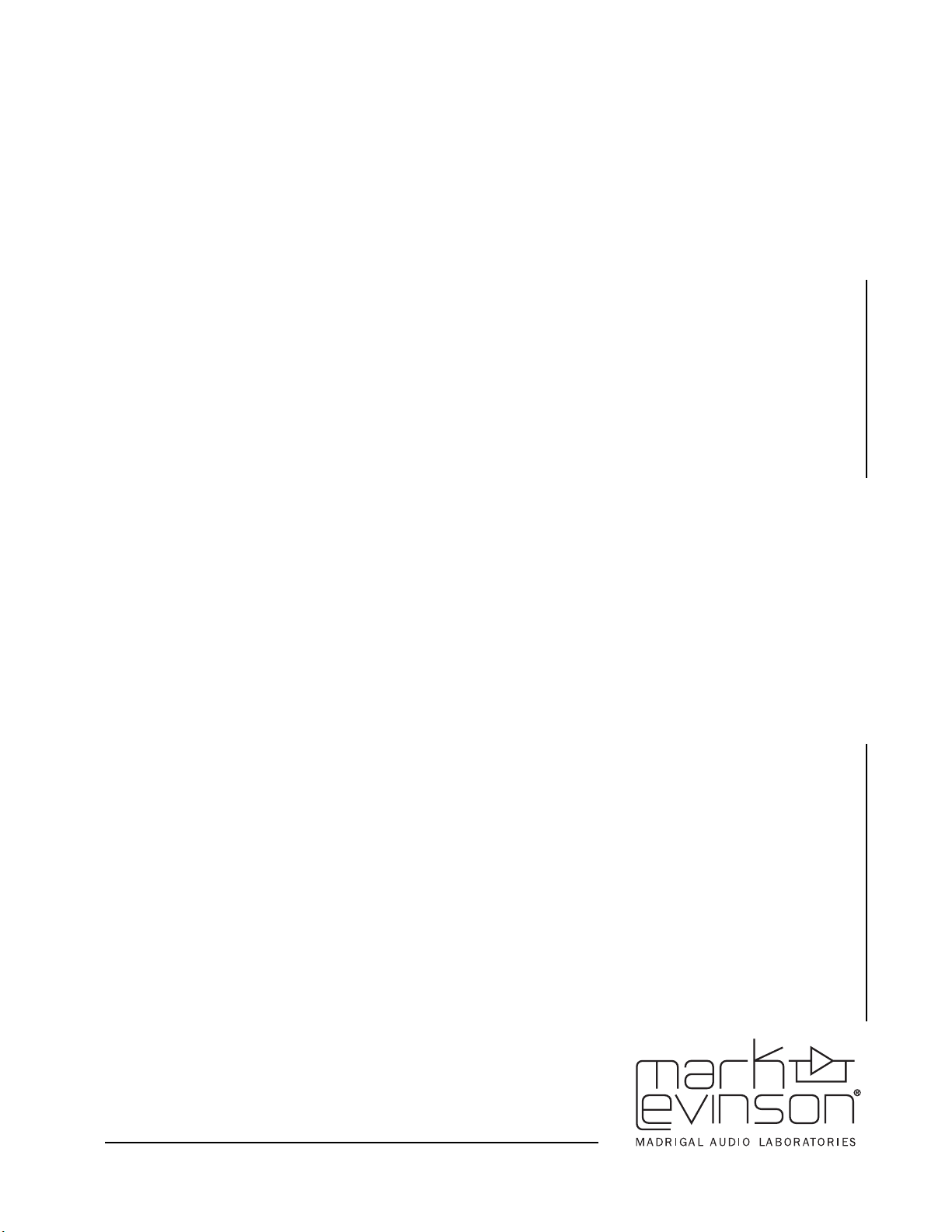
Owner’s Manual
Nº40
Media
Console
Page 2
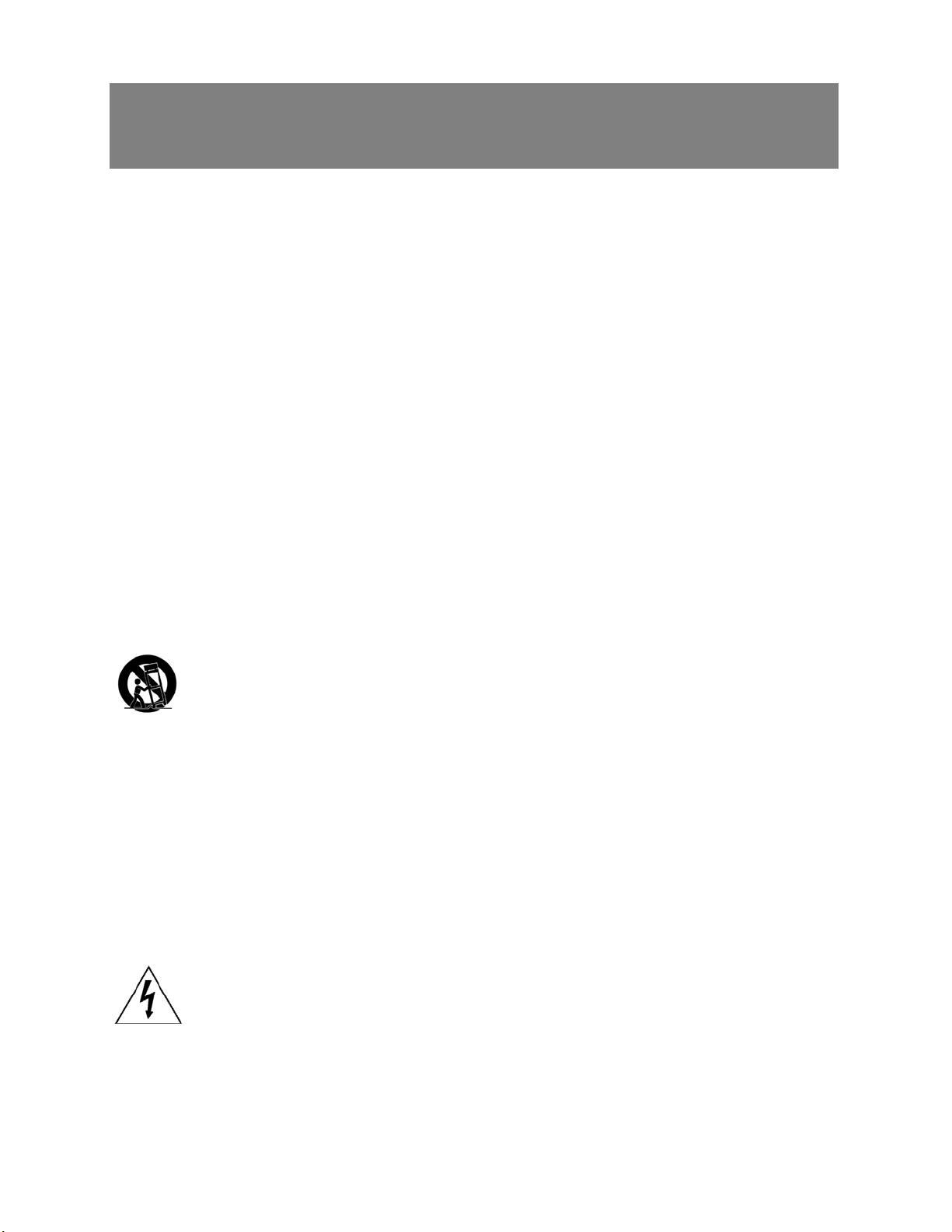
Important Safety Instructions
1. Read these instructions.
2. Keep these instructions.
3. Heed all warnings.
4. Follow all instructions.
5. Do not use this apparatus near water.
6. Clean only with a dry cloth.
7. Do not block ventilation openings. Install in accordance with the manufacturer’s instructions.
8. Do not install near any heat sources such as radiators, heat registers, stoves, or another apparatus
that produces heat.
9. Do not defeat the safety purpose of the polarized or grounding-type plug. A polarized plug has two
blades with one wider than the other. A grounding-type plug has two blades and a third grounding
prong. The wide blade or third prong is provided for safety. If the provided plug does not fit into
the outlet, consult an electrician for replacement of the obsolete outlet.
10. Protect the power cord from being walked on or pinched, particularly at plugs, convenience receptacles, or the point where it exits from the apparatus.
11. Only use attachments and accessories specified by the manufacturer.
i
12. Install the unit so that the power switch can be accessed and operated at all times.
13. Use only with the cart, stand, tripod, bracket, or table specified by the manufacturer or
sold with the apparatus. When a cart is used, use caution when moving the cart/apparatus
combination to avoid injury or tip over.
14. Unplug this apparatus during lightning storms or when unused for long periods of time.
15. Refer all servicing to qualified service personnel. Servicing is required when the apparatus has been
damaged in any way, such as when the power cord or plug has been damaged; liquid has been
spilled or objects have fallen into the apparatus; or the apparatus has been exposed to rain or moisture, does not operate normally, or has been dropped.
16. Ventilation should not be impeded by covering the ventilation openings with items such as newspapers, table cloths, curtains, and so on.
17. No naked flame sources, such as candles, should be placed on the apparatus.
18. The power cord is intended to be the safety disconnect device for this apparatus. Ready access to
the power cord should be maintained at all times.
19. Terminals marked with this symbol may be considered HAZARDOUS LIVE and the
external wiring connected to these terminals requires installation by an INSTRUCTED PERSON or the use of ready-made leads or cords.
Warning!
To reduce the risk of fire or electric shock, do not expose this apparatus to rain or moisture. Apparatus shall not be exposed to dripping or splashing. No objects filled with liquids, such as vases, shall
be placed on the apparatus.
Page 3

FCC Notice
This equipment has been tested and found to comply with the limits for a Class B digital device, pursuant to part 15 of the
FCC Rules. These limits are designed to provide reasonable protection against harmful interference in a residential installation. This equipment generates, uses, and can radiate radio frequency energy and, if not installed and used in accordance with
the instructions, may cause harmful interference to radio communications. However, there is no guarantee that interference
will not occur in a particular installation. If this equipment does cause harmful interference to radio or television reception,
which can be determined by turning the equipment off and on, the user is encouraged to try to correct the interference by
one or more of the following measures:
• Reorient or relocate the receiving antenna.
• Increase the separation between the equipment and the receiver.
• Connect the equipment into an outlet on a circuit different from that to which the receiver is connected.
• Consult an authorized Mark Levinson dealer or an experienced radio/TV technician for help.
Caution!
Changes or modifications not expressly approved by the party responsible for compliance could void the user’s authority
to operate the equipment.
Canada
This Class B digital apparatus complies with Canadian ICES-003.
Cet appareil numérique de la classe B est conforme à la norme NMB-003 du Canada.
3 Oak Park
Bedford, MA 01730-1413 USA
Telephone: 781-280-0300
Fax: 781-280-0490
www.marklevinson.com
Customer Service
Telephone: 781-280-0300
Sales Fax: 781-280-0495
Service Fax: 781-280-0499
Product Shipments
16 Progress Road
Billerica, MA 01821-5730 USA
Part No. 070-17466 | Rev 0 | 03/06
“Mark Levinson” and the Mark Levinson logo are registered trademarks of Harman
International Industries. U.S. patent numbers and other worldwide patents issued and pending.
“Madrigal Audio Laboratories,” “Intelligent FIFO” and the Madrigal Audio Laboratories logo are
registered trademarks of Harman International Industries. U.S. patent numbers and other
worldwide patents issued and pending.
Manufactured under license from Dolby Laboratories. “Dolby,” “Pro Logic,” “Surround EX,”
and the double-D symbol are trademarks of Dolby Laboratories.
Manufactured under license from Digital Theater Systems, Inc. U.S. Pat. No’s 5,451,942;
5,956,674; 5,974,380; 5,978,762; 6,226,616; 6,487,535 and other U.S. and world-wide patents
issued and pending. DTS, DTS-ES, NEO:6, and DTS 96/24 are trademarks of Digital Theater
Systems, Inc. Copyright 1996, 2003 Digital Theater Systems, Inc. All rights reserved.
Manufactured under license from THX Ltd. U.S. patent numbers 5, 043,970; 5,189,703
and/or 5,222,059. European patent number 0323830. Other U.S. and foreign patents pending.
Ultra2, THX and Home THX are trademarks or registered trademarks of THX Ltd. Re-EQ,
Timbre Matching and Adaptive Decorrelation are trademarks of THX Ltd. THX may be
registered in some jurisdictions. All rights reserved. Surround EX is a trademark of Dolby
Laboratories. Used under authorization.
“HDMI,” the HDMI logo and High-Definition Multimedia Interface are trademarks or
registered trademarks of HDMI Licensing LLC.
Microsoft, Windows, HDCD®, the HDCD logo and High Definition Compatible Digital® are
either trademarks or registered trademarks of Microsoft Corporation in the United States and/or
other countries.
“HDCP” and High-bandwidth Digital Content Protection are trademarks of Intel LLC.
“DVI” and Digital Video Interface are trademarks of the Digital Display Working Group.
Crestron® is a registered trademark of Crestron Electronics.
“Phastlink” is a trademark of PHAST Corporation.
AMX is a trademark of AMX Corporation.
Niles® is a registered trademark of Niles Audio Corporation.
PHAST® is a registered trademark of TranSwitch Corporation.
SHARC® is a registered trademark of Analog Devices, Inc.
“TosLink” is a registered trademark of Toshiba Corporation.
©2006 Harman International Industries, Incorporated. All rights reserved.
This document should not be construed as a commitment on the part of Harman Specialty
Group. The information it contains is subject to change without notice. Harman Specialty
Group assumes no responsibility for errors that may appear within this document.
ii
Page 4
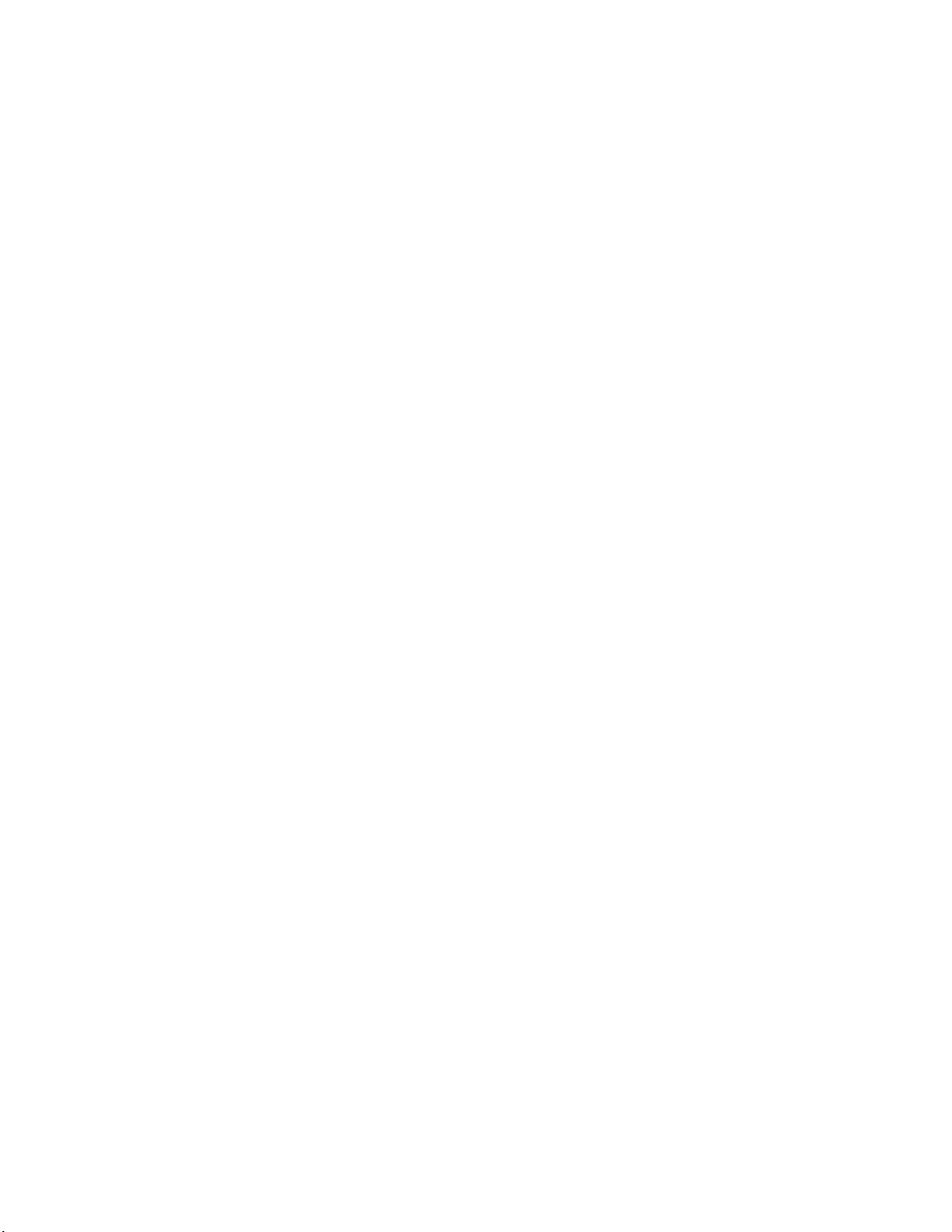
Page 5
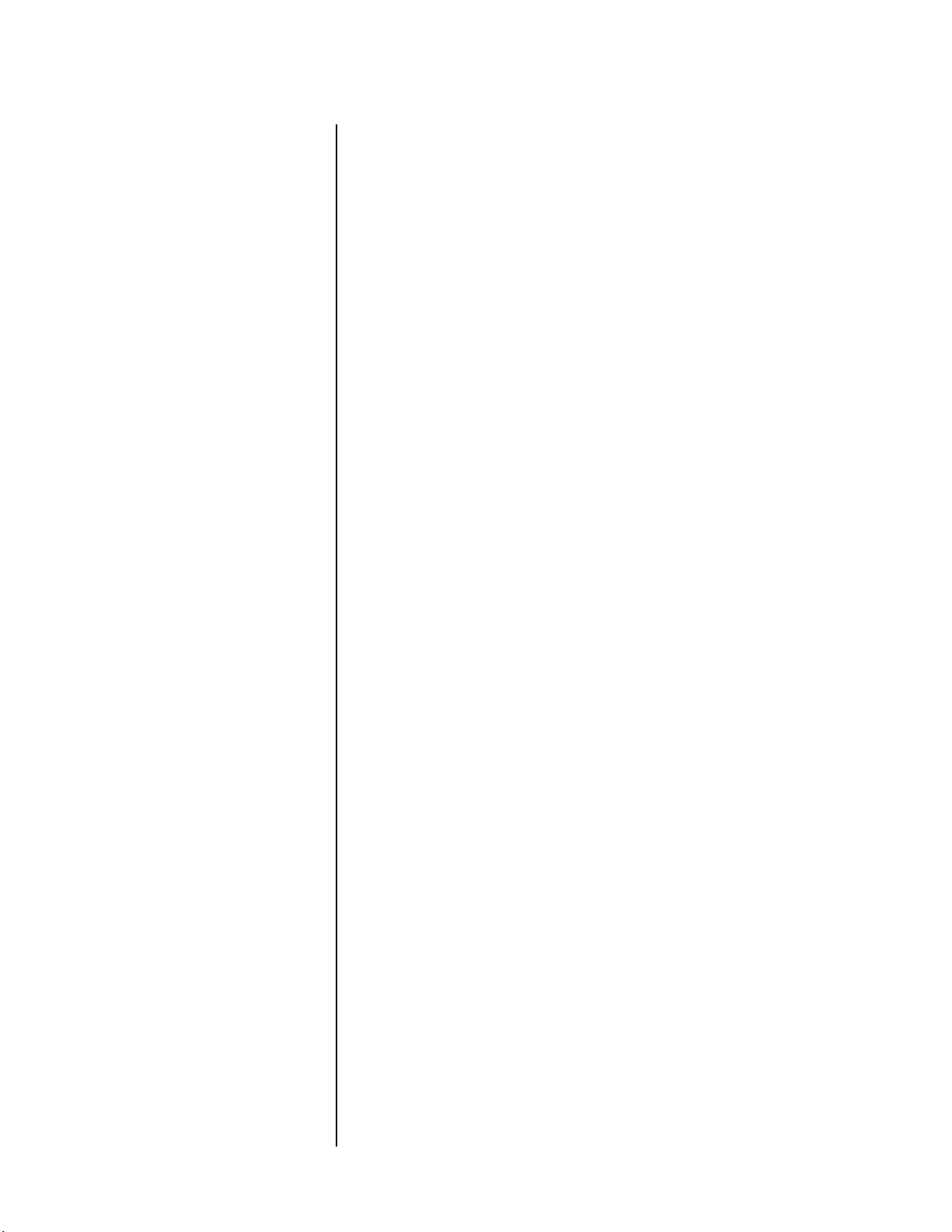
Table of Contents
Section 1: Getting Started
Document Conventions ....................................................1-1
Special Design Features ...................................................1-2
Modular Design ................................................................ 1-2
Extraordinary Flexibility ..................................................... 1-2
HDMI ............................................................................... 1-4
No-compromise Audio ...................................................... 1-6
THX Ultra2™ Processing ...................................................1-8
No-compromise Video ....................................................1-10
Installation Considerations .............................................1-13
Unpacking ..................................................................... 1-13
Product Registration ....................................................... 1-14
Placement and Ventilation .............................................. 1-14
Power Requirements ......................................................1-16
Break-in Period ...............................................................1-16
Operating States .............................................................1-16
While Reading the Manual... ..........................................1-17
Input Select .................................................................... 1-17
Volume .......................................................................... 1-17
Surround Mode .............................................................. 1-18
Sound Profile .................................................................. 1-18
Zone .............................................................................. 1-19
Preview .......................................................................... 1-19
iv
Section 2: Front Panel Operation
Video Processor Front Panel .............................................2-1
Power (AC Mains) Button .................................................. 2-2
Input Select Knob ............................................................. 2-2
LCD Display ...................................................................... 2-2
Zone Knob .......................................................................2-3
IR Window ....................................................................... 2-4
Preview Button ................................................................. 2-4
Display Mode Button ........................................................ 2-5
Menu Select Button .......................................................... 2-5
Enter Button .....................................................................2-6
Standby Button & LED Indicator ........................................ 2-6
Audio Processor Front Panel ............................................2-7
Power (AC Mains) Button .................................................. 2-7
Surround Mode Knob .......................................................2-8
Alpha-Numeric Display .....................................................2-9
Volume Knob ................................................................... 2-9
Sound Profile Button ........................................................ 2-9
Display Intensity Button .................................................. 2-10
Recall Button .................................................................. 2-10
Balance Button ............................................................... 2-10
Mute Button and LED Indicator ......................................2-12
Standby Button and LED Indicator .................................. 2-12
Page 6
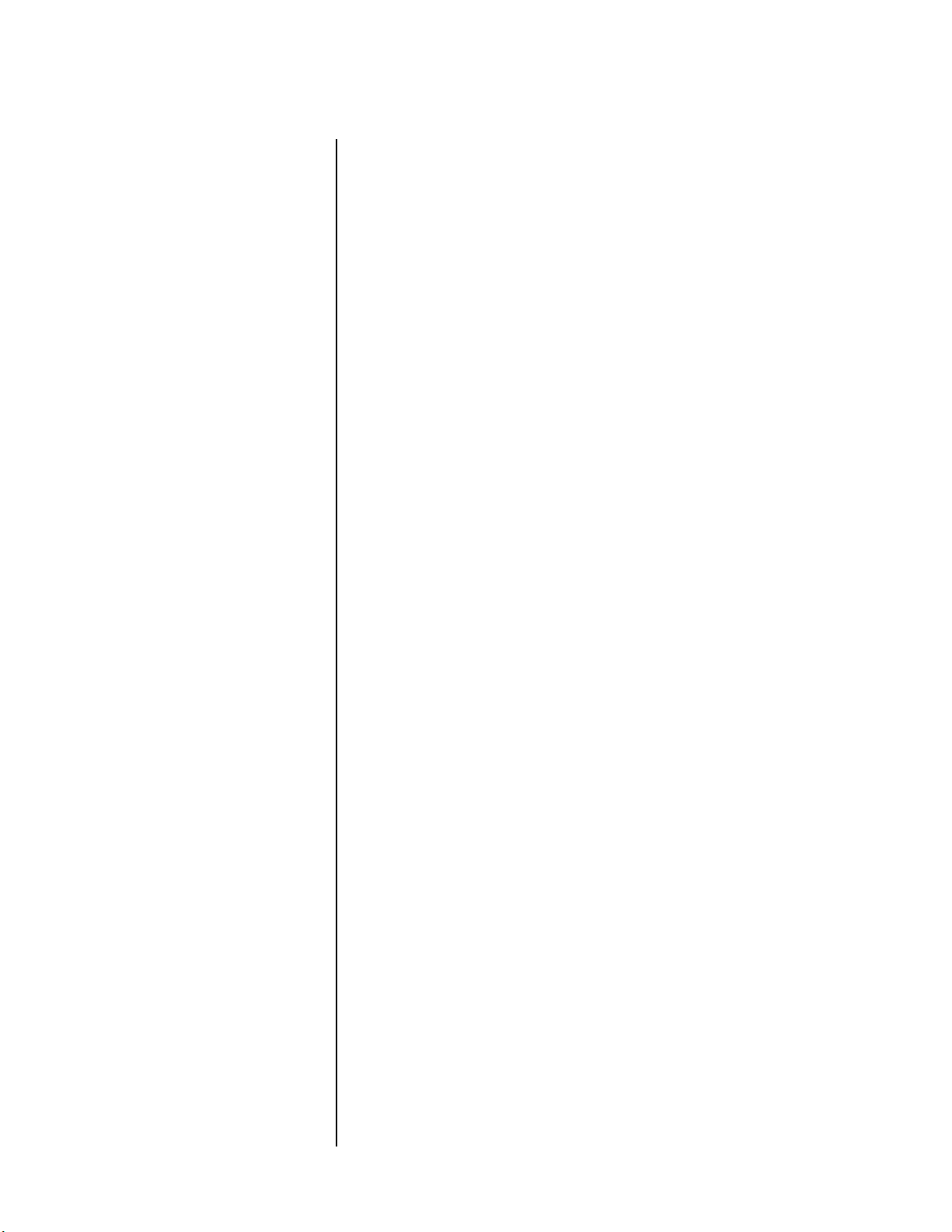
Table of Contents Mark Levinson
Section 3: Rear Panel Operation
Video Processor Rear Panel ............................................. 3-1
Composite Inputs ..............................................................3-2
Video Input Expansion ......................................................3-3
S-video Inputs ...................................................................3-3
Component Inputs ............................................................3-3
Video Input Expansion ......................................................3-4
Video RZone Expansion ....................................................3-4
Video RZones 1 & 2 ..........................................................3-4
Serial Number Label & IEC Power Input .............................3-5
Main S-video Output .........................................................3-6
Main Composite Output ....................................................3-6
Main Component Outputs ................................................3-6
Monitor Output ................................................................3-7
PHASTLink-Compatible Control Ports .................................3-7
RS-232 Control Ports .........................................................3-8
Nº40 Communications Port ...............................................3-9
DC Triggers ......................................................................3-9
IR input .............................................................................3-9
Audio Processor Rear Panel ........................................... 3-11
Balanced Analog Input ...................................................3-12
Audio Input Expansion Slot .............................................3-12
Single-ended Analog Inputs ............................................3-12
AES/EBU and S/PDIF on BNC Digital Inputs .....................3-13
S/PDIF on RCA and EIA-J Digital Inputs ............................3-14
v
Audio RZone Expansion ..................................................3-14
HDMI Inputs and HDMI Output .......................................3-14
Audio RZones 1 & 2 ........................................................3-16
Audio Processing and System Communications ...............3-16
IEC Power Input & Serial Number Label ...........................3-17
Front Left & Right Main Analog Outputs (slot A) ..............3-18
Center and Subwoofer Main Analog Outputs (slot B) .......3-18
Surround Left Rear & Right Main Analog Outputs (slot C) .3-19
Aux 1 & Aux 2 Main Analog Outputs (slot D) ...................3-20
Optional Equipment ...................................................... 3-21
Extra Input Modules ........................................................3-21
Extra RZone Cards ..........................................................3-22
Amp Communication Card ..............................................3-22
Digital Output Card ........................................................3-22
Six Channel Analog Input Card .......................................3-23
Section 4: Remote Control
Navigation Cluster ............................................................4-2
Enter Button .....................................................................4-2
Menu Button ....................................................................4-2
Input Select Rocker Button ................................................4-2
Surround Mode Rocker Button ..........................................4-3
Volume Rocker Button ......................................................4-3
Sound Profile Button .........................................................4-3
Balance Button .................................................................4-4
Mute Button .....................................................................4-5
F1, F2, F3 Function Keys ...................................................4-5
Light Button .....................................................................4-6
Page 7
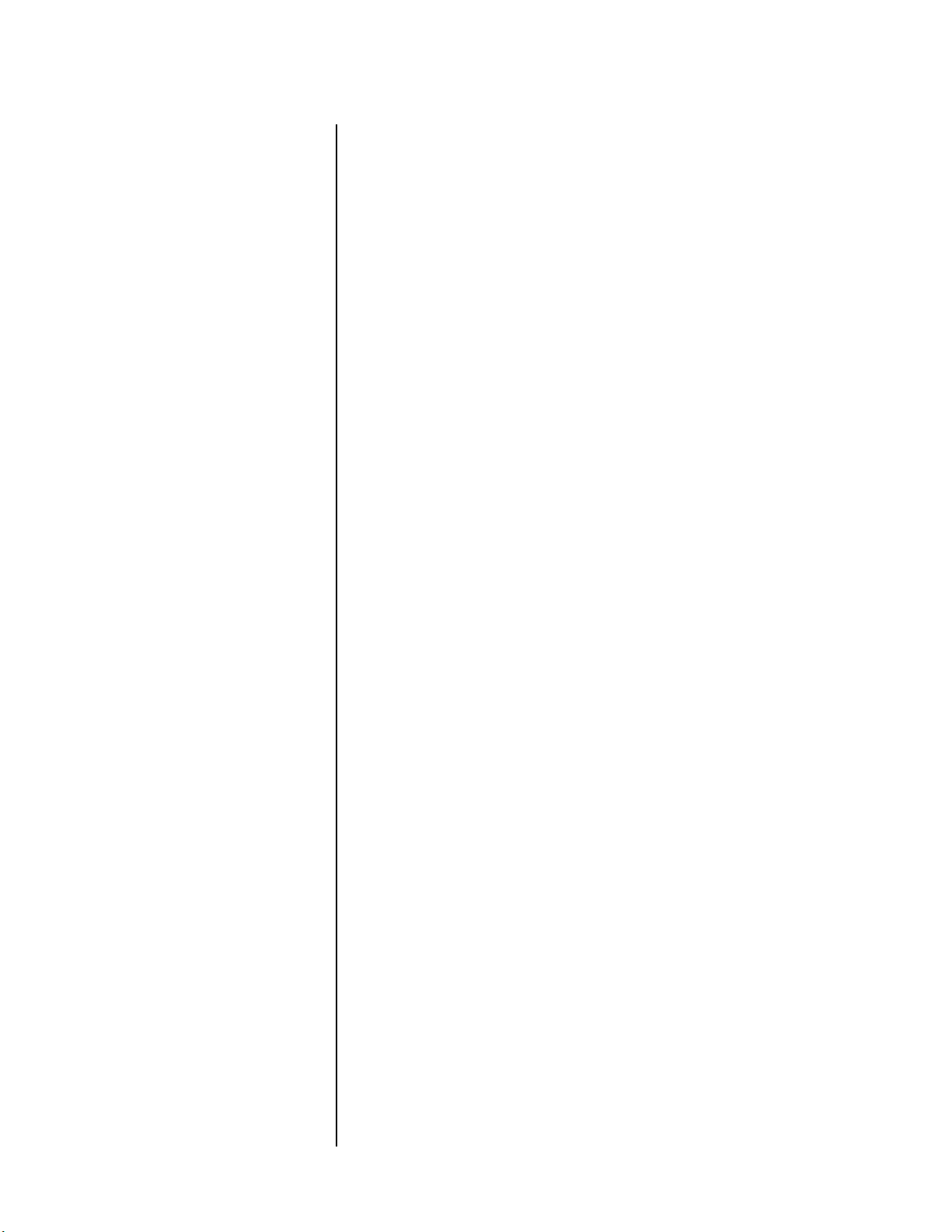
Nº40 Media Console Table of Contents
Standby Button ................................................................4-6
Battery Compartment ....................................................... 4-6
Section 5: Menu System
Overview .........................................................................5-1
Navigating The Menus ......................................................5-2
The About... Screen .........................................................5-5
System Locked/Unlocked ..................................................5-5
Personalization ................................................................. 5-5
The Speaker Setup Menu ..................................................5-6
Center Channel ............................................................... 5-6
Subwoofer Channel .......................................................... 5-6
Surround Channels ........................................................... 5-7
Aux Use ............................................................................ 5-7
Crossovers ...................................................................... 5-12
THX Audio Setup ............................................................ 5-14
Listening Position ........................................................... 5-15
Bass Peak Limiter ............................................................5-17
The Sound Profiles Menu ...............................................5-19
Name ............................................................................. 5-19
Listening Position ........................................................... 5-20
Mono Signal ...................................................................5-21
2 Channel Signal ............................................................5-21
Multichannel Signal ........................................................5-24
Level Trims ..................................................................... 5-26
Dolby Digital Compression ..............................................5-26
Front L/R HPF ................................................................. 5-27
Speaker Setup Changes .................................................. 5-28
2-channel Surround Backs ..............................................5-28
Surround Adjustments .................................................... 5-29
Triggers .......................................................................... 5-30
Delete This Profile ........................................................... 5-31
Add New ....................................................................... 5-31
The Define Inputs Menu .................................................5-32
Name ............................................................................. 5-32
HDMI ............................................................................. 5-33
Audio ............................................................................. 5-34
Video ............................................................................. 5-36
Sound Profile .................................................................. 5-38
Analog Input Offset ........................................................5-38
Main Audio Delay ........................................................... 5-39
Record Loop Check ........................................................ 5-40
Video Path ..................................................................... 5-40
Video Options ................................................................ 5-41
HDMI Options ................................................................ 5-44
Delete This Input ............................................................ 5-44
Move This Input ..............................................................5-45
Add New ....................................................................... 5-45
The Audio Defaults Menu ...............................................5-46
One Channel ..................................................................5-46
Two Channel .................................................................. 5-47
Multichannel .................................................................. 5-47
The User Options Menu .................................................5-49
Volume Options .............................................................5-49
vi
Page 8
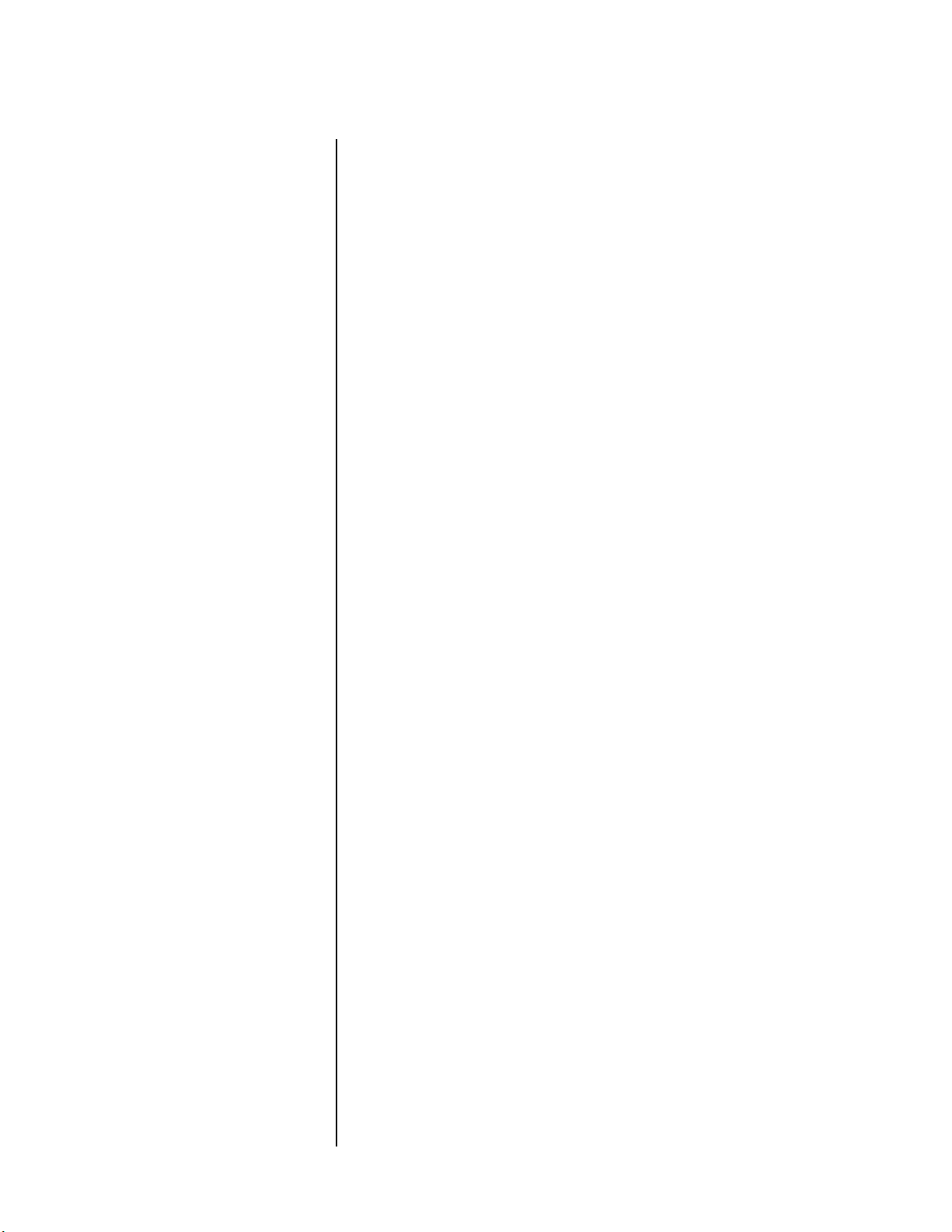
vii
Table of Contents Mark Levinson
Display Options ..............................................................5-50
Control Options ..............................................................5-53
Surround Options ...........................................................5-55
The Output Zones Menu ............................................... 5-57
Main Zone Name ............................................................5-57
Default Video System ......................................................5-58
Component Type ............................................................5-58
Position ..........................................................................5-59
Message Backdrop ..........................................................5-60
Main Audio Delay ...........................................................5-60
Dolby Digital Downmix ...................................................5-60
RZone 1 Name ...............................................................5-61
Type ...............................................................................5-62
Audio Output .................................................................5-62
Digital Output ................................................................5-63
Dolby Digital Downmix ...................................................5-63
On Screen Text ...............................................................5-64
Message Backdrop ..........................................................5-64
The Audio Controls Menu .............................................. 5-65
Surround Mode ..............................................................5-65
Surround Adjust ..............................................................5-69
Balance ..........................................................................5-70
Listening Position ............................................................5-71
The Zone Status Display ..................................................5-72
Source ............................................................................5-72
Signal .............................................................................5-72
Volume ..........................................................................5-72
Signal Type ......................................................................5-72
Profile .............................................................................5-73
Surround ........................................................................5-73
Position ..........................................................................5-73
HDMI ..............................................................................5-73
Section 6: Using the RZones
RZone Card Capabilities ....................................................6-1
Setup ................................................................................6-1
RZone User Interface .........................................................6-2
Section 7: Advanced Features
Patterns of Use .................................................................7-2
External Control Systems ...................................................7-5
Section 8: Troubleshooting & Maintaining
Startup Sequence ..............................................................8-1
Problems/Solutions ...........................................................8-1
HDMI ................................................................................8-2
Care & Maintenance ........................................................ 8-2
Page 9
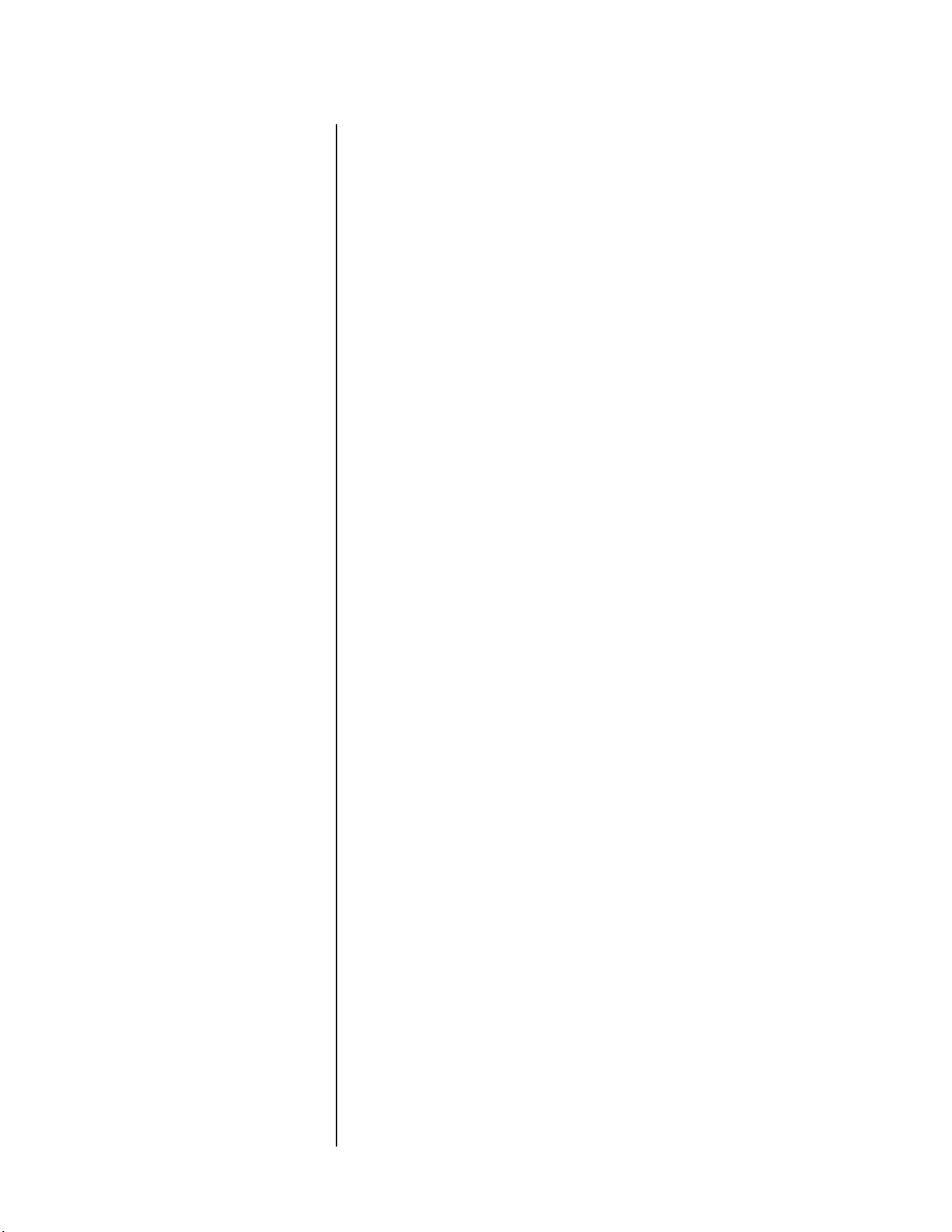
Nº40 Media Console Table of Contents
Appendix
Audio Processor Specifications ........................................ A-1
Video Processor Specifications ......................................... A-3
Declaration of Conformity ............................................... A-5
Nº40 Video Processor Dimensions ................................... A-6
Nº40 Audio Processor Dimensions ................................... A-7
Rack Mount Kit ............................................................... A-8
Video Processor Hookup Chart ...................................... A-10
Audio Processor Hookup Chart ...................................... A-11
Index
viii
Page 10
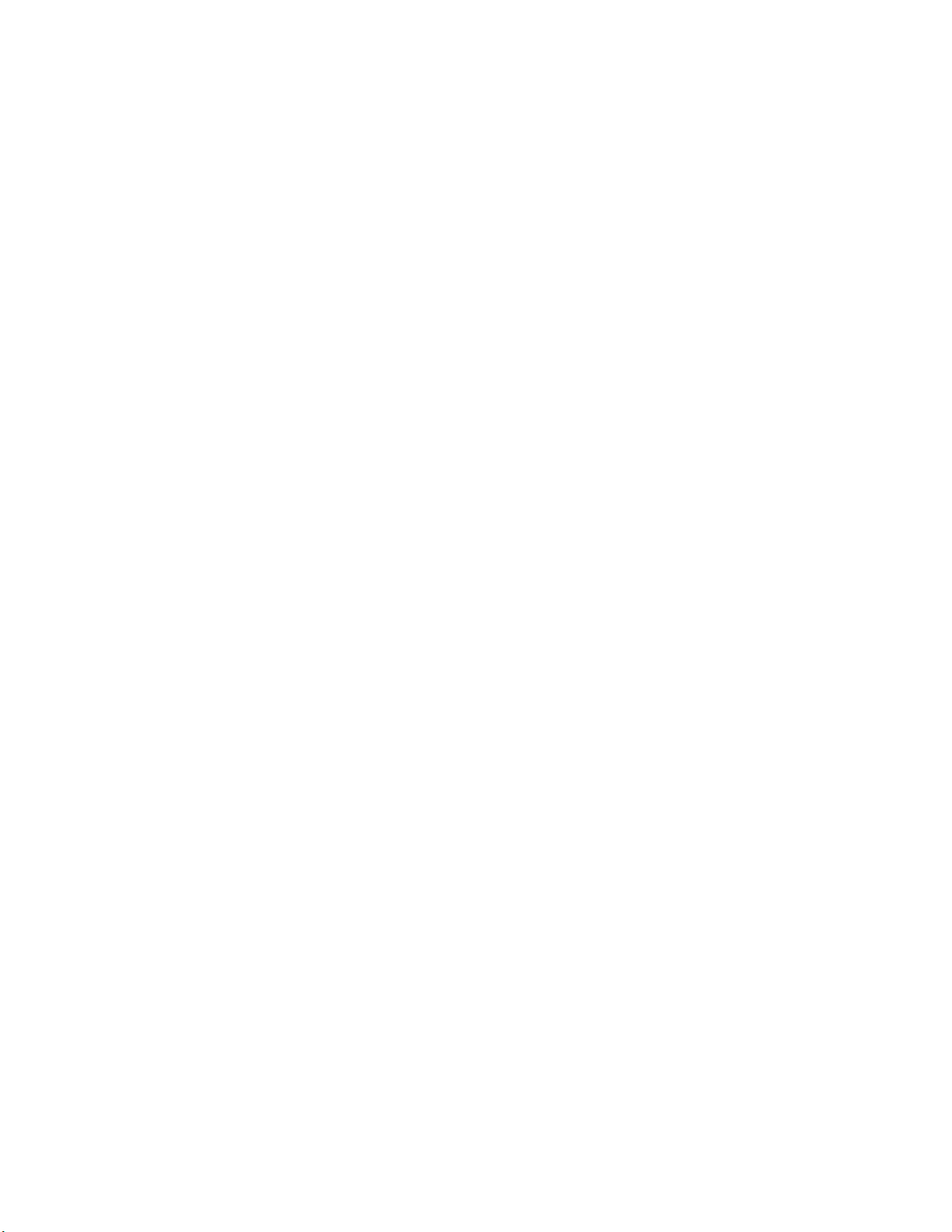
Page 11
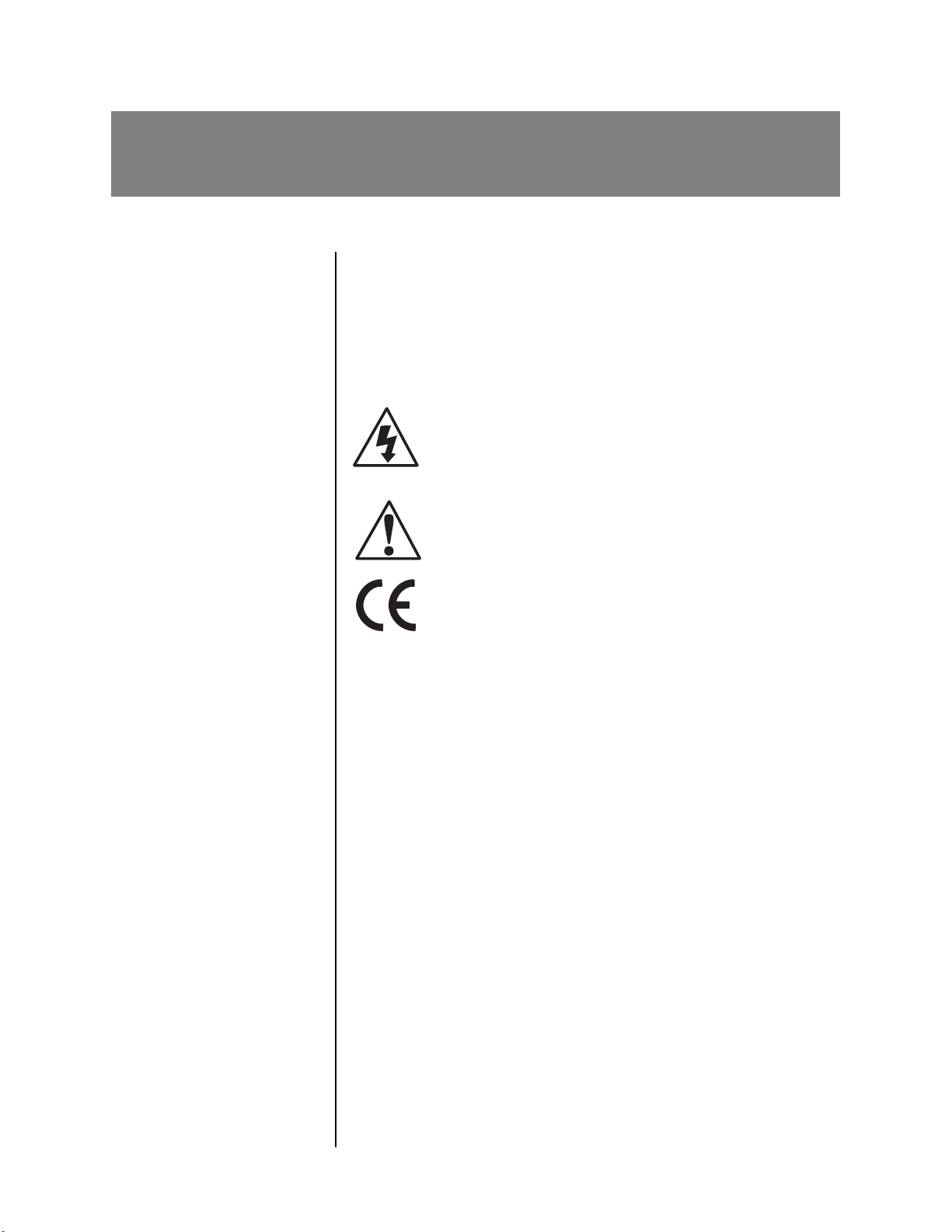
1
Getting Started
Document Conventions
This document contains general safety, installation and operation
instructions for the Nº40 Media Console. It is important to read this
document before attempting to use this product. Please pay particular attention to safety instructions.
Appears on the component to indicate the presence
of non-insulated, dangerous voltages inside the
enclosure – voltages that may be sufficient to
constitute a risk of shock.
Appears on the component to indicate important
operation and maintenance instructions included in
the accompanying documentation.
Appears on the component to indicate compliance
with the EMC (Electromagnetic Compatibility) and
LVD (Low-voltage Directive) standards of the European Community.
1-1
Warning! Calls attention to a procedure, practice, condition,
or the like that, if not correctly performed or
adhered to, could result in personal injury or
death.
Caution! Calls attention to a procedure, practice, condition,
or the like that, if not correctly performed or
adhered to, could result in damage or destruction
to part or all of the component.
Note Calls attention to information that is essential to high-
light.
Page 12
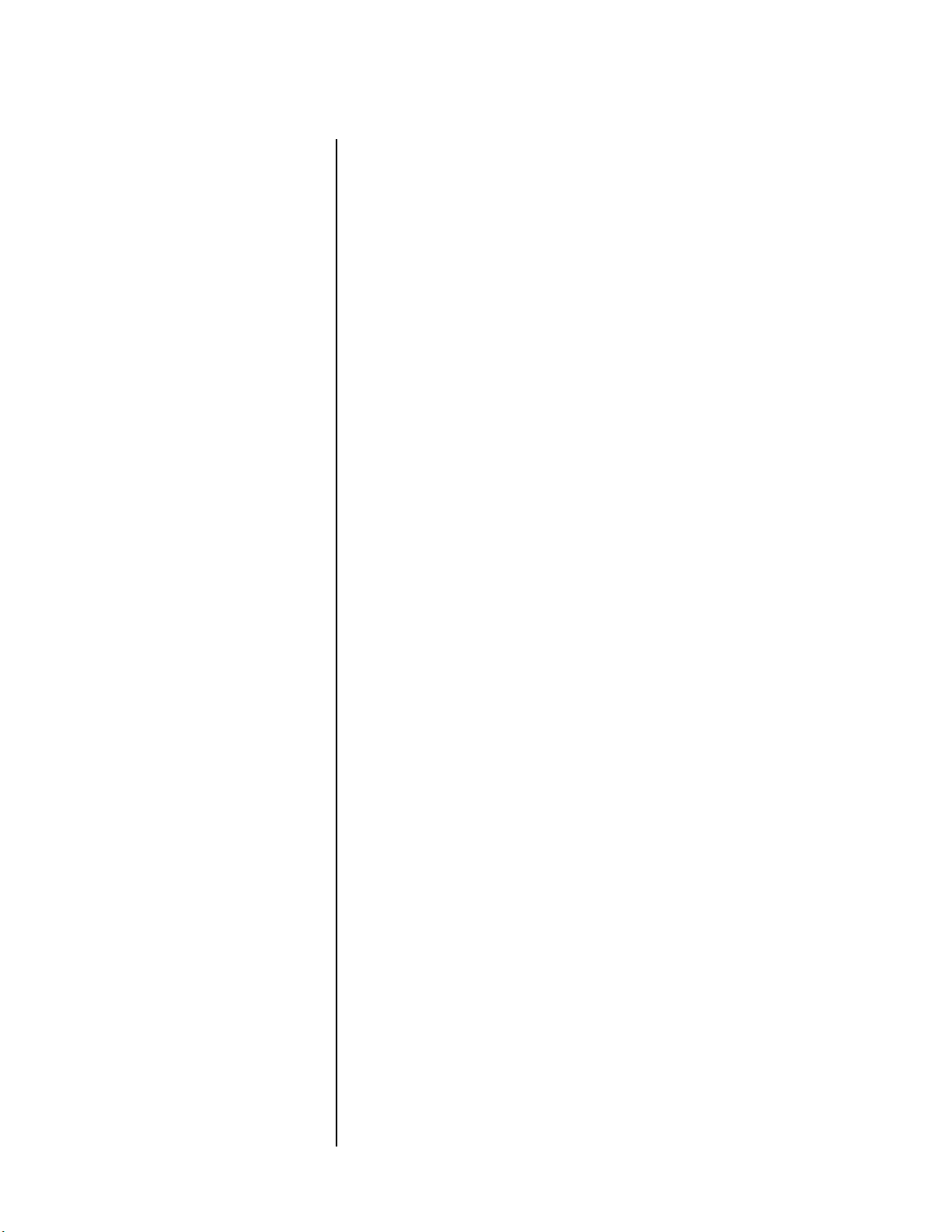
Getting Started Mark Levinson
Special Design Features
1-2
Modular Design
Extraordinary
Flexibility
As seen from the rear panel, perhaps the most obvious characteristic of the Nº40 is its extraordinary modularity. Both the Audio
Processor and the Video Processor are built on “card cage” designs
that maximize hardware flexibility now and in the future. While
more costly than an “everything on one board” approach, the
extensive modularity of the Nº40's design is the best and most
logical response to the rapidly-changing world of high performance
audio and video.
The state of these arts (audio and video) is moving fast, and while
we will have legacy products such as analog VCRs for years to come,
we continually strive to accommodate new products and signal
formats. With the Nº40, we have done our best to ensure that our
options are kept open for future developments, while keeping pace
with industry standards such as High Definition Multimedia Interface (HDMI™) connectors, which the Nº40 now supports. HDMI is
the first and only standard digital interface for the transmission of
uncompressed digital video and audio signals. The Nº40 HDMI card
is one example of how the Nº40’s modular design provides us the
opportunity to integrate advances as they become available.
We have a truly remarkable assortment of source components that
can be brought into a sophisticated home entertainment system.
Hence the need for equally remarkable input and output capabilities, and a clear, powerful and flexible user interface. Also needed
are innovative approaches to simplifying the experience of an
admittedly complex system; and a variety of tools to facilitate
custom-installation applications that may require the Nº40 to
control other products, or for the Nº40 to be controlled by other
products.
Input/Output flexibility
The Nº40 is modular, and can accommodate many possible configurations. In its standard configuration, we have tried to meet the
needs of prospective owners by including the following features:
•3 HDMI inputs
• 1 HDMI output
• 7 analog audio input pairs (including XLR)
• 13 digital audio inputs (6 RCA, 4 TosLink™, 2 AES/EBU, 1 BNC)
• 12 analog video inputs (3 composite, 6 S-video, 3 component)
• 8 main zone audio outputs (balanced and unbalanced)
• 3 main zone video outputs (composite, S-video, component/
RGBSc)
Page 13
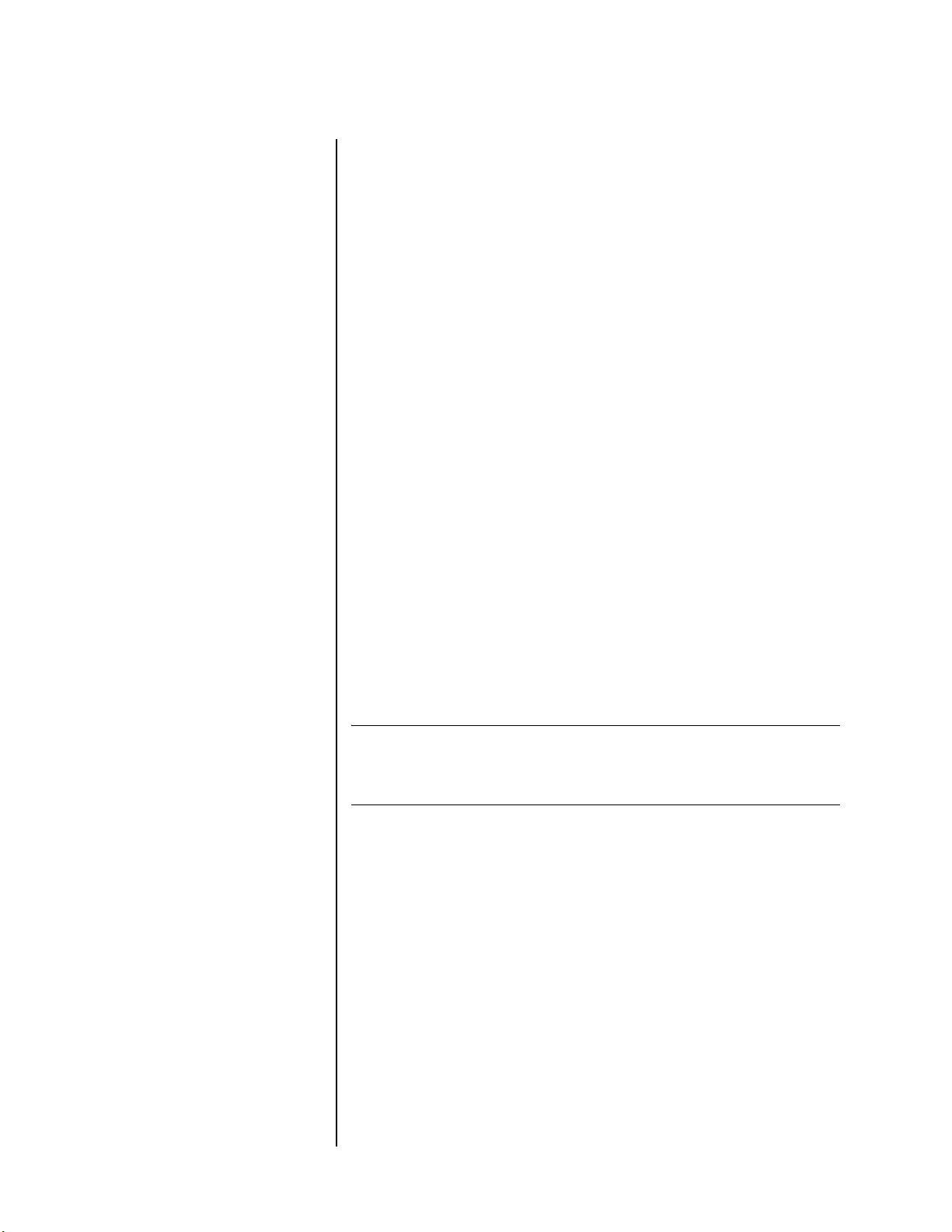
Nº40 Media Console Getting Started
• 1 monitor video output
• 2 “RZone” output paths (assignable Remote or Record zones)
that each include composite and S-video outputs, two pairs of
stereo analog outputs, a digital audio output, and a zonespecific IR input for control purposes
• 2 PHASTLink™-compatible communications ports
• 2 RS-232 communications ports
• 3 programmable DC triggers
• 1 main zone infrared input jack
Of course, an expandable, modular design does little good without
some room for expansion. So, on top of all this standard capability,
we have left “slots” open in each processor for future applications,
which may include more I/O, secure digital audio or video interfaces, advanced video processing options, or additional DSP
resources.
Note
Graphic user interface
The front-panel feature that tends to attract the most attention on
the Nº40 is the small LCD screen on the Video Processor. This
screen can be used in several helpful ways, including the ability to
access all the setup menus and control options via our graphic user
interface. The user interface (which is also available on the monitor
output or overlaid on the main video output) makes setting up
even a complex system relatively straightforward, as it leads you
through the process in a logical manner.
The user interface on-screen display is not available on the HDMI
output. Also, HDMI input video is not available on the Nº40 front-panel
LCD display.
This user interface is implemented in the digital video domain for
the greatest clarity and legibility, and incorporates several proprietary Mark Levinson technologies. Its hierarchical structure is
logical and easily navigated, and presented visually in a manner
that always shows you where you are in the menu system, as well as
how you got there. It is virtually impossible to get “lost” in such a
system, no matter how deeply you delve into the hierarchy.
1-3
Sound profiles
One innovation of which we are particularly proud is the notion of
a sound profile. With many years of multichannel, audio/video experience, we have an appreciation of the degree to which people
would like to have their system configured differently, based on
what they are playing.
Page 14
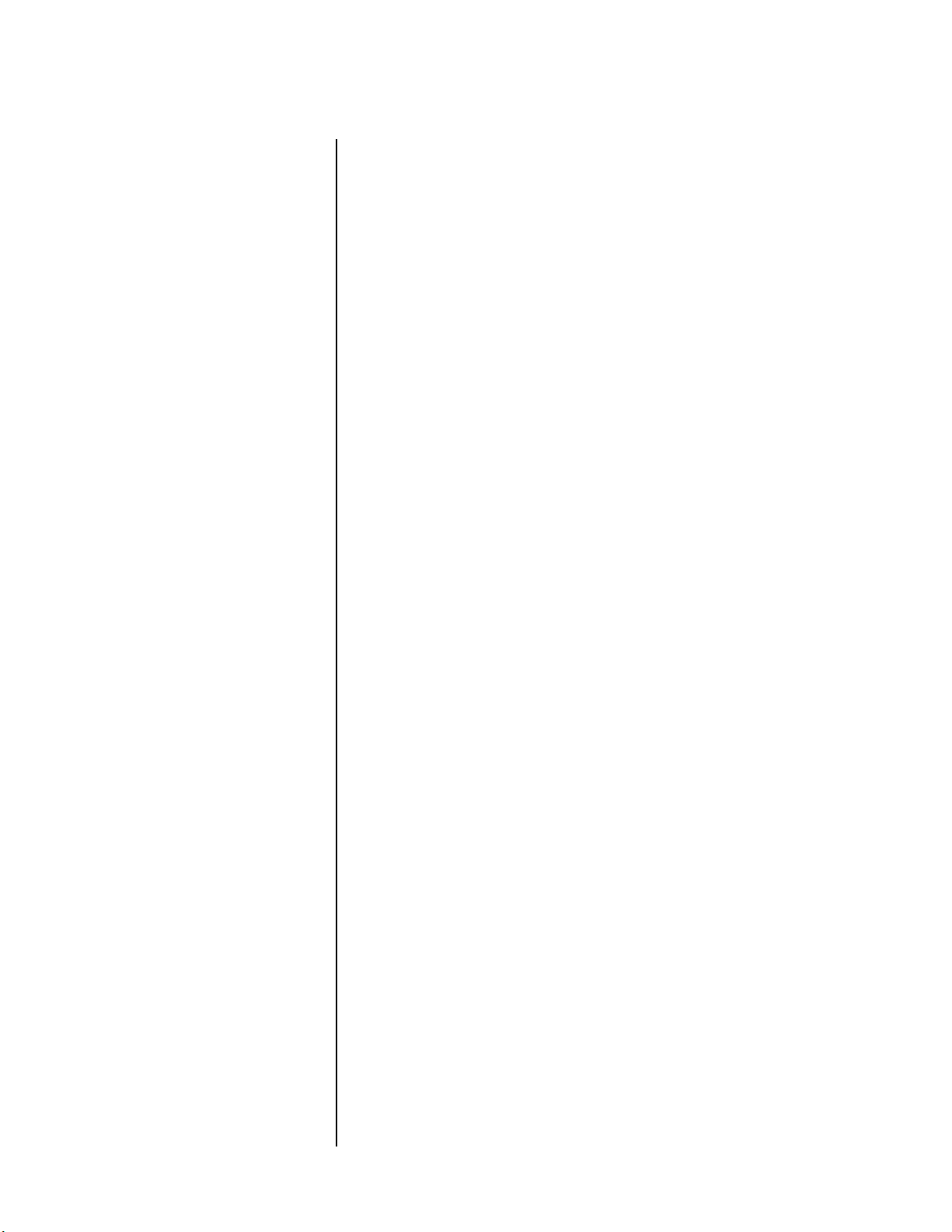
Getting Started Mark Levinson
When watching an action movie, many people like to turn up the
surround channels and subwoofer a bit to enhance the excitement;
additionally, they may require THX™ processing, and particular
bass management settings to suit the explosive nature of such films.
However, when the movie is over and you put on some relaxing
music, all those settings that were so perfect for the action movie
now sound quite inappropriate, if not outright dreadful.
Sound profiles capture the many characteristics you can define for a
particular activity, and make them available at the push of a button.
In fact, you can even set up the Nº40 so that you need not even
push the button. Instead, you can associate a profile with either a
particular type of audio signal (for example, 96 kHz PCM, Dolby
Digital, etc.) or with a particular input (for example, CD, VCR,
DVD, etc.). With a little creativity, you can readily have the system
reconfigure itself on the fly, automatically. With rare exceptions, all
you or your family has to do is select the source they want, and
adjust the volume. Our sound profiles can take care of the rest.
Home automation
1-4
HDMI
The growth of systems like AMX®, Audioaccess®, Crestron®,
Niles®, PHAST® and others stand as testimony to the variety of
needs felt by various luxury goods customers.
The Nº40 responds to such requirements in two ways. It can control
other products in certain logical and related ways, and it allows
itself to be controlled by external home automation systems.
With two PHASTLink™ ports, two fully bi-directional RS-232 ports,
three programmable DC triggers, and a rear panel hard-wired IR
input, the Nº40 can direct the actions of things like motorized
screens and drapes (according to the sound profile selected), and
control the operational status of associated power amplifiers. It can
also respond to external control from systems like those listed
above, or from the Microsoft® Universal Plug 'N 'Play initiative.
Speaking of Microsoft®, we have also created a Windows® Setup
Utility for the Nº40 that is primarily for the convenience of installers. It is strictly optional, as all Nº40 operations can be performed
without this utility. However, installers will find it helpful in that it
provides for off-line pre-configuration of systems and also for the
backing up of system setup data.
The Nº40 features High Definition Multimedia Interface (HDMI)
connectors, which are the industry standard for the transmission of
uncompressed digital video and audio sources to components. The
Nº40 Audio Processor features three HDMI inputs and one HDMI
output.
Page 15
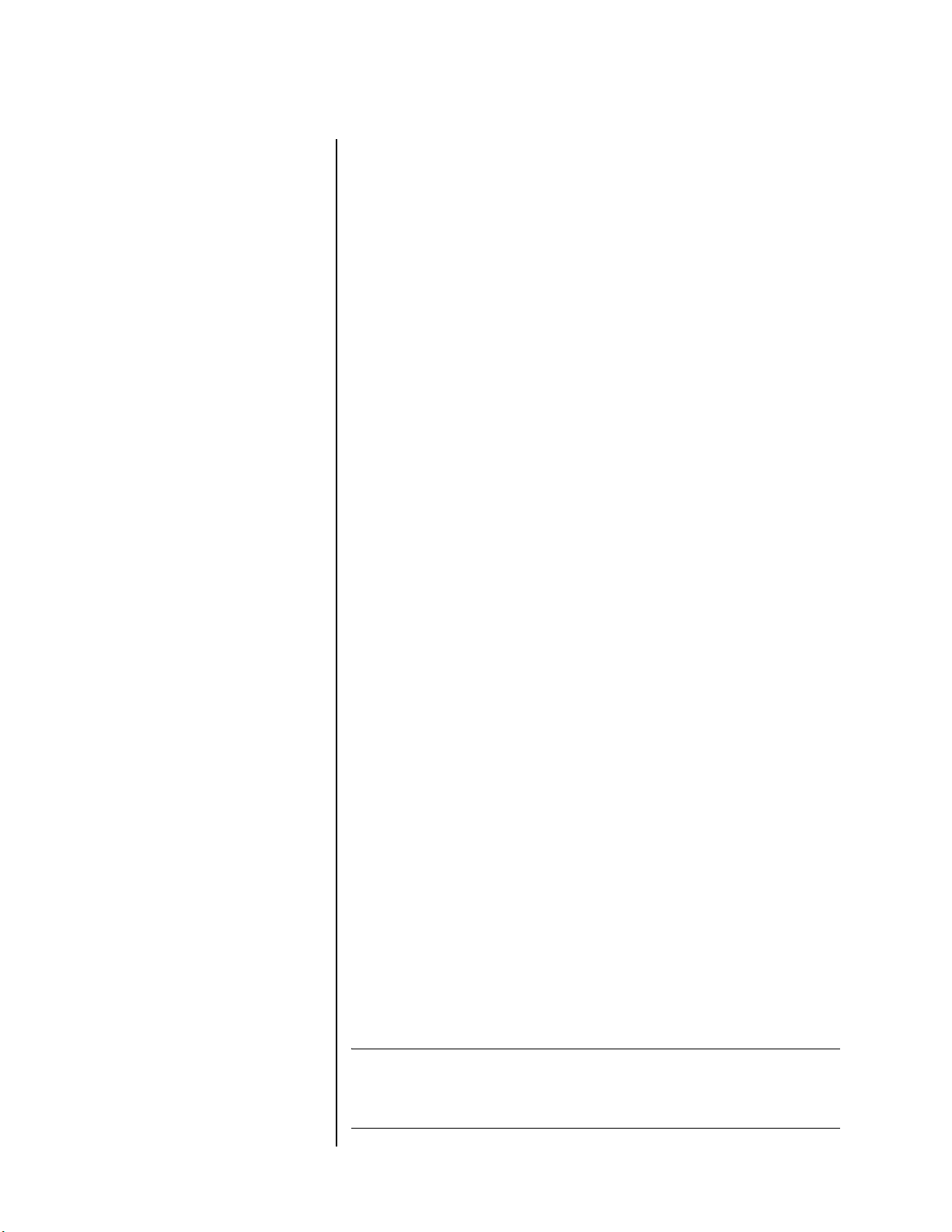
Nº40 Media Console Getting Started
High Definition Video
The Nº40 supports the high-definition formats 720p and 1080i. It
also supports standard and enhanced definition formats such as
480i, 480p, 576i and 576p.
Resolution is defined by the number of horizontal lines displayed
on-screen that comprise each frame of a video image. The more
lines of resolution used to create each frame of video, the greater
the detail and sharpness of the image. For example, the resolution
known as 480p refers to 480 horizontal lines of progressive video.
The resolution known as 1080i refers to 1080 lines of interlaced
video.
The Nº40 setup menu defines the formats of 480i and 576i as Standard Definition. High Definition is defined as 480p, 576p and
higher formats.
The Advanced Television System Committee (ATSC) specification
for high-definition broadcasts and equipment requires the resolution of either 1080i or 720p, benchmarks which the Nº40 easily
delivers.
For purposes of comparison, most standard TV broadcasts have a
resolution of 480i. Non-HDTV digital TV broadcasts use 480p,
which is also the native resolution of DVD.
HDMI can carry standard definition and high definition
resolutions.
Digital Audio
The Nº40’s HDMI connectors support up to eight channels of
digital audio signals at 96kHz. The Nº40 supports the following
audio encoded formats: PCM, Dolby Digital, DTS, AAC and THX.
Two HDMI audio routing paths are available:
• Repeater path: Audio from the selected HDMI input is simply
passed to the HDMI output. Audio formats will be limited to
those supported by the display device.
• Audio processing path: HDMI audio available as a digital audio
input. Processed audio is not passed to the HDMI output.
A great advantage of using HDMI technology is the transmission of
both digital video and digital audio signals through a single high
bandwidth cable, simplifying connections with other components,
while providing stunning video and audio performance.
1-5
Note
Some source devices may have limitations. For example, not all disc
players with HDMI connectors can support multichannel audio. Check
the specifications of your source components for compatibility.
Page 16
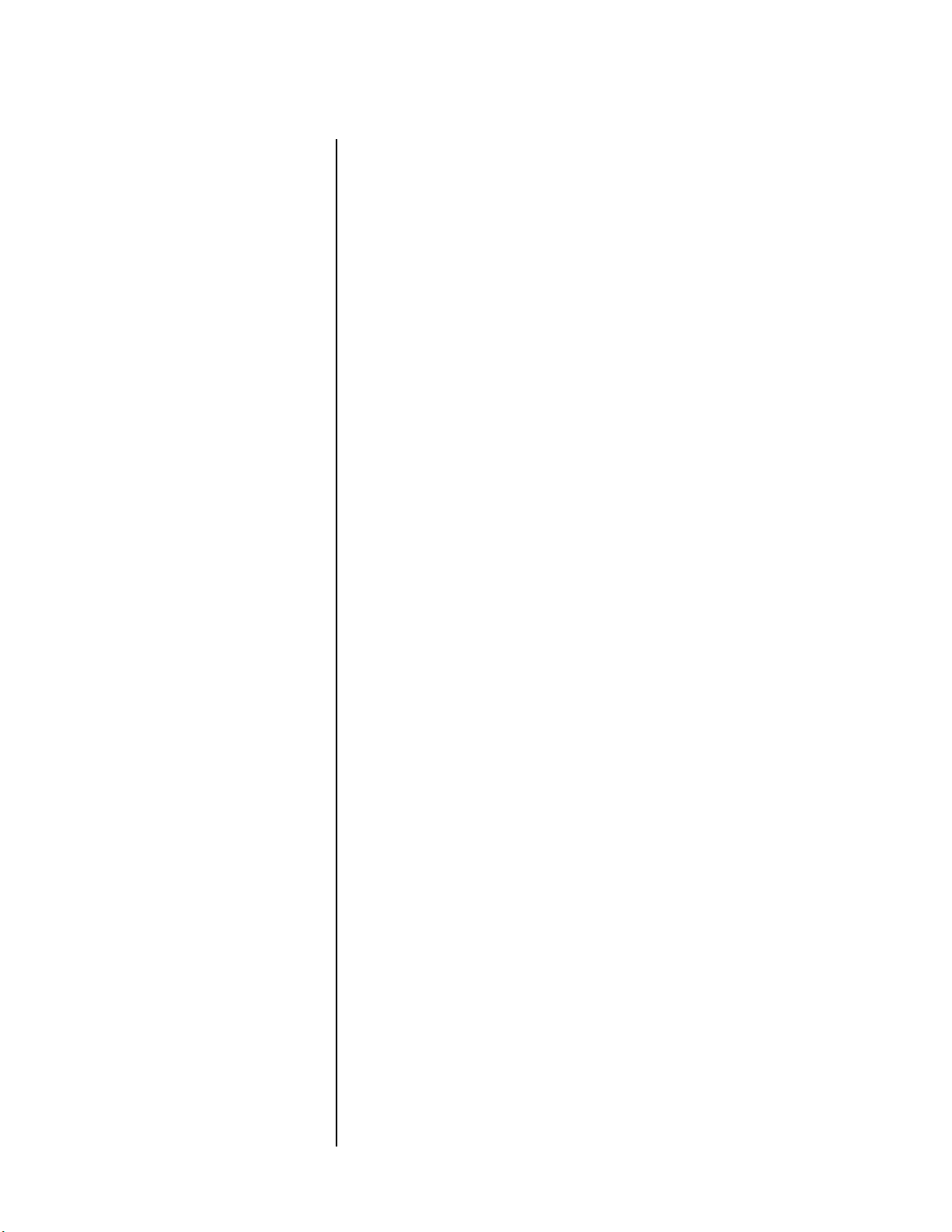
Getting Started Mark Levinson
1-6
No-compromise Audio
As befits the first multichannel, audio/video product to carry the
Mark Levinson name, the Nº40 Media Console offers no-compromise audio performance that is worthy of its heritage.
Extraordinary measures have been taken in both design and manufacturing to ensure that the sounds you enjoy from your
Nº40-based system will be emotionally involving and rewarding,
whether you are enjoying conventional stereo recordings or the
latest multichannel blockbuster movie.
Incoming digital signals
All digital audio signals are received using Intelligent FIFO™ digital
receiver technology to reject distortion-inducing jitter and maximize the performance potential of the incoming signal.
Significantly, this remarkably effective jitter-rejection circuitry is
used for all digital signals, on all paths. Remote and record zones
also benefit from the sonic improvements of the Intelligent FIFO.
Digital processing
Digital processing of the signal in the main zone is performed by
four powerful SHARC® DSP chips. These DSPs perform 32-bit fixed
point processing as well as 32-bit and 40-bit floating point processing. This compares rather favorably with more conventional 24-bit
DSPs, as 32-bit parts have resolution that is 256 times greater than
that of 24-bit parts.
In short, the main zone has a terrific amount of DSP power at its
disposal, allowing it to easily perform all of the following simultaneously and in real time:
• Signal decoding (Dolby Digital, DTS, MPEG, etc.).
• Various music and film surround modes to provide a multichannel experience from two-channel material.
• Second-level decoding like Dolby Digital EX and DTS ES 6.1
Matrix processing.
• Speaker crossovers and bass redirection/management.
• Post-processing (for example, the latest THX Ultra2™ algorithms).
All of this, with power left over for future applications.
Fully independent zones
One of the design criteria of the Nº40 was complete independence
of its five “zones” (that is, the main theater and as many as four
remote and/or record zones). “Independence” in this case means
“any input to any output,” or what is known technically as a “full
crosspoint switch.”
Page 17
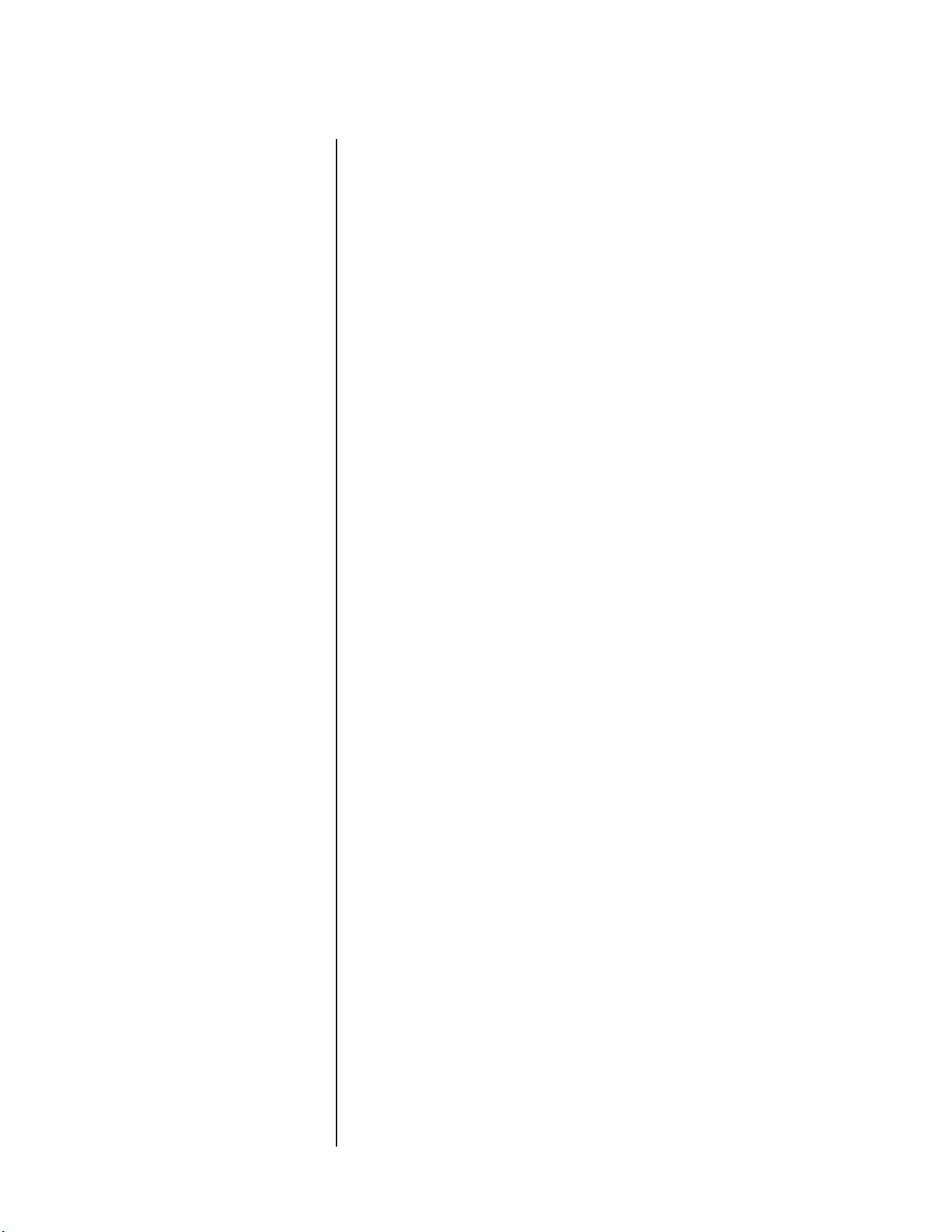
Nº40 Media Console Getting Started
In support of this goal, each of the “RZone” (Remote or Record
Zone) audio cards has two SHARC DSP chips of its own. With this
level of processing power, it becomes possible (for example) to
select a Dolby Digital 5.1 channel signal for enjoyment in the
master bedroom, and have the signal both decoded and then downmixed to two channels for reproduction. You do not have to think
about the format of a given source – the Nº40 works everything out.
In fact, each “RZone” card is much like an entire Nº40 Audio
Processor in microcosm, with full A/D, DSP, D/A, and volume
control capability.
Digital to analog conversion
Digital to analog conversion is also done at an extraordinarily high
level, as you would expect. The main zone uses a special Levinsondeveloped implementation of the Analog Devices AD1853, a
multi-bit Sigma/Delta converter. In fact, each of the eight main
output channels uses two fully balanced channels of these DACs, in
a dual differential configuration. The output of these DACs is then
converted from current back to a voltage by a custom-designed
Levinson I/V converter with superlative rise time and bandwidth
characteristics. This approach, normally reserved for critical
medical and scientific instrumentation, yields distortion and noise
levels that are vanishingly low.
Even the remote zones are fully 24-bit, 192 kHz capable, and will
easily surpass the main zone audio performance of any other
surround processor now on the market.
1-7
Analog volume control
Once the signal is analog, we use precision solid-state stepped
attenuators to control the volume. Having digital control over an
analog attenuator provides the best of both worlds: the convenience of comprehensive system control with the performance of
state-of-the-art analog volume control.
Specifically, the volume control circuitry of the Nº40 provides
1.0dB resolution from 0 to 20dB. Thereafter, it provides 0.1dB resolution up to 80dB, providing a full 80dB of volume control.
Significantly, the Nº40 maintains the full performance of its
remarkable DACs at all levels, something impossible with digital
volume controls.
State-of-the-art output buffer
Finally, the output buffer circuitry used in the Nº40 employs the
same topology used in the Mark Levinson Nº32 Reference Preamplifier. This circuit has proven itself both sonically transparent and
exceptionally immune to adverse interactions with interconnecting
cables and unusual input impedance characteristics of power ampli-
Page 18
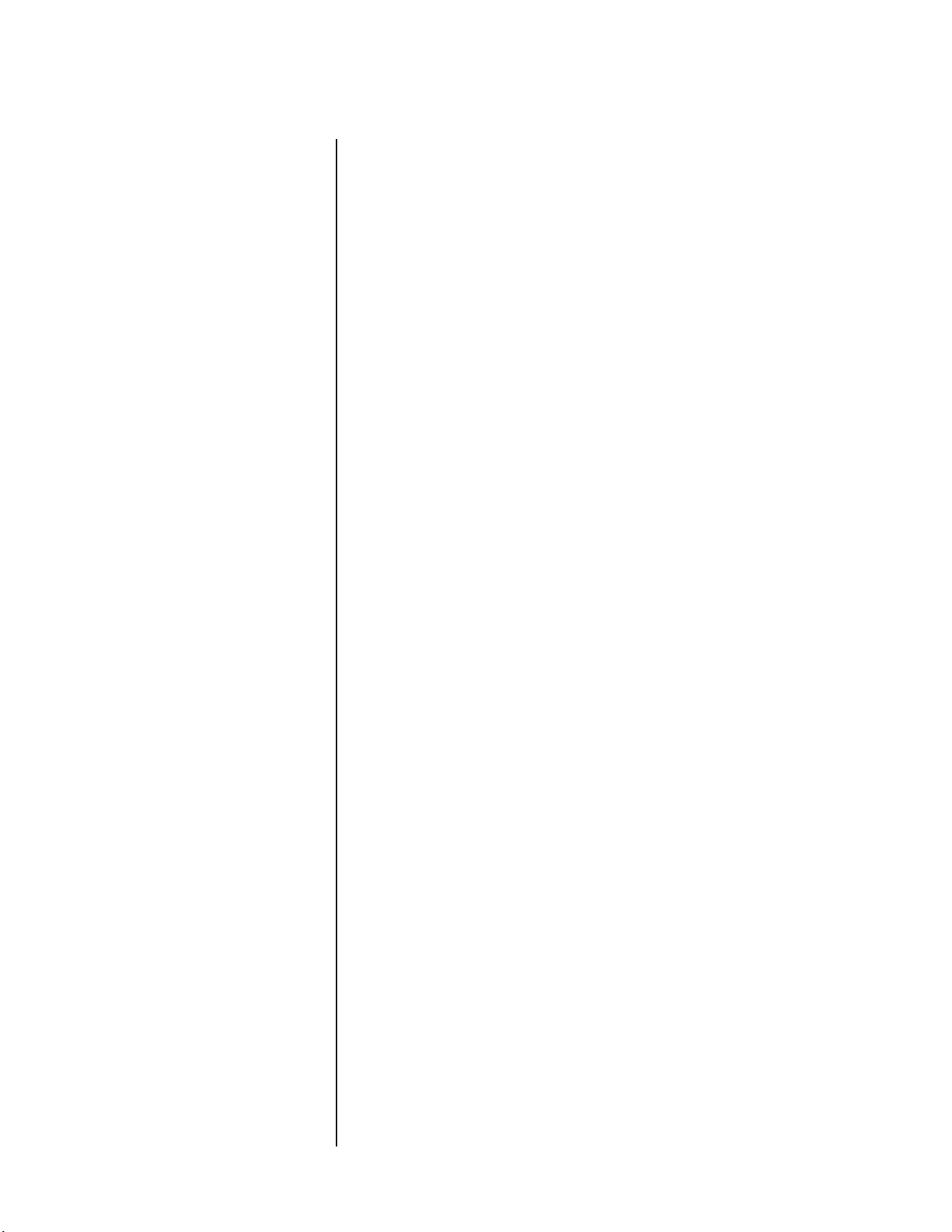
Getting Started Mark Levinson
fiers. While we would hope you would consider matching Mark
Levinson power amplifiers to go with your Nº40, we recognize our
responsibility to preserve your choice in the matter. Providing this
singularly robust output stage does just that, allowing the Nº40 to
make the most of whatever cables and amplifiers you elect to use.
1-8
THX Ultra2™
Processing
THX is an exclusive set of standards and technologies established
by the world-renowned film production company, THX Ltd. THX
grew from George Lucas' personal desire to make your experience of
the film sound track, in both movie theaters and in your home
theater, as faithful as possible to what the director intended.
Movie sound tracks are mixed in special movie theaters called
dubbing stages, and are designed to be played back in movie
theatres with similar equipment and conditions. This same sound
track is then transferred directly onto VHS tape, DVD, etc., and is
not changed for playback in a small home theater environment.
THX engineers developed patented technologies to accurately
translate the sound from the movie theater environment into the
home, correcting the tonal and spatial errors that occur. The Nº40
adds the following THX features when a THX Cinema or THX
Surround EX™ mode is indicated.
THX Re-EQ™ (Re-Equalization)
The tonal balance of a film sound track will be excessively bright
and harsh when played back over audio equipment in the home
because film sound tracks were designed to be played back in large
movie theatres using very different professional equipment. Re-EQ
(Re-Equalization) restores the correct tonal balance for watching a
movie sound track in a small home environment.
THX Timbre Matching™
The human ear changes our perception of a sound depending on
the direction from which the sound is coming. In a movie theater,
there is an array of surround speakers so that the surround information is all around you. In a home theater, you often use only two
speakers, located to the sides of your head. The Timbre Matching
feature filters the information going to the surround speakers so
that they more closely match the tonal characteristics of the sound
coming from the front speakers. This ensures seamless panning
between the front and surround speakers.
THX Adaptive Decorrelation™
In a movie theater, a large number of surround speakers help create
an enveloping surround sound experience, but in a home theater
there are often only two speakers. This can make the surround
speakers sound like headphones that lack spaciousness and envelopment. The surround sounds will also collapse into the closest
Page 19
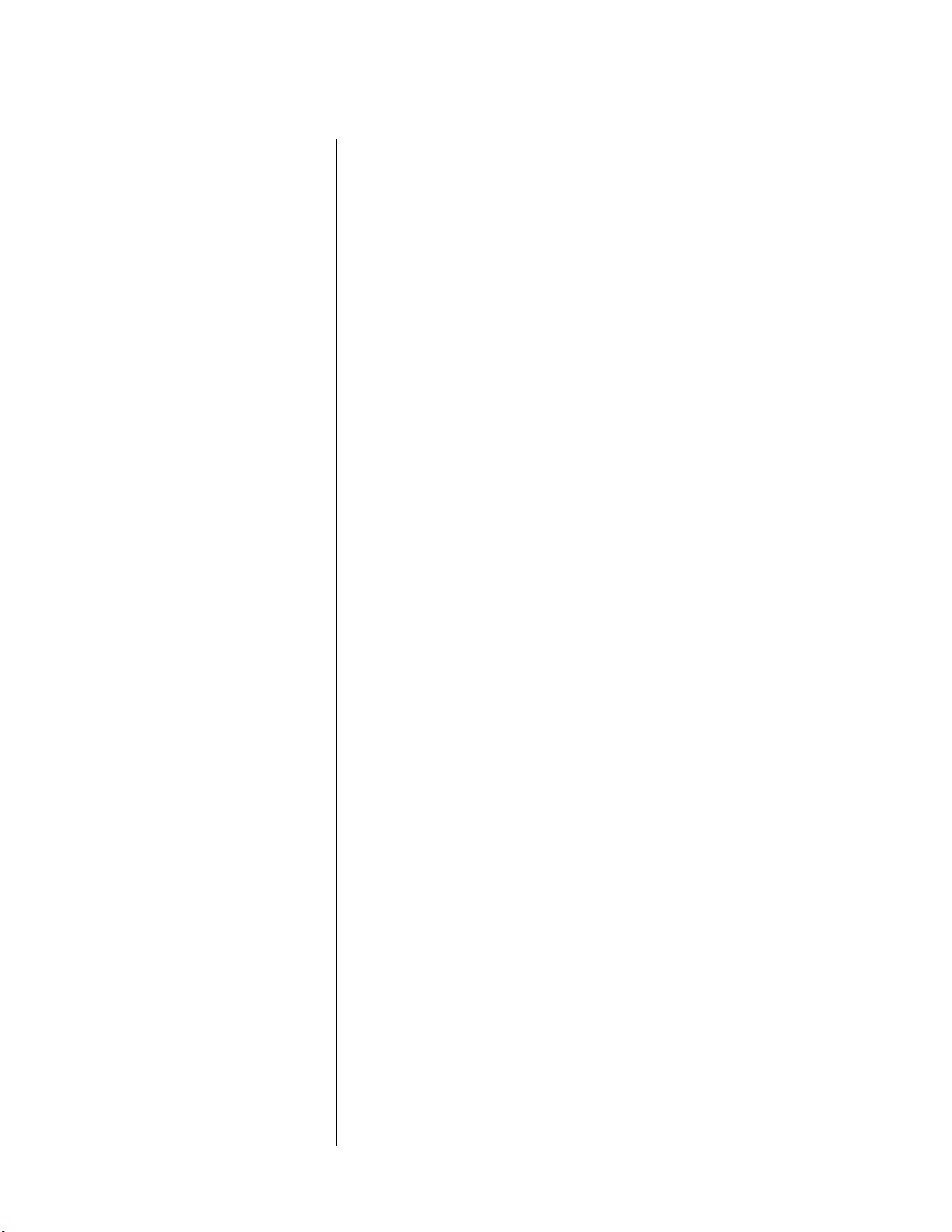
Nº40 Media Console Getting Started
speaker as you move away from the middle seating position. Adaptive Decorrelation slightly changes one surround channel's time
and phase relationship with respect to the other surround channel.
This expands the listening position and creates – with only two
speakers – the same spacious surround experience as in a movie
theater.
THX Surround EX™
Dolby Digital Surround EX is a joint development of Dolby Laboratories and THX. In a movie theater, film sound tracks that have
been encoded with Dolby Digital Surround EX technology are able
to reproduce an extra channel which has been added during the
mixing of the program. This channel, called Surround Back, places
sounds behind the listener in addition to the currently available
front left, front center, front right, surround right, surround left
and subwoofer channels. This additional channel provides the
opportunity for more detailed imaging behind the listener and
brings more depth, spacious ambience and sound localization than
ever before.
THX Surround EX is the home theater version of Dolby Digital
Surround EX. THX Surround EX decodes a back surround signal
from the left and right surround channels on specially encoded
DVD movie releases.
A list of movies created using Dolby Digital Surround EX technology can be found on the Dolby web site at www.dolby.com. A list of
available THX Certified DVD titles can be found at www.thx.com.
The Nº40 can also engage the “THX Surround EX” mode during the
playback of 5.1 channel material that is not Dolby Digital Surround
EX encoded. In this case the information delivered to the Surround
Back channel will be program dependent and may not be very
pleasing, depending on the particular sound track and your individual taste.
ASA (Advanced Speaker Array)
ASA is a proprietary THX technology which processes the sound fed
to the two surround speakers and the two back speakers to provide
the optimal surround sound experience. When you set up your
home theater system using all eight speaker outputs (Left, Center,
Right, Surround Right, Surround Back Right, Surround Back Left,
Surround Left and Subwoofer), placing the two Surround Back
speakers close together facing the front of the room will provide the
largest sweet spot. If you have to place the Surround Back speakers
apart, you will need to go to the THX Audio Setup screen and
choose the setting that most closely corresponds to the speaker
spacing, which will re-optimize the surround sound-field.
1-9
ASA is used in two new modes: THX Ultra2 Cinema and THX Music
Mode.
Page 20
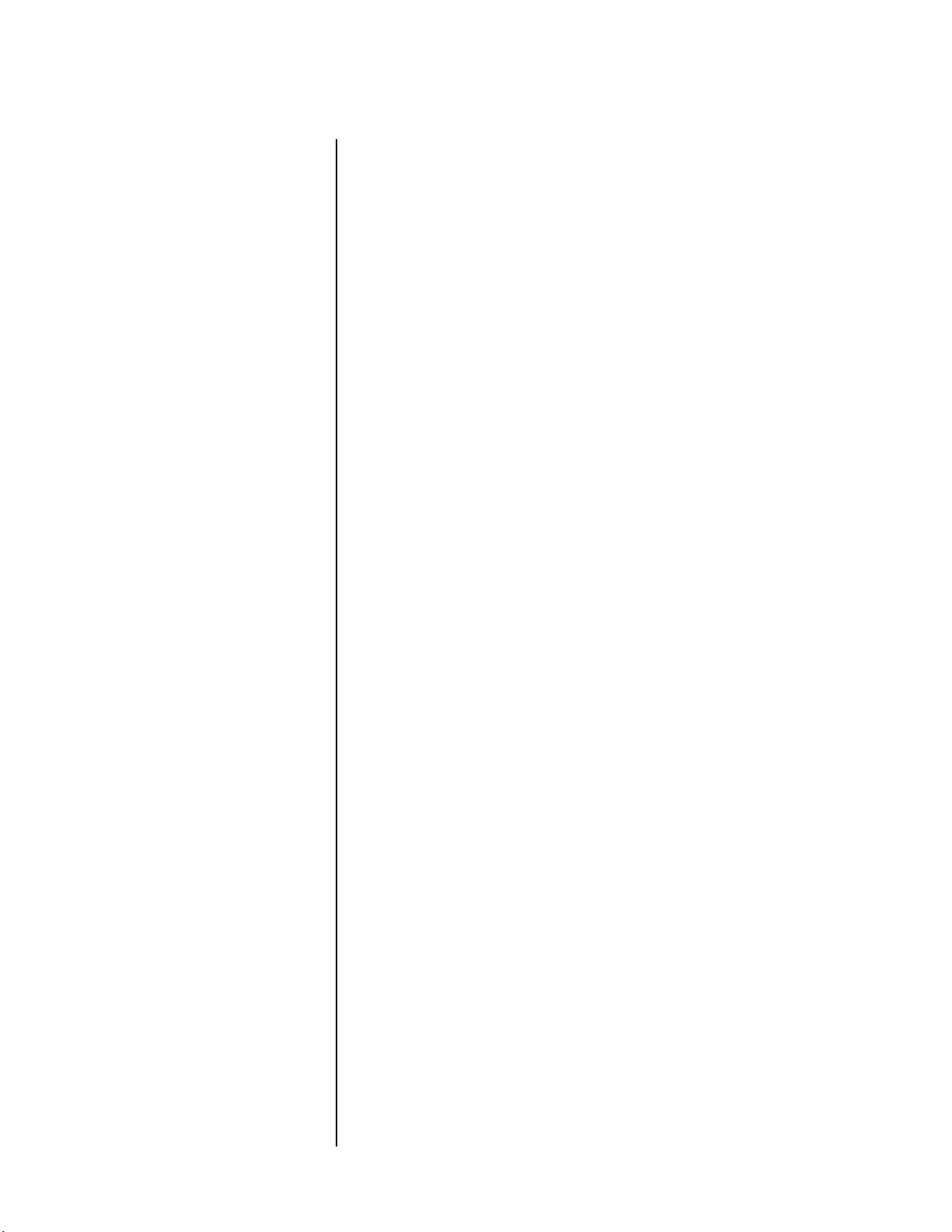
Getting Started Mark Levinson
•THX Ultra2 Cinema Mode
THX Ultra2 Cinema mode plays 5.1 movies using all 8 speakers
giving you the best possible movie watching experience. In this
mode, ASA processing blends the side surround speakers and
back surround speakers providing the optimal mix of ambient
and directional surround sounds.
•THX Music Mode
For the replay of multi-channel music, the THX Music Mode
should be selected. In this mode THX ASA processing is applied
to the surround channels of all 5.1 encoded music sources such
as DTS, Dolby Digital and DVD-Audio to provide a wide, stable
rear soundstage.
BGC (Boundary Gain Compensation)
If your chosen listening position results in most of the listeners
being close to the rear wall, the resulting bass level can be sufficiently reinforced by the boundary that the overall sound quality
“booms” too much. THX Ultra2 provides the Boundary Gain
Compensation (BGC) feature to provide an improved bass balance.
1-10
No-compromise Video
THX Ultra2™
Before any home theater component can be THX Ultra2 certified, it
must incorporate all the features above and also pass a rigorous
series of quality and performance tests. Only then can a product
feature the THX Ultra2 logo, which is your guarantee that the
Home Theatre products you purchase will give you superb performance for many years to come. THX Ultra2 requirements cover
every aspect of the product performance and operation, including
hundreds of parameters in both the digital and analog domain.
Movies which have been encoded in Dolby Digital, DTS, Dolby Pro
Logic, Dolby Pro Logic II, Dolby Pro Logic IIx, Stereo and Mono can
all benefit from activating one of the THX modes. THX Cinema
modes (including THX Surround EX) need not be activated for
music, movies that were made especially for television, or shows
such as sports programming, talk shows, etc. This is because sources
like these were mixed in a small room environment.
You might think the foregoing discussion of audio performance
features would be a tough act to follow. In fact, in many respects we
are even more proud of our accomplishments in the Nº40 Video
Processor, because the entire system integrates powerful features in
a way that makes the system incredibly simple to use, by even the
most technology averse member of the family. Both the resident
videophile and the novice can enjoy the system equally for what it
offers.
Page 21
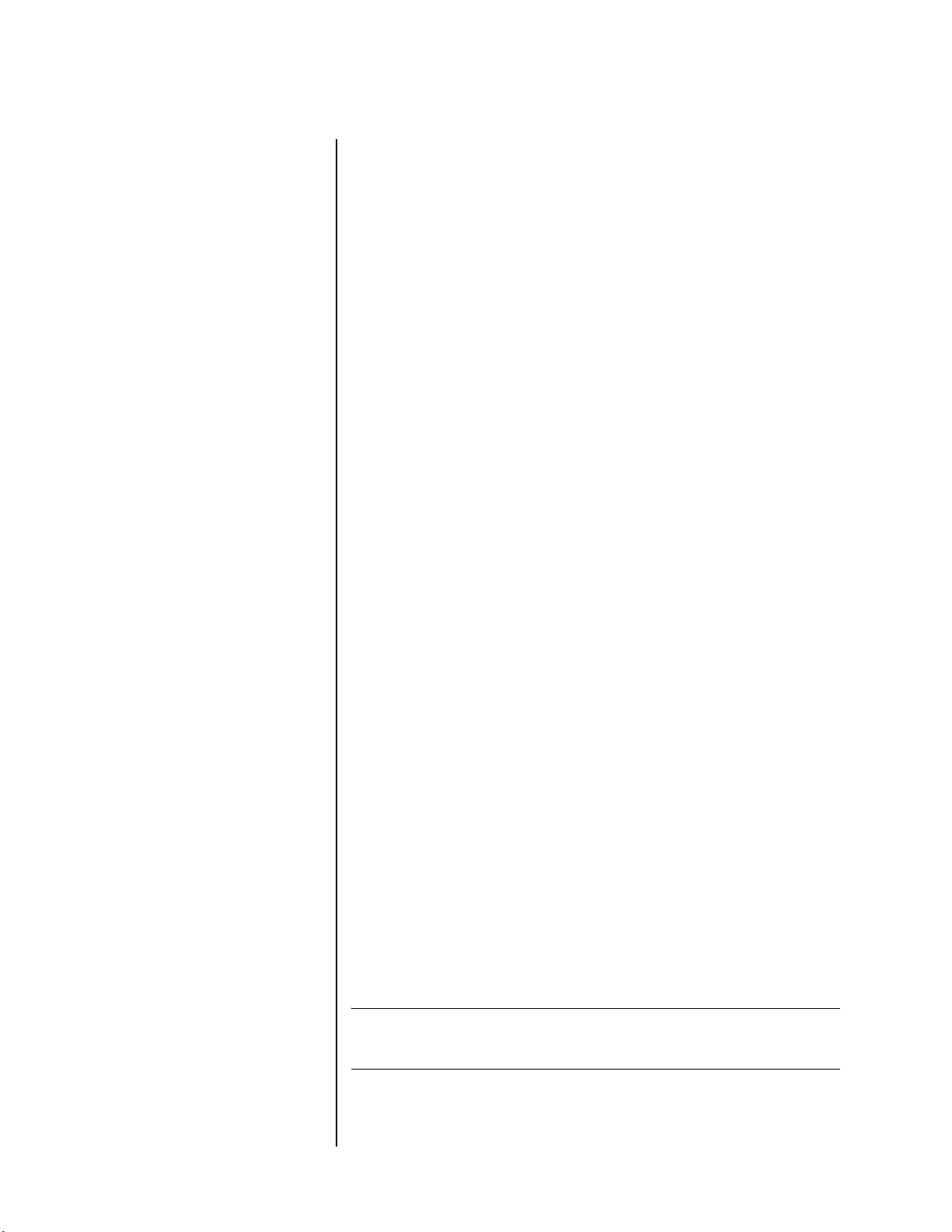
Nº40 Media Console Getting Started
High performance switcher
When operating as a switcher, the Nº40 offers performance comparable to the finest professional switchers that you might find in
post-production houses in Hollywood.
The key here is the video crosspoint switch (the circuitry that
allows any input to be routed to any or all outputs simultaneously).
It has video frequency response in excess of 70MHz, with a signalto-noise ratio better than 60dB.
Three video backplanes
The Nº40 Video Processor has three separate video “backplanes.” (A
“backplane” is the circuitry that the cards of the card cage plug
into, that is responsible for distributing all signals to wherever they
have to go.)
The analog video backplane, as discussed, rivals the finest matrix
switchers used in the professional video world. In addition, the
Nº40 has a standard definition digital video backplane, and a dedicated high definition digital video backplane. The standard
definition digital video backplane is used for routing transcoded
video signals within the Nº40 (more in a moment), and for our
digital graphic user interface. In all, there are over 2000 “nets”
(connections) in the video backplanes to ensure that you can get
the signal you want to where you want it.
1-11
Note
Transcoding
You may remember that a goal of the Nº40 was to operate with full
independence among its five zones. In the realm of video, this
requires a “Universal Translator” function that can convert between
the various video signal formats likely to be encountered, within a
given broadcast standard.
The Nº40 Video Processor will receive standard, interlaced composite, S-video, and component signals and transcode them to provide
all of those formats simultaneously on all zones. It will convert
signals “up” or “down” as needed to ensure that all outputs are
active, all the time, regardless of input signal. (Note, however, that
the Nº40 does not change frame rates or broadcast standards. For
example, we do not convert from 60 frames per second NTSC to 50
frames per second PAL or vice versa.) The Nº40 also allows you to
assign Standard or High-Definition video to the same logical input.
There is no cross-conversion from HDMI video to analog video or vice
versa.
Thus you can make whatever connection is best for your subsequent video processing or display device, and not concern yourself
Page 22
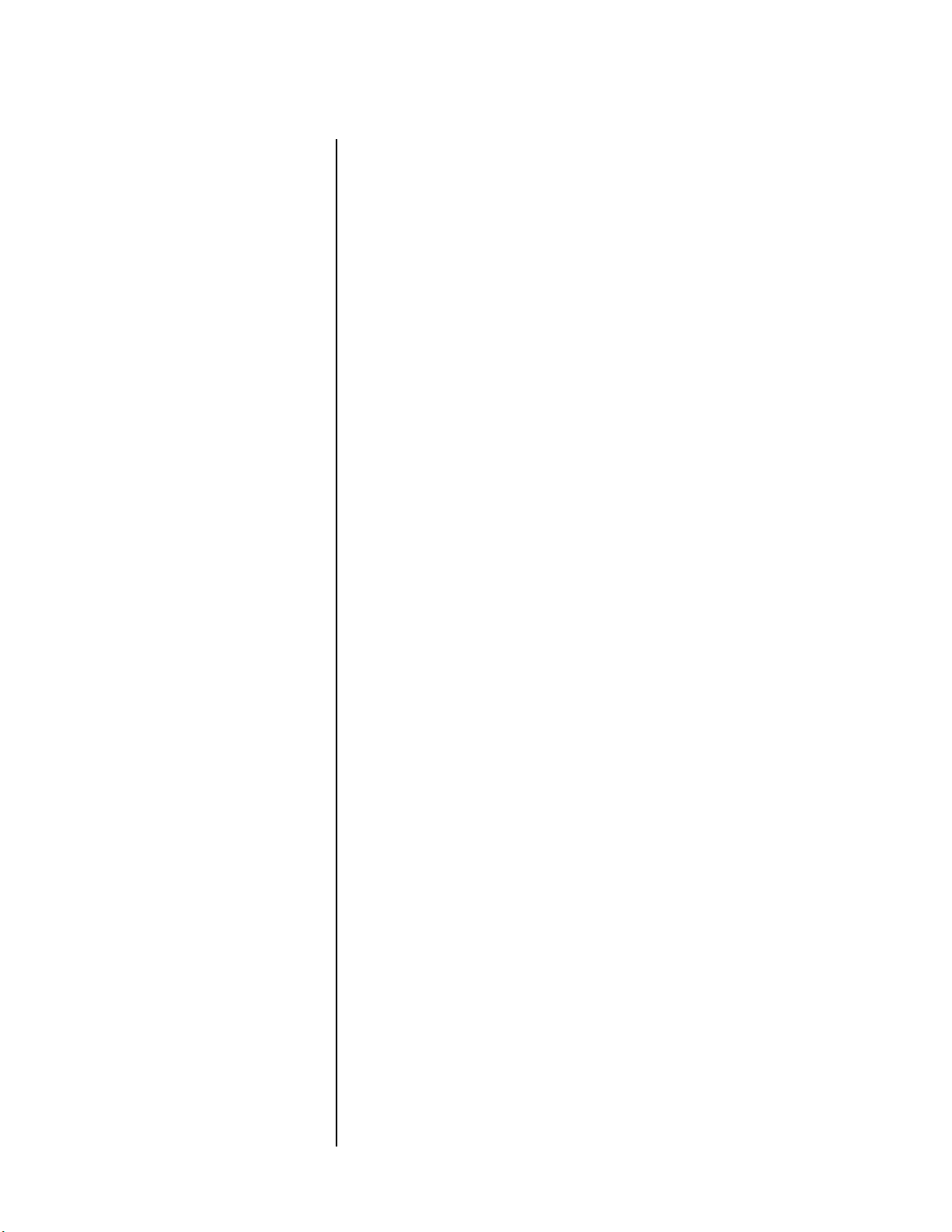
Getting Started Mark Levinson
about switching between formats as you select sources – the Nº40
takes care of that for you.
Also, high-definition or progressive input signals cannot be routed
to RZones, since no definition for progressive composite or S-video
signal format exists. If you have a progressive source, we suggest
connecting both its progressive output (for use in the main zone,
without any further signal processing) and its S-video or composite
output (for use in remote or record zones). Set up two inputs, one
for each type of video, naming them something like DVD-p and
DVD-i. Use the interlaced signal in the RZones.
In the RZones, the Nº40 also provides both composite and S-video
connections that are always active, even when the selected source is
a component signal.
1-12
Page 23
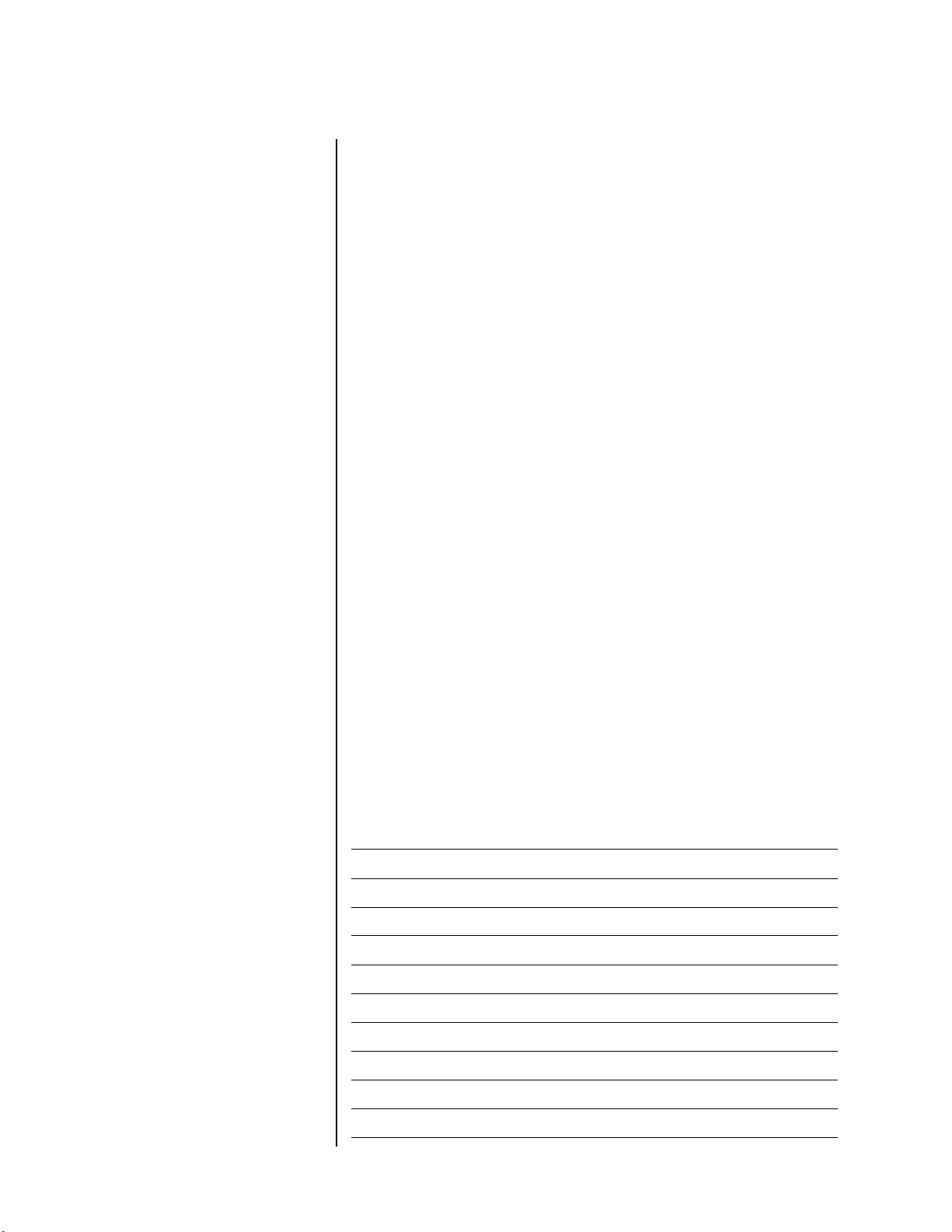
Nº40 Media Console Getting Started
Installation Considerations
The Nº40 Media Console requires special care during installation to
ensure optimal performance. Pay particular attention to instructions included in this section and to precautions included
throughout this owner’s manual.
Unpacking
The Nº40 Media Console is a two-component system, each dedicated to state of the art switching and processing of video and
audio, respectively. These two components are shipped in separate
boxes to avoid becoming unwieldy, but they must be used together.
They were designed as a single system.
Included with your new Nº40 are two pairs of knit, white gloves
designed to assist you in the initial unpacking and placement of
your new purchase. Please accept them as a token of our appreciation for having purchased our products.
When unpacking the Nº40:
DO save all packing materials for possible future shipping needs.
Only the original, purpose-designed shipping carton is acceptable
for return to the factory.
1-13
DO inspect the Nº40 for signs of damage during shipment. If
damage is discovered, contact an authorized Mark Levinson dealer
for assistance making appropriate claims.
DO locate and remove the accessory kits from the cartons. Make
sure they contain all of the items listed in the table below. If not,
contact an authorized Mark Levinson dealer.
In the Nº40 Video Processor carton:
Item Quantity
Nº40 Video Processor 1
Detachable AC power cord 1
BNC-to-RCA adapters 3
Gray RJ-11 Nº40 communications link cable 1
Gray RJ-45 PHASTLink™ communications cable 1
Remote Control 1
AAA alkaline batteries 2
White gloves 1
Warranty & Product Registration Card 1
Nº40 Media Console Owner’s Manual (this document) 1
Page 24
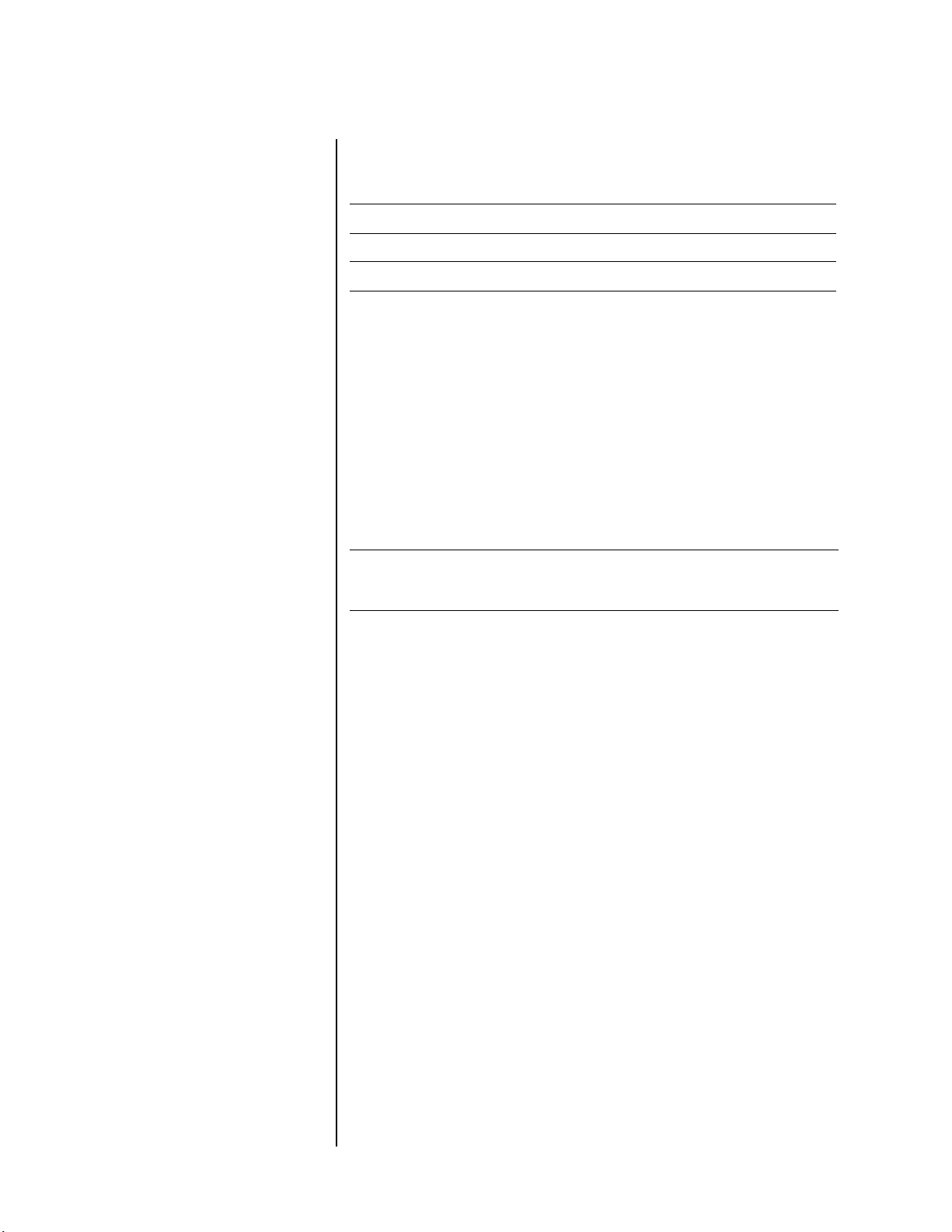
Getting Started Mark Levinson
In the Nº40 Audio Processor carton:
Item Quantity
Nº40 Audio Processor 1
Detachable AC power cord 1
White gloves 1
1-14
Product Registration
Placement and
Ventilation
Note For your protection, review “Important Safety Instructions” on page i
Please register the Nº40 within 15 days of purchase. To do so, register online at www.marklevinson.com or complete and return the
included product registration card. Retain the original, dated sales
receipt as proof of warranty coverage.
Try to locate the Video Processor so that its LCD screen is at a
comfortable viewing height. This screen can be used to preview or
monitor video selections in any of the zones. It can also be used to
display menu screens without having to turn on the primary
display device. This facility allows easy and direct ad hoc changes
when listening to music.
before you install your Mark Levinson Nº40.
DO install each Nº40 chassis on its own shelf for proper
ventilation.
DO install each Nº40 chassis on a solid, flat, level surface.
DO select a dry, well-ventilated location out of direct sunlight.
DO allow at least 3 to 4 inches (8 to 10cm) of clearance above each
Nº40 chassis for proper heat dissipation.
DO see “Care & Maintenance” on page 8-2 for information about
routine care and maintenance.
DO see “Nº40 Video Processor Dimensions” on page A-6 and
“Nº40 Audio Processor Dimensions” on page A-7 for assistance with
custom installations.
DO NOT place either Nº40 chassis on a thick rug or carpet or
cover either chassis with a cloth, as this might prevent proper
cooling.
DO NOT expose either Nº40 chassis to high temperatures, humid-
ity, steam, smoke, dampness, or excessive dust. Avoid installing
either Nº40 chassis near radiators and other heat-producing
appliances.
Page 25
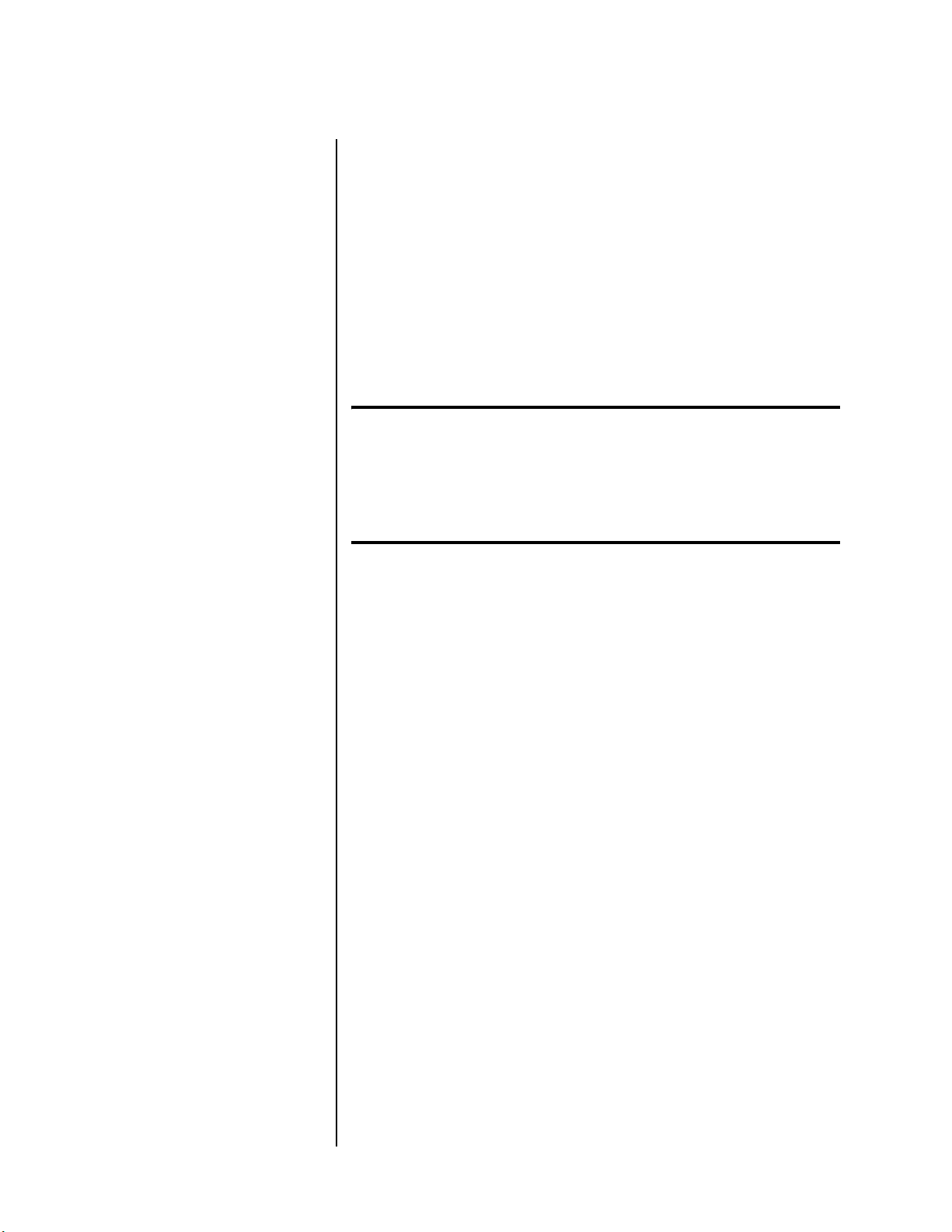
Nº40 Media Console Getting Started
DO NOT install either Nº40 chassis near unshielded TV or FM
antennas, cable TV decoders, or other RF-emitting devices that
might cause interference.
DO NOT place either Nº40 chassis on a windowsill or in another
location in which it will be exposed to direct sunlight.
DO NOT obstruct the IR receiver/transmitter located on the right
side of the Video Processor front panel display. When the Nº40 is
not using the IR input connector, the remote control IR transmitter
must be in line-of-sight with the front panel display IR receiver/
transmitter for proper remote control operation. See “Remote
Control” on page 4-1 for additional information.
Warning! MAKE SURE all components are properly grounded. Do not
defeat the safety purpose of polarized or grounding-type plugs
with “ground-lifter” or “cheater” adaptors. Doing so can cause
dangerous voltages to build up between components. The
presence of these voltages may result in personal injuries and/or
product damage.
Rack mounting
If your equipment is bolted into a dedicated rack, you will be glad
to know that purpose-designed rack mounting shelves are available
for your Nº40. These solidly-built shelves not only provide for the
requisite ventilation, but also for the “dressing” of the many cables
behind the system. See “Rack Mount Kit” on page A-8. Please
contact your Mark Levinson dealer for additional information.
Heat considerations
The Nº40 Video Processor dissipates approximately 75 watts of
energy. The Nº40 Audio Processor dissipates about 100 watts. It is
therefore normal and perfectly safe for them to run somewhat
warm to the touch – think of a box that had a 100 watt light bulb
running in it all the time. They will not normally become uncomfortably hot to the touch, however.
Mechanical drawings are included in this manual to facilitate
special installations where necessary (See “Nº40 Video Processor
Dimensions” on page A-6, and “Nº40 Audio Processor Dimensions”
on page A-7).
1-15
Page 26
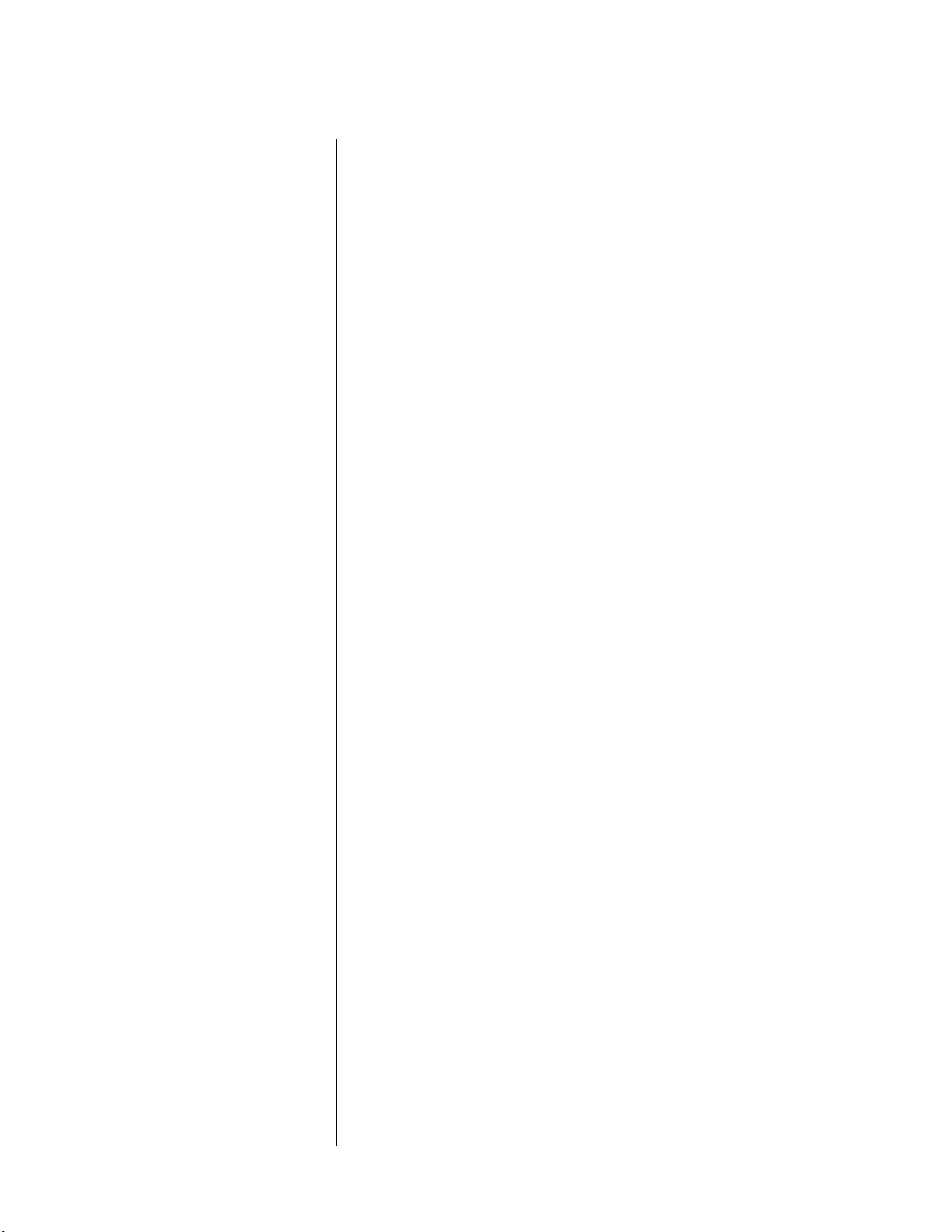
Getting Started Mark Levinson
Power Requirements
Mark Levinson products are factory-set for 100V, 120V, 220V, 230V
or 240V AC mains operation at either 50 or 60Hz, based on the
country for which they are manufactured.
If you have more than one circuit feeding the system with power,
please ask your electrician to ensure that they are all operating with
a solid, low impedance ground reference that is the same for all
products in the system.
The operating voltage of the Nº40 cannot be changed by the user,
and any attempt to do so will void the warranty. If you need to
change the operating voltage of your Nº40, or if the voltage indicated on the rear panel label is not available in your area, contact
your Mark Levinson dealer for assistance.
1-16
Break-in Period
Operating States
Although your Mark Levinson Nº40 Media Console delivers
outstanding performance straight out of the box, you should expect
to hear it continue to improve as it reaches its normal operating
temperatures and its various components “break-in.” It has been
our experience that the greatest changes occur within the first
25-50 hours, but that the system will continue to improve in sound
quality for about 300 hours, after which time it remains quite
constant.
The only exception to this rule is if power is removed from the unit,
allowing it to cool down. This can occur because of:
• Extended power outages
• Unplugging the product from the wall during a vacation
• Using the front panel power button(s) rather than one of the
standby buttons.
In these cases you should expect a brief warm-up period before the
sound quality is at its best. (Fortunately, you will never have to
repeat the full 300 hour break-in period.)
The Nº40 has three operating states:
• Off AC mains power is disconnected using the front
panel power button or by unplugging the unit
from the wall.
• Standby The Nº40 is powered up, but audio outputs are
muted and video outputs are either off or fed a
“black screen” signal (sync but not picture information).
• On Everything is powered up and outputs are active.
Page 27
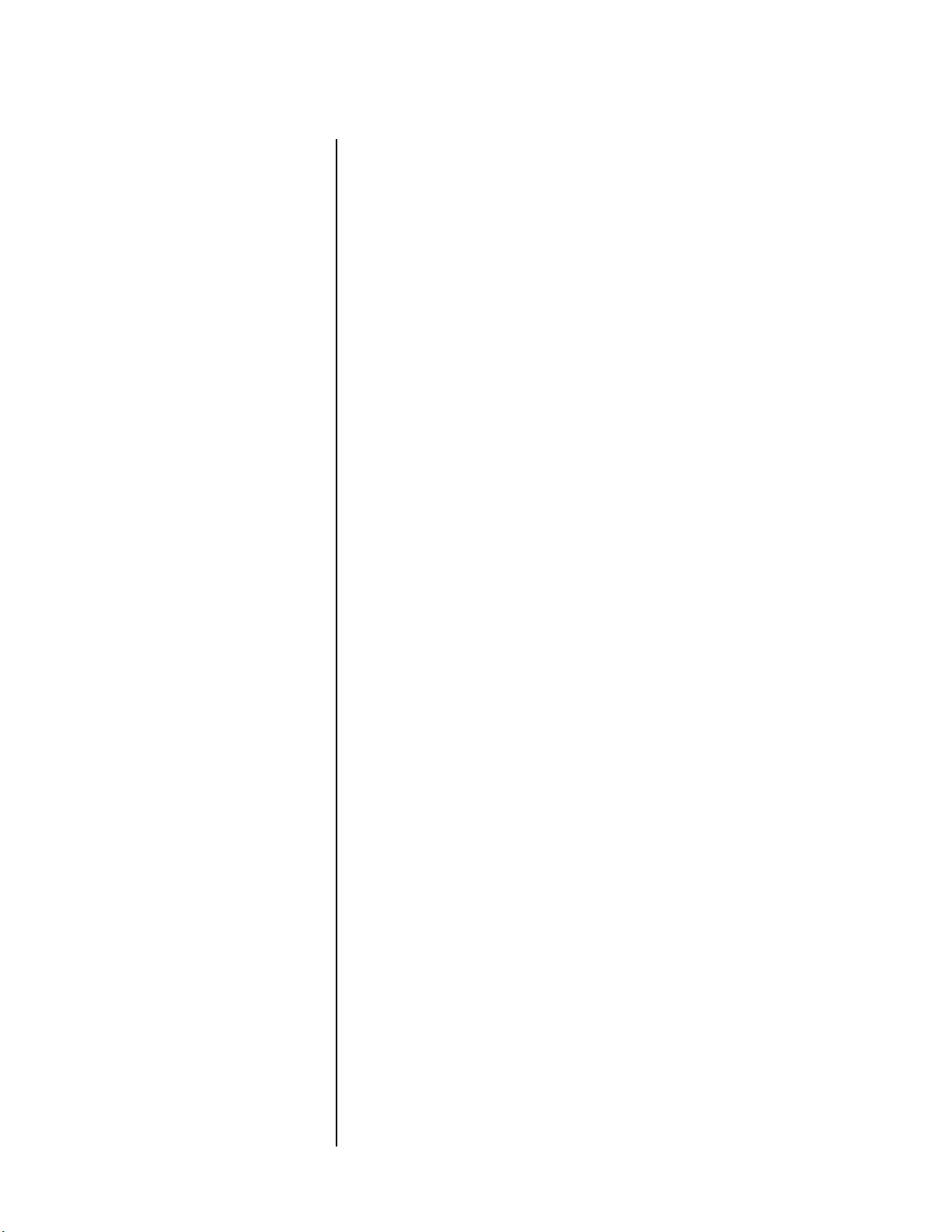
Nº40 Media Console Getting Started
While Reading the Manual...
The following brief introduction to the Nº40 Media Console
assumes that your installer has already programmed the system for
you. For complete information on using your Nº40 and customizing it to suit your individual preferences, please continue reading
this manual. We hope you will be able to do so while listening to
some outstanding music on your new system.
The controls you will use most often on your Nº40 Media Console
include: Input Select, Volume, Surround Mode, Sound Profile, Zone,
and Preview.
Input Select
Turning the input select knob (or using the input select rocker
switch on the remote) cycles forward or back through the list of
defined inputs. It does not require you to turn the knob endlessly
through a long list of connections you may not yet be using.
“Defined inputs” are ones that have been set up in the input menu.
Each input can be associated with two video connections, one
HDMI connection and as many as three audio connections.
Auto-migration
1-17
You can associate multiple sources of audio with an input. When
the input is selected, the Nº40 processes the audio in the following
order of priority: HDMI, digital, and analog. If HDMI and digital are
not available, the audio from the analog input is processed. The
analog input is always considered active. No further interaction is
required on your part beyond selecting the appropriate input by
name.
If multiple signals are present and you need to choose one, you can
use the direct command “force migrate” to manually change the
source. This command must be added to the toolbar, set to one of
the “f” keys on the remote control or input via RS-232.
Volume
Turning the volume knob (or using the volume rocker switch on
the remote) raises or lowers the volume of the system. Unlike other
systems, the Nº40 provides 1.0dB resolution from 0 to 20dB. Thereafter, it provides 0.1dB resolution up to 80dB, providing a full 80dB
of volume control.
This extraordinary resolution allows you to “dial in” precisely the
desired volume for the most realistic reproduction. When listening
to music, for example, strive to play the music at the volume you
would experience it at a live concert, when sitting in the best seat in
the house (This assumes your amplifiers and speakers are up to the
task).
Page 28

Getting Started Mark Levinson
Surround Mode
Sound Profile
Once you have selected the source and set the volume, you may
find that a different surround sound processing mode would better
complement the material you are playing. The surround mode
knob (and the surround mode rocker switch on the remote) gives
you access to all available and appropriate surround mode options,
based on the nature of the signal you have selected.
For example, a two-channel analog signal might be music, a twochannel Dolby Pro Logic encoded movie soundtrack, or any of
several other possibilities. The Nº40 offers many options for such a
signal, all accessed by the surround mode knob (or rocker switch).
This control is context-sensitive. For example, it will not present
you with processing options designed for two-channel signals when
you are receiving a discrete multichannel soundtrack. Instead, it
will only give you processing options that make sense in the
context of the signal being received.
The Mark Levinson Nº40 Media Console introduces a new concept
to high performance home entertainment systems: The Sound
Profile. When you create a sound profile, you are in effect defining
a comprehensive system configuration that complements a particular use of the system. By selecting that sound profile, the system
will reconfigure itself “on the fly” to meet your requirements.
1-18
Imagine how you might configure the system for watching an
action movie: the surround speakers and subwoofers might be
turned up a little to make it more exciting; you might use an 80Hz
crossover frequency in order to make the best use of your subwoofers; you might engage THX processing (since you are watching a
film); you might program one of the DC triggers to turn on, so as to
lower a projection screen for your television. Having decided what
the “ideal” setup of the system would be for such things, you could
give it a name: “Action Movie.”
Now imagine that you want to listen to some classical music. The
exaggerated bass and rear channels are inappropriate; you might
prefer a 30Hz crossover on your front speakers (assuming they have
tighter bass than your subwoofers); a stereo surround mode makes
more sense; the DC trigger should turn off so as to rid the room of
the screen that is no longer needed. Fine: give it a name like
“Classical.”
Having created a few profiles matching your tastes in such things,
you can recall all the settings by touching the sound profile button
on the Audio Processor's front panel, or the profile button on the
remote control.
Alternatively, you can associate a sound profile with either a particular type of signal (like Dolby Digital 5.1), or with a particular
defined input. You can even create multiple versions of the same
input (with the only real difference being the associated profile) to
make switching between profiles on a given source component
Page 29
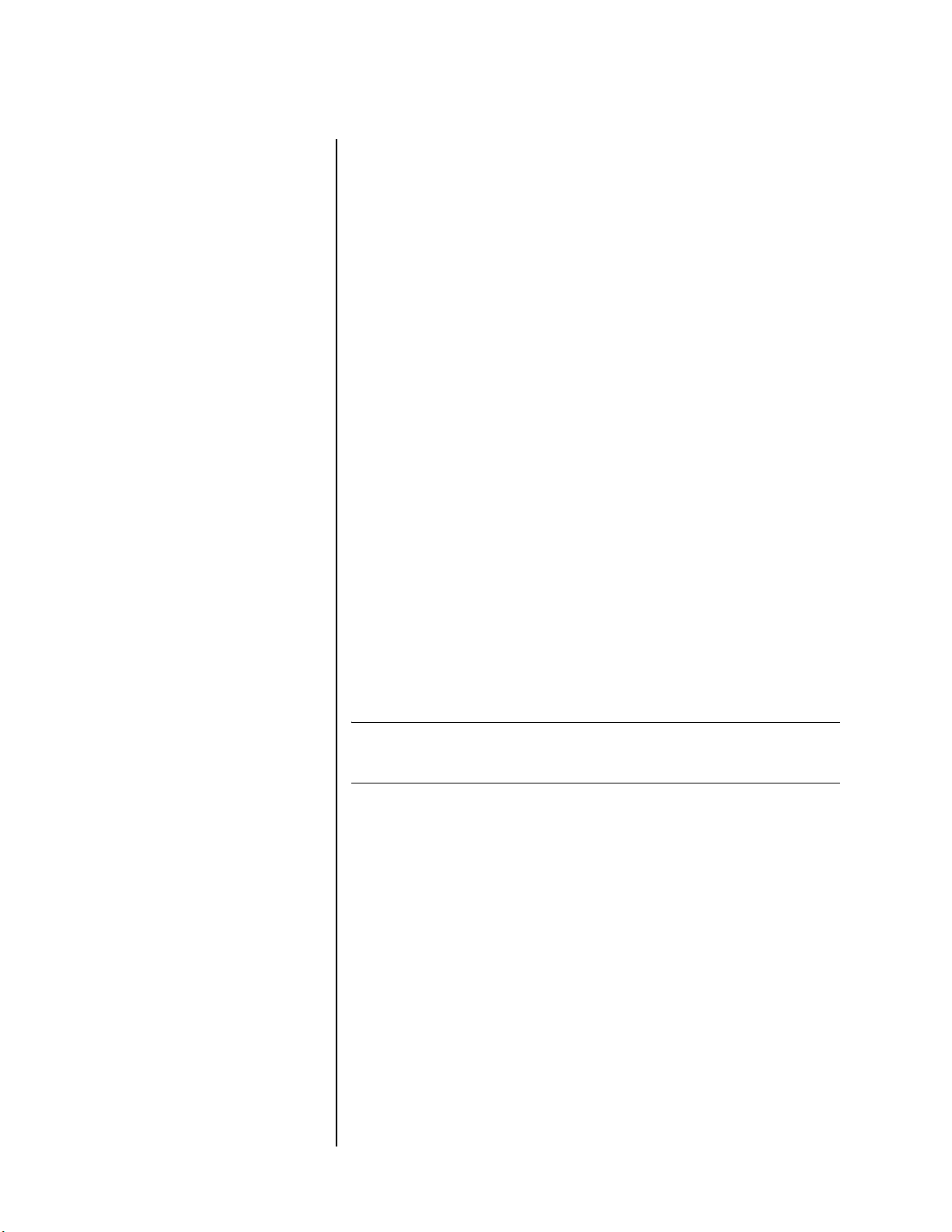
Nº40 Media Console Getting Started
easy. You might have two defined inputs labeled “DVD-Film” and
“DVD-Music” that would automatically configure the system for
either music or movies, depending on the type of disc you put in
your DVD player.
Zone
The standard configuration of the Nº40 is as a three zone system.
This means that you can have the signals from any connected
source component sent to any of three different “zones,” in any
combination. For example, you might have: the main theater zone;
a “Record” zone used for VCRs, cassette decks, and CD-R decks; and
a “Remote” zone used to enjoy music and/or films in another part
of the house. The Nº40 Media Console supports up to five
completely independent zones (additional “RZone” cards can be
ordered at additional cost from your Mark Levinson dealer).
If you want to change what is being sent to a remote or record zone,
turn the zone knob on the front panel of the Video Processor to
select the zone you want to change, and then turn the input select
knob to send the desired signal to that zone. The LCD display on
the Video Processor will show you what you are doing as you do it.
After a short delay, the display will revert to normal and the Nº40
will default back to controlling the main (theater) zone.
You can access zone control and status from the remote control by
the right arrow navigation key if no other menus are being
displayed. This will show you a list of zones with the main zone
being highlighted. Using the down arrow you can select the other
zones and their status will be displayed. Hitting the left arrow will
then bring you to the input select menu for the highlighted zone.
See “The Zone Status Display” on page 5-72 for more information.
1-19
Note
Preview
HDMI inputs are not available to zone video outputs. Analog video
connections are necessary.
You can “preview” a source without actually changing what is being
sent to any particular zone. This can be used to “cue up” a video
selection for some guests without their having to watch the cuing
process, or to assist in a simple video editing process.
To do so, press the preview button on the front panel of the Video
Processor. The LED indicator above the button will light up, and the
LCD display will switch to preview mode. Turning the input select
knob while in preview mode will have no effect on what is being
sent to the chosen zone. (Pressing preview while on a remote or
record zone “locks” you into preview mode on that zone to avoid
the timeout that would normally take place). Once you have found
the exact point in the video you want, pressing enter will extinguish the LED indicator and send the selected source to the selected
zone. Note that HDMI inputs are not available for preview on the
LCD display.
Page 30
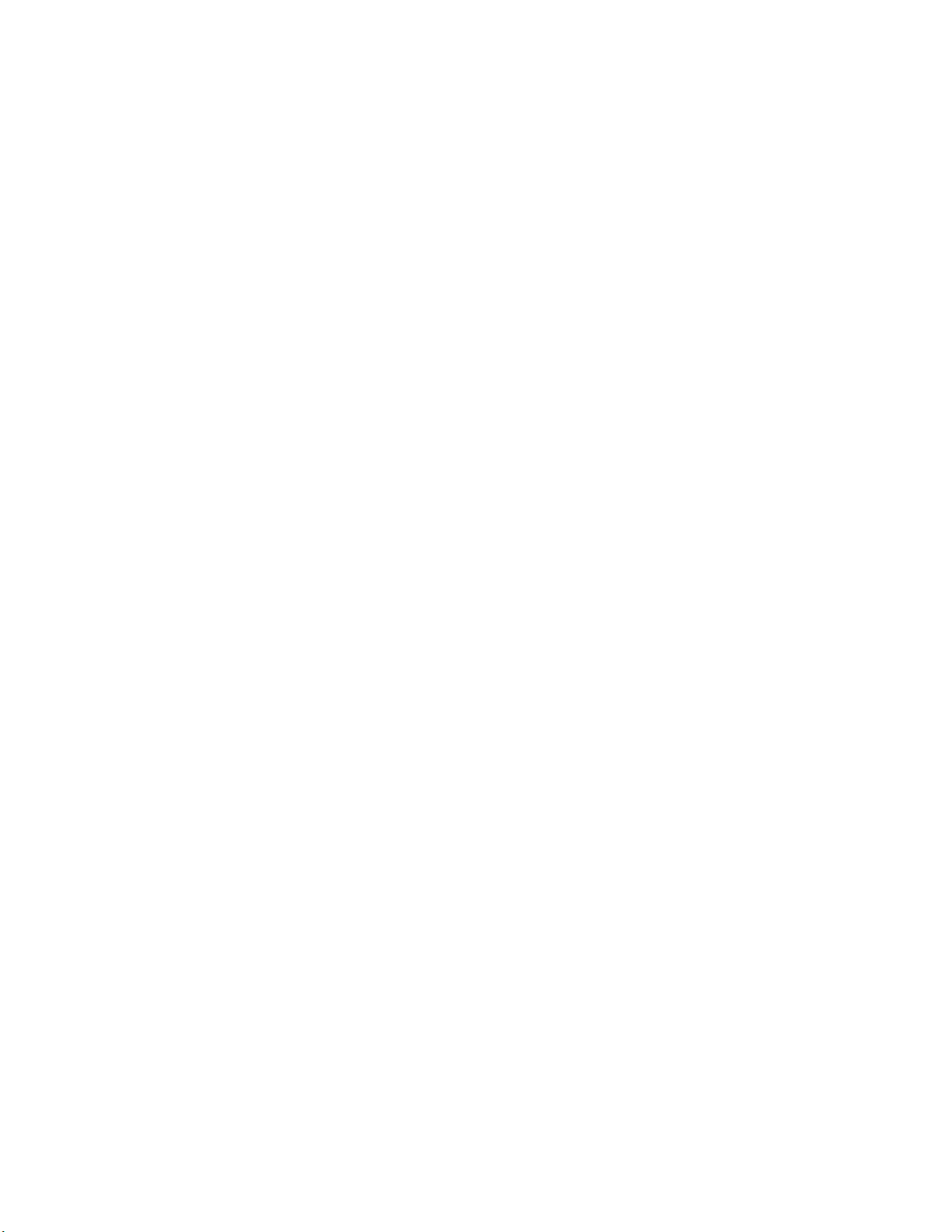
Page 31

2
Front Panel Operation
Video Processor Front Panel
Figure 2-1: Video Processor front panel.
STANDBY
1. Power (AC mains) button & LED indicator
2. Input Select knob
3. LCD display
4. Zone knob
5. IR window
6. Preview button
7. Display Mode button
8. Menu Select button
2-1
9. Enter button
10. Standby button & LED indicator
Page 32

Front Panel Operation Mark Levinson
2-2
Power (AC Mains)
Button & LED
Indicator
Note If the power button has been used to “turn off” the system, it cannot
Input Select Knob
The power button disconnects the Nº40 Video Processor from the
AC mains.
If you plan to be away for an extended period, or have any other
reason to turn the system completely off, you can either unplug
your components, or use the power buttons on your various Mark
Levinson components.
When first connected to the AC mains, the audio and the video
portions of the Nº40 have extensive self-diagnostics to run before
they can respond to your commands. Please wait until the standby
LED indicators on both units begin to blink, indicating that they
have completed their initialization procedures and are in standby. If
either or both units fail to enter standby normally, make sure that
both are turned on and the Nº40 communications cable is properly
installed between the two components.
respond to commands from remote controls or external control
systems. We suggest using standby except perhaps on those occasions
when you will be away for an extended period of time.
Use the input select knob to select from among all the defined
inputs on the Nº40. Doing so will select both the sound and the
picture (if any) for the chosen input.
LCD Display
A “defined input” is minimally a single audio connection that has
been given a name to help you select what you want, when you
want it (for example, “CD”). More often, a “defined input” will be a
combination of one or two video connections and as many as three
audio connections, the latter listed in a priority order. (Examples
might include “DVD” or “Laserdisc.”) You or your installer can
define inputs as you see fit in the input menu, within the setup
menu.
When used in conjunction with the zone knob, the input select
knob can also be used to select the signal being sent to an “RZone”
(a Remote or Record zone). To do so, select the zone you wish to
change with the zone knob, and then select the input you wish to
send to that zone on the input select knob. The video signal you
have selected (assuming there is one) will be displayed on the front
panel LCD display for a few seconds, and then it will time-out and
return to its previous operation.
The color LCD display on the Nº40 Video Processor can be used in
any of several ways:
• For quick and easy access to the menu system, without having
to turn on the main video display;
• Optionally, as your sole access to the menu system (if you prefer
to not have such distractions on your main display);
Page 33

Nº40 Media Console Front Panel Operation
• To “cue up” the next video source prior to sending the signal to
the main display;
• To monitor what is happening on any Remote or Record zones
(“RZones”).
The behavior of the LCD display is affected by the preference
setting found in the User options menu. See “Menu System” on
page 5-1 for more details.
Zone Knob
Note
The Nº40 Media Console is a “multi-zone” system – it can manage
several signals at once, as if it were several separate systems. This
multiplies the value of all the source components connected to the
Nº40, since they are now more widely available.
For example, you can watch the output of your satellite receiver on
your television, while copying a home video from your camcorder
to a VCR, while someone else in the study listens to music – all
from the same system. In fact, you can have as many as four remote
or record “zones” of independent operation in addition to the main
zone, by adding a few extra cards to your Nº40. Except for HDMI
inputs, all sources connected to the system can be sent to any zone,
whether for recording purposes or enjoyment in a remote part of
the house. Since any of these zones can be used for either Recording
or for Remote access to the system, we call them “RZones.”
2-3
HDMI audio can only be sent to an RZone if the main zone is using the
audio from that same input. Keep in mind that high-definition or
progressive video signals cannot be routed to RZones.
The zone knob controls the zone (main zone or RZone) you are
either monitoring or controlling at any point in time. By turning
the zone knob, you will call up an on-screen list of the available
zones, from which you can choose the one you wish to use. Once
selected, the audio and video signals chosen for that zone are
presented in the main room for your review and control. You can
select a different source (using the input select knob), cue up something to be recorded, or check to see what is going on in a different
zone.
If you want to see what is happening in another zone without
affecting what happens in the main room, press the preview button
before you select anything with the zone knob. This allows you to
see (though not to hear) the signal being sent to a different zone
without interrupting the music or movies playing in the main
room.
The Mark Levinson Nº40 normally includes two RZones (both
audio and video) as standard equipment, in addition to the main
room's outputs. If you would like to have additional RZones
installed, please contact your authorized Mark Levinson dealer.
Page 34

Front Panel Operation Mark Levinson
Lastly, when in a menu, the zone knob can also be used to select
from among items in a menu. Turning it moves the cursor up or
down in the list, highlighting different items in turn. You can press
menu select to cancel out of a menu item (moving back up one
level in the hierarchy), or enter to save a change or advance to the
next level. Please refer to “Menu System” on page 5-1 for more
information.
2-4
IR Window
Preview Button
As with most contemporary electronic products, the Nº40 can be
controlled by its included infrared remote control. (See “Remote
Control” on page 4-1 for more details.) The infrared sensor is
located behind the dark window on the right side of the Nº40 Video
Processor.
Unlike most consumer electronics products, the Nº40 can also emit
infrared commands from this same window. This ability allows the
Nº40 to “teach” learning remote controls all of its commands,
including many special-purpose commands that are not included
in the supplied remote control. For example, all “toggle”
commands (like the “operate/standby” toggle) also have positive
control equivalents (“go to operate” and “go to standby”). You do
not generally need such commands when you are in the same room
as the system, and operating it from our remote control or the front
panel. However, their availability makes it possible for you to create
reliable macros on learning remote controls. You could (for
example) create a macro titled “NEWS” to turn on the entire
system, adjust the volume, select the television tuner, and change
the channel to your favorite news station – all with a single touch
of the button. Using sound profiles, you could expand this capability even further. (See “Advanced Features” on page 7-1.)
You can “preview” a source you are about to send to another zone,
without actually sending it there. You may want to “cue up” a
particular movie for your guests without forcing them to endure
the piracy notices or the DVD menu system. Or you may want to
“cue up” a particular segment of a home movie when readying a
tape you want to record.
Note
HDMI inputs are not available for preview on the LCD display.
To take advantage of this ability to temporarily set a signal aside:
1. Press the preview button (the LED indicator above the preview
button will light to let you know you are in preview mode).
2. Use the zone knob to select the zone you want to use.
3. Use the input select knob to select the input you want to preview.
4. Cue up your source as desired, watching it on the LCD display.
Page 35

Nº40 Media Console Front Panel Operation
When you have everything the way you want it, press the enter
button again to send the signal to the zone you had originally indicated. Doing so will change whatever was happening in that zone
until that time.
Display Mode Button
Menu Select Button
Pressing this button repeatedly will toggle the LCD display of the
Nº40 between always on and preview only.
If you want the LCD display to reflect whatever the currently
selected zone activity is, leave it in always on mode. This allows you
to use the LCD display as a small second monitor, one that is quite
handy when making a recording on your Record zone, while
watching something else in the main theater.
If you prefer the LCD display to remain dark until it is explicitly
required (like when you press the preview button), use the display
mode button to toggle the LCD display into preview only mode.
Note that the LCD display will always display the Nº40 menu
system when you access it.
The menu select button displays the toolbar (a “menu of options”)
along the top edge, middle, or bottom edge of the screen according
to your preference. This toolbar will appear on the LCD display and
the Monitor output, and can also appear on the Main Video Output
(also according to your preference). This toolbar provides quick and
easy access to the important setup menu as well as to other menus
and features. (You can customize the toolbar to better meet your
particular needs and preferences.)
2-5
As shipped from the factory, two of the six spaces on the toolbar are
predefined: the Setup Menu and Audio Controls. You can define the
remaining tools on the toolbar, using the available space as you
wish. However, the Setup Menu cannot be removed from the
toolbar. For more information on the toolbar, please review “Menu
System” on page 5-1.
The menu select button (and the menu button on the remote
control) displays the toolbar, from which you can enter the setup
menu.
Once you are within a menu, pressing the menu button exits the
current menu item without saving any changes. It is used with the
enter button and the navigation cluster (up/down/left/right
buttons) on the remote to move around in and change the settings
of various menus. You can also use the input and zone knobs for
navigation if you prefer. Please refer to “Menu System” on page 5-1
for more information.
Page 36

Front Panel Operation Mark Levinson
2-6
Enter Button
Standby Button & LED
Indicator
The enter button (both on the front panel and on the remote
control) is used in the menu system, in one of two ways (depending
on context).
When in the menu system, a highlighted area will indicate the
currently selected item on the menu. If that item has its own subitems, pressing enter will advance you to that next level “down” in
the hierarchy.
Once you have reached the end of any particular branch of the
menu system, there will be some value assigned to the item you are
editing. This could be a user preference setting, or the speaker
output level calibration value, or anything else in the system.
Once you have modified the value of a given menu item, press
enter to save any changes. See “Menu System” on page 5-1 for more
information.
When power is first applied to the Nº40 Video Processor (the unit is
plugged in and the AC mains switch is depressed), it goes through
an initialization process that involves self-testing and establishing
communications with the Nº40 Audio Processor. When this process
has been satisfactorily completed (it can take about 30 seconds), the
Nº40 will enter standby and the LED indicators on both units will
begin to blink slowly.
Once the start-up process is complete, pressing standby on either
unit will toggle both units between On and Standby.
Page 37

Nº40 Media Console Front Panel Operation
Audio Processor Front Panel
Figure 2-2: Audio Processor front panel.
POWER
SURROUND MODE
9K9";^ab
9daWn9Dc
SOUND PROFILE DISPLAY INTENSITY RECALL BALANCE MUTE
1. Power (AC mains) button & LED indicator
VOLUME
-!$2)'!,!5$)/ ,!"/2!4/2 %3
-%$)! #/.3/,%
.
STANDBY
2-7
Power (AC Mains)
Button & LED
Indicator
2. Surround Mode knob
3. Alpha-Numeric display
4. Volume knob
5. Sound Profile button
6. Display Intensity button
7. Recall button
8. Balance button
9. Mute button & LED indicator
10. Standby button & LED indicator
The power button can be used to disconnect the Nº40 Audio
Processor from the AC mains without actually unplugging it from
the wall outlet.
If you plan to be away for an extended period, or have any other
reason to turn the system completely off, you can either unplug
Page 38

Front Panel Operation Mark Levinson
your components, or you can use the power buttons on your
various Mark Levinson components.
When first connected to the AC mains, the audio and the video
portions of the Nº40 run extensive self-diagnostics before they
respond to your commands. Please wait until the standby LED indicators on both units begin to blink, indicating that they have
completed their initialization procedures and are in Standby mode.
If either or both units fail to enter Standby normally, make sure the
Nº40 communications cable is properly installed between the two
components.
Note If the power button has been used to “turn off” the system, it cannot
respond to commands from remote controls or external control
systems. We suggest using Standby except on those occasions when
you will be away for an extended period of time.
2-8
Surround Mode Knob
The surround mode knob will cycle you through the applicable
surround processing options available for the input you have
selected. Turn the knob to move through your options until you
find the one you want, given the nature of the source to which you
are listening.
Note that this is signal-dependent: there are many more options for
processing a two-channel signal than there are for processing a
discrete multichannel signal. After all, many of those two-channel
options are oriented toward making the two-channel signal into a
multichannel signal; they are not needed when you have discrete
multichannel information to begin with.
Thus, when listening to a two-channel source like a CD, you have a
range of options including:
• 2 Channel Stereo
• Stereo Surround
•Dolby Pro Logic
•Dolby Pro Logic + THX
•Dolby Pro Logic II
• Dolby Pro Logic IIx Movie
• Dolby Pro Logic IIx Movie + THX
• Dolby Pro Logic IIx Music.
Page 39

Nº40 Media Console Front Panel Operation
When listening to a discrete multichannel signal like Dolby Digital
5.1, or DTS, your options include:
•Downmix (2ch)
• Multichannel
• Dolby Pro Logic IIx Movie
• Dolby Pro Logic IIx Music
• Dolby Digital EX
• THX Cinema.
By creatively using the sound profile feature, the Nº40 will most
often be able to determine what is the “correct” surround mode for
the signal you are playing, and automatically engage it. However,
you always have the option of overriding this default setting. To do
this, turn the surround mode knob. For more information on sound
profiles and their use, please refer to “Advanced Features” on
page 7-1.
Alpha-Numeric
Display
Volume Knob
Sound Profile Button
The central window of the Nº40 Audio Processor contains two rows
of twelve alpha-numeric characters. This text-based display
provides you with information on the selected input, the type of
signal being received and/or the current surround mode, and the
current system volume.
Normally, you turn this knob to adjust the volume of the main
zone (your multichannel theater). The available range is 80dB, with
0.1dB resolution over the top 60dB, and 1dB resolution for the
bottom 20dB.
This control is speed-sensitive. When you turn the volume knob
quickly, it results in a larger volume change than when you turn
the knob the same amount, but more slowly. You can think of it as
being like variable-ratio, power-assisted steering in a luxury automobile. It delivers both rapid large-scale changes and fine
resolution, on an as-needed basis.
In addition, the volume knob can be used in conjunction with the
balance button to alter the relative volumes and/or delays of the
various speakers in the system.
The concept of a sound profile is central to making the most of
your investment in the Mark Levinson Nº40. In fact, much of the
section “Advanced Features” on page 7-1 deals with the subject;
please refer to that for more detail.
2-9
Suffice to say here that pressing the sound profile button cycles you
through the list of defined sound profiles, which are like little
“snapshots” of the system in different configurations. By choosing
Page 40

Front Panel Operation Mark Levinson
a particular sound profile, the system can reconfigure itself to better
suit the needs of a particular piece of music or film.
Alternatively, you can think of a sound profile as being like a
“macro” of the many changes you might make to the system
manually to optimize it for a particular use. Rather than having to
do so manually every time, you can define it once, give it a name,
and call it up as needed.
When a profile is selected manually using either the front panel
sound profile button or the profile button on the remote control,
the Nº40 will remain in that profile until either a different profile or
a different input is selected. (Changes in the nature of the incoming
signal that might otherwise have triggered a change in profile are
ignored, in favor of the explicit user selection.)
2-10
Display Intensity
Button
Recall Button
Pressing this button will cycle through several levels of illumination on the front panels of the Nº40, including both the alphanumeric display and the LCD display, as well as the various LED
indicators. The available brightness levels are High, Medium, Low
and Off.
When Low is selected, the backlighting on the LCD display will be
turned off and most of the various LEDs will be off, turning on
again briefly when changes are made to let you know what is
happening. After a brief delay to let you see the change you have
made, they will once again extinguish themselves.
The balance button (described below) lets you make a large number
of incremental changes to the sound of the system, whether to
compensate for a poor recording or just to suit your fancy. These
changes include changes in both level (volume) and delay
(apparent distance of the sound).
Often, when you move on to another recording, the previous
settings can sound quite poor (since they are no longer
appropriate).
The recall button restores all such changes to their normal, calibrated levels and delays, as per the initial setup of your system. This
gets you back to the best starting point for any possible changes in
one easy step.
Balance Button
The balance control changes the perceived “balance” of the sound
along a left/right axis, and can be helpful when you are sitting offcenter. With a balance control, you can make the further speakers a
bit louder to compensate for their greater distance.
The balance button on the Nº40 does this and much more. By
clicking the balance button repeatedly, you cycle through all of the
various kinds of “balance” you might need in a multichannel
system:
Page 41

Nº40 Media Console Front Panel Operation
•Subwoofer
Adjusts the level of the subwoofer channel, relative to the other
channels.
•Center
Adjusts the level of the center channel, relative to the other
channels.
•Stereo Front
Adjusts the level of the front left and front right channels, relative to the other channels.
• Surrounds
Adjusts the level of the surround channels, (normally at the
sides of the room) relative to the other channels.
• Surround Backs
Adjusts the level of the surround back channels, relative to the
other channels. (Note that this balance item can change
depending on your speaker setup.)
•L/R Balance
Adjusts the overall left/right balance of the system, much as the
balance control would in your car.
•F/B Fade
Adjusts the overall front/back balance of the system, much as
the fader control would in your car.
When you see the one you want displayed in the alpha-numeric
display on the Nº40 Audio Processor, use the volume knob to alter
the relative volume or balance of the chosen subset of your speakers
to meet your requirements.
There is another incremental change you can make to the
“balance” of Nº40 audio processing. By pressing and holding the
balance button, you can alter the relative delays of the various
speakers in your system. This can be used to “tweak” the speaker
delays to create an extra sense of space, or (on the center channel)
to move the vocalist forward or back in the mix without altering
the basic volume of the vocals relative to the rest of the instruments. You could even use it to accommodate an off-center
listening position. (There is a better way of handling such things.
See “The Sound Profiles Menu” on page 5-19.)
2-11
After a few seconds, the balance mode will “timeout.” Alternatively,
enter can be pressed to return to normal operation more quickly,
should you wish to make other adjustments.
Page 42

Front Panel Operation Mark Levinson
2-12
Mute Button and LED
Indicator
Standby Button and
LED Indicator
Pressing the mute button reduces the main output level of the Nº40
Audio Processor by an amount that you can modify, ranging from
-3 to -50 decibels, or completely off. When engaged, an LED indicator above the button lights up to indicate that the system is
muted. Pressing the mute button a second time without adjusting
the volume will return it to its previous setting. The magnitude of
the mute function is determined by the Mute level item in the User
Options: Volume Options menu.
If you adjust the volume with either the front panel knob or the
remote control while the system is muted, the Nº40 will adjust its
volume from the muted level and disengage the mute function. The
factory default setting of the mute circuit is -20dB. (See “Menu
System” on page 5-1 for information on changing the factory
default setting.)
When power is first applied to the Nº40 Audio Processor (the unit is
plugged in and the AC mains switch is pressed), it initializes
through a self-test and establishes communications with the Nº40
Video Processor. When this process is satisfactorily complete (it can
take about 30 seconds), the Nº40 goes to Standby and the LED indicators on both units begins to blink slowly.
Once the start-up process is complete, pressing standby on either
unit toggles both units between On and Standby.
Page 43

3
Rear Panel Operation
Video Processor Rear Panel
Figure 3-1: Video Processor rear panel.
1. Composite Input Card (slot 1)
2. Video input expansion (slot 2)
3. S-video Input cards (slots 3 – 4)
4. Component Input cards (slots 5 – 7)
5. Video input expansion
6. Video RZone expansion (slots 9 – 10)
7. Video RZone cards (slots 11 – 12)
8. Serial number label and IEC power input
3-1
9. Main S-video output
10. Main composite video output
Page 44

Rear Panel Operation Mark Levinson
11. Main component video outputs
12. Monitor output
13. PHASTLink-compatible control ports
14. RS-232 control ports
15. Nº40 communications port
16. DC triggers
17. IR input
The Mark Levinson Nº40 Media Console uses a card cage design for
several reasons.
One important advantage of the card cage design is that it allows
you to take advantage of hardware features if you so choose. For
example, the Nº40 can support up to five zones: the main zone plus
as many as four additional and independent Remote or Record
zones, which we refer to as “RZones.” (As you will see, the hardware
involved in either a Remote zone or a Record zone is the same.)
3-2
Our card cage also provides a mechanism by which new technology
can more easily be introduced into the product, even after it has
been purchased and installed.
This flexibility of the design can be a two-edged sword, however.
Endless mixing-and-matching of options unnecessarily complicates
system design. It also results in the product’s final assembly being
performed in the field, by the local dealer, which can introduce
serious quality assurance issues. (No dealer, regardless of their
caliber, will have all the test equipment we have at the factory for
ensuring quality.)
For these reasons, we have elected to offer a “standard” complement of cards in the Nº40 that will satisfy the needs of a large
majority of potential owners. You can purchase additional cards as
needed, within the limits of what a fully-stocked pair of chassis can
accommodate.
So, with the caveat that your particular system can vary somewhat
if you or your dealer arranged for additional modules, a review of
the Nº40 Video Processor standard equipment follows. (At the end
of this manual, you will find a Hookup Chart for each Processor.
Please feel free to use this to help keep track of where you connect
various components.)
Composite Inputs
Slot 1 can handle as many as three analog video inputs (either
composite or S-video), and are normally populated with a
Composite Input Card. Each card contains three composite video
inputs on high quality RCA connectors.
Page 45

Nº40 Media Console Rear Panel Operation
Figure 3-2: Composite Input Card. We suggest using high quality 75Ω video cables for all your video
connections.
video input
Connect any composite video outputs that you plan to use from
your video components to these composite video inputs on the
1
composite video
2
3
Video Input
Expansion
Nº40. Keep track of which source components are plugged into
which connectors on the rear panel of the Nº40, either by keeping a
simple list (for example, “VHS – Slot 1, Connector 1”) or by making
a note on the Hookup Chart at the end of this manual.
See “The Define Inputs Menu” on page 5-32 for more information
on defining your inputs.)
This slot is electrically identical to slot 1, but is left empty in the
standard configuration. The opening is covered by a blank piece of
metal, which can be removed if an expansion card needs to be
added. If you require additional composite, S-video, or component
inputs, the appropriate card can be added here by your authorized
Mark Levinson dealer.
S-video Inputs
Slots 3 and 4 can each handle as many as three analog video inputs
(either composite or S-video), and are normally populated with
S-video input cards. Each card contains three S-video inputs.
Figure 3-3: S-video Input Card. Connect any S-video outputs that you plan to use from your video
components to these S-video inputs on the Nº40. Keep track of
video input
1
S video
which source components are plugged into which connectors on
the rear panel of the Nº40, either by keeping a simple list (for
example, “S-VHS – Slot 3, Connector 2”) or by making a note on
the Hookup Chart at the end of this manual.
3-3
2
3
Component Inputs
See “The Define Inputs Menu” on page 5-32 for more information
on defining your inputs.
Slots 5, 6 and 7 can each handle one analog video input, and are
normally populated with Component Input Cards. Each card
contains one three-connector component input.
Page 46

Rear Panel Operation Mark Levinson
Figure 3-4: Component Input Card. These three wires contain a single luminance signal (a black-and-
white version of the picture), along with two color difference
video input
Y/G
component video
Pb/B
signals. The color, or chrominance, “components” of component
video are sometimes called by different names, but for your
purposes they all mean the same thing. Whether U or V, Cr or Cb,
or Pb or Pr, it equates to the same thing: terrific quality (and three
wires).
For your convenience, we have also supplied three BNC-to-RCA
adapters, which lock into place with a quarter-turn of the BNC half
Pr/R
of the adapter. These adapters effectively convert the professional
BNC to the more common consumer RCA.
Slots 5 through 7 can accept a wider variety of types of video signals
than can Slots 1 through 4.
Connect any component outputs that you plan to use from your
video components to these component inputs on the Nº40. Make
sure that the three wires do not get crossed up, as the resulting
picture will look positively bizarre if you do confuse things. Keep
track of which source components are plugged into which connectors on the rear panel of the Nº40, either by keeping a list or by
making a note on the Hookup Chart at the end of this manual.
3-4
Video Input
Expansion
Video RZone
Expansion
Video RZones 1 & 2
See “The Define Inputs Menu” on page 5-32 for more information
on defining your inputs.
As shipped from the factory, slot 8 is normally empty except for a
blank piece of metal that covers the opening. This slot can be used
for an additional component input immediately, should you
require one, or for other types of advanced video inputs in the
future. Slot 8 is electrically identical to slots 5 through 7.
As shipped from the factory, slots 9 and 10 are empty except for a
blank piece of metal that covers the opening. These slots can be
used for the video portions of additional Remote or Record zones
(“RZones”) immediately, should you require them.
The RZones are counted from right to left; hence slot 9 is reserved
for RZone 4, and slot 10 is reserved for RZone 3.
In addition to its current application for RZone use, slot 10 also has
digital video input and output capability.
As shipped from the factory, slots 11 and 12 are normally used for
the video portions of the two standard Remote or Record zones
(“RZones”).
Page 47

Nº40 Media Console Rear Panel Operation
Figure 3-5: Video RZone Card. The RZones are counted from right to left; hence slot 11 is reserved
for RZone 2, and slot 12 is reserved for RZone 1.
remote zone
S video
composite
ir input
Each card includes an S-video output, a composite video output on
an RCA connector, and a dedicated infrared (IR) input that is
specific to the particular zone.
Connect either (or both) of the video outputs to your intended
remote zone display device or video recorder, according to your
system design. These video outputs can easily drive extremely long
lengths of high quality 75Ω cable; however, as with any video
signal, long cable runs really require excellent quality cable to avoid
signal deterioration. Please consult with your dealer on the best
choice of video cable to suit your system design.
From the front panel, you can select the zone you wish to change
using the zone knob, and then route any defined input to both the
video outputs (S-video and composite) associated with the selected
RZone.
If you need to control a particular zone from a remote location,
simply use IR “repeaters” to direct appropriate infrared commands
to the IR input on that RZone card, in the Video Processor. Any
commands received at that IR input will be interpreted as being
intended for that particular RZone.
Keep track of how these outputs are used, either by keeping a
simple list or by making a note on the Hookup Chart at the end of
this manual.
3-5
See “Using the RZones” on page 6-1 for more information on
configuring your RZones.
Serial Number Label &
IEC Power Input
Please make a note of your Nº40 Video Processor serial number. You
will need this information should you ever require service on your
Nº40.
Figure 3-6: Label & Power Plug. The AC power switch on the front panel disconnects the Nº40
Video Processor from the wall outlet’s AC power. Check to ensure
that the power switches on both of the processors are disengaged
MARK LEVINSON
MEDIA CONSOLE
VIDEO PROCESSOR
S/N
Made in the U S A
Nº40
(protruding from the front panel), then plug the supplied threeprong power cord into the AC mains receptacles before plugging
the power cords into the wall. (If a longer AC power cord is required
for your application, be sure to use a three-conductor power cord
which conforms to IEC standards.)
Also connect the Nº40 communications cable between the
two processors as indicated in “Nº40 Communications Port” on
~
ac mains
page 3-9. This cable allows the video and audio halves of the Nº40
to work as one.
Once the connections are all firmly made, switch on power at the
front panels of both components. After approximately a 30-second
Page 48

Rear Panel Operation Mark Levinson
delay to initialize and run some self-diagnostics, the Nº40 will be
ready for initial setup and use. Please wait to begin until their
standby LEDs begin blinking together, indicating that the initialization and self-test routines are complete and the system has entered
standby.
The Nº40 is designed to be left in standby when not in use, rather
than completely “off.” Being in standby allows it to respond to
commands from the remote control and maintains a stable operating temperature at all times for optimal performance and
longevity.
Warning The Mark Levinson Nº40 has been safety-tested and is designed
for operation with a three-conductor power cord. Do not defeat
the earth ground pin of the AC power cord.
3-6
Main S-video Output
Figure 3-7: Main S-video Output. Connect this main S-video output to an appropriate display device
Main Composite
Output
Figure 3-8: Main composite output. Connect this main composite output to an appropriate display
If a Standard Definition video signal has been selected for the main
zone it is switched to this connector, and the composite video
outputs (after format conversion if necessary). See “The Define
Inputs Menu” on page 5-32 for more information.
(or external video processor) as needed. For example, if you are
using the main component video output for a large projection television system, but also have a direct-view television, you can
connect the main S-video output to the direct-view TV.
If a Standard Definition video signal has been selected for the main
zone, it is switched to this connector and the S-video output (after
format conversion if necessary). See “The Define Inputs Menu” on
page 5-32 for more information.
device (or external video processor) as needed.
For example, if you are using the main component video output for
a large projection television system, but also have an older directview television for watching things like the nightly news, you can
connect this main composite output to your direct-view television.
That way, the selected signal in the main zone of the Nº40 will
always be available to both your display devices. You can turn on
whichever you please without the need to reconfigure anything.
Main Component
Outputs
Note There is no on-screen display for High Definition pass-through.
If a High Definition video signal has been selected for the main
zone, it is switched to these outputs through the analog bypass
path.
Page 49

Nº40 Media Console Rear Panel Operation
If there is no High Definition input assigned, then the Standard
Definition signal will be switched to these outputs. If no analog
video is associated with a new input, a message will be displayed in
standard definition on the component output. See “The Define
Inputs Menu” on page 5-32 for more information.
Figure 3-9: Main component outputs.
Connect this main component output to an appropriate display
device (or external video processor) as needed. Three BNC-to-RCA
adapters are included with your Nº40 in case you need them.
Optionally, you can configure these connectors to have an RGBSc
output (Red, Green, Blue, and composite Sync). This configuration
supports the European SCART standard, by providing a composite
video signal on the “Sc” connector. Please see your dealer for more
information on how to use the SCART connection if you would like
to take advantage of this feature and have other, suitable, SCARTequipped products.
Monitor Output
Figure 3-10: Monitor Output. The most common use will likely be to provide an alternative
Note
PHASTLink-Compatible
Control Ports
The monitor output is a separate path within the Nº40 that can be
used to drive yet another display device.
display for user interface information, much like the LCD display.
You might consider connecting the monitor output to a
small-screen television located in the equipment rack, for example,
if you find the front panel LCD display too small or difficult to
read.
The LCD and monitor output will only work with analog video, not
with HDMI inputs.
The LCD and the monitor output can be configured to display the
video shown on the main output when a Standard Definition input
is assigned. The monitor output can also be configured to operate
only when the Nº40 is in preview mode. In addition, you can
configure it to show all on-screen menus and messages, or only the
menus. See “Display Options” on page 5-50 for more details.
These two communications ports provide for sophisticated intercomponent communications between the Nº40 and certain
compatible Mark Levinson products. To access the built-in intelligence of these communications capabilities, simply “daisy chain”
your various PHAST-capable Mark Levinson components together
using eight conductor “straight-through” cables with RJ-45 connec-
3-7
Page 50

3-8
Rear Panel Operation Mark Levinson
tors at both ends. You can buy these cables from your dealer as an
accessory item.
Thus, if the only other Mark Levinson PHAST-compatible component you have is an amplifier, you should connect one of the Nº40’s
control ports to one of the power amplifier’s control ports using a
“straight-through” RJ-45 cable. If there are additional Mark
Levinson PHAST-compatible components in the system, daisy
chain them in a similar way. These are fully bidirectional ports, and
the order in which they are connected is not important.
The RJ-45 cable needed for the connection between the Nº40 and
other PHAST-compatible Mark Levinson components can be
purchased from your Mark Levinson dealer. It can also be easily and
inexpensively made to length using two RJ-45 connectors and the
appropriate length (up to 100 feet/30 meters) of RJ-45 (flat, eight
conductor) cable.
RJ-45 cables and connectors are used throughout the world for both
telecommunications and computers, and are widely available at
low cost. The connectors are crimped on to the ends of the cable
such that pin 1 at one end is connected to pin 1 at the other end.
Such a “straight-through” connection is (counter-intuitively) made
by introducing a 180° twist in the cable between the two ends, as
shown below.
Figure 3-11: PHAST cable showing 180° twist.
Caution Connecting the communication ports other than as described in
RS-232 Control Ports
To PHASTLink™ compatible component To Nº40
Locking tabLocking tab
this manual can damage the Nº40 and the associated
components, and will void the product warranties.
These ports also provide for extensive home automation flexibility
via the PHAST™ protocols, should you be interested in integrating
other brands of products into the system in a more comprehensive
control system. Your dealer can assist you in taking advantage of
these advanced features.
The Nº40 also includes two RS-232 ports. Port 1 is reserved for
future applications. Port 2 can be used in conjunction with external
control systems such as Audioaccess, AMX, or Crestron (port 2).
Your dealer can assist you in taking advantage of these advanced
features.
RS-232 port 2 can also be used to update the operating software of
the Nº40, so that your system will be able to incorporate new
features as they are introduced. Once again, your dealer can assist
Page 51

Nº40 Media Console Rear Panel Operation
you in taking advantage of these advanced features, should the
need arise.
The pin connections used on the RJ-11 connectors used for the
RS-232 ports are as follows:
Figure 3-12: RS-232 ports pin connections.
Nº40 Communications
Port
DC Triggers
The two “halves” of the Nº40 (the Video Processor and the Audio
Processor) need to be able to “talk to each other” in order to coordinate their efforts. The Nº40 communications port on each
component is reserved for this purpose.
Please connect this connector and the similarly-labeled connector
on the other component, using the supplied RJ-11 communications
cable. After having done so, power up both units and please wait
until their standby LEDs begin blinking together, indicating that
the initialization and self-test routines are complete and the system
has entered standby.
Each of the three remote on/off triggers can be configured by your
installer to provide either 5V or 12VDC trigger signals.
These programmable triggers can be used to control other manufacturers’ power amplifiers, or to lower a projection television screen,
close drapes, or almost anything else you (or your installer) might
imagine. The most common way of controlling them is as part of a
sound profile, although your installer can also control them via
RS-232 commands, or via IR commands. Please see the Nº40 Menu
System for more detail on using sound profiles.
The tip polarity and power rating for each of these triggers is as
shown below:
3-9
IR input
Figure 3-13: DC trigger tip polarity.
5V @ 120 mA
12V @ 60 mA
can sink 120 mA when off
A 1⁄8" mini-jack labeled IR input near the lower right corner of the
rear panel provides direct access to the infrared control circuitry of
the Nº40’s main zone.
The incoming signal for the remote IR input should conform to
widely-accepted IR repeater standards: that is, the signal present
Page 52

Rear Panel Operation Mark Levinson
y
should be between 5V to 12VDC, with a positive tip polarity, as
shown below:
Figure 3-14: IR input tip polarity.
5-12 volts
positive tip polarit
Your Mark Levinson dealer can help you take advantage of these
design features to maximize the versatility of your system.
3-10
Page 53

Nº40 Media Console Rear Panel Operation
Audio Processor Rear Panel
Figure 3-15: Audio Processor rear panel.
ANALOG INPUTS
053(
053(
2
,
RIGHT
ANALOG OUTPUTS
SLOT !
ANALOG INPUTS
2
ANALOG INPUTS
,
2
,
2
,
LEFT
2
,
2
,
2
,
DIGITAL INPUTS
053(
053(
CENTER
ANALOG OUTPUTS
SLOT "
2
DIGITAL INPUTS
AESEBU
SPDIF AESEBU
DIGITAL INPUTS
SPDIF SPDIF
EIAJ
EIAJ SPDIF
SUB
SPDIF SPDIF
EIAJ
EIAJ SPDIF
RIGHT SURR
ANALOG OUTPUTS
REMOTE ZONE
LEFT SURR
SLOT #
REMOTE ZONE
,
2
,
DIGITAL OUT
2
,
2
,
AUX COMM
DIGITAL OUT
AUX
ANALOG OUTPUTS
CONTROL
.
COMM
-!2+ ,%6).3/.
-%$)! #/.3/,% .
!5$)/ 02/#%33/2
3.
-ADE N THE 53 !
AC MAINS
^
AUX
SLOT $
3-11
1. Balanced analog input (slot 1)
2. Audio input expansion (slot 2)
3. Single-ended analog inputs (slots 3 – 4)
4. AES/EBU and S/PDIF on BNC digital inputs (slot 5)
5. S/PDIF on RCA and EIA-J digital inputs (slots 6 – 7)
6. Audio expansion (slot 8)
7. HDMI inputs and output (slot 9)
8. Audio RZones 1 & 2 (slots 10 – 11)
9. Audio processing and system communications (slot 12)
10. IEC power input and serial number label
11. Front left and front right main analog outputs (slot A)
12. Center and subwoofer main analog outputs (slot B)
Page 54

Rear Panel Operation Mark Levinson
13. Surround left rear and surround right rear analog outputs
(slot C)
14. Aux 1 and aux 2 main analog outputs (slot D)
3-12
Balanced Analog
Input
As shipped from the factory, slot 1 is normally used for a balanced
analog input. This input accepts right-channel and left-channel
signals from source equipment with balanced outputs.
Figure 3-16: Balanced Analog Input. The pin assignments of these XLR-type female input connectors
are:
analog inputs
PUSH
21
3
PUSH
21
3
R
L
Pin 1 Signal ground
Pin 2 Signal + (non-inverting)
Pin 3 Signal – (inverting)
Connector ground lug chassis ground
These pin assignments are consistent with the standards adopted by
the Audio Engineering Society. Refer to the operating manuals of
your balanced-output line-level sources to verify that the pin
assignments of their output connectors correspond to the Nº40. If
not, wire the cables so that the appropriate output pin connects to
the equivalent input pin.
Connect the right-channel and left-channel balanced outputs of
your source components to the corresponding balanced inputs on
the Nº40. Keep track of which source components are plugged into
which connectors on the rear panel of the Nº40, either by keeping a
simple list (“Reel-to-Reel – Slot 1”) or by making a note on the
Hookup Chart at the end of this manual.
Audio Input
Expansion Slot
Single-ended Analog
Inputs
As shipped from the factory, slot 2 is normally empty except for a
blank piece of metal that covers the opening. This slot can be used
for additional analog or digital inputs immediately, should you
require them.
As shipped from the factory, slots 3 and 4 are normally used for
single-ended analog input cards. Each card contains three analog
input pairs on Levinson-designed RCA connectors.
Page 55

Nº40 Media Console Rear Panel Operation
Figure 3-17: Single-ended inputs. These inputs accept right-channel and left-channel audio signals
from source equipment with single-ended (RCA) outputs.
R
analog inputs
1
L
1
R
2
L
2
R
3
L
3
AES/EBU and S/PDIF
on BNC Digital Inputs
Connect the right-channel and left-channel single-ended outputs
of your various source components to the corresponding inputs on
the Nº40. Keep track of which source components are plugged into
which connectors on the rear panel of the Nº40, either by keeping a
simple list (for example, “S-VHS – Slot 3, Connector Pair 1”) or by
making a note on the Hookup Chart at the end of this manual.
As shipped from the factory, slot 5 is normally used for a digital
input card that includes two AES/EBU connections on XLR and one
S/PDIF connection on a BNC connector.
The top two connectors (connectors 1 & 2) accept digital audio in
the professional 110Ω AES/EBU digital interface standard (via a
cable equipped with XLR-type connectors) from a digital satellite
receiver, compact disc, laserdisc, DVD or other digital source
component. Connect the AES/EBU digital output of your source
component to the AES/EBU input of the Nº40 using a high quality
110Ω AES/EBU cable.
Figure 3-18: AES/EBU & SPDIF inputs. The pin assignments of these AES/EBU XLR-type female input
connectors are:
3-13
digital inputs
PUSH
21
3
PUSH
21
3
Pin 1 Shield
Pin 2 Digital + (non-inverting)
2 aes/ebu
Pin 3 Digital – (inverting)
Connector ground lug chassis ground
3 spdif1 aes/ebu
These pin assignments are consistent with the standards adopted by
the Audio Engineering Society and the European Broadcast Union.
Refer to the operating manuals of your digital sources to verify that
the pin assignments of their output connectors correspond to the
Nº40 Audio Processor. If not, wire the cables so that the appropriate
output pin connects to the equivalent input pin.
The BNC connector on this card (connector 3) accepts digital audio
conforming to the 75Ω S/PDIF digital interface standard (via 75Ω
cables equipped with BNC-type connectors) from a digital satellite
receiver, compact disc, DVD or other digital source component.
Connect the 75Ω S/PDIF output of your source component to either
of these inputs of the Nº40 Audio Processor, using a high quality
75Ω cable.
Keep track of which source components are plugged into which
connectors on the rear panel of the Nº40, either by keeping a
Page 56

Rear Panel Operation Mark Levinson
simple list or by making a note on the Hookup Chart at the end of
this manual.
3-14
SPDIF on RCA and
EIA-J Digital Inputs
As shipped from the factory, slots 6 and 7 are normally used for two
digital input cards that include three S/PDIF connections on RCA
and two EIA-J optical connections each.
Figure 3-19: S/PDIF on RCA & EIA-J. Connectors 1-3 on each card accept digital audio conforming to the
75Ω S/PDIF digital interface standard (via 75Ω cables equipped with
RCA-type connectors) from a digital satellite receiver, compact disc,
DVD or other digital source component. Connect the 75Ω S/PDIF
digital inputs
2 spdif 3 spdif
output of your source component to either of these inputs of the
Nº40, using a high quality 75Ω cable.
Connectors 4-5 on each card accept digital audio in the EIA-J optical
4 eiaj
(sometimes called “Toslink™”) digital interface standard from a
digital satellite receiver, compact disc, laserdisc, DVD or other digital
5 eiaj1 spdif
source component. Connect the EIA-J digital output of your source
component to the EIA-J input of the Nº40 using a high quality EIA-J
optical cable. Keep track of which source components are plugged
into which connectors on the rear panel of the Nº40, either by
keeping a simple list (for example, “DSS receiver – Slot 6, Connector
4”) or by making a note on the Hookup Chart at the end of this
manual.
Audio RZone
Expansion
As shipped from the factory, slot 8 is normally empty except for a
blank piece of metal that covers the opening. This slot can be used
for the audio portions of additional Remote or Record zone
(“RZone”) immediately, should you require them.
HDMI Inputs and
HDMI Output
The RZones are counted from right to left; hence slot 8 is reserved
for RZone 4, and slot 9 is reserved for RZone 3 (If you want to use
RZone 3, move the HDMI card to another available slot {1-9}). This
is shifted one slot over from the arrangement on the Video
Processor, since the audio processing and system communications
card occupies slot 12 (see page 3-16).
As an alternative to their application for RZone use, slots 8 and 9
can instead be used for additional input cards, should they be
needed.
As shipped from the factory, slot 9 is used for an HDMI input/
output card that includes four Type A 19-pin HDMI connectors:
three inputs and one output. In addition to slot 9, the HDMI card
can also be inserted into slots 1-8 of the Audio Processor. The inputs
accept digital video and audio carried over a single cable. Connect
the HDMI output of your digital source component to the Nº40
using a high quality HDMI cable.
Page 57

Nº40 Media Console Rear Panel Operation
Note
Figure 3-20: HDMI Inputs &
Output.
Only a single HDMI input card should be installed. If more than one is
installed, only the card in the first numerical slot will be available, and
an error message will alert you that only one is allowed.
Using the Define Inputs menu, you have the option of setting the
HDMI inputs to use both HDMI video and audio, HDMI video only,
or HDMI audio only.
If an HDMI input is assigned to a defined input, it is switched to the
HDMI output. If no HDMI input is assigned, the HDMI output is
idle. If the Nº40 is using the HDMI audio, then the audio will be
disabled to the HDMI output. If the Nº40 is using only the HDMI
video, the HDMI Options parameter “Unused Audio” allows you to
determine what happens to the audio. See “The Define Inputs
Menu” on page 5-32 for more information.
HDMI is fully compatible with Digital Video Interface (DVI™)
based devices. HDMI will display video received from existing
DVI-equipped products, and DVI-equipped display devices will
display video from HDMI sources. When connecting a Nº40 HDMI
input to a DVI interface, use an HDMI to DVI cable or adapter. Keep
in mind that unlike HDMI, DVI connectors do not carry audio.
Keep track of how the HDMI connectors are used, either by keeping
a simple list or by making a note on the Hookup Chart at the end of
this manual.
3-15
Note
Note
The Nº40 HDMI connectors support High-bandwidth Digital
Content Protection (HDCP). HDCP is a copy protection technology
that comprises data encryption and authentication of associated
equipment connected through HDMI or DVI.
To play back copy-protected digital video/audio, you must use system
components that are compatible with HDCP. If a display’s HDMI/DVI
input is not HDCP-compatible, clean and clear digital video will not be
passed. Please check your display specifications to ensure compatibility.
HDCP also places restrictions on digital audio outputs with copyprotected HDMI input. Audio coming from HDMI inputs with
HDCP-encoding is always downsampled to two channels at 48kHz
for output on non-HDMI digital audio outputs.
Various cable solutions are possible when connecting the Nº40 with
other components for transmission of HDMI video/audio. Contact an
authorized Mark Levinson dealer for assistance.
The HDMI output provides for a connection to an HDMI compatible display device. If you assign HDMI video/audio to an HDMI
input, it is switched to this output. If no HDMI input is assigned,
this output is unused.
Page 58

Rear Panel Operation Mark Levinson
3-16
Audio RZones 1 & 2
As shipped from the factory, slots 10 and 11 are normally used for
the audio portions of the two standard Remote or Record zones
(“RZones”).
Figure 3-21: Audio RZones. The RZones are counted from right to left; hence slot 10 is reserved
for RZone 2, and slot 11 is reserved for RZone 1. This is shifted one
slot over from the arrangement on the Video Processor, since the
audio processing and system communications card occupies slot
12.
Each card includes two single-ended analog output pairs on
custom-designed RCA connectors, as well as an S/PDIF digital
output on another RCA connector. Each card also includes two
SHARC DSP chips so it can do real-time decoding and downmix to
remote zone
R
1
L
1
R
2
L
2
two channels of multichannel source material. Because of this
feature, you always have access to all your source material, regard-
digital out
less of format, from a remote location. You can also make a twochannel recording of multichannel material. (Please note that there
are sample rate restrictions on copy-protected content via HDMI.
See page 3-15 for more information).
Connect either (or both) of the audio outputs to your intended
remote zone system or audio recorder, according to your system
design. These audio outputs can easily drive extremely long lengths
of high quality cable; however, as with any audio signal, long cable
runs really require excellent quality cable to avoid signal deterioration. Please consult with your dealer on the best choice of cable to
suit your system design.
Audio Processing and
System
Communications
From the front panel, you can select the zone you wish to change
using the zone knob, and then route any defined input to both the
audio outputs associated with the selected RZone using the input
select knob.
If you need to control a particular zone from a remote location,
simply use IR “repeaters” to direct appropriate infrared commands
to the IR input on that RZone card, in the Video Processor. Any
commands received at an IR input will be interpreted as being
intended for that particular RZone.
Keep track of how these outputs are used, either by keeping a
simple list or by making a note on the Hookup Chart at the end of
this manual.
See “Using the RZones” on page 6-1 for more information on
configuring your RZones.
Slot 12 of the Nº40 Audio Processor is reserved for two purposes:
• The card in Slot 12 handles the communications with the
Nº40 Video Processor, via the dedicated Nº40 communication port.
Page 59

Nº40 Media Console Rear Panel Operation
Figure 3-22: Control card. • The card also includes an auxiliary communication port
that is reserved for future use. (You can safely ignore it for
now.)
control
Nº40
comm.
• This card also handles all the digital signal processing for
the audio signals, using four SHARC 32-bit DSP chips to
perform Dolby Digital, DTS, and MPEG decoding; electronic
crossover and bass management functions; THX and similar
post-processes; matrix decoding of 2-channel signals.
The two “halves” of the Nº40 (the Video Processor and the Audio
aux comm.
Processor) need to be able to “talk to each other.” The Nº40
communications port on each component is reserved for this
purpose.
Please connect this connector and the similarly-labeled connector
on the other component, using the supplied RJ-11 communications
cable. After having done so, power up both units and please wait
until their standby LEDs begin blinking together, indicating that
the initialization and self-test routines are complete and the system
has entered standby.
If additional DSP power should become necessary at some point in
the future to perform yet more audio processing tasks, it is possible
to add an additional four SHARCs to this card. However, this is not
necessary at this time as the Nº40 already has a tremendous amount
of DSP power.
IEC Power Input &
Serial Number Label
Please make a note of your Nº40 Audio Processor serial number. You
will need this information should you ever require service on your
Nº40.
Figure 3-23: Label & power plug. The latching AC power switch on the front panel disconnects the
Nº40 Audio Processor from the wall outlet’s AC power. Check to
ensure that the power switches on both the processors are disengaged (protruding from the front panel), then plug the supplied
MARK LEVINSON
MEDIA CONSOLE Nº40
AUDIO PROCESSOR
S/N
Made in the U S A
three-prong power cords into the AC mains receptacles before
plugging the power cord into the wall. (If a longer AC power cord is
required for your application, be sure to use a three-conductor
power cord which conforms to IEC standards.)
Also connect the Nº40 communications cable between the two
processors as indicated earlier. This cable allows the video and
audio halves of the Nº40 to work as one.
Once the connections are all firmly made, switch on power at the
ac mains
~
front panels of both components. After approximately a 30-second
delay to initialize and run some self-diagnostics, the Nº40 will be
ready for initial setup and use. Please wait until their standby LEDs
begin blinking together, indicating that the initialization and selftest routines are complete and the system has entered standby.
3-17
The Nº40 is designed to be left in standby when not in use, rather
than completely “off.” Being in standby allows it to respond to
Page 60

Rear Panel Operation Mark Levinson
commands from the remote control and maintains a stable operating temperature at all times for optimal performance and
longevity.
Caution The Mark Levinson Nº40 has been safety-tested and is designed
for operation with a three-conductor power cord. Do not defeat
the earth ground pin of the AC power cord.
3-18
Front Left & Right
Main Analog Outputs
(slot A)
Figure 3-24: Front LR analog
outputs.
right
analog outputs
slot A
left
All eight of the main zone analog outputs of the Nº40 Audio
Processor are available in both balanced (XLR) and single-ended
(RCA) form. You can use either on any given channel, as dictated by
your system’s requirements.
Slot A (along the bottom of the Nº40 Audio Processor) provides
high quality digital to analog conversion and volume control of the
front left and the front right channels (the ones normally thought
of as being the “stereo” channels).
The pin assignments of the XLR-type male outputs conform to the
international AES standard, and are as follows:
Pin 1 Signal ground
12
3
Pin 2 Signal + (non-inverting)
Pin 3 Signal – (inverting)
Connector ground lug Chassis ground
Refer to your power amplifier operating manual to verify that the
pin assignments of its input connectors correspond to this description. If not, wire the cable so that the appropriate output pin
connects to the equivalent input pin, or reverse the leads of your
speaker cables to restore correct polarity.
Center and Subwoofer
Main Analog Outputs
(slot B)
If you have a variety of amplifiers from different companies, particular care must be taken to ensure that all the speakers are “in
phase” with each other, since some of the amplifiers themselves
may invert polarity.
High quality single-ended outputs on Levinson-designed RCA
connectors are also provided, for compatibility with power amplifiers lacking balanced inputs.
Connect the front left and the front right outputs of the Nº40
Audio Processor to the corresponding inputs on your power amplifier(s).
All eight of the main zone analog outputs of the Nº40 Audio
Processor are available in both balanced (XLR) and single-ended
(RCA) form. On any given channel, you can use either (or both) as
dictated by your system requirements.
Page 61

Nº40 Media Console Rear Panel Operation
Figure 3-25: Center/Sub outputs. Slot B (along the bottom of the Nº40 Audio Processor) provides
center
sub
high quality digital to analog conversion and volume control of the
center and the subwoofer channels.
analog outputs
slot B
The pin assignments of the XLR-type male outputs conform to the
international AES standard, and are as follows:
Pin 1 Signal ground
Surround Left Rear &
Right Main Analog
Outputs (slot C)
12
3
Pin 2 Signal + (non-inverting)
Pin 3 Signal – (inverting)
Connector ground lug Chassis ground
Refer to your power amplifier operating manual to verify that the
pin assignments of its input connectors correspond to this description. If not, wire the cable so that the appropriate output pin
connects to the equivalent input pin, or reverse the leads of your
speaker cables to restore correct polarity.
If you have a variety of amplifiers from different companies, particular care must be taken to ensure that all the speakers are “in
phase” with each other, since some of the amplifiers themselves
may invert polarity.
High quality single-ended outputs on Levinson-designed RCA
connectors are also provided, for compatibility with power amplifiers lacking balanced inputs.
Connect the center and the subwoofer outputs of the Nº40 Audio
Processor to the corresponding inputs on your power amplifier(s).
All eight of the main zone analog outputs of the Nº40 Audio
Processor are available in both balanced (XLR) and single-ended
(RCA) form. On any given channel, you can use either (or both) as
dictated by your system requirements.
3-19
Figure 3-26: Surround LR outputs. Slot C (along the bottom of the Nº40 Audio Processor) provides
right surr
left surr
high quality digital to analog conversion and volume control of the
surround left and the surround right channels.
analog outputs
slot C
The pin assignments of the XLR-type male outputs conform to
the international AES standard, and are as follows:
Pin 1 Signal ground
12
3
Pin 2 Signal + (non-inverting)
Pin 3 Signal – (inverting)
Connector ground lug Chassis ground
Refer to your power amplifier’s operating manual to verify that the
pin assignments of its input connectors correspond to this descrip-
Page 62

Rear Panel Operation Mark Levinson
tion. If not, wire the cable so that the appropriate output pin
connects to the equivalent input pin, or reverse the leads of your
speaker cables to restore correct polarity.
If you have a variety of amplifiers from different companies, particular care must be taken to ensure that all the speakers are “in
phase” with each other, since some of the amplifiers themselves can
invert polarity.
High quality single-ended outputs on Levinson-designed RCA
connectors are also provided, for compatibility with power amplifiers lacking balanced inputs.
Connect the surround left and the surround right outputs of the
Nº40 Audio Processor to the corresponding inputs on your power
amplifier(s).
3-20
Aux 1 & Aux 2 Main
Analog Outputs
(slot D)
All eight of the main zone analog outputs of the Nº40 Audio
Processor are available in both balanced (XLR) and single-ended
(RCA) form. On any given channel, you can use either (or both) as
dictated by your system requirements.
Figure 3-27:Aux 1&2 outputs. Slot D (along the bottom of the Nº40 Audio Processor) provides
aux 1
analog outputs
aux 2
slot D
high quality digital to analog conversion and volume control of the
aux 1 and the aux 2 channels. These “auxiliary” channels can be
configured for use in any of several ways, including:
• As surround back left and surround back right (Sbl and Sbr)
channels, to support Surround EX and DTS 6.1 ES and similar
formats (the surround back channels are behind the listener,
rather than to the sides);
• As an extra subwoofer and/or a surround back speaker to
support Surround EX and DTS 6.1 ES and similar formats;
• As none of the above, if you are setting up a conventional 5.1
channel system.
For more information on configuring these options, please refer to
“The Speaker Setup Menu” on page 5-6.
The pin assignments of the XLR-type male outputs conform to the
international AES standard, and are as follows:
Pin 1 Signal ground
12
3
Pin 2 Signal + (non-inverting)
Pin 3 Signal – (inverting)
Connector ground lug Chassis ground
Refer to your power amplifier operating manual to verify that the
pin assignments of its input connectors correspond to this description. If not, wire the cable so that the appropriate output pin
Page 63

Nº40 Media Console Rear Panel Operation
connects to the equivalent input pin, or reverse the leads of your
speaker cables to restore correct polarity.
If you have a variety of amplifiers from different companies, particular care must be taken to ensure that all the speakers are in phase
with each other, since some of the amplifiers themselves can invert
polarity.
If you use the auxiliary channels, connect the aux 1 and the aux 2
outputs of the Nº40 Audio Processor to the appropriate inputs on
your power amplifier(s).
Optional Equipment
We believe that the Mark Levinson Nº40 with its standard equipment complement will meet the needs of almost every owner.
However, there is ample room for further expansion of the platform, should you want to customize your Nº40 further.
Extra Input Modules
For your reference, the optional equipment that is available is listed
below.
The first and most obvious addition for the Nº40 is one or more
extra input modules, above and beyond those that are included as
standard equipment. Any of the modules you see in the Nº40 can
also be purchased separately, and can be installed in one of the
available unused slots, with some limitations.
For the Video Processor:
•Slots 1-4
Each slot supports up to three analog input signals (either
composite, S-video or component).
•Slots 5-8
Each slot supports a single video input that can be either analog
or digital (when digital video input capability is offered); these
slots can also support separate sync signals. (For now, these are
where you would use component input cards.)
• Slots 9-12
These slots are reserved for the video portions of an RZone
(Remote or Record zone), and support analog output and zonespecific IR input. These slots can accept the optional Main
Street Communications Card.
3-21
Page 64

Rear Panel Operation Mark Levinson
For the Audio Processor:
•Slots 1-9
Each slot can be used for any input card (analog or digital) or
the HDMI card.
• Slots 8-11
These slots can be used for the audio portion of an RZone. They
can route either two-channel analog or digital signals to a
Remote or Record zone, and as discussed, the audio RZone card
has significant on-board DSP resources for doing decoding and
downmixing as needed.
•Slot 12
This slot is reserved for the main zone digital signal processing
and the communications with the Nº40 Video Processor.
Although this card can be upgraded (if necessary at some point
in the future), the function of the card contained by this slot
will remain the same.
3-22
Extra RZone Cards
Amp Communication
Card
Digital Output Card
If you need any additional input cards for your Nº40, please contact
an authorized Mark Levinson dealer.
The Nº40 supports up to four RZones (Remote and Record zones),
in order to support complex systems that might require as many as
five different sources being sent in as many as five different directions, simultaneously. Two RZones (both audio and video) are
provided as standard equipment. Additional RZone cards can be
added in pairs (audio and video) as needed to the maximum of four
RZones. (The fifth zone is your main room or theater.)
If your system would benefit from additional RZones beyond the
two that come as standard equipment in the Nº40, please contact
your authorized Mark Levinson dealer.
This option card is available to communicate with Mark Levinson
amplifiers that do not have Phastlink connectors. This includes the
Nº33, Nº33H, Nº331, Nº332, Nº431, Nº432 and Nº433. It allows the
Nº40 to control standby operation and the LEDs of these amplifiers.
If you need an Amp Communication Card, please contact your
authorized Mark Levinson dealer.
An option card is available to provide a two channel digital output
to replace the analog output cards that come standard with the
Nº40. This provides a digital audio and control stream for use with
Mark Levinson two channel processors and the Nº32 Reference
Preamplifier. It allows owners of the Mark Levinson two channel
system (Nº30, Nº30.5 and Nº30.6) to continue using those products
seamlessly with the Nº40. One to four output cards can be replaced
with digital cards and each used with their own Nº30.6 and Nº32
Page 65

Nº40 Media Console Rear Panel Operation
combination. Any two channel processor can be used including the
Nº36S, Nº360 and Nº360S. If you would like to use a Digital Output
Card, please contact your authorized Mark Levinson dealer.
Note
Six Channel Analog
Input Card
Note
HDCP places restrictions on digital audio outputs with copy-protected
HDMI input. Audio coming from HDMI inputs with HDCP-encoding is
always downsampled to two channels at 48kHz for output on nonHDMI digital audio outputs.
Many DVD audio and SACD players output multichannel audio
only through analog outputs. An option card is available to allow
these to be used with a Nº40. It accepts six channels of analog audio
and provides high-quality Analog-to-Digital conversion to acquire
these inputs for integration with the rest of your audio processing
in the Nº40. This allows a common setup for Bass and Delay
management and allows the Nº40 Listening Position settings to
operate properly for all of your audio sources. If you need a Six
Channel Analog Input Card, please contact your authorized Mark
Levinson dealer.
There is no analog pass-through. Analog audio is always processed by
the Nº40.
3-23
Page 66

Page 67

4
Remote Control
Figure 4-1: Remote Control.
1
2
3
4
5
7
8
10
11
1. Navigation cluster
2. Enter button
3. Menu button
4. Input Select rocker button
5. Surround Mode rocker button
6. Volume rocker button
(on bottom)
6
9
12
13
4-1
7. Sound Profile button
8. Balance button
9. Mute button
10. F1, F2, F3 keys
11. Light button
Page 68

Remote Control Mark Levinson
12. Standby button
13. Battery compartment (on rear-bottom of remote control)
4-2
Navigation Cluster
Enter Button
The up, down, left and right buttons are most often used to move
around within the menu system of the Nº40. For example, if you
want to move to the right to see a submenu under a currently
selected menu item, press the right button on the remote. If you
want to move down a menu to highlight a different item, press the
down button.
If you are at the end of a particular “branch” of the menu tree, the
up and down buttons can also be used to change the value of a
setting. For example, you would use the up and down buttons to
change the maximum volume setting, followed by pressing enter to
save the change.
Lastly, when you are in balance mode, the up, down, left and right
buttons will also control the front/back and left/right balance, or
the front/back and left/right delays (depending on which “balance
mode” you are in).
Recall that you can enter the delay adjustment mode by pressing
and holding the balance button a few seconds; you can think of
this as a “power user” version of a balance adjustment.
The enter button has two functions in the menu system.
Menu Button
Input Select Rocker
Button
• If the current menu item has a submenu associated with it,
pressing enter will take you to that submenu. (In this situation,
it works the same way as the right button.)
• If the highlighted menu item is a value (for example, the
maximum volume value in dB, or the speaker output levels in
dB, or the speaker distance in either feet or meters), pressing
enter will save any changes to the value.
During normal operation of the Nº40, the menu button displays a
menu of system services, including the setup menu. Please see
“Menu System” on page 5-1 for more information.
When in a menu, pressing the menu button also serves as a
“cancel” button does on a computer, allowing you to exit a particular menu item without saving any changes.
The input select rocker button cycles through the list of defined
inputs, in either direction (based on which end of the rocker you
press). It duplicates the function of the input select knob on the
front panel.
Page 69

Nº40 Media Console Remote Control
Surround Mode
Rocker Button
Volume Rocker Button
The surround mode rocker button cycles through the list of available surround modes, in either direction (based on which end of
the rocker you press). It duplicates the function of the surround
mode knob on the front panel. As with that knob, the list of available surround modes changes depending on what type of audio
signal has been selected. In general, there are many more surround
mode options for two-channel signals than for multichannel
signals.
This rocker button adjusts the volume of the main zone. The available range is 80dB, with is 0.1dB resolution over the top 60dB, and
1dB resolution for the bottom 20dB.
The Nº40 initially changes its volume slowly in response to
receiving this command from the remote control; it then accelerates. It does so because there are so many intermediate volumes to
cover (potentially 620 of them between off and maximum volume).
Beginning slowly makes it easy to accurately make minor adjustments to the volume. Subsequent acceleration allows you to
quickly make larger adjustments to the volume of the system.
If you select a remote zone using the zone knob, you can also adjust
the volume in that remote zone from the remote control in the
main room. Be careful about doing so, however, as you are not in
the remote zone to judge the magnitude of the change you are
making. It is usually better to adjust the volume in the remote zone
from the remote zone itself, using the IR input provided for such
purposes.
4-3
Sound Profile Button
In addition, the volume rocker button can be used in conjunction
with the balance button to alter the relative volumes
and/or delays of the various speakers in the system (see below).
The concept of a sound profile is central to making the most of
your investment in the Mark Levinson Nº40. In fact, much of the
section Advanced User Features deals with the subject; please refer
to that for more detail.
Suffice to say here that pressing the profile button cycles you
through the list of defined sound profiles, which are like little
“snapshots” of the system in different configurations. By choosing
a particular sound profile, the system can reconfigure itself on the
fly to better suit the needs of a particular piece of music or film.
Alternatively, you can think of a sound profile as being like a
“macro” of the many changes you might make to the system
manually to optimize it for a particular use. Rather than having to
do so manually every time, simply define it once, give it a name,
and call it up as needed.
When a profile is selected manually using either the front panel
sound profile button or the profile button on the remote control,
the Nº40 will remain in that profile until either a different profile or
Page 70

Remote Control Mark Levinson
a different input is selected. (Specifically, changes in the nature of
the incoming signal that might otherwise have triggered a change
in profile will be ignored, in favor of the explicit selection on the
part of the user.)
4-4
Balance Button
The balance control changes the perceived “balance” of the sound
along a left/right axis, and can be helpful when you are sitting offcenter. With a balance control, you can make the further speakers a
bit louder to compensate for their greater distance.
The balance button on the Nº40 does this and much more. By
clicking the balance button repeatedly, you cycle through all of the
various kinds of “balance” you might need in a multichannel
system:
• Subwoofer
Adjusts the level of the subwoofer channel, relative to the other
channels.
•Center
Adjusts the level of the center channel, relative to the other
channels.
• Stereo Front
Adjusts the level of the front left and front right channels, relative to the other channels.
• Surrounds
Adjusts the level of the surround channels, (normally at the
sides of the room) relative to the other channels.
• Backs
Adjusts the level of the surround back channels, relative to the
other channels. (Note that this balance item can change
depending on your speaker setup.)
•L/R Balance
Adjusts the overall left/right balance of the system, much as the
balance control would in your car.
•F/B Fade
Adjusts the overall front/back balance of the system, much as
the fader control would in your car.
When you see the one you want displayed in the alpha-numeric
display on the Nº40 Audio Processor, use the volume knob to alter
the relative volume of some subset of your speakers to meet your
requirements.
Page 71

Nº40 Media Console Remote Control
There is another incremental change you can make to the
“balance” of Nº40 audio processing. By pressing and holding the
balance button, you can alter the relative delays of the various
speakers in your system. This can be used to “tweak” the speaker
delays to create an extra sense of space, or (on the center channel)
to move the vocalist forward or back in the mix without altering
the basic volume of the vocals relative to the rest of the instruments. You could even use it to accommodate an off-center
listening position. (There is a better way of handling such things.
See “The Sound Profiles Menu” on page 5-19.)
After a few seconds, the balance mode will “time-out.” Alternatively, you can press the enter button to return to normal operation
more quickly.
Mute Button
F1, F2, F3 Function
Keys
Pressing the mute button will reduce the main output level of the
Nº40 Audio Processor by a user-modifiable amount, ranging from 1
to 100 decibels. When engaged, an LED indicator above the mute
button on the front panel lights up to indicate that the system is
muted. Pressing the mute button a second time without adjusting
the volume will return it to its previous setting.
The magnitude of the mute function is determined by the Mute
level item in the User Options: Volume Options menu.
If you adjust the volume with either the front panel volume knob
or the volume rocker button on the remote control while the
system is muted, the Nº40 will adjust its volume from the muted
volume and disengage the mute function. The factory default
setting of the mute circuit is -20 dB. (See The Nº40 Menu System for
information on changing the factory default setting.)
There is a wide range of functionality provided by the Nº40. If there
were a button for every one of those functions, its remote control
would be too large. Instead, we provide two mechanisms for quick
and easy access to those features you especially like to use.
The menu button calls up a toolbar that includes the setup menu
and several other items of interest. You can edit this toolbar as you
see fit, with the exception of the first item: the setup menu must
always be accessible, and cannot be removed. If you have two or
three functions that you want to access even faster, you can use the
function keys. You (or your installer) can specify which features
each of these three buttons will “trigger.” This is done in the User
Options: Control Options menu of the setup menu. You might
associate any of these function keys with a particular sound profile
(saving you from scrolling through a list), or a listener position, or a
THX toggle, or even a particular input. The list of options is quite
extensive, and the choice is entirely yours, based on whatever
makes the most sense to you.
4-5
Page 72

Remote Control Mark Levinson
Light Button
Standby Button
Battery Compartment
Press the Light button to illuminate the label on the Nº40 remote
control with a soft blue-green light. The illuminated labelling of the
remote makes it considerably easier to use in a darkened room.
After a few seconds, the backlighting will turn off to conserve
battery power.
When power is first applied to the Nº40 Video Processor (for
example, the unit is plugged in and the AC mains switch is
depressed), it goes through an initialization process that involves
self-testing and establishing communications with the Nº40 Audio
Processor. When this process has been satisfactorily completed (it
takes about 30 seconds), the Nº40 will enter standby and the LED
indicators on both units will begin to blink slowly.
Once the start-up process is complete, pressing standby on either
unit or the remote control will toggle both units between On and
Standby.
Using a #1 (small) Phillips screwdriver, remove the bottom plate to
access the battery compartment when it becomes necessary to
replace batteries. The Nº40 remote control uses two alkaline AAA
batteries.
4-6
Page 73

5
Menu System
Overview
The Mark Levinson Nº40 Media Console includes a comprehensive
and sophisticated graphical menu system that serves several critical
functions. The menu system:
• Provides for initial configuration of the system with regard to
speakers, crossover, multiple zones, and defining inputs based
on your source components
• Allows you to define a variety of “user options” to ensure that
the system behaves the way you prefer with regard to items like
maximum volume settings, how, when and where information
is displayed, etc.
• Provides for fairly extensive customizing of the user experience,
in effect allowing you to make the Nº40 work the way you
think it should (rather than being limited to the way we
thought it should work)
5-1
• Allows you to define certain automatic responses, either to
select a particular input or to detect a particular type of audio
signal. This capability effectively enables the system to reconfigure itself based on what you are doing, without further intervention from you.
While little of this is difficult to understand, it nonetheless represents a lot of ground to cover. We will break it up into smaller
sections, according to the main menu icons in the menu system.
Throughout the menu system, certain paradigms hold true. First of
all, and perhaps most importantly, it is designed to let you see not
only where you are at any point in time, but how you got there.
This hierarchical “menu tree” approach to displaying the menu
system makes it easier to understand the entire system, since you
can see all (or at least most) of the portion you are in, at all times.
Secondly, it is designed to give you as much information as possible
without going unnecessarily deep into the menu system. Wherever
practical, the current setting for a parameter is displayed with the
parameter’s name, and associated parameters are grouped together
so as to all be visible at once. (The benefits of this organization
become more obvious once you begin to use the menu system.)
The menu system was also designed to lead you through the setup
and customizing process in a logical manner. While nothing
prevents you from hopping back and forth between major menu
groups, you will find that the fastest and simplest way of setting up
Page 74

Menu System Mark Levinson
the system will be to start at the top, and simply work your way
through. This is important, since selections you make early on
affect the options you are subsequently given. For example, how
you elect to use your auxiliary channels (aux 1 and aux 2) will alter
many menu items further on in the menu system that pertain to
adjusting and using those channels.
5-2
Navigating The Menus
To access the menu system, press menu on either the front panel of
the Video Processor or on the remote control. This will bring up the
toolbars display (on the LCD display and on the monitor output,
and on your main video outputs as well, unless and until you turn
off the menus on the main video output), which is a list of up to six
different tools available at the push of the menu button. By default,
the first of these (which is always the setup menu) will be highlighted. Press enter to select it.
The Nº40 will generate the top level of the setup menu. Along the
left side of the screen you will see six icons, which correspond to
the following menus:
• Speaker Setup
• Sound Profiles
•Define Inputs
• Audio Defaults
•User Options
• Output Zones
In the larger space to the right of this column of icons, you will see
the About… screen of information for your system. This information is displayed whenever you first enter the setup menu.
What you see in front of you is the “top level” of the Nº40’s hierarchical menu system. It is designed to help you find the controls and
features you want, quickly and easily.
One way to think of this system is to liken it to the branches and
leaves of a tree: from the main tree trunk, you can follow any of
several big branches outward, turning onto smaller and smaller
branches, until you reach the end of a branch, which is a “leaf.”
Ultimately, it is at these “leaves” of the tree that all settings are
changed. The branches that lead to them serve only to help
organize the hundreds of leaves, so you can find the one you want,
when you want it.
In the setup menu, the “big branches” are represented by icons
denoting the major areas in the Nº40 that can be modified in some
way. These “big branches” split into smaller ones, and then smaller
ones again, until they end in a “leaf.” You always modify the value
of a particular setting at a “leaf.”
Page 75

Nº40 Media Console Menu System
Try to remember this “branch” and “leaf” idea. We will come back
to it in a few moments.
Using the up/down buttons on the remote control (or the zone
knob on the Video Processor), you can move the highlighted item
among any of the menu items displayed at the current level of the
menu.
Press the right arrow button on the remote to move into the item’s
submenu.
If you move to the right by mistake, press either the left arrow
button on the remote or the menu button (which serves as a
“cancel” button within the menu system) to exit back to the
previous level of the setup menu.
Continue navigating around the menu until you find the item you
wish to change, at a “leaf” on the menu tree. Press the right arrow
button to edit the value of this last item; the menu will generally
display a list of the available values for that item. You can use either
the up/down buttons on the remote or the zone knob on the Video
Processor to select among the available values. Press enter or the left
arrow to save the change and return up to the next higher
“branch.”
If you begin to make a change and decide against it, you can cancel
the change and move up one level in the menu by pressing menu.
In summary:
• Pressing menu when outside the menu system calls up the
system’s toolbars on the video display, the first of which is the
setup menu. Press enter to enter the setup menu.
• Use the up/down arrow buttons (or the zone knob on the front
panel) to move among menu items on a given level.
• Use the right arrow button to move right, to an item’s
submenu.
• When you reach a “leaf” of the menu tree at which you want to
modify a setting, do so with the up/down arrow buttons (or the
zone knob on the front panel), and save the change by pressing
either enter or the left arrow.
• Press menu (as a cancel button) to move left, “up” a level in the
menu system, without saving any changes.
• Exit the menu system entirely by moving left (or pressing
menu) off the column of icons that represent the first level of
the menu system.
5-3
Page 76

Menu System Mark Levinson
Front panel menu navigation
Sometimes it is more convenient to navigate the menu system of
the Nº40 from the front panel, rather than from the remote control.
The controls on the front panel you need to use are as follows:
•menu
The menu button on the front panel of the Nº40 Video Processor performs exactly as the menu button on the remote control
would.
•enter
The enter function performs exactly as the enter button on the
remote control would.
• zone knob
The Nº40 Video Processor’s front panel zone knob (the knob
adjacent to the menu and enter buttons) operates in the same
fashion as the up/down buttons on the remote control, allowing you to either move up and down in a menu list, or to increment/decrement a value of a menu item.
5-4
Page 77

Nº40 Media Console Menu System
The About... Screen
The first screen you see in the setup menu consists of a column of
icons (each of which represents a major area within the setup
menu) and a large field to the right of those icons that contains
certain information about your Mark Levinson Nº40.
We call this field of information the Nº40’s “About…” screen, since
it is similar to the “About…” boxes that you see on your computer,
describing whatever application you might be in at the time.
When you move to the right of any of the icons, the submenus of
the menu icon you have selected replace the “About…” screen.
The Nº40 Media Console has six major components in its software.
The Operating System (OS) software includes most of what you see
in the menus, as well as all of the software that responds to your
actions on either front panel or the remote control. In this regard, it
is much like the operating system of a computer. There is an OS
component for each component (Audio and Video).
System Locked/
Unlocked
Personalization
The Digital Signal Processing (DSP) software includes a variety of
applications that are specific to particular tasks that need to be
performed, such as decoding Dolby Digital or DTS, or performing
THX Ultra2 post-processing. There are two blocks of DSP code used
in the Main Zone (A and B), and another block of DSP code used by
the RZone DSPs. Each of these software components is identified
with a version number. The Nº40 is modular in its software design
as well as in its hardware design, allowing it to add new capabilities
as time and technology move on. Your Mark Levinson dealer can
update your software to incorporate such new features or capabilities as they become available.
The About… screen also indicates whether the setup of your Nº40
has been locked. Your dealer can lock the Nº40 system settings to
prevent accidental corruption of important system settings.
Your dealer can also create a brief personalization message on this
screen, which can be up to 256 characters long, and can occupy up
to six lines of text. This text area can be used by your dealer,
perhaps to identify the system as yours as a deterrence to would-be
thieves. For this reason, this field can not be edited from within the
Nº40 itself.
5-5
Page 78

Menu System Mark Levinson
The Speaker Setup Menu
The first thing you need to tell your Nº40 Media Console about is
the speakers with which it has to work. The Nº40 has remarkably
powerful and flexible bass management capabilities that allow it to
redirect deep bass away from any speaker than cannot easily reproduce it, to those that can.
In addition, it can (within limits) compensate for any speakers that
might be missing from what would be considered a “standard” 5.1
channel configuration, and it can take advantage of additional
speakers beyond a “standard” 5.1 channel configuration.
Many of the menus within the Nº40 setup menu system automatically change to reflect the nature of the speakers you are using. This
is another important reason for defining the speakers used in the
system first, since without this critical information you may find
that a needed feature elsewhere in the menus is not available.
But in order to do these things, you (or your installer) must provide
certain information about the speakers you have selected to use.
5-6
Note The information conveyed to the Nº40 through the Speaker Setup
Center Channel
Subwoofer Channel
menu describes the actual speakers available in the system and their
optimal use. Please complete this section of the menu system before
moving on to any other.
If you would like to use your speakers differently some of the time,
for example using your front speakers full range for two-channel
stereo listening, use the “sound profile” capabilities of the Nº40,
described on page 5-19.
If you are using a center channel speaker, choose “Yes” in the menu
and center channel information will be directed to the center
channel output.
If for some reason you cannot use a center channel speaker in your
system, choose “No” in the menu. The Nº40 will create a “phantom
center channel” by splitting center channel information equally
between the front left and front right speakers.
If you are using one or more subwoofers in the system, select “Yes”
in the menu. If not, choose “No” (in which case the information
that would normally be reproduced by a subwoofer will be redirected to other speakers in the system that can handle deep bass).
To configure multiple subwoofers, use the Aux Use menu. See “Aux
Use” on page 5-7 for more information.
Page 79

Nº40 Media Console Menu System
Surround Channels
Aux Use
If you are using surround speakers in the system, select “Yes” in the
menu. If not, choose “No.”
Note that in many systems, these speakers can be described as
“side” speakers. We have elected to use the standard nomenclature
as advocated by THX for their Home THX® Audio System and
Surround EX technologies. The Nº40 supports many possible
system configurations, and using industry-standard terminology
should minimize any possible confusion.
For example, if you have a standard 5.1 channel system (front left,
front center and front right, plus surround left and surround right,
plus a subwoofer), you would choose “Yes” in this menu and use
the Nº40 surround outputs to drive the amplifiers associated with
your surround speakers.
In a system configured to take advantage of two pairs of surround
speakers (as in one Surround EX configuration), your primary
surround speakers are located to the sides of the listening area, and
the surround back speakers will be behind you.
In addition to the standard 5.1 channels found in all modern multichannel systems, the Nº40 provides two auxiliary channels that can
be configured for any of several uses, depending on your associated
equipment.
5-7
None
If you have a standard 5.1 channel system (front left, front center
and front right, plus surround left and surround right, plus a
subwoofer), choose “None” in this menu. The speaker setup in the
room would look something like the following:
Figure 5-1: Standard 5.1channel speaker setup.
±30°
LCR
±30°
±90°±90°
SrSl
The indicated angles are measured from front-and-center, and are
approximate guidelines only. (Try to stay within about 10° of the
angles indicated, and try to maintain as much symmetry as possible.)
Page 80

Menu System Mark Levinson
Note The subwoofer is not shown in these drawings, since no one
subwoofer location is always going to be optimal in all rooms.
If there is information that would normally be presented to the aux
outputs (for example, in a Surround EX sound track), this setting
will cause it to be redirected to the available pair of surround
speakers to ensure that you do not miss anything in the
soundtrack.
Extra Mono Sub Only (A2)
Select the “Extra Mono Sub Only” option for the auxiliary channels
if you have a standard 5.1 channel system, but prefer to use two
separate subwoofers.
The extra subwoofer is a second, mono channel that is identical to
the main subwoofer output in content, but which has its own
distance and level setting adjustments. This is often the best way to
achieve maximally uniform and accurate bass response in a room.
Playing the same information in carefully chosen, staggered locations in the room minimizes the adverse effects of room modes on
bass reproduction. Please consult with your dealer on the best way
to take advantage of this capability in your particular room.
5-8
Specifically, in this setting:
• The subwoofer channel becomes the sub #1 channel
• The aux 1 channel remains unused
• The aux 2 channel becomes the sub #2 channel.
In this case, the sub #1 and the sub #2 outputs contain the same
information, but operate with independent distance and level
settings, indicated by “sub #1” and “sub #2” in the menu system
when this option is selected.
Stereo Left Sub Only (A2)
Some installations require separate left and right subwoofers, rather
than two mono subwoofers. This is partly a matter of preference,
and sometimes a matter of speaker design philosophy. If your
system requires this approach but does not require a surround back
(Sb), select “Stereo Left Sub Only” from the menu.
In this case, the aux 2 output becomes the left subwoofer output,
and contains all redirected bass from any speakers on the left side of
the room that are bass-limited; in addition, it contains one-half of
the center channel’s redirected bass (if any), and one-half of the low
frequency effects (LFE) channel (if any) in discrete multichannel
soundtracks.
Page 81

Nº40 Media Console Menu System
To summarize, in this setting:
• The subwoofer channel becomes the right sub channel
• The aux 1 channel remains unused
• The aux 2 channel becomes the left sub channel.
One Surround Back (A1)
If your system requires only a surround back (Sb) in addition to the
standard 5.1 channels (front left, front center and front right, plus
surround left and surround right, plus a subwoofer), select “one
surround back” from the menu.
In this case, the aux 1 output becomes the surround back (Sb)
output to be used with the amplifier that drives the surround back
speaker, as shown:
Figure 5-2: Setup for 6.1 surround sound.
±30°
LCR
180°
Sbc
±30°
±90°±90°
SrSl
The indicated angles are measured from front-and-center, and are
approximate guidelines only. (Try to stay within about 10° of the
angles indicated, and try to maintain as much symmetry as possible.)
For clarity, we have omitted indicating where the subwoofer is
located in these drawings, since no one subwoofer location is
always going to be optimal in all rooms.
To summarize, in this setting:
• The aux 1 channel becomes the surround back channel
• The aux 2 channel remains unused.
5-9
Two Surround Backs (R=A1)
If you have two separate pairs of surround speakers in the main
zone of the system, select “two surround backs” from the menu.
To summarize, in this setting:
Page 82

Menu System Mark Levinson
• The aux 1 channel becomes the surround back right
channel (sbr)
• The aux 2 channel becomes the surround back left
channel (sbl).
THX recommends that these speakers be placed together, facing
forward at the rear of the room for best Advanced Speaker Array
effects as indicated below:
Figure 5-3: Setup for 7.1 surround sound.
5-10
±30°
LC R
Sbl Sbr
±30°
±90°±90°
SrSl
An alternate approach places these speakers at the rear of the room,
generally at about ±150° from front-and-center (presumably, the
middle of the video screen), as indicated below:
Figure 5-4: Alternate 7.1 surround sound setup.
±30°
LCR
±30°
±90°±90°
SrSl
±150 150°
Sbl Sbr
Specifically,
• The aux 1 channel becomes the surround back right channel
• The aux 2 channel becomes the surround back left channel.
The indicated angles are measured from front-and-center, and are
approximate guidelines only. (Try to stay within about 10° of the
angles indicated, and try to maintain as much symmetry as possible.)
Page 83

Nº40 Media Console Menu System
We have omitted indicating where the subwoofer is located in these
drawings, since no one subwoofer location is always going to be
optimal in all rooms.
The surround back speakers can be used to reproduce Surround EX
surround information, and other similar information on nonencoded material (such as Dolby PLIIx or DTS 6.1 ES). They are
generally designated Sbl and Sbr for surround back left and
surround back right, respectively. These speakers are used to
provide center fill information behind you to maximize surround
envelopment and certain types of “flyover” effects.
Surr. Back(A1), Mono Sub
Alternatively, you can decide to use the extra two channels of
hardware in your Nº40 for an extra subwoofer and a single
surround back (Sb) channel.
The extra subwoofer is a second, mono channel that is identical to
the main subwoofer output in content, but which has its own
distance and level setting adjustments. This approach is often the
best way to achieve maximally uniform and accurate bass response
in a room. Playing the same information in carefully chosen, staggered locations in the room minimizes the adverse effects of room
modes on bass reproduction. Please consult with your dealer on the
best way to take advantage of this capability in your particular
room.
5-11
The surround back (Sb) channel is used to drive the amplifier
channel that in turn drives a single surround back speaker that is
normally located directly behind the primary listening position.
This speaker is used to provide center fill information behind you
to maximize surround envelopment and certain types of “flyover”
effects. The resulting room layout looks the same as in Figure 5-2 on
page 5-9.
The indicated angles are measured from front-and-center, and are
approximate guidelines only. (Try to stay within about 10° of the
angles indicated, and try to maintain as much symmetry as possible.)
We have omitted indicating where the subwoofers are located in
these drawings, since no subwoofer location is always going to be
optimal, in all rooms.
Specifically,
• The subwoofer channel becomes the sub #1 channel
• The aux 1 channel becomes the surround back channel
• The aux 2 channel becomes the sub #2 channel.
In this case, the sub #1 and the sub #2 outputs contain the same
information, but operate with independent distance and level
Page 84

Menu System Mark Levinson
settings, indicated by “sub #1” and “sub #2” in the menu system
when this option is selected.
Surr. Back(A1), Left Sub
Some installations require separate left and right subwoofers, rather
than two mono subwoofers. This is partly a matter of preference,
and sometimes a matter of speaker design philosophy. If your
system requires this approach as well as a surround back (Sb), select
“surround back & left sub” from the menu.
In this case, the aux 1 output becomes the surround back output to
be used with the amplifier that drives the surround back speaker.
The resulting room layout looks the same as in Figure 5-2 on page
5-9.
In this case, the aux 2 output becomes the left subwoofer output,
and contains all redirected bass from any speakers on the left side of
the room that are bass-limited; in addition, it contains one-half of
the redirected center channel bass (if any), and one-half of the low
frequency effects (LFE) channel (if any) in discrete multichannel
soundtracks.
5-12
Crossovers
To summarize, in this setting:
• The subwoofer channel becomes the right sub channel
• The aux 1 channel becomes the surround back channel
• The aux 2 channel becomes the left sub channel.
Once you have defined what speakers are going to be used in the
main zone, you can further specify the nature of the crossovers
used with those speakers. Note that your options in this section of
the menu will vary somewhat, depending on how you elect to use
the aux channels. The menus update dynamically, to reflect how
you elect to use the available hardware.
If you are using THX-certified speakers…
If you are using THX-certified loudspeakers, you should use the
THX crossover frequency of 80Hz and a low pass crossover slope of
24dB/octave. These options are listed as 80Hz, THX and 24 dB/oct,
THX in the menu system as a reminder. Please make sure that if
your THX subwoofer has switches or controls to give you different
options, make sure that those switches/controls are in the “THX”
position. This will ensure the correct alignment to the main
speakers.
Frequency
For each logical group of loudspeakers other than subwoofers, you
are given a choice as to both the crossover frequency and the cross-
Page 85

Nº40 Media Console Menu System
over slope that ought to be used. Thus, you have independent
control over the crossover characteristics for each of the following
groups:
• Front left and front right
•Center
• Surround left and surround right
• Any surround back channel(s) you have elected to use.
For each of these logical groups of speakers, you can select a crossover frequency from among the following:
• Full range (e.g., not “crossed over” at all)
• 30Hz to 100Hz, in 10Hz increments.
Similarly, for each of these logical groups of speakers, you can select
a crossover slope of either:
•12dB per octave, THX
•18dB per octave.
If you are using THX-certified loudspeakers, you should use the
THX crossover frequency of 80Hz, and a high pass crossover slope
of 12 dB/octave. These options are listed as “80 Hz, THX” and “12
dB/oct, THX” in the menu system, as a reminder.
Caution In extreme cases, you can damage center and surround speakers
by sending them lower-frequency information than they are
designed to handle.
These crossover settings are not required in order to take advantage
of the Home THX processing mode. Rather, they are designed to
integrate THX-certified loudspeakers into the system as seamlessly
as possible.
Slope
By default, the subwoofer receives any low frequency information
that cannot be handled by the other speakers in the system, as
defined by the crossover settings for those speakers. This approach
is sometimes called a “complementary” crossover, because the
output of the subwoofer is designed to complement that of all the
other channels perfectly, to ensure that all information is
reproduced.
5-13
However, some subwoofers have their own built-in crossovers that
cannot be bypassed. Since it is usually inadvisable to have multiple
crossovers in series with each other, the Nº40 also provides a “full
range” option for the subwoofer output. This full range output is
Page 86

Menu System Mark Levinson
the sum of all active channels for whatever is being played in the
main zone, and is a full bandwidth mono signal. An appropriate
low pass filter must be applied to this signal before it is reproduced,
presumably in the subwoofer’s own electronics.
(Note that to ensure that all information is reproduced in this
scenario, any speakers that have a high pass filter associated with
them should use the same frequency, and that frequency must be
the same as is used by the external subwoofer crossover.)
Finally, there are two more options: we can specify that the low
pass filter on the subwoofer output be either an 18dB per octave or
a 24dB per octave low pass filter. The latter of these two crossover
slopes is the one advocated by THX for use with THX-certified loudspeakers, and is denoted by “24 dB per octave, THX” in the menu as
a reminder.
Thus the subwoofer options are limited to defining the nature of
the crossover slope that will be employed (since the frequency
information is defined by what is “left over” from the high pass
portions of the crossover). In summary, they are:
5-14
THX Audio Setup
• Complementary
•Full range
•18dB per octave
• 24dB per octave, THX.
If you are using THX-certified speakers, you should use the THX
crossover frequency of 80Hz and a low pass crossover slope of 24dB
per octave for the subwoofer. These options are listed as “80 Hz,
THX” and “24 dB per octave, THX” in the menu system, as a
reminder. These crossover settings are not required in order to take
advantage of the Home THX processing mode. Rather, they are
designed to integrate THX-certified loudspeakers into the system as
seamlessly as possible.
This menu allows you to set up THX Ultra2 processing for your
speaker and room setup.
Boundary Gain Compensation
If your listening position results in most of the listeners being close
to the rear wall, the resulting bass level can be sufficiently reinforced by the boundary that the overall sound quality becomes
boomy. The Boundary Gain Compensation (BGC) feature provides
an improved bass balance. This menu is used to tell the Nº40
whether to allow or prohibit use of the BGC feature in your
listening position. You should only allow this feature to be used if
your subwoofer is THX Ultra2 certified or extends down to at least
20Hz.
Page 87

Nº40 Media Console Menu System
ASA Back Speaker Separation
If you have two back speakers, the Nº40 needs to get an indication
of how far apart they are in order to implement the Advanced
Speaker Array technology of THX Ultra2 Cinema and THX Music
Mode. You will be given the following options:
• Together: Separation is less than 1 foot (<0.3m)
• Intermediate: Separation is between 1 and 4 feet (>0.3–1.2m)
• Apart: Separation is greater than 4 feet (>1.2m).
THX recommends that they be placed together facing forward for
best ASA effect.
Listening Position
One of the big advantages of high quality multichannel systems is
that the “sweet spot” in which a film can be enjoyed is expanded as
compared to simple two-channel stereo. However, there are limits.
In particular, if you want the best possible performance in two or
three different locations in the room, the distances from the
speakers and their perceived output levels can vary significantly.
You may have a “best seat in the house” location in the middle of
the room, where the speakers are placed symmetrically about you.
You may, however, also want to optimize the sound for when are
reading in your favorite chair, or while you work at your desk – all
positions that are unlikely to be “optimal” on their own.
By creating different listener positions that correspond to the main
locations from which you might use the system, you can optimize
the performance of the system for different situations, including
those in which you do not want to be limited to the primary
seating area.
The listener position section of the speaker menu allows you to give
a meaningful name to each position, and then to calibrate the
distances and output levels required to compensate for different
listening locations in the room.
Up to four listener positions can be defined. You can associate any
defined listener position with any sound profile you care to define.
See the Sound Profile Menu for more information on their use.
5-15
Name
The name can be up to twelve characters long (e.g., “main chair,”
“couch,” “desk”). This name is entered with the keyboard window.
To do so:
1. Select the “Name” menu item.
2. Press enter (or right arrow, on the remote). This brings up the
keyboard window. The current name is displayed in the Name
Page 88

Menu System Mark Levinson
Line with a blinking cursor on the currently active character. A
keyboard with characters and operations to select is shown with
one highlighted character.
3. Rotate the zone knob and the input select knob (or use the up/
down and left/right arrows on the remote) to move the highlight to the desired character or operation and press enter to
select it.
The selected character will be added to the Name Line at the
cursor, and the cursor will move one space to the right.
The following operations are available to complete editing the
name:
• INSERT Adds a space at the cursor position
• DEL Deletes the current cursor position
• CLEAR Clears the entire Name Line
• CAP Toggles the characters between capital and small letters
5-16
• SAVE Saves the current Name Line and returns to the menu
• QUIT Returns to the menu without saving the Name Line
• ––> Moves the cursor one space to the right
• <–– Moves the cursor one space to the left.
4. Repeat step 3 as needed to select characters to complete the
name.
5. To end the editing session, use the save or quit operations. The
menu button also performs the quit operation directly.
Distances
The first item under “distances” gives you a choice of either English
(feet) or metric (meters) measurement systems. Pick whichever you
prefer. Then measure the straight-line distance between the front of
each speaker in turn and the listener position you are defining. (A
tape measure is helpful for doing this.) By entering these distances
into the Nº40, it can calculate the appropriate delays required to
ensure that the sounds from each channel arrive at your listening
position at the correct time.
Levels
The next and last step in defining a listening position is to calibrate
the output levels for the various speakers to be correct for that location. Use a high quality sound pressure level (SPL) meter and set it
for “C-weighting” and “Slow” response.
Page 89

Nº40 Media Console Menu System
With the meter at the listening position being defined, and
pointing straight up at the ceiling so as to avoid favoring one
speaker over another, adjust the output levels of each speaker in
turn to 75dB SPL (C-weighted, slow). (The Nº40 will automatically
generate appropriate test signals when you move into the section of
the menu in which you can adjust output levels.)
When adjusting the subwoofer level, be sure to move the meter
back and forth around the listening position by at least a foot or
more (or about a half-meter) to average out the local effects of room
modes (standing waves). Doing so will give you a more accurate
measurement of the real subwoofer output in the listening area.
THX Boundary Gain Comp.
If your listening position results in most of the listeners being close
to the rear wall, the resulting bass level can be sufficiently reinforced by the boundary that the overall sound quality becomes
boomy. If this is the case for this particular listening position, turn
THX Boundary Gain Compensation On. If not, leave it Off.
Bass Peak Limiter
Disable this position
Four listening positions are more than you will probably need. This
option allows you to disable any unused listening positions so that
they do not show up in any lists or menus. Listening position one
cannot be disabled.
The last item in the speaker setup menu is a bass peak limit control.
This menu item establishes a maximum volume setting for the
subwoofer output, and is provided as a safety measure against the
possibility of overdriving your subwoofer into destruction.
Some powered subwoofers have built-in protection against overload, or have amplifiers designed to be incapable of destroying the
subwoofer driver itself. If your system employs this sort of protection, leave the bass peak limit at its maximum (and therefore
effectively disabled) setting. After all, the speaker designer knows
the limitations of his/her product better than either you or we can.
It is best to let the speaker designer decide.
However, many subwoofers lack any protection against being overdriven, other than your own discretion in using the volume
control. While this discretion is always a good thing – if your
system starts to sound distorted, “fuzzy” or garbled at high
volumes, turn it down! – some people might prefer to have the
system itself provide a measure of additional protection. This task
falls to the bass peak limit item of the speaker menu.
5-17
In discrete multichannel digital audio, it is possible to have six (or
more) channels of information that contain deep bass information.
In many cases, the only speaker in the system that can reproduce
deep bass is a single subwoofer. If one subwoofer is expected to do
Page 90

Menu System Mark Levinson
the work of six speakers, and the listener-controlled volume is
turned up fairly high, it is easy to imagine the woofer being taken
beyond its limits.
With the bass peak limit control, you are given an opportunity to
establish a maximum volume beyond which you do not want your
subwoofers to go. If you are reasonably judicious with your main
volume control during listening, you do not have to perform this
adjustment at all. It is provided to give you the option of imposing
an artificially low upper limit on bass transients (explosions, etc.),
without affecting the perceived balance of bass at normal volumes.
1. Enter the bass peak limit menu and choose Test Signal: Enable.
You have the option of setting the bass level manager volume
level arbitrarily, without the benefit of listening to a test signal;
or by listening to a low-frequency (bandwidth-limited) pink
noise signal through the subwoofer(s). After experimenting
with the bass level manager, you might want to reset it to its
maximum setting (effectively disabling it). This would be best
done without having to endure an extremely loud test signal
(e.g., Test Signal: Disable).
5-18
When you choose to use the test signal by changing test signal:
from disabled to enabled, the low frequency test signal will be
sent to your subwoofer(s) at a modest volume, when you enter
the adjustment item on the menu. (The adjustment is made on
the next item down on the menu from test signal: Enable/
Disable.)
Regardless of the previous setting, the initial setting of the bass
level manager when you enter its menu is a low value. This is
done to avoid a sudden, potentially speaker-endangering level
of the test signal being sent to your subwoofer(s).
2. Raise the volume of this test signal to the loudest level you are
likely to want to hear from your subwoofers, being careful not
to overdrive them.
This is a potentially tricky area, since you don’t want to limit
the performance of your subwoofers unnecessarily. At the same
time, neither do you want to overdrive them during the calibration of the system! (One way out: have your dealer do the calibration, since he or she is more familiar with the capabilities of
the speakers you purchased.)
3. Save this volume setting.
Save the setting by pressing enter, which also disables the test
signal and resets its next turn-on level to a low level. (This last
step on the Nº40’s part ensures that the test signal always starts
out at a modest volume.)
Page 91

Nº40 Media Console Menu System
The Sound Profiles Menu
This section of the Nº40 Setup Menu allows you to create customized sound profiles that suit your needs. Once defined, you can
cycle through them using the profile button on the remote control
or the sound profile button on the Audio Processor’s front panel.
People often want to adjust their multichannel audio systems a bit
differently, depending on the material to which they are listening.
For example, when watching an action movie you may want to
exaggerate the surround and subwoofer channels a bit to make it
even more exciting. Yet, when you listen to music, the same “exaggerations” sound artificial and objectionable.
Similarly, you may prefer to use Dolby Pro Logic IIx & THX when
watching a Dolby Surround encoded movie (that has a two channel
sound track), but you may prefer the stereo surround mode for
listening to two channel classical music.
Simple, one-time adjustments of this sort can be made by using the
balance and the surround mode controls, as described in “Audio
Processor Front Panel” on page 2-7. However, you may find that
your adjustments are more extensive, and/or done more regularly.
If so, you can define a sound profile that will reconfigure your
system to your preferences either at the touch of a button or
automatically.
5-19
Name
You can also associate any defined sound profile with either a
particular input, or with a particular type of audio signal. These
options are discussed in “The Define Inputs Menu” on page 5-32
and “The Audio Defaults Menu” on page 5-46.
This powerful concept allows you to reconfigure the Nº40 for
particular uses, quickly, easily, and (at your option) automatically.
You can always override any automatic selection of a sound profile
by pressing the profile button on the remote control or the sound
profile button on the Audio Processor’s front panel. Up to twenty
sound profiles can be defined and used (though you may want to
limit the number you use, to keep the list more manageable).
Note that if you edit and save a sound profile while it is active, your
changes will be reflected beginning the next time that profile is
selected. Sound profiles are designed to provide automatic, intelligent “initial defaults” for different activities, without preventing
you from making manual changes. For that reason, they are triggered only by other actions: manual selection, input selection, or
the detection of a new signal. They do not “lock you into” a certain
mode of operation.
The name can be up to twelve characters long (e.g., “main chair,”
“couch,” “desk”). You enter the name with the keyboard window as
follows:
Page 92

Menu System Mark Levinson
1. Select the Name menu item.
2. Press enter (or right arrow, on the remote).
Invokes the keyboard window. The current name is displayed in
the Name Line with a blinking cursor on the currently active
character. A keyboard with characters and operations to select is
shown with one highlighted character.
3. Rotate the zone knob and the input select knob (or use the up/
down and left/right arrows on the remote) to move the highlight to the desired character or operation and press enter to
select it.
The selected character will be added to the Name Line at the
cursor, and the cursor will move one space to the right.
The following operations are available to complete editing the
name:
• INSERT Adds a space at the cursor position
5-20
Listening Position
• DEL Deletes the current cursor position
• CLEAR Clears the entire Name Line
• CAP Toggles the characters between capital and small letters
• SAVE Saves the current Name Line and returns to the menu
• QUIT Returns to the menu without saving the Name Line
• ––> Moves the cursor one space to the right
• <–– Moves the cursor one space to the left.
4. Repeat step 3 as needed to complete the name.
5. To end the editing session, select SAVE or QUIT. The menu but-
ton also performs the quit operation directly.
The first characteristic of a sound profile is selecting a defined
listener position, discussed previously in the Speaker Setup menu
on page 5-6. For example, you watch movies from one chair in the
room, but you may enjoy listening to music while reading in a
different chair with better lighting. If you define different listening
positions for each location, you could create a “Reading” sound
profile that would call up your preferred listening position.
This menu item lists all the defined listener positions. If you decide
you need a new one, simply go back to the speaker menu and create
it. It will appear in the sound profiles menu the next time you enter
it.
Select the listening position that makes the most sense for the
activity for which you are creating a sound profile. If you would
Page 93

Nº40 Media Console Menu System
prefer to control your listening position manually, choose no
change. The profile will then make no changes to the current
listening position. If all of your profiles are set to no change, then
the Nº40 will power up to the first listening position and the
listening position is only changed in the audio controls menu or
through a direct command.
Mono Signal
Note Mono material is sometimes released as a two-channel recording,
As of today, the only truly “mono” digital signal that exists is Dolby
Digital 1.0, a mono version of the Dolby Digital standard. It is most
commonly used on old movies that were originally released in
mono, such as The Wizard of Oz or Casablanca.
where both channels are exactly the same. The signal itself is still in a
two channel format, however, and will be processed as such even
when there is only one channel of unique information being
conveyed.
Your processing options for one channel/mono material include:
• Mono Center
A “true” mono, reproduced only through the center channel
speaker (and subwoofer, if configured with a crossover). Noisy
mono sound tracks sometimes enjoy significant noise reduction
by being reproduced in this mode.
• Mono Fronts
Places the same mono information in both the left and right
speakers, creating a “phantom” center image that some people
prefer to using the center speaker only.
5-21
2 Channel Signal
• Mono Surround
For monophonic recordings which would benefit from some
degree of additional ambience or spaciousness, such as many
classic movies and some sporting events. This mode uses all
available loudspeakers to create a larger sound that may be
more consonant with a large projection television image, for
example.
This menu item describes any further processing you would like to
apply to a two channel signal such as 44.1 kHz PCM from a CD,
Dolby Digital 2.0, or MPEG 2.0, when you are in this particular
sound profile.
There are significantly more options available for processing most
two-channel signals than for processing multichannel signals. This
makes sense when you think about it, since most of the options for
two channel signals are different ways of processing the two
channels to use most or all of your speakers.
Page 94

Menu System Mark Levinson
The Nº40 provides a variety of processing options for two channel
material. They include:
• 2 Channel Stereo
Used to play the two-channel signal in its native state through
the front left and front right speakers. Note that if you have
specified a crossover and subwoofer, it will still be used in this
mode. (You can change this as another part of the sound
profile.)
• Stereo Surround
Used with music to extract ambient information contained in a
recording, and to place that information out in the surround
speakers where it belongs. The front left and front right channels remain unprocessed, and a slight amount of center-fill
information is added to widen the effective listening area. This
is a relatively subtle effect that strives to be as natural as possible rather than have a striking effect.
• Mono Center
5-22
The mono signal is formed by summing the left and right channels. The result is sent out the center speaker only.
• Mono Fronts
The mono signal is formed by summing the left and right channels. The result is sent out all three front speakers (L,C,R).
• Mono Surround
The mono signal is formed by summing the left and right channels. This mode uses all available loudspeakers to add some
additional ambience to create a larger sound field.
•Dolby Pro Logic
Used with specially encoded two channel recordings, correctly
called “Dolby Surround” recordings, but often called “Pro Logic
encoded” recordings. Although some Dolby Surround music
recordings exist, the large majority of Dolby Surround recordings are films created after 1976. (Note that most of these films
will sound better when reproduced with the addition of THX
post-processing.)
•Dolby Pro Logic + THX
The same decoding as above, but with the addition of THX post
processing: re-equalization of the front channels, and decorrelation and timbre-matching of the surrounds.
Page 95

Nº40 Media Console Menu System
Note
Your speaker setup will determine whether Dolby Pro Logic IIx or
Dolby Pro Logic II mode is available.The Dolby Pro Logic IIx modes are
only available when the front, side and rear speakers are present (6- or
7-channel configuration). Dolby Pro Logic II modes are available when
2- or 5-channels are defined.
• Dolby Pro Logic IIx Movie OR Dolby Pro Logic II Movie
Dolby Pro Logic IIx Movie expands any stereo or 5.1-channel
sources for 7.1- or 6.1-channel playback. Dolby Pro Logic II
Movie plays back 5.1-channels decoded from 2-channel
sources. Either mode can be used with either music or movies
(though again, most movies benefit from THX as well); it even
works well with material that was not specifically encoded for
Dolby Pro Logic playback.
• Dolby Pro Logic IIx Movie + THX OR Dolby Pro Logic II Movie
+ THX
The same decoding as Dolby Pro Logic IIx Movie or Dolby Pro
Logic II Movie, but with the addition of THX post processing:
re-equalization of the front channels, and decorrelation and
timbre-matching of the surrounds.
Note
• Dolby Pro Logic IIx Music OR Dolby Pro Logic II Music
Dolby Pro Logic IIx Music is a specific permutation of the Dolby
Pro Logic IIx system that is optimized for 7.1- or 6.1-channel
playback of stereo or 5.1-channel music material that has not
been specially encoded in any way. Dolby Pro Logic II Music is
optimized for playback of 5.1-channels decoded from 2-channel sources.
The DTS Neo:6 modes described below are only available when six or
seven channels are defined.
•Neo:6 Cinema
Provides up to six full-band channels of matrix decoding from
stereo matrix material.
• Neo:6 Cinema + THX
The same decoding as Neo:6 Cinema, but with the addition of
THX post processing: re-equalization and timbre matching
filters.
•Neo:6 Music
5-23
Expands stereo non-matrix recordings into the five- or sixchannel layout in a way which does not diminish the subtlety
and integrity of the original stereo recording.
Page 96

Menu System Mark Levinson
5-24
Multichannel Signal
The multichannel signal menu item describes what (if any) further
processing you would like to have applied to a discrete multichannel signal such as Dolby Digital 5.1, DTS 5.1, AAC 5.1 or MPEG
5.1, when you are in this particular sound profile.
When receiving and decoding a multichannel signal, allowable
surround modes depend on the number of back speakers you have
defined and the particular input signal being decoded. The
following surround modes are available.
•Downmix (2ch)
Downmix the multichannel signal to a 2-channel signal for
reproduction on the left and right front speakers.
•Multichannel
Signal passes through with no processing.
•THX Cinema
Engage THX processing for movies.
• Surround Plus
This surround mode is only available if there are one or two
surround back speakers defined. If there is one back speaker,
then it gets a scaled sum of the surround channels (sl or sr). If
there are two back speakers, the left surround back speaker gets
a scaled version of the left surround and the back right speaker
gets a scaled version of the right surround. It is not available for
six channel streams (Dolby-EX or DTS-ES).
• Surround Plus + THX Cinema
Add THX cinema processing to above.
•Dolby EX
Use this mode to decode and playback 5.1 discrete channels
from 5.1-channel Dolby Digital sources. Recommended for
Dolby Digital sources recorded with Dolby Digital Surround EX
encoding. This mode creates a surround back channel from the
other surround channels.
• THX Surround EX
Use Dolby Pro Logic IIx matrix processing to create the
surrounds and back channels from the surround left and
surround right channels. Add THX cinema post processing. If
the multichannel signal is DTS, then DTS NEO:6 is used instead
of Dolby Pro Logic IIx and the mode is called Surround Plus +
THX Cinema. One or two surround back speakers are required.
Page 97

Nº40 Media Console Menu System
• Pro Logic IIx Movie
Use Pro Logic IIx matrix encoding to create 7.1 discrete channels decoded from 5.1-channel Dolby Digital film sources. This
mode is only available when a 6- or 7- channel configuration is
defined.
• Pro Logic IIx Music
Use Pro Logic IIx Music matrix encoding to create 7.1 discrete
channels decoded from 5.1 channel Dolby Digital music
sources. This mode is only available when a 6- or 7- channel
configuration is defined.
•THX Ultra2 Cinema
Use THX Advanced Speaker Array technology to create the
Surround and Back channels from the surround left and
surround right channels. Add THX cinema processing including
Re-EQ, Timbre Matching and Adaptive Decorrelation. Two back
speakers are required and it is not available for six channel
streams (Dolby-EX or DTS-ES).
• THX Music Mode
Uses THX ASA processing to provide a wide stable rear soundstage for multichannel music. Two surround back speakers are
required and it is not available for six channel streams
(Dolby-EX or DTS-ES).
• Surround Redirect
The surround channels are sent to the surround back speakers
and the primary surround speakers are turned off. Two
surround back speakers are required and it is not available for
six channel streams (Dolby Digital EX or DTS-ES).
If the input stream is a Dolby Digital encoded stream with the EX
flag set indicating that it contains back channel information, THX
Surround EX mode will be automatically engaged and your choices
will be limited to Downmix (2ch), Dolby Digital EX or THX
Surround EX.
If the input stream is a DTS encoded stream with the ES flag set
indicating that it contains back channel information, it will default
to Multichannel or THX Cinema depending on whether a THX
mode was indicated in your profile. Manual setting choices will
then be limited to Downmix (2ch), Multichannel or THX Cinema.
5-25
If the input is a six channel analog input, DTS 96/24, or a multichannel 96kHz from an HDMI input, the Dolby EX mode and all
THX modes cannot be used. If an invalid mode is called for in the
profile, its closest valid mode will be selected automatically. If the
invalid mode contained back channel information, the new mode
will be Surround Plus. If not, the new mode will be Multichannel.
Page 98

Menu System Mark Levinson
Level Trims
If you find yourself often reaching for the balance control of the
Nº40 to switch between one or two preferred adjustments, you
should consider incorporating those adjustments into a couple of
sound profiles instead.
Using the level trim adjustments in the sound profile menu, you
can establish preset balance shifts that can be called up as part of a
sound profile. These operate in much the same way as the balance
controls, and represent plus-or-minus offsets from the calibrated,
“correct” relative output levels for your system. These offsets are
measured in decibels (dB).
You can adjust the relative volume of the following groups of
loudspeakers:
•Front L/R
•Center
• Surrounds
• Back
• Sub(s) (the overall level of the subwoofer channel(s) relative to
the other channels; as distinct from the following)
5-26
Dolby Digital
Compression
• “LFE” (the “.1” channel, more correctly called the Low
Frequency Effects channel; this adjustment alters the proportion of the LFE relative to any bass redirected to the subwoofer
from the other channels)
• Any Surround Back speakers you have specified in the Aux
Speakers menu (Sb, or Sbl & Sbr).
Modern movie sound tracks, especially those of action movies,
often have enormous dynamic range. There are times when this
extraordinary dynamic range can be a problem. Simply turning the
volume down may not be an adequate solution: it could make
dialog so quiet as to be unintelligible, and obscure important but
subtle cues in the sound track.
This solution makes use of some specific information provided by
Dolby Digital sound tracks to provide some degree of compression
to reduce the dynamic range to something more appropriate to the
environment. Since this feature depends on information only available within Dolby Digital sound tracks, it is only available when the
Nº40 is decoding Dolby Digital.
Your sound profile options for the Dolby Digital Compression
feature are:
Page 99

Nº40 Media Console Menu System
• None (no compression)
• Mild (slight compression of the recording’s dynamic range)
• Medium (moderate compression of the recording’s dynamic
range)
• Full (maximum compression of the recording’s dynamic range).
Front L/R HPF
The Front L/R HPF (high pass filter) specifies the frequency above
which information is passed to the front left and right
loudspeakers.
The normal, or default, setting for these speakers is established in
the speaker menu, and should represent the way you want to use
the system most of the time (if not always). However, there may be
special applications where a different crossover setting would be
preferable. For example, if you have full range speakers that you use
for the front left and front right, it may make sense to cross them
over to a subwoofer for most multichannel material, if the
subwoofer has superior dynamic range capabilities. But you may
prefer to run the front left and right speakers full range for simple
two-channel recordings, played in 2-channel stereo mode. This
would effectively turn off the subwoofer and change the Nº40based multichannel system into a high quality stereo system.
The options for changing the stereo high pass filter for a particular
sound profile include:
•Normal
The default setting for new profiles, and the same as you have
described in the speaker menu.
5-27
• Full Range plus Sub
Provides for “redundant” bass below 50Hz, as the front left and
front right speakers will be full range while the subwoofer will
also operate below 50Hz.
• Full Range
This effectively defeats the crossover as far as the front left and
front right speakers are concerned.
• 30-100 Hz
A normal, complementary crossover, available in 10Hz increments.
In the normal setting, your subwoofer will reproduce whatever the
main front stereo speakers are not reproducing. For example, if you
change the crossover for the front left and front right speakers to
40Hz, the subwoofer will reproduce front left and front right information below 40Hz.
Page 100

Menu System Mark Levinson
When the main speakers are set to full range in 2-channel stereo
mode, no information is sent to the subwoofer.
Full range with sub allows the subwoofer to reinforce a “full range”
main set of speakers that might in fact have reduced output below
about 50Hz (a surprisingly common problem).
The best solution for such problems is usually to lower the crossover frequency to something consistent with what the main
speakers can actually do, perhaps to 30, 40, or 50Hz (depending on
the speakers and the room). This is the function of the 30-100Hz
settings.
5-28
Speaker Setup
Changes
2-channel Surround
Backs
This menu allows you to temporarily prevent the center or the
surround speakers from being used by the Nº40. Any information
that was intended for those speakers will be mixed into the appropriate available speakers. The options include:
•No Changes
Leave the speaker configuration as it was defined in speaker
setup.
•Center Off
Turn off the center speaker.
• Surround Off
Turn off the surround speakers. If the back speakers were
defined, they will be turned off also.
The menu item displayed depends on the aux speaker setup.
If the aux speaker setup is none, the menu item states: aux channels
unused, and you can skip to the next section.
If one or two surround back speakers are defined, the menu item
defines how to use them with two-channel surround modes (Dolby
Pro Logic IIx, stereo surround, etc.).
If an aux use option that included a single surround back (Sb)
speaker is selected, the following options are available for that
speaker’s use:
•Off
Do not use the surround back speaker.
• Surround Plus
The back speaker gets a scaled sum of the left surround and
right surround channels to supplement the surround speakers.
