Page 1
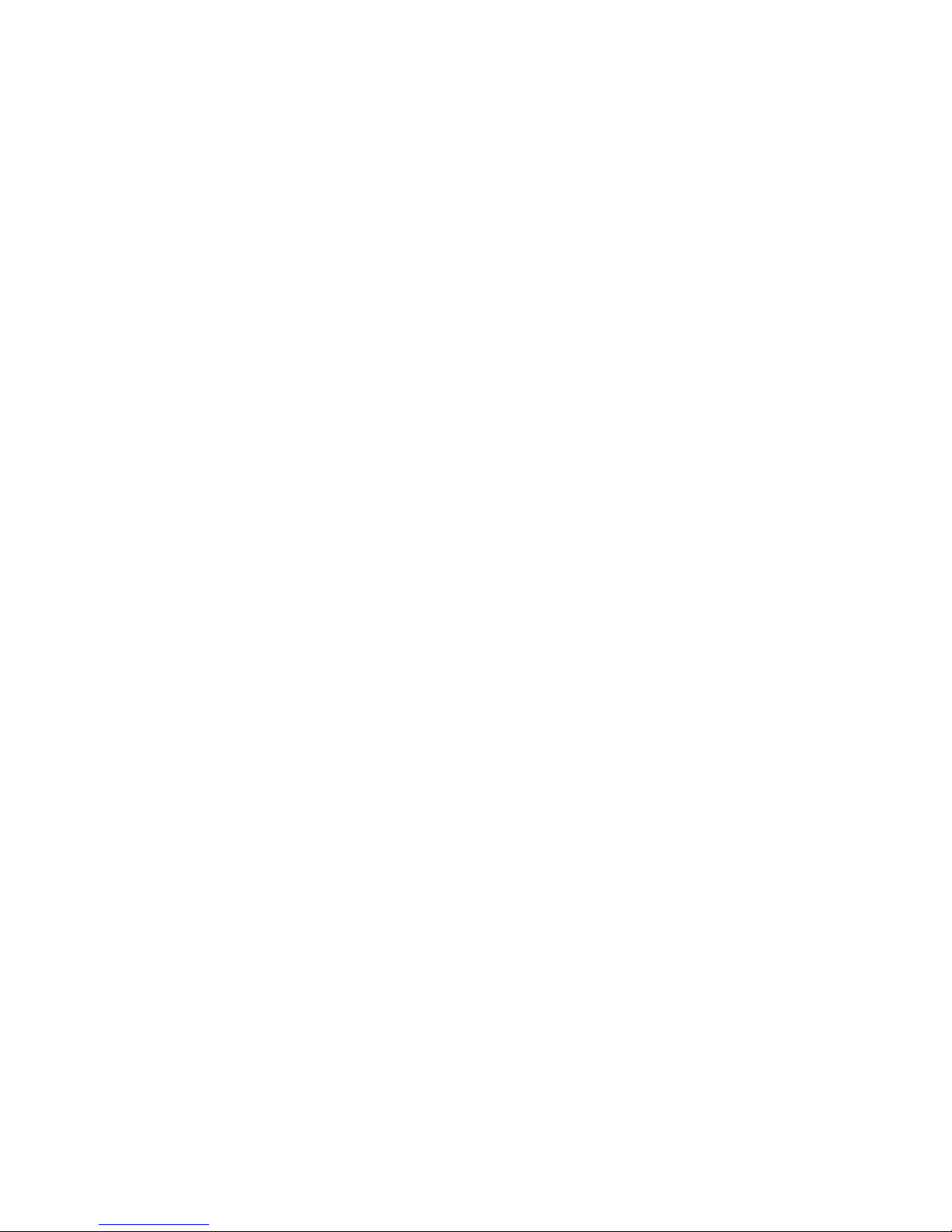
Operating Manual
Mark Levinson
Nº37
CD Transport
®
Madrigal Audio Laboratories, Inc.
Page 2
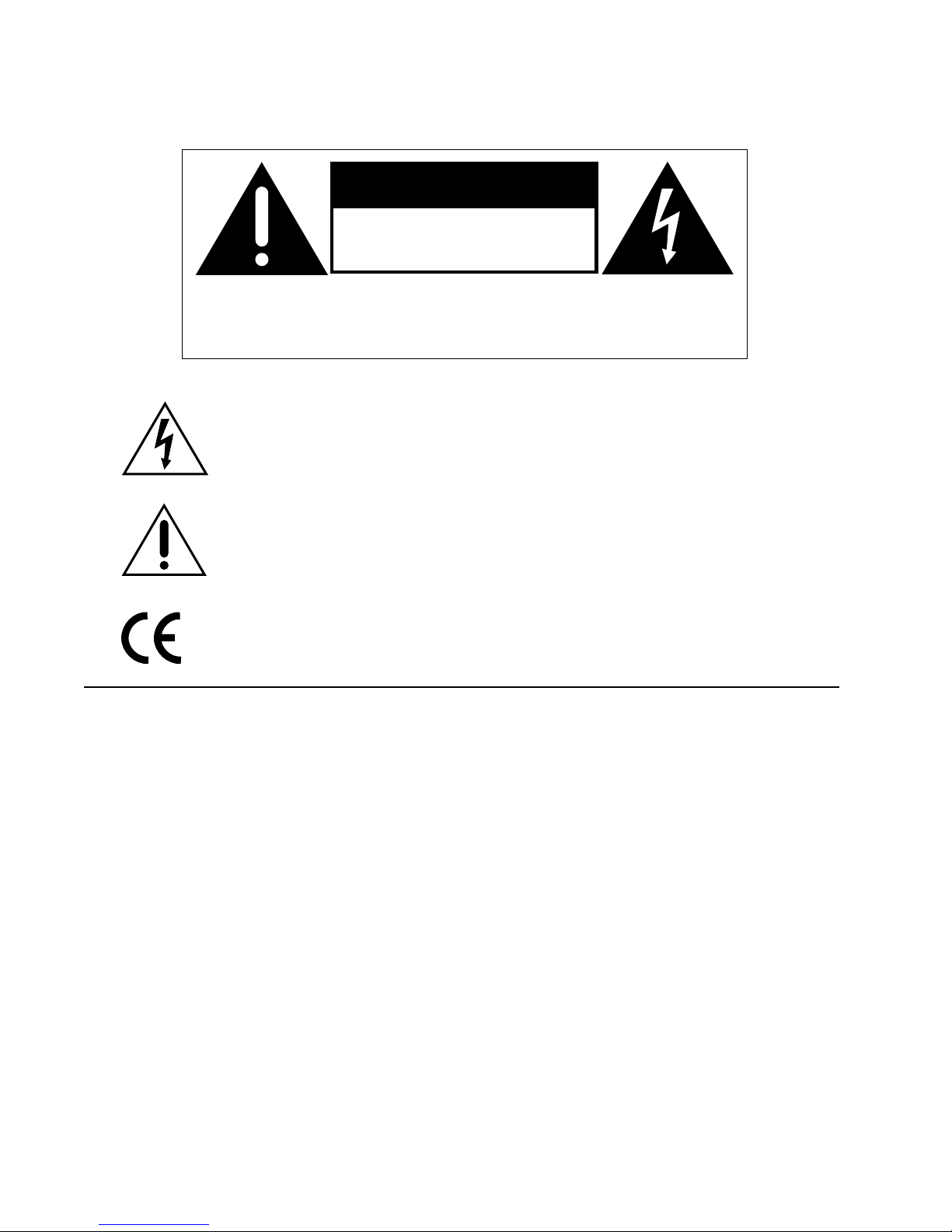
WARNING: TO REDUCE THE RISK OF FIRE OR ELECTRIC SHOCK, DO
NOT EXPOSE THIS APPLIANCE TO RAIN OR MOISTURE.
CAUTION
RISK OF ELECTRIC SHOCK
DO NOT OPEN
CAUTION: TO REDUCE THE RISK OF ELECTRICAL SHOCK, DO
NOT REMOVE COVER. NO USER-SERVICEABLE PARTS INSIDE.
REFER SERVICING TO QUALIFIED PERSONNEL.
The lightning flash with arrowhead symbol, within an equilateral triangle, is intended
to alert the user to the presence of uninsulated “dangerous voltage” within the
product’s enclosure that may be of sufficient magnitude to constitute a risk of electric
shock to persons.
The exclamation point within an equilateral triangle is intended to alert the user to the
presence of important operating and maintenance (servicing) instructions in the literature
accompanying the appliance.
Marking by the “CE” symbol (shown left) indicates compliance of this device with the EMC
(Electromagnetic Compatibility) and LVD (Low Voltage Directive) standards of the
European Community.
NOTICE
This equipment has been tested and found to comply with the limits for a Class B digital device, pursuant to Part 15 of the
FCC Rules. These limits are designed to provide reasonable protection against harmful interference in a residential
installation. This equipment generates, uses and can radiate radio frequency energy and, if not installed and used in
accordance with the instructions, may cause harmful interference to radio communications. However, there is no guarantee
that interference will not occur in a particular installation. If this equipment does cause interference to radio or television
reception, which can be determined by turning the equipment on and off, the user is encouraged to try to correct the
interference by one or more of the following measures:
• Reorient or relocate the receiving antenna;
• Increase the separation between the equipment and the receiver;
• Connect the equipment into an outlet on a circuit different from that to which the receiver is connected;
• Consult the dealer or an experienced radio/TV technician for help.
CAUTION: Changes or modifications to this equipment not expressly approved by the manufacturer could void the user’s
authority to operate the equipment.
The information contained in the manual is subject to change without notice. The most current version of this manual will
be posted on our web site at http://www.madrigal.com.
Page 3
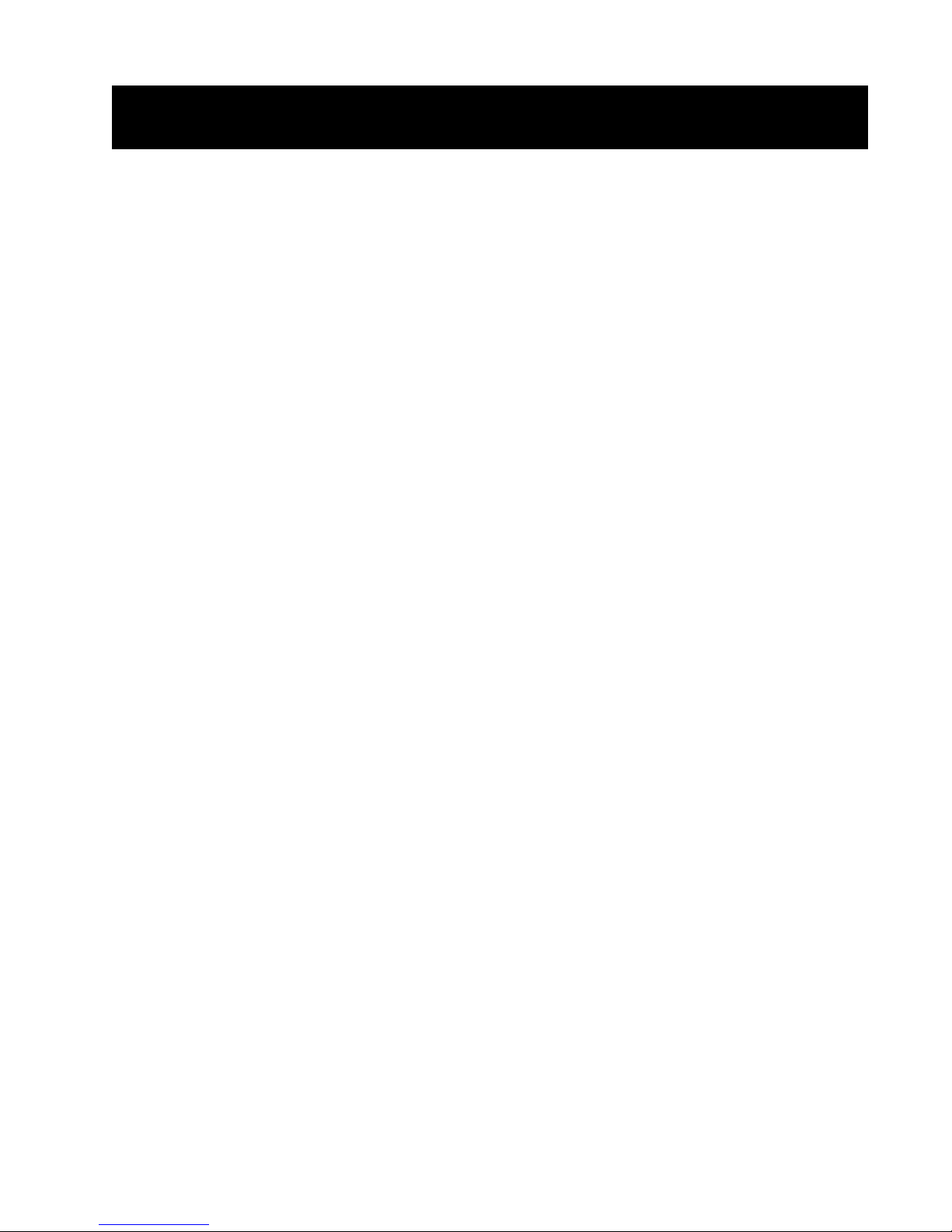
Important Safety Instructions
Please read all instructions and precautions carefully and completely before operating your Mark Levinson component.
1. ALWAYS disconnect your entire system from the AC mains before connecting or disconnecting
any cables, or when cleaning any component.
2. This product is equipped with a three-conductor AC mains power cord which includes an
earth ground connection. To prevent shock hazard, all three connections must ALWAYS be
used. If your electrical outlets will not accept this type of plug, an adapter may be purchased.
If an adapter is necessary, be sure it is an approved type and is used properly, supplying an
earth ground. If you are not sure of the integrity of your home electrical system, contact a licensed electrician for assistance.
3. ALWAYS keep electrical equipment out of the reach of children.
4. AC extension cords are not recommended for use with this product. If an extension cord must
be used, be sure it is an approved type and has sufficient current-carrying capacity to power
this product.
5. NEVER use flammable or combustible chemicals for cleaning audio components.
6. NEVER operate this product with any covers removed.
7. NEVER wet the inside of this product with any liquid.
8. NEVER pour or spill liquids directly onto this unit.
9. NEVER block air flow through ventilation slots or heatsinks.
10. NEVER bypass any fuse.
11. NEVER replace any fuse with a value or type other than those specified.
12. NEVER attempt to repair this product. If a problem occurs, contact your Mark Levinson
dealer.
13. NEVER expose this product to extremely high or low temperatures.
14. NEVER operate this product in an explosive atmosphere.
15. ALWAYS unplug sensitive electronic equipment during lightning storms.
®
Page 4
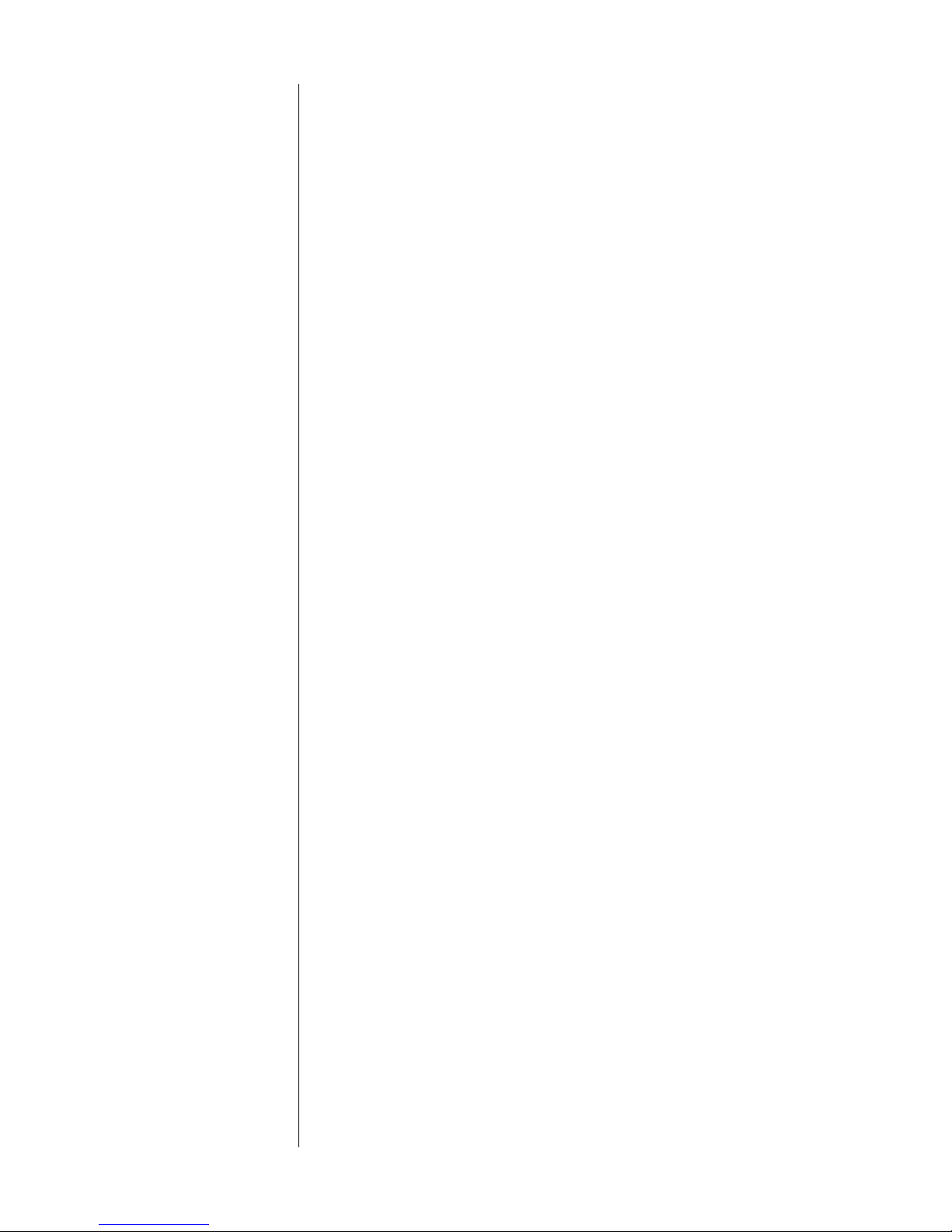
Table of Contents
Unpacking and Placement ....................................................................... 6
Unpacking the Nº37 .......................................................................................... 6
Remove the Transport Screws .......................................................................... 6
Placement of the Nº37 ...................................................................................... 6
Operating Voltage & Frequency ............................................................... 7
Voltage label .............................................................................................. 7
A Quick Start…............................................................................................ 8
Warm up/break-in period ................................................................................. 9
Special Design Features........................................................................... 10
A New Generation .......................................................................................... 10
Digital Servo Control........................................................................................ 10
Output Versatility.............................................................................................. 10
Industrial Design ............................................................................................... 11
Convenience Features ................................................................................... 11
Communications Links .................................................................................... 11
Front Panel, Nº37 ....................................................................................... 12
Playing “Index 0” ............................................................................................. 16
the extended pause mode ............................................................................ 16
Auto Standby ................................................................................................... 17
Display Messages, Nº37 ........................................................................... 18
Rear Panel, Nº37 ....................................................................................... 20
AC power cord polarity ........................................................................... 20
Linking connections ................................................................................. 21
Building link cables ................................................................................... 22
IR input tip polarity .................................................................................... 22
Remote Control, Nº37 ............................................................................... 24
Random Play .................................................................................................... 25
Analog Input Switching ................................................................................... 27
Conditions that Affect IR Performance ........................................................ 27
Optimum IR reception window .............................................................. 28
Setup and Installation............................................................................... 29
Connecting AC Mains .................................................................................... 29
Making Digital Audio Connections ............................................................... 29
Making Link Connections ............................................................................... 29
Basic Operation ........................................................................................ 30
Loading a CD ................................................................................................... 30
Playing a CD .................................................................................................... 30
Random Play .................................................................................................... 30
Navigating the Disc ......................................................................................... 30
Direct Time Access .......................................................................................... 31
Pause................................................................................................................. 31
Repeat Disc ...................................................................................................... 32
Repeat Track .................................................................................................... 32
A-B Repeat ....................................................................................................... 32
Polarity .............................................................................................................. 32
Playing “Index 0” ............................................................................................. 32
4
Page 5

Programming the Nº37 ............................................................................. 33
Introduction to Playlists.................................................................................... 33
Assembling a Playlist........................................................................................ 34
Programming by Omission .............................................................................. 34
Saving a Playlist ................................................................................................ 34
Reviewing a Playlist ......................................................................................... 34
Deleting a Track from a Playlist ...................................................................... 35
Adding a Track to a Playlist ............................................................................ 35
Overriding a Playlist ......................................................................................... 35
Erasing Playlists from Memory ......................................................................... 35
Why Polarity Programming? ........................................................................... 36
Whole-Disc Polarity Programming ................................................................. 36
Track-by-Track Polarity Programming ............................................................ 37
Linked Functions ....................................................................................... 38
Standby link ...................................................................................................... 38
Name link ......................................................................................................... 38
Play link ............................................................................................................. 38
Display Link ....................................................................................................... 38
Polarity link ........................................................................................................ 38
Changing Link Options .................................................................................... 39
Auto-Standby ................................................................................................... 39
Using Learning Remote Controls ............................................................. 40
Tea c h ing N º37 Front Panel Commands ........................................................ 40
Teaching Other Nº37 Commands ................................................................. 41
special commands table ........................................................................ 42
Troubleshooting ......................................................................................... 44
Care and Maintenance ........................................................................... 46
U.S. and Canadian Warranty ................................................................... 47
Limited five year warranty .............................................................................. 47
Obtaining Service ..................................................................................... 48
Specifications............................................................................................ 49
Dimensions ................................................................................................ 50
Installation Notes ...................................................................................... 51
5
Page 6
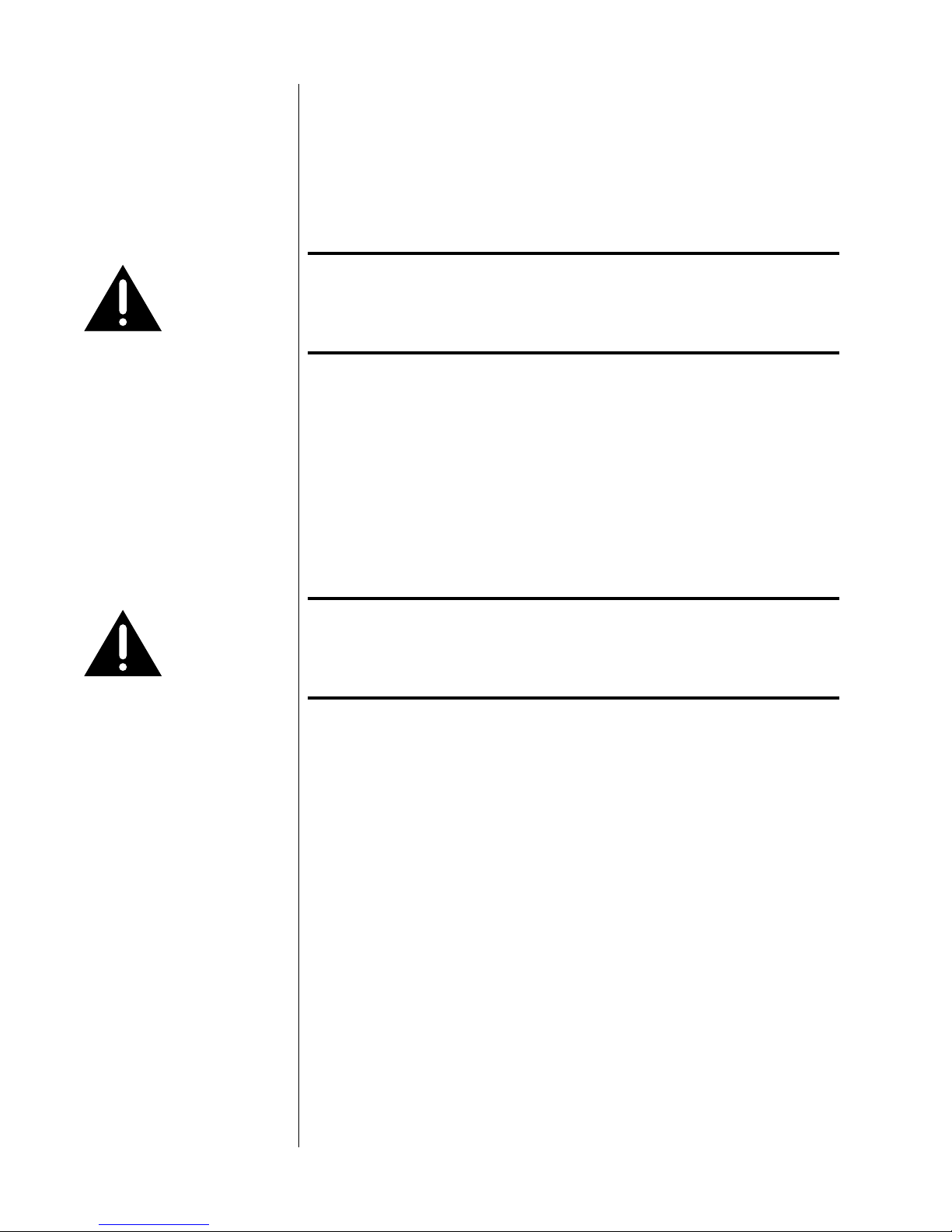
Unpacking and Placement
Unpacking the Nº37 Unpack your Nº37 CD Transport and remove all accessories from the carton.
Important! Keep all packing materials for future transport of your Nº37.
Shipping your new component in anything other than its
purpose-designed packing material may result in damage
that is not covered by the warranty.
Included with your new Mark Levinson product is a pair of knit, white gloves
designed to assist you in the initial unpacking and placement of your new purchase. Please accept them as a token of our appreciation for having purchased
one of our products.
Remove the Transport Screws Place the Nº37 CD Transport upside-down on a soft, clean surface. Remove the
transport screws from the bottom of the unit and save them with the packing
materials for future use.
Warning! The transport screws must be removed before operating the
Nº37, since they immobilize the transport mechanism during
shipping to prevent damage. These screws must also be
replaced before shipping the unit.
Placement of the Nº37 The Nº37 should be placed close to your digital audio processor, thus keeping
interconnect cabling reasonably shor t. It may be placed on a shelf or in a cabinet
where it is convenient to operate, but should not be rack mounted, so as to leave
access to the rear panel power switch.
The Nº37 is designed for continuous operation—hence the standby button on
the front panel rather than a power button. However, a rear-panel power switch is
provided for your convenience should you want to disconnect the unit from the
AC mains (as when taking a vacation, for example).
Be sure to allow 3 to 4 inches of clearance above the Nº37 to allow heat dissipation through air circulation.
Drawings are included in this manual to facilitate special installations and custom
cabinetry (see Dimensions).
6
Page 7
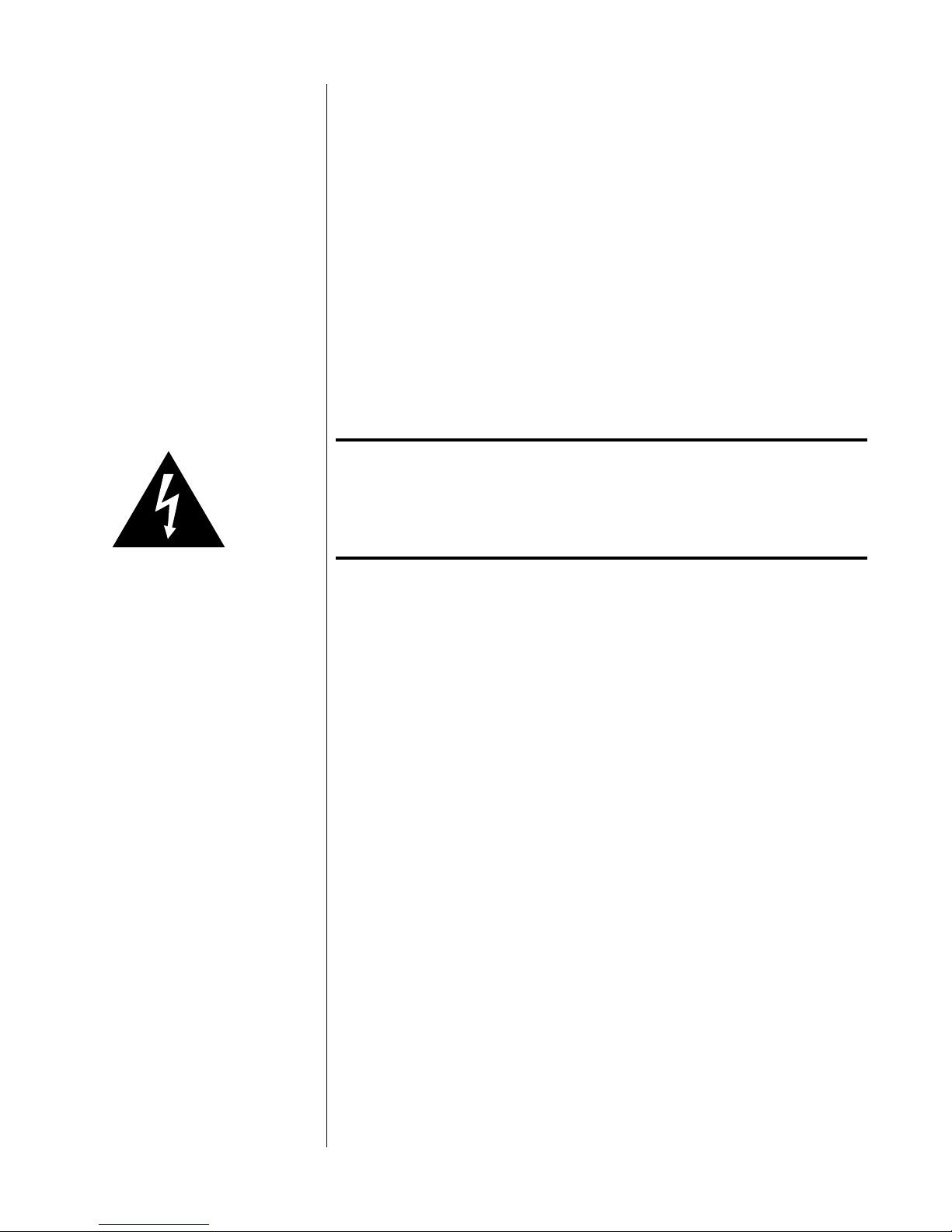
Operating Voltage
& Frequency
The Nº37 CD Transport is set at the factory (internally) for 100V, 120V, 200V, 220V,
or 240V AC mains operation as appropriate for the country in which it is to be
sold. Make sure that the label on the rear of the Nº37 (adjacent to the power
cord) indicates the correct AC operating voltage for your location, as attempting to
operate the Nº37 at an incorrect voltage can damage the unit. (Note that only
230V units are sold in the European Union countries, per CE requirements.)
The Nº37 CD Transport is also set at the factory for operation on either 50 or
60 Hz AC line frequencies, as appropriate for the country in which it is to be
sold. It will not operate if it senses an incorrect line frequency.
Warning! Neither the voltage nor the line frequency setting may be
changed by the user. There are no user serviceable parts
inside the Nº37. Only qualified, authorized service personnel
may open the Nº37 CD Transport, as hazardous voltages exist
within the unit.
If the AC mains voltage or frequency indicated on your Nº37 is incorrect, please
contact your local, authorized Mark Levinson dealer or distributor.
The Nº37 can easily be powered by a normal 15-ampere AC mains line. If other
devices are also powered from the same AC line, their additional power consumption should be taken into account.
7
Page 8
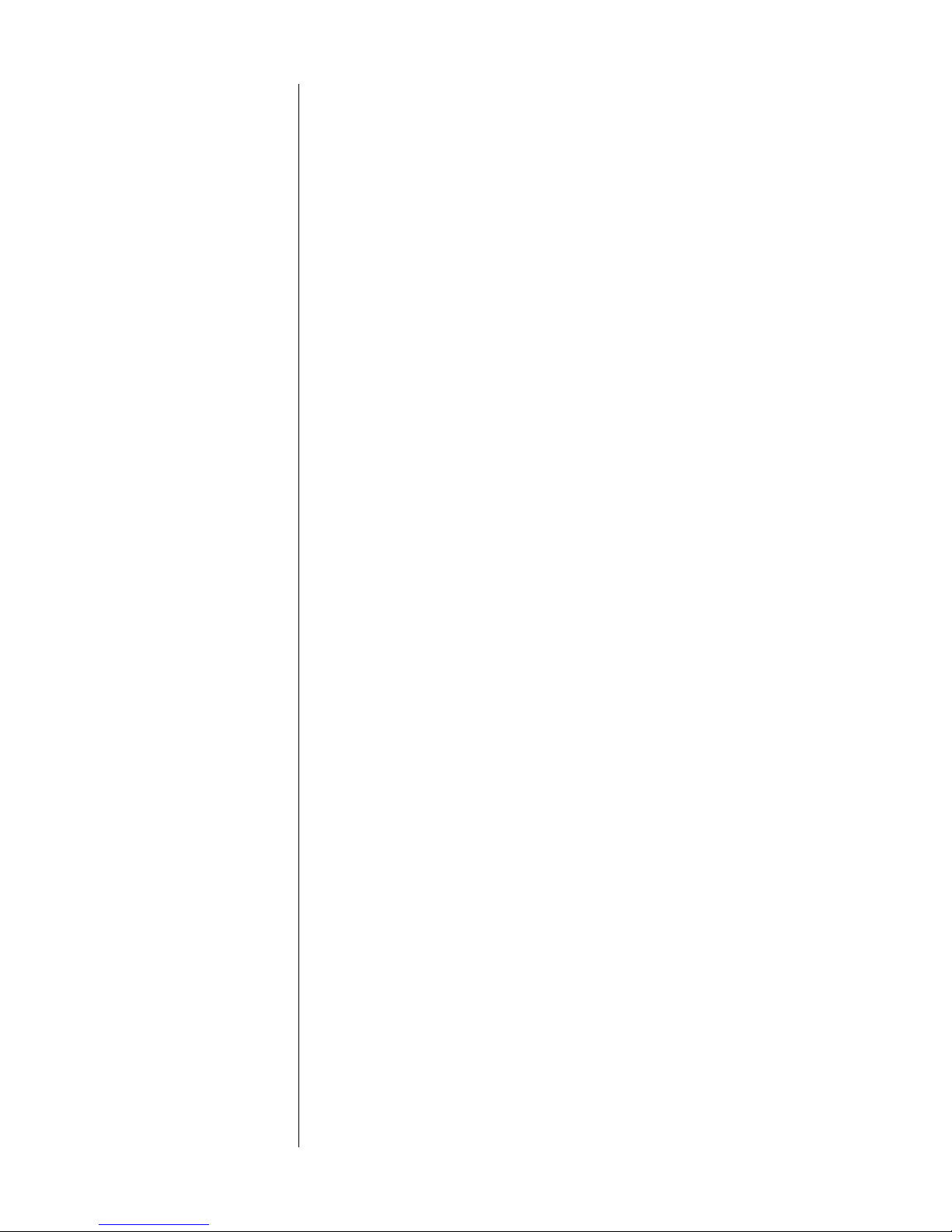
A Quick Start…
We recognize that many people are understandably eager to begin listening to
their new components, and that reading the manual is often done (if at all) at a
later time—perhaps while listening to music with the new product itself. We
strongly recommend that you read this manual thoroughly, as the Nº37 CD Transport incorporates many unusual features that enhance its operation.
Fortunately, we can help you get some music up and running on your system
quickly, so that you may begin enjoying your new CD transport while reading
more about it. The goal here is simply to make some music as quickly as possible. The following procedure assumes that the rest of your system is already
connected (e.g., digital processor to preamplifier, to power amplifier, to speakers,
etc.).
1 TURN OFF YOUR ASSOCIATED COMPONENTS
This minimizes the opportunity for a momentary electrical surge disturbing
your system while making connections. If you have a large power amplifier,
allow its power supply to fully discharge before proceeding (which may
take as long as several minutes, depending on its design).
2 REMOVE THE TRANSPORT SCREWS FROM THE BOTTOM OF THE Nº37
If you have not done so already, remove the slotted transport screws from
the bottom of the Nº37 now. Be sure to save them and all packing material
for possible future use. (Shipping the Nº37 without proper packing material
and without the transport screws in their proper positions may cause damage to the unit that would not be covered by the warranty.)
3 CONNECT THE Nº37 TO AC POWER
Connect the AC cord to the Nº37 at the receptacle on the rear panel, and
then to your AC outlet. Then turn on the power switch just above the AC
power receptacle. (The international symbol for “on” is a single vertical line:
|. “Off” is symbolized by a circle: O.) The Nº37 will take a few moments to
initialize and will then be ready to use.
4 CONNECT A DIGITAL OUTPUT TO A MATCHING DIGITAL INPUT ON YOUR
PROCESSOR
The Nº37 supports a variety of types of digital outputs to ensure compatibility with any digital processor you might wish to use. These digital outputs are found on the rear of the Nº37. Madrigal has found that, when fully
optimized at both ends, the AES/EBU professional digital interconnection
standard is the finest available. Depending on your processor, however, you
may find that a different interface is best in your system. It is important to
use high quality digital cable such as Madrigal MDC-1 for AES/EBU (via
XLRs), or MDC-2 for S/PDIF (via RCA or BNC) connections.
8
Page 9
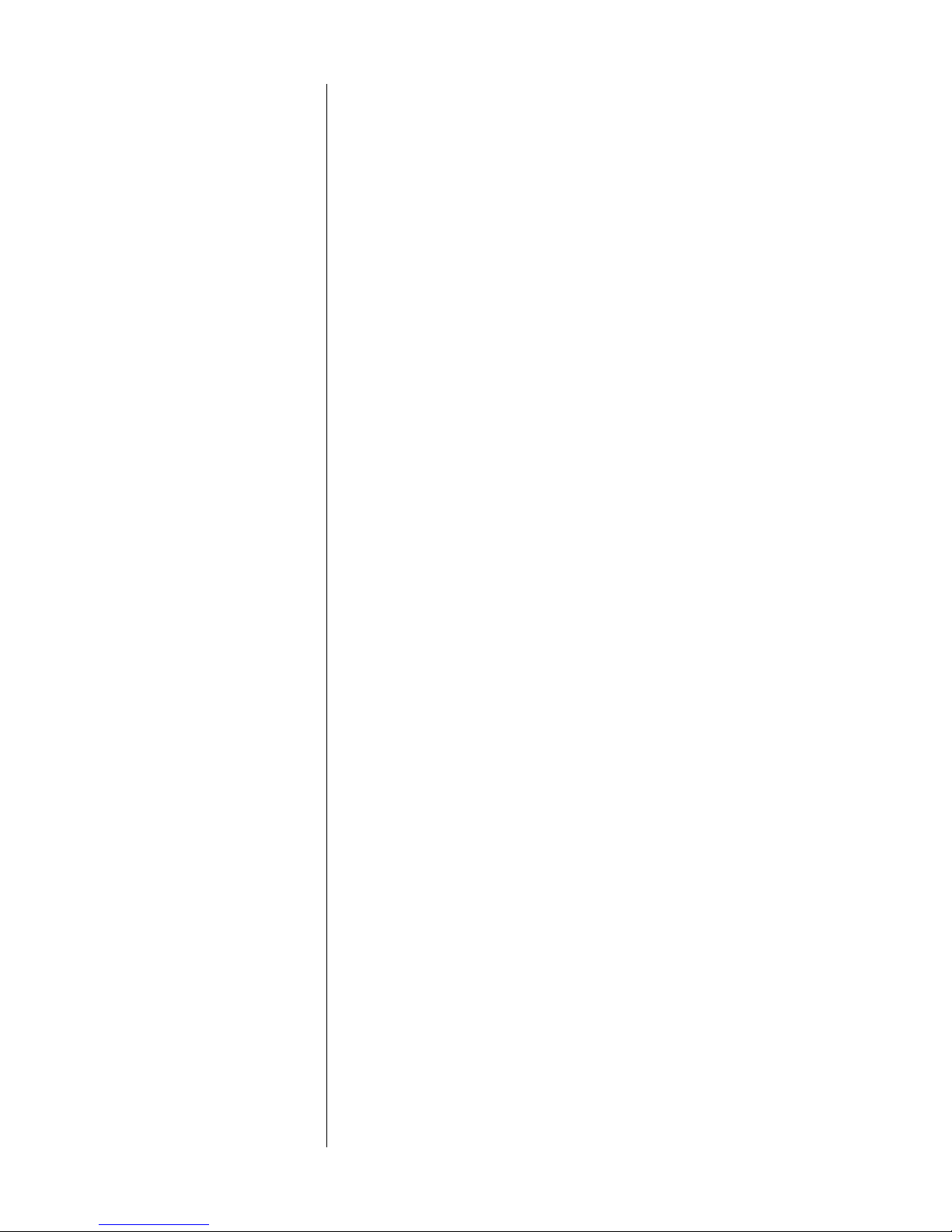
5 POWER UP THE REST OF THE SYSTEM, LEAVING THE POWER AMPLIFIERS
FOR LAST
Always turn the power amplifer(s) off first, and on last. This good habit
minimizes the opportunity for unexpected transients to be passed to your
loudspeakers.
6 SELECT THE INPUTS YOU ARE USING ON YOUR DIGITAL PROCESSOR
AND PREAMPLIFIER
Take care that a Tape Monitor switch does not override your selection of
the digital processor’s input on your preamplifier, or you will be struck by
how “quiet” your new digital source is.…
7 LOAD A DISC IN THE DRAWER AND PRESS PLAY; SLOWLY RAISE THE
VOLUME ON YOUR PREAMPLIFIER
Congratulations! You should now be able to enjoy your favorite music while
reading the rest of this manual. (Please, do read the rest of this manual.)
Warm up/break-in period Although your Mark Levinson Nº37 CD Transport delivers outstanding perfor-
mance straight out of the box, you should expect to hear it continue to improve
as it reaches its normal operating temperatures and its various components
“break-in.” It has been our experience that the greatest changes occur within the
first few hours as the Nº37 reaches thermal equilibrium. Depending on how cold
the Nº37 was when you first connected it to AC power, full thermal equilibrium
might take as long as a day or two, after which time its performance will remain
quite constant.
The only exception to this rule is if power is removed from the unit for more
than a few minutes, allowing it to cool down. Depending on the degree of cooling involved, you should expect a brief warm-up period before the Nº37’s sound
quality is at its best. Unless your Nº37 was allowed to become quite chilled, subsequent thermal re-stabilization should not take long.
9
Page 10

Special Design Features
Congratulations on your purchase of the Nº37 CD Transport. The Madrigal design
team is confident you will enjoy the outstanding performance of the Nº37 for
many years. In case you are interested in technical details, what follows is a brief
outline of some of the key technologies in your new transport.
A New Generation The characteristics of an outstanding CD transport are simple to define: it must
recover the correct data from the disc, and deliver it to the digital processor without any timing errors (sometimes called “jitter”). As simple as this sounds, achieving it in reality has been extremely difficult—as evidenced by the significant
sonic differences between various CD transports.
Conventional CD transport design depends on the quality of the oscillator used
to control the rate at which the disc itself spins. This oscillator exists in an extremely “noisy” electrical environment close to the motor that spins the disc. The
electrical noise introduces timing errors in the delivery of the digital signal that
have come to be known as “jitter.” Subsequent handling of the digital audio signal in traditional transport designs cannot improve upon this “jittery” signal, lacking a better reference. To the contrary, the various stages of signal processing between the laser pickup and the final output can only contribute additional jitter of
their own.
The Mark Levinson Nº37 leaps beyond conventional digital audio technology by
employing a proprietary, closed-loop jitter-reduction system in conjunction with a
double speed CD-ROM drive. Using a custom-made crystal oscillator with better
than five part-per-million accuracy, the digital signal is reclocked immediately before the output, eliminating transport-related jitter from the digital audio signal.
This same crystal oscillator controls the all-digital servo used to control the rate
at which the disc spins.
In effect, the design of the Nº37 turns the accepted status quo on its head. By
placing the all-important reference clock in the final stage of the transport’s out-
put section, and slaving the mechanical subassemblies to it rather than the other
way around, the signal presented to the outputs of the Nº37 is uncontaminated
by electrically- or mechanically-induced jitter. The sonic advantages of this design
are immediately apparent in the clarity, warmth and stunning dynamic contrasts
exhibited by the Nº37.
Digital Servo Control The laser mechanism used in the Nº37 uses all digital servo controls of its opera-
tions. Critical functions such as focus and tracking are handled completely in the
digital domain with mathematical precision. Whereas conventional, analog servos
require periodic realignments for optimum performance (to compensate for the
aging of various analog components), a digital servo remains stable over time,
never needing readjustment under normal conditions.
Output Versatility All high quality digital output configurations are supported in the Nº37. A new
complementary driver for the balanced AES/EBU electrical output delivers outstanding performance to the high quality XLR connector. Single-ended S/PDIF
electrical outputs are provided via both BNC and RCA connectors, and the ST
10
Page 11
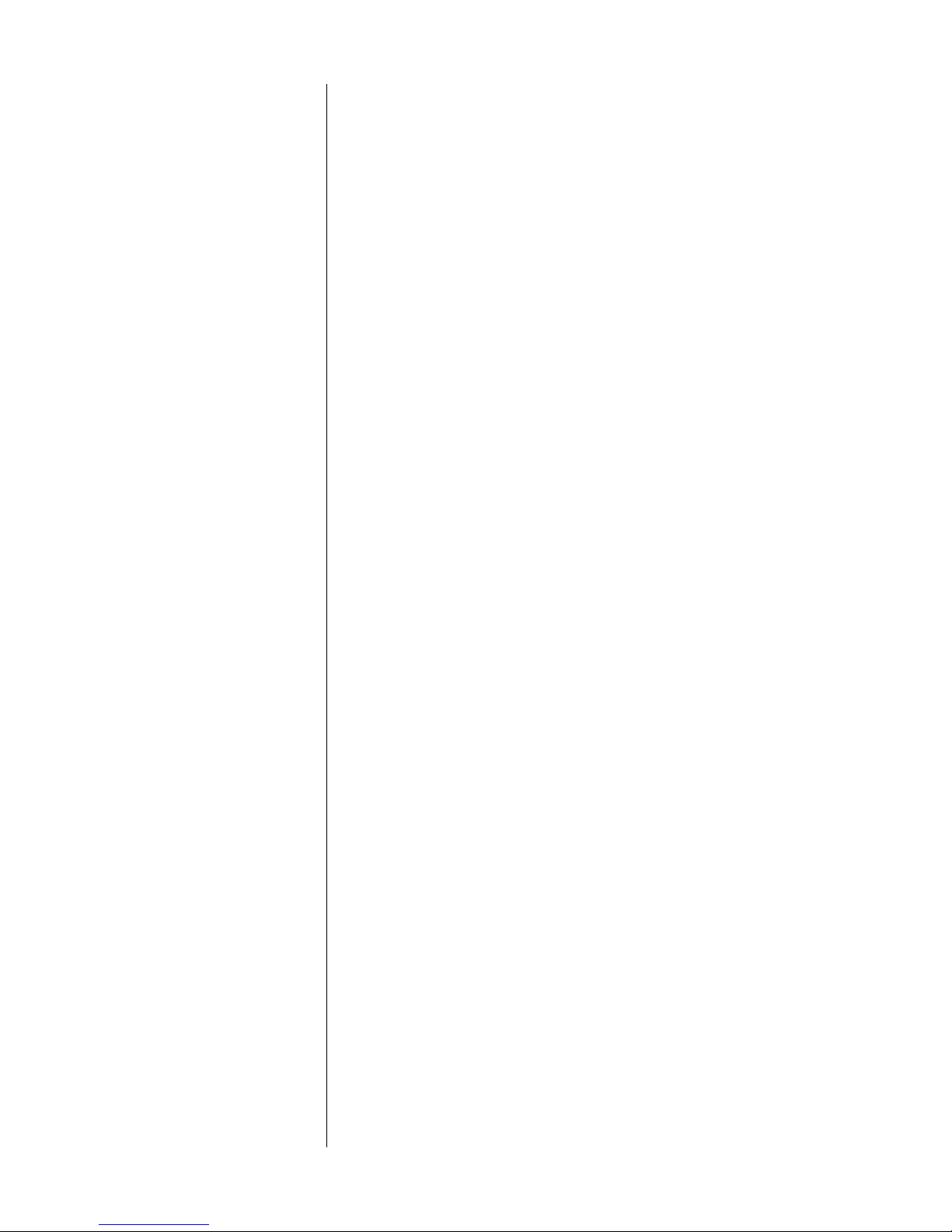
optical output uses a high-bandwidth Hewlett Packard® part for superior performance.
All digital interfaces have been carefully optimized to deliver the finest performance each interface standard allows. As a direct result, the Nº37 performs optimally with any digital processor, without having to resort to techniques which
would limit its compatibility to other Mark Levinson products.
Industrial Design The Nº37 shares the handsome industrial design of other Mark Levinson compo-
nents such as the Nº36 digital audio processor. The combination of the handbrushed, black-anodized aluminum faceplate and bead-blasted custom-machined
buttons make operating the Nº37 a tactile as well as a sonic pleasure.
A large, easily read display provides information as to the operational status of the
Nº37 from across the room, making the supplied remote control more genuinely
useful than on products lacking such a display.
In keeping with its sophisticated design, the Nº37 also incorporates a Madrigaldesigned loading mechanism. Contrasting strongly with the bulky, plastic drawers
commonly used, the slim 1⁄8 inch drawer is machined from a solid piece of aluminum and rides on highly polished bearings. Its variable-speed design opens and
closes quickly, but without jarring the disc contained within, nor risking a jam
from dislodging it.
Convenience Features Too often, high performance CD transports have eschewed convenience in the
hopes of seeming more “performance-oriented.” While there were good arguments for such a “minimalist” design in the days of analog turntables, the time is
long gone when the audiophile needed to give up operational convenience for
musical performance. After all, convenience features in a digital product are
largely a matter of writing appropriate software, and have no affect on the quality
of the digital data itself.
The Nº37 also supports custom programs, including “delete programming”
wherein selected tracks are omitted from the playlist. This allows the user to skip
the one or two songs on an otherwise good disc that have been overplayed ad
nauseam. The Nº37 will remember such programs for thousands of discs, should
you want to save that many programs.
Communications Links As with all Mark Levinson 30-series components, the Nº37 incorporates a sophis-
ticated inter-component communications bus. Unique among high performance
audio systems, Mark Levinson 30-series components offer a degree of system integration that makes even complex systems easy to use.
For example, bringing the Nº37 CD transport out of standby will also bring the
Linked digital audio processor, preamplifier and power amplifier(s) out of
standby, and select the appropriate inputs on both processor and preamplifier so
that a CD can be enjoyed. Even a sophisticated system with any components can
thus offer one-button simplicity of operation.
In short, the Mark Levinson Nº37 establishes a new standard for performance and
practicality among high end CD transports and should be auditioned by anyone
who desires the finest in digital audio.
11
Page 12
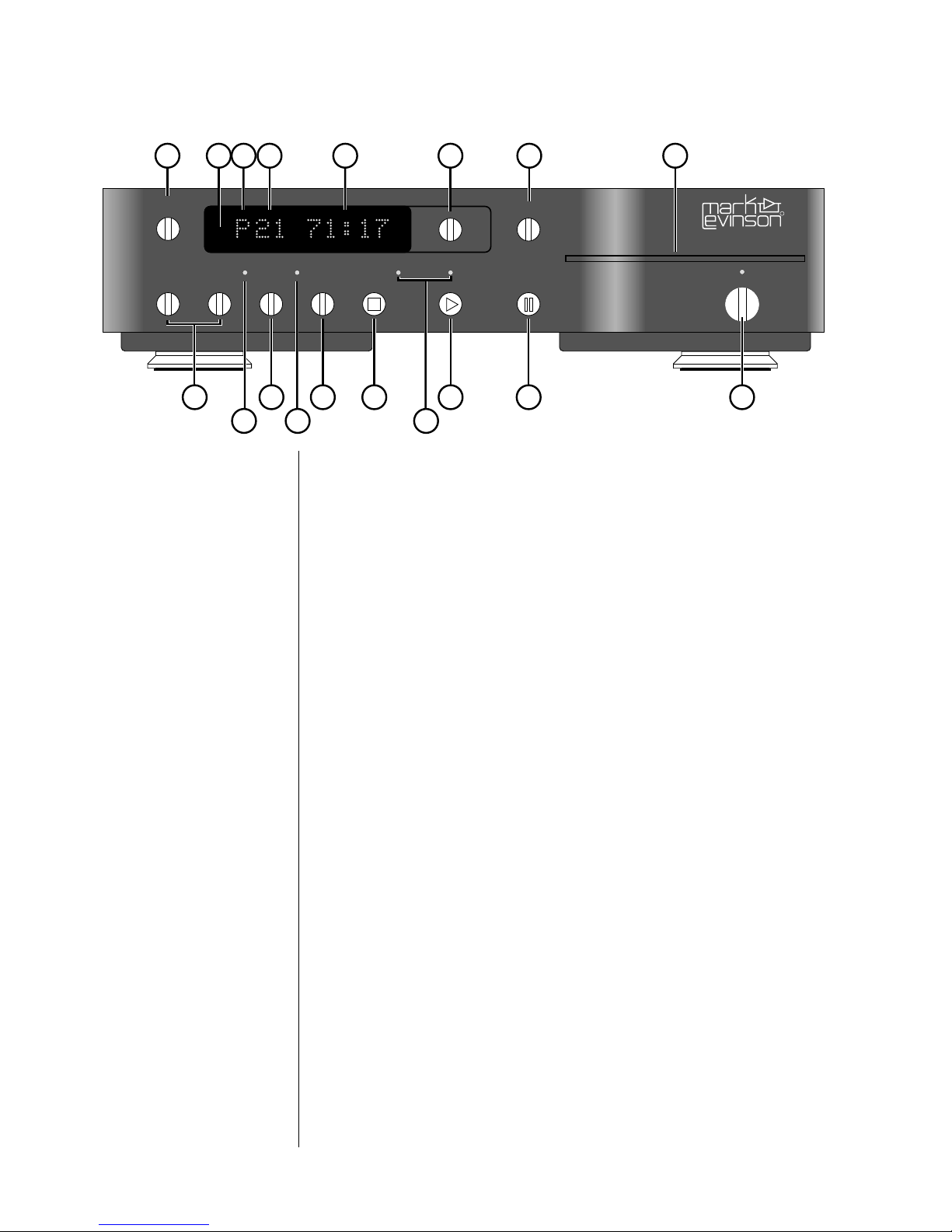
1 2 4 6 7 8
53
display
intensity
program –
disc repeat
progam + prev/rew next/f.fwd stop/drawer play
track repeat time on disc time remaing
10 12 15
Front Panel, Nº37
1DISPLAY INTENSITY
Pressing this button varies the brightness of the display. Four brightness levels are available, including “display off.” All front panel LED’s change their
brightness levels appropriately, except that they remain at the dimmest level
when the display itself is off.
mode
repeat
pause
MADRIGAL AUDIO LABORATORIES
Nº 37 CD TRANSPORT
standby
1817161413119
R
When power is first applied to the Nº37 (or when power is restored after
an interruption), the display is automatically set to its brightest level.
Pressing the display intensity button once dims the display one level; pressing it again dims it further; pressing it again turns the display off. Pressing
display intensity once more returns the display to its brightest level. (If
other Mark Levinson components in the system are “Linked” to the Nº37, all
display intensities can change in unison. See Linked Functions for more information.)
If the display is set to “off”, pressing any key will cause it to light at medium
intensity for approximately four seconds in order to display the action of
the key press.
2 INFRARED TRANSCEIVER (WITHIN DISPLAY)
Infrared commands transmitted from the remote control are received by a
receiver behind this section of the display. Remote control of the Nº37 may
be unreliable if there is not a clear line of sight between the remote control
and the receiver (if the remote is far off-axis, or if the Nº37 is within a cabinet, for example). In such a case consider using a third-party IR repeater to
route the signal to the IR input jack on the rear panel (see Rear Panel, Nº37,
below).
12
Page 13
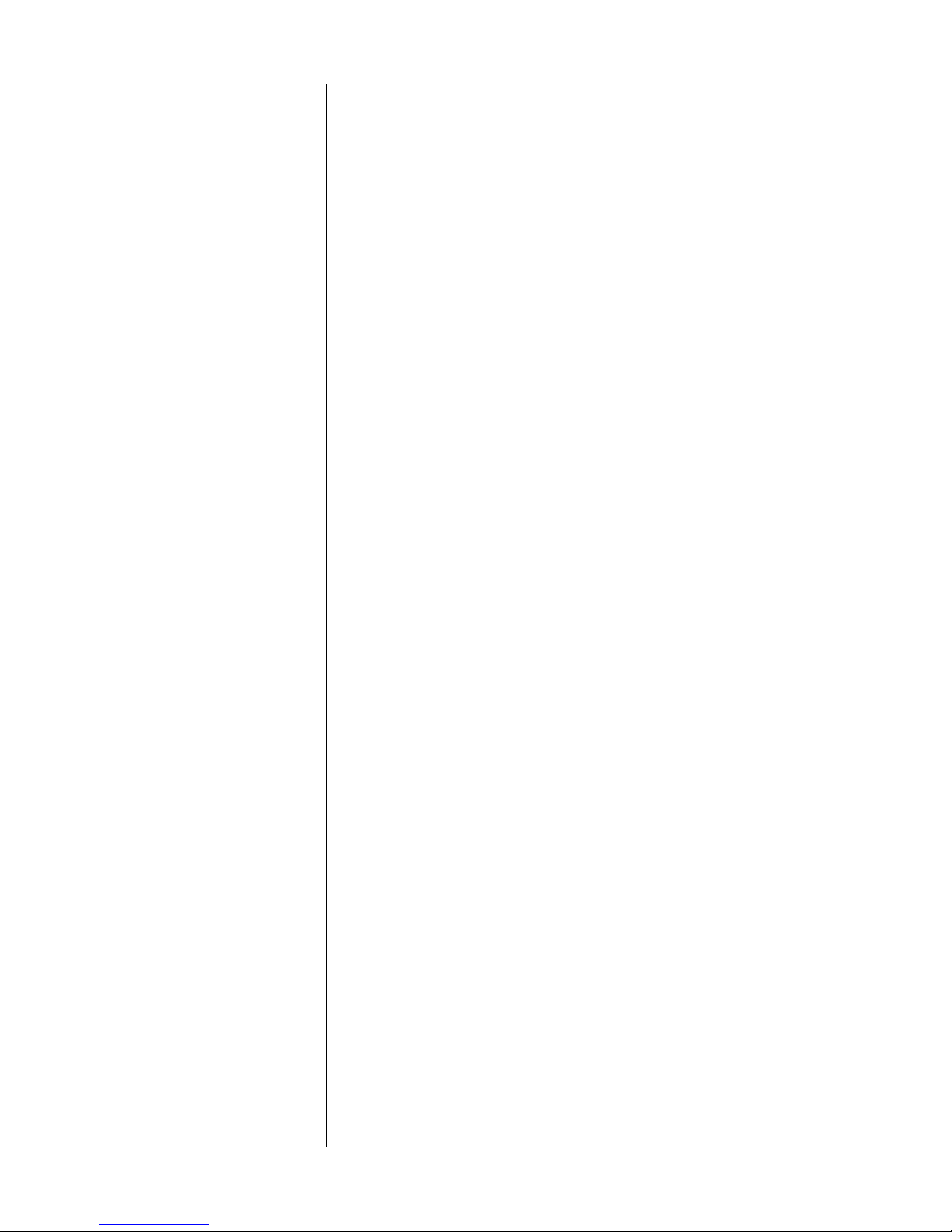
In addition to receiving IR commands, the Nº37 has the ability to teach a
learning remote control its own commands from an IR transmitter located
in this same area. (See Using Learning Remote Controls for more informa-
tion.)
3 SPECIAL MODE INDICATOR
The first character in the display is reserved for indication of special modes
of operation. For example, a
gram
(a special sequence of tracks) is being played: A and B alternate
P is displayed in this space to indicate a Pro-
while an A-B loop is being repeated.
4 TRACK INDICATOR
The next two characters are used to indicate the number of the track being
played. When a compact disc is loaded but the transport is in the stop
mode, this same space indicates the total number of tracks on the disc (or
in the program for the current disc, if programmed).
5 TIME INDICATOR
The time section of the display can be set to display any of the following
four indications of time in minutes and seconds: time elapsed in track,
time elapsed on disc, time remaining on disc, time remaining on track.
These four options are accessed by pressing the mode button to the right
of the display (see 6, below), which cycles through the four modes of time
display, using the time on disc and time remaining LEDs to indicate which
mode is chosen at any moment. When in stop, the indicated time will always default to the total remaining time on the disc (or in the playlist for
the current disc, if programmed). This time indication may be changed if
desired once in stop.
6 MODE BUTTON
The mode button cycles through the four time display modes used to indicate where you are on the disc. These four display modes are:
• time elapsed in track (neither LED lit)
• time elapsed on disc (time on disc LED lit)
• time remaining on disc (time on disc and time remaining LEDs lit)
• time remaining on track (time remaining LED lit)
These four options are accessed by repeatedly pressing the mode button,
which cycles through the four modes. In effect, the Nº37 assumes you will
be most interested seeing elapsed time on the current track; only depar-
tures from that assumption are denoted by LEDs. The Nº37 will remember
the last display mode selected and continue to display that information until
you change it, except in stop (when it always defaults to showing the time
remaining on disc, or in the disc’s playlist if it has been programmed). If
desired, once in stop the time indication may be changed to show any of
the other display modes.
Along with program + and program –, the mode button is also used to
change the link settings. (See Linked Functions.)
13
Page 14
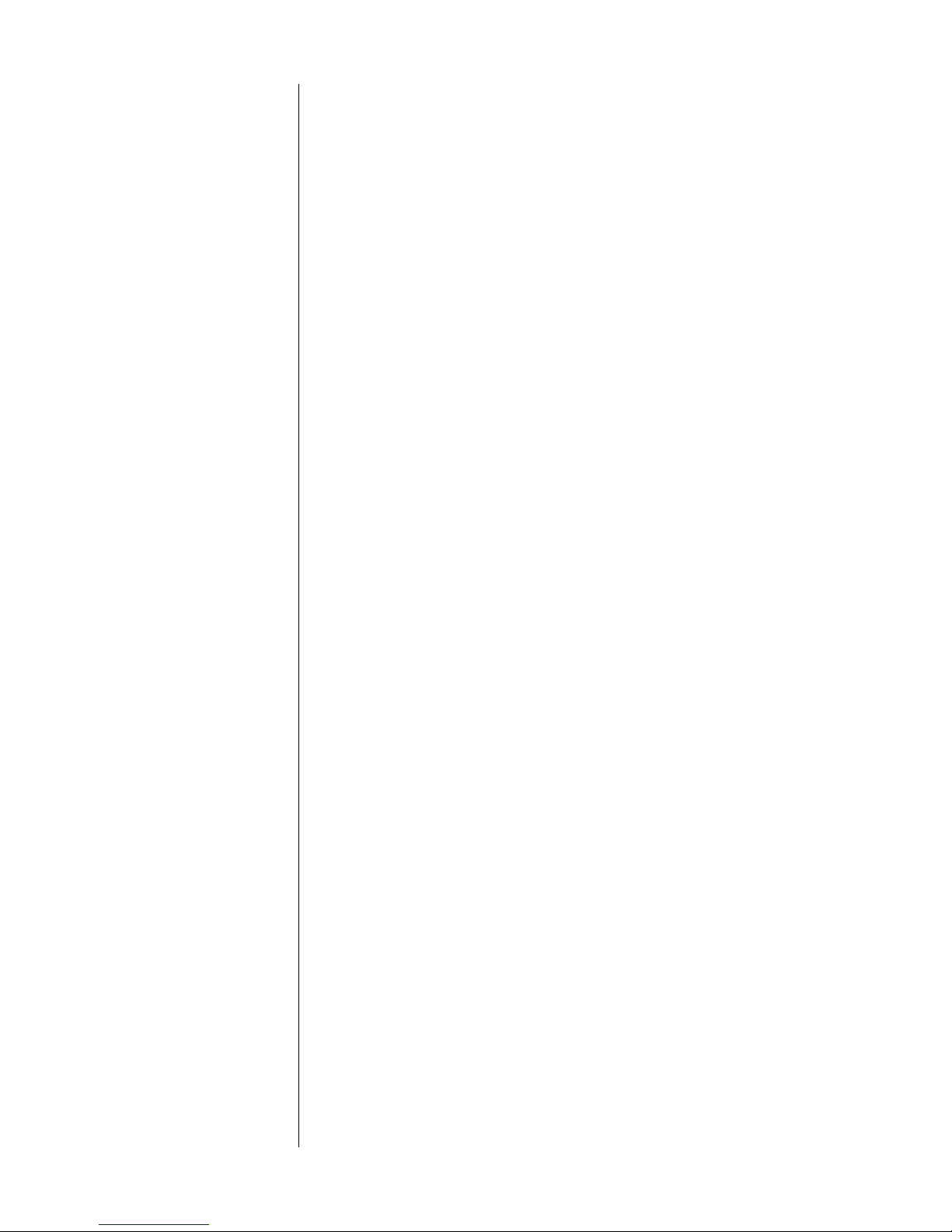
7 REPEAT BUTTON
You may choose to either repeat the entire disc (including any programs
you might have entered for that particular disc) or an individual track by
pressing the repeat button. From normal operation, the first press of the
repeat button will cause the display to show RPT DISC momentarily, and
subsequently will light the disc repeat LED below the display (number 10
in the front panel illustration). Pressing the repeat button again will display
RPT TRK for a moment and then light the track repeat LED (number 12 in
the front panel illustration). Pressing it a third time will cycle out of any repeating mode, as will pressing stop/drawer at any time. In either case, both
repeat LEDs will be extinguished and the display will show RPT OFF for a
few moments.
8 DRAWER
The Nº37 employs an elegant, slim drawer that is machined from a solid
piece of aluminum. It is normally opened and closed by pressing the
stop/drawer button (number 14 in the front panel illustration). If opened, it
may also be closed simply by gently pushing the front edge inward (as
though you were going to close it manually). The Nº37 will interpret this as
a request to close the drawer and take over for you, smoothly closing the
drawer.
If the Nº37 senses an obstruction during opening of the drawer mechanism,
it will attempt to re-close. If successful, it will read the disc’s table of contents and display the disc’s number of tracks and total time (followed by
the playlist’s track and time information, if one exists). If for any reason the
drawer does not close fully, the display will show DRAWER to indicate the
problem. After removing the obstruction, press the stop/drawer button
again to close the drawer normally.
Similarly, if the Nº37 senses an obstruction during the closing of its drawer
(as might be caused by an improperly seated CD, or an inquisitive child’s
finger), it will stop immediately and attempt to reopen. If the nature of the
obstruction prevents this also, it will stop where it is and wait for your intervention, displaying DRAWER to indicate the problem. After removing the ob-
struction, press the stop/drawer button again to close the drawer.
9 PROGRAM – AND PROGRAM + BUTTONS
Using these two buttons, the Nº37 can be easily programmed to play a special “playlist,” or sequence of tracks, on any par ticular disc. Pressing pro-
gram +
adds a selection to a program.
Alternatively, it may simpler to omit the one or two songs that you have
heard too many times on the radio, playing the rest of the tracks in order.
Pressing program – will delete the selected track from the playlist, omitting
it on playback.
A program may be entered any time a disc is in the Nº37 and the unit is in
the stop mode. For detailed information on programming the Nº37, see Pro-
gramming the Nº37 later in this manual.
14
Page 15
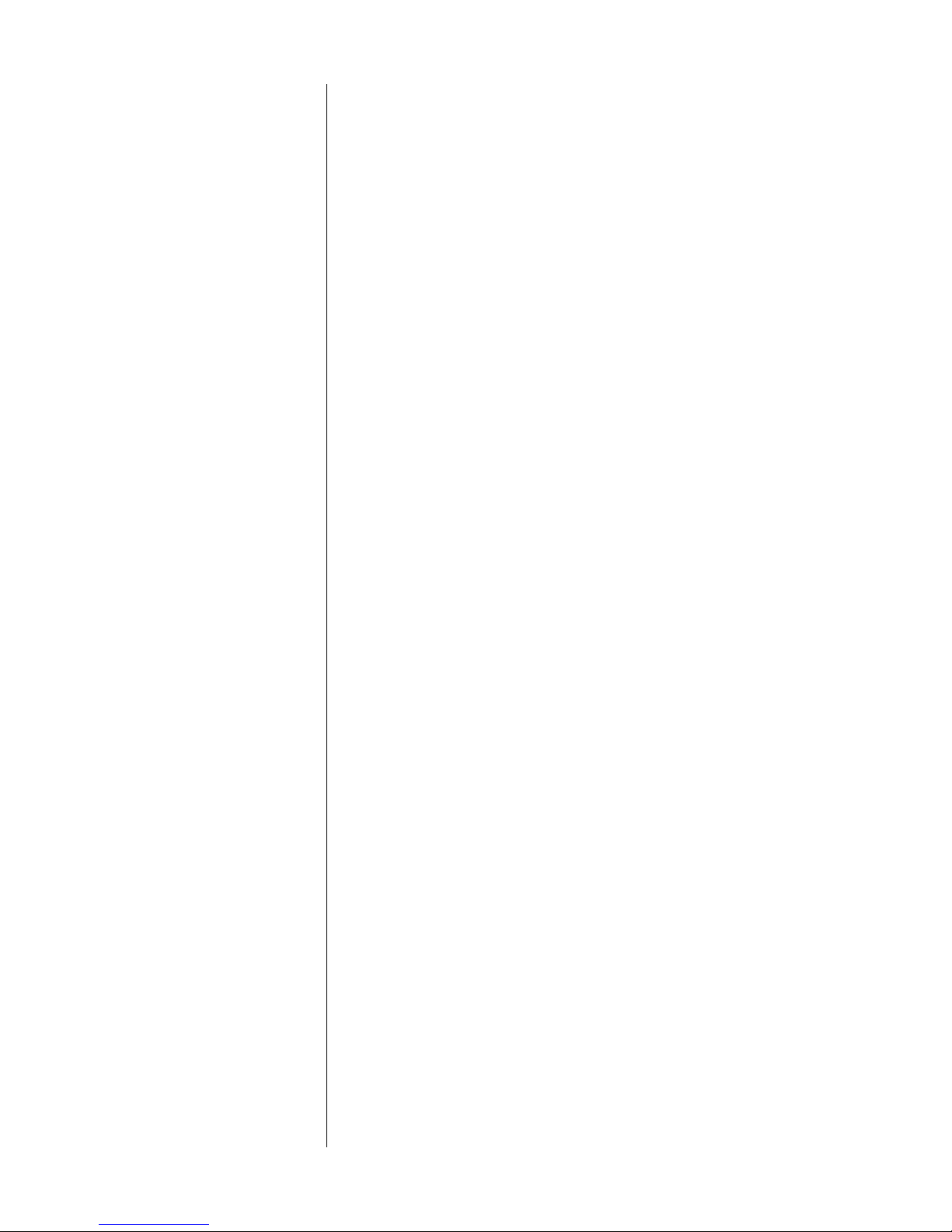
10 DISC REPEAT LED
This LED is lit when the Nº37 is set to repeat a disc (or a disc’s program, if
it has one) endlessly. This feature is accessed using the repeat button (see
number 7, above).
11 PREV/REW BUTTON
Pressing this button momentarily will return you to the beginning of the
previous track. Pressing and holding this button will instead perform a re-
duced-volume reverse scan of the music, reminiscent of the audible rewind
function found on many cassette decks. This scanning mode allows you to
quickly find a particular point within a track. (Incidentally, if you wish to
listen to the current track over again from the beginning, simply press play
while the track is playing.)
12 TRACK REPEAT LED
This LED is lit when the Nº37 is set to repeat a single track endlessly. This
feature is accessed using the repeat button (see number 7, above).
13 NEXT/F.FWD BUTTON
Pressing this button momentar ily will advance the Nº37 to the beginning of
the next track. Pressing and holding this button will instead perform a re-
duced-volume fast forward scan of the music, reminiscent of the audible
fast forward function found on many cassette decks. This scanning mode
allows you to quickly find a particular point within a track.
14 STOP/DRAWER
Pressing this button once while a disc is playing will stop the disc, resulting
in the total number of tracks and the total time on the disc being displayed.
(Both the time on disc and the time remaining LEDs are lit to clarify the
meaning of the information being displayed at this point.)
Pressing this button once the disc has stopped, or if there is no disc in the
transport, will cause the drawer to open. If the disc is still playing, you may
press the button twice rapidly, to effect both the stop command and the
drawer open command; the Nº37 will remember the second button push
and execute it as soon as the disc has stopped spinning.
Pressing the stop/drawer button will cause an open drawer to close. If it
senses a disc in the drawer, the Nº37 will take a moment to read the disc’s
table of contents so that it may display the total number of tracks and the
total time on the disc for your information. If a custom playlist exists for the
disc, the total number of tracks and the total time of the playlist is displayed
instead.
Finally, pressing and holding the stop/drawer button while the Nº37 is
stopped will display the version number of the operating software and its
checksum. This “hidden feature” allows you to double-check the version
number and integrity of the software in your unit without having to open it
up, should this ever become necessary.
15
Page 16
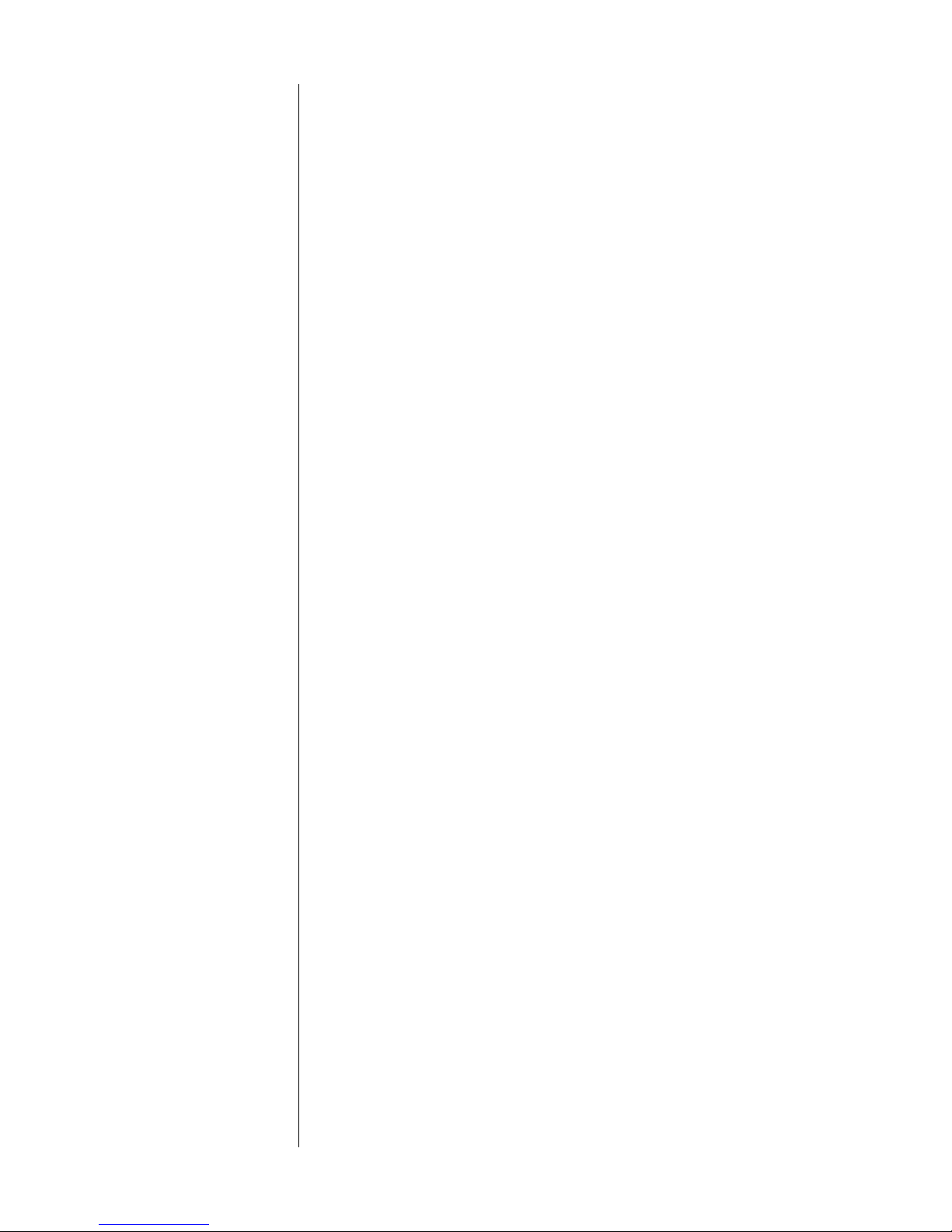
15 TIME ON DISC AND TIME REMAINING LED INDICATORS
These LEDs are used to indicate which of the four available display modes
the Nº37 is in. The four indications of time that can be displayed are:
• time elapsed in track (neither LED lit)
• time elapsed on disc (time on disc LED lit)
• time remaining on disc (time on disc and time remaining LEDs lit)
•
time remaining on track (time remaining LED lit)
These four options are accessed by repeatedly pressing the mode button,
which cycles through the four modes. If a custom playlist exists for the current disc, time elapsed or remaining “on disc” refers to the playlist rather
than the entire disc.
16 PL AY BU TTON
As you might guess, press this button in order to play a disc. If a programmed sequence of tracks exists for that particular disc, the program will
be played from its beginning. Also, as you might expect, you may press the
play button immediately after placing a disc in the Nº37’s drawer; the
drawer will close and the Nº37 will enter the play mode as soon as it has
read the disc’s table of contents and checked to see if a program exists that
ought to be played.
The play button has another important function: if you wish to return to
the beginning of the track currently playing, simply press play to restar t at
the beginning of that same track. If the Nº37 is in pause, pressing play will
resume play.
Playing “Index 0” A few CDs have recorded sounds in the space immediately preceding the
songs themselves. This space is referred to as “Index 0” (as distinct from
Index 1, which is where the track is normally thought of as “beginning.”)
This is most common among live concert CDs, where you may hear some
crowd noise before the each song begins. Some people find this audience
noise distracting, and prefer to mute the inter-track output of the Nº37 on
those few discs where it exists. (From the factory, the Nº37 is set to let you
hear everything on the disc.)
To change whether or not Index 0 is audible, press and hold the play but-
ton for a few seconds, until the display reads NDXØ OFF or NDXØ ON. To
toggle between on and off, click on the play button. When you have made
your selection, press and hold the play button again until the display reads
SAVED.
17 PA U S E B U T TO N
Pressing this button once during play will pause the Nº37 at that point
within the track; the display will show double bars (") as a reminder that
you are in the pause mode.
the extended pause mode After about two minutes in pause, the Nº37 will go into an “extended
pause” mode, showing X-PAUSE briefly in the display. Extended pause stops
the disc and turns off the laser against the possibility that you have been
called away and may not return for some time. The Nº37 will slowly flash
the double bars (") to indicate that you are in the extended pause mode
rather than normal pause.
16
Page 17

You may force the Nº37 into extended pause mode by pressing and hold-
ing the pause button (on either the front panel or the remote control) until
the display shows X-PAUSE.
In effect, extended pause is much like stop, with the exception that press-
ing play will return you to the point on the disc where you had left off listening after only a momentary hesitation to spin the disc back up to speed
and scan to the appropriate point. During this scan, the display will read
SCANNING.
18 STANDBY & STANDBY LED
Assuming that the Nº37 is connected to AC power and the main power
switch on the rear panel is in the “|” position (see Rear Panel, Nº37),
pressing this button takes the Nº37 out of standby mode and enables the
front-panel controls.
When the Nº37’s main power switch is first turned on (or when power is
restored after an interruption), the Nº37 will be ready to operate (that is, it
won’t be in standby mode).
Pressing standby again places the Nº37 into standby mode, which turns the
display off, turns off all digital outputs, and disables the front-panel con-
trols. The internal circuitry remains powered up in order to maintain its
thermal stability and optimum performance at all times.
Pressing standby, drawer, or play will bring the Nº37 out of standby, en-
abling the front panel controls, and activate the display and outputs.
While the Nº37 is in standby, the LED above the standby button flashes ap-
proximately every five seconds. (When the Nº37 is Linked to other Mark
Levinson components, all their standby lights will blink in unison.) When
the Nº37 is ready to operate (that is, when it is not in standby mode), this
LED remains lit continuously.
Auto Standby As shipped from the factory, the Nº37 will remain on until you deliberately
place it in standby. If you prefer for it to automatically enter standby after a
period of inactivity, press and hold the standby button until the display
reads MANUAL. Subsequent clicks of the standby button will cycle it
through 5 MIN, 15 MIN , 30 MIN, and 60 MIN. These options represent the
length of time the Nº37 must be inactive (no buttons pushed, no disc playing) before it will automatically go into standby. Having made your selection, press and hold the standby button again to confirm your change, until
the display reads SAVED. You may change your Nº37 back to manual
standby mode at any time by reversing this process.
Note that auto-standby will place the Nº37 into standby even if it is in ex-
tended pause mode
, which will “lose your place” on the disc.
17
Page 18

Display Messages, Nº37
In addition to its normal task of displaying the track number and time, the display
of the Nº37 provides many helpful messages about current status and operations.
Here are some of the messages you may see, and what they mean.
•
B < A: You have specified an A-B loop in which the stopping point
B is located prior to the starting point A; re-set your “B” point.
• BAD DISC: The Nº37 senses the presence of a disc, but could not
read important information on the CD; appears shortly after a disc
is first inserted. Possible reasons include a badly damaged disc,
one that is extremely dirty, or an upside-down disc.
• CLOSING: The drawer is in motion (closing); appears after the
stop/drawer button is pressed.
• DRAWER: The drawer cannot open or close completely, such as
when there is an obstruction.
• DWR OPEN: The drawer is fully open; appears after the stop/drawer
button is pressed and the drawer has had time to open
• END PGM: The end of the existing playlist has been reached; ap-
pears after the next/f.fwd button has been pressed repeatedly so
as to reach the end of the current playlist (as when you review an
existing program).
• ERASING: The existing program is being erased from permanent
memory (in order to start with a clean list); appears after the pro-
gram –
• FIRST: The previous button was pressed while on the first track on
the CD (or in a programmed playlist).
• LAST: The next button was pressed while on the last track on the
CD (or in a programmed playlist).
• LOCATING: When asked to perform Linked functions such as Volume control or Mute (which are performed by a Linked Mark
Levinson preamplifier), the Nº37 may display LOCATING when first
finding the preamp on the network. (This happens rarely, as it
comes up only if the Nº37 has temporarily lost contact with the
preamp and is trying to re-establish communication.)
• NO DISC: There’s no disc in the Nº37’s drawer, or something has
prevented the Nº37 from sensing a disc (such as an obstruction
preventing the drawer from closing fully).
• NO LINK: Displayed if a Linked function is requested but cannot be
completed due to a missing Link cable or component.
• NO PGM: There’s no program in the Nº37’s memory; appears after
program + (as when you try to review a nonexistent playlist) or
program – (as when you temporarily override the current playlist)
is pressed in the stop mode. It is also displayed when you indi-
vidually delete all tracks from an existing playlist.
• OPENING: The drawer is in motion (opening); appears after the
stop/drawer button is pressed.
• PGM FULL: The Nº37 cannot accept additional tracks on the playlist
for that particular disc (you may never see this—the upper limit is
99 entries per disc).
button is pressed and held from within the stop mode.
18
Page 19

• POWER-UP: When AC power is first applied to the Nº37, this mes-
sage is displayed while the Nº37 checks its circuitry and software
to ensure proper operation.
• RANDOM: Shown momentarily when the Nº37 has been placed
into its random play mode (see p. 25).
• READING: The Nº37 is reading the table of contents on the CD;
appears when a disc is first inserted.
•
REVISED: Changes in an existing playlist have been recorded in the
Nº37’s permanent memory; appears when the program + button is
pressed and held for a few seconds, after having edited the playlist.
• RPT DISC: The Nº37 has entered the Repeat Disc mode, which will
repeat the entire disc (or its playlist) endlessly, until it is asked to
stop; this mode is activated by pressing the repeat button one or
more times.
• RPT TRK: The Nº37 has entered the Repeat Track mode, which will
repeat the current track endlessly, until it is asked to stop; this
mode is activated by pressing the repeat button one or more times.
• SAVED: New information was recorded in the Nº37’s memory; ap-
pears after the program + button is pressed and held to save a
new playlist (for example), or to save new Link settings in permanent memory, or after changing the status of either Index 0 playback or Standby (manual or auto).
• SCANNING: The Nº37 is leaving the Extended Pause mode, and is
scanning for the point at which it will return to normal Play.
• STANDBY: The Nº37 is going into standby, which will disable its
front panel controls, mute its output, and turn off its display and its
internal transport mechanism (including the laser). Critical circuitry
remains on to remain at optimal operating temperatures, enhancing performance, reliability and longevity.
• STOPPING: The disc is being braked to a stop prior to the drawer
opening.
• TEACH IR: Shown when entering the Nº37’s teach ir mode.
• TRACK XX: While the drawer is open, you may pre-select a track to
be played upon pressing play. Under these circumstances, the display shows only TRACK and the number of the track you have preselected.
• UNAVAIL: You have tried to directly access a time or a track on the
disc that does not exist (example, 4:58 into a 3:00 song, or the 13
track on a disc that only has 12 tracks). (Remember that times depend on the display mode you have selected, e.g., 5:55 when in the
time remaining on disc mode means 5:55 from the end of the
disc.)
• X-PAUSE: The Nº37 has entered the Extended Pause mode, which
turns off the laser and internal transport mechanism; pressing Play
will spin up the disc and return you to where the unit went into
Pause; this mode is activated by either leaving the Nº37 in Pause
for a few minutes, or by pressing and holding the Pause button.
th
19
Page 20

1
CD TRANSPORT Nº 37
designed and manufactured in U.S.A.
by
MADRIGAL S/N
CLASS 1
LASER PRODUCT
slave in
2
slave out
3
external
i.r.
4
aes / ebu
5
digital outputscommunications ports
spdif (bnc) spdif st
Rear Panel, Nº37
1 AC POWER INPUT AND SWITCH
This input accepts AC power from the AC mains (via the supplied AC
cable).
6 7
Warning! The Nº37 is set internally for 100, 120, 200, 220, or 240VAC mains
AC power cord polarity
operation at either 50 or 60Hz. Make sure that the label on the
bottom of the unit indicates the correct AC operating voltage
and frequency for your location before connecting it to AC
mains.
Connect the female end of this cable to the Nº37. Connect the male end of
this cable to wall outlet or to an “unswitched” convenience outlet like those
found on some audio components.
To Nº37
132
1
3
To AC mains
1 = Line (hot)
2
2 = Neutral
3 = Earth ground
20
Page 21

Turn on the power by pressing the top of the power switch above the
power cord receptacle (it has a solid vertical line to indicate “on”: |.) Do
not switch power off and on rapidly, as this interrupts the normal power-up
sequence. We advise waiting at least five seconds between power cycles.
2 COMMUNICATION PORTS
These communications ports allow the Nº37 to “link” to certain compatible
Mark Levinson components. (See “Linked Functions.”)
The Mark Levinson Linking system provides for inter-component communications. Using the digital processor as the “master” of the system, other
components such as digital transports and preamplifiers may be “daisychained” from the master, and information may be shared among all of the
components on the daisy-chain. (The master acts as a central clearinghouse
for that information.)
Nº37
Nº36
Nº38
Nº333
Linking connections
MADRIGAL AUDIO LABORATORIES
slave out
mode
teach ir
slave in
Link
cable
master
mode
teach ir
Link
cable
slaveany input
master
Link
cable
slave in
R
Nº 333
DUAL MONAURAL
POWER AMPLIFIER
display
intensity
aes/ebu emphasis
polarity
123456
invert
digital output
digital input
display
intensity
aes/ebu emphasis
polarity
123456
invert
analog output
MADRIGAL AUDIO LABORATORIES
COMPACT DISC DRIVE
MADRIGAL AUDIO LABORATORIES
DIGITAL PROCESSOR
MADRIGAL AUDIO LABORATORIES
PREAMPLIFIER
Thus, if the only other Mark Levinson Link-compatible component you
have is the Nº36 (for example), connect its master port to the Nº37’s slave
in
port using a “straight-through” modular cable. Subsequent Link connec-
R
Nº 37
standby
tions among source components are made from one component’s slave out
port to the next component’s slave in port, continuing the “daisy chain.” If
there is a Mark Levinson Link-compatible preamplifier in the system, place
it at the end of the chain of line-level components by connecting the last
source component’s slave out port to the preamplifier’s slave port. See the
diagram at left for clarification.
R
Nº 36
standby
Important: If a compatible Mark Levinson preamplifier (such
as the Nº38 or Nº38S) is Linked, it must be the last of the linelevel components in the daisy chain. (Technically, it serves to
terminate the communications bus used by the source
components.)
R
Nº38
standby
Electrically, the Link connection between the preamplifier and the power
amplifier(s) in the system is independent of the communications Links between various source components and the preamplifier. It may be used or
not, regardless of whether the source components form a complete Communications Link system.
The modular cable needed for the Link connection between the Nº37 and
other Link components may be purchased from your Mark Levinson dealer.
It may also be easily and inexpensively made to length using two modular
connectors and the appropriate length (up to 100 feet/30 meters) of flat,
eight conductor cable.
Modular cables and connectors are used throughout the world for both telecommunications and computers, and are widely available at low cost. The
connectors are crimped on to the ends of the cable such that pin 1 at one
end is connected to pin 1 at the other end. Such a “straight-through” con-
nection is (counter-intuitively) made by introducing a 180° twist in the
cable between the two ends, as shown below.
21
Page 22

Building link cables
From Mark Levinson digital processor To Nº37
Locking tabLocking tab
3 EXTERNAL IR INPUT
The Nº37 incorporates an infrared repeater input to facilitate a wide range
of installation options. If desired, the Nº37 may be placed inside a cabinet
or outside the normal line-of-sight in the listening area, with the controlling
IR signal being relayed to the Nº37 by any of a number of commerciallyavailable IR repeaters.
The specifications for this IR input call for a triggering voltage of 5-12 volts
at no more than 100 milliamperes of current, with the tip of the 1⁄8" miniplug having positive polarity, as below:
IR input tip polarity
+–
5-12 volts @ less
than 100 mA
If you would like more information on the possibility of using an infrared
repeater with your Nº37, please contact your Mark Levinson dealer.
4 AES/EBU DIGITAL OUTPUT
This output provides the digital audio signal (DAS) via cables equipped
with XLR-type connectors to the digital audio processor.
This input conforms to the Audio Engineering Society/European Broadcast
Union (AES/EBU) professional digital audio standard, which calls for a 110Ω
transmission of the DAS. Use a digital interconnecting cable specifically de-
signed for the 110Ω AES/EBU standard, such as Madrigal MDC-1 cable,
when using this input, with pin assignments as indicated below:
Pin 1: Chassis ground
12
3
Pin 2: non-inverted digital
Pin 3: inverted digital
Connector ground lug: chassis ground
22
It has been Madrigal’s experience that the AES/EBU interconnection standard offers the best quality of all digital transmission interfaces when fully
optimized, and we recommend its use wherever possible between Mark
Levinson components.
However, optimizing any digital interface completely represents a significant
engineering challenge. It is entirely possible that a different type of input
may actually outperform a less-than-optimized AES/EBU implementation on
some brands of digital processors. For this reason, we have gone to great
lengths to fully optimize all four of the digital outputs on the Nº37. If you
are using you Nº37 with a different brand of processor, we recommend experimenting to determine which type of input on that processor results in
the best audible performance.
Page 23

5 BNC S/PDIF ELECTRICAL DIGITAL OUTPUT
This output provides the digital audio signal (DAS ) via cables equipped
with BNC-type connectors to the digital processor.
This input conforms to the Sony/Philips Digital Interface Standard (S/PDIF),
which calls for a 75Ω transmission of the DAS. Use a digital interconnecting
cable specifically designed for the 75Ω S/PDIF standard, such as Madrigal
MDC-2 cable, when using this input. (In our experience, a BNC-terminated
S/PDIF cable has a slight advantage over the same cable terminated with
RCAs. This is probably due to the fact that a BNC connector has a true 75Ω
impedance, whereas RCA connectors cannot.)
6 RCA S/PDIF ELECTRICAL DIGITAL OUTPUT
This output provides the
digital audio signal (DAS ) via cables equipped
with RCA-type connectors to the digital processor.
This input conforms to the Sony/Philips Digital Interface Standard (S/PDIF),
which calls for a 75Ω transmission of the DAS. Use a digital interconnecting
cable specifically designed for the 75Ω S/PDIF standard, such as Madrigal
MDC-2 cable, when using this input.
7 ST OPTICAL DIGITAL OUTPUT
This output provides the digital audio signal (DAS ), via optical cable
equipped with the ST-type optical connector (sometimes called “AT&T”) to
the digital processor.
23
Page 24

Remote Control, Nº37
1
MADRIGAL AUDIO LABORATORIES
• f.fwd play• rew
stop/dwr
pauseprog
rpt disc/trk A–B
123
456
789
0
display
mode
time
mutepolarity
intensity/
•standby
volume
input
select
R
1 IR TRANSMITTER WINDOW
The Nº37’s Remote Control sends infrared (IR) commands through its projection lens, and the Nº37 receives IR commands through its Remote sensor
2
window. (See “Front Panel, Nº37”). If either of these lenses is obstructed,
no IR commands can be received by the Nº37. If you notice IR performance
deteriorating, you may want to clean these lenses with a soft cloth and
some glass cleaner. (Spray the cleaner on the cloth first, and then wipe the
3
lens with the moistened cloth. Do not spray the cleaner directly on either
lens, as this may allow moisture to migrate into the electronics behind the
lens assemblies.)
2 TRANSPORT & PROGRAMMING BUTTONS
4
The buttons used for routine operation of transport functions on the Nº37
are grouped at the top of the remote control. They include:
( ) •rew: When pressed and released quickly, this will take you to
the beginning of the previous track. ( is the international sym-
bol for previous). When pressed and held (denoted by the bold
dot •), the Nº37 will enter a reverse audible scanning mode simi-
5
lar to the familiar rewind function of many cassette decks, allow-
ing a precise location within a track to be located.
( ) •f.fwd: When pressed and released quickly, this will take you to
the beginning of the next track. ( is the international symbol for
next). When pressed and held (denoted by the bold dot •), the
Nº37 will enter a fast forward audible scanning mode similar to
the familiar fast forward function of many cassette decks, allow-
ing a precise location within a track to be located.
( ) play: Press to enter the play mode from either stop, pause or
standby, or to restart play at the beginnning of the track currently
playing.
(+) prog: Press while the disc is stopped to add a selected track to
your programmed playlist (see Programming the Nº37 for more
information).
( ) stop/dwr: Press to stop play. The same button will operate the
drawer if stopping the disc has no relevance (e.g., if it is already
stopped, or if there is no disc inside the Nº37).
( ) pause: Press to pause play in the current location. If left in
pause mode for more than two minutes, the Nº37 will enter ex-
tended pause
mode, shutting down both the laser and the drive
motors to enhance longevity and reliability. Upon pressing pause
or play a second time, the disc will spin up and begin playing
from the location where it had been paused.
(–) prog: Press while the disc is stopped to delete a selected track
from your playlist, in “omission” programming (see Programming
the Nº37 for more information).
24
Page 25

rpt disc/trk: Press once to enter disc repeat mode (repeating the
entire disc, or an entire playlist if one is entered). This action will
illuminate the disc repeat LED. Press a second time to enter the
track repeat mode (repeating a single track ad nauseum). A third
press will cycle you back to normal operation, as will pressing
stop.
A-B: Press once to establish a beginning point (point A) for an end-
less playback loop. The display will flash the letter
B to indicate
that it is ready to accept your designated ending point (point B).
Once this has been done, the Nº37 will repeat the segment of the
disc between points A and B until you press A-B again, or stop.
(Note that A must precede B on the disc.)
Accessing a point after the endpoint of the A–B loop by using
next, direct track or direct time will also disengage the A–B func-
tion, entering normal play at your selected point. Using either
previous or direct time access prior to point A will leave the A–B
loop active: when you play back into the loop, it will reinstate
itself. (This is helpful when learning to play a particular segment
of music, since you can “back up” to hear the lead-in to the segment occasionally without losing your A–B points.)
3 NUMERIC KEYPAD
The numbers 0, 1, 2, 3, 4, 5, 6, 7, 8, and 9 may be used to directly access individual track numbers of discs played by the Nº37. For example, to go directly to track 13, press 1 followed by 3, and then press play. You do not
have to add a 0 before a single-digit track number: 7, followed by play, will
take you directly to track number 7. (In fact, if the Nº37 is already in play,
simply pressing the number button will be sufficient.)
The Nº37 displays a certain amount of intelligence with respect to direct
track access. If the first number entered identifies a particular track unambiguously (such as 2 on a 12-track disc), the Nº37 is “smart” enough to immediately move to that track. If the first number entered could be the first
of two digits (such as 1 on a 12-track disc), the Nº37 will wait for a moment
to determine whether you wish to enter a second number. If not, it will
then go to the single-digit track you selected.
Random Play Incidentally, if you press 0 followed by play, the Nº37 will enter a
random play mode in which the order of the current disc’s playlist is
scrambled, and then played. The first character of the display (that shows a
P when playing a playlist) will show R to indicate random play. Moreover,
placing the Nº37 into random play mode while the disc repeat function is
engaged will cause it to play the various tracks on the disc randomly indefinitely (until you stop it). This can be a great way to provide background
music during a dinner party, for example.
These numbers may also be used in conjunction with other features, such
as programming and direct access by time. For example, when in the stop
mode, you may press 5 and press the prog – button to delete track 5 from
your playlist. In this case, the Nº37 would play that particular disc normally,
except that it would automatically skip from track 4 to track 6.
Selecting a particular track does not affect the operating mode. That is to
say, pressing 7 while in play begins playing track 7; pressing 4 while in
pause leaves you paused at the beginning of track 4.
25
Page 26

4 OTHER OPERATIONAL BUTTONS
time: Pressing this button (followed by appropriate numbers from
the numeric keypad) allows direct access to any particular time
on a disc. Note that this is a context-sensitive control—the time
accessed will be according to the currently selected time
display mode, e.g., 30:00 with the time remaining and time on
disc
LEDs lit will take you to that point where thirty minutes re-
mains to the end of the disc.
(+)
volume: Pressing this button on the Nº37 remote control will
transparently and automatically raise the volume of a Linked Mark
Levinson preamplifier, minimizing the need to juggle multiple
remotes. Since this function depends on the ability of the Nº37 to
pass the instruction to the Nº38 (for example), the two components must be connected by a Link cable, and operate within a
system which has a “master” digital processor. (See Linked Func-
tions for more information.)
polarity: Pressing this button on the Nº37 remote control will trans-
parently and automatically invert the polarity of a Linked Mark
Levinson digital audio processor, minimizing the need to juggle
multiple remotes. Since this function depends on the ability of the
Nº37 to pass the instruction to the Nº36 (for example), the two
components must be connected by a Link cable. (See Linked
Functions for more information.)
mute: Pressing this button will engage the mute of a compatible
Mark Levinson preamplifier without stopping the transport. Pressing it a second time will restore the volume to its previous setting.
Since this function depends on the ability of the Nº37 to pass the
instruction to the Nº38 (for example), the two components must
be connected by a Link cable, and operate within a system which
has a “master” digital processor. (See Linked Functions for more
information.)
(–) volume: Pressing this button on the Nº37 remote control will
transparently and automatically lower the volume of a Linked
Mark Levinson preamplifier, minimizing the need to juggle multiple remotes. Since this function depends on the ability of the
Nº37 to pass the instruction to the Nº38 (for example), the two
components must be connected by a Link cable, and operate
within a system which has a “master” digital processor. (See
Linked Functions for more information.)
display mode: Pressing this button duplicates the function of press-
ing the mode button on the Nº37, cycling through the four time
modes
(time elapsed or time remaining, either on the track or on
the disc). Pressing and holding this button will allow you to set
your Link options. (See Linked Functions for more information.)
intensity/•standby: Pressing this button momentarily cycles the Nº37
(and any Linked Mark Levinson components) through their four
levels of display intensity (bright, medium, dim, off). When
pressed and held (denoted by the bold dot •), this button will
place the Nº37 into or out of standby.
input select: Pressing this button on the Nº37 remote control will
transparently and automatically cycle through the various active
(e.g., not named NOT USED) digital inputs on a Linked Mark
Levinson digital processor, minimizing the need to juggle multiple
remotes. Since this function depends on the ability of the Nº37 to
pass the instruction to the Nº36 (for example), the two components must be connected by a Link cable. (See Linked functions
for more information.)
26
Page 27

Analog Input Switching Alternatively, you may force the input select button to select from
among your analog inputs on a Linked Mark Levinson preamplifier by pressing and holding the button until it shows DIGITAL,
then clicking the button to change it to ANALOG, and then pressing and holding the input select button a second time to confirm
your change. (You may change it back at any time by reversing
this procedure.)
5 BATTERY COMPARTMENT
The two AA batteries used by the Remote Control must be placed inside
the compartment at the bottom of the remote’s housing. Using the hex
wrench provided in your accessory kit (look inside the slot within the foam
rubber), carefully remove the two screws on the bottom of the housing and
insert the batteries, being careful to orient them as indicated inside the battery compartment. Then replace the screws using the hex wrench.
Conditions that Affect
IR Performance
IR communication between the Remote Control and the Nº37 can be affected by:
• Direct sunlight
• Interior lighting
• Wall, window, ceiling, and floor treatments
• The angle of the Remote Control relative to the Nº37
If the Nº37 will be subject to direct sunlight, place it no more than 10 feet from
where you’ll normally operate the Remote Control. Where bright sunlight virtually
floods the room, IR communication may be inconsistent.
In a room lighted primarily with incandescent fixtures, place the Nº37 no more
than 25-30 feet from where you’ll normally operate the Remote Control. In a
room with fluorescent fixtures, this range will be reduced. Where bright fluorescent lighting virtually floods the room, IR communication may be inconsistent.
IR, like visible light, reacts differently when it meets different surfaces. Carpeting
and draperies, for example, tend to diffuse (scatter) IR and interfere with its transmission. Glossy or reflective surfaces, such as mirrors and smooth walls, “bounce”
(reflect) IR and won’t interfere with its transmission. When placing the Nº37, it’s
important to account for potential IR bounce and diffusion. For example, in a
room with thick carpeting, heavy draperies, and many pieces of furniture, you
may need to place the Nº37 closer to where you’ll normally operate the Remote
Control than you would in a sparsely furnished room with bare walls and hardwood flooring.
If possible, install the Nº37 directly opposite from where you’ll normally operate
the Remote Control. In practice, the Remote Control will operate the Nº37 at up
to 30 degrees to either side of this direct line. To either side of this line, successful IR communication will depend on bounce and ambient lighting. (Please refer
to diagram on next page.)
27
Page 28

Optimum IR
reception window
30° 30°
If the requirements of your installation preclude a clean line of sight between the
Nº37 and your listening position, you may want to consider using an infrared repeater to route the remote control’s commands directly to the Nº37, using the external ir input on the rear panel. (See item #3 in Rear Panel, Nº37.) Please ask
your dealer for more information on third-party IR repeaters.
28
Page 29

Setup and Installation
Caution! For your protection, review “Important Safety Instructions”
before you install your Nº37.
Connecting AC Mains Plug the female end of the AC power cord into the appropriate socket on the rear
panel of the Nº37, being certain to seat it firmly, all the way into the recepticle.
Double-check to make sure that the AC power switch is in the off position (the
side of the switch with an “O” should be depressed), and also that the voltage
indicated on your Nº37 corresponds to the normal voltage for your country. (Connecting a 120-volt Nº37 to a 220-volt AC outlet is not a good idea.)
Plug the male end of the power cord into the wall outlet, and then turn on the
power switch located on the rear panel of the Nº37 (by depressing the side of
the switch that has a single vertical line like this: “|”.)
Making Digital
Audio Connections
Making Link Connections The Nº37 incorporates sophisticated inter-component communications capabilities
The Nº37 incorporates XLR, BNC and RCA electrical output connectors, as well as
an ST optical connector for providing the digital audio signal (DAS) to the digital
audio processor. (See Rear panel, Nº37, above.)
For electrical digital interconnection, we recommend Madrigal MDC cable. MDC-1
is designed for 110Ω AES/EBU interconnection (via XLR connectors); MDC-2 is
designed for 75Ω S/PDIF interconnection (via either RCA or BNC connectors).
Both cables are available in various lengths from your Mark Levinson dealer.
Using an appropriate cable, connect an output of your Nº37 to a suitable input of
your digital processor.
when Linked to compatible Mark Levinson components. (See “Communications
Ports” in Rear panel, Nº37.) If you own compatible Mark Levinson components,
connect them to the Nº37 with an eight-conductor modular cable as described
on page 21. You may find that you need to cycle power off and on once after
making this connection for the first time (if making the connection to a previously operating component), in order to ensure that all components in the chain
are aware of each other’s presence. Engaging PLAY on the transport once from
STOP will complete the Link connection by activating the communications bus
between the components.
To help with special installations and custom cabinetry, drawings are included in
this manual. (See Dimensions).
29
Page 30

Basic Operation
Before operating your Nº37, take a minute to become familiar with its controls
and their locations. (See “Front Panel” and “Remote Control.”)
Loading a CD To load a CD:
1. Make sure that the main power switch is set to the “|” position.
2. Enable the Nº37’s controls by pressing standby if in standby.
3. Pres s stop/drawer to open the drawer.
4. Place a CD into the recess of the drawer, label side up. Handle the
CD by the outer edges and center hole only.
6. Press stop/drawer.
Note: If you have previously saved a program for the CD, the letter P will appear
preceding the track number on the display. (See “Programming the Nº37.”)
To override a previously saved program, briefly press program – once. All of the
CD’s tracks will be accessible for basic operation, but the program will still be retained in the Nº37’s memory.
Playing a CD To play all tracks on the CD, press the play button. All tracks will play in order.
Play will stop automatically at the end of the CD.
To begin play with a track other than the first track:
1. Before pressing play, press next until the number of the desired
track shows on the Display. If you pass the track you want to play,
you can “back up” by pressing previous. (You may also select the
track using the numbered buttons on the Remote Control.)
2. Press play to begin playing that track. The remaining tracks will
play in order. Play will stop automatically at the end of the CD.
To return to the beginning of a track while it is playing, press play. Play will be
suspended briefly, then that track will replay followed by the remaining tracks on
the CD.
Random Play Using the Remote Control, you may have the Nº37 play tracks totally at random.
To do this, press the 0 (zero) numbered key, then press play. The display will
show RANDOM briefly to indicate that you have entered the random-play mode.
Subsequently, the letter R will appear preceding the track number in the display
as a reminder. To cancel random play, press stop.
Navigating the Disc You may skip to another track any time while a CD is playing. To move to an-
other track, press next (to go forward) or previous (to go backward) until the
number of the track you want to play shows on the Display. (You may also select
the track using the numbered buttons on the Remote Control.) Play will resume
as soon as the pickup reaches that track.
30
Page 31

You may search for a particular passage on the CD using fast forward and
rewind, by pressing and holding the next and previous buttons (respectively). Use
the reduced-volume audible scan available during these modes to search the CD
until the laser pickup reaches the passage you want to hear.
As soon as you release the button, play resumes.
If you search past the beginning or end of a track, the laser pickup will move on
to the previous (or next) track. If you try to search forward past the end of a CD
or program, the laser pickup will stop at the end of the last track. If you try to
search backward past the beginning of a CD or program, the laser pickup will
stop at the beginning of the first track of the disc (or playlist).
Direct Time Access You may use time on the Remote Control to begin play at a specific time on the
disc.
1. Select the desired track using either next and previous or the
numeric keypad on the Remote Control.
2. Press time, then press the numbered buttons corresponding to
when you would like play to begin. (The numbers you select will
appear in the time portion of the display.)
3. To begin play at that point, press play. (To pause the disc at the
same point, press pause instead of play. This allows for extremely
precise “cueing up” of a disc when making a recording, for example.)
Note: The time you select depends on the selection you’ve made
with the display mode button: elapsed or remaining, CD or track.
For example, if you want to begin play one minute and thirty seconds into track
2, select track 2 by pressing 2 on the remote control. Press time, enter 1 3 0, then
press play. (This example assumes that the most recently used display mode was
elapsed time on track.) If you do not press play, the Nº37 will timeout after ten
seconds (that is, it will “forget” that you had begun to do something, and revert to
normal operation).
Alternatively, you might want to set the Nº37 to play music for a specific period
of time. Say you’d like to listen to music until the evening news begins in 30 minutes. Make sure both the time on disc and time remaining LEDs are on (indicating time remaining on disc, the default display mode when in stop); press time;
enter 3 0 0 0; and press play. This sequence will direct the Nº37 to a point 30
minutes from the end of the disc, and engage play at that point. When the music
ends, you will know it is time to turn on the news.
Pause To suspend play while a CD is playing, press pause. To resume play at the same
point, press pause again, or press play (either will work).
After about two minutes in pause, the Nº37 will go into an “extended pause”
mode, showing X-PAUSE briefly in the display. Extended pause stops the disc and
turns off the laser against the possibility that you have been called away and may
not return for some time. The Nº37 will slowly flash the double bars (") to indicate that you are in the extended pause mode rather than normal pause.
Alternatively, extended pause may be engaged by pressing and holding the
pause button until X-PAUSE is displayed. Pressing pause again (or play) will re-
31
Page 32

sume play at the point where pause was first pressed, (after a short delay to find
the correct starting point, during which the display shows SCANNING).
Repeat Disc To repeat (continuously) all tracks on a CD, press repeat until the disc repeat
LED is lit. The display will also show RPT DISC momentarily, making it easier to
confirm the change from across the room. To return to normal play, press repeat
again two more times (to cycle through track repeat to normal play). Pressing
stop will also restore the Nº37 to normal (non-repeating) operation.
Repeat Track To repeat (continuously) the track in (normal) play, press repeat twice (to cycle
through disc repeat to track repeat). While the track repeat function is active, the
LED above the button is lit. The display will also show RPT TRK momentarily, making it easier to confirm the change from across the room.
This feature is helpful (for example) when trying to learn how to play a particular
song by playing along with the disc. To learn sections of the song, you may want
to use the Repeat A-B function described below. Once you have most of the sections learned, you can put them together with a track repeat.
Track repeat takes priority over other functions such as next and previous. To re-
turn to normal operation, press repeat again.
Repeat A-B To repeat (continuously) a specific phrase or passage on a CD (when learning
how to play a favorite solo, for example), press A–B on the remote at the beginning of the passage you would like to repeat. At the end of the passage, press
A–B on the remote again. The passage you selected will repeat continuously.
While the repeat A–B function is active, the letters A and B will alternate, preced-
ing the track number on the display. To exit the A–B loop, press the A–B button
again, or press stop. (Accessing a point beyond B with next, direct track, or
direct time will also take you out of the repeat A–B function.) To restart at the
beginning of the A–B loop, press play.
Polarity If your Nº37 is linked to a compatible Mark Levinson digital processor via the
communication ports, you may change the playback polarity. (See Linked Func-
tions.) Press polarity on the Nº37’s Remote Control, and the Nº37 will instruct the
digital processor to invert polarity, and the CD will play with inverted polarity.
Playing “Index 0” A few CDs have recorded sounds in the space immediately preceding the songs
themselves. This space is referred to as “Index 0” (as distinct from Index 1, which
is where the track is normally thought of as “beginning.”) From the factory, the
Nº37 is set to let you hear everything on the disc, including this so-called “Index
0” portion of each track.
To change whether or not Index 0 is audible, press and hold the play button for a
few seconds, until the display reads NDXØ OFF or NDXØ ON. To toggle between on and off, click on the play button. When you have made your selection,
press and hold the play button again until the display reads SAVED.
32
Page 33

Programming the Nº37
Introduction to Playlists Rather than playing an entire CD, you may choose to play only certain selections.
To do this, you create a “playlist.” If this is a one-time playlist, it may be used immediately upon being created (and will vanish when a new playlist is created).
Alternatively, thousands of playlists may be stored in the Nº37’s permanent
memory, at which point each becomes the default playlist for the particular disc
with which it is associated (until you explicitly change it).
Before using your Nº37’s programming features, become familiar with its controls
and their locations, as well as their basic functions.
Note : During the playing of a playlist, the Nº37’s basic functions
operate as described in “Basic Operation,” except that they affect
the playback of the program, not the entire CD. For instance, press-
ing
next during play skips to the next track in the playlist, whether
or not it is the next track on the CD. In the same way, engaging disc
repeat
The Nº37 allows up to 99 selections per playlist, with any given track appearing
once only. In practical terms, the only limitation on the length of your playlist is
the number of tracks on your disc.
will repeat the entire playlist, not the entire disc.
Important Note: Assembling a playlist is possible only when the disc is
stopped.
The Nº37’s memory can store playlists for thousands of different CDs. Saved
playlists remain in memory when you place the Nº37 into standby, when you
turn off the main power switch — even if AC power is interrupted.
When you load a CD, the Nº37 reads its unique identification code. If you assemble a playlist for a particular CD and save it into the Nº37’s memory, the Nº37
“remembers” that CD’s playlist.
The next time you load that CD, the Nº37 will recognize the CD’s identification
code and automatically load the previously saved playlist. (The display initially
shows the number of tracks and total time on the disc, followed by the number
of tracks and total time of the playlist, preceded by the letter P in the display.)
Even if you have previously saved a playlist for a CD, the Nº37 allows you to temporarily override it (and have access to all tracks on the CD), without erasing it
from memory. This temporary override applies to polarity programming as well
(see p. 35).
To temporarily override a previously saved playlist, press program – while the CD
is loaded but before play has started. All of the CD’s tracks will subsequently be
accessible for normal operations, but the original playlist will still be retained in
the Nº37’s memory. You can even create a temporary playlist as an alternative to
your normal, permanent playlist.
33
Page 34

Assembling a Playlist To assemble a new playlist:
1. Load a CD, and wait for the display to show the number of tracks
and their total playing time.
2. Using the next and previous buttons (or the numbered buttons on
the Remote Control), select the first track in your playlist.
3. Add the first selection to your playlist by pressing program +. The
display will acknowledge your command by showing a “plus” sign
(
+) preceding the track number on the display to indicate that it
has been added to the playlist.
4. Assemble the rest of your playlist by repeating steps 2 and 3. Make
sure to press program + after each selection.
Programming by Omission If you want to play most of a CD, and just “omit” a few tracks, you may want to
use this shortcut:
1. Load a CD, and wait for the display to show the number of tracks
and their total playing time.
2. Using the next and previous buttons (or the numbered buttons on
the Remote Control), select the first track you want to eliminate
from your program.
3. “Omit” the track by pressing program –. This action both places
the Nº37 in its program mode and deletes the track from the current playlist. The display will advance to the next available track
remaining in the playlist. A plus sign (+) will be displayed next to
that track number to indicate that it is still in the playlist.
4. Using next and previous, move to any other tracks you would pre-
fer to skip, pressing program – to eliminate each track from the
playlist. Once you are in the program mode, a plus sign (+) will
illuminate to indicate a track is in the playlist, and extinguish for
any track omitted from the playlist.
Saving a Playlist Once you have created the playlist you want for a particular disc, you may either
use it as a temporary playlist (using it only for that one occasion), or save it as
the default playlist for that disc. To save a playlist:
1. When you’ve finished adding selections, you can save the new
playlist by pressing and holding the program + button.
2. The Nº37 will confirm that your playlist is saved by displaying SAVED
briefly (or REVISED if you changed an existing playlist).
Reviewing a Playlist To review your playlist before playing it:
1. Load a CD for which you’ve already saved a playlist (the letter P
will appear preceding the track number on the display); or load an
unprogrammed CD, then assemble and save a playlist.
2. Without selecting any particular track (while the playlist’s total
number of tracks and total playing time are displayed), press pro-
gram +
. The display will show the first selection in your playlist.
For example, if track 3 is the first selection in your program, the
Display would show P3 and the time of track 3.
Note: If you try to review a nonexistent playlist, the display will
show NO PGM.
3. To view the next selection, press program + again, and so on.
4. After you view the last selection, one more press of program + will
cause the display to show END PGM momentarily, and then move
on to show the first track in the playlist.
34
Page 35

Deleting a Track
from a Playlist
You may delete any selection from a playlist. To delete a selection:
1. Load a CD for which you’ve already saved a program (the letter P
will appear preceding the track number on the Display); or load
an unprogrammed CD, then assemble a program.
2. Press program +. The display will show the first selection in your
program.
3. Press
program + until the selection you want to delete appears on
the display.
4. Press program – ; the display will remove the plus sign (+) from
the displayed track to indicate that it has been removed from the
playlist.
5. Repeat steps 3 and 4 for each selection you want to erase from
your program.
6. If you would like to make this change permanent, press and hold
program + when you finish erasing selections from your program;
the display will show REVISED.
Adding a Track
to a Playlist
You also may add a selection to a previously saved playlist. To do so:
1. Load a CD for which you’ve already saved a playlist (the letter P
will appear preceding the track number on the display); or load an
unprogrammed CD, then assemble and save a playlist.
2. Using the next and previous (or the numbered buttons on the Re-
mote Control), select the track you want to add to your playlist.
3. Add the selection to your playlist by pressing program +. Your new
selection will be added to the end of your existing playlist.
4. Repeat steps 2 and 3 for each selection you want to add to your
program. Make sure to press program + after each selection.
5. If you would like to make this change permanent, press and hold
program + when you finish erasing selections from your program;
the display will show REVISED.
Overriding a Playlist When you load a CD, the Nº37 reads its unique identification code. If you as-
semble a playlist for a particular CD and save it into the Nº37’s memory, the Nº37
“remembers” that CD’s playlist.
Even if you have previously saved a playlist for a CD, the Nº37 allows you to temporarily override it (and have access to all tracks on the CD), without erasing it
from memory. You can even create a temporary playlist as an alternative to your
normal, permanent playlist.
Erasing Playlists from Memory To permanently erase a previously saved playlist from the Nº37’s memory, press
To temporarily override a previously saved playlist, press program –. The P that
denotes playlist will be turned off. (If you change your mind, simply press pro-
gram +
to restore the previously created playlist.) All of the CD’s tracks will subsequently be accessible for normal operations, but the original playlist will still be
retained in the Nº37’s memory.
and hold the program – button; the display will show ERASING.
35
Page 36

Why Polarity Programming? During the recording process, the polarity of the recorded signal is typically in-
verted many times. If the total number of 180° inversions is even, the “net” polar-
ity remains unchanged; if odd, a 180° polarity inversion is introduced. Some
people are quite sensitive to this distinction. (The difference can be envisioned
by imagining a kick drum being struck: the initial motion of the drum head is
forward, forming a compression wave; if inverted, the initial transient would be
reproduced as though the drum head had initially moved backward, creating a
rarefaction.)
To complicate matters further, different portions of (or instruments on) the recording may experience even or odd numbers of inversions, resulting in no
single “correct” playback setting. This problem is particularly common among
multiple-microphone recordings. Ultimately, only you can decide whether one polarity setting sounds better than the other, and if so, which you prefer.
Fortunately, if the Nº37 is Linked to a compatible digital audio processor (such as
the Nº36), the playback polarity of the processor will be known by the transport,
and may be controlled by the transport’s remote control. Moreover, the Nº37 can
be asked to “remember” your preference for each recording (should you have
one).
Important Note: Programmed playlists include polarity information. The Nº37
will ensure the “correct” polarity (that is, the polarity you
chose when creating the program) upon playback of that
playlist. This polarity may only be overridden by either
temporarily overriding the playlist or by re-programming the
playlist (see below). If you are sensitive to polarity—and many
people are not—you will want to determine the correct
polarity before creating your playlists.
36
Whole-Disc
Polarity Programming
If you want to remember only the preferred polarity for an entire disc, and do
not wish to store a custom playlist:
1PRESS STOP
When in stop, the Nº37 displays the total number of tracks and time on the
disc. (If you have already saved a program, the track display will be preceded by a P, and indicate the total number of tracks and time of the program, not the disc. You must not have a preexisting program if you wish to
save a single polarity for the entire disc in one step. To erase a preexisting
program, press and hold the program – button.)
2 CHOOSE YOUR PREFERRED POLARITY
You may use either the polarity button on the processor or the polarity
button on the Nº37 remote control. (Remember: the two units must be connected by a Link cable for polarity programming to work.) Select your preferred setting.
Page 37

3 PRESS AND HOLD THE PROGRAM + BUTTON
The display will show SAVED to indicate that it has saved your polarity pro-
gram for the entire disc.
Track-by-Track
Polarity Programming
Some discs seem to flip back and forth in polarity between one track and the
next. If you wish to store polarity on a track-by-track basis, follow the directions
for assembling a playlist (above), selecting the polarity for each track after you
are on that track, but before you press the
program + button to add it to the
playlist.
Similarly, you may “edit” the polarity of an existing program by pressing stop and
then reviewing the playlist one track at a time. Change the polarity of any track
you like while its information is being displayed, and then press and hold the
program + button to revise the program.
37
Page 38

Linked Functions
The Nº37 has the ability to “link” several of its functions to compatible Mark
Levinson components (like the Nº36 Digital Audio Processor and the Nº38 or
Nº38S Preamplifier, and the 30/300-series power amplifiers).
Note: To take advantage of linked functions, you must connect the
Nº37 to the other components via their communication ports. (See
“Rear Panel” and “Setup and Installation.”)
The following linked functions are selected as operational options at the Nº37 by
pressing and holding the
lowed by LINKS. Subsequent clicks of the mode button will cycle through the
various Link settings; having selected the option you would like to change, use
the program + and program – buttons to turn various options on or off, respec-
tively.
Standby link ■ Standby link: This feature links the standby modes of the various
Mark Levinson Linked components. For example:
• If transport, digital processor, preamplifier and power amplifier(s)
are in standby mode, pressing the transport’s standby button will
take all four components out of standby mode (making them
ready to use).
• If transport, digital processor, preamplifier and power amplifier(s)
are “on” (not in standby mode), pressing the Nº37’s standby button
will place only the transport in standby mode (presuming that you
may wish to use your digital processor with some digital source
other than the Nº37).
• If transport, digital processor, preamplifier and power amplifier are
“on” (not in standby mode), pressing the preamp’s standby button
will place all four components into standby mode.
mode button until the display changes to show SET fol-
38
Name link ■ Name link: The Mark Levinson digital transport’s name link auto-
matically overrides the name setting for its input. When you select
the Nº37’s input on the processor, it will show No37 on its display.
Play link ■ Play link: When you press the Nº37’s play button, this link auto-
matically selects the appropriate inputs on the digital processor and
on the preamplifier so you can listen to the CD.
Display Link ■ Display link: This links the display intensity functions of the
Nº37 and the other Linked components.
When the components are linked, all displays will be set to the
same brightness. Pressing display intensity on any of the Linked
components will affect all the displays.
Polarity link ■ Polarity link: This links the polarity button on the transport’s Re-
mote Control to the polarity invert function of the digital processor.
(If Linked, the playback polarity of the digital processor will be
known by the Nº37.) This Linked function is automatic, and cannot
be turned off by the user (short of disconnecting the Link cable).
Page 39

Changing Link Options The following procedure will guide you through changing your Link options,
should you decide you would like something other than the factory’s default settings. (Note that most people are perfectly satisfied with the default settings, and
never need to concern themselves with this section.)
1. Make sure that the main power switch is set to the “on” (“|”) posi-
tion and the unit is not in “standby.” Note: To change your Nº37’s
link settings, your Mark Levinson digital processor also must be connected (Linked) and turned on.
2. Press and hold the front-panel
LINKS appears on the display. Release the mode button; subsequent
mode button until SET followed by
“clicks” of t h e mode button will cycle through each of your Nº37’s
options, in this order:
STDBY +
NAME +
PLAY + (– indicates that the option is turned off)
DISP +
(+ indicates that the option is turned on)
Continued clicks on the mode button will return you to the begin-
ning of the list, in case you accidentally pass the option you want
to change.
(Note that the Polarity Link is always on and cannot be disabled,
other than by disconnecting the Link cable.)
3. When the display shows the link setting you want to change, you
may turn the link on by pressing the program + button; to turn
the link off, press the program – button.
4. Repeat step 4 for each link setting you want to change.
5. When you have finished, press and hold the mode button again to
confirm your change(s). The display will read SAVED.
Your link settings remain in memory when you place the Nº37 into standby,
when you turn off the main power switch — even if AC power is interrupted.
Auto-Standby The Nº37 also may be set to automatically enter standby when left in stop for a
user-selectable period of time. As shipped from the factory, its standby function is
manual (that is, it only enters or leaves standby when told to do so by the user).
To change between manual and timed/automatic standby:
1. Pre ss and hold the standby button until the display reads MANUAL.
2. Release the standby button and then “click” it to cycle through the
various options: 5 MIN, 15 M I N , 30 MIN, 60 MIN, and MANUAL. Select
the mode you want.
3. Press and hold the standby button again until the display reads
SAVED.
39
Page 40

Using Learning
Remote Controls
The Nº37 includes both an infrared receiver and an infrared transmitter. With this
capability, it can “teach” a learning remote control any commands that might be
needed for remote operation.
Specifically, the Nº37 can send all of the necessary IR commands from its display
window, enabling you to teach a learning remote any or all of its pre-programmed commands, as well as some optional special commands that are available to solve specific installation-related problems.
The Nº37 has two special modes of operation into which it may be placed in order to facilitate the “teaching” of remote control commands to a learning remote
control. The first allows you to easily teach the commands for which there are
corresponding front panel buttons. The second allows you to teach “special” commands to the remote control for which there are no corresponding front panel
buttons.
Teaching Nº37 Front
Panel Commands
1 PRESS AND HOLD THE REPEAT BUTTON TO ENTER THE FRONT PANEL
TEACHING MODE
The display will show <TEACH IR to indicate that the Nº37 is ready to teach
a learning remote control the infrared commands that correspond to its
front panel buttons. The left-pointing arrow points directly at the point
from which the IR commands will be sent, to assist you in lining up your
learning remote control.
If you change your mind, simply don’t touch any button for ten seconds
and the Nº37 will return to normal operation. (Hint: you may remember
that this special “hidden” feature of the Nº37 is accessed via a press-andhold of the repeat button by associating its use with the external IR “repeaters” so often used in custom installations; the functionality found here
is of most value in such installations.)
2 PRESS ANY FRONT PANEL BUTTON TO CAUSE THE Nº37 TO SEND THE
CORRESPONDING IR COMMAND
Line up the IR window of your remote control with the left side of the
Nº37 display, at a distance of approximately 2"-6". Select the to-be-learned
button on the remote, then press the corresponding button on the Nº37 to
fire the appropriate IR code. The left-pointing arrow in the display will
change to an upward-pointing arrow to indicate the sending of the IR signal: ^TEACH IR. When it reverts to left-pointing, it is ready to issue the next
command to be learned.
40
Most learning remotes need to be held fairly still while they learn new IR
commands; movement can garble the received IR. If you are uncertain as to
how to prepare your remote control for learning new commands, refer to
the instructions provided with the remote control.
Page 41

3 REPEAT THE PROCESS OF “TEACHING” NEW COMMANDS TO THE
VARIOUS BUTTONS ON YOUR REMOTE CONTROL UNTIL ALL
APPROPRIATE OR DESIRED FRONT PANEL COMMANDS HAVE BEEN
LEARNED BY YOUR REMOTE
4 WHEN FINISHED, EXIT THE TEACH IR MODE BY ALLOWING THE Nº37 TO
“TIMEOUT”
You may wish to teach your remote control some of the Nº37’s special commands (those for which there is no corresponding front panel button); in
this case, you should go directly to the next section. Otherwise, simply
avoid pressing any buttons for about ten seconds, and the Nº37 will automatically return to normal operation.
At some point, however, you should test all your newly “learned” commands
to ensure that they were “learned” correctly.
Teaching Other
Nº37 Commands
As mentioned above, the Nº37 has the capability to teach learning remote controls special commands for which there are no front panel counterparts. These
commands can be especially helpful in solving problems in certain kinds of custom installations.
These “positive control” commands in the Nº37 will place it into a certain mode
of operation regardless of its current state. For example, a positive control command to enter standby will leave the Nº37 in standby if already there, or switch
it to standby if it is currently operating. This type of positive control is especially
helpful when you do not necessarily know the current status of the Nº37, as
might be the case in a multi-room home entertainment system (for example).
1 PLACE THE Nº37 IN ITS FRONT PANEL TEACHING MODE
As explained on the previous page, you do this by pressing and holding the
repeat button until the display reads TEACH IR. If no further buttons are
pressed within approximately ten seconds, the Nº37 will “time out” and return to normal operation.
2 RELEASE, THEN PRESS AND HOLD THE REPEAT BUTTON A SECOND TIME
TO PLACE THE Nº37 IN ITS CUSTOM IR MODE
After about five seconds, the display will change from TEACH IR to CUSTM IR.
This indicates that the special IR codes that do not correspond to frontpanel buttons are now available for teaching to a learning remote control—
including some that are designed to solve problems unique to custom installations.
3 PRESS THE PROGRAM + BUTTON REPEATEDLY TO ADVANCE TO THE
DESIRED FUNCTION
The table on the next page lists the various commands that are available for
the Nº37 for which there is no front-panel equivalent. In some cases, they
represent “positive control” alternatives to commands which normally toggle
between two settings (such as standby and operate). In other cases, they
represent functions which exist only on the remote control. In the second
column are the designations that will be displayed to indicate that the Nº37
is ready to fire the corresponding IR code.
41
Page 42

Pressing program + will advance you to the next command in the table;
pressing program – will back up to the previous command in the table. If
no button is pushed for more than ten seconds, the Nº37 will “time out”
and return to normal operation.
special commands table
Command Display
positive control for operate OPERATE
positive control for standby STANDBY
display intensity to high DISP HI
display intensity to medium DISP MED
display intensity to low DISP LOW
display intensity to off DISP OFF
A–B repeat RPT AB
Numeric Keypad: 1 #1
Numeric Keypad: 2 #2
Numeric Keypad: 3 #3
Numeric Keypad: 4 #4
Numeric Keypad: 5 #5
Numeric Keypad: 6 #6
Numeric Keypad: 7 #7
Numeric Keypad: 8 #8
Numeric Keypad: 9 #9
Numeric Keypad: 0 #0
Direct Access by Time TIME
Polarity* POLARITY
Volume Increment* VOL +
Volume Decrement* VOL –
Mute* MUTE
Select Input* INPUT
positive control for Stop HRD STOP
4 MOMENTARILY PRESS THE REPEAT BUTTON TO TRANSMIT THE SELECTED
42
*Note that these functions only apply to systems that include appro-
priate, Linked Mark Levinson components.
CODE
Line up the IR window of your remote control with the left side of the display of the Nº37, at a distance of approximately 2"-6". Select the to-belearned button on the remote, then fire the selected code from the Nº37 by
pressing repeat.
(If you are uncertain as to how to prepare your remote control for learning
new commands, refer to the instructions provided with the remote control.)
Page 43

5 REPEAT THE PROCESS OF “TEACHING” NEW SPECIAL COMMANDS
UNTIL ALL DESIRED COMMANDS HAVE BEEN LEARNED BY YOUR
REMOTE CONTROL.
If you take longer than approximately ten seconds between button pushes,
the Nº37 will time out and return to normal operation. If this occurs, return
to step #1 in this section. You may either cycle through the entire list by
pressing program + repeatedly, or move backwards through the list by
pressing
program –.
6 WHEN FINISHED, RETURN TO NORMAL OPERATION BY ALLOWING THE
Nº37 TO “TIME OUT”
The Nº37 will “timeout” and return to normal operation after approximately
ten seconds.
43
Page 44

Troubleshooting
In general, refer any service problems to your Mark Levinson dealer. Before contacting your dealer, however, check to see if the problem is listed here. If it is, try
the suggested solutions. If none of these solves the problem, contact your Mark
Levinson dealer.
1. THE Nº37 WON’T FUNCTION, AND THE DISPLAY IS DARK.
✓ The unit is is standby. Press the
✓ The Nº37 isn’t plugged into the AC mains or the main power
switch isn’t turned on.
✓ The wall socket, adapter, or extension cord is faulty.
✓ There’s a tripped circuit breaker or blown fuse in the wall outlet’s
circuit.
✓ A fuse is blown in your Nº37 (contact your Mark Levinson
dealer).
2. THE DISPLAY IS LIT, BUT THERE IS NO OUTPUT
✓ The proper source isn’t selected on your digital processor.
✓ The proper source isn’t selected on your preamplifier.
✓ The interconnecting cables are connected incorrectly or are faulty.
standby button.
3. THE Nº37 DISPLAY READS “NO DISC”
✓ There is no disc in the drawer for the transport to read.
✓ The disc is upside down and therefore cannot be read.
✓ The disc has loaded improperly and cannot be read—open the
drawer, ensure that the disc is placed properly in the drawer, and
try again.
4. THE Nº37 WON’T PLAY A CD INSERTED IN THE PLAYER.
✓ The CD is inserted upside down.
✓ There may be condensation (moisture) on the laser pickup. This
can happen if the Nº37 is moved from a cold environment (such
as a warehouse or a shipper’s truck) to a warm one. Set the
main power switch to its "|" position, and leave it on for one
hour to warm up, then try playing a CD again.
5. WHEN A CD IS PLAYING, THE SOUND "SKIPS."
✓ The CD is severely scratched or dirty.
✓ The Nº37 is on an unstable surface or is too close to your speak-
ers.
6. THE LINKED FUNCTIONS DON’T WORK.
✓ There is no “master” on the Link system: a Mark Levinson digital
processor serves as central clearinghouse of information being
passed from one component to the next.
✓ The Link cable is disconnected, or is connected incorrectly. Check
your Link connections, and then cycle between play and stop to
make the processor aware that a Nº37 has recently been connected on the Linking system.
✓ The digital audio cable is disconnected, or is connected incor-
rectly (in which case the Display Link function would continue to
work correctly, but none of the others would work).
44
Page 45

✓ Try turning off/disconnecting AC power from both the processor
and the Nº37. After several seconds, restore AC power to the digital processor, then turn on the Nº37’s main power switch. Neve r
operate the main power switch without first making sure
that power is turned off to your receiver, integrated amplifier, or preamplifier/power amplifier.
✓ You may have older versions of the system software in your asso-
ciated Mark Levinson components which do not fully support all
Linked functions. Contact your Mark Levinson dealer with the
model and serial numbers of your Mark Levinson components. If
needed, new EPROMs will be provided at no charge.
7. THE REMOTE CONTROL DOESN’T OPERATE THE Nº37.
✓ The Remote Control is at the wrong angle relative to the Nº37,
and the Nº37 can’t receive the signal.
✓ The sensor window on the front panel of the Nº37 is dirty or
blocked.
✓ The Remote Control’s projection lens is dirty.
✓ Fluorescent lighting or sunlight is interfering with the operation
of the Remote Control.
✓ The Remote Control’s batteries are weak and need to be replaced.
✓ The Remote Control’s batteries are installed incorrectly.
45
Page 46

Care and Maintenance
To remove dust from the cabinet of the Nº37, use a feather duster. To remove dirt
and fingerprints, we recommend isopropyl alcohol and a soft cloth.
Caution! Always apply the isopropyl alcohol to the soft cloth and then
wipe the Nº37 with the dampened cloth. Never pour or spray
even small amounts of any liquid directly on the Nº37, as
doing so may allow the liquid to reach the circuitry inside the
unit. Any liquid inside the unit poses a hazard to both the user
and to the unit, and must be avoided.
Make sure that the Remote sensor window on the front panel and the Remote
Control’s projection lens are kept clean and dust-free.
Fluorescent lighting and sunlight may interfere with the operation of the Remote
Control. Avoid placing the Nº37 near fluorescent lamps or in direct sunlight.
When the Remote Control’s batteries need to be replaced, use only AA batteries;
always replace both batteries at the same time. If you don’t plan to use the Remote Control often, remove the batteries. When not used for an extended period,
even “leakproof” batteries can leak corrosive acids that will damage the Remote
Control (and will void the warranty).
A CD, handled carefully, will last indefinitely. A warped, dusty, or scratched CD
can cause playback problems, including audible skipping or other noises. Handle
a CD by the outer edges only; if necessary, support it with your index finger at
the center hole.
When you’re finished playing a CD, always return it to its plastic case. Store your
CDs where they won’t be exposed to direct sunlight, high humidity, or extremely
high or low temperatures.
46
Page 47

U.S. and Canadian Warranty
90-Day Limited Warranty This Mark Levinson
workmanship under normal use for a period of ninety (90) days from the date of
purchase. To extend the warranty of this Mark Levinson product, return the war-
ranty registration card along with a copy of the original receipt of purchase to
Madrigal Audio Laboratories, Inc., P. O. Box 781, Middletown, CT 06457.
Five Year Extended Warranty The extended warranty for this Mark Levinson product is five (5) years from the
date of purchase. During the warranty period, any Mark Levinson component exhibiting defects in materials and/or workmanship will be repaired or replaced, at
our option, without charge for either parts or labor, at our factory. The warranty
will not apply to any Mark Levinson component that has been misused, abused
or altered.
Any Mark Levinson component not performing satisfactorily may be returned to
the factory for evaluation. Return authorization must first be obtained by either
calling or writing the factory prior to shipping the component. The factory will
pay for return shipping charges only in the event that the component is found to
be defective as above mentioned. There are other stipulations that may apply to
shipping charges.
There is no other express warranty on this component. Neither this warranty nor
any other warranty, express or implied, including any implied warranties of merchantability or fitness, shall extend beyond the warranty period. No responsibility
is assumed for any incidental or consequential damages. Some states do not allow limitations on how long an implied warranty lasts and other states do not
allow the exclusion or limitation of incidental or consequential damages, so that
the above limitation or exclusion may not apply to you.
®
product is warranted to be free from defects in material and
This warranty gives you specific legal rights, and you may also have other rights
which vary from state to state. This warranty is applicable in the United States and
Canada only. Outside of the U.S. and Canada, please contact your local, autho-
rized Mark Levinson distributor for warranty and service information.
47
Page 48

Obtaining Service
We take great pride in our dealers. Experience, dedication, and integrity make
these professionals ideally suited to assist with our customers’ service needs.
If your Mark Levinson component must be serviced, please contact your dealer.
Your dealer will then decide whether the problem can be remedied locally, or
whether to contact Madrigal for further service information or parts, or to obtain
a Return Authorization. The Madrigal Technical Services Department works
closely with your dealer to solve your service needs expediently.
Important! Return authorization must be obtained from Madrigal’s
Technical Services Department BEFORE a unit is shipped for
service.
It is extremely important that information about a problem be explicit and complete. A specific, comprehensive description of the problem helps your dealer and
the Madrigal Technical Services Department locate and repair the difficulty as
quickly as possible.
A copy of the original bill of sale will serve to verify warranty status. Please include it with the unit when it is brought in for warranty service.
Warning! All returned units must be properly packaged (preferably in
their original packing material), and the proper return
authorization numbers must be marked on the outer carton
for identification. If the packaging to protect the unit is, in our
opinion or that of our dealer, inadequate to protect the unit,
we reserve the right to repackage it for return shipment at the
owner’s expense. Neither Madrigal nor your dealer can be
responsible for shipping damage due to improper (that is,
non-original) packaging.
Your dealer can order a new set of shipping materials for you if you need to ship
your component and no longer have the original materials. There will be a
charge for this service. We strongly recommend saving all packing materials in
case you need to ship your unit some day.
48
Page 49

Specifications
The correlation between published specifications and sonic quality is unreliable. A
list of numbers reveals virtually nothing. All technical measurements must be subject to qualitative as well as quantitative interpretation.
Measurements of the Nº37 yield excellent results by any standards. However, only
those specifications that apply to its actual operation are included here.
■ Direct digital output, XLR: AES/EBU 110Ω, 5V
■ Direct digital output, BNC: S/PDIF 75Ω, 2V
■ Direct digital output, RCA: S/PDIF 75Ω, 2V
■ Direct digital output, ST: Hewlett-Packard
■ Mains voltage: 100V, 120V, 200V, 220V, 240V,
factory set for destination country only
■ Mains frequency: 50 or 60 Hz,
factory set for destination country only
■ Power consumption: 29 watts maximum
■ Overall dimensions: See “Dimensions”
■ Shipping weight: 34 lbs. (15.5 kg)
■ Connector complement: 1 male XLR-type connector
1 female BNC-type connector
1 female RCA-type connector
1 ST-type optical connector
1 IEC mains connector
®
ST optical
2 RJ45 connectors
Madrigal provides an owner-transferable, five year limited warranty on all Mark
Levinson products within the U. S. and Canada ONLY. Warranty and service
policies outside the U. S. and Canada are set by the local, authorized
distributor and are applicable in the country of purchase ONLY. Madrigal
products are designed to operate at set voltages appropriate for the country
of sale and may be damaged if operated at the wrong voltage.
49
Page 50

Dimensions
2.85"
7.24 cm
2.00"
5.1 cm
13.38"
34 cm
7.68"
19.5 cm
0.10"
0.425"
1.1 cm
3.76"
9.5 cm
15.55"
39.5 cm
2.96"
7.5 cm
11.55"
29.3 cm
2.00"
5.1 cm
12.25"
31.1 cm
12.25"
31.1 cm
13.38"
34 cm
5.45"
13.8 cm
5.45"
13.8 cm
0.08"
2 mm
0.10"
2.5 mm
0.925"
2.3 cm
15.75"
40 cm
3.125"
7.9 cm
6.25"
15.9 cm
5.25"
13.3 cm
50
.45"
1.1 cm
2.25"
5.7 cm
12.25"
31.1 cm
2.25"
5.7 cm
0.08"
2 mm
0.925"
2.3 cm
Page 51

Installation Notes
51
Page 52

Madrigal Audio Laboratories, Inc.
2081 South Main Street, P.O. Box 781
Middletown, Connecticut 06457 USA
Telephone: (860) 346-0896
Fax: (860) 346-1540
http://www.madrigal.com/
R
is a registered trademark of Madrigal Audio Laboratories, Inc.
630156-9 © 6/1998 Madrigal Audio Laboratories, Inc. All rights reserved. Printed in U.S.A.
MADRIGAL AUDIO LABORATORIES
a Harman International company
